Page 1
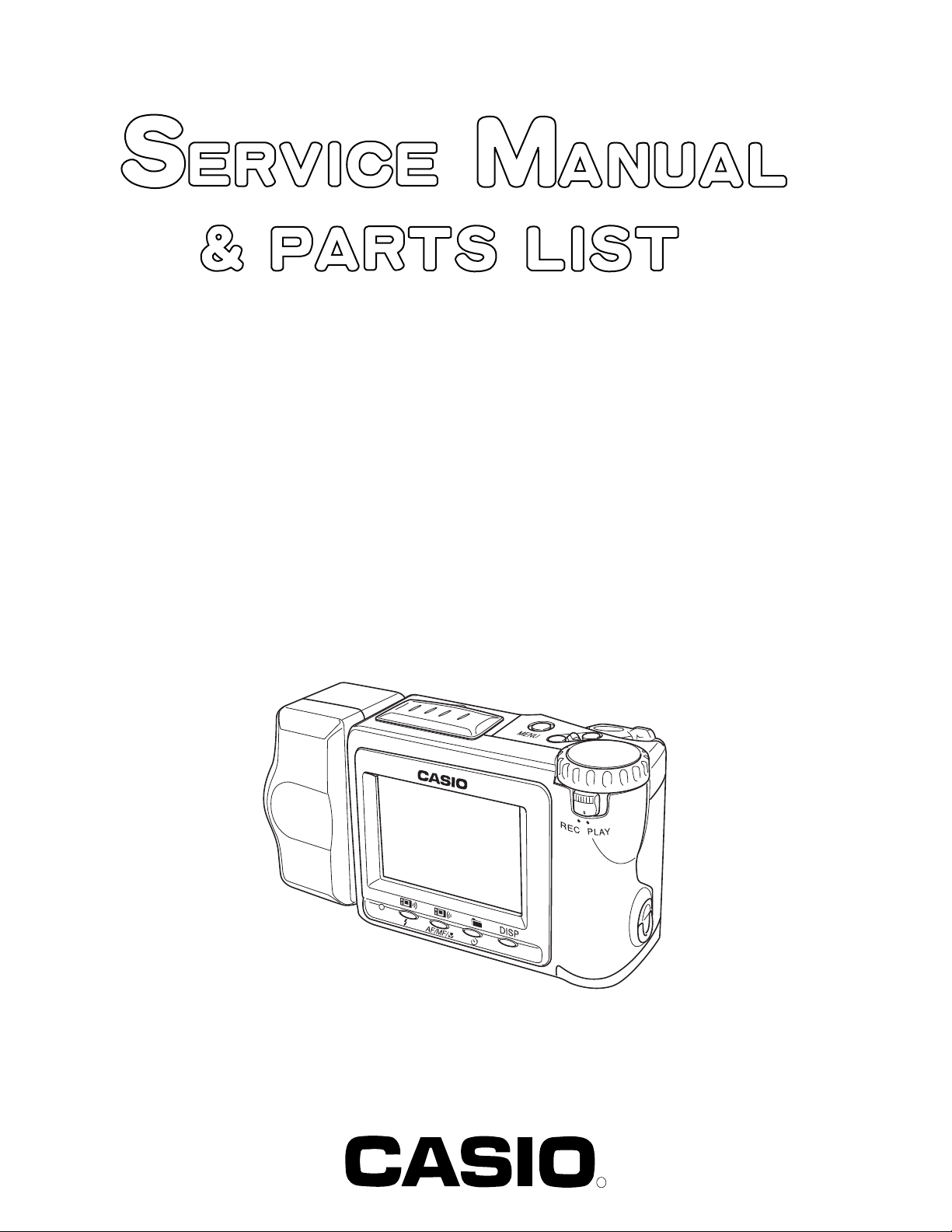
QV-7000SX
INDEX
(KX-778)
OCT. 1998
(without price)
R
Ver.1 Aug / 1999
Page 2
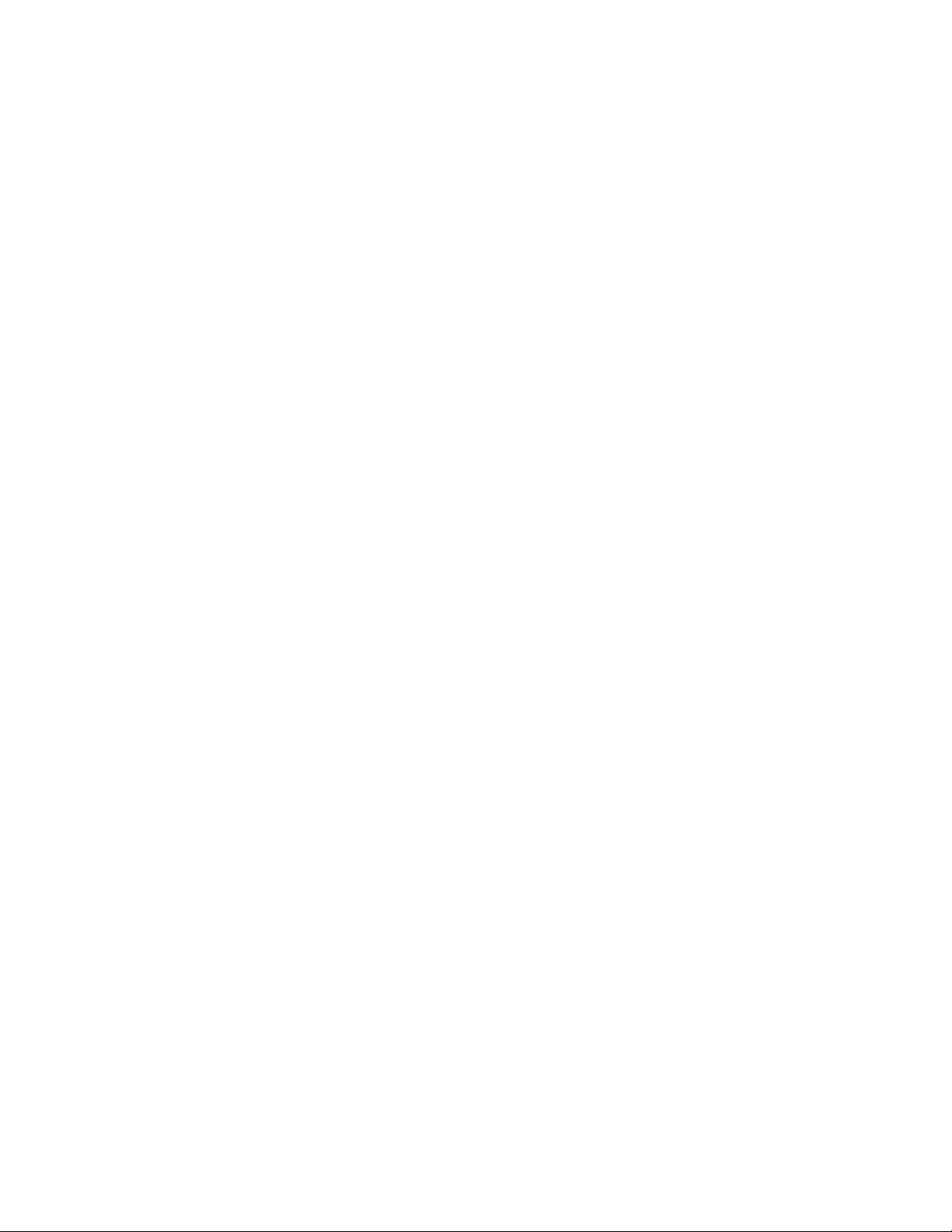
CONTENTS
SPECIFICATIONS....................................................................................................................................... 1
BLOCK DIAGRAM ...................................................................................................................................... 2
ADJUSTMENT ............................................................................................................................................ 3
1. Complete Unit .................................................................................................................................... 4
1-1. Loading ADJ.................................................................................................................................4
1-2. White balance · Sensitivity adjustment ..................................................................................... 5
1-3. Scratch compensation ................................................................................................................ 7
1-4. Flash operation and recharge operation................................................................................... 8
1-5. Current consumption ................................................................................................................ 10
1-6. Operation check......................................................................................................................... 10
2. D-PCB Assy ...................................................................................................................................... 11
2-1. Operation check......................................................................................................................... 11
2-2. Clock oscillation check ............................................................................................................. 13
3. L-PCB Assy ...................................................................................................................................... 14
3-1. VCC21, VEE9 Voltage adjustment............................................................................................ 14
3-2. VCC3, VCC5, VCC5-1, VCC5-2, VCC3-5, EVCC3 Voltage check............................................ 14
3-3. VCC2 adjustment and VCC13, VCC7, VEE2 Voltage check................................................... 14
3-4. VCO free run frequency adjustment ........................................................................................ 15
3-5. BL drive voltage adjustment..................................................................................................... 15
3-6. VCOM AC adjustment and VCOM DC coarse adjustment ..................................................... 15
3-7. Brightness voltage setting and contrast adjustment............................................................. 16
4. TEST MODE ...................................................................................................................................... 17
4-1. TEST MODE................................................................................................................................ 17
4-2. MENU1 ........................................................................................................................................ 17
4-3. MENU2 ........................................................................................................................................ 18
DISASSEMBLY ......................................................................................................................................... 19
EXPLODED VIEW ..................................................................................................................................... 26
PARTS LIST .............................................................................................................................................. 27
PRINTED CIRCUIT BOARDS ................................................................................................................... 31
SCHEMATIC DIAGRAMS ......................................................................................................................... 34
TROUBLESHOOTING .............................................................................................................................. 37
Page 3
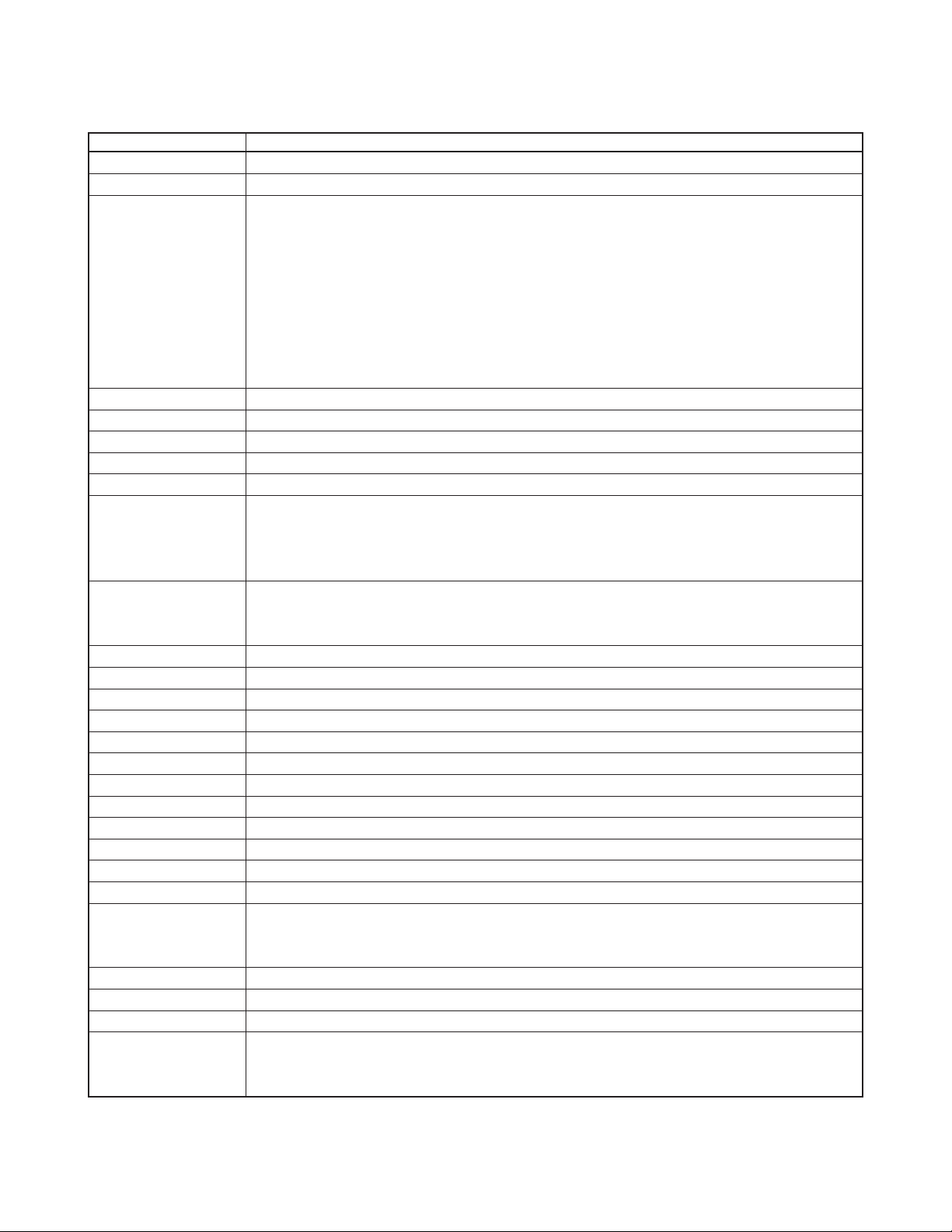
SPECIFICATIONS
Item Specification
Record Format JPEG (with COMPACTFLASH memory card)
Recording Medium COMPACTFLASH memory card
Memory Capacity/ S (1280 x 960): 88/14 minimum (500 KB per image)
File Size F (1280 x 960): 123/19 minimum (350 KB per image)
N (1280 x 960): 206/33 minimum (200 KB per image)
E (640 x 480): 340/55 minimum (112 KB per image)
Movie (3.2 seconds): 85/13 groups minimum (5 frames per second, 1 image =4 frames x 4)
Movie (6.4 seconds): 85/13 groups minimum (10 frames per second, 1 image =16 frames x 4)
Movie (12.8 seconds): 85/13 groups minimum (5 frames per second, 1 image =16 frames x 4)
The above figures are approximations only. The actual number of images depends on image subject matter.
Values such as 85/13 indicate the number of images that can be stored on a 48MB/8MB CompactFlash card.
Image Deletion Single image; all images in a folder; all images in memory card (with image protection)
Imaging Element 1/3-inch square pixel color CCD (Total Pixels: 1,320,000; Effective Pixels: 1,250,000)
Lens F2.8 to 3.5 f = 5.0 to 10.0mm (equivalent to 32 to 64mm on a 35mm camera)
Zoom 2X optical zoom, 8X digital zoom (when used in combination with optical zoom)*
Focusing Phase-difference detection system auto focus, manual focus; with macro mode and focus lock
Focus Range (from surface of lens protection filter)
0.25m to ∞ (standard)/10cm (macro)
(10cm to ∞ with manual focus)
The above figures are approximations only.
Exposure Light Metering: Multi-pattern/spot metering by CCD
Exposure: Program AE, aperture priority AE
Exposure Compensation: –2EV to +2EV (1/4EV units)
Shutter CCD shutter, mechanical shutter
Shutter Speed 1/4 to 1/1000 second (1 second in Night Mode)
Aperture F2.8 to F14 automatic and manual switching
White Balance Automatic, fixed (4 modes), manual switching
Self-timer 10 seconds, 2 seconds
Flash Modes AUTO, ON, OFF, Red-eye reduction
Flash Range Approximately 0.7 to 2 meters
Recording Functions Single image; self-timer; movie; panorama; timer; title; macro; monochrome; sepia; Sports Mode; Night Mode
Monitor/Viewfinder 2.5-inch TFT, low-glare color HAST LCD (122,100 pixels)
Clock Built-in quartz digital clock; date and time recorded with image; auto calendar up to 2049
Input/Output Terminals DIGITAL OUT, VIDEO OUT (NTSC and PAL), AC adaptor connector
Infrared Communication IrDA1.1; IrTran-P compliant
Power Supply Four batteries (AA-size alkaline or lithium batteries )
Four rechargeable batteries (AA-size Ni-MH batteries (NP-H3))
AC adaptor (AD-C620)
Power Consumption Approximately 7.2 W
Dimensions 140.5 (W) x 75 (H) x 52.5 (D) mm (5.5" (W) x 3" (H) x 1.7" (D))
Weight Approximately 280g (9.9 oz) (excluding batteries)
Standard Accessories 2-way shoulder/wrist strap; soft case; video cable; Owner’s manual; connection cable (Except for US);
8MB COMPACTFLASH memory (Except for US); PC Link CD-ROM (Except for US);
four LR6 alkaline batteries (Except for US);
•Image size with digital zoom is 640 x 480 pixels.
•The camera also has a lithium battery that powers its built-in clock.
— 1 —
Page 4
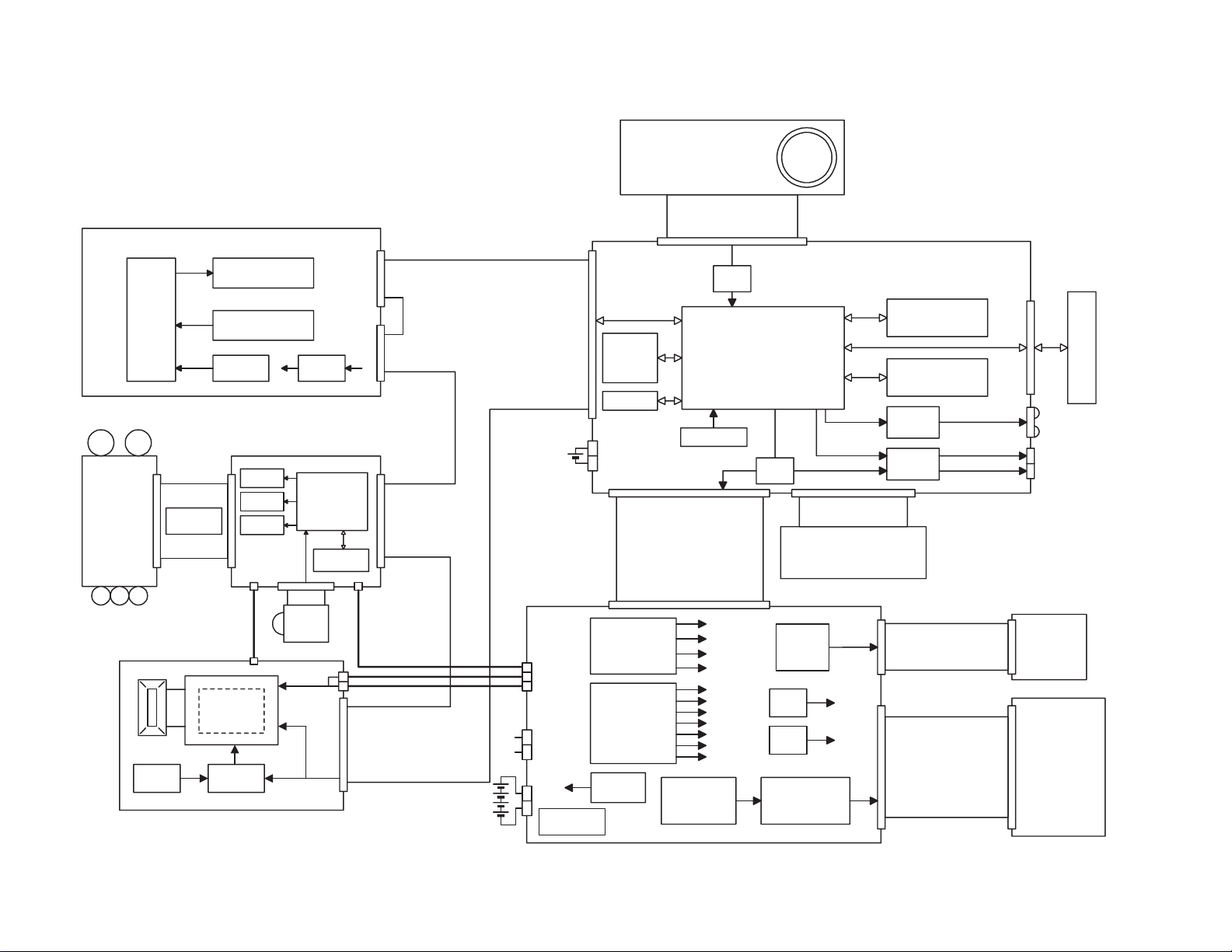
CCD
CDS+AGC+ADC
Vdrv
Buffer
MN3774PT HD49323AF
LR36685
15.0V
3.3V
-9.0V
3.3V
3.3V
21.0V
15.0V
3.3V
-9.0V
Voltage
Converter
21.0V15.0V
C-PCB
D-PCB
KIN0
KIN1
KIN2
KIN3
KOUT0
KOUT1
KOUT2
REC/PLAY
PACT
KAD
KSW
VCC3-5
DGND
Key unit top
Strobe Assy
H1
H2
V1
V2
V3
V4
CH1A
CH3A
CH1B
CH3B
SHD
SHP
CLAMP
ADCK
NC
SCK
SDI
LOAD
SUB
RSTCCD
AD0
AD1
AD2
AD3
AD4
AD5
AD6
AD7
AD8
AD9
VCC2×3
VEE9×3
VCC3-1
VCC3-3×3
AGND×7
DGND×2
/FBL
/FLB
/SCK
STATUS
COMMAND
CT1
PON1
/LSRST
VCC3-1×2
VCC5×3
DGND×2
PGND×3
MACT
19-pin
49-pin
14-pin
CHGN
CENDN
LEVELN
SCR
IGBTN
LTTRGN
PREN
FBN
VA
VCC5-1×2
DGND×3
LCD module
VDD:3.0V
VREF:3.0V
VGH:12.75V
VGL:-14.25V
VSH:5.0V
BL unit
BLVCC
BLGND
BLSW
VGH
VREFH
VGL
VREFL
GRES
GPCK
GSRT
RESET
MODE2
CS
VCOM
NC
VBC
SRTR
SRTL
OE
CLR
HCNT
MCLK
MODE1
VSS
GOUT
BOUT
ROUT
VDD
VSH
R
G
B
CSYNC
BLCTL
PWCTL
PW0
PW1
PW2
PW3
VCC3×6
EVCC3
VCC21×2
VEE9×2
VCC5-1(ST)×2
VCC5-2(Ir)×2
VCC5(
Shutter)×3
VCC1-3
GND×8
45-pin
13-pin
3-pin
26-pin
Key unit rear
9-pin
ADPTN
RVS
RDET
RIGHT
VMUTE
AGND×3
80-pin
VCC21(21.0V)
VEE9(-9.0V)
VCC5(5.5V)
VCC3-5(3.3V)
VCC3(3.3V)
VCC5-1(5.0V)
VCC5-2(5.0V)
REG
VDD
(3.0V)
CM7018
Display controller
IR3Y26A1
RGB I/F
3.0V5.0V
AC ADP
REG
EVCC3
(3.3V)
VCC13(12.75V)
VCC7(7.5V)
VCC2(5.0V)
VEE2(-14.25V)
VCC3-5
VCC1-ST
GND
5.4V
BLVCC
VCC3-5
Xe Lamp
GND
L-PCB
KIN2
KIN3
KOUT1-1
VCC3-1
RLED
GLED
KOUT1-2
KOUT2-1
KOUT2-2
CF
DCAM-101
FLASH/MASK ROM
EDO DRAM×2
IrDA
controller
Signal
generator
AD
SW
RTC
3.3V
3.3V
3.3V
3.3V
IrDA
RS232C
VIDEORGB
CF DET
Detect switch
5.0V
IrDA
RS232C
VIDEO
Li
LENS-FPC
M
MM
MM
Shutter
ZOOM
driver
SUB CPU
EEPROM
AF
GND
VCC3-5
IRIS
driver
driver
Battery
Voltage
AF
Sensor
Lens
unit
High voltage
generator
Voltage
controller
Voltage
controller
Down
converter
Up
Converter
Expansion
driver
Comparator
Sensor
Detect switch
(RDET)
I/O
— 2 —
BLOCK DIAGRAM
Page 5
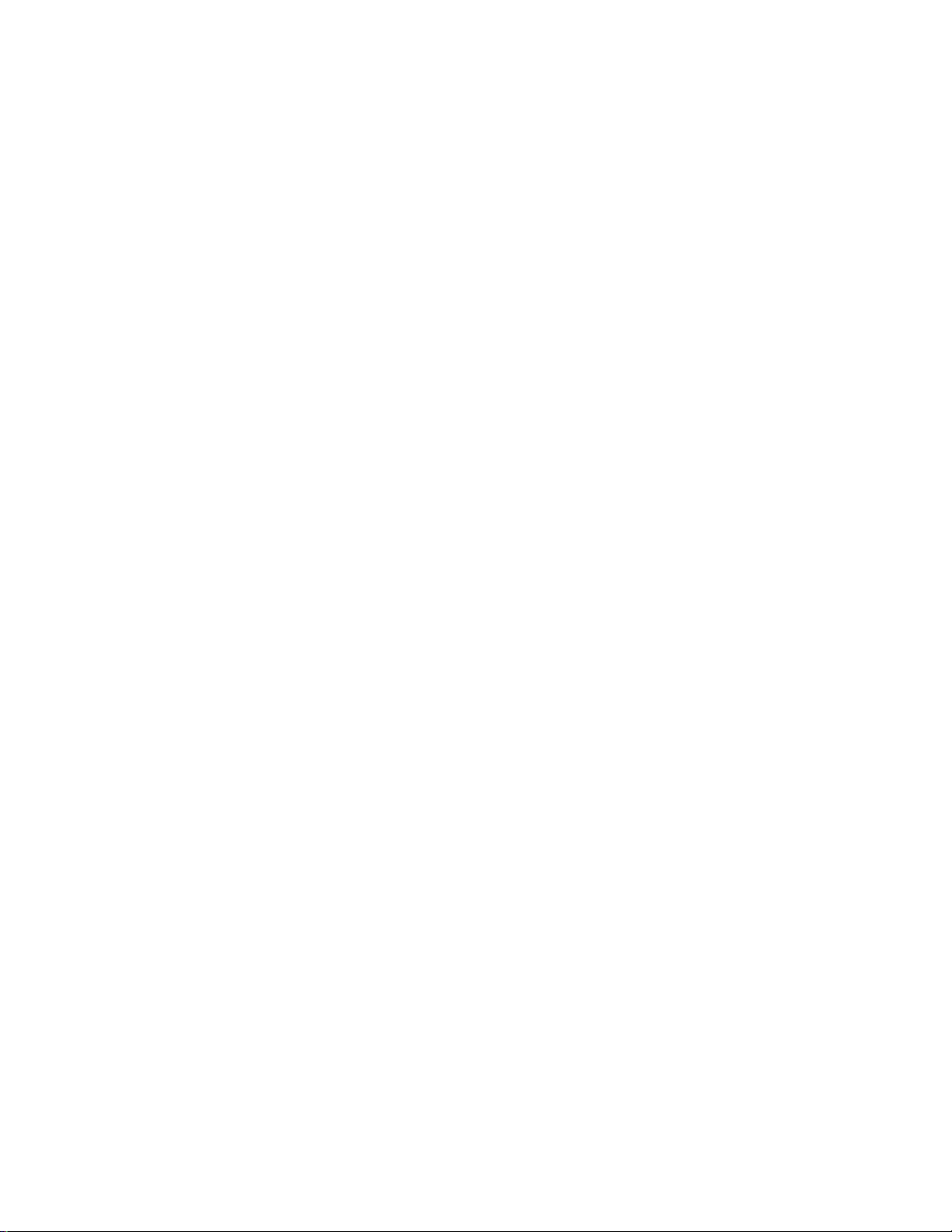
■ Preparation
1. PC (IBM Compatible)/OS:Windows 95
2. Link cable.
3. Adjustment program
1) ADJ778F.EXE (Program)
2) 0829.ADJ (Data file)
3) ADJ778K.EXE (Service compensation program)
4) DT778.EXE (D PCB ass’y check program)
5) REF.BAY, REF.CB, REF.CR, REF.JPG, REF.Y, REFDEC.CB, REFDEC.CR, REFDEC.Y
(Saved these programs in CF card when excuting D PCB ass'y check program.Total 8 programs.)
4. AC adaptor or stabilizer.
5. Kenko light box handy 5000 (Modified in order to input DC externally)
6. Filter
ND filter (ND10, ND20 one each) Lay them together.
Color temperature converter filter (LA10, LA20 one each) Lay them together.
These filters are available in camera shops.
1) ND filter ND10 (50 × 50) Cosio parts code 19045436
2) ND filter ND20 (50 × 50) Cosio parts code 19045437
3) Color temperature coverter filter LA10 (50 × 50) Cosio parts code 19045438
4) Color temperature coverter filter LA20 (50 × 50) Cosio parts code 19045439
ADJUSTMENT
7. Digital oscilloscope
8. Multimeter
9. Ammeter
10. Frequency counter
11. TV (with video terminal)
12. Video cable
13. Battery (battery operation/battery cover lock)
14. PC link program (for saving user’s pictures and checking communication functions)
15. Another QV-7000SX (for IrDA)
Notes:
Normally power is supplied using AC adaptor.
When error occurs, use a voltage regulator, and supply the specified power.
To adjust D PCB ass’y and L PCB ass’y keep the case open.
— 3 —
Page 6
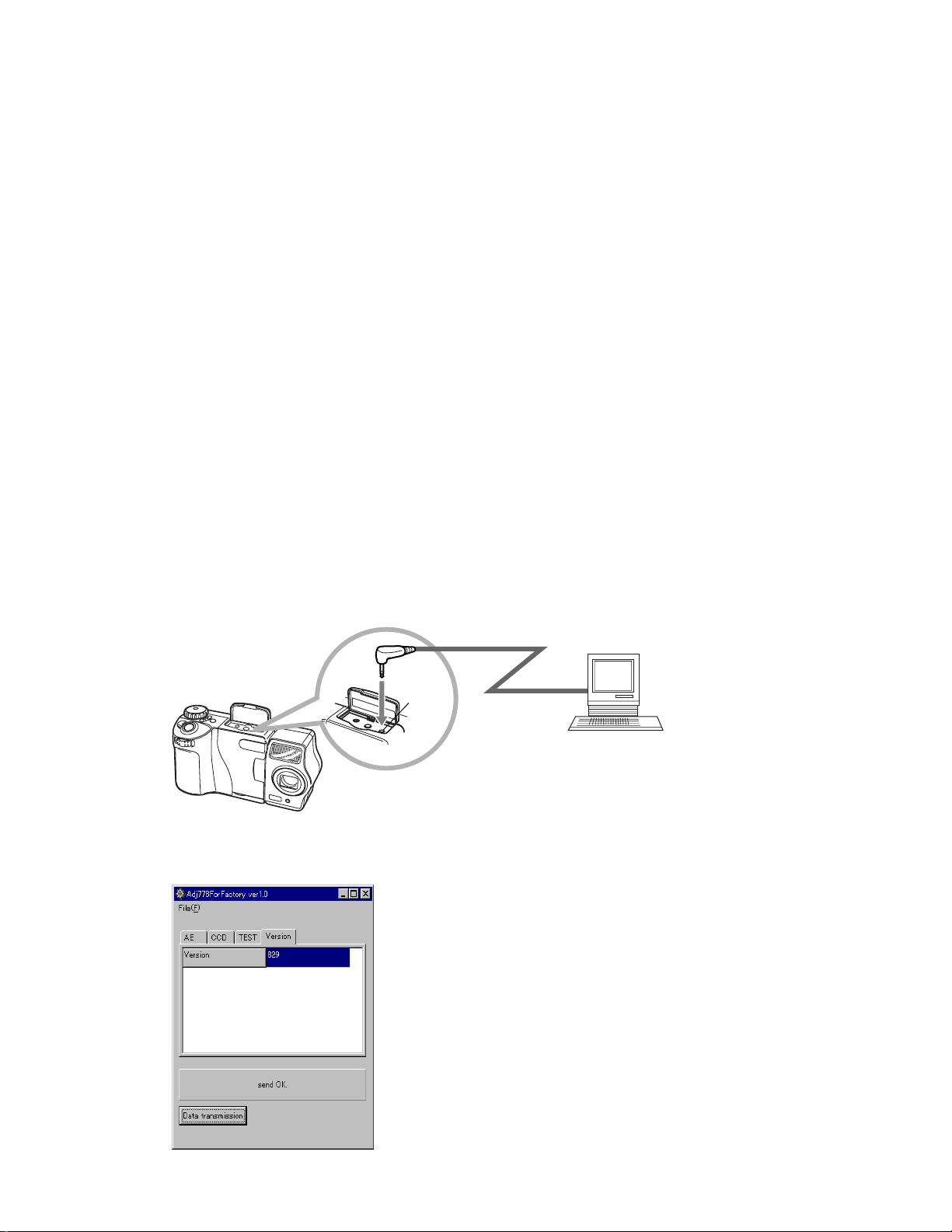
1. Complete Unit
1-1. Loading ADJ
Set QV-7000SX to “PLAY” mode.
1. Preparation
• PC(IBM Compatible)/OS:Windows 95
• Link cable
• Adjustment program:ADJ778F.EXE (program)
0829.ADJ (data file)
2. Adjustment procedure
(1) Connect QV-7000SX and PC with link cable.
(2) Execute the adjustment software “ADJ788F” on Windows 95.
(3) Clik “File (F)”.
(4) Clik “Open (O)”.
(5) Search file “0829.ADJ” and double click. (Data input to AE, CCD, TEST, Version).
(6) Click “Data transmission”.
(7) “Send OK” message appears.
3. Notes
(1) When replacing CAM case (CCD) be sure to execute.
(2) Continue with the adjustment (1-2. White balance · Sensitivity adjustment) white balance and
(1-3. Scratch compensation) scratch compensation.
(3) When errors occur check CAM case and D PCB ass‘y.
QV-7000SX
PC display (Example)
Digital
terminal
Link cable
PC
RS-232C port
— 4 —
Page 7
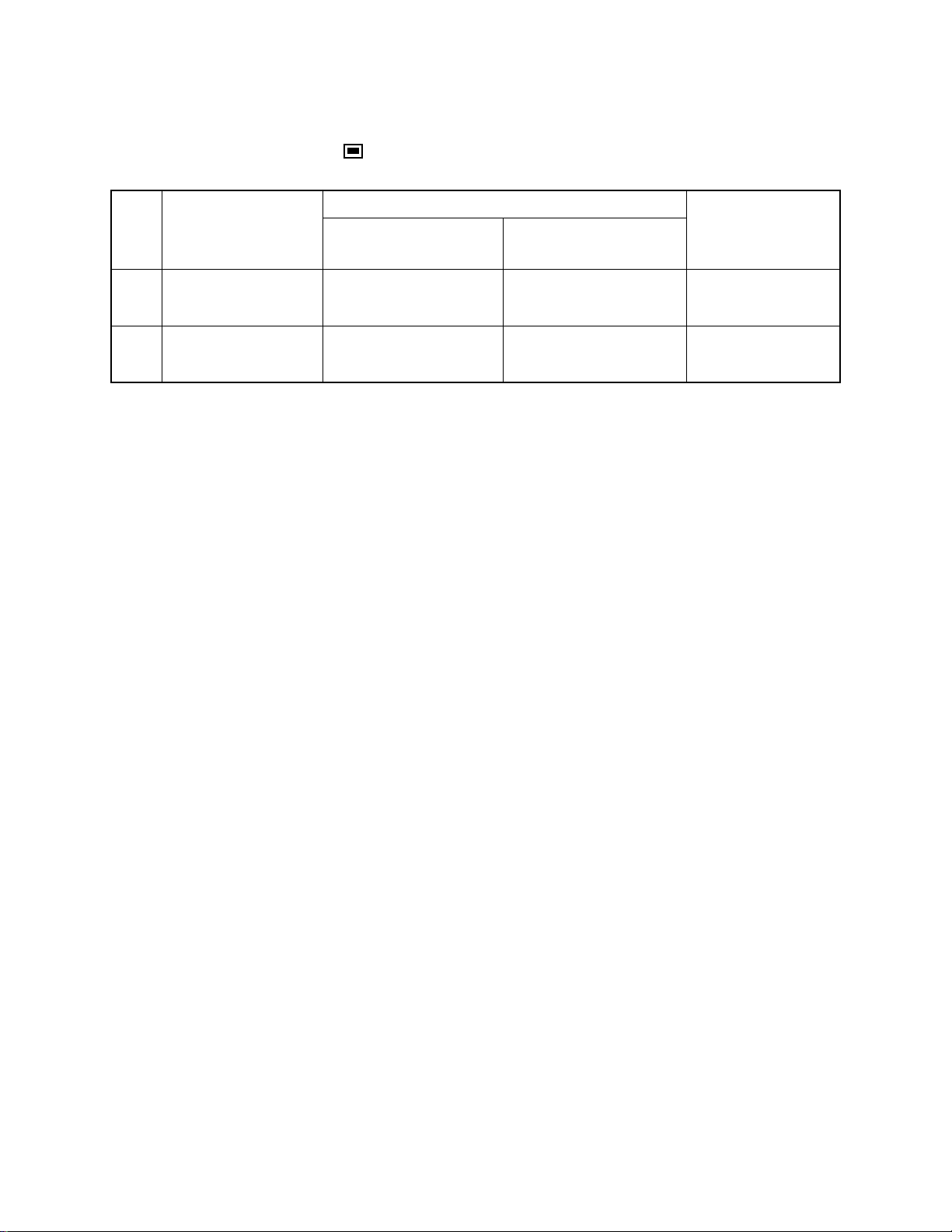
1-2. White balance · Sensitivity adjustment
•Set QV-7000SX to “REC” mode.
•Normal Recording mode ( ).
•Light box.
Light source (viewer)
No. 1
PROGRAM
CCD RGB ADJUST
Color temperature (K)
light source 1
4400 ± 200
Light intensisty (cd/m2)
light source 2
No specified figure
for light intensity
No. 2
CCD SENS ADJUST
50 ± 5
No specified figure
for color temperature
1. Preparation
(1) PC (IBM Compatible)/OS: Windows 95.
(2) Link cable.
(3) Adjustment program ADJ778K.EXE.
(4) Stabilizer.
(5) Viewer (Kenko light box handy 5000) (Modified in order to input DC externally)
(6) Use two ND filter together, one ND10 and one ND20.
Use two color temperature converter filter together, one LA10 and one LA20.
2. Adjustment procedure
(1) Start test mode MENU2.
✻ Refer to TEST MODE on page 17 and 18.
(2) Select “CCD ADJUST”.
Press +/– to select and SHUTTER button to display “SHUT TO START”
(3) White balance adjustment.
Set the color temperature converter filters LA10 and LA20 above the light box.
(4) Set camera lens toward light source then press the shutter button.
(5) When RGB ADJ COMPLETE is displayed, the adjustment of white balance is completed.
(6) Sensitivity Adjustment.
Remove two color temperature filters from simplified viewer then set the filter so that center of
illuminance face and center of two ND filters are lined up.
(7) Set camera lens toward light source then press the shutter button.
(8) When SENS ADJ COMPLETE is displayed, the adjustment of sensitivity is completed.
Turn off the unit once.
(9) Compensation program.
Connect QV-7000SX and PC with a link cable.
Set the camera in PLAY MODE.
(10)Execute compensation program (ADJ778K) on Windows 95.
(11) Click “Replace TEST”.
(12)“Replacement Complete” is displayed.
Turn power off.
Note
— 5 —
Page 8
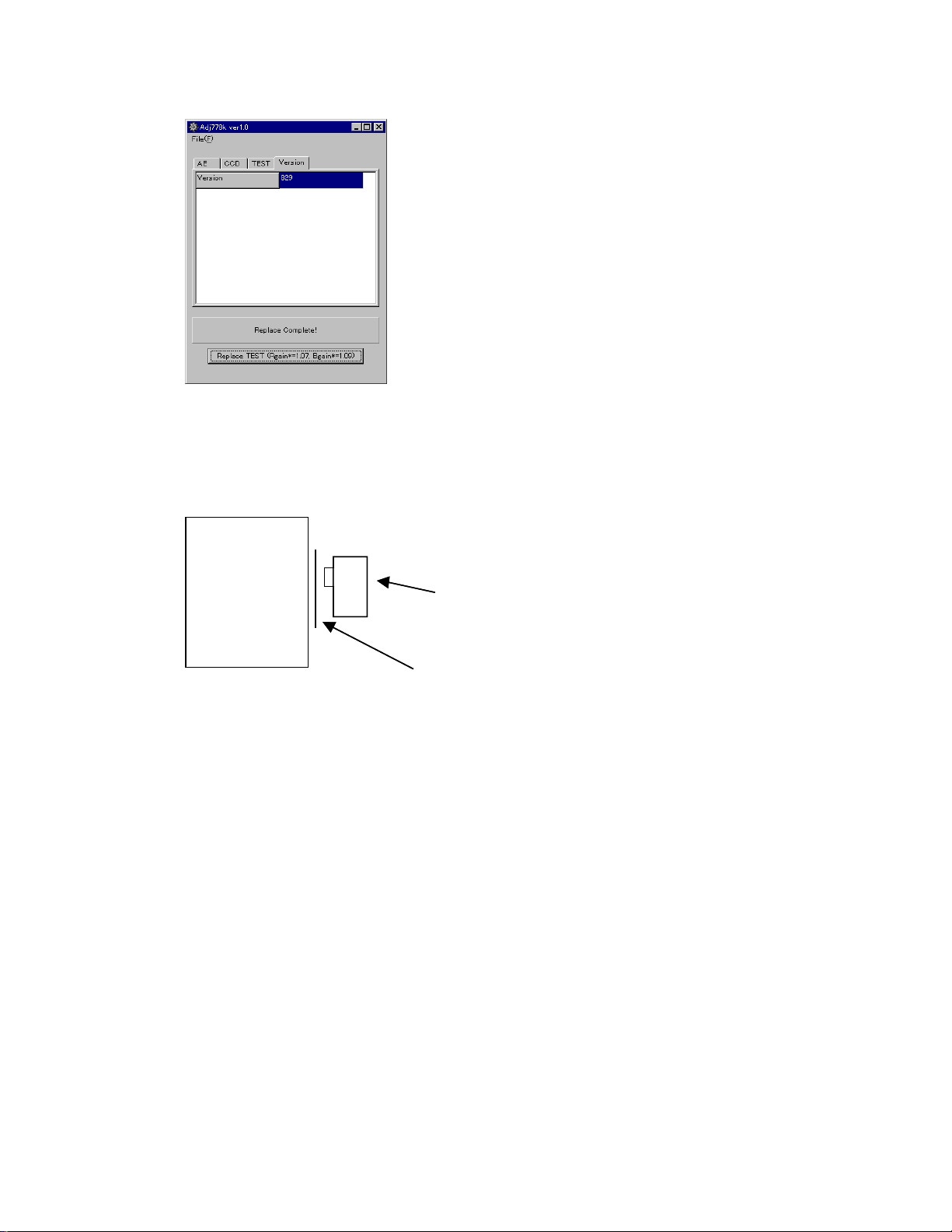
3. PC display (Example)
4. Notes
(1) Make sure light box is not directly exposed to light.
(2) Bring light box and filter and camera lens as close as possible.
(3) Operate the above procedure after loading ADJ.
Operate scratch compensation after the procedure above.
Viewer
Chart
QV-7000SX
Color temperature coverer filter/ND filter
— 6 —
Page 9
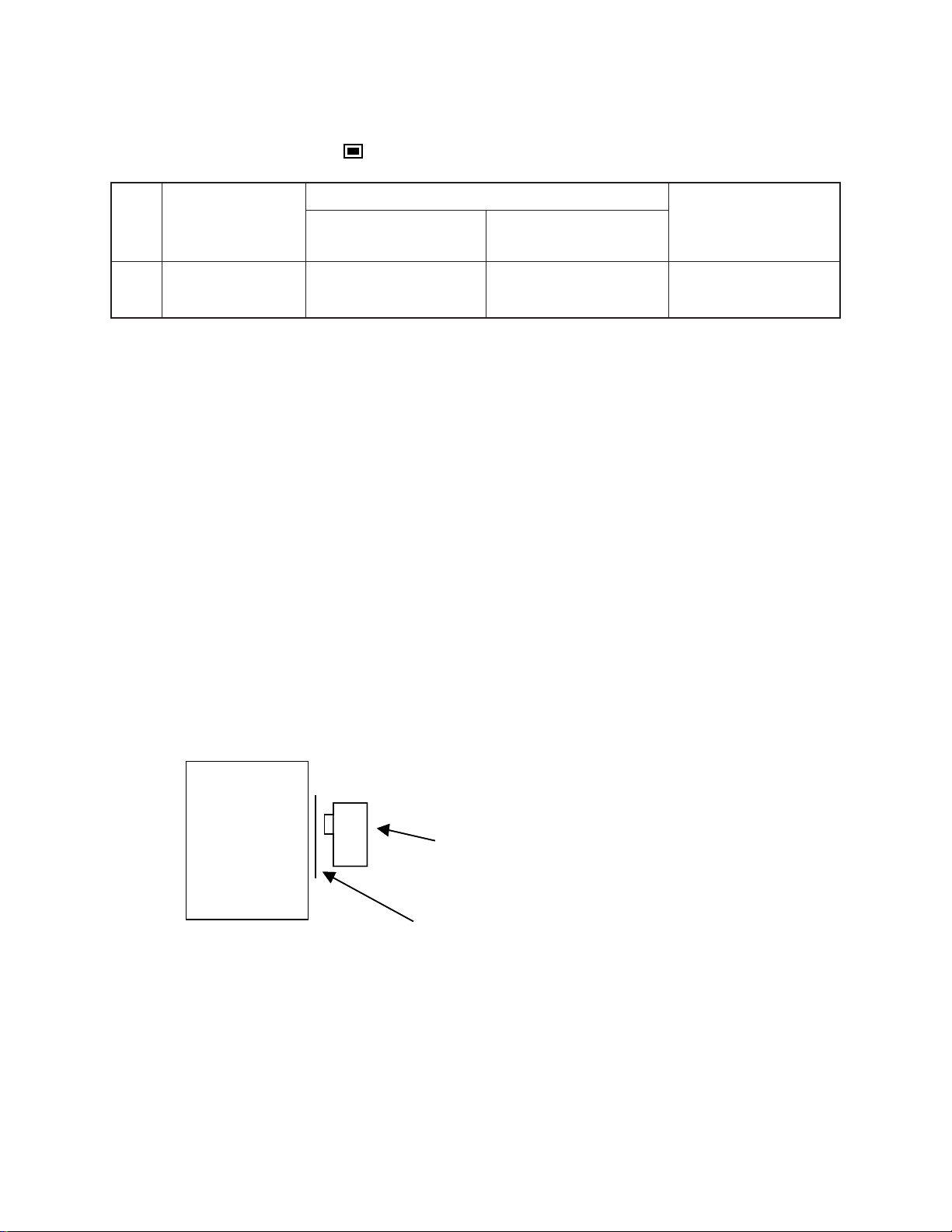
1-3. Scratch compensation
• Set QV-7000SX to “REC” mode.
• Normal Recording mode ( ).
• Light box.
Light source (viewer)
No. 3
PROGRAM
WHITE NOISE
Color temperature (K)
light source 1
4400 ± 200
Light intensisty (cd/m2)
light source 2
50 ± 5
DETECT
1. Preparation
(1) AC adaptor or stabilizer.
(2) Kenko light box handy 5000.
(Modified in order to input DC externally)
(3) Filter.
ND filter one ND10, one ND20.
2. Adjustment procedure
(1) Start test mode MENU2.
✻ Refer to TEST MODE on page 17 and 18.
(2) Select 10. WHITE NOISE DETCT using +/– button.
(3) Set the ND filters ND10 and ND20 above the light box.
(4) Set camera lens toward light source then press the shutter button.
(5) When “SAVE COMPLETE” is displayed, scratch compensation is completed.
(6) Turn power off.
3. Notes
Note
No specified figure for
color temperature
(1) Make sure light box is not directly exposed to light.
(2) Bring light box and filter and camera lens as close as possible.
(3) Operate the above procedure after white balance • sensetivity adjustment.
Chart
Viewer
QV-7000SX
ND filter
— 7 —
Page 10
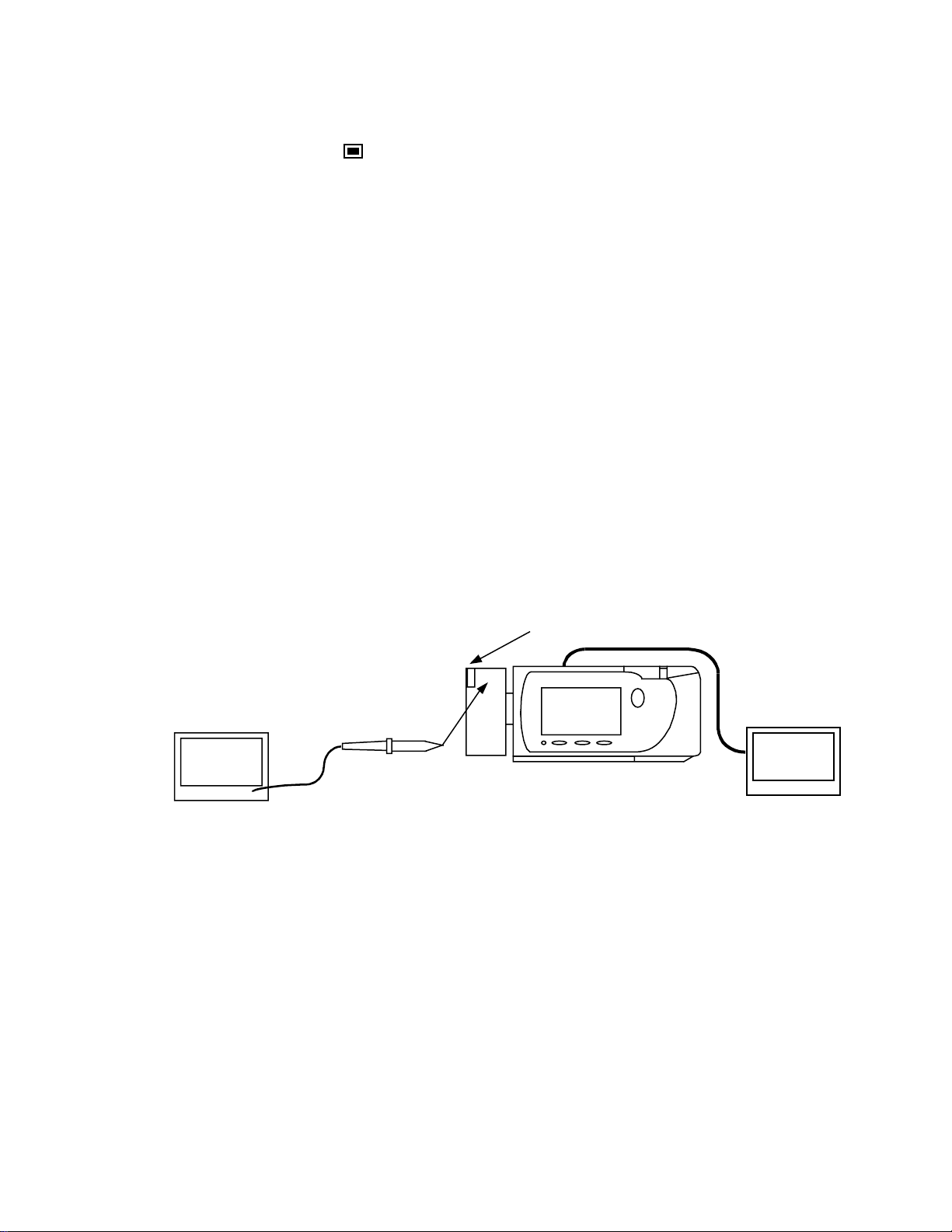
1-4. Flash operation and recharge operation
• Set QV-7000SX in “REC” mode.
• Normal Recording mode ( ).
• Apply 6.0 ± 0.1 V voltage on DC in jack.
1. Preparation
(1) Stabilizer.
(2) Digital oscilloscope.
(3) Ammeter.
(4) TV (With video terminal).
(5) Video cable.
2. Adjustment procedure
(1) Shoot a picture with flash OFF. (Make sure there is no flash)
(2) Shoot a picture with flash ON and make sure it flashes once.
(3) Shoot in red eye reduction mode and make sure it flashes twice.
(4) Connect QV-7000SX and TV with video cable and make sure that the pictures taken in steps (2)
and (3) are not whitish, dark or erroneously colored.
(5) Make sure that the charging current is less than 1.3 A.
(6) Monitor the waveform of (1), (2) and (3) on a digital oscilloscope when flash goes on, and make
sure there are no errors comparing with the waveforms shown on the next page.
3. Notes
(1) Excuete in a dark room.
(2) Shoot a colorful object as much as possible.
Digital oscilloscope
Probe close to
flash lens face
TIME:1.0µ sec/DIV
VOLTS:1V/DIV (AC mode)
Flash lens face
Monitor TV
QV-7000SX
— 8 —
Page 11
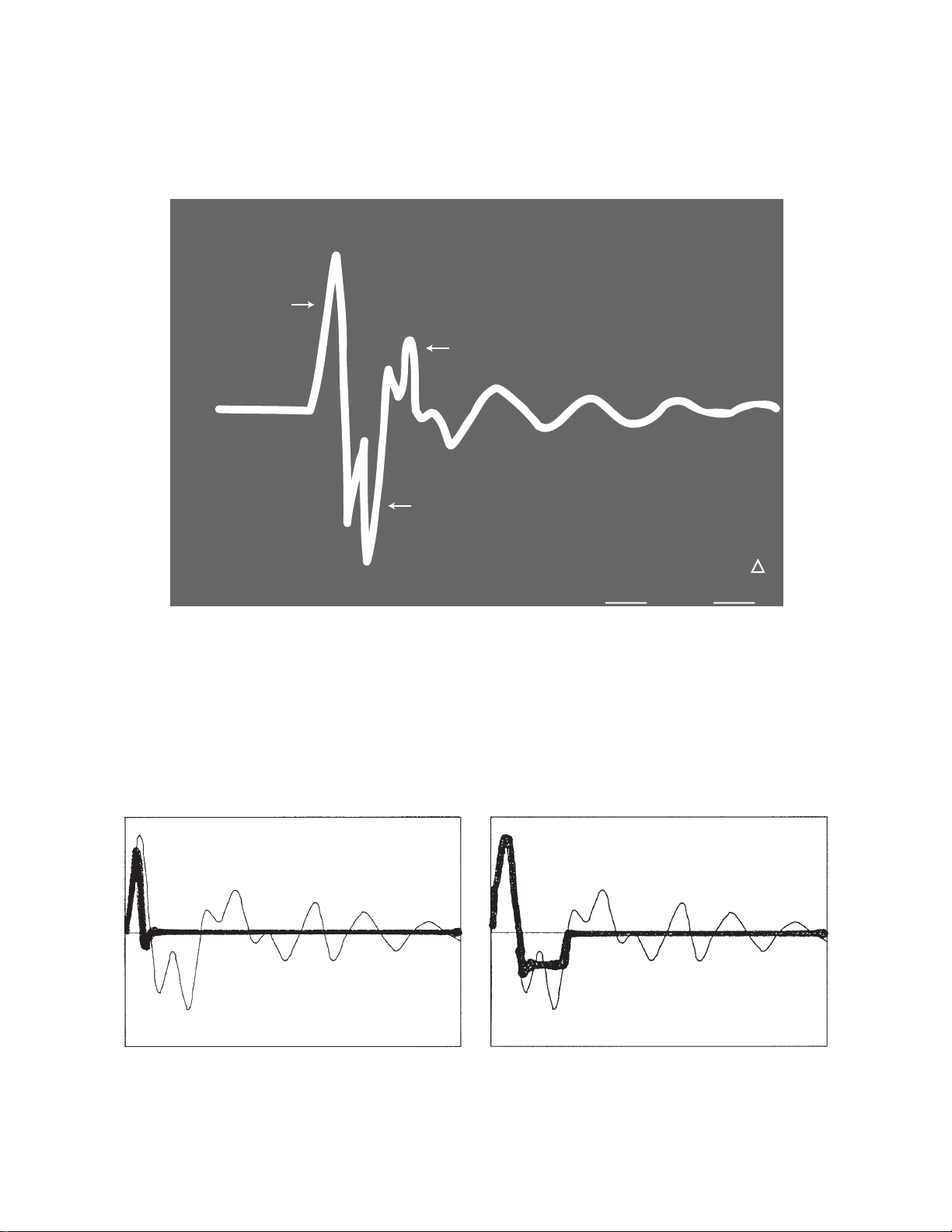
Flash trigger waveform
1. Normal waveform TIME : 1 µ sec/DIV
VOLTS : 1 V/DIV
CH1
First positive
pulse.
ACQUIRE
NORMAL
1V
ENVELOPE
OK if second positive pulse is shown.
First negative
pulse.
1
AVS
2
REPET
ON | OFF
757µV
SAVE ON
ON | OFF
UERT1µV
2. NG waveforms when trigger skipping occurs.
(1) When trigger skipping occurs on the first
positive pulse.
(2) When trigger skipping occurs on the first
negative pulse.
— 9 —
Page 12
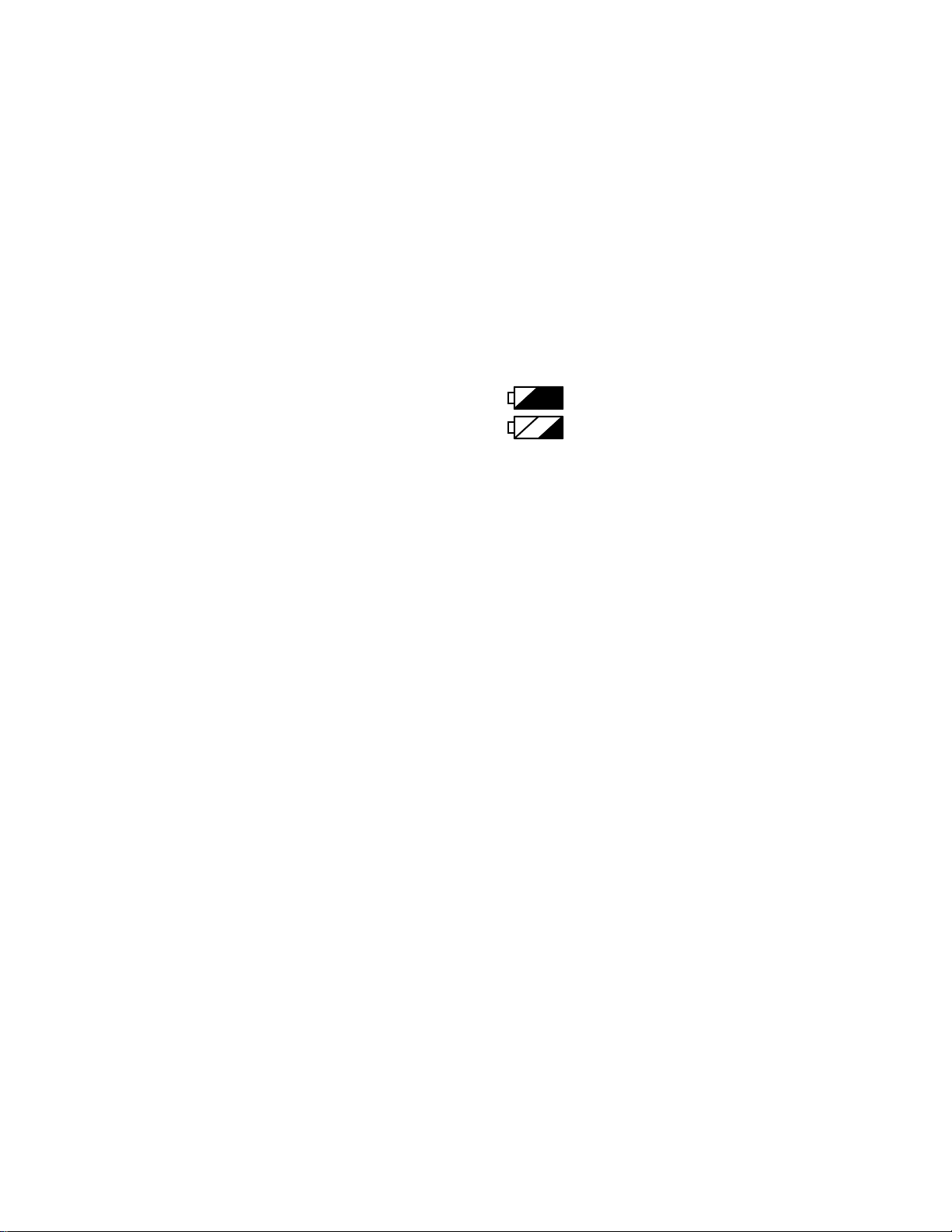
1-5. Current consumption
• Set QV-7000SX to “PLAY” mode.
1. Preparation
(1) Voltage regulator.
(2) Ammeter.
2. Adjustment procedure
(1) Current consumption (DC in = 6.0 ± 0.1 [V])
• Make sure that current consumption is less than 550 mA in PLAY mode.
• Make sure that current consumption is less than 800 mA in REC mode.
(Flash charge current is not included)
(2) Lower the voltage from 6 V as shown below then make sure the battery warning indicator changes.
DC in = 5.0 ± 0.05 [V] (one indicator is off )
DC in = 4.65 ± 0.05 [V] (two indicators are off)
1-6. Operation check
1. Preparation
(1) Batteries.
(2) AC adaptor.
(3) PC (IBM compatible)/OS:Windows 95.
(4) Link cable.
(5) PC link program.
(6) TV (with video teminal).
(7) Video cable.
(8) QV-7000SX (for checking IrDA).
2. Adjustment procedure
Perform the fallowing operations and checkings.
(1) Battery operation, AC adaptor operation.
(2) Switch operation.
(3) Cover open/close operation, CF insersion/eject operation, battery cover open/close operation.
(4) Standard/Macro switch, lens rotation, AE operation , AF operation zoom operation.
(5) Video output, digital communication, IrDA communication.
(6) Dust and scratches on lens.
3. Notes
(1) Make sure Video out setting are appropriate to your country.
(i.e. Japan=NTSC, England = PAL)
— 10 —
Page 13
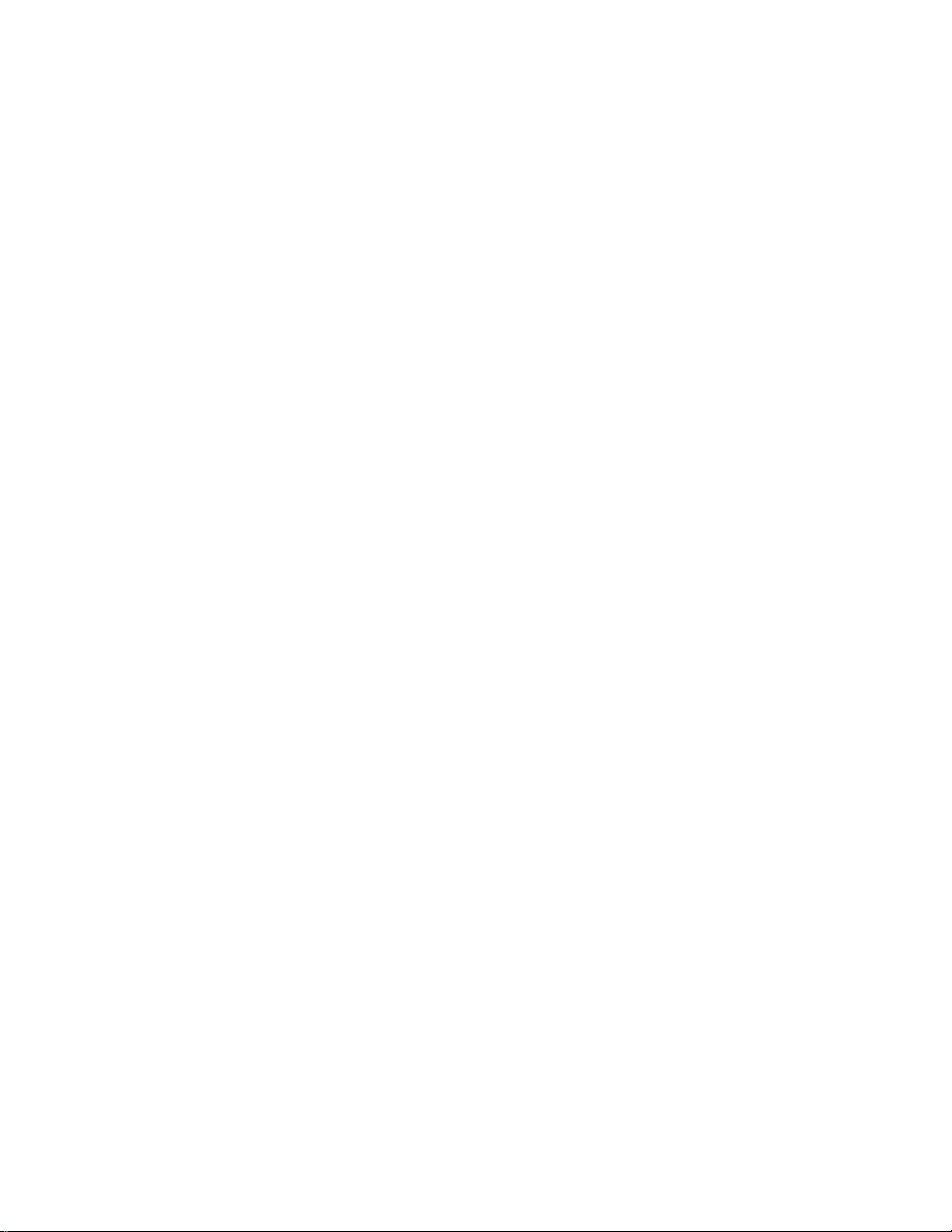
2. D-PCB Assy
2-1. Operation check
1. Preparation
• PC(IBM Compatible)/OS:Windows 95
• Link cable
• Program
DT778.EXE (D PCB ass’y check program)
REF.LZH (Extract and save in CF card to execute D PCB ass’y check program)
• AC adaptor or voltage regulator
• TV (with video terminal)
• Video cable
2. Adjustment procedure
(1) Connect QV-7000SX and PC with link cable.
(2) Start up adjustment program DT778 on MS-DOS.
(3) Check the items listed below.
• Serial communication is OK.
• Check ROM version.
• DRAM is OK.
• CF is OK.
• Voltage detection is OK (Displays High)
(VCC1-3 voltage high 6.0 ± 0.1 V, middle 4.5 ± 0.1V, low 4.0 ± 0.1 V)
• Check if each mode is OK.
1: REC/PLAY mode
2: Video jack available
3: AC adaptor jack available.
• Check JPEG compression extension
Error mode
1: Color processor error
2: JPEG Encode error
3: JPEG Decode error
(When error occures replace D PCB ass’y)
• Check each mode by turning dial of switch unit.
(Turn dial 1 step at a time, then press space key to check the mode. There are 10 modes.)
• Make sure each key works.
(Since key scanning speed is slow, key entry may not be detected. In such a case, push the key again.)
• Make sure LED goes on.
• ON/OFF operation of TFT-LCD display.
• Check clock operation.
• Wake up function of power source.
(Turns off and on automatically)
(4) After completing D PCB ass’y check program, sets the video out for each country.
(ie: JAPAN = NTSC, ENGLAND = PAL)
(5) Connect QV-7000SX and TV with video cable, and check the picture taken.
— 11 —
Page 14

3. PC display (Example, subject to change)
✻ ✻ ✻ ✻ ✻ ✻ ✻ ✻ ✻ ✻ ✻ ✻ ✻ ✻ ✻ ✻ ✻ ✻ ✻ ✻ ✻ ✻ ✻ ✻ ✻ ✻ ✻ ✻ ✻ ✻
DT778 (KX-778 D PCB checking software) for DOSV
– – – – – – – – – – – – – – – – – – – – – – – – – – – – – – – – – – –
Usage :dt778 [–-option]
option : ccd test
Corresponding model : QV-7000SX (KX-778)
Ver1.9 98/08/07
✻ ✻ ✻ ✻ ✻ ✻ ✻ ✻ ✻ ✻ ✻ ✻ ✻ ✻ ✻ ✻ ✻ ✻ ✻ ✻ ✻ ✻ ✻ ✻ ✻ ✻ ✻ ✻ ✻ ✻
Exits from program by <ESC> button
Serial transportation check OK
ROM version code check code = 01b18904
DRAM check OK
Compact Flash Memory Check OK
Battery voltage detection check Level = HIGH
MODE detection check PLAY MODE
EEPROM Check OK
CP2 JPEG Check OK
Dial check (10times)
< Detect dial position by SPACE key > CUSTOM
< Detect dial position by SPACE key > TIMER
< Detect dial position by SPACE key > NIGHT
< Detect dial position by SPACE key > SPORTS
< Detect dial position by SPACE key > NORMAL
< Detect dial position by SPACE key > MOVIE
< Detect dial position by SPACE key > PANORAMA
< Detect dial position by SPACE key > TITLE
< Detect dial position by SPACE key > MONO TONE
< Detect dial position by SPACE key > SEPIA
Button Check
Press SHUTTER button (Interrupted by ESC button)
Press SHUTTER button half way (Interrupted by ESC button)
Press + button (Interrupted by ESC button)
Press - button (Interrupted by ESC button)
Press MENU button (Interrupted by ESC button)
Press TELE button (Interrupted by ESC button)
Press WIDE button (Interrupted by ESC button)
Press DISP button (Interrupted by ESC button)
Press SELF button (Interrupted by ESC button)
Press AF button (Interrupted by ESC button)
Press FLASH button (Interrupted by ESC button)
LED control
< Function indicator turns on in red by SPACE key>
< Function indicator turns on in orange by SPACE key>
< Function indicator turns on in green by SPACE key>
< Function indicator turns off by SPACE key>
LCD control
< Backlight turns off by SPACE key >
< Backlight turns on by SPACE key>
Seting Time
PC : 1998/10/07 19:22:23
QV : 1998/10/07 19:22:23
Timer Check
< Automatically restart in 5 sec. >
Functions correctly
for KX-778 Ver.98090401
VIDEO OUT plug not inserted
AC adaptor plug inserted
Lens not reversed
OK
OK
OK
OK
OK
OK
OK
OK
OK
OK
OK
— 12 —
Page 15

2-2. Clock oscillation check
• Turn power off
• Room temperature should be 25 ± 10 °C.
1. Preparation
Pedometer or frequency counter or quartz timer.
2. Adjustment procedure
Execute one of check from the followings.
(1) Pedometer: within 62 ppm.
(2) Frequency counter check point CP670 signal pad; 32.767±0.002 [KHz].
(3) After setting time turn power off. 30 minutes later check the time.
— 13 —
Page 16

3. L-PCB Assy
3-1. VCC21, VEE9 Voltage adjustment
1. Preparation
• AC adaptor or voltage regulator
• Multimeter
2. Adjustment procedure
(1) Adjust VR120 so that VCC21 (CP121) is 21.0 ± 0.3 V.
(2) Adjust VR130 so that VEE9 (CP133) is –9.0 ± 0.2V.
3. Notes
When not able to adjust using AC adaptor, use voltage regulator and supply power to be VCC1-1
(CP149)=5.0 ± 0.05 V.
3-2. VCC3, VCC5, VCC5-1, VCC5-2, VCC3-5, EVCC3 Voltage check
1. Preparation
• AC adaptor or voltage regulator
• Multimeter
2. Adjustment procedure
Make sure
VCC3 (CP112) = 3.3 + 0.2/–0.1 [V]
VCC3-5 (CP147) = 3.3 + 0.2/–0.1 [V]
VCC5 (CP142) = 5.5 + 0.2 [V]
VCC5-1 (CP137) = 5.0 + 0.15 [V]
VCC5-2 (CP139) = 5.0 + 0.15 [V]
EVCC3 (CP115) = 3.3 + 0.1 [V]
3. Notes
When unable to adjust using AC adaptor, use voltage regulator and supply power to be VCC-1-1
(CP149) = 5.0 ± 0.05 V.
3-3. VCC2 adjustment and VCC13, VCC7, VEE2 Voltage check
1. Preparation
• AC adaptor or voltage regulator
• Multimeter
2. Adjustment procedure
Adjust VR151 so that VCC2 (CP172) = 5.0 ± 0.02 V.
Make sure
VCC7 = 6.8 ~ 8.6 [V]
VCC13 = 11.4 ~ 14.1 [V]
VEE2 = –11.0 ~ –16.5 [V]
3. Notes
When unable to adjust using AC adaptor, use voltage regulator and supply power to be VCC-1-1
(CP149) = 5.0 ± 0.05 V.
— 14 —
Page 17

3-4. VCO free run frequency adjustment
Room temperature should be 20 ± 10 ºC
1. Preparation
• AC adaptor or voltage regulator
• Frequency counter
2. Adjustment procedure
(1) Connect CP733 (SYF) and CP700 (GND).
(2) Monitor CP704 (HDB) with frequency counter and adjust VR755 so that frequency becomes
15.734 ± 0.1 KHz.
(3) After completing adjustment, disconnect CP7033 (SYF) and CP700 (GND).
3. Notes
When unable to adjust using AC adaptor, use voltage regulator and supply power to be VCC-1-1
(CP149) = 5.0 ± 0.05 V.
3-5. BL drive voltage adjustment
1. Preparation
• AC adaptor or voltage regulator
• Multimeter
2. Adjustment procedure
Make sure that CP910 (BL-VCC) is within 5.4 ± 0.2V.
3. Notes
When unable to adjust using AC adaptor, use voltage regulator and supply power to be VCC-1-1
(CP149) = 5.0 ± 0.05 V.
3-6. VCOM AC adjustment and VCOM DC coarse adjustment
1. Preparation
• AC adaptor or voltage regulator
• Digital oscilloscope
2. Adjustment procedure
(1) Make sure amplitude of VCOM output (CP176) is 6.6 ± 0.3 V.
(2) Adjust VR320 so that maximum VCOM output (CP716) will be 4.8 ± 0.2 V.
3. Notes
When unable to adjust using AC adaptor, use voltage regulator and supply power to be VCC-1-1
(CP149) = 5.0 ± 0.05 V.
QV-7000SX
L-PCB
VCOM
(CP716)
High level
4.8 [V]
0 [V]
Power
Supply
VCC1-1
(CP149)
–1.8 [V]
6.6 [V]
amplitude
— 15 —
Oscilloscope
Page 18

3-7. Brightness voltage setting and contrast adjustment
1. Preparation
• AC adaptor or voltage regulator
• Digital oscilloscope
2. Adjustment procedure
(1) Start up Test mode Menu1.
(2) Select GRAY SCALE (10 step).
(3) Trigger VB waveform (CP335) by FRP (CP346) signal to adjust as noted below.
(4) Adjust RGB-AMP VR (VR340) so that pedestal-pedestal voltage of VB(CP335) signal is 3.5 ±
0.05 V.
(5) Adjust contrast VR (VR344) so that contrast terminal voltage (CP305) is 3.0 ± 0.05 V temporary.
(6) Adjust Bright VR (VR381) so that potential between VB (CP335) signal’s pedestal and 3 step is
2.20 ± 0.05 V.
(7) Adjust contrast VR (VR344) so that potential between VB (CP335) signal’ s pedestal and 10 step
is 2.85 ± 0.05 V.
✻ Make sure that waveforms are not distorted.
3. Notes
When unable to adjust using AC adaptor, use voltage regulator and supply power to be VCC-1-1
(CP149) = 5.0 ± 0.05 V.
QV-7000SX
L-PCB
Power
Supply
VCC1-1
(CP149)
VB
(CP335)
Digital oscilloscope
Figure 3-1, 3-2
3.5 ± 0.05V
(pedestal-pedestal)
3-1 3-2
2.85V ± 0.05V
(pedestal-10 step)
— 16 —
Page 19

4. TEST MODE
4-1. TEST MODE
(1) Turn POWER on while pressing MENU key and DISP button simultaneously.
(2) TEST MODE screen is displayed.
Display
TEST MODE
WHITE NOISE DATA YES (NO)
LOADER 2
ADJ. 98000829
VER. 98082901
(3) When scratch compensation is NOT complete, WHITE NOISE DATA NO appears on the display.
(4) If scratch compensation is COMPLETE, WHITE NOISE DATA YES appears on it.
(5) At the lower right corner, Loader, ADJ and Program versions are displayed.
ADJ: When ADJ is broken, 2222222222 will be displayed.
When CCD is not adjusted, ’98 will not be displayed. (i.e. only 829 appears)
4-2. MENU1
(1) Press MENU button and FLASH button at the same time while in TEST MODE display.
(2) MENU1 is displayed.
1. INIT. SETTING NTSC
2. INIT. SETTING PAL
3. GRAY SCALE(10step)
4. BLACK
5. 50% GRAY
6. WHITE
7. CROSS HATCH
8. COLOR BAR
(3) Select using +/– button. Choose by pressing SHUTTER button.
1. MENU1-1, 2
Set at factory.
On confirmation screen SHUTTER will start the settings.
(Will not delete pictures in Flash memory)
2. MENU1-3
Displays 10 step of gray scale.
Light intensity values are 16, 38 60, 82, 104, 126, 148, 170, 192, 214, 235.
3. MENU1-4
Black display.
4. MENU1-5
50% gray display.
5. MENU1-6
White display
6. MENU1-7
32 × 32 pixel grid pattern on black, or RED square at REC Thru (320 × 216) or Yellow square
at PLAY MODE (360 × 240) or 1 PIXEL mark is displayed in the center.
7. MENU1-8
Display color bar.
— 17 —
Page 20

4-3. MENU2
CAUTION : Do no execute operations of MENU2 other than noted in 3. Adjustment.
Program data maybe corrupted and will be unable to use.
(1) In TEST MODE display, double click AF key then MENU button and FLASH button at the same
time.
(2) MENU2 is displayed as shown below.
page 1
1. CCD ADJUST
2. BATT. TEST
3. REC INFO.
4. SELF COPY
5. CAMERA UPDATE
6. NO COMP CAPT
7. IR TEST MASTER
8. IR TEST SLAVE
page 2
9. CP2 JPEG TEST
10. WHITE NOISE DETECT
11. BAYER CAPTURE
(3) Select using +/– key. Confirm by pressing SHUTTER button.
1. MENU2-1
Execute CCD color solid adjustment, then record it on ADJ of EEPROM.
Press shutter button by adjusting the light amount using specified filters in specified viewer.
When setting mark is displayed, it is completed.
Set QV-7000SX to REC mode Rotary switch to Normal.
Hold back any other key operation.
2. MENU2-2
Battery life measurement function.
When SHUTTER button is pressed, it will shoot pictures intervally.
3. MENU2-3
Displays FOCUS/ iris/Shutter speed
4. MENU2-4
Connect QV -700SX with each other with cable and copy program codes. The camera operating
this menu will be the master camera, and by sending its ROM data it will update the receiving
camera’s 8 Mbyte FLASH MEMORY. Connect another QV-7000SX and turn on power, then
transmission will start.
5. MENU2-5
Overwrites camera program domain. It reads a file mane Rom.bin from CF, and writes its
binary image into the Flash memory 0X1000.
6. MENU2-6
Saves without compression. Disabled by turning power off.
7. MENU2-7,8
Test the IrDA communication. Master mode is sending 1 letter repeatedly and receiving the
same letter back .
Slave mode is sending back when the letter it received.
8. MENU2-9
Test CP2, JPEG. Keep the right data file of ref.bay, ref.y, ref.cb, ref.cr, refdec.y, refdec.cb,
refdec.cr, ref.jpg beforehand in CF.
9. MENU2-10
Detects CCD’s white scratch, and stores it in EEPROM. Set to Normal.
10. MENU2-11
Saves Bayer data from CCD as it is.
— 18 —
Page 21

DISASSEMBLY
1.Main
1. Remove CF card.
4. Unscrew tow screws (S3)in the battery holder.
screws (S3)
5. Unscrew two screws (S3) on the bottom.
screws (S3)
2. Unlock battery cover.
screws (S3)
3. Open battery cover and remove batteries.
6. Rotate the CAM case and unserew one screw
(S3) on the side.
7. Rotate the CAM case to the other side and
unscrew one screw (S3) on the side.
scarews (S3)
— 19 —
Page 22

8. Separate the upper case and lower case.
(Easy if from CAM case side.)
CN cover will be remored.
screw(S1)
9. Desolder the red wire which comes from the
switch unit.
red wire
12.Unscrew two screws (S1) fixing CAM case
and remove CN540 then take CAM case out.
CN540
13. CAM case block, lower case block, upper
case block separated.
CN160
CN800
10.Remove CN150 (red wire, black wire) and
CN160 (black wire, red wire, orange wire)
CN150
11.Remove CN800 and CN580.
CN580
— 20 —
Page 23

2. Lower case
1. Remove battery cover by turning it upward
to the right.
5. Lower case and battery holder separated.
2. Unscrew screws (S6) and CN510 on D PCB
ass’y
screw(S6)
CN510
3. Open CF cover and make sure not to damage
the detect switch. By pressing the CF card
eject knob with a precision screw driver
remove D PCB ass’y.
6. Unscrew one screw (S1) on switch unit.
screw(S1)
7. Lower case and switch case separated.
4. Lower case and D PCB ass’y separated.
8. Unscrew one screw (S7) on lower case.
screw(S7)
— 21 —
Page 24

9. Remove lower case cover from lower case.
10.Lower case cover and lower case separated.
13.Lower case, lower case cover, IR cover
battery cover, CF cover separated.
11.Lower case cover and IR cover separated.
12. Remove CF cover by bending it from lower
case.
— 22 —
Page 25

3. Upper case
1. Unscrew three screws (S5) on L PCB ass’y.
screw(S5)
Remove CN920 and CN700.
5. Unscrew four screws (S5) on BL ass’y.
screw(S5)
screw(S5)
CN920
CN700
screw(S5)
2. Upper case and L PCB ass’y separated.
3. Remove cushion.
screw(S5)
6. Upper case, TFT-LCD module, BL ass’y
separated.
7. Remove DP panel from upper case by pushing.
4. Unscrew two screw (S1) in the tripod screw.
screw(S1)
— 23 —
8. DP panel, sheet switch ass’y, upper case
separated.
Page 26

4. CAM case
screw(S3)
1. Remove two screws (S3) on CAM case.
2. Remove upper case by pressing the upper
part of CAM case ass’y
5. Remove CN1, CN250, CN251.
CN250
CN251
CN1
6. Remove three screws (S4) and desolder red
wire on CL unit.
screw(S4)
screw(S4)
red wire
3. Unscrew one screw (S3) on L case ass’y.
screw(S3)
4. Rotate L case ass’y and unscrew the other
screw (S3).
screw(S3)
7. Desolder black wire and orange wire on CL
unit.
orange wire
black wire
8. Unscrew (S4) on sensor.
screw(S4)
— 24 —
Page 27

9. Remove sensor PCB ass’y.
When assembling, make sure the wires are
inside the ribs.
10.Discharge the flash capacitor by using a
discharge tool.
flash capacitor
flash capacitor (+)
flash capacitor (-)
12.Flash unit, CL unit, L case ass’y CAM case
separated.
discharge (+)
discharge (-)
11.Remove flash unit by pressing
— 25 —
Page 28

EXPLODED VIEW
16
43
18
S4
S1
S3
14
S6
13
S4
S4
S3
S3
20
12
S1
S1
S3
3
23
22
19
29
S1
S3
28
30
27
S3
9
~2
S5
15
33
32
E
26
S5
24
11
17
S8
38
21
40
37
S5
39
8
1
44
42
S3
5
S3
6
4
10
S7
S3
41
2
36
31
7
25
S5
35
S5
~2
34
S5
— 26 —
Page 29

DIGITAL PCB ASSY
N Item Code No. Parts name Specification Appricable Q PRICE CODE R
Ics
IC560 20126033 LSI MB81V18165B50LPFTN Common 1 BT C
IC561 20126033 LSI MB81V18165B50LPFTN Common 1 BT C
N IC700 20126087 LSI PC87109VBE Common 1 BP C
N IC550 20126088 LSI MBM29LV800TA10-021 Common 1 BX C
IC415 21053633 IC/CMOS TC7S00FU-TE85L Common 1 AD C
IC410 21055215 IC/CMOS TC7W74FU(TE12L) Common 1 AE C
IC750 21055712 IC TC7S04FU(TE85L) Common 1 AD C
IC416 21056244 IC TC7S32FU(TE85L) Common 1 AC C
IC417 21056244 IC TC7S32FU(TE85L) Common 1 AC C
IC670 21056399 IC RS5C316A-E2 Common 1 AP C
IC458 21056470 IC LM4041CIM3X-1.2 Common 1 AL C
IC420 21056471 IC MSM82C55A-2GS-2K Common 1 BC C
IC414 21056472 IC TC74AC00FT(EL) Common 1 AF C
IC530 21056473 IC TC7WH125FU(TE12L) Common 1 AF C
IC531 21056473 IC TC7WH125FU(TE12L) Common 1 AF C
IC701 21056473 IC TC7WH125FU(TE12L) Common 1 AF C
IC691 21056479 IC RN5RL33AA-TR Common 1 AC C
IC400 21056486 IC S-80835ANNP-EDZ-T2 Common 1 AC C
N IC427 21056487 IC S-80843ANNP-ED7-T2 Common 1 AC C
IC426 21056488 IC S-80847ANNP-EJB-T2 Common 1 AC C
N IC428 21056489 IC S-80839ANNP-ED3-T2 Common 1 AC C
IC770 21056490 IC TK15405MTL Common 1 AH C
IC460 21056492 IC PST9330UR Common 1 AC C
N IC418 21056495 IC TC7SL08FU(TE85L) Common 1 AD C
N IC450 21056526 LSI DCAM101E-T Common 1 DH C
IC412 21144676 IC/CMOS TC7W04FU-TE12L Common 1 AD C
N IC710 21145857 IC HSDL-1100#008 Common 1 BK C
N IC690 21145861 IC AD7823YRM-REEL Common 1 AX C
IC760 22540550 IC/CMOS TC7W66FU-TE12L Common 1 AD C
IC761 22540550 IC/CMOS TC7W66FU-TE12L Common 1 AD C
N IC440 71008365 IC TC75S51F-(TE85L) Common 1 AF C
SWITCH
SW650 34122083 SWITCH MSS-26 Common 1 AD C
JACKS
JK770 30251937 JACK HSJ1636-011020 Common 1 AE C
JK750 35018197 JACK/MINI HSJ1169-019010 Common 1 AF C
TRANSISTORS
Q400 22501579 TRANSISTOR/CHIP 2SA1774TLR Common 1 AA B
N Q660 22510930 TRANSISTOR/CHIP 2SB1073-R(TX) Common 1 AB B
Q750 22540448 FET/CHIP 2SK1580-T1 Common 1 AC B
Q405 22592715 TRANSISTOR/DIGITAL DTC144EETL Common 1 AA B
Q661 22592715 TRANSISTOR/DIGITAL DTC144EETL Common 1 AA B
Q671 22592715 TRANSISTOR/DIGITAL DTC144EETL Common 1 AA B
Q770 22592715 TRANSISTOR/DIGITAL DTC144EETL Common 1 AA B
Q800 22592715 TRANSISTOR/DIGITAL DTC144EETL Common 1 AA B
Q801 22592715 TRANSISTOR/DIGITAL DTC144EETL Common 1 AA B
Q446 22592744 TRANSISTOR/DIGITAL DTA143EETL Common 1 AA B
Q440 22592745 TRANSISTOR/DIGITAL DTC143EETL Common 1 AA B
Q441 22592745 TRANSISTOR/DIGITAL DTC143EETL Common 1 AA B
Q442 22592745 TRANSISTOR/DIGITAL DTC143EETL Common 1 AA B
Q443 22592745 TRANSISTOR/DIGITAL DTC143EETL Common 1 AA B
Q445 22592745 TRANSISTOR/DIGITAL DTC143EETL Common 1 AA B
Q444 27958150 FET/CHIP 2SK2035(TE85L) Common 1 AA B
N Q670 71015791 TRANSISTOR/CHIP DTA144EETL Common 1 AA B
N Q672 71015791 TRANSISTOR/CHIP DTA144EETL Common 1 AA B
PARTS PRICE LIST
- 27 -
Page 30

N Item Code No. Parts name Specification Appricable Q PRICE CODE R
DIODES
D691 23900777 DIODE/CHIP IMN10T-108 Common 1 AB C
D670 23901183 DIODE/CHIP MA142WK-(TX) Common 1 AA C
D750 23901379 DIODE/SHOTTKY MA729-(TX) Common 1 AB C
D751 23901379 DIODE/SHOTTKY MA729-(TX) Common 1 AB C
N D800 27752079 DIODE/CHIP/MODULE DA227-TL Common 1 AA C
N D801 27752079 DIODE/CHIP/MODULE DA227-TL Common 1 AA C
OSCILLATORS
H450 25902722 OSILLATOR SPT2A-32KHZ Common 1 AG C
H670 25902722 OSILLATOR SPT2A-32KHZ Common 1 AG C
H454 25902744 OSILLATOR CX-51F-20.0M Common 1 AP C
H452 25902745 OSILLATOR CX-51F-27.0M Common 1 AP C
N H700 25902749 OSILLATOR FXO-31FL-48.0M Common 1 AV C
LINEAR PCB ASSY
Ics
N IC730 20125983 LSI CM7018L3-T4N Common 1 AY C
IC145 21053689 IC/MOS RN5RG50AA-TR Common 1 AE C
IC180 21054501 IC/MOS RN5RL30AA-TR Common 1 AD C
IC140 21056478 IC RH5RH553B-T1 Common 1 AK C
IC115 21056479 IC RN5RL33AA-TR Common 1 AC C
IC110 21056480 IC S-8520B33MC-ARS-T2 Common 1 AL C
IC147 21056480 IC S-8520B33MC-ARS-T2 Common 1 AL C
IC130 21145607 IC TK11830MTL Common 1 AL C
IC150 21145800 IC MB3800PFV-G-BND-EF Common 1 AP C
IC390 21145805 IC NJM3414AV-TE1 Common 1 AI C
IC120 21145842 IC S-8327E50MC-EKE-T2 Common 1 AI C
IC340 21145846 IC IR3Y26A1 Common 1 BH C
IC137 21145849 IC TK11250BMCL Common 1 AE C
IC900 21145858 IC S-8327B54MC-ESI-T2 Common 1 AH C
SWITCH
SW700 34122083 SWITCH MSS-26 Common 1 AD C
JACK
JK100 35016755 JACK/POWER HEC3600-010120 Common 1 AD C
TRANSISTORS
Q131 22501579 TRANSISTOR/CHIP 2SA1774TLR Common 1 AA B
Q120 22510930 TRANSISTOR/CHIP 2SB1073-R(TX) Common 1 AB B
Q146 22510930 TRANSISTOR/CHIP 2SB1073-R(TX) Common 1 AB B
Q100 22520637 TRANSISTOR/CHIP 2SC4081-T106R Common 1 AA B
Q121 22592715 TRANSISTOR/DIGITAL DTC144EETL Common 1 AA B
Q130 22592715 TRANSISTOR/DIGITAL DTC144EETL Common 1 AA B
Q141 22592715 TRANSISTOR/DIGITAL DTC144EETL Common 1 AA B
Q145 22592715 TRANSISTOR/DIGITAL DTC144EETL Common 1 AA B
Q152 22592715 TRANSISTOR/DIGITAL DTC144EETL Common 1 AA B
Q340 22592715 TRANSISTOR/DIGITAL DTC144EETL Common 1 AA B
Q901 22592715 TRANSISTOR/DIGITAL DTC144EETL Common 1 AA B
N Q122 22592758 TRANSISTOR/CHIP 2SD2150-T100S Common 1 AB B
N Q155 22592758 TRANSISTOR/CHIP 2SD2150-T100S Common 1 AB B
N Q110 27958156 FET/CHIP CPH6301-TL Common 1 AE B
N Q147 27958156 FET/CHIP CPH6301-TL Common 1 AE B
N Q140 27958157 FET/CHIP CPH6401-TL Common 1 AE B
N Q900 27958157 FET/CHIP CPH6401-TL Common 1 AE B
- 28 -
Page 31

N Item Code No. Parts name Specification Appricable Q PRICE CODE R
DIODES
D757 23901358 DIODE/CHIP/VARI.CAP MA329-(TX) Common 1 AC C
D130 23901379 DIODE/SHOTTKY MA729-(TX) Common 1 AB C
D162 23901379 DIODE/SHOTTKY MA729-(TX) Common 1 AB C
D131 23901820 DIODE/CHIP 1SS355TE-17 Common 1 AA C
D160 23901820 DIODE/CHIP 1SS355TE-17 Common 1 AA C
D161 23901820 DIODE/CHIP 1SS355TE-17 Common 1 AA C
D163 23901820 DIODE/CHIP 1SS355TE-17 Common 1 AA C
D778 23901820 DIODE/CHIP 1SS355TE-17 Common 1 AA C
D117 23901883 DIODE/SHOTTKY RB160L-40TE25 Common 1 AC C
D120 23901883 DIODE/SHOTTKY RB160L-40TE25 Common 1 AC C
D140 23901883 DIODE/SHOTTKY RB160L-40TE25 Common 1 AC C
D147 23901883 DIODE/SHOTTKY RB160L-40TE25 Common 1 AC C
D900 23901883 DIODE/SHOTTKY RB160L-40TE25 Common 1 AC C
N D100 28953130 DIODE/SHOTTKY RB051L-40TE25 Common 1 AC C
CONVERTER
T155 30650713 CONVERTER/DC-DC 6CA-02 Common 1 AM C
FUSES
N FU101 27975612 FUSE PI-R431001 Common 1 AC B
N FU103 27975612 FUSE PI-R431001 Common 1 AC B
N FU104 27975612 FUSE PI-R431001 Common 1 AC B
N FU102 27975616 FUSE PI-R43101.5 Common 1 AC B
VARIABLE RESISTORS
VR151 27751470 RESISTOR/SEMIFIXED/CHIP EVM-1XSX50B53 Common 1 AB C
VR120 27751484 RESISTOR/SEMIFIXED/CHIP EVM-1XSX50B24 Common 1 AB C
VR130 27751484 RESISTOR/SEMIFIXED/CHIP EVM-1XSX50B24 Common 1 AB C
VR381 27751484 RESISTOR/SEMIFIXED/CHIP EVM-1XSX50B24 Common 1 AB C
VR755 27751484 RESISTOR/SEMIFIXED/CHIP EVM-1XSX50B24 Common 1 AB C
EVM-1XSX50B54 Common 1 AB C
EVM-1XSX50B54 Common 1 AB C
VR320 27751827 RESISTOR/SEMIFIXED/CHIP EVM-1XSX50B13 Common 1 AB C
MAIN BODY COMPONENT
1 66110460 PLATE/CASIO C441170-1 Common 1 AG X
N 2 66134959 COVER/BATTERY K341371*1 Common 1 AY B
N 3 66134970 PLATE/RATING K441489-1 Common 1 AA X
N 4 66134980 PLATE/RATING K441490-1 Common 1 AA X
N 5 66134990 LABEL/CF K441492-1 Common 1 AA X
N 6 66135000 COVER/CF K341299-1 Common 1 AG B
N 7 66135010 COVER/CONSOLE K341298-1 Common 1 AD C
N 8 66135020 LABEL/COVER K440064-7 Common 1 AA X
N 9 66135030 LABEL/BATTERY K441491-1 Common 1 AA X
N 10 66135040 LABEL/BATTERY COVER K441507-1 Common 1 AA X
N 11 66134958 CAMERA UNIT K241037*1 Common 1 ET A
N 12 66135050 CASE/CAMERA K140491-1 Common 1 AK C
N 13 10149918 CCD UNIT LV-027C Common 1 EG B
N 14 10149919 STROBE UNIT CO-778 Common 1 CN B
N 15 66133900 CONNECTOR (CAMERA) K441466-1 Common 1 AD X
N 16 66134963 CASE ASSY/CAMERA K241032*1 Common 1 BF C
N 17 66135060 COVER/SENSOR K341309-1 Common 1 AA X
N 18 66135070 COVER/SENSOR K341310-1 Common 1 AB X
N 19 66133870 CABLE K140489-1 Common 1 BM X
N 20 66134964 CASE/SIDE/CAMERA K241035*1 Common 1 AT C
N 21 27251351 LCD COD25T2021RN Common 1 DO B
N 22 34122089 SWITCH/SHEET IB-VC-YO361 Common 1 BC X
23 66114390 NUT/TRIPOD R340024-1 Common 1 AD X
N 24 66133880 CABLE/FLAT K441456-1 Common 1 AF X
N 25 66134965 BL ASSY K241055*1 Common 1 CK A
N 26 66134966 PCB ASSY/LINEAR K341359*1 Common 1 DK A
VR340 27751491 RESISTOR/SEMIFIXED/CHIP
VR344 27751491 RESISTOR/SEMIFIXED/CHIP
- 29 -
Page 32

N Item Code No. Parts name Specification Appricable Q PRICE CODE R
N 27 66135130 CASE/UPPER K140483-1 Common 1 AT C
N 28 66135140 PANEL/DISPLAY K240987-1 Common 1 AK X
N 29 66135150 COVER/LED K441467-1 Common 1 AA X
N 30 66135160 BUTTON/DISPLAY K341301-1 Common 1 AG C
N 31 66135180 SPACER K441481-1 Common 1 AB X
N 32 66135190 HOOK/STRAP K441454-1 Common 1 AD X
N 33 66135200 HOOK/STRAP K441455-1 Common 1 AD X
N 34 30121601 TRANSFORMER/INVERTER BL2.5K778 Common 1 BG C
N 35 38512102 LAMP/FLUORESCENT CAS-1.8JS2.5-1 Common 1 AW B
N 36 34122090 SWITCH UNIT IB-VC-YO355 Common 1 CF B
N 37 66134967 HOLDER/BATTERY K341370*1 Common 1 BB X
N 38 66134968 PCB ASSY/DIGITAL K341372*1 Common 1 EF A
N 39 66135290 CASE/LOWER K140484-1 Common 1 AS C
N 40 66135300 COVER/LOWER CASE K140485-1 Common 1 AK C
N 41 66135310 COVER/IRDA K341303-1 Common 1 AA X
42 38150796 BATTERY/LITHIUM CR2016-CM1 Common 1 AN C
66135331 BATTERY/SPRING A-K778 K441453A-1 Common 1 AB C
66136861 BATTERY/SPRING B-K778 K441611A-1 Common 1 AA C
66140770 BATTERY/SPRING CB-K777 K441706-1 Common 1 AB C
N 35022475 BUTTON/EJECT/CF 55024-0091 Common 1 AK X
N 35022476 SHELL/EJECTOR/CF 58624-0001 Common 1 AK X
N E 58613787 E-RING 2.0 JISB2805 Common 1 AA X
S1 51120906 SCREW BT3 1.7X5 NI Common 5 AA X
S3 58603381 SCREW PS3 1.7X4 Common 11 AA X
S4 58600420 SCREW BT3 1.7X4 NI Common 4 AA X
S5 58601477 SCREW BT3 1.7X3.5 Common 8 AA X
N S6 58605733 SCREW BT3 1.7X12 NI Common 1 AA X
S7 66307430 SCREW K440305-1 Common 1 AA X
N S8 58613773 SCREW ST1 2X2.2 NI Common 1 AA X
N 19153723 IGBT CT25AS-8 Common 1 AX C
ACCESSARIES
10148773 CABLE/VIDEO VC-K723-FC Common 1 AR X
N 10149920 CASE/SOFT SC-778 Common 1 AX X
20126146 CARD/CF SDCFB-8-200QV-T Except for US 1 DH X
N 38512103 STRAP ST-K778 Common 1 AZ X
10149958 CD-ROM CK754CCC01R Except for US 1 AP X
10148962 CABLE/PC-LINK LC9F-DOS-K740 Except for US 1 BW X
ADJUSTMENT FILTER
SELES OPTION
MEMORY CARD CF-48X 48MByte
N Item Code No. Parts name Specification Appricable Q PRICE CODE R
N Item Code No. Parts name Specification Appricable Q PRICE CODE R
19045436 FILTER/ND ND10(50X50) Common 1 DP A
19045437 FILTER/ND ND20(50X50) Common 1 DP A
19045438 FILTER/COLOR LA10(50X50) Common 1 DP A
19045439 FILTER/COLOR LA10(50X50) Common 1 DP A
Option Name Specification Capacity
MEMORY CARD CF-4X 4MByte
MEMORY CARD CF-8X 8MByte
MEMORY CARD CF-15X 15MByte
MEMORY CARD CF-30X 30MByte
- 30 -
Page 33

D-PCB (PCB-778D)
PRINTED CIRCUIT BOARDS
— 31 —
Page 34

L-PCB (PCB-778L)
— 32 —
Page 35

C-PCB (PCB-778C)
— 33 —
Page 36

D-PCB (PCB-778D) CIRCUIT
SCHEMATIC DIAGRAMS
— 34 —
Page 37

L-PCB (PCB-778L) CIRCUIT
— 35 —
Page 38

C-PCB (PCB-778C) CIRCUIT
— 36 —
Page 39

TROUBLESHOOTING
Trouble1 : Power turns off while in operation.
cause1
To prevent CF data error, the unit will automatically turn off when CF cover opens.
For product serial number 1022100 (program version 98082901) a shock to the camera (i.e. key
operation, lens rotation, etc.) may produce chattering to CF switch which may erroneously detect
that CF cover is open. To prevent this change the software.
Program to use (CF card × 1)
KX-778PROGRAM Ver. 100102
Action1 (Procedure to change software)
Note1: Use AC adaptor when changing program.
Note2: While TEST MODE is displayed, always follow the operations shown.
Others: For regular operations such as inserting or ejecting CF card, refer to owner’s manual.
(1) Error check
Insert the CF card that comes with the unit.
Turn power on, then tap the right side of the unit with finger. Make sure power turns off detecting
a shock. (Even if it dose not turn off, proceed to the next step.)
(2) Check program Ver.
Turn power on pressing DISP button and MENU key at the same time.
(TEST MODE appears on the screen.)
Only proceed when program Ver. 98082901 is displayed.
LCD display
TEST MODE
WHITE NOISE DATA YES
LOADER 2
ADJ. 98000829
VER. 98082901
➝
Program version
(3) To rewrite program
Insert a CF card then turn power on pressing DISP button and MENU button at the same time,
then it will automatically start to rewrite program.
The power will automatically turn off in 27 seconds.
LCD display
UPDATING CAMERA
WAIT . .
— 37 —
Page 40

(4) Check program Ver.
Insert CF card that comes with the unit. Then turn power on pressing DISP button and MENU
button at the same time. Make sure program version is 98100102.
Turn power off then on again and make sure recording and playing functions alright.
LCD display
TEST MODE
WHITE NOISE DATA YES
LOADER 2
ADJ. 98000829
VER. 98082901
➝
Program version
(5) Erroneous correction check
Insert the CF card that comes with the unit. Turn power on, then tap the right side of the unit with
a finger. Make sure the unit does not turn off.
Trouble2 : Power does not turn on.
cause1. Shortcircuit.
action1. Replace fuse.
cause2. CF cover is open.
Detect switch is broken.
action2. Close memory card cover.
Replace detect switch.
cause3. No flat cable or broken flat cable between D PCB ass’y and L PCB ass’y.
action3. Replace or install flat cable.
cause4. No flat cable or broken flat cable between D PCB ass’y and switch unit.
action4. Replace or install flat cable.
Trouble3 : Video screen failure. LCD display is OK.
cause1. Setting of NTSC/PAL is incorrect.
action1. Set the video output appropriate for the TV.
After replacing D PCB ass’y always check the setting.
Trouble4 : No flash
cause1. Bad connection between D PCB ass’y and camera unit.
action1. Reconnect connectors.
cause2. Flash unit failure.
action2. Replace flash unit.
— 38 —
Page 41

Trouble5 : Display shows;
CF
CF ERROR
FORMAT MENU
cause1. Error in CF data.
action1. Refer to the owner’s manual.
CF can be handled the same way as hard drive.
The actions noted below can be taken. No guarantee about the display.
(1) Set CF card to a PC using PC card adapter.
(2) Save files in the memory card.
(3) Execute scan disk program for CF card and recover the data error or format the
disk.
(4) Copy the correct file in memory card.
cause2. CF card hard error.
(Unable to format or scan disk)
action2. Replace CF card.
cause3. Connector for CF card on D PCB ass’y or circuit is broken.
action3. Replace connector or D PCB ass’y.
Trouble6 : Display shows;
SYSTEM ERROR
CALL TECH
SUPPORT
cause1. Bad connection between D PCB ass’y and camera unit.
action1. Reconnect connectors.
cause2. Erroneous EEPROM. (Dose not include CF card.)
action2. Execute check program for D PCB ass’y. If no good, replace it.
Trouble7 : Display shows;
CF
NO CARD
cause1. No CF card.
action1. Insert CF card.
cause2. Connector for CF card on DA PCB ass’y or circuit is broken.
action2. Replace connector or DA PCB ass’y.
Trouble8 : LCD dose not work, but Video is OK.
cause1. OPEN LCD connector or BL connector.
action1. Insert to connector. If broken, replace it.
— 39 —
Page 42

Trouble9 : Display failure when flash is used.
cause1. Noise when flash is in operation.
action1. Refer to “Strobe operation check on page 8”.
Trouble10 : Unable to switch between REC and PLAY.
cause1. Switch unit broken or bad installation.
action1. Replace or reinstall switch unit.
Trouble11 : Wrong time
cause1. Time data error.
action1. Reset time.
cause2. Lithium battery is dead.
action2. Replace lithium battery.
cause3. Bad DA PCB ass’y.
action3. Refer to ”Clock oscillation check” on page 13.
Trouble12 : Battery consumption is fast.
cause1. Differs between manufacturers, types, temperatures, and storage time.
cause2. Current consumption is high.
action2. Check current consumption. Repair the problem.
cause3. Kept battery in the camera itself for a long time.
action3. If not planning to use the camera for a long period of time, remove batteries.
(Even when power is turned off, electricity is consumed.)
Trouble13 : When switching form PLAY to REC, display turns blue and key
operations do not work.(Also unable to turn power off.)
cause1. Bad connection between D PCB ass’y and camera unit, or broken camera unit.
action1. Reconnect connector, or replace D PCB ass’y or camera unit.
Trouble14 : Blur display.
cause1. Dirty lens.
action1. Clean lens.
cause2. Broken CL unit.
action2. Replace CL unit.
— 40 —
Page 43

Ver.1 : Condition added on page 5
Correct : 1-2. White balance · Sensitivity adjustment
2. Adjustment procedure
9) Compensation program.
Connect QV-7000SX and PC with a link cable.
Set the camera in PLAY MODE.
Error : 1-2. White balance · Sensitivity adjustment
2. Adjustment procedure
9) Compensation program.
Connect QV-7000SX and PC with a link cable.
CASIO TECHNO CO.,LTD.
Overseas Service Division
Nishi-Shinjuku Kimuraya Bldg. 1F
5-25, Nishi-Shinjuku 7-Chome
Shinjuku-ku, Tokyo 160-0023, Japan
