Page 1
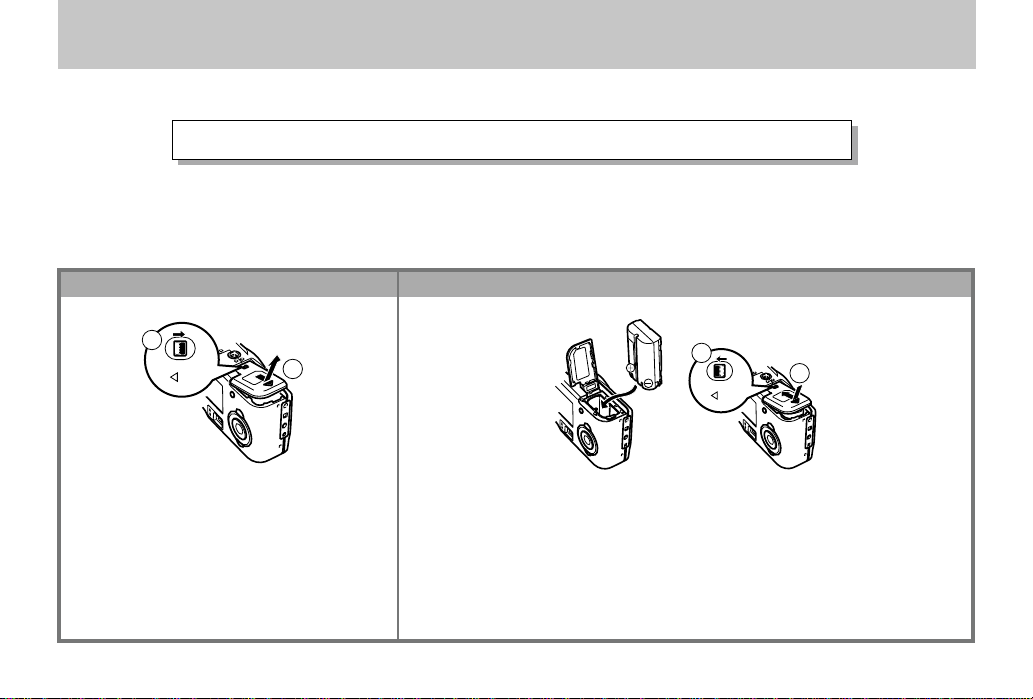
QUICK REFERENCE
The section provides a general outline of operational procedures.
Loading Batteries (page E-41)
* Be sure to use the AC adapter/charger to charge the battery before using it.
1
1
LOCK
On the bottom of the camera, slide the
battery compartment cover lock towards
the front of the camera (
cover.
Grasping both sides of the battery compartment cover, swing it open (
E-2
2
11
1) to release the
11
22
2).
22
2
2
LOCK
Load batteries so their plus (+) and minus (–) ends are facing as shown
in the illustration.
Close the battery compartment cover (
compartment cover lock towards the back of the camera to lock the
cover in place (
22
2).
22
11
1), and then slide the battery
11
1
Page 2
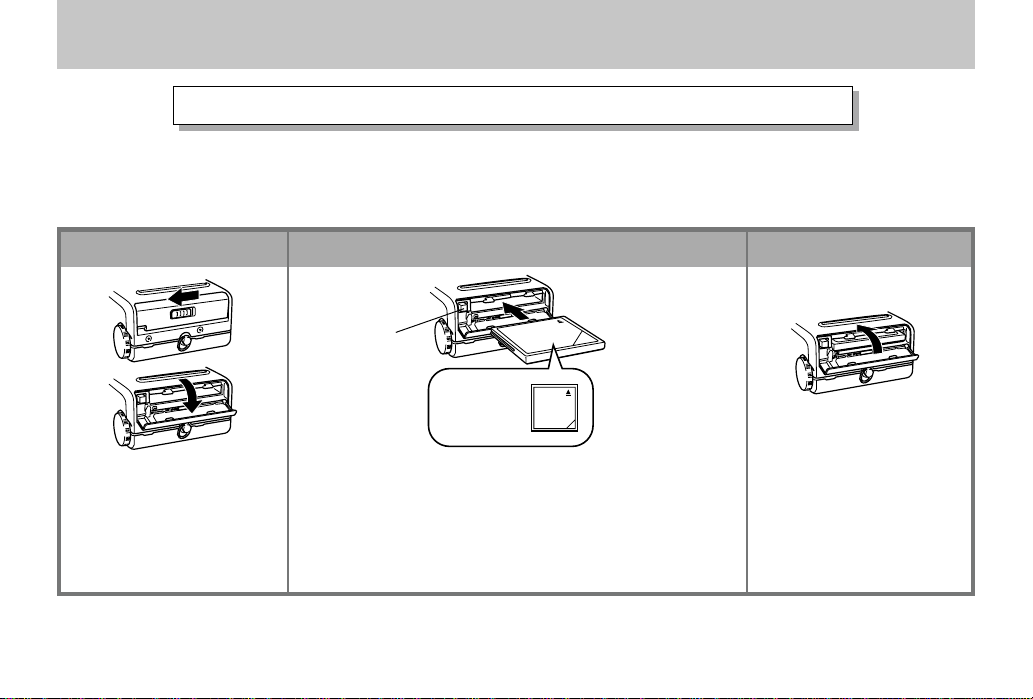
QUICK REFERENCE
Loading a Memory Card (page E-36)
* Loaded in the camera when you purchase.
Eject button
21 3
Surface marked
with arrow should
face up!
Open the memory card
slot cover.
Insert a memory card into the camera so the arrow
on the front of the card is pointed up.
• If the memory card eject button is extended,
press it back down before inserting the memory
card.
Close the memory card
slot cover.
E-3
Page 3
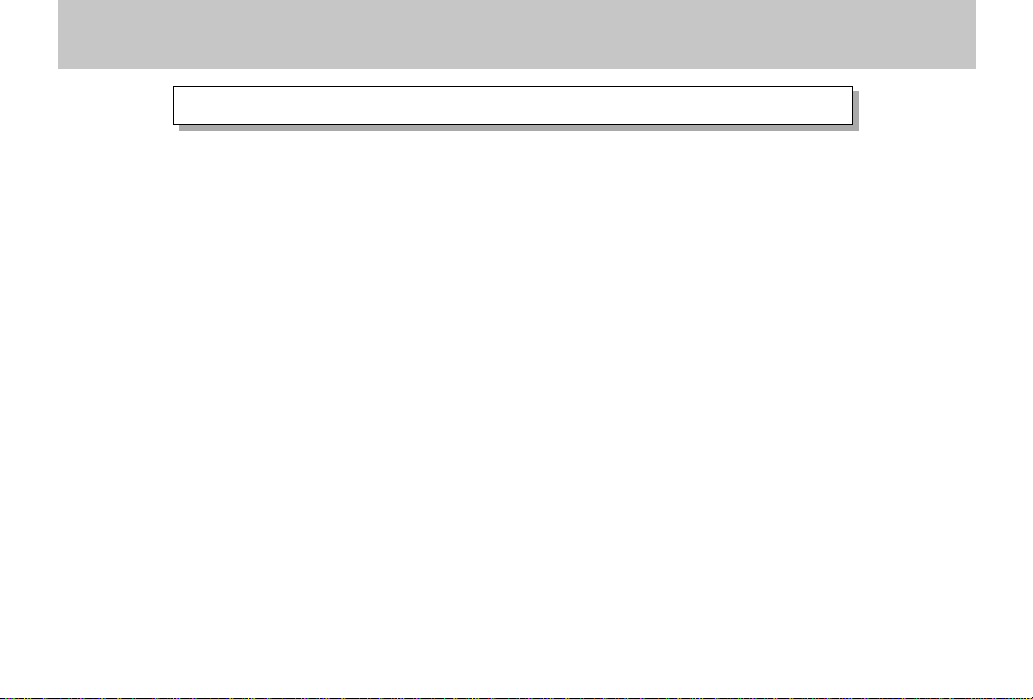
QUICK REFERENCE
Setting the Current Date and Time (page E-48)
• Be sure to use the procedure on page E-48 to set the time and date before using the
camera for the first time.
• Failure to set the date and time correctly will cause the wrong names to be assigned
to data files and improper operation of the camera’s date and time stamp feature.
Be sure that you set the correct date and time before using the camera.
E-4
Page 4
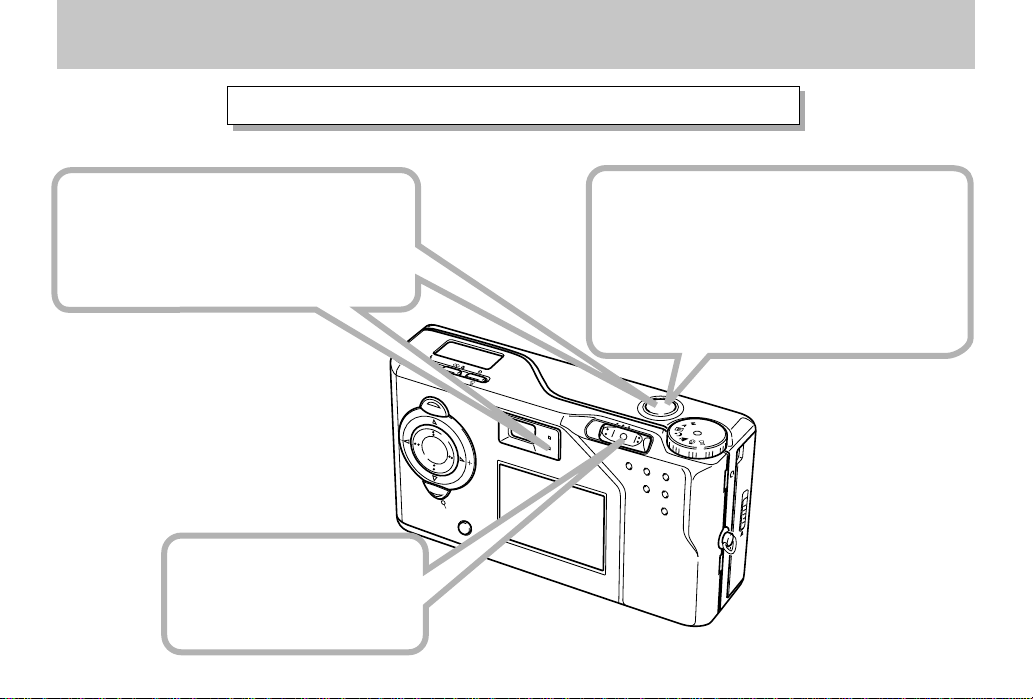
QUICK REFERENCE
Recording Images (page E-50)
3
After confirming that the Auto
Focus operation is complete (the
operation lamp lights green), press
the shutter button.
1
Pressing down the
Power/Function switch,
slide it to REC.
2
After composing the image on the
monitor screen, press the shutter button about half way and hold it there.
• The monitor screen image may become dim when
you press the shutter button half way.
• The camera’s Auto Focus feature automatically
focuses the image.
M
F
/
/
IN
F
O
M
E
N
U
P
L
O
A
F
Y
F
R
E
C
S
E
T
/
D
I
S
P
CARD
E-5
Page 5
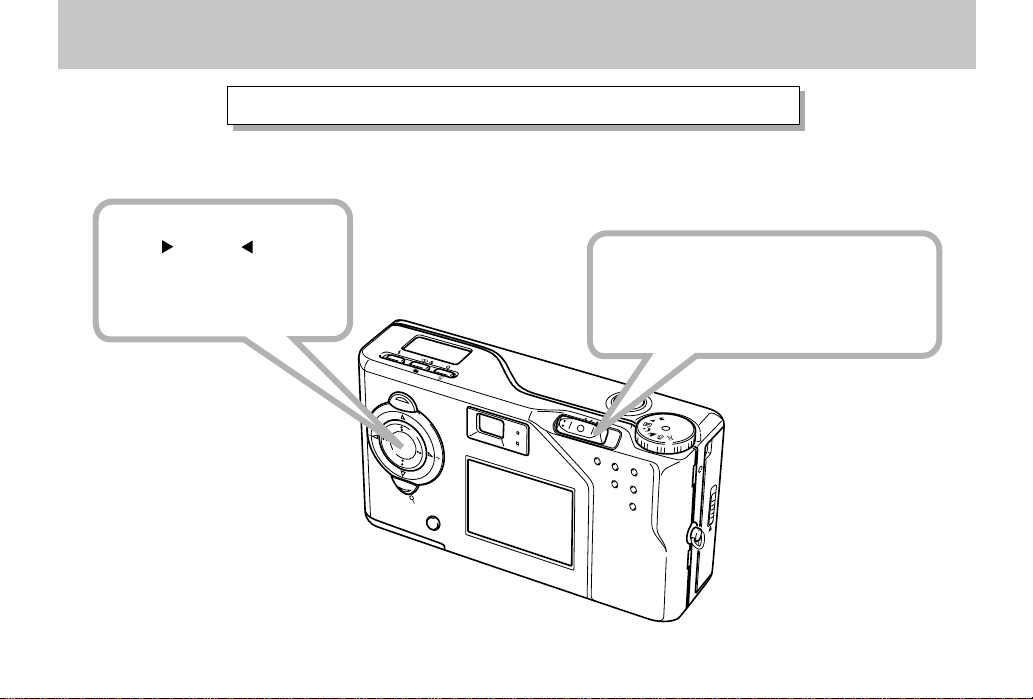
QUICK REFERENCE
Playing Back Images (page E-83)
2
Use [ ] and [ ] to
scroll through the
images stored in camera
memory.
IN
F
O
1
Pressing down the Power/Function
switch, slide it to PLAY.
• This turns on power and displays recorded
M
F
/
/
M
E
N
U
S
E
T
/
D
IS
P
images on the monitor screen.
P
LAY
O
FF
RE
C
CARD
E-6
Page 6
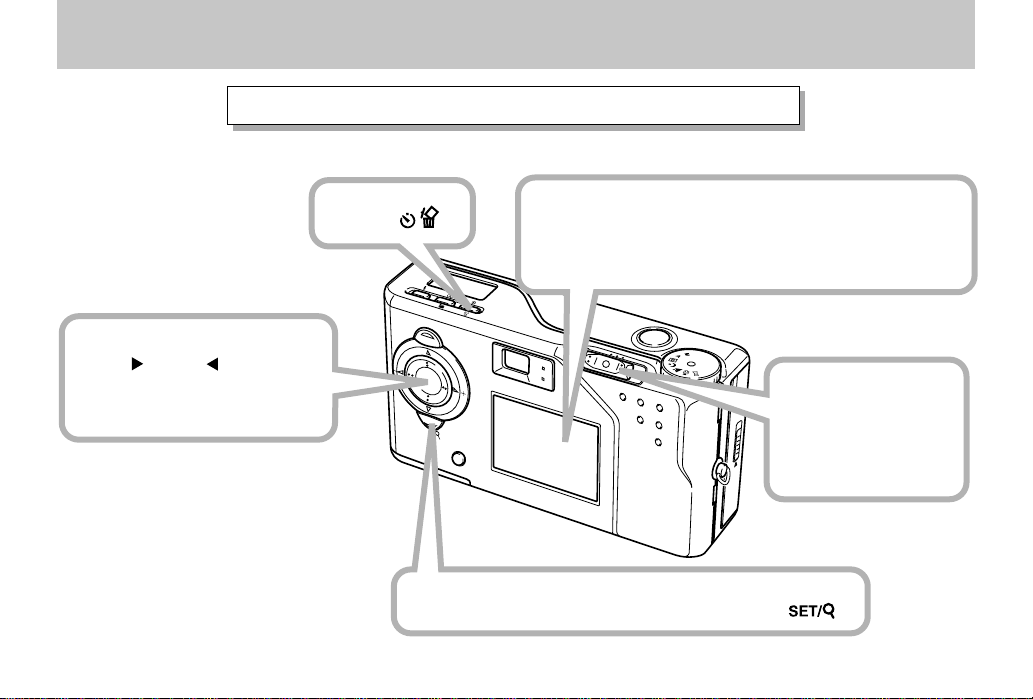
QUICK REFERENCE
Deleting Images (page E-96)
2
Use [ ] and [ ] to select
the image you want to
delete.
3
Press .
IN
F
O
M
E
N
S
E
T
/
Use [왔] to select “Yes” and then press .
4
Double check to make sure that you really
want to delete the image you selected.
• Press MENU to exit the image delete operation.
M
F
/
/
U
P
LA
O
F
Y
F
R
E
C
1
Pressing down the
D
IS
P
Power/Function
switch, slide it to
CARD
PLAY.
5
E-7
Page 7
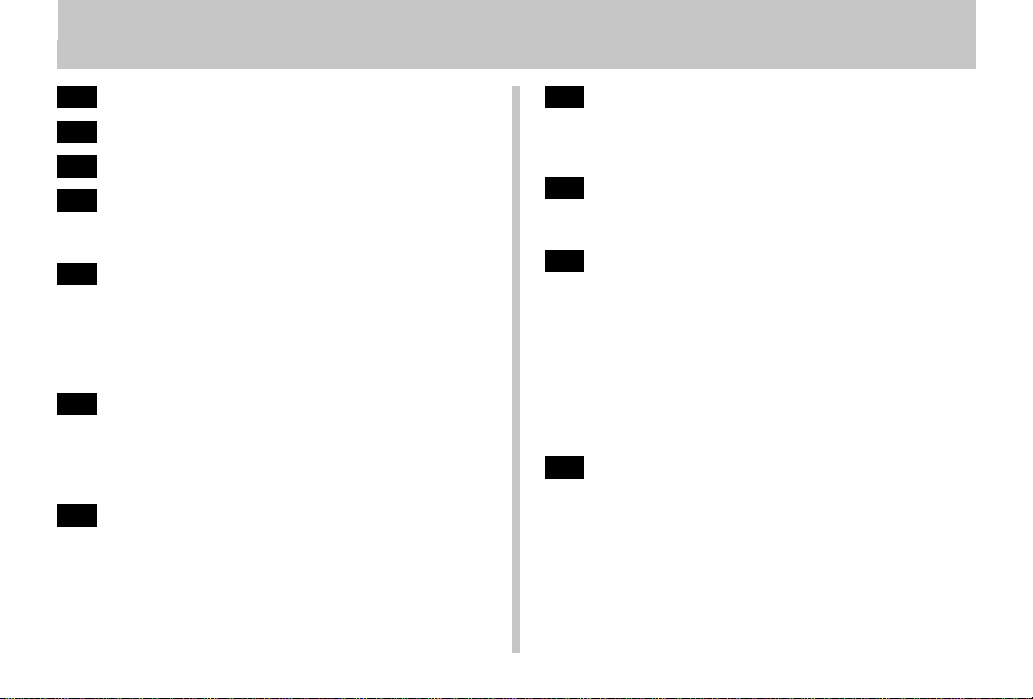
INTRODUCTION
Congratulations upon your selection of the QV-3EX LCD Digital Camera.
CONTENTS
CONTENTS
E-2
QUICK REFERENCE
E-11
FEATURES
E-16
PRECAUTIONS
E-21
UNPACKING
Attaching the Strap ..................................................E-23
Using the Soft Case.................................................E-24
E-25
GENERAL GUIDE
Lens .........................................................................E-25
Top and Display .......................................................E-26
Side .........................................................................E-27
Bottom .....................................................................E-27
Dial ..........................................................................E-28
E-31
MONITOR SCREEN
REC Mode ...............................................................E-31
Indicator display.......................................................E-33
PLAY Mode .............................................................. E-34
Menu Screens .........................................................E-34
E-36
MEMORY CARDS
Inserting a Memory Card into the Camera...............E-36
Removing a Memory Card from the Camera...........E-37
Formatting a Memory Card......................................E-38
To get the most out of the QV-3EX, be sure to carefully read this manual and follow the instructions contained
in it.
E-41
POWER SUPPLY
Loading the Battery .................................................E-41
Using AC Power ......................................................E-45
Power Save Settings ............................................... E-46
E-48
SETTING THE CURRENT DATE AND TIME
Setting the Date and Time .......................................E-48
Selecting the Date Format .......................................E-49
E-50
RECORDING
Turning Camera Power On and Off ......................... E-50
Using the Shutter Button .........................................E-50
Recording a Single Snapshot Image .......................E-51
Recording Images under Low Battery Power ..........E-54
Using the Viewfinder for Recording .........................E-54
Using Focus Lock ....................................................E-55
Using the Flash........................................................ E-56
Quality Settings .......................................................E-58
Exposure Compensation ......................................... E-59
E-61
OTHER RECORDING FUNCTIONS
Using the Continuous Shutter Mode........................ E-61
Using the AEB
(Automatic Exposure Bracketing) Mode ..............E-62
Using Digital Zoom .................................................. E-63
Manual Focus ..........................................................E-64
Infinity Mode Recording ...........................................E-65
E-8
Page 8
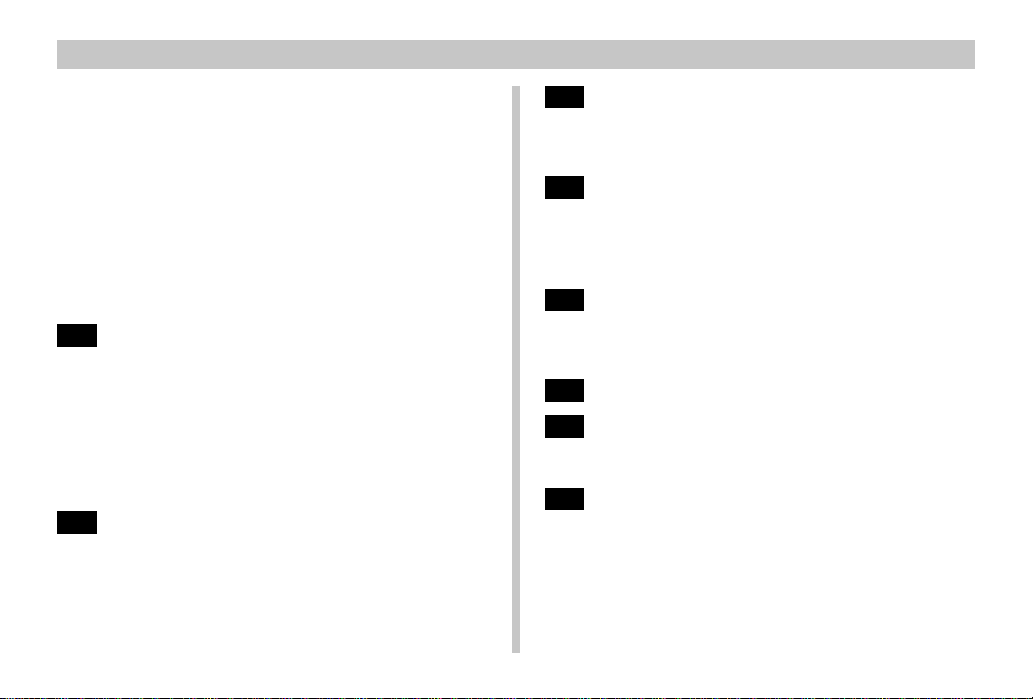
CONTENTS
Using the Macro Mode ............................................E-65
Movie Recording......................................................E-66
Panorama Recording...............................................E-68
Night Scene Mode ...................................................E-69
Landscape Mode Recording....................................E-70
Aperture Priority Image Recording ..........................E-71
Manual Exposure Recording ...................................E-72
Monochrome and Sepia Recording .........................E-73
Using the Self-timer .................................................E-74
Performing Manual White Balance ..........................E-75
Specifying Power On Defaults ................................. E-76
Using the REC Menus .............................................E-79
E-83
PLAYBACK
Basic Playback Operation ....................................... E-83
Playing Back a Movie ..............................................E-84
Panorama Playback ................................................E-85
Zoom the Playback Image ....................................... E-86
Displaying Other Image Information ........................E-87
Displaying Nine Images ........................................... E-88
Slide Show...............................................................E-89
Using the PLAY Menus ............................................ E-90
E-92
FOLDER TYPES
Memory Card Folder Precautions............................E-92
Selecting a Folder for Playback ............................... E-93
E-94
IMAGE PROTECTION
Protecting and Unprotecting a Single Image ...........E-94
Protecting Folders ...................................................E-95
Protecting and Unprotecting All Images on a Memory Card ...
E-96
DELETING IMAGES
Deleting the Currently Selected Image ....................E-96
Deleting a Single Image ..........................................E-97
Deleting All the Images in a Folder.......................... E-98
Deleting All Unprotected Images ............................. E-99
E-100
DPOF
Printing Specific Images ........................................E-100
Printing All the Images in a Folder......................... E-101
Printing All Images .................................................E-102
E-103
CONNECTIONS
E-104
CONNECTING TO OTHER EQUIPMENT
Connecting to a Television ..................................... E-104
Connecting to a Computer..................................... E-105
E-108
USING CompactFlash CARDS WITH YOUR
COMPUTER
Setting Up to Access CompactFlash Card Contents From
Your Computer ....................................................... E-108
Memory Card Data ................................................ E-109
Card Browser......................................................... E-111
E-95
E-9
Page 9
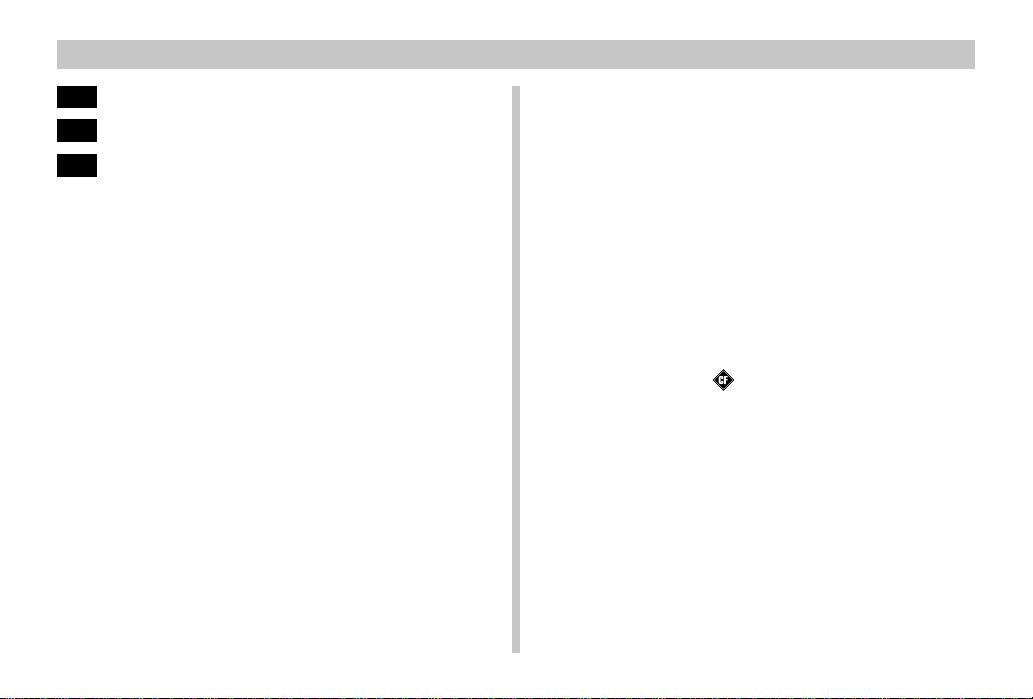
CONTENTS
E-115
TROUBLESHOOTING
E-119
MESSAGES
E-121
SPECIFICATIONS
E-10
• CASIO COMPUTER CO., LTD. assumes no responsibility
for any damage or loss resulting from the use of this
manual.
• CASIO COMPUTER CO., LTD. assumes no responsibility
for any loss or claims by third parties which may arise
through the use of the QV-3EX.
• CASIO COMPUTER CO., LTD. assumes no responsibility
for any damage or loss caused by deletion of data as a
result of malfunction, repairs, or battery replacement. Be
sure to back up all important data on other media to protect
against its loss.
• Windows and Internet Explorer are registered trademarks
of Microsoft Corporation.
• Macintosh is a registered trademark of Apple Computer,
Inc.
• CompactFlash™ and logo are registered trademarks of
SanDisk Corporation.
• Other company, product and service names used herein
may also be trademarks or service marks of others.
• The USB driver uses software by Phoenix Technologies
Ltd.
Compatibility Software Copyright C 1997
Phoenix Technologies Ltd., All Rights Reserved.
• IBM is a registered trademarks of International Business
Machines Corporation.
Page 10
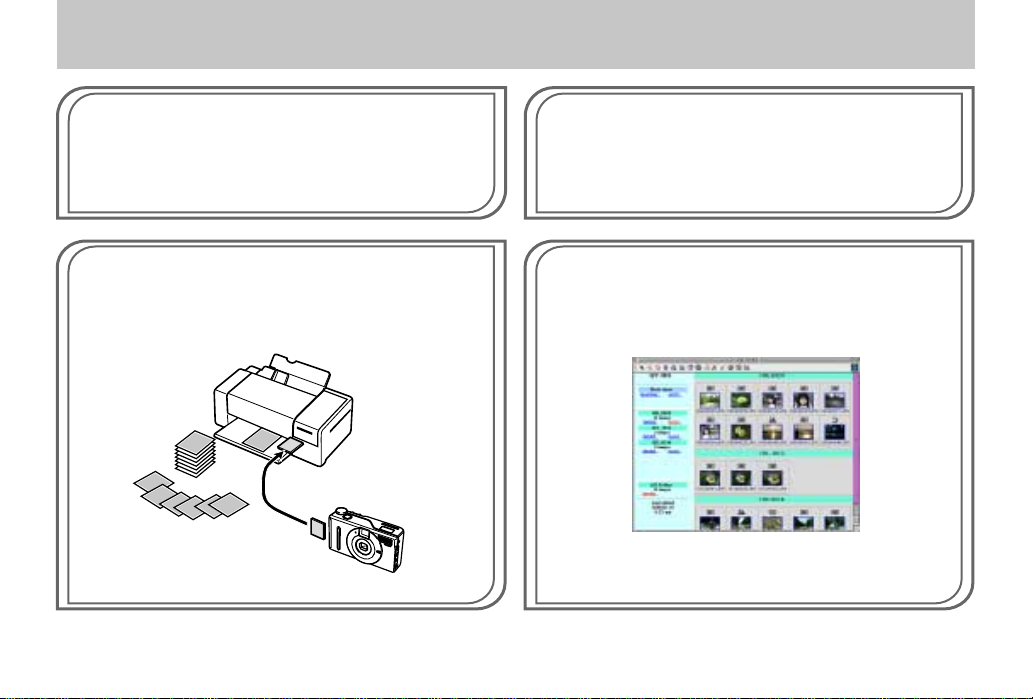
FEATURES
FEATURES
Continuous recording (page E-61)
Continuous recording of high-quality images at 1-second intervals (when the monitor screen is turned off) is just like have
a motor drive on the camera.
Digital Print Order Format (DPOF) (page E-100)
Images can be easily printed in the sequence you want using
a DPOF compatible printer. DPOF can also be used by professional print services when specifying images to produce
prints.
DCF Data Storage (page E-109)
DCF (Design rule for Camera File system) data storage protocol provides image inter-compatibility between the digital
camera and printers.
Simple image management (page E-111)
Images are stored on a large-capacity CompactFlash memory
card. A new Card Browser feature produces thumbnails of all
images on a card quickly and easily.
E-11
Page 11
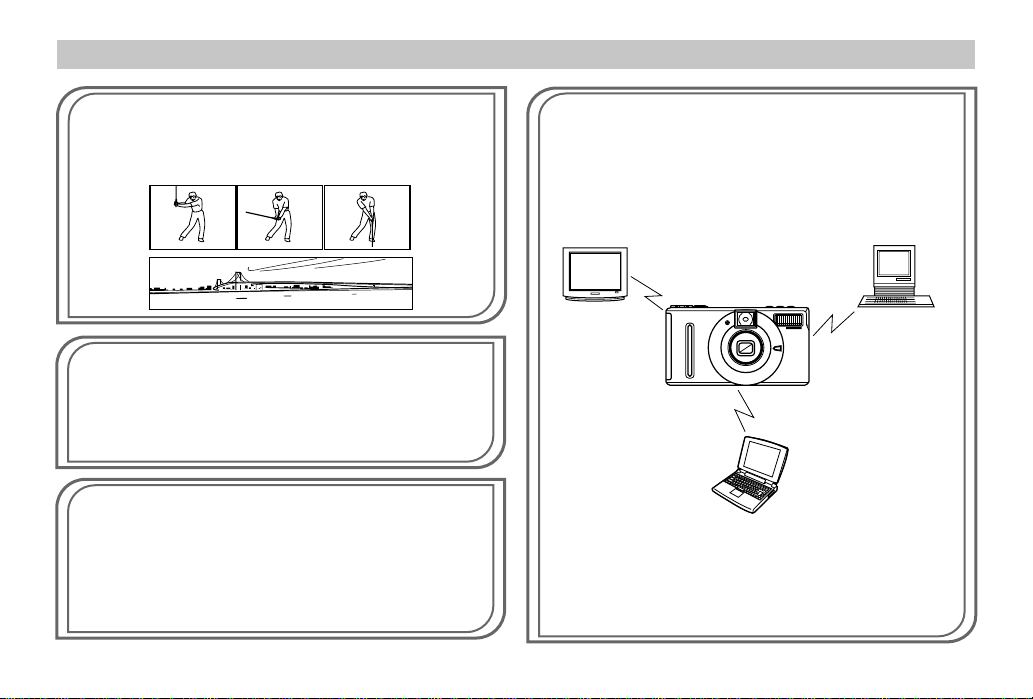
FEATURES
Movie and panorama images (pages E-84, 85)
A buffer lets you capture images of events that occurred before
you pressed the shutter button.
A built-in function lets you combine up to nine images into
breathtaking panoramas.
Easy-to-understand graphic interface (page E-31)
All camera operations can be performed on graphic based interactive menu screens. A CASIO high-resolution HAST LCD
makes screen images clearer and more colorful than ever before.
CASIO original metering system
Light metering includes innovative multi-pattern metering.
3.34-Megapixel CCD
Images are recorded by a 3.34-megapixel CCD for amazing
resolution and clarity.
Some slight image noise may be caused when using slow
shutter speeds.
E-12
Easy connection to other devices (page E-103)
USB, DIGITAL, and VIDEO OUT terminals provide easy connection to other devices.
TV
Desktop
Computer
Notebook
Computer
Page 12
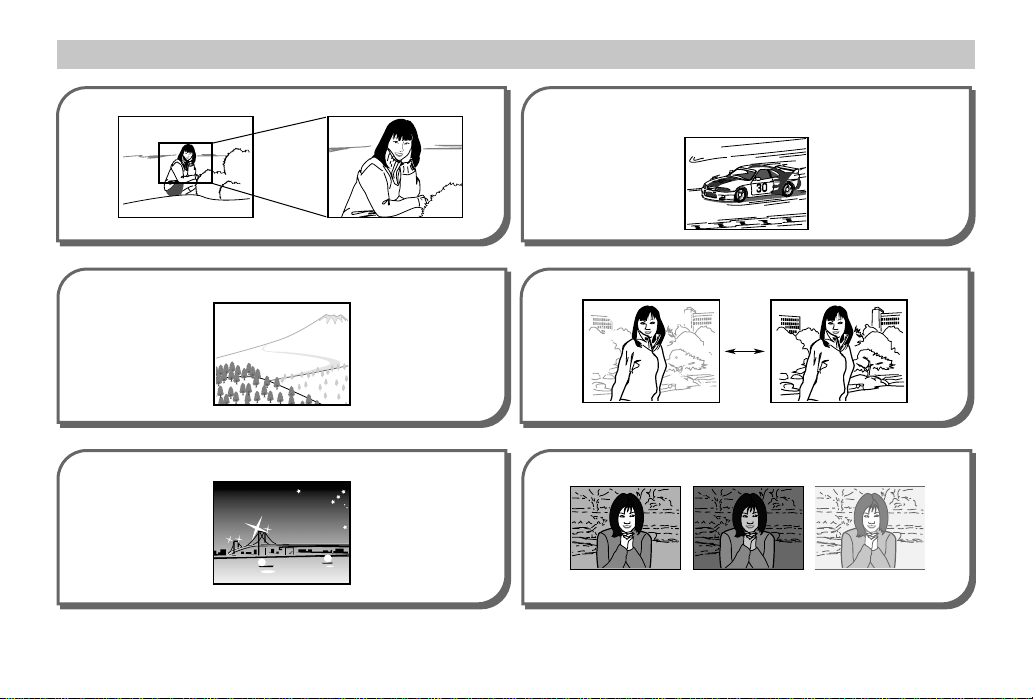
FEATURES
12-step Digital Zoom Recording
page E-63
Landscape Mode with built-in color filter
page E-70
Manual Mode
Manually set the shutter speed and aperture to suit the type of image
you are recording.
Aperture Priority Auto Mode
Night Scene AEB Mode
page E-69
page E-72
page E-71
page E-62
E-13
Page 13
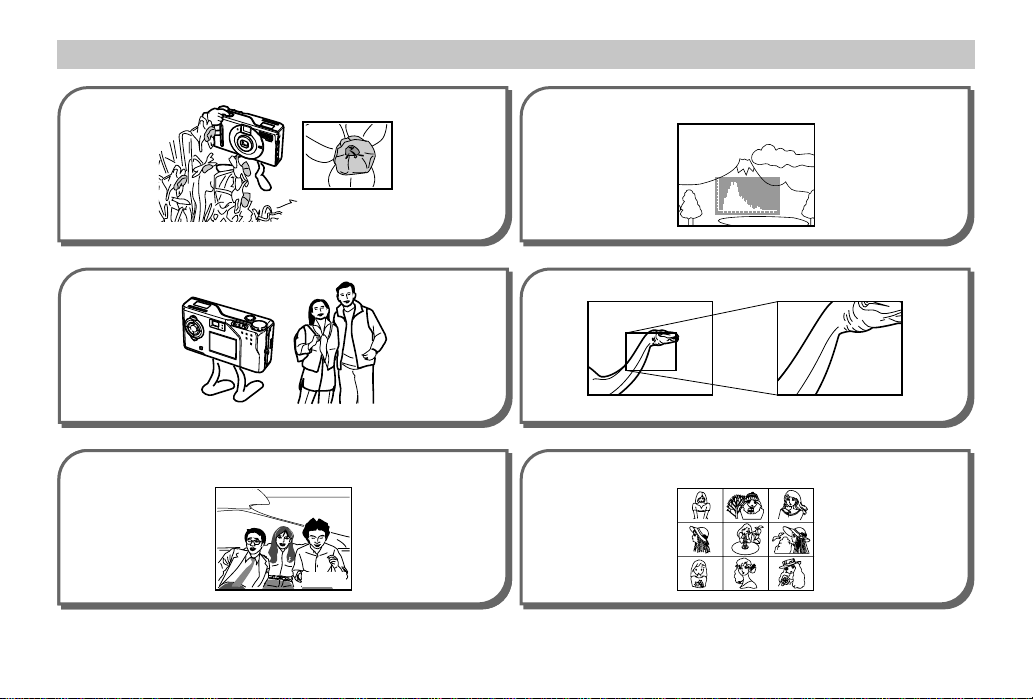
FEATURES
Macro Feature
page E-65
Self-timer
page E-74
Histogram
Display Zoom
Date and Time Stamping 9-image Screen
00/2/1
page E-48
E-14
page E-32,87
page E-86
page E-88
Page 14
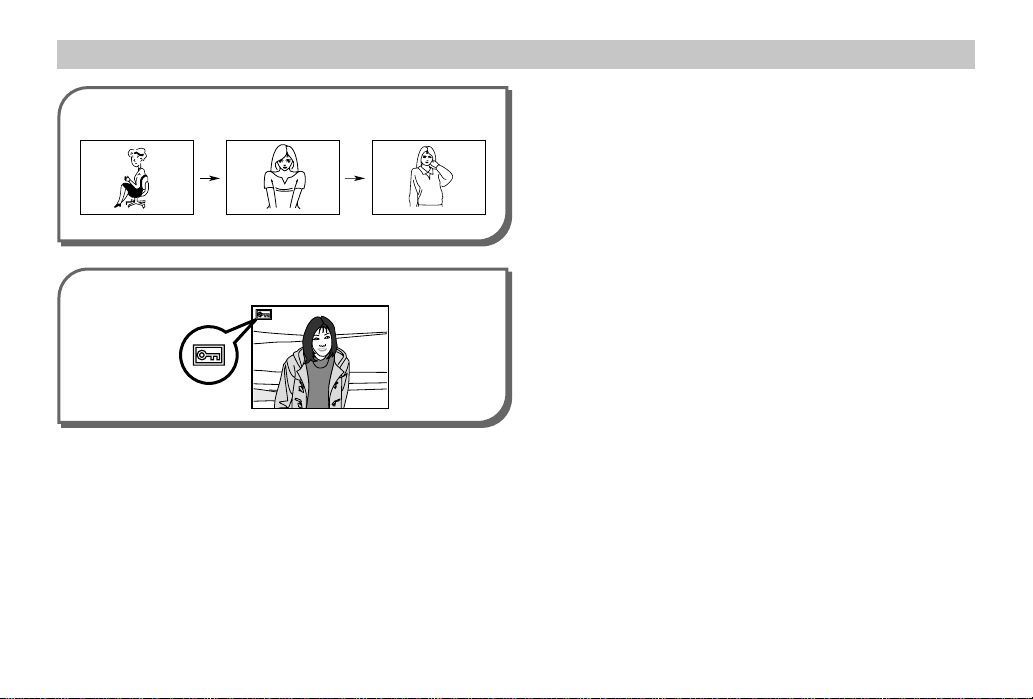
FEATURES
Slide Show
Image Protection
page E-89
page E-94
E-15
Page 15
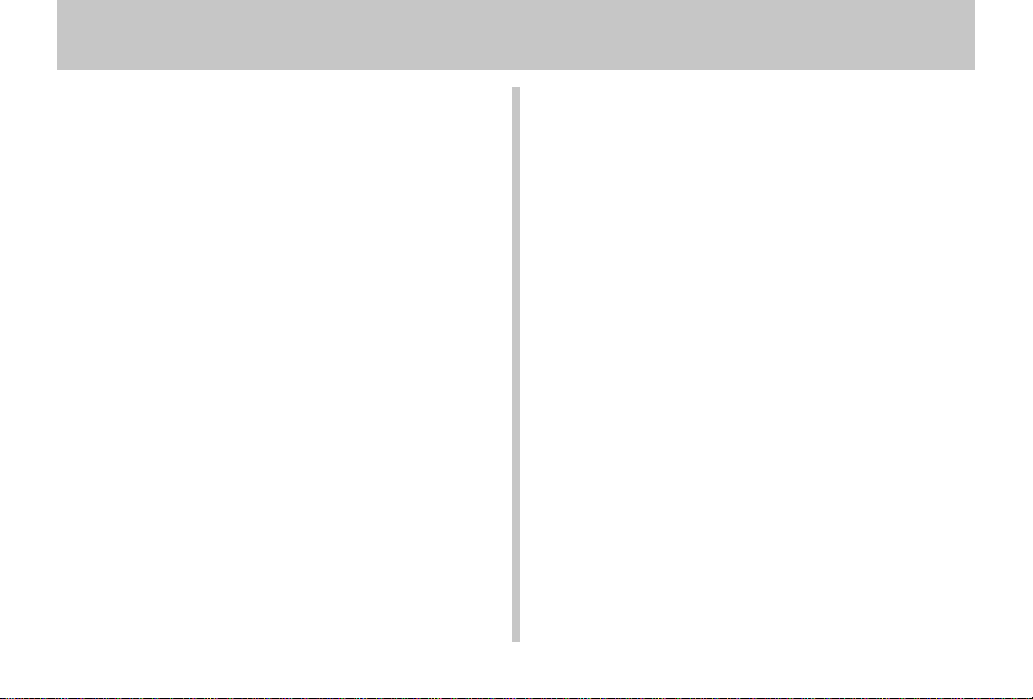
PRECAUTIONS
PRECAUTIONS
General Precautions
Be sure to observe the following important precautions
whenever using the QV-3EX.
All references in this manual to “this camera” and “the camera” refer to the CASIO QV-3EX Digital Camera.
• Never try to take pictures or use the built-in display while
operating a motor vehicle or while walking. Doing so creates the danger of serious accident.
• Never try to open the case of the camera or attempt your
own repairs. High-voltage internal components create the
risk of electrical shock when exposed. Always leave maintenance and repair work up to authorized CASIO service
providers.
• Never fire the flash in the direction of a person operating a
motor vehicle. Doing so can interfere with the driver’s vision and create the danger of accident.
• Never fire the flash while it is too close to the subject’s
eyes. Intense light from the flash can cause eye damage if
it is fired too close to the eyes, especially with young children. When using the flash, the camera should be at least
one meter from the eyes of the subject.
• Keep the camera away from water and other liquids, and
never let it get wet. Moisture creates the danger of fire and
electrical shock. Never use the camera outdoors in the rain
or snow, at the seashore or beach, in the bathroom, etc.
E-16
• Should foreign matter or water ever get into the camera,
immediately turn power off, unplug the AC adapter from the
power outlet, and contact your dealer or nearest CASIO
service provider. Using the camera under these conditions
creates the danger of fire and electrical shock.
• Should you ever notice smoke or a strange odor coming
out of the camera, immediately turn power off and unplug
the AC adapter from the power outlet. Using the camera
under these conditions creates the danger of fire and electrical shock. After making sure there is no more smoke
coming from the camera, take it to your nearest CASIO service provider for repair. Never attempt your own maintenance.
• At least once a year, unplug the AC adapter from the power
outlet and clean the area around the prongs of the plug.
Dust build up around the prongs can create the danger of
fire.
• If the camera’s case should ever become cracked due to
dropping it or otherwise subjecting it to rough treatment,
immediately turn power off, unplug the AC adapter from the
power outlet, and contact your nearest CASIO service provider.
• Never use the camera inside of an air craft or in any other
areas where its use is prohibited. Doing so can result in an
accident.
Page 16
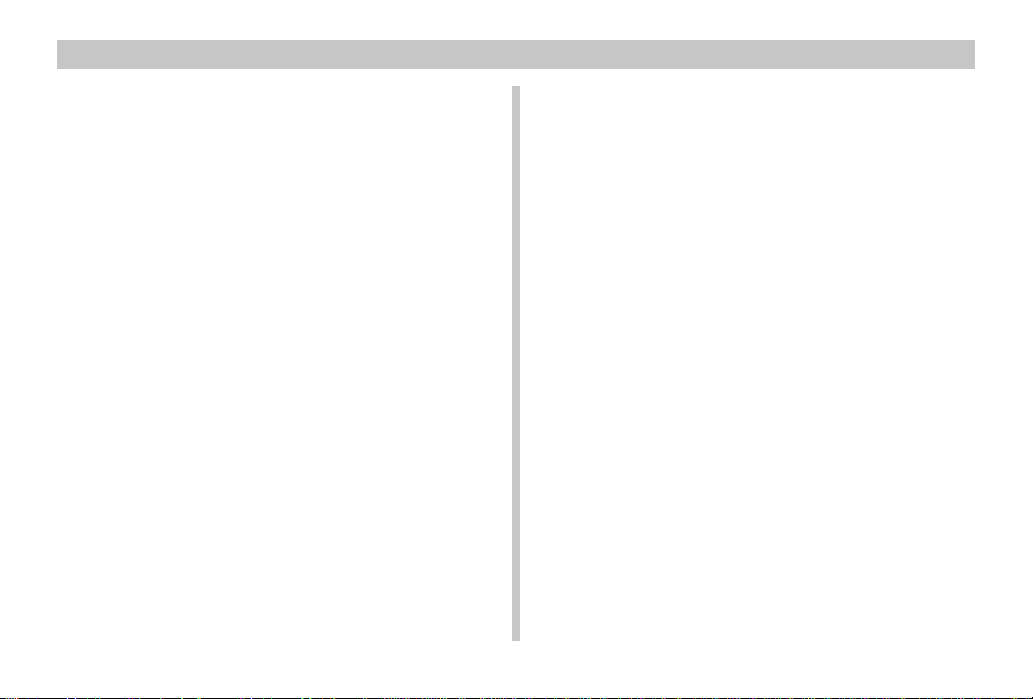
PRECAUTIONS
• Physical damage and malfunction of this camera can
cause the image data stored in its memory to be deleted.
Be sure to always keep backup copies of data by transferring them to personal computer memory.
• Never open the battery compartment cover, disconnect the
AC adapter from the camera or unplug it from the wall
socket while recording images. Doing so will not only make
storage of the current image impossible, it can also corrupt
other image data already stored in camera memory.
Operating conditions
• This camera is designed for use in temperatures ranging
from 0°C to 40°C.
• Do not use or keep the camera in the following areas.
— In areas subject to direct sunlight
— In areas subject to high humidity or dust
— Near air conditioners, heaters, or other areas subject to
temperature extremes
— Inside of a closed vehicle, especially one parked in the
sun
— In areas subject to strong vibration
E-17
Page 17
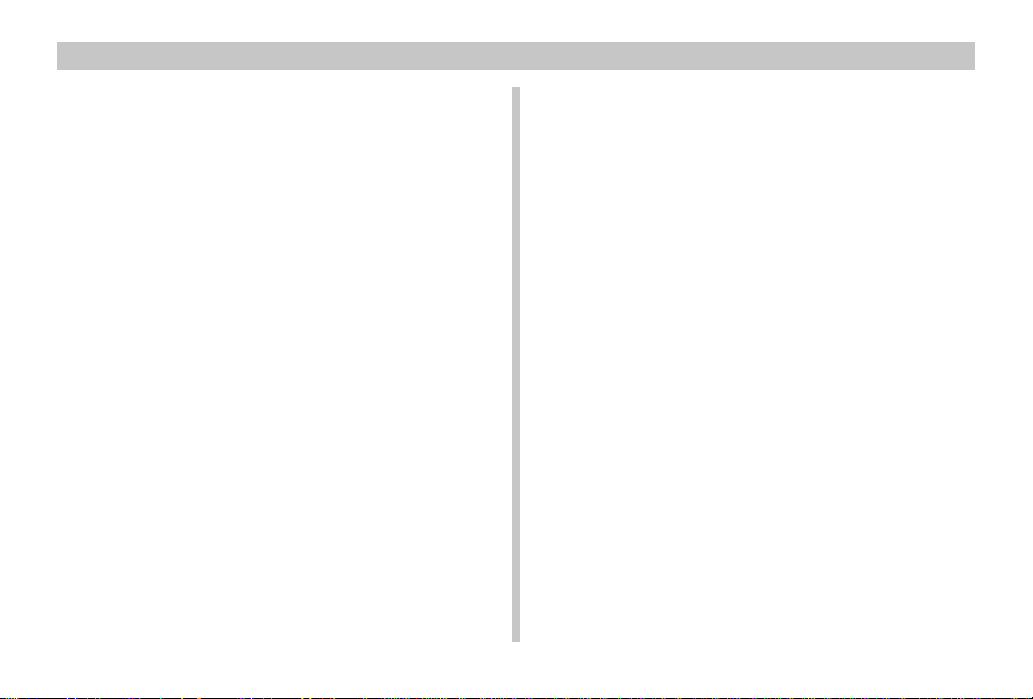
PRECAUTIONS
Condensation
• When you bring the camera indoors on a cold day or otherwise expose it to a sudden change of temperature, there is
the possibility that condensation can form on the exterior or
on interior components. Condensation can cause malfunction of the camera, so you should avoid exposing it to conditions that might cause condensation.
• To keep condensation from forming, place the camera into
a plastic bag before moving it into a location that is much
warmer or colder than your current location. Leave it in the
plastic bag until the air inside the bag has a chance to
reach the same temperature as the new location. If condensation does form, remove the batteries from the camera and leave the battery compartment cover open for a
few hours.
E-18
About the camera’s backlight…
• The camera is equipped with a fluorescent light source to
provide the back lighting for its LCD.
• The normal service life of the backlight is approximately six
years, when the camera is used for about two hours a day.
• Should the LCD image appear abnormally dark, take the
camera to your dealer or an authorized CASIO service provider to have the light source replaced. Note that you will
be charged for this replacement.
•
Under very cold conditions, the backlight may require more
time than normal to light, or reddish bands may appear in
the displayed image. These conditions do not indicate malfunction, and normal operation should return at higher temperatures.
Page 18
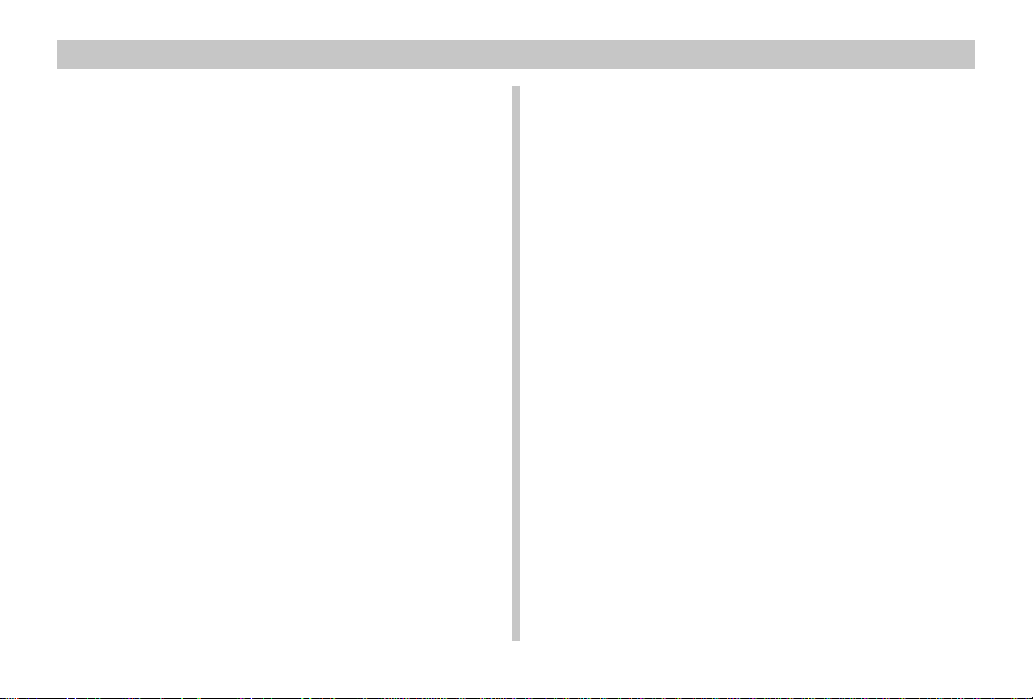
PRECAUTIONS
Monitor Screen
Recording
• The image shown on the monitor screen during recording
is intended for composition purposes only, so its quality
does not match that of the image as it is recorded. The
image is recorded in accordance with the quality setting
made with the procedure under “Quality Settings” on page
E-58.
• A dimly lit subject can slow down monitor screen refresh or
cause static in the displayed image.
Playback
This camera is designed for high-speed scrolling of images
during playback. Because of this, the playback image that
initially appears on the monitor screen does not show the full
resolution of the image as recorded. When you stop at the
image you want, the monitor screen refreshes and shows
the image in its full resolution.
Lens
• Camera performance can be adversely affected by fingerprints or dirt on the lens surface. Never touch the lens surface with your fingers.
• Should the lens become dirty, use a blower to blow off dirt
and dust, or a soft, dry cloth to wipe off the lens.
• This camera uses a telescoping type lens, which moves
whenever the camera is turned on or off. Make sure nothing is blocking lens movement and never turn power on or
off while the camera is laying lens down.
• Never remove batteries or disconnect the AC adapter while
the lens is extended. Doing so can cause the lens to become stuck in the extended position, resulting in camera
malfunction.
Date Setting
No date setting is made before the camera is shipped from
the factory. Be sure to use the procedure on page E-48 to set
the time and date before using the camera for the first time.
File name assignment and date and time stamping will not
be performed correctly if the time and date are wrong.
E-19
Page 19
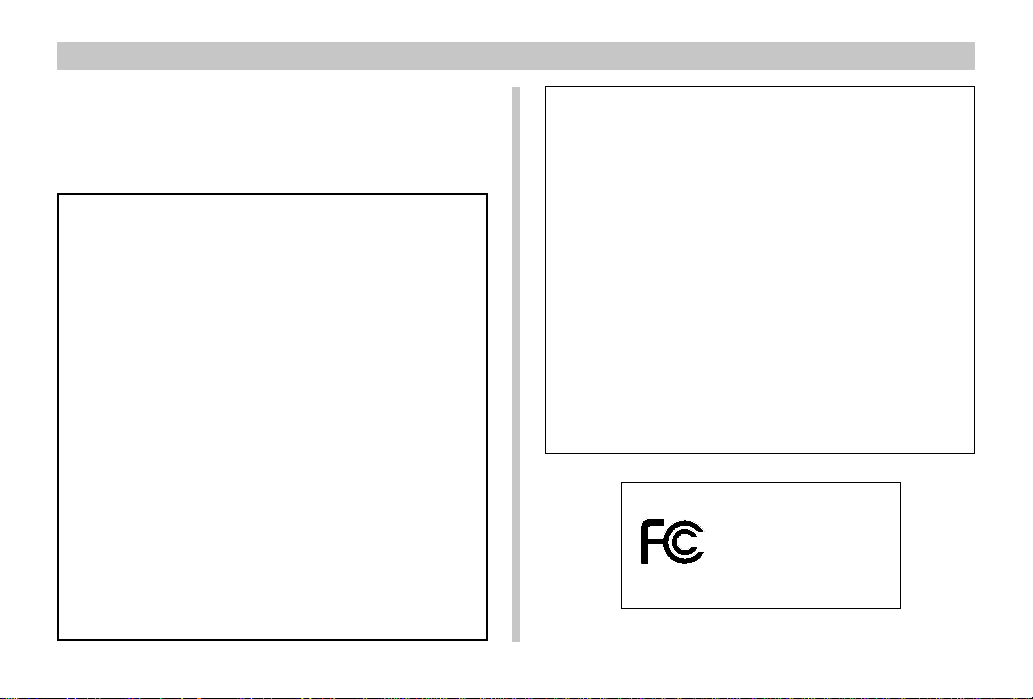
PRECAUTIONS
GUIDELINES LAID DOWN BY FCC RULES FOR USE OF
THIS UNIT IN THE U.S.A. (not applicable to other areas).
This device complies with Part 15 of the FCC Rules. Operation is subject
to the following two conditions: (1) this device may not cause harmful interference, and (2) this device must accept any interference received, including interference that may cause undesired operation.
NOTICE
This equipment has been tested and found to comply with the limits for
a Class B peripheral, pursuant to Part 15 of the FCC Rules. These
limits are designed to provide reasonable protection against harmful
interference in a residential installation. This equipment generates,
uses and can radiate radio frequency energy and, if not installed and
used in accordance with the instructions, may cause harmful interference to radio communications. However, there is no guarantee that
interference will not occur in a particular installation. If this equipment
does cause harmful interference to radio or television reception, which
can be determined by turning the equipment off and on, the user is
encouraged to try to correct the interference by one or more of the
following measures:
• Reorient or relocate the receiving antenna.
• Increase the separation between the equipment and receiver.
• Connect the equipment into an outlet on a circuit different from that
to which the receiver is connected.
• Consult the dealer or an experienced radio/TV technician for help.
Changes or modifications not expressly approved by the party responsible for compliance could void the user's authority to operate the
equipment.
Properly shielded cables with ferrite core must be used for connection
to host computer and/or peripherals in order to meet FCC emission
limits.
THE SPECIAL VIDEO CABLE THAT COMES WITH THE CAMERA
----- THE CAMERA TO A VIDEO IN TERMINAL OF A COMPUTER
THE SPECIAL CONNECTION CABLE THAT COMES WITH QV-Link SOFTWARE
----- THE CAMERA TO A PROPER TERMINAL OF A COMPUTER
FCC WARNING
Declaration of Conformity
Model Number: QV-3EX
Trade Name: CASIO COMPUTER CO.,LTD.
Responsible party: CASIO INC.
Address: 570 MT. PLEASANT AVENUE,
DOVER,NEW JERSEY 07801
Telephone number: 973-361-5400
This device complies with Part 15 of the FCC Rules.
Operation is subject to the following two conditions:
(1) This device may not cause harmful interference, and
(2) this device must accept any interference received, including interference that may cause undesired operation.
CASIO COMPUTER CO.,LTD.
Tested To Comply
With FCC Standards
FOR HOME OR OFFICE USE
QV-3EX
E-20
Page 20
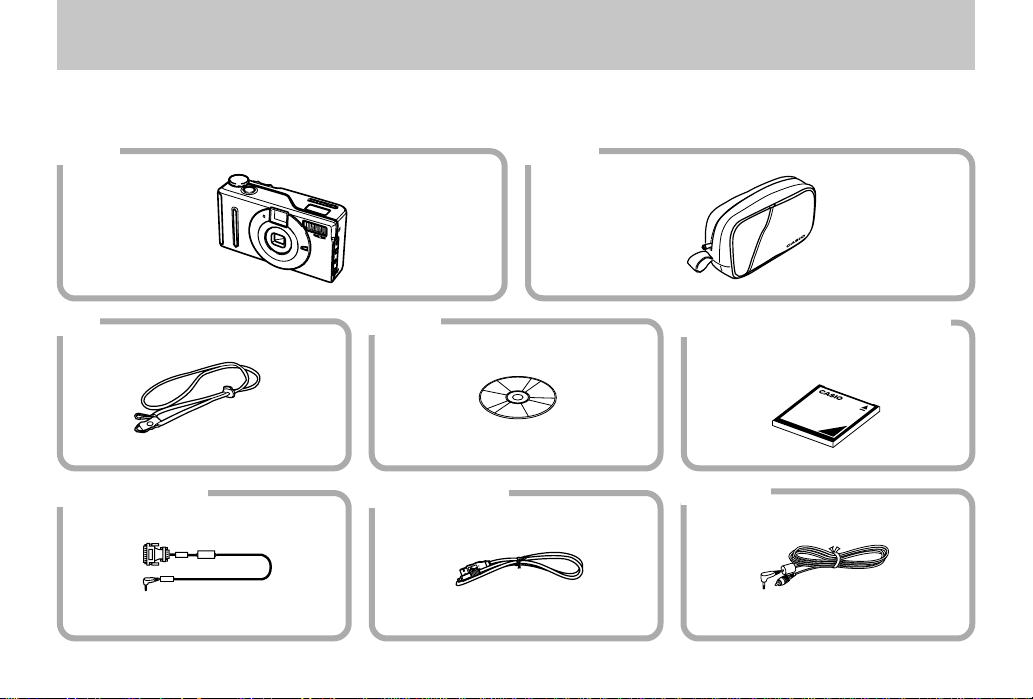
UNPACKING
Check to make sure that all of the items shown below are included with your camera. If something is missing, contact your dealer
as soon as possible.
Camera Soft case
UNPACKING
Strap
Data Transfer Cable
CD-ROM
Special USB cable
Memory card (8 MB CompactFlash card)
Loaded in the camera when you purchase it.
Video cable
E-21
Page 21
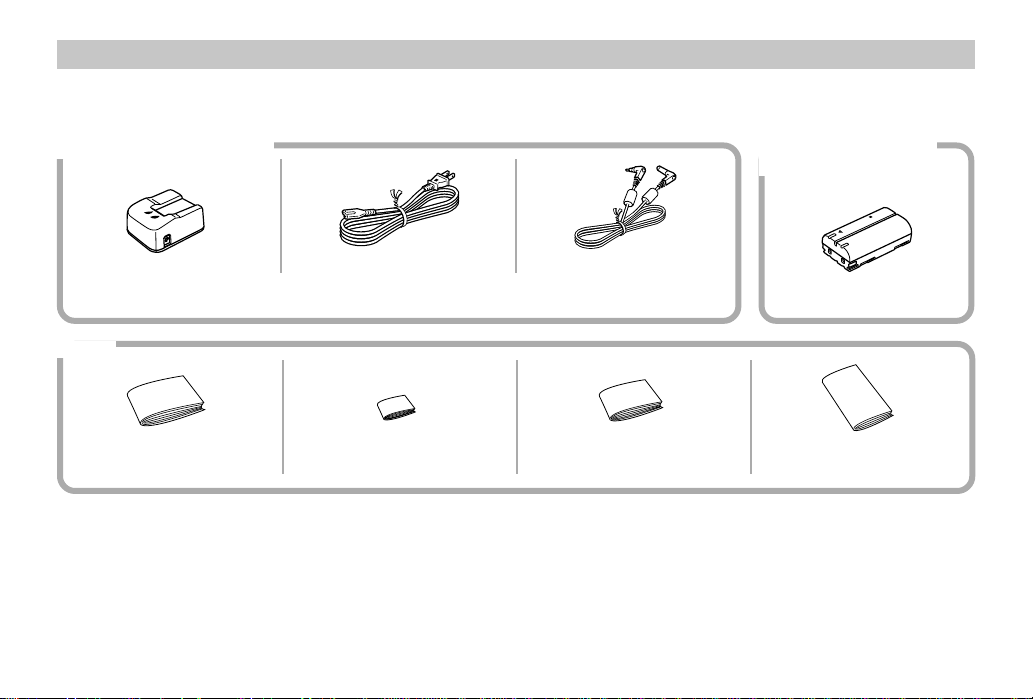
UNPACKING
AC Adapter/Charger (BC-7LA)
• AC power cord • DC cord
• The shape of the AC power cord plug varies according to country or geographic area.
Manual
• User’s Guide
• Lithium Ion Rechargeable Battery
User’s Guide
E-22
• AC Adapter/Charger User’s Guide
Lithium Ion Rechargeable
Battery (NP-L7)
• Bundled Software User’s Manual
Page 22
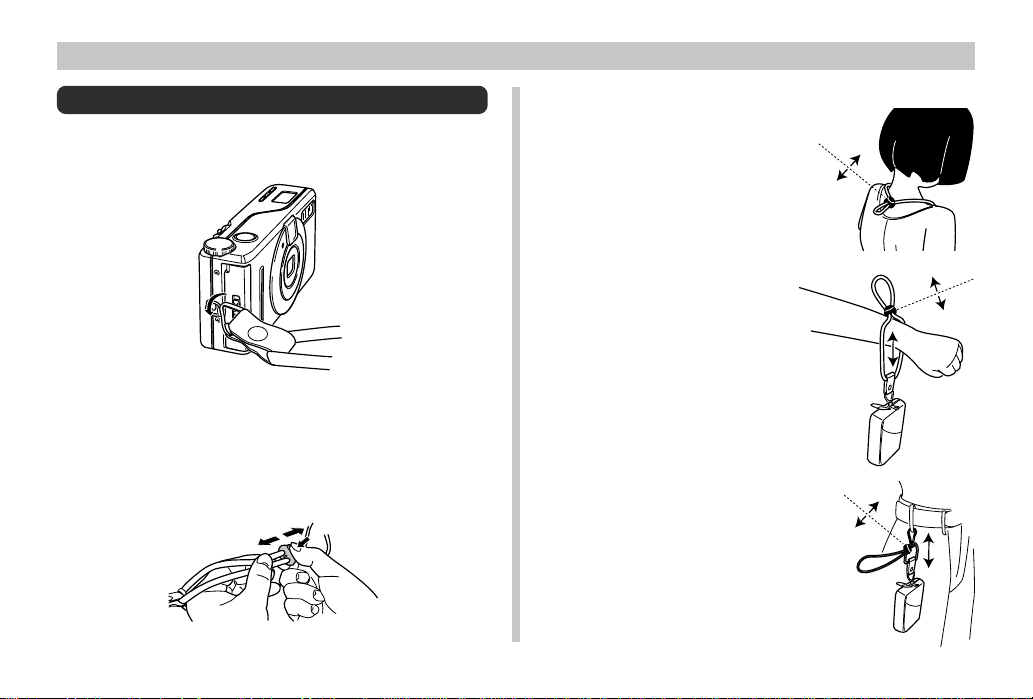
UNPACKING
Attaching the Strap
Pass the strap through the ring on the side of the camera as
shown in the illustration.
Adjusting the Length of the Strap
Slide the stopper to adjust the length of the strap. This way
you can make it a short hand strap, or a longer shoulder or
neck strap.
Using the Strap
Around your neck
Slide the stopper to adjust the
length of the strap.
Around your wrist
Slide the stopper to adjust the
length of the strap.
On your belt
Use your hook to attach the strap
to your belt, etc.
Slide the stopper to adjust the
length of the strap.
E-23
Page 23
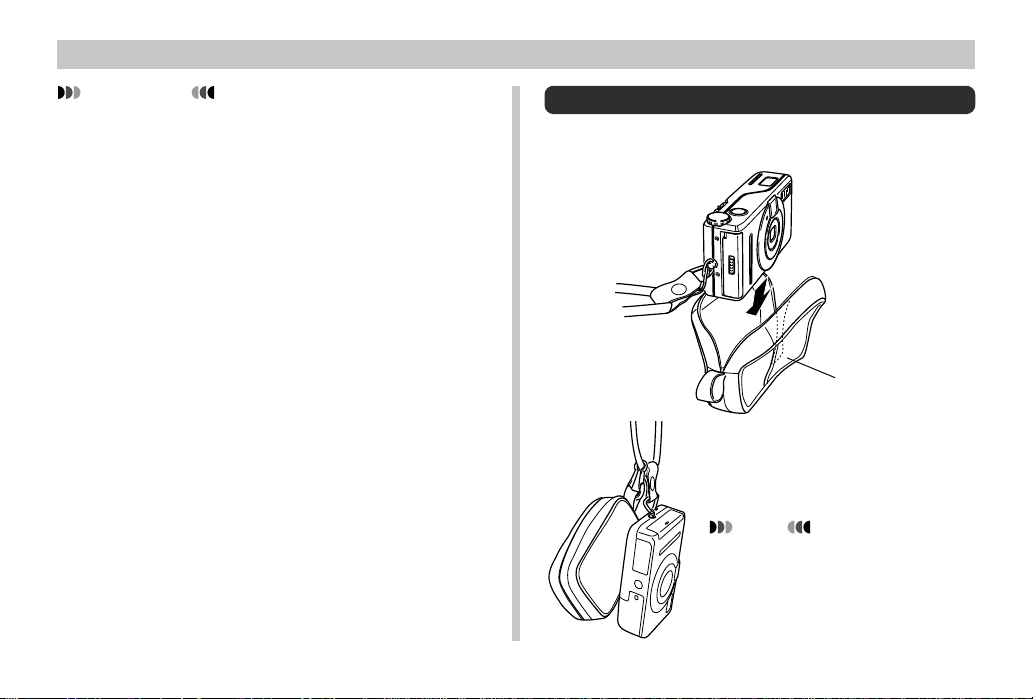
UNPACKING
IMPORTANT!
• Be sure to keep the strap around your wrist whenever
using the camera to protect against accidentally dropping it.
• The supplied strap is intended for use with this camera
only. Do not use for any other application.
• Never swing the camera around by the strap.
• Carrying the camera so it is swinging freely from the
strap can cause it to become damaged by bumping
against other objects. It also creates the danger of the
camera becoming caught in a door or on other objects, resulting in personal injury.
E-24
Using the Soft Case
Keep the camera in its soft case to protect it when not in use.
The pocket of the
soft case can be
used to store
memory cards.
NOTE
• You can attach the loop on the
soft case to the hook on the
strap while using the camera.
This protects against misplacing the soft case.
Page 24
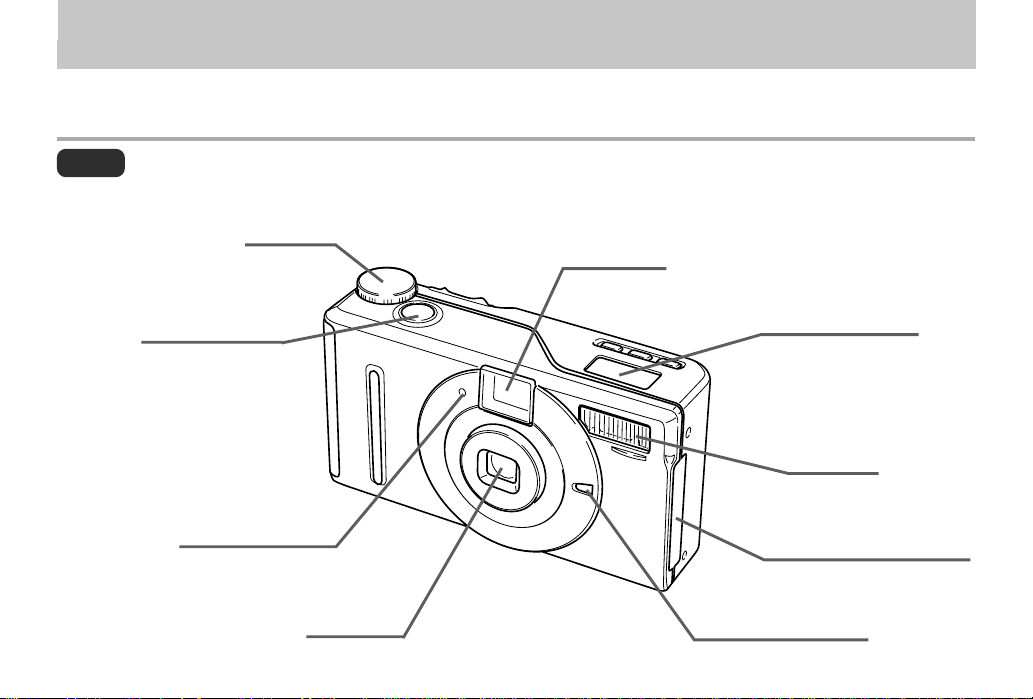
GENERAL GUIDE
The following illustrations show the names of each component, button and switch on the camera.
Lens
Dial
(page E-51)
Viewfinder
(page E-54)
GENERAL GUIDE
Shutter button
(page E-51)
Self-timer lamp
(page E-30)
Lens
(page E-19)
Indicator display
(page E-33)
Flash
(page E-56)
Terminal Panel Cover
(page E-27)
Exposure sensor
(page E-57)
E-25
Page 25
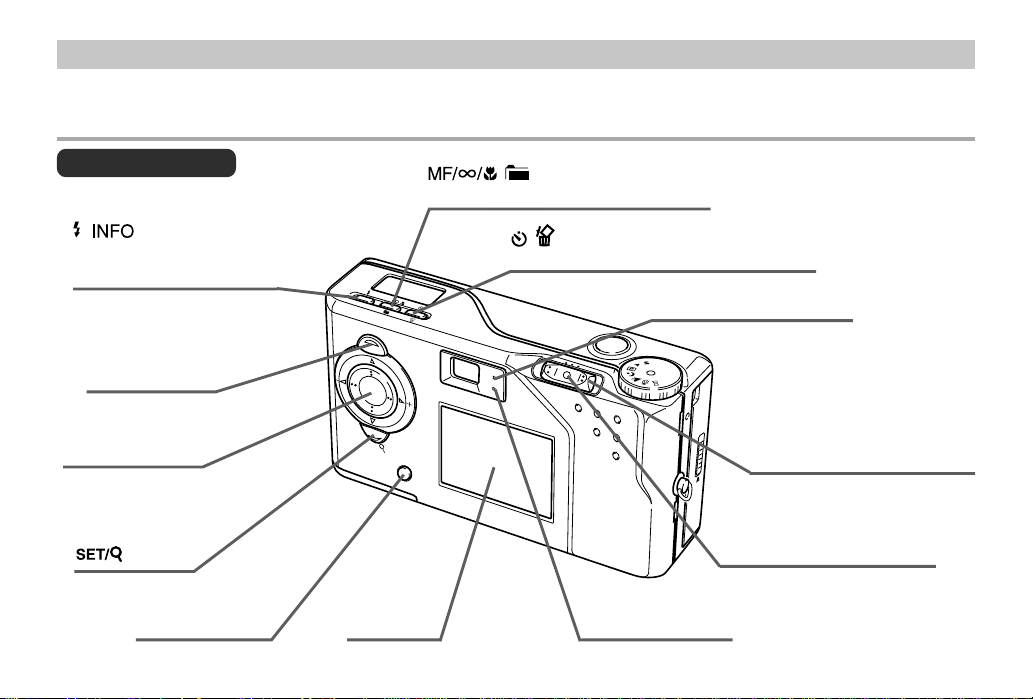
GENERAL GUIDE
Top and Display
(Flash/Information)
button
(pages E-56)
MENU button
(page E-35)
[왘] [왗] [왖] [왔]
button
DISP button
(pages E-31, 35)
E-26
M
F
/
/
I
N
F
O
M
E
N
U
S
E
T
/
D
IS
P
LCD
(page E-31)
(pages E-64, 65)
(Focus Folder) button
(Self-Timer/Delete) button
(pages E-74, 96)
PLAY
OFF
REC
Operation lamp
(page E-29)
Flash lamp
D
CAR
Power/Function Lamp
(pages E-50)
(page E-29)
Power/Function switch
(pages E-50)
Page 26
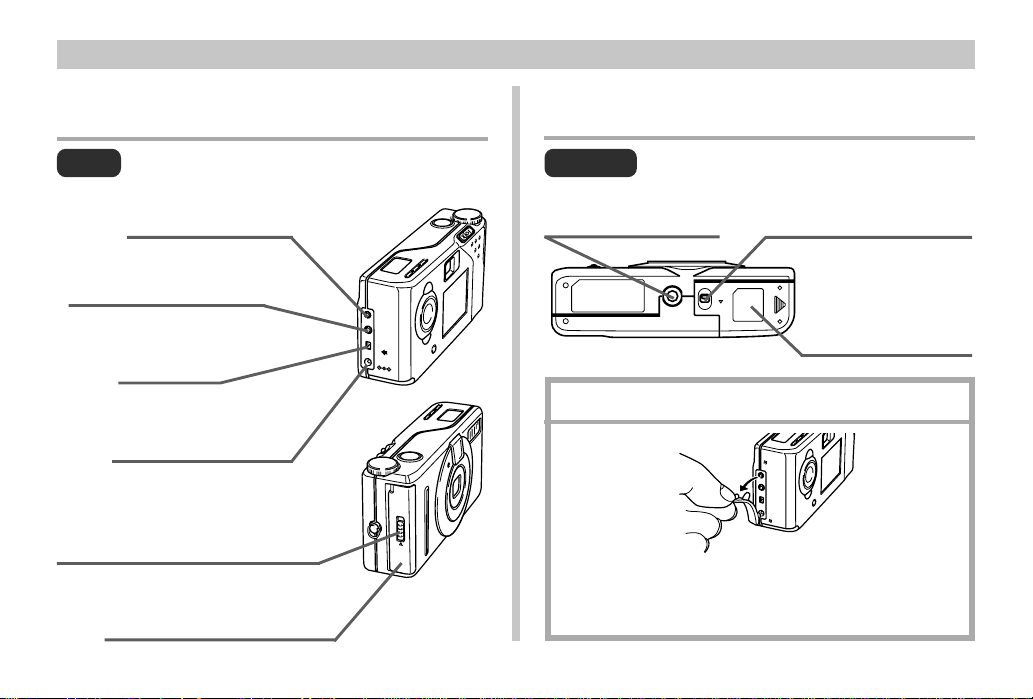
GENERAL GUIDE
Side
DIGITAL terminal
(page E-103)
VIDEO OUT terminal
(page E-103)
USB port
(page E-103)
AC power terminal
(page E-45)
Memory card cover release
(page E-36)
Memory card slot cover
(page E-36)
Bottom
Battery compartment
Tripod screw hole
D
IG
I
T
A
L
V
I
D
E
O
O
U
T
U
S
B
D
C
I
N
6
V
lock
(page E-41)
LOCK
Battery compart-
OPEN
ment cover
(page E-41)
Opening the Terminal Panel Cover
C
A
R
D
* Always keep the terminal panel cover in place whenever you
are not using the terminals. When the cover is removed, keep
it out of the reach of small children (who may accidentally
swallow it), and take care that you do not lose it.
E-27
Page 27
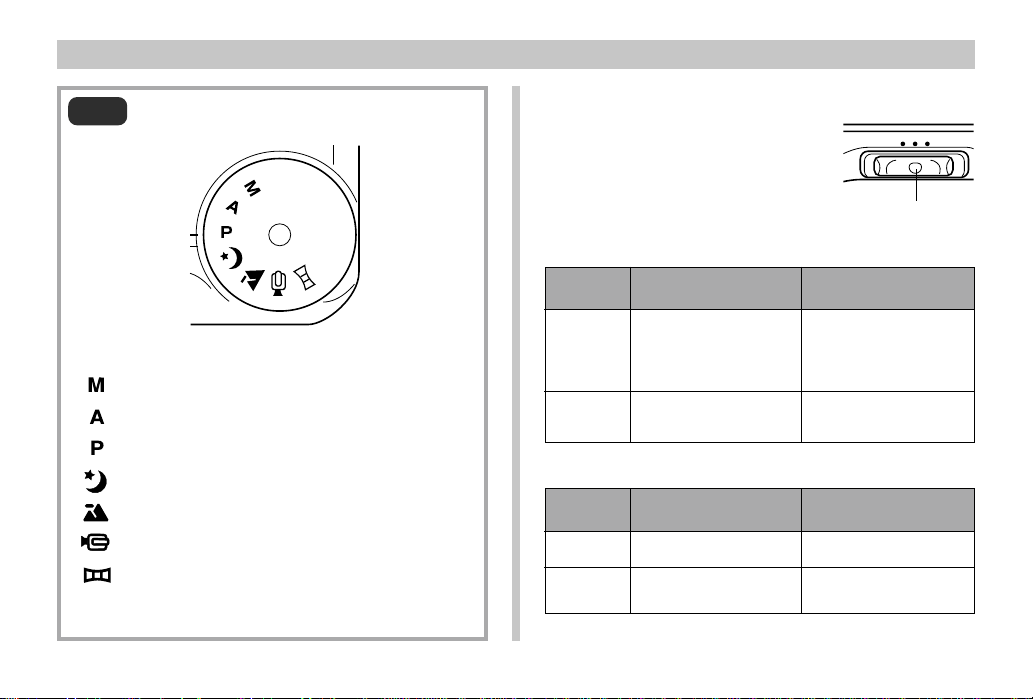
GENERAL GUIDE
Dial
E-28
Manual Mode
Aperture Priority Auto Mode
Program AE Mode
Night Scene Mode
Landscape Mode
Movie Mode
Panorama Mode
(page E-72)
(page E-71)
(page E-50)
(page E-69)
(page E-70)
(page E-66)
(page E-68)
Power/Function lamp
This lamp lights or flashes to indicate the status of the operation
you are performing, as described
below.
REC Mode
Lamp
Color
Green
Red
PLAY Mode
Lamp
Color
Green
Red
Power is on.
Power is on.
On
–
On
–
OFF
PLAY
REC
Power/Function lamp
Flashing
Camera is starting up /
A memory card write operation is being performed
Camera is powering
down.
Flashing
Camera is starting up.
Camera is powering
down.
Page 28
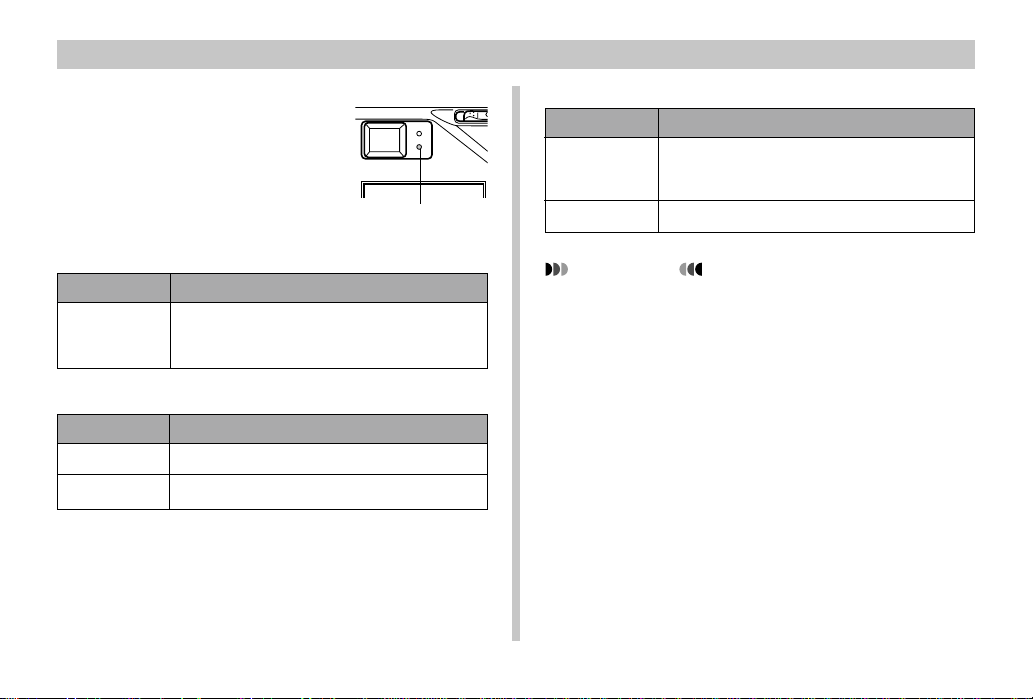
GENERAL GUIDE
Operation lamp
This lamp lights or flashes to indicate the status of the operation
you are performing, as described
below.
REC Mode
Lamp Color
Green
Camera is standing by for movie recording
(Past) / Self-timer is counting down / Low battery warning / Card browser is being created
Shutter Button Pressed Half Way
Lamp Color
Green
Red
Auto focus operation is complete.
Auto focus operation failed.
Flashing
On
Operation lamp
PLAY Mode
Lamp Color
Green
Red
Delete operation is in progress / Format operation is in progress / Low battery warning / Card
browser is being created
Memory card abnormality
IMPORTANT!
• Never open the memory card cover while the Power/
Function lamp or Operation lamp is flashing. Doing so
will result in loss of the images you have just recorded.
Flashing
E-29
Page 29
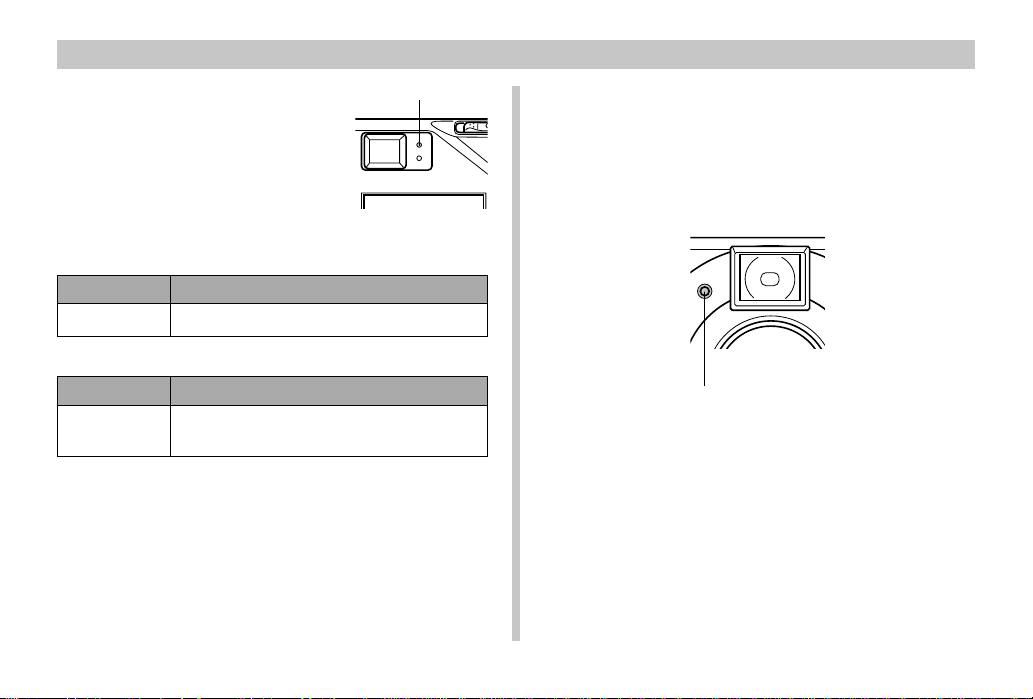
GENERAL GUIDE
Flash lamp
This lamp lights or flashes to indicate the status of the operation
you are performing, as described
below.
Flash lamp
REC Mode
Lamp Color
Amber
Flash is charging / Low battery warning
Flashing
Partial Shutter Button
Lamp Color
Amber
• When the Operation lamp and Flash lamp are both flashing, an error message appears on the monitor screen, regardless of whether the monitor screen is turned on or off.
On
Ready to fire.
E-30
Self-timer lamp
This lamp flashes when the self-timer is performing a timer
operation prior to releasing the shutter.
Self-timer lamp
Page 30
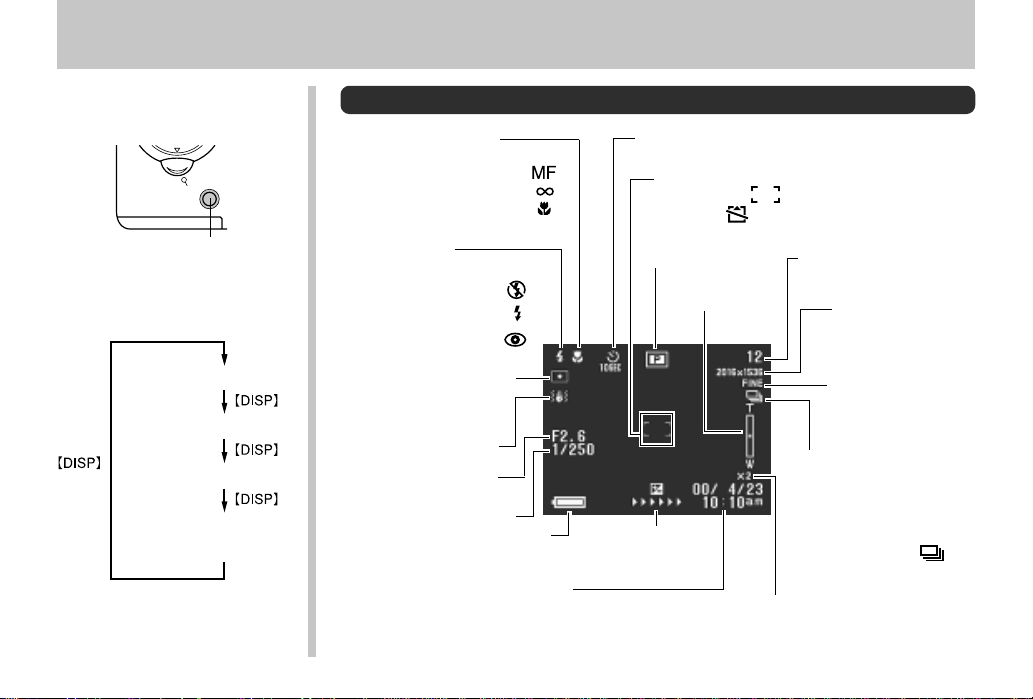
MONITORBILDSCHIRM
MONITORBILDSCHIRM
Die Funktion der DISP-Taste
hängt von dem Modus ab, in
dem Sie sich gerade befinden.
SET/
DISP
DISP-Taste
•
REC-Modus: Mit jedem Drücken
der DISP-Taste wird zyklisch durch
die Displayfunktionen geschaltet,
wie es nachfolgend dargestellt ist.
Anzeigen eingeschaltet
Anzeigen ausgeschaltet
Monitorbildschirm ausgeschaltet
Anzeigen und Histogramm
eingeschaltet (Seite G-32)
•
PLAY-Modus: Mit jedem Drükken der DISP-Taste werden
die Anzeigeindikatoren (Seite
G-34) ein- oder ausgeschaltet.
REC-Modus (Aufnahmemodus)
Fokus-Modus-Anzeige
Automatische Scharfeinstellung Keine
Manuelle Scharfeinstellung
Unendlich
Makro
Blitzlicht-Modus
Automatisch Keine
Blitzlicht ausgeschaltet
Blitzlicht eingeschaltet
Reduzierung von Blendung
Punktbelichtungsmessungsanzeige
Kamerawackelanzeige
Blendenwert
Verschlusszeitenwert
Batteriekapazität
EV-Umschaltung
Datum und Zeit
Diese Informationen erscheinen für
eine oder zwei Sekunden, und
verschwinden danach.
Selbstauslöser
10 SEC, 2 SEC
Rahmen für automatische Scharfeinstellung
(Auto Focus)
Warnung bei nicht eingesetzter
Speicherkarte
Aufnahmemodus
Balken für
Digitalzoom
Restliche Anzahl
von Seiten
Bildgröße
2016 x 1536
1008 x 768
Qualität
FINE (Fein)
NORMAL (Normal)
ECONOMY (Sparsam)
Bildinformationen
Bewegtbildaufnahme:
Aufnahmezeit ..........Sekunden
Panorama:
Anzahl der Bilder.....P1 bis P9
Kontinuierlicher Modus
Modusanzeige .........
AEB-Modus
Modusanzeige ......... AEB
Zoomfaktor
X1 X1,2 X1,4 X1,6 X1,8
X2 X2,2 X2,4 X2,6 X2,8,
X3 X3,2
:
:
G-31
Page 31

MONITORBILDSCHIRM
Histogrammanzeige
Bei der Aufnahme von Standbildern können Sie ein
Histogramm am Monitorbildschirm anzeigen, um die
Belichtungspegel zu überwachen.
Das Histogramm ist eine Grafik der Helligkeitspegel der Pixel in
Abhängigkeit von der Anzahl der Pixel. Die vertikale Achse
stellt die Anzahl der Pixel dar, wogegen die horizontale Achse
der Helligkeit entspricht. Die Informationen des Histogramms
können für die Berichtigung oder das Editieren eines Bildes
verwendet werden, um zu bestimmen, ob die Bilddetails genug
Schatten (linke Seite), mittlere Helligkeitspegel (Mitte) oder
hohe Helligkeitspegel (rechte Seite) enthalten.
Falls ein Histogramm ein Muster zeigt, das zu sehr nach einer
Seite neigt, dann können Sie die Belichtungskompensation einstellen (Seite G-59) oder den Modus mit automatischer
Blendenpriorität (A-Modus) verwenden und die Blende einstellen (Seite G-71), oder den manuellen Modus (M-Modus) verwenden, um die Verschlusszeit und die Priorität einzustellen.
G-32
WICHTIG!
• Die von dem Histogramm angezeigten Belichtungsbedingungen sind vielleicht nicht genau, wenn Sie das
Blitzlicht oder die Multi-Belichtungsmessung verwenden bzw. unter bestimmten anderen Bedingungen.
• Im Falle der kontinuierlichen Aufnahme (Seite G-61)
wird das Histogramm nur für das erste Bild angezeigt.
• Das Histogramm wird während einer Bewegtbildaufnahme (Seite G-66) nicht angezeigt.
Page 32

MONITORBILDSCHIRM
Anzeige bei halb gedrücktem Verschlussauslöseknopf
Blitzlichtmodus ( )
Blendenwert
Verschlusszeitenwert
Auto Fokus-Rahmen
• Fokussierung
beendet: Grün
• Fokussierung
fehlerhaft: Rot
• Die Blitzlichtanzeige zeigt an, dass das Blitzlicht gezündet
wird (wenn die Blitzlichtautomatik gewählt ist).
WICHTIG!
• Ein falsche eingestellter Wert für Blende oder
Verschlusszeit führt dazu, dass der entsprechende
Wert am Monitorbildschirm Orange erscheint.
Anzeigedisplay
Das an der Oberseite der Kamera angeordnete Anzeigedisplay zeigt während der Aufnahme von Bildern die verschiedenen Statusanzeigen der Kamera an. Das Anzeigendisplay ist besonders dann nützlich, wenn der Monitorbildschirm ausgeschaltet ist.
Indikator für manuellen
Scharfeinstellmodus
Indikator für unendlich
Indikator für ausge-
schaltetes Blitzlicht
Indikator für
Blendungsreduzierung
(Vermeidung von roten
Augen)
Batteriekapazität
Indikator für Makro-
Modus
Selsbtauslöser-
Zeiteinstellung
Verbleibende Anzahl
Nummer
der Bilder/Bildnummer
G-33
Page 33
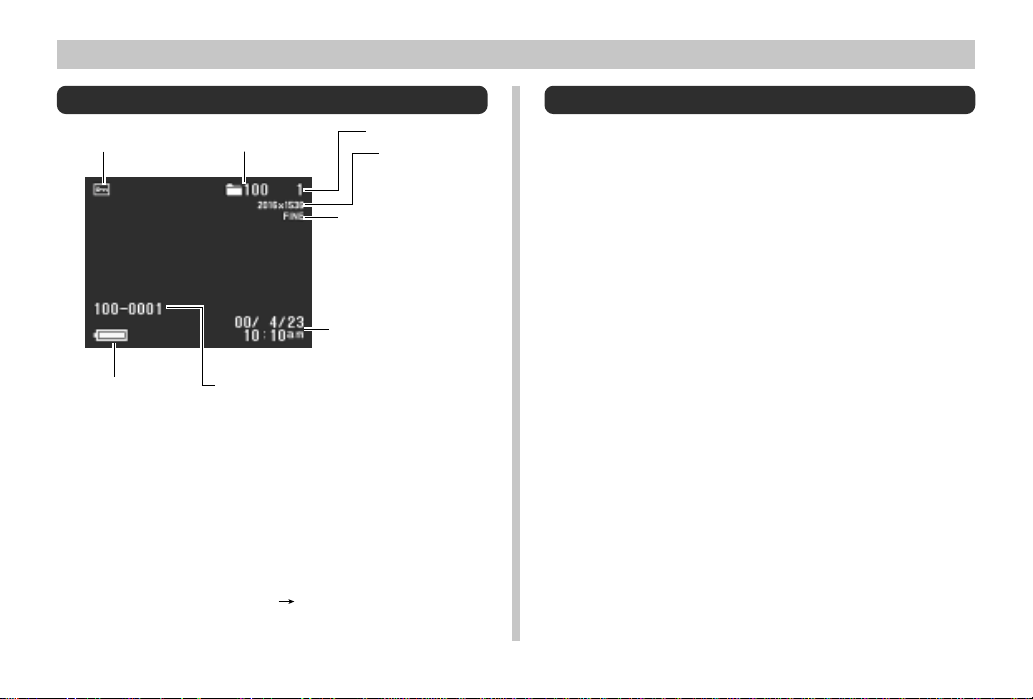
MONITORBILDSCHIRM
PLAY-Modus (Wiedergabemodus)
Schutzanzeige
Batteriekapazität
Die obigen Anzeigen erscheinen nur dann, wenn das Anzeigendisplay mit der DISP-Taste eingeschaltet wurde.
Ordnername
Ordnername – Dateinummer
Bildnummer
Bildgröße
2016 x 1536
1008 x 768
Qualität
FINE (Fein)
NORMAL (Normal)
ECONOMY (Sparsam)
Datum und Zeit
(Datum und Zeit der
Aufnahme)
Änderung der Anzeigesprache
Verwenden Sie den folgenden Vorgang, um die Anzeigesprache zwischen Englisch und Japanisch umzuschalten.
1.
Die MENU-Taste drücken.
2.
Wählen Sie “SET UP” “Language”.
3.
Wählen Sie die gewünschte Sprache.
G-34
Menübildschirme
Drücken Sie die MENU-Taste, um die Menüanzeige zu erhalten. Der Inhalt der Menüanzeige hängt davon ab, ob Sie
den PLAY- oder REC-Modus aktiviert haben. Während die
Menüanzeige in dem REC-Modus am Display angezeigt
wird, drücken Sie die DISP-Taste, um zwischen dem grundlegenden Menü und dem weiterführenden Menü umzuschalten. In dieser Bedienungsanleitung wird immer das grundlegende Menü für Posten verwendet, die sowohl im grundlegenden Menü als auch im weiterführenden Menü erscheinen.
In dem REC-Modus zeigt das grundlegende Menü die für die
grundlegenden Funktionen erforderlichen Einstellungen an,
wogegen das weiterführende Menü die Einstellungen für alle
Funktionen einschließt.
• Für weitere Informationen zum Inhalt der Menüs sich auf
die Abschnitte “Verwendung der REC-Menüs” auf Seite G79 und “Verwendung der PLAY-Menüs” auf Seite G-90 beziehen.
Page 34
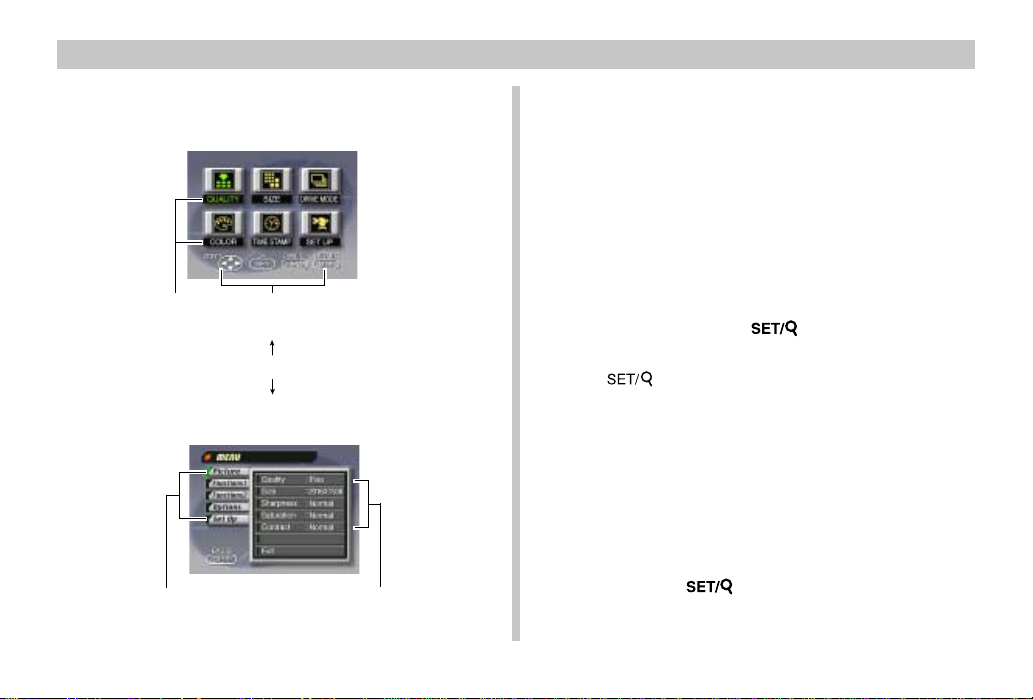
MONITORBILDSCHIRM
Anzeige im REC-Modus
Grundlegendes Menü
Kategorie
Kategorie
On-Screen-Benutzerführung
Weiterführendes Menü
DISP
Funktionen
Ausführung von Menüeinstellungen
1.
Die MENU-Taste drücken.
2.
Falls Sie sich in dem REC-Modus befinden,
drücken Sie die DISP-Taste, um zwischen dem
grundlegenden Menü und dem weiterführenden Menü umzuschalten.
3.
Die [왘]-, [왗]-, [왔]- und [왖]-Tasten verwenden,
um die gewünschte Kategorie bzw. Funktion
zu wählen, dann die -Taste drücken.
[왘] [왗] [왔] [왖]:Wahl eines Postens
:Führt eine Wahl aus.
MENU :Kehrt an die vorhergehende
• Nehmen Sie die Einstellungen in Übereinstimmung
mit den Anweisungen vor, die am Monitorbildschirm
angezeigt werden.
4.
Nachdem die gewünschten Einstellungen eingegeben wurden, wählen Sie “Exit”; drücken
Sie dann die -Taste.
Bildschirmanzeige zurück oder
bricht die Einstellungen ab.
G-35
Page 35
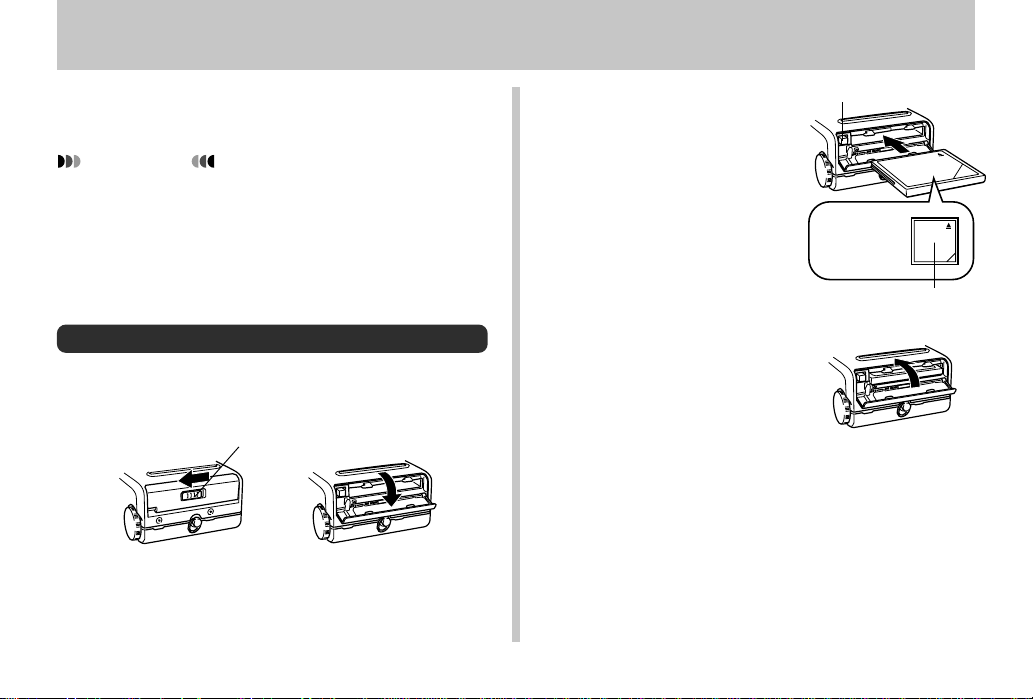
MEMORY CARDS
MEMORY CARDS
This camera uses a memory card (CompactFlash card or
microdrive) for image storage.
IMPORTANT!
• Make sure that the power of the camera is turned off
before you insert or remove a memory card.
• When inserting a memory card into the camera, make
sure that the card is oriented correctly. Make sure that
the correct side of the card is facing up, and that you
insert the correct end of the card into the camera.
Inserting a Memory Card into the Camera
1.
Open the memory card slot cover.
Memory card
cover release
2.
As shown in the illustration, slide the memory
card into the slot and
push it in as far as it will
go.
• If the Eject button is extended, press it in before
sliding the memory card
into the slot.
3.
Close the memory card
slot cover.
Eject button
Surface
marked with
arrow should
face up!
Surface marked with arrow
E-36
Page 36
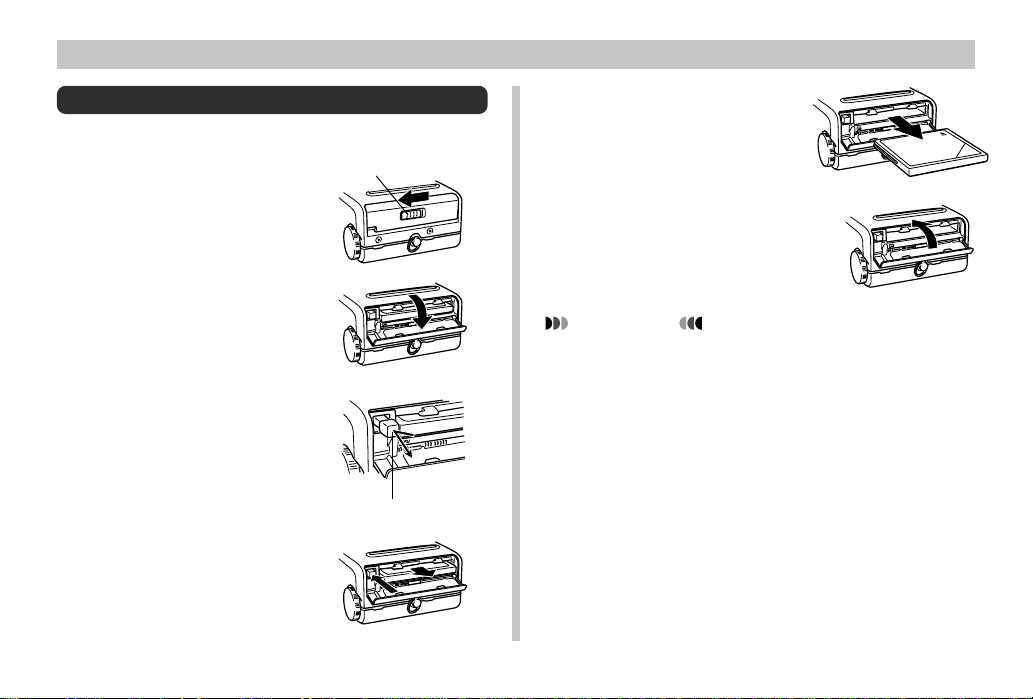
Removing a Memory Card from the Camera
1.
Open the memory card
slot cover.
2.
Press the eject button so
it extends from the camera.
3.
Press the eject button
once again to eject the
card.
Memory card
cover release
Eject button
MEMORY CARDS
4.
Remove the memory
card.
5.
Close the memory card
slot cover.
IMPORTANT!
• Insert only memory cards into the memory card slot.
Inserting any other type of card can cause malfunction.
• Should water or any other foreign matter get into the
memory card slot, immediately turn off power, unplug
the AC adapter, and contact your original retailer or
nearest CASIO Service Provider.
• Never eject the CompactFlash card while the card slot
is facing downwards. Doing so creates the danger of
the CompactFlash card falling, which can corrupt image data on the card.
• Never remove the memory card from the camera
while Power/Function lamp or Operation lamp is flashing. Doing so can cause loss of recorded images or
corruption of memory card data.
E-37
Page 37
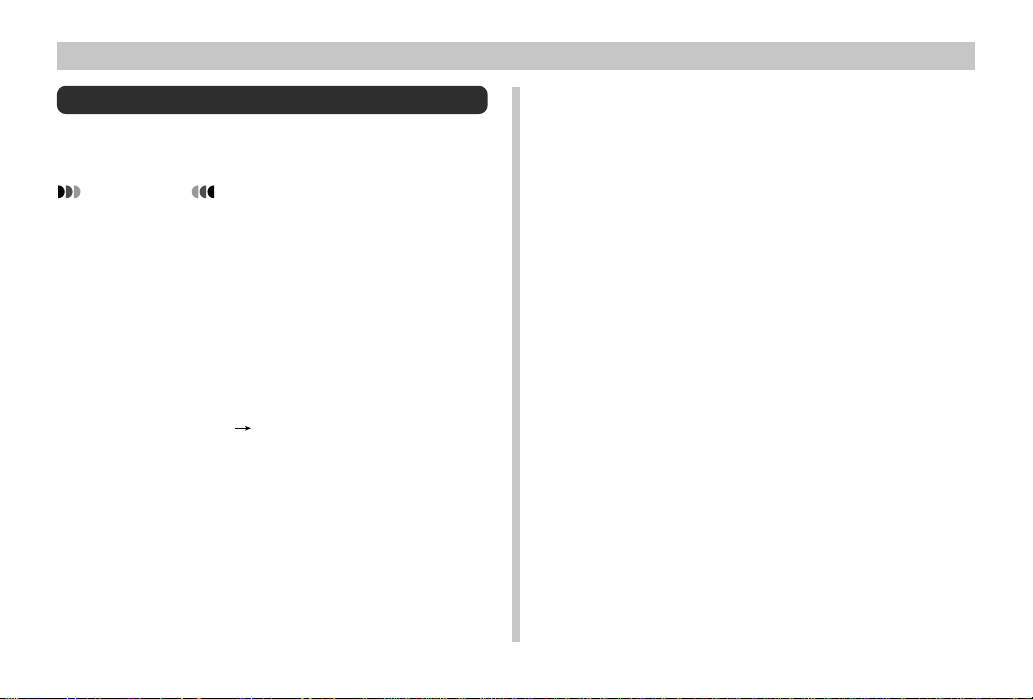
MEMORY CARDS
Formatting a Memory Card
You can format a memory card to delete all of the data
stored on it.
IMPORTANT!
• Formatting a memory card deletes all images on the
card, even if some or all of the images are protected
(page E-94).
• Data deleted by a memory card format operation cannot be recovered! Be sure to carefully check and confirm that you no longer need the data stored in a
memory card before formatting it.
1.
Press MENU.
2.
Select “SET UP” “Format”.
3.
In response to the confirmation message that
appears, select “Yes” to start formatting the
card.
E-38
Memory Card Precautions
• Images cannot be recorded with this camera unless a
memory card is installed in it.
• Be sure to use only CASIO brand CompactFlash cards.
Proper operation with other memory cards is not guaranteed.
• Static electricity, electrical noise, and other electrical phenomena can cause corruption or even total loss of the
data stored on a memory card. Because of this, you
should always make backup copies of important images
on other media (magnetic optical disk, floppy diskette,
computer hard disk, etc.).
• Memory card problems can be corrected by reformatting
the memory card (page E-119). Reformatting a memory
card deletes all images stored on the card, but you can
use a computer to copy the images you want to keep to
the computer’s hard disk before reformatting your card. If
you plan to be recording images where you do not have
access to a computer, it is a good idea to take along an
extra memory card or two just in case you experience an
unexpected memory card problem.
Page 38
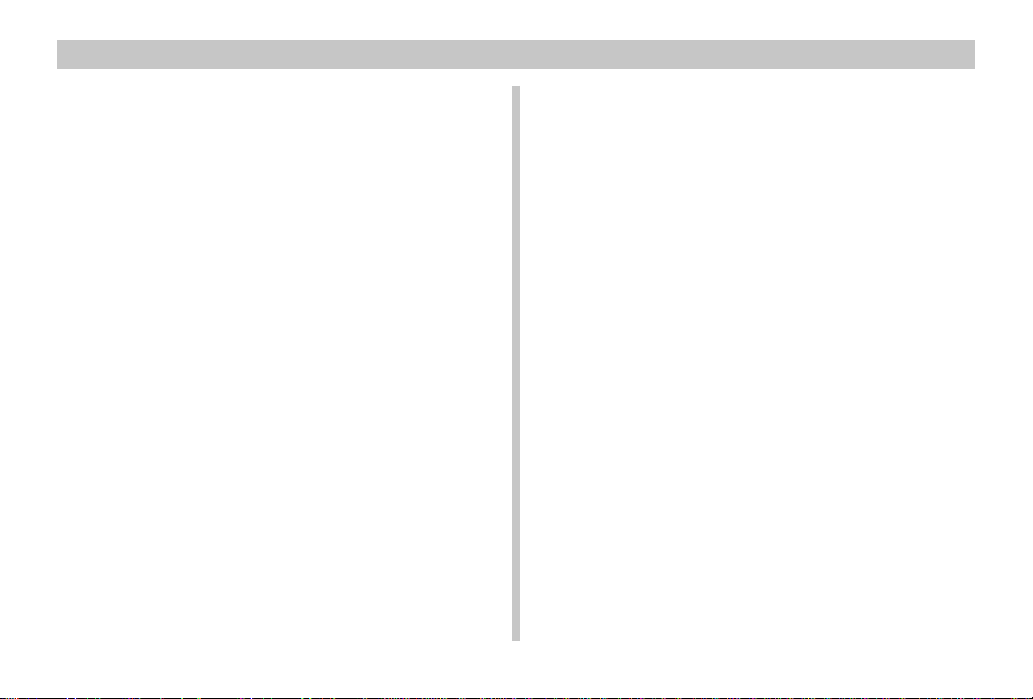
MEMORY CARDS
• Formatting is recommended for any memory card that you
suspect contains corrupted image data (due to a DECODE ERROR, strange image colors, malformed images)
or newly purchased memory cards.
• Before starting a format operation, connect the AC
adapter to power the camera. Interruption of camera
power during the format operation results in improper formatting, making it impossible to use the memory card.
IBM Microdrive Precautions
Compatibility of the camera with the IBM microdrive has
been confirmed by CASIO. However, you should note the
following important points whenever using the IBM
microdrive.
• Be sure to carefully read all of the documentation that
comes with the microdrive before using it.
• Note that the microdrive becomes hot during normal use.
Take care when removing it from the camera.
• Take care to avoid strong pressure on the label side of the
microdrive when it is removed from the camera. Strong
pressure can damage internal components and cause malfunction.
• Never remove the battery, unplug the AC adapter, or sub-
ject the camera to impact while the Power/Function lamp or
Operation lamp is flashing. Doing so can cause malfunction of the microdrive.
• The microdrive is a very high precision device. Dropping
the camera can result in malfunction of the microdrive,
even though the camera is undamaged. Take extra care
when handling the camera while the microdrive is installed.
• The microdrive has very large storage capacity. Because
of this, certain operations can take a relatively long time to
perform.
• The microdrive may not operate properly in areas where
barometric pressure is low. Because of this, you should
avoid using it at high altitudes.
• When battery power is low, the amount of time required
between shots may become longer. This longer interval is
designed to protect the microdrive.
In case of microdrive malfunction....
• Contact your original microdrive retailer or the contact
point noted in the microdrive documentation.
• CASIO does not provide any servicing or maintenance
support for the microdrive.
• Note that CASIO assume no responsibility for any data
loss you may suffer while using the microdrive.
E-39
Page 39

MEMORY CARDS
Memory Card Folder Precautions
• The camera automatically creates folders (directories) on
the memory card and assigns them names based on dates
(month and day). Any image you record is automatically
stored into the folder that corresponds to the date it is recorded.
• Up to 900 folders can be created on a single card.
The following shows a typical folder name.
100_0719
Serial number
• Up to 250 image files can be stored in each folder. The
following shows a typical file name.
11070026.JPG
Month Day
Serial number
Day
Month
Extension
(JPG or AVI)
E-40
• When you try to save the 251st image to a folder, the camera automatically creates a new folder and store the image
there.
• The above maximum numbers of files and folders are absolute maximums. The actual numbers of folders and files
may be less due to memory card capacity and the size of
each image.
• Panorama images are divided into multiple images and
stored on the memory card.
• See “USING CompactFlash CARDS WITH YOUR COMPUTER” on page E-108 for information about how files and
folders are organized.
Page 40
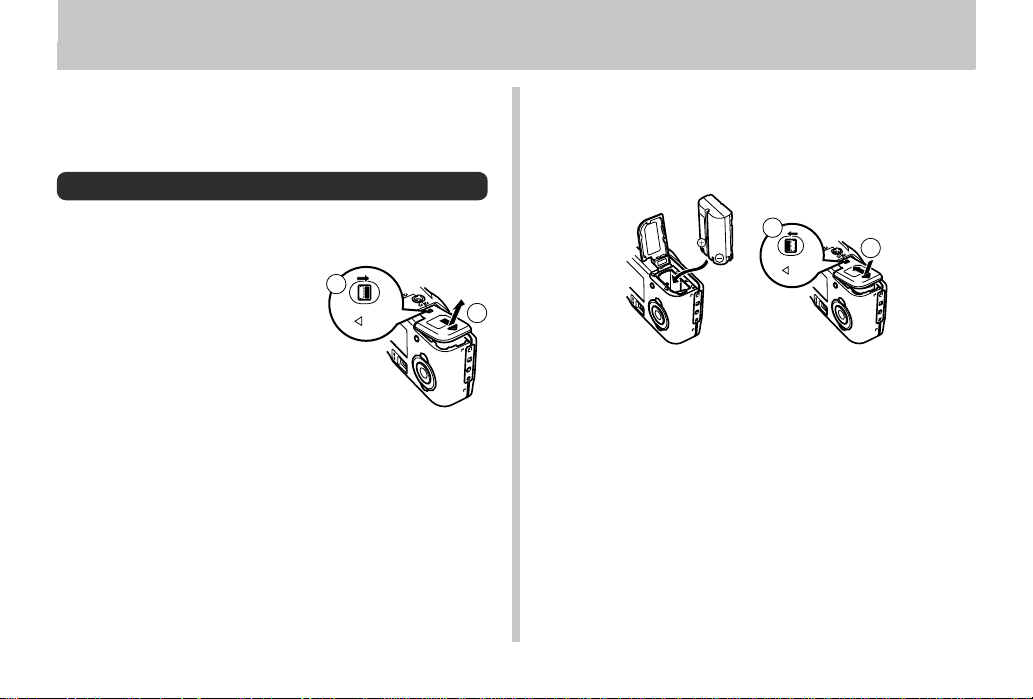
POWER SUPPLY
POWER SUPPLY
This camera can be powered by a special lithium ion battery
(NP-L7) or by household AC power.
• Do not use other types of AA-size batteries.
Loading the Battery
Make sure that camera power is turned off whenever loading
or replacing the battery.
1.
On the bottom of the
camera, slide the battery
compartment cover lock
in the direction indicated
by arrow (
tration. Next, slide the
cover in the direction indicated by arrows (
and open the cover.
2.
Orient the battery as shown in the illustration
and load it into the camera.
11
1) in the illus-
11
22
2)
22
1
LOCK
2
3.
While pushing the battery compartment cover
in the direction indicated by arrow (
shut and then slide the lock in the direction indicated by arrow (
• The camera is designed so the battery can be loaded only
when it is oriented as described above. If the battery does
not enter the compartment smoothly, never try to force it.
Doing so can damage the camera.
22
2).
22
2
LOCK
11
1), slide it
11
1
E-41
Page 41

POWER SUPPLY
Battery Operation Time Guidelines
The table below shows the approximate amount of continuous operation you can expect under normal temperature
(25°C) when the special lithium ion battery is fully charged.
Note that these values are approximations only, and do not
guarantee that you will be able to obtain such performance
from your battery.
IMPORTANT!
• Use only the BC-7LA AC Adapter/Charger to charge
the battery.
• Be sure to charge the lithium ion Rechargeable battery (NP-L7) before using it for the first time.
• The battery cannot be charged while it is installed in
the camera.
• The battery discharges naturally even when it is not
loaded in the camera. Be sure to charge a battery before using it to power the camera.
Battery Type
NP-L7 Lithium Ion
Rechargeable
Battery
Approximate
Continuous Play
Time
100 minutes
Approximate
Continuous
Record Time
65 minutes (390 shots)
with the monitor screen
turned on
270 minutes (1,620
shots) with the monitor
screen turned off
E-42
● Continuous Play/Record Times
• The times noted are for reference purposes only, and do
not guarantee operation for the times noted.
• The times noted indicate the time it takes until loss of
power from a new fully-charged lithium ion rechargeable
battery being used for continuous operation under standard temperature (25°C). Times are made shorter by cold
temperatures and the number of times batteries have been
charged.
● Continuous Record Time
• The time indicated is for continuous recording without
flash. Recording one image per minute under the above
conditions reduces battery life to about one sixth of that
noted above. The number of shots that can be recorded is
greatly affected by use of the flash and by how often power
is turned on and off.
● Tips for Prolonging Battery Life
• When using the viewfinder to compose images, press the
DISP button a number of time until the monitor screen
turns off. Turning off the monitor screen uses less battery
power.
• Use the button to turn off the flash when you are
not using it.
• You can also use the power save settings (E-46) to protect
against wasting battery power when you forget to turn off
the camera.
Page 42

POWER SUPPLY
● Low Temperature Precautions
• Your digital camera requires large amounts of current for
proper operation. The amount of operation provided by its
lithium ion rechargeable batteries is greatly reduced by use
at temperatures that are colder than 25°C. The following
steps are recommended when using the camera under low
temperatures (below 10°C).
• Keep the battery, with its cap in place, inside your pocket
and load it in the camera until just before you plan to use
it. Keep the battery away from direct contact with pocket
heaters or other sources of heat.
• Turn off the monitor screen and use the optical viewfinder
to compose images.
• Prepare extra sets of charged lithium batteries for re-
placement.
• Use the AC adapter to power the camera.
• Use a CompactFlash card to store images instead of a
microdrive.
Intermittent Operation
• Intermittent operation dramatically reduces battery capacity. You can expect about one hour of operation
(about 55 images) under room temperature (25°C)
when repeating a cycle during which you spend 10
minutes recording one image per minute (with flash),
followed by one minute of playback, and then nine
minutes of power off.
• The same sequence as described above results in
about 12 minutes of operation (about 11 images)
when performed at 0°C.
Low Battery Indicator
The following shows how the battery capacity indicator on
the monitor screen and the indicator display changes as battery power is used. Replace all four batteries as soon as possible after they go dead. If you continue to use the camera
while the battery level is or , camera power will automatically turn off.
Battery
Capacity
Monitor
Screen
Indicator
Display
High
Low
• The low battery indicator is intended as a general reference only. Battery characteristics, operating conditions,
temperature, and other factors can also affect battery capacity.
E-43
Page 43

POWER SUPPLY
AC Adapter/Charger
The AC Adapter/Charger is used for recharging the lithium
ion battery and for directly powering the camera using AC
power.
• It takes approximately 150 minutes to bring a battery to a
full charge.
• Actual charging time depends on the battery capacity, the
battery’s current charge level, the temperature of the location where you are charging, etc.
IMPORTANT!
• Make sure you carefully read the documentation that
comes with the lithium-ion battery and the AC adapter/
charger before using them.
E-44
Auto Power Off
(Battery Powered Operation Only)
Power automatically turns off whenever you do not perform
any camera operation for a specific period. See page E-46
for details about how you can specify the Auto Power Off
time.
• To restore power, hold down the Power/Function switch
and slide it to OFF and then back to REC or PLAY.
IMPORTANT!
• The Auto Power Off function does not operate under
the following conditions.
• During Slide Show (page E-89)
• While the camera is being operated from a computer
(pages E-105 to 107).
• Whenever the AC adapter is connected to the cam-
era.
Page 44

POWER SUPPLY
Using AC Power
Use the optional AC adapter (AD-C620) or the special AC
adapter/charger (BC-7LA) to power the camera on standard
AC power.
• Note that the BC-7LA AC adapter/charger comes with
power cords that are compatible with local wall outlet configurations. Be sure to use the power cord that is compatible with the wall outlets in the area where you are using
the adapter/charger.
AC power terminal
CAUTION
AC Adapter precautions
• Never use an electrical outlet whose voltage is
outside the rating marked on the AC adapter.
Doing so can create the danger of fire or electrical shock. Use only the optional AC adapter
specified for this camera.
• Should the cord of the AC adapter become
damaged (exposed internal wiring), request a
replacement from an authorized CASIO service provider. A damaged AC adapter cord creates the danger of fire or electrical shock.
• Use only the BC-7LA AC adapter/charger or
the AD-C620 AC adapter only to power the
camera. Using any other type of AC adapter
can cause damage to the camera not covered
by the warranty.
• When unplugging the AD-C620 AC adapter
from the wall outlet, be sure to grasp the
adapter, not the cord.
• Avoid any undue bending, pulling, and twisting
of the AC adapter’s cord, and never try to
lengthen the cord by splicing it with other wire.
E-45
Page 45

POWER SUPPLY
• Be sure to turn off power before connecting or disconnecting the adapter.
• Always turn camera power off before disconnecting the AC
adapter, even if the camera has batteries installed. If you
don’t, the camera will turn off automatically when you disconnect the AC adapter. You also run the risk of damaging
the camera whenever you disconnect the AC adapter without first turning power off.
• The AC adapter may become warm to the touch after extended periods of use. This is normal and is not cause for
alarm.
• After using the camera, turn it off and unplug the adapter
from the AC outlet.
• The camera automatically switches over to AC adapter
powered operation whenever the AC adapter is plugged
into the camera.
• Always use the AC adapter to power the camera whenever
it is connected to a computer.
E-46
Power Save Settings
The settings described below let you specify sleep and auto
power off trigger times that help to conserve valuable battery
power.
SLEEP .................. The monitor screen enters a sleep state
if no operation is performed for a specified amount of time in the Record Mode.
Pressing any button restores full power.
You can specify 30 seconds, one
minute, or two minutes before the sleep
state is triggered, or you can turn off this
setting entirely.
AUTO
POWER OFF ........Auto Power Off turns off camera power if
no operation is performed for five minutes in the PLAY mode, or for two or five
minutes in the REC mode.
• AUTO POWER OFF takes priority when both SLEEP and
AUTO POWER OFF are set for a 2-minute trigger time.
This means camera power turns off if no operation is performed after two minutes.
Page 46

POWER SUPPLY
Setting SLEEP and AUTO POWER OFF Trigger Times
1.
Pressing down the Power/Function switch,
slide it to REC.
2.
Press MENU.
3.
Select “Options” “Power Save” “Power
Save”.
•“Options” appears on the advanced menu only.
4.
Use [왔] and [왖] to select “Sleep” or “Auto
Power Off”.
5.
Select the trigger time you want to set.
6.
When the settings are the way you want them,
press .
7.
Select “Exit”.
Initializing Power Save Trigger Times
Use the following procedure to return SLEEP and AUTO
POWER OFF trigger time settings to their initial factory defaults (SLEEP: 1 minute, AUTO POWER OFF: 2 minutes).
IMPORTANT!
• Note that performing the following procedure to initialize the power save trigger time settings also initializes
mode memory (page E-78).
1.
Pressing down the Power/Function switch,
slide it to REC.
2.
Press MENU.
3.
Select “Options” “Power Save” “Power
Save”.
•“Options” appears on the advanced menu only.
4.
Use [왔] or [왖] to select “Sleep” or “Auto Power
Off”.
5.
Select “Restore”.
6.
Select “Exit”.
E-47
Page 47

SETTING THE CURRENT DATE AND TIME
SETTING THE CURRENT DATE AND TIME
Use the following procedures to set the current date and
time, and to select the date format. When you record an image, the time and date the image was shot is registered in
accordance with data from the camera’s built-in clock. You
can even use the TIME STAMP function to “stamp” the date
and time inside the image.
IMPORTANT!
• The time and date settings are cleared if the camera is
left for about 48 hours without battery and AC power
being supplied. If this happens, restore power and
make new time and date settings before using the
camera again.
• Even when charging the battery, the AC Adapter/
Charger still will provide memory backup power to the
camera. We recommend that you leave the camera
connected to the AC Adapter/Charger with the DC
cord while charging the battery.
• A flashing time display indicates that the time and date
(clock) settings have been cleared. Use the procedure
on this page to make the correct time and date settings.
• If you do not set the camera’s built-in clock to the current date and time, all images are recorded with the
default date and time, which probably is not your correct current date and time. Be sure to correctly set the
clock before you use the camera.
E-48
Setting the Date and Time
1.
Press MENU.
2.
Select “SET UP” “Date” “Adjust”.
Marker
3.
Set the current date and time.
• Press [왔] and [왖] to change the value or setting at the
location of the green marker.
• On the menus, the currently selected item is indicated
by the color green. Either the menu item is highlighted
in green, or a green marker appears to the left of the
menu item to indicate that it is selected.
• Use [왘] and [왗] to move the green marker to the set-
ting you want to change.
Time
Date
Page 48

4.
After making all the settings on the monitor
screen, press to register them.
SETTING THE CURRENT DATE AND TIME
Selecting the Date Format
Example: May 1, 2000
You can select any one of the following formats for the above
date: 00/5/1, 1/5/00, 5/1/00.
1.
Press MENU.
2.
Select “SET UP” “Date” “Style”.
3.
Use [왔] and [왖] to select the date format you
want, and then press .
E-49
Page 49
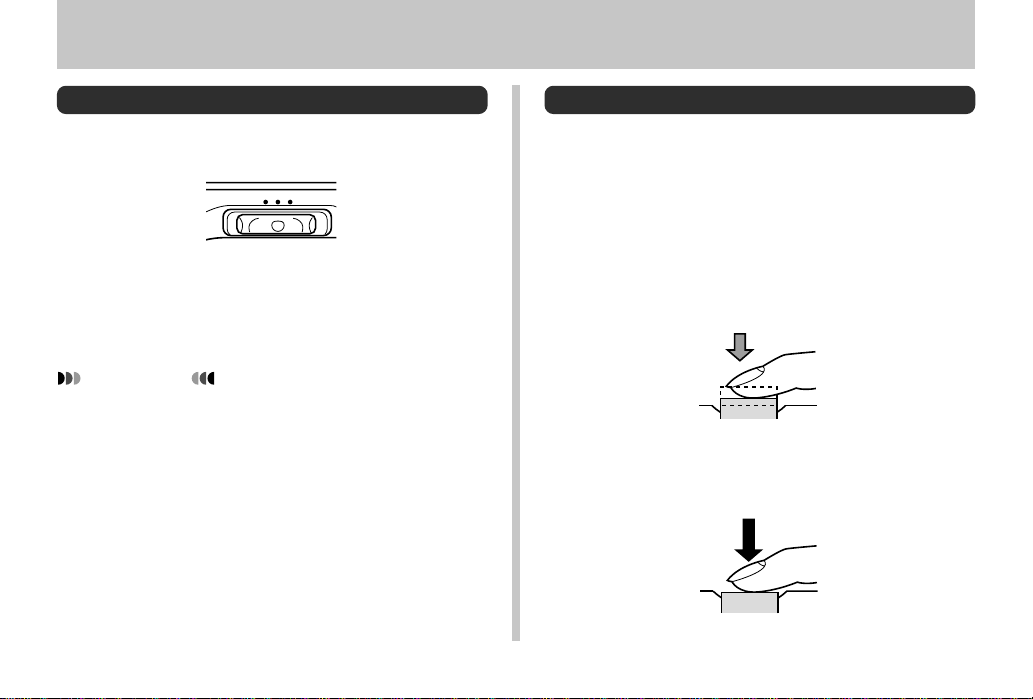
RECORDING
RECORDING
Turning Camera Power On and Off
Use the Power/Function switch to turn camera power on and
off.
OFF
PLAY
REC :Turns on power and enters the REC mode.
PLAY :Turns on power and enters the PLAY mode.
OFF :Turns off power.
IMPORTANT!
• Slide the Power/Function switch while pressing down
on it.
• Never turn on power while the lens is facing downwards.
• To restore camera power after it has been turned off
by auto power off, hold down the Power/Function
switch and slide it to OFF and then back to REC or
PLAY.
REC
E-50
Using the Shutter Button
The following steps describe how to operate the shutter button so that Auto Focus has a chance to focus the image.
1.
Press the shutter button about half way.
• The Auto Focus feature automatically focuses the image.
• The Operation lamp lights green and the Auto Focus
Frame in the monitor screen turns green when the
Auto Focus operation is complete.
2.
Press the shutter button as far as it will go to
record the image.
Page 50

Recording a Single Snapshot Image
The following is the basic procedure for recording a single
snapshot image. It uses the Program AE Mode (P Mode),
which makes automatic aperture and shutter settings when
you press the shutter button.
• If you keep the shutter button depressed, the camera continually records up to five images at an interval of about 2.5
seconds. The interval required to record images becomes
longer after the first five images.
1.
Set the Record Mode
Dial to (Program AE
Mode).
2.
Pressing down the
Power/Function switch,
slide it to REC.
PLAY
OFF
REC
RECORDING
3.
After composing the image on the monitor
screen, press the shutter button about half
way and hold it there.
• The monitor screen image may become dim when you
press the shutter button half way.
• The camera’s Auto Focus feature automatically focuses the image.
• The Operation lamp lights green and the Auto Focus
Frame in the monitor screen turns green when the
Auto Focus operation is complete.
• If you plan to use the viewfinder to compose the image, press DISP several times until the monitor screen
turns off.
• Take care to avoid blocking the lens, distance sensor
or light sensor with your fingers.
• Press the shutter button carefully, taking care not to
move the camera as you do.
E-51
Page 51
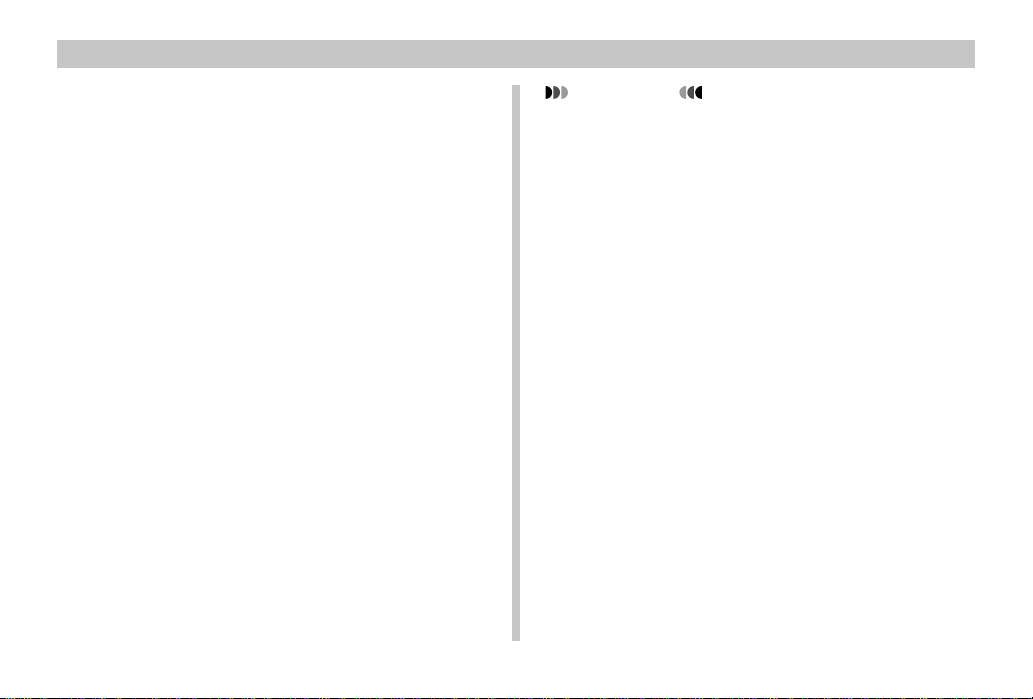
RECORDING
4.
After confirming that the Auto Focus operation
is complete (the operation lamp lights green),
press the shutter button all the way down to
record the image.
• Images you record are temporarily stored in the
camera’s buffer memory, from which they are subsequently transferred to the memory card installed in the
camera. You can continue to shoot consecutive images until buffer memory becomes full.
• Pressing the shutter button releases the shutter, even
if Auto Focus was unsuccessful and the image is out
of focus.
• Use of a tripod is recommended for slow shutter
speeds and digital zoom recording in order to avoid
blurring of the image due to camera movement.
E-52
IMPORTANT!
• Never remove the memory card from the camera
while images are being saved to the memory card,
which is indicated when the Power/Function lamp is
flashing. Doing so will cause the images you just recorded to be lost.
• The record mode does not change immediately if you
change the Record Mode Dial setting while images
are being saved to the memory card.
• Turning off power before images are saved to the
memory card causes the images to be lost.
• The message “Insert memory card!” appears on the
monitor screen if you press the shutter button while
there is no memory card loaded in the camera.
• Continuous recording at an interval of 2.5 seconds is
not possible in the following cases: while the flash is
charging, at slow shutter speeds in the Night Scene
Mode, or when Auto Focus requires more time to focus.
Page 52
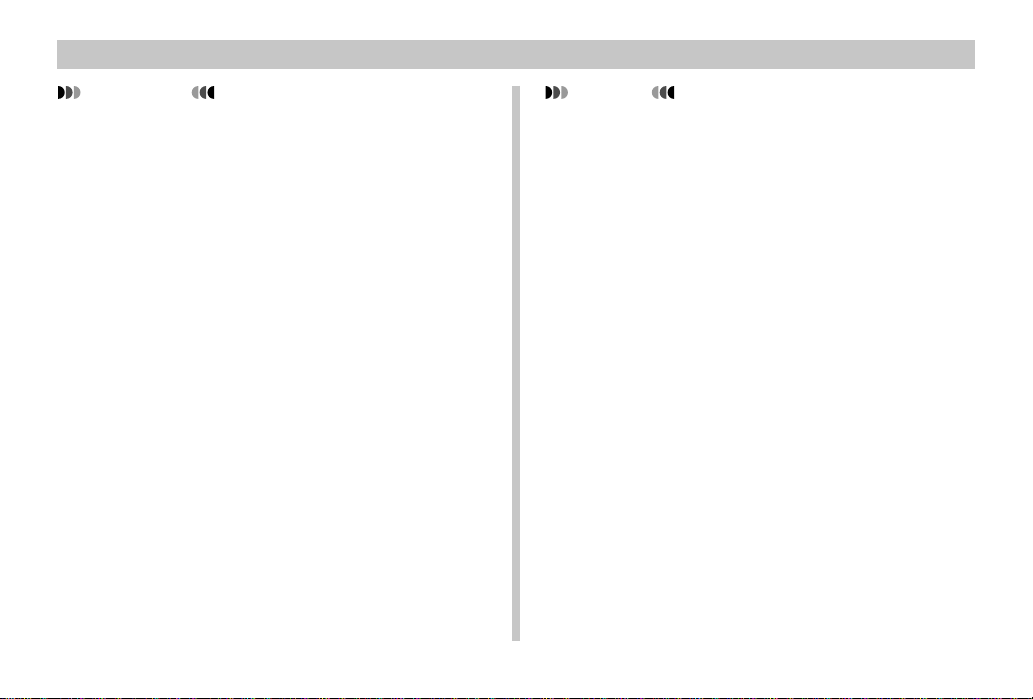
RECORDING
IMPORTANT!
Auto Focus tends not to work well with the following
types of subjects.
• Solid color walls or objects with little contrast
• Strongly backlit objects
• Polished metal or other brightly reflective objects
• Venetian blinds or other horizontally repeating pat-
terns
• Multiple images that are varying distances from the
camera
• Subjects in poorly lit areas
• Auto Focus also may not work properly when the cam-
era is unsteady or shaking.
These cases may make it impossible for Auto Focus to focus
properly, which is indicated by the Operation lamp and the
Auto Focus Frame inside the monitor screen remaining red.
When this happens switch to the Manual Mode for focusing
(page E-64). The following are the fixed focusing distances
when Auto Focus is unable to focus.
Well-lit Location: 1.5 meters (4.9´) minimum
With Flash: Approximately 2 meters (6.6´)
Depending on actual conditions, a green Operation lamp
and Auto Focus Frame do not necessarily guarantee that the
image is in focus. Also, dim lighting can cause Auto Focus to
take a long time.
CAUTION
• Never open the battery compartment cover, disconnect the AC adapter from the camera, or unplug the
adapter from the wall socket while the Power/Function
lamp or Operation lamp is flashing. Doing so will not
only make storage of the current image impossible, it
can also corrupt other image data already stored in
camera memory.
• Fluorescent lighting actually flickers at a frequency
that cannot be detected by the human eye. When using the camera indoors under such lighting, you may
experience some brightness or color problems with
recorded images, or with auto focus distance measurements.
E-53
Page 53
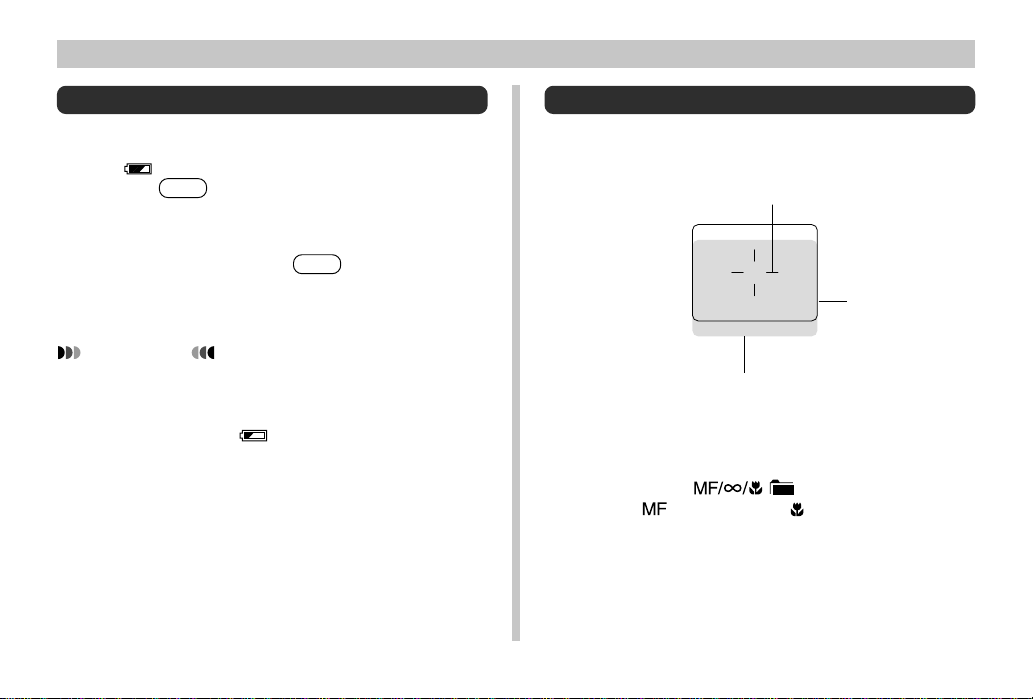
RECORDING
Recording Images under Low Battery Power
To protect against unexpected loss of image data, images
are recorded one-by-one whenever the battery level is indicated as or lower. During the save operation, the message “Press DISP to cancel save.” is on the monitor
screen. As long as you do not press DISP, the save operation continues for a few seconds. Be sure to replace the battery as soon as possible after this message starts to appear.
Pressing DISP while the “Press DISP to cancel save.” is
on the monitor screen causes the image save operation to
be cancelled.
IMPORTANT!
• The message described above does not appear while
the monitor screen is turned off.
• The message appears for each image recorded when
the battery level is while using a microdrive.
E-54
Using the Viewfinder for Recording
The illustrations below show what you see when you look
through the viewfinder to compose an image for recording.
Auto Focus Frame
Focus Range
Frame
Short distance to subject
Note that the focus range frame is valid for subjects that are
about three meters (9.8´) away. A different focus range is
used for subjects that are closer or farther away. Because of
this, you should use to change to the Manual
Focus Mode ( ) or Macro Mode( ) whenever the distance
between the camera and the subject is 50cm or less.
• The monitor screen turns on automatically whenever the
camera is in the Macro Mode. Use the monitor screen to
compose images in the Macro Mode.
Page 54
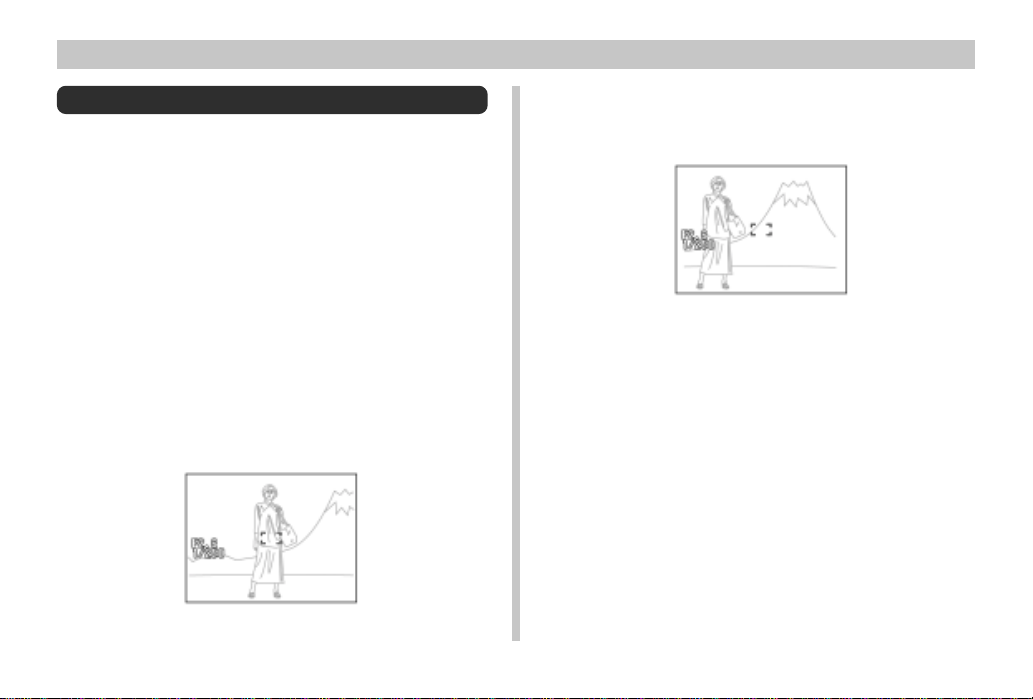
Using Focus Lock
Normally, Auto Focus automatically focuses on the object
that is inside the Auto Focus Frame. Focus lock is a technique that lets you lock the focus on a subject and then move
the camera so the Auto Focus Frame is pointed at another
subject when you record. This keeps the original subject in
focus, even though a different object is within the Auto Focus
Frame.
• Locking the focus also locks the exposure setting.
1.
Align the Auto Focus Frame with the subject
you want to lock on and press the shutter button half way down.
• The monitor screen image may become dim when you
press the shutter button half way.
• The Auto Focus frame turns green when the image is
in focus.
RECORDING
2.
While keeping the shutter button depressed
half way, move the camera and compose the
image as you want.
3.
Press the shutter button all the way down to
record the image.
E-55
Page 55

RECORDING
Using the Flash
You can use the built-in flash unit to provide illumination during recording.
1.
Press .
• Each press of cycles through the flash mode
in the following sequence: Auto (None) Off ( )
On ( ) Red-eye Reduction ( ).
Flash lamp
button
MF/
INFO
/
E-56
Indicator
None
Flash Mode
Auto Flash
Flash Off
Flash On
Red-eye
Reduction
Flash is automatically enabled and
disabled in accordance with exposure conditions.
Flash is never fired, regardless of
exposure conditions.
Flash is always fired, regardless of
exposure conditions.
Fires a pre-flash followed by recording with flash, which reduces
the chance of red-eye.
Description
• The monitor screen goes blank and the Flash lamp flashes
amber while the flash unit is charging.
Camera Shake Indicator
The (camera shake) indicator appears on the monitor
screen when a slow shutter speed is being used.
Page 56
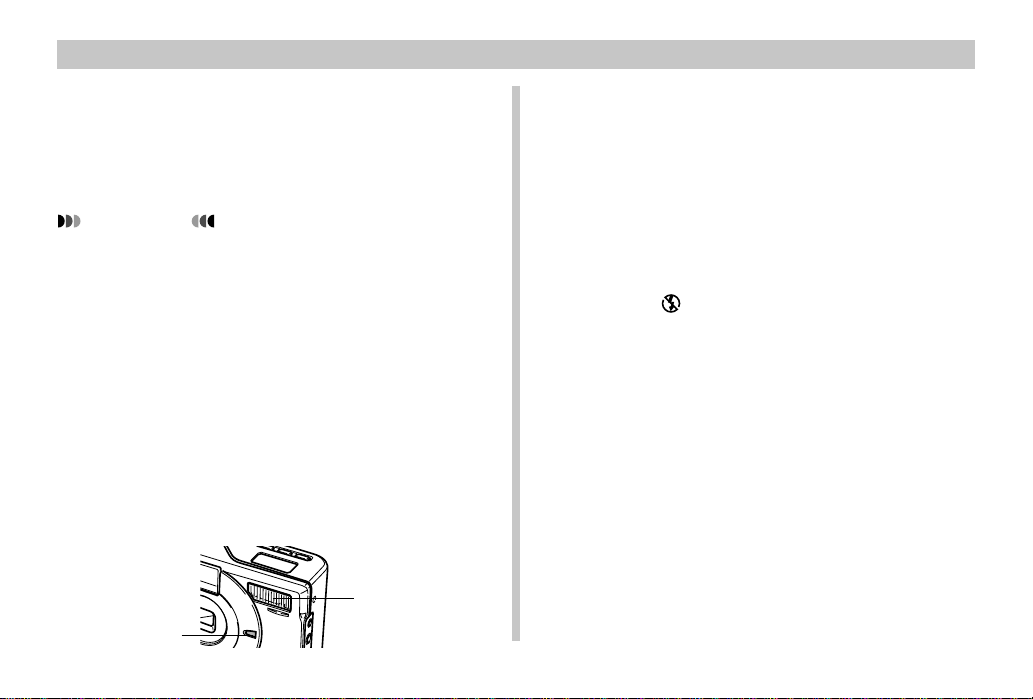
RECORDING
Flash Indicator
When you press the shutter button half way, the flash icon
appears on the monitor screen and the Flash lamp light (amber) to indicate that the flash will fire when the shutter button
is pressed the rest of the way down.
IMPORTANT!
• Never use the flash in areas where combustible or explosive gas is present. Doing so creates the danger of
fire and explosion.
• Never fire the flash in the direction of a person operating a motor vehicle. Doing so can interfere with the
driver’s vision and create the danger of accident.
• Never fire the flash while it is too close to the subject’s
eyes. Intense light from the flash can cause eye damage if it is fired too close to the eyes, especially with
young children. When using the flash, the camera
should be at least one meter from the eyes of the subject.
• Make sure that you do not touch or block the flash or
exposure sensor with your fingers. Doing so can soil
these components and interfere with correct flash operation.
Flash
Exposure sensor
• Flash should be used for distances within the range of
about 0.7 meters (2.3´) to 3 meters (9.8´) (values with
fully open aperture). Flash does not work well outside
these ranges.
• Depending on operating conditions (type of batteries
being used, temperature, etc.), it may take up to 40
seconds for the flash unit to charge.
• The flash is disabled during movie and continuous recording, which is indicated by the flash icon appearing
on the monitor screen.
• The flash unit does not charge when battery power is
low. The indicator appears to warn you that the
flash will not fire correctly, which may affect exposure
of the image. Replace batteries as soon as possible
when this happens.
• Red-eye reduction may not work well when the camera is not pointed directly at the subject or when the
subject is far from the camera.
• In the Red-eye Reduction Mode, the flash is fired automatically in accordance with exposure. Because of
this, the flash does not fire in a well-lit area.
• In the Manual Mode (M Mode), the flash does not fire if
Auto Mode or Red-eye Reduction Mode is currently
selected as the flash mode.
• White balance is fixed while the flash is being used, so
the coloring of the recorded image may be affected by
sunlight, fluorescent lighting, or other sources of illumination in the immediate area.
E-57
Page 57
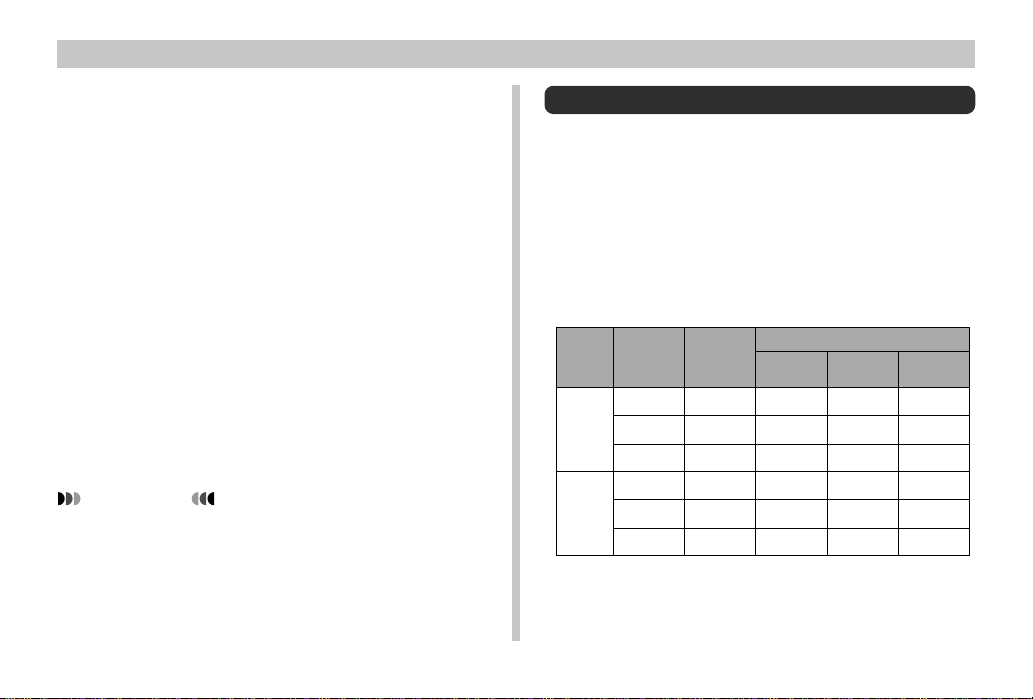
RECORDING
About Sync Speeds
You can use the procedure under “Using the REC Menus” on
page E-79 to specify the shutter speed you want when using
the flash. You can select one of the following three sync
speed settings.
When you want to do this: Select this setting:
Shoot at a shutter speed of 1/125
...............Fast
second, which reduces blurring due
to subject or hand movement. Use
this setting when you want to record
indoor images of children playing indoors, etc.
Shoot at a shutter speed of 1/60 sec-
...............Normal
ond.
Shoot at a shutter speed of 1/30 sec-
...............Slow
ond, which makes the background
lighter (but increases the chance of
blurring due to hand movement).
IMPORTANT!
• In the Manual Mode (M Mode), the manually set shutter speed takes priority over the above setting.
E-58
Quality Settings
The camera has three quality modes: FINE, NORMAL,
ECONOMY.
• To determine the number of images that can be stored on a
memory card (CompactFlash card or microdrive) of a different capacity, multiply the capacities in the table below,
by the appropriate value.
• The actual number of images that can be stored in memory
cannot be specified precisely because the amount of
memory required for storage of each image differs according to image contents.
Image
size
(pixels)
2016
x
1536
1008
x
768
Quality
FINE
NORMAL
ECONOMY
FINE
NORMAL
ECONOMY
File size
(per image)
1.4
MB/image
1
MB/image
600
KB/image
350
KB/image
250
KB/image
150
KB/image
8MB
CompactFlash
card
5
images
6
images
11
images
19
images
27
images
43
images
Number of images
64MB
CompactFlash
card
43
images
60
images
99
images
167
images
229
images
365
images
340MB
Microdrive
245
images
342
images
562
images
943
images
1292
images
2054
images
Page 58

RECORDING
• Numbers in parentheses are compressed image file sizes.
• Use the REC menus (page E-79) to select the quality set-
ting you want.
• Note that the maximum number of images that can be
stored in a single folder is 250. Because of this, even if you
are using a card that allows storage of more than 250 images, the camera’s monitor screen will show capacity for
up to 250 images only. You can store additional images by
changing to another folder.
• The number of images that can be recorded may differ
when you use Card Browser (page E-111).
Exposure Compensation
This camera features an program AE function that automatically changes shutter speed and aperture in accordance with
available light. In addition, you can also manually adjust the
exposure to compensate for backlighting, indirect indoor
lighting, dark backgrounds, and other special conditions.
• Press DISP to turn on the monitor screen (page E-31).
• Exposure compensation is disabled in the Manual Mode (M
Mode).
1.
Use [왘] and [왗] to perform exposure compensation.
• Pressing [왘] or [왗] displays an EV indicator that
shows the current exposure compensation setting.
• Pressing [왘] makes the image on the monitor screen
brighter. Use it to adjust for dim indoor lighting and
backlighting.
• Pressing [왗] makes the image on the monitor screen
darker. Use it to adjust for bright sunlight.
• The EV indicator turns red whenever the compensation value is at its limit.
E-59
Page 59

RECORDING
2.
After adjusting the exposure, press the shutter
button to record the image.
NOTES
• Exposure compensation is generally expressed in
terms of an exposure compensation (EV) value. The
exposure compensation value is always set to zero
whenever you turn on the camera.
• Each press of [왘] or [왗] changes the exposure com-
pensation value by 1/3EV. A change in either direction
is indicated on the monitor screen by arrows pointing
left (negative correction) or right (positive correction).
• The normal maximum range for exposure compensation is –2EV to +2EV. Under certain conditions, however, the camera may impose lower maximum values
when exposure compensation would result in an image that is too dark or too light.
• The exposure compensation value automatically reverts to zero whenever the shutter button is pressed.
You can manually reset the exposure compensation
value by using [왘] and [왗] to change the value back to
zero, which is indicated when the EV indicator disappears from the monitor. EV value is fixed during panorama recording.
E-60
Page 60

OTHER RECORDING FUNCTIONS
OTHER RECORDING FUNCTIONS
This section describes more advanced recording operations
that are also provided by this camera.
• Use the monitor screen for digital zoom, manual focus,
macro, movie, panorama, and multiple exposure.
Using the Continuous Shutter Mode
The Continuous Shutter Mode lets you record five*1 images
at 1-second intervals. It can be used for normal recording, as
well as in the Program AE (P Mode), Aperture Priority Auto
(A Mode), Manual (M Mode), Night Scene and Landscape
modes.
*1When recording is performed with the monitor screen
turned off. More than five images may be possible under
certain conditions.
1.
Pressing down the Power/Function switch,
slide it to REC.
2.
Press MENU.
3.
Select “Functions 1” “Drive Mode” “Continuous”.
•“Functions 1” appears on the advanced menu only.
• The “ ” indicator is on the monitor screen while the
Continuous Shutter Mode is selected.
4.
Compose the image and then record it.
• Focus is locked when you record the first image, and
this setting is applied to all subsequent images.
• The flash does not fire in the Continuous Shutter
Mode.
• You may be able to record four*2 images in the Con-
tinuous Shutter Mode when using the Night Scene
Mode, a fixed shutter speed, or a slow shutter speed.
*2More than four images may be possible under cer-
tain conditions.
• Do not start a Continuous Shutter Mode operation
when the low battery indicator is on the monitor
screen.
• Never remove camera batteries, unplug the AC
adapter from the camera, or remove the memory card
while images are being saved.
E-61
Page 61

OTHER RECORDING FUNCTIONS
Using the AEB
(Automatic Exposure Bracketing) Mode
The AEB Mode automatically records three images when
you press the shutter button: one at ±0EV, one at –0.5EV,
and one at +0.5EV.
1.
Pressing down the Power/Function switch,
slide it to REC.
2.
Press MENU.
3.
Use [왘], [왗], [왔] and [왖] to select “DRIVE
MODE” and then press
• On the advanced menu, select “Functions 1” “Drive
Mode.”
4.
Use [왔] and [왖] to select “AEB”, and then
press .
• This causes the recording mode indicator on the monitor screen to change to “AEB”, indicating you are in
the AEB Mode.
.
5.
Compose the image and then record it.
• Since three images are recorded, it may take some
time for them all to be saved to the memory card.
IMPORTANT!
• Note that the flash does not fire in the AEB Mode.
E-62
Page 62

Using Digital Zoom
The center of the display screen can be enlarged to one of
12 steps to record a 1008 x 768-pixel image.
Zoom Factors (Steps): 1, 1.2, 1.4, 1.6, 1.8, 2, 2.2, 2.4, 2.6,
• Images recorded using digital zoom may be somewhat
grainy.
• The image in the optical viewfinder does not reflect the results of zoom operations. Use the monitor screen to compose your image when using digital zoom.
1.
Pressing down the Power/Function switch,
slide it to REC.
2.
Press or [왖] to display the current digital
zoom factor on the right side of the monitor
screen.
• If you are in the Aperture Priority Auto Mode (A Mode),
Manual Mode (M Mode) or Landscape Mode, press
to display the digital zoom factor. Be sure you
make aperture and color filter settings before pressing
to make digital zoom settings (page E-70 to
72).
2.8, 3, 3.2
OTHER RECORDING FUNCTIONS
3.
While the digital zoom factor is on the monitor
screen, press [왔] to decrease it or [왖] to increase it.
Digital zoom
bar
Zoom factor
4.
Compose the image and then record it.
• After you are finished recording the image, press
to clear the digital zoom factor from the monitor
screen.
E-63
Page 63

OTHER RECORDING FUNCTIONS
Manual Focus
Manual Focus lets you manually adjust the focus of an image.
1.
Pressing down the Power/Function switch,
slide it to REC.
2.
Press a number of times until the
MF indicator appears on the monitor screen.
• Each press of cycles the focus mode in
the following sequence: Auto Focus Manual Focus
( ) Infinity ( ) Macro ( ).
3
. While “ ” is flashing on the monitor screen,
use [왗], [왔] or [왘], [왖] to focus the image.
[왗], [왔] ............ Narrows the focus range.
[왘], [왖] ............ Widens the focus range.
• If you do not perform any focus operation for about
two seconds, the “ ” indicator stops flashing.
• After “ ” stops flashing, you can use [왘] and [왗] to
adjust exposure compensation (EV).
• If “ ” stops flashing before you have a chance to
focus, press to make “ ” flash again.
• Pressing while “ ” is flashing
changes the focus mode to Infinity.
4.
Compose the image and then record it.
• The Operation lamp and the Auto Focus frame do not
appear while manual focus is in use.
E-64
Page 64

OTHER RECORDING FUNCTIONS
Infinity Mode Recording
Use the Infinity Mode when recording images of scenery or
objects that are far away. This mode performs Auto Focus in
the vicinity of infinity ( ).
1.
Pressing down the Power/Function switch,
slide it to REC.
2.
Press a number of times until the
indicator appears on the monitor screen.
• Each press of cycles the focus mode in
the following sequence: Auto Focus Manual Focus
( ) Infinity ( ) Macro ( ).
3.
Compose the image and then record it.
Using the Macro Mode
Use the Macro Mode for close up shots in the focusing
ranges shown below.
Approximate Focusing Range : 10cm to 50cm (3.9˝ to 19.7˝)
• The focusing range is the distance from the lens surface to
the subject.
• With the macro mode, use the monitor screen to compose
the image. Do not use the viewfinder.
1.
Pressing down the Power/Function switch,
slide it to REC.
2.
Press a number of times until the
indicator appears on the monitor screen.
• Each press of cycles the focus mode in
the following sequence: Auto Focus Manual Focus
( ) Infinity ( ) Macro ( ).
3.
Compose the image and then record it.
E-65
Page 65
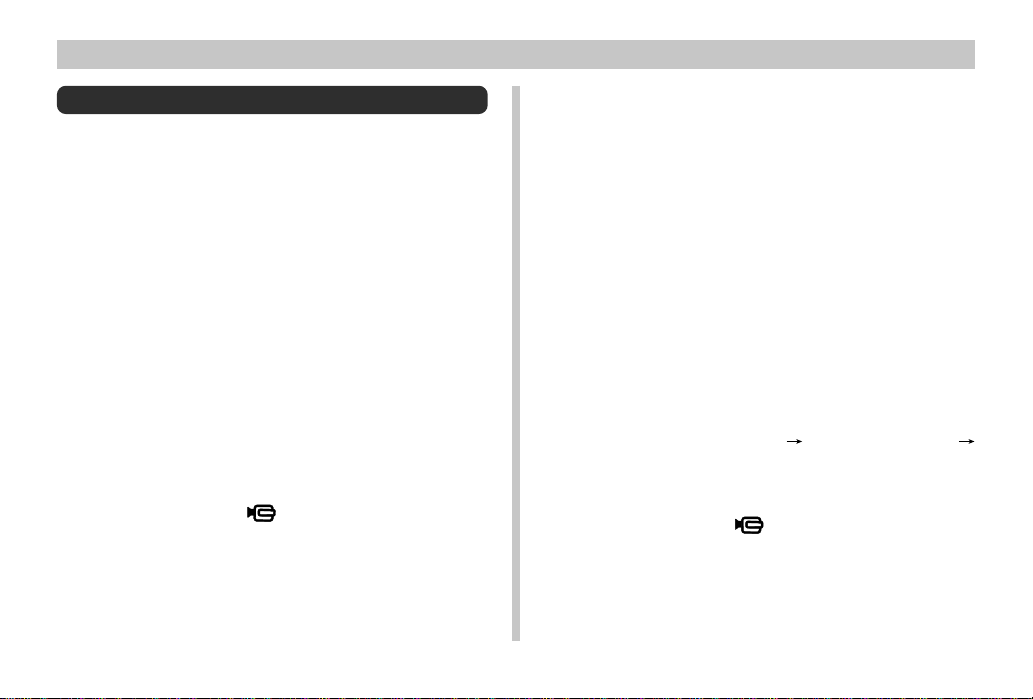
OTHER RECORDING FUNCTIONS
Movie Recording
You can record movies that are approximately 30 seconds
long. Movies are recorded in 320 x 240-pixel AVI format. For
details, see “Using the REC Menus” on page E-79.
There are two types of movie recording: PAST and NORMAL. PAST lets you capture images of events that occurred
before you pressed the shutter button while NORMAL
records what happens after you press the shutter button.
See “Using the REC Menus” on page E-79 for details on how
to select the movie length.
• AVI files can be displayed and saved on a computer that is
set up to support use of CompactFlash cards. For such a
computer, install QuickTime, which comes bundled with
the camera.
NORMAL
1.
Pressing down the Power/Function switch,
slide it to REC.
2.
Align the dial with .
3.
Compose the image and then press the shutter
button to start recording.
• See “Playing Back a Movie” on page E-84 for details
on playing back a movie.
• Movie recording stops automatically 30 seconds after
you start the record operation.
• To stop recording before the 30-second period is up,
press the shutter button again.
PAST
1.
Pressing down the Power/Function switch,
slide it to REC.
2.
Press MENU.
3.
Select “Functions 2” “Movie Mode”
“Past”.
•“Functions 2” appears on the advanced menu only.
4.
Align the dial with .
E-66
Page 66

OTHER RECORDING FUNCTIONS
5.
Compose the image on the monitor screen and
then press the shutter button about half way.
• The message “STAND BY” appears on the monitor
screen to indicate that the camera’s buffer memory is
accumulating image data. This message remains displayed for about 10 seconds.
• After “STAND BY” disappears from the monitor
screen, the contents of the buffer memory continues
to be updated as long as you keep the shutter button
depressed about half way.
6.
Keep the camera pointed at the action you
want to record, and press the shutter button all
the way down when you want to end recording.
• Pressing the shutter button after “STAND BY” disappears from the monitor screen records everything that
went on in front of the lens during the 10-second period before you pressed the shutter button.
• Pressing the shutter button while “STAND BY” is still
on the monitor screen records everything that went on
in front of the lens during the period from when you
pressed the shutter button half way down and when
you pressed it all the way down. In this case, the recording will be less than 10 seconds long.
NOTE
• Movie Storage Capacity
Storage Capacity Approximately 220 KB/
second
Recording Time 30 seconds per movie
(NORMAL)
10 seconds per movie
(PAST)
IMPORTANT!
• Flash is disabled during movie recording.
• In the Movie Mode, the auto focus and white balance
settings at the start of the recording operation are
used throughout.
• If the distance between the camera and the subject
changing while recording is in progress, you should
use focus lock (page E-55) to lock focus at the distance you want, or manually adjust the focus (page E-
64) as required.
E-67
Page 67

OTHER RECORDING FUNCTIONS
Panorama Recording
With panorama recording you record a series of images and
then link them to create a single panoramic effect.
1.
Pressing down the Power/Function switch,
slide it to REC.
2.
Align the dial with .
3.
Compose the image and then record it.
• The left edge of the previous image you recorded remains on the monitor screen, so you can align it correctly with the next image.
• From the second image onwards, aim the camera further to the left and overlap the next image with the previous one on the monitor screen.
• Up to nine images can be grouped into a panorama.
Press MENU when you want to stop a panorama recording operation.
E-68
• Aperture setting and white balance settings are locked
when you record the first image of a panorama, and
these settings are applied to all subsequent images in
that panorama.
• If you want to link more than 9 images into a panorama, upload the images to a computer and use a
commercially available computer application to link
them.
• See “Panorama Playback” on page E-85 for details on
playing back panoramas.
Page 68
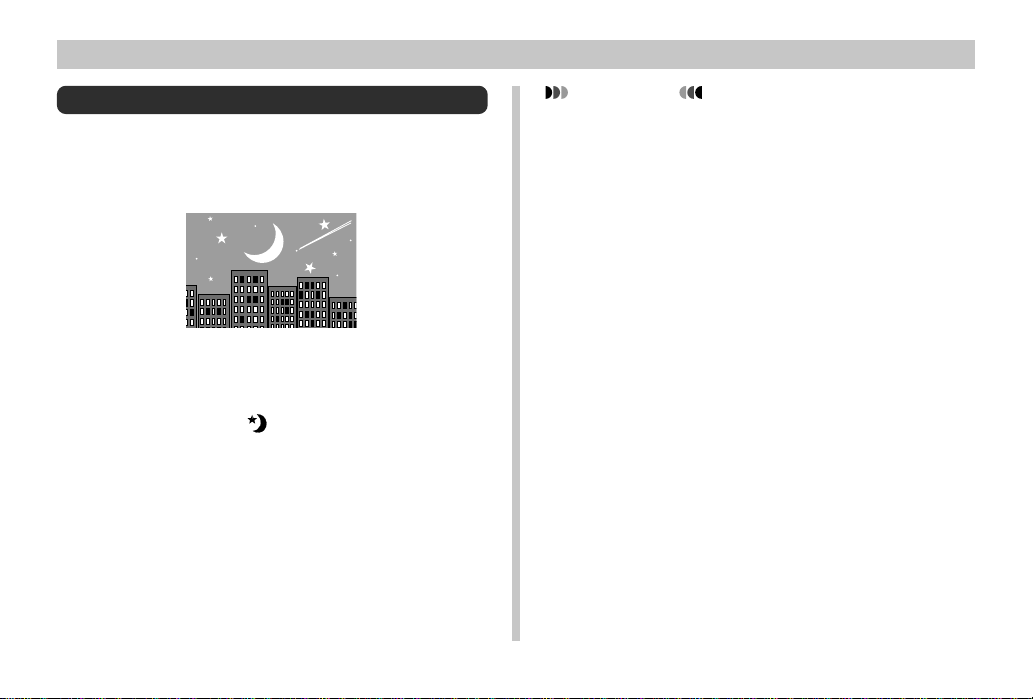
OTHER RECORDING FUNCTIONS
Night Scene Mode
The Night Scene Mode is for recording images in dark areas.
When recording images of people on a twilight or night time
background, you can use the flash in combination with the
Night Scene Mode for slow synchro recording.
1.
Pressing down the Power/Function switch,
slide it to REC.
2.
Align the dial with .
3.
Compose the image and then record it.
IMPORTANT!
• The shutter speed is quite slow in the Night Scene
Mode, so be sure to use a tripod to hold the camera
steady.
• Slow shutter speed also causes slow monitor screen
refresh. Because of this, the image recorded may be
slightly different from the image that was on the monitor screen when you pressed the shutter button.
• Auto Focus is difficult in the dark. If you experience
problems, use manual focusing (page E-64). There
may be some blurring of the image if the subject is fast
moving.
• The contrast of Night Scene Mode images is not affected by changes made using the REC Menu's Contrast settings (page E-80).
E-69
Page 69
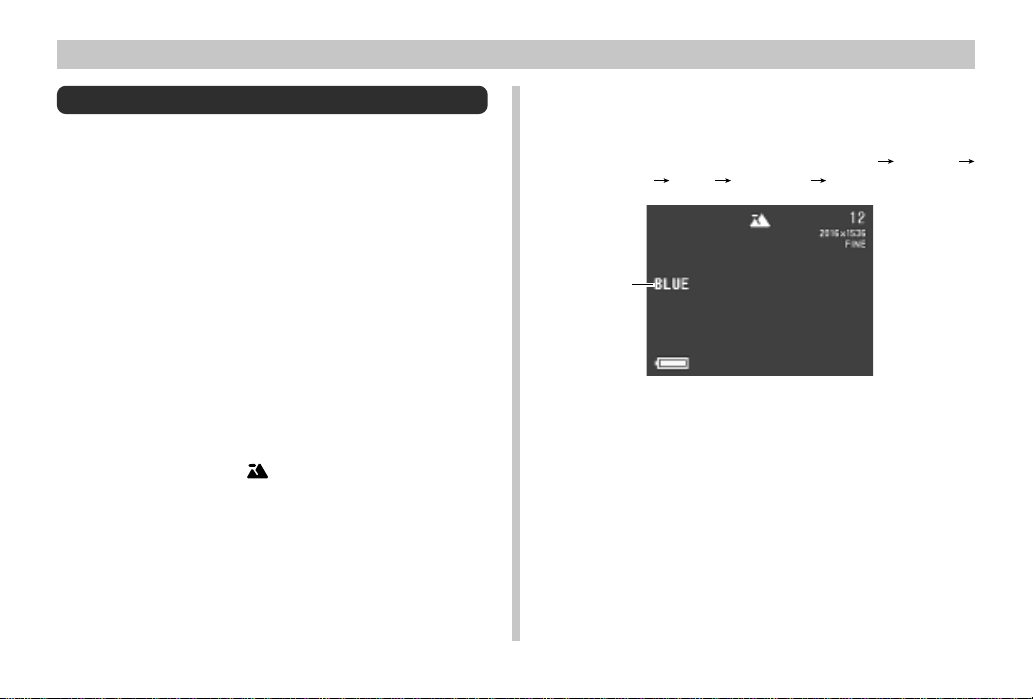
OTHER RECORDING FUNCTIONS
Landscape Mode Recording
The Landscape Mode increases the depth of field to bring
everything from nearby objects to faraway objects into focus.
It also lets you choose from among five color filters (blue,
green, red, yellow, pink) to create exactly the scene you
want.
• You may not be able to use the Landscape Mode in combination with the Program AE Mode (P Mode) indoors, outdoors on a cloudy day, etc.
• The effects of the color filters are cancelled out when you
are using monochrome or sepia recording, or manual white
balance (page E-73, 75).
• Use the monitor screen to compose your images when using the Landscape Mode.
1.
Pressing down the Power/Function switch,
slide it to REC.
2.
Align the dial with .
3.
Use [왔] and [왖] to select the color filter you
want.
• Pressing [왔] and [왖] cycles through the color filters in
the following sequence: NORMAL BLUE
GREEN RED YELLOW PINK.
Color filer
4.
Compose the image and then record it.
E-70
Page 70
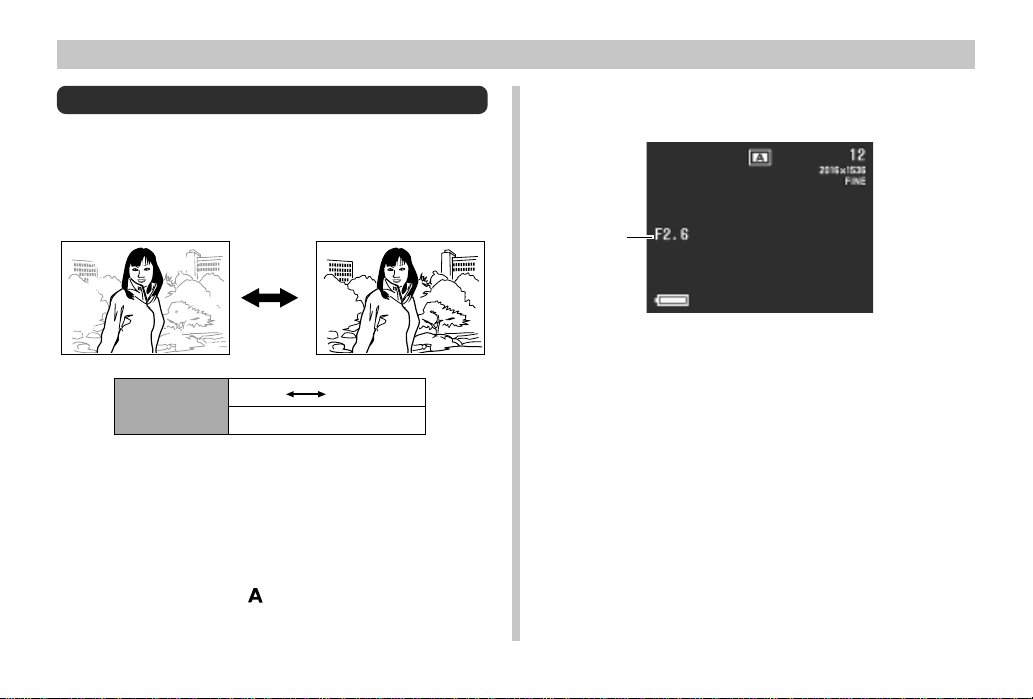
Aperture Priority Image Recording
You can select an aperture of F2.6, F4.2, or F6.6. A larger
aperture (indicated by a smaller aperture value) narrows the
focus range, while a smaller aperture widens the focus
range.
Wide aperture Decreased aperture
OTHER RECORDING FUNCTIONS
3.
Use [왔] and [왖] to select the aperture setting
you want to use.
Apeture
value
4.
Compose the image and then record it.
Aperture
value
• Adjust the aperture setting to compensate for the relative
brightness or darkness of the subject you are recording.
1.
Pressing down the Power/Function switch,
Wide Decreased
F2.6, F4.2, F6.6
slide it to REC.
2.
Align the dial with .
E-71
Page 71
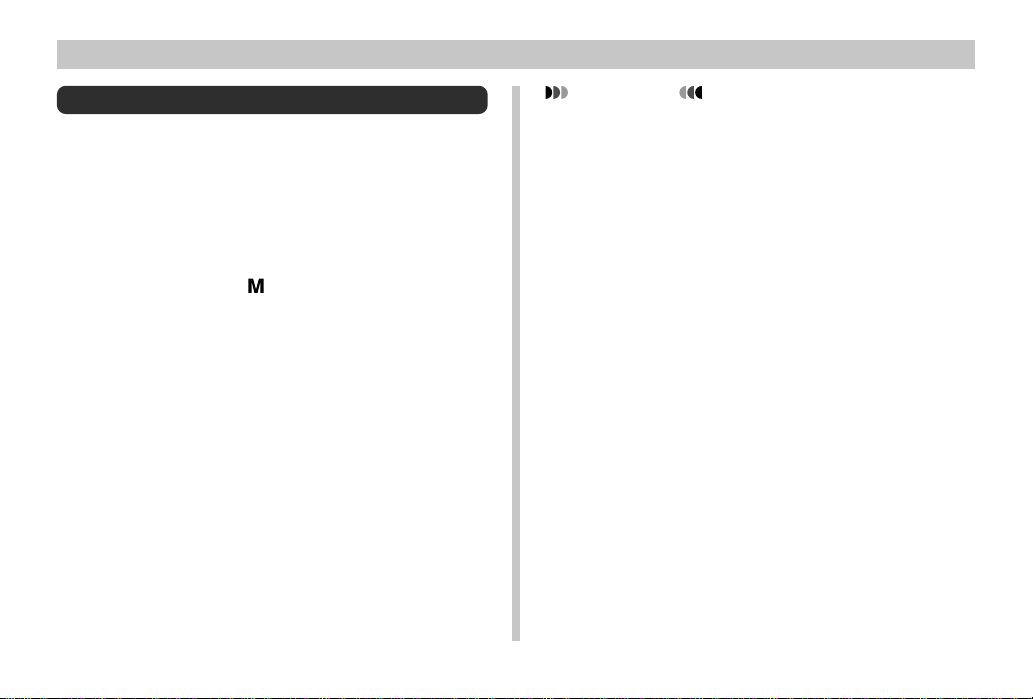
OTHER RECORDING FUNCTIONS
Manual Exposure Recording
Use the Manual Mode (M Mode) when you want to make
your own aperture and shutter speed settings.
• Use the monitor screen to compose your images when using the Manual Mode.
1.
Pressing down the Power/Function switch,
slide it to REC.
2.
Align the dial with (Manual Mode).
3.
Use [왔] and [왖] to select the aperture setting
you want to use.
4.
Use [왘] and [왗] to change the shutter speed
setting you want to use.
5.
Compose the image and then record it.
E-72
IMPORTANT!
• You can check your settings by pressing the shutter
button about half way down. If the image is either underexposed or overexposed, the aperture and shutter
speed settings on the monitor screen turn orange.
Though you will be able to record, the resulting image
probably will not be the desired brightness. If this happens, you should change your settings before recording the image.
• In the Manual Mode (M Mode), the flash does not fire if
Auto Mode or Red-eye Reduction Mode is currently
selected as the flash mode.
Page 72
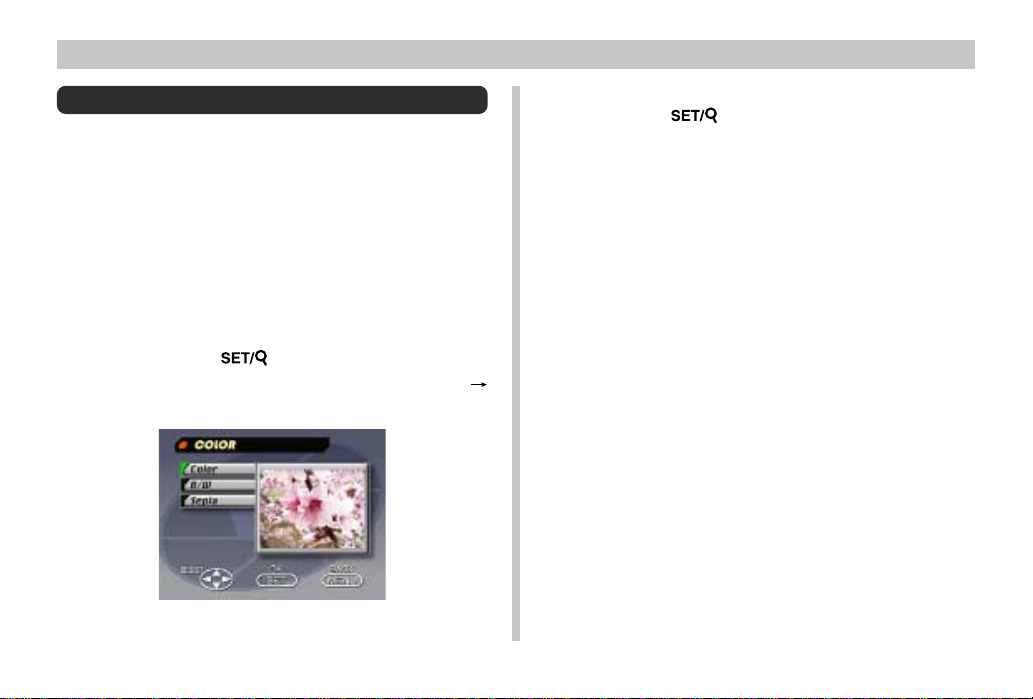
Monochrome and Sepia Recording
Use the following procedure to record an image in monochrome (black and white) or sepia. Note that you cannot convert an image to color after recording it in monochrome or
sepia.
1.
Pressing down the Power/Function switch,
slide it to REC.
2.
Press MENU.
3.
Use [왘], [왗], [왔] and [왖] to select “COLOR”
and then press .
• On the advanced menu, select “Functions 2”
“Color.”
OTHER RECORDING FUNCTIONS
4.
Use [왔] and [왖] to select “B/W” or “Sepia” and
then press .
5.
Compose the image and then record it.
E-73
Page 73
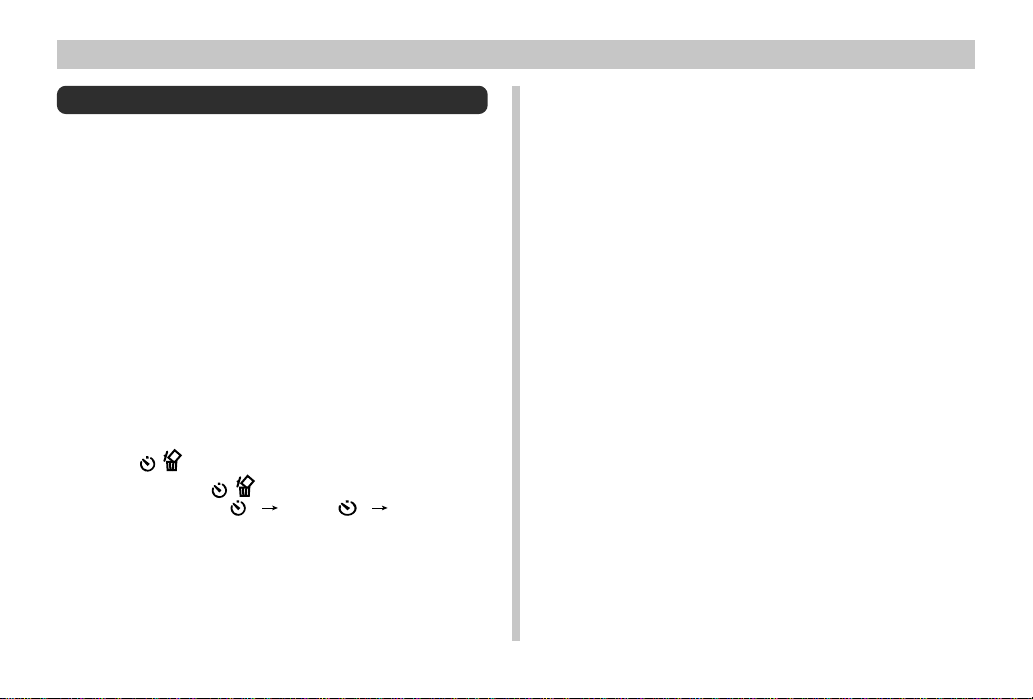
OTHER RECORDING FUNCTIONS
Using the Self-timer
You can use the self-timer for either of the two following recording operations.
10-second recording .... Records about 10 seconds after
2-second recording ...... Records about two seconds after
1.
Pressing down the Power/Function switch,
slide it to REC.
2.
Press .
• Each press of cycles the self-timer in the se-
quence: 10SEC (
the shutter button is pressed. Use
this method when you want to be
included in the image that is recorded.
the shutter button is pressed. Use
this method to avoid camera
movement caused when the shutter button is pressed.
) 2SEC (
10SEC
2SEC
) Off.
3.
Compose the image and then record it.
• The Self-timer lamp flashes with the passage of each
second.
• You can cancel a self-timer operation by pressing the
shutter button at any time while the Self-timer lamp is
flashing.
E-74
Page 74

Performing Manual White Balance
Certain lighting conditions can cause auto white balance to
take a very long time or can result in a limitation of the adjustable range (color temperature). If you suspect your current lighting conditions are causing problems, try performing
manual white balance. This sets white balance to a level that
can be used under any lighting conditions.
The following procedure describes how to perform manual
white balance using a white piece of paper. For optimum results, you should use a special reflective plate that should be
commercially available from a local camera equipment
shop.
1.
Pressing down the Power/Function switch,
slide it to REC.
2.
Press MENU.
3.
Select “Functions 1” “White Balance”
“Manual”.
•“Functions 1” appears on the advanced menu only.
OTHER RECORDING FUNCTIONS
4.
While the camera is pointed at a white sheet of
paper or other white surface that fills the entire
monitor screen, press DISP to start the manual
white balance adjustment operation.
• Advancing to step 5 without pressing DISP in the
above step returns the camera to the white balance
setting that was obtained the last time you performed
the manual white balance procedure.
• The last manual white balance setting obtained is retained in memory, even when you turn off the camera,
regardless of the current power on default settings
(page E-77). If you change the white balance setting
to Auto and then back to Manual, the last manual
white balance setting obtained is restored.
• Manual white balance can take a long time to complete where lighting is dim or when you use a dark
color. To interrupt an ongoing manual white balance
operation and restore the previously set manual white
balance setting, press .
E-75
Page 75

OTHER RECORDING FUNCTIONS
5.
After the manual white balance operation is
complete, press .
6.
Select “Exit”.
NOTES
• White balance is automatically set to “Daylight” whenever you enter the Night Scene Mode. You can leave
this as it is or change it using the above procedure.
• The effects of the Landscape Mode color filters (page
E-70) are cancelled out by a manual white balance operation.
Specifying Power On Defaults
A power on default is one that is automatically used by the
camera when you turn it on. You can specify power on defaults for focus, flash, metering, white balance, flash intensity, syncro speed and sensitivity.
The following tables show the items for which you can
specify power on defaults. Note the following rules concerning power on defaults.
• There are two sets of power on defaults, named Mode 1
and Mode 2.
• When “On” is specified for an item, the camera remembers
the current setting for that item when you turn off power,
and uses the same setting when you turn power back on
again.
• When “Off” is specified for an item, the camera always
uses its standard power on default, as shown in the “Off”
columns in the tables below.
E-76
Page 76

OTHER RECORDING FUNCTIONS
Mode 1 (Mode Memory 1)
Setting
Focus
Flash
Mode 2 (Mode Memory 2)
Setting
Metering
White Balance
Flash Intensity
Sync Speed
Sensitivity
Available
AF, MF,
Auto, , ,
Available
Multi, Average, Spot
Auto, Daylight,
Shade, Tungsten,
Fluorescent, Manual
Strong, Normal,
Weak
Fast, Normal, Slow
High, Normal
Options
,
Options
Mode Memory
Status
On Off
Setting at
power off
Mode Memory
Status
On Off
Setting at
power off
AF
Auto
Multi
Auto
Normal
Normal
Normal
Turning power on default settings on and off
1.
Pressing down the Power/Function switch,
slide it to REC.
2.
Press MENU.
3.
Select “Options”.
•“Options” appears on the advanced menu only.
4.
Select “Mode 1” or “Mode 2”.
5.
Select “Mode 1” or “Mode 2”.
E-77
Page 77

OTHER RECORDING FUNCTIONS
6.
Select the item whose setting you want to
change.
7.
Select “On” or “Off”.
• Repeat steps 6 and 7 for other items if you want.
8.
Select “Exit”.
Initializing Power On Defaults and Power
Save
Use the following procedure to initialize power on defaults
and the power save settings.
IMPORTANT!
• Note that performing the following procedure to initialize power on defaults also initializes power save trigger time settings (page E-47).
1.
Perform steps 1 through 3 under “Turning
power on defaults on and off”.
2.
Select “Power Save”, “Mode 1” or “Mode 2”.
3.
Select “Power Save”, “Mode 1” or “Mode 2”.
4.
Select “Restore”.
• The following table shows the power on defaults status of each item following the above procedure.
5.
Select “Exit”.
E-78
Page 78

OTHER RECORDING FUNCTIONS
Item Initialized Setting
Power Save
Sleep 1 min
Auto Power Off 2 min
Mode 1 (Mode Memory 1)
Focus Off (AF)
Flash On (Last mode select)
Mode 2 (Mode Memory 2)
Metering Off (Multi)
White Balance Off (Auto)
Flash Intensity Off (Normal)
Sync Speed Off (Normal)
Sensitivity Off (Normal)
Using the REC Menus
The REC menus make it easy to control image quality, white
balance, and other settings to suit specific conditions and
preferences. Each REC menu has two formats: a basic
menu and an advanced menu. Press DISP to toggle between the basic menu and advanced menu.
NOTE
• Focus, Flash, Metering, White Balance, Flash Intensity, Sync Speed and Sensitivity settings are retained
when camera power is turned off by only if you specify
them as power on defaults (page E-76). All other settings are retained when you turn off camera power.
REC Menus
See “Menu Screens” on page E-34 for information about
how to use menus.
Basic menu items are indicated by
BASIC
.
E-79
Page 79

OTHER RECORDING FUNCTIONS
Quality
BASIC
Size
BASIC
Sharpness
Saturation
Contrast
E-80
Picture
Use this setting to control the quality of the image.
Fine / Normal / Economy
You can specify either of two image sizes in pixels.
2016 x 1536 / 1008 x 768
This setting specifies the sharpness of image outlines.
Hard :Sharp outlines
Normal
Soft : Soft outlines
This setting controls the intensity of colors.
High : Colors appear deeper.
Normal
Low : Colors appear lighter.
This setting controls the difference between the light
areas and dark areas of the image. Contrast is not
applied in the Night Scene Mode.
High : Larger difference between light and dark.
Normal
Low : Less difference between light and dark.
Drive
Mode
BASIC
Metering
Functions 1
This setting specifies how the shutter operates.
Single : Allows recording of five images at an
interval of about 2.5 seconds.
Continuous : Allows recording of sequential images
at an interval of about 1 second while
the shutter button is held down (when
the monitor screen is turned off).
AEB : Records three versions of the same
image with different EV settings.
• With any of the above settings, the interval may be
longer at slow shutter speeds.
• The interval may also be longer when battery power
is low and when you are using a microdrive for storage.
This setting sets the metering method.
Multi :Takes readings across the
entire image, and provides
balanced exposure settings.
Average : Takes an average reading of
the entire screen.
Spot : Takes reading at a very lim-
ited spot at the center of the
image. Peripheral lighting
does not affect this reading,
so exposure is based on the
subject alone.
Page 80
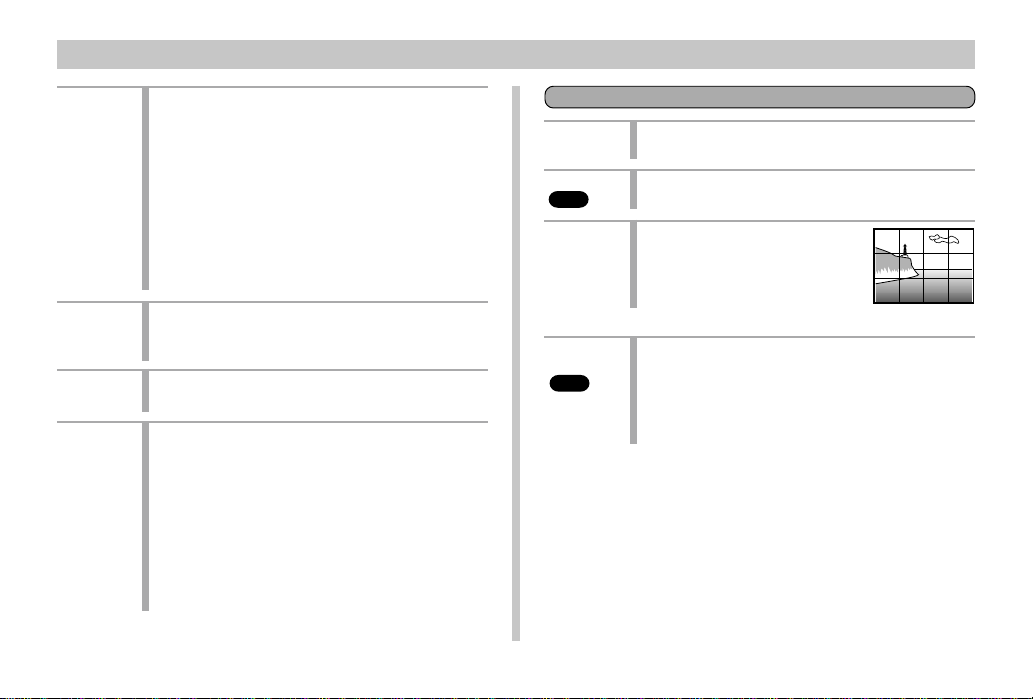
OTHER RECORDING FUNCTIONS
White
Balance
Flash
Intensity
Sync
Speed
Sensitivity
Use this setting to select the white balance setting
that makes the colors of the subject appear most
natural.
(Auto / Daylight / Shade / Tungsten /Fluorescent/
Manual)
Daylight : Outdoors
Shade :Blue tinted sunlight
Tungsten :Red tinted incandescent light
Fluorescent : Green tinted fluorescent light
Manual : Sets up the camera for recording of a
white sheet of paper under currently
available light (page E-75).
Select the setting for the flash intensity you want to
use.
Strong / Normal / Weak
Select the sync speed you want to use.
Fast / Normal / Slow
Select the sensitivity level.
High / Normal
• This setting is disabled and standard settings are
used in the case of flash and manual recording.
• Higher sensitivity can increase the chance of noise
in the image.
• Higher sensitivity can make it difficult to obtain
proper focus using Auto Focus. It does not change
the minimum brightness required for Auto Focus.
• Use of the flash automatically employs the "Normal" sensitivity setting.
Movie
Mode
Color
BASIC
Grid
Time
Stamp
BASIC
Functions 2
Select the movie mode you want to use.
Normal / Past
Use this setting to select the color mode you want.
Color / B/W / Sepia
This item turns an on-screen grid
on or off. The grid can be used to
help align image components vertically and horizontally.
Off / On
Use this item to turn time stamping on and off, and to
control the format of the stamp.
Off / YMD (Year-Month-Day) / D H:M (Day-Hour-Minutes) / YMD H:M (Year-Month-Day-Hour-Minutes)
Note that the time stamp cannot be deleted from an
image.
E-81
Page 81

OTHER RECORDING FUNCTIONS
Set UpOptions
Power
Save
Mode 1
Mode 2
E-82
This item can be used to make power save settings to
preserve battery power.
Sleep (Off / 30sec / 1min / 2min) / Auto Power Off
(2min / 5min)
Use this item to specify which of the following settings
are retained when camera power is turned off.
Focus / Flash
Use this item to specify which of the following settings
are retained when camera power is turned off.
Metering / White Balance / Flash Intensity / Sync
Speed / Sensitivity
Card
Browser
BASIC
Format
BASIC
Date
BASIC
Video Out
BASIC
Language
BASIC
Beep
BASIC
Use this item to select the Card Browser file type.
Off / Type1 / Type2 / Type3 / Type4
Select this item to format a memory card.
No / Yes
Use this item to specify the format of the date that
appears in the monitor screen, and to adjust the
date setting.
Style (Year/Month/Day / Day/Month/Year / Month/
Day/Year) / Adjust
This item can be used to specify the format of the
video output signal.
NTSC: Video format in the United States and
Japan
PAL: Video format in Europe and other areas
This setting lets you select either English or Japanese as the display language.
Use this item to turn the key input confirmation
tone off and on.
Page 82
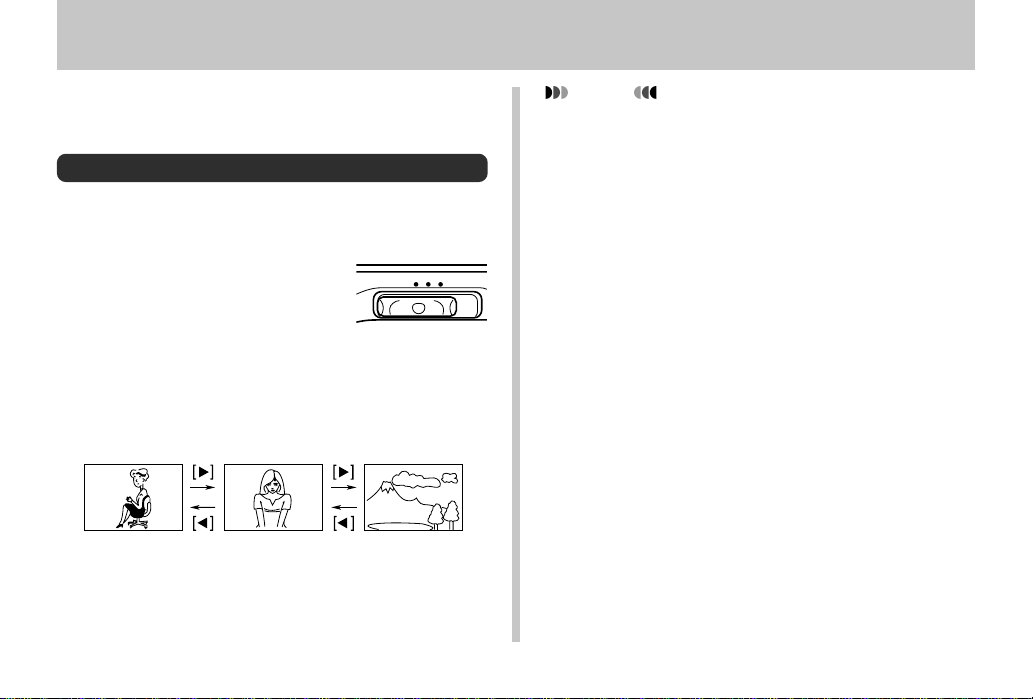
PLAYBACK
PLAYBACK
The following describes the different techniques that you can
use to playback recorded images.
Basic Playback Operation
The built-in monitor screen of the camera lets you play back
recorded images without connecting an external monitor.
1.
Pressing down the
Power/Function switch,
slide it to PLAY.
2.
Use [왘] and [왗] to scroll through the images
stored in camera memory.
• Press [왘] to scroll forward and [왗] to scroll back. Hold-
ing down either button scrolls at high speed.
PLAY
OFF
REC
NOTES
• If you hold down the Power/Function switch and slide
it to PLAY immediately after you record an image, the
image is immediately stored in memory.
• The image that initially appears on the monitor screen
in the PLAY mode is a preview image. The full of image appears after four seconds. Images copied from
another digital camera or a computer may take longer
time to appear.
E-83
Page 83
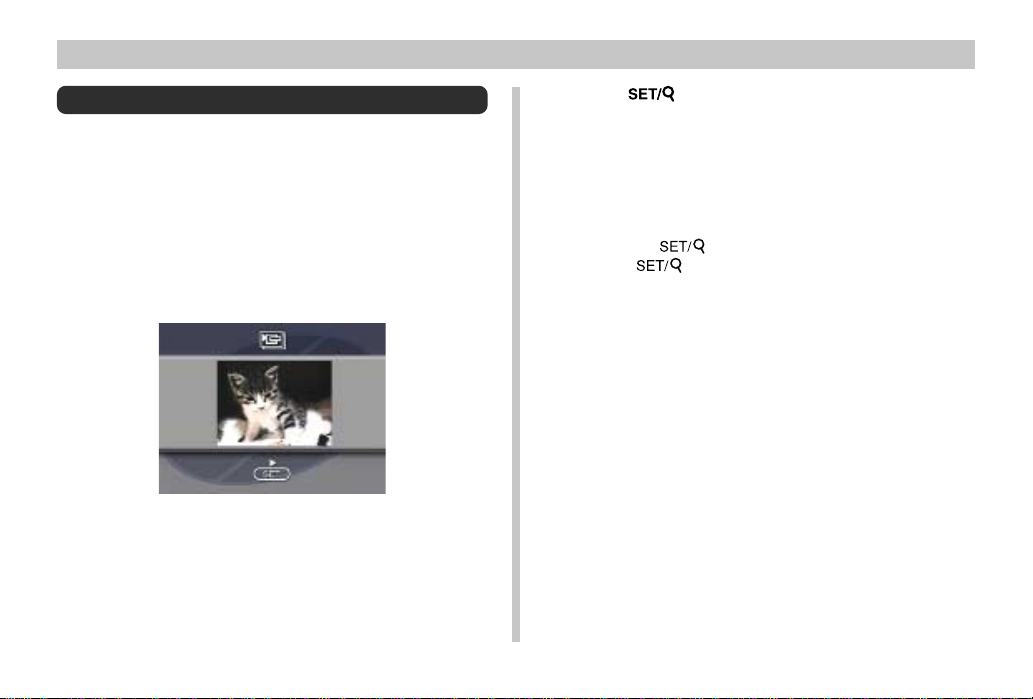
PLAYBACK
Playing Back a Movie
Use the following operation to play back a movie that was
recorded using the operation under “Movie Recording” on
page E-66.
1.
Pressing down the Power/Function switch,
slide it to PLAY.
2.
Use [왘] and [왗] to select the movie you want to
play back.
3.
Press to start playing back the movie.
• You can use [왘] (forward) and [왗] (reverse) while
playing back a movie to change the playback direction.
• To enlarge the movie image so it fills the entire monitor screen, press DISP. Pressing the DISP again returns the image to its original small size.
• Pressing during movie play pauses playback.
Press again to resume playback.
• While movie playback is paused, you can use [왘] (for-
ward) and [왗] (reverse) to move frame-by-frame
through the movie.
4.
After the movie is complete, press MENU.
E-84
Page 84
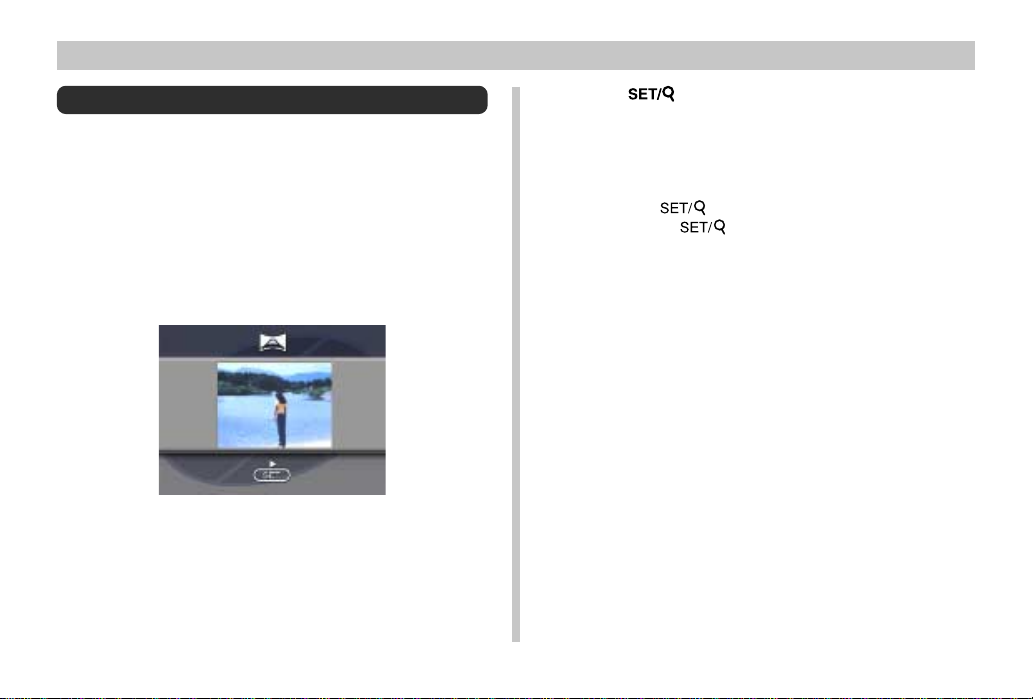
Panorama Playback
Use the following operation to playback panoramas recorded using the operation under “Panorama Recording” on
page E-68.
1.
Pressing down the Power/Function switch,
slide it to PLAY.
2.
Use [왘] and [왗] to select the panorama you
want to play back.
PLAYBACK
3.
Press to start panorama playback.
• You can change the direction of a panorama that is
playing back by pressing [왘] or [왗].
• Pressing DISP changes to a small-image display.
Press DISP again to return to the full-screen size.
• Pressing during panorama play pauses play-
back. Press again to resume playback.
• While panorama playback is paused, you can use [왘]
(forward) and [왗] (reverse) to move frame-by-frame
through the panorama.
4.
Press MENU to stop panorama playback.
E-85
Page 85
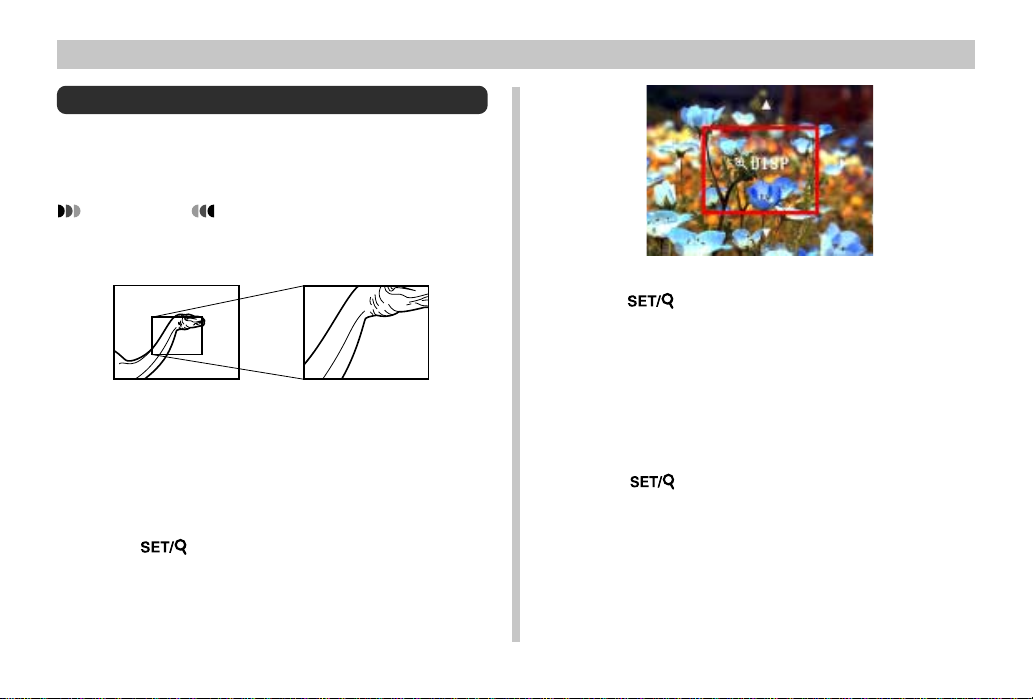
PLAYBACK
Zoom the Playback Image
You can enlarge the playback image to one of six steps.
Zoom Factors (Steps): 1.2, 1.6, 2, 2.4, 2.8, 3.2
IMPORTANT!
• You cannot enlarge a movie or panorama playback
image.
1.
Pressing down the Power/Function switch,
slide it to PLAY.
2.
Use [왘] and [왗] to display the image you want
to enlarge.
3.
Press to enter the Digital Zoom Mode.
• This causes a view frame and the current factor to appear on the monitor screen.
• You can exit the Digital Zoom Mode by pressing
MENU.
4.
Press to cycle through the zoom factors.
5.
Use [왘], [왗], [왔], and [왖] to shift the view
frame to different parts of the image.
6.
When the view frame is located at the part of
the image you want to enlarge, press DISP to
enlarge it.
7.
Press to return the image to its normal
size.
E-86
Page 86
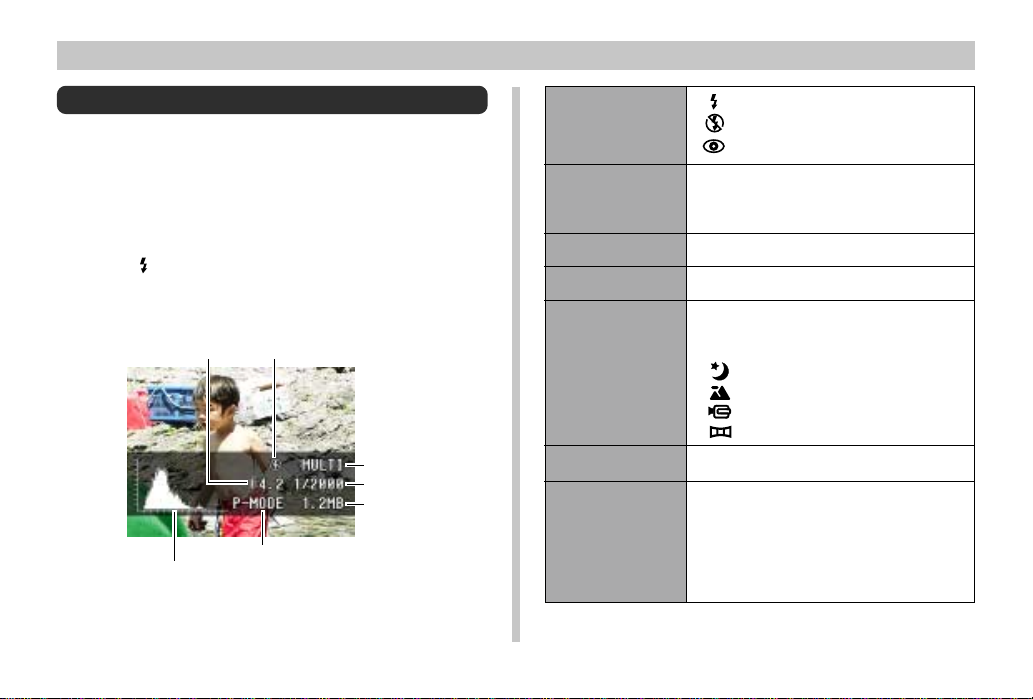
Displaying Other Image Information
The camera saves other information in addition to the image
itself. Use the following procedure to view this other information.
1.
Pressing down the Power/Function switch,
slide it to PLAY.
2.
Press INFO.
• This displays the image information shown below on
the monitor screen.
1
5
REC Mode
Flash
2
Light Metering
4
Shutter Speed
6
Data Size
3
Aperture
7
Histogram
11
1
11
Flash
22
2
22
Light Metering
33
3
33
Aperture
44
4
44
Shutter Speed
55
5
55
REC Mode
66
6
66
Data Size
77
7
77
Histogram
PLAYBACK
: Flash on
: Flash off
: Red eye reduction
MULTI : Multi-metering
AVG : Average metering
SPOT : Spot metering
M-MODE : Manual Mode
A-MODE : Aperture Priority Auto Mode
P-MODE : Program AE Mode
: Night Scene Mode
: Landscape Mode
: Movie Mode
: Panorama Mode
Use the histogram to check exposure when
recording.
• Exposure conditions indicated by the histogram may not be accurate when using
the flash, when using multi-metering, or
under certain other conditions.
E-87
Page 87
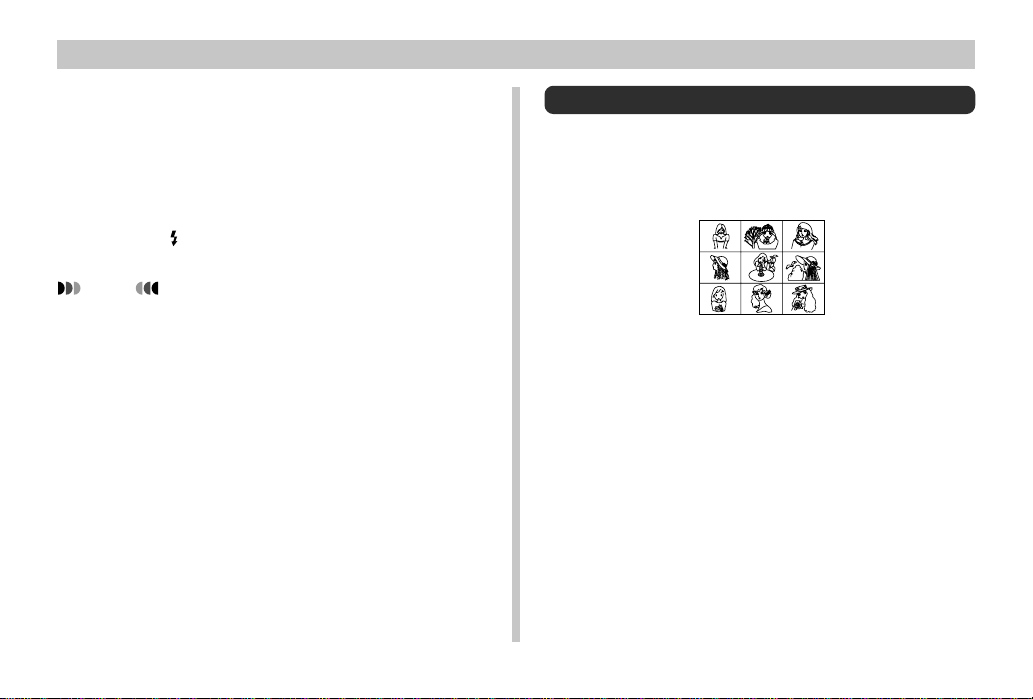
PLAYBACK
• Except for the Histogram, “------” is shown in place of any
item for which information is uncertain or otherwise unavailable.
3.
Use [왘] and [왗] to scroll through the images.
• It may take some time for the image data to appear
after you select an image.
• Pressing INFO again returns to the PLAY mode.
NOTE
• In the case of a movie or panorama, image information is displayed on the first image only.
E-88
Displaying Nine Images
The following operation lets you simultaneously view nine
images on the same screen. This capability is especially
useful when playing back to the screen of a connected TV,
and can be used to display a catalog of products, etc.
1.
Pressing down the Power/Function switch,
slide it to PLAY.
2.
Press MENU.
3.
Select “9 MULTI”.
• The first image of the set is the image that was on the
screen when you performed step 2 of this operation.
The other images are those that sequentially follow
the first one.
Page 88
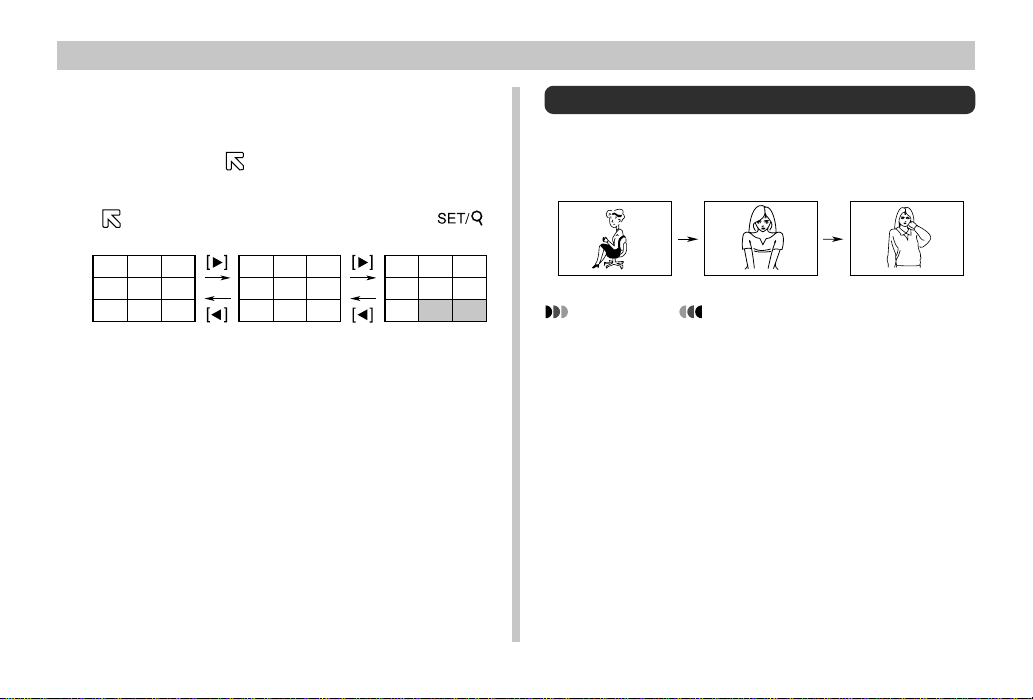
4.
Use [왘] and [왗] to scroll through images
stored in memory.
• To view a particular image in normal size, press DISP.
This causes the mark to appear in the upper left
corner of the monitor screen. To produce an enlarged
view of an image, use [왘], [왗], [왔] and [왖] to move the
mark to the image you want and then press .
PLAYBACK
Slide Show
Slide Show automatically scrolls through the images stored
in memory. You can also specify how much time should be
allowed between each image.
123
456
789
5.
After you are finished, press any button be-
10 11 12
13 14 15
16 17 18
19 20 21
22 23 24
25
sides [왘], [왗], or DISP to return to the normal
single-image display.
26 27
IMPORTANT!
• Auto Power Off (page E-44) is disabled whenever
Slide Show is being used. This means you should not
leave Slide Show running when using batteries to
power the camera. Doing so can rundown batteries.
Be sure to stop Slide Show and turn off the camera
after you are finished.
E-89
Page 89
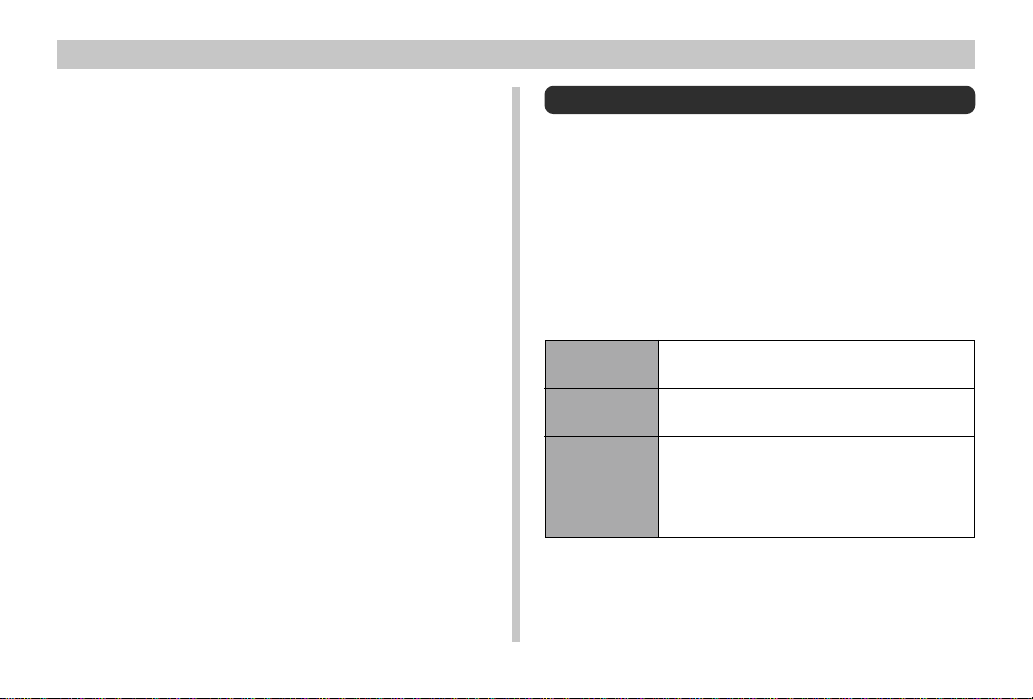
PLAYBACK
1.
Pressing down the Power/Function switch,
slide it to PLAY.
2.
Press MENU.
3.
Select “SLIDE SHOW”.
4.
To stop Slide Show, press any button besides
MENU.
• Pressing MENU while a Slide Show is in progress displays a screen that lets you change the interval within
the range of 5 to 30 seconds.
• Images copied from another digital camera or a computer may take longer time to appear.
Using the PLAY Menus
The PLAY menus provide you with control over the display
format and DPOF settings, image delete and save operations, and other settings. The PLAY mode has only one
menu format (basic). It does not have an advanced menu
like the REC mode.
PLAY Menus
See “Menu Screens” on page E-34 for information about
how to use menus.
9 MULTI
Display nine images on the monitor screen.
E-90
SLIDE SHOW
PROTECT
Automatically scrolls through the images oneby-one.
Use this item to protect images against deletion.
Select : Protects a single specific image.
Folder : Protects all images in a specific
folder.
All : Protects all images.
Page 90

PLAYBACK
DPOF
DELETE
SET UP
Use this item to specify images for printing on a
DPOF printer.
Select : Prints a single specific image.
Folder : Prints a specific number of copies
of all images in a specific folder.
All : Prints a specific number of copies
of all images.
Use this item to delete images.
Select : Deletes a single specific Image.
Folder : Deletes all unprotected images in a
specific folder.
All : Deletes all unprotected images.
Card Browser
Use this item to select the Card Browser file
type.
Off/ Type1 / Type2 / Type3 / Type4
Format
Select this item to format a memory card.
Date
Use this item to specify the format of the date
that appears in the monitor screen, and to
adjust the date setting.
Style(Year/Month/Day / Day/Month/Year /
Month/Day/Year) / Adjust
SET UP
Video Out
This item can be used to specify the format of
the video output signal.
NTSC : Video format in the United States
and Japan
PAL : Video format in Europe and other
areas
Language
This setting lets you select either English or
Japanese as the display language.
Beep
Use this item to turn the key input confirmation tone off and on.
E-91
Page 91

FOLDER TYPES
FOLDER TYPES
Memory Card Folder Precautions
The camera automatically creates folders (directories) on
the memory card and assigns them names based on dates
(month and day). Any image you record is automatically
stored into the folder that corresponds to the date it is recorded.
• Up to 900 folders can be created on a single card. The following shows a typical folder name.
100_0719
Serial number
• Up to 250 image files can be stored in each folder. The
following shows a typical file name.
11070026.JPG
Month Day
Serial number
Day
Month
Extension (JPG or AVI)
E-92
• When you try to save the 251st image to a folder, the camera automatically creates a new folder and store the image
there.
• The above maximum numbers of files and folders are absolute maximums. The actual numbers of folders and files
may be less due to memory card capacity and the size of
each image.
• Panorama images are divided into multiple images and
stored on the memory card.
• See “USING CompactFlash CARDS WITH YOUR COMPUTER” on page E-108 for information about how files and
folders are organized.
• If there are more than 250 image files in a folder (due to
copying from another digital camera or a computer), only
the first 250 (in name sequence) can be played back.
Page 92

Selecting a Folder for Playback
1.
Pressing down the Power/Function switch,
slide it to PLAY.
2.
Press .
3.
Use [왘] and [왗] to select the folder you want to
select for playback.
4.
Press to playback the first image in the
folder.
FOLDER TYPES
E-93
Page 93

IMAGE PROTECTION
IMAGE PROTECTION
Use the following operations when you want to protect images against accidental deletion. A protected image cannot
be deleted until it is unprotected. You can protect and
unprotect a single specific image, all the images in a particular folder, or all images currently on the memory card.
IMPORTANT!
• Formatting a memory card (page E-38) deletes all images on the card, even if some or all of the images are
protected.
Protecting and Unprotecting a Single Image
1.
Pressing down the Power/Function switch,
slide it to PLAY.
2.
Press MENU.
3.
Select “PROTECT” “Select”.
E-94
4.
Select the image you want to protect.
5.
Press [왔] or [왖] to toggle the mark of the
selected image on and off.
• Selected images are indicated by .
• Repeat step 4 to select other images if you want.
6.
After all the images you want to protect are
selected, press to protect them.
Page 94

IMAGE PROTECTION
Protecting Folders
1.
Pressing down the Power/Function switch,
slide it to PLAY.
2.
Press MENU.
3.
Select “PROTECT” “Folder”.
4.
Use [왘] and [왗] to select the folder you want to
protect.
5.
Press [왔] or [왖] to toggle the mark of the
selected folder on and off.
6.
Press .
• The mark in the upper left corner of an image
when image information is turned on indicates it is
protected.
IMPORTANT!
• The above procedure batch protects each of the images in the folder. There is no procedure for batch
unprotecting the contents of a folder. Each image
must be unprotected one-by-one.
Protecting and Unprotecting All Images on
a Memory Card
1.
Perform steps 1 through 2 under “Protecting
and Unprotecting a Single Image”.
2.
Select “PROTECT” “All”.
3.
Select “Protect” or “Unprotect”.
• The mark in the upper left corner of an image
when image information is turned on indicates it is protected.
• The mark does not appear when an image is not
protected.
E-95
Page 95

DELETING IMAGES
DELETING IMAGES
Use the following operations when you want to delete images. You can delete the currently selected image, specifically selected image, all the images in a particular folder or
all images currently on the memory card.
IMPORTANT!
• Image deletion cannot be undone. Before deleting an
image, make sure you no longer need it or you have a
back-up copy saved on you computer, on diskette, or
on some other medium.
• Be especially careful with “Deleting All Unprotected
Images” (page E-99) operation, which deletes all unprotected images in memory.
• A protected image cannot be deleted. See “Image
Protection” on page E-94 for details on protecting and
unprotecting images.
E-96
Deleting the Currently Selected Image
1.
Pressing down the Power/Function switch,
slide it to PLAY.
2.
Use [왘] and [왗] to display the image you want
to delete.
3.
Press .
• You can still use [왘] and [왗]to change to another im-
age as this point, if you want.
4.
Use [왔] to select “Yes”.
• To cancel the delete operation, select “No” and then
press , or press any other button besides [왘],
[왗], [왔], [왖], or .
5.
Press .
• Deleting a panorama deletes all of the images that
make it up as well.
Page 96
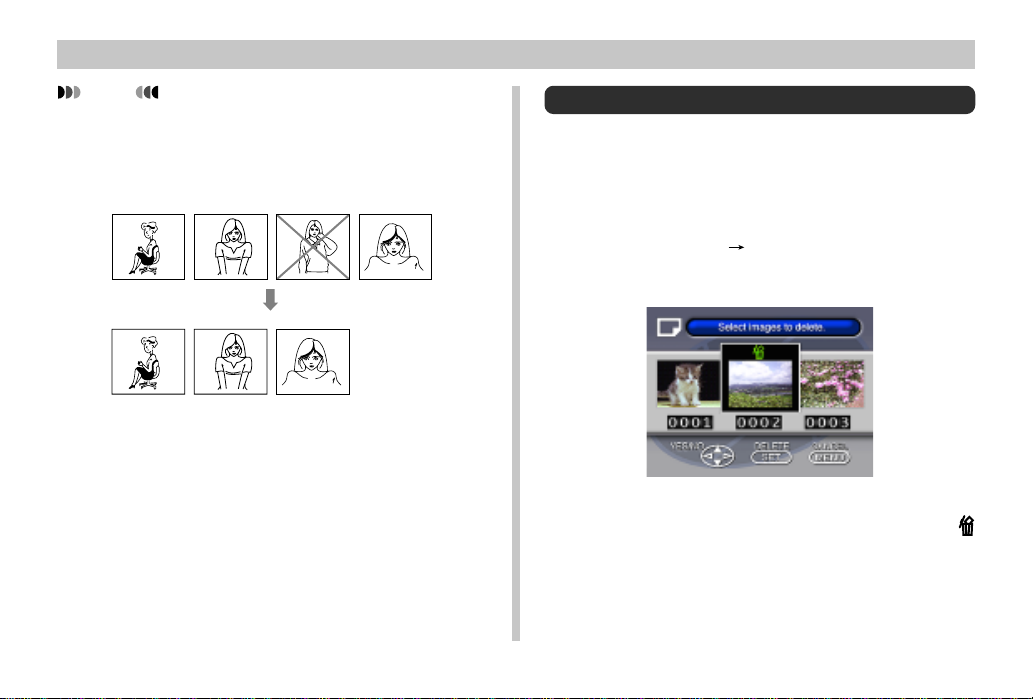
DELETING IMAGES
NOTE
• The camera does not maintain open spaces in its
memory. Deleting an image causes all images following the deleted image to be shifted up.
1234
123
Deleting a Single Image
1.
Pressing down the Power/Function switch,
slide it to PLAY.
2.
Press MENU.
3.
Select “DELETE” “Select”.
4.
Select the image you want to delete.
• Protected images are not displayed.
• Note that the first time you display an image its
mark is turned on.
E-97
Page 97
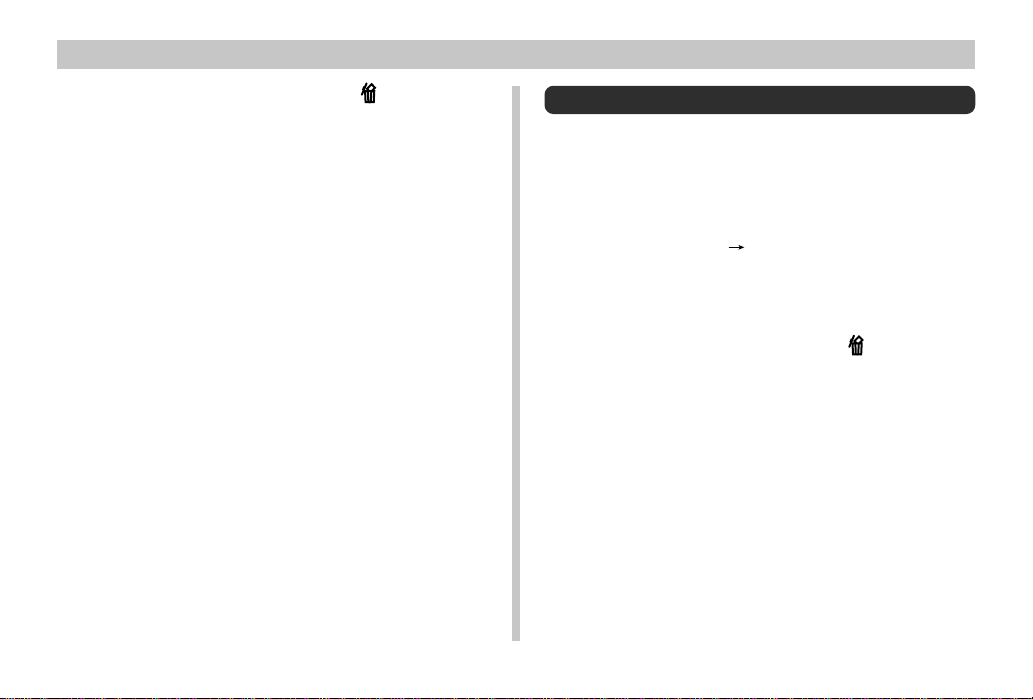
DELETING IMAGES
5.
Press [왔] or [왖] to toggle the mark of the
selected image on and off.
• If you want to delete more than one image, repeat
steps 4 and 5.
6.
After all the images you want to delete are selected, select “Yes” to delete them or “No” to
abort the delete operation without deleting
anyting.
• Deleting a panorama deletes all of the images that
make it up as well.
Deleting All the Images in a Folder
1.
Pressing down the Power/Function switch,
slide it to .
2.
Press MENU.
3.
Select “DELETE” “Folder”.
4.
Use [왘] and [왗] to select the folder you want to
delete.
5.
Press [왔] or [왖] to toggle the mark of the
selected folder on and off.
6.
Select “Yes” to delete the contents of the
folder, or “No” to abort the delete operation
without deleting anyting.
• When the above procedure is performed while there
are protected images in memory, the first of the protected images appears on the monitor screen after the
unprotected images are deleted.
E-98
Page 98
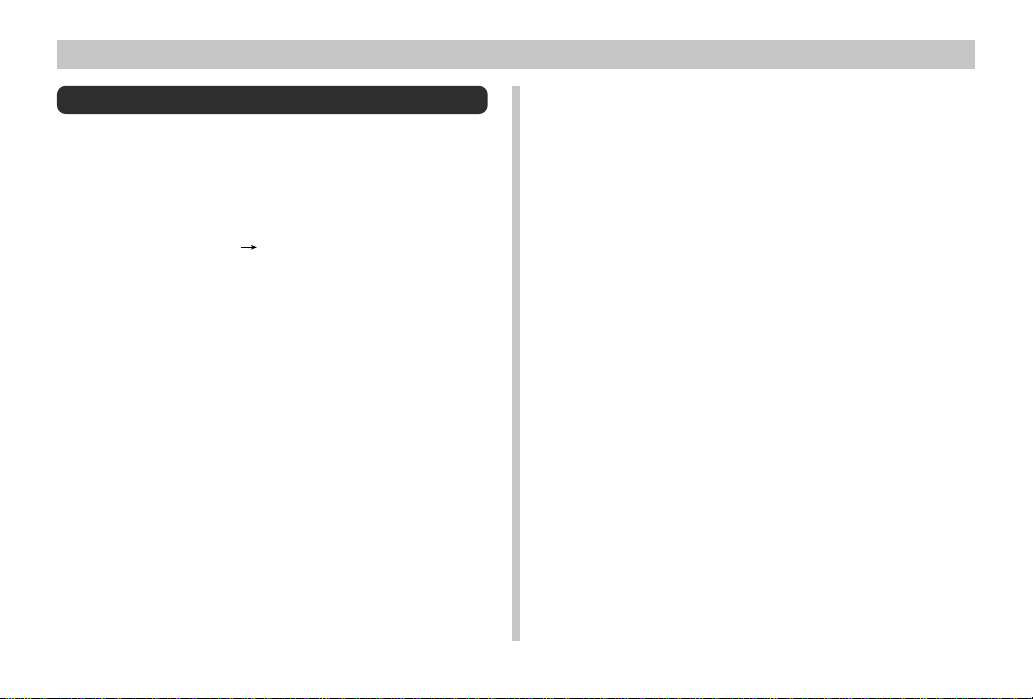
Deleting All Unprotected Images
1.
Pressing down the Power/Function switch,
slide it to PLAY.
2.
Press MENU.
3.
Select “DELETE” “All”.
4.
Select “Yes” to delete all unprotected images,
or “No” to abort the delete operation without
deleting anything.
• When the above procedure is performed while there
are protected images in memory, the first of the protected images appears on the monitor screen after the
unprotected images are deleted.
DELETING IMAGES
E-99
Page 99
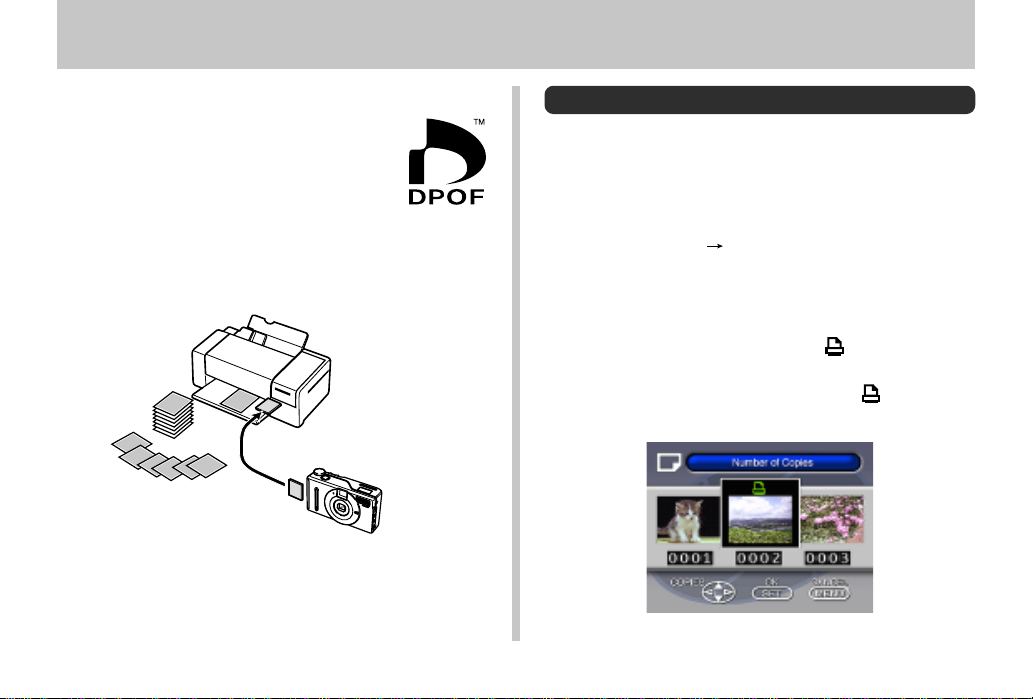
DPOF
DPOF
The letters “DPOF” stand for “Digital Print
Order Format,” which is a format for recording on a memory card or other medium which
digital camera images should be printed and
how many copies of the image should be
printed. DPOF makes it possible for a DPOF
compatible printer or professional print service to print images from a memory card without having to specify individual file names.
E-100
Printing Specific Images
1.
Pressing down the Power/Function switch,
slide it to PLAY.
2.
Press MENU.
3.
Select “DPOF” “Select”.
4.
Use [왘] and [왗] to select the image you want to
print.
5.
Press [왔] or [왖] to toggle the mark on (print)
or off (do not print).
• With this procedure, you can turn the mark on and
off for each individual image.
Page 100

6.
Use [왔] and [왖] to specify the number of copies you want to print.
• If you want to specify more images for printing, repeat
steps 4 through 6.
• If you change your mind about printing an image,
press [왔] to clear its mark.
7.
After you are finished, press to exit the
image specification procedure.
Printing All the Images in a Folder
1.
Pressing down the Power/Function switch,
slide it to PLAY.
2.
Press MENU.
3.
Select “DPOF” “Folder”.
4.
Use [왘] and [왗] to select the folder you want to
print.
5.
Press [왔] or [왖] to toggle the mark on (print)
or off (do not print).
6.
Use [왔] and [왖] to specify the number of copies of each image you want to print.
7.
Press .
IMPORTANT!
• If the folder you select for printing already contains images whose mark is turned on (print), selecting the
folder using the above proceudure can cause the
mark to turn off (do not print) for those images. After
performing the above procedure, it is a good idea to
check the images in the folder to make sure none of
their marks were turned off.
DPOF
E-101
