Page 1
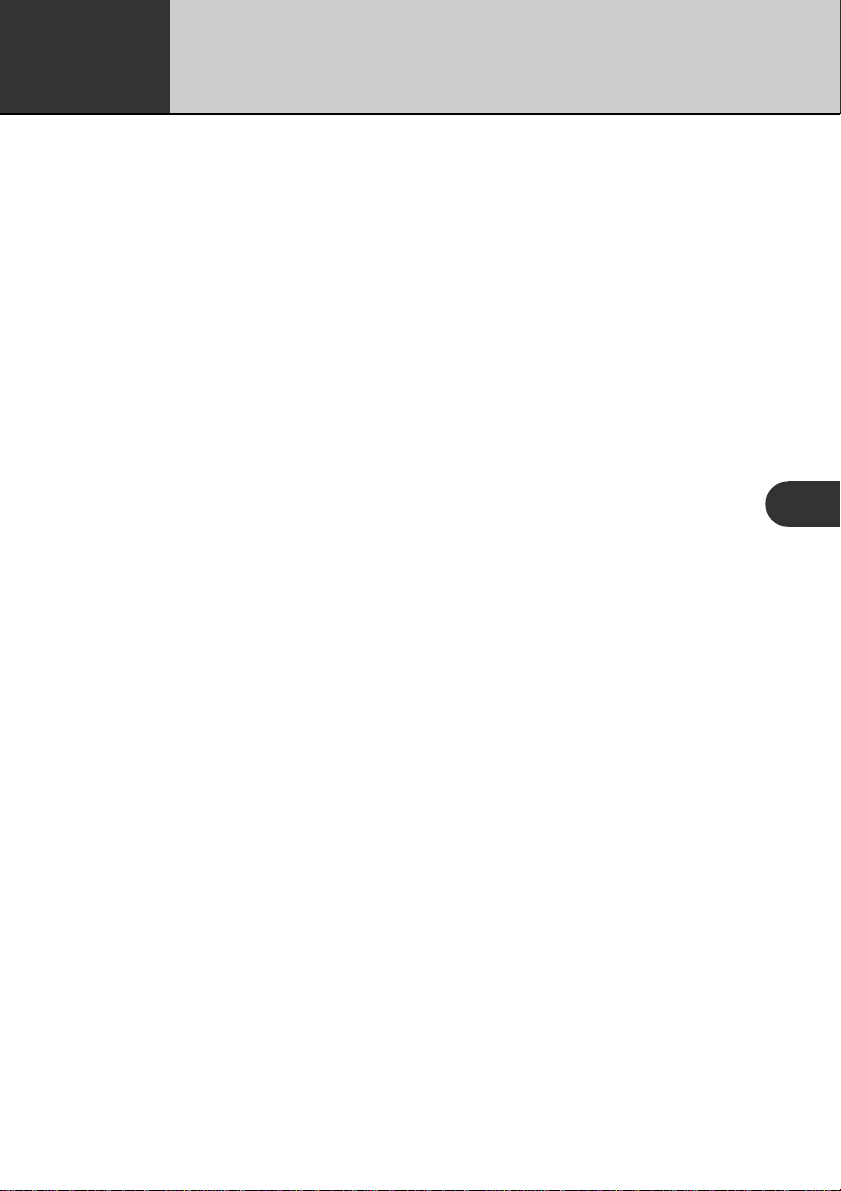
Chapter
7
Your PV Unit lets you set up a secret memory area that keeps your data safe
and secure under a password you specify . After you enter the secret memory
area, you can use the Scheduler, Contacts, Memo, and Expense Manager
modes to store data.
Important!
• You can have only one secret memory area at any one time.
• All secret data for all modes is stored in the same secret memory area,
regardless of what mode you were in when you created the secret memory
area.
• Make sure you do not forget your password! There is no way to look up a
password if you forget it. You will have to reset the PV Unit and clear all
its memory contents in order to clear a forgotten password and create a
new secret memory area.
Secret Function
Creating a New Secret Memory Area ........................................... 96
To create a new secret memory area ........................................................... 96
Using the Secret Memory Area ...................................................... 97
To enter an existing secret memory area .................................................... 97
To exit the secret memory area ................................................................... 97
To change your password ........................................................................... 98
To transfer data from the open memory area to the secret memory area ... 98
To transfer data from the secret memory area
to the open memory area....................................................................... 100
7
95
Page 2
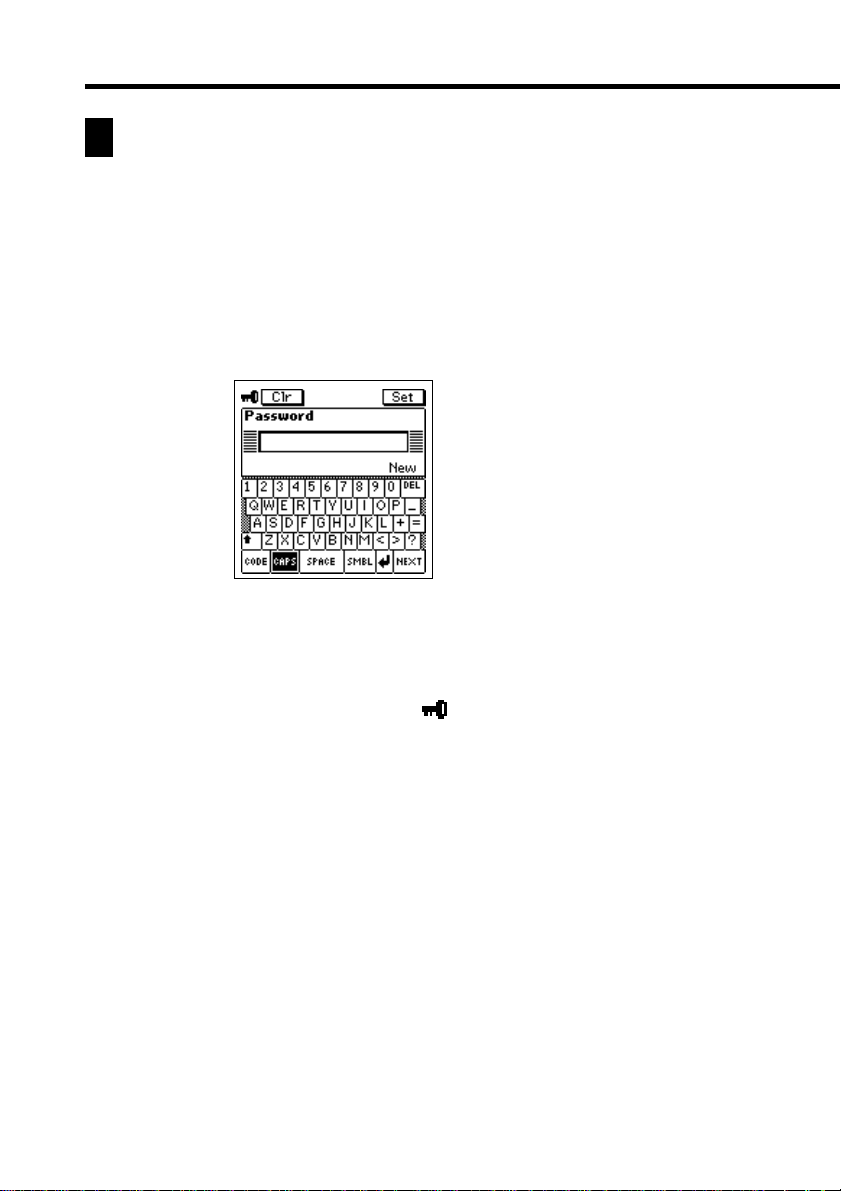
Creating a New Secret Memory Area
Use the following procedure to create a new secret memory area. Note that this
operation can be performed only if there is no secret memory area already in
memory.
To create a new secret memory area
1. Tap the Menu icon to display the Mode Menu, and then tap Secret.
2. Input up to 12 characters for the password you want to use.
3. Tap Set to register your password and create a secret memory area.
4. In response to the confirmation message that appears, tap Yes.
• Registering a password creates and immediately enters the secret memory
area, which is indicated by the
icon.
96
Page 3

Chapter 7 Secret Function
Using the Secret Memory Area
The following describes the operations you can perform after you create a secret
memory area.
To enter an existing secret memory area
1. Tap the Menu icon to display the Mode Menu, and then tap Secret.
2. Input the correct password, and then tap Set.
• If the password is correct, the PV Unit enters the secret memory area.
• Once you enter the secret memory area, you can move between it and
the open (non-secret) memory area without having to input the password
again until you turn power off and then back on again.
To exit the secret memory area
1. While in the secret memory area, tap the Menu icon to display the Mode
Menu.
2. Tap Secr et to exit the secret memory area and return to the open memory
area.
97
Page 4

To change your password
1. While in the secret memory area, tap the Menu icon to display the Mode
Menu.
2. Tap the Menu Bar icon to display the menu bar, and then tap Edit –
Password edit.
3. Input up to 12 characters for the new password you want to use.
4. Tap Set to register the new password.
5. In response to the confirmation message that appears, tap Yes.
To transfer data from the open memory area to the secret
memory area
1. Enter the mode that contains the data you want to transfer to the secret
memory area.
2. Select the data item you want to transfer.
• You can select a data item (record) by highlighting it on a list screen,
1-Month Calendar screen, etc. or by displaying the data item’s data
screen.
98
Page 5

Chapter 7 Secret Function
3. Tap the Menu Bar icon to display the menu bar, and then tap Edit – To
secret area.
4. Input the correct password and then tap Set.
• You do not need to input the password if you have entered the secret
memory area since you last turned on power.
5. Tap Yes to transfer the data.
99
Page 6

To transfer data from the secret memory area to the open
memory area
1. Enter the secret memory area.
2. Enter the mode that contains the data you want to transfer to the open
memory area.
3. Select the data item you want to transfer.
• You can select a data item (record) by highlighting it on a list screen,
1-Month Calendar screen, etc. or by displaying the data item’s data
screen.
4. Tap the Menu Bar icon to display the menu bar, and then tap Edit – To
open area.
5. Tap Yes to transfer the data.
100
