Page 1
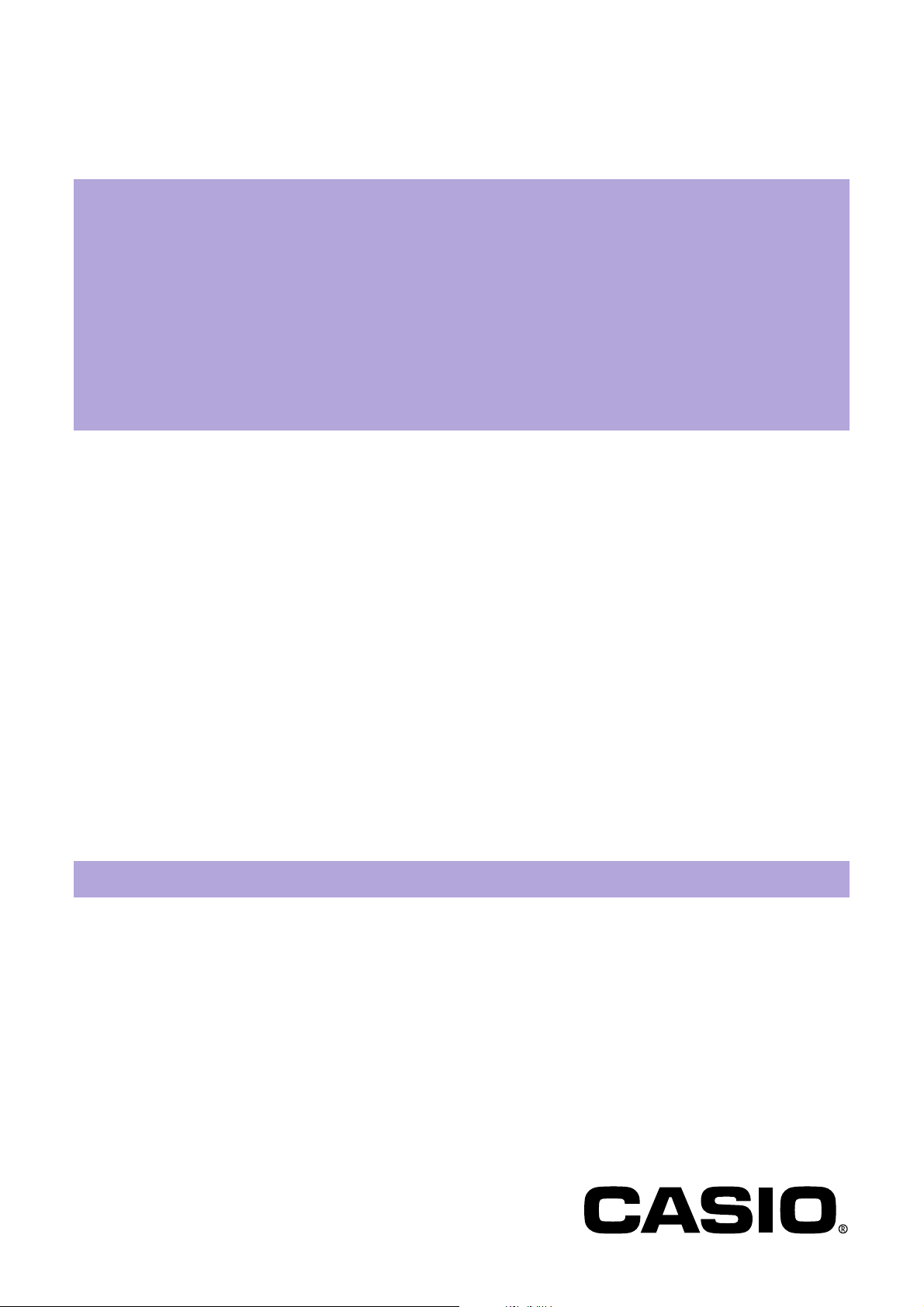
Photo Loader
Version 1.1
CASIO LCD Digital Camera Image Loading
Software
Macintosh version
Instruction manual
B
K851PSM4DMX-E
Page 2
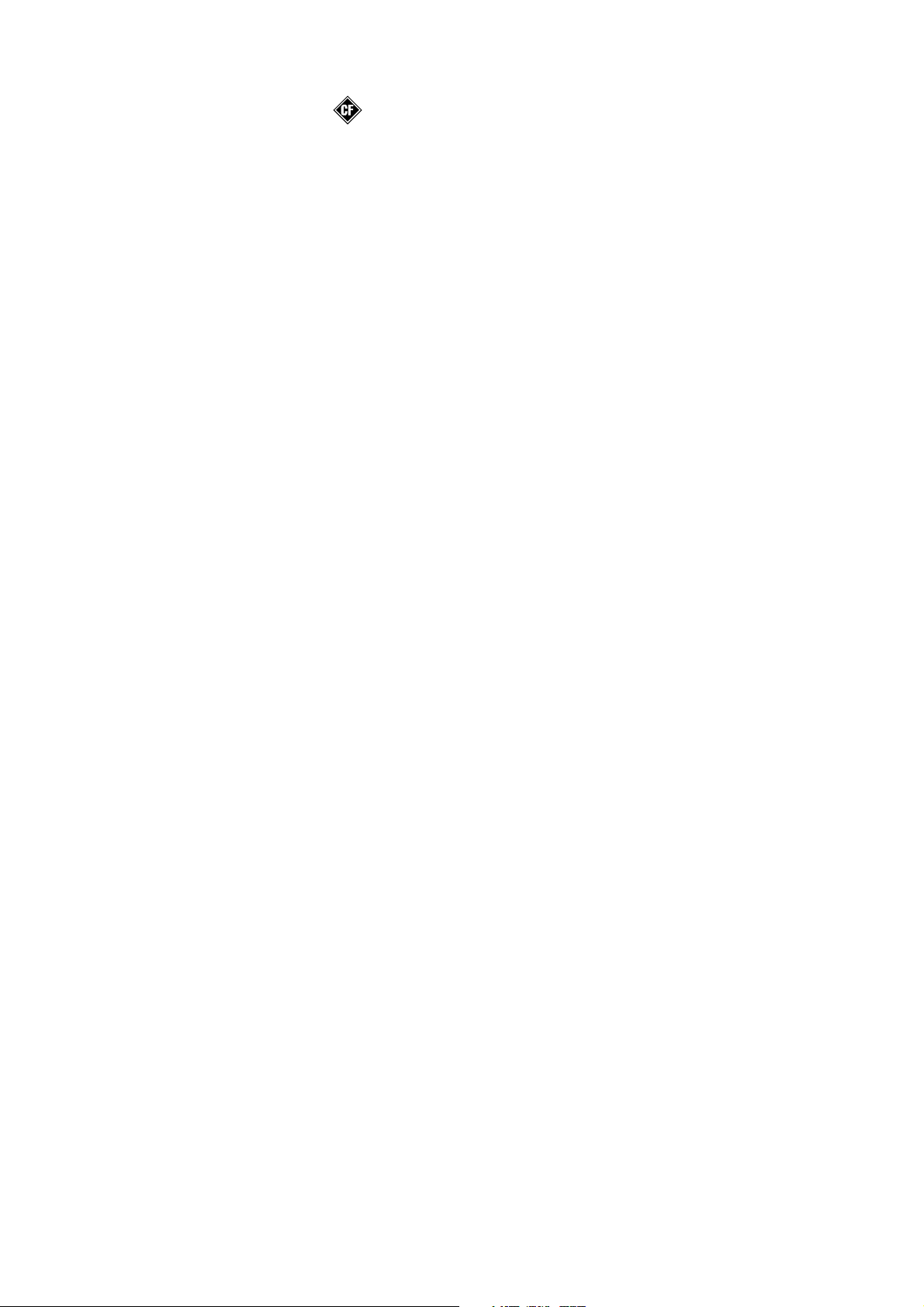
• Macintosh is a trademark of Apple Computer Inc.
• CompactFlash and the
logo are trademarks of SanDisk Corporation.
• MultiMediaCard™ is a trademark of Infineon Technologies AG in Germany,
and is licensed to MMCA (MultiMediaCard Association).
• Other company and product names are trademarks or registered
trademarks of the respective companies.
• The contents of this document are subject to change without notice.
• The document has been prepared with our utmost effort. However, please
contact us if there are any queries or errors.
Photo Loader is published by CASIO COMPUTER CO., LTD., and CASIO
COMPUTER CO., LTD. retains all copyrights and other related rights except
for those described above.
This document may not be copied in part or in entirety without permission.
We assume no responsibility for any damage or loss or claims from third
parties resulting from the use of Photo Loader.
Important!
• Install Photo Loader only in your computer's hard disk drive. Photo Loader
will not function correctly if installed in a removable disk drive or a CD-R.
1
Page 3
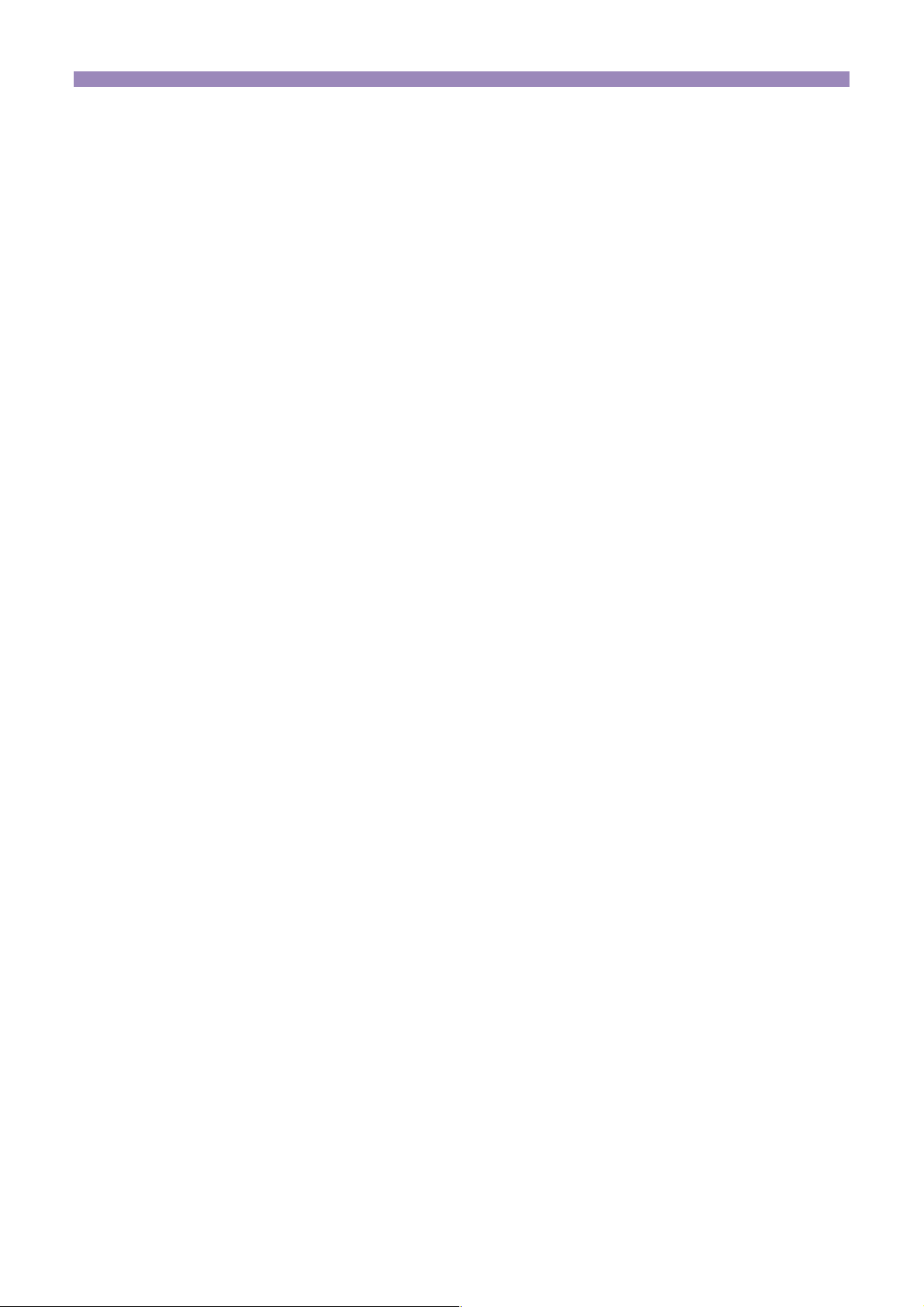
Table of contents
Introduction ................................................................... 4
■ To first-time users of Photo Loader ....................................... 4
■ Features of Photo Loader ....................................................... 4
Automatically loads recording images from a digital camera or
memory card. .......................................................................... 4
Handling high-volume image data as a library ........................... 5
Automatically creates an HTML file in which recorded images
can be searched in calendar format........................................ 5
■ New functions of Photo Loader 1.1 ........................................ 5
■ Continuing use of Photo Loader 1.0 library .......................... 5
■ How to read this instruction manual ...................................... 6
Operation conventions ............................................................... 6
Display screens .......................................................................... 6
Starting Photo Loader .................................................. 7
■ Checking communication status between digital camera
and Photo Loader (for Serial connection) ............................. 8
Using Photo Loader .................................................... 10
■ Loading an image .................................................................. 10
Loading an image automatically .............................................. 10
Setting up automatic loading .................................................... 11
Manually loading images (for Card/USB connection) .............. 18
Manually loading images (for Serial connection) ..................... 19
Loading images other than those recorded
by digital cameras ................................................................. 22
Handling image loading errors
(for “Sort by recording date”) ................................................. 25
■ Viewing a library .................................................................... 27
Viewing a library from Photo Loader ........................................ 27
■ Deleting a library .................................................................... 29
2
Page 4
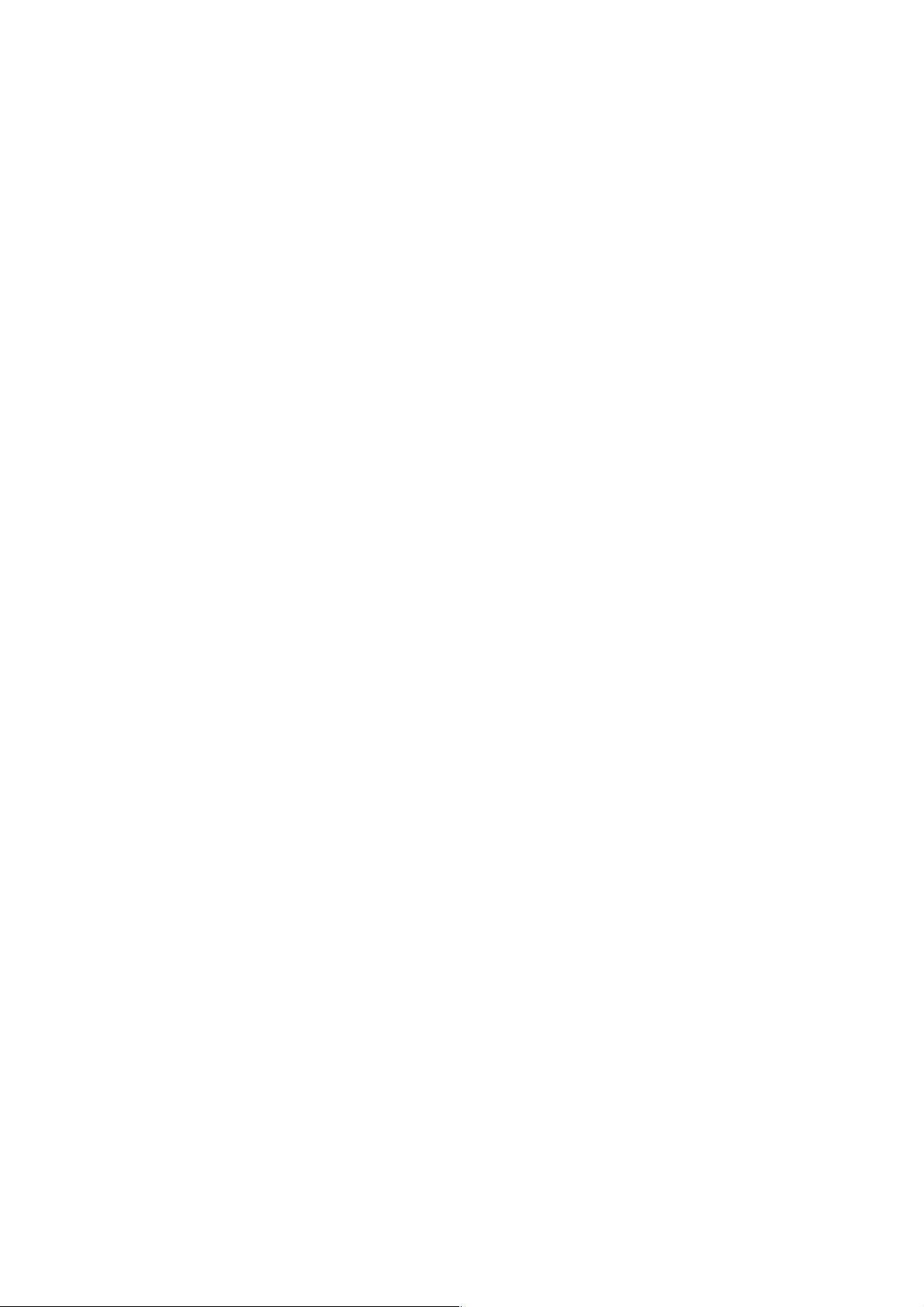
■ Copying a library .................................................................... 31
■ Moving a library ..................................................................... 33
■ Editing a library ...................................................................... 35
Changing the title of a library ................................................... 35
Rebuilding a library .................................................................. 37
Changing Photo Loader preferences ........................ 39
■ General.................................................................................... 39
Library sort method .................................................................. 39
Folder to save library ................................................................ 40
Enter title after loading ............................................................. 40
Execute [View library] after saving ........................................... 40
Selecting built-in template ........................................................ 40
Browser for viewing the library ................................................. 40
■ Loading images in camera .................................................... 41
Set up automatic loading ......................................................... 41
Confirmation ............................................................................. 41
Original image .......................................................................... 41
Convert image aspect based on rotation information .............. 42
■ Version .................................................................................... 42
Viewing help ................................................................ 43
Exiting from Photo Loader ......................................... 44
Troubleshooting .......................................................... 45
Glossary ....................................................................... 46
3
Page 5
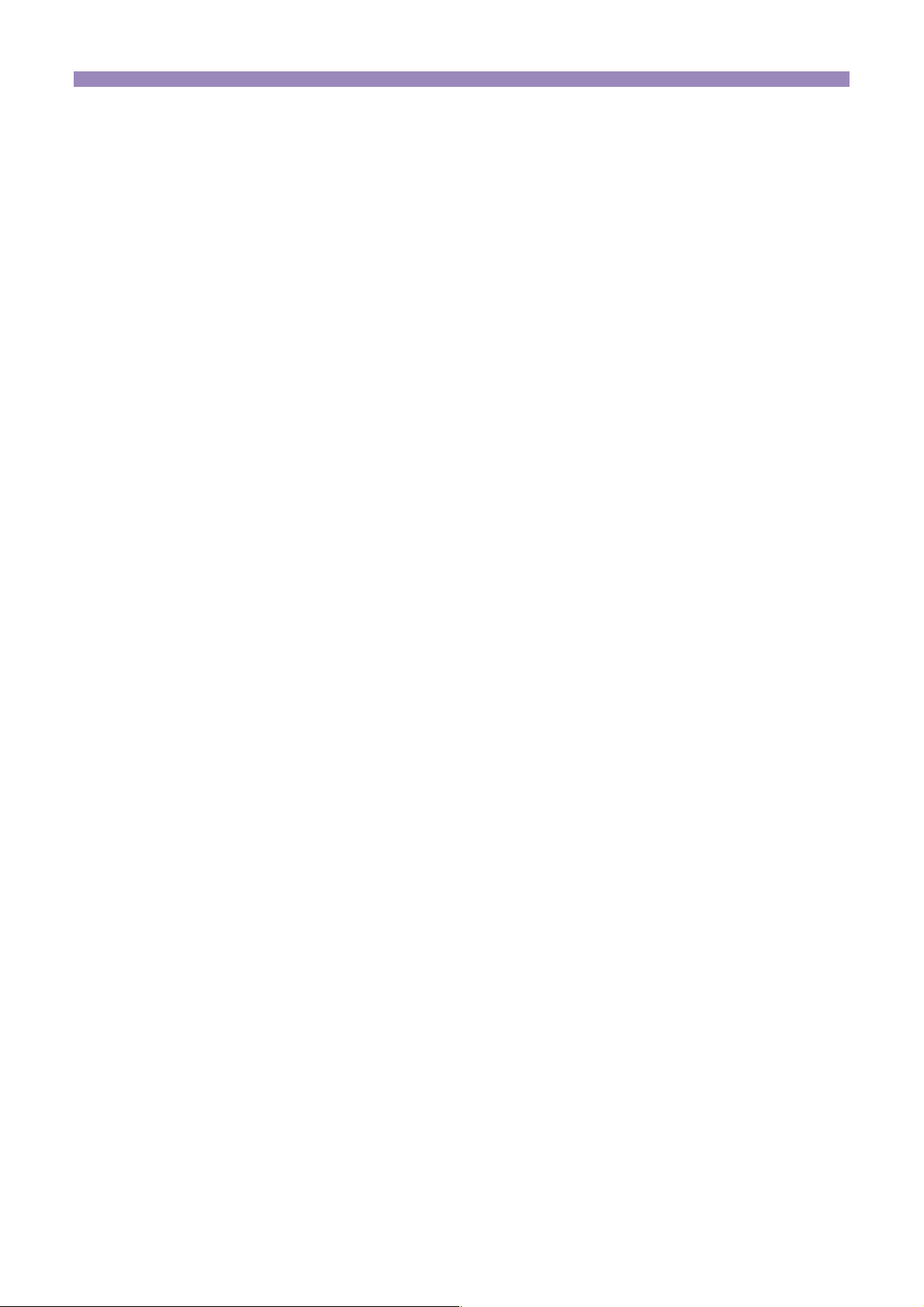
Introduction
This document describes the CASIO LCD digital camera image loading
software, Photo Loader (hereafter called Photo Loader in this document).
Photo Loader is a software application that runs on Macintosh. This
document does not describe how to use Macintosh.
This document assumes that Photo Loader users are familiar with the
following basic operations.
• Mouse operations such as clicking, dragging, dragging and dropping
• Menu operation using the mouse
• Character entry using the keyboard
• Macintosh operation
Read the instruction manual of your Macintosh and Mac OS for these basic
operations.
■ To first-time users of Photo Loader
Read the “Read me” file in the CD-ROM provided. This describes how to
check the system requirements for Photo Loader and how to install it on your
Macintosh.
Check your operating environment and Mac OS version to be used before
installing Photo Loader.
■ Features of Photo Loader
Automatically loads recording images from a digital camera or memory card.
Recording images can be automatically loaded into your Macintosh from a
digital camera or memory cards.
4
Page 6
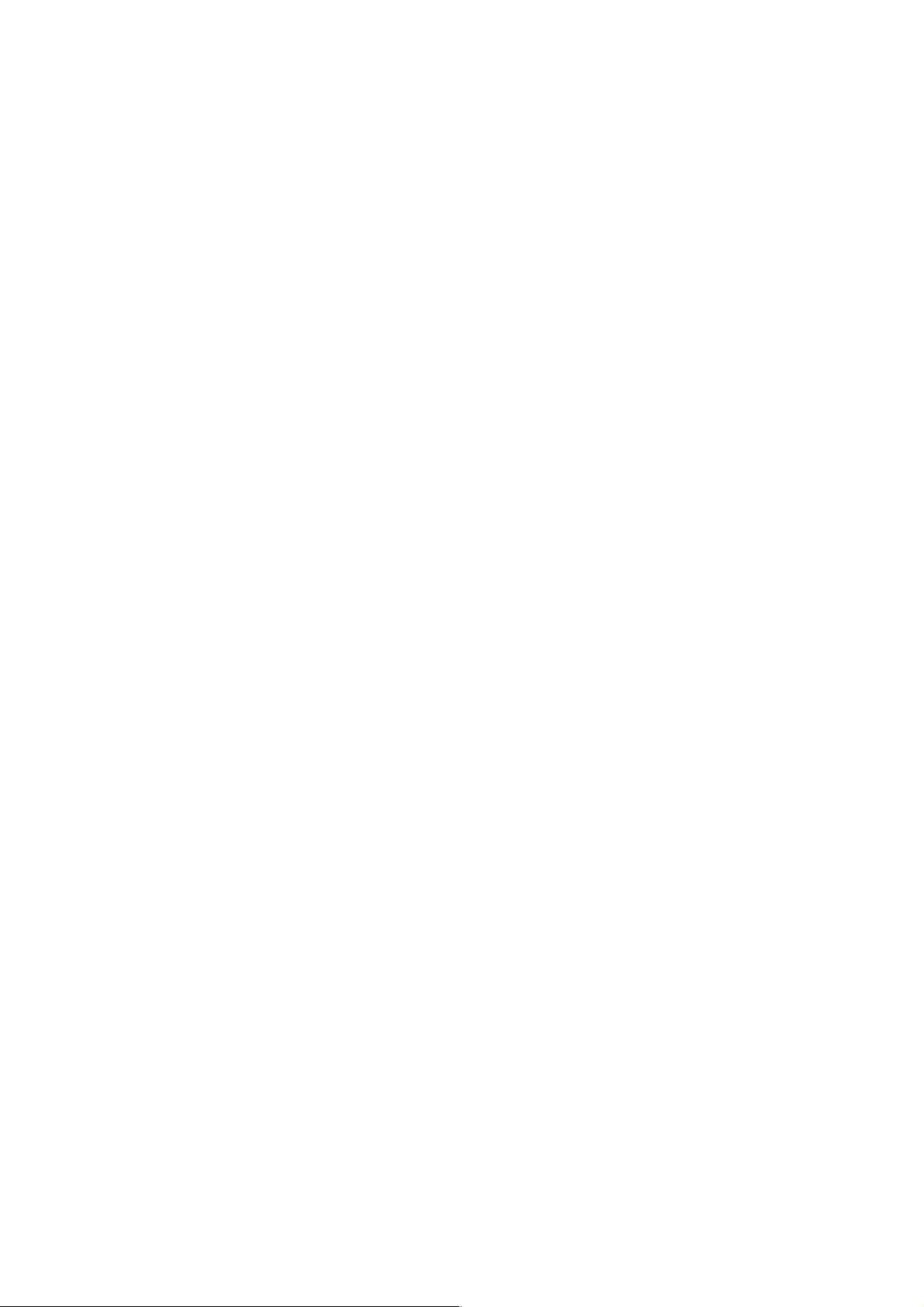
Important!
• Recording images that can be loaded using Photo Loader are images
saved in JPEG format and animation files saved in AVI format.
Handling high-volume image data as a library
Loaded image files will be managed in a folder by date, which is handled as
a library.
Automatically creates an HTML file in which recorded images can be searched in calendar format.
An HTML file will be automatically created to allow searching of recorded
images loaded manually or automatically and for viewing the contents of the
library using a browser.
■ New functions of Photo Loader 1.1
Photo Loader 1.1 includes several new functions. For details, see the
“readme” file on the CD-ROM.
■ Continuing use of Photo Loader 1.0 library
Users of Photo Loader 1.0 upgrading to version 1.1 must read the
“Important” file on the CD-ROM to check the procedure before starting
installation. Failure to install as directed may result in not being able to view
previous library management data and calendar format HTML files in Photo
Loader, or losing image files loaded.
5
Page 7
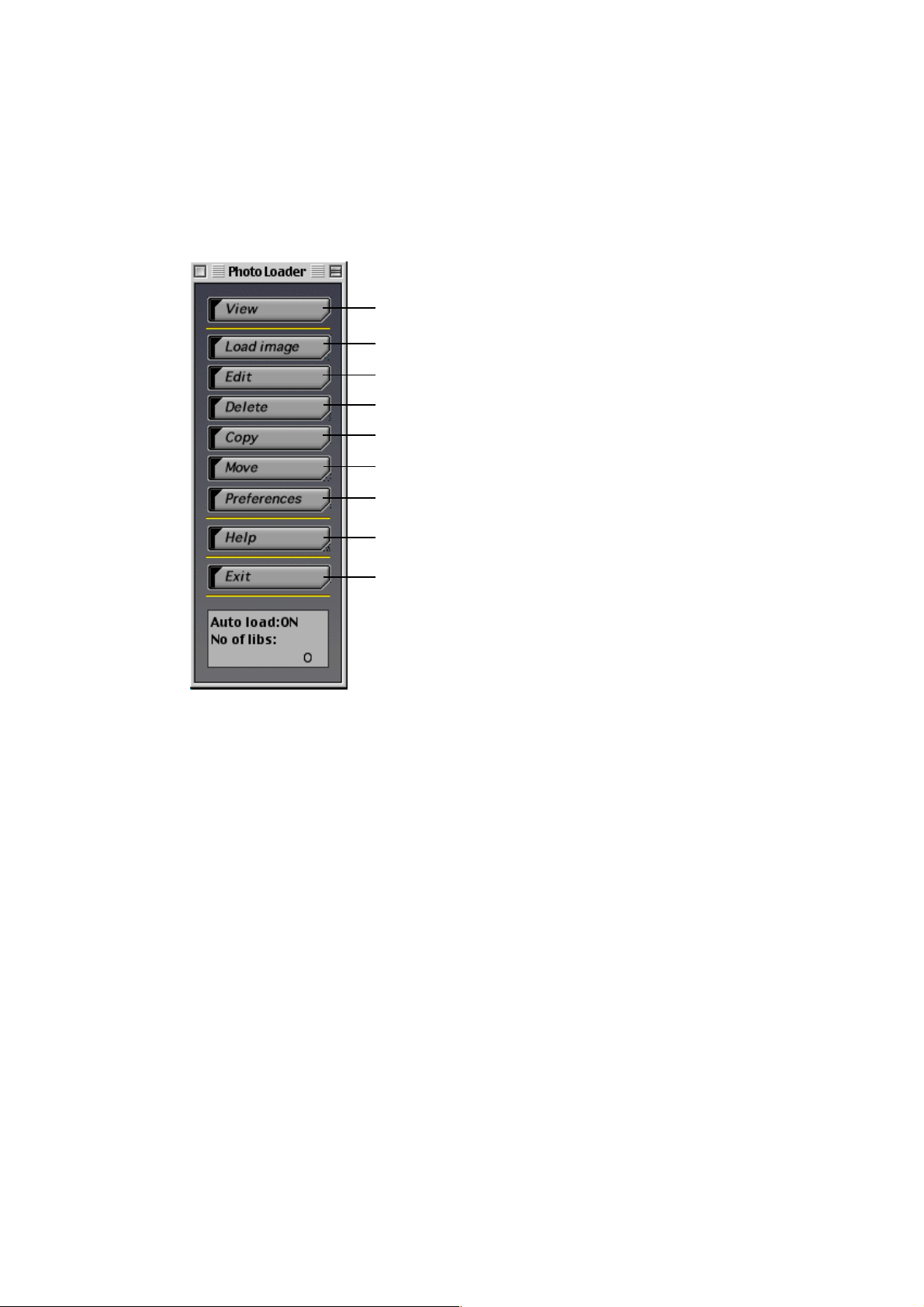
■ How to read this instruction manual
Operation conventions
The description assumes that a mouse is used.
In this document, the buttons in dialog boxes are described as follows.
[View] button
[Load image] button
[Edit] button
[Delete] button
[Copy] button
[Move] button
[Preferences] button
[Help] button
[Exit] button
Display screens
• Note that the display screens used in this document may differ slightly
from the actual screens, but this does not mean that the contents will be
different.
6
Page 8
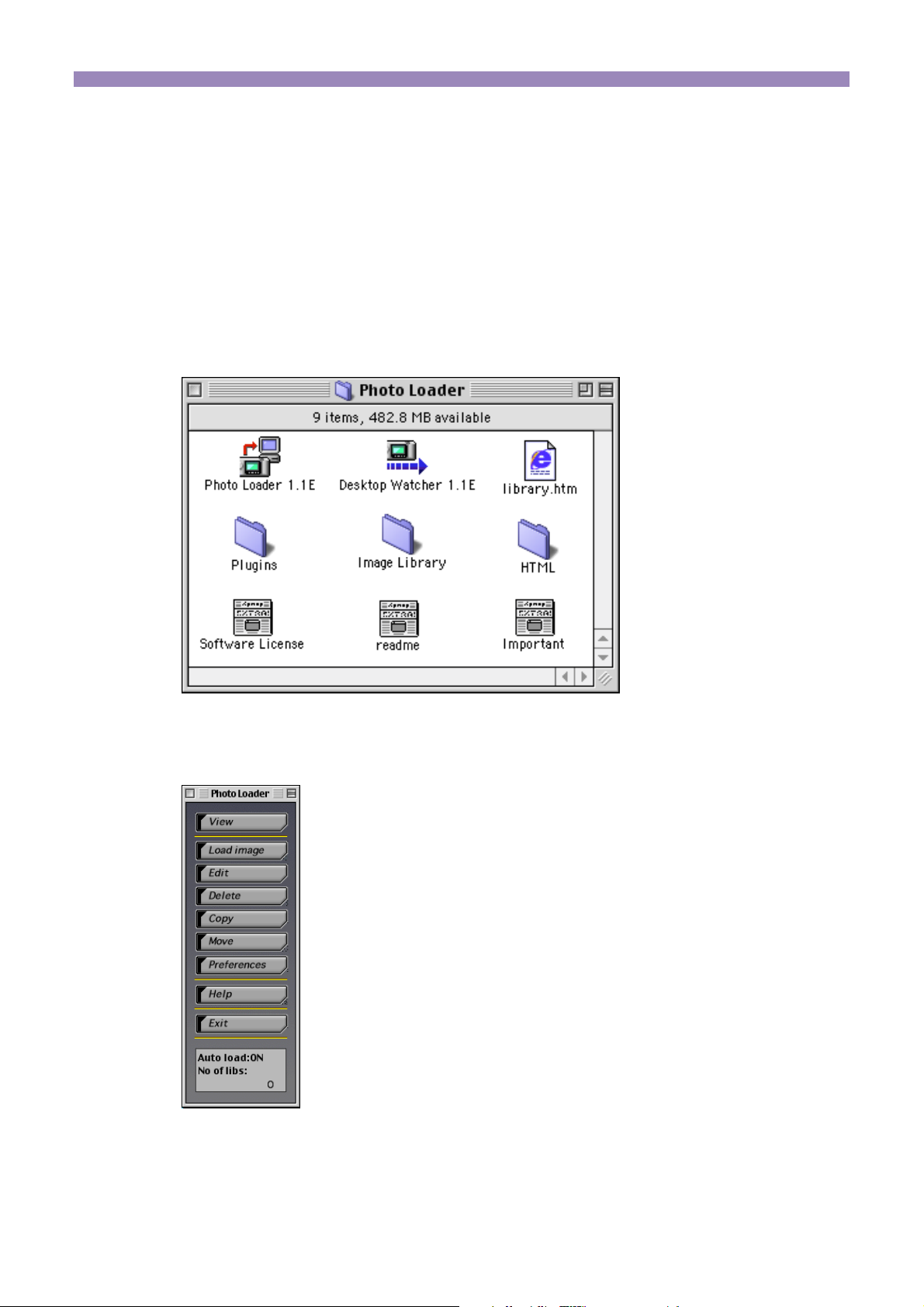
Starting Photo Loader
Photo Loader must be installed on your Macintosh before starting. If not yet
installed, install Photo Loader on your Macintosh.
1. Switch on your Macintosh.
2. Open the destination folder and double-click “Photo Loader
1.1E”.
Photo Loader starts and the function buttons is displayed.
Photo Loader function buttons
7
Page 9
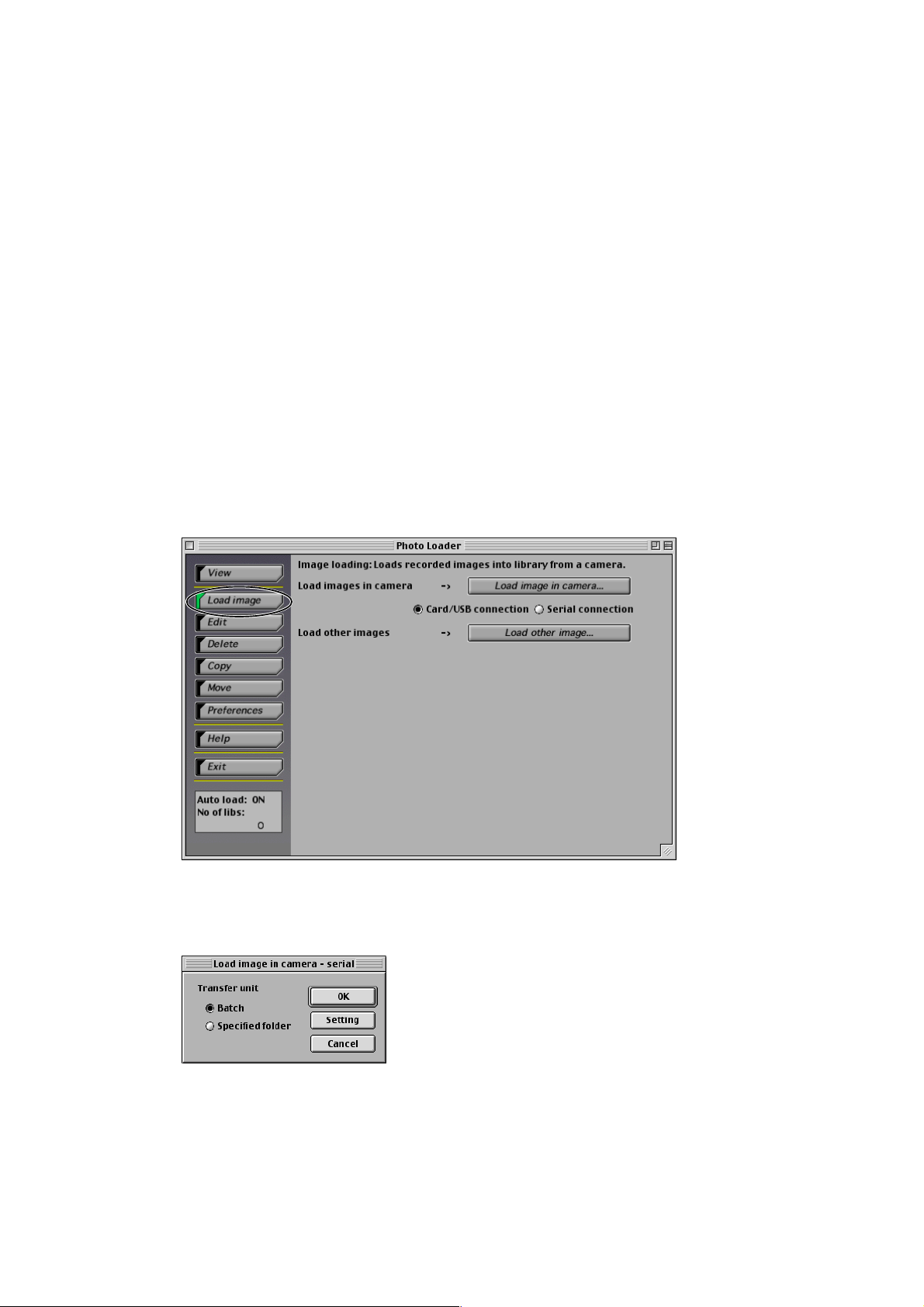
■ Checking communication status between digital
camera and Photo Loader (for Serial connection)
Important!
• A serial connection may not be possible depending on the digital camera
model. For details, refer to the digital camera's user's guide.
• Before loading image data from a digital camera, check that
communication between the digital camera and Photo Loader is
successful using the following steps.
*
Connect a digital camera to your Macintosh before checking the
communication status. Read the instruction manual of the digital camera
for connection details.
*
“Serial connection” means the connection to the modem port or printer
port.
1. Click the [Load image] button from the function buttons.
2. Select “Serial connection” and click [Load image in
camera…] button.
8
Page 10
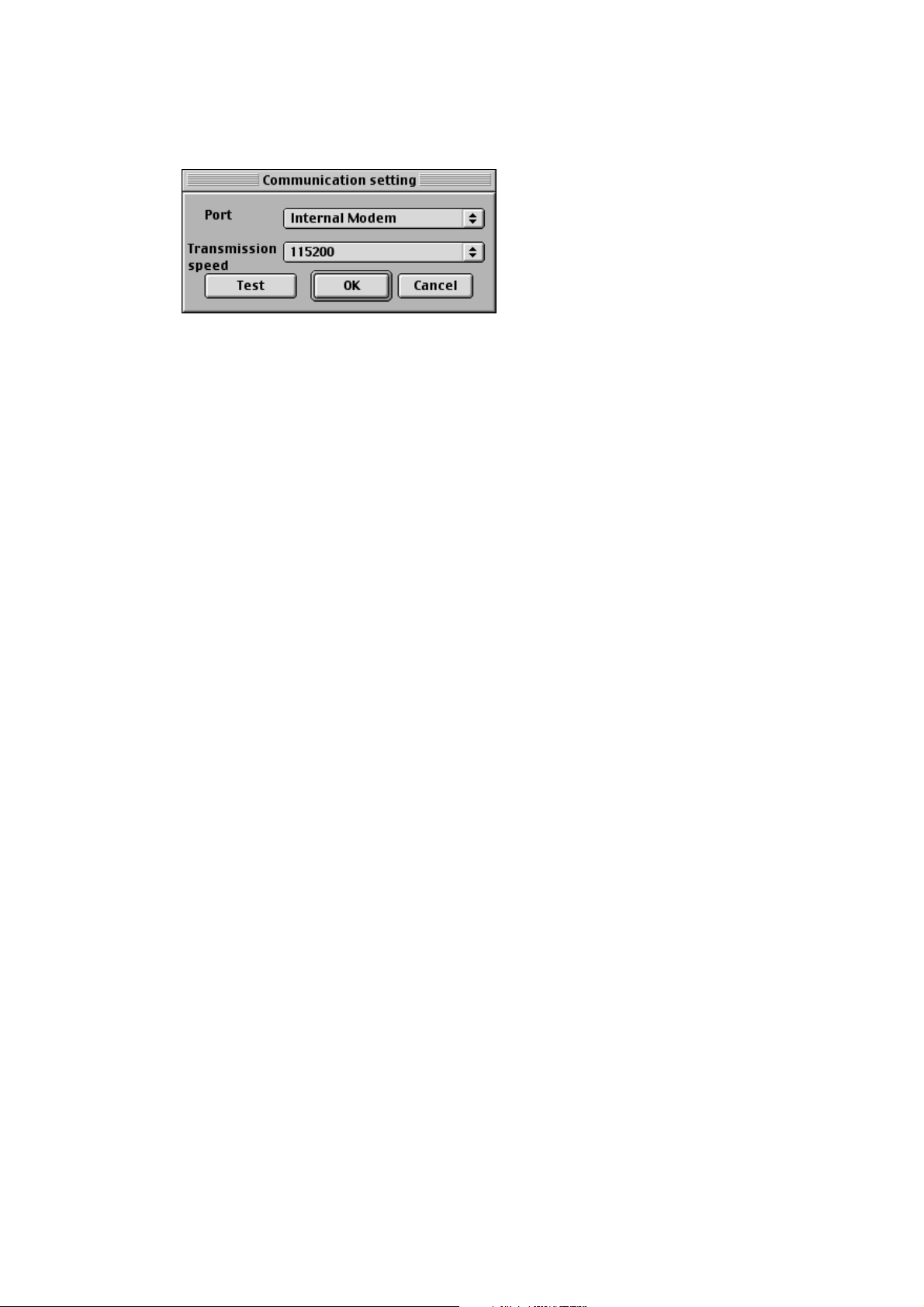
3. Click the [Setting] button.
Click the [Cancel] button to cancel the operation.
• Check that the serial port on the Macintosh to which the cable is
connected is the same as the serial port (modem port or printer
port) displayed in the configuration dialog box.
• Read the Macintosh instruction manual for details of the serial
port on your Macintosh.
• If the serial port connected is different from the port in the
configuration dialog box, select the serial port connected.
4. Click the [Test] button.
• When “The camera has been recognized.” dialog box is
displayed, click the [OK] button and then click the [OK] button in
the preferences dialog box.
• When an error message is displayed, the digital camera is not
communicating correctly with Photo Loader. See Photo Loader
1.1 Help for dealing with this.
9
Page 11
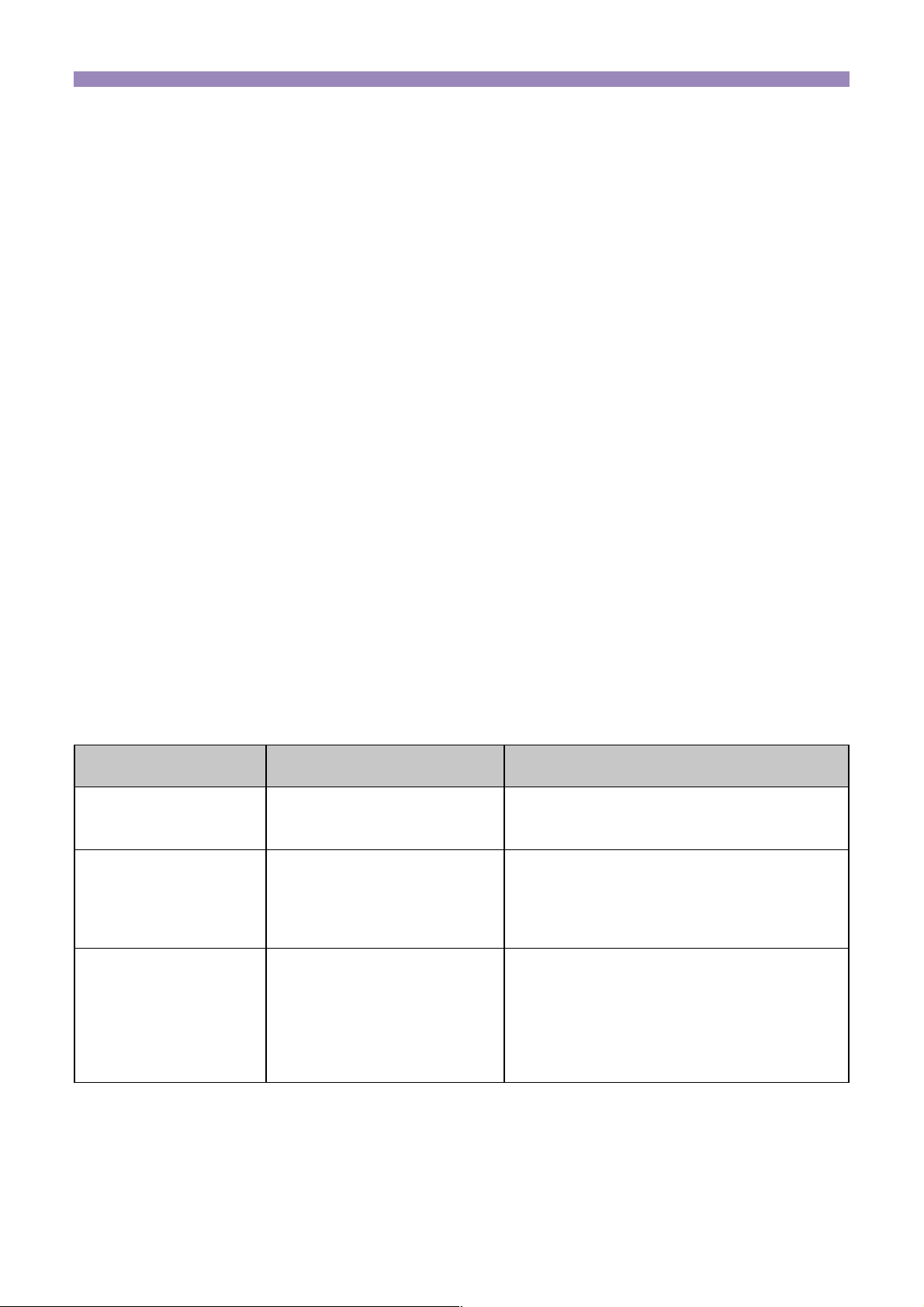
Using Photo Loader
This section describes how to use Photo Loader.
■ Loading an image
This sub-section describes how to load image data onto your Macintosh
using Photo Loader. You can choose from “Loading images automatically”
and “Loading images manually”.
*
Images to be loaded using Photo Loader should be image files saved in
JPEG format or animation files saved in AVI format.
*
Connect peripheral units to your Macintosh before loading images. Read
the instruction manual for the digital camera for connection details.
*
There are two methods of sorting images to be loaded: “Sort by recording
date” and “Sort by date”. See “Library sort method” on page 39 for details.
Loading an image automatically
You can have a supervisory program start and load images automatically
from the digital camera connected to your Macintosh by setting automatic
loading.
The automatic loading function only works in the following conditions.
Peripheral unit
connected
Digital camera
PC card adapter
Card reader
Connection method
USB connection
PC card slot
USB connection or parallel
connection
Devices used for connection
Special USB cable
* The shape of the cable may vary
depending on the digital camera used.
• Using a CompactFlash card
PC card adapter CA-10 (optional)
• Using an SD memory card/
MultiMediaCard (MMC)
Commercially available PC card adapter
• Using a CompactFlash card
Commercially available CF card reader/
writer
• Using an SD memory card/
MultiMediaCard (MMC)
Commercially available SD memory card
reader/writer
10
Page 12
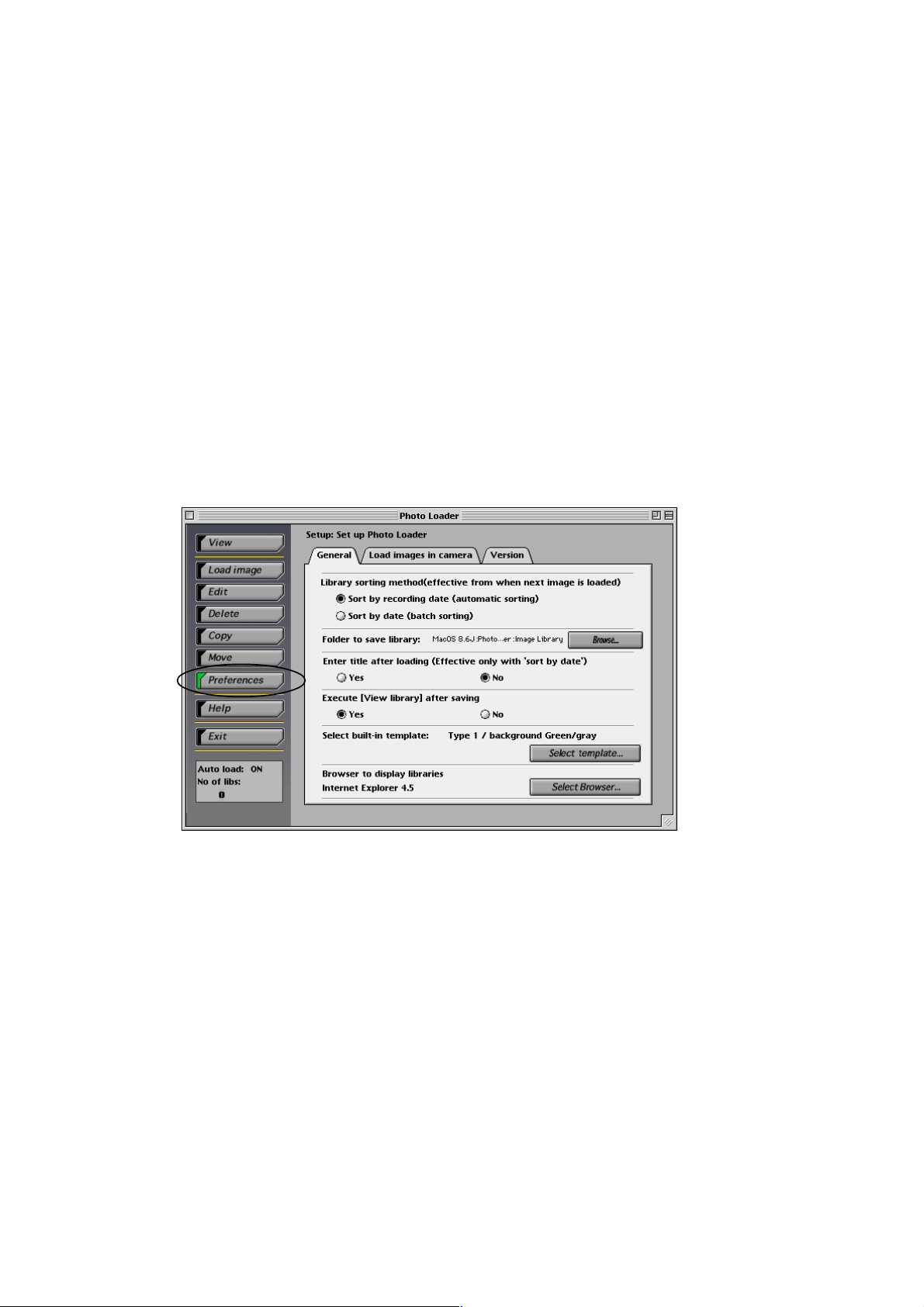
Note
• It is recommended that the peripheral devices listed above be used to
automatically load images recorded with digital cameras. To load images
not from a digital camera, see “Loading images other than those recorded
by digital cameras” on page 22.
• Images can be automatically loaded from the following cameras in addition
to this camera.
DCF-compatible digital cameras or memory cards* (JPEG files only)
memory cards* of QV-7000SX and QV-5500SX (JPEG and AVI files)
Must be mounted on Macintosh as a drive.
*
• Automatic loading is not available using serial connection.
Setting up automatic loading
1. Click the [Preferences] button from the function buttons.
11
Page 13
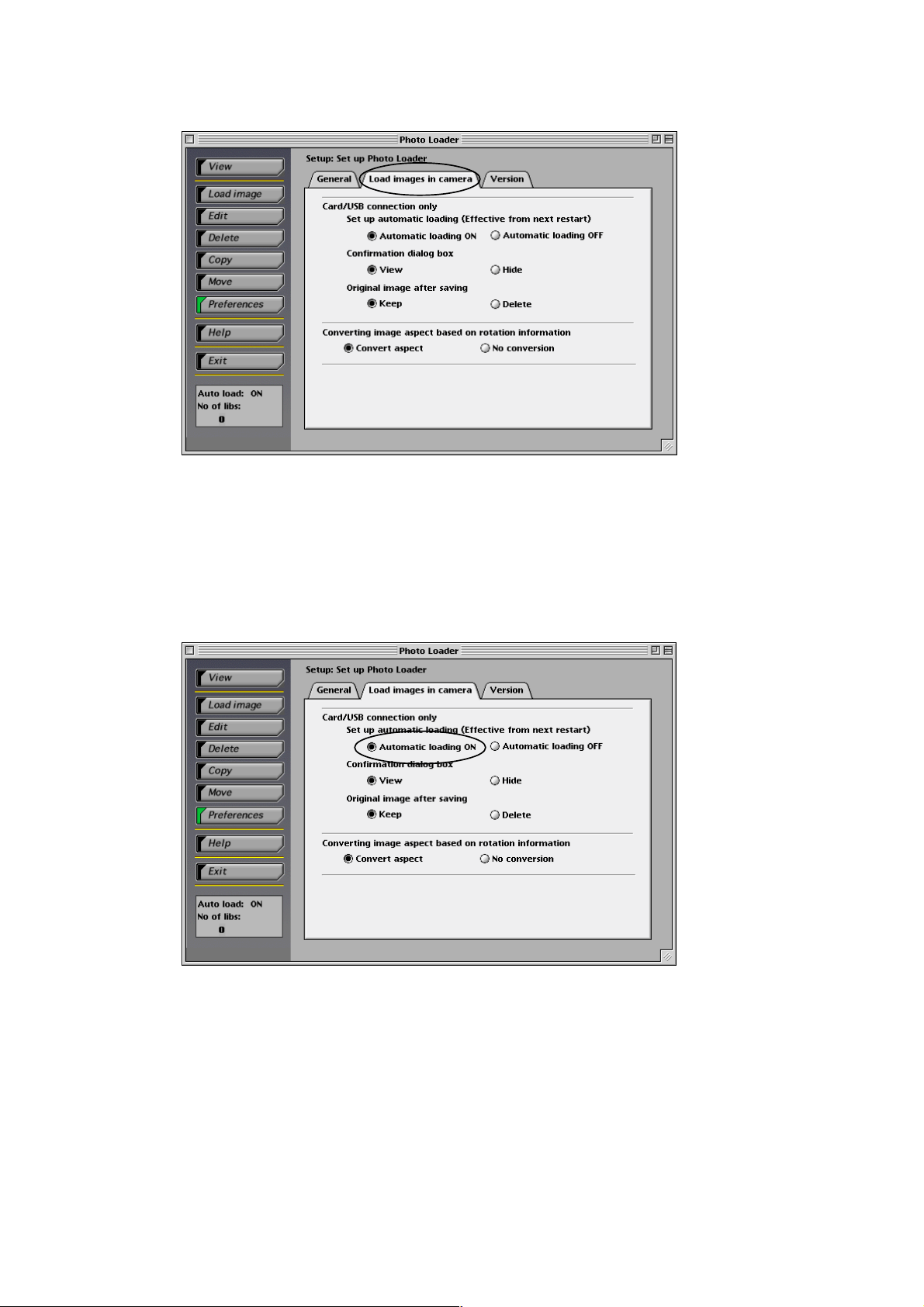
2. Click the <Load images in camera> tab.
3. Select “Automatic loading ON” from “Set up automatic
loading”.
• “Automatic loading ON” is specified as the default.
• Select “Automatic loading OFF” to disable automatic loading.
12
Page 14
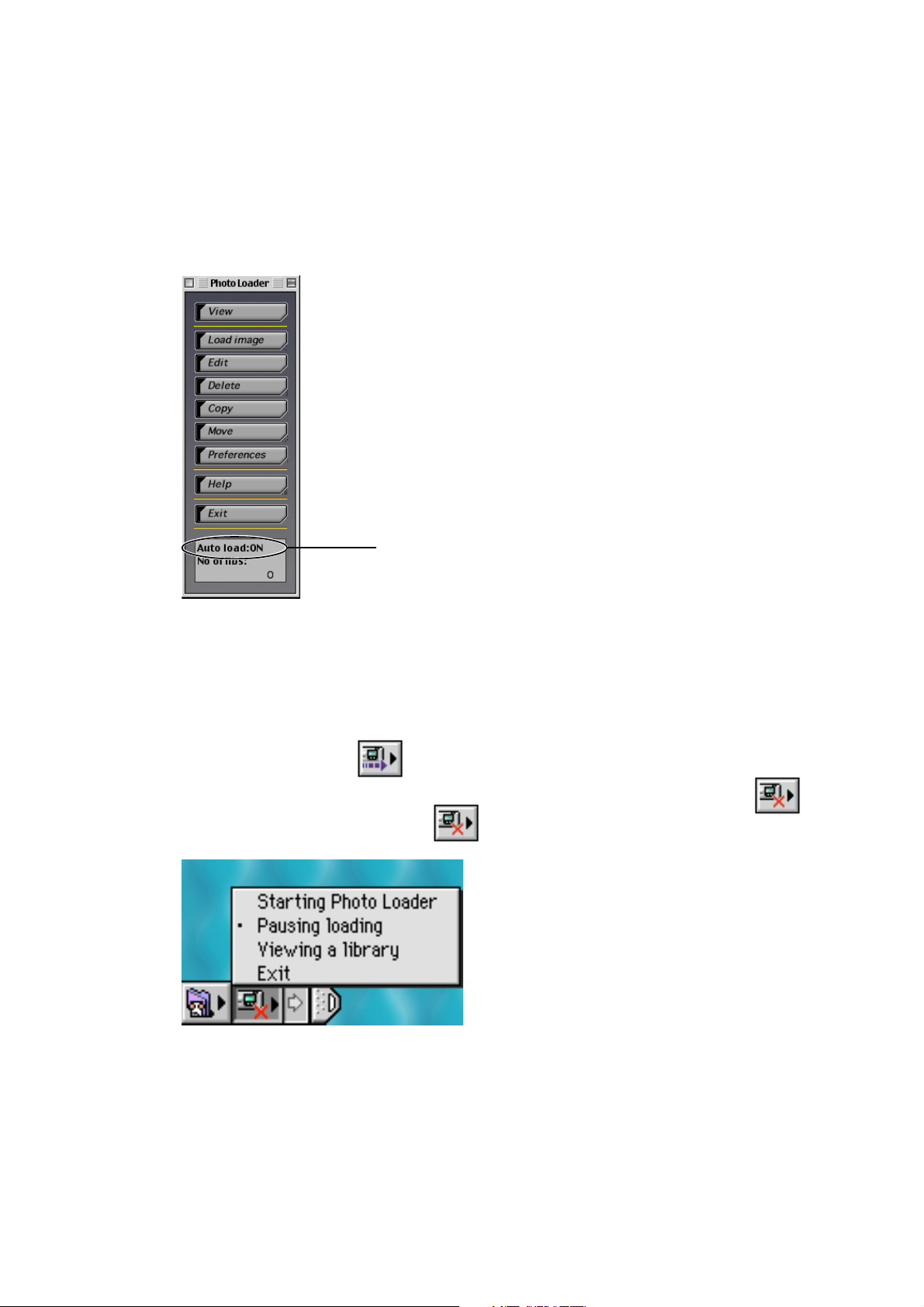
4. Restart Photo Loader (Restarting is not necessary unless the
settings have been changed.).
This completes the automatic loading settings.
Images will be automatically loaded, when you connect the digital
camera to the USB port of your Macintosh, or when you mount
the memory card used to record pictures with the digital camera.
It will be turned “ON”.
Important!
• Be sure to re-start Photo Loader after changing the Auto
download settings. The changes will not take effect if Photo
Loader is not restarted
• Check that the
indicates that the monitoring program is running. If the
icon is displayed, click .
icon is displayed on the control bar. This
13
Page 15
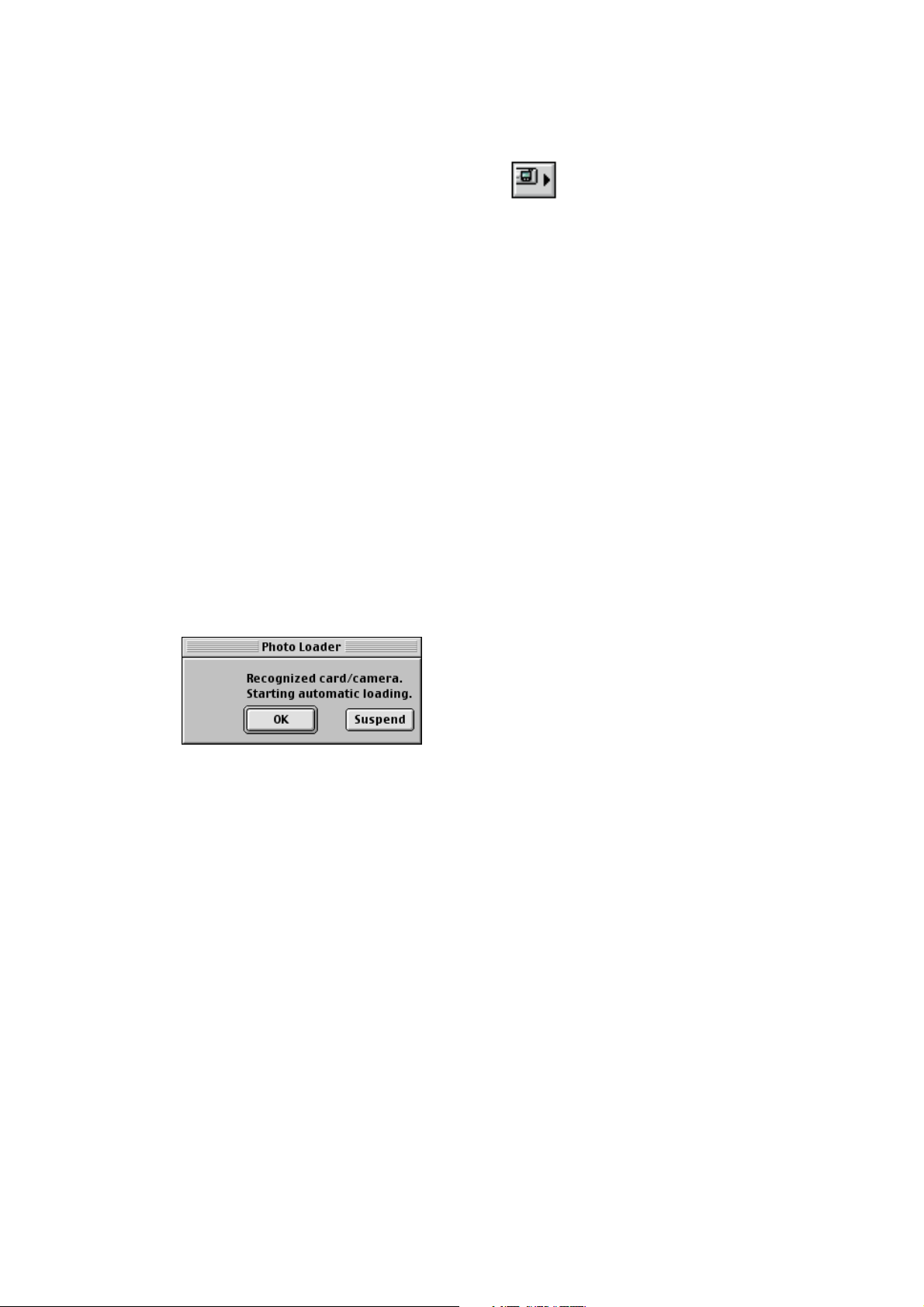
When the screen above is displayed, highlight “Pausing loading”
and click with the mouse. “Pausing loading” will be unchecked.
If the icon with the camera only (
program is not running. In this case, open the folder in which
Photo Loader is to be installed and double-click “Desktop Watcher
1.1E” to run the monitoring program.
• To display a library after loading an image, you must first specify
the browser to be used by selecting [Preferences]→“Browser to
display libraries”. The browser will not be launched if it is not
specified.
) is displayed, the monitoring
5. Connect the digital camera to the USB port or mount the
memory card used to record pictures on your Macintosh.
• Displays the confirmation dialog.
• If the confirmation dialog is not required, change the setting by
referring to page 41.
6. Click the [OK] button to start automatic loading.
• Images will be loaded from the digital camera, and a library will
be created.
• Click the [Suspend] button to disable automatic loading.
• The operation 7 screen will be displayed if the digital camera (or
memory card) has multiple image folders.
Note
Go to step 9 if the digital camera (or memory card) has only one
image folder.
14
Page 16

7. Select the folder containing the image data to be loaded and
click the [Add] button.
To reselect an image to be loaded, select the folder from the folder
list and click [Delete]. Then reselect the image to be loaded.
Folder names to be loaded will be displayed in the folder list.
8. Click the [Load] button.
• Images will be loaded in the selected image folder.
• Click the [Cancel] button to cancel image loading.
• When “Sort by date” is selected, the loading date confirmation
dialog box will be displayed. Specify a date with the pull-down
button and click [OK].
15
Page 17

• If the following message appears when loading with “Sort by
recording date”, see “Handling image loading errors” on page 25.
9. Enter a library name for the loaded images.
• Only valid when loading with “Sort by date” selected.
• Operation 10 screen will be displayed when loaded using “Sort
by recording date”.
• See “Library sort method” on page 39 for “Sort by recording
date”.
• You can enter up to 40 characters.
• You can enter a library name when “Ye s ” is set for “Enter title
after loading”. The default is set to “No”.
• See “Enter title after loading” on page 40 for library name entry
settings.
16
Page 18

10. Click the [OK] button.
This completes image loading.
The Web browser is launched and the libraries created are
displayed in calendar format.
• See “Viewing a library” on page 27 for details of viewing a library.
• Change the setting if you do not want to display a library after
loading images. See “Changing Photo Loader preferences” on
page 39.
17
Page 19

Manually loading images (for Card/USB connection)
Image data recorded using a digital camera will be loaded into Photo Loader.
When serial connection is selected, read “Manually loading images (for
Serial connection)” on page 19.
1. Click the [Load image] button from the function buttons.
2. Select the “Load image in camera” option based on the
connection between the digital camera (or memory card) and
your Macintosh.
• Select “Card/USB connection”.
18
Page 20

3. Click the [Load image in camera...] button.
4. Subsequent operations are the same as those for operation 7
on page 15.
Note
If the digital camera (or memory card) has only one image folder,
subsequent operations are the same as those for operation 9 on
page 16.
Manually loading images (for Serial connection)
Image data recorded using a digital camera will be loaded into Photo Loader.
Read “Manually loading images (for Card/USB connection)” on page 18 if
you have selected card/USB connection.
Important!
• A serial connection may not be possible depending on the digital camera
model. For details, refer to the digital camera's user's guide.
1. Click the [Load image] button from the function buttons.
19
Page 21

2. Select the “Load image in camera” option based on the
connection between the digital camera (or memory card) and
your Macintosh.
• Select “Serial connection”.
3. Click the [Load image in camera...] button.
4. Select either “Batch” or “Specified folder” from “Transfer
unit”.
• Select “Batch” to load all images saved in the digital camera.
• Select “Specify folder” to specify a folder to load images saved
in the digital camera.
5. If you select “Specify folder”, select image data to be loaded
on the following screen.
20
Page 22

6. Click the [OK] button.
• Images will be loaded from the digital camera connected.
• Click the [Cancel] button to cancel image loading.
• When “Sort by date” is selected, the loading date confirmation
dialog box will be displayed. Specify a date with the pull-down
button and click [OK].
Pull-down button
• If the following message appears when loading with “Sort by
recording date”, see “Handling image loading errors” on page 25.
• See “Checking communication status between digital camera
and Photo Loader (for Serial connection)” on page 8 for
“Communication settings”.
7. Subsequent operations are the same as for operation 9 on
page 16.
21
Page 23

Loading images other than those recorded by digital cameras
Loads image data other than that taken with a digital camera into Photo
Loader.
Image data saved in JPEG format or video data saved in AVI format can be
loaded from the hard disk of your Macintosh or peripheral devices connected
via a network.
1. Click the [Load image] button from the function buttons.
2. Click the [Load other image...] button.
The folders below the desktop will be displayed.
If “Display preview images” is checked with a loadable folder
specified, the preview will be displayed.
22
Page 24

3. Select the folder containing the image data to be loaded into
Photo Loader and click the [Add] button.
To reselect an image to be loaded, select the image data from the
folder list and click the [Delete] button. Then, reselect an image to
be loaded.
Names of the images to be loaded are displayed in the folder list.
4. Select the method for loading images from “Specify saving”.
• “Copy” ........................ The source image data will be retained
after the image is loaded.
• “Move”........................ The image data will be deleted after the
image is loaded.
You cannot select “Move” to load image data from the folder
*
onto a network.
23
Page 25

5. Click the [Load] button.
• Images will be loaded from the folder selected.
• Click the [Cancel] button to cancel image loading.
• When “Sort by date” is selected, the loading date confirmation
dialog box will be displayed. Specify a date with the pull-down
button and click [OK].
Pull-down button
• If the following message appears when loading with “Sort by
recording date”, see “Handling image loading errors” on page 25.
6. Subsequent operations are the same as those for operation 7
on page 15.
Note
If the digital camera (or memory card) has only one image folder,
subsequent operations are the same as those for operation 9 on
page 16.
24
Page 26

Important!
● About movie images recorded using a digital camera
Movie recording
QuickTime 4.0 or later is required to play back movie images (AVI
files) recorded in Movie recording mode with a CASIO LCD digital
camera.
Handling image loading errors (for “Sort by recording date”)
To load images by “Sort by recording date”, sort images on the Exif
photographed date information of the image (JPEG) file and create a library.
If the file has incorrect Exif recorded date information or the file does not
have the information, a loading error dialog box will be displayed.
*
To load movie (AVI) files, sort images on the file date information (update
date) and create a library.
25
Page 27

1 Select “Sort by date information of a file”.
• Sort images on the file date information (update date) and
create a library.
• To load images by specifying a date instead of using the file
date information, proceed to step 3.
• Clicking the [Cancel] button loads the file with the correct Exif
recorded date information and exits the process.
2 Click the [OK] button.
• This loads the image.
• If a file with incorrect file date information is encountered, the
loading date confirmation dialog box will be displayed.
3 Specify a date with the pull-down button.
• A library will be created with the specified date.
• Clicking the [Cancel] button loads only Exif and files (only Exif
when
11
1 is skipped) with the correct date information and exits
11
the process.
Pull-down button
4 Click the [OK] button.
• This loads the image.
26
Page 28

■ Viewing a library
Photo Loader handles the folder saving image files as “Library”. This section
describes how to list images in a library on the Macintosh screen.
A browser is required to display a library.
*
*
The browser software to be used by Photo Loader must be specified after
installing the browser software. The browser software must be selected
using [Preferences]
→
“Browser to display libraries”.
Viewing a library from Photo Loader
1. Click the [View] button from the function buttons.
The calendar is displayed for the years in which the image data
was saved.
The months in which the image data was saved are highlighted.
27
Page 29

2. Click the month for the libraries to be displayed.
3. Click the date or title for the libraries to be displayed.
The library selected is displayed.
28
Page 30

■ Deleting a library
This sub-section describes how to delete a Photo Loader library.
1. Click the [Delete] button from the function buttons.
29
Page 31

2. Select the library to be deleted.
• Clicking the [Select all] button selects all the libraries.
• Checking “Display preview images” displays the images in the
library selected.
The images in the library selected are displayed.
3. Click the [Delete...] button.
The library selected is deleted.
30
Page 32

■ Copying a library
This sub-section describes how to copy a Photo Loader library.
You can copy the library referenced by “Folder to save a library” to another
folder. The copied library will be hidden from Photo Loader.
1. Click the [Copy] button from the function buttons.
2. Select the library to be copied.
• Clicking the [Select all] button selects all the libraries.
• Checking “Display preview images” displays the images in the
library selected.
31
Page 33

The images in the library selected are displayed.
The capacity of the library selected is displayed.
3. Click the [Copy...] button.
4. Specify the target folder.
Displays the selected library
capacity and drive space. Files
cannot be copied if there is
insufficient drive space.
5. Click the [OK] button.
• The library selected is copied to the specified folder.
• Click the [Cancel] button to cancel copying.
32
Page 34

■ Moving a library
This sub-section describes how to move a Photo Loader library.
“Library saving folder” allows the library to be moved from the active drive to
a different drive. The library moved will not be visible in Photo Loader.
1. Click the [Move] button from the function buttons.
2. Select the library to be moved.
• Clicking the [Select all] button selects all the libraries.
• Checking “Display preview images” displays the images in the
library selected.
33
Page 35

Images within the library selected are displayed.
The capacity of the selected library is displayed.
3. Click the [Move] button.
Displays the selected library
capacity and drive space. Files
cannot be moved if there is
insufficient drive space.
4. Specify the target folder.
5. Click the [OK] button.
• The library selected is moved to the specified folder.
• Click the [Cancel] button to cancel moving.
34
Page 36

■ Editing a library
This sub-section describes how to modify a Photo Loader library.
The following two operations are supported.
● Changing the title of a library
● Rebuilding a library
Changing the title of a library
1. Click the [Edit] button from the function buttons.
35
Page 37

2. Select the library to change the title.
• Titles cannot be changed if multiple libraries are selected.
• Checking “Display preview images” displays the images in the
library selected.
Images within the library selected are displayed.
3. Click the [Change title...] button.
4. Enter a title and click the [OK] button.
• The title will change to the new title entered.
• Click the [Cancel] button to cancel changing the title.
36
Page 38

Rebuilding a library
Rebuild a library in the following cases.
● To reflect templates selected for each library by selecting [Preferences] →
<General> → “Select built-in template”.
● When a browser is used to view a library, but an error is displayed and no
image appears.
Warning
• Re-editing will take time when there are large images in the library.
1. Click the [Edit] button from the function buttons.
37
Page 39

2. Select the library to be rebuilt.
• Clicking the [Select all] button selects all the libraries.
• Checking “Display preview images” displays the images in the
library selected.
Images within the selected library are displayed.
3. Click the [Rebuild...] button.
4. Click the [OK] button.
• The library selected is rebuilt.
• Click the [Cancel] button to stop library rebuilding.
38
Page 40

Changing Photo Loader preferences
This sub-section describes the various Photo Loader preferences. Photo
Loader preferences are broadly divided into following three types.
● General
● Loading images in a camera
● Version
■ General
1. Click the [Preferences] button from the function buttons.
2. Click the <General> tab.
3. Set the preferences as required.
<General> covers the following preferences.
Library sort method
Specifies how to sort loading images and create a library when loading
images.
There are two sorting methods, “Sort by recording date” and “Sort by date”.
• Sort by recording date
Sort by the date taken using a digital camera
Will be sorted according to the Exif recorded date information for the
image (JPEG) file.
Movie (AVI) files will be sorted according to the file date information
(update date).
Ex. The image file recorded on 2002/7/31 will be loaded into the folder
“20020731”.
• Sort by date
New folders will be created and sorted every time images are loaded.
(Sorted by the date specified when the image is loaded)
Ex. The image file recorded on 2002/7/31 will be loaded into the folder
“20020731_1”.
39
Page 41

Folder to save library
Specify a folder to load images. Click the [Browse...] button to change the
download destination. If it is changed, all libraries previously loaded will be
moved to the new destination.
Enter title after loading
You can choose to enter a library title after loading images.
If “Ye s ” is selected, a dialog box appears for entering the library title after
loading images into Photo Loader.
*
Titles can be entered after loading images only when the library sorting
method is “Sort by date”. Titles cannot be entered in “Sort by recording
date” mode. Find the date of the library created when the images were
loaded, and enter a title by selecting [Edit]
→
“Library sort method” on page 39.
→
“Change title”.
Execute [View library] after saving
You can choose to view all the libraries within Photo Loader after loading
images.
If “Ye s ” is selected, you can view all the libraries within Photo Loader after
saving (loading) images.
Selecting built-in template
Set the information displayed in the preview image. Select a library format
displayed on the browser to load an image.
Browser for viewing the library
Select the browser software to be launched when you click the [View] button,
or when you select “View library” on the control bar.
Select the browser for viewing the control bar library or when clicking the
[Display] button.
1. Click the [Select Template] button.
2. Select the template and click [OK].
Run [Rebuild...] from the [Edit] menu if you want to make any
revisions in the existing library. See page 37 “Rebuilding a library”
40
Page 42

■ Loading images in camera
1. Click the [Preferences] button from the function buttons.
2. Click the <Load images in camera> tab.
3. Set the preferences as required.
<Load images in camera> includes the following preferences.
Set up automatic loading *
Specifies whether or not to load images automatically. If “Automatic loading
ON” is selected, images will be automatically loaded from a digital camera by
the Photo Loader monitoring program.
Confirmation *
Specifies whether or not to display the image loading confirmation dialog
box. If “View” is selected, the confirmation dialog box will be displayed before
loading an image.
2
1
Original image
Specifies whether or not to retain the original loaded image data. If “Keep” is
selected, the original loaded image is retained after loading.
Important!
• *1, 2 and 3 are only available when peripheral units are in “Card/USB
connection” while loading images.
• Photo Loader must be restarted after setting *1, otherwise, the setting will
not operate correctly.
41
Page 43

Convert image aspect based on rotation information
Sets whether or not to convert the image aspect when loading images. If
“Convert aspect” is selected, a portrait image will be loaded as portrait image
based on the rotation information, where applicable.Image aspect
conversion may not be available for images loaded from certain digital
cameras.
■ Version
Displays the Photo Loader program version.
1. Click the [Preferences] button from the function buttons.
2. Click the <Version> tab.
42
Page 44

Viewing help
Click the [Help] button from the function buttons.
1.
2. Click the desired item.
The item selected opens.
43
Page 45

Exiting from Photo Loader
Click the [Exit] button from the function buttons.
1.
• Photo Loader program ends.
44
Page 46

Troubleshooting
If a problem occurs during use, see “Help”.
45
Page 47

Glossary
This section describes terms used in this document that are especially
difficult to understand.
● DCF
This stands for Design rule Camera File system. This is a rule to unify image
data saving format to allow image data taken by a digital camera to be
exchanged between digital cameras and peripheral units of various
manufacturers.
● Exif
The file format with photograph information and thumbnail added to a JPEG
format file.
● JPEG
A format for saving image data. The file extension is “.jpg”.
● AVI
A format for saving animation data. The file extension is “.avi”.
● Memorycard (CompactFlash/SD Memory Card/MultiMediaCard)
This is mainly used as a storage device for digital cameras. Image data
recorded with a digital camera can be saved and called up from a memory
card.
● Browser
Browser software. Internet Explorer is the software used to read data files
saved in HTML format, and is used to list Photo Loader libraries.
● Library
Folder handled by Photo Loader. Images loaded by Photo Loader are saved
in a folder called a library.
46
