Page 1
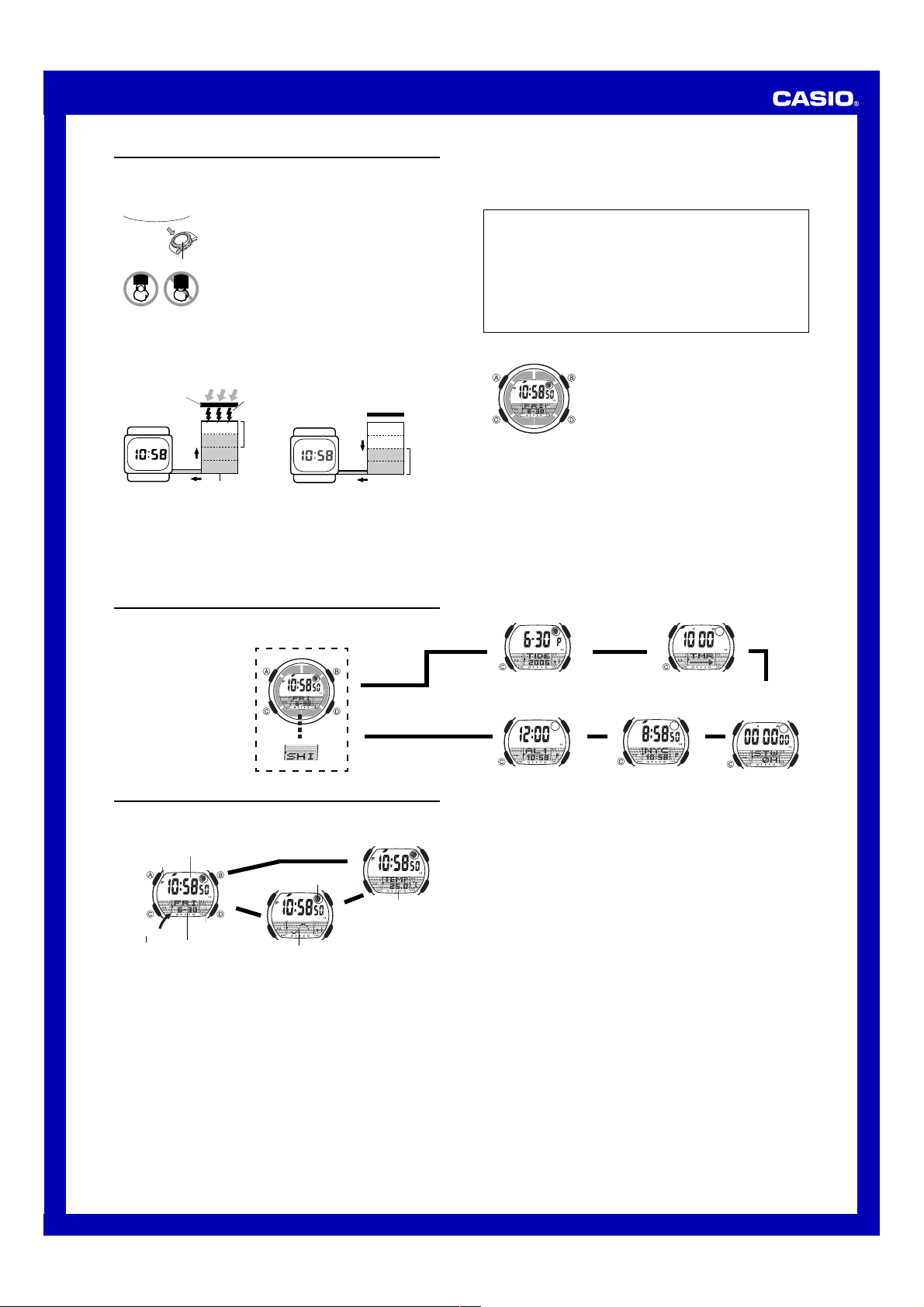
MO0609-EA
Operation Guide 3068
Getting Acquainted
Congratulations upon your selection of this CASIO watch. To get the most out of your
purchase, be sure to read this manual carefully.
Keep the watch exposed to bright light
Bright light
l
l
l
l
l
l
l
l
Solar cell
• The watch continues to operate, even when it is not exposed to light. Leaving the
watch in the dark can cause the battery to run down, which will cause some watch
functions to be disabled. If the battery goes dead, you will have to re-configure watch
settings after recharging. To ensure normal watch operation, be sure to keep it
exposed to light as much as possible.
Battery charges in the light. Battery discharges in the dark.
Solar cell
(Converts light to
electrical power.)
• The actual level at which some functions are disabled depends on the watch model.
• Frequent display illumination can run down the battery quickly and require charging.
The following guidelines give an idea of the charging time required to recover from a
single illumination operation.
Approximately five minutes exposure to bright sunlight coming in through a
window
Approximately 50 minutes exposure to indoor fluorescent lighting
• Be sure to read “Power Supply” for important information you need to know
when exposing the watch to bright light.
The electricity generated by the solar cell of the watch is
l
stored by a built-in battery. Leaving or using the watch
l
l
where it is not exposed to light causes the battery to run
down. Make sure the watch is exposed to light as much as
possible.
• When you are not wearing the watch on your wrist,
position the face so it is pointed at a source of bright
light.
• You should try to keep the watch outside of your sleeve
as much as possible. Charging is reduced significantly if
the face is covered only partially.
Bright light
Charge
Rechargeable battery
LEVEL 1
LEVEL 2
LEVEL 3
LEVEL 4
Electrical
energy
All
functions
enabled
Dis-
charge
LEVEL 1
LEVEL 2
LEVEL 3
LEVEL 4
Some
functions
disabled
If the display of the watch is blank...
If the display of the watch is blank, it means that the watch’s Power Saving function
has turned off the display to conserve power.
• See “Power Saving Function” for more information.
• The measurement functions built into this watch are not intended for use in taking
measurements that require professional or industrial precision. Values produced
by this watch should be considered as reasonably accurate representations only.
• The Moon phase indicator and tide graph data that appear on the display of this
watch are not intended for navigation purposes. Always use proper instruments
and resources to obtain data for navigation purposes.
• This watch is not an instrument for calculating low tide and high tide times. The
tide graph of this watch is intended to provide a reasonable approximation of tidal
movements only.
• CASIO COMPUTER CO., LTD. assumes no responsibility for any loss, or any
claims by third parties that may arise through the use of this watch.
About This Manual
Warning!
• Button operations are indicated using the letters shown
in the illustration.
• Each section of this manual provides you with the
information you need to perform operations in each
mode. Further details and technical information can be
found in the “Reference” section.
General Guide
• Press C to change from mode to mode.
• In any mode (except when a setting screen is on the display), press B to
illuminate the display.
Timekeeping Mode
Press C.
▲
▲
Timekeeping
Use the Timekeeping Mode to set and view the current time and date. You can also
use the Timekeeping Mode to view the current temperature, the Tide Graph, and the
Moon phase indicator.
• Pressing A in the Timekeeping Mode cycles through the screens shown below.
Hour : Minutes Seconds
PM indicator
▲
SHIBAURA
Area name
Day of the Week/Date Screen
• The current area name appears at the bottom of the display whenever you enter
the Timekeeping Mode.
• Only three letters appear on the display at one time, so the area name scrolls from
right to left.
Temperature Measurements
When you display the Temperature screen in the Timekeeping Mode, the watch starts
taking automatic temperature readings at an interval of approximately two minutes.
• You can select either Celsius (°C) or Fahrenheit (°F) units for the Temperature
screen. See “To specify the temperature display unit” for more information.
• The Temperature screen displays temperature values in 0.1°C units (or 0.2°F units).
• The display range of the temperature screen is –10.0°C to 60.0°C (or 14.0°F to
140.0°F).
• You can calibrate the Temperature sensor if you feel that the displayed temperature
values are not correct. See “Temperature Sensor Calibration” for more information.
Important!
• Temperature measurements are affected by your body temperature (while you are
wearing the watch), direct sunlight, and moisture. To achieve a more accurate
temperature measurement, remove the watch from your wrist, place it in a well
ventilated location out of direct sunlight, and wipe all moisture from the case. It
takes approximately 20 to 30 minutes for the case of the watch to reach the actual
surrounding temperature.
Day of week
Month – Day
Press A.
Moon phase indicator
l
l
l
l
l
l
l
l
l
l
l
l
l
l
l
l
l
l
Tide graph
Tide Graph Screen
▲
Temperature
▲
Temperature Screen
Tide/Moon Data Mode
▲
Countdown Timer
▲
Mode
▲
Alarm Mode
▲
Tide Graph and Moon Phase Indicator
• The tide graph shows tidal movements for the current date in accordance with the
current time as kept in the Timekeeping Mode.
• The Moon phase indicator shows the current Moon phase in accordance with the
current date as kept in the Timekeeping Mode.
• Because the watch needs to read certain data, it takes about 40 seconds before
the graph appears. The Moon phase indicator flashes while the watch is reading
data.
Important!
• Moon phase indicator and tide graph data will not be displayed properly unless the
Timekeeping Mode current date and time settings and Home Site data are
configured correctly. See “Home Site Data” for more information.
Home Site Data
Note that tide graph data and the Moon phase indicator will not show the correct
information unless your Home Site (city code and area) is specified correctly. World
Time Mode times are all calculated based on the Home Site time and date setting in
the Timekeeping Mode.
• First select the city code for your Home Site and specify the UTC differential. Next,
specify the area that is nearest the location where you will be using the watch.
Areas are preset with the names of coastal areas that match the city code and UTC
differential you specify.
• The UTC differential indicates the time differential with Greenwich, England.
• The letters UTC is the abbreviation for Coordinated Universal Time, which is the
world-wide scientific standard of timekeeping. It is based upon carefully maintained
atomic (cesium) clocks that keep time accurately to within microseconds. Leap
seconds are added or subtracted as necessary to keep UTC in sync with the
Earth’s rotation.
• The following is the initial factory default Home Site data (Tokyo, Japan) when you
first purchase the watch and whenever you have the battery replaced. Change
these settings to match the area where you normally use the watch.
Home City Code:
TYO, Tokyo (UTC Differential: +9.0); Area: SHIBAURA
Stopwatch ModeWorld Time Mode
▲
1
Page 2
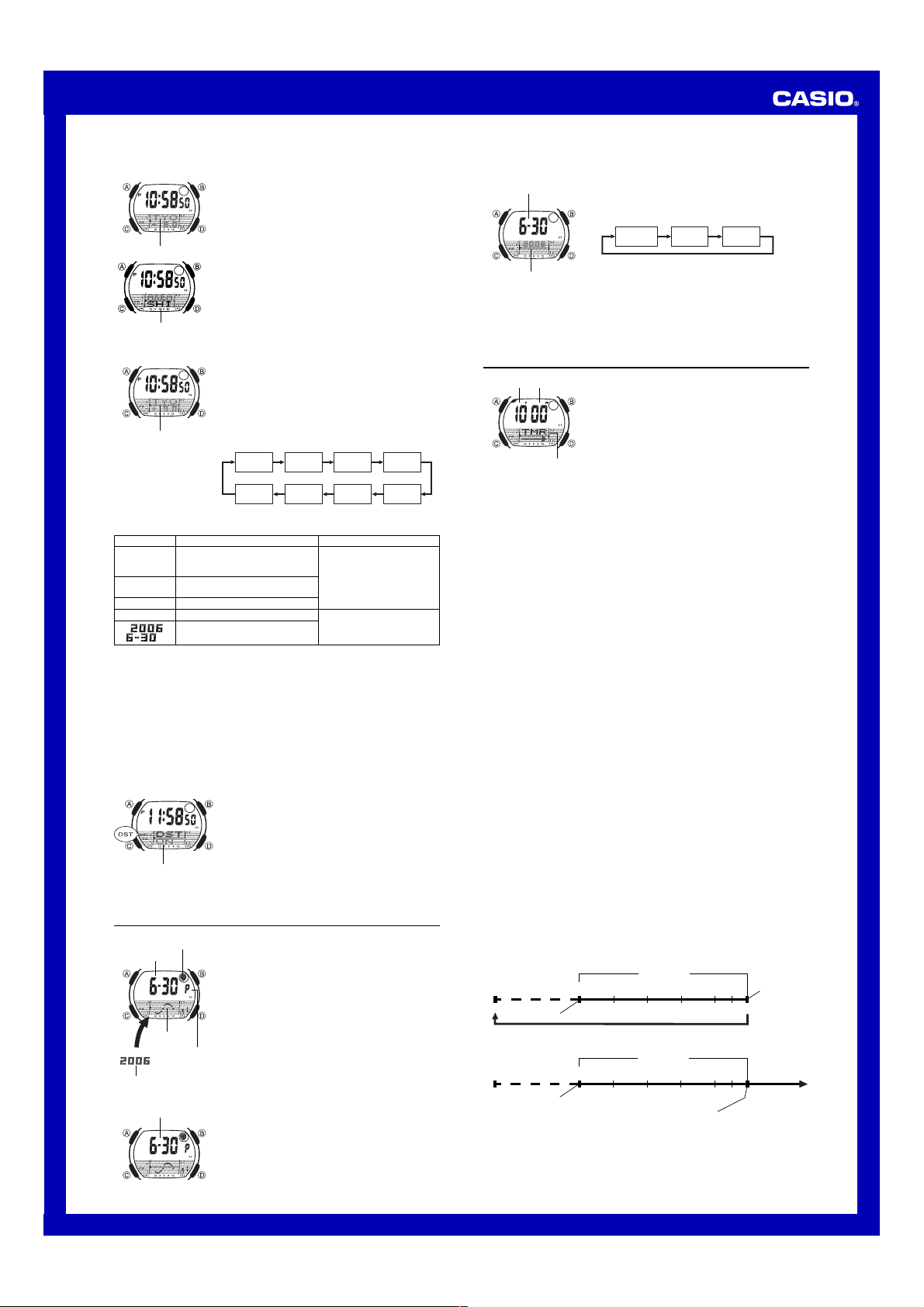
Operation Guide 3068
To configure Home Site data
l
l
l
l
l
l
l
l
l
l
l
l
City code
l
l
l
l
l
l
l
l
l
l
l
l
l
l
Area
To set the time and date
l
l
l
l
l
l
l
l
l
l
l
l
City code
4. When the setting you want to change is flashing, use D and B to change it as
described below.
Screen To do this:
ON
12H
50
P
10:58
• Pressing D while the seconds are in the range of 30 to 59 resets them to
and adds 1 to the minutes. In the range of 00 to 29, the minutes are unchanged.
5. Press A to exit the setting screen.
• See “Daylight Saving Time (DST)” below for details about the DST setting.
• The 12-hour/24-hour timekeeping format you select in the Timekeeping Mode is
applied in all modes.
• The day of the week is displayed automatically in accordance with the date (year,
month, and day) setting.
Daylight Saving Time (DST)
Daylight Saving Time (summer time) advances the time setting by one hour from
Standard Time. Remember that not all countries or even local areas use Daylight
Saving Time.
To toggle the Timekeeping Mode time between DST and Standard Time
l
l
l
l
l
l
l
l
l
l
l
l
l
l
On/Off status
1. In the Timekeeping Mode, hold down A until the city
code starts to flash. This is the setting screen.
2. Press D to scroll eastward through the city codes
l
l
l
l
l
l
l
l
l
l
l
l
Toggle between Daylight Saving
Time (
(OFF)
Toggle between 12-hour (
and 24-hour (24H) timekeeping
Reset the seconds to 00
Change the hour or minutes
Change the year, month, or day
l
l
l
l
(time zones) or B to scroll westward.
l
• For full information on city codes, see “UTC
l
l
l
Differential/City Code List”.
• –2 and KBL cannot be selected as the Home Site in
the Timekeeping Mode.
3. Press C to move the flashing to the area indicator.
4. Use D to select the area you want.
• See “Area List” for information about all the areas that
are available.
5. Press A three times to exit the setting screen.
• Pressing A once changes to a screen for calibrating
the temperature sensor, for selecting the temperature
unit, and for configuring power saving settings.
• Pressing A twice changes to a screen for configuring
time and date settings.
1. In the Timekeeping Mode, hold down A until the city
code starts to flash. This is the setting screen.
• Before configuring any other Timekeeping Mode
settings, be sure first to configure your Home Site
correctly.
2. Press A twice.
• This displays the DST (summer time) setting screen.
3. Press C to move the flashing in the sequence shown
below to select other settings.
12/24-Hour
Forma t
Month MinutesDay
Do this:
ON) and Standard Time
1. In the Timekeeping Mode, hold down A until the city
code starts to flash. This is the setting screen.
• Before configuring any other Timekeeping Mode
settings, be sure first to configure your Home Site
correctly.
2. Press A twice to display the DST (summer time)
setting screen.
3. Press D to toggle between Daylight Saving Time (
displayed) and Standard Time (OFF displayed).
4. Press A to exit the setting screen.
• The DST indicator appears on the display to indicate
that Daylight Saving Time is turned on.
Press D.
12H)
Use D (+) and B (–).
Seconds HourDST
Year
00
Tide/Moon Data
Moon phase
indicator
Month – Day
Tide graph
TIDE
Year
To view the Tide Graph and Moon phase for a particular date
Month – Day
Tide/Moon data provides you with the Moon phase at your
Home Site on a date you specify, and tidal movements at
your Home Site for a date and time you specify.
• If you suspect that the Tide/Moon data is not correct for
some reason, check the Timekeeping Mode data
(current time, date, and Home Site settings), and make
changes as required.
• See “Moon Phase Indicator” for information about the
Moon phase indicator and “Tide Graph” for information
about the tide graph.
• All of the operations in this section are performed in the
PM
indicator
Tide/Moon Data Mode, which you enter by pressing C.
In the Tide/Moon Data Mode, press D to scroll the date
forward.
• Because the watch needs to read certain data, it takes
about 40 seconds before the graph appears.
• Pressing A will toggle the Tide Graph data between
a.m. (
A) and p.m. (P) data.
• You can also specify a particular date to view its Tide
Graph and Moon phase data. See “To specify a date”
below for more information.
ON
To specify a date
Month – Day
l
l
l
l
l
l
l
l
l
l
l
l
Year
• Because the watch needs to read certain data, it takes about 40 seconds before the
graph appears.
• Pressing A will toggle the Tide Graph data between a.m. (
1. In the Tide/Moon Data Mode, hold down A until the
year setting starts to flash, which indicates the setting
screen.
2. Press C to move the flashing in the sequence shown
below to select the other settings.
l
l
l
l
l
l
3. While a setting is flashing, use D (+) or B (–) to
change it.
• You can specify a date in the range of January 1,
2000 to December 31, 2099.
4. Press A to exit the setting screen.
Month DayYear
A) and p.m. (P) data.
Countdown Timer
Minutes
Seconds
Mode indicator
Configuring Countdown Timer Settings
The following are the settings you should configure before actually using the
countdown timer.
Countdown start time and reset time
Timer type (auto-repeat, elapsed time)
• See “To configure countdown timer settings” for information about setting up the
timer.
Reset Time
You can set a “reset time”, which is a kind of alternate countdown start time you can
recall with the press of a button any time a countdown operation is in progress.
Timer Type
The countdown timer gives you a choice of two types of timer: auto-repeat and
elapsed time.
Auto-repeat
Auto-repeat automatically restarts the countdown from the countdown start time
whenever zero is reached.
• Auto-repeat is best when timing the starts of match races.
• Even if you start a countdown operation from the reset time, the countdown restarts
automatically from the countdown start time whenever it reaches zero.
• Auto repeat timing repeats up to seven times.
Elapsed Time
When the elapsed time timer reaches the end of the countdown, it switches to an
elapsed time measurement operation automatically.
• The elapsed time timer is best when timing the speed of yachts during ocean races.
• The elapsed time operation is performed in one-second increments up to 99 hours,
59 minutes, 59 seconds.
Countdown Timer Beeper Operations
The watch beeps at various times during a countdown so you can keep informed
about the countdown status without looking at the display. The following describes the
types of beeper operations the watch performs during a countdown.
Countdown End Beeper
The watch beeps each second of the final 10 seconds before a countdown reaches
zero, and at zero. The first five beeps (seconds 10 through 6) are higher pitched than
the final five beeps (seconds 5 through 1). The watch emits a longer beep to signal
when the countdown reaches zero.
Progress Beeper
The progress beeper actually includes two beepers: a reset time beeper and a reset
period progress beeper.
Reset Time Beeper
The reset time beeper is similar to the countdown end beeper. The watch beeps each
second of the final 10 seconds before the countdown reaches the reset time.
Reset Period Progress Beeper
The reset period is the portion of the countdown between the reset time and zero.
While timing is the reset period, the watch will beep four times at the top of each
minute and 30 seconds before the end of the countdown.
Countdown Timer Examples
Countdown start time: 10 minutes; Reset time: 5 minutes; Timer type: Auto-repeat
Start Time Reset Time
10'00"
Reset Time Beeper
Countdown start time: 10 minutes; Reset time: 5 minutes; Timer type: Elapsed time
Start Time Reset Time
10'00"
Reset Time Beeper
The countdown timer can be set within a range of one
minute to 60 minutes. An alarm sounds when the
countdown reaches zero. The countdown timer has two
modes: auto-repeat and elapsed time, and a progress
beeper signals the progress of the countdown. All of this
makes the countdown timer a valuable tool for timing the
start of a yacht race.
• All of the operations in this section are performed in the
Countdown Timer Mode, which you enter by pressing
C.
Reset Period
Reset Period Progress Beeper
0'00"1'00" 0'30"2'00"3'00"4'00"5'00"
5'00"
Reset Period
Reset Period Progress Beeper
Countdown
End Beeper
Elapsed time
measurement
1'00" 0'30"2'00"3'00"4'00"
0'00"
Countdown
End Beeper
2
Page 3

Operation Guide 3068
To configure countdown timer settings
l
l
l
l
l
l
l
l
l
l
l
l
l
l
l
l
l
l
3. When the setting you want to change is flashing, use D and B to change it as
described below.
Setting
Start Time
Reset Time
Timer Type
4. Press A to exit the setting screen.
• The reset time setting must be less than the countdown start time setting.
To use the countdown timer
To do this:
Stop the countdown operation
Resume a stopped countdown operation
Display the countdown start time
Stop the countdown operation and display the reset time
Start the countdown from the displayed reset time
• The table below describes button operations you can perform during an elapsed
time measurement operation in the elapsed time mode.
To do this:
Stop the elapsed time operation
Resume a stopped elapsed time operation
Display the countdown start time
Stop the elapsed time operation and display the reset time
Start the countdown from the displayed reset time
1. While the countdown start time is on the display in the
Countdown Timer Mode, hold down A until the
countdown start time setting starts to flash, which
indicates the setting screen.
• If the countdown start time is not displayed, use the
procedure under “To use the countdown timer” to
display it.
2. Press C to move the flashing in the sequence shown
below to select other settings.
Start
Time
Screen
Use D (+) and B (–) to change the setting.
• You can set a start time in the range of 1 to 60 minutes
in 1-minute increments.
Use D (+) and B (–) to change the setting.
• You can set a reset time in the range of 1 to 5 minutes
in 1-minute increments.
Press D to toggle between the auto-repeat mode (
and the elapsed time mode (
In the Countdown Timer Mode, press D to start the
countdown timer.
• The countdown timer measurement operation continues
even if you exit the Countdown Timer Mode.
• The table below describes button operations you can
perform to control countdown operations.
Reset
Time
Button Operations
Do this:
Press D.
Press D again.
While the countdown is
stopped, press A.
Press A.
Press D.
Do this:
Press D.
Press D again.
While the elapsed time is
stopped, press A.
Press A.
Press D.
Timer
Type
).
Stopwatch
Minutes
Seconds
Hours
Mode
indicator
To measure times with the stopwatch
Elapsed Time
D
Start Stop
Split Time
D
Start Split
Two Finishes
D
Start Split
The stopwatch lets you measure elapsed time, split times,
1/100
and two finishes.
second
• The display range of the stopwatch is 99 hours, 59
minutes, 59.99 seconds.
• The stopwatch continues to run, restarting from zero
after it reaches its limit, until you stop it.
• Exiting the Stopwatch Mode while a split time is frozen
on the display clears the split time and returns to
elapsed time measurement.
• The stopwatch measurement operation continues even
if you exit the Stopwatch Mode.
• All of the operations in this section are performed in the
Stopwatch Mode, which you enter by pressing C.
D
➤
A
➤
(SPL displayed)
A
➤
First runner
finishes.
Display time of
first runner.
D ➤
➤
Re-start Clear
A
➤
Split release
D
➤
Stop
Second runner
finishes.
D
Stop
D
➤
Stop
A
➤
Split release
Display time of
second runner.
World Time
Current time in
selected city
City code
Timekeeping
Mode time
To view the time in another city
While in the World Time Mode, press D to scroll eastward through the city codes
(time zones).
• For full information on city codes, see “UTC Differential/City Code List”.
To toggle a city code time between Standard Time and Daylight Saving Time
DST indicator
)
The World Time Mode shows you the current time in 32
cities (30 time zones) around the world.
• If the current time shown for a city is wrong, check your
Home City time settings and make the necessary
changes.
• All of the operations in this section are performed in the
World Time Mode, which you enter by pressing C.
1. In the World Time Mode, use D to display the city code
(time zone) whose Standard Time/Daylight Saving Time
setting you want to change.
2. Hold down A to toggle Daylight Saving Time (DST
indicator displayed) and Standard Time (DST indicator
not displayed).
• The DST indicator will appear whenever you display a
city code for which Daylight Saving Time is turned on.
• Note that the DST/Standard Time setting affects only the
currently displayed city code. Other city codes are not
affected.
Alarms
Alarm time
(Hour : Minutes)
Timekeeping
Alarm
Mode time
number
To set an alarm time
2. After you select an alarm, hold down A until the hour setting of the alarm time
starts to flash, which indicates the setting screen.
• This operation turns on the alarm automatically.
3. Use C to move the flashing between the hour and minute settings.
4. While a setting is flashing, use D (+) and B (–) to change it.
5. Press A to exit the setting screen.
• When setting the alarm time using the 12-hour format, take care to set the time
correctly as a.m. (no indicator) or p.m. (P indicator).
Alarm Operation
The alarm tone sounds at the preset time for 10 seconds, regardless of the mode the
watch is in. In the case of the snooze alarm, the alarm operation is performed a total
of seven times, every five minutes, or until you turn the alarm off.
• Pressing any button stops the alarm tone operation.
• Performing any one of the following operations during a 5-minute interval between
snooze alarms cancels the current snooze alarm operation.
Displaying the Timekeeping Mode setting screen
Displaying the snooze alarm setting screen
To test the alarm
In the Alarm Mode, hold down D to sound the alarm.
To turn an alarm on and off
Alarm on indicator
A
➤
Snooze alarm indicator
A
➤
Clear
To turn the Hourly Time Signal on and off
A
➤
Clear
Hourly time signal
on indicator
The Alarm Mode gives you a choice of three one-time
alarms and one snooze alarm.
Also use the Alarm Mode to turn the Hourly Time Signal
(
SIG) on and off.
• There are four alarms numbered
and
SNZ. You can configure SNZ as a snooze alarm
only. Alarms
time alarms only.
• All of the operations in this section are performed in the
Alarm Mode, which you enter by pressing C.
1. In the Alarm Mode, use D to scroll through the alarm
1. In the Alarm Mode, use D to select an alarm.
2. Press A to toggle it on and off.
• Turning on a one-time alarm (
displays the alarm on indicator on its Alarm Mode
screen. Turning on the snooze alarm (
the alarm on indicator and snooze alarm indicator on its
Alarm Mode screen.
• In all modes, the alarm on indicator is shown for any
alarm that is currently turned on. When the snooze
alarm is on, the snooze alarm indicator and the alarm
on indicator are displayed in all modes.
• The alarm on indicator flashes while the alarm is
sounding.
• The snooze alarm indicator flashes during the 5-minute
intervals between alarms.
1. In the Alarm Mode, use D to select the Hourly Time
2. Press A to toggle it on (Hourly Time Signal on
• The Hourly Time Signal on indicator is displayed in all
modes when the Hourly Time Signal is turned on.
AL1 through AL3 can be used as one-
screens until the one whose time you want to set is
displayed.
AL1 AL2 AL3
SIG SNZ
Signal (
indicator displayed) and off (Hourly Time Signal on
indicator not displayed).
SIG
).
AL1 through AL3,
AL1, AL2, AL3)
SNZ) displays
3
Page 4

Operation Guide 3068
Illumination
The watch has an EL (electro-luminescent) panel that
Auto light switch
indicator
About the Auto Light Switch
Turning on the auto light switch causes illumination to turn on whenever you position
your wrist as described below in any mode. Note that this watch features a “Full Auto
EL Light,” so the auto light switch operates only when available light is below a certain
level. It does not illuminate the display under bright light.
Moving the watch to a position that is parallel to the ground and then tilting it
towards you at more than 40 degrees causes illumination to turn on.
• Wear the watch on the outside of your wrist.
Warning!
• Always make sure you are in a safe place whenever you are reading the watch
using the auto light switch. Be especially careful when running or engaged in
any other activity that can result in accident or injury. Also take care that
sudden illumination by the auto light switch does not startle or distract others
around you.
• When you are wearing the watch, make sure that its auto light switch is turned
off before riding on a bicycle, or operating a motorcycle or any other motor
vehicle. Sudden and unintended operation of the auto light switch can create a
distraction, which can result in a traffic accident and serious personal injury.
To turn the auto light switch on and off
In any mode (except when a setting screen is on the display), hold down B for about
two seconds to toggle the auto light switch on (auto light switch indicator displayed)
and off (auto light switch indicator not displayed).
• The auto light switch indicator remains in all modes while the auto light switch is
turned on.
To specify the illumination duration
causes the entire display to glow for easy reading in the
dark. The watch’s auto light switch illuminates the display
automatically when you angle the watch towards your
face.
• The auto light switch must be turned on (indicated by
the auto light switch indicator) for it to operate.
• See “Illumination Precautions” for other important
information.
To turn on illumination manually
In any mode (except when a setting screen is on the
display), press B to illuminate the display.
• You can specify 1.5 seconds or 2.5 seconds as the
illumination duration. See “To specify the illumination
duration” for more information.
• The above operation turns on illumination regardless of
the current auto light switch setting.
Parallel to
ground
1. In the Timekeeping Mode, hold down A until the city
code starts to flash, which indicates the setting screen.
l
l
l
l
l
2. Press A two more times.
l
l
l
l
l
l
l
3. Press C twice to move the flashing to the seconds
l
l
l
l
l
l
setting.
4. Press B to toggle the illumination duration setting
between 2.5 seconds (
5. After the setting is the way you want, press A to exit
the setting screen.
) and 1.5 seconds ( ).
More than
40°
Power Supply
This watch is equipped with a solar cell and a special rechargeable battery (secondary
battery) that is charged by the electrical power produced by the solar cell. The
illustration shown below shows how you should position the watch for charging.
Example: Orient the watch so its face
is pointing at a light source.
• The illustration shows how to position
a watch with a resin band.
• Note that charging efficiency drops
when any part of the solar cell is
blocked by clothing, etc.
• You should try to keep the watch
outside of your sleeve as much as
possible. Charging is reduced
significantly if the face is covered only
partially.
Important!
• Storing the watch for long periods in an area where there is no light or wearing it in
such a way that it is blocked from exposure to light can cause rechargeable battery
power to run down. Make sure that the watch is exposed to bright light whenever
possible.
• This watch uses a special rechargeable battery to store power produced by the solar
cell, so regular battery replacement is not required. However, after very long use, the
rechargeable battery may lose its ability to achieve a full charge. If you experience
problems getting the special rechargeable battery to charge fully, contact your dealer
or CASIO distributor about having it replaced.
• Never try to remove or replace the watch’s special battery yourself. Use of the wrong
type of battery can damage the watch.
• The current time and all other settings return to their initial factory defaults whenever
battery power drops to Level 5 and when you have the battery replaced.
• Turn on the watch’s Power Saving function and keep it in an area normally exposed
to bright light when storing it for long periods. This helps to keep the rechargeable
battery from going dead.
Solar cell
Battery Power Indicator and Recover Indicator
The battery power indicator shows you the current power level of the rechargeable
battery.
Battery power indicator
Recover indicator
• The charge indicator (CHG) at Level 4 tells you that battery power is very low, and
that exposure to bright light for charging is required as soon as possible.
• At Level 5, all functions are disabled and settings return to their initial factory
defaults. Functions are enabled once again after the rechargeable battery is
charged, but you need to set the time and date, after the battery reaches Level 3
(indicated by the flashing L indicator) from Level 5. You will not be able to configure
any of the other settings until the battery reaches Level 2 (no charge indicator) after
dropping to Level 5.
•
Leaving the watch in direct sunlight or exposed to some other very strong light source
can cause the battery power indicator to show a reading that is momentar ily higher than
the actual battery level. The correct battery power indicator should appear after a few
minutes.
• If you use the light or alarms a number of times during a short period, the recover
indicator (RECOV) appears and the following operations become disabled until
battery power recovers.
Illumination
Beeper tone
After some time, battery power will recover and the recover indicator will disappear,
indicating that the above functions are enabled again.
Charging Precautions
Certain charging conditions can cause the watch to become very hot. Avoid leaving
the watch in the areas described below whenever charging its rechargeable battery.
Also note that allowing the watch to become very hot can cause its liquid crystal
display to black out. The appearance of the LCD should become normal again when
the watch returns to a lower temperature.
Warning!
Leaving the watch in bright light to charge its rechargeable battery can cause it
to become quite hot. Take care when handling the watch to avoid burn injury.
The watch can become particularly hot when exposed to the following
conditions for long periods.
• On the dashboard of a car parked in direct sunlight
• Too close to an incandescent lamp
• Under direct sunlight
Charging Guide
After a full charge, timekeeping remains enabled for up to about eight months.
• The following table shows the amount of time the watch needs to be exposed to light
each day in order to generate enough power for normal daily operations.
Exposure Level (Brightness)
Outdoor Sunlight (50,000 lux)
Sunlight Through a Window (10,000 lux)
Daylight Through a Window on a Cloudy Day
(5,000 lux)
Indoor Fluorescent Lighting (500 lux)
• Since these are the specs, we can include all the technical details.
• Watch is not exposed to light
• Display on 18 hours per day, sleep state 6 hours per day
• 1 illumination operation (1.5 seconds) per day
• 10 seconds of alarm operation every other day
• Stable operation is promoted by frequent charging.
Recovery Times
The table below shows the amount exposure that is required to take the battery from
one level to the next.
Exposure Level
(Brightness)
Outdoor Sunlight (50,000 lux)
Sunlight Through a Window
(10,000 lux)
Daylight Through a Window
on a Cloudy Day (5,000 lux)
Indoor Fluorescent Lighting
(500 lux)
• The above exposure time values are all for reference only. Actual required exposure
times depend on lighting conditions.
Level
Battery Power Indicator
1
2
3
4
5
l
l
l
l
l
l
l
l
l
l
l
l
l
l
l
l
l
l
l
l
l
l
l
l
l
l
l
l
l
l
l
l
l
(Charge Soon Alert)
Approximate Exposure Time
Level 5 Level 4 Level 3 Level 2 Level 1
▲
2 hours
6 hours
10 hours
126 hours
Function Status
All functions enabled.
All functions enabled.
Alarm, hourly time signal,
illumination, auto light switch,
and display disabled.
Except for timekeeping and
the CHG indicator, all
functions and display are
disabled.
All functions, including
timekeeping, disabled and
initialized.
Approximate Exposure Time
5 minutes
24 minutes
48 minutes
8 hours
▲
▲
▲
8 hours
18 hours
41 hours
91 hours
83 hours
184 hours
– – –
▲
4
Page 5

Operation Guide 3068
Reference
This section contains more detailed and technical information about watch operation.
It also contains important precautions and notes about the various features and
functions of this watch.
Power Saving Function
Power saving indicator
Elapsed Time
in Dark
60 to 70 minutes
6 or 7 days
• Wearing the watch inside the sleeve of clothing can cause it to enter the sleep state.
• The watch will not enter the sleep state between 6:00 AM and 10:59 PM. If the
watch is already in the sleep state when 6:00 AM arrives, however, it will remain in
the sleep state.
To recover from the sleep state
Perform any one of the following operations.
• Move the watch to a well-lit area.
• Press any button.
• Angle the watch towards your face for reading.
To turn Power Saving on and off
l
l
l
l
l
l
l
l
l
l
l
l
l
l
l
l
l
l
On/Off status
Auto Return Features
• If you leave the watch in the Tide/Moon Data Mode or Alarm Mode for two or three
minutes without performing any operation, it returns to the Timekeeping Mode
automatically.
• If you leave the watch with a flashing setting on the display for two or three minutes
without performing any operation, the watch exits the setting screen automatically.
Scrolling
The B and D buttons are used in various modes and setting screens to scroll
through data. In most cases, holding down these buttons during a scroll operation
scrolls through the data at high speed.
Initial Screens
When you enter the World Time or Alarm Mode, the data you were viewing when you
last exited the mode appears first.
Moon Phase Indicator
Moon phase indicator
Moon Phase
Indicator
Moon Age
Moon Phase
Moon Phase
Indicator
Moon Age
Moon Phase
• The Moon phase indicator shows the Moon as viewed at noon from a position in the
Northern Hemisphere looking south. Note that at times the image shown by the
Moon phase indicator may differ from that of the actual Moon in your area.
• The left-right orientation of the Moon phase is reversed when viewing from the
Southern Hemisphere or from a point near the equator.
Tide Graph
The tide graph shows the relative rise and fall of the water level from the average level.
• The vertical axis of the graph represents level differential (1 dot = 0.2 meters), while
the horizontal axis represents time (1 dot = 1 hour).
Water level A
Average
water level
and its
differential
Water level B
• Periods when the differential from the average water level exceeds three meters are
not shown on the graph.
When turned on, the Power Saving function enters a sleep
state automatically whenever the watch is left in an area
where it is dark for a certain period. The table below
shows how watch functions are affected by the Power
Saving function.
Display
Blank, with Power Saving
indicator (PS) flashing
Blank, with Power Saving
indicator (PS) not flashing
1. In the Timekeeping Mode, hold down A until the city
code starts to flash, which indicates the setting screen.
2. Press A one more time.
3. Press C twice until the Power Saving on/off screen
appears.
4. Press D to toggle Power Saving on (
(
).
OFF
5. Press A twice to exit the setting screen.
• The Power Saving indicator (PS) is on the display in all
modes while Power Saving is turned on.
The Moon phase indicator of this watch indicates the
current phase of the Moon as shown below.
0.0 - 1.8 1.9 - 3.6 3. 7 - 5.5 5 .6 - 7.3 7.4 - 9.2
New
Moon
14. 8
16.7 - 18.4 18.5- 20.3 20.4 - 22.1 22.2 - 24.0 24.1 - 25.8 25.9 - 27.7 27.8 - 29.4
- 16.6
Full
Moon
Time
First
Quarter
(Waxing)
Last
Quarter
(Waning)
Water Level A
Water Level B
1Dot
(Vertical Axis)
1Dot
(HorizontalAxis)
Operation
All functions enabled, except
for the display
Beeper tone, illumination, and
display are disabled.
Moon phase (part you can see)(part you cannot see)
9.3 - 11.0
X1
1 meter
–1 meter
20 centi-
meters
1 hour
) and off
ON
11.1 - 12.9 13.0 - 14.7
X2
3 meters
2 meters
–2 meters
–3 meters
40 centi-
60 centi-
meters
1 hour
X3
meters
1 hour
Thermometer
Temperature Sensor Calibration
The temperature sensor built into the watch is calibrated at the factory and normally
requires no further adjustment. If you notice serious errors in the temperature readings
produced by the watch, you can calibrate the sensor to correct the errors.
Important!
Incorrectly calibrating the temperature sensor can result in incorrect readings.
Carefully read the following before doing anything.
Compare the readings produced by the watch with those of another reliable and
•
accurate thermometer.
•
If adjustment is required, remove the watch from your wrist and wait for 20 or 30
minutes to give the temperature of the watch time to stabilize.
To calibrate the temperature sensor
l
l
l
l
l
l
l
l
l
l
l
l
l
l
l
l
l
l
Calibration value
• Temperature sensor calibration will not be possible if the current reading is
outside the allowable display range (–10.0°C/14.0°F to 60.0°C/140.0°F) and the
calibration value shows ‘‘- -’’.
4. After configuring the setting you want, press A twice to exit the setting screen.
To specify the temperature display unit
Temperature unit
1. In the Timekeeping Mode, hold down A until the city
code starts to flash, which indicates the setting screen.
2. Press A one more time to display the temperature
sensor calibration screen.
3. Use D (+) and B (–) to change the calibration value.
l
l
l
l
l
l
l
l
l
l
l
l
l
l
l
l
l
l
• You can change the value in 0.1°C (0.2°F) steps, in a
range of ±10°C (±18°F). The calibration value shows
‘‘--.-’’ when the setting is outside the allowable range.
1. In the Timekeeping Mode, hold down A until the city
code starts to flash, which indicates the setting screen.
2. Press A one more time.
3. Press C once to display the temperature unit setting
screen.
l
l
l
l
l
l
l
l
l
l
l
l
l
l
l
4. Use D to switch between Celsius (°C) and Fahrenheit
l
l
l
(°F).
• The initial factory default and the initial default after
battery replacement is Celsius (°C).
5. After configuring the setting you want, press A twice to exit the setting screen.
Timekeeping
• Resetting the seconds to 00 while the current count is in the range of 30 to 59
causes the minutes to be increased by 1. In the range of 00 to 29, the seconds are
reset to 00 without changing the minutes.
• With the 12-hour format, the P (PM) indicator appears on the display for times in the
range of noon to 11:59 p.m. and no indicator appears for times in the range of
midnight to 11:59 a.m.
• With the 24-hour format, times are displayed in the range of 0:00 to 23:59, without
any indicator.
• The year can be set in the range of 2000 to 2099.
• The watch’s built-in full automatic calendar makes allowances for different month
lengths and leap years. Once you set the date, there should be no reason to change
it except after you have the watch’s battery replaced or when battery power drops to
Level 5.
World Time
• The seconds count of the World Time is synchronized with the seconds count of the
Timekeeping Mode.
• All World Time Mode times are calculated from the current time in the Timekeeping
Mode using UTC time differential values.
Illumination Precautions
• The electro-luminescent panel that provides illumination loses power after very long
use.
• Illumination may be hard to see when viewed under direct sunlight.
• The watch may emit an audible sound whenever the display is illuminated. This is
due to vibration of the EL panel used for illumination, and does not indicate
malfunction.
• Illumination turns off automatically whenever an alarm sounds.
• Frequent use of illumination runs down the battery.
Auto light switch precautions
• The auto light switch will not turn on illumination during about the first 40 seconds
(until the tide graph and Moon phase indicator appear) after you enter the
Timekeeping Mode or Tide/Moon Data Mode. This is because the watch is reading
data required to display the tide graph and Moon phase indicator.
• The auto light switch is turned off automatically whenever battery power is at Level 4.
• Wearing the watch on the inside of your wrist, movement of your arm, or vibration of
your arm can cause frequent activation of the auto light switch and illumination of the
display. To avoid running down the battery, turn off the auto light switch whenever
engaging in activities that might cause frequent illumination.
• Note that wearing the watch under your sleeve while the auto light switch is turned
on can cause frequent illumination of the display and can run down the battery.
• Illumination may not turn on if the face of the watch is
more than 15 degrees above or below parallel. Make
sure that the back of your hand is parallel to the ground.
• Illumination turns off after the preset illumination
duration (see “To specify the illumination duration”), even
if you keep the watch pointed towards your face.
• Static electricity or magnetic force can interfere with
proper operation of the auto light switch. If illumination
does not turn on, try moving the watch back to the
starting position (parallel with the ground) and then tilt it
back towards you again. If this does not work, drop your
arm all the way down so it hangs at your side, and then
• Under certain conditions, illumination may not turn on until about one second after
you turn the face of the watch towards you. This does not necessarily indicate
malfunction of the auto light switch.
• You may notice a very faint clicking sound coming from the watch when it is shaken
back and forth. This sound is caused by mechanical operation of the auto light
switch, and does not indicate a problem with the watch.
bring it back up again.
5
Page 6

Operation Guide 3068
UTC Differential/City Code List
City
PPG
HNL
ANC
LAX
DEN
CHI
NYC
CCS
RIO
–02
–01
LON
PAR
BER
ATH
CAI
JRS
JED
THR
DXB
KBL
KHI
DEL
DAC
RGN
BKK
HKG
OSA
TYO
ADL
SYD
NOU
WLG
TBU
City
Pago Pago
Honolulu
Anchorage
Los Angeles
Denver
Chicago
New York
Caracas
Rio De Janeiro
London
Paris
Berlin
Athens
Cairo
Jerusalem
Jeddah
Tehran
Dubai
Kabul
Karachi
Delhi
Dhaka
Yangon
Bangkok
Hong Kong
Osaka
Tokyo
Adelaide
Sydney
Noumea
Wellington
Nuku’Alofa
Code
• Based on data as of June 2006
• –2 or KBL can be selected in the World Time Mode only. They cannot be selected as the Home
site in the Timekeeping Mode.
UTC
Differential
–11.0
–10.0
–09.0
–08.0
–07.0
–06.0
–05.0
–04.0
–03.0
–02.0
–01.0
+00.0
+01.0
+02.0
+03.0
+03.5
+04.0
+04.5
+05.0
+05.5
+06.0
+06.5
+07.0
+08.0
+09.0
+09.5
+10.0
+11.0
+12.0
+13.0
Other major cities in same time zone
Papeete
Nome
San Francisco, Las Vegas, Seattle/Tacoma, Dawson City,
Vancouver
Edmonton, El Paso
Houston, Dallas/Fort Worth, New Orleans, Mexico City, Winnipeg
Montreal, Detroit, Boston, Miami, Panama City, Havana,
Lima, Bogota
La Paz, Santiago, Port Of Spain
Sao Paulo, Buenos Aires, Brasilia, Montevideo
Dublin, Lisbon, Casablanca, Dakar, Abidjan
Amsterdam, Hamburg, Frankfurt, Vienna, Rome, Madrid,
Stockholm, Algiers
Helsinki, Johannesburg, Istanbul, Beirut, Damascus,
Cape Town
Kuwait, Riyadh, Aden, Addis Ababa, Nairobi, Moscow
Shiraz
Abu Dhabi, Muscat
Male
Mumbai, Kolkata, Colombo
Phnom Penh, Hanoi, Vientiane, Jakarta
Singapore, Kuala Lumpur, Manila, Beijing, Taipei,
Ulaanbaatar
Seoul, Pyongyang
Darwin
Melbourne, Rabaul, Guam
Port Vila
Christchurch, Nadi, Nauru Island
Area List
City
Code
Area
PPG
PAGO PAGO AMERICAN SAMOA
APIA SAMOA
WELLES HARBOUR USA
MASSACRE BAY ALEUTIAN ISLANDS
HNL
PAPEETE TAHITI
HONOLULU USA
CORDOVA USA
ANC
PORT CLARENCE USA
JUNEAU USA
VANCOUVER CANADA
LAX
SAN DIEGO USA
SANTA MONICA USA
WINTER HARBOUR CANADA
DEN
CABO SAN LUCAS MEXICO
BAHIA MAGDALENA MEXICO
ACAPULCO MEXICO
CHI
LA UNION EL SALVADOR
GALVESTON USA
PUERTO LIMON COSTA RICA
POINTE-AU-PERE CANADA
NYC
PUERTO CHICAMA PERU
MAIAMI HARBOUR USA
BUENAVENTURA PANAMA
BRIDGETOWN BARBADOS
CCS
HALIFAX CANADA
IQUIQUE CHILE
SANTO DOMINGO DOMINICAN R.
BUENOS AIRES ARGENTINA
RIO
RIO DE JANEIRO BRAZIL
F. DE NORONHA BRAZIL
S. VICENTE CAPE VERDE
–01
SANTA CRUZ AZORES
PONTA DELGADA AZORES
PLYMOUTH ENGLAND
LON
CASABLANCA MOROCCO
LISBON PORTUGAL
DUNKERQUE FRANCE
PAR, BER
VENEZIA ITALY
NARVIK NORWAY
ALEXANDRIA EGYPT
ATH, CAI
NISOS LEROS GREECE
JRS
CAPE TOWN SOUTH AFRICA
SHATT AL ARAB IRAQ
JED
TOAMASINA MADAGASCAR
JEDDAH SAUDI ARABIA
BANDAR-E LENGEH IRAN
THR
KHOWR-E MUSA IRAN
KHARK IRAN
SULTAN QABOOS OMAN
DXB
DUBAI ARAB
MINA JEBEL ALI ARAB
MALE MALDIVES MALDIVES
KHI
KARACHI PAKISTAN
GWADAR PAKISTAN
MUMBAI INDIA
DEL
CHENNAI INDIA
COCHIN INDIA
CHITTAGONG BANGLADESH
DAC
COXS BAZAR BANGLADESH
COLOMBO SRI LANKA
ELEPHANT POINT BURMA
RGN
BASSEIN RIVER BURMA
YANGON MYANMAR
CHRISTMAS IS.
BKK
LANGSA BAY SUMATERA
SURABAYA INDONESIA
PHUKET THAILAND
BANGKOK BAR THAILAND
MUI VUNG TAU VIET NAM
ESPERANCE AUSTRALIA
HKG
SANDAKAN SABAH
HONG KONG CHINA
MANADO SULAWESI
MELAKA MALAYSIA
CEBU PHILIPPINES
TANJONG PAGAR SINGAPORE
OSAKA JAPAN
OSA
KOBE JAPAN
AKASHI JAPAN
TSUIYAMA JAPAN
URAGAMI JAPAN
TANABE JAPAN
WAKAYAMA JAPAN
TAJIRI JAPAN
TONOURA JAPAN
KURE JAPAN
UBE JAPAN
SHIMONOSEKI JAPAN
YUYA JAPAN
HAGI JAPAN
HIWASA JAPAN
TAKAMATSU JAPAN
NIIHAMA JAPAN
UWAJIMA JAPAN
KANNOURA JAPAN
MUROTOZAKI JAPAN
MUROTSU JAPAN
KOCHI JAPAN
TOSASHIMIZU JAPAN
TSUYAZAKI JAPAN
• Based on data as of December 2005
INDIAN OCEAN ISLAND
City
Code
Area
HAKATA JAPAN
OSA
KARATSU JAPAN
SASEBO JAPAN
MATSUSHIMA JAPAN
KUMAMOTO JAPAN
TOMIOKA JAPAN
NISHIOITA JAPAN
HOSOSHIMA JAPAN
MIYAZAKI JAPAN
ABURATSU JAPAN
SHIBUSHI JAPAN
KAGOSHIMA JAPAN
MAKURAZAKI JAPAN
AKUNE JAPAN
NISHINOOMOTE JAPAN
NAZE JAPAN
NAHA JAPAN
HIRARA JAPAN
ISHIGAKI JAPAN
MAIZURU JAPAN
SHIBAURA JAPAN
TYO
OSHIMA JAPAN
KOZU SHIMA JAPAN
HACHIJO JIMA JAPAN
CHICHI JIMA JAPAN
YOKOHAMA JAPAN
YOKOSUKA JAPAN
ZUSHI JAPAN
ENOSHIMA JAPAN
MANAZURU JAPAN
NIIGATA JAPAN
TERADOMARI JAPAN
KASHIWAZAKI JAPAN
NAOETSU JAPAN
OGI JAPAN
TOYAMA JAPAN
TAKI JAPAN
KANAZAWA JAPAN
HUKUI JAPAN
WADA JAPAN
ITO JAPAN
SHIMODA JAPAN
SHIMIZU JAPAN
SAGARA JAPAN
OMAEZAKI JAPAN
MAISAKA JAPAN
AKABANE JAPAN
NAGOYA JAPAN
HAMAJIMA JAPAN
ABASHIRI JAPAN
RUMOI JAPAN
OTARU JAPAN
HAKODATE JAPAN
MURORAN JAPAN
TOMAKOMAI JAPAN
KUSHIRO JAPAN
AOMORI JAPAN
HACHINOHE JAPAN
KUJI JAPAN
KAMAISHI JAPAN
KESENNUMA JAPAN
SENDAI JAPAN
NOSHIRO JAPAN
OGA JAPAN
AKITA JAPAN
SAKATA JAPAN
NEZUGASEKI JAPAN
SOMA JAPAN
YOTSUKURA JAPAN
HITACHI JAPAN
OARAI JAPAN
KASHIMA JAPAN
CHOSHIGYOKO JAPAN
KAZUSAKATSUURA JAPAN
KAMOGAWA JAPAN
TATEYAMA JAPAN
PORT ADELAIDE AUSTRALIA
ADL
WALLAROO AUSTRALIA
WHYALLA AUSTRALIA
PORT LINCOLN AUSTRALIA
DARWIN AUSTRALIA
GOVE AUSTRALIA
BRISBANE AUSTRALIA
SYD
SYDNEY AUSTRALIA
MELBOURNE AUSTRALIA
YAP ISLAND CAROLINE ISLAND
PORT MORESBY
GUAM USA
NOUMEA NEW CALEXONIA
NOU
CHOISEUL BAY SOLOMON ISLAND
PORT VILA VANUATU
SUVA HARBOUR FIJI ISLAND
WLG
KWAJALEIN ATOLL MARSHALL ISLAND
AUCKLAND NEW ZEALAND
WESTPORT NEW ZEALAND
LYTTELTON NEW ZEALAND
FUNAFUTI TUVALU
NUKUALOFA TONGA
TBU
NEIAFU TONGA
PANGAI TONGA
PAPUA NEW GUINEA
6
