Page 1
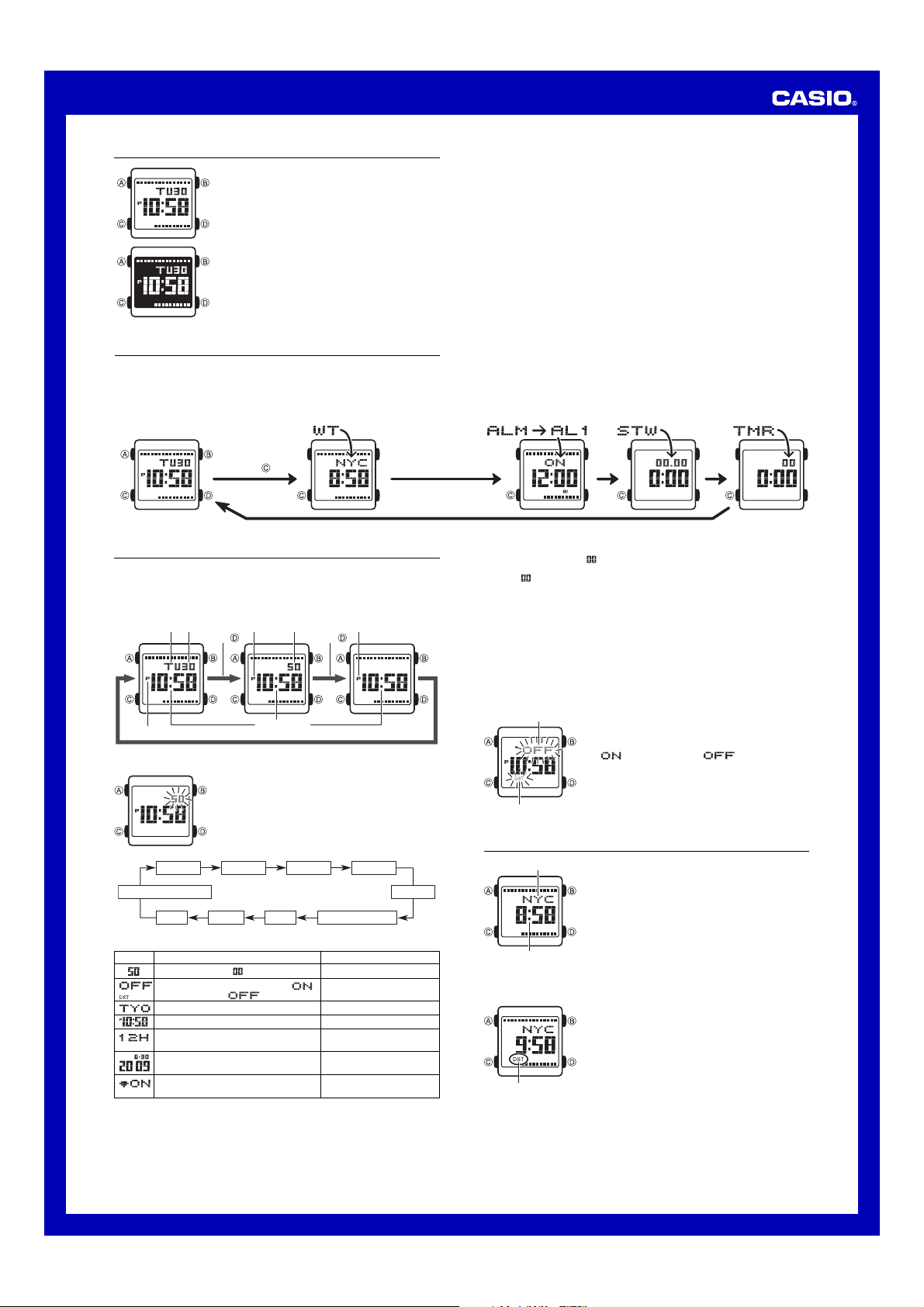
MA0906-EA
Operation Guide 3175
About This Manual
• Depending on the model of your watch, display text
appears either as dark figures on a light background or
light figures on a dark background. All sample displays
in this manual are shown using dark figures on a light
background.
• Button operations are indicated using the letters shown
in the illustration.
• Each section of this manual provides you with the
information you need to perform operations in each
mode. Further details and technical information can be
found in the “Reference” section.
General Guide
• Press C to change from mode to mode.
• In any mode (except when a setting screen is on the display), press B to illuminate
the display.
Timekeeping Mode World Time Mode Alarm Mode Stopwatch Mode Countdown Timer
Press .
Timekeeping
Use the Timekeeping Mode to set and view the current time and date.
• Each press of the D button in the Timekeeping Mode will cycle through the three
screens shown below.
• The day screen shows the current day and day of the week.
Day Time with Seconds Time without Seconds
Day of week Day Seconds
PM indicator
To set the time and date
PM indicator PM indicator
Press . Press .
Hour : Minutes
1. In the Timekeeping Mode, hold down A until the
seconds start to flash, which indicates the setting
screen.
2. Press C to move the flashing in the sequence shown
below to select other settings.
4. Press A to exit the setting screen.
• Resetting the seconds to
causes the minutes to be increased by 1. In the range of 00 to 29, the seconds are
reset to
• The year can be set in the range of 2000 to 2099.
• The watch’s built-in full automatic calendar makes allowances for different month
• The day of the week is displayed automatically in accordance with the date (year,
Daylight Saving Time (DST)
Daylight Saving Time (summer time) advances the time setting by one hour from Standard
Time. Remember that not all countries or even local areas use Daylight Saving Time.
without changing the minutes.
lengths and leap years. Once you set the date, there should be no reason to change
it except after you have the watch’s battery replaced.
month, and day) settings.
To toggle the Timekeeping Mode time between DST and Standard Time
On/Off status
DST indicator
while the current count is in the range of 30 to 59
1. In the Timekeeping Mode, hold down A until the
seconds start to flash, which indicates the setting
screen.
2. Press C to display the DST setting screen.
3. Press D to toggle between Daylight Saving Time
(
) and Standard Time ( ).
4. Press A to exit the setting screen.
• The DST indicator is displayed on the Timekeeping
Mode screen while Daylight Saving Time is turned on.
Mode
Seconds DST
Month
3. When the setting you want to change is flashing, use D and B to change it as
described below.
Screen Do this:
To do this:
Reset the seconds to
Toggle between Daylight Saving Time ( )
and Standard Time ( )
Change the city code
Change the hour or minutes
Toggle between 12-hour (12H) and 24-hour
(24H) timekeeping
Change the year, month, or day
Change the Auto Screen Animation display
setting
• See “Daylight Saving Time (DST)” for details about the DST setting.
• With the 12-hour format, the P (PM) indicator appears to the left of the hour digits
for times in the range of noon to 11:59 p.m. and no indicator appears to the left of
the hour digits for times in the range of midnight to 11:59 a.m.
• With the 24-hour format, times are displayed in the range of 0:00 to 23:59, without
any indicator.
• The 12-hour/24-hour timekeeping format you select in the Timekeeping Mode is
applied in all other modes.
YearDay
City Code
12/24-Hour Format
Press D.
Press D.
Use D (east) and B (west).
Use D (+) and B (–).
Press D.
Use D (+) and B (–).
Press D.
Hour
MinutesAuto Screen Animation
World Time
City code
Current time in the zone
of the selected city code
To toggle a city code time between Standard Time and Daylight Saving Time
DST indicator
World Time shows the current time in 48 cities (29 time
zones) around the world.
• All of the operations in this section are performed in the
World Time Mode, which you enter by pressing C.
To view the time for another city code
In the World Time Mode, press D to scroll eastwardly
through city codes.
• For full information about city codes, see the “City Code
Table”.
• If the current time shown for a city is wrong, check your
Timekeeping Mode time and Home City code settings
and make the necessary changes.
1. In the World Time Mode, use D to display the city code
(time zone) whose Standard Time/Daylight Saving Time
setting you want to change.
2. Hold down A for about one second to toggle between
Daylight Saving Time (DST indicator displayed) and
Standard Time (DST indicator not displayed).
• The DST indicator is on the display whenever you
display a city code for which Daylight Saving Time is
turned on.
• Note that the DST/Standard Time setting affects only the
currently displayed city code. Other city codes are not
affected.
• Note that you cannot switch between Standard Time
and Daylight Saving Time while UTC is selected as the
city code.
1
Page 2
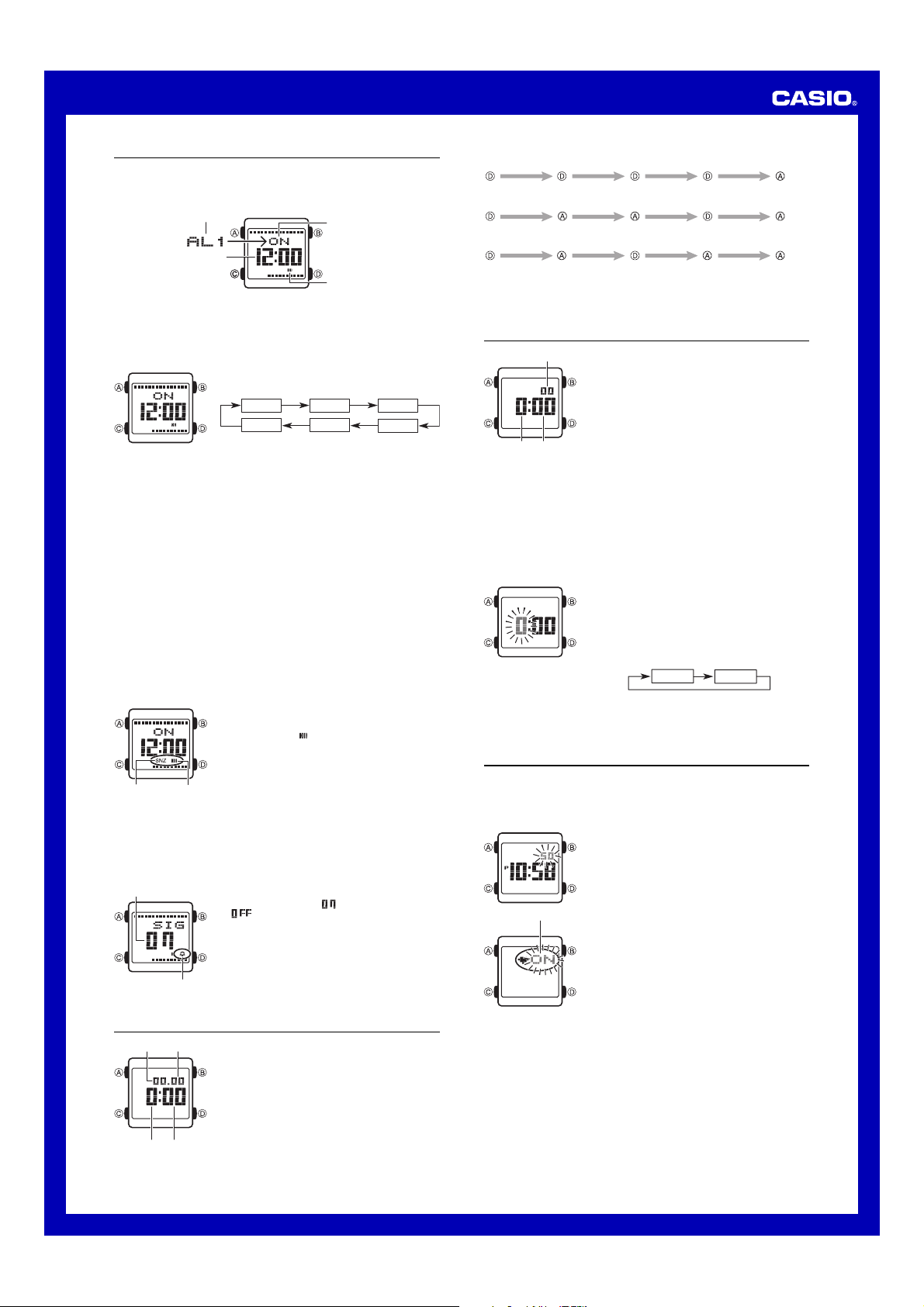
Operation Guide 3175
Alarms
You can set five independent Daily Alarms. When an alarm is turned on, the alarm
tone sounds when the alarm time is reached. One of the alarms is a snooze alarm,
while the other four are one-time alarms.
You can turn on an Hourly Time Signal that causes the watch to beep twice every hour
on the hour.
Alarm time (Hour : Minutes)
• There are five alarm screens numbered AL1 through AL4 for the one-time alarm,
and a snooze alarm screen indicated by SNZ. The Hourly Time Signal screen is
indicated by SIG.
• All of the operations in this section are performed in the Alarm Mode, which you
enter by pressing C.
To set an alarm time
2. After you select an alarm, hold down A until the hour setting of the alarm time
starts to flash, which indicates the setting screen.
• This operation turns on the alarm automatically.
3. Press C to move the flashing between the hour and minute settings.
4. While a setting is flashing, use D (+) and B (–) to change it.
• When setting the alarm time using the 12-hour format, take care to set the time
correctly as a.m. (no indicator) or p.m. (P indicator).
5. Press A to exit the setting screen.
Alarm Operation
The alarm tone sounds at the preset time for 20 seconds, regardless of the mode the
watch is in. In the case of the snooze alarm, the alarm operation is performed a total
of seven times, every five minutes, until you turn the alarm off.
• Alarm and Hourly Time Signal operations are performed in accordance with the
Timekeeping Mode time.
• To stop the alarm tone after it starts to sound, press any button.
• Performing any one of the following operations during a 5-minute interval between
snooze alarms cancels the current snooze alarm operation.
Displaying the Timekeeping Mode setting screen
Displaying the
To test the alarm
In the Alarm Mode, hold down D to sound the alarm.
To turn an alarm on and off
Snooze alarm
indicator
About the Alarm indicators
• The alarm on indicator is displayed in all modes when any alarm (AL1 to AL4 or
SNZ) is turned on.
• When you display an alarm screen (AL1 to AL4 or SNZ) in the Alarm Mode, the ON/
OFF indicator in the upper display area shows the ON/OFF status of that alarm.
To turn the Hourly Time Signal on and off
On/Off status
Alarm number
SNZ
setting screen
Alarm on
indicator
Hourly time signal
on indicator
On/Off status: Displayed
alarm status
Alarm on indicator: Indicates
one of the alarms is turned on.
1. In the Alarm Mode, use D to scroll through the alarm
screens until the one whose time you want to set is
displayed.
AL1 AL2 AL3
SNZSIG
• To set the one-time alarm, display one of the screens
indicated by an alarm number from AL1 through AL4.
To set the snooze alarm, display the SNZ screen.
• The snooze alarm repeats every five minutes.
1. In the Alarm Mode, use D to select an alarm.
2. Press A to toggle it on and off.
• Turning on an alarm (AL1 through SNZ) displays the
alarm on indicator (
• In all modes, the alarm on indicator is shown for any
alarm that currently is turned on.
• The alarm on indicator flashes while the alarm is
sounding.
• The snooze alarm indicator (SNZ) flashes while the snooze
alarm is sounding and during the 5-minute intervals
between alarms.
1. In the Alarm Mode, use D to select the Hourly Time
Signal (SIG).
2. Press A to toggle it on (
(
displayed).
• Turning on the Hourly Time Signal displays the Hourly
Time Signal indicator on its Alarm Mode screen.
• While the Hourly Time Signal is turned on, the Hourly
Time Signal on indicator is shown on the display in all
modes besides the Alarm Mode.
) on its Alarm Mode screen.
displayed) and off
AL4
To measure times with the stopwatch
Elapsed Time
Start
Split Time
Start
Two Finishes
Start
Stop Re-start Stop Clear
Split
(SPL displayed)
Split Stop Split release Clear
First runner
finishes.
Display time of
first runner.
Split release Stop Clear
Second runner
finishes.
Display time of
second runner.
Countdown Timer
Seconds
Hours Minutes
To use the countdown timer
Press D while in the Countdown Timer Mode to start the countdown timer.
• When the end of the countdown is reached, the alarm sounds for 10 seconds or until
you stop it by pressing any button. The countdown returns to its start time
automatically after the alarm stops.
• The countdown timer measurement operation continues even if you exit the
Countdown Timer Mode.
• Press D while a countdown operation is in progress to pause it. Press D again to
resume the countdown.
• To stop a countdown operation completely, first pause it (by pressing D), and then
press A. This returns the countdown time to its starting value.
To set up the countdown timer
3. While a setting is flashing, use D(+) and B(–) to change the hours or minutes.
• To specify a countdown start time of 24 hours, set 0:00.
4. Press A to exit the setting screen.
You can set the countdown timer within a range of
one minute to 24 hours. An alarm sounds when the
countdown reaches zero.
• All of the operations is this section are performed in the
Countdown Timer Mode, which you can enter using C.
1. While the countdown start time is on the display in the
Countdown Timer Mode, hold down A until the hour
setting of the countdown start time starts to flash, which
indicates the setting screen.
• If the countdown start time is not displayed, use the
procedure under “To use the countdown timer” to
display it.
2. Press C to move the flashing in the sequence shown
below to select other settings.
Hours
Minutes
Auto Screen Animation
While Auto Screen Animation is turned on, angling the watch towards your face to
read the time will cause the time and date digits, and the graphic areas along the top
and bottom of the screen to go through one of a variety of different animated graphic
patterns.
To turn Auto Screen Animation on or off
Auto Screen Animation
on indicator
1. Use the C button to enter the Timekeeping Mode as
shown under General Guide.
2. Hold down the A button for about one second until the
seconds digits of the time start to flash. This is the
setting screen.
• The watch will exit the setting screen automatically if
you do not perform any operation for about two or
three minutes.
3. Press the C button nine times to display the Auto
Screen Animation setting screen.
4. Press the D button to toggle Auto Screen Animation on
or off.
5. When the setting is the way you want, press the A
button to exit the setting screen.
Stopwatch
Seconds
1/100 second
Minutes Hours
The stopwatch lets you measure elapsed time, split times,
and two finishes.
• The display range of the stopwatch is 23 hours,
59 minutes, 59.99 seconds.
• The stopwatch continues to run, restarting from zero
after it reaches its limit, until you stop it.
• The stopwatch measurement operation continues even
if you exit the Stopwatch Mode.
• Exiting the Stopwatch Mode while a split time is frozen
on the display clears the split time and returns to
elapsed time measurement.
• All of the operations in this section are performed in the
Stopwatch Mode, which you enter by pressing C.
Mode Switching Initial Screen
When you switch from one mode to another, the graphic areas along the top and
bottom of the screen will go through an animated graphic pattern. This always
happens, regardless of the current Auto Screen Animation setting.
2
Page 3

Operation Guide 3175
Illumination
This watch has an EL (electro-luminescent) panel that
causes the entire display to glow for easy reading in the
dark. The watch’s auto light switch turns on illumination
automatically when you angle the watch towards your
face for reading.
• The auto light switch must be enabled (indicated by the
auto light switch indicator) for it to operate.
• See “Illumination Precautions” for more important
Auto light switch indicator
To illuminate the display
In any mode (except when a setting screen is on the display), press B to turn on
illumination.
• The above operation turns on illumination regardless of the current auto light switch
setting.
About the Auto Light Switch
While the auto light switch is enabled, illumination turns on whenever you position
your wrist as described below in any mode.
Moving the watch to a position that is parallel to the ground and then tilting it
towards you at more than 40 degrees causes illumination to turn on.
• Wear the watch on the outside of your wrist.
Warning!
• Always make sure you are in a safe place whenever you are reading the watch
using the auto light switch. Be especially careful when running or engaged in
any other activity that can result in accident or injury. Also take care that
sudden illumination by the auto light switch does not startle or distract others
around you.
• When you are wearing the watch, make sure that its auto light switch is turned
off before riding on a bicycle or operating a motorcycle or any other motor
vehicle. Sudden and unintended operation of the auto light switch can create
a distraction, which can result in a traffic accident and serious personal injury.
To turn the auto light switch on and off
In the Timekeeping Mode, hold down B for about three seconds to toggle the auto
light switch on (auto light switch indicator displayed) or off (auto light switch indicator
not displayed).
• The auto light switch indicator is on the display in all modes while the auto light
switch is turned on.
• In order to protect against running down the battery, the auto light switch turns off
automatically approximately six hours after you turn it on.
information.
Parallel to ground
More than 40
°
Button Operation Tone
Mute indicator
• Holding down C to turn the button operation tone on or off also causes the watch’s
current mode to change.
• The mute indicator is displayed in all modes when the button operation tone is
turned off.
The button operation tone will sound any time you press
one of the watch’s buttons. You can turn the button
operation tone on or off as desired.
• The daily alarm and countdown alarm tones continue to
sound even if you turn off the button operation tone.
To turn the button operation tone on and off
In any mode (except when a setting screen is on the
display), hold down C to toggle the button operation tone
on (mute indicator not displayed) and off (mute indicator
displayed).
Reference
This section contains more detailed and technical information about watch operation.
It also contains important precautions and notes about the various features and
functions of this watch.
Display Graphics
Graphic
The timekeeping display of this watch has two graphic
areas at the top and the bottom of the screen. Graphic
images appear and disappear at two-second intervals
with the passage of time in the Timekeeping, World Time,
and Alarm Modes.
Scrolling
The B and D buttons are used in various modes and setting screens to scroll
through data on the display. In most cases, holding down these buttons scrolls at high
speed.
Initial Screens
When you enter the Timekeeping, World Time, or Alarm Mode, the data you were
viewing when you last exited the mode appears first.
World Time
• The seconds count of the World Time is synchronized with the seconds count of the
Timekeeping Mode.
• All World Time Mode times are calculated from the current Home City time in the
Timekeeping Mode using UTC time offset values.
• The UTC offset is a value that indicates the time difference between a reference
point in Greenwich, England and the time zone where a city is located.
• The letters “UTC” is the abbreviation for “Coordinated Universal Time”, which is the
world-wide scientific standard of timekeeping. It is based upon carefully maintained
atomic (cesium) clocks that keep time accurately to within microseconds. Leap
seconds are added or subtracted as necessary to keep UTC in sync with the Earth’s
rotation.
Illumination Precautions
• The electro-luminescent panel that provides illumination loses power after very long
use.
• Illumination may be hard to see when viewed under direct sunlight.
• The watch may emit an audible sound whenever the display is illuminated. This is
due to vibration of the EL panel used for illumination, and does not indicate
malfunction.
• Illumination turns off automatically whenever an alarm sounds.
• Frequent use of illumination runs down the battery.
Auto light switch precautions
• Avoid wearing the watch on the inside of your wrist. Doing so causes the auto light
switch to operate when it is not needed, which shortens battery life. If you want to
wear the watch on the inside of your wrist, turn off the auto light switch feature.
More than 15 degrees
too high
• Under certain conditions, illumination may not turn on until about one second after
you turn the face of the watch towards you. This does not necessarily indicate
malfunction of the auto light switch.
• You may notice a very faint clicking sound coming from the watch when it is shaken
back and forth. This sound is caused by mechanical operation of the auto light
switch, and does not indicate a problem with the watch.
• Illumination may not turn on if the face of the watch is
more than 15 degrees above or below parallel. Make
sure that the back of your hand is parallel to the ground.
• Illumination turns off in about one seconds, even if you
keep the watch pointed towards your face.
• Static electricity or magnetic force can interfere with
proper operation of the auto light switch. If illumination
does not turn on, try moving the watch back to the
starting position (parallel with the ground) and then tilt it
back towards you again. If this does not work, drop your
arm all the way down so it hangs at your side, and then
bring it back up again.
Specifications
Accuracy at normal temperature: ±30 seconds a month
Timekeeping: Hour, minutes, seconds, p.m. (P), day, day of the week
Time format: 12-hour and 24-hour
Calendar system: Full Auto-calendar pre-programmed from the year 2000 to 2099
Other: Home City code (can be assigned one of 48 city codes); Daylight Saving
Time (summer time)/Standard Time
World Time: 48 cities (29 time zones)
Other: Daylight Saving Time/Standard Time
Alarms: 5 alarms (four one-time alarms; one snooze alarm); Hourly Time Signal
Stopwatch
Measuring unit: 1/100 second
Measuring capacity: 23:59'59.99''
Measuring modes: Elapsed time, split time, two finishes
Countdown Timer
Measuring unit: 1 second
Input range: 1 minute to 24 hours (1-minute increments and 1-hour increments)
Illumination: EL Backlight (electro-luminescent panel); Auto Light Switch
Other: Auto Screen Animation; Button operation tone on/off
Battery: One lithium battery (Type: CR1616)
Approximately 3 years on type CR1616 (1.5 seconds of light operation and 20
seconds of beeper operation per day; 100 auto screen animations per hour)
To select a graphic pattern or turn off display graphics
1. Use the C button as shown in the “General Guide” to enter the Timekeeping
Mode.
2. Use the A button to select the graphic pattern you want.
• Each press of the A button cycles screen between graphic patterns. You also can
select a pattern that turns off display graphics.
• Graphic images do not appear on setting screens.
Auto Return Features
• If you leave the watch in the Alarm Mode for two or three minutes without performing
any operation, it changes to the Timekeeping Mode automatically.
• If you leave a screen with flashing digits or a cursor on the display for two or three
minutes without performing any operation, the watch saves any settings you have
made up to that point and exits the setting screen automatically.
3
Page 4

Operation Guide 3175
City Code Table
City
City
Code GMT Differential
PPG Pago Pago –11
HNL Honolulu –10
ANC Anchorage –9
YVR Vancouver
LAX Los Angeles
YEA Edmonton
DEN Denver
MEX Mexico City
CHI Chicago
MIA Miami
YTO Toronto –5
NYC New York
SCL Santiago
YHZ Halifax
YYT St. Johns –3.5
RIO Rio De Janeiro –3
RAI Praia –1
UTC
LIS Lisbon
LON London
MAD Madrid
PAR Paris
ROM Rome
BER Berlin
STO Stockholm
• Based on data as of June 2008.
• The rules governing global times (UTC offset and GMT differential) and summer
time are determined by each individual country.
UTC Offset/
–8
–7
–6
–4
0
+1
City
City
Code GMT Differential
ATH Athens
CAI Cairo +2
JRS Jerusalem
MOW Moscow
JED Jeddah
THR Tehran +3.5
DXB Dubai +4
KBL Kabul +4.5
KHI Karachi
DEL Delhi +5.5
DAC Dhaka +6
RGN Yangon +6.5
BKK Bangkok +7
SIN Singapore
HKG Hong Kong
BJS Beijing
TPE Taipei
SEL Seoul
TYO Tokyo
ADL Adelaide +9.5
GUM Guam
SYD Sydney
NOU Noumea +11
WLG Wellington +12
UTC Offset/
+3
+5
+8
+9
+10
4
