Page 1

i
Mobile Laptop 900™
Pentium M Model (Model # HK1223)
Motorola, Inc.
All rights reserved
Owner’s Manual R01
Part No.: DDN 7415
Page 2
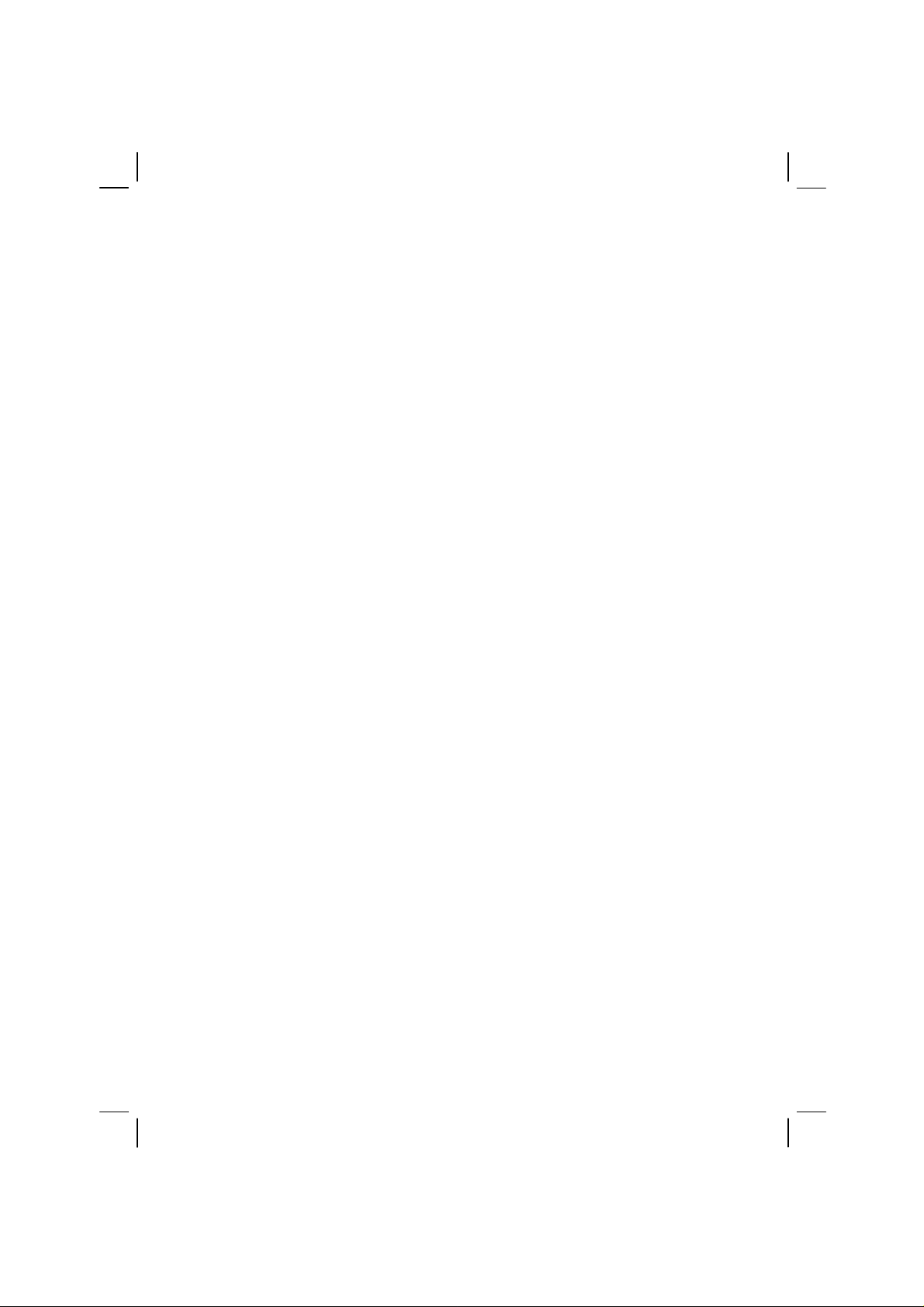
ML900
Operation Manual
(Pentium M Model # HK1223)
Part Number:799001147001 7990 0114 3001 R01
(April 2006)
Page 3
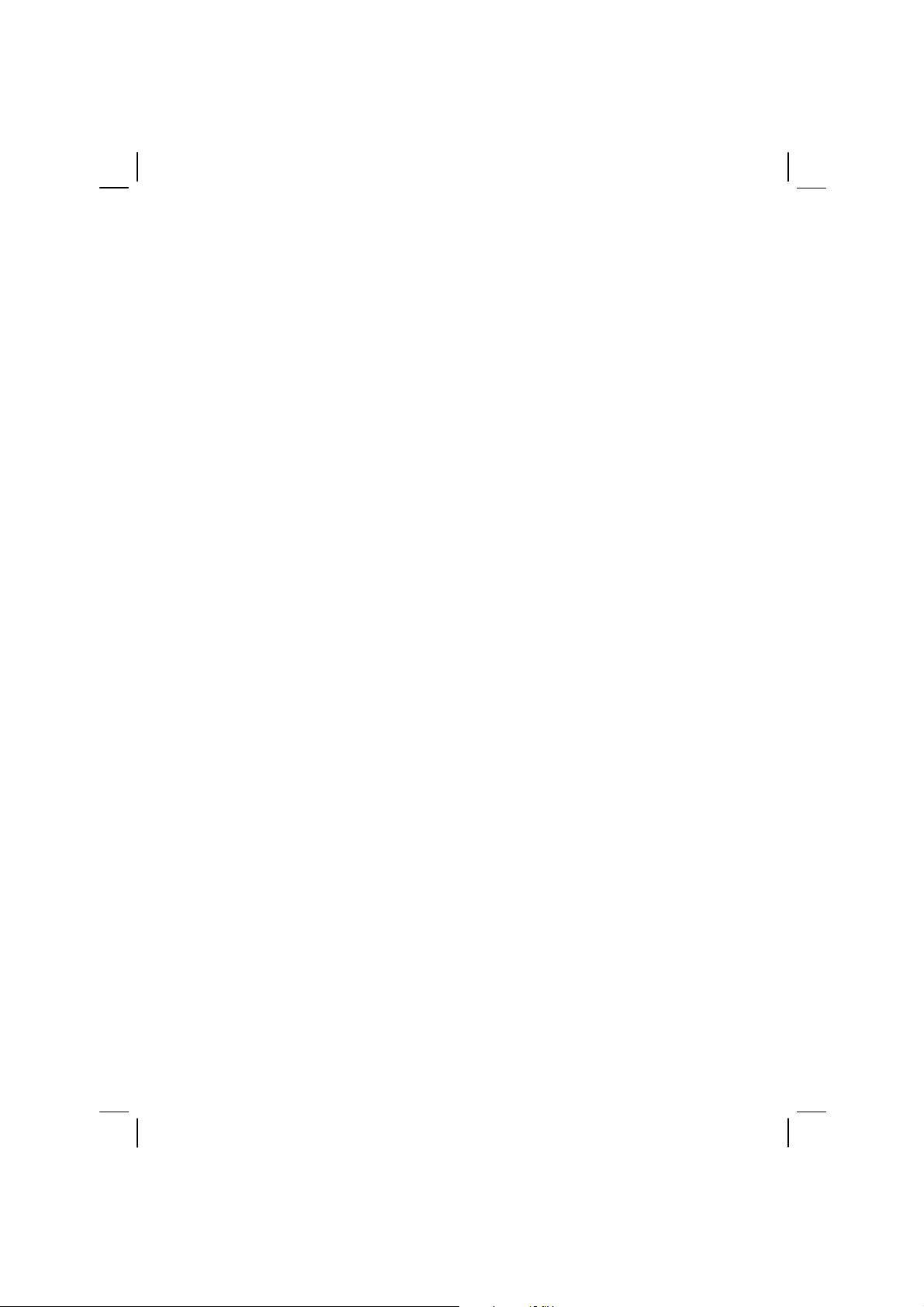
TRADEMARKS
All brand and product names are trademarks or registered trademarks of their
respective companies.
NOTE
Information in this manual is subject to change without notice.
COPYRIGHT
Copyright © 2005 Motorola Inc. All rights reserved. No part of this manual may
be transmitted, stored in a retrieval system, or translated into any language or
computer language, in any form or by any means, without the prior written
permission of Motorola Inc.
Page 4
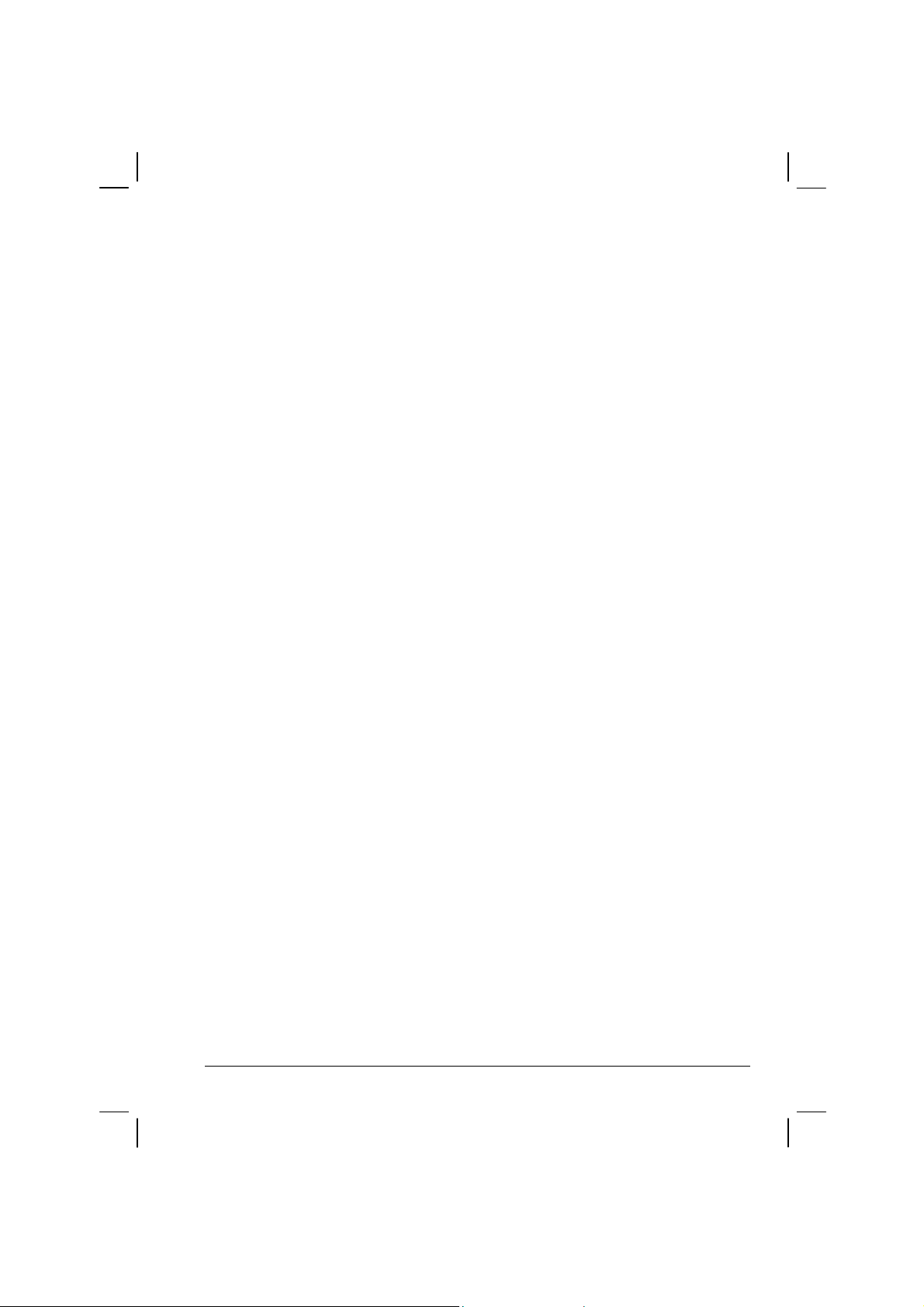
Regulations Information
Class B Regulations
USA
Federal Communications Commission Radio Frequency Interference
Statement
NOTE
This equipment has been tested and found to comply with the limits for
a Class B digital device pursuant to Part 15 of the FCC Rules. These
limits are designed to provide reasonable protection against harmful
interference in a residential installation. This equipment generates, uses,
and can radiate radio frequency energy and, if not installed and used in
accordance with the instructions, may cause harmful interference to
radio communications. However, there is no guarantee that interference
will not occur in a particular installation. If this equipment does cause
harmful interference to radio or television reception, which can be
determined by turning the equipment off and on, the user is encouraged
to try to correct the interference by one or more of the following
measures:
• Reorient or relocate the receiving antenna.
• Increase the separation between the equipment and receiver.
• Connect the equipment into an outlet on a circuit different from
that to which the receiver is connected.
i
Page 5
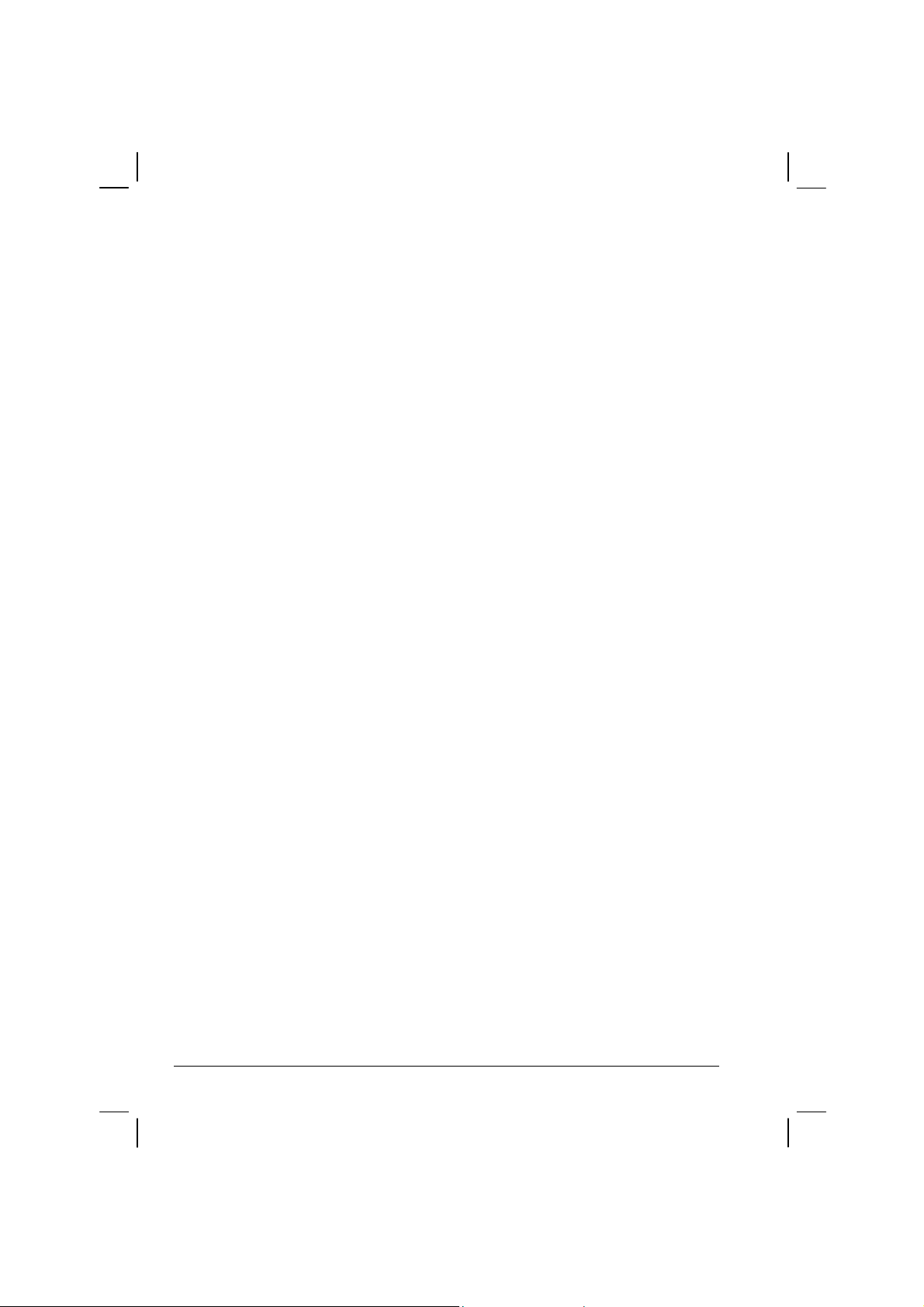
• Consult the dealer or an experienced radio/TV technician for help.
Any changes or modifications not expressly approved by the manufacturer
could void the user’s authority to operate the equipment.
Please note:
The use of a non-shielded interface cable with this equipment is prohibited.
Wireless LAN Module Statement
FCC CAUTION:
This device complies with Part 15 of the FCC Rules. Operation is subject to the following two
conditions: (1) this device may not cause harmful interference, and (2) this device must accept
any interference received, including interference that may cause undesired operation.
FCC RF Exposure Statement
This equipment complies with FCC RF exposure limits set forth for an uncontrolled environment.
This equipment should be installed and operated with a minimum distance of 20cm between the
radiator and your body.
To assure continued compliance, any changes or modifications not expressly approved by the
party responsible for compliance could void the user’s authority to operate this equipment.
Canada
Canadian Department of Communications
Radio Interference Regulations Class B Compliance Notice
This Class B digital apparatus meets all requirements of the Canada Interference-Causing
equipment regulations.
Cet appareil numérique de Classe B respecte toutes les exigences du Règlement Canadien sur le
matériel brouileur.
This digital apparatus does not exceed the Class B limits for radio noise emissions from digital
apparatus set out in the Radio Interference Regulations of the Canadian Department of
Communications.
Le présent appareil numérique n’émet pas de bruits radioélectriques dépassant les limites
applicables aux appareils numériques de la classe B prescrites dans le Règlement sur le brouillage
radioélectrique édicté par le ministère des Communications du Canada.
ii
Page 6
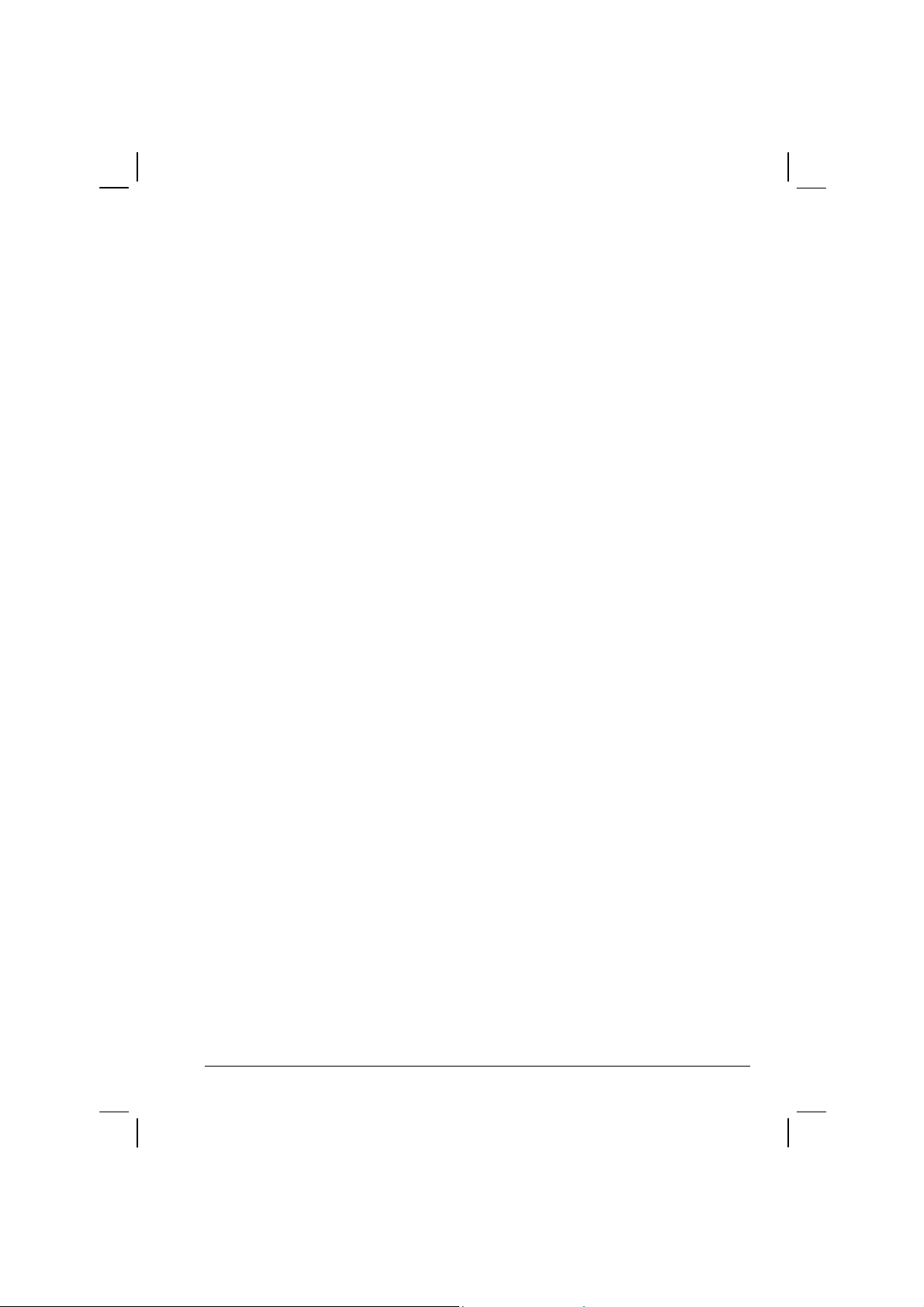
Canada Radio Frequency Interference Requirements
To prevent radio interference to the licensed service, this device is intended to be
operated indoors and away from windows to provide maximum shielding. Equipment
(or its transmit antenna) that is installed outdoors is subject to licensing.
Pour empêcher que cet appareil cause du brouillage au service faisant l'objet d'une
licence, il doit être utilisé à l'intérieur et devrait être placé loin des fenêtres afin de
fournir un écran de blindage maximal. Si le matériel (ou son antenne d'émission) est
installé à l'extérieur, il doit faire l'objet d'une licence.
SAFE USAGE NOTIFICATION:
For reason of personal safety and optimal radio performance, Motorola
has designed the ML900 with an intended purpose and position of use
either in a secured vehicle docking station or on the top of an office
desk.
Motorola strongly recommends using this product in a vehicle only
when it is physically-secured in a lock or assured-stationary location as
failure to do so may cause the product to cause harm in accidents or
other conditions.
iii
Page 7
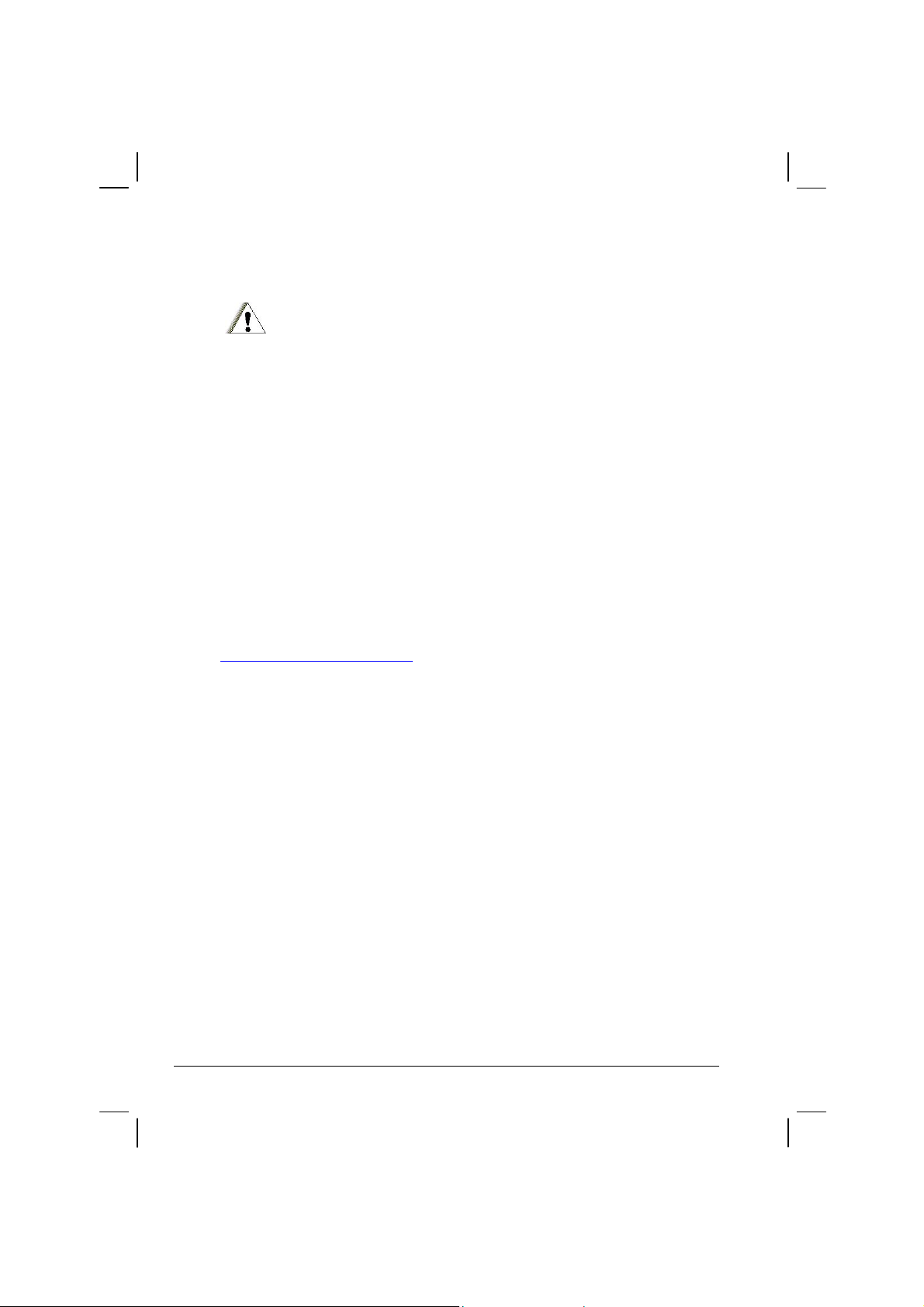
Product Safety and RF Exposure Information
Caution
BEFORE USING THIS RUGGEDIZED LAPTOP , READ THIS SECTION WHICH
CONTAINS IMPORTANT OPERATING INSTRUCTIONS FOR SAFE USAGE AND
RF ENERGY AWARENESS AND CONTROL INFORMATION FOR COMPLIANCE
WITH RF ENERGY EXPOSURE LIMITS IN APPLICABLE NATIONAL AND
INTERNATIONAL STANDARDS.
Compliance with RF Energy Exposure Standards
Note: This ruggedized laptop is intended for general population, consumer or similar use;
where users are not necessarily aware of the potential for exposure and may not exercise
control over their exposure.
This product safety section includes useful information about RF exposure and helpful
instructions on how to control your RF exposures.
For additional information on exposure requirements or other training information, visit
http://www.motorola.com/rfhealth
.
Electromagnetic Interference / Compatibility
NOTE: Nearly every electronic device is susceptible to electromagnetic interference
(EMI) if inadequately shielded, designed or otherwise configured for electromagnetic
compatibility.
Facilities
To avoid electromagnetic interference and/or compatibility conflicts, turn off your
ruggedized laptop and/or integrated radios in any facility where posted notices instruct
you to do so. Hospitals or health care facilities may be using equipment that is sensitive to
external RF energy.
Aircraft
When instructed to do so, turn off your ruggedized laptop and/or integrated radios when
on board an aircraft. Any use of a laptop or radio must be in accordance with applicable
regulations per airline crew instructions.
iv
Page 8
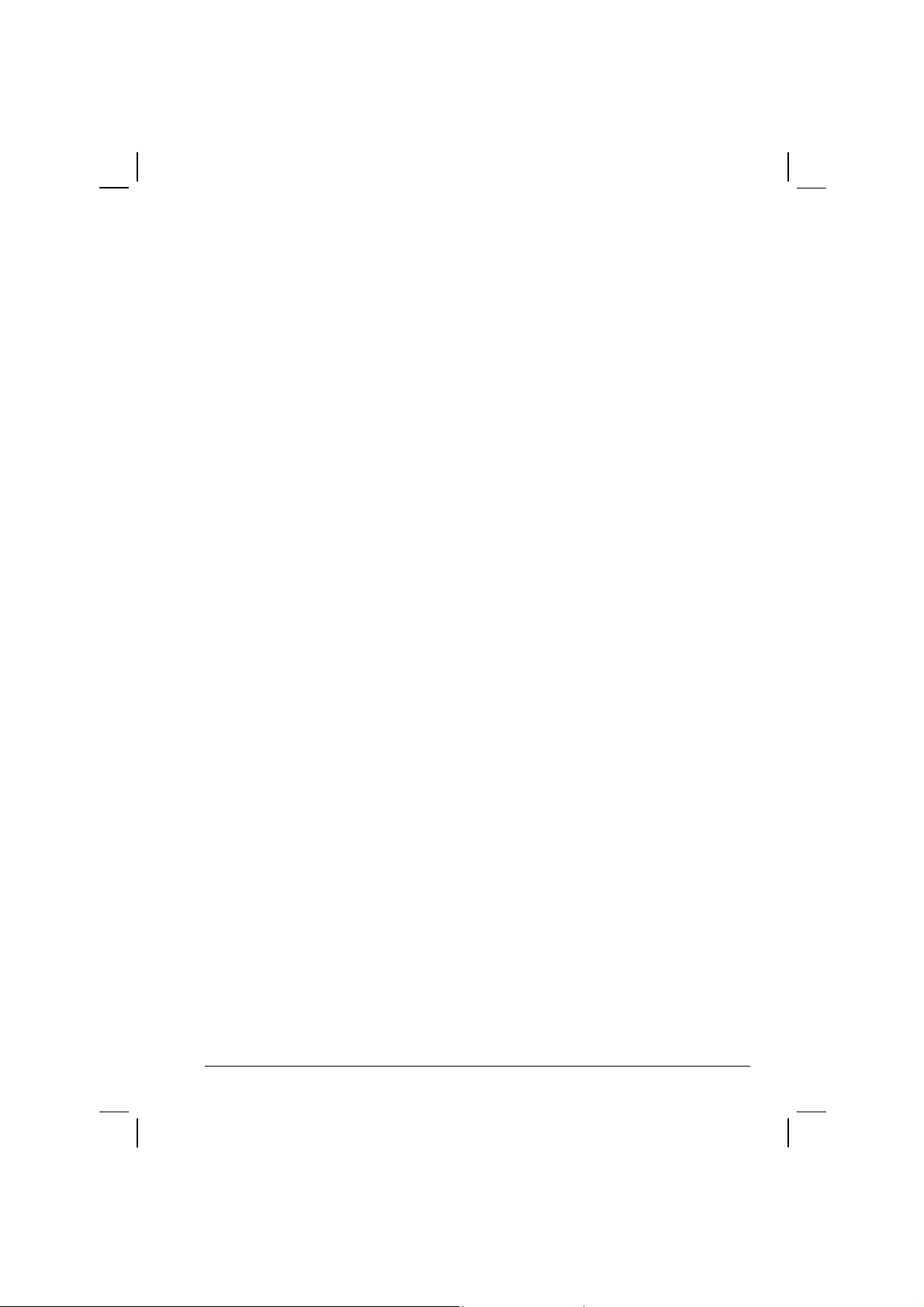
Medical Devices
Pacemakers
Keep the antennas of this data terminal at least 8 inches or 20cm away from any person’s
body. Along with ensuring compliance with the RF energy exposure limits (as instructed
in the RF Energy Exposure section previously), this separation distance meets or exceeds
the distance recommendation of pacemaker manufacturers and the FCC to avoid
interference with pacemakers.
Hearing Aids
Some digital wireless radios may interfere with some hearing aids. In the event of such
interference, you may want to consult your hearing aid manufacturer to discuss
alternatives.
Other Medical Devices
If you use any other personal medical device, consult the manufacturer of your device to
determine if it is adequately shielded from RF energy. Your physician may be able to
assist you in obtaining this information.
Driver Safety
Always abide by the laws and regulations on the use of computers and/or integrated radios
in the area where you drive.
When using your laptop and/or radio while driving, please:
• Give full attention to driving and to the road.
• Pull off the road and park before using the equipment if driving conditions so
require.
Operational Warnings
For Vehicles with an Air Bag
Do not place a ruggedized laptop in the area over an air bag or in the air bag deployment
area. Air bags inflate with great force. If a ruggedized laptop is placed in the air bag
deployment area and the air bag inflates, the laptop may be propelled with great force and
cause serious injury to occupants of the vehicle.
v
Page 9
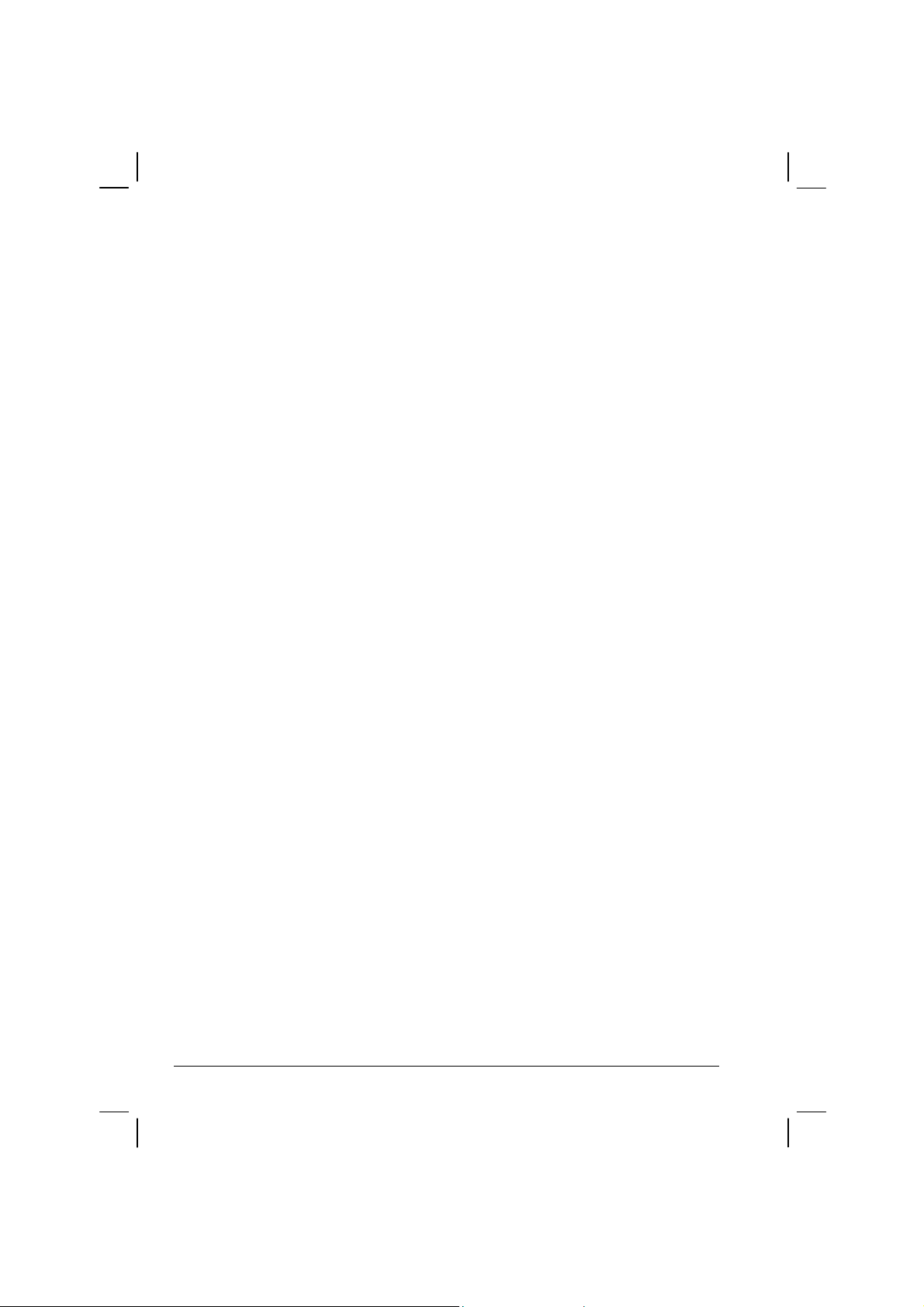
Potentially Explosive Atmospheres
Turn off your ruggedized laptop prior to entering any area with a potentially explosive
atmosphere. Do not remove, install, or charge batteries in such areas. Sparks in a
potentially explosive atmosphere can cause an explosion or fire resulting in bodily injury
or even death.
The areas with potentially explosive atmospheres referred to above include fuelling areas
such as below decks on boats, fuel or chemical transfer or storage facilities, areas where
the air contains chemicals or particles, such as grain, dust or metal powders. Areas with
potentially explosive atmospheres are often but not always posted.
Blasting Caps and Areas
To avoid possible interference with blasting operations, turn off your ruggedized laptop
when you are near electrical blasting caps, in a blasting area, or in areas posted: "Turn off
two-way radio". Obey all signs and instructions.
Operational Cautions
Antennas
Do not use the integrated radios of any ruggedized laptop that has a damaged antenna. If a
damaged antenna comes into contact with your skin, a minor burn can result.
Batteries
All batteries can cause property damage and/or bodily injury such as burns if conductive
materials such as jewelry, keys, or beaded chains touch exposed terminals. The
conductive material may complete an electrical circuit (short circuit) and become quite
hot. Exercise care in handling any charged battery, particularly when placing it inside a
pocket, purse, or other container with metal objects.
vi
Page 10
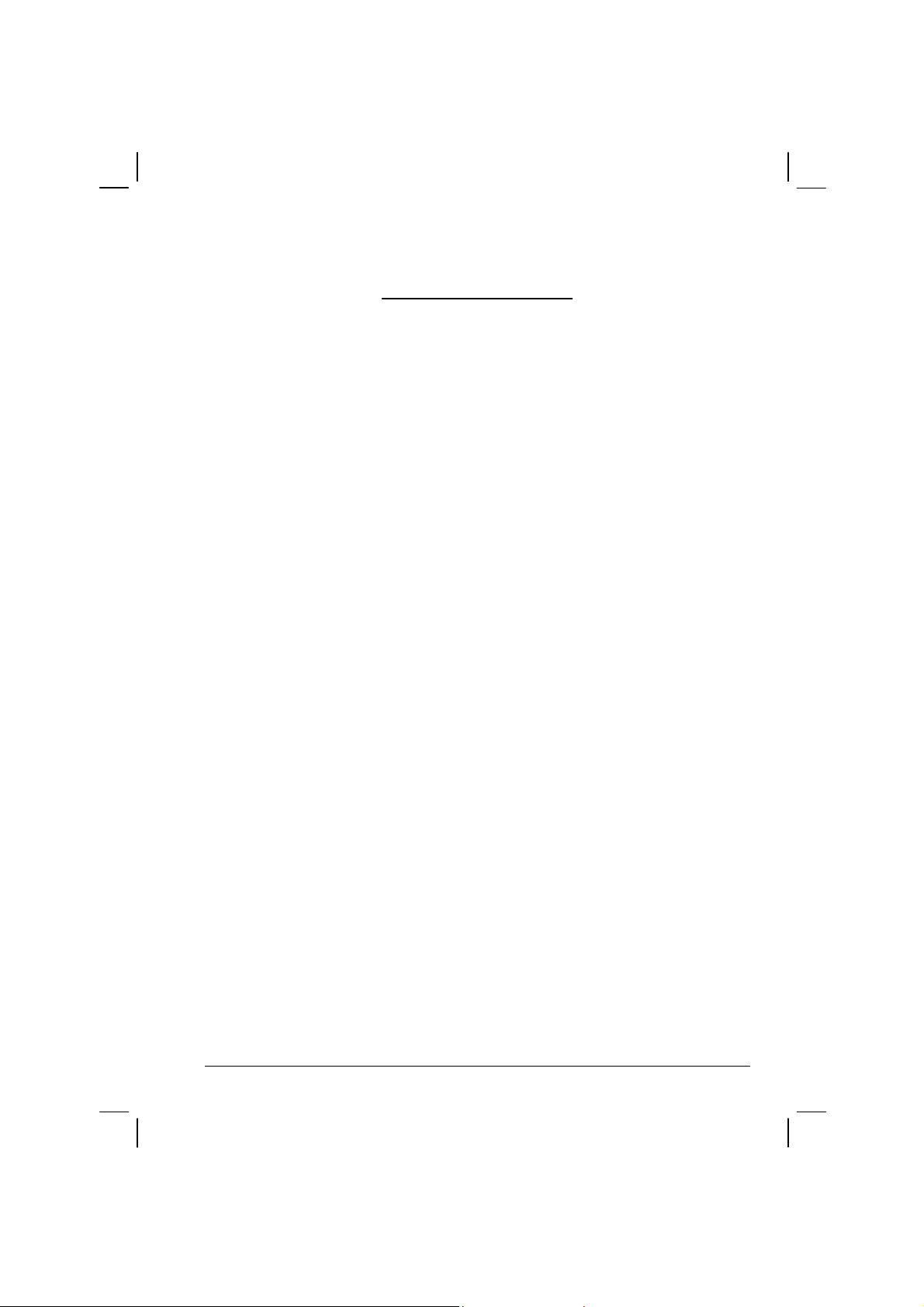
LICENSE AGREEMENT
MOTOROLA, INC. (“MOTOROLA”) IS WILLING TO LICENSE THE
SOFTWARE EMBEDDED IN THE ENCLOSED PRODUCT (THE
“SOFTWARE”) TO YOU ONLY ON THE CONDITION THAT YOU
ACCEPT ALL OF THE TERMS CONTAINED IN THIS LICENSE
AGREEMENT (“AGREEMENT”). PLEASE READ THE TERMS
CAREFULLY. YOUR USE OF THE PRODUCT WITH THE
EMBEDDED SOFTWARE WILL INDICATE YOUR ASSENT TO
THEM. IF YOU DO NOT AGREE TO THESE TERMS, THEN
MOTOROLA IS UNWILLING TO LICENSE THE SOFTWARE TO
YOU, IN WHICH EVENT YOU SHOULD NOT USE THE PRODUCT
WITH THE EMBEDDED SOFTWARE AND YOU SHOULD RETURN
IT TO THE PLACE FROM WHICH IT WAS ACQUIRED, AND YOUR
MONEY WILL BE REFUNDED.
Section 1 GRANT OF LICENSE
Motorola hereby grants to You a personal, non-exclusive, non-transferable right
to use the Software subject to the Conditions Of Use set forth in Section 2 below
and the terms and conditions of this Agreement.
Section 2 CONDITIONS OF USE
2.1 Use of the Software outside of the conditions set forth herein is strictly
prohibited and will be deemed a breach of this Agreement.
2.2 You shall use the Software (i) only for Your internal business purposes; (ii)
only as described in the Software or product documentation; and (iii) in
strict accordance with this Agreement.
2.3 You shall not transfer, download, copy, distribute, sublicense, modify,
adapt, merge with other software, reverse engineer, prepare derivative
works of, de-compile or disassemble any Software for any reason.
2.4 You shall not remove, destroy, or alter any proprietary markings or legends
placed upon or contained within the Software, related materials or
documentation.
vii
Page 11
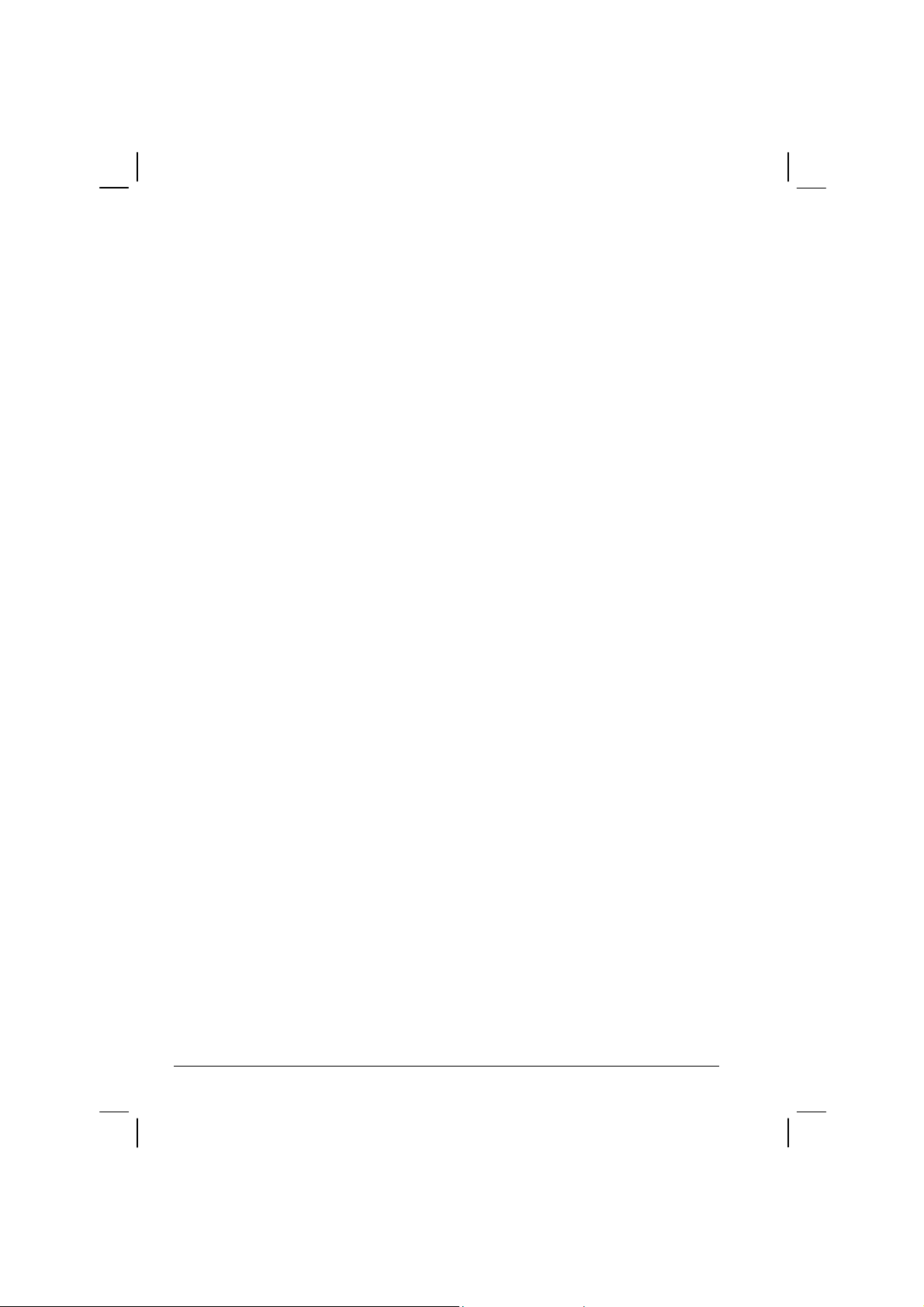
2.5 You shall not export, re-export, resell, ship or divert or cause to be
exported, re-exported, resold, shipped, or diverted, directly or indirectly,
the Software under this Agreement.
Section 3 TITLE AND OWNERSHIP
Title to all copies of Software will not pass to You at any time and remains
vested exclusively in Motorola or the copyright owner. Motorola or the
copyright owner owns and retains all of its proprietary rights in any form
concerning the Software, including all rights in patents, patent applications,
inventions, copyrights, trade secrets, trademarks, trade names, and other
intellectual properties. Nothing in this Agreement is intended to restrict the
proprietary rights of Motorola or the copyright owner or to grant by implication
or estoppel any proprietary rights. All intellectual property developed,
originated, or prepared by Motorola or the copyright owner in connection with
providing the Software, products, or related services to You remains vested
exclusively in Motorola or the copyright owner, and this Agreement does not
grant to You any shared development rights of intellectual property.
Section 4 CONFIDENTIALITY
You acknowledge that all Software contains valuable proprietary information
and trade secrets and that unauthorized or improper use of Software will result in
irreparable harm to Motorola for which monetary damages would be inadequate
and for which Motorola will be entitled to immediate injunctive relief.
Accordingly, You will limit access to Software to employees and agents who
need to use the Software for Your internal business purposes, and You will take
appropriate action with those employees and agents to preserve the
confidentiality of Software, using the same degree of care to avoid unauthorized
or improper disclosure as You use for the protection of Your own proprietary
software, but in no event less than reasonable care. Notwithstanding anything to
the contrary herein, You shall have no obligation to preserve the confidentiality
of any proprietary information that (i) was in the public domain at the time of
disclosure; (ii) entered the public domain through no fault of You; (iii) was
given to You free of any obligation to keep it confidential; (iv) is independently
developed by You; or (v) is disclosed as required by law provided that You
notify Motorola prior to such disclosure and provide Motorola with a reasonable
opportunity to respond.
viii
Page 12
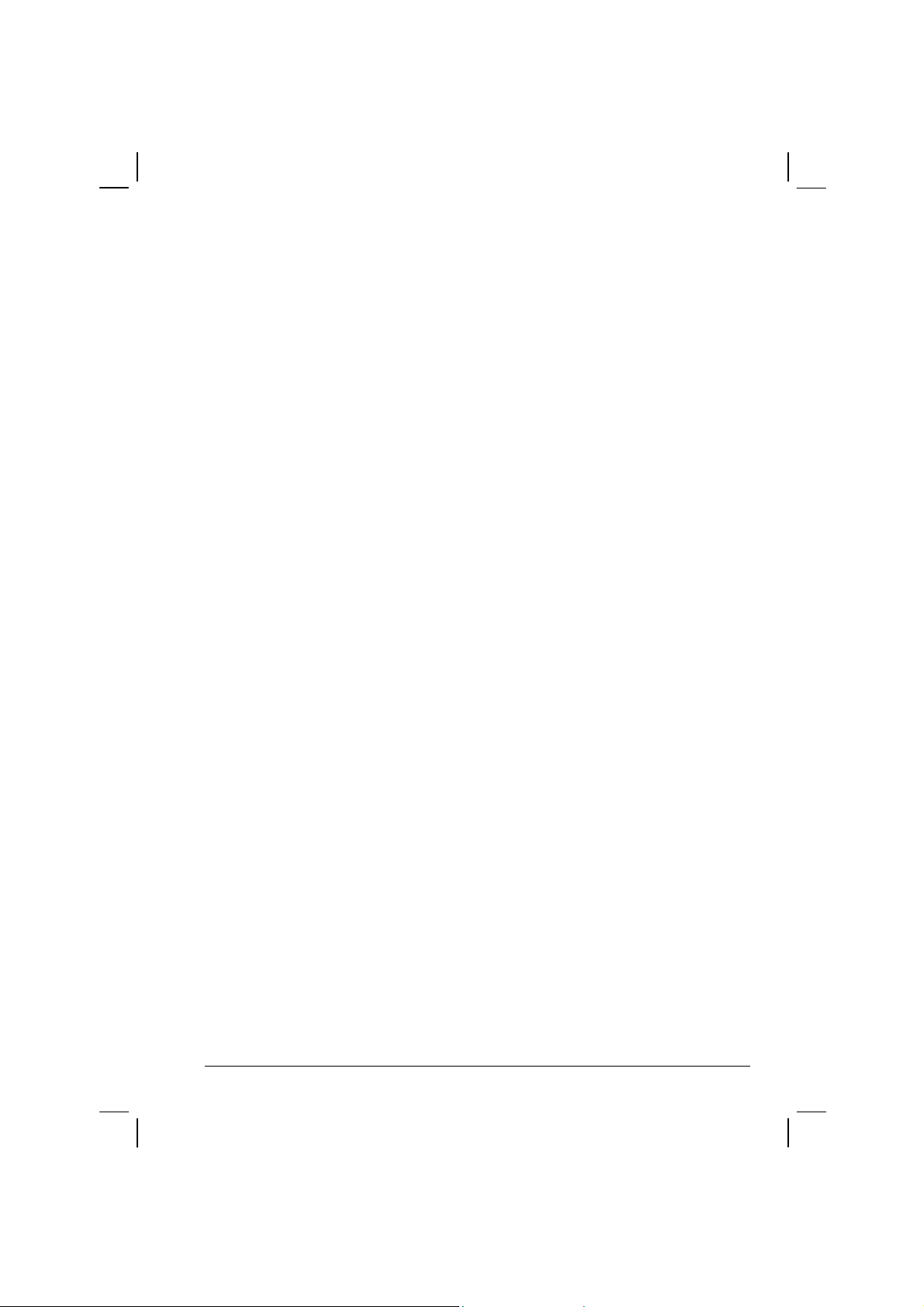
Section 5 RIGHT TO USE MOTOROLA’S NAME
You shall not, during the term of this Agreement or thereafter, use any
trademark of Motorola, or any word or symbol likely to be confused with any
Motorola trademark, either alone or in any combination with another word or
words.
Section 6 PAYMENT
The rights granted hereunder are contingent upon payment for the product in
which the Software is embedded.
Section 7 TERM AND TERMINATION
Your right to use Software will begin when You begin using the product with
the embedded Software, which constitutes acceptance of the terms and
conditions herein, and will continue in perpetuity unless terminated as set forth
herein. Your right to use Software will terminate immediately without notice
upon a breach of this Agreement by You. Otherwise, this Agreement may be
terminated by either party upon thirty (30) days prior written notice. Within
thirty (30) days after termination of this Agreement, You will certify to
Motorola in writing that through Your best efforts, and to the best of Your
knowledge, the original and all copies, in whole in part, in any form, of the
Software and all related material and documentation, have been destroyed.
Section 8 MAINTENANCE
Motorola shall not be responsible for maintenance or field service of the
Software under this Agreement.
Section 9 NO WARRANTY
MOTOROLA DOES NOT WARRANT THAT THE SOFTWARE WILL
MEET YOUR REQUIREMENTS, OR THAT THE OPERATION OF THE
SOFTWARE WILL BE UNINTERRUPTED OR ERROR-FREE.
MOTOROLA DISCLAIMS ALL WARRANTIES, EXPRESS OR IMPLIED,
INCLUDING THE IMPLIED WARRANTIES OF MERCHANTABILITY
AND FITNESS FOR A PARTICULAR PURPOSE.
ix
Page 13
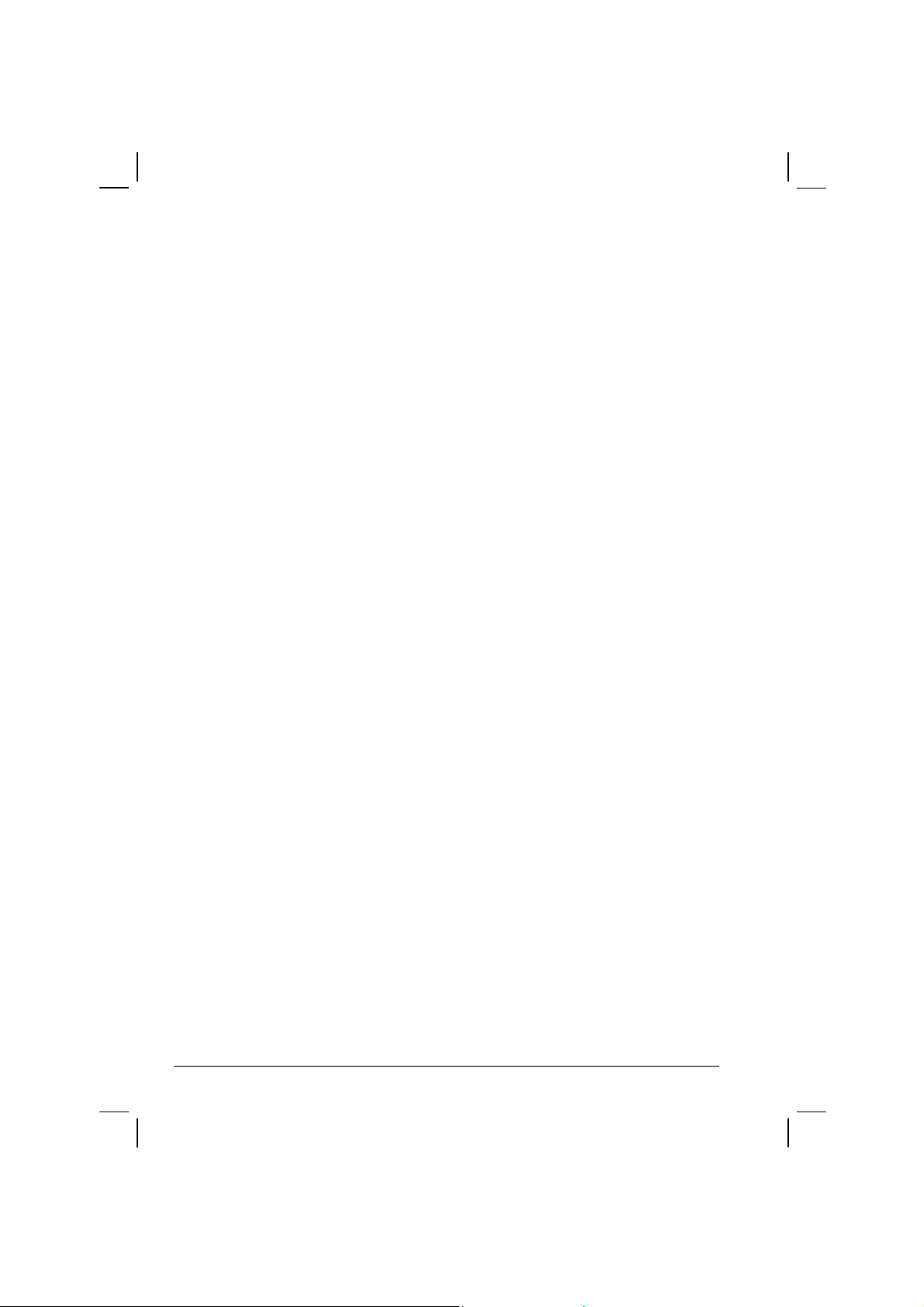
Section 10 LIMITATION OF LIABILITY
MOTOROLA’S TOTAL LIABILITY UNDER THIS AGREEMENT FOR
DAMAGES SHALL NOT EXCEED THE TOTAL AMOUNT PAID BY YOU
FOR THE SOFTWARE UNDER THIS AGREEMENT. IN NO EVENT WILL
MOTOROLA BE LIABLE FOR INCIDENTAL, CONSEQUENTIAL,
INDIRECT, SPECIAL, OR PUNITIVE DAMAGES.
Section 11 U.S. GOVERNMENT
If You are a unit or agent of the U.S. Government, You acknowledge Motorola’s
representation that the Software represents “Commercial Computer Software”
and that the Government’s use of the Software shall be subject to “Restricted
Rights”, as provided in DFARS 252.227-7013 (c) (1) (ii), or FAR 52.227-19.
Section 12 GOVERNING LAW
This Agreement shall be governed by the laws of the United States of America
to the extent that they apply and otherwise by the laws of the State of Illinois.
Section 13 ASSIGNMENT
This Agreement may not be assigned or otherwise transferred by You.
Section 14 SURVIVAL OF PROVISIONS
The parties agree that where the context of any provision indicates an intent that
it shall survive, the term of this Agreement then it shall survive.
Section 15 ENTIRE AGREEMENT:
This Agreement contains the parties’ entire agreement regarding Your use of
Software and may be amended only in a writing signed by both parties, except
that Motorola may modify this Agreement as necessary to comply with
applicable laws and regulations including FCC regulations.
Section 16 THIRD-PARTY SOFTWARE
x
Page 14
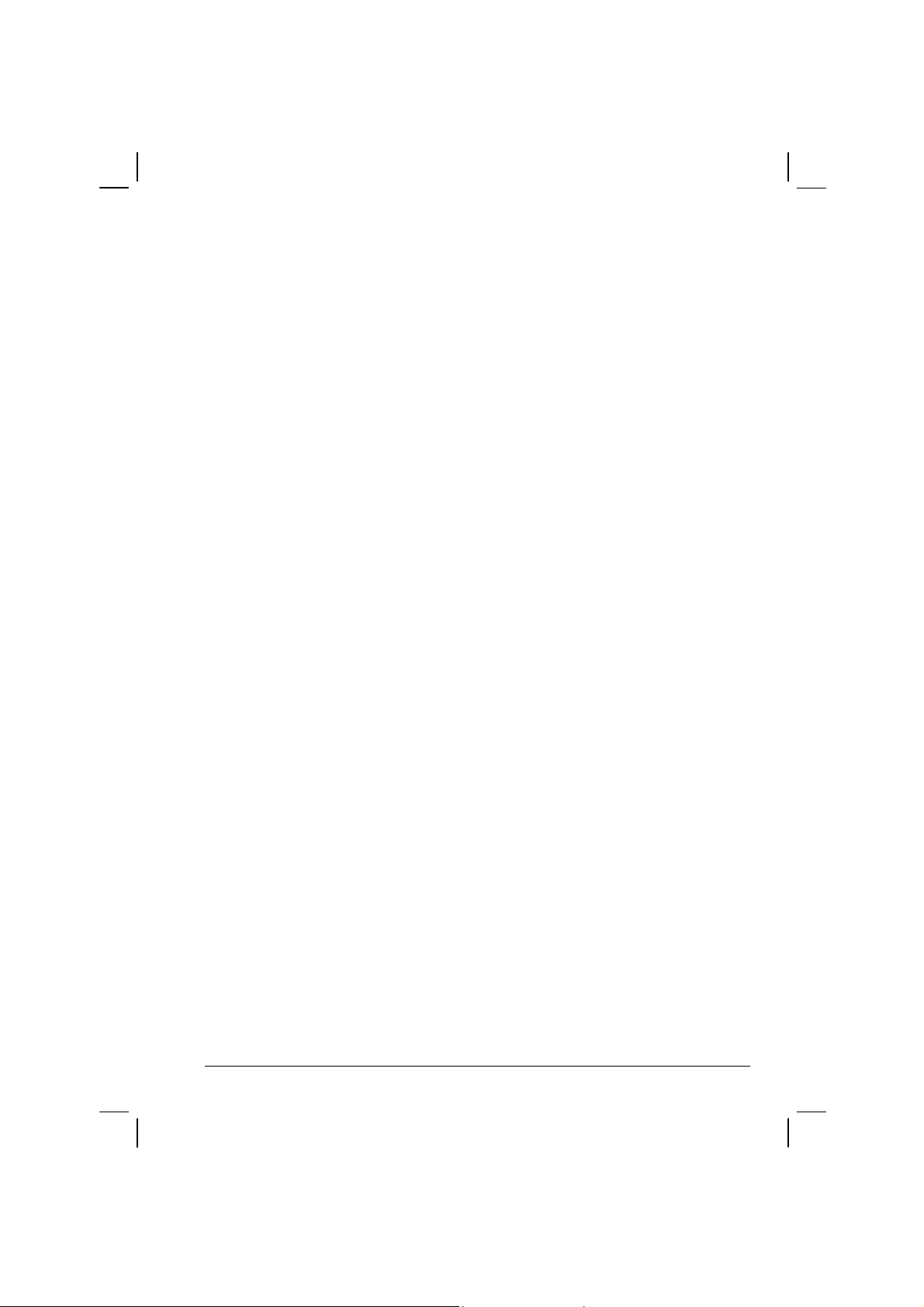
The Software may contain one or more items of third-party software supplied by
other third-party suppliers. The terms of this Agreement govern Your use of any
third-party software UNLESS A SEPARATE THIRD-PARTY SOFTWARE
LICENSE IS INCLUDED WITH THIS PACKAGE, IN WHICH CASE YOUR
USE OF THE THIRD-PARTY SOFTWARE WILL THEN BE GOVERNED
BY THE SEPARATE THIRD-PARTY LICENSE.
IF THE FOREGOING TERMS AND CONDITIONS ARE ACCEPTABLE TO
YOU, YOU AGREE THAT YOUR USE OF THE PRODUCT WITH THE
EMBEDDED SOFTWARE WILL INDICATE YOUR ACCEPTANCE OF
THIS AGREEMENT.
IF THE FOREGOING TERMS AND CONDITIONS ARE NOT
ACCEPTABLE TO YOU, THEN MOTOROLA IS UNWILLING TO
LICENSE THE SOFTWARE TO YOU, IN WHICH EVENT YOU SHOULD
NOT USE THE PRODUCT WITH THE EMBEDDED SOFTWARE AND
YOU SHOULD RETURN IT TO THE PLACE FROM WHICH IT WAS
ACQUIRED, AND YOUR MONEY WILL BE REFUNDED.
COMPUTER SOFTWARE COPYRIGHTS
The Motorola products described in this instruction manual may include
copyrighted Motorola computer programs stored in semiconductor memories or
other media. Laws in the United States and other countries preserve for
Motorola certain exclusive rights for copyrighted computer programs, including
the exclusive right to copy or reproduce in any form the copyrighted computer
program. Accordingly, any copyrighted Motorola computer programs contained
in the Motorola products described in this instruction manual may not be copied
or reproduced in any manner without the express written permission of
Motorola. Furthermore, the purchase of Motorola products shall not be deemed
to grant either directly or by implication, estoppels or otherwise, any license
under the copyrights, patents or patent applications of Motorola, except for the
normal non-exclusive, royalty free license to use that arises by operation of law
in the sale of a product.
This Warranty applies within the fifty(50) United States' the District of
Columbia and Canada.
LIMITED WARRANTY
MOTOROLA COMMUNICATION PRODUCTS
xi
Page 15
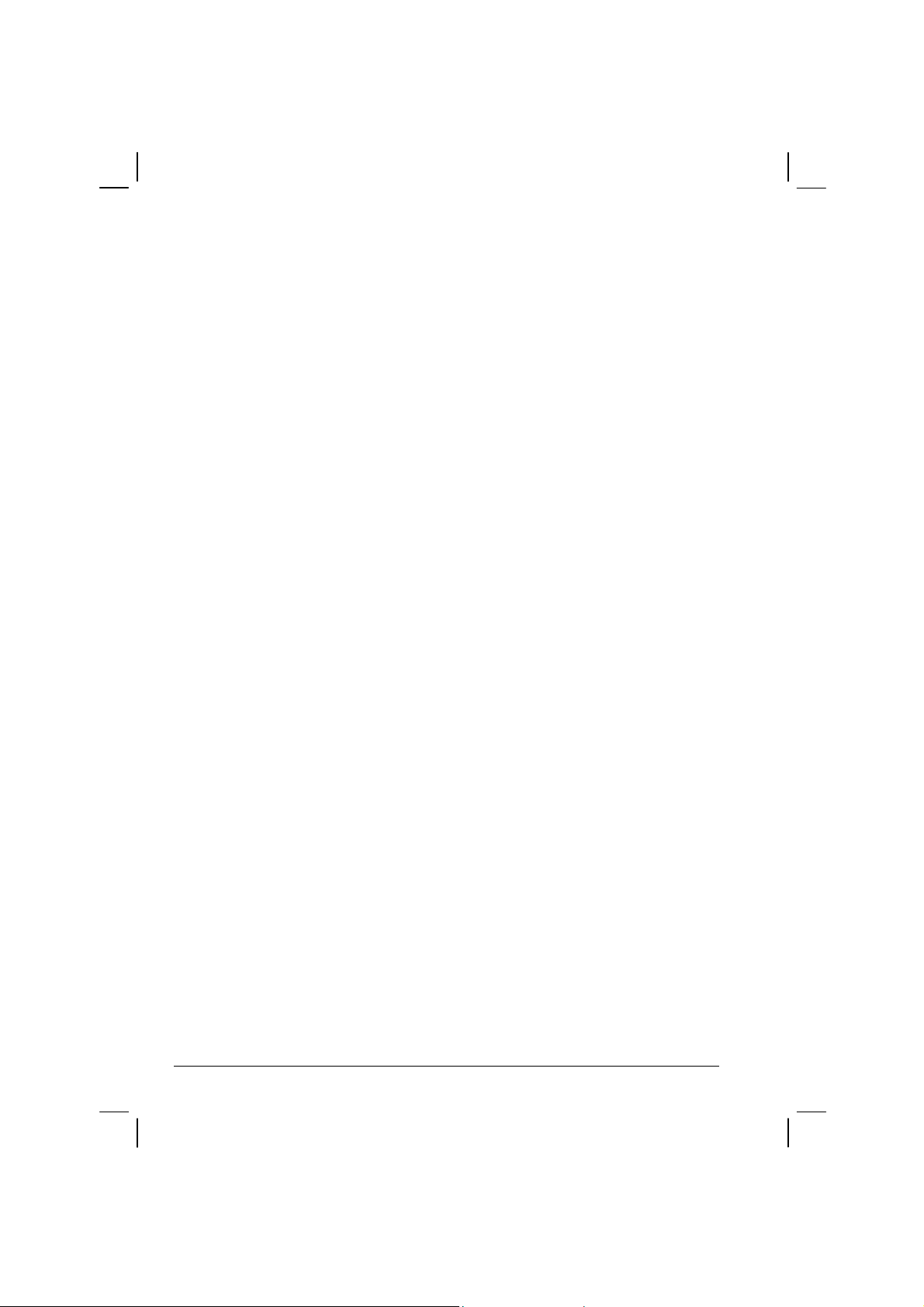
If the affected product is being purchased pursuant to a written
Communications System Agreement signed by Motorola, the warranty
contained in that written agreement will apply. Otherwise, the following
warranty applies.
I. WHAT THIS WARRANTY COVERS AND FOR HOW LONG:
Motorola Inc. or if applicable, Motorola Canada Limited ("Motorola",)
warrants the Motorola manufactured radio communications product,
including original equipment crystal devices and channel elements
("Product"), against material defects in material and workmanship
under normal use and service for a period of Three (3)Years from the
date of shipment.
Motorola, at its option, will at no charge either repair the Product (with
new or reconditioned parts), replace it with the same or equivalent
Product (using new or reconditioned Product), or refund the purchase
price of the product during the warranty period provided purchaser
notifies Motorola according to the terms of this warranty. Repaired or
replaced Product is warranted for the balance of the original applicable
warranty period. All replaced parts of the Product shall become the
property of Motorola.
This express limited warranty is extended by Motorola to the original
end user purchaser purchasing the Product for purposes of leasing or
for commercial, industrial, or governmental use only, and is not
assignable or transferable to any other party. This is the complete
warranty for the Product manufactured by Motorola. Motorola assumes
no obligations or liability for additions or modifications to this warranty
unless made in writing and signed by an officer of Motorola. Unless made
in a separate written agreement between Motorola and the original end
user purchaser, Motorola does not warrant the installation maintenance or
service of the Product.
Motorola cannot be responsible in any way for any ancillary equipment
not furnished by Motorola which is attached to or used in connection
with the product, or for operation of the Product with any ancillary
equipment, and all such equipment is expressly excluded from this
xii
Page 16

warranty. Because each system which may use the Product is unique,
Motorola disclaims liability for range, coverage, or operation of the
system as a whole under this warranty.
II. GENERAL PROVISIONS:
This warranty sets forth the full extent Motorola’s responsibilities
regarding the product. Repair replacement or Refund of the purchase
price, at Motorola’s option, is the exclusive is the exclusive remedy.
THIS WARRANTY IS GIVEN IN LIEU OF ALL OTHER EXPRESS
WARRANTIES.
xiii
Page 17
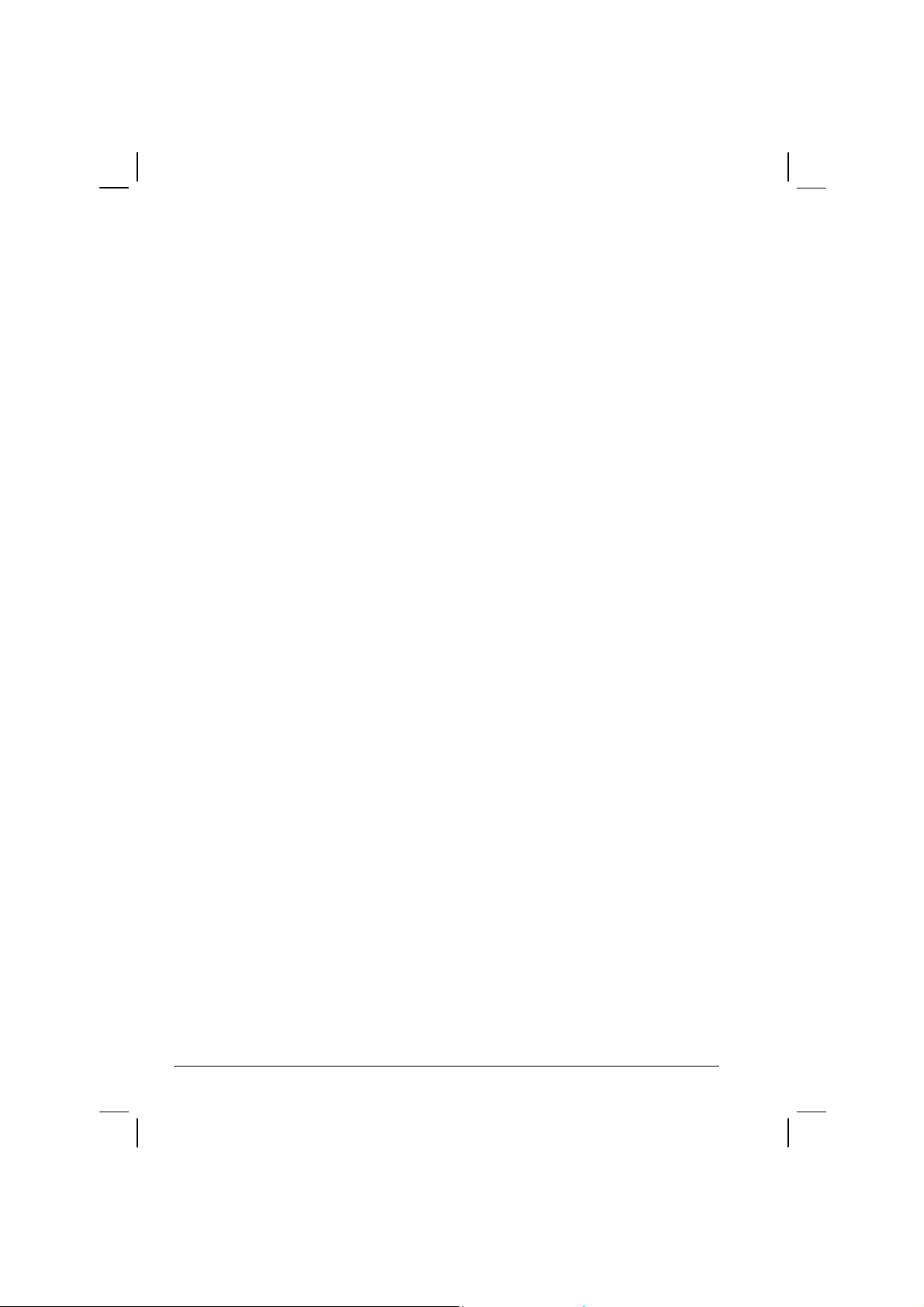
MOTOROLA DISCLAIMS ALL OTHER WARRANTIES OR
CONDITIONS, EXPRESS OR IMPLIED INCLUDING THE IMPLIED
WARRANTIES OR CONDITIONS OF MERCHANTABILITY AND
FITNESS FOR A PARTICULAR PURPOSE. IN NO EVENT SHALL
MOTOROLA BE LIABLE FOR DAMAGES IN EXCESS OF THE
PURCHASE OF PRICE THE PRODUCT FOR ANY LOSS OF USE
LOSS OF TIME, INCONVE-NIENCE, COMMERCIAL LOSS, LOST
PROFITS OR SAVINGS OR OTHER INCIDENTAL, SPECIAL
INDIRECT OR CONSEQUENTIAL DAMAGES ARISING OUT OF
THE USE OR INABILITY TO USE SUCH PRODUCT TO THE FULL
EXTENT SUCH MAY BE DISCLAMIED By LAW.
III. How TO GET WARRANTY SERVICE:
Purchaser must notify Motorola’s representative or call Motorola’s
Customer Response Center at1.800.247.2346 within the applicable
warranty period for information regarding warranty service.
IV. WHAT THIS WARRANTY DOES NOT COVER:
A) Defects or damage resulting from use of the Product in other than its
normal and customary manner.
B) Defects or damage from misuse, accident, water, or neglect.
C) Defects or damage from improper testing, operation, maintenance,
installation, alteration, modification, or adjustment.
D) Breakage or damage to antennas unless caused directly by defects
in material workmanship.
E) A Product subjected to unauthorized Product modifications,
disassemblies or repairs (including, without limitation, the addition
to the Product of non-Motorola supplied equipment) which adversely
affect performance of the Product or interfere with Motorola’s
normal warranty inspection and testing of the Product to verify any
warranty claim.
F) Product which has had the serial number removed or made illegible.
G) Accessories, including batteries carry their own separate limited One
(1) year warranty.
H) Freight costs to the repair depot.
xiv
Page 18
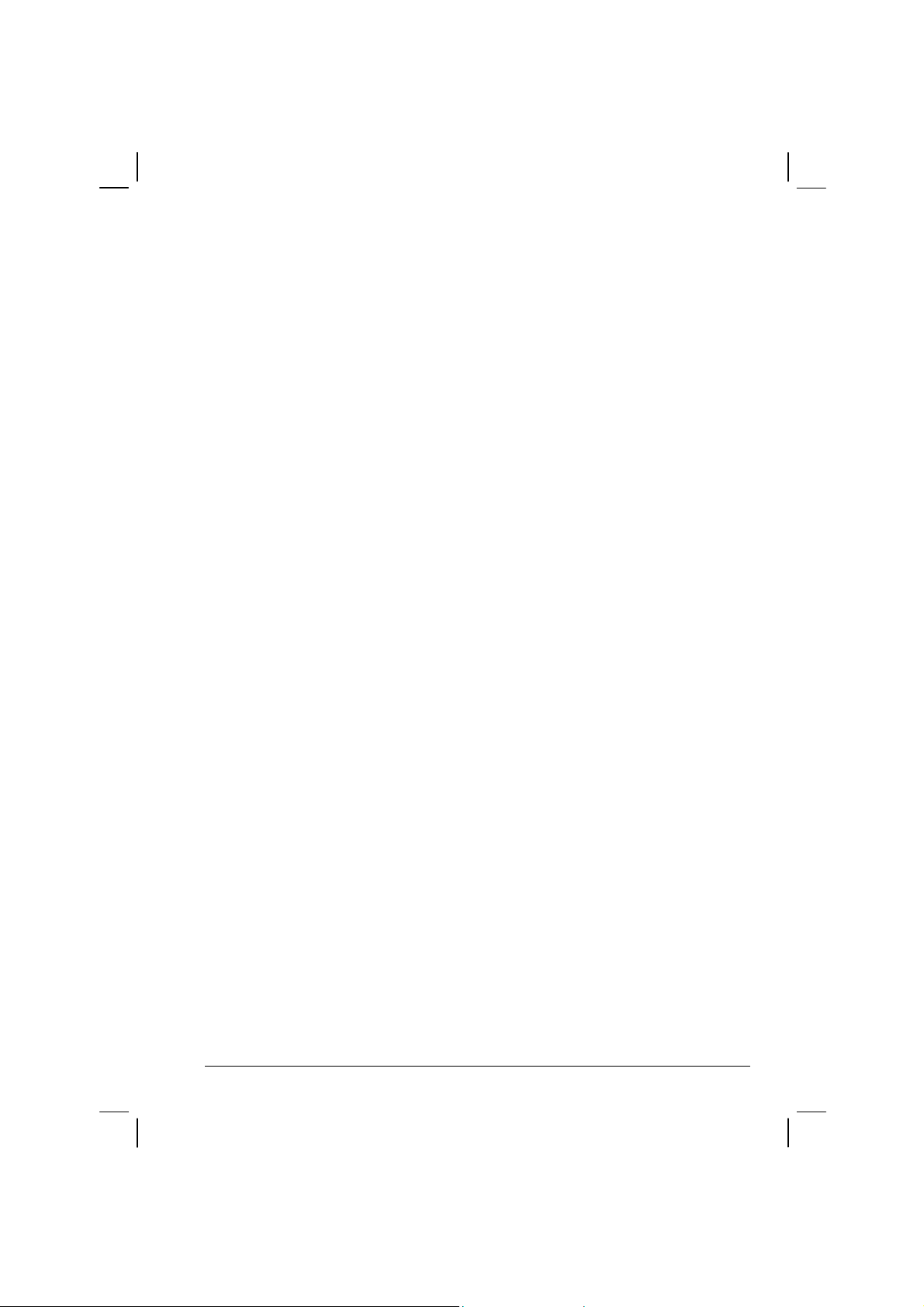
I) A Product which, due to illegal or unauthorized alteration of the
software/firmware in the Product, does not function in accordance
with Motorola’s published specifications or with the FCC type
acceptance labeling in effect for the Product at the time the Product
was initially distributed from Motorola.
J) Scratches or other cosmetic damage to Product surfaces that do not
affect the operation of the Product.
K) That the software in the product will meet the purchaser’s requirements
or that the operation of the software will be uninterrupted or error-free.
L) Normal and customary wear and tear.
M) Non-Motorola manufactured equipment unless bearing a Motorola
Part Number in the form of an alphanumeric number (i.e.,TDE6030B).
V. GOVERNING LAW
In the case of a Product sold in the United States and Canada, this
Warranty is governed by the laws of the State of Illinois and the
Province of Ontario respectively.
VI. PATENT AND SOFTWARE PROVISIONS:
Motorola will defend, at its own expense, any suit brought against
the end user purchaser to the extent that it is based on a claim that
the Product or its parts infringe a United States patent, and Motorola
will pay those costs and damages finally awarded against the end
user purchaser in any such suit which are attributable to any such
claim, but such defense and payments are conditioned on the
following:
A) That Motorola will be notified promptly in writing by such purchaser
of any notice of such claim;
B) That Motorola will have sole control of the defense of such suit
and all negotiations for its settlement or compromise; and
C) Should the Product or its parts become, or in Motorola’s opinion be
likely to become, the subject of a claim of infringement of a United
xv
Page 19
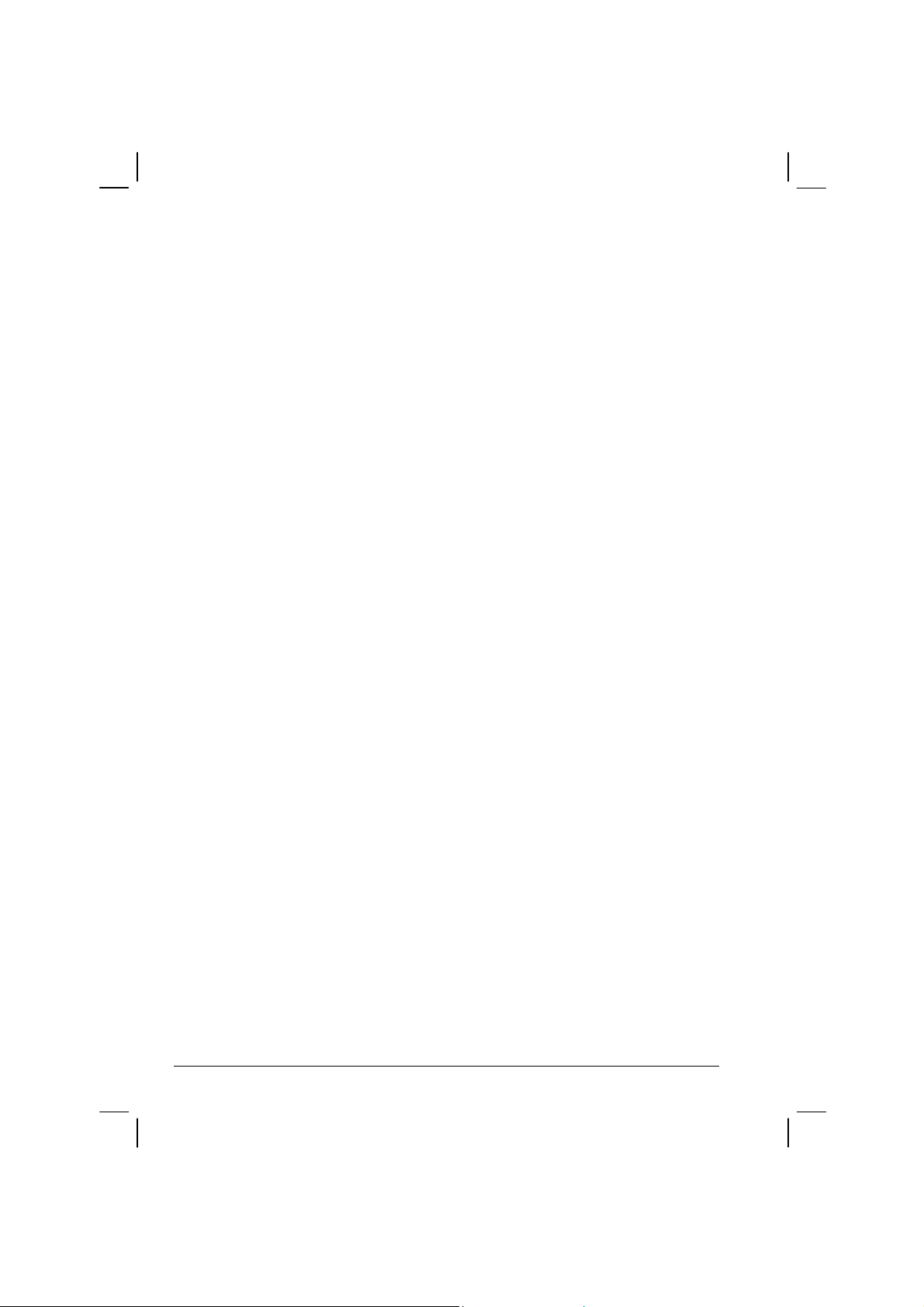
States patent, that such purchaser will permit Motorola, at its option
and expense, either to procure for such purchaser the right to
continue using the product or its parts or to replace or modify the
same so that it becomes non-infringing or to grant such purchaser a
credit for the Product or its parts as depredated and accept its return.
The depreciation will be an equal amount per year over the lifetime
of the product or its parts as established by Motorola.
Motorola will have no liability with respect to any claim of patent
infringement which is based upon the combination of the Product or its
parts furnished hereunder with software, apparatus or devices not
furnished by Motorola, nor will Motorola have any liability for the use
of ancillary equipment or software not furnished by Motorola which is
attached to or used in connection with the Product. The foregoing
states the entire liability of Motorola with respect to infringement of
patents by the Product or any of its parts thereof.
xvi
Page 20
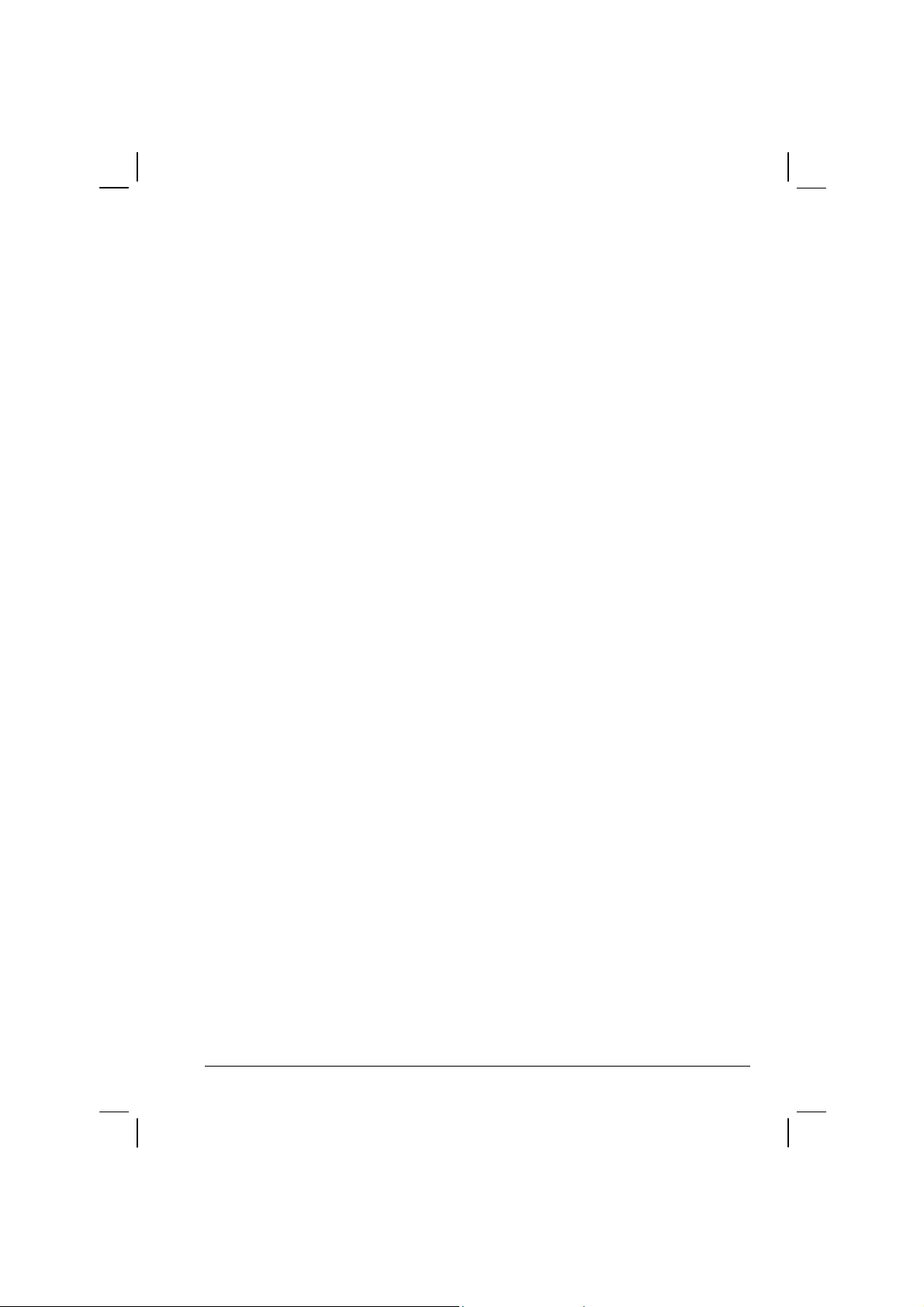
About the Battery
Caution Texts Concerning Lithium Batteries
DANISH
ADVARSEL!
Lithiumbatteri – Eksplosionsfare ved fejlagtig håndtering. Udskiftning må kun ske med
batteri af samme fabrikat og type. Levér det brugte batteri tilbage til leverandøren.
NORWEGIAN
ADVARSEL:
Eksplosjonsfare ved feilaktig skifte av batteri. Benytt samme batteritype eller en
tilsvarende type anbefalt av apparatfabrikanten. Brukte batterier kasseres i henhold til
fabrikantens instruksjoner.
SWEDISH
VARNING:
Explosionsfara vid felaktigt batteribyte. Använd samma batterityp eller en ekvivalent typ
som rekommenderas av apparattillverkaren. Kassera använt batteri enligt fabrikantens
instruktion.
FINNISH
VAROITUS:
Paristo voi räjähtää, jos se on virheellisesti asennettu. Vaihda paristo ainoastaan
valmistajan suosittelemaan tyyppiin. Hävitä käytetty paristo valmistajan ohjeiden
mukaisesti.
ENGLISH
CAUTION:
Danger of explosion if battery is incorrectly replaced. Replace only with the same or
equivalent type recommended by the equipment manufacturer. Discard used batteries
according to manufacturer's instructions.
DEUTSCH
VORSICHT:
Explosionsgefahr bei unsachgemäßem Austausch der Batterie. Ersatz nur durch
denselben oder einen vom Hersteller empfohlenen gleich-wertigen Typ. Entsorgung
gebrauchter Batterien nach Angaben des Herstellers.
xvii
Page 21
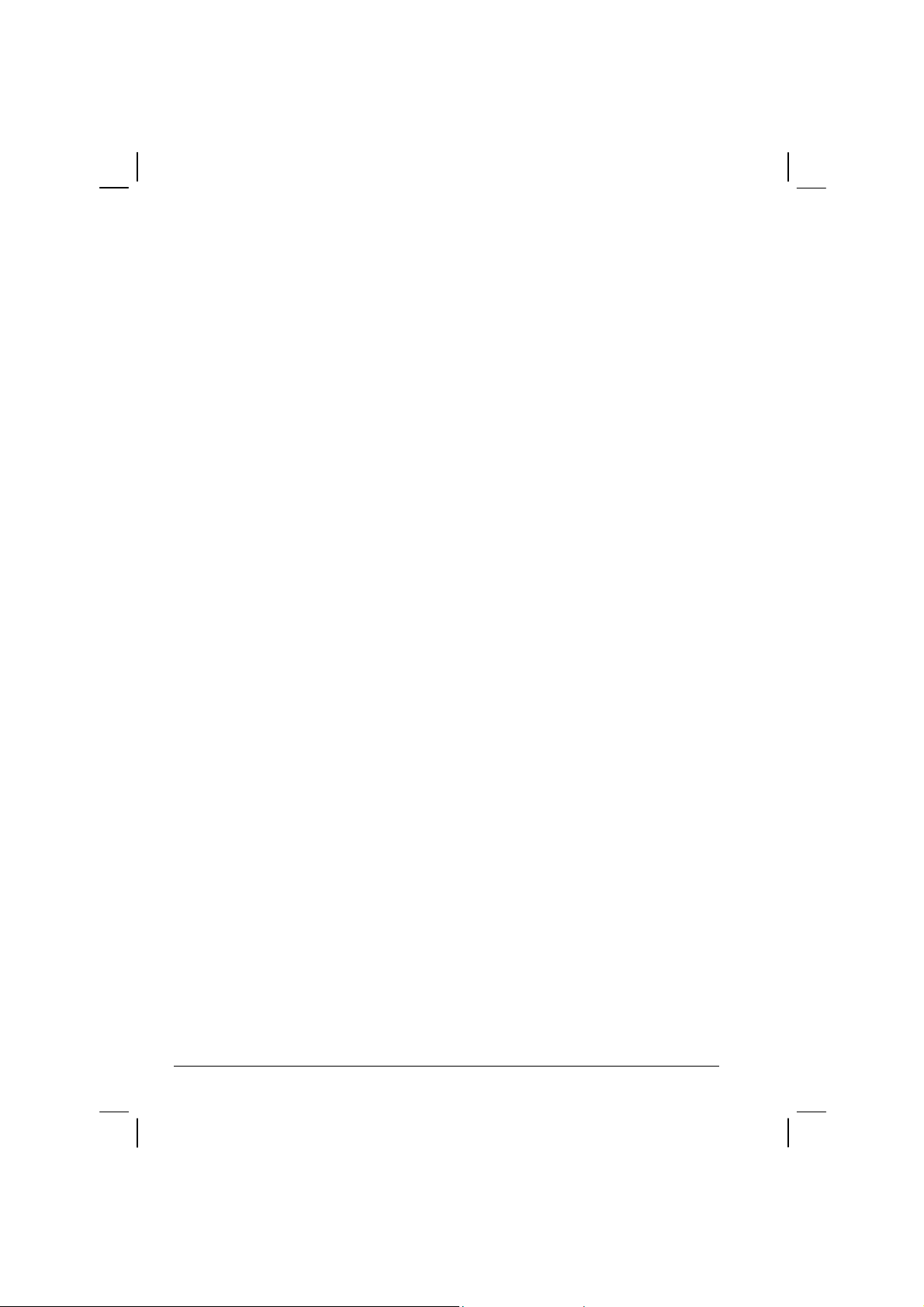
FRENCH
ATTENTION:
II y a danger d’explosion s’il y a remplacement incorrect de la batterie. Remplacer
uniquement avec une batterie du même type ou d’un type équivalent recommandé par le
constructeur. Mettre au rebut les batteries usagées conformément aux instructions du
fabricant.
Attention (for USA Users)
The product that you have purchased contains a rechargeable battery. The battery is
recyclable. At the end of its useful life, under various state and local laws, it may be illegal
to dispose of this battery into the municipal waste stream. Check with your local solid
waste officials for details in your area for recycling options or proper disposal.
About the Modem
Caution
1. Never install telephone wiring during a lightning storm.
2. Never install telephone jacks in wet locations unless the jack is specifically designed
for wet locations.
3. Never touch uninsulated telephone wires or terminals unless the telephone line has
been disconnected at the network interface.
4. Use caution when installing or modifying telephone lines.
5. Avoid using the telephone function (other than a cordless-type) during an electrical
storm. There may be a remote risk of electric shock from lightning.
6. Do not use the telephone function to report a gas leak in the vicinity of the leak.
7. Do not use this product near water, for example near a bathtub, wash bowl, kitchen
sink or laundry tub, in a wet basement or near a swimming pool.
About the AC Adapter
1. Use only the AC adapter supplied with your computer. Use of another type of AC
adapter will result in malfunction and/or danger.
2. Do not use the adapter in a high moisture environment. Never touch the adapter when
your hands or feet are wet.
3. Allow adequate ventilation around the adapter when using it to operate the device or
charge the battery. Do not cover the AC adapter with paper or other objects that will
reduce cooling. Do not use the AC adapter while it is inside a carrying case.
xviii
Page 22
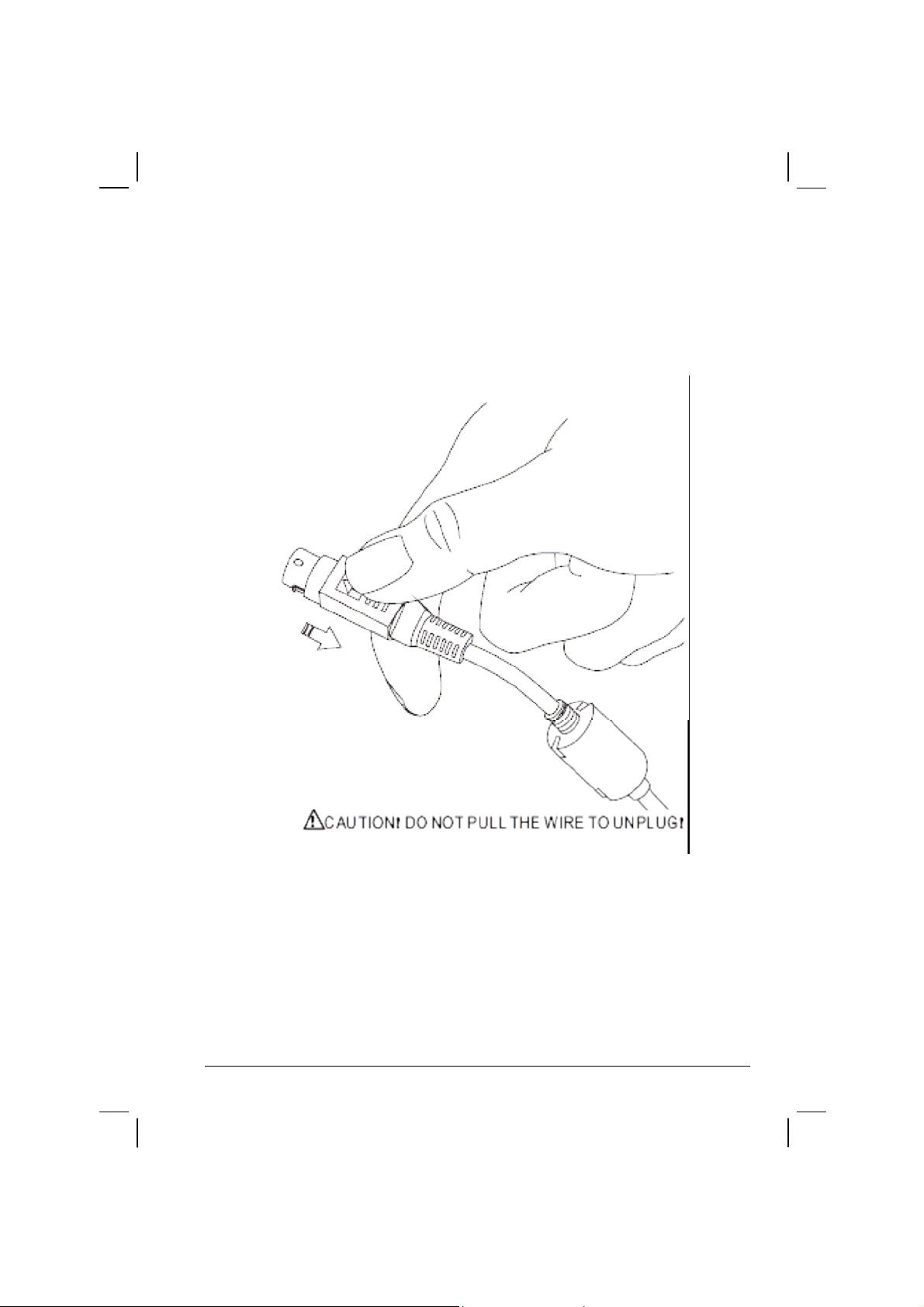
4. Connect the adapter to a proper power source. The voltage requirements are found on
the product case and/or packaging.
5. Do not use the adapter if the cord becomes damaged.
6. Do not attempt to service the unit. There are no serviceable parts inside. Replace the
unit if it is damaged or exposed to excess moisture.
xix
Page 23
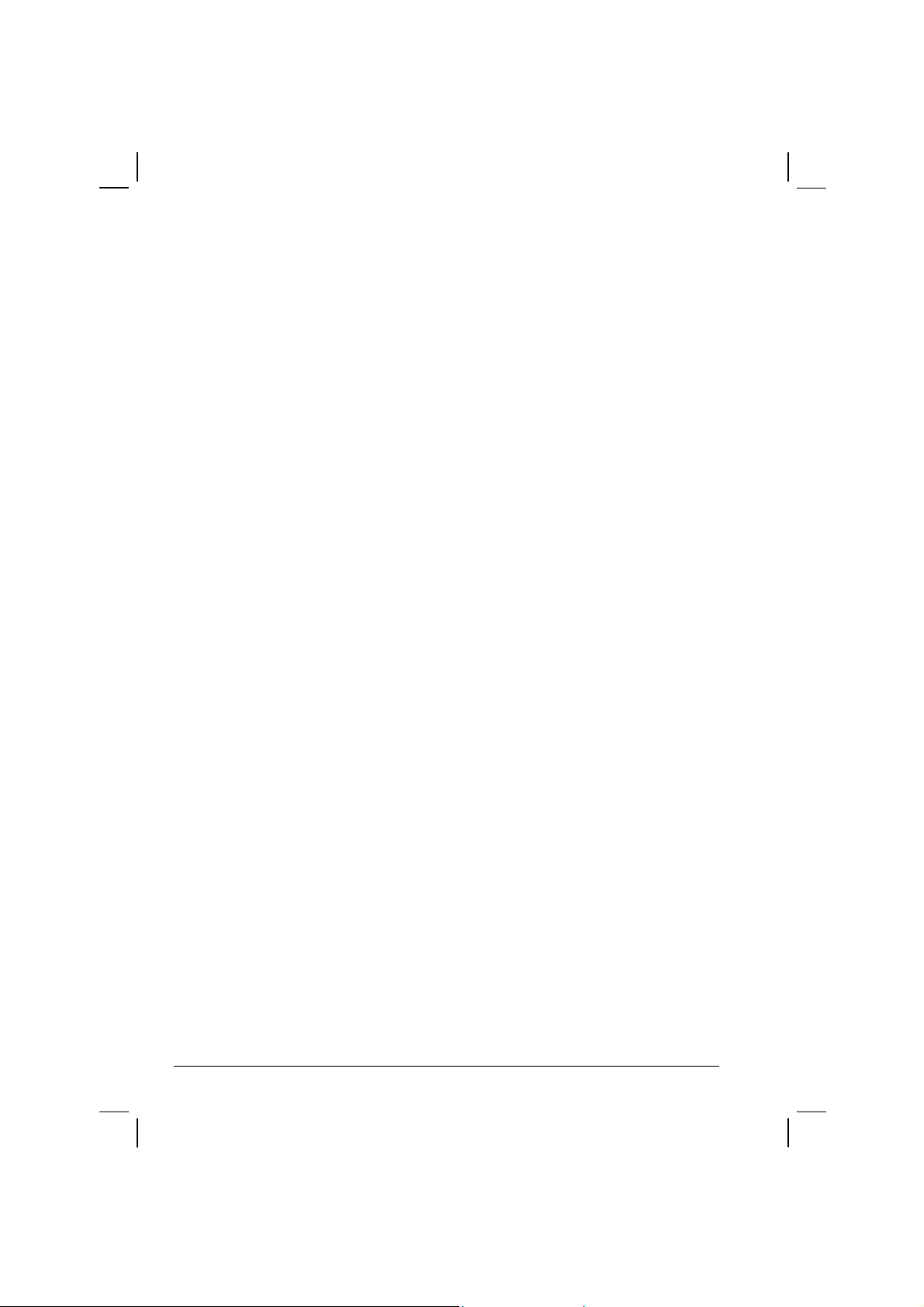
Table of Contents
Preface......................................................................................vii
Chapter 1 Getting Started.....................................................1-1
Getting the Computer Running................................................1-2
Unpacking..........................................................................1-2
Connecting to AC Power ...................................................1-3
Opening the Cover .............................................................1-4
Turning On and Off the Computer.....................................1-5
Taking a Look at the Computer...............................................1-6
Right-Side Components.....................................................1-6
Left-Side Components .......................................................1-7
Rear Components...............................................................1-8
Front Components..............................................................1-9
Bottom-Side Components................................................1-10
Top-open Components.....................................................1-12
Where to Go from Here .........................................................1-14
Chapter 2 Operating Your Computer...................................2-1
Starting and Stopping the Computer........................................2-2
Starting the Computer........................................................2-2
Stopping the Computer ......................................................2-2
Using the Keyboard.................................................................2-4
Typewriter Keys.................................................................2-4
Cursor-Control Keys..........................................................2-5
xx
Page 24
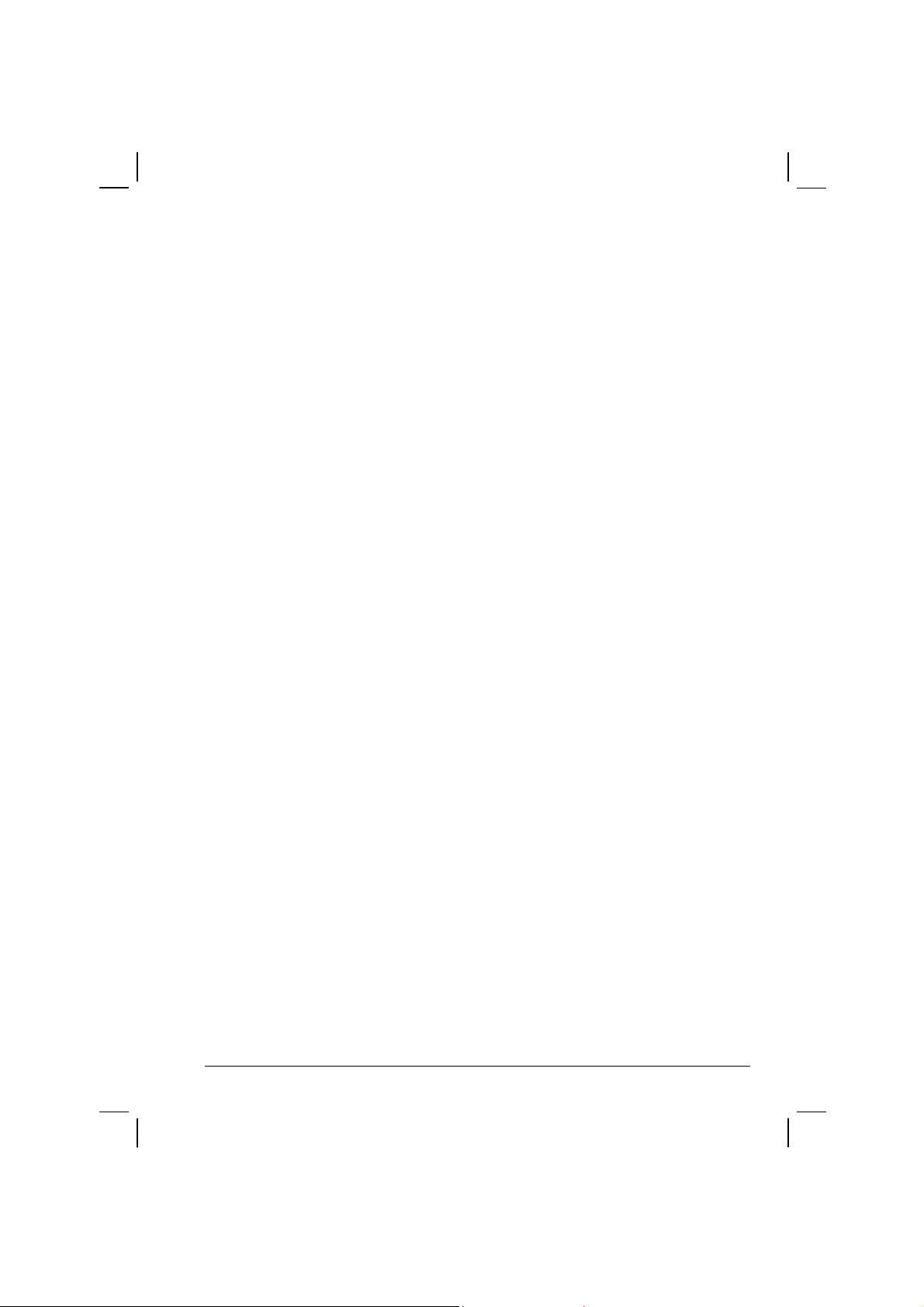
Numeric Keypad................................................................2-5
Euro Symbol ......................................................................2-6
Windows Keys...................................................................2-6
Function Keys....................................................................2-6
Fn Key................................................................................2-7
Hot Keys ............................................................................2-7
Using the Touchpad.................................................................2-9
Configuring the Touchpad...............................................2-11
Using the Touchscreen (option).............................................2-12
Using the Hard Disk Drive....................................................2-13
Using the DVD/Combo/DVD Dual Drive.............................2-14
Installing the DVD/Combo/DVD Dual Drive..................2-15
Inserting and Removing a CD..........................................2-16
Using the Video Features.......................................................2-17
Configuring the Display Modes.......................................2-18
Using the Audio Features ......................................................2-19
Connecting Audio Devices ..............................................2-20
Using the Communication Features.......................................2-21
Using the LAN.................................................................2-21
Using the Wireless LAN..................................................2-22
Using the Wireless Modem..............................................2-25
Using the GPS..................................................................2-27
Using MESH Modem……………………………...……2-28
Using the Bluetooth……………………………………..2-28
Chapter 3 Managing Power ..................................................3-1
AC Adapter..............................................................................3-2
Battery Pack.............................................................................3-3
Charging the Battery Pack .................................................3-3
Initializing the Battery Pack...............................................3-4
Checking the Battery Level................................................3-4
Replacing the Battery Pack................................................3-5
Battery Low Signals and Actions.......................................3-6
Power Management.................................................................3-7
Hibernation ........................................................................3-8
xxi
Page 25
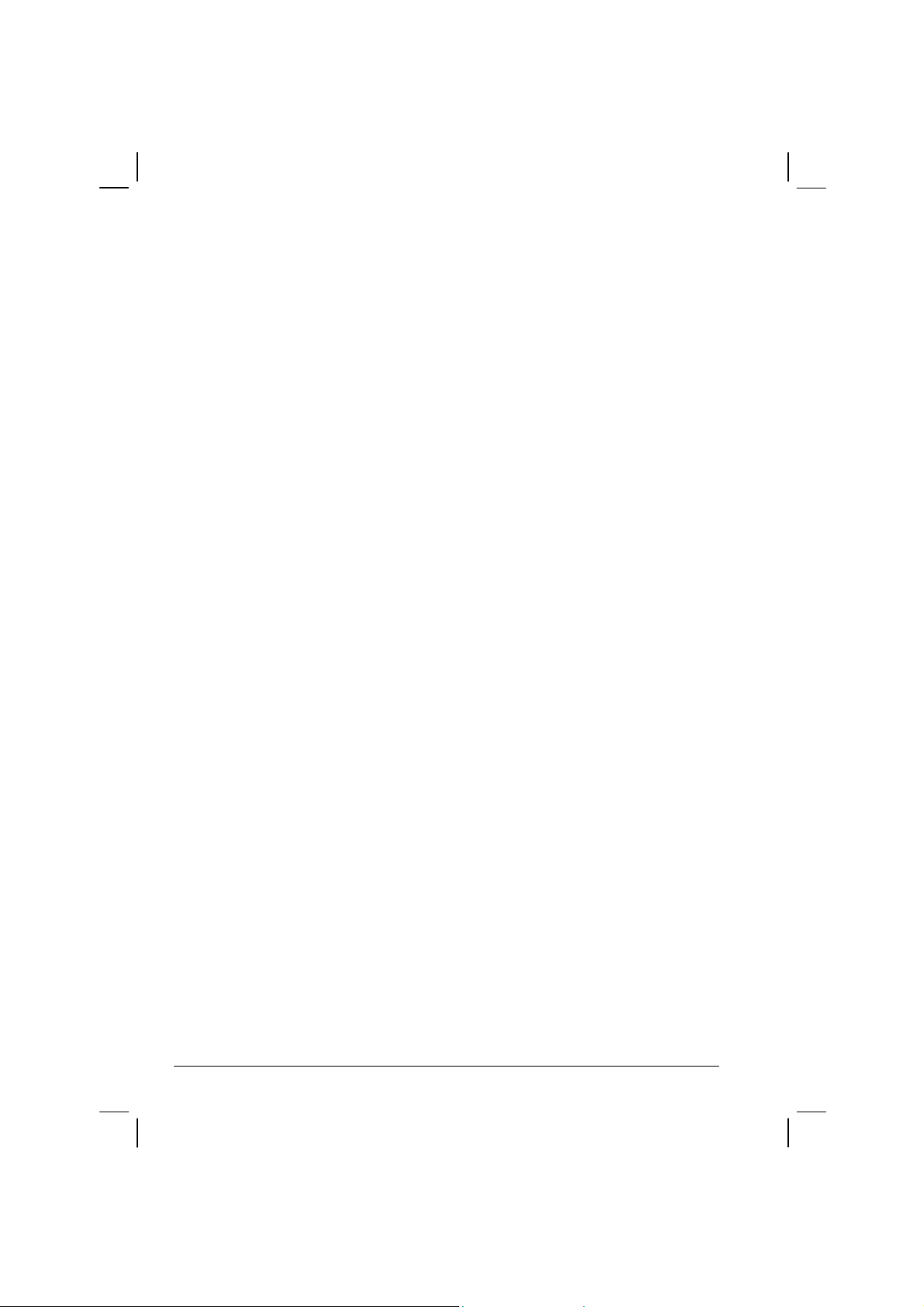
Power-Saving Tips...................................................................3-9
Chapter 4 Expanding Your Computer..................................4-1
Connecting an External Monitor..............................................4-2
Connecting a USB Device.......................................................4-3
Connecting a Serial Device......................................................4-4
Connecting an IR Device.........................................................4-5
Connecting a Bluetooth-compliant Device (option)................4-7
Connecting a Video Capture Device......................................4-10
System Memory Upgrade......................................................4-11
Chapter 5 Setup Configuration Utility (SCU).......................5-1
When and How to Use the SCU Program................................5-2
When to Use.......................................................................5-2
Starting SCU ......................................................................5-2
Moving Around and Making Selections ............................5-4
Main Menu...............................................................................5-5
Advanced Menu.......................................................................5-8
Security Menu..........................................................................5-9
Boot Menu .............................................................................5-13
Exit Menu ..............................................................................5-14
Chapter 6 Installing Software Drivers..................................6-1
How to Use the Driver CD.......................................................6-2
Installing the Fingerprint Driver ........................................6-6
Installing the Video Capture Driver.................................6-10
Chapter 7 Caring for the Computer .....................................7-1
Protecting the Computer..........................................................7-2
Using the Password............................................................7-2
Using an Anti-Virus Strategy.............................................7-2
Taking Care of the Computer ..................................................7-3
Location Guidelines...........................................................7-3
General Guidelines.............................................................7-3
Cleaning Guidelines...........................................................7-4
xxii
Page 26
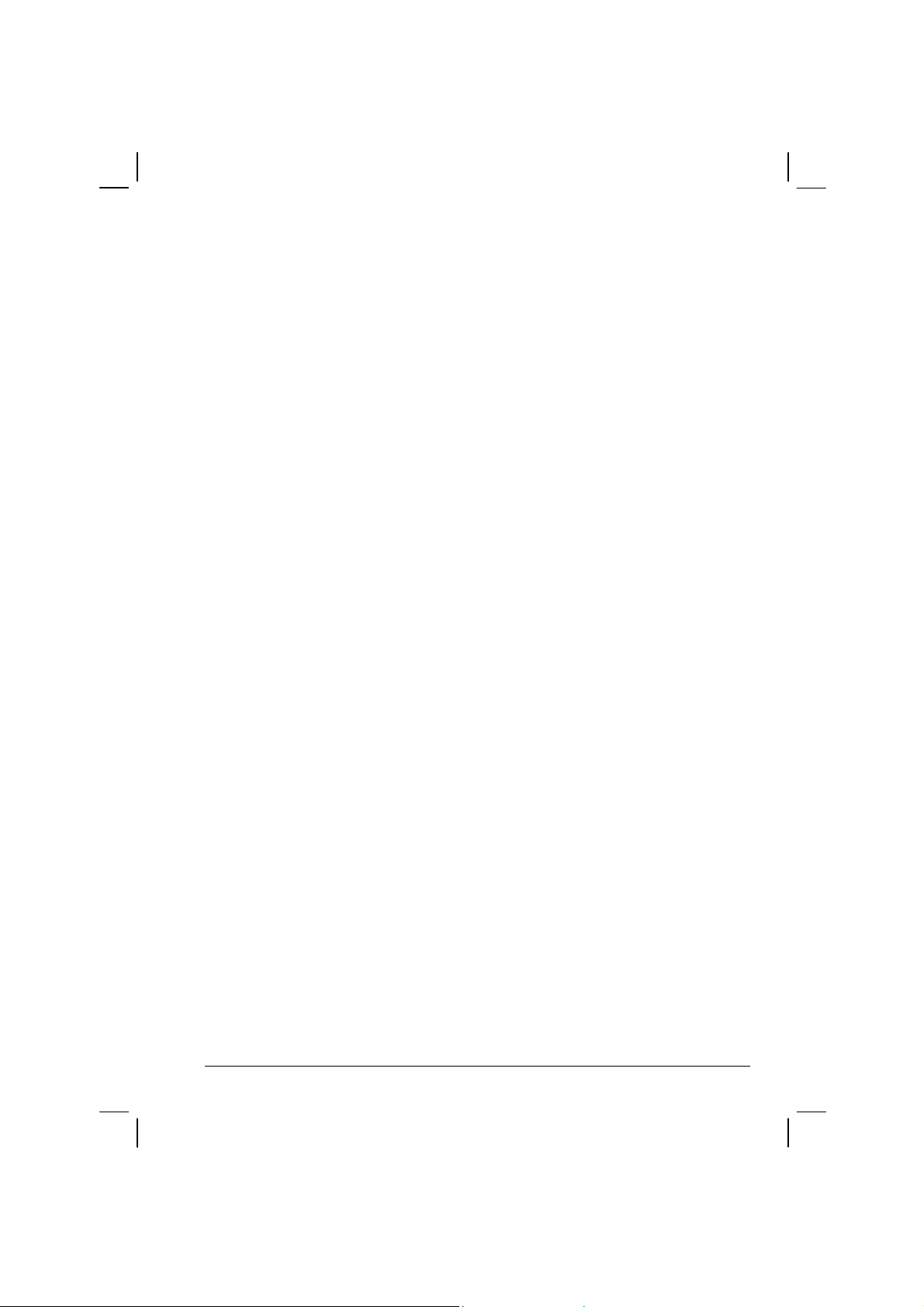
Battery Pack Guidelines.....................................................7-4
When Traveling.......................................................................7-5
Chapter 8 Troubleshooting...................................................8-1
Preliminary Checklist ..............................................................8-2
Solving Common Problems.....................................................8-3
Battery Problems................................................................8-4
Bluetooth Problems.................................................................
DVD/Combo/DVD Dual Drive Problems .........................8-4
Display Problems...............................................................8-5
Fingerprint Recognition Problems.....................................8-7
Hardware Device Problems................................................8-7
Hard Disk Drive Problems.................................................8-7
Infrared Problems...............................................................8-8
Keyboard, Mouse, and Touchpad Problems......................8-8
LAN Problems...................................................................8-9
WLAN Problems................................................................8-9
Modem Problems...............................................................8-9
Power Management Problems..........................................8-11
Printer Problems...............................................................8-12
Software Problems...........................................................8-12
Sound Problems...............................................................8-13
Startup Problems..............................................................8-14
Other Problems ................................................................8-15
Resetting the Computer .........................................................8-16
Appendix A Specifications ................................................... A-1
Appendix B Fingerprint Recognition System .....................B-1
Finger Placement.................................................................... B-2
Using the Fingerprint Recognition System Utility................. B-3
xxiii
Page 27
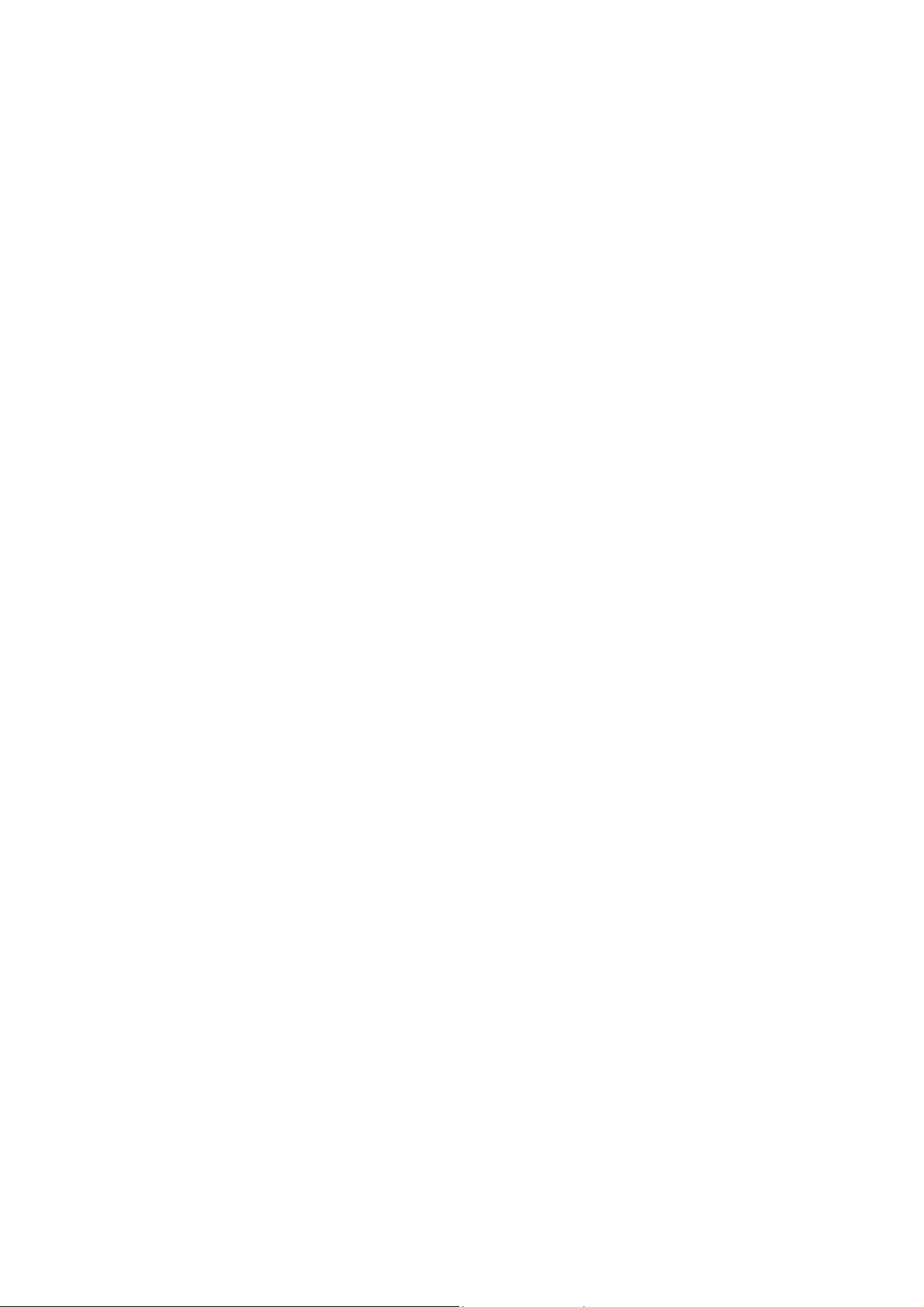
Page 28
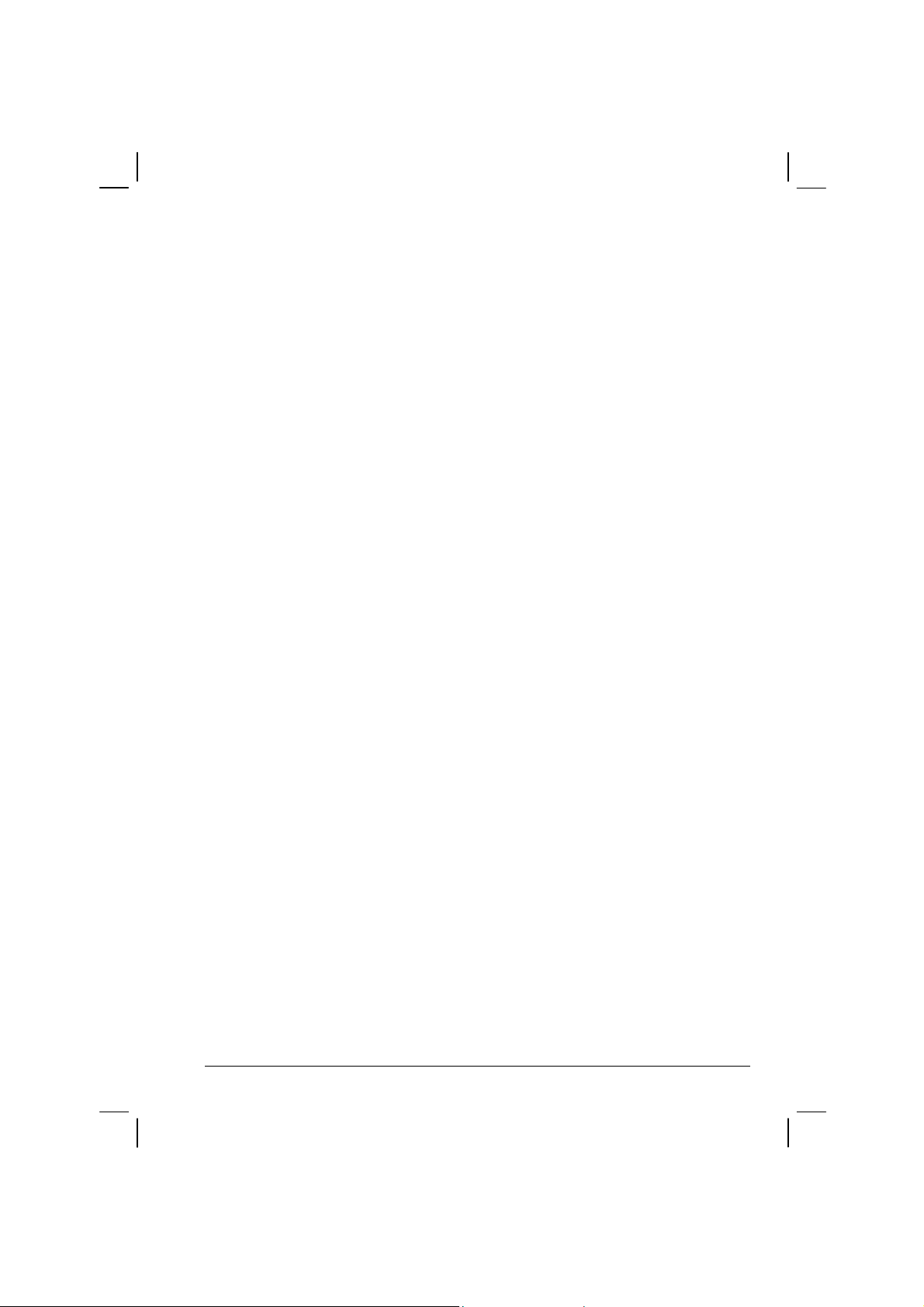
Preface
This manual contains information that will help you operate the
computer. It is divided into 8 chapters and 3 appendices.
Chapter 1, Getting Started, takes you through the process of setting up
the computer and identifying its external components.
Chapter 2, Operating Your Computer, tells you how to use the
computer’s components and features.
Chapter 3, Managing Power, provides information on power.
Chapter 4, Expanding Your Computer, provides information on
installing and using peripheral devices.
Chapter 5, SCU (Setup Configuration Utility), describes the SCU
program that configures the computer’s BIOS settings.
Chapter 6, Installing Software Drivers, describes how to install the
drivers and utilities supplied with the computer.
Chapter 7, Caring for the Computer, gives you tips in care and
maintenance.
Chapter 8, Troubleshooting, gives solutions to common problems you
may encounter when using the computer.
Appendix A, Specifications, gives a brief specification of the computer.
xxv
Page 29
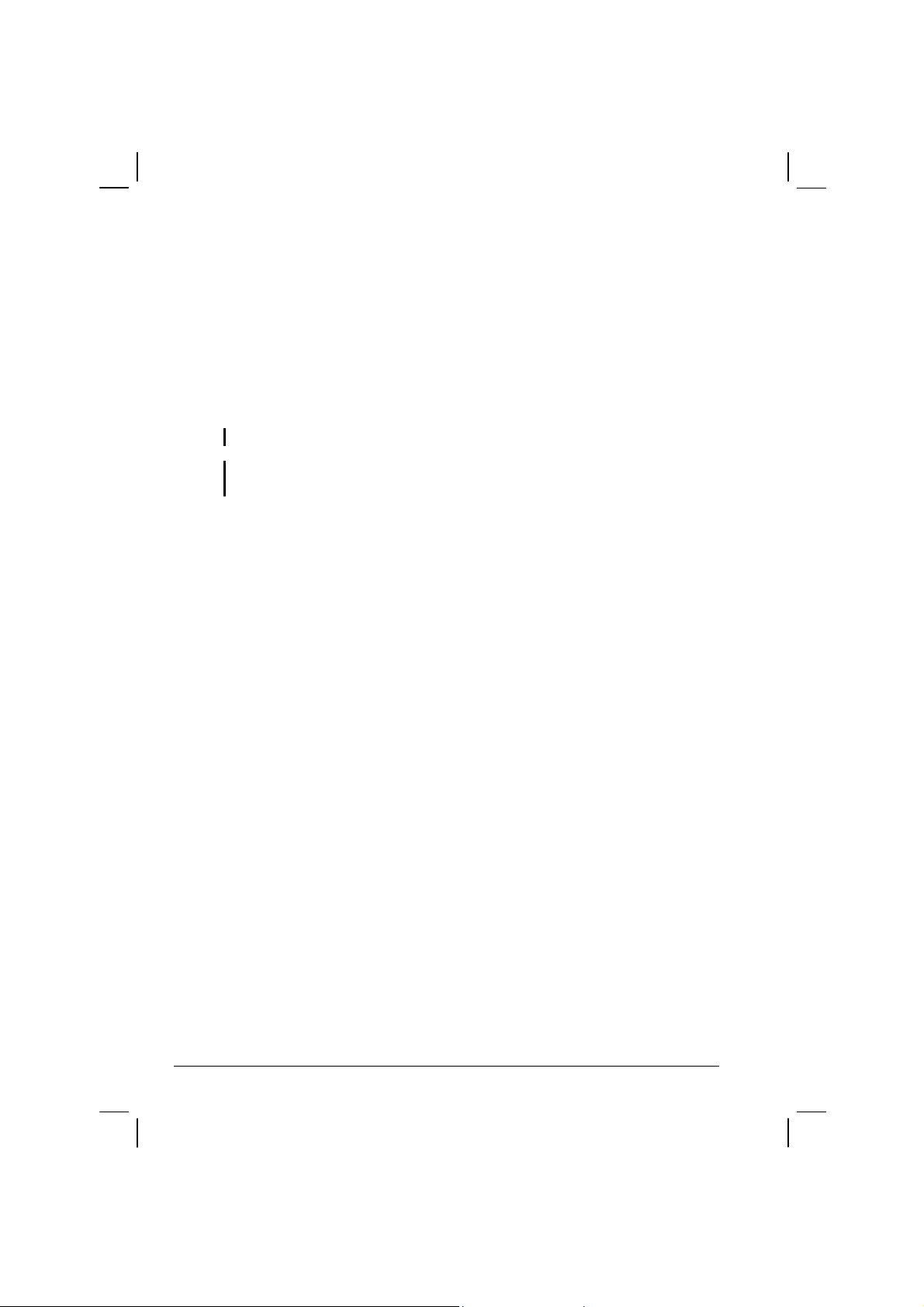
Appendix B, Fingerprint Recognition System, provides information on
using the system’s fingerprint recognition system.
Notational Conventions
Throughout this manual, the following conventions are used to
distinguish elements of text.
NOTE: identifies additional information that requires special attention.
CAUTION: identifies important information which, if not followed, may result in loss of
data or damage to the computer.
Keyboard keys are shown in a bold typeset. For example:
Press
Enter to complete.
When keys are joined by a plus sign (+), press the first key, and, while
keeping the first key down, press the remaining keys, finally release all
the keys. When necessary, keys are also shown in graphics.
A title, command, setup item, or button that you can see on the screen is
shown in boldface. A value or an option that you can select for a setup
item is shown in italic. For example:
Select Power Management, set it to Enabled, and then click the
OK button.
xxvi
Page 30
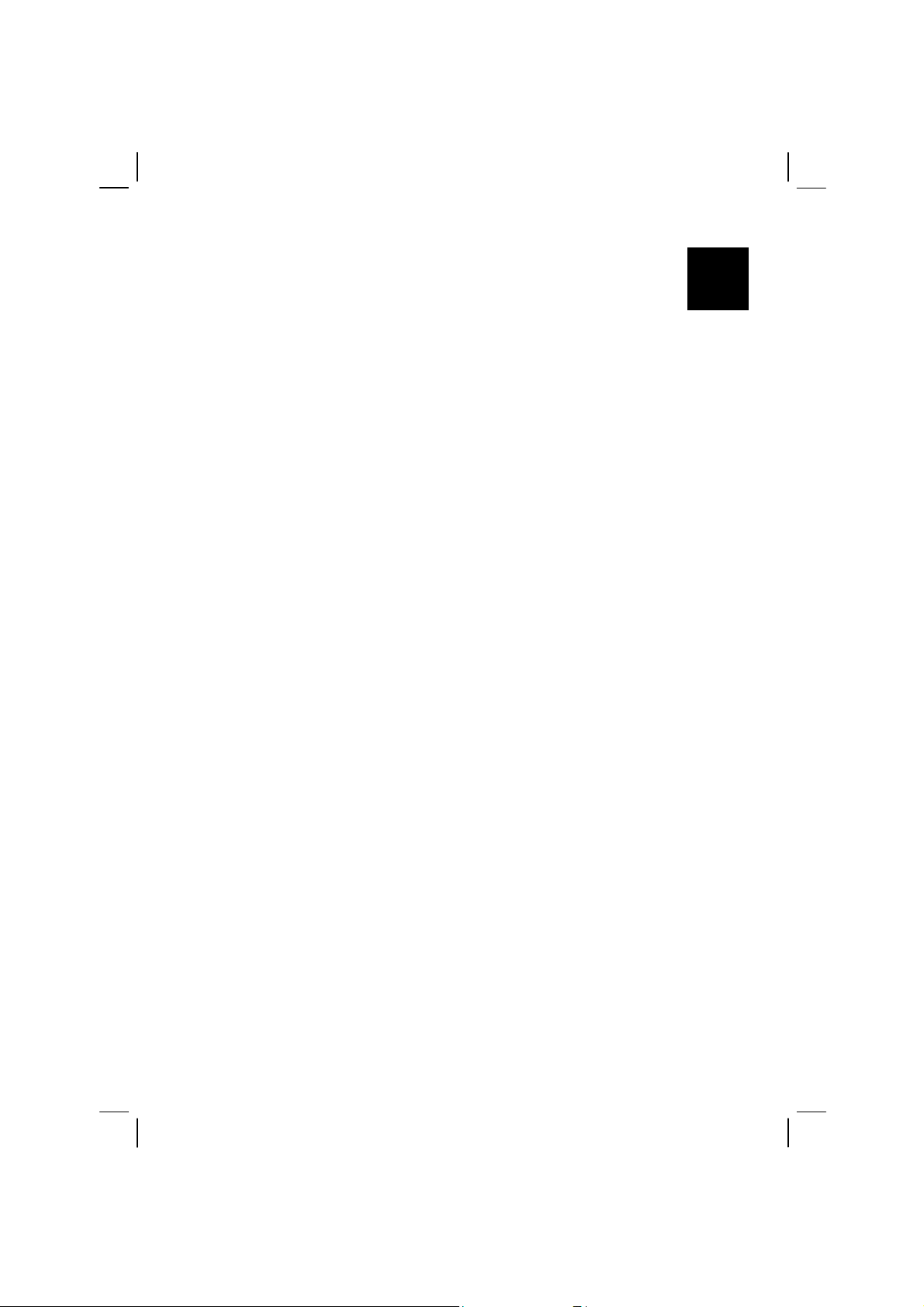
CHAPTER
Getting Started
Congratulations on purchasing this computer.
This high performance notebook computer is especially designed for the
practical applications of warehouses, automobiles, vehicles, public
security, repairing, assisting the handicapped, and other demanding
situations where conventional notebook computers just cannot measure
up.
This chapter first tells you step by step how to get the computer up and
running. You will find instructions for these procedures:
Unpacking
Connecting to AC power
1
Opening the cover
Turning on the computer
Turning off the computer
Then, you will find a section briefly introducing the external components
of the computer. And the last section navigates you to the information
you may need after the computer is ready for use.
Page 31

Getting the Computer Running
This section guides you through the procedures for getting the computer
ready for operation.
Unpacking
After unpacking the shipping carton, you should find these standard
items:
Notebook computer
Accessories:
− AC adapter (100~240 VAC, 50/60 Hz)
− AC power cord (US/CE/UK/SA)
− Battery
− RGB-to-DVI Adapter
− CD including Drivers and User Manual
− Windows XP Operating System CD
Inspect all the items. If any item is damaged or missing, notify your
dealer immediately.
Keep the shipping carton and packing materials in case you need to ship
or store the computer in the future.
Connecting to AC Power
The computer operates either on the external AC power or internal
battery power. It is suggested that you use AC power when you start up
the computer for the first time.
CAUTION: Use only the AC adapter included with your computer. Using other AC
1-2 Getting Started
adapters may damage the computer.
Page 32

NOTE:
Power Supply Cord: (optional) Detachable, minimum 1.5 m long. Listed, rated
minimum 125 V, 7 A, having a 2/18 AWG, type SVT flexible cord. One end terminates
with a parallel blade, molded-on, attachments plug with a 7 A, 125 V (NEMA 1-15P)
configuration; other end terminates with a molded-on appliance coupler.
Alternative: (optional) Detachable, maximum 4.5 m (14.76 ft) long. Listed, rated
minimum 250 V, 6 A, having a 3/18 AWG, type SVT flexible cord. One end terminates
with a Tandem blade, grounding, listed molded-on, attachments plug with a 6 A, 250 V
(NEMA 6-15P) configuration; other end terminates with a molded-on appliance
coupler.
1. Make sure the computer is turned off.
2. Plug the DC cord of the AC adapter to the power connector on the
rear side of the computer () .
3. Plug the female end of the AC power cord to the AC adapter and the
male end to an electrical outlet () .
4. When the AC adapter is connected, the indicator on the AC adapter
lights up, indicating that power is being supplied from the electrical
outlet to the AC adapter and onto your computer. Now, you are ready
to turn on the computer.
Getting Started 1-3
Page 33

CAUTION:
When you disconnect the AC adapter, disconnect from the electrical outlet first and
then from the computer. A reverse procedure may damage the AC adapter or the
computer.
When unplugging the connector, always hold the plug head. Never pull on the cord.
NOTE: When the AC adapter is connected, it also charges the battery pack. For
information on using battery power, see Chapter 3.
Opening the Cover
CAUTION: Be gentle when opening and closing the cover. Opening it vigorously or
slamming it shut could damage the computer.
1. Open the top cover by pulling on the handle, inserting your index
finger, and then pulling on the cover latch.
2. Lift up the cover. You can tilt the cover forward or backward for
optimal viewing clarity.
Turning On and Off the Computer
Turning On
1. Make sure the computer has a charged battery or is connected to an
AC power supply.
2. Press the power button.
1-4 Getting Started
Page 34

3. Each time the computer is turned on, it performs a Power-On Self
Test (POST), and the operating system such as Windows should
start.
Turning Off
To turn off the computer safely , use the “Shut Down” command of your
operating system.
NOTE: There are other ways you can stop the computer so that you will be back to
where you left off when you next turn on the computer. (See “Stopping the Computer”
in Chapter 2 for information.)
CAUTION: If you have to turn the computer on again immediately after turning it off,
wait for at least five seconds. Turning the computer off and on rapidly can damage it.
Getting Started 1-5
Page 35

Taking a Look at the Computer
This section identifies the external components of the computer and
briefly describes the function of each component.
NOTE: Depending on the model you purchased, the appearance of your computer may
not exactly be the same as those shown in this manual.
Right-Side Components
Ref Component Description See Also
PC Card Slot
RJ-11
Connector
USB Ports
RJ-45
Connector
DVD/Combo/
DVD Dual
Drive
1-6 Getting Started
Accepts a PC card for additional functions. P. 4-6
Connects the telephone line. P. 2-19
Each of the two ports connects a USB device,
such as a USB floppy drive, printer, digital
camera, joystick, and more.
Connects the LAN cable. Includes a Link
Indicator and an Active Indicator.
Accepts a compact disc (CD) for installing or
loading software, accessing data, and playing
music/video.
P. 4-3
P. 2-21
P. 2-15
Page 36

Left-Side Components
Ref Component Description See Also
IR Transceiver
Bluetooth
Transceiver
(option)
Microphone
Connector
Keyboard BIOS
Reset Switch
Audio Output
Connector
Connects an IrDA-compliant device fo r wire less
data transfer.
Connects a bluetooth-capable device for
wireless data transfer.
Connects an external microphone. P. 2-20
Use this to turn off the system when resetting the
system using Ctrl+Alt+Del does not work.
Connects a set of headphones, external speakers
with amplifier, or an audio recording device.
P. 4-5
P. 4-5
P. 8-15
P. 2-20
Getting Started 1-7
Page 37

Rear Components
Ref Component Description See Also
DVI-I Port
Serial Port
Docking Port
Rear Cover
Latch
AV Input Port
Power
Connector
AC Power
Indicator
Battery Charge
Indicator
Connects an external monitor with a DVI
interface.
Connects a serial device, such as an external
modem.
For connecting to a Port Replicator / car mount
(both are available as an option).
Locks the rear cover.
Connects to a video recording device. P. 4-7
Connects the AC adapter. P. 1-3
Glows green when the computer is using AC
power.
Blinks amber (orange) when the computer, using
AC power, is in Standby mode.
Glows green when the battery is fully charged
and connected to AC power.
Glows amber (orange) when the battery is being
charged.
P. 4-2
P. 4-4
P. 1-3
P. 3-3
1-8 Getting Started
Page 38

Front Components
Ref Component Description See Also
Wireless
Modem
Antenna
Stereo Speaker
Set
Handle
Wireless LAN
Antenna
GPS Antenna
(option)
Top Cover
Latch
Serves as the antenna for the optional wireless
modem (RDLAP, GPRS, iDEN, and CDMA).
Sends out sound and voice from the computer. P. 2-19
Allows you to carry your computer for an easy
grip.
Serves as the antenna for the WLAN. It is
built-in the cober latch
Serves as the antenna for the Global Positioning
System (GPS). It is built-in the top cover latch.
Locks the top cover. P. 1-4
P. 2-24
P. 2-22
P. 2-25
Getting Started 1-9
Page 39

Bottom-Side Components
Ref Component Description See Also
X-bay Module
Antenna
Connector
DVD/Combo/
DVD Dual
Drive Lock/
Unlock Switch
DVD/Combo/
DVD Dual
Drive Eject
Latch
GPS Antenna
Connector
Serves as the interface between the system and
antenna of the optional X-bay module.
Allows you to lock the DVD/Combo/DVD Dual
drive in place.
Allows you to remove the DVD/Combo/DVD
Dual drive.
Serves as the interface between the system and
external GPS antenna.
P. 2-15
P. 2-15
P. 2-25
1-10 Getting Started
Page 40

Ref Component Description See Also
CPU Socket and
Sealed CPU
Cooling Fan
Ventilation
Openings
Battery Pack
X-bay Interface
(top right)
Mini PCI Slot
(bottom right)
Hard Disk
Drive
Compartment
(top left)
Memory Slot
(bottom left)
Inside is the CPU of your computer and cooling
fan to protect it from overheating.
Do not cover or block the ventilation openings
for air circulation thus preventing overheating.
Supplies power to your computer when external
power is not connected.
Connects additional wireless modem (GPRS /
GSM or iDEN).
Inside is the Mini PCI slot for using an optional
Mini PCI card.
Contains the hard disk drive of your computer. P. 2-13
Contains the memory slot for expanding the
memory size of your computer.
P. 3-3
P. 4-8
Getting Started 1-11
Page 41

Top-open Components
Ref Component Description See Also
Fingerprint
Scanner
Keyboard
Power Button
1-12 Getting Started
Contains the fingerprint sensor. P. B-1
Serves as the data input device of the computer. P. 2-4
Turns the computer power ON and OFF. P. 1-5
Page 42

Ref Component Description See Also
Device
Indicators
Show the current status of the computer’s
devices.
LCD Screen
Light Sensor
Touchpad
Device
Indicators
Power on / Standby mode indicator P. 1-3
Hard disk drive in-use indicator P. 2-13
Num Lock indicator P. 2-6
Caps Lock indicator P. 2-4
Scroll Lock indicator P. 2-4
Displays the output of the computer. P. 2-17
Automatic light sensor for dimming the
display’s backlight. Will function only if your
system comes with the optional sunlight
readable transflective LCD display and/or
keyboard with optional backlight funct ion.
Serves as the pointing device of the computer. P. 2-9
Show the current status of the computer’s
devices.
DVD/Combo/DVD Dual drive in-use indicator P. 2-14
Blinks amber (orange) when the battery is
almost completely discharged.
Battery charge indicator –
Glows green when the battery is fully charged
and connected to AC power.
Glows amber (orange) when the battery is being
charged.
P. 2-17
P. 3-3
P. 3-3
Getting Started 1-13
Touchpad indicator –
Glows red when the touchpad is disabled. Can
be enabled/disabled using the hot keys Fn+F7.
AC in and HDD heater on indicator –
Glows green when the computer is connected to
AC power.
Blinks red when the hard disk heater is on.
P. 2-9
P. 1-5
P. 2-13
Page 43

Where to Go from Here
As your computer is ready for operation, you may want to do any of the
following now:
For this purpose… Do this…
To know more about the computer… Go on to the next chapter.
To install the operating system if your
dealer has not already done so…
To know more about the operating
system…
To install the drivers if your dealer has
not already done so…
To set a power-on password… See “Security Menu” in Chapter 5.
To charge the battery pack for the first
time…
See the operating system manual.
Read the operating system manual.
See Chapter 6.
See “Charging the Battery Pack” in
Chapter 3.
1-14 Getting Started
Page 44

CHAPTER
Operating Your Computer
This chapter provides information about the use of the computer.
If you are new to computers, reading this chapter will help you learn the
operating basics. If you are already a computer user but are new to
notebook computers, you may choose to read only the parts containing
information unique to your computer.
Described in this chapter are the operating basics of these components:
Keyboard
Touchpad
Touchscreen
2
Hard disk drive
DVD/Combo/DVD Dual d r ive
And these features:
Starting and stopping the computer
Video features
Audio features
Communication features
Page 45

Starting and Stopping the Computer
There are a number of ways to start and stop the computer.
Starting the Computer
You always start the computer using the power button.
A computer starts up with an operating system (OS) existing on the
storage device such as the hard disk; or from a CD if you have the
respective modules installed. The computer will automatically load the
OS after you turn it on. This process is called booting.
NOTE: An operating system is the platform for all your software application programs to
run on. The most widely used operating system today is Microsoft Windows.
Stopping the Computer
When you finish a working session, you can stop the computer by turning
off the power or leaving the computer in Standby or Hibernation mode:
To stop in
this mode…
Off Follow the shutdown procedure of your
operating system. This can prevent loss of
unsaved data or damage to your software
programs.
If the system is locked up because of
hardware or software problems, press the
power button to turn off the computer.
Standby
Depending on your settings in Windows,
you can place the computer in Standby
mode by:
• Closing the display cover
• Pressing the power button
Do this… To start up or
resume again
Press the power
button.
Press any key.
2-2 Operating Your Computer
Page 46

To stop in
this mode…
Hibernation
Depending on your settings in Windows,
you can place the computer in
Do this… To start up or
resume again
Press the power
button.
Hibernation mode by:
• Closing the display cover.
• Pressing the power button
If you choose to stop in Standby or Hibernation mode, you can return to
where you left off the next time you start up the computer. (See “Power
Management” in Chapter 3 for more information.)
Operating Your Computer 2-3
Page 47

Using the Keyboard
Your keyboard has all the standard functions of a full-sized computer
keyboard plus a
The standard functions of the keyboard can be further divided into four
major categories:
Typewriter keys
Cursor-control keys
Numeric keys
Function keys
Fn key added for specific functions.
Typewriter Keys
Typewriter keys are similar to the keys on a typewriter. Several keys are
added such as the
the lock keys (
corresponding indicators light up.
The Control key is normally used in combination with other keys for
program-specific functions. The Alternate key is normally used in
combination with other keys for program-specific functions. The Escape
key is usually used for stopping a process. Examples are exiting a
program and canceling a command. The function depends on the program
you are using.
Ctrl, Alt, Esc, and lock keys for special purposes. When
Caps Lock, Num Lk, and Scroll Lk) are pressed, their
2-4 Operating Your Computer
Page 48

Cursor-Control Keys
NOTE: The word “cursor” refers to the indicator on the screen that lets you know
exactly where on your screen anything you type will appear. It can take the form of a
vertical or horizontal line, a block, or one of many other shapes.
Numeric Keypad
A 15-key numeric keypad is embedded in the typewriter keys as shown
next:
Operating Your Computer 2-5
Page 49

Numeric keys facilitate entering of numbers and calculations. When Num
Lock is on, the numeric keys are activated; meaning you can use these
keys to enter numerals.
NOTES:
When the numeric keypad is activated and you need to type the English letter in the
keypad area, you can turn Num Lock off or you can press Fn and then the letter
without turning Num Lock off.
Some software may not be able to use the numeric keypad on the computer. If so,
use the numeric keypad on an external keyboard instead.
Euro Symbol
You can press the Euro dollar sign on the keyboard.
To press the Euro sign on the keyboard, hold down either of the Alt
keys and type
0128 on the numeric keypad of your keyboard.
To press the Euro sign on an UK keyboard, hold down the Alt Gr key
and press
4 (which has an Euro sign on it).
Windows Keys
The keyboard has two keys that perform Windows-specific functions:
Windows Logo key and
The
Windows Logo key opens the Start menu and performs
Application key.
software-specific functions when used in combination with other keys.
The
Application key usually has the same effect as a right mouse
click. (See your Windows manual for more information.)
Function Keys
On the top row of the keys are the function keys: F1 to F12. Function keys
are multi-purpose keys that perform functions defined by individual
programs.
2-6 Operating Your Computer
Page 50

Fn Key
The Fn key, at the lower left corner of the keyboard, is used with another
key to perform the alternative function of a key. The letter “Fn” and the
alternative functions are identified by the color of blue on the keytop. To
perform a desired function, first press and hold
Fn, then press the other
key.
Hot Keys
Hot keys refer to a combination of keys that can be pressed any time to
activate special functions of the computer. Most hot keys operate in a
cyclic way. Each time a hot key combination is pressed, it shifts the
corresponding function to the other or next choice.
You can easily identify the hot keys with the icons imprinted on the
keytop. The hot keys are described next.
Key Description
Switches the optional keyboard backlight function on /off with
10 levels of brightness in-between.
Decreases the sound volume.
Increases the sound volume.
Decreases the LCD brightness.
Increases the LCD brightness.
Switches the touchpad on and off.
Switches LCD off and on.
Operating Your Computer 2-7
Page 51

Key Description
Switches the display output to one of the following when an
external device is connected.
Upon booting the system with CRT:
LCD LCD & CRT
CRT
Upon booting the system with DVI:
LCD LCD & DVI
DVI
NOTES:
When in full screen DOS mode, or when playing DVD or
MPEG file, display switching is not allowed.
If the display mode is set to 256 colors or lower, or in DOS
mode, there will be only two modes for selecting: CRT only
and LCD & CRT.
This function only applies to Plug & Play CRT monitors.
Serves as the sleep button that you can define with Windows’
Power Management. (See the “Power Management” in
Chapter 3.)
Switches the LCD backlight on and off.
Switches the optional GPS function on and off.
2-8 Operating Your Computer
Page 52

Using the Touchpad
CAUTION: Do not use a sharp object such as a pen on the touchpad. Doing so may
damage the touchpad surface.
NOTES:
By default, the touchpad is disabled. Use the Fn+F7 hot keys to enable/disable this
function. The touchpad indicator found on the keyboard panel glows red when it is
disabled.
For optimal performance of the touchpad, keep your fingers and the pads clean and
dry. When tapping on the pad, tap lightly. Do not use excessive force.
The touchpad is a pointing device that allows you to communicate with
the computer by controlling the location of the pointer on the screen and
making selection with the buttons.
The touchpad consists of a rectangular pad and four buttons. To use the
touchpad, place your forefinger or thumb on the pad. The rectangular pad
acts like a miniature duplicate of your display. As you slide your fingertip
across the pad, the pointer (also called cursor) on the screen moves
accordingly. When your finger reaches the edge of the pad, simply
relocate yourself by lifting the finger and placing it on the other side of
the pad.
Here are some common terms that you should know when using the
touchpad:
Operating Your Computer 2-9
Page 53

Term Action
Point Move your finger on the pad until the cursor points to the
selection on the screen.
Click Press and release the left button.
–or–
Tap gently anywhere on the pad.
Doubleclick
Drag
and
drop
Scroll To scroll is to move up and down or left and right in the working
Press and release the left button twice in quick succession.
–or–
Tap twice on the pad rapidly.
Press and hold the left button, then move your finger until you
reach your destination (drag). Finally, release the button (drop)
when you finish dragging your selection to the destination. The
object will drop into the new location.
–or–
Gently tap twice on the pad and on the second tap, keep your
finger in contact with the pad. Then, move your finger across the
pad to drag the selected object to your destination. When you lift
your finger from the pad, the selected object will drop into place.
area on the screen.
The scroll button located between the two buttons under the
touchpad can be used to move vertically in a convenient way.
Press the upper part of the scroll button to m ove up and the lower
part of the scroll button to move down.
–or–
To move vertically, place your finger on the right edge of the
pad and slide your finger up and down along the edge. To move
horizontally, place your finger on the bottom edge of the pad and
slide your finger left and right.
This function works only after you install the touchpad driver
supplied with the computer and it may not work for all
applications.
TABLE NOTE: If you swap the left and right buttons, “tapping” on the touchpad
as an alternative method of pressing the left button will no longer be valid.
2-10 Operating Your Computer
Page 54

Configuring the Touchpad
You may want to configure the touchpad to suit your needs. For example,
if you are a left-handed user, you can swap the two buttons so that you
can use the right button as the left button and vise versa. You can also
change the size of the on-screen pointer, the speed of the pointer, and so
on.
To configure the touchpad, you can use the standard Microsoft or IBM
PS/2 driver if you are using Windows. However, you can install the
touchpad driver supplied with your computer to take advantage of more
powerful features. (For information on installing the driver, see “How to
Use the Driver CD” in Chapter 6.)
This section needs to be looked at.
Operating Your Computer 2-11
Page 55

Using the Touchscreen (option)
CAUTION: Do not use a sharp object such as a ballpoint pen or pencil on the
touchscreen. Doing so may damage the touchscreen surface.
The touchscreen is a touch-sensitive device that allows you to
communicate with the computer by controlling the location of the pointer
on the screen and making selection with the buttons.
The touchscreen allows you to easily use the computer without a mouse
or touchpad.
Here are some common terms that you should know when using the
touchscreen:
Term Action
Click/Point Tap gently on the touchscreen.
Double-click Tap twice on the touchscreen rapidly.
Drag and
drop
Scroll To scroll is to move up and down or left and right in the
Press lightly on the touchscreen and move your finger
until you reach your destination (drag). Finally, release
your finger (drop) when you finish dragging your selection
to the destination. The object will drop into the new
location.
working area on the screen.
To move vertically, place your finger on the right edge of
the touchscreen and slide your finger up and down along
the edge. To move horizontally, place your finger on the
bottom edge of the touchscreen and slide your finger left
and right.
This function works only after you install the touchscreen
driver supplied with the computer and it may not work for
all applications.
2-12 Operating Your Computer
Page 56

A
Using the Hard Disk Drive
Your computer comes with a hard disk drive as drive C. A hard disk drive
is a storage device with non-removable, rotating, magnetic storage
platters inside it. It is where your operating system and application
software programs are stored.
Your hard disk drive is a 2.5-inch IDE (Integrated Drive Electronics) hard
disk drive. This type of drive embodies the latest in fast, reliable mass
storage by integrating all the control circuitry necessary for operation
directly onto the drive itself. This allows the drive manufacturer to
carefully optimize drive performance.
C in /
HDD heater on
indicator
The system comes with a built-in heater that automatically turns on for
low temperature operation. The AC in / HDD heater on indicator blinks
red when heater is on. In low temperature environments, the user is
recommended to operate the system using AC power to conserve battery
life.
CAUTION:
Make regular backups of your data files from your hard disk drive to CD discs or
other storage media.
Never try to remove or install the hard disk drive while the computer is powered on.
Doing so can result in loss of data, and can damage the computer and the hard disk
drive’s sensitive circuitry.
Never turn off or reset the computer while the hard disk drive in-use indicator is on.
Operating Your Computer 2-13
Page 57

Using the DVD/Combo/DVD Dual Drive
Depending on the model, your computer comes with a DVD, Combo, or
DVD Dual drive located on the right side of the computer. This drive is
usually configured as drive D.
The drive uses removable 5.25-inch silver discs, which look like standard
music CDs. It is an ideal medium to use for distributing multimedia
because of the huge amount of data that a disc can store.
Depending on the model, your drive is one of the following:
DVD drive can read DVD (Digital Versatile Disc) discs in addition
to CDs, audio CDs, CD-R, and CD-RW discs.
Combo drive can work both as a DVD drive and CD-RW drive.
DVD Dual drive aside from working as a Combo drive, can also
write to DVD-R, DVD-RW, DVD+R, DVD+RW discs.
NOTE: If the DVD/Combo/DVD Dual drive would be operating for more than half an
hour (such as showing a DVD title), use the AC power source instead of the battery. If
not, the battery may run out of power before the operation is complete.
CAUTION:
1. When inserting a disc, do not use force.
2. Make sure the disc is correctly inserted into the tray, and then close the tray.
3. Do not leave the DVD tray open. Also, avoid touching the lens in the tray with your
hand. If the lens becomes dirty, the drive may malfunction.
4. Do not wipe the lens using materials with rough surface (such as paper towel).
Instead, use a cotton swab to gently wipe the lens.
FDA regulations require the following statement for all laser-based devices:
“Caution, Use of controls or adjustments or performance of procedures other than
those specified herein may result in hazardous radiation exposure.”
NOTES:
This product incorporates copyright protection technology that is protected by
method claims of certain U.S. patents and other intellectual property rights owned
by Macrovision Corporation and other rights owners. Use of this copyright
protection technology must be authorized by Macrovision Corporation, and is
intended for home and other limited viewing uses only unless otherwise authorized
by Macrovision Corporation. Reverse engineering or disassembly is prohibited.
2-14 Operating Your Computer
Page 58

The DVD/Combo/DVD Dual drive is classified as a Class 1 laser product. This label
is located on the DVD/Combo/DVD Dual drive.
Installing the DVD/Combo/DVD Dual Drive
To install the DVD/Combo/DVD Dual drive:
1. Insert the DVD/Combo/DVD Dual drive into the DVD drive bay
located on the right side of the computer.
DVD drive
2. Slide the DVD drive lock/unlock switch to the lock position to secure
the DVD/Combo/DVD Dual drive in place.
Operating Your Computer 2-15
Page 59

Inserting and Removing a Disc
Follow this procedure to insert or remove a disc.
1. Turn on the computer.
2. Press the eject button and the DVD tray will slide out partially.
Gently pull on it until it is fully extended.
3. To insert a disc, place down the disc in the tray with its label facing
up. Slightly press the center of the tray until it clicks into place.
Eject button
In-use
indicator
To remove a disc, hold the disc by its outer edge and lift it up from
the tray.
4. Gently push the tray back into the drive.
NOTE: In the unlikely event that you are unable to release the DVD tray by pressing the
eject button, you can manually release the DVD. (See “DVD/Combo/DVD Dual Drive
2-16 Operating Your Computer
Problems” in Chapter 8.)
Page 60

Using the Video Features
The video subsystem of your computer features:
12.1-inch Display:
12.1-inch TFT (Thin-Film Transistor) color LCD display with
1024
×768 XGA (eXtended Graphics Array) resolution
64 MB integrated video memory
Simultaneous display on LCD and external monitor, which is useful
when you have a presentation as you can control the screen from your
computer and face the audience at the same time.
Dual view capability, which allows you to expand your desktop on
the screen to another display device so that you have more desktop
space to work on.
Power Management.
Polarizer touchscreen function (option).
Transmissive and hi-contrast LCD display (option).
13.3-inch Display:
13.3-inch TFT (Thin-Film Transistor) color LCD display with
×768 XGA (eXtended Graphics Array) resolution
1024
64 MB integrated video memory
Simultaneous display on LCD and external monitor, which is useful
when you have a presentation as you can control the screen from your
computer and face the audience at the same time.
Dual view capability, which allows you to expand your desktop on
the screen to another display device so that you have more desktop
space to work on.
Power Management.
Polarizer touchscreen function (option).
Operating Your Computer 2-17
Page 61

NOTES:
Before using the dual view capability, the video driver supplied with your computer
must be installed.
System enters Standby/Hibernation mode when the LCD is closed. If you want to
use the computer with the LCD closed, set Do Nothing to the “When I close the lid
of my portable computer” option in the Power Options Properties. Thus the
computer does not enter Standby or Hibernation mode when the LCD is closed.
Configuring the Display Modes
NOTE: To take advantage of the enhanced video capabilities, the video driver supplied
with your computer must be installed.
Your computer has been set to a default resolution and number of colors
before shipment. You can view and change display settings through your
operating system. See your operating system documentation or online
help for specific information.
For displaying in higher resolutions, you can connect an external CRT
monitor that supports higher resolutions. (See “Connecting an External
Monitor” in Chapter 4 for more information.)
The following table lists the display modes supported by your computer.
Display Mode LCD Only CRT Only Simultaneous Display
Resolution Colors
800×600
1024×768
16-bit
32-bit
16-bit
32-bit
√ √ √
√ √ √
√ √ √
√ √ √
TABLE NOTES:
16-bit = High Color or 65,536 (64 K) colors; 32-bit = True Color 16,770,000 (16 M)
colors.
When using CRT only, the resolution would depend on the supported resolution by
the CRT.
2-18 Operating Your Computer
Page 62

Using the Audio Features
NOTES:
To take advantage of the enhanced audio capabilities, the audio driver supplied
with your computer must be installed (see chapter 6 for details).
If you experience interference while recording, try lowering the microphone
recording volume.
The audio subsystem of your computer features:
Digital audio and analog mixing functions required for recording and
playing sound on your computer
Microsoft Windows Sound System support
A set of speakers (
External audio connectors (
)
)
Ways of playing and recording sound vary with the operating system
used. See your operating system documentation or online help for
specific information.
Operating Your Computer 2-19
Page 63

Connecting Audio Devices
For higher audio quality, you can send or receive sound through external
audio devices.
Microphone Connector (
) can be connected to an external
microphone for recording voice or sound.
Audio Output Connector (
) can be connected to the line-in
connector of powered speakers with built-in amplifiers, headphones,
or earphone set.
NOTE: When using external speakers/headphones or microphone, you cannot use the
internal one.
2-20 Operating Your Computer
Page 64

A
k
r
Using the Communication Features
Using the LAN
NOTE for Windows 2000: To take advantage of the LAN feature, the LAN driver
supplied with your computer must be installed.
The internal 10/100Base-T Ethernet LAN (Local Area Network) module
allows you to connect your computer to a network. It supports data
transfer rate up to 100 Mbps.
To connect the network cable to the LAN module, connect one end of the
LAN cable to the RJ-45 connector on the computer and the other end to
the network hub.
Link Indicator Glows green when the system has an available
connection to LAN.
Active Indicator Blinks green when the system is accessing the LAN.
Lin
indicato
ctive
indicator
Operating Your Computer 2-21
Page 65

play
Using the Wireless LAN (option)
Depending on your model, an internal Mini PCI wireless LAN (WLAN)
card may have been pre-installed by your computer manufacturer at the
factory. This card allows you to access corporate networks or the Internet
in a wireless environment.
The WLAN features include:
Peer-to-Peer (Ad-Hoc) and Access Point (Infrastructure) modes
support
WEP (Wired Equivalent Privacy) 64/128-bit data encryprion
802.11a+b+g mode
Band Indicates the wireless band of
the current connection
Supported Data rates Rates at which the wireless
adapter can send and receive
data. Displays the speed in
Mbps or the frequency being
used.
• 802.11a-6,9,11,12,18,
24,36,48,and 54
• 802.11b-1,2,5.5, and 11
• 802.11g-1,2,5.5,9,11,
12,18,24,36,48,and 54
Radio Frequency Display the frequency of the
current wireless connection.
• 2.457 GHz
Channel Number Displays the transmit and
receive channel.
Network Authentication Displays Open, Shared
WPA-Enterprise,
WPA-Personal modes.
Dis
s the 802.11
2-22 Operating Your Computer
Page 66

b
authentication used by the
currently used profile. Refer
to Security Setting for more
information.
CCX Version Version of the Cisco
Compatible Extensions of
this wireless connection.
CCX TPC Cisco Compatible Extensions
Power Levels.
CCX Power Levels 0.2 0.4,1.0,6.3,100.0 Mw.
Access Point MAC
Address
The Media Access Control
(MAC) address for the
associated access point.
Mandatory Access
Point
Displays “None” if not
enabled. If enabled, the
access point MAC address is
displayed.
This option directs the
wireless adapter to connect to
an access point using a
specific MAC address (48-
it
12 exadecimal digits, for
example,
00:06:25:0E:9D:84).
Close page.
Displays the help information
for this page.
Close Close p
Help Displays the help information
for this page
To take advantage of the WLAN feature, make sure that the WLAN
driver is installed correctly. (See Chapter 6 for more information.) If your
Operating Your Computer 2-23
Page 67

WLAN card was provided by your dealer instead of the computer
manufacturer, contact your dealer for the correct driver to use.
It takes approximately 30 seconds for your computer to make a successful
WLAN connection and approximately 10 seconds to disconnect.
NOTE: The FAA (Federal Aviation Agency) has deemed it unsafe to operate wireless
devices in aircraft as this may interfere with flight safety. Remember to select turn off
wireless LAN when using your computer in the airplane.
Connecting to a Wireless Network Need to show Intel
Proset not Windows
1. Double-click the Wireless Network Connection icon located on
your Windows system tray. If any wireless network is detected, the
following window appears on screen.
2. Select a wireless network to connect to by clicking on a selection,
then click on Connect.
2-24 Operating Your Computer
Page 68

3. Depending on the settings, you may be asked to enter a WEP key
(refer to your Windows online help for more information on setting a
wireless network connection).
Using the Modem
NOTE: To take advantage of the modem feature, the modem driver supplied with your
computer must be installed.
The internal 56 K fax/data modem allows you to use the telephone line to
communicate with others by fax, email, or connect to an online service or
bulletin board.
To connect the telephone line to the modem, connect one end of the
modem cable to the RJ-11 connector on the computer and the other end to
the phone line.
NOTES:
When using communication software, you may have to disable power
management.
Set the COM port of the modem to COM3.
Set parameters such as modem speed (baud rate) and line type (pulse dialing or
tone dialing).
Do not enter Standby mode when using communication software.
Using the Wireless Modem PRM240 (option)
The PRM240 is a radio modem intended for use on Motorola's Private
DataTAC data communications network.
It is primarily designed to be integrated into customer equipment as an
OEM modem. There are two versions available,an 800MH z version (A
band) and a 900 MHz version (B band).
Operating Your Computer 2-25
Page 69

The modem interfaces to the equipment’s controller by using the data
interface port. The protocol supported over this link is a Native Control
Language (NCL).
Although the modem has embedded software, it has built in
application software. All application software must be separately
installed and run from the device to which the modem is
connected.
Features
The PRM240 Modem has the following features:
− Serial communications interference port (TTL level)
− Indicator lights shown the status of the network coverage and power
supply.
− Four configurable digital Input/outputlines for external
control/monitoring
−Software configurable RF calibration adjustments to suit
specificnetworks
− High sensitivity reception
− Small footprint and low profile design
− Low-voltage and low standaby current consumption for battery based
products
− Auto-wake up of host on incoming messages
− Roaming capabilities as used in DataTAC network
− Easy to install, service and update
FeaturesThe PRM240 modem is easily connected to many other
devices and can be incorporated into a variety package formats.
The modem has a TTL serial port.
2-26 Operating Your Computer
Page 70

Using the GPS (option)
Navigation and positioning are crucial to so many activities and yet the
process has always been quite cumbersome. To try to figure out where
you are and where you are going, you need GPS technology.
The Global Positioning System (GPS) is a worldwide radio-navigation
system formed from a constellation of 24 satellites and their ground
stations. GPS uses these "man-made stars" as reference points to calculate
positions accurate to a matter of meters. In fact, with advanced forms of
GPS you can make measurements to better than a centimeter! In a sense it
is like giving every square meter on the planet a unique address.
Here's how GPS works in five logical steps:
The basis of GPS is "triangulation" from satellites.
To "triangulate," a GPS receiver measures distance using the travel
time of radio signals.
To measure travel time, GPS needs very accurate timing that it
achieves with some tricks.
Along with distance, you need to know exactly where the satellites are
in space. High orbits and careful monitoring are the secret.
Finally you must correct for any delays the signal experiences as it
travels through the atmosphere.
Five broad categories of GPS application:
Location – determining a basic position
Navigation – getting from one location to another
Tracking – monitoring the movement of people and things
Mapping – creating maps of the world
Timing – bringing precise timing to the world
Operating Your Computer 2-27
Page 71

Using the MESH Modem (option)
Motorola's MESH networking technology enables users to wirelessly
access critical broadband applications seamlessly - anytime and
anywhere. Whether utilizing predeployed infrastructure or an instant,
adhoc broadband network formed with other users, Motorola's MESH
networking technology delivers real-time data to detect, prevent and
respond. Key features of MESH include:
• Advanced Encryption Standard (AES) Support for Wi-Fi Clients
• Layer 2 Multicast Support
• Network Time Protocol (NTP) Support
• Differentiated Services using IP quality of Service (QoS)
Support
• Over-the-Air Software upgrade Support
• MAC Access Control lists
• Web (HTTP) based management interface
• SNMP agent for remote management
• Firmware Upgrades via TFTP
Using the Bluetooth (option)
NOTE: To take advantage of the Bluetooth feature, the Bluetooth driver supplied with
your computer must be installed.
Your computer is compliant with Bluetooth Class 1. To ensure
interoperability between other devices supporting Bluetooth technology,
2-28 Operating Your Computer
Page 72

check with the manufacturers of other devices to determine their
compatibility with your computer.
NOTES:
There may be restrictions on using Bluetooth technology in some locations. Check
with your local authorities or service provider.
Features using Bluetooth technology, or allowing such features to run in the
background while using other features, increase the demand on battery power and
reduces the battery life.
Bluetooth technology enables wireless connections between electronic
devices. A Bluetooth connection can be used to send files or to connect
wirelessly to compatible devices using Bluetooth technology, such as
cellular phones and PDAs.
Since devices using Bluetooth technology communicate using radio
waves, your computer and the other devices do not need to be in direct
line-of-sight. Your computer and the other device only need to be within
a maximum of 10 meters of each other, although the connection can be
subject to interference from obstructions such as walls or from other
electronic devices.
Operating Your Computer 2-29
Page 73

CHAPTER
Managing Power
Your computer operates either on external AC power or internal battery
power.
This chapter tells you how you can effectively manage power. To
maintain optimal battery performance, it is important that you use the
battery in the proper way.
The topics in this chapter include:
What is an AC adapter
How to charge the battery pack
When and how to initialize the battery pack
3
How to check the battery level
How to replace the battery pack
What happens when the battery is low and what actions to take
What is Power Management
How to save power
Page 74

AC Adapter
CAUTION:
The AC adapter is designed for use with your computer only. Connecting the AC
adapter to another device can damage the adapter.
The AC power cord supplied with your computer is for use in the country where you
purchased your computer. If you plan to go overseas with the computer, consult
your dealer for the appropriate power cord.
When you disconnect the AC adapter, disconnect from the electrical outlet first and
then from the computer. A reverse procedure may damage the AC adapter or
computer.
When unplugging the connector, always hold the plug head. Never pull on the cord.
The AC adapter serves as a converter from AC (Alternating Current) to
DC (Direct Current) power because your computer runs on DC power,
but an electrical outlet usually provides AC power. It also charges the
battery pack when connected to AC power.
The AC adapter operates on any voltage in the range of 100 ~ 240 V AC.
3-2 Managing Power
Page 75

Battery Pack
The battery pack is the internal power source for the computer. It is
rechargeable using the AC adapter.
The operating time of a fully charged battery pack depends on how you
are using the computer. When your applications often access peripherals,
you will experience a shorter operating time. In low temperature
environments, the user is recommended to turn on the system using AC
power
NOTE: Care and maintenance information for the battery is provided in the “Battery
Pack Guidelines” section in Chapter 7.
Charging the Battery Pack
NOTES:
Charging will not start if the battery’s temperature is below -5 °C (23 °F) or above
46 °C (115 °F).
The thermal protection of battery pack is 75 °C (167°F) for both Charge and
discharger mode. In any case, once the temperature of battery pack reach to
75°C(167°F), the battery pack will cut off the output and input MOSFET
immediately, the means is battery stop the charge and discharge. If this happens,
the battery pack may be damaged. Please contact your dealer.
During charging, do not disconnect the AC adapter before the battery has been fully
charged; otherwise you will get a prematurely charged battery.
To charge the battery pack, connect the AC adapter to the computer and
an electrical outlet. Battery status indicator (
) will light amber when
battery is charging, and light green when battery is charged full. Battery
low indicator will blink amber when battery capacity is below 10
percentages.
It takes approximately 180 minutes (3 hours) to charge the battery pack
when the computer is off and 240 minutes (4 hours) to fully charge the
battery pack when the computer is on.
CAUTION: After the computer has been fully recharged, do not immediately disconnect
and reconnect the AC adapter to charge it again. Doing so may damage the battery.
Managing Power 3-3
Page 76

NOTE: The battery level may automatically lessen due to the self-discharge process
(0.21% per day), even when the battery pack is fully charged (100%). This happens no
matter if the battery pack is installed in the computer.
Initializing the Battery Pack
You need to initialize a new battery pack before using it for the first time
or when the actual operating time of a battery pack is much less than
expected.
Initializing is the process of fully charging, discharging, and then
charging. It can take several hours.
1. Make sure the computer power is turned off. Connect the AC adapter
to fully charge the battery pack.
2. After the battery pack is fully charged, turn on the computer.
3. Disconnect the AC adapter and leave the computer on until the
battery is fully discharged. The computer will shut down
automatically.
4. Connect the AC adapter to fully charge the battery pack.
Checking the Battery Level
NOTE: Any battery level indication is an estimated result. The actual operating time can
be different from the estimated time, depending on how you are using the computer.
You can check the approximate battery level using the battery meter
function of the operating system. To read the battery level in Windows,
click the
icon on the taskbar. (Click the icon if the computer is
using AC power.)
3-4 Managing Power
Page 77

Replacing the Battery Pack
CAUTION:
There is danger of explosion if the battery is incorrectly replaced. Replace the
battery only with the computer manufacturer’s optional battery packs. Discard used
batteries according to the dealer’s instructions.
Do not attempt to disassemble the battery pack.
If you often rely on battery power for a long period of time while
traveling, you may consider the purchase of an additional battery pack
from your dealer and keep it with you in a fully charged state as a backup.
To replace the battery pack, follow these steps:
1. Make sure the computer is not turned on or connected to AC power.
2. Remove the four screws and lift the battery pack compartment cover
to take it off the computer.
3. Pull on the ribbon and take the battery pack off the computer.
4. Insert the new battery pack into the compartment.
Managing Power 3-5
Page 78

5. Replace the battery pack compartment cover and secure the four
screws.
Battery Low Signals and Actions
Battery Low occurs when the battery has approximately 10% (Windows
default setting) of its charge remaining. The computer gives warning
beeps or messages and the Battery Power Indicator (
(orange) to alert you to take actions.
) blinks amber
NOTE: You can set up your threshold and signals of Battery Low under Windows.
Immediately save your data upon Battery Low. The remaining operating
time depends on how you are using the computer. If you are using the
audio subsystem, hard or DVD/Combo/DVD Dual drives, the battery
might run out of charge very quickly.
Always respond to Battery Low by placing your computer on Standby or
Hibernation mode, turning off the computer, or connecting the AC
adapter.
If you do not take any action, the computer will automatically hibernate
and turn off.
CAUTION: If you fail to save your data when the battery completely runs out of charge,
then you lose your data.
3-6 Managing Power
Page 79

Power Management
Your computer supports ACPI (Advanced Configuration and Power
Interface) for power management. The power management feature allows
you to reduce the power consumption for energy saving.
With an ACPI-compliant operating system such as Windows 2000 and
Windows XP, power supply to different computer components is
controlled on an as-needed basis. This allows maximum power
conservation and performance at the same time.
In general, Windows’ power management works in this way:
What… When…
Power to the hard disk is turned off When the hard disk has been idle for a
set period.
Power to the display is turned off When the display has been idle for a set
period.
The computer enters Standby mode.
The hard disk and display are turned
off and the entire system consumes
less power.
The computer enters Hibernation
mode. (See the next subsection for
more information.)
* depends on your settings in Windows.
For detailed information on power management, see Windows’ Help.
When the entire system has been idle
for a set period.
When you press Fn+F10. *
When you close the cover. *
When you press the power button. *
When you press the power button. *
When you press Fn+F10. *
When you close the cover. *
Managing Power 3-7
Page 80

Hibernation
Hibernation is a very useful feature. People frequently open many
applications when they use computers. It takes some time to get all these
applications open and running, and normally they all have to be closed
before the system can be turned off.
When you use the hibernation feature, you do not have to close the
applications. The computer stores the state of your computer to a file on
the hard disk and then shut down. The next time you turn on your
computer, you return to exactly where you left off.
3-8 Managing Power
Page 81

Power-Saving Tips
In addition to your computer’s automatic power management, you can do
your part to maximize the battery’s operating time by following these
suggestions.
Do not disable Power Management.
Decrease the LCD brightness to the lowest comfortable level.
Disable the serial port if no device is connected to this port. (See
“Advanced Menu” in Chapter 5.)
If you work with an application that uses the serial port or features
wireless connectivity (LAN/WLAN/modem/GPS/Bluetooth), exit
the application when you finish using it.
Turn off the computer when you are not using it.
Managing Power 3-9
Page 82

3-10 Managing Power
Page 83

CHAPTER
4
Expanding Your Computer
You can expand the capabilities of your computer by connecting other
peripheral devices. When using a device, be sure to read the instructions
accompanying the device together with the relevant section in this
chapter.
This chapter gives guidelines on installing and using these devices:
External monitor
USB device
Serial device
IR device
Video capture device
Page 84

Connecting an External Monitor
If you want the benefits of a larger display screen with higher resolution,
you can connect an external CRT monitor that supports the DVI interface
to your computer.
Follow this procedure to connect an external monitor:
1. Make sure that the computer is not turned on.
2. Plug the monitor’s signal connector to the computer’s DVI-I port.
3. Plug one end of the monitor’s power cord into the power socket on
the monitor and the other end to an electrical outlet.
4. To use the monitor, turn on the monitor before turning on the
computer.
5. The monitor should respond by default. If not, you can switch the
display to the monitor or to both (simultaneous display), or to
multi-display by pressing
the display through the settings in Display Properties.
6. You can change display settings through your operating system. See
your operating system documentation or online help for specific
information.
CAUTION: Do not disconnect the external monitor while the computer is in Standby
mode or Hibernation mode. If no external monitor is connected when the computer
resumes, the LCD remains blank and the output is not displayed.
4-2 Expanding Your Computer
Fn+F9. In Windows, you can also change
Page 85

Connecting a USB Device
Your computer has two USB ports that supports transfer rates up to 12
MB/s for USB 1.1 devices and 480 MB/s for USB 2.0 devices, such as
digital camera, scanner, printer, modem, and mouse.
USB is specified to be an industry standard extension to the PC
architecture. It supports “Plug-and-Play” technology so you can install
and remove USB devices without turning off the computer. With its
multiple connection capability, up to 127 devices can be connected in a
daisy-chain configuration. In addition, you can use a USB hub that
converts a single USB connector into multiple ports where USB devices
can be connected.
To connect a USB device, simply plug the device cable into one of the
USB ports with the USB “converging arrows” symbol facing up.
Expanding Your Computer 4-3
Page 86

Connecting a Serial Device
Your computer has a serial port for connecting a serial device such as an
external modem.
Follow this procedure to connect a serial device:
1. Make sure the “COM1 Settings” item is set properly in the SCU
program. (See “Advanced Menu” in Chapter 5 for information.)
2. Plug the device cable to the serial port on the rear of the computer.
3. Turn on the computer.
NOTE: Portable modems that derive power through the serial port cannot be used with
the computer. Instead, use a modem that is powered by its own internal battery or
external AC power.
4-4 Expanding Your Computer
Page 87

Connecting an IR Device
Your computer has an IR (infrared) port for connecting an
infrared-equipped device wirelessly such as another computer, printer, or
PDA (Personal Digital Assistant).
Follow this procedure to connect an IR device:
1. Under Windows, make sure that the IrDA Fast Infrared Port is set to
HP HSDL-2300/3600.
2. Make sure that the “COM Ports” and its “COM2 (FIR) Settings”
items are set properly in the SCU program. (See “Advanced Menu”
in Chapter 5 for information.)
3. When using the IR port:
Place the transmitting device where its IR port faces the IR port of
your computer within the effective range − within ±20-degrees
vertical angle and within ±20-degrees horizontal angle at no greater
than 0.8~1.0 meter distance.
Place the receiving device where the IR port of your computer faces
its IR port within the effective range − within ±15-degrees vertical
angle and within ±15-degrees horizontal angle at no greater than
0.8~1.0 meter distance.
4. To take advantage of IR communications, you need a third party
software.
NOTES: During infrared communication, take note of the following:
Do not move the computer and IR device.
Do not enter Standby mode.
Do not use a cell phone or another IR device near the computer.
Avoid strong light such as sunlight or fluorescent light.
Disable the screen saver.
Expanding Your Computer 4-5
Page 88

4-6 Expanding Your Computer
Page 89

Connecting a Video Capture Device
NOTE: To take advantage of the AV input port, the Video Capture driver supplied with
your computer must be installed (see chapter 6 for details).
Your computer has an AV input port on the rear of the computer for
connecting a video capture device such as high-quality CCD, as well as
consumer electronic equipment such as DVCAM and VCR.
To connect a video capturing device, simply plug the device cable to the
AV input port (conexant 878A PCI; BNC-type) of the system.
Expanding Your Computer 4-7
Page 90

System Memory Upgrade
You can upgrade your computer by changing system memory to a
maximum of 2 GB on the two 200-pin DDR SO-DIMM slots. However,
to avoid damage during the installation procedure, please ask your dealer
for help.
4-8 Expanding Your Computer
Page 91

CHAPTER
5
Setup Configuration Utility (SCU)
SCU is a program for configuring the BIOS (Basic Input/Output System)
settings of the computer.
BIOS is a layer of software, called firmware, that translates instructions
from other layers of software into instructions that the computer hardware
can understand. The BIOS settings are needed by your computer to
identify the types of installed devices and establish special features.
This chapter tells you how to use the SCU program.
Page 92

When and How to Use the SCU Program
When to Use
You need to run the SCU program when:
You see an error message on the screen requesting you to run Setup.
You want to restore the factory default settings.
You want to modify some specific settings according to the hardware.
You want to modify some specific settings to optimize system
performance.
Starting SCU
NOTES:
The Setup screens shown in this chapter are for your reference only. The actual
items or settings on your computer may differ.
The Setup program may have been updated after the publication of this manual.
The settings you select in your operating system might override similar settings in
Setup.
To run SCU, press F2 when the prompt appears in the lower left corner of
the screen during system startup. The prompt shows up on the screen for
only a few seconds. You must press
F2 quickly. The SCU menu appears
as shown next.
5-2 Setup Configuration Utility (SCU)
Page 93

Moving Around and Making Selections
A brief description of keyboard usage is listed next:
Key Function
←, →
↑, ↓
Enter
Tab
Esc
Selects a menu title.
1) Selects an item or option.
2) Brings up/down the value.
1) Brings up the sub-menu when available.
2) Opens or closes the options window when an item is selected.
Jumps from one item to another.
1) Exits the SCU program.
2) Returns to the previous menu if in a sub-menu.
3) Closes the options window if one is open.
Setup Configuration Utility (SCU) 5-3
Page 94

Main Menu
Date and Time
Sets the system time (Hour, Minute, Second) and date (Month, Day,
Year).
5-4 Setup Configuration Utility (SCU)
Page 95

Internal Numlock
Sets if you can enter a number when Num Lock is turned off. When this
item is enabled, you can press and hold
enter a number even if
you cannot enter a number with the above method. A check mark ()
indicates enabled while underline (_) indicates disabled. Default setting is
enabled.
Num Lock is turned off. When this item is disabled,
Fn, and then press a letter key to
USB Emulation
Enables or disables the system’s support for the USB port in DOS mode.
A check mark () indicates enabled while underline (_) indicates
disabled. Default setting is enabled.
Setup Configuration Utility (SCU) 5-5
Page 96

Advanced Menu
Geyserville Support
5-6 Setup Configuration Utility (SCU)
Page 97

Enables or disables the Geyserville feature of the CPU. The Geyserville
feature helps conserve battery life by decreasing the CPU’s running speed
under certain conditions while still maintaining a high performance. If
this item is enabled, the CPU will automatically change its speed
whenever necessary based on the “Power Scheme” setting in Windows’
Control Panel. If this item is disabled, the CPU will always run in the
lowest speed. The options are Enabled and Disabled. The default setting
is Enabled.
NOTE: This item is available only when the CPU supports the Geyserville feature.
Shared Video Memory
Sets the shared memory size of the video controller. The options are 4M,
8M, 16M, and 32M. Default setting is 32M.
Setup Configuration Utility (SCU) 5-7
Page 98

COM Ports
Allows you to configure the COM ports of the computer.
COM1 / 2 (FIR) / 3 / 5 / 6 Settings sets the I/O (Input/Output)
address and the Interrupt ReQuest line (IRQ) settings of the COM
ports. The options are Disabled; COM1, 3F8, IRQ4; COM2, 2F8,
IRQ3; COM3, 3E8, IRQ6; COM5, 3E0, IRQ5; COM6, 2E0, IRQ10.
HDD Heater
Sets if the system automatically turns on the built-in hard disk drive
heater for low temperature operation. A check mark (√) indicates
enabled, while underline (_) indicates disabled.
NOTES:
To use the HDD heater feature, the MTCCTRL driver supplied with your computer
must be installed (see chapter 6 for details).
Disable this item to conserve energy when using battery power.
5-8 Setup Configuration Utility (SCU)
Page 99

Security Menu
Power-on Password
Setup Configuration Utility (SCU) 5-9
Page 100

Allows you to set the password for your system. When typing the
password, first make sure that
the entry fields and press
and pressing
Enter. If the Enable Password to Power-on sub-item is
Num Lock is off, then type your password in
Enter. Confirm your password by typing it again
enabled, the set password is always required to boot the computer.
SCU Password
Allows you to set the password for entering SCU Setup. When typing the
password, first make sure that
the entry fields and press
and pressing
Enter. If the Enable SCU Password sub-item is enabled, the
Num Lock is off, then type your password in
Enter. Confirm your password by typing it again
SCU password is always required to enter SCU Setup.
Hard Disk Boot Sector
Sets if a warning message will appear when the hard disk boot sector
(partition table) has been changed. A checkmark () indicates enabled,
while an underline (_) indicates disabled. The default setting is disabled.
CAUTION: Set this item to disabled before installing an operating system, running
Fdisk or Format program. Otherwise, the intended action will fail.
5-10 Setup Configuration Utility (SCU)
