Page 1
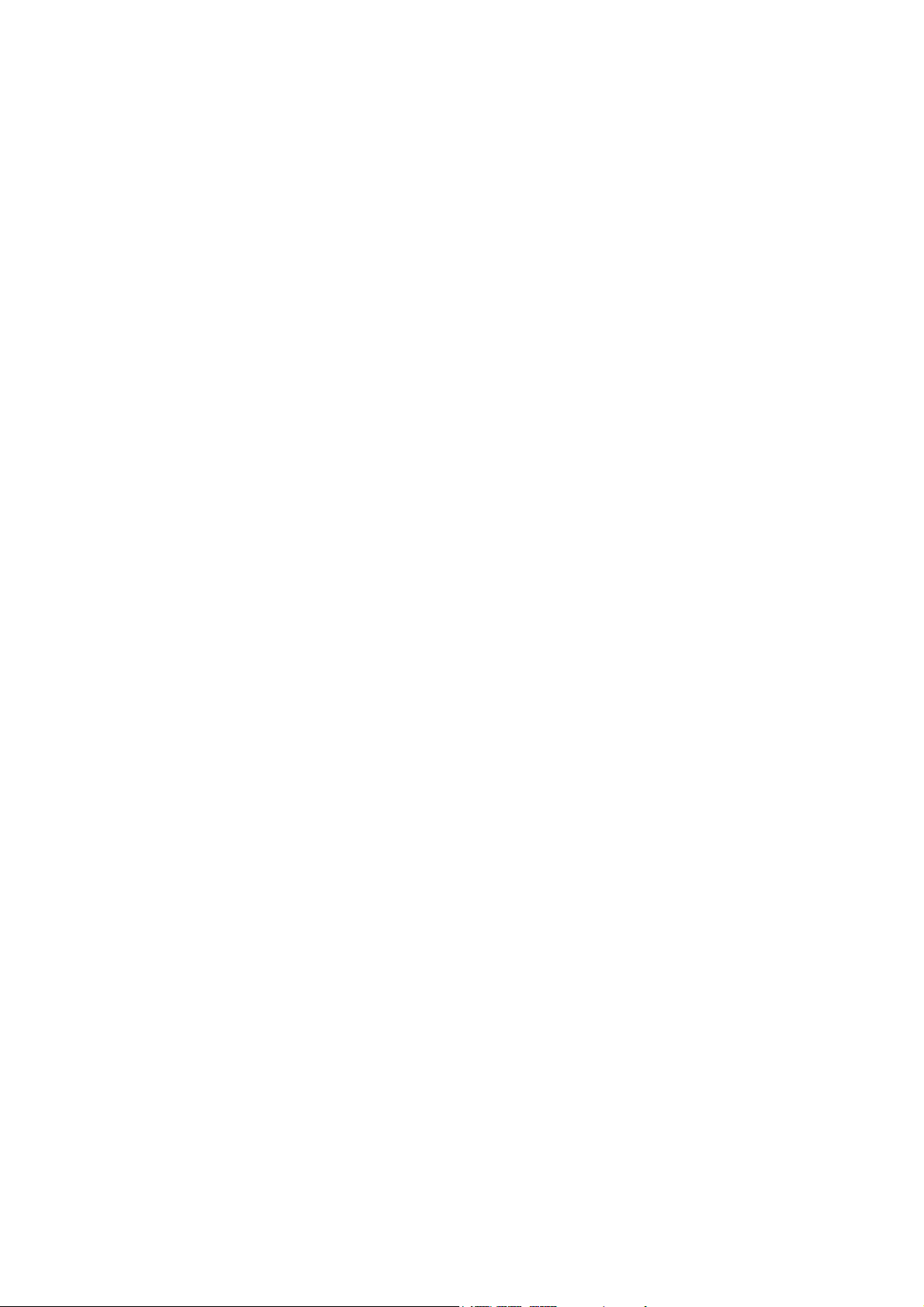
DT-X11 Series
Hardware Manual
(Version 1.01)
CASIO Computer Co., Ltd.
Copyright ©2006. All rights reserved.
August 2006
Page 2
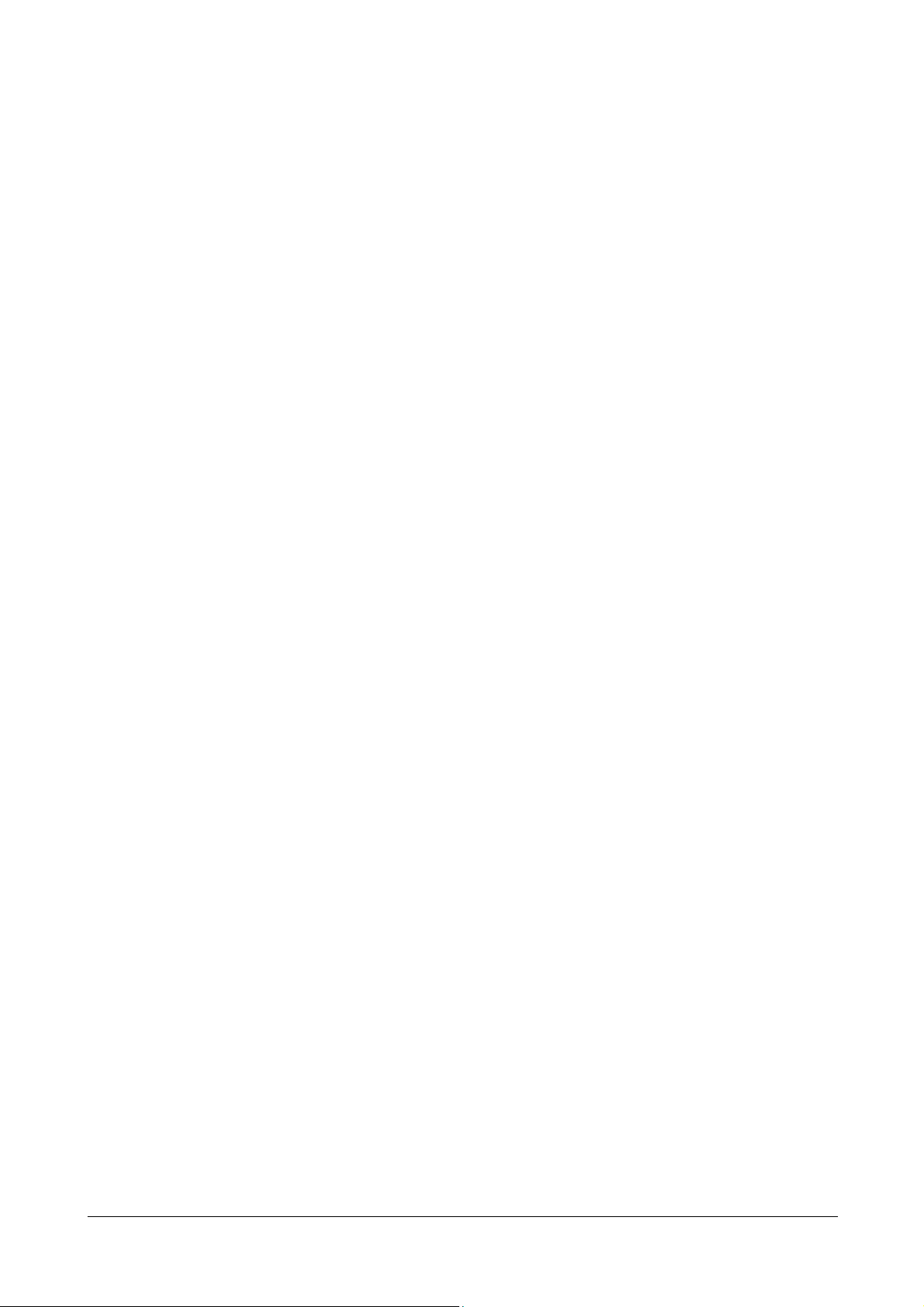
Table of Contents
Editorial Record 4
Preface 5
Chapter 1. Overview of the Products 6
1.1. Features 6
1.2. Available Models 8
1.2.1. Options and Interfaces 9
1.3. General Guide 10
1.3.1. DT-X11 10
1.3.2. DT-167CHGE Car Mounted Battery Charger 12
1.3.3. DT-160IOE Bridge Satellite Cradle 13
1.3.4. DT-169CHGE Cradle-type Battery Charger 15
1.3.5. DT-5022CHG Dual Battery Charger 16
Chapter 2. Hardware Specifications 17
2.1. DT-X11 17
2.2. DT-160IOE Bridge Satellite Cradle 20
2.3. DT-167CHGE Car Mounted Battery Charger 22
2.4. DT-169CHGE Cradle-type Battery Charger 23
2.5. DIP Switch Setting for DT-160IOE 24
2.6. Status Indication with LEDs 25
2.7. DT-5022CHG Dual Battery Charger 26
2.8. HA-A20BAT/DT-5025LBAT 29
2.9. DT-894CFU CF Card Extension Unit 30
Chapter 3. Interfaces 31
3.1. DT-X11 31
Chapter 4. Product Identification and Reference Numbers 34
Chapter 5. Quality References 35
5.1. Environmental Performances 35
5.1.1. DT-X11 35
5.1.2. DT-160IOE/DT-169CHGE 35
5.1.3. DT-167CHGE 36
5.1.4. DT-5022CHG 36
5.1.5. HA-A20BAT/DT-5025LBAT 37
5.1.6. DT-894CFU 38
5.2. Electrical Performances 39
5.2.1. DT-X11 39
5.2.2. DT-160IOE/DT-169CHGE 39
5.2.3. DT-167CHGE 39
5.2.4. DT-5022CHG 40
5.2.5. HA-A20BAT/DT-5025LBAT 40
5.2.6. DT-894CFU CF Card Extension Unit 40
5.3. Mechanical Performances 41
5.3.1. DT-X11 41
5.3.2. DT-160IOE/DT-169CHGE 41
5.3.3. DT-5022CHG 41
2
Page 3
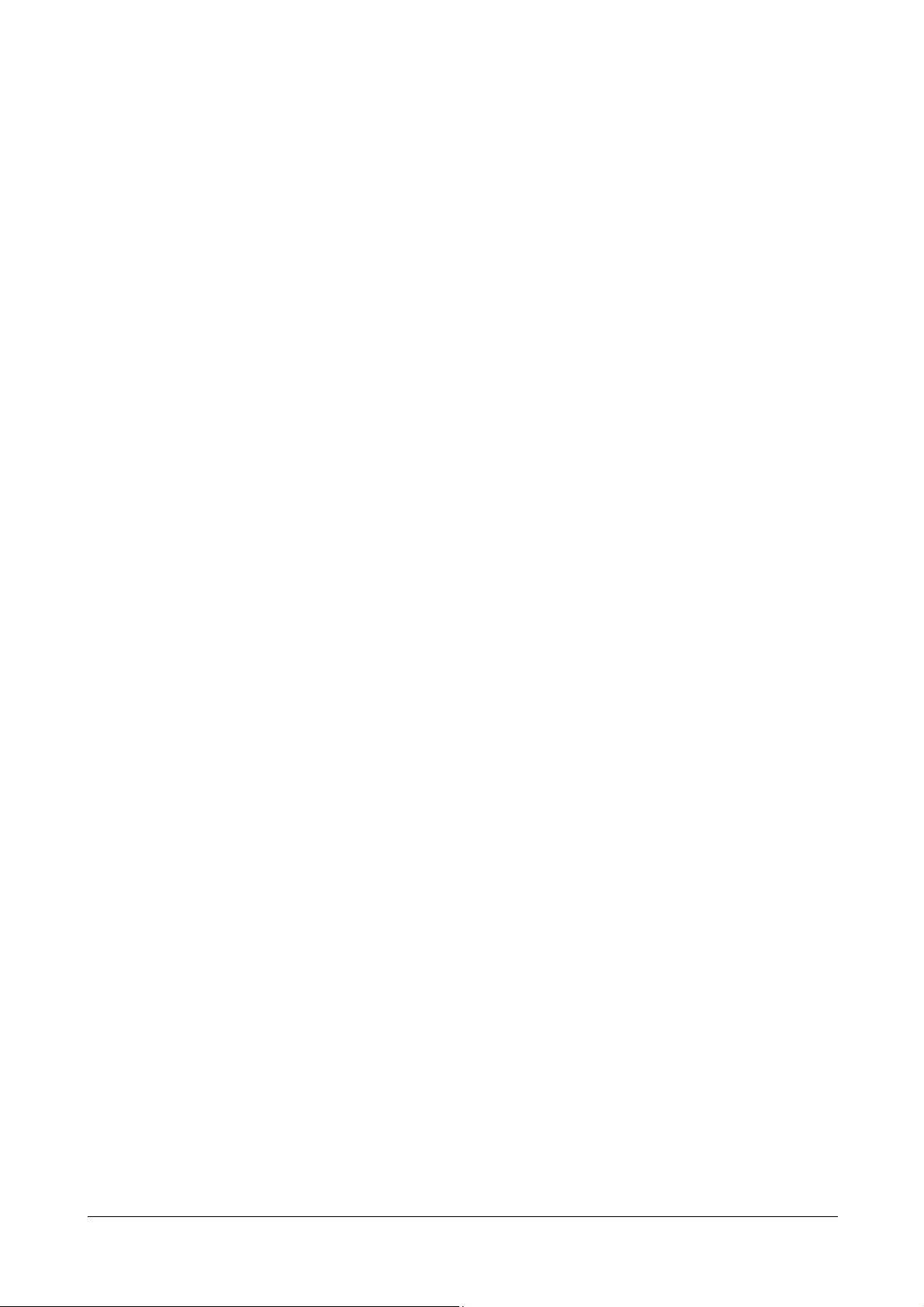
5.3.4. HA-A20BAT/DT-5025LBAT 42
5.3.5. DT-894CFU CF Card Extension Unit 42
5.4. Reliability 43
5.4.1. DT-X11 43
5.4.2. DT-160IOE/DT-169CHGE 43
5.4.3. DT-5022CHG 44
5.5. Compliance 45
5.5.1. DT-X11 45
5.5.2. DT-160IOE/DT-169CHGE 45
Chapter 6. Cable Specifications 46
6.1. For Chain Connection and Short Length 46
6.2. For Chain Connection and Long Length 47
Chapter 7. Precautions 48
7.1. Handling 48
7.2. Safety 49
7.2.1. Battery Pack/Memory Backup Battery 49
7.2.2. General 51
No part of this document may be produced or transmitted in any form or by any means, electronic or
mechanical, for any purpose, without the express written permission of CASIO Computer Co., Ltd.
in Tokyo Japan. Information in this document is subject to change without advance notice. CASIO
Computer Co., Ltd. makes no representations or warranties with respect to the contents or use of this
manual and specifically disclaims any express or implied warranties of merchantability or fitness for
any particular purpose.
© 2006 CASIO Computer Co., Ltd. All rights reserved.
3
Page 4
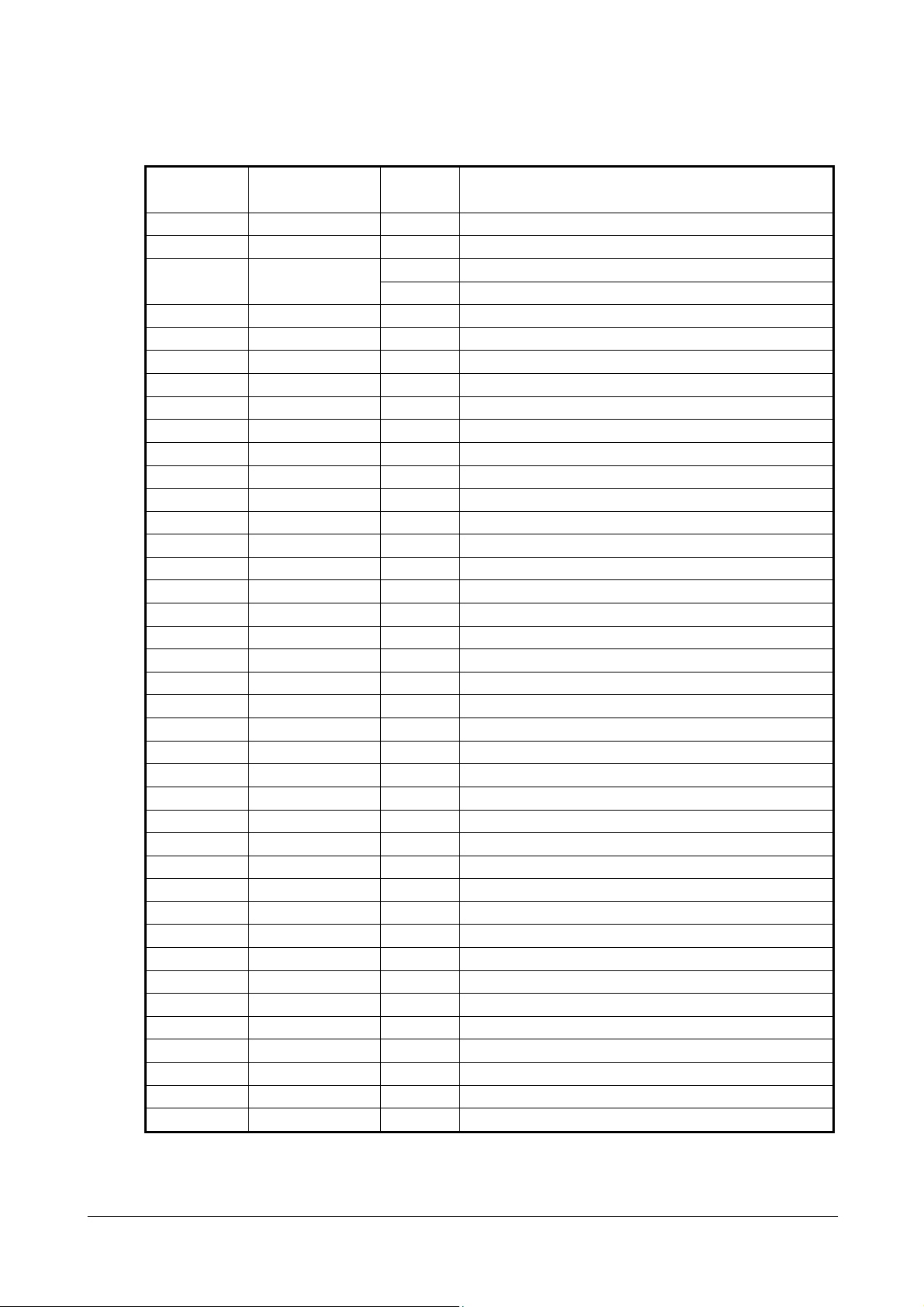
Editorial Record
Manual
Version no.
0.90 February 2006 Tentative version
1.00 March 2006 Original version
Date edited Page Content
8 The content in Table 1.2 of Chapter 1.2 is corrected. 1.01 August
26 The content in Table 2.9 of Chapter 2.7 is corrected.
4
Page 5
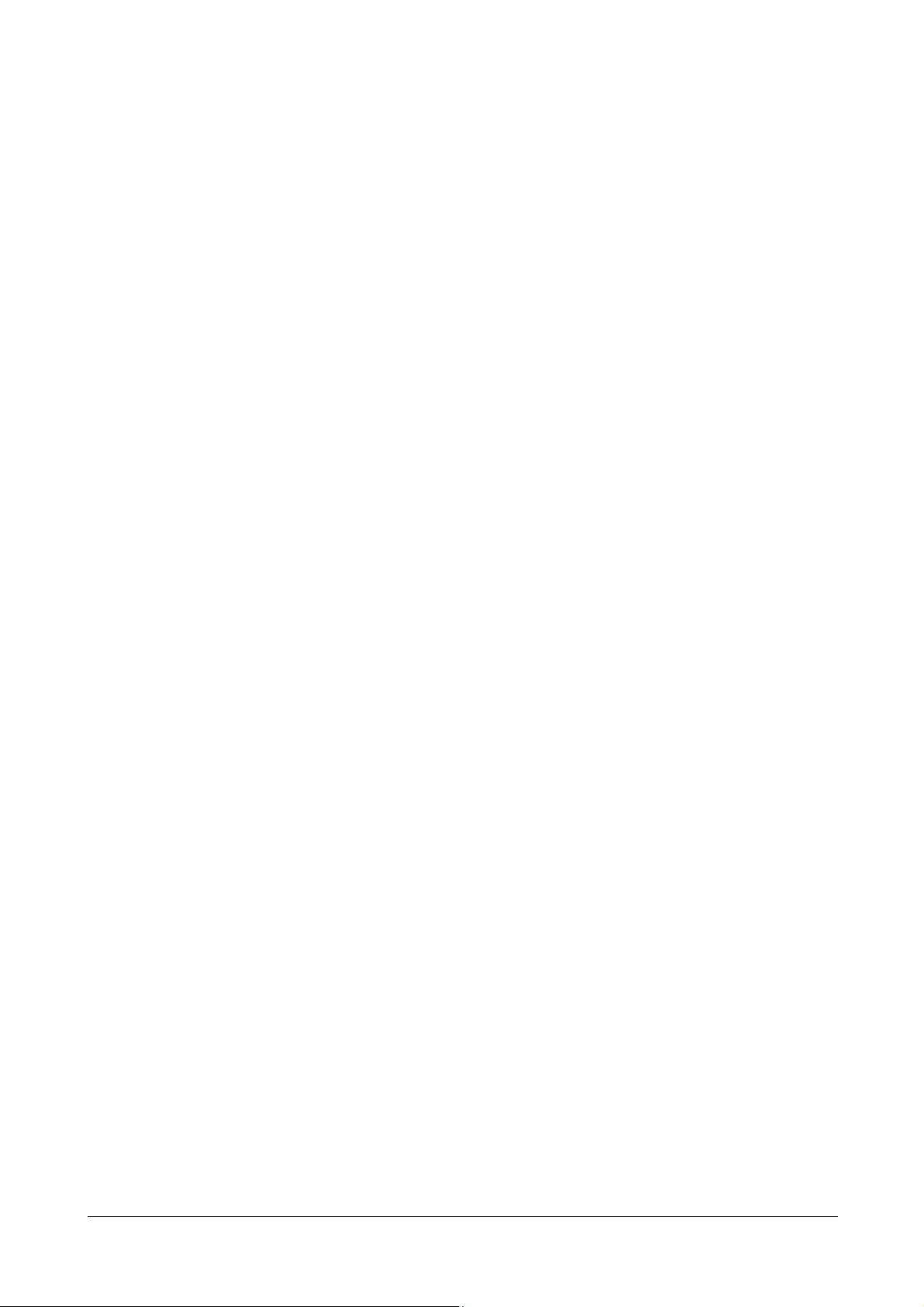
Preface
This reference manual describes about the CASIO DT-X11 series handheld terminals with C-MOS
imager or Laser Scanner integrated.
A new generation of handheld terminal has been developed. CASIO introduces the revolutionary
DT-X11 series of handheld terminal with built-in Intel® PXA255 Application Processor, C-MOS
imager or 1D bar code scan engine and diverse wireless LAN communications via Bluetooth,
IEEE802.11b WLAN and WAN card.
Running under Microsoft® Windows® CE 5.0 operating system, the rugged DT-X11 is designed
specifically with the transportation/delivery and logistics in mind.
In this reference manual, the DT-X11 series is described as “DT-X11” or “the terminal” or
“handheld terminal”.
5
Page 6
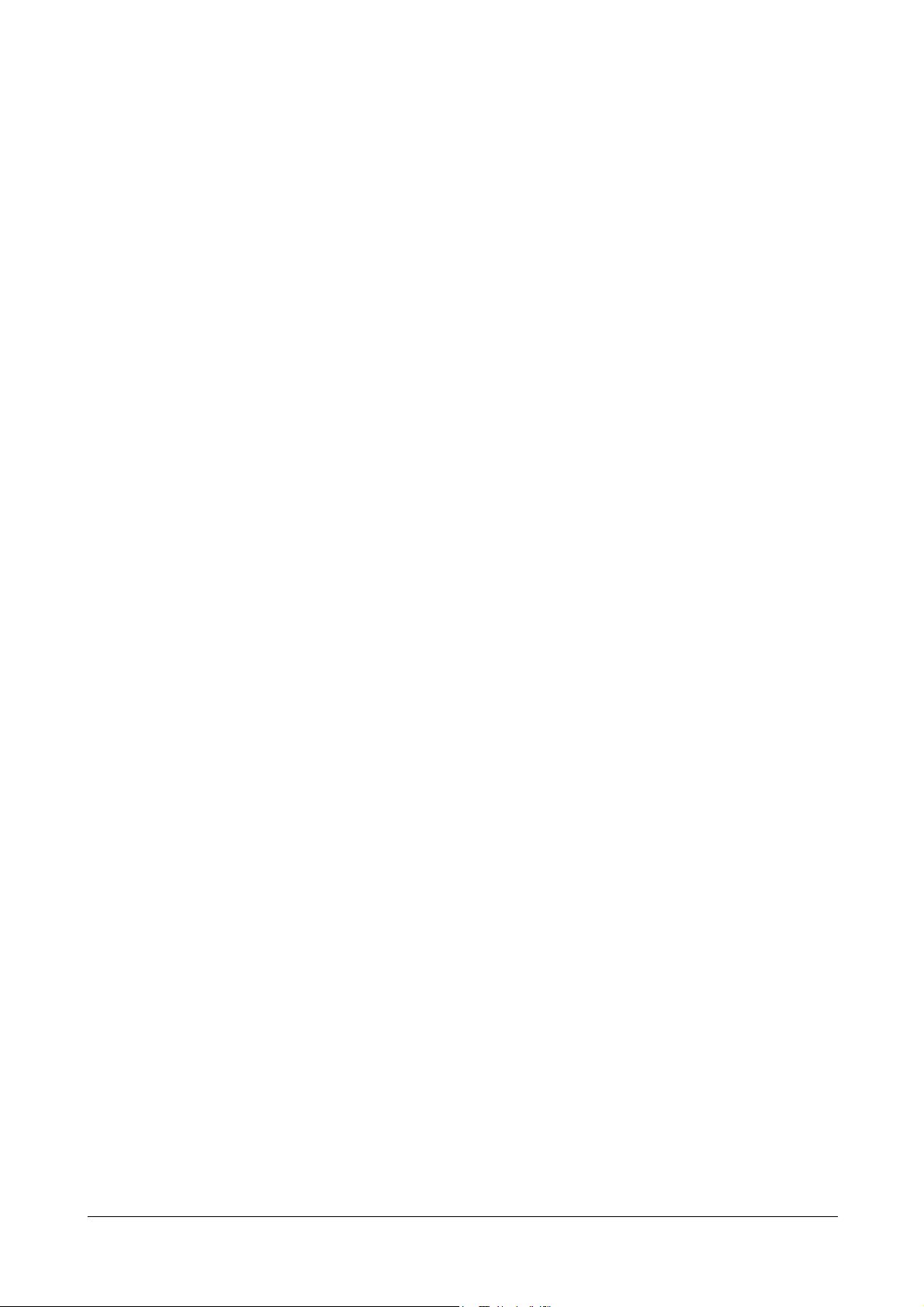
1. Overview of the Products
1.1 Features
Incorporates .NET technology
• Uses WindowsCE 5.0 operating system.
• Makes effective use of .NET resources developed by other corporations.
• Employment of eMbedded OS makes it possible to build a flexible WindowsCE system.
Enhanced communicating functions
• Covers GPRS/WLAN, etc. by using various communication cards.
• Built with Bluetooth
• The transfer rate of the WLAN is 5 Mbps, which is the maximum rate of communication for
peer-to-peer connection with PC via IEEE802.11b.
• The following protocol stacks are available for Bluetooth
SDP (Service Discovery), SPS (Serial Port), Dialup Network, File Transfer.
• Security function (PEAP EAP-MS-CHAP V2, EAP-TLS, MD5+WEP128)
Superb scanning capability (DT-X11M10E/DT-X11M10RC)
• With the installed bar code scan engine it is possible to read industrial standard bar code
symbologies.
• Scanning performance is comparable to the CASIO IT-500 series handheld terminal.
• Multi-step bar code read function.
Superb scanning capability (DT-X11M30E/DT-X11M30U/DT-X11M30RC)
• With the installed C-MOS imager it is possible to read 2D symbologies/1D symbologies/OCR
fonts and to capture images.
• Image capturing function (2 to 256 monochromatic tones).
• Scanning performance on 1D bar code symbology is comparable to the CASIO DT-800 series
handheld terminal.
• Multi-step bar code read function.
Support of outstanding development environment
Ample Microsoft development tools provided for easy application development and an advanced
debug environment.
• Visual Studio 2005
• Visual Studio.NET 2003 (WindowsCE .NET Utilities v 1.1 for Visual Studio .NET 2003)
• eMbedded Visual C++ 4.0
High expandability
The standard PCMCIA slot makes it possible to use various standard peripheral cards.
®
Ver1.2 module.
®
interface: GAP (Generic Access),
6
Page 7
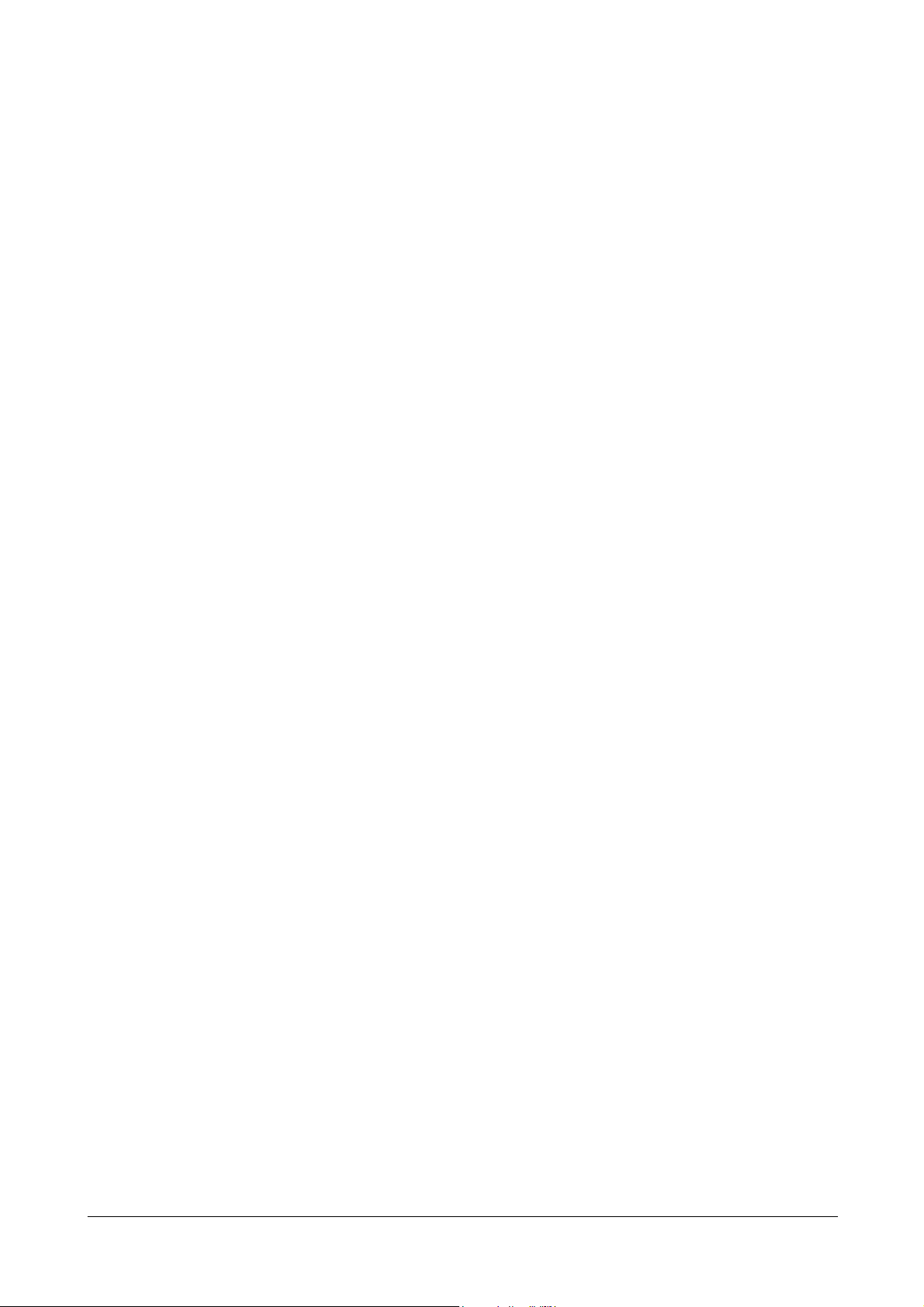
Aiming to a full compliance with the “Restriction of the use of certain Hazardous
Substances in electronic equipment (RoHS)” set mandatory on July 1 2006
The following products have been assembled with devices, components and parts manufactured
using Lead (Pb) free solder.
- DT-X11M10E
- DT-X11M10RC
- DT-X11M30E
- DT-X11M30U
- DT-X11M30RC
7
Page 8
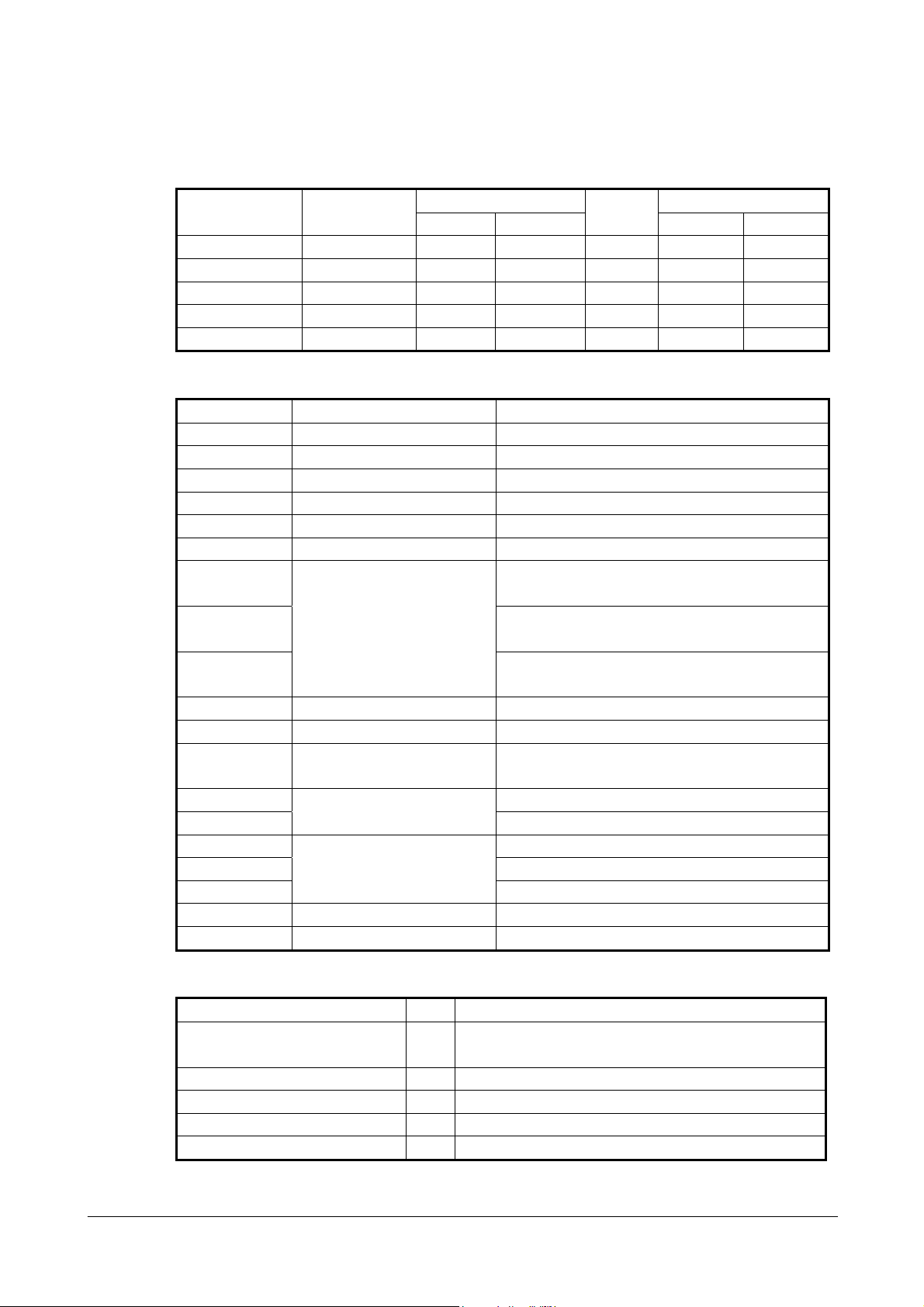
1.2 Available Models
Table 1.1 List of models
Model Scan Engine
DT-X11M10E Laser Scanner Yes Yes Yes 64MB 128MB
DT-X11M10RC Laser Scanner Yes No No 64MB 128MB
DT-X11M30E C-MOS Imager Yes Yes Yes 64MB 128MB
DT-X11M30U C-MOS Imager Yes Yes Yes 64MB 128MB
DT-X11M30RC C-MOS Imager Yes No No 64MB 128MB
Table 1.2 Options
Model Product Remark
DT-160IOE Bridge Satellite Cradle
DT-169CHGE Cradle-type battery charger
DT-891WH Wall-mount Unit
DT-167CHGE Car Mounted Battery Charger
DT-827CAC Car Power Cable Not marketable in the USA/Canada
DT-5022CHG Dual battery charger
AD-S45150AU AC input 100 to 230VAC. With US power cord. For
AD-S45150AE AC input 100 to 230VAC. With European power
AD-S42120AE
HA-A20BAT Battery pack (Standard) Lithium-ion rechargeable battery 1,700 mAh
DT-5025LBAT Large-capacity battery pack Lithium-ion rechargeable battery 3,400 mAh
DT-894CFU CF Card Extension Unit CF Type I/ Type II. The large-size card cover
DT-892TCV For standard-size card
DT-893LTCV
DT-882RSC 25-pin male
DT-883RSC 25-pin female
DT-887AXA
DT-888RSC RS-422 Cable Length; 1.0 m
DT-380USB USB Cable Length; 2.0 m
Table 1.3 Accessories
User’s guide 1 In English and Chinese (in simplified Chinese
Stylus 1
Large-capacity battery pack cover 1 Required when DT-5025LBAT is installed.
Wrist strap 1
PC Card Remover 2
AC adaptor
Communication Card Cover
RS-232C Cable
Name Q’ty Remark
Wireless Communication Memory
Bluetooth IEE802.11b
DT-5022CHG
cord. For DT-5022CHG
AC input 100 to 230VAC. For
DT-160IOE/DT-169CHGE
comes as standard
For large-size card
Length; 1.5 m, 9-pin female
characters)
PC Card
slot
RAM FROM
8
Page 9
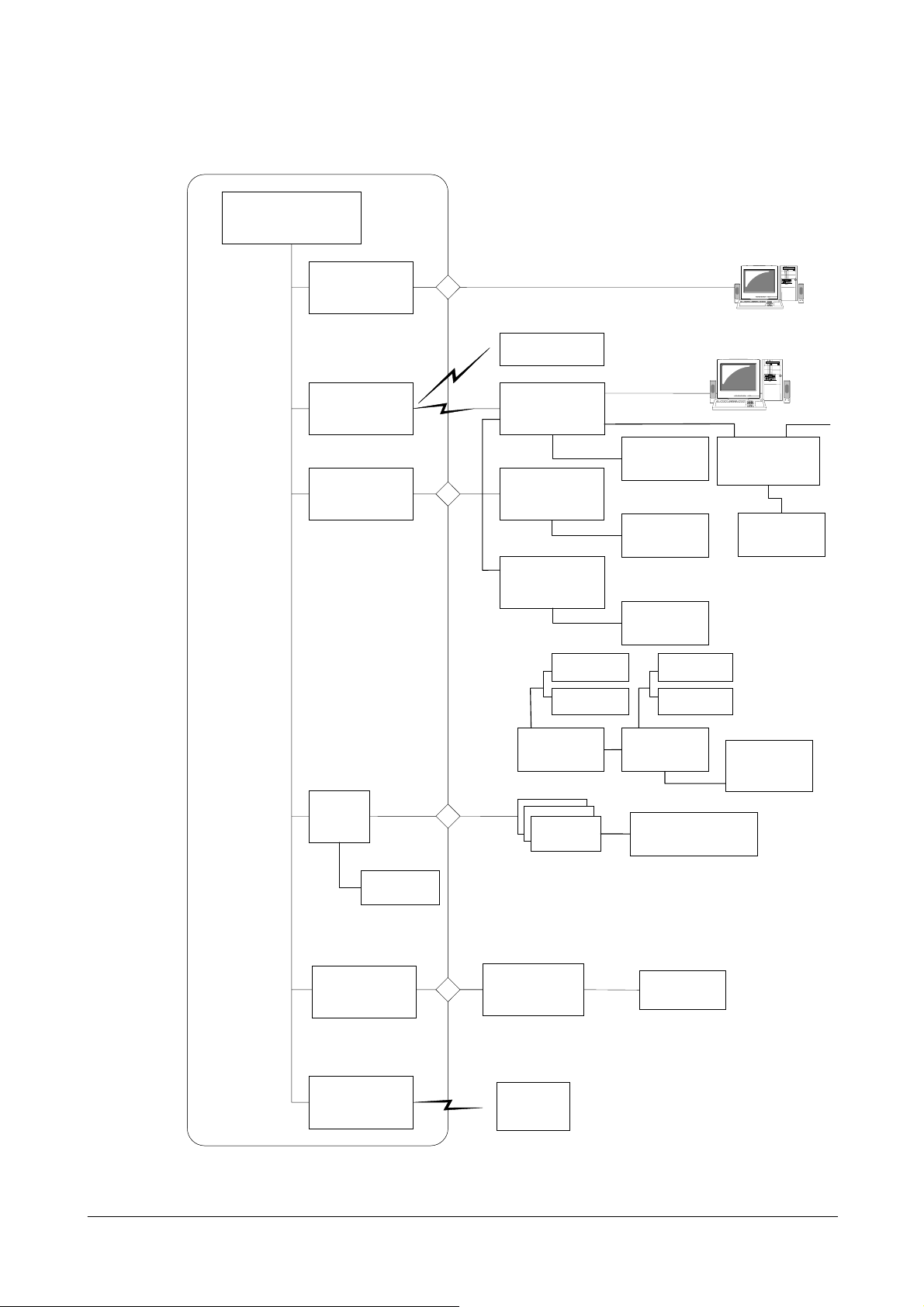
t
t
r
r
A
r
r
r
r
r
r
/
1.2.1 Options and Interfaces
DT
-X 11
USB Por
Ver
Function
(
1 . 1
IrDA Por
(IrDA 1. 1)
)
IrDA Printer, etc.
Bridge Satellite Cradle
DT-160IOE
RS
USB
-232C
RS
-422
PC
PC
RS
-422
Power Supply
Terminals
(Built-
PCMCI
WLAN
integrated
Models
in Charge
Circuit
)
IEEE
WLAN Module
.
without
WLAN
models
802.11b,g
AC Adapto
AD-S42120A - E
Cradle-type Battery
Charge
DT-169CHGE
AC Adapto
AD-S42120A - E
Car Mounted Battery
Charge
DT
CHGE
-167
Car Power Cable
DT
CAC
- 827
Battery Pack
HA
-A20BAT
Large-capacity
Battery Pack
DT
LBAT
-5025
Dual Battery
Charge
DT
CHG
-5022
.
DoPA
カート
゙
Memory Card
GPRS
カード
WLAN Card,
etc
.
,
Battery Pack
HA
Large - capacity
Battery Pack
DT
Dual Battery
Charge
DT
CHG
-
5022
Communication Card Cover
DT
DT
- A 20 BAT
LBAT
-
5025
-8 9 2TC V
LTCV
-89 3
Bridge Satellite Cradle
-1 6 0IO E
DT
AC Adapto
AD-S42120A-E
AC Adapto
AD -S45150AU
AD
-S45150
AE
CF Card Extension I
Bluetooth Module
Class
(
Ver
2)
1
. 2
CF Card Extension
F
Unit
DT-89 4CF U
Pocket Printer,
etc
.
Memory Card
WLAN Card , etc.
,
Fig. 1.1
9
Page 10
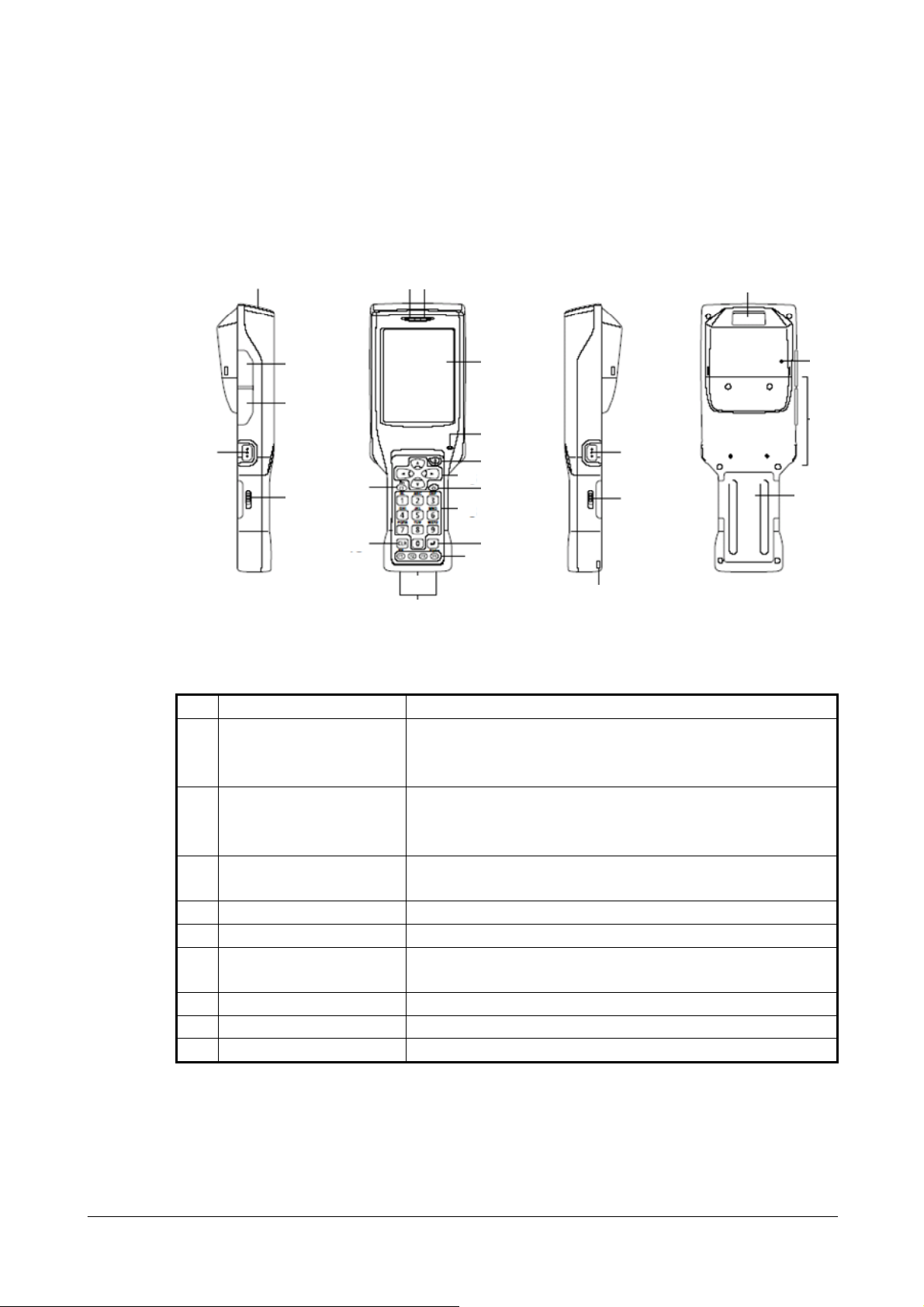
1.3 General Guide
1.3.1 DT-X11
Left Front Right Back
15
16
17
20
14
18
13
1 2
11
12
22
3
4
5
6
7
8
9
10
19
18
21
Fig. 1.2
Table 1.4 Names of parts
No. Name Description
Indicates the result of a bar code reading or other read operation. 1 Indicator 1
Red
Green
: Read error
: Read successful
This lamp indicates the charge status of the battery pack. 2 Indicator 2
Red
Green
: Charging
: Charging complete
3 LCD Panel/Touch Screen Shows text, operation indicators, etc. Also, operations can be performed
and text can be input using the supplied stylus.
4 Buzzer Sounds a buzzer.
5 Power Key Hold down for about one second to turn the power on or off.
6 Cursor Keys These keys operate much like a computer’s cursor keys. They can be
used to select items, scroll screen contents, etc.
7 Programmable Key This key can be assigned with any function available.
8 Numeric Keys Use these keys to input numbers and letters.
9 Execute Key Press to register an input value and advance to the next step.
Continue.
23
24
25
10
Page 11
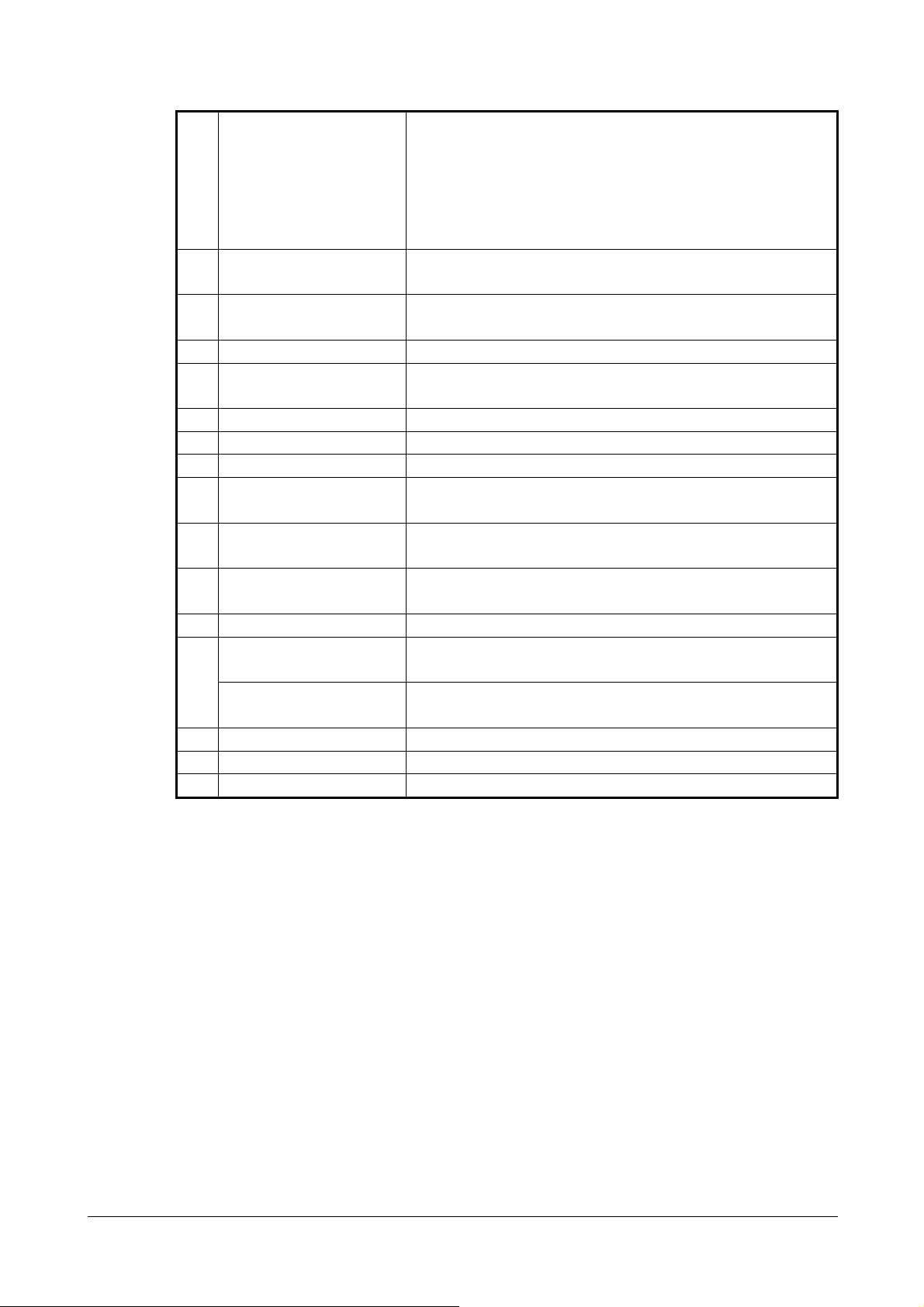
10 Function Keys
11 IR Port This port is used for IR communication with another Handheld
12 Power Contacts Contact point for supplying power from Bridge Satellite Cradle and
13 CLR Key Press to clear all key inputs.
14 Fn Key Press this key and then a function key or number key to configure
15 PC Card Slot For insertion of a separately available PC card.
16 USB Port For connection to a computer or other device using a USB cable.
17 Headset Jack For connection of a commercially available headset (2.5mm).
18 Battery Pack Cover Lock
Switches
19 R Trigger Key Press to perform a code read operation. This is also pressed to perform a
20 L Trigger Key Press to perform a code read operation. This is also pressed to cancel a
21 Wrist Strap Hole Connect the wrist strap here.
C-MOS Imager (C-MOS
Imager models only)
Reader Port (Laser Scanner
models only)
23 Reset Switch Press to reset the Handheld Terminal.
24 CF Card Slot Unit Terminal For connection of a separately available CF Card Extension Unit.
25 Battery Pack Cover Covers the compartment that holds the battery pack.
These keys can be assigned any function other than barcode reading.
The following are the initial default settings.
F1
F2
F3
F4
Terminal or Bridge Satellite Cradle.
Cradle-type Battery Charger.
settings or to run previously registered applications.
Slide these switches to lock and release the battery pack cover.
full reset.
full reset.
Reads 1D bar codes and 2D codes. 22
Reads 1D bar codes.
: Deletes one character to the left.
: Inputs a hyphen (-).
: Inputs a period (.).
: Toggles to switch between numbers and alphabets.
11
Page 12
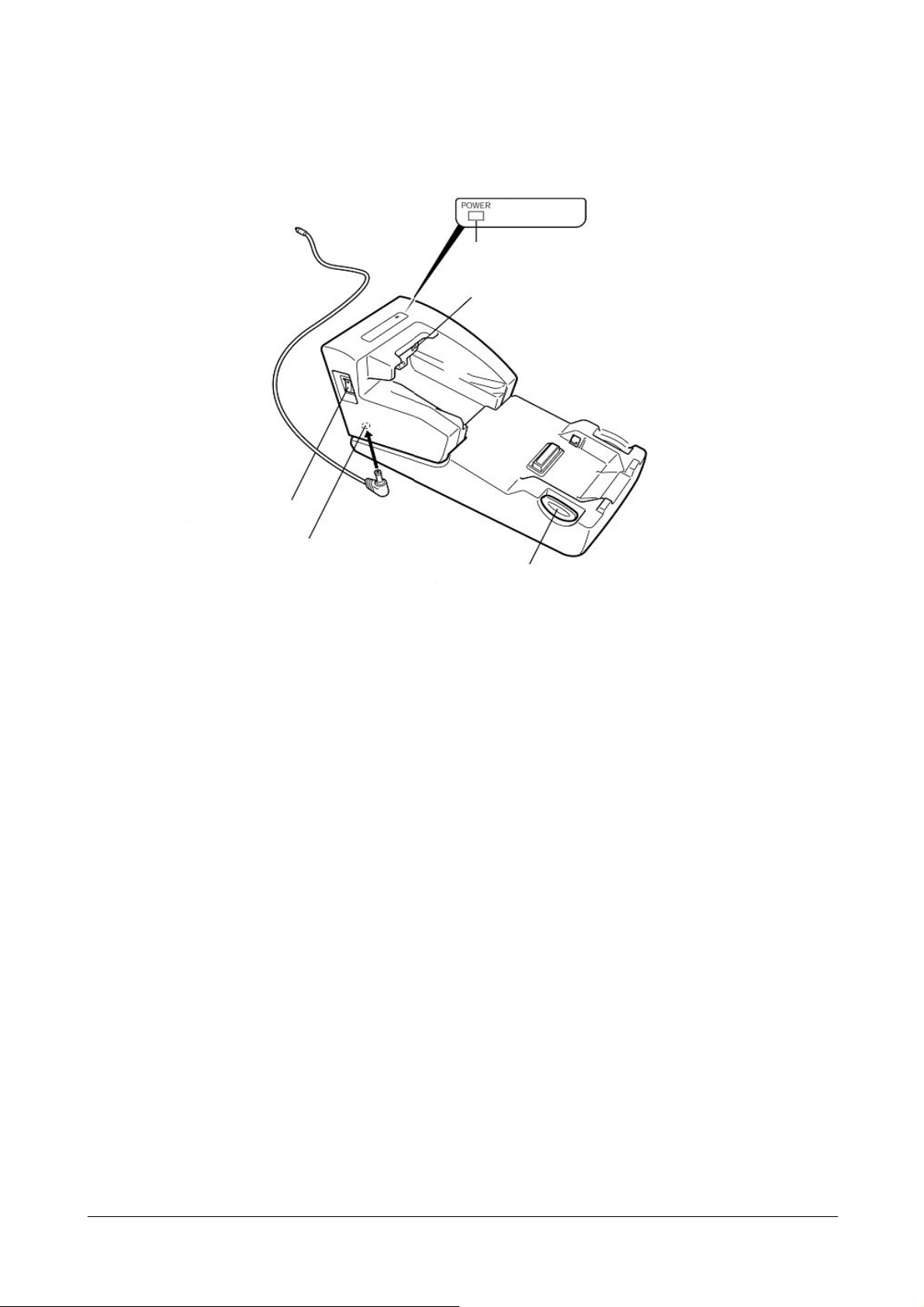
1.3.2 DT-167CHGE Car Mounted Battery Charger
Views
Power Indicator Lamp
Power Contacts
Power Switch
Fig. 1.3
Car plug code jack
Remove button
12
Page 13
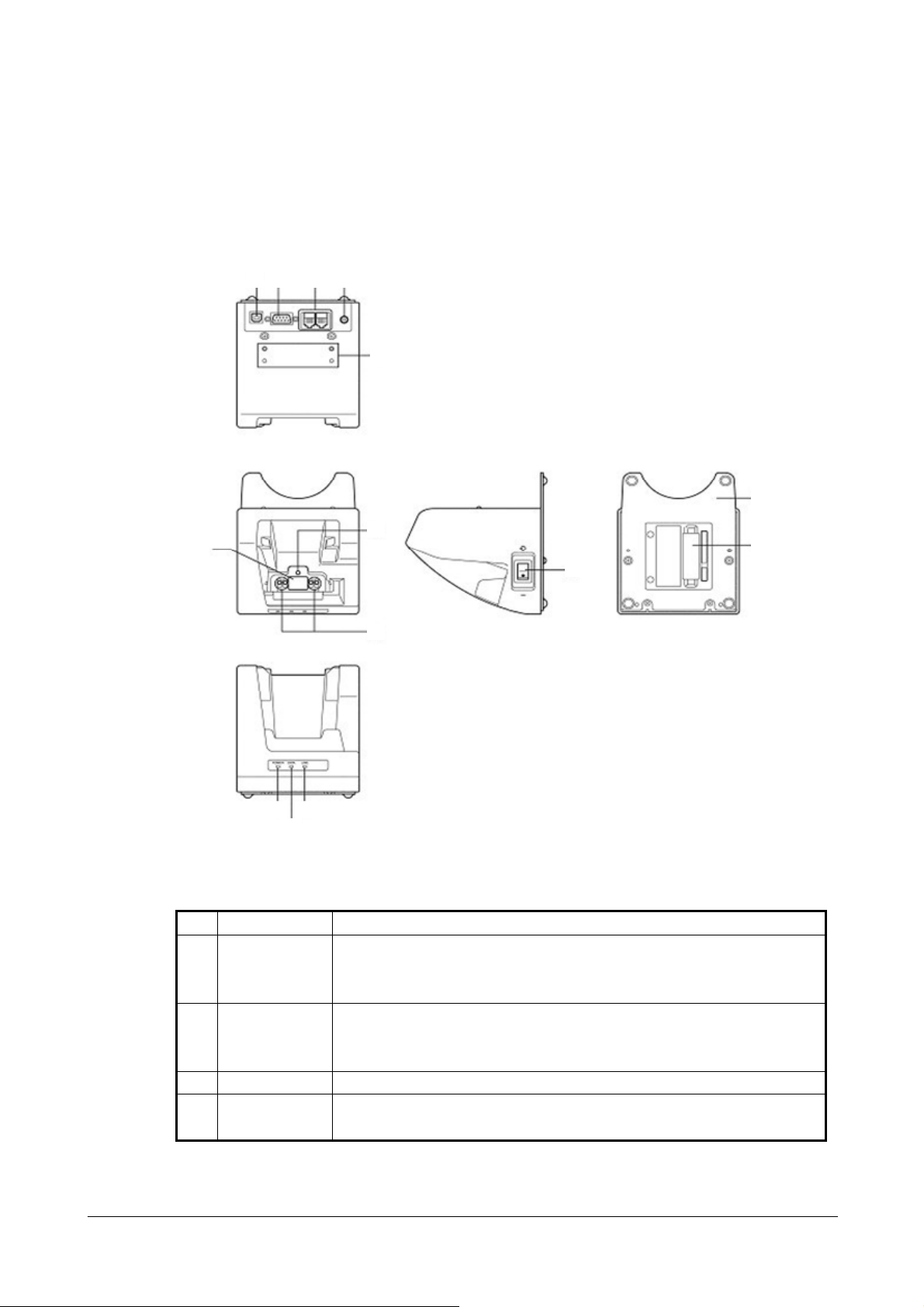
1.3.3 DT-160IOE Bridge Satellite Cradle
The following external views show the DT-160IOE Bridge Satellite Cradle. Refer to Table 1.5 for
each referenced part on the DT-160IOE.
Views
Back
Top
7
Front
1 2 43
5
Right Bottom
13
6
14
12
8
119
10
Fig 1.1
Table 1.5 Names of parts
No. Name Description
1 USB Port This port accepts connection of a USB cable for connection to a computer for
transfer of system data and file data. Use of the USB port requires installation of a
special driver on the PC.
2 RS-232C Port This port accepts connection of an RS-232C cable for connection to a computer
for transfer of system data and file data. Use of the RS-232C port requires
installation of a special driver on the PC.
3 RS-422C Port This port is used when connecting to another Bridge Satellite Cradle.
4 AC Adaptor
Connect the AC adaptor here.
Jack
Continue.
13
Page 14
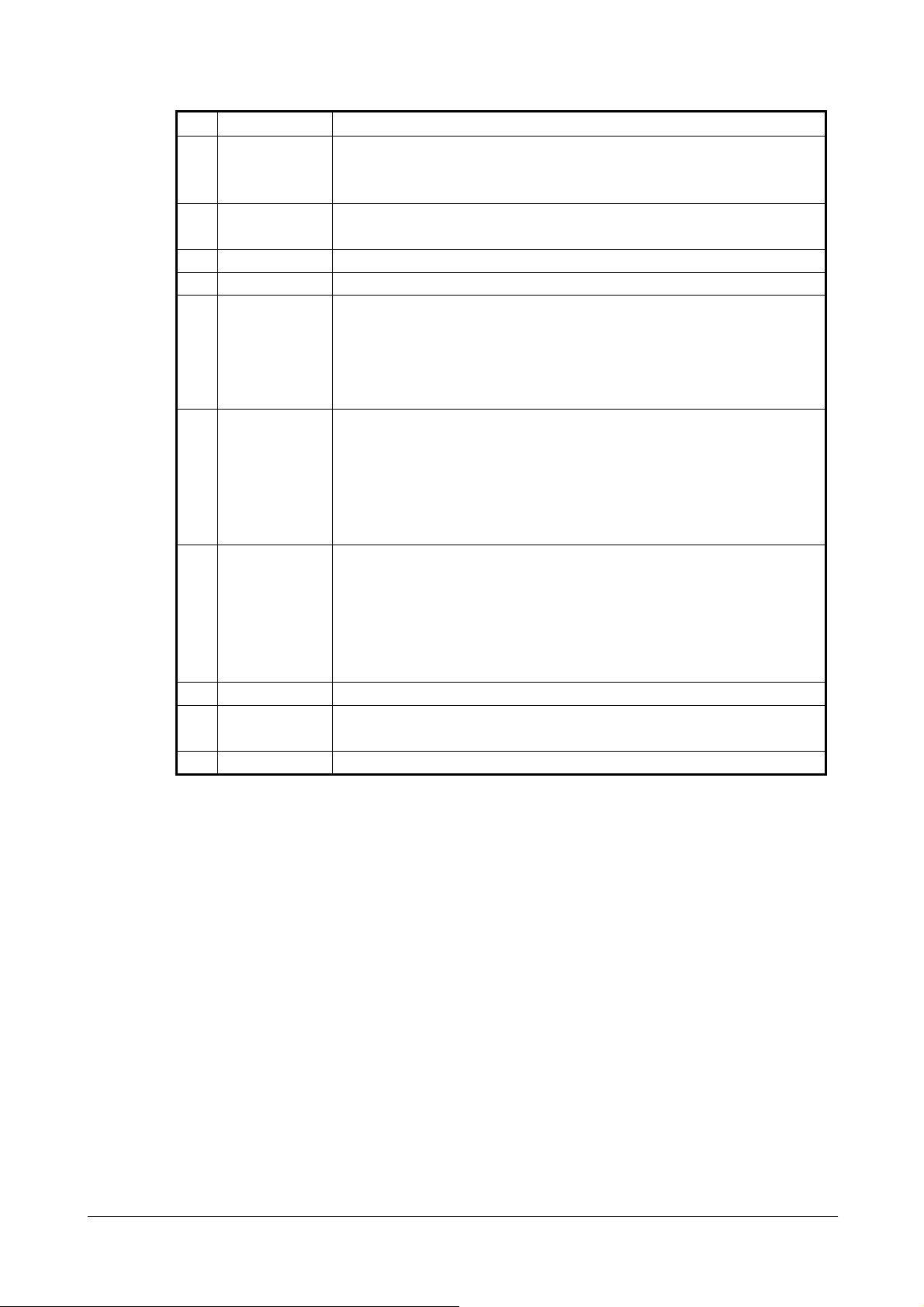
No. Name Description
5 Wall Mount
Unit Fastening
Plate
6 Terminal Detect
Switch
7 IR Port This port transfers data to the Handheld Terminal via IR port.
8 Power Contacts Power is supplied to the Handheld Terminal via these contacts.
9 Power Indicator
Lamp
10 Communication
Indicator Lamp
11 System Status
Indicator Lamp
12 Power Switch Turns the power on and off.
13 Desktop Unit This is the base when using the Bridge Satellite Cradle in a desktop configuration.
14 DIP Switches Use these switches to configure the Bridge Satellite Cradle as required.
The holes in this plate accept screws that secure the wall mount unit in place.
This switch detects when the Handheld Terminal is not seated correctly on the
Bridge Satellite Cradle.
This lamp indicates the power status and the mounting status of the Handheld
Terminal.
Off
Green
Red
This lamp shows when the Handheld Terminal is performing data
communication.
Off
Green flashing
Red
This lamp indicates whether the system is operating normally. Regardless of
whether or not a Handheld Terminal is mounted this lamp indicates the system
status and whether or not a communication operation with the system can be
performed.
Off : System is not operating.
Green : System is operating.
Remove the desktop unit in the case of a wall-mount configuration.
: Power off
: Power on, Handheld Terminal mounted correctly
: Power on, Handheld Terminal not mounted
: No data communication being performed.
: Data communication in progress.
: Problem with a connection between two Bridge Satellite
Cradles.
14
Page 15
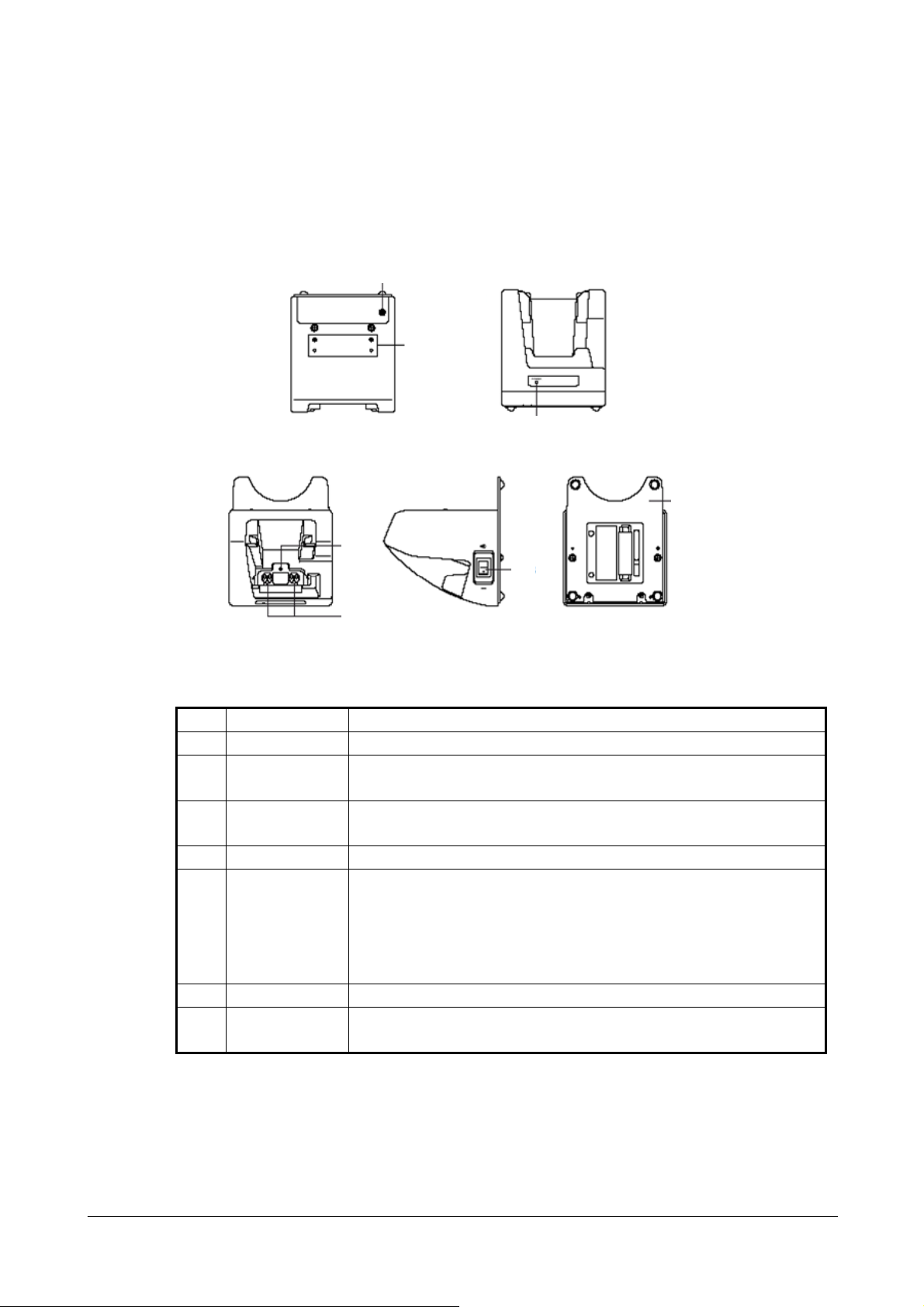
1.3.4 DT-169CHGE Cradle-type Battery Charger
The following external views show the DT-169CHGE (Cradle-type Battery Charger). Refer to Table
1.6 for each referenced part on the DT-169CHGE.
Views
Back
1
Front
2
5
Top
3
4
Right Bottom
7
6
Fig 1.2
Table 1.6 Names of parts
No. Name Description
1 AC Adaptor Jack Connects the AC adaptor here.
2 Wall Mount Unit
The holes in this plate accept screws that secure the wall mount unit in place.
Fastening Plate
3 Terminal Detect
Switch
This switch detects when the Handled Terminal is not seated correctly on the
Cradle.
4 Power Contact Power is supplied to the Handheld Terminal via these contacts.
5 Power Indicator
Lamp
This lamp indicates the power status and the mounting status of the Handheld
Terminal.
Off : Power off
Red : Power on, Handheld Terminal not mounted
Green : Power on, Handheld Terminal mounted correctly
6 Power Switch Turns the power on and off.
7 Desktop Unit This is the base when using the Cradle in a desktop configuration. Remove the
desktop unit in the case of a wall mount configuration.
15
Page 16
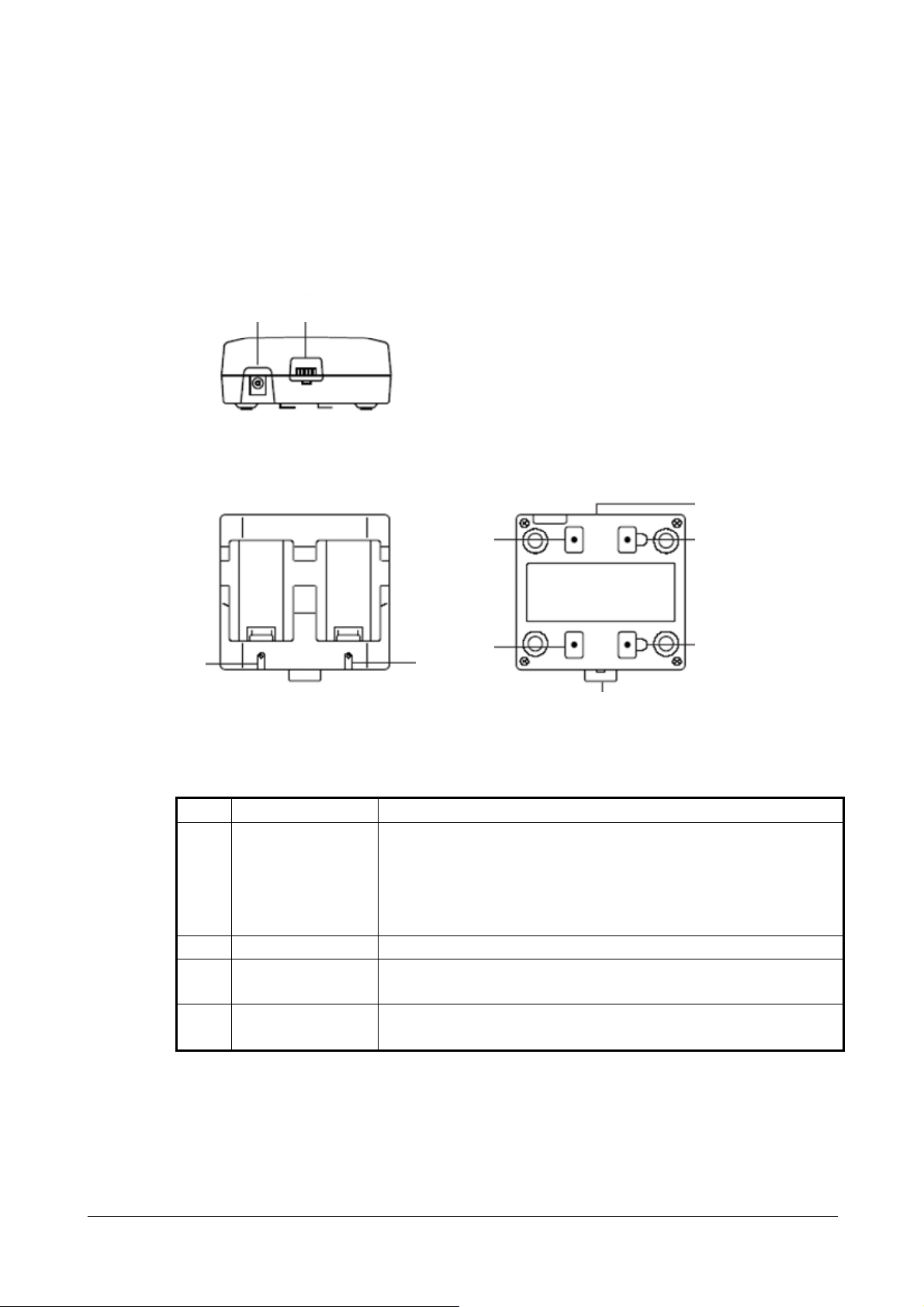
1.3.5 DT-5022CHG Dual Battery Charger
The following external views show the DT-5022CHG (Dual Battery Charger). Refer to Table 1.7 for
each referenced part on the DT-5022CHG.
Views
Top
2
3
Front
1
1
4
4 4
Back
3
3
4
Fig 1.3
Table 1.7 Names of parts
No. Name Description
This lamp indicates the charge status of the battery pack(s). 1 Charge Indicator
Lamp
Off
Red
Red Flashing
Green
: Not charging
: Charging
: Battery pack problem
: Charging complete
2 AC Adaptor Jack Connects the AC adaptor here.
3 Dual Battery Charger
Use this port to connect multiple Dual Battery Chargers to each other.
Connection Port
4 Connection Bracket
Attachment Holes
The connection bracket attaches here when you connect multiple Dual
Battery Chargers to each other.
Notes:
Each Dual Battery Charger comes with one connection bracket. Since only one connection bracket is
required when you connect two Dual Battery Chargers, you will always have one left over. Simply
keep the other connection bracket on hand as an extra, in case you ever need it.
16
Page 17

2. Hardware Specifications
2.1 DT-X11
Table 2.1
Item Specification Remark
CPU, Memory
CPU Intel® PXA255 Application Processor Operating clock; max 400 MHz
RAM 64 MB
FROM 128 MB (user area; approx. 115 MB) FlashFX built in.
OS Microsoft® Windows® CE 5.0 operating system
C-MOS Imager (DT-X11M30E, DT-X11M30U, and DT-X11M30RC)
Method C-MOS Imager, 752 x 480 (Wide VGA),
monochrome
Emitting angle Redirected downward at 45 degree
Resolution 1D
2D Stacked
2D Matrix
Composite
PCS 1D : 0.45 (minimum)
2D : 0.45 (minimum)
Readable distance
(Resolution = 1.0mm)
Focal distance 4.5inch
Readable 1D
symbologies
Readable 2D stacked
code symbologies
Readable 2D Matrix
code symbologies
1D
2D Stacked
2D Matrix
Max. 29 mm When the distance is at 40 mm. Readable width
Max. 265 mm When the distance is at 365 mm.
EAN8/JAN8, EAN13/JAN12, UPC-A,
UPC-E, Code39, Codabar (NW7),
Interleaved 2of5(ITF), Code93,
Code128(EAN128), MSI(Plessey), IATA,
Code11, RSS-14, RSS Limited, RSS
Expanded, ISBT
Code49, PDF417, Micro PDF, Codablock F,
EAN8/13 Composite, TLC39,UCC/EAN128
Composite, RSS-14(Stacked type), RSS
Expanded(Stacked type), RSS Composite
Aztec, DataMatrix, Maxicode, QR Code
Continue.
: 0.15mm
: 0.169mm
: 0.33mm
: 0.33mm
: Approx. 40 to 410 mm
: Approx. 50 to 250 mm
: Approx. 60 to 130 mm
Print contrast signal
17
Page 18

Laser Scanner (DT-X11M10E and DT-X11M10RC)
Method Semi-conductor laser light
Laser emitting angle Straight
Wave length 650±10 nm
Optical output <1 mW
No. of scannings 100±20 times per second
Resolution 0.127 mm (minimum)
PCS 0.45 (minimum) Print contrast signal
Readable distance Approximately 40 to 300 mm
Max. 40 mm When the distance is at 40 mm.Readable width
Max. 238 mm When the distance is at 300
mm.
Daylight for scanning 50,000 Lux or less
Readable 1D bar code
symbologies
Display
Display device 3.5-inch 2-Way TFT color LCD
No. of dots 240 (h) x 320 (w)
Dot pitch 0.22 (h) x 0.22 (w) mm
Display font Scalable font See note 1
Backlight LED
Indicator
Confirmation /Status LED x 2 pcs in red/green Left: Programmable
Input
Keyboard Numeric (Alphabet) keys, CLR key, Execute
Control keys Power ON/OFF key, Reset switch
Trigger keys 2 keys ( on the left and right sides)
Touch panel Plastic panel (Resolution 240 x 320)
IrDA interface
Standard IrDA ver.1.1 compatible
Communication
process
Synchronization Start/Stop bits
Baud rate (in bps) 9,600/115,200/4M
Communication range 0 (contact) to 1m Max. 0.25m at 4Mbps
EAN8/JAN8, EAN13/JAN13, UPCA,
UPCE, Code39, Codabar(NW7), Interleaved
2of5(ITF), Code93, Code128(EAN128),
MSI(Plessey), IATA, Industrial 2of5(IDF),
RSS-14, RSS Limited,
RSS Expanded
key, Fn key, Text key, Cursor key
Possible to display character input pad
Half duplex
Right: Battery charge status
Continue.
18
Page 19

Bluetooth®
Standard Bluetooth® Specification Ver.1.2
Comm. range Approx. 3 m Depending on the surrounding
conditions
Output power Maximum. 3dBm ( PowerClass 2)
Serial interface
Standard USB Slave Mini B 5 Pin.
Baud rate Full speed (12 Mbps)
Audio Earphone jack φ2.5mm 3-pole Supports headset.
PC Card (applicable to DT-X11M10E, DT-X11M30E, and DT-X11M30U)
Standard PC Card Type I / Type II 3.3V/5.5V
Supply current 450mA(5V), 500mA(3.3V) Constant supply current values
WLAN (applicable to DT-X11M10RC and DT-X11M30RC)
Frequency category ISM
Standard IEEE802.11b See note 2
Modulation Direct Sequence Spread Spectrum
Frequency band 2.400 to 2.4835 GHz
Baud rate 11 Mbps (maximum)
Comm. range 50 m (indoor) to 150 m (outdoor) The range may vary depending
on the environment.
Number of channels 13 Three channels are available at
the same time.
Other feature Roaming between Access-Points
WLAN card (applicable to DT-X11M10E, DT-X11M30E and DT-X11M30U)
Card type CF card Types I/II (3.3V) CF Card Extension Unit
(option)
Supply current 300 mA (3.3V) maximum
Power
Operation Lithium-ion battery pack HA-A20BAT or DT-5025LBAT
Memory backup Lithium battery (rechargeable) on board Built-in, not replaceable 50mAH
DT-X11M10E/M30E/M30U DT-X11M10RC/30RC Operating period
(hours)
Memory back up
period
Approx. 8 (with HA-A20BAT)
*3
Approx. 18 (with DT-5025LBAT)
RAM : Approx. 10 minutes
Clock : Approx. 2 weeks
Approx. 4 (with HA-A20BAT)
*3
Approx. 10 (with DT-5025LBAT)
- Lithium battery pack is fully
charged.
*4
*4
- At room temperature.
Memory backup
battery charge period
Approximately 4 days - Time period until when the battery
is fully charged.
- Battery pack is being installed.
- At room temperature.
Buzzer Sound pressure 70dB (minimum)
Notes:
1. A font that can be used to print characters in any size.
2. Concurrent use of WLAN communication with Bluetooth communication is not recommended.
3. Based on the operating cyclic ratio of “standby:calculation:scan” at 20:1:1
4. Based on the operating cyclic ratio of “standby:scan:wireless” at 6.5:1.5:2.
19
Page 20

2.2 DT-160IOE Bridge Satellite Cradle
Table 2.2
Item Specification Remark
Interface
IrDA
USB
RS-232C
RS-422
Standard IrDA Ver. 1.1 compatible
Comm. method Half duplex
Synchronization Start/stop method
Comm. speed 4 Mbps (maximum)
Standard USB Ver.1.1 compatible
Baud rate 12 Mbps (maximum)
Connector
USB connector B type
Comm. method Full duplex
Synchronization Start/stop method
Comm. speed 115.2 Kbps
Connector
SG ER SD RD CD
CI CS RS D
D-Sub 9-pin(Male)
Comm. method Full duplex
Synchronization Start/stop method
Comm. speed 115.2 Kbps
Connector
12
43
OUT
1 VBus
2 – Data (D -)
3 + Data (D+)
4 GND
1 VBus
2 – Data (D -)
3 + Data (D+)
4 GND
IN
IN
RSI-
RSI+
RSI-
SDI-
RDI-
RDI+
RSO-
SDO-
RSO+
SDO+
SDI-
RDO+
RDO+
RDO-
RDO-
RSI+
SDI+
SDI+
RJ-45 compatible (6 pins)
Display Status LED
No. of LEDs 3
No. of display
2 Red, green
colors
Display content System operation status
(“LINE”)
Communication status
(“DATA”)
Refer to Chapter
2.6 “Status
Indication with
LEDs”.
Power status
(“POWER”)
Dip switch 8 switches See page 24. Input
Detection switch for DT-X11
Push switch
terminal
Continue.
20
Page 21

Power
Input from
AC adaptor
Input voltage DC 12V ±5%
Consumption
Approx. 1,600 mA When supplying
current
power or
transmitting
data.
Plug EIAJ RC-5320A type 4 Center; Plus
AC adaptor AD-S42120AE
Charge/
supply power
Output voltage DC 5V ±10%
Output current 2,500mA(maximum)
Charge method Constant voltage With curb
function on
current
Charge time
Approx. 2.5 hours For
HA-A20BAT
Approx. 5.0 hours For
DT-5025LBAT
Power supply
terminals
Power supply
terminals
GND
The illustration
of the power
supply terminals
on the left is
viewed at the
front of the
cradle.
Table 2.3 Weight / Dimensions
Specification Remark
In desktop configuration Approx. 490 g Weight
In wall-mount configuration Approx. 650 g
In desktop configuration Approx. 110 (W) x 139 (D) x 129 (H) mm Dimensions
In wall-mount configuration Approx. 110 (W) x 148 (D) x 153 (H) mm
21
Page 22

2.3 DT-167CHGE Car Mounted Battery Charger
Table 2.4
Item Specification Remark
Display Status LED
Input Detection switch for DT-X11 terminal Push switch
Power
Table 2.5 Weight/Dimensions
Weight Approx. 755 g
Dimensions Approx. 119 (W) x 267 (D) x 123 (H) mm
Input from
power
adaptor
Charge/suppl
y power
Specification Remark
No. of LEDs 1
No. of display colors 2 In red and green
Display content Power status (“POWER”)
Indicates the status of terminal being mounted on the charger.
OFF
Flashing in green
Flashing in red
Input voltage
Plug EIAJ RC-5320A Class 4 Center: plus
Power cord DT-827CAC
Output voltage
Output current 2,500 mA (maximum)
Charge method Constant voltage With curb
Power supply
terminals
: Power is OFF.
: Power is ON and the terminal is mounted on the
charger.
: Power is ON but the terminal is not mounted on the
charger.
DC 12V/24V±5%
DC 12V: Approx. 1,400 mA Consumption current
DC 24V: Approx. 700 mA
DC 5V±10%
Approx. 2.5 hours For HA-A20BATCharge time
Approx. 5.0 hours For
Power
supply
terminals
GND
While supplying
power.
function on
current
DT-5025LBAT
The illustration of
the power supply
terminals on the
left is viewed at
the front of the
charger.
22
Page 23

2.4 DT-169CHGE Cradle-type Battery Charger
Table 2.6
Item Specification Remark
Display Status LED
Input Detection switch for DT-X11 terminal Push switch
Power
Input from
AC adaptor
Charge/Power
supply
Table 2.7 Weight/Dimensions
In desktop configuration Approx. 470 g Weight
In wall-mount configuration Approx. 630 g
In desktop configuration Approx. 110 (W) x 139 (D) x 129 (H) mm Dimensions
In wall-mount configuration Approx. 110 (W) x 148 (D) x 153 (H) mm
No. of LEDs 1
No. of display colors 2 In red and green
Display content Power status (“POWER”)
Input voltage
Consumption current Approx. 1,400 mA While supplying
Plug EIAJ RC-5320A Class 4 Center: plus
AC adaptor AD-S42120AE
Output voltage
Output current 2,500 mA (maximum)
Charge method Constant voltage With current curb
Power supply terminal
DC 12V±5%
DC5V±10%
Approx. 2.5 hours For HA-A20BATCharge time
Approx. 5.0 hours For
Power supply
terminals
Specification Remark
GND
power or
transmitting data.
function
DT-5025LBAT
The illustration of
the power supply
terminals on the
left is viewed at
the front of the
charger.
23
Page 24

2.5 DIP Switch Setting for DT-160IOE
The DIP switch is located on the rear side of Bridge Satellite Cradle. Change the ON/OFF settings
according to your required system configuration. The new settings do not go into effect until the
power switch is turned off and then back on.
Fig. 2.1
Note:
Other DIP switch settings are used for testing and inspection purposes Because of this, you must not
use any DIP settings other than those described above.
24
Page 25

2.6 Status Indication with LEDs
Various operational statuses on the DT-160IOE can be displayed using the LEDs. The following
table describes LED modes and their meanings.
Table 2.8
Item Specification Remark
LED
Power status indicator
(“POWER”)
Comm. status
indicator
(“DATA”)
DT-X11 terminal is not mounted LED ON in red
DT-X11 terminal is mounted LED ON in green
Power OFF LED OFF
Break of communication LED OFF
Communication is in progress LED flash in green
Connection between cradle and PC is
not valid.
LED ON in red
2-color LED
2-color LED
Line status indicator
(“LINE”)
No communication with DT-X11 or
abnormality of the system
Communication with DT-X11 is in
progress.
LED OFF
LED ON in green
2-color LED
25
Page 26

2.7 DT-5022CHG Dual Battery Charger
Basic Block
Table 2.9
Item Specification Remark
Basic function
Rechargeable battery pack
HA-A20BAT Battery pack
DT-5025LBAT Large-capacity battery pack
AC adaptor
AD-S45150AU Input 100 to 230VAC (W/US power cord)
AD-S45150AE Input 100 to 230VAC (W/European power
cord)
Interface Block
Table 2.10
Item Specification Remark
Input terminals for joint block
1: VIN2 Rated DC16V Input voltage 8 to 20
2: VIN3 Rated DC16V Input voltage 8 to 20
3: NC NC
4: GND GND
Output terminals for joint block
1: VOUT1 DC16V Output terminal from 1st unit when
2: VOUT2 DC16V Output terminal from 2nd unit
3: NC NC
4: GND GND
No. of joint-able units 3 units (x DT-5022CHG)
Power Supply Block
Table 2.11
Item Specification Remark
Input
Rated voltage DC 16V
Input voltage DC 8.0 to 20V
Rated output
Rated output voltage DC 4.22V
Rated output current DC 1,600 mA
Input consumption current
Input consumption current 0.65 A When input voltage is at 16V.
Continue.
Dedicated batteries only.
Dedicated AC adaptors
for the charger
AC adaptor is used.
26
Page 27

Charge output terminal CH1
PIN1: + 4.22V±30mV
PIN2: - GND
Charge output terminal CH2
PIN1: + 4.22V±30mV
PIN2: - GND
Input terminal
DC jack Rated DC16V, input voltage DC 8.0 to 20.0V
Battery Charge Block
Table 2.12
Item Specification Remark
Charge control
Output voltage DC 4.22V±30mV
Charge current (standard mode) DC 1,600mA±10%
Charge current (standby mode) DC 160±40mA
Full charge detection current DC 120±30mA
Full charge detection
control
Re-charge detection voltage DC 4.0±0.1V
Input voltage DC 8.0 to 20V
Timer
Charge hour
Temperature control Not available
No. of charge output 1
Operation mode
Battery pack mount detection
Check on battery pack LED ON in red, charge output OFF
Battery charge (standby mode) LED ON in red, charge output ON
Battery charge (standard mode) LED ON in red, charge output ON
Wait mode in trickle charge LED ON in green, charge output OFF
Charge in trickle mode LED ON in green, charge output ON
Charge completed LED ON in green, charge output OFF
Charge abnormal end LED flash in red, charge output OFF
Other
Priority order of battery charging Order in mounted order
voltage
Re-charge detection voltage 4.0V
Charge timer (standby mode) 90 minutes
Charge timer (standard mode) 720 minutes
Trickle charge timer 120 minutes
HA-A20BAT Approx. 2.5 hours (for 1 pack)
Approx. 5 hours (for 2 packs at same time)
DT-5025LBAT Approx. 5 hours (for 1 pack)
Approx. 10 hours (for 2 packs at same time)
Battery pack not mounted LED OFF, charge output OFF
Battery pack mounted LED ON in red, charge output OFF
4.1V Voltage
At 0 to 40 ºC
At 0 to 40 ºC
27
Page 28

Table 2.13 Weight/Dimensions
Item Specification Remark
Weight Approx. 154 g
Dimensions 100 (L) x 110 (W) x 49 (H) mm
28
Page 29

2.8 HA-A20BAT/DT-5025LBAT
Table 2.14
Item
Rated capacity 1,700 mAh 3,400 mAh 0.2C discharge
Rated voltage 3.7 V 3.7 V 0.2C discharge
Discharge end voltage 2.75V 2.75V
Standard charge current 1.0 CA (=1.55A) 0 to 40 ºC 1.6A 0 to 50 ºC
Charge voltage 4.2±0.05V 4.2±0.05V
Charge hour
(standard mode)
Weight Approx. 45 g Approx. 87 g
Dimensions Approx. 37(W) x 57(L) x
HA-A20BAT DT-5025LBAT
2.5 5.0 Charge with
13(H) mm
Specification
Approx. 37 (W) x 57 (L) x
24 (H) mm
Remark
DT-5022CHG
29
Page 30

2.9 DT-894CFU CF Card Extension Unit
Fig. 2.2
Table 2.15 Dimensions/Weight
Item Specification Remark
Approx. 70 (W) x 87 (D) x 13 (D) mm With standard size cover Dimensions
Approx. 85 (W) x 78 (D) x 13 (D) mm With large size cover
Approx. 40 g With standard size cover Weight
Approx. 45 g With large size cover
30
Page 31

3. Interfaces
3.1 DT-X11
CF Extension Slot
Table 3.1
Specification Remark
Interface CFA Rev.1.3 compatible CF Type I/II 3.3V only
Power voltage 3.3V±5%
Supply current 300 mA (maximum)
Pin Assignment
Table 3.2
Memory Mode I/O Mode Memory Mode I/O Mode
Name I/O Name I/O
GND P GND P 1 26 -CD1 I -CD1 I
D03 I/O D03 I/O 2 27 D11 I/O D11 I/O
D04 I/O D04 I/O 3 28 D12 I/O D12 I/O
D05 I/O D05 I/O 4 29 D13 I/O D13 I/O
D06 I/O D06 I/O 5 30 D14 I/O D14 I/O
D07 I/O D07 I/O 6 31 D15 I/O D15 I/O
-CE1 O -CE1 O 7 32 -CE2 O -CE2 O
A10 O A10 O 8 33 -VS1 I -VS1 I
-OE O -OE O 9 34 -IORD O -IORD O
A09 O A09 O 10 35 -IOWR O -IOWR O
A08 O A08 O 11 36 -WE O -WE O
A07 O A07 O 12 37 RDY/BSY I IOREQ I
VCC P VCC P 13 38 VCC P VCC P
A06 O A06 O 14 39 -CSEL O -CSEL O
A05 O A05 O 15 40 -VS2 I -VS2 I
A04 O A04 O 16 41 RESET O RESET O
A03 O A03 O 17 42 -WAIT I -WAIT I
A02 O A02 O 18 43 -INPACK I -INPACK I
A01 O A01 O 19 44 -REG O -REG O
A00 O A00 O 20 45 BVD2 I/O -SPKR I/O
D00 I/O D00 I/O 21 46 BVD1 I/O -STSCHG I/O
D01 I/O D01 I/O 22 47 D08 I/O D08 I/O
D02 I/O D02 I/O 23 48 D09 I/O D09 I/O
WP - -IOIS16 - 24 49 D10 I/O D10 I/O
-CD I -CD2 I 25 50 GND P GND P
Directions of data flow;
I
O
I/O
P : Power, GND
: DT-X11 ← CF card
: DT-X11 → CF card
: DT-X11 ⇔ CF card
Pin no. Pin no.
Name I/O Name I/O
31
Page 32

Table 3.3 IrDA interface
Item Specification Remark
Communication speed, modulation
Standard IrDA Ver. 1.1 compatible
FIR 4 Mbps 4-value PPM modulation
MIR 1.152 M, 576 Kbps NRZ modulation
SIR 2.4 K to 115.2 Kbps NRZ modulation
Emission unit
Peak wave length 880 to 900 nm
Emission strength Type 75 mW/sr
Emission angle ±15°
Reception unit
Reception wave length 850 to 900 nm
Incident illuminant SIR: 0.75 mW/cm2 or less
FIR: 200 to 0.75, 0.33 to 0.12 mW/cm
2
Communication range 0 to 1m (Maximum 25 cm at 4 Mbps)
Connectable devices
HT-to-HT comm. Between DT-X11 and DT-X11
Communication via cradle Bridge Satellite Cradle (DT-160IOE)
Table 3.4 Earphone
Item Specification Remark
Method Monaural
Connectable device Earphone
Table 3.5 Power supply
Item Specification Remark/Condition
HA-A20BAT/DT-5025LBAT
Rated voltage 3.7 V
Rated capacity 1,700 mAh (HA-A20BAT)
3,400 mAh (DT-5025LBAT)
Operating hours
Approx. 8 (w/HA-A20BAT)
Approx. 18 (w/DT-5025LBAT)
Approx. 4 (w/HA-A20BAT)
Approx. 10 (w/DT-5025LBAT)
- In case of
Wait:Calculation:Scanning 20:1:1
- For DT-X11M10RC/M30RC
- In case of Wait: Scanning:Wireless
6.5:1.5:2.
period
Recharge memory
backup battery
10 minutes for data in RAM Memory backup
2 weeks for built-in Real Time
Clock
4 days
- At moderate temperature
- Memory backup battery is fully
charged.
- Period required for the sub-battery
to be fully charged when the
battery pack is installed in the
terminal
Continue.
32
Page 33

Memory backup battery
Battery type Button-shape Lithium
rechargeable battery
(CR-2032)
Rated voltage 3.0 V
Battery low warning
Low main battery voltage VDET1: 3.4 V Warning display, but still operable.
Forcible OFF VDET2: 3.0 V Forcible OFF.
Low sub-battery voltage VDETS: 2.3 V Data cannot be retained.
33
Page 34

(
)
4. Product Identification and Reference Numbers
On the back of the DT-X11 and its options, there is a bar code and numbers printed on label as
shown in Fig 4.1. This bar code is represented by 15 digits of Code128 symbology and by
alphanumeric characters beneath the bar code. The numbers from 1 to 9 in the figure represent
identification and references of each terminal. The numbers from 10 to 15 represent a manufacturing
reference which is reserved by the manufacturer. See the figure below for each meaning.
1234 5 6 7 8 9 101112131415
Fig 4.1
Serial number of the terminal
in 5 d ig it s
Production month of the year (1 to 9, A,B,C)
Pro ductio n y ear (las t dig it only. Ex. 1 rep re s ent s t h e year 2001.)
Model number
DT-X11M10E
5B:
DT-X11M10RC
5C:
DT-X11M30E
5D:
DT-X11M30U
5E:
DT-X11M30RC
5F:
two digits in a lphanumeric
Manufacturing references
(reserved by the manufacturer)
Check digit
34
Page 35

5. Quality References
This chapter will describe about references of the DT-X11 and its dedicated options concerned with
environmental performance, compliance, mechanical and electric durability, etc.
5.1 Environmental Performances
5.1.1 DT-X11
Table 5.1
Item Specification Condition
Temperature
DT-X11M30RC
DT-X11M30E
DT-X11M30U
DT-X11M10RC
DT-X11M10E
Humidity
Dust and water-splash proof
IP54 level, compliant with IEC60529 standard
Storage in carton box
Operation -20 ºC to 50 ºC 0 to 40 ºC for charging
battery pack
Non-operation -20 ºC to 70 ºC
Operation -10 ºC to 50 ºC 0 to 40 ºC for charging
battery pack
Non-operation -20 ºC to 60 ºC
Operation 10 % to 80 %RH
Non-operation 5 % to 90 %RH
Temperature -10 ºC to 50 ºC
Humidity 90 %RH (Maximum)
No condensation
5.1.2 DT-160IOE/DT-169CHGE
Table 5.2
Item Specification Condition
Temperature
Operation 0 ºC to 40 ºC
Storage -10 ºC to 50 ºC
Humidity
Operation 30 % to 80 %RH
Storage 30 % to 90 %RH
Storage in carton box
Temperature -10 ºC to 50 ºC
Humidity 30 % to 90 %RH No condensation
No condensation
35
Page 36

5.1.3 DT-167CHGE
Table 5.3
Item Specification Condition
Temperature
Operation 0 ºC to 40 ºC
Storage -40 ºC to 85 ºC
Humidity
Operation 30 % to 80 %RH
Storage 30 % to 95 %RH
Storage in carton box
Temperature -10 ºC to 50 ºC
Humidity 30 % to 90 %RH No condensation
5.1.4 DT-5022CHG
Table 5.4
Item Specification Condition
Temperature
Humidity
Storage in carton box
Operation 0 ºC to 40 ºC
Non-operation -10 ºC to 50 ºC When battery is not
Storage -10 ºC to 55 ºC
Operation 20 % to 90 %RH
Storage 20 % to 90 %RH
Temperature -10 ºC to 55 ºC
Humidity 20 % to 90 %RH No condensation
No condensation
charged.
No condensation
36
Page 37

5.1.5 HA-A20BAT/DT-5025LBAT
Table 5.5
Item Specification Condition
Temperature
Humidity
Storage in carton box
Operation 0 ºC to 40 ºC
Non-operation -5 ºC to 50 ºC When battery is not
Storage -10 ºC to 55 ºC
Operation 20 % to 90 %RH
Storage 20 % to 90 %RH
Temperature -10 ºC to 55 ºC
Humidity 90 %RH or less No condensation
charged.
No condensation
37
Page 38

5.1.6 DT-894CFU
Table 5.6
Item Specification Condition
Temperature
Operation -20 ºC to 50 ºC
Non-operation -20 ºC to 70 ºC
Humidity
Operation 10 % to 80 %RH
Storage 5 % to 90 %RH
Storage in carton box
Temperature -10 ºC to 55 ºC
Humidity 90 %RH or less No condensation
Dust and water-splash proof
IP64 level (compliant with
No condensation
All connectors are covered.
IEC60529)
38
Page 39

5.2 Electrical Performances
5.2.1 DT-X11
Table 5.7
Item Specification Remark
Power consumption DC2.5A/3.7 to 5.0V
Anti-static strength
Malfunction
Destruction
±6 KV
±12 KV
5.2.2 DT-160IOE/DT-169CHGE
Table 5.8
Item Specification Remark
Approx. 0.1 A When DT-X11 is not mounted on. Current
consumption
Vo l t a g e
Anti-static strength
Malfunction
Destruction
Power interruption 10 millisec. or less
Line noise strength
(Malfunction)
Approx. 1.6 A While supplying power or transmitting
DC12V±5%
±6 KV
±12 KV
1,000 V - Pulse frequency: 5KHz
150 pF, 330ohm
data.
150 pF, 330 ohm
- Burst cycle: 300 millisec.
- Number of pulses: 75
- Burst interval: 15 millisec.
5.2.3 DT-167CHGE
Table 5.9
Item Specification Remark
consumption
Vo l t a g e
Anti-static strength
Malfunction
Destruction
DC 12V :Approx. 1,400mA Current
DC 24V : Approx. 700 mA
DC12V/24V±5%
±6 KV
±12 KV
39
While supplying power.
150 pF, 330 ohm
Page 40

5.2.4 DT-5022CHG
Table 5.10
Item Specification Remark
Anti-static strength
Malfunction
Destruction
±5 KV
±10 KV
5.2.5 HA-A20BAT/DT-5025LBAT
Table 5.11
Item Specification Remark
Anti-static strength
Malfunction
Destruction
±5 KV
±10 KV
- ESD method: 250 pF, 100 ohm
- Probe: Finger type
- Polarity: ±
- ESD method: 250 pF, 100 ohm
- Probe: Finger type
- Polarity: ±
5.2.6 DT-894CFU CF Card Extension Unit
Table 5.12
Item Specification Remark
Power consumption DC 0.65A / 3.0 to 5.0V
Anti-static strength
Malfunction
Destruction
±5 KV
±10 KV
150 pF, 330 ohm
40
Page 41

5.3 Mechanical Performances
5.3.1 DT-X11
Table 5.13
Item Specification Condition
Resistance to drop impact(height)
In bare condition 120 cm Onto concrete, three times on each of
In individual carton box 70 cm or less
In master carton box 50 cm or less
Resistance to vibration 0.15G or less 10 to 55 Hz, In X,Y, and Z directions
5.3.2 DT-160IOE/DT-169CHGE
Table 5.14
Item Specification Condition
Resistance to vibration 0.15 G or less - 10 to 55 Hz, In X,Y, and Z directions
Resistance to vibration
(in package)
Resistance to impact
In bare condition 70 cm One time for 6 faces onto concrete surface
In individual carton box 70 cm or less
In master carton box 50 cm or less
1.5 G or less - 10 to 55 Hz, In X,Y, and Z directions
the 6 sides and 4 corners.
Onto concrete, one time on each of
the 6 sides, 1 corner, 3 edges.
Reciprocally for 30 minutes
- Reciprocally for 30 minutes
- Reciprocally for 30 minutes
One time for 6 faces, 1 corner and 3 edges
5.3.3 DT-5022CHG
Table 5.15
Item Specification Condition
Resistance to vibration 1 G or less - 10 to 55 Hz, In X,Y, and Z directions
Resistance to vibration (in
package)
Resistance to impact
In bare condition 75 cm 6 faces, 1 corner and 3 edges
In individual carton box 75 cm or less 6 faces, 1 corner and 3 edges
- Reciprocally for 30 minutes
2 G or less - 10 to 55 Hz, In X,Y, and Z directions
- Reciprocally for 30 minutes
41
Page 42

5.3.4 HA-A20BAT/DT-5025LBAT
Table 5.16
Item Specification Condition
Resistance to vibration 1 G - 10 to 55 Hz, In X,Y, and Z directions
- Reciprocally for 15 minutes
- While the power is being turned off.
Resistance to vibration
(in carton box)
Resistance to impact
In bare condition 75 cm
In individual carton 75 cm or less
2 G - 10 to 55 Hz, In X,Y, and Z directions
- Reciprocally for 15 minutes
- 6 faces, 1 corner and 3 edges onto P tile.
5.3.5 DT-894CFU CF Card Extension Unit
Table 5.17
Item Specification Condition
Resistance to vibration 0.15 G or less - 10 to 55 Hz,
- In X,Y, and Z directions
- Reciprocally for 30
minutes
- The unit is installed on
DT-X11.
Resistance to impact
In bare condition
In individual carton
box
In master carton 50 cm or less
120 cm - 3 times of each faces
(6faces) and corner
(4corners) onto concrete
surface
40 cm - 1 time of each faces
(6faces) and corner
(4corners) onto lauan
wood surface
70 cm or less
- 1 time of each face (6 faces), corner (1 corner)
and edge (3 edges)
With the extension unit
installed on the terminal
With the standard size
card cover installed on
the terminal.
With the large-sized
card cover installed on
the terminal.
42
Page 43

5.4 Reliability
5.4.1 DT-X11
Table 5.18
Item Specification Remark/Condition
Backlight 5,000 hours At half-life period
Scanner module 10,000 hours
C-MOS Imager 300,000 hours
USB connector 5,000 times
PC Card slot cover 100 times
Trigger keys 1,000,000 times Each trigger key
Other keys 500,000 times
Mounting/removing of
DT-X11 to/from the Cradle
Touch panel
MTBF 64,685 hours Electronic parts only
MTBF (WLAN module) 27,000 hours
Charging and discharging
cycle of battery pack
Key input 800,000 times With 0.8R polyester stylus with load of 250g
Writing 100,000 with
10,000 times
applied
Katakana
characters
300 times or more Applicable to HA-A20BAT / DT-5025LBAT
5.4.2 DT-160IOE/DT-169CHGE
Table 5.19
Item Specification Remark/Condition
MTBF for electronics parts 50,000 hours
Mounting/removing DT-X11 to/from Cradle 20,000 times
Power switch 5,000 times Switch
DIP switch 10 times
No. of ON/OFF times of the
connector
No. of ON/OFF times of the power jack 1,500 times
USB 500 times
RS-232C 500 times
RS-422 100 times
43
Page 44

5.4.3 DT-5022CHG
Table 5.20
Item Specification Remark
MTBF 210,000 hours or more MIL-HDBK217F
Protection from short Internal circuit is protected from a short
between the charge terminals
44
Page 45

5.5 Compliance
5.5.1 DT-X11
Table 5.21
Category Standard
Safety
WLAN Type
Approval
Bluetooth
Type
Approval
EMI
EMS EN55024:1998
Bluetooth
Logo
UL1950 3rd Edition Yes No No US
EN60950-1 No Yes Yes EU
GB4943 No Yes Yes CCC
FCC part 15C,
OET-65(SAR)
EN300328-2 V1.21 No Yes Yes EU
SR RC No Yes Ye s Ch in a
EN60825-1:1996 N/A Yes Yes EU Laser Beam
IEC60825 N/A Yes Yes China
FCC part 15B Yes No No US
EN301489-17
V1.1.1(09-2000)
GB9245
GB17625.1
C- Tic k N o Yes Yes Au st ra li a
+A1:2001 +A2:2003
Yes Yes Yes
DT-X11M30U DT-X11M10E
DT-X11M30E
Yes No No US
No Yes Ye s EU
No Yes Ye s CC C
No Yes Ye s EU
DT-X11M10RC
DT-X11M30RC
Remarks
New
Zealand
5.5.2 DT-160IOE/DT-169CHGE
Table 5.22
Europe USA
EN55022:1998+A1:2000 Class B EMC
EN55024:1998+A1:2001 Class B
Safety EN60950 UL1950 3rd Edition
Standard
FCC Part 15B Class B
45
Page 46

6. Cable Specifications
6.1 For Chain Connection and Short Length
Length; 1 meter or less
Max. 1m
Cable.(see Table 6
. 1 )
Modular plug compatible
with
Sanyo Industrial Co
Fig. 6.1
Table 6.1 Specifications of the cable
Core wire
Pin layout diagram of cable for chain connection and short distance (pin-to-pin straight connection)
Conductor 20/0.1A
Insulator Semi-hard material P.V.C.
Finish of external shape 20/0.1A
Insulator P.V.C. Sheath
Finish of external shape φ4.3±0.1mm
Conductance resistance 0.12Ω/m or less Characteristics
Insulation resistance 50MΩ or more
6/6-6
Cable
FR SYK
50 by
.
1 2 3 4 5 6 1 2 3 4 5 6
Wiring
Cradle at lower
position under the
chain connection
Pin no. Signal
1 IRS+
2 IRS-
3 ISD+
4 ISD-
5 ORD+
6 ORD-
Fig. 6.2
46
Pin no. Signal
1 ORS+
2 ORS-
3 OSD+
4 OSD-
5 IRD+
6 IRD
Cradle at higher
position under the
chain connection
Page 47

6.2 For Chain Connection and Long Length
b
Length; 1 meter or longer
Max. 1,000m
Cable compatible with SK -UTP
100M3
Modular plug compatible
with
6/6-6
Sanyo Industrial Co.
P by Sanyo Industrial Co
FR SYK
50
y
.
1 2 3 4 5 6 1 2 3 4 5 6
Fig. 6.3
Pin layout diagram of cable for chain connection and long distance (pin-to-pin straight/twist-pair
connection)
Wiring
Cradle at lower
position under the
chain connection
Pin no. Signal
1 IRS+
2 IRS-
3 ISD+
4 ISD-
5 ORD+
6 ORD-
XXXXXXX
XXXXXXX
XXXXXXX
Fig. 6.4
Pin no. Signal
1 ORS+
2 ORS-
3 OSD+
4 OSD-
5 IRD+
6 IRD
Cradle at higher
position under the
chain connection
47
Page 48

7. Precautions
7.1 Handling
Precautions for short-term storage (1 to 2 days period)
• If the DT-X11 is to be stored over holidays (including Saturday and Sunday), replace the
HA-A20BAT (or DT-5025LBAT) battery pack with fully charged one before it is stored. This
will conserve the memory backup battery and ensure retention of data on the DT-X11.
• If there is a possibility of the above or operator error (e.g., a fully charged battery pack has not
been installed), practice system operation so that a backup to avoid loss of data due to low
battery voltage is carried out periodically.
Precautions for long-term storage (over one week period)
• Prior to long-term storage (over one week period), always back-up data. In addition, remove
the battery pack and memory backup battery before storage. This can minimize overly
discharging the battery pack and the memory backup battery.
• Do not store the removed battery pack and memory backup battery at high temperature.
Otherwise, they will discharge at an accelerated rate. Note that the capacity of the battery if it is
not used for 10 days and is kept at 60°C will be 65%, and that for 20 days and is kept at 60°C
will be 55%.
48
Page 49

7.2 Safety
7.2.1 Battery Pack/Memory Backup Battery
Battery Pack
• Never disassemble or retrofit the battery pack. The battery pack has safety mechanism and
protection means incorporated to avoid hazards. Should they be damaged, the battery pack
could become hot, generate smoke, explode, or ignite.
• Never contact the “+” and “-“ terminals with a metal object such as wire. Also, do not carry or
store the battery with a metal case. Otherwise, the battery pack may be short-circuited resulting
in an excessive current and causing the battery pack to become hot, smoke, explode, or catch
fire.
• Neither dispose of the battery pack into a fire nor heat it. The insulation may be burnt, the gas
exhaust valve or safety mechanism may be damaged, or the internal electrolyte may ignite,
causing the battery pack to become hot, smoke, explode, or ignite.
• Neither leave nor use the battery pack in a place with a high temperature (over 80°C) or close
to a fire or hot stove. Should the resin separator be damaged due to excessive heat, the battery
pack may be short-circuited causing it to become heated, smoke, explode, or ignite.
• Do not soak the battery pack in fresh water or sea water. If the protection means incorporated in
the battery pack are damaged, the battery pack may become hot, smoke, explode, or ignite.
• Do not attempt to charge the battery pack close to a fire, in direct sunlight, or in a car parked in
the sun. A heated battery pack will trigger the internal hazard protection means to stop the
charging function. Or, the protection means may be damaged and the battery may be charged
with an excessive current or voltage, or have abnormal chemical reactions induced to cause it to
become hot, smoke, explode, or ignite.
• Do not stick a pin or nail in the battery pack. Neither hit it with a hammer nor stamp on it. If
this is done, the battery pack may be broken or deformed resulting in a short circuit and causing
it to become hot, smoke, explode, or ignite.
• Do not hit or throw the battery pack. If the protection means incorporated in the battery pack
are damaged, the battery pack may be charged with an excessive current or voltage, or have
abnormal chemical reactions induced to cause it to become hot, smoke, explode, or ignite.
• Never use a battery pack that is significantly damaged or deformed. It may become hot, smoke,
explosion, or ignite.
• Do not attempt to solder anything directly on the battery pack surface. The insulation may be
damaged or the gas exhaust valve or safety mechanism may be damaged, causing the battery
pack to become hot, smoke, explode, or ignite.
• Do not use the battery pack in other devices than the specified products by CASIO. The
performance or service life of it may be reduced or abnormal current may flow to cause it to
become hot, smoke, explode, or ignite.
• When charging the battery pack with battery charger or cradle use only the dedicated AC
adaptor supplied from CASIO, at a temperature between 0°C and 40°C. If the battery pack is
charged with chargers or cradles other than those specified by CASIO, it may be over-charged,
or charged with an excessive current, or have abnormal chemical reactions induced, causing it
to become hot, smoke, explode, or ignite.
49
Page 50

• The battery pack has a specific polarity. Do not force it into the DT-X11 when installing.
Check the polarity. If the battery pack is connected backwards, it can be incorrectly charged
and have an abnormal chemical reaction induced, causing it to become hot, smoke, explode, or
ignite.
• If the internal electrolyte of the battery pack leaks and gets in your eye, do not rub the eye.
Rinse the eye with a sufficient amount of clean water, such as tap water, then immediately
consult with a medical doctor. The electrolyte can cause eye damage.
Memory Backup Battery
• Do not attempt to disassemble or solder the memory backup battery. Also, do not heat or throw
it into a fire.
• When the button-type battery used in this terminal is removed, exercise care so as not to
accidentally swallow it. Remain aware of the danger to infants. Store it in an infant-safe
location. Should it be swallowed, immediately consult a medical doctor.
• If the battery is improperly used, the electrolyte may leak and soil other objects, resulting in fire
and personal injury.
Be sure to observe the following precautions:
- Make sure of the polarity (+, or -) of the battery when installing it.
- Do not leave the terminal unused for an extended period of time with the battery installed.
- Only use the battery specified for the DT-X11.
50
Page 51

7.2.2 General
• Avoid exposing it to water and foreign matter. Should foreign matter (metal chips, water, liquid
chemicals) enter inside the DT-X11, immediately turn off it, remove the batteries, unplug the
AC adaptor, then contact a CASIO distributor.
• Be aware of abnormal conditions. If the DT-X11 is continuously used in an abnormal condition,
a fire or electric shock may occur. If there is an abnormality on the terminal, immediately turn
off the Power switch, and be sure to remove the batteries and unplug the AC adaptor from the
wall outlet, then contact a CASIO distributor for repair.
• Do not use the AC adaptor with a line voltage other than that indicated on its rating plate. Also,
avoid drawing power from an outlet used by multiple devices. This may cause fire or an
electric shock.
• AC adaptor
- Always use the dedicated AC adaptors only. If an AC adaptor that is not specified is used,
the battery pack may explode, causing a fire or personal injury.
- Do not touch the AC adaptor with wet hands. This may result in an electric shock. Also,
place the AC adaptor in a place where it is not subject to dust, moisture and water. Dust and
dirt may cause fire and smoke, and moisture and water may cause an electric shock.
- When this terminal is not used for an extended period of time, e.g. during absences, unplug
the AC adaptor from the wall outlet.
• Power cable of AC adaptor
- Do not damage, break, retrofit, bend, twist, or stretch the power cable. Also, do not place a
heavy object on it or heat it. If this is done, the power cable may be broken and cause a
fire or electric shock.
- Do not bring the power cable close to heating equipment such as stove. The cable coating
may burn or melt, resulting in fire or electric shock.
- Do not bring the power cable close to a container filled with liquid. If the cable becomes
wet or should the container be tipped over, a fire or electric shock may result.
- Do not unplug the AC adaptor by pulling its cable by hand. The cable may be damaged
causing a fire or electric shock. Always hold the AC adaptor itself.
• Memory protection
- Contents of the DT-X11 should always be backed up in personal computer to make a
separate record from that in the terminal. The contents of the memory may accidentally be
lost due to battery power consumption, etc. This also occurs when the terminal
malfunctions or is repaired.
- When replacing the battery, always consult the operation manual. Improper battery
replacement may lead to unexpected loss or alteration of data.
• Places for installing DT-X11
- Do not place the DT-X11 in an environment with a significant amount of moisture or dust.
Otherwise, a fire or electric shock may occur.
- Do not use the DT-X11 in the vicinity of a cooking table, humidifier, etc., where it will be
subjected to oily smoke or vapor. Otherwise, a fire or electric shock may occur.
- Do not place the DT-X11 in an unstable situation, such as on a wobbling platform or shelf.
It may fall and cause personal injury.
- Do not throw the DT-X11 into a fire. This may cause a fire or personal injury due to
explosion of the terminal.
51
