Page 1
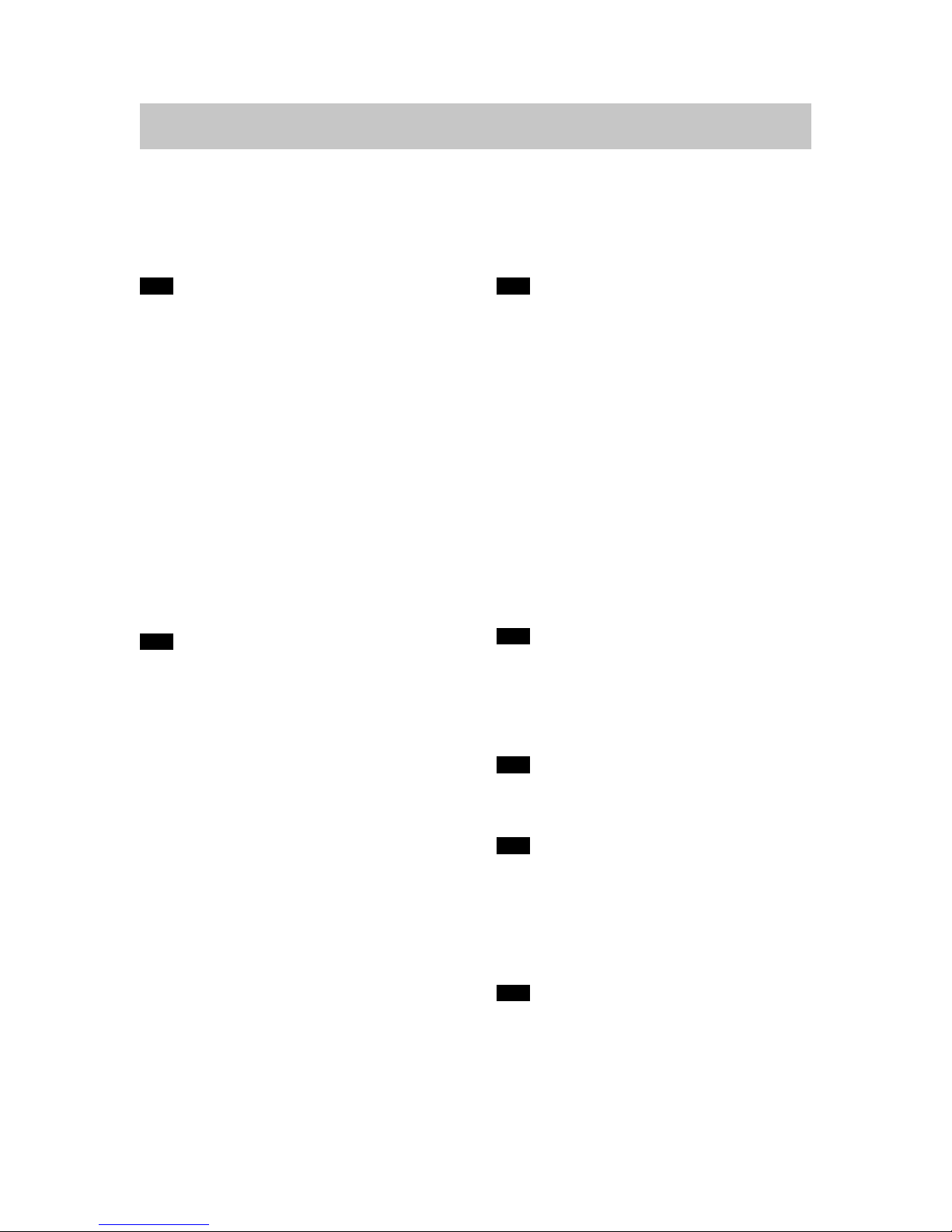
1
GV-20 User Documentation Files
• The GV-20 user documentation available here has been divided among a number of files in order to facilitate downloading. You
can download the entire manual, or you can save time by using the table of contents below to find specific information and then
download only the files you need.
File 1 (File name : gv20_e_1.pdf)
2 INTRODUCTION
Unpacking .................................................................... 2
Quick Reference .......................................................... 6
Getting Ready 6
Recording an Image 7
Playback 8
Deleting Images 9
Features ...................................................................... 11
Water Resistance and Dust Resistance .................... 12
Operating Environment 13
Operating Precautions 13
Wipe the camera dry after it becomes wet. 14
Location Precautions 14
General Precautions 15
Inspecting the Cover O-rings 16
If you find dirt on an O-ring... 16
Before putting your camera away after using it... 17
Precautions ................................................................ 18
General Precautions 18
Data Error Precautions 19
Operating conditions 19
Condensation 20
About the camera’s backlight… 20
Lens Precautions 20
22 GETTING ACQUAINTED
General Guide ............................................................ 22
Front 22
Back 23
Terminals and Ports 24
Bottom 24
Monitor Screen Indicators .......................................... 25
Changing the Contents of the Monitor Screen 27
Indicator Lamps .......................................................... 27
Using the Bundled Accessories ................................. 28
Attaching the Strap 28
Attaching the Lens Cap 29
Power Requirements ................................................. 30
Loading Batteries 30
Battery Handling Precautions 34
Low Battery Indicator 34
Using AC Power 35
Turning the Camera On and Off 37
Power Save Settings 37
Memory Cards ............................................................ 38
Inserting a Memory Card into the Camera 38
Removing a Memory Card from the Camera 39
Formatting a Memory Card 41
Memory Card Precautions 42
Setting the Current Date and Time ............................ 42
Setting the Date and Time 43
Selecting the Date Format 44
File 2 (File name : gv20_e_2.pdf)
45 RECORDING IMAGES
Recording a Simple Snapshot ................................... 45
About the REC Mode Monitor Screen 46
Recording Precautions 46
Image Recording when Batteries are Low 47
Using Zoom ................................................................ 47
Using the Flash .......................................................... 48
Flash Status Indicators 49
Precautions when Using Flash 49
Recording Macro Images ........................................... 50
Using the Optical Viewfinder ...................................... 51
Recording Consecutive Images
(Continuous Shutter Mode) ........................................ 52
Recording with the self-timer ..................................... 53
Recording an Image Using a
Best Shot Mode Scene .............................................. 53
Recording a Movie (Movie Mode) .............................. 55
Specifying Image Size and Quality ............................ 56
Exposure Compensation ............................................ 57
Selecting White Balance ............................................ 58
61 PLAYBACK
Basic Playback Operation .......................................... 60
Playing a Movie .......................................................... 61
Enlarging the Playback Image ................................... 61
Displaying the 9-image View ..................................... 62
Selecting a Specific Image in the 9-image View 63
65 DELETING IMAGES
Deleting the Displayed Image .................................... 64
Deleting All Images .................................................... 65
67 MANAGING IMAGES
Folders and Files ........................................................ 66
Folders 66
Files 66
DPOF .......................................................................... 67
To configure printing for a particular image 67
To print all images 68
PRINT Image Matching .............................................. 69
71 OTHER SETTINGS
Changing the Display Language ............................... 70
Turning the Confirmation Beep On and Off ............... 70
Specifying the Opening Screen ................................. 71
Selecting the USB Mode ............................................ 71
Page 2
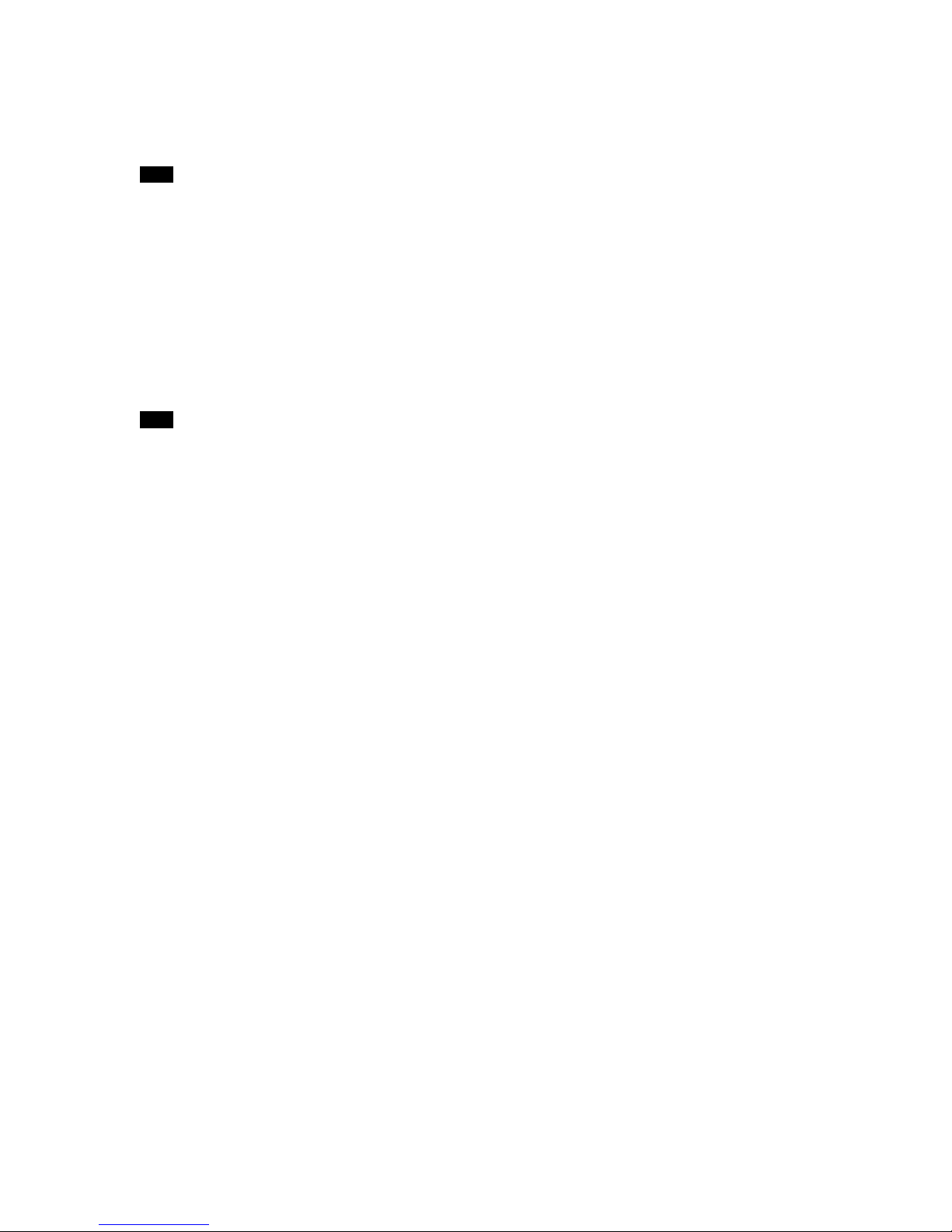
2
73 CONNECTING TO EXTERNAL EQUIPMENT
Transferring Images to a Computer ........................... 73
USB Connection 73
To connect to a computer 73
Disconnecting the USB Cable 75
Using a Memory Card to Transfer Image Data ......... 75
Memory Card Data 76
DCF Protocol 76
Memory Card File Structure 77
Image Files Supported by the Camera 77
Precautions when Using a Memory Card on a
Computer 77
Using the Camera as a PC Camera .......................... 78
To connect to a computer 78
Other Requirements 79
PC Camera Mode Precautions 80
82 REFERENCE
SET UP Menu ............................................................ 81
Troubleshooting .......................................................... 82
Messages 85
Specifications ............................................................. 87
Page 3

Digital Camera
User’s Guide
GV-20
Thank you for purchasing this CASIO
compact type digital camera with built-in
color monitor you can use for both image
recording and playback. Before using this
camera, be sure to read the Safety
Precautions contained in this User’s
Guide, and keep it in a safe place for
future reference.
E
Page 4
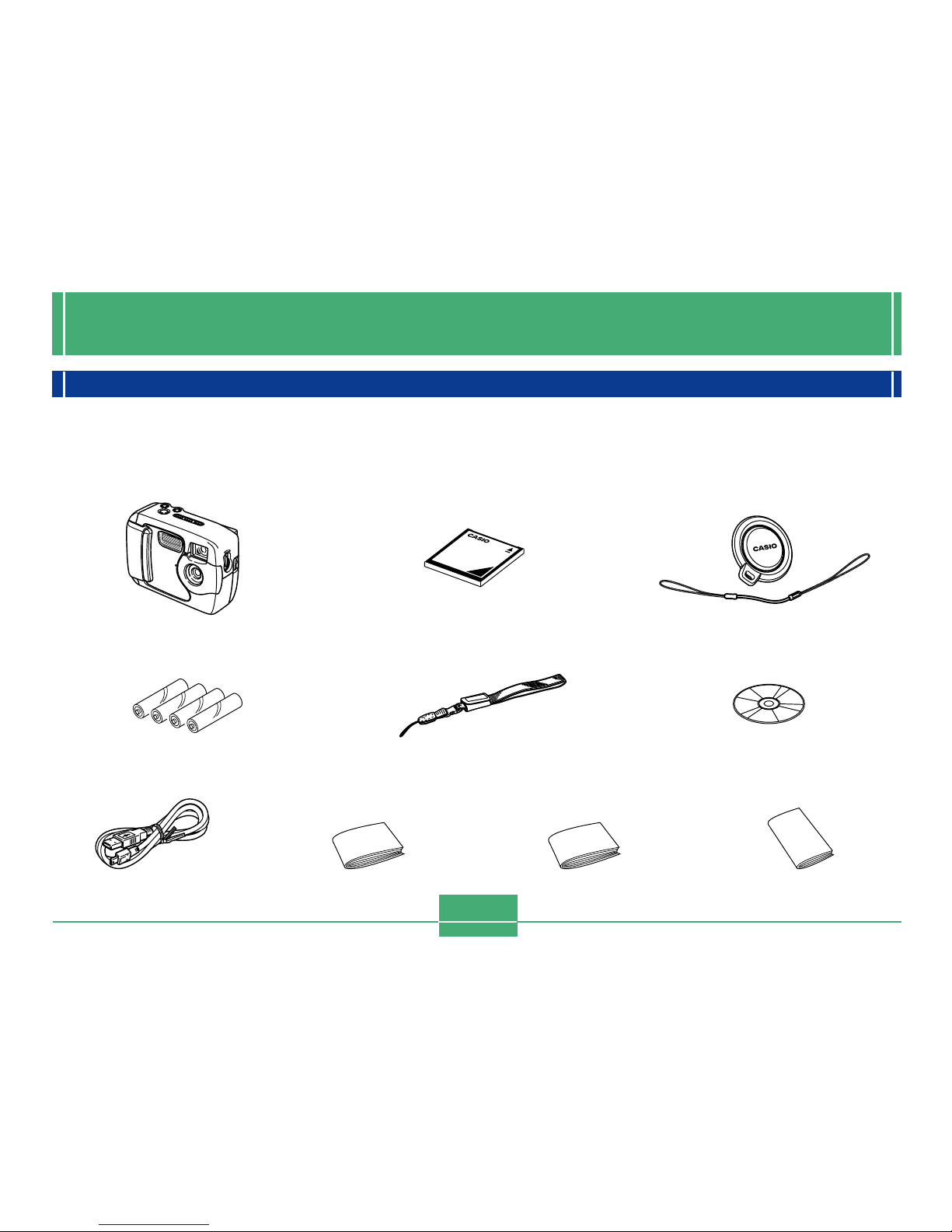
INTRODUCTION
2
Unpacking
Check to make sure that all of the items shown below are included with your camera. If something is missing, contact your dealer
as soon as possible.
Camera Lens cap/cap holder
Alkaline batteries
(4 AA-size batteries)
CD-ROMStrap
Memory card (8 MB CompactFlash card )
Loaded in the camera when you purchase it.
INTRODUCTION
Bundled Software
User’s Manual
USB cable User’s Guide (English)
Basic Reference
(Spanish, German, Portuguese,
Chinese, Arabic)
Page 5
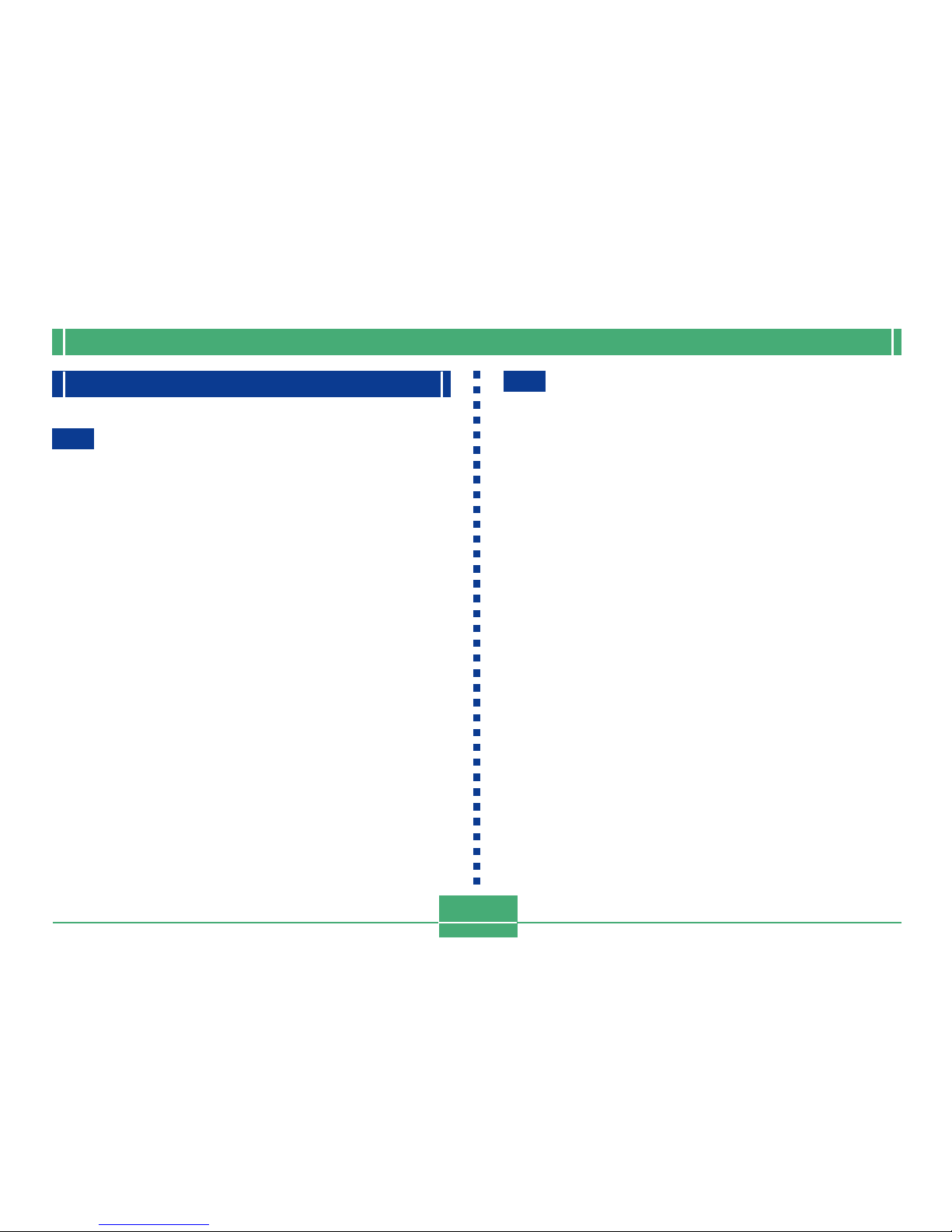
INTRODUCTION
3
Contents
2 INTRODUCTION
Unpacking .................................................................... 2
Quick Reference .......................................................... 6
Getting Ready 6
Recording an Image 7
Playback 8
Deleting Images 9
Features ...................................................................... 11
Water Resistance and Dust Resistance .................... 12
Operating Environment 13
Operating Precautions 13
Wipe the camera dry after it becomes wet. 14
Location Precautions 14
General Precautions 15
Inspecting the Cover O-rings 16
If you find dirt on an O-ring... 16
Before putting your camera away after using it... 17
Precautions ................................................................ 18
General Precautions 18
Data Error Precautions 19
Operating conditions 19
Condensation 20
About the camera’s backlight… 20
Lens Precautions 20
22 GETTING ACQUAINTED
General Guide ............................................................ 22
Front 22
Back 23
Terminals and Ports 24
Bottom 24
Monitor Screen Indicators .......................................... 25
Changing the Contents of the Monitor Screen 27
Indicator Lamps .......................................................... 27
Using the Bundled Accessories ................................. 28
Attaching the Strap 28
Attaching the Lens Cap 29
Power Requirements ................................................. 30
Loading Batteries 30
Battery Handling Precautions 34
Low Battery Indicator 34
Using AC Power 35
Turning the Camera On and Off 37
Power Save Settings 37
Memory Cards ............................................................ 38
Inserting a Memory Card into the Camera 38
Removing a Memory Card from the Camera 39
Formatting a Memory Card 41
Memory Card Precautions 42
Setting the Current Date and Time ............................ 42
Setting the Date and Time 43
Selecting the Date Format 44
Page 6
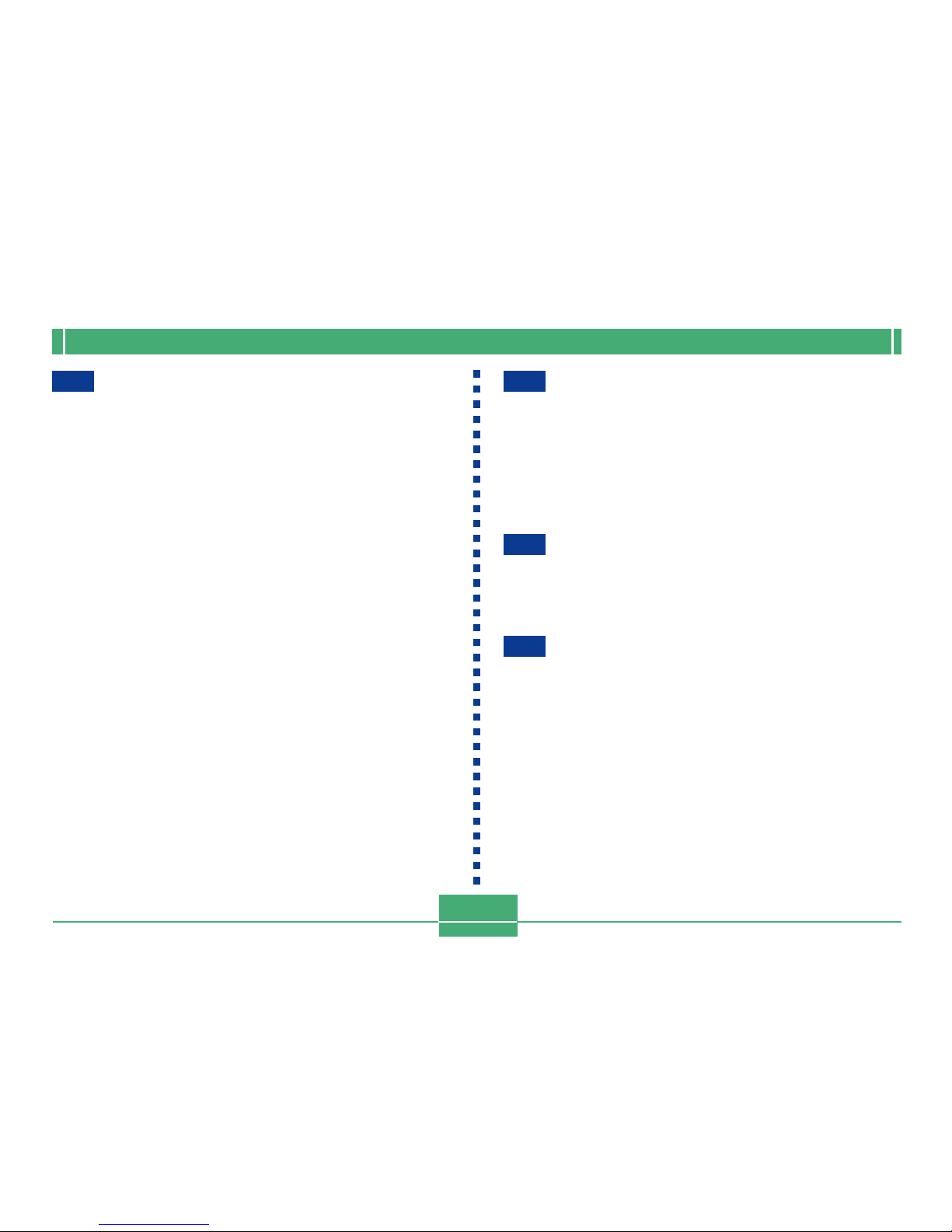
INTRODUCTION
4
45 RECORDING IMAGES
Recording a Simple Snapshot ................................... 45
About the REC Mode Monitor Screen 46
Recording Precautions 46
Image Recording when Batteries are Low 47
Using Zoom ................................................................ 47
Using the Flash .......................................................... 48
Flash Status Indicators 49
Precautions when Using Flash 49
Recording Macro Images ........................................... 50
Using the Optical Viewfinder ...................................... 51
Recording Consecutive Images
(Continuous Shutter Mode) ........................................ 52
Recording with the self-timer ..................................... 53
Recording an Image Using a
Best Shot Mode Scene .............................................. 53
Recording a Movie (Movie Mode) .............................. 55
Specifying Image Size and Quality ............................ 56
Exposure Compensation ............................................ 57
Selecting White Balance ............................................ 58
61 PLAYBACK
Basic Playback Operation .......................................... 60
Playing a Movie .......................................................... 61
Enlarging the Playback Image ................................... 61
Displaying the 9-image View ..................................... 62
Selecting a Specific Image in the 9-image View 63
65 DELETING IMAGES
Deleting the Displayed Image .................................... 64
Deleting All Images .................................................... 65
67 MANAGING IMAGES
Folders and Files ........................................................ 66
Folders 66
Files 66
DPOF .......................................................................... 67
To configure printing for a particular image 67
To print all images 68
PRINT Image Matching .............................................. 69
Page 7
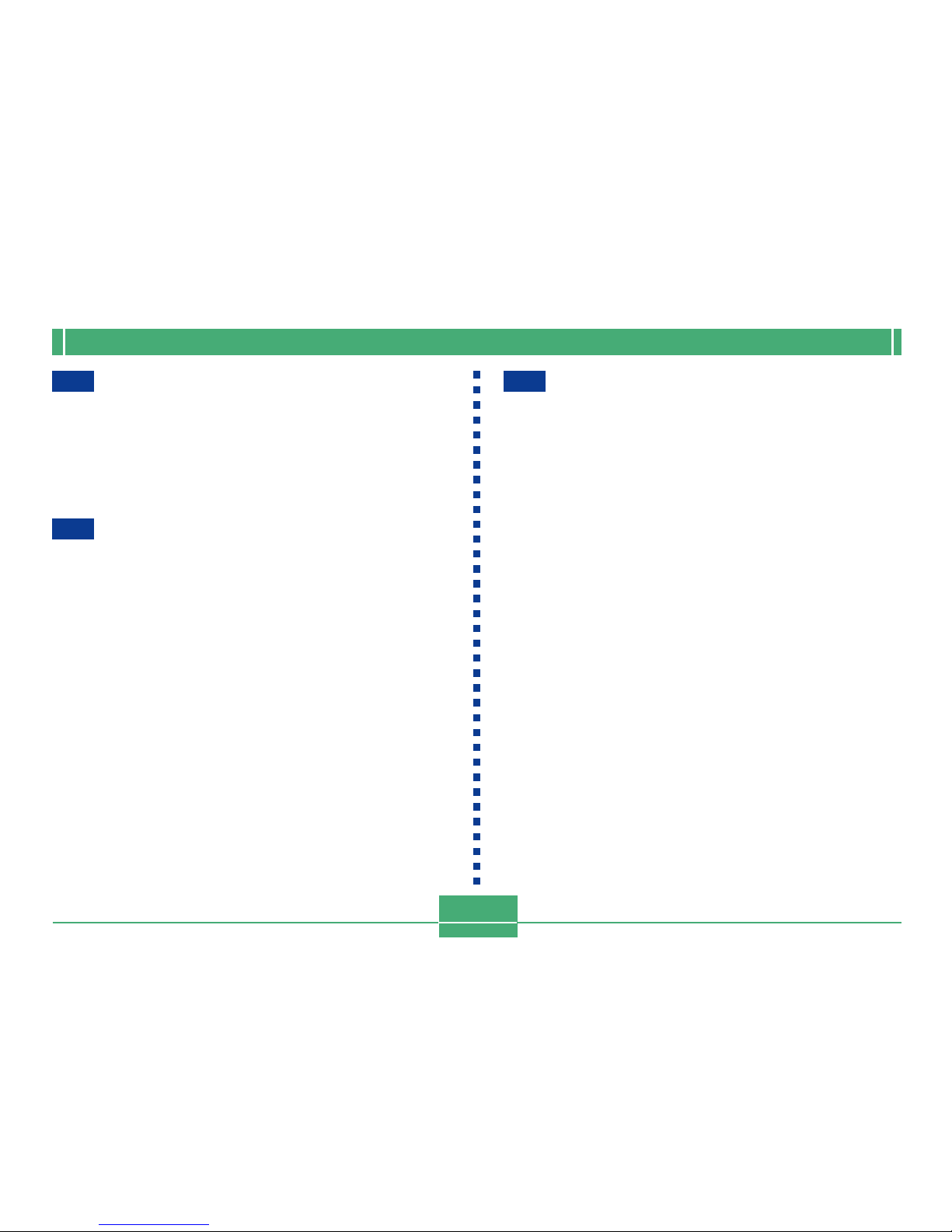
INTRODUCTION
5
71 OTHER SETTINGS
Changing the Display Language ............................... 70
Turning the Confirmation Beep On and Off ............... 70
Specifying the Opening Screen ................................. 71
Selecting the USB Mode ............................................ 71
73 CONNECTING TO EXTERNAL EQUIPMENT
Transferring Images to a Computer ........................... 73
USB Connection 73
To connect to a computer 73
Disconnecting the USB Cable 75
Using a Memory Card to Transfer Image Data ......... 75
Memory Card Data 76
DCF Protocol 76
Memory Card File Structure 77
Image Files Supported by the Camera 77
Precautions when Using a Memory Card on a
Computer 77
Using the Camera as a PC Camera .......................... 78
To connect to a computer 78
Other Requirements 79
PC Camera Mode Precautions 80
82 REFERENCE
SET UP Menu ............................................................ 81
Troubleshooting .......................................................... 82
Messages 85
Specifications ............................................................. 87
Page 8
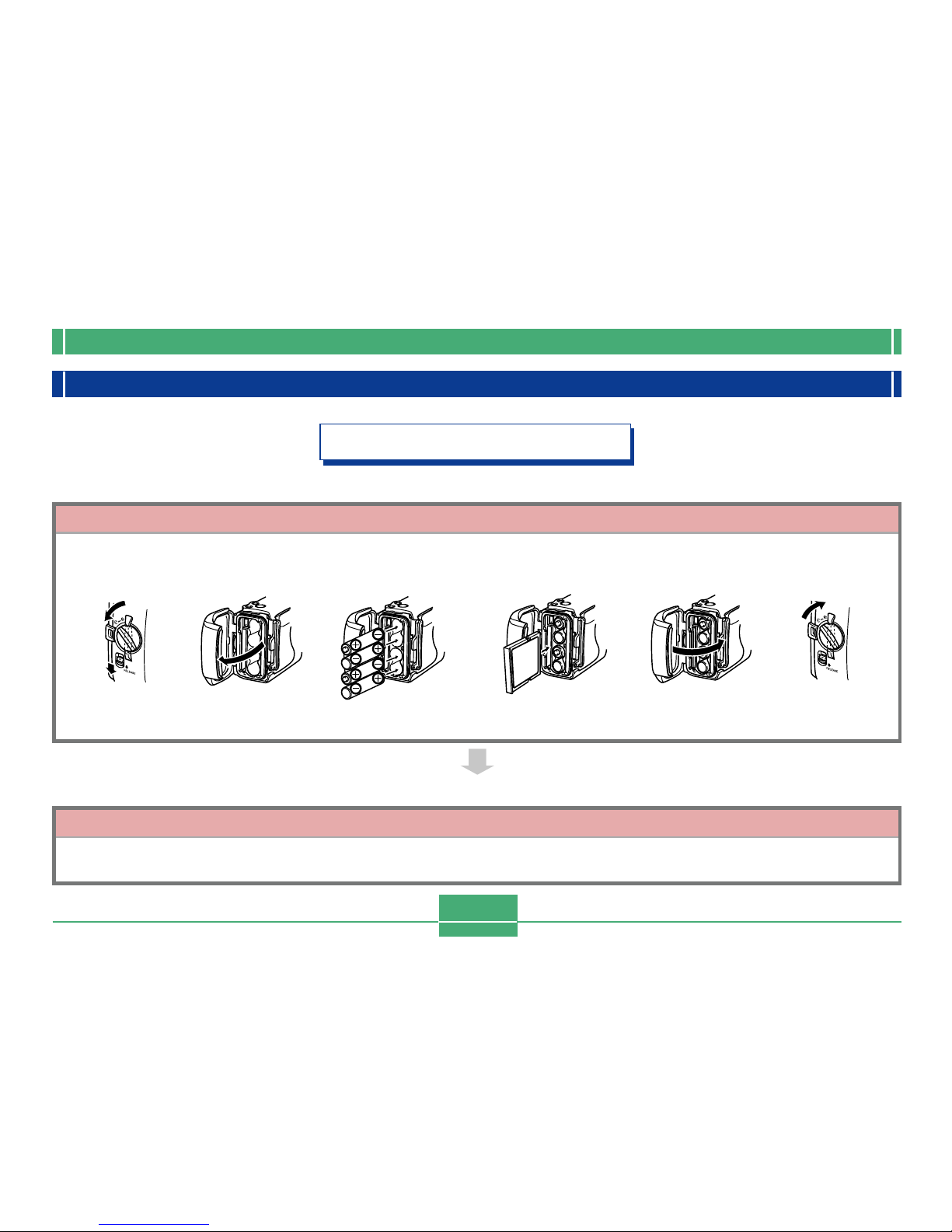
INTRODUCTION
6
Quick Reference
Getting Ready
Set the current time and date.
(page 42)
2
1
Load batteries and the memory card.
(pages 30, 38)
* Check for and wipe any sand, dirt, or other foreign matter from the
O-ring and its contact surfaces.
1
2
461 2 3 5
Page 9

INTRODUCTION
7
Recording an Image (page 45)
3
Point the camera at
the subject and use
the monitor screen or
optical viewfinder to
compose the image.
4
Press the shutter
release button.
2
Move the POWER
ON/OFF switch to ON.
1
Align the dial with
(snapshot mode).
Page 10
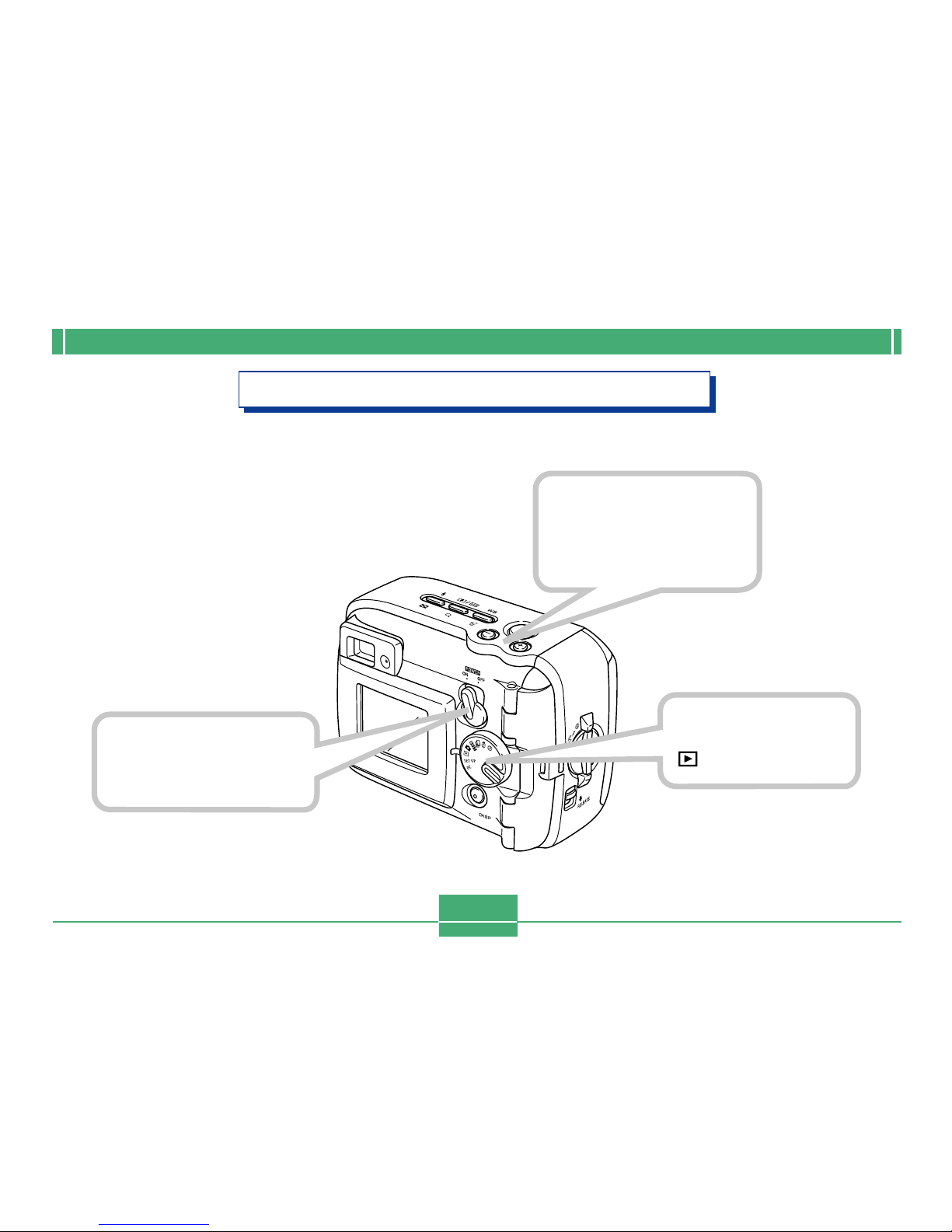
INTRODUCTION
8
Playback (page 60)
Use [+] (forward) and
[–] (back) to scroll
through the images.
Align the dial with
(play mode).
2
3
1
Move the POWER
ON/OFF switch to ON.
Page 11
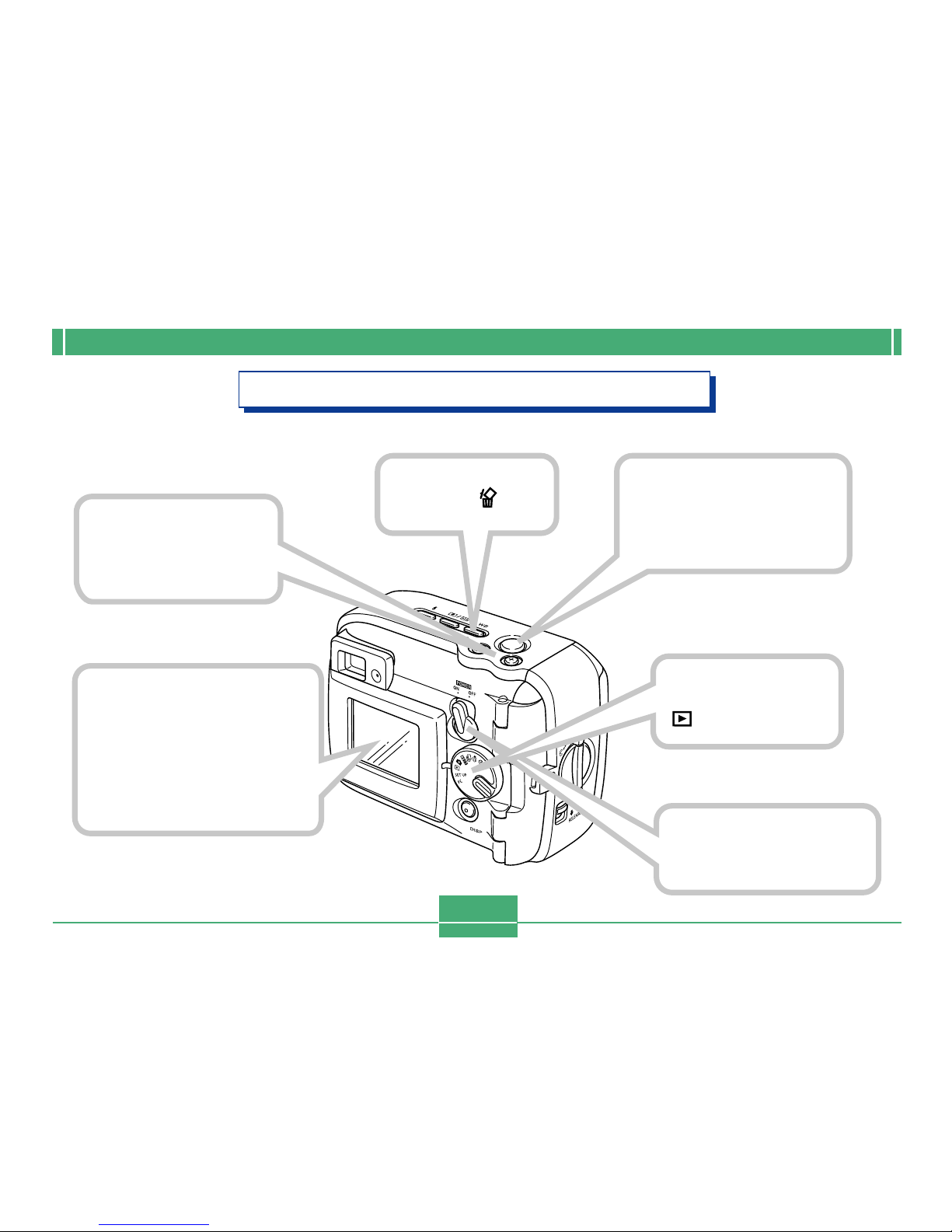
INTRODUCTION
9
Deleting Images (page 64)
Move the POWER
ON/OFF switch to ON.
Press WB .
Align the dial with
(play mode).
Use [+] and [–] to
display the image
you want to delete.
2
1
3
4
5
Press the shutter
release button to delete
the image.
6
Check to make sure you
really want to delete the
currently displayed
image.
• If you want to cancel the
procedure, press DISP.
Page 12
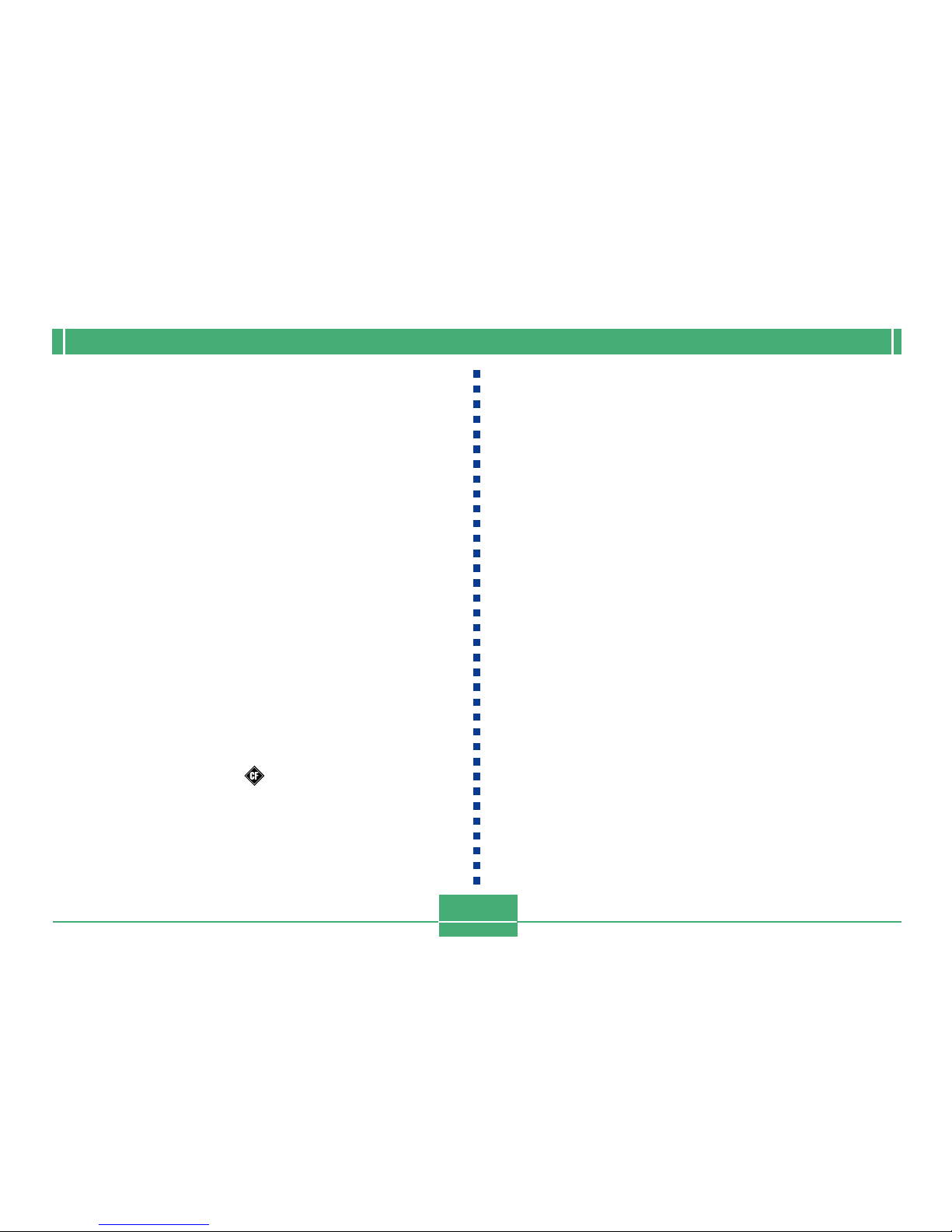
INTRODUCTION
10
IMPORTANT!
• The contents of this manual are subject to change
without notice.
• CASIO COMPUTER CO., LTD. assumes no responsibility for any damage or loss resulting from the use of
this manual.
• CASIO COMPUTER CO., LTD. assumes no responsibility for any loss or claims by third parties which may
arise through the use of the GV-20.
• CASIO COMPUTER CO., LTD. assumes no responsibility for any damage or loss caused by deletion of
data as a result of malfunction, repairs, or battery replacement. Be sure to back up all important data on
other media to protect against its loss.
• This digital camera makes it possible for you to record
images for your own personal use. Never use it in a
way that infringes upon the copyrights or other rights
of others.
• Windows, Internet Explorer, and DirectX are registered trademarks of Microsoft Corporation.
• Macintosh is a registered trademark of Apple Computer, Inc.
• CompactFlash
TM
and logo are registered trade-
marks of SanDisk Corporation.
• The USB driver (mass storage) uses Phoenix Technologies Ltd. software.
Compatibility Software Copyright
C
1997
Phoenix Technologies Ltd., All Rights Reserved.
• Other company, product and service names used
herein may also be trademarks or service marks of
others.
Page 13
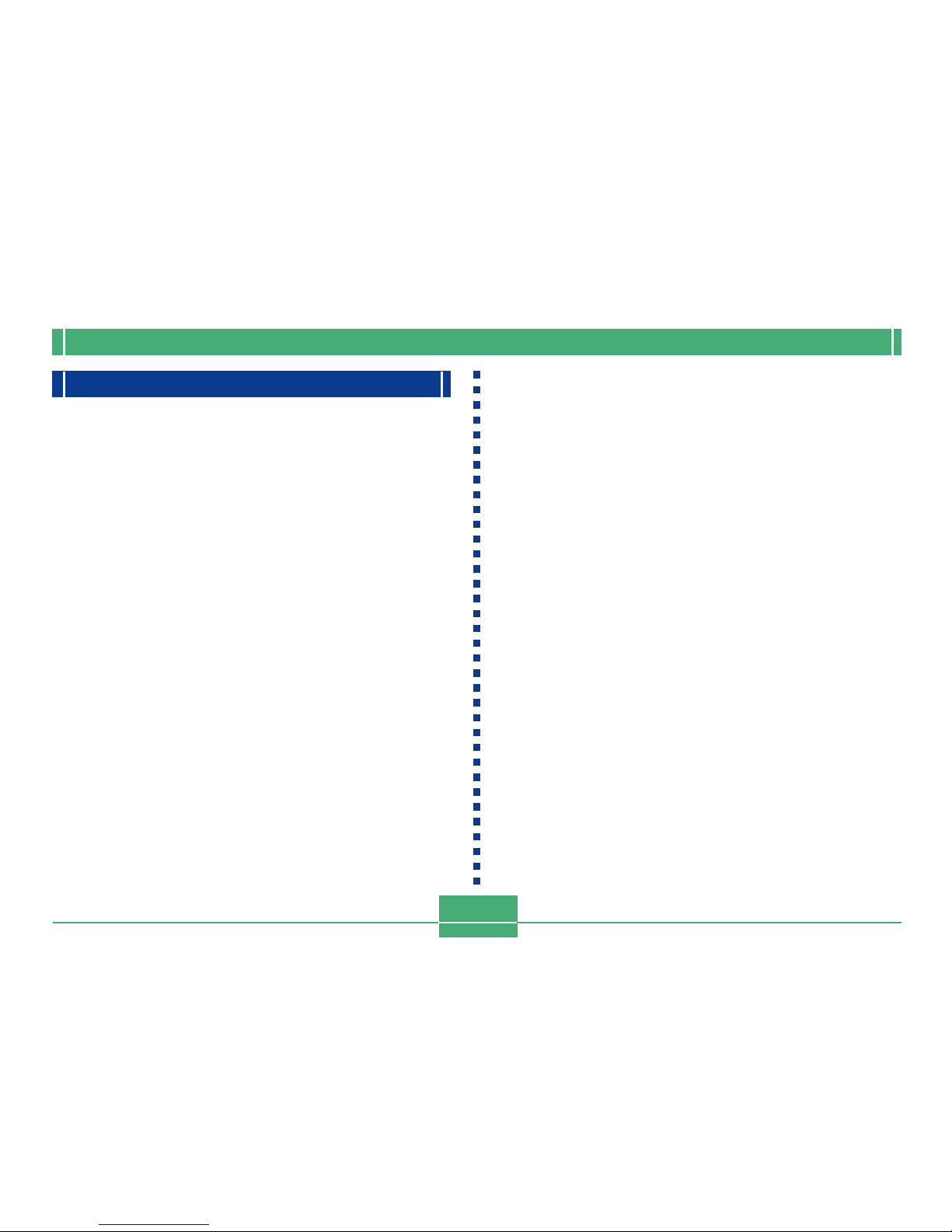
INTRODUCTION
11
Features
• Water-resistant and dust-resistant
Your camera conforms to IEC 60529 [Degrees of protection provided by enclosures (IP Code)] IP66/IP67.
This means you can take the camera along just about anywhere, without needing to worry about it getting wet. In addition, the design of your camera is also shuts out sand,
dust, and dirt.
• Tough, shock-resistant construction
G-SHOCK technology has been used to create one of the
toughest cameras ever. Your new digital camera represents an exciting new development in the evolution of digital imaging.
• Best Shot
The Best Shot feature includes new sample scenes that
include ski and sea images. Simply select the sample
scene that matches the type of image you are trying to
record and the camera sets up automatically for beautiful
pictures every time.
• 2-megapixel CCD
The 2-megapixel CCD (2.14 million total pixels) not only
provides high resolution, it creates images that suited for
easy editing and handing on a PC.
• Fixed focus lens for quick operation
Fixed focus eliminates the need for lens movement, which
shortens startup time and shooting time. Zoom operations
are performed digitally.
• Continuous Shutter and Movie Modes
A high-speed continuous shutter mode provides stop-action imaging, while a movie mode is just the thing for recording sports action.
• Built-in PC Camera Mode
Connect with the USB cable to send real-time digital video
images to your PC. Perfect for net meetings and other PC
camera applications.
• Mini USB port
The camera’s mini USB port supports a new USB standard
for greatly expanded versatility. Connection is as easy as
ever.
• Design rule for Camera File system (DCF)
DCF support provides better compatibility for images transferred between different devices.
• Digital Print Order Format (DPOF)
DPOF support lets you make print specifications for printing images using a digital DPE service.
Page 14
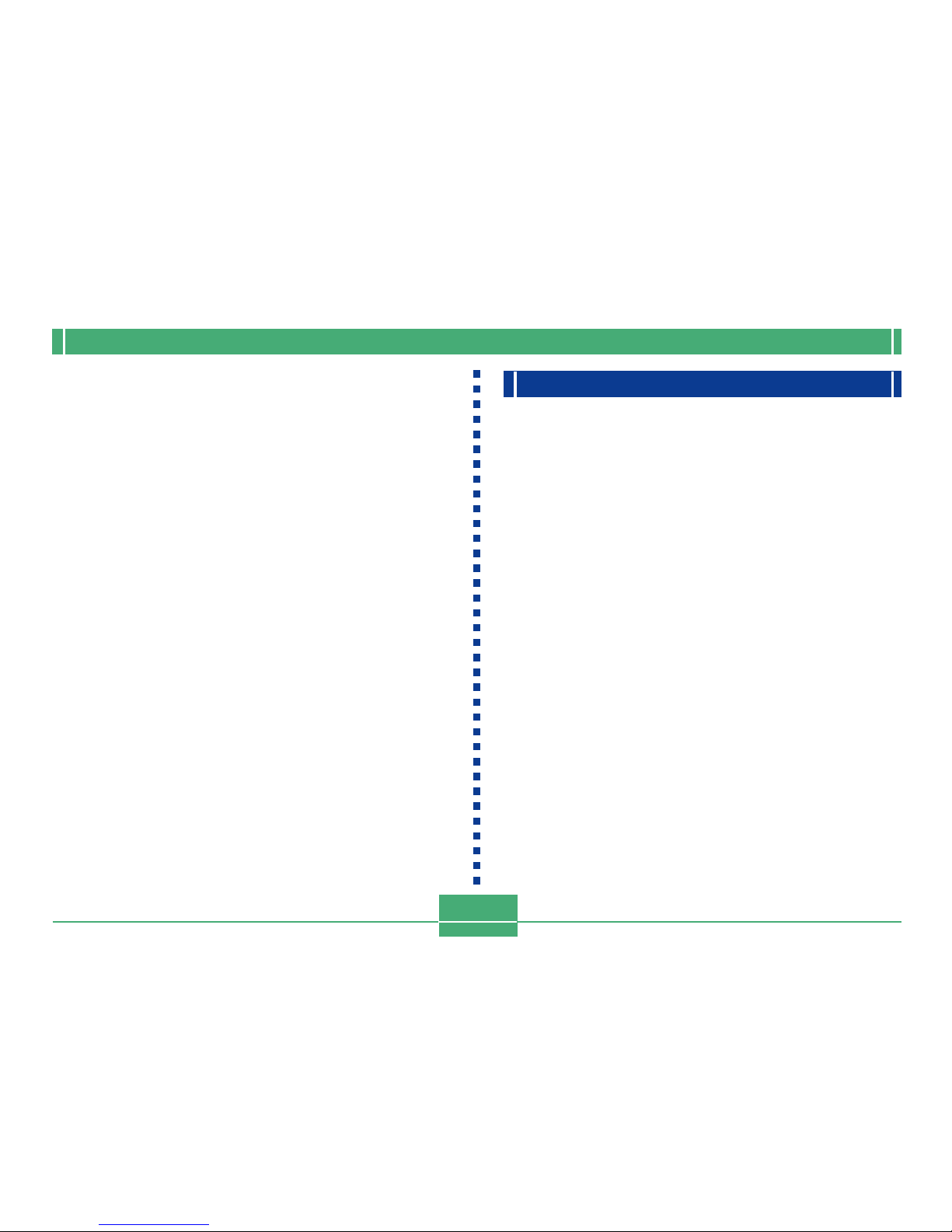
INTRODUCTION
12
• EPSON PRINT Image Matching
This product supports PRINT Image Matching. Combination of use PRINT Image Matching and PRINT Image
Matching 2 enabled digital still cameras, printers and software help photographers to produce images which are
more faithful to their intentions.
• Bundled with Photo Loader 2 and Photohands
Your camera comes bundled with the latest version of
Photo Loader, the popular application that automatically
loads images from your camera to your PC. Photo Loader
includes a feature that automatically attaches images to ema i l message s. Also b u ndled w ith the c amera i s
Photohands, an application that makes image retouching
quick and easy.
Water Resistance and Dust Resistance
The camera is designed to conform to the following water
resistance and dust resistance standard. However, performance is not guaranteed under the conditions described below.
IEC 60529
[Degrees of protection provided by enclosures (IP Code)]
IP66/IP67
Water Resistance
• Water shall not enter the enclosure when it is immersed in
a container of standard temperature still tap water to a
depth of 1 meter (3.3´) for approximately 30 minutes (immersion resistant).
• Direct jetting water from any direction shall not enter the
enclosure.
Dust Resistance
• Particles with a diameter of 75µm or less shall not enter the
enclosure.
Page 15
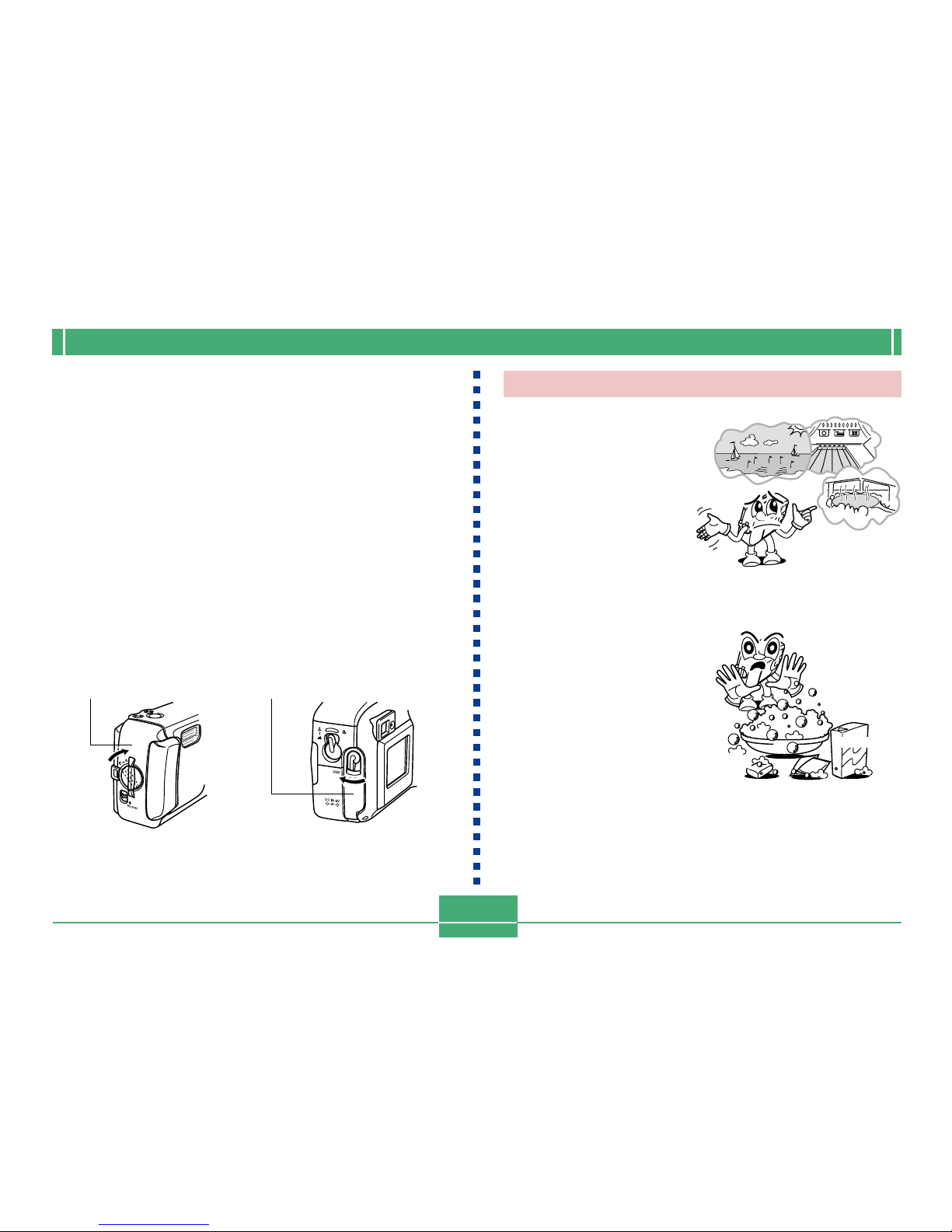
INTRODUCTION
13
This is not an underwater camera!
Do not use this camera in
areas where it is exposed to
high water pressure, never
wash it using high-pressure
water, and never leave it
submersed for long periods.
Also, never immerse the
camera in seawater, in
swimming pool water, or in
hot spring water.
Never immerse the camera
in water that contains soap
or detergent.
Battery cover Terminal cover
Soap
Bath additive
Detergent
Operating Environment
Since this camera is water-resistant, dust-resistant, and
shock-resistant, you can handle it while your hands are wet,
you can wash it with water, and even use it in the areas listed
below.
• At the beach
• Around a pool
• On a river bank
• On a ski slope
• In the rain
Operating Precautions
• Always make sure that the battery cover and terminal
cover are closed securely.
Page 16
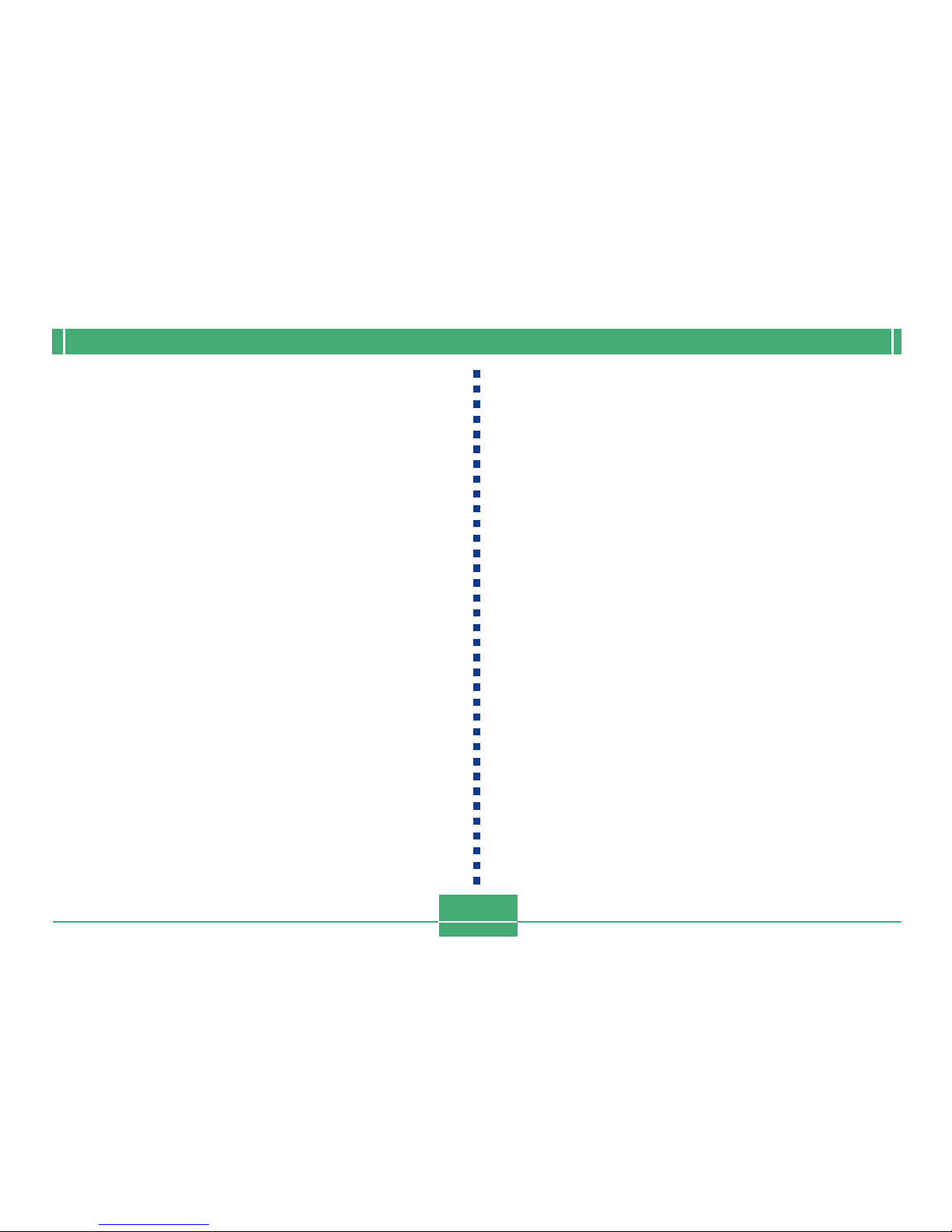
INTRODUCTION
14
Wipe the camera dry after it becomes wet.
• Water remaining on the camera after it becomes wet can
collect in the seams between controls and the camera
body, etc. Carrying the camera around while it is wet can
cause water to leak from the seams and cause your clothing or bag to become wet. Make sure you carefully wipe all
remaining water from the camera after it becomes wet.
Location Precautions
Note the following precautions whenever using the camera
in the locations indicated.
• At the beach or around a swimming pool
Never put the camera down directly on the sand. Should
seawater, pool water, or sand ever get on the camera,
rinse it off in a sink or other container filled with still tap
water.
• In the rain
The camera is designed so it can withstand moderately
strong rain ranging from about 10mm per hour or less to
about 15mm per hour. Never open the battery cover or terminal cover while the camera is in the rain or while your
hands are wet.
• Washing
The camera can be washed with a relatively weak stream
clean water from a standard household tap under the following conditions.
Outlet Diameter: 20mm (0.8˝)
Maximum Pressure: 98kPa (1kgf/cm2)
Rub the camera lightly with your hands, and never use a
brush, or other implement.
IMPORTANT!
• The above precautions are not exclusive. Even following the above precautions does not guarantee that exposure to certain conditions will not cause problems
with proper camera operation. Repair of the camera
may be impossible or may be charged to you if it is
determined that a problem is due to misuse of the
camera by you.
Page 17
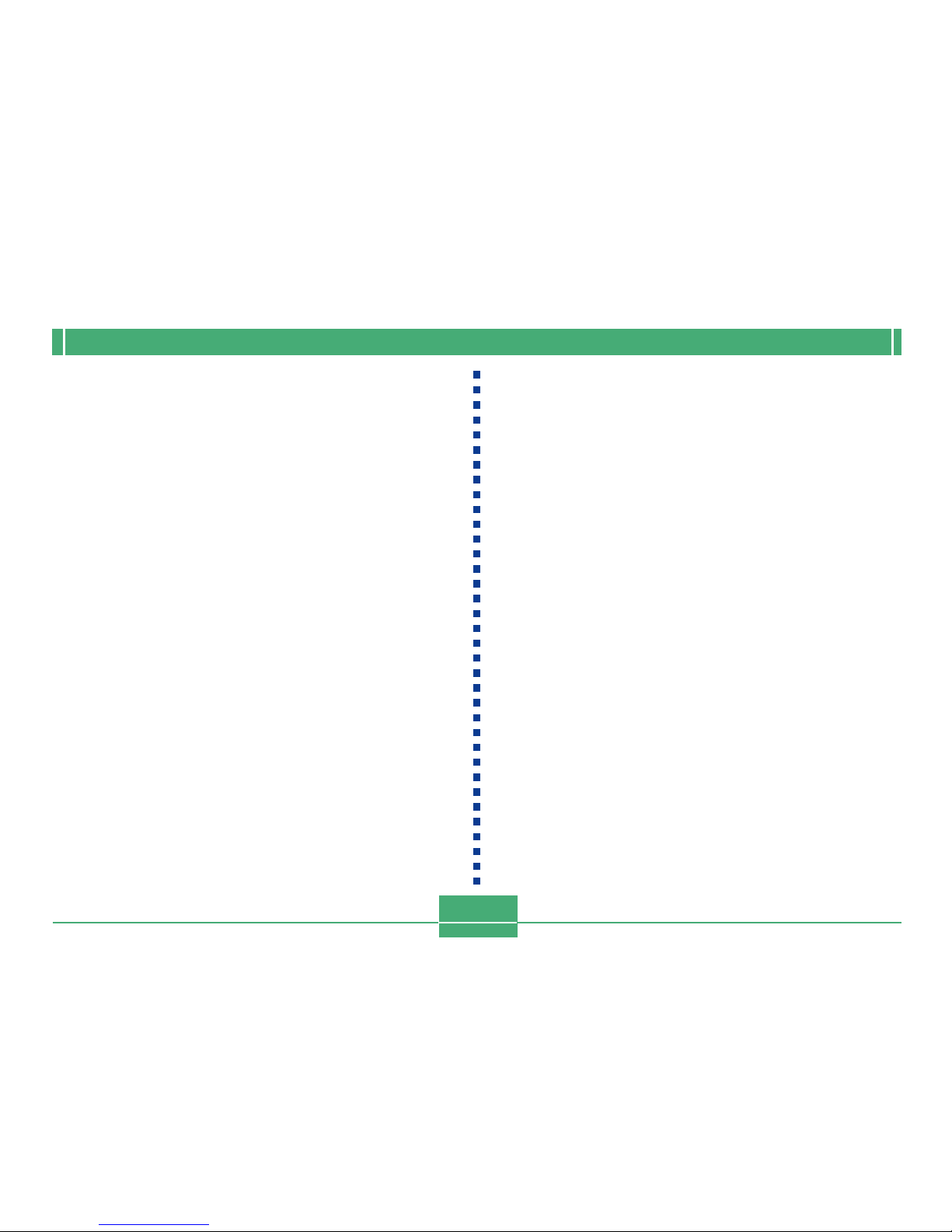
INTRODUCTION
15
General Precautions
• Even very fine pieces of foreign matter (a single hair, a
single grain of sand, etc.) on the battery cover or terminal
cover O-ring can result in incomplete sealing and problems
when the camera is immersed in water. Whenever closing
a cover, use a soft, dry cloth to wipe off all water droplets,
sand, dirt, etc.
• Whenever there is seawater, detergent, sand, mud, or
other similar matter on the camera, rinse it in a off sink or
other container filled with still tap water. Do not use running water from a tap, which creates the risk of dirt or sand
working its way under buttons and into other openings. Always make sure that the battery cover and terminal cover
are closed securely.
• Use a soft, dry cloth to wipe any water remaining on the
camera after it becomes wet.
* Do not carry the camera around while it is wet. Doing so creates
the risk of internal shorting.
* Moisture on the camera can freeze in very cold environments. Ice
left on the camera can lead to malfunction. Do not allow moisture
to remain on the camera under cold conditions.
• Though the camera is designed to withstand the effects of
dropping and impact occurring during normal daily use,
very strong impact due to very rough handling such as
throwing the camera or dropping it from excessive heights
can result in serious damage. Even if a drop does not result
in functional problems, it can cause scratching and other
cosmetic damage to the camera.
• To ensure proper water resistance, you should have the
battery cover and terminal cover O-rings replaced every
two years, regardless of their condition. Note that you will
be charged for O-ring replacement. Contact your nearest
authorized CASIO maintenance service provider to have
the O-rings replaced.
Page 18
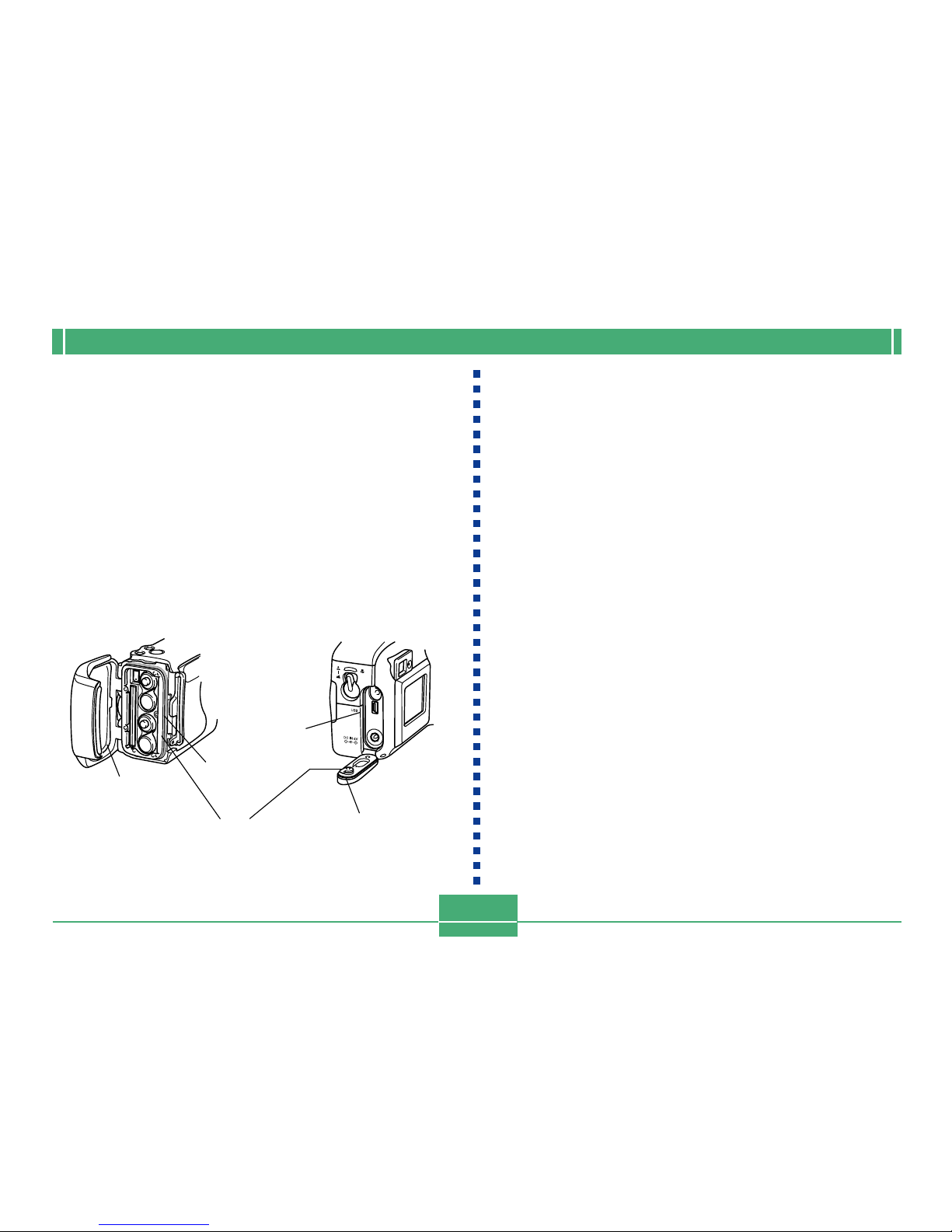
INTRODUCTION
16
Inspecting the Cover O-rings
The battery cover and terminal cover are fitted with rubber
gaskets called “O-rings” that keep water from entering the
camera. Even very fine pieces of foreign matter (a single
hair, a single grain of sand, etc.) on an O-ring can result in
incomplete sealing and allow water to leak inside. Note that
water leaking inside the camera results in unrepairable damage. Make sure you periodically inspect the O-rings, O-ring
grooves, and contact surfaces for cracks, deformation, dirt,
and dust. Use a soft, dry cloth to wipe all dirt and dust from
the O-rings and their contact surfaces.
Battery cover Terminal cover
O-ring
O-ring groove
Contact
surface
O-ring
Contact
surface
If you find dirt on an O-ring...
• Carefully remove the O-ring. Use a cotton swab moistened
with water to wipe dirt from the O-ring groove and contact
surface.
• Wash the O-ring in water, dry it off, and then replace it into
the O-ring groove.
• Make sure the O-ring enters the groove securely, as far as
it will go.
IMPORTANT!
• Never pull on an O-ring with excessive force or try to
expand an O-ring.
• Never apply grease or oil to an O-ring.
• Never use a pointed object to remove an O-ring. Doing so can damage the O-ring and lead to leaking.
• Excessive twisting of an O-ring can cause leaking. Always handle O-rings with care.
• Have an O-ring replaced whenever it becomes cut,
damaged, or deformed. You should also have O-rings
replaced every two years, regardless of their condition. Take your camera to your nearest CASIO maintenance service provider to have O-rings replaced.
Note that you will be charged for O-ring replacement.
If you frequently use your camera where it is exposed
to water, sand, or dust, we recommend that you have
the O-rings replaced once a year.
Page 19
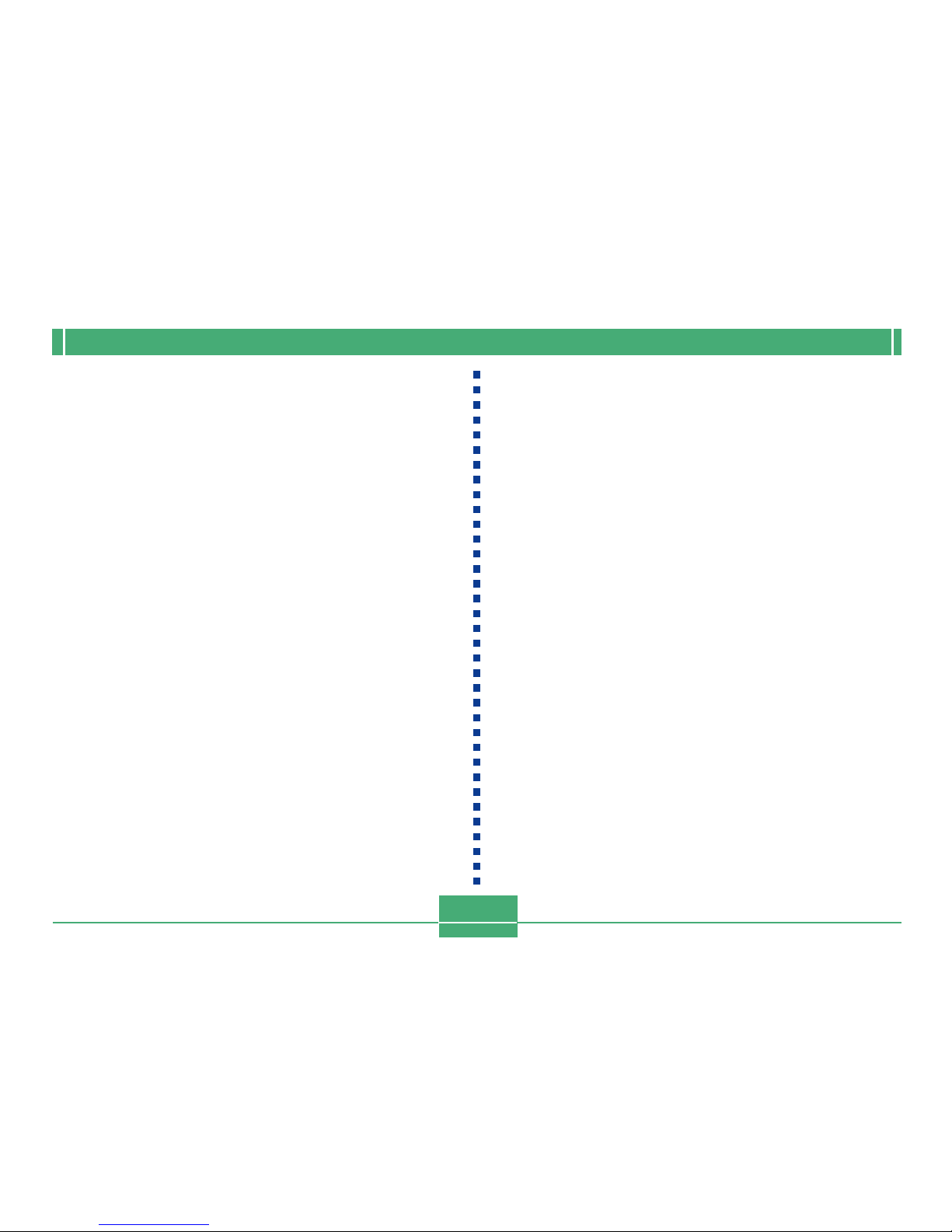
INTRODUCTION
17
Before putting your camera away after
using it...
After using your camera in a location where it was exposed
to sand, mud, or water, you should wash it off before opening
the battery cover or terminal cover.
IMPORTANT!
• Use plain tap water that is 30°C or lower to wash the
camera.
• The interior of the camera is not water-resistant. Make
sure that the battery cover and terminal cover are securely closed before washing the camera.
1.
Immerse the camera in water and wash it.
• Fill a bucket or other container with water and immerse the camera. Rub the camera lightly with your
fingers to remove dust, dirt, sand, and other matter.
• Never rub the surfaces of the lens, viewfinder, monitor
screen, or flash while there is dirt on the camera.
2.
Wipe the camera dry.
• Use a clean, dry, soft cloth to wipe off the camera, and
leave it in a shady place to dry.
• Never leave the camera in direct sunlight to dry it off.
IMPORTANT!
• Never use detergent, hot water, or strongly running
water to clean the camera. Doing so creates the risk of
leaking and malfunction.
• Never swing the camera around to remove water, or
use a dryer or other intense heat to dry it.
• Never try to wash the camera in a washing machine.
• If your camera becomes very dirty, contact your nearest authorized CASIO maintenance service provider.
Page 20
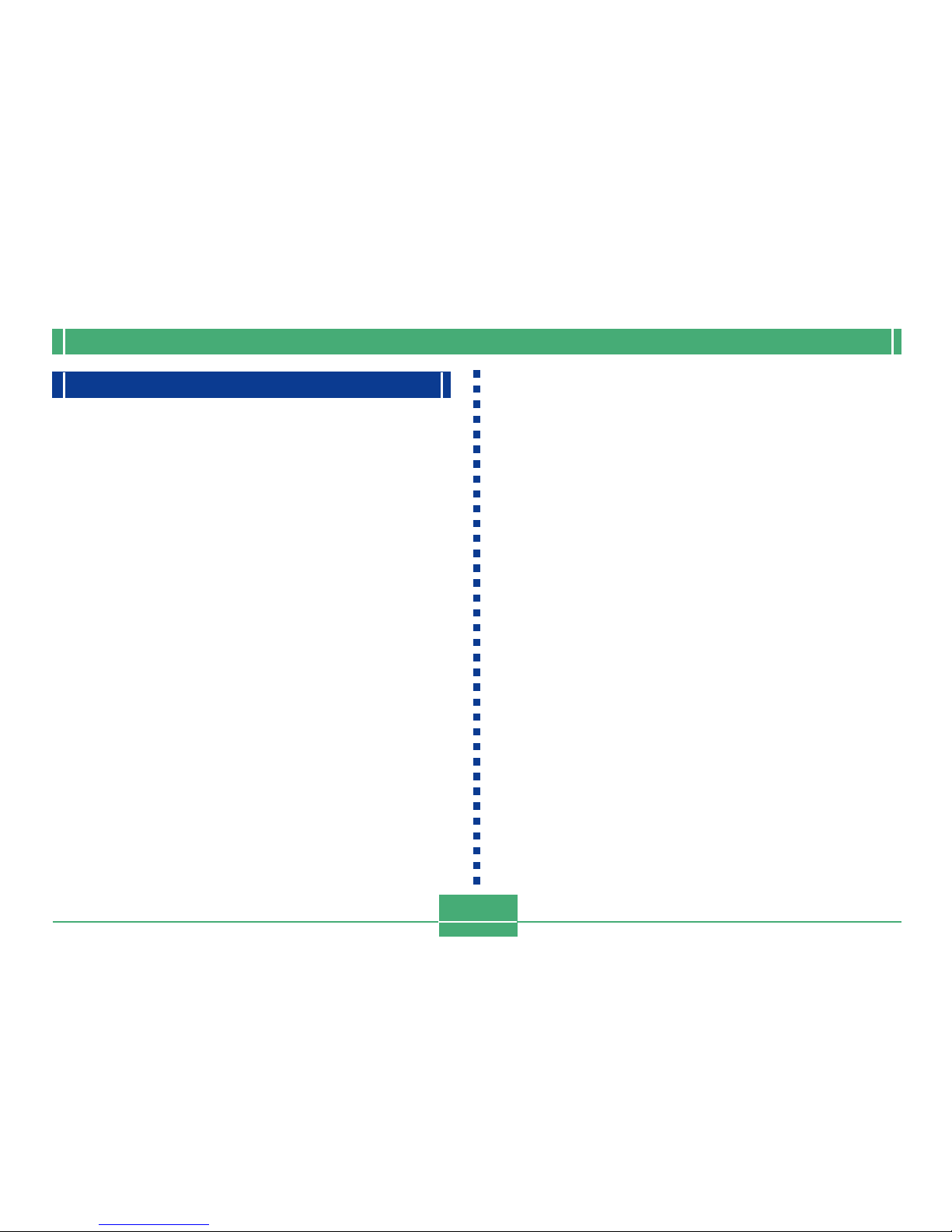
INTRODUCTION
18
Precautions
General Precautions
Be sure to observe the following important precautions
whenever using the GV-20.
All references in this manual to “this camera” and “the camera” refer to the CASIO GV-20 Digital Camera.
• Never try to take pictures or use the built-in display while
operating a motor vehicle or while walking. Doing so creates the danger of serious accident.
• Never try to open the case of the camera or attempt your
own repairs. High-voltage internal components create the
risk of electric shock when exposed. Always leave maintenance and repair work up to authorized CASIO service providers.
• Never fire the flash in the direction of a person operating a
motor vehicle. Doing so can interfere with the driver’s vision and create the danger of accident.
• Never fire the flash while it is too close to the subject’s
eyes. Intense light from the flash can cause eye damage if
it is fired too close to the eyes, especially with young children. When using the flash, the camera should be at least
one meter from the eyes of the subject.
• Keep the camera away from water and other liquids, and
never let it get wet. Moisture creates the danger of fire and
electric shock. Never use the camera outdoors in the rain
or snow, at the seashore or beach, in the bathroom, etc.
• Should foreign matter or water ever get into the camera,
immediately turn power off, unplug the AC adaptor from the
power outlet, and contact your dealer or nearest CASIO
service provider. Using the camera under these conditions
creates the danger of fire and electric shock.
• Should you ever notice smoke or a strange odor coming
out of the camera, immediately turn power off and unplug
the AC adaptor from the power outlet. Using the camera
under these conditions creates the danger of fire and electric shock. After making sure there is no more smoke coming from the camera, take it to your nearest CASIO service
provider for repair. Never attempt your own maintenance.
• At least once a year, unplug the AC adaptor from the power
outlet and clean the area around the prongs of the plug.
Dust build up around the prongs can create the danger of
fire.
• If the camera’s case should ever become cracked due to
dropping it or otherwise subjecting it to rough treatment,
immediately turn power off, unplug the AC adaptor from the
power outlet, and contact your nearest CASIO service provider.
• Never use the camera inside of an aircraft or in any other
areas where its use is prohibited. Doing so can result in an
accident.
• Physical damage and malfunction of this camera can
cause the image data stored in its memory to be deleted.
Be sure to always keep backup copies of data by transferring them to personal computer memory.
Page 21
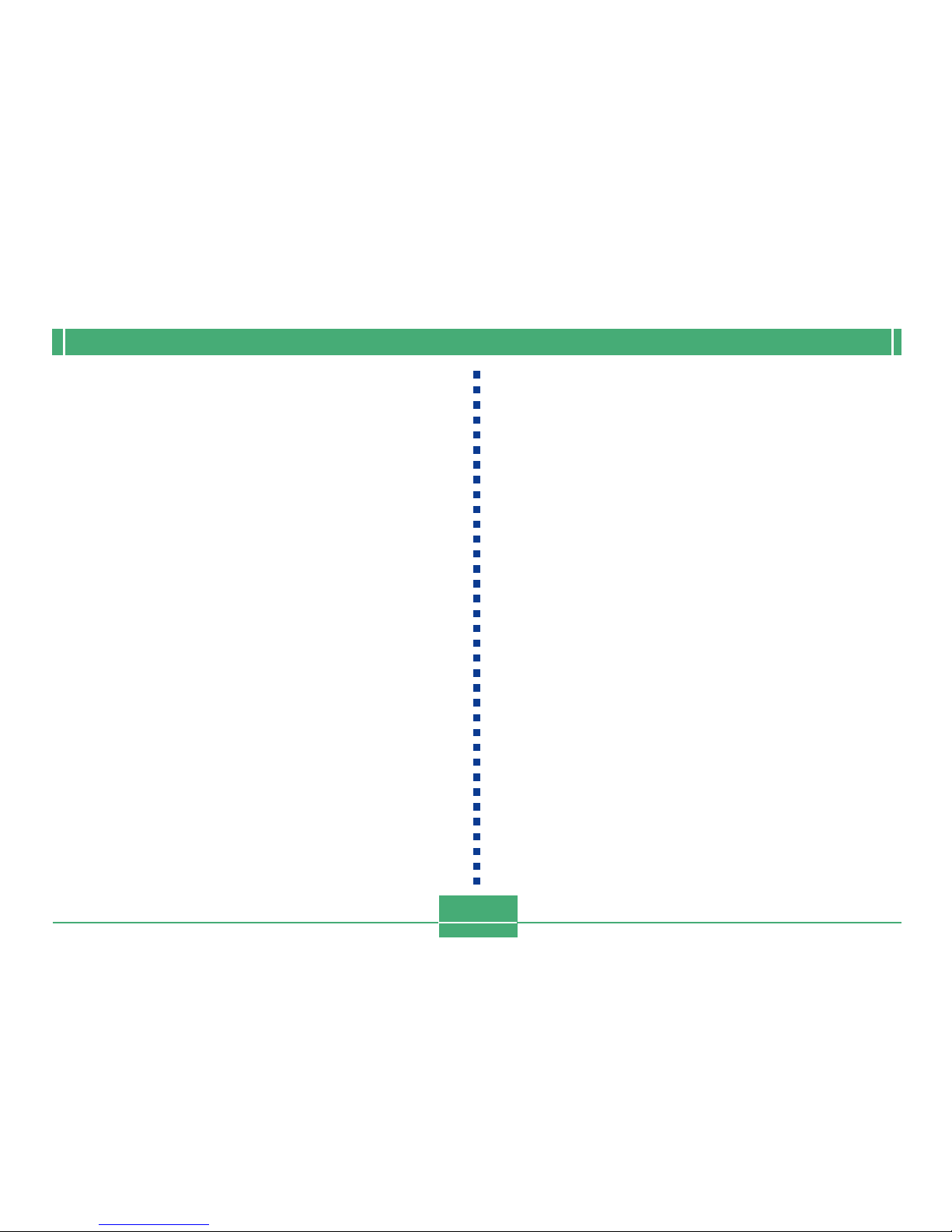
INTRODUCTION
19
• Never open the battery compartment cover, disconnect the
AC adaptor from the camera or unplug it from the wall
socket while recording images. Doing so will not only make
storage of the current image impossible, it can also corrupt
other image data already stored in camera memory.
Data Error Precautions
• Your digital camera is manufactured using precision digital
components. Any of the following creates the risk of corruption of data in camera memory.
— Opening the battery cover or disconnecting the AC
adaptor while data is being saved
— Removing a memory card while image recording is in
progress
— Removing batteries, unplugging the AC adapter, open-
ing the battery cover, or removing the memory card
while the operation lamp is still lit after camera power is
turned off
— Disconnecting the data communication cable
— Using low batteries
— Other abnormal operations
Any of the above can cause a MEMORY CARD ERROR!
message or NOT FORMATTED message to appear on the
monitor screen. See page 85 for information about what you
need to do when these messages appear.
Operating conditions
• This camera is designed for use in temperatures ranging
from 0°C to 40° C.
• Do not use or keep the camera in the following areas.
— In areas subject to direct sunlight
— Near air conditioners, heaters, or other areas subject to
temperature extremes
— Inside of a closed vehicle, especially one parked in the
sun
— In areas subject to strong vibration
Page 22

INTRODUCTION
20
About the camera’s backlight…
• The camera is equipped with a fluorescent light source to
provide the back lighting for its LCD.
• The normal service life of the backlight is approximately six
years, when the camera is used for about two hours a day.
• Should the LCD image appear abnormally dark, take the
camera to your dealer or an authorized CASIO service provider to have the light source replaced. Note that you will
be charged for this replacement.
• Under very cold conditions, the backlight may require more
time than normal to light, or reddish bands may appear in
the displayed image. These conditions do not indicate malfunction, and normal operation should return at higher temperatures.
Lens Precautions
• Fingerprints, dust, or any other soiling of the lens can interfere with proper image recording. Never touch the lens with
your fingers. You can remove dust particles from the lens
surface by using a lens blower to blow them off. Next, wipe
the surface of the lens with a soft lens cloth.
Condensation
• When you bring the camera indoors on a cold day or otherwise expose it to a sudden change of temperature, there is
the possibility that condensation can form on the exterior or
on interior components. Condensation can cause malfunction of the camera, so you should avoid exposing it to conditions that might cause condensation.
• To keep condensation from forming, place the camera into
a plastic bag before moving it into a location that is much
warmer or colder than your current location. Leave it in the
plastic bag until the air inside the bag has a chance to
reach the same temperature as the new location. If condensation does form, remove the batteries from the camera and leave the battery cover open for a few hours.
Page 23
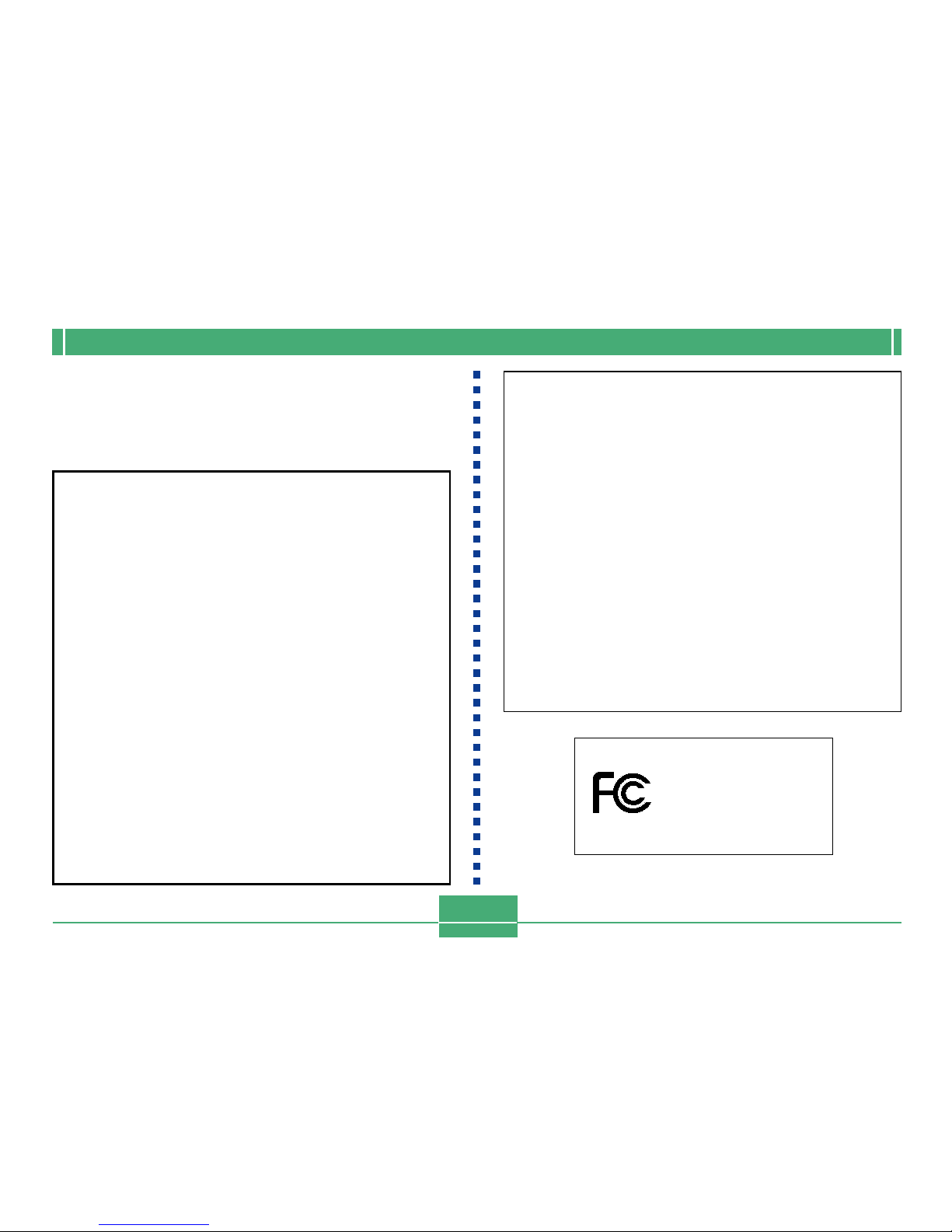
INTRODUCTION
21
GUIDELINES LAID DOWN BY FCC RULES FOR USE OF
THIS UNIT IN THE U.S.A. (not applicable to other areas).
This device complies with Part 15 of the FCC Rules. Operation is subject
to the following two conditions: (1) this device may not cause harmful interference, and (2) this device must accept any interference received, including interference that may cause undesired operation.
NOTICE
This equipment has been tested and found to comply with the limits for
a Class B peripheral, pursuant to Part 15 of the FCC Rules. These
limits are designed to provide reasonable protection against harmful
interference in a residential installation. This equipment generates,
uses and can radiate radio frequency energy and, if not installed and
used in accordance with the instructions, may cause harmful interference to radio communications. However, there is no guarantee that
interference will not occur in a particular installation. If this equipment
does cause harmful interference to radio or television reception, which
can be determined by turning the equipment off and on, the user is
encouraged to try to correct the interference by one or more of the
following measures:
• Reorient or relocate the receiving antenna.
• Increase the separation between the equipment and receiver.
• Connect the equipment into an outlet on a circuit different from that
to which the receiver is connected.
• Consult the dealer or an experienced radio/TV technician for help.
FCC WARNING
Changes or modifications not expressly approved by the party responsible for compliance could void the user's authority to operate the
equipment.
Properly shielded cables with ferrite core must be used for connection
to host computer and/or peripherals in order to meet FCC emission
limits.
THE SP ECIAL VIDEO CABLE T HAT CO MES WI TH THE CAMERA
----- THE C AMERA TO A V IDEO IN TERMINAL OF A COMPUTER
THE SP ECIAL CONNECT ION CA BLE TH AT COM ES WIT H QV-L ink SO FTWARE
----- THE C AMERA TO A P ROPER TERMINA L OF A COMPU TER
GV-20
Declaration of Conformity
Model Number: GV-20
Trade Name: CASIO COMPUTER CO.,LTD.
Responsible party: CASIO INC.
Address: 570 MT. PLEASANT AVENUE,
DOVER,NEW JERSEY 07801
Telephone number: 973-361-5400
This device complies with Part 15 of the FCC Rules.
Operation is subject to the following two conditions:
(1) This device may not cause harmful interference, and
(2) this device must accept any interference received, in-
cluding interference that may cause undesired operation.
CASIO COMPUTER CO.,LTD.
Tested To Comply
With FCC Standards
FOR HOME OR OFFICE USE
Page 24
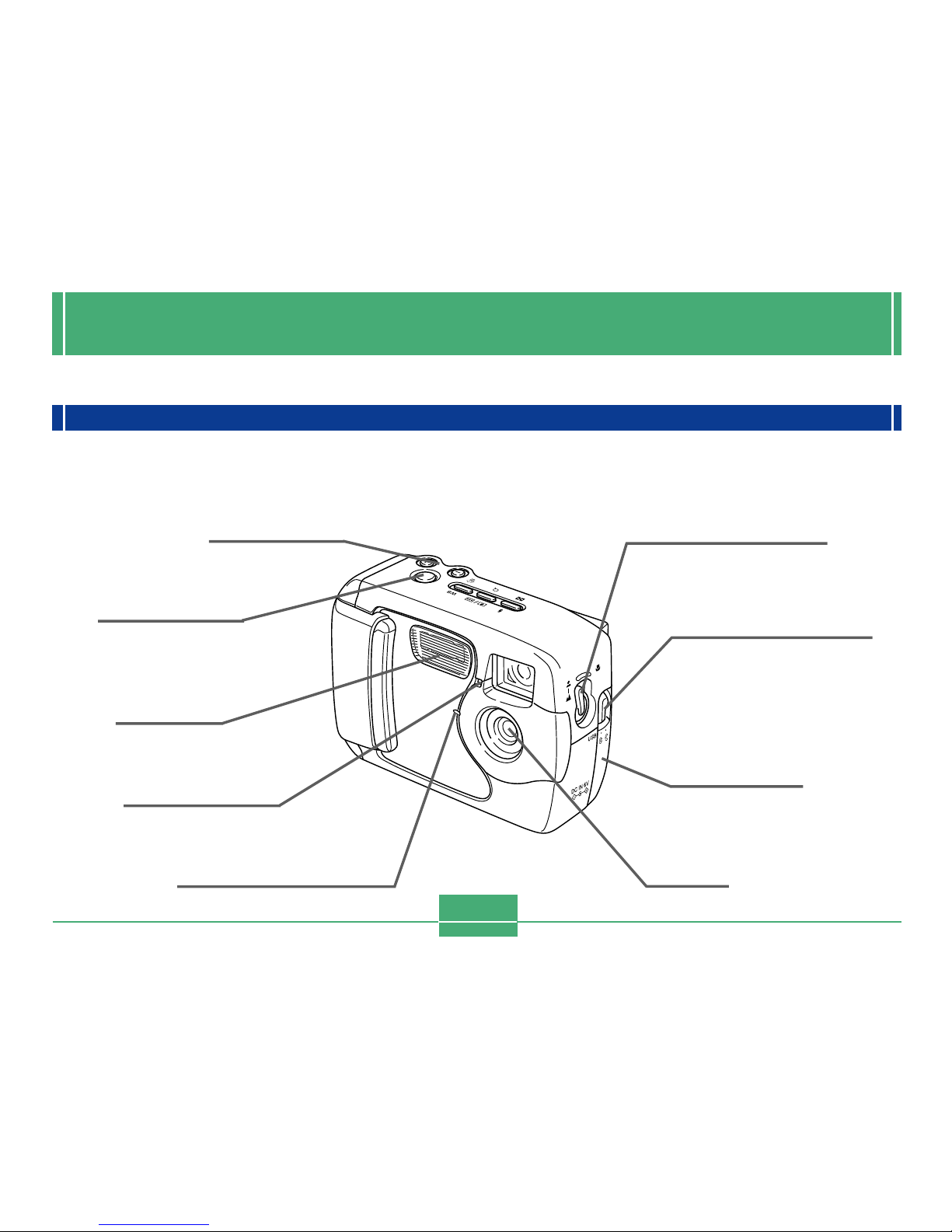
GETTING ACQUAINTED
22
This section contains important information you should know when trying to operate the camera.
General Guide
The following illustrations show the names of each component, button, and switch on the camera.
Front
GETTING ACQUAINTED
Lens
(page 20)
Shutter release
button
(page 45)
Exposure sensor
(page 49)
Normal/Macro selector
(page 50)
Terminal cover release
(page 24)
Flash
(page 48)
Terminal cover
(page 24)
[+] / [–] buttons
Self-timer lamp
(pages 28, 53)
Page 25
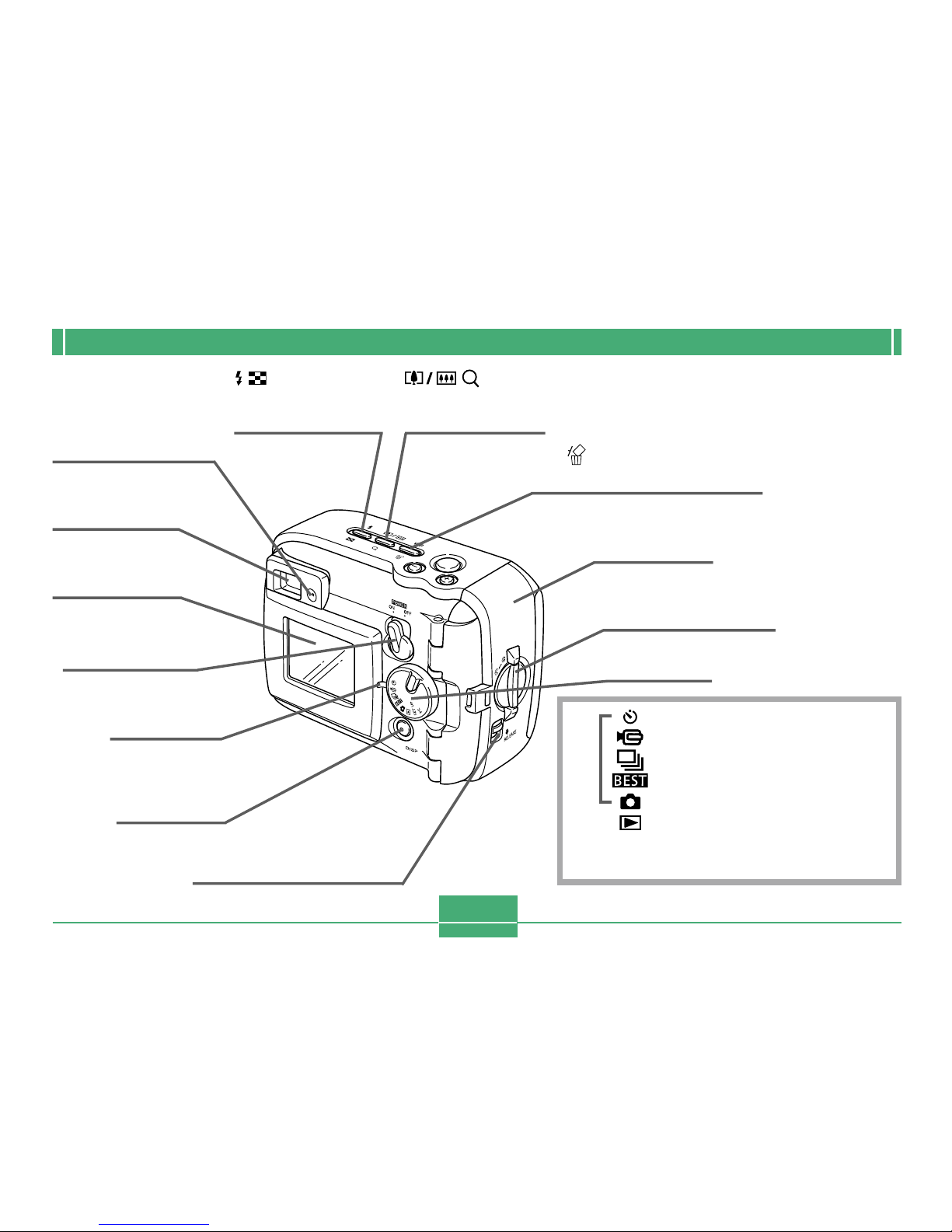
GETTING ACQUAINTED
23
Recording
modes
POWER ON/OFF
switch
(page 37)
Back
(Flash/Nine
Image) button
(pages 48, 62)
(Zoom/
Enlarge) button
(pages 47, 61)
Power lamp
(page 27)
Monitor screen
(page 25)
DISP button
(page 27)
Battery cover knob
(page 30)
Dial
(page 45)
WB (White Balance/
Delete) button
(pages 58, 64)
Battery cover
(page 30)
Battery cover release
(page 30)
Operation lamp
(page 28)
Viewfinder
(page 51)
Self-timer mode .................... 53
Movie mode .......................... 55
Continuous shutter mode ..... 52
Best Shot mode .................... 53
Snapshot mode .................... 45
Play mode ............................. 60
SET UP Set-up mode ................... 70, 81
PC PC mode ......................... 73, 78
Page 26
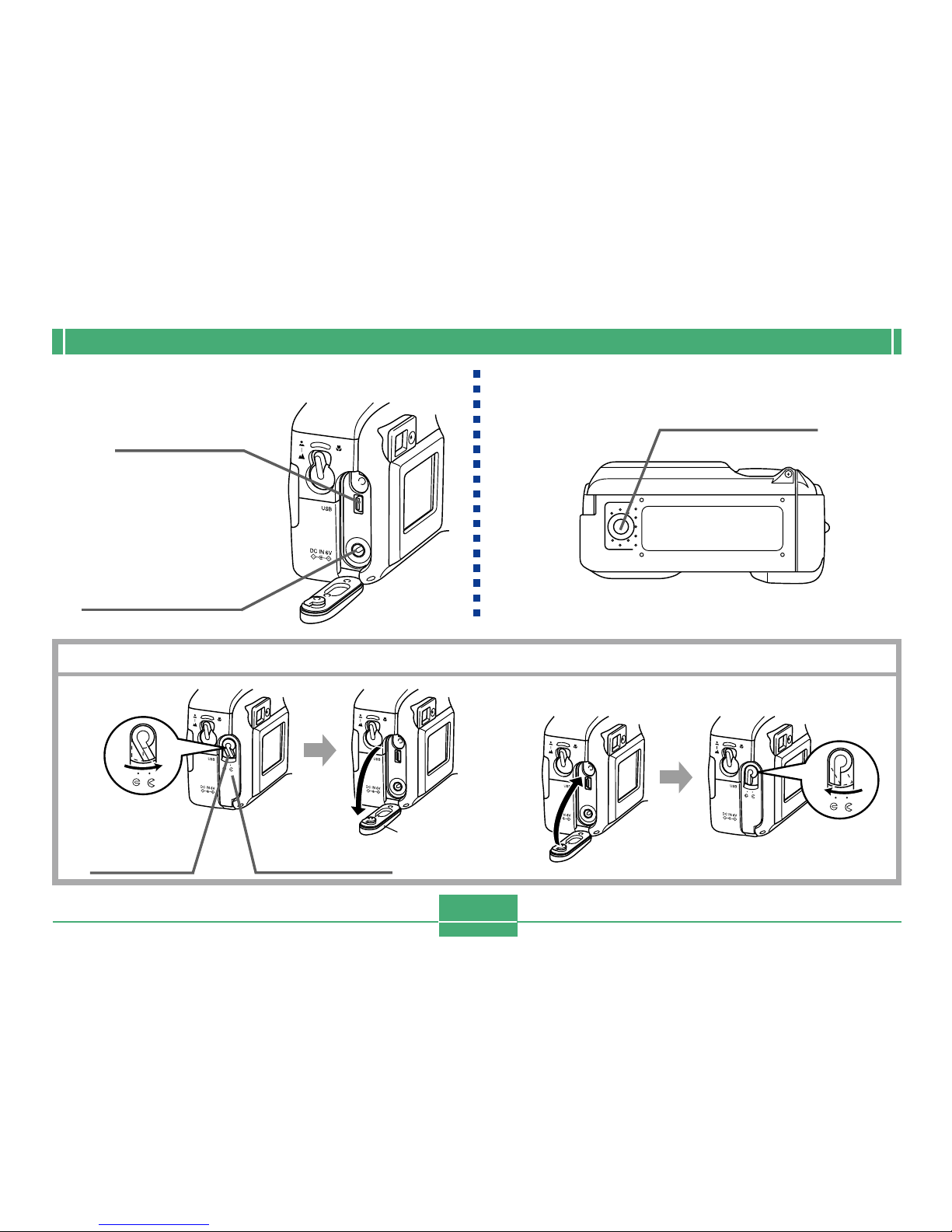
GETTING ACQUAINTED
24
Terminals and Ports Bottom
Opening and Closing the Terminal Cover
Tripod screw hole
DC IN 6V terminal
(page 35)
USB port
(pages 72, 73, 78)
Terminal
cover
release Terminal cover
! Open ! Close
Pull here to open.
Page 27
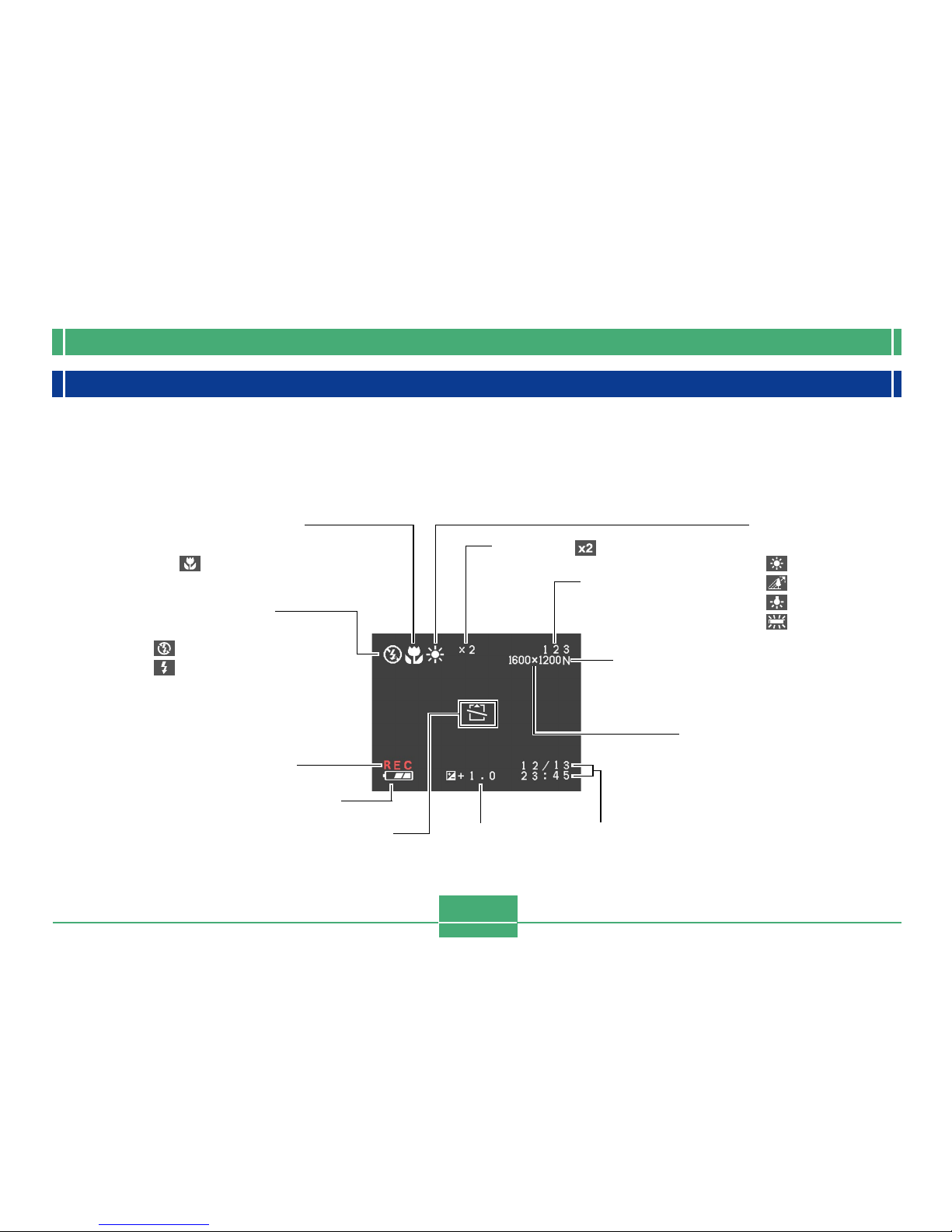
GETTING ACQUAINTED
25
Monitor Screen Indicators
The following describes the different indicators and markings that appear on the camera’s monitor screen.
" Recording Modes
This camera is equipped with the following recording modes: snapshot mode, continuous shutter mode, self-timer mode, movie
mode, Best Shot mode
Battery capacity
No memory card loaded
warning
Memory capacity
(Remaining number of
storable images)
Date and time
This information appears for one second,
and then disappears.
Quality
F : Fine
N : Normal
Image size
1600 x1200 pixels
800 x 600 pixels
EV value
Flash Mode indicator
None : Auto Flash
: Flash Off
: Flash On
Focus Mode indicator
None : Auto Focus
: Macro
White balance indicator
None : Auto
: Sunlight
: Shade
: Light Bulb
: Fluorescent
Indicates movie recording
Zoom factor
Page 28
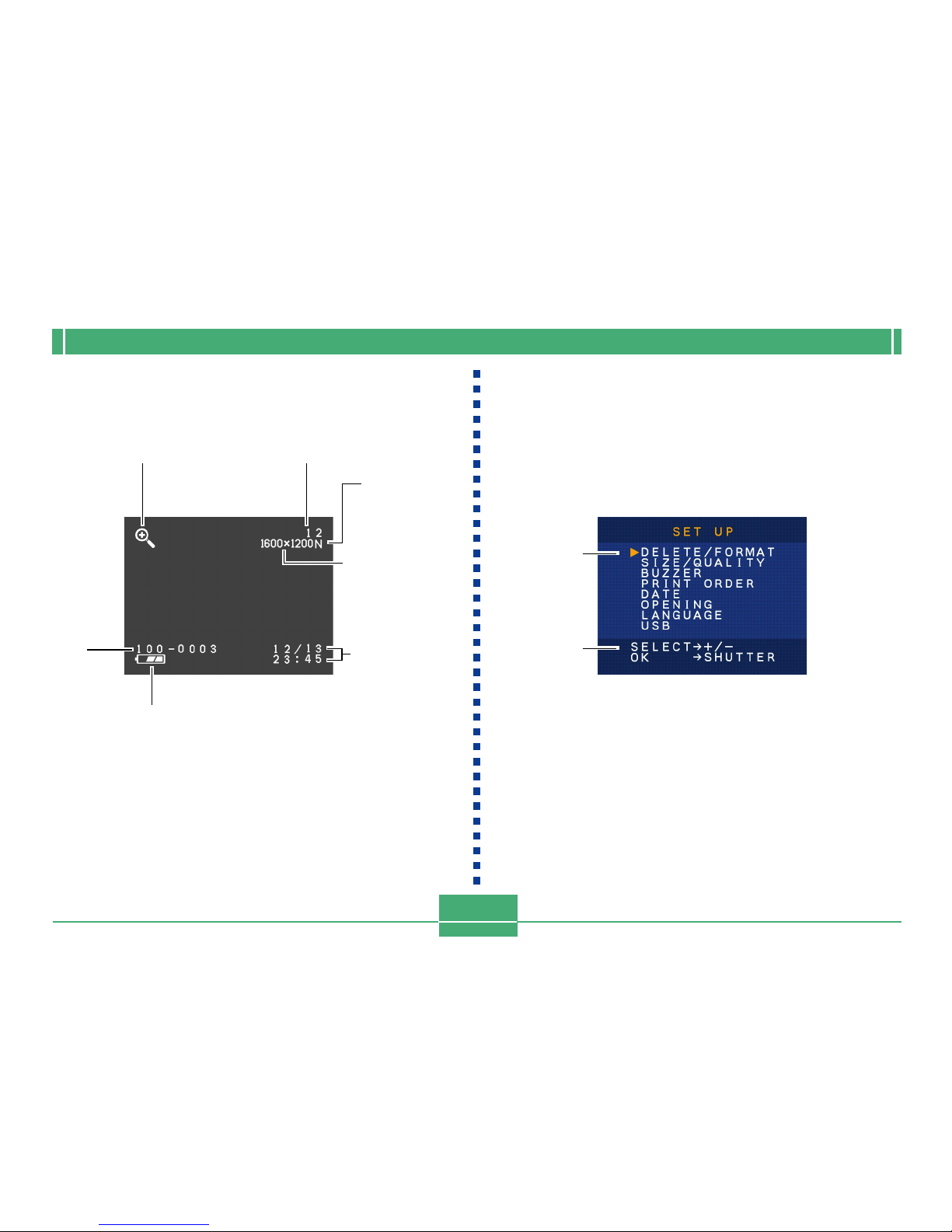
GETTING ACQUAINTED
26
" Play Mode " SET UP Mode
File number
Quality
F : Fine
N : Normal
Image size
1600 x1200 pixels
800 x 600 pixels
Battery capacity
Date/Time
DCF
indicator
Item
Operation
guidance
Playback zoom
Page 29

GETTING ACQUAINTED
27
Changing the Contents of the Monitor Screen
Each press of DISP in a recording mode or the play mode
changes the contents of the monitor screen as shown below.
Indicator Lamps
The camera has three indicator lamps, an operation lamp, a
power lamp, and a self-timer lamp. These lamps indicate the
current operational status of the camera by lighting, flashing,
and changing color.
! Power Lamp
When the lamp is this:
Flashing green
Lit green
Flashing red
It means this:
Camera is powering up or powering
down.
Camera is on and ready to shoot.
Battery power is low.
Power lamp
! Recording Modes
! Play Mode
DISP
DISP
Recording information on (page 25)
Recording information off
Monitor screen off*
Playback information on (page 26)
Playback information off
* You cannot turn off the monitor screen while in the
macro mode, continuous shutter mode, or movie mode.
Page 30

GETTING ACQUAINTED
28
! Operation Lamp
When the lamp is this:
Flashing amber
Lit amber
Flashing green
Flashing red
It means this:
Flash unit is charging.
Flash is ready to fire.
Movie is recording or self-timer
countdown is in progress.
Memory card problem
Operation lamp
! Self-timer Lamp
When the lamp is this:
Flashing red
It means this:
Self-timer countdown is in
progress.
Self-timer lamp
Using the Bundled Accessories
Attaching the Strap
Attach the strap to the strap bar as shown in the illustration.
• Remove the strap
from the buckle
before installing.
• The buckle and strap must be
oriented correctly to connect
to each other. If you have
trouble connecting, rotating
the strap 180 degrees.
Buckle
Strap
Page 31

GETTING ACQUAINTED
29
Attaching the Lens Cap
Attach the lens cap to the lens whenever you are not using
the camera.
• Attaching the lens cap to the cap holder on the strap helps
to prevent loss of the lens cap.
• Note that the water resistance of the camera is not affected
by removing the lens cap.
IMPORTANT!
• When using the camera, always pass your hand
through the strap to protect against accidentally dropping it.
• The supplied strap is intended for use with this camera
only. Never use it for any other purpose.
• Never swing the camera around by its strap.
• The buckle and strap must be oriented correctly to
connect to each other. If you have trouble connecting,
rotating the strap 180 degrees.
! Using the Strap
The strap easily connects to and disconnects from the
buckle. The end of the strap also has a snap, which means
you can disconnect it for attachment to a bag or other item.
Lens cap
Cap holder
Strap
Snap
Cloth fastening tape
Buckle
Page 32

GETTING ACQUAINTED
30
Power Requirements
Your camera features a two-way power supply that lets you
use either AA-size batteries or household AC current.
A set of AA-size alkaline batteries is supplied with the camera. The other items listed below are available separately.
! Batteries
• Four AA-size alkaline batteries: LR6
• Four AA-size lithium batteries: FR6
• Four AA-size nickel-metal hydride rechargeable batteries:
NP-H3
! Household Current
• AC Adaptor: AD-C620/C630
• AC Adaptor/Charger: BC-3HA
Loading Batteries
Make sure that camera power is turned off whenever loading
or replacing batteries.
1.
Before opening the battery cover, carefully
wipe any sand or moisture from the camera to
ensure that none of it gets inside the battery
compartment.
2.
Slide the battery cover
release in the direction
indicated by the arrow.
3.
Rotate the battery
cover knob to the
setting, and then open
the cover.
4.
Load batteries as
indicated in the illustration.
Battery cover release
Battery cover knob
2
3
Page 33

GETTING ACQUAINTED
31
5.
Check to make sure
the O-ring and
contact surface of
the battery compartment is not
damaged and is
free of dirt and
dust.
6.
Securely close the
battery cover and
rotate the battery cover
knob to the position.
• Rotate the knob until the
battery cover lock clicks
securely into place.
See page 38 for information about loading the memory card.
IMPORTANT!
• Do not use manganese batteries to power this camera. Use only the specified types of AA-size batteries.
• Never open the battery cover while the operation lamp
is flashing. Doing so can cause the image record operation to fail, and even damage the memory card.
• Never open the battery cover in an area where water
is present. Doing so creates the risk of water getting
inside the camera, resulting in unrepairable damage.
• Moving the camera from a warm room to the cold outdoors makes pressure build up inside the camera,
which can make it difficult to open the battery cover.
• Using an O-ring that is damaged or soiled can result in
a loss of water resistance, which can lead to water
getting inside the camera and unrepairable damage.
• Whenever an O-ring becomes damaged or deformed,
take your camera to the nearest authorized CASIO
maintenance service provider to have it replaced.
Note that you will be charged for O-ring replacement.
Contact surface
O-ring
Page 34

GETTING ACQUAINTED
32
" Tips for Prolonging Battery Life
• Use to turn off the flash when you are not using it
(page 48).
• You can also use the power save settings (page 37) to protect against wasting battery power when you forget to turn
off the camera.
" Alkaline Battery Life
The actual life of alkaline batteries is affected by a variety of
factors, including the battery manufacturer, the amount of
time the batteries spend in storage before you use them,
temperature while you are recording, and photographic conditions. As a rule, we recommend the use of lithium batteries
or Ni-MH batteries, which have longer lives than alkaline batteries.
• Battery life is greatly affected by how much you use flash,
zoom and other functions, and how long you leave power
turned on.
CAUTION!
• Battery life differs greatly by manufacturer. We recommend use of MX 1500 (AA) DURACELL ULTRA alkaline batteries with this product.
" Battery Life Guidelines
The battery life guideline values given below indicate the
amount of time at standard temperature (25°C) until power
automatically turns off due to battery failure. They do not
guarantee that batteries will provide the amount of service
indicated. Low temperatures and continued use reduce battery life.
• The above figures are approximations only.
• The above guidelines are based on the following battery
types:
Alkaline: MX1500 (AA) DURACELL ULTRA
Lithium: Energizer
• Figures are based on continuous recording under the following conditions.
Flash turned off
Normal temperature (25°C)
• Recording one image per minute under the above conditions reduces battery life to about one fifth of that noted
above.
AA-size Ni-MH
Batteries NP-H3
200 minutes
160 minutes
(800 shots)
AA-size Lithium
Batteries FR6
340 minutes
300 minutes
(1500 shots)
AA-size Alkaline
Batteries LR6
200 minutes
130 minutes
(650shots)
Type of
Operation
Continuous
Playback
Continuous
Recording
Page 35

GETTING ACQUAINTED
33
" About rechargeable batteries
Use only the nickel-metal hydride batteries (NP-H3) that are
available from your dealer as options for this camera. Proper
camera operation is not guaranteed when other rechargeable batteries are used.
AC Adaptor/Charger : BC-3HA
Nickel-metal hydride batteries (4-battery set)/Quick
Charger Set : BC-1HB4
Nickel-metal hydride batteries (4-battery set) : NP-H3P4
IMPORTANT!
• Be sure to keep all four batteries together as a set at
all times, for both charging and powering the camera.
Mixing batteries from different sets can shorten overall
battery life and cause malfunction of the camera.
• Rechargeable batteries cannot be charged while they
are loaded in the camera.
The following examples show how alkaline battery life
changes under different conditions.
Example 1: Intermittent use of the camera shortens battery
life.
Conditions
• Temperature: 25°C
• Repeat of a cycle of recording of one shot per minute
for 10 minutes, followed by one minute of playback,
and a nine minutes of power off
• Flash on
Approximate Battery Life: 160 minutes (146 shots)
Example 2: Low temperatures shorten battery life.
Conditions
• Temperature: 0°C
• Repeat of a cycle of recording of one shot per minute
for 10 minutes, followed by one minute of playback,
and a nine minutes of power off
• Flash on
Approximate Battery Life: 25 minutes (23 shots)
Page 36

GETTING ACQUAINTED
34
• Remove batteries from the camera if you do not plan to use
it for more than two weeks.
• The batteries that power the camera normally become
warm as they discharge.
Battery Handling Precautions
Caution!
" Incorrect use or handling of batteries can
cause them to leak or burst and create the
danger of serious damage to your camera. Be
sure to note the following important precautions to avoid problems with batteries.
• Always make sure that the plus (+) and minus (–) ends of the batteries are facing correctly, as noted by the markings on the camera itself. Improper loading of batteries can
result in bursting or leaking of batteries, creating the danger of personal injury or soiling
of objects nearby.
• Never mix old batteries with new ones. Doing so can result in bursting or leaking of batteries, creating the danger of fire or personal
injury.
• Never mix batteries of different types.
• Use only LR6 type alkaline or FR6 type
lithium or Ni-MH (nickel-metal hydride) dry
cell batteries with this camera.
" Never recharge non-rechargeable type batter-
ies, never allow direct connection between
two ends of a battery, and never try to take
batteries apart.
" Do not expose batteries to direct heat or dis-
pose of them by burning. Doing so can create
the danger of explosion.
" Dead batteries are susceptible to leakage,
which can cause serious damage to your camera. Remove batteries from the camera as
soon as you notice they are dead.
Low Battery Indicator
The following shows how the battery capacity indicator on
the monitor screen and the indicator display changes as battery power is used. Replace all four batteries as soon as possible after they go dead. If you continue to use the camera
while the battery level is , camera power will automatically turn off.
Battery
Capacity
High
Low
Monitor
Screen
Page 37

GETTING ACQUAINTED
35
Using AC Power
Use the adaptor as shown below to power the camera from a
household power outlet.
1.
Before opening the terminal cover, carefully
wipe any sand or moisture from the camera to
ensure that none of it gets inside the camera.
2.
Move the terminal cover release to the position and then open the cover.
3.
Plug the AC adaptor to the DC IN 6V terminal.
IMPORTANT!
• Note that the camera is not water-resistant while the
terminal cover is open. Keep it away from sand and
water.
• After you are finished, make sure you securely close
the terminal cover and then move the terminal cover
release to
.
AC Adaptor
DC IN 6V
(AC power terminal)
• AC Adaptor: AD-C620/C630 (Option)
• AC Adaptor/Charger: BC-3HA (Option)
The BC-3HA functions both as an AC adaptor and as a
charger unit for AA-size nickel-metal hydride batteries. It
comes complete with four rechargeable nickel-metal hydride batteries. This AC adaptor/charger unit can be used
with any household power outlet rated for 100V to 240V
AC.
Page 38

GETTING ACQUAINTED
36
! AC Adaptor precautions
Caution!
• Be sure to turn off power before connecting or disconnecting the adaptor.
• Always turn camera power off before disconnecting the AC
adaptor, even if the camera has batteries installed. If you
don’t, the camera will turn off automatically when you dis-
connect the AC adaptor. You also run the risk of damaging
the camera whenever you disconnect the AC adaptor without first turning power off.
• The AC adaptor may become warm to touch after extended
periods of use. This is normal and is not cause for alarm.
• After using the camera, turn it off and unplug the adaptor
from the AC outlet.
• The camera automatically switches over to AC adaptor
powered operation whenever the AC adaptor is plugged
into the camera.
• Always use the AC adaptor to power the camera whenever
it is connected to a computer.
• Never use an electrical outlet whose voltage is
outside the rating marked on the AC adaptor.
Doing so can create the danger of fire or electric shock. Use only the optional AC adaptor
specified for this camera.
• Do not allow the AC adaptor power cord to become cut or damaged, do not place heavy objects on it, and keep it away from heat. A damaged power cord creates the risk of fire and
electric shock.
• Never try to modify the AC adaptor power cord,
or subject it to severe bending, twisting, or pulling. Doing so creates the risk of fire and electric shock.
• Never touch the AC adaptor while your hands
are wet. Doing so creates the risk of electric
shock.
• Do not overload extension cords or wall outlets. Doing so creates the danger of fire and
electric shock.
• Should the cord of the AC adaptor become
damaged (exposed internal wiring), request a
replacement from an authorized CASIO service provider. A damaged AC adaptor cord
creates the danger of fire or electric shock.
Page 39

GETTING ACQUAINTED
37
Turning the Camera On and Off
Use the POWER ON/OFF switch to turn the camera on and
off.
ON : Power on
OFF: Power off
IMPORTANT!
• If camera power is turned off by the Auto Power Off
feature, move the POWER ON/OFF switch to OFF
and then back to ON again to restore power.
POWER ON/OFF
Power Save Settings
Auto Power Off
Auto Power Off conserves battery power by automatically
turning off the camera if you do not perform any operation
for a preset amount of time. The amount of time depends
on the mode the camera is in.
• Auto Power Off is automatically disabled under any
one of the following conditions.
— While the camera’s USB port is connected to a
computer or other external device, or while the
camera is being controlled by an external device
— While the AC adaptor is connected to the camera
Mode
Snapshot
Continuous Shutter
Self-timer
Movie
Play
Set-up
PC
Time to Power Down
2 minutes
5 minutes
Page 40

GETTING ACQUAINTED
38
Inserting a Memory Card into the Camera
1.
Before opening the
battery cover, carefully
wipe any sand or
moisture from the
camera to ensure that
none of it gets inside
the camera.
2.
Slide the battery cover
release in the direction
indicated by the arrow.
3.
Rotate the battery
cover knob to the
setting, and then open
the cover.
Memory Cards
This camera supports use of a CompactFlash memory card
(CF TYPE I) for image storage.
IMPORTANT!
• Note that this camera does not support use of a
Microdrive for image data storage.
• Make sure that the power of the camera is turned off
before you insert or remove a memory card.
• When inserting a memory card into the camera, make
sure that the card is oriented correctly. Make sure that
the correct side of the card is facing up, and that you
insert the correct end of the card into the camera.
Battery cover
Battery cover release
Battery cover knob
2
3
Page 41

GETTING ACQUAINTED
39
4.
Making sure that the
notches in the memory
card (indicating the back
of the card) are facing
towards the front of the
camera, carefully insert
the card into the slot as
far as it will go.
5.
Securely close the battery
cover and rotate the
battery cover knob to the
position to secure it in
place.
• Make sure you always turn
off the camera before
inserting or removing a
memory card.
• Be sure to orient the card
correctly when inserting it.
Never try to force a memory
card into the slot when you
feel resistance.
Notches
Removing a Memory Card from the Camera
1.
Before opening the battery
cover, carefully wipe any
sand or moisture from the
camera to ensure that none
of it gets inside the camera.
2.
Slide the battery cover
release in the direction
indicated by the arrow.
3.
Rotate the battery cover knob
to the setting, and then
open the cover.
4.
Press the card eject button at
the point marked ". This
causes the eject button to
extend from the camera.
Eject button
Page 42

GETTING ACQUAINTED
40
5.
Press the card eject button as
far as it will go.
6.
Remove the memory card
from the camera.
7.
Securely close the battery
cover and rotate the battery
cover knob to the position
to secure it in place.
• Rotate the knob until the battery
cover lock clicks securely into
place.
IMPORTANT!
• Insert only memory cards into the memory card slot.
Inserting any other type of card can cause malfunction.
• Should water or any other foreign matter get into the
memory card slot, immediately turn off power, unplug
the AC adaptor, and contact your dealer or nearest
CASIO Service Provider.
• Never eject the memory card while the card slot is facing downwards. Doing so creates the danger of the
memory card falling, which can corrupt image data on
the card.
• Never remove a card from the camera while the operation lamp is flashing. Doing so can cause the image save operation to fail, and even damage the
memory card.
Page 43

GETTING ACQUAINTED
41
Formatting a Memory Card
You can format a memory card to delete all of the data
stored on it.
IMPORTANT!
• Data deleted by a memory card format operation cannot be recovered! Be sure to carefully check and confirm that you no longer need the data stored on a
memory card before formatting it.
1.
Turn on the camera, and then align the dial
with SET UP.
2.
Use [+] and [–] to select “DELETE/FORMAT”
and then press the shutter release button.
3.
Use [+] and [–] to select “FORMAT” and then
press the shutter release button.
4.
Use [+] and [–] to select “YES” and then press
the shutter release button.
To do this:
Cancel the procedure without
formatting
Format the memory card
Select this option:
NO
YES
Page 44

GETTING ACQUAINTED
42
Setting the Current Date and Time
Be sure to set the date and time on the camera before using
it to record images.
The date and time kept by the camera’s clock is used for file
names, file information, and other purposes.
IMPORTANT!
• The time and date settings are cleared if the camera is
left for about 24 hours without battery and AC power
being supplied. If this happens, restore power and
make new time and date settings before using the
camera again.
• A flashing time display indicates that the time and date
(clock) settings have been cleared. Use the procedure
on the next page to make the correct time and date
settings.
• If you do not set the camera’s built-in clock to the current date and time, all images are recorded with the
default date and time, which probably is not your correct current date and time. Be sure to correctly set the
clock before you use the camera.
Memory Card Precautions
• Images cannot be recorded with this camera unless a
memory card is installed in it.
• Be sure to use only CASIO brand CompactFlash cards.
Proper operation with other memory cards is not guaranteed.
• Electrostatic charge, electrical noise, and other phenomena can cause data to become corrupted or even lost. Always make sure that you always back up important data on
other media (MO disc, computer hard disk, etc.).
• If a memory card starts to behave abnormally, you can restore normal operation by reformatting it. However, we recommend that you always take along more than one
memory card whenever using the camera far away from
the home or office.
• We recommend that you format a memory card before using it for the first time after purchasing it, or whenever the
card you are using seems to be the cause of abnormal images.
• Before starting a format operation, connect the AC adaptor
for power or load a full set of fresh alkaline or lithium batteries. Power interruption during the format operation can result in improper formatting, and even damage the memory
card and make it unusable.
Page 45

GETTING ACQUAINTED
43
5.
Press DISP to register your settings.
To do this:
Move the highlighting between
settings
Change the number at the currently
highlighted position
Press this button:
Shutter release
[+] or [–]
Setting the Date and Time
1.
Turn on the camera, and then align the dial
with SET UP.
2.
Use [+] and [–] to select “DATE” and then
press the shutter release button.
3.
Use [+] and [–] to select “CLOCK” and then
press the shutter release button.
4.
Select and adjust each item to set the date and
time.
Hour
Month
Day
Minutes
Year
Page 46

GETTING ACQUAINTED
44
Selecting the Date Format
1.
Turn on the camera, and then align the dial
with SET UP.
2.
Use [+] and [–] to select “DATE” and then
press the shutter release button.
3.
Use [+] and [–] to select “STYLE” and then
press the shutter release button.
4.
Use [+] and [–] to select the style you want and
then press the shutter release button.
Example: October 18
MONTH/DAY: 10/18
DAY/MONTH: 18/10
Page 47

RECORDING IMAGES
45
3.
Compose the image on the monitor screen.
• The focusing range of the camera is approximately 60
cm (23.6˝) to infinity (!).
• You can compose images using either the monitor
screen or the optical viewfinder (page 51).
• When using the optical viewfinder to compose images, you can use DISP to turn off the monitor screen
and conserve battery power.
4.
Press the shutter
release button about
half way to lock the
exposure (AE Lock).
This section describes the basic procedure for recording an
image.
Recording a Simple Snapshot
Use the snapshot mode to record simple snapshots. Your
camera automatically adjusts shutter speed and aperture
settings in accordance with the brightness of the subject.
1.
Move the POWER ON/
OFF switch to ON.
• This causes an image or
a message to appear on
the monitor screen.
2.
Align the dial with
(snapshot mode).
RECORDING IMAGES
Shutter release button
Page 48

RECORDING IMAGES
46
• When performing this
step, take care so your
fingers do not block the
lens or any of the
sensors.
5.
Press the shutter
release button the rest
of the way to record
the image.
• Recorded images are temporarily stored in a buffer,
from which they are saved on the memory card installed in the camera. You can continue to store images as long as there is space available in the buffer.
• The number of images you can store in the camera
depends on the storage medium and the image quality
setting (page 56) you are using.
• To avoid hand movement, press the shutter release
button gently.
• When available lighting is dim, use of a tripod is recommended to protect against hand movement.
About the REC Mode Monitor Screen
• The image shown on the monitor screen in the REC mode
is a simplified image for composing purposes. The actual
image is recorded in accordance with the image quality
setting currently selected on your camera. The image
saved on the memory card has much better resolution and
detail than the REC mode monitor screen image.
• Certain levels of subject brightness can cause the response of the REC mode monitor screen to slow down,
which causes some static noise in the monitor screen image.
Recording Precautions
• Never open the battery cover, disconnect the AC adaptor
from the camera, or unplug the adaptor from the wall
socket while the operation lamp is flashing green. Doing so
will not only make storage of the current image impossible,
it can also corrupt other image data already saved on the
camera’s memory card.
• Never remove batteries, unplug the AC adapter, or remove
the memory card while the camera is saving images.
• Fluorescent lighting actually flickers at a frequency that
cannot be detected by the human eye. When using the
camera indoors under such lighting, you may experience
some brightness or color problems with recorded images.
Page 49

RECORDING IMAGES
47
Image Recording when Batteries are Low
Normally, the camera temporarily stores images you record
into buffer memory, and then transfers them to the memory
card. This is done in order to shorten the wait time between
shots. When the battery level is indicated by on the
monitor screen, however, the camera bypasses buffer
memory and saves images directly to the memory card. This
causes the wait interval between shots to become longer
than it usually is.
Using Zoom
You can use the digital zoom feature of your camera to zoom
in on the center of an image. Performing a zoom operation
toggles the zoom factor between 2X and 1X.
1.
In a recording mode,
press to
change the zoom
factor.
• Each press of toggles between the two
available zoom factors and displays the current setting on the monitor screen.
• Note that digital zoom is disabled in the movie mode.
• Using digital zoom produces an 800 x 600-pixel image, regardless of whether the selected image size is
1600 x 1200 pixels or 800 x 600 pixels (page 56).
Zoom
(Zoom/Enlarge)
Page 50

RECORDING IMAGES
48
Using the Flash
The following describes various flash settings you can make
to suit the type of image you are trying to record.
1.
In a recording mode,
press to cycle
through the flash mode
settings until the one
you want is indicated
on the monitor screen.
• Each press of cycles through the available flash
modes described below.
Flash mode
indicator
(Flash/Nine Image)
To do this:
Have the flash fire automatically
when required (Auto Flash)
Always fire the flash (Flash On)
Turn off the flash (Flash Off)
Select this setting:
No display
Page 51

RECORDING IMAGES
49
Flash Status Indicators
You can find out the current flash unit status by checking the
monitor screen and the operation lamp.
Operation lamp
Monitor screen
If the operation lamp is doing this:
Flashing amber
Flashing red
It means this:
Flash unit is charging.
Flash unit cannot charge
for some reason.
! Operation Lamp
! Monitor Screen
is shown on the monitor screen when auto flash is se-
lected.
Precautions when Using Flash
• Make sure that you do not touch or block the flash or the
exposure sensor with your fingers. Doing so can soil these
components and interfere with correct flash operation.
• The effective range for the built-in flash is approximately
0.6m to 2m (2.0´ to 6.6´) (at full aperture).
Note that you may not be able to obtain the desired flash
result outside the ranges noted above.
• Depending on operating conditions (type of batteries being
used, temperature, etc. ), it may take up to 10 seconds for
the flash unit to charge.
• The flash does not fire in the continuous shutter mode or
movie mode. This is indicated by on the monitor
screen.
Flash
Exposure sensor
Page 52

RECORDING IMAGES
50
• The flash unit does not charge when battery power is too
low to charge the flash. The (Flash Off) indicator appears to warn you that the flash will not fire correctly, which
may affect exposure of the image. Replace batteries as
soon as possible when this happens.
• White balance is fixed while the flash is being used, so sunlight, fluorescent lighting, or other sources of illumination in
the immediate area may affect the coloring of the recorded
image.
Recording Macro Images
You can select either normal or macro (close-up) recording
using the selector located on the left side of the camera.
The table below describes the two settings available with the
selector.
To do this:
Shoot normal images, at a distance of
about 60cm (23.6˝) to infinity (Normal)
Shoot close-ups, at a distance of about
10cm (3.9˝) (Macro)
Select this setting:
• The distances indicated above represent the distance from
the camera’s lens surface to the subject.
Normal/Macro selector
Page 53

RECORDING IMAGES
51
• Selecting the macro mode causes the indicator to appear on the monitor screen.
• Normally, you should leave the Norma/lMacro selector setting at .
Using the Optical Viewfinder
Note the following points whenever you use the optical
viewfinder to compose images.
When subject is
close.
Viewfinder frame
Page 54

RECORDING IMAGES
52
The frame that is visible inside of the viewfinder indicates the
image recorded at a distance of about three meters (9.8´).
When the subject is closer or further away than three meters
(9.8´), the recorded image will be different from what you see
inside the viewfinder frame.
When recording a subject that is closer than 10cm (0.4˝)
from the lens, set the Normal/Macro selector to .
• Entering the macro mode or continuous shutter mode
causes the monitor screen to turn on automatically. Use
the monitor screen to compose images in these modes.
Recording Consecutive Images
(Continuous Shutter Mode)
The continuous shutter mode records images as long as you
keep the shutter release button depressed. Note that the
length of the interval between images depends on the image
quality setting.
1.
Align the dial with (Continuous Shutter
Mode).
2.
Hold down the shutter release button to record
the images you want.
• Images start to be saved to the memory card when
you release the shutter release button.
IMPORTANT!
• The flash does not fire during continuous shutter recording.
• You cannot use the self-timer in combination with the
continuous shutter mode.
• Continuous shutter recording is disabled while the
battery indicator is on the monitor screen.
• Never remove the batteries or memory card from the
camera or unplug the AC adaptor while images are
being saved to memory.
Page 55

RECORDING IMAGES
53
Recording with the self-timer
The self-timer counts down for 10 seconds before releasing
the shutter.
1.
Align the dial with (self-timer mode).
2.
Compose the image
and then press the
shutter release button.
• The self-timer lamp
flashes and the shutter
releases in about 10
seconds.
• The monitor screen turns
off while the countdown
is being performed.
• You can interrupt an
ongoing self-timer
countdown by pressing
the shutter release button
while the self-timer lamp
is flashing.
Self-timer lamp
Recording an Image Using a Best Shot
Mode Scene
Selecting one of the 18 Best Shot scenes automatically sets
up the camera for recording a similar type of image.
! Recording Example
Select “PORTRAIT” to record the image of
a person with vertical (portrait) orientation.
! Composition Outline
Selecting certain Best Shot
scenes causes a composition
outline to appear on the
monitor screen. Use the
composition outline to
compose your image and
achieve proper balance.
Example: Portrait
Composition outline
Page 56

RECORDING IMAGES
54
1.
Align the dial with (Best Shot mode).
2.
Use [+] and [–] to select the Best Shot scene
you want to use and then press the shutter release button.
3.
Compose the image and then press the shutter
release button.
NOTES
• Best Shot scenes were not recorded using this camera. They are provided as samples only.
• Images recorded using a Best Shot scene may not
produce the results you expected due to shooting conditions and other factors.
• The first scene that appears when you enter the Best
Shot mode is the one that was on the display when
you last exited the mode.
• You cannot use exposure compensation (EV shift) in
the Best Shot mode.
• After you select a Best Shot scene, you can change to
another scene using [+] and [–].
Page 57

RECORDING IMAGES
55
Recording a Movie (Movie Mode)
You can record movies up to 10 seconds long.
• File Format: AVI
AVI format conforms to the Motion JPEG format promoted
by the Open DML Group. Note, however, that this camera
does not support audio data.
• Image Size: 320 x 240 pixels
• Movie Size
Storage Capacity: Approximately 300 KB per second
Maximum Length Per Movie: 10 seconds
1.
Align the dial with (movie mode).
2.
Press the shutter release button all the way
down to start recording.
• Recording continues for 10 seconds.
• You can interrupt movie recording before 10 seconds
are up by pressing the shutter release button again.
Saving of the movie to the memory card starts at this
time.
IMPORTANT!
• The flash does not fire during movie recording.
• To view an AVI file under Windows 98 or 2000, install
DirectX from the CD-ROM that comes bundled with
the camera.
Page 58

RECORDING IMAGES
56
Specifying Image Size and Quality
You can specify the image size and image quality to suit the
type of image you are recording.
1.
Align the dial with SET UP.
2.
Use [+] and [–] to select “SIZE/QUALITY” and
then press the shutter release button.
3.
Use [+] and [–] to select the setting you want
and then press the shutter release button.
! Size/Quality Setting
Image size
(pixels)
1600
x
1200
800
x
600
Quality
FINE
NORMAL
FINE
NORMAL
File size
850KB
600KB
200KB
150KB
IMPORTANT!
• The values in the table above are all approximate, and
are affected by the types of images you record and
other factors.
• To determine the number of images that can be stored
on a memory card of a different capacity, multiply the
capacities in the table above, by the appropriate
value.
• The maximum number of images indicated on the
monitor screen is 999.
Page 59

RECORDING IMAGES
57
Exposure Compensation
Whenever program AE, shutter speed priority AE, or aperture priority AE is selected as the exposure mode, you can
adjust the exposure compensation value (EV value) within
the range shown below in order to compensate for current
lighting conditions. This setting can be used to obtain better
results when shooting with backlighting, indirect indoor lighting, a dark background, etc.
EV Value Range: –2EV to +2EV
Steps: 1/3EV
1.
In a recording mode, use [+] and [–] to perform
exposure compensation (EV Shift).
• This causes the exposure compensation value to appear on the monitor screen.
Exposure
compensation
indicator
[+]: Increases the EV value. A higher EV value is best
used for light-colored subjects and backlit subjects.
[–]: Decreases the EV value. A lower EV value is best for
dark-color subjects and for shooting outdoors on a
clear day.
• To return exposure compensation to its standard default
setting, use [+] and [–] to change the setting on the monitor
screen until disappears.
2.
Compose the image and then press the shutter
release button.
Page 60

RECORDING IMAGES
58
IMPORTANT!
• When shooting under very dark or very bright conditions, you may not be able to obtain satisfactory results even after performing exposure compensation.
Selecting White Balance
Selecting the right type of white balance can help to make
the colors of a subject appear most natural under the type of
lighting that is available.
1.
In a recording mode, press WB to change
the white balance setting.
• Each press of WB cycles through the white balance settings on the monitor screen in the sequence
shown below.
Page 61

RECORDING IMAGES
59
None (auto) : White balance adjusted automatically.
(Sunlight) : For shooting outdoors in sunlight
(Shade) : For shooting outdoors in the shade
(Light Bulb) : For shooting under reddish bulb lighting
(Fluorescent) : For shooting under fluorescent lighting
Page 62

PLAYBACK
60
PLAYBACK
You can use the camera’s built-in monitor screen to play
back recorded images.
Basic Playback Operation
Use the following procedure to scroll through recorded images stored in the camera’s memory.
1.
Align the dial with (play mode).
2.
Use [+] and [–] to scroll through images on the
monitor screen.
NOTE
• In order to allow for faster playback image scrolling,
the image that initially appears on the monitor screen
is a preview image, which is of somewhat lower quality
than the actual display image. The actual display image appears about three seconds after the preview
image. This does not apply to images copied from another digital camera.
[+]
[–]
[+]
[–]
To do this:
Scroll forward
Scroll back
Press this button:
[+]
[–]
Page 63

PLAYBACK
61
Playing a Movie
Use the following procedure to play back a movie recorded
in the movie mode.
1.
Align the dial with (play mode).
2.
Use [+] and [–] to scroll through the movies in
camera memory until you find the one you
want.
3.
Press the shutter release button to play back
the movie.
• Press or to stop movie playback.
Movie mode indicator
Enlarging the Playback Image
Perform the following procedure to zoom the image currently
on the monitor screen.
1.
Align the dial with (play mode).
2.
Use [+] and [–] to scroll through images until
the one you want is displayed.
3.
Press to enlarge the currently displayed image.
• Each press of toggles the zoom factor be-
tween 1X and 2X.
2X
Page 64

PLAYBACK
62
IMPORTANT!
• You cannot enlarge a movie image.
To do this:
Scroll the enlarged image to the
right.
Scroll the enlarged image to the
left.
Exit image enlargement
Press this button:
[+]
[–]
Shutter release
Displaying the 9-image View
The following procedure displays nine images on the monitor
screen at the same time.
1.
Align the dial with (play mode).
2.
Press .
• This displays the 9-image view.
26 27
123
456
789
10 11 12
13 14 15
16 17 18
19 20 21
22 23 24
25
[+]
[–]
[+]
[–]
To do this:
Scroll forward
Scroll back
Press this button:
[+]
[–]
3.
To exit the 9-image screen, press any button
besides [+], [–], and DISP.
Page 65

PLAYBACK
63
Selecting a Specific Image in the 9-image
View
1.
Display the 9-image screen.
2.
Press DISP.
• This causes a selection frame to appear on the dis-
play.
3.
Use [+] and [–] to move the selection frame to
the image you want to display, and then press
the shutter release button.
• This displays the full-size version of the image you selected.
Page 66

DELETING IMAGES
64
DELETING IMAGES
You can delete images individually (displayed image), or you
can delete images in memory that are not protected.
IMPORTANT!
• Note that image deletion cannot be undone. Once you
delete an image, it is gone. Make sure you really do
not need an image anymore before you delete it. Especially when deleting all images, make sure you
check all the images you have stored on the camera
before proceeding.
Deleting the Displayed Image
Use the following procedure when you want to delete the
image that is currently on the monitor screen.
1.
Align the dial with (play mode).
2.
Use [+] and [–] to scroll through images until
the one you want to delete is displayed.
3.
Press WB .
4.
A message appears to confirm whether you really want to delete the displayed image.
• If you want to cancel the procedure without deleting
the image, press DISP.
Page 67

DELETING IMAGES
65
5.
Press the shutter release button to delete the
image.
NOTE
• The camera does not maintain open spaces in its
memory. Deleting an image causes images following
the deleted image to be shifted up to fill in the empty
sp a ce. Note, ho w ever, tha t file names are no t
changed.
100-1
100-0001
100-2
100-0002
100-3
100-0003
100-4
100-0004
100-1
100-0001
100-2
100-0002
100-3
100-0004
Deleting All Images
The following procedure deletes all unprotected images currently in memory.
1.
Align the dial with SET UP.
2.
Use [+] and [–] to select “DELETE/FORMAT”
and then press the shutter release button.
3.
Use [+] and [–] to select “DELETE ALL” and
then press the shutter release button.
4.
Use [+] and [–] to select “YES” and then press
the shutter release button.
• To cancel the delete operation without deleting anything, select “NO” instead of “YES” and then press the
shutter release button.
Shot number
DCF File Name
Shot number
DCF File Name
Page 68

MANAGING IMAGES
66
This section contains information about how images are
stored in memory. It also explains how you can specify print
settings.
Folders and Files
Your camera automatically creates a directory of folders on
the memory card to store images.
Folders
A folder is created automatically whenever you shoot the
first image on a particular date. The name assigned to the
folder is based on the current date, as described below. You
can have up to 900 folders on a memory card at the same
time (subject to storage capacity restrictions).
Example: Folder created on July 19, which is the 100th
folder on the memory card
MANAGING IMAGES
• In addition to image files, memory cards also contain a
number of other files used by the system for image data
management.
• The actual number of files you will be able to store on a
memory card depends on the capacity of the card, image
quality settings, etc.
• For full details about the organization of folders on the
memory card, see “Using a Memory Card to Transfer Image Data” on page 75.
11070026.JPG
Month
Day
Serial number
Extension (.JPG/.AVI)
100_0719
Serial number
Underbar
Month
Day
Files
The names assigned to files are based on the current date,
as shown below.
Example: 26th image shot on November 7
Page 69

MANAGING IMAGES
67
DPOF
The letters “DPOF” stand for “Digital Print Order Format”, which is a format for recording on
a memory card or other medium which digital
camera images should be printed and how
many copies of the image should be printed.
Then you can print on a DPOF-compatible
printer or at a professional print service from
the memory card in accordance with the images and number of copies settings recorded
on the card.
With this camera, you should always select
im a ges by v iewing th em on the mo nitor
screen. Do not specify images by file name
without viewing the file contents.
! DPOF Settings
Images, number of copies, date
To configure printing for a particular image
1.
Align the dial with SET UP.
2.
Use [+] and [–] to select “PRINT ORDER” and
then press the shutter release button.
3.
Use [+] and [–] to select “SELECT IMAGES”
and then press the shutter release button.
• If the memory card does not have DPOF settings al-
ready configured on it, skip step 4 and proceed from
step 5.
Page 70

MANAGING IMAGES
68
4.
If the memory card is already configured with
DPO F settings , use [+] and [–] to select
“RESET” or “EDIT” and then press the shutter
release button.
5.
Use [+] and [–] to select the image you want to
print and then press the shutter release button.
6.
Use [+] and [–] to specify the number of copies
you want to print and then press the shutter
release button.
7.
Use [+] and [–] to specify whether or not you
want to insert a date stamp into the image and
then press the shutter release button.
• Some printers may not support date stamp printing.
• Repeat steps 5 through 7 to configure settings for
other images, if you want.
8.
Press DISP to complete the procedure.
To print all images
1.
Align the dial with SET UP.
2.
Use [+] and [–] to select “PRINT ORDER” and
then press the shutter release button.
3.
Use [+] and [–] to select “ALL IMAGES” and
then press the shutter release button.
• If the memory card does not have DPOF settings al-
ready configured on it, skip step 4 and proceed from
step 5.
4.
If the memory card is already configured with
DPO F settings , use [+] and [–] to select
“RESET” or “EDIT” and then press the shutter
release button.
To do this:
Delete the existing settings
Edit the existing settings
Select this option:
RESET
EDIT
To do this:
Delete the existing settings
Edit the existing settings
Select this option:
RESET
EDIT
Page 71

MANAGING IMAGES
69
5.
Use [+] and [–] to specify the number of copies
you want to print and then press the shutter
release button.
6.
Use [+] and [–] to specify whether or not you
want to insert a date stamp into the image and
then press the shutter release button.
• Some printers may not support date stamp printing.
7.
Press DISP to complete the procedure.
PRINT Image Matching
This product supports PRINT Image
Matching. Combination of use PRINT
Image Matching and PRINT Image
Matching 2 enabled digital still cameras, printers and software help photographers to produce images which
are more faithful to their intentions.
SEIKO EPSON Corporation holds the copyright for PRINT Image Matching and PRINT
Image Matching 2.
Page 72

OTHER SETTINGS
70
Changing the Display Language
You can use the following procedure to select one of six languages as the display language.
1.
Align the dial with SET UP.
2.
Use [+] and [–] to select “LANGUAGE” and
then press the shutter release button.
3.
Use [+] and [–] to select the setting you want
and then press the shutter release button.
OTHER SETTINGS
Turning the Confirmation Beep On and Off
Perform the following steps to turn the button confirmation
beep on and off.
1.
Align the dial with SET UP.
2.
Use [+] and [–] to select “BUZZER” and then
press the shutter release button.
3.
Use [+] and [–] to select the setting you want
and then press the shutter release button.
To do this:
Turn on the confirmation beep
Turn off the confirmation beep
Select this option:
ON
OFF
Select this option:
ENGLISH
ESPAÑOL
DEUTSCH
FRANÇAIS
ITALIANO
JAPANESE
To specify this display language:
English
Spanish
German
French
Italian
Japanese
Page 73

OTHER SETTINGS
71
Specifying the Opening Screen
Use the following procedure to specify the format of the
opening screen that appears whenever the camera is turned
on or off.
1.
Align the dial with SET UP.
2.
Use [+] and [–] to select “OPENING” and then
press the shutter release button.
3.
Use [+] and [–] to select the opening screen
you want and then press the shutter release
button.
To do this:
Display Opening Screen 1 whenever
power is turned on or off
Display Opening Screen 2 whenever
power is turned on or off
Turn the opening screen off
(no display)
Select this option:
TYPE 1
TYPE 2
OFF
Selecting the USB Mode
The USB port of your camera supports both mass storage
class and image class. Use the following procedure to select
the mode that suits the type of USB connection you need.
1.
Align the dial with SET UP.
2.
Use [+] and [–] to select “USB” and then press
the shutter release button.
3.
Use [+] and [–] to select the setting you want
and then press the shutter release button.
IMPORTANT!
• Use the AC adaptor to power the camera whenever
transferring data over a USB connection.
To do this:
Save images you record on a
computer hard disk
(mass storage class, page 73)
Use the camera as a PC camera
for video conferencing
(image class, page 78)
Select this option:
NORMAL
PC CAMERA
Page 74

CONNECTING TO EXTERNAL EQUIPMENT
72
CONNECTING TO EXTERNAL EQUIPMENT
The camera is equipped with a USB port, which you can use to connect to a computer.
IMPORTANT!
• Be sure to turn off both the camera and the other equipment before making any connections.
• Check the documentation that comes with your other equipment for information you may need to know when making
connections.
• Leaving the same image displayed on a computer display screen for very long periods can cause the image to be “burned
in” on the screen. When this happens, a faint after-image remains on the screen, even after you disconnect the camera. To
avoid this, you should not leave the same image displayed on such a screen for very long periods.
• This camera does not support cable transfer of data with other CASIO digital cameras.
• You cannot connect this camera to a computer’s serial port (RS-232C or RS-422).
USB port
Computer
page 73
page 78
Page 75

CONNECTING TO EXTERNAL EQUIPMENT
73
Transferring Images to a Computer
The CD-ROM that comes bundled with your camera contains a copy of Photo Loader, which is an application that lets
you transfer the contents of the camera’s memory to your
computer quickly and easily. You can connect to a computer
that is equipped with a USB port. You can also transfer images using the memory card, if your computer is equipped to
read memory cards.
USB Connection
If your computer has a USB port, you can connect it to the
camera’s USB port for quick and easy image data transfer.
Use the USB cable that comes with the camera to connect to
a computer.
The first time you connect to your computer, you will need to
install the USB driver. After that, the camera becomes a peripheral (card reader/writer) recognized by your computer
whenever they are connected.
Installing Photo Loader on your computer makes image
transfer even easier. See the documentation that comes with
the software for full details about installing and using the
USB driver and Photo Loader.
IMPORTANT!
• The PC mode of this camera may not be compatible
with certain computers.
• Operation is not guaranteed when the camera is con-
nected to a USB hub or expansion USB board.
To connect to a computer
1.
Ins tall the USB driver onto a comp u ter
equipped with a USB port.
• Also install the Photo Loader application, which pro-
vides automatic image data transfer and tools for image management.
• See the “Bundled Software User’s Manual” for infor-
mation about installing the driver.
2.
Select “NORMAL” as the camera’s USB mode
(page 71).
3.
Open the terminal cover and then use the USB
cable to connect the camera to the computer.
Page 76

CONNECTING TO EXTERNAL EQUIPMENT
74
4.
Move the POWER ON/OFF switch to ON and
then align the dial with PC (PC mode).
• In the PC mode, all buttons and controls, including the
POWER ON/OFF switch are disabled.
• The monitor screen turns off, and the operation lamp
lights green.
USB port
Large connector
(USB)
Small connector
(Mini-B)
USB cable
(bundled)
USB port
5.
Import the images to the computer.
6.
After image data transfer is complete, disconnect the USB cable.
• For details, see “Disconnecting the USB Cable” (page
75).
• Take care when connecting the USB cable to the camera.
The USB port and the cable plug are shaped for proper
positioning, so make sure you position the plug correctly
when inserting it into the port.
• Plug the USB cable into the ports securely, as far as it will
go. Proper operation is not possible if connections are not
correct.
• The camera does not draw power over the USB cable. Af-
ter connecting the cable, turn on the camera.
• Low battery power can cause the camera to power down
suddenly during data communication. Always use the optional AC adaptor to power the camera whenever performing data communication with a computer.
• Never disconnect the USB cable while data communica-
tion is in progress. Doing so can cause data to become
corrupted.
Page 77

CONNECTING TO EXTERNAL EQUIPMENT
75
Using a Memory Card to Transfer Image Data
In addition to the cable connections described in the previous sections, you can also exchange data between your
camera and computer by reading it directly from the memory
card. The Photo Loader software that comes on the bundled
CD-ROM disc automatically reads the images from the
memory card and stores them in folders on your computer’s
hard disk.
The following provides general information about how to directly read images from a memory card. Certain details may
be different depending on the type of computer you are using.
! Computer Equipped with a CompactFlash Card Slot
Si mply ins ert the memory ca rd into your comp uter’s
CompactFlash card slot.
Disconnecting the USB Cable
Windows XP, Me, or 98
Disconnect the USB cable from the camera, and then turn off
the camera.
• After completing data communication over a USB connec-
tion, use one of the prescribed procedures below to disconnect the USB cable.
• You cannot turn off the camera while the USB cable is con-
nected. Disconnect the USB cable before turning off the
camera.
Windows 2000
Click card services in the task tray on your computer screen,
and disable the drive number assigned to the camera. Next,
disconnect the USB cable from the camera, and then turn off
the camera.
Macintosh
In Finder, drag the camera to the trashcan. Next, disconnect
the USB cable from the camera and then turn off the camera.
Page 78

CONNECTING TO EXTERNAL EQUIPMENT
76
! Computer Equipped with a PC Card Slot
For this configuration, you will need to purchase a separately
available CASIO PC Card Adapter (CA-10). See the instructions that come with the PC Card Adapter for information
about how to use it.
CA-10
! Another Computer
To access the contents on the memory card on a computer
that does not have a CompactFlash card slot or PC card slot,
use a commercially available PC card reader/writer in combination with a separately available CASIO PC Card Adapter
(CA-10). See the instructions that come with the PC card
reader/writer and the PC Card Adapter for information about
how to use them.
CA-10
Memory Card Data
Images recorded with this camera and other data are stored
on the memory card using DCF (Design rule for Camera File
system) protocol. DCF protocol is designed to make it easier
to exchange image and other data between digital cameras
and other devices.
DCF Protocol
DCF devices (digital cameras, printers, etc.) can exchange
images with each other. DCF protocol defines the format for
image file data and the directory structure for the memory
card, so images can be viewed using another manufacturer’s
DCF camera or printed on a DCF printer. In addition to support for the DCF protocol, your CASIO digital camera also
uses dates in image folder names and image file names,
which helps to make data management easier.
Page 79

CONNECTING TO EXTERNAL EQUIPMENT
77
Memory Card File Structure
. . .
. . .
! Folder and File Contents
• Parent Folder
Contents: All files used by the digital camera
• Image Folder
Contents: Image files recorded by the camera
• Image File
Contents: Still image file recorded by the camera
• Movie File
Contents: Movie file recorded by the camera
• DPOF File Folder
Contents: DPOF files
Image Files Supported by the Camera
• Image files recorded with the CASIO GV-20 Digital Camera
• DCF protocol image files
* Certain DCF functions may not be supported.
* It may take a long time to display an image recorded with
another type of camera.
Precautions when Using a Memory Card
on a Computer
• When saving memory card contents to a computer hard
disk, MO disk, or other medium, be sure to transfer data in
DCIM folder units. Changing the name of the DCIM folder
to a date or similar type of name is a good way to keep
track of multiple DCIM folders. When moving a folder back
to the camera’s memory card, however, be sure to change
its name back to DCIM. This camera does not recognize
any folder name besides DCIM.
• The above is also true for the names of folders inside the
DCIM folder. These names must be returned to the names
assigned to them by the camera whenever you copy the
folder back to the memory card for playback on the camera.
<¥DCIM¥> (Parent Folder)
100_MMDD (Image Folder)
MMDD0001.JPG (Image File)
MMDD0002.JPG (Image File)
MMDD0003.AVI (Movie File)
101_MMDD (Image Folder)
102_MMDD (Image Folder)
<¥MISC¥> (DPOF File Folder)
AUTPRINT.MRK (DPOF File)
Page 80

CONNECTING TO EXTERNAL EQUIPMENT
78
• We also strongly recommend that after transferring data
from a memory card to other external storage you reformat
the memory card and delete its contents before using it to
store more images.
Using the Camera as a PC Camera
You can connect your camera to a PC and use it as a PC
camera for video conferencing, Web chatting, etc.
IMPORTANT!
• The PC camera mode operation is not supported for
the Apple Macintosh.
To connect to a computer
1.
Ins tall the USB driver onto a compu ter
equipped with a USB port.
• If you already installed the USB driver following the
procedure under “Transferring Images to a Computer”
on page 73, you do not need to install it again here.
• See the “Bundled Software User’s Manual” for information about installing the driver.
2.
Select “PC CAMERA” as the camera’s USB
mode (page 71).
3.
Open the terminal cover and then use the USB
cable to connect the camera to the computer.
Page 81

CONNECTING TO EXTERNAL EQUIPMENT
79
USB port
Large connector
(USB)
Small connector
(Mini-B)
USB cable
(bundled)
USB port
4.
Move the POWER ON/OFF switch to ON and
then align the dial with PC (PC mode).
• All camera buttons are disabled in the PC mode, in-
cluding the POWER ON/OFF switch.
• The monitor screen turns off, and the operation lamp
lights green.
5.
Use the PC camera with the computer for net
meeting or some other similar purpose.
6.
After you are finished, disconnect the USB
cable.
• For details, see “Disconnecting the USB Cable” (page
75).
Other Requirements
You also need to obtain and install video conferencing software in order to use the camera as a PC camera.
Example: Microsoft NetMeeting
In addition, video conferencing also requires network devices such as a modem and terminal adapter, as well as
speakers, microphone, etc.
Page 82

CONNECTING TO EXTERNAL EQUIPMENT
80
PC Camera Mode Precautions
• This camera is not supplied with power from your computer
over the USB cable. The camera must be supplied power
from its own power supply.
• Make image size and frame rate settings on your com-
puter.
• Use the procedures described in the documentation that
comes with your PC camera application to perform PC
camera operations.
• See the user documentation that comes with the PC cam-
era application you use for information about whether you
can save PC camera still images and movies.
IMPORTANT!
• The PC Camera mode of this camera may not be com-
patible with certain computers.
• Operation is not guaranteed when the camera is con-
nected to USB hub or expansion USB board.
Page 83

REFERENCE
81
REFERENCE
SET UP Menu
The following shows the settings available on the SET UP
menu.
Item Settings
DELETE / FORMAT
SIZE / QUALITY
BUZZER
PRINT ORDER
DATE
OPENING
LANGUAGE
USB
DELETE ALL / FORMAT
1600 x 1200 / FINE
1600 x 1200 / NORMAL
800 x 600 / FINE
800 x 600 / NORMAL
ON / OFF
SELECT IMAGES / ALL IMAGES
STYLE / CLOCK
TYPE1 / TYPE2 / OFF
ENGLISH / ESPAÑOL /
DEUTSCH / FRANÇAIS /
ITALIANO / JAPANESE
NORMAL / PC CAMERA
Page 84

REFERENCE
82
1. Batteries are not oriented correctly.
2. Batteries are dead.
3. Wrong AC adaptor type being used.
1. Auto Power Function activated (page 37).
2. Batteries are dead.
Batteries are low.
1. Dial is not set to a recording mode.
2. Flash unit is being charged.
3. The message “MEMORY FULL” is on the
monitor screen.
4. No memory card is loaded in the camera.
Batteries are dead.
1. Macro mode
being used for scenery or por-
traits.
2. Normal mode
being used for macro im-
age.
Troubleshooting
Problem
Possible Cause
Action
Power
Recording
Power does not turn on.
Camera suddenly powers
down.
indicator on the moni-
tor screen
No reco r ding when the
sh utt er rel eas e but ton is
pressed
Camera powers down during self-timer countdown.
Monitor screen image is out
of focus.
1. Orient batteries correctly (page 30).
2. Replace batteries with a full set of new ones
(page 30).
3. Use only an AD-C620/C630 AC adaptor.
1. Turn power back on.
2. Replace batteries with a full set of new ones
(page 30).
Replace batteries with a full set of new ones (page
30).
1. Set the dial to a recording mode.
2. Wait until flash unit charging finishes.
3. Delete images you no longer need, or use a
different memory card.
4. Load a memory card.
Replace batteries with a full set of new ones (page
30).
1. Set the Normal/Macro selector to
(Nor-
mal) for scenery and portraits.
2. Set the Normal/Macro selector to
(Macro) for
macro images.
Page 85

REFERENCE
83
Recording
Recorded images are not
saved in memory.
Color of the playback image
is different from the image
on the monitor screen during recording.
[+] and [–] operations do not
work while the 9-image view
is on the monitor screen.
Images are not displayed.
All buttons and switches are
disabled.
Monitor screen is off.
1. Camera powers down before the save operation
is complete.
2. Opening of the memory card slot cover before
the image save operation is complete.
1. Sunlight or light from another source is shining
directly into the lens during recording.
2. Image quality setting
You are operating [+] and [–] while the scroll operation is still being performed.
A memory card with non-DCF images recorded with
another camera is loaded in the camera.
Circuit problem caused by electrostatic charge, impact, etc. while the camera was connected to another device.
1. USB cable is connected.
2. Monitor screen is turned off in a recording mode.
1. If the
indicator is on the monitor screen, replace batteries with a full set of new ones as soon
as possible.
2. Keep the memory card cover closed until the image save operation is complete.
1. Position the camera so sunlight does not shine
directly into the lens.
2. Change to a higher image quality for recording.
Wait until image scrolling is complete before pressing [+] or [–].
This camera cannot display non-DCF images recorded onto a memory card using another digital
camera.
Remove the camera’s batteries, disconnect the AC
adaptor, replace the batteries, and turn on power
again.
1. After confirming that the computer is not accessing the memory card, disconnect the USB cable.
2. Press DISP to turn on the monitor screen.
Playback
Other
Problem
Possible Cause
Action
Page 86

REFERENCE
84
Other
Cannot transfer images or
perform PC camera operations after connecting to a
co mpute r with t h e USB
cable.
1. Wrong USB mode is selected.
2. USB driver is not installed.
3. Camera is turned off.
1. Select the USB mode that suits the operation
you are trying to perform (page 71).
2. Install the USB driver in accordance with the
“Bundled Software User’s Manual”.
3. Turn on the camera (page 37).
Problem
Possible Cause
Action
Page 87

REFERENCE
85
NO IMAGES ON THIS
MEMORY CARD!
RECORD ERROR
DECODE ERROR
DCF ERROR
Battery power is low.
There are currently no images in memory.
Image data save operation failed. Record the image
again.
• Image is a format (JPG, AVI) that is not sup-
ported by this camera.
• Image file is corrupted or the file is a type that
cannot be displayed by this camera.
Indicates that the DCIM folder contains two or more
folders with the same serial number (due to using
your computer to transfer folders to the memory
ca rd, et c .) Use yo ur com pute r to acce ss the
memory card and change folder serial numbers so
they are all unique.
Example:
Folders named 100_1214 and 100_ABCD have
the same serial number (100), which will cause
this error. Access the card and change the serial
number of one of the folders to a three-digit value.
Messages
Indicates that the dial is positioned between two settings (icons). Correctly position the dial at the setting you want to use.
• No more images can be stored under the current
image quality and size settings, but further reco rdin g is po ssi b le with di f fer ent set t ing s .
Change the image quality and size settings, or
delete images you no longer need (page 64).
• Memory is full. If you want to record more im-
ages, delete images you no longer need (page
64).
• This message also appears after data is trans-
ferred to a memory card from a computer when a
DCIM folder or other required files (page 77) cannot be created because there is not enough
memory card space. Use your computer to free
up space by deleting files you no longer need.
The memory card is not for ma tted. Format the
memory card (page 41).
There is no memory card in the camera. Load a
memory card (page 38).
DIAL ERROR
MEMORY FULL
CHANGE SIZE /
QUALITY OR
DELETE UNNEEDED
IMAGES.
NOT FORMATTED
FORMAT
SHUTTER
INSERT MEMORY
CARD!
Page 88

REFERENCE
86
MEMORY CARD
ERROR!
RESTART CAMERA..
FORMAT IF THIS
MESSAGE APPEARS
AGAIN.,
FORMAT
SHUTTER
Some problem occurred with the memory card. Perform the following steps to correct it.
Important!
Performing this procedure deletes all files on the
memory card. Before proceeding, try transferring
recoverable files to a computer or some other
storage device.
1. Press the shutter release button to delete the
image.
• Before starting a format operation, connect the
AC adaptor for power or load a full set of fresh set
of alkaline or lithium batteries. Power interruption
during the format ope ration can result in improper formatting, and even damage the memory
card and make it unusable.
• The message “NO IMAGES ON THIS MEMORY
CARD!” appears on the monitor screen after the
format operation is complete. This indicates that
the format operation was completed successfully.
Page 89

REFERENCE
87
Specifications
Description ......................... Digital camera
Model .................................. GV-20
Recorded Image
File Format ......................... Still images: JPEG (Exif. Ver. 2.1),
DCF standard (Design rule for Camera
File system), DPOF compatible
Movies: AVI (Motion JPEG)
Recording Medium ............ CompactFlash card (Type I)
Recorded Image Size ........ 1600 x 1200 pixels, 800 x 600 pixels
Computer Output Image Size
• The above figures are approximations only.
Image Deletion ...................
Single image; all images in memory (with
image protection)
Effective Pixels .................. 2 million
Imaging Element ................ 1/3.2-inch CCD (Total Pixels: 2.14
million)
Lens .................................... F2.8; f = 4.6mm (equivalent to 35mm
lens for 35mm film)
Zoom ................................... Digital zoom: 2X
Image size is 800 x 600 pixels when
digital zoom is used.
Focusing ............................. Fixed focus with macro mode
Focus Range ...................... Normal focus:
Approximately 60cm to !
(23.6˝ to !)
Macro focus: Approximately 10cm
(3.9˝)
Exposure Control
Light Metering: ................ Center-weighted by CCD
Exposure: ........................ Program AE
Exposure
Compensation: ................–2EV to +2EV (1/3EV units)
Shutter ................................ CCD electronic shutter; mechanical
shutter, 1 to 1/1500 second
Movie (320 x 240 pixels)
Storage Capacity Approximately 300KB/second
Recording Time 10 seconds per movie
Image size
(pixels)
1600
x
1200
800
x
600
Quality
FINE
NORMAL
FINE
NORMAL
File size
850KB
600KB
200KB
150KB
Page 90

REFERENCE
88
Aperture .............................. F2.8, F9.7, auto switching
White Balance .................... Automatic, fixed (4 modes)
Self-timer ............................ 10 seconds
Built-in Flash
Flash Modes: ................... AUTO, OFF, ON
Flash Range: ................... Approximately 0.6 to 2 meters (2.0´ to
6.6´)
Recording Functions ........ Normal, continuous shutter, movie,
self-timer, macro, Best Shot
Monitor ................................ 1.6˝ TFT, color LCD (61,380 pixels,
279 x 220)
Viewfinder .......................... LCD Monitor or optical viewfinder
Clock ................................... Built-in quartz digital timepiece for time
and date recording and storage with
image data; auto calendar up to 2049
Input/Output Terminals .... USB port (Mini-B port), AC adaptor
connector
Power Supply .....................
Four AA-size alkaline or lithium batteries
Four AA-size nickel-metal hydride
rechargeable batteries (NP-H3)
AC adaptor (AD-C620/C630)
AC adaptor charger (BC-3HA)
Battery Life
The values noted below indicate the number of hours before battery failure
under normal operating temperature (25°C). These values are for reference
only, and do not guarantee that any particular set of batteries actually will
provide the service life indicated. Low temperatures shorten battery life.
• The above figures are approximations only.
• The above guidelines are based on the following battery types:
Alkaline: MX1500 (AA) DURACELL ULTRA
Lithium: Energizer
• Battery life varies with brand.
Continuous recording values show the number of shots without using the
flash. The number of shots depends on use of the flash and whether flash
is turned on or off.
Power Consumption ......... Approximately 5.9W
Dimensions ........................ 100.5(W) x 74.0(H) x 49.0(D) mm
(4.0˝(W) x 2.9˝(H) x 1.9˝(D))
Weight ................................. Approximately 250g (8.8oz)
(excluding batteries)
AA-size Alkaline
Batteries LR6
200 minutes
130 minutes
(650 shots)
AA-size Lithium
Batteries FR6
340 minutes
300 minutes
(1500 shots)
Type of
Operation
Continuous
Playback
Continuous
Recording
AA-size Ni-MH
Batteries NP-H3
200 minutes
160 minutes
(800 shots)
Page 91

REFERENCE
89
Standard Accessories ...... 8MB CompactFlash memory card,
Strap; lens cap; cap holder; USB
cable; CD-ROM; four LR6 alkaline
batteries; User’s Guide (English),
Bundled Software User’s Manual,
Basic Reference (Spanish, German,
Portuguese, Chinese, Arabic)
• This camera does not have a separate battery to power its clock.
Clock settings are cleared whenever power to the camera is cut off
(by batteries going dead while the camera is not connected to an
AC power outlet with the AC adaptor) for about 24 hours. After
power is resumed, either by loading fresh batteries or connecting to
an AC power outlet, you will have to set the correct time and date
again.
• The liquid crystal panel built into this camera is the product of preci-
sion engineering, with a pixel yield of 99.99%. This also means,
however that 0.01% of the pixels can be expected to fail to light or
to remain lit at all times.
CASIO ELECTRONICS CO., LTD.
Unit 6, 1000 North Circular Road
London NW2 7JD. U.K.
IMPORTANT!
Please keep your manual and all information handy for
future reference.
