Page 1

Digital Camera
GV-10
User’s Guide
Thank you for purchasing this CASIO
compact type digital camera with built-in
color monitor you can use for both image
recording and playback. Before using this
camera, be sure to read the Safety
Precautions contained in this User’s
Guide, and keep it in a safe place for
future reference.
E
Page 2
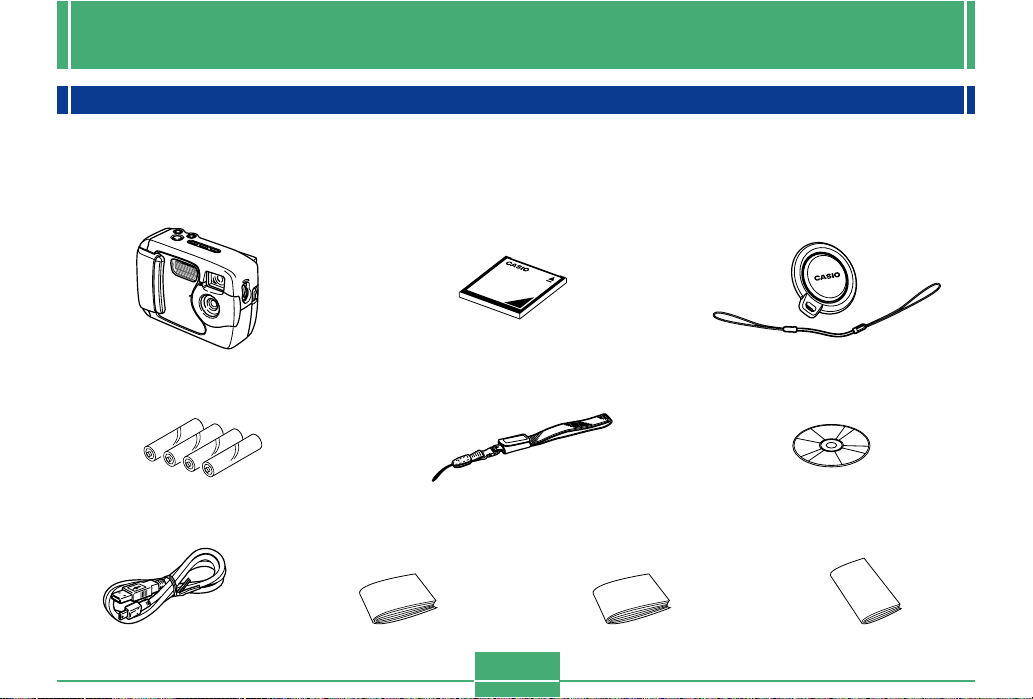
INTRODUCTION
INTRODUCTION
Unpacking
Check to make sure that all of the items shown below are included with your camera. If something is missing, contact your dealer
as soon as possible.
Camera Lens cap/cap holder
Alkaline batteries
(4 AA-size batteries)
USB cable User’s Guide (English)
Memory card (8 MB CompactFlash card )
Loaded in the camera when you purchase it.
Basic Reference
(Spanish, German, Portuguese,
Chinese, Arabic)
2
CD-ROMStrap
Bundled Software
User’s Manual
Page 3

INTRODUCTION
Contents
2 INTRODUCTION
Unpacking .................................................................... 2
Quick Reference .......................................................... 6
Getting Ready 6
Recording an Image 7
Playback 8
Deleting Images 9
Features ......................................................................11
Water Resistance and Dust Resistance.................... 12
Operating Environment 13
Operating Precautions 13
Wipe the camera dry after it becomes wet. 14
Location Precautions 14
General Precautions 15
Inspecting the Cover O-rings 16
If you find dirt on an O-ring... 16
Before putting your camera away after using it... 17
Precautions ................................................................ 18
General Precautions 18
Data Error Precautions 19
Operating conditions 19
Condensation 20
About the camera’s backlight… 20
Lens Precautions 20
22 GETTING ACQUAINTED
General Guide ............................................................ 22
Front 22
Back 23
Terminals and Ports 24
Bottom 24
Monitor Screen Indicators .......................................... 25
Changing the Contents of the Monitor Screen 27
Indicator Lamps.......................................................... 27
Using the Bundled Accessories ................................. 28
Attaching the Strap 28
Attaching the Lens Cap 29
Power Requirements ................................................. 30
Loading Batteries 30
Battery Handling Precautions 34
Low Battery Indicator 34
Using AC Power 35
Turning the Camera On and Off 37
Power Save Settings 37
Memory Cards............................................................ 38
Inserting a Memory Card into the Camera 38
Removing a Memory Card from the Camera 39
Formatting a Memory Card 41
Memory Card Precautions 42
Setting the Current Date and Time............................ 42
Setting the Date and Time 43
Selecting the Date Format 44
3
Page 4
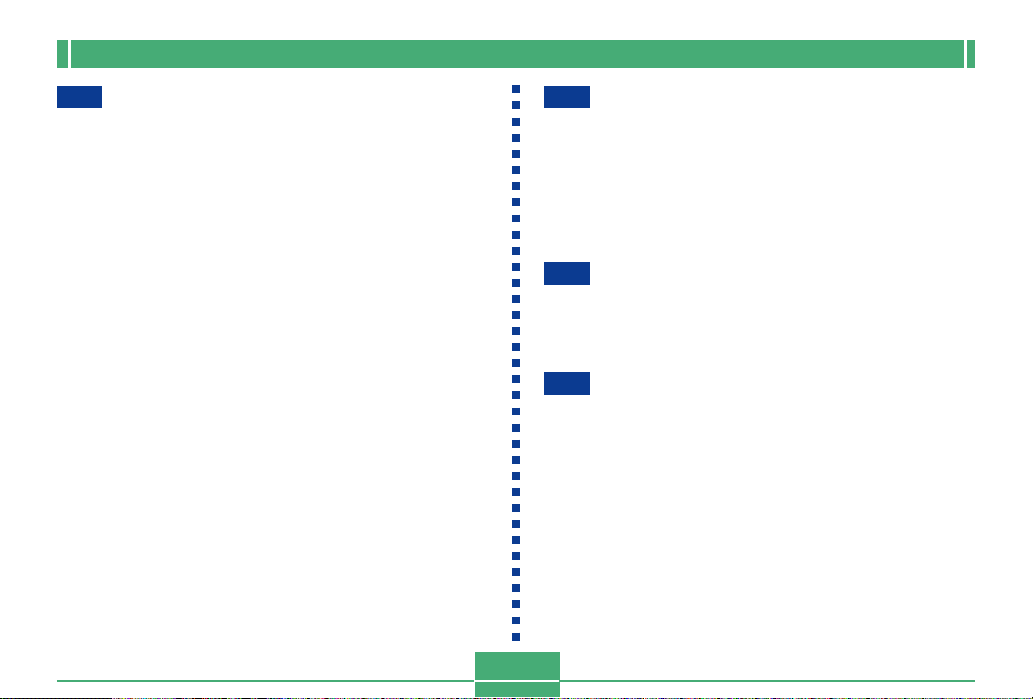
INTRODUCTION
45 RECORDING IMAGES
Recording a Simple Snapshot ................................... 45
About the REC Mode Monitor Screen 46
Recording Precautions 46
Image Recording when Batteries are Low 47
Using Zoom ................................................................ 47
Using the Flash .......................................................... 48
Flash Status Indicators 49
Precautions when Using Flash 49
Recording Macro Images........................................... 51
Using the Optical Viewfinder...................................... 52
Recording Consecutive Images
(Continuous Shutter Mode)........................................ 53
Recording with the self-timer ..................................... 53
Recording an Image Using a
Best Shot Mode Scene .............................................. 54
Recording a Movie (Movie Mode).............................. 55
Specifying Image Size and Quality............................ 56
Exposure Compensation............................................ 57
Selecting White Balance ............................................ 59
60 PLAYBACK
Basic Playback Operation.......................................... 60
Playing a Movie .......................................................... 61
Enlarging the Playback Image ................................... 61
Displaying the 9-image View ..................................... 62
Selecting a Specific Image in the 9-image View 63
64 DELETING IMAGES
Deleting the Displayed Image.................................... 64
Deleting All Images .................................................... 65
66 MANAGING IMAGES
Folders and Files........................................................ 66
Folders 66
Files 66
DPOF.......................................................................... 67
To configure printing for a particular image 67
To print all images 68
PRINT Image Matching.............................................. 69
4
Page 5
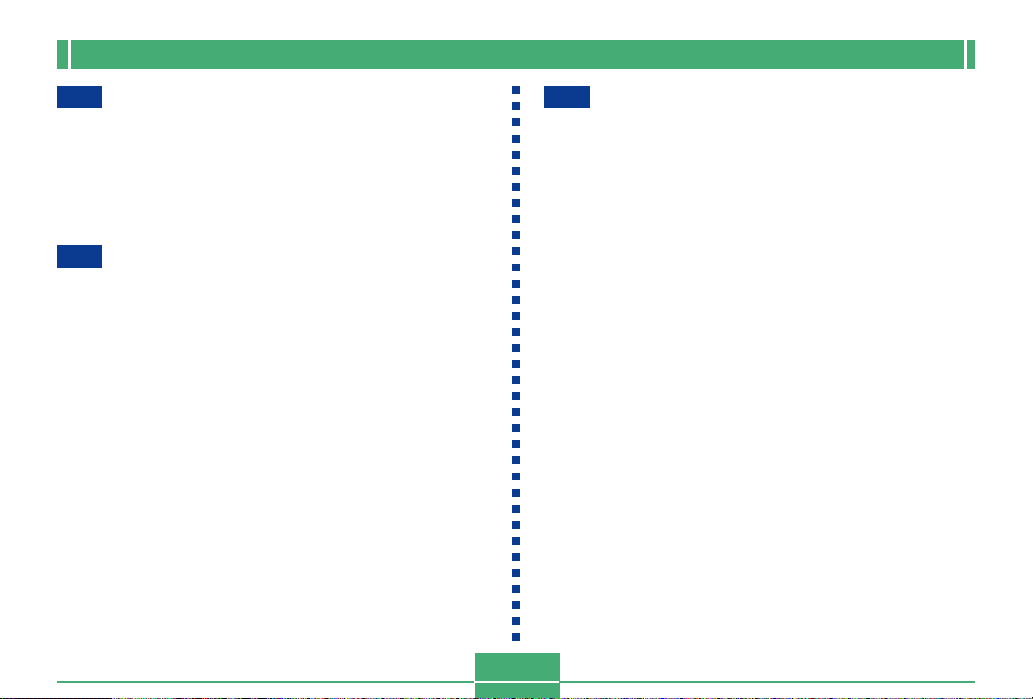
INTRODUCTION
70 OTHER SETTINGS
Changing the Display Language ............................... 70
Turning the Confirmation Beep On and Off............... 70
Specifying the Opening Screen ................................. 71
Selecting the USB Mode............................................ 71
72 CONNECTING TO EXTERNAL EQUIPMENT
Transferring Images to a Computer........................... 73
USB Connection 73
To connect to a computer 73
Disconnecting the USB Cable 75
Using a Memory Card to Transfer Image Data ......... 75
Memory Card Data 76
DCF Protocol 76
Memory Card File Structure 77
Image Files Supported by the Camera 77
Precautions when Using a Memory Card on a
Computer 77
Using the Camera as a PC Camera .......................... 78
To connect to a computer 78
Other Requirements 79
PC Camera Mode Precautions 80
81 REFERENCE
SET UP Menu ............................................................ 81
Troubleshooting.......................................................... 82
Messages 85
Specifications ............................................................. 87
5
Page 6
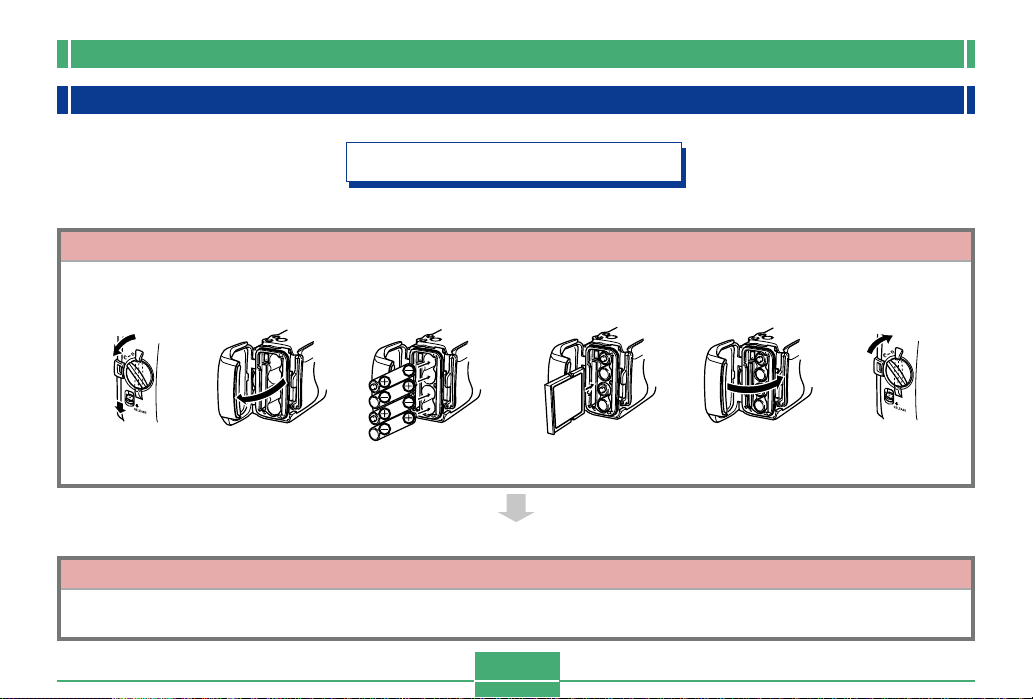
INTRODUCTION
Quick Reference
Getting Ready
1
Load batteries and the memory card.
2
1
Set the current time and date.
(pages 30, 38)
4612 3 5
* Check for and wipe any sand, dirt, or other foreign matter from the
O-ring and its contact surfaces.
2
6
(page 42)
Page 7
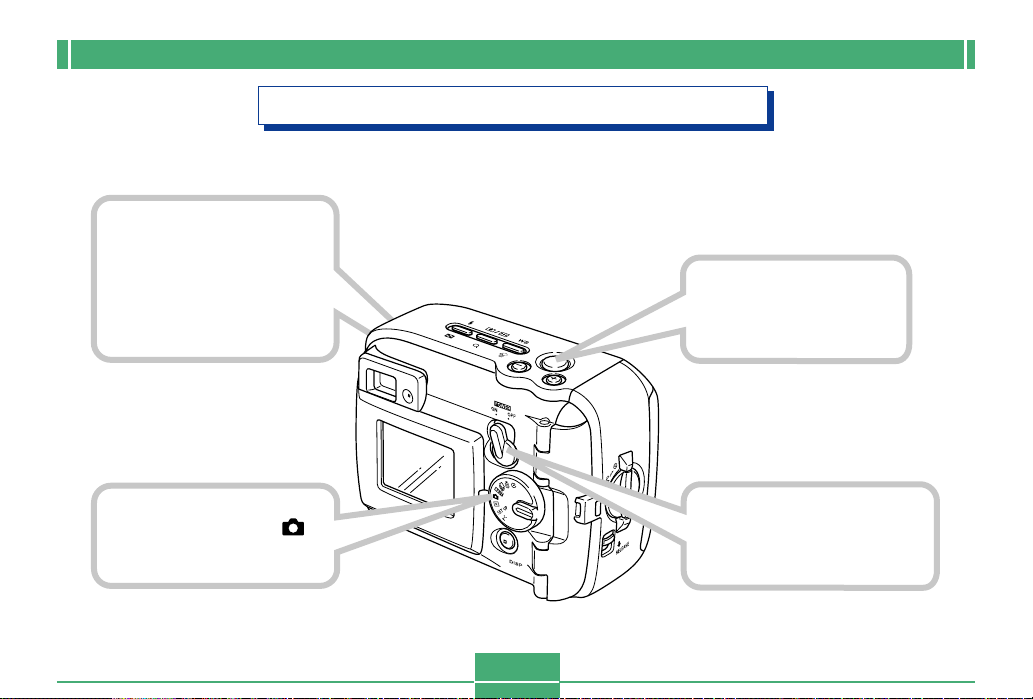
3
Point the camera at
the subject and use
the monitor screen or
optical viewfinder to
compose the image.
INTRODUCTION
Recording an Image (page 45)
4
Press the shutter
release button.
2
Align the dial with
(snapshot mode).
1
Move the POWER
ON/OFF switch to ON.
7
Page 8
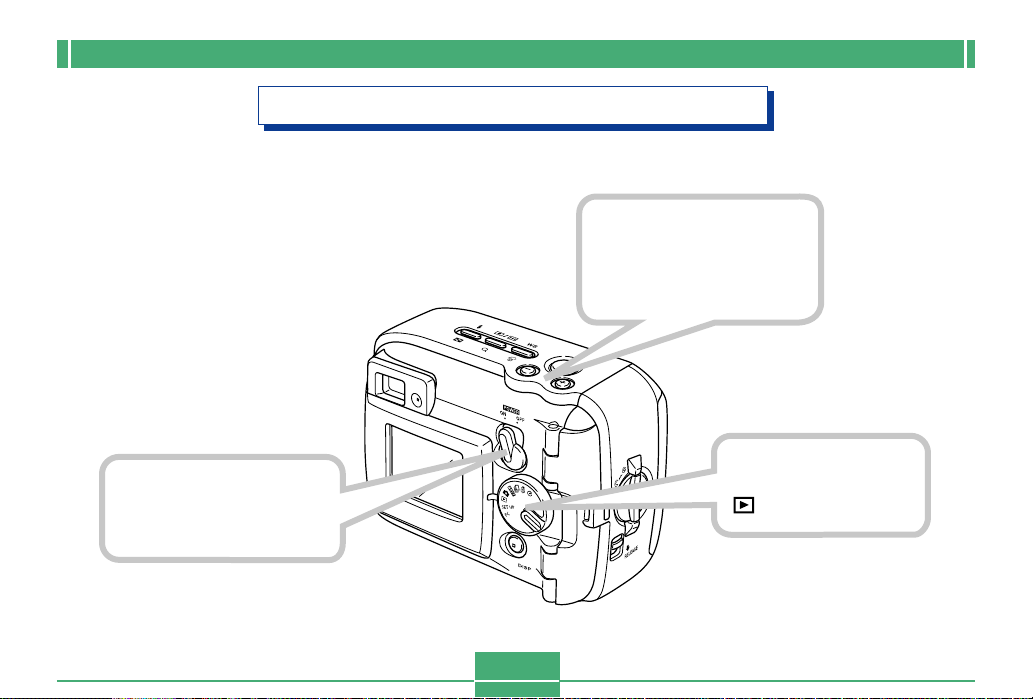
1
Move the POWER
ON/OFF switch to ON.
INTRODUCTION
Playback (page 60)
3
Use [+] (forward) and
[–] (back) to scroll
through the images.
2
Align the dial with
(play mode).
8
Page 9
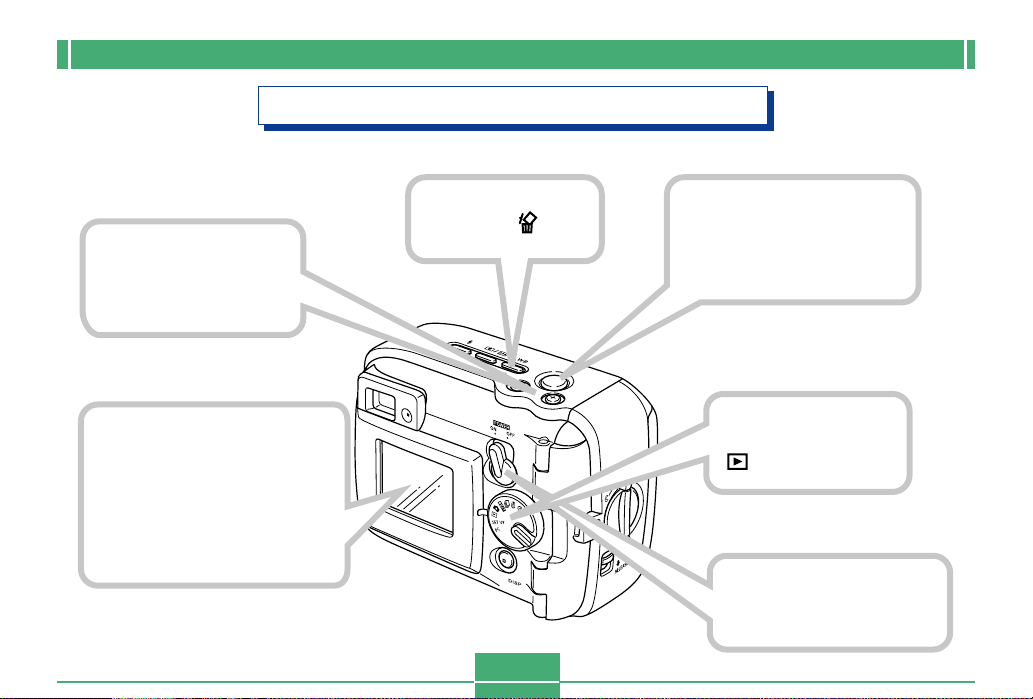
INTRODUCTION
Deleting Images (page 64)
3
Use [+] and [–] to
display the image
you want to delete.
5
Check to make sure you
really want to delete the
currently displayed
image.
• If you want to cancel the
procedure, press DISP.
4
Press WB .
9
6
Press the shutter
release button to delete
the image.
2
Align the dial with
(play mode).
1
Move the POWER
ON/OFF switch to ON.
Page 10
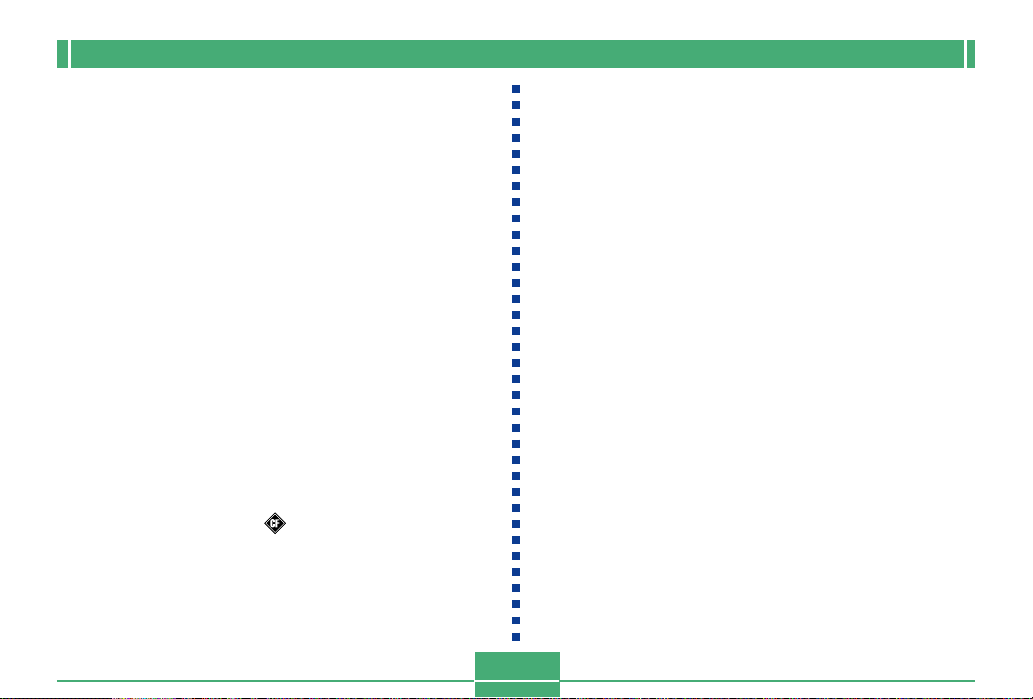
INTRODUCTION
IMPORTANT!
• The contents of this manual are subject to change
without notice.
• CASIO COMPUTER CO., LTD. assumes no responsibility for any damage or loss resulting from the use of
this manual.
• CASIO COMPUTER CO., LTD. assumes no responsibility for any loss or claims by third parties which may
arise through the use of the GV-10.
• CASIO COMPUTER CO., LTD. assumes no responsibility for any damage or loss caused by deletion of
data as a result of malfunction, repairs, or battery replacement. Be sure to back up all important data on
other media to protect against its loss.
• This digital camera makes it possible for you to record
images for your own personal use. Never use it in a
way that infringes upon the copyrights or other rights
of others.
• Windows, Internet Explorer, and DirectX are registered trademarks of Microsoft Corporation.
• Macintosh is a registered trademark of Apple Computer, Inc.
• CompactFlashTM and logo are registered trade-
marks of SanDisk Corporation.
• The USB driver (mass storage) uses Phoenix Technologies Ltd. software.
Compatibility Software Copyright C 1997
Phoenix Technologies Ltd., All Rights Reserved.
• Other company, product and service names used
herein may also be trademarks or service marks of
others.
10
Page 11
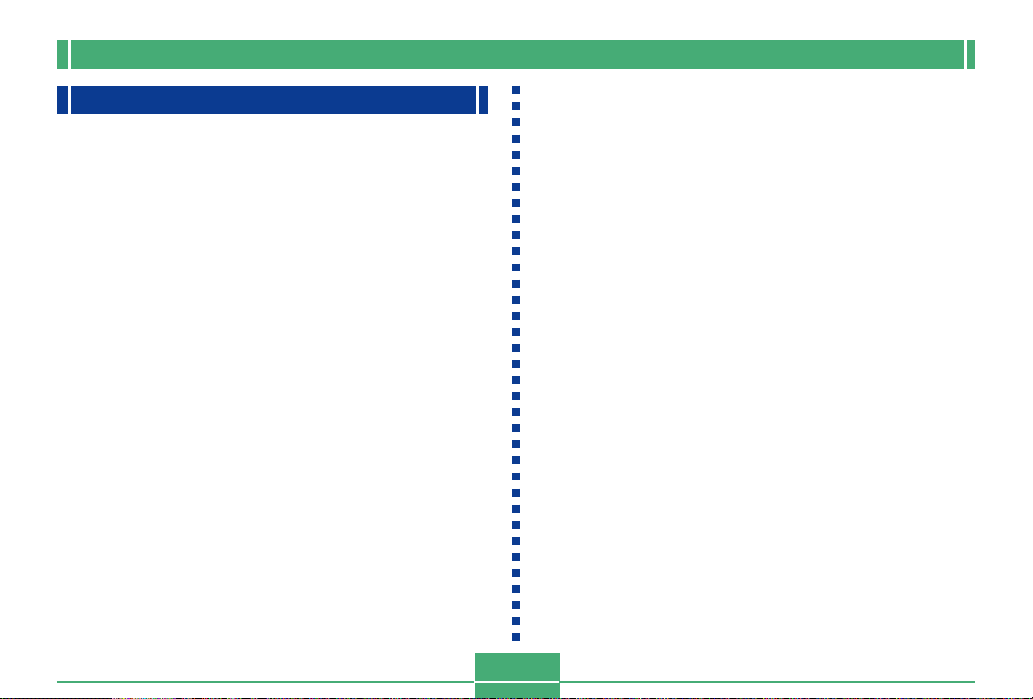
INTRODUCTION
Features
• Water-resistant and dust-resistant
Your camera conforms to IEC 60529 [Degrees of protec-
tion provided by enclosures (IP Code)] IP66/IP67.
This means you can take the camera along just about anywhere, without needing to worry about it getting wet. In addition, the design of your camera is also shuts out sand,
dust, and dirt.
• Tough, shock-resistant construction
G-SHOCK technology has been used to create one of the
toughest cameras ever. Your new digital camera represents an exciting new development in the evolution of digital imaging.
• Best Shot
The Best Shot feature includes new sample scenes that
include ski and sea images. Simply select the sample
scene that matches the type of image you are trying to
record and the camera sets up automatically for beautiful
pictures every time.
• 1.23-megapixel CCD
The 1.23-megapixel CCD (1.31 million total pixels) not only
provides plenty of resolution for normal image recording, it
also creates images that are perfectly suited for editing and
manipulation on a PC. An interpolation process can be
used to store 1,600 x 1,200-pixel images that are equivalent to those produced by a 2-megapixel camera.
• Fixed focus lens for quick operation
Fixed focus eliminates the need for lens movement, which
shortens startup time and shooting time. Zoom operations
are performed digitally.
• Continuous Shutter and Movie Modes
A high-speed continuous shutter mode provides stop-action imaging, while a movie mode is just the thing for recording sports action.
• Built-in PC Camera Mode
Connect with the USB cable to send real-time digital video
images to your PC. Perfect for net meetings and other PC
camera applications.
• Mini USB port
The camera’s mini USB port supports a new USB standard
for greatly expanded versatility. Connection is as easy as
ever.
• Design rule for Camera File system (DCF)
DCF support provides better compatibility for images transferred between different devices.
• Digital Print Order Format (DPOF)
DPOF support lets you make print specifications for printing images using a digital DPE service.
11
Page 12
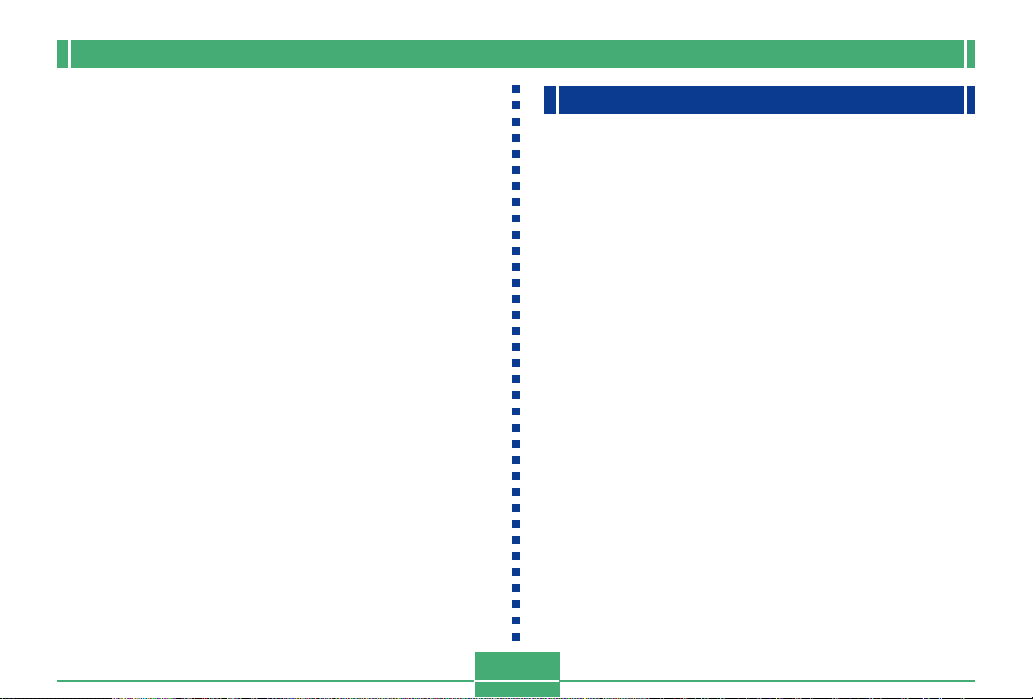
INTRODUCTION
• EPSON PRINT Image Matching
EPSON PRINT Image Matching support lets you reproduce exactly the colors you want when printing on an
EPSON PRINT Image Matching printer.
• Bundled with Photo Loader 2 and Photohands
Your camera comes bundled with the latest version of
Photo Loader, the popular application that automatically
loads images from your camera to your PC. Photo Loader
includes a feature that automatically attaches images to email messages. Also bundled with the camera is
Photohands, an application that makes image retouching
quick and easy.
Water Resistance and Dust Resistance
The camera is designed to conform to the following water
resistance and dust resistance standard. However, performance is not guaranteed under the conditions described below.
IEC 60529
[Degrees of protection provided by enclosures (IP Code)]
IP66/IP67
Water Resistance
• Water shall not enter the enclosure when it is immersed in
a container of standard temperature still tap water to a
depth of 1 meter (3.3´) for approximately 30 minutes (immersion resistant).
• Direct jetting water from any direction shall not enter the
enclosure.
Dust Resistance
• Particles with a diameter of 75µm or less shall not enter the
enclosure.
12
Page 13
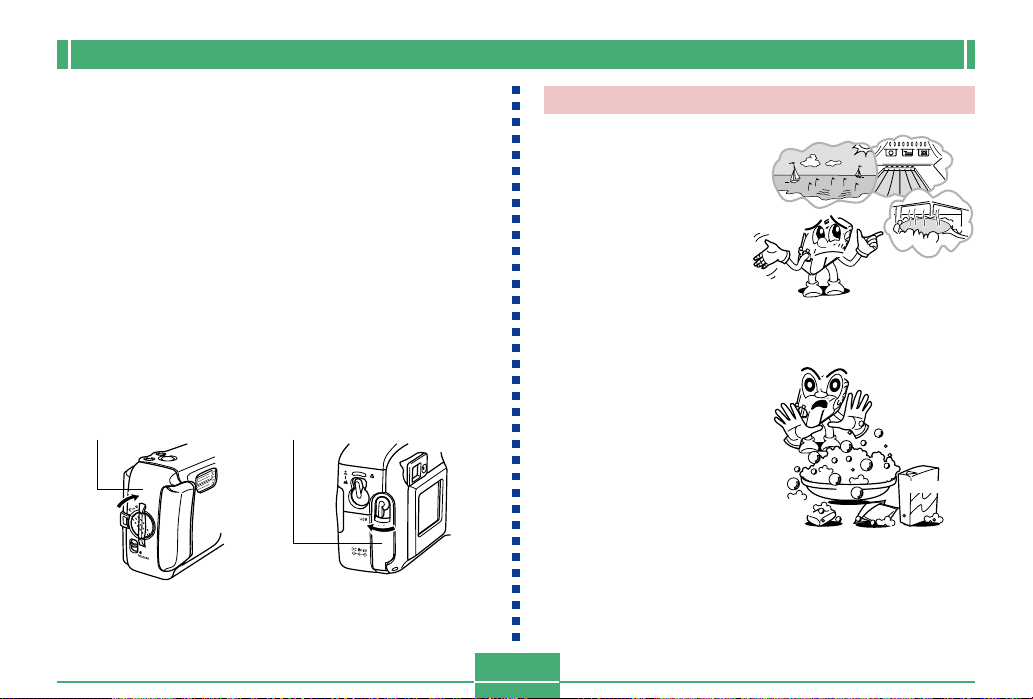
INTRODUCTION
Operating Environment
Since this camera is water-resistant, dust-resistant, and
shock-resistant, you can handle it while your hands are wet,
you can wash it with water, and even use it in the areas listed
below.
• At the beach
• Around a pool
• On a river bank
• On a ski slope
• In the rain
Operating Precautions
• Always make sure that the battery cover and terminal
cover are closed securely.
Battery cover Terminal cover
This is not an underwater camera!
Do not use this camera in
areas where it is exposed to
high water pressure, never
wash it using high-pressure
water, and never leave it
submersed for long periods.
Also, never immerse the
camera in seawater, in
swimming pool water, or in
hot spring water.
Never immerse the camera
in water that contains soap
or detergent.
Detergent
Soap
Bath additive
13
Page 14
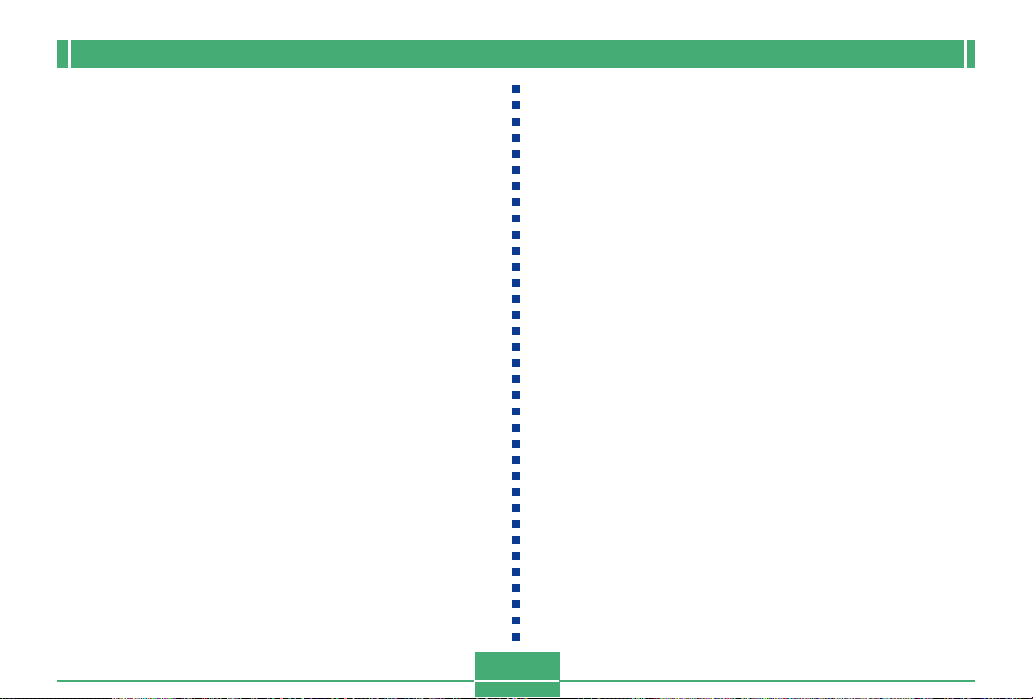
INTRODUCTION
Wipe the camera dry after it becomes wet.
• Water remaining on the camera after it becomes wet can
collect in the seams between controls and the camera
body, etc. Carrying the camera around while it is wet can
cause water to leak from the seams and cause your clothing or bag to become wet. Make sure you carefully wipe all
remaining water from the camera after it becomes wet.
Location Precautions
Note the following precautions whenever using the camera
in the locations indicated.
• At the beach or around a swimming pool
Never put the camera down directly on the sand. Should
seawater, pool water, or sand ever get on the camera,
rinse it off in a sink or other container filled with still tap
water.
• In the rain
The camera is designed so it can withstand moderately
strong rain ranging from about 10mm per hour or less to
about 15mm per hour. Never open the battery cover or terminal cover while the camera is in the rain or while your
hands are wet.
• Washing
The camera can be washed with a relatively weak stream
clean water from a standard household tap under the following conditions.
Outlet Diameter: 20mm (0.8˝)
Maximum Pressure: 98kPa (1kgf/cm2)
Rub the camera lightly with your hands, and never use a
brush, or other implement.
IMPORTANT!
• The above precautions are not exclusive. Even following the above precautions does not guarantee that exposure to certain conditions will not cause problems
with proper camera operation. Repair of the camera
may be impossible or may be charged to you if it is
determined that a problem is due to misuse of the
camera by you.
14
Page 15

INTRODUCTION
General Precautions
• Even very fine pieces of foreign matter (a single hair, a
single grain of sand, etc.) on the battery cover or terminal
cover O-ring can result in incomplete sealing and problems
when the camera is immersed in water. Whenever closing
a cover, use a soft, dry cloth to wipe off all water droplets,
sand, dirt, etc.
• Whenever there is seawater, detergent, sand, mud, or
other similar matter on the camera, rinse it in a off sink or
other container filled with still tap water. Do not use running water from a tap, which creates the risk of dirt or sand
working its way under buttons and into other openings. Always make sure that the battery cover and terminal cover
are closed securely.
• Use a soft, dry cloth to wipe any water remaining on the
camera after it becomes wet.
* Do not carry the camera around while it is wet. Doing so creates
the risk of internal shorting.
* Moisture on the camera can freeze in very cold environments. Ice
left on the camera can lead to malfunction. Do not allow moisture
to remain on the camera under cold conditions.
• Though the camera is designed to withstand the effects of
dropping and impact occurring during normal daily use,
very strong impact due to very rough handling such as
throwing the camera or dropping it from excessive heights
can result in serious damage. Even if a drop does not result
in functional problems, it can cause scratching and other
cosmetic damage to the camera.
• To ensure proper water resistance, you should have the
battery cover and terminal cover O-rings replaced every
two years, regardless of their condition. Note that you will
be charged for O-ring replacement. Contact your nearest
authorized CASIO maintenance service provider to have
the O-rings replaced.
15
Page 16

INTRODUCTION
Inspecting the Cover O-rings
The battery cover and terminal cover are fitted with rubber
gaskets called “O-rings” that keep water from entering the
camera. Even very fine pieces of foreign matter (a single
hair, a single grain of sand, etc.) on an O-ring can result in
incomplete sealing and allow water to leak inside. Note that
water leaking inside the camera results in unrepairable damage. Make sure you periodically inspect the O-rings, O-ring
grooves, and contact surfaces for cracks, deformation, dirt,
and dust. Use a soft, dry cloth to wipe all dirt and dust from
the O-rings and their contact surfaces.
Battery cover Terminal cover
Contact
surface
Contact
surface
O-ring
O-ring groove
O-ring
If you find dirt on an O-ring...
• Carefully remove the O-ring. Use a cotton swab moistened
with water to wipe dirt from the O-ring groove and contact
surface.
• Wash the O-ring in water, dry it off, and then replace it into
the O-ring groove.
• Make sure the O-ring enters the groove securely, as far as
it will go.
IMPORTANT!
• Never pull on an O-ring with excessive force or try to
expand an O-ring.
• Never apply grease or oil to an O-ring.
• Never use a pointed object to remove an O-ring. Doing so can damage the O-ring and lead to leaking.
• Excessive twisting of an O-ring can cause leaking. Always handle O-rings with care.
• Have an O-ring replaced whenever it becomes cut,
damaged, or deformed. You should also have O-rings
replaced every two years, regardless of their condition. Take your camera to your nearest CASIO maintenance service provider to have O-rings replaced.
Note that you will be charged for O-ring replacement.
If you frequently use your camera where it is exposed
to water, sand, or dust, we recommend that you have
the O-rings replaced once a year.
16
Page 17

INTRODUCTION
Before putting your camera away after
using it...
After using your camera in a location where it was exposed
to sand, mud, or water, you should wash it off before opening
the battery cover or terminal cover.
IMPORTANT!
• Use plain tap water that is 30°C or lower to wash the
camera.
• The interior of the camera is not water-resistant. Make
sure that the battery cover and terminal cover are securely closed before washing the camera.
1.
Immerse the camera in water and wash it.
• Fill a bucket or other container with water and immerse the camera. Rub the camera lightly with your
fingers to remove dust, dirt, sand, and other matter.
• Never rub the surfaces of the lens, viewfinder, monitor
screen, or flash while there is dirt on the camera.
2.
Wipe the camera dry.
• Use a clean, dry, soft cloth to wipe off the camera, and
leave it in a shady place to dry.
• Never leave the camera in direct sunlight to dry it off.
IMPORTANT!
• Never use detergent, hot water, or strongly running
water to clean the camera. Doing so creates the risk of
leaking and malfunction.
• Never swing the camera around to remove water, or
use a dryer or other intense heat to dry it.
• Never try to wash the camera in a washing machine.
• If your camera becomes very dirty, contact your nearest authorized CASIO maintenance service provider.
17
Page 18

INTRODUCTION
Precautions
General Precautions
Be sure to observe the following important precautions
whenever using the GV-10.
All references in this manual to “this camera” and “the camera” refer to the CASIO GV-10 Digital Camera.
• Never try to take pictures or use the built-in display while
operating a motor vehicle or while walking. Doing so creates the danger of serious accident.
• Never try to open the case of the camera or attempt your
own repairs. High-voltage internal components create the
risk of electric shock when exposed. Always leave maintenance and repair work up to authorized CASIO service providers.
• Never fire the flash in the direction of a person operating a
motor vehicle. Doing so can interfere with the driver’s vision and create the danger of accident.
• Never fire the flash while it is too close to the subject’s
eyes. Intense light from the flash can cause eye damage if
it is fired too close to the eyes, especially with young children. When using the flash, the camera should be at least
one meter from the eyes of the subject.
• Keep the camera away from water and other liquids, and
never let it get wet. Moisture creates the danger of fire and
electric shock. Never use the camera outdoors in the rain
or snow, at the seashore or beach, in the bathroom, etc.
• Should foreign matter or water ever get into the camera,
immediately turn power off, unplug the AC adaptor from the
power outlet, and contact your dealer or nearest CASIO
service provider. Using the camera under these conditions
creates the danger of fire and electric shock.
• Should you ever notice smoke or a strange odor coming
out of the camera, immediately turn power off and unplug
the AC adaptor from the power outlet. Using the camera
under these conditions creates the danger of fire and electric shock. After making sure there is no more smoke coming from the camera, take it to your nearest CASIO service
provider for repair. Never attempt your own maintenance.
• At least once a year, unplug the AC adaptor from the power
outlet and clean the area around the prongs of the plug.
Dust build up around the prongs can create the danger of
fire.
• If the camera’s case should ever become cracked due to
dropping it or otherwise subjecting it to rough treatment,
immediately turn power off, unplug the AC adaptor from the
power outlet, and contact your nearest CASIO service provider.
• Never use the camera inside of an aircraft or in any other
areas where its use is prohibited. Doing so can result in an
accident.
• Physical damage and malfunction of this camera can
cause the image data stored in its memory to be deleted.
Be sure to always keep backup copies of data by transferring them to personal computer memory.
18
Page 19

INTRODUCTION
• Never open the battery compartment cover, disconnect the
AC adaptor from the camera or unplug it from the wall
socket while recording images. Doing so will not only make
storage of the current image impossible, it can also corrupt
other image data already stored in camera memory.
Data Error Precautions
• Your digital camera is manufactured using precision digital
components. Any of the following creates the risk of corruption of data in camera memory.
— Opening the battery cover or disconnecting the AC
adaptor while data is being saved
— Removing a memory card while image recording is in
progress
— Removing batteries, unplugging the AC adapter, open-
ing the battery cover, or removing the memory card
while the operation lamp is still lit after camera power is
turned off
— Disconnecting the data communication cable
— Using low batteries
— Other abnormal operations
Any of the above can cause a MEMORY CARD ERROR!
message or NOT FORMATTED message to appear on the
monitor screen. See page 85 for information about what you
need to do when these messages appear.
Operating conditions
• This camera is designed for use in temperatures ranging
from 0°C to 40°C.
• Do not use or keep the camera in the following areas.
— In areas subject to direct sunlight
— Near air conditioners, heaters, or other areas subject to
temperature extremes
— Inside of a closed vehicle, especially one parked in the
sun
— In areas subject to strong vibration
19
Page 20

INTRODUCTION
Condensation
• When you bring the camera indoors on a cold day or otherwise expose it to a sudden change of temperature, there is
the possibility that condensation can form on the exterior or
on interior components. Condensation can cause malfunction of the camera, so you should avoid exposing it to conditions that might cause condensation.
• To keep condensation from forming, place the camera into
a plastic bag before moving it into a location that is much
warmer or colder than your current location. Leave it in the
plastic bag until the air inside the bag has a chance to
reach the same temperature as the new location. If condensation does form, remove the batteries from the camera and leave the battery cover open for a few hours.
About the camera’s backlight…
• The camera is equipped with a fluorescent light source to
provide the back lighting for its LCD.
• The normal service life of the backlight is approximately six
years, when the camera is used for about two hours a day.
• Should the LCD image appear abnormally dark, take the
camera to your dealer or an authorized CASIO service provider to have the light source replaced. Note that you will
be charged for this replacement.
• Under very cold conditions, the backlight may require more
time than normal to light, or reddish bands may appear in
the displayed image. These conditions do not indicate malfunction, and normal operation should return at higher temperatures.
Lens Precautions
• Fingerprints, dust, or any other soiling of the lens can interfere with proper image recording. Never touch the lens with
your fingers. You can remove dust particles from the lens
surface by using a lens blower to blow them off. Next, wipe
the surface of the lens with a soft lens cloth.
20
Page 21

INTRODUCTION
GUIDELINES LAID DOWN BY FCC RULES FOR USE OF
THIS UNIT IN THE U.S.A. (not applicable to other areas).
This device complies with Part 15 of the FCC Rules. Operation is subject
to the following two conditions: (1) this device may not cause harmful interference, and (2) this device must accept any interference received, including interference that may cause undesired operation.
NOTICE
This equipment has been tested and found to comply with the limits for
a Class B peripheral, pursuant to Part 15 of the FCC Rules. These
limits are designed to provide reasonable protection against harmful
interference in a residential installation. This equipment generates,
uses and can radiate radio frequency energy and, if not installed and
used in accordance with the instructions, may cause harmful interference to radio communications. However, there is no guarantee that
interference will not occur in a particular installation. If this equipment
does cause harmful interference to radio or television reception, which
can be determined by turning the equipment off and on, the user is
encouraged to try to correct the interference by one or more of the
following measures:
• Reorient or relocate the receiving antenna.
• Increase the separation between the equipment and receiver.
• Connect the equipment into an outlet on a circuit different from that
to which the receiver is connected.
• Consult the dealer or an experienced radio/TV technician for help.
Changes or modifications not expressly approved by the party responsible for compliance could void the user's authority to operate the
equipment.
Properly shielded cables with ferrite core must be used for connection
to host computer and/or peripherals in order to meet FCC emission
limits.
THE SPECIAL VIDEO CABLE THAT COMES WITH THE CAMERA
----- THE CAMERA TO A VIDEO IN TERMINAL OF A COMPUTER
THE SPECIAL CONNECTION CABLE THAT COMES WITH QV-Link SOFTWARE
----- THE CAMERA TO A PROPER TERMINAL OF A COMPUTER
FCC WARNING
Declaration of Conformity
Model Number: GV-10
Trade Name: CASIO COMPUTER CO.,LTD.
Responsible party: CASIO INC.
Address: 570 MT. PLEASANT AVENUE,
DOVER,NEW JERSEY 07801
Telephone number: 973-361-5400
This device complies with Part 15 of the FCC Rules.
Operation is subject to the following two conditions:
(1) This device may not cause harmful interference, and
(2) this device must accept any interference received, including interference that may cause undesired operation.
CASIO COMPUTER CO.,LTD.
Tested To Comply
With FCC Standards
FOR HOME OR OFFICE USE
GV-10
21
Page 22

GETTING ACQUAINTED
This section contains important information you should know when trying to operate the camera.
GETTING ACQUAINTED
General Guide
The following illustrations show the names of each component, button, and switch on the camera.
Front
[+] / [–] buttons
Shutter release
button
(page 45)
Flash
(page 48)
Exposure sensor
(page 49)
Normal/Macro selector
(page 51)
Terminal cover release
(page 24)
Terminal cover
(page 24)
Self-timer lamp
(pages 28, 53)
Lens
(page 20)
22
Page 23

GETTING ACQUAINTED
Back
Operation lamp
(page 28)
Viewfinder
(page 52)
Monitor screen
(page 25)
POWER ON/OFF
switch
(page 37)
Power lamp
(page 27)
DISP button
(page 27)
(Flash/Nine
Image) button
(pages 48, 62)
Battery cover release
(page 30)
(Zoom/
Enlarge) button
(pages 47, 61)
23
WB (White Balance/
Delete) button
(pages 59, 64)
Battery cover
(page 30)
Battery cover knob
(page 30)
Dial
(page 45)
Self-timer mode .................... 53
Movie mode .......................... 55
modes
Recording
SET UP Set-up mode ................... 70, 81
Continuous shutter mode ..... 53
Best Shot mode .................... 54
Snapshot mode .................... 45
Play mode............................. 60
PC PC mode......................... 73, 79
Page 24

GETTING ACQUAINTED
Terminals and Ports Bottom
USB port
(pages 72, 73, 78)
DC IN 6V terminal
(page 35)
Opening and Closing the Terminal Cover
■ Open ■ Close
Terminal
cover
Pull here to open.
release Terminal cover
24
Tripod screw hole
Page 25

GETTING ACQUAINTED
Monitor Screen Indicators
The following describes the different indicators and markings that appear on the camera’s monitor screen.
● Recording Modes
This camera is equipped with the following recording modes: snapshot mode, continuous shutter mode, self-timer mode, movie
mode, Best Shot mode
Focus Mode indicator
None : Auto Focus
: Macro
Flash Mode indicator
None : Auto Flash
: Flash Off
: Flash On
Indicates movie recording
Battery capacity
Zoom factor
Memory capacity
(Remaining number of
storable images)
Quality
S : Super Fine
F : Fine
N: Normal
Image size
1600 x1200 pixels
1280 x 960 pixels
White balance indicator
None : Auto
: Sunlight
: Shade
: Light Bulb
: Fluorescent
640x 480 pixels
No memory card loaded
warning
EV value
25
Date and time
This information appears for one second,
and then disappears.
Page 26

GETTING ACQUAINTED
● Play Mode ● SET UP Mode
DCF
indicator
Playback zoom
Battery capacity
File number
Quality
S : Super Fine
F : Fine
N: Normal
Image size
1600 x1200 pixels
1280 x 960 pixels
640 x 480 pixels
Date/Time
Item
Operation
guidance
26
Page 27

GETTING ACQUAINTED
Changing the Contents of the Monitor Screen
Each press of DISP in a recording mode or the play mode
changes the contents of the monitor screen as shown below.
■ Recording Modes
Recording information on (page 25)
DISP
* You cannot turn off the monitor screen while in the
Recording information off
Monitor screen off
*
macro mode, continuous shutter mode, or movie mode.
■ Play Mode
Playback information on (page 26)
DISP
Playback information off
27
Indicator Lamps
The camera has three indicator lamps, an operation lamp, a
power lamp, and a self-timer lamp. These lamps indicate the
current operational status of the camera by lighting, flashing,
and changing color.
■ Power Lamp
When the lamp is this:
Flashing green
Lit green
Flashing red
Power lamp
Camera is powering up or powering
down.
Camera is on and ready to shoot.
Battery power is low.
It means this:
Page 28

GETTING ACQUAINTED
■ Operation Lamp
When the lamp is this:
Flashing amber
Lit amber
Flashing green
Flashing red
■ Self-timer Lamp
When the lamp is this:
Flashing red
Self-timer lamp
It means this:
Flash unit is charging.
Flash is ready to fire.
Movie is recording or self-timer
countdown is in progress.
Memory card problem
Operation lamp
It means this:
Self-timer countdown is in
progress.
Using the Bundled Accessories
Attaching the Strap
Attach the strap to the strap bar as shown in the illustration.
• Remove the strap
from the buckle
before installing.
Buckle
• The buckle and strap must be
oriented correctly to connect
to each other. If you have
trouble connecting, rotating
the strap 180 degrees.
28
Strap
Page 29

GETTING ACQUAINTED
■ Using the Strap
The strap easily connects to and disconnects from the
buckle. The end of the strap also has a snap, which means
you can disconnect it for attachment to a bag or other item.
Cloth fastening tape
Buckle
IMPORTANT!
• When using the camera, always pass your hand
through the strap to protect against accidentally dropping it.
• The supplied strap is intended for use with this camera
only. Never use it for any other purpose.
• Never swing the camera around by its strap.
• The buckle and strap must be oriented correctly to
connect to each other. If you have trouble connecting,
rotating the strap 180 degrees.
Snap
Attaching the Lens Cap
Attach the lens cap to the lens whenever you are not using
the camera.
Lens cap
Cap holder
Strap
• Attaching the lens cap to the cap holder on the strap helps
to prevent loss of the lens cap.
• Note that the water resistance of the camera is not affected
by removing the lens cap.
29
Page 30

GETTING ACQUAINTED
Power Requirements
Your camera features a two-way power supply that lets you
use either AA-size batteries or household AC current.
A set of AA-size alkaline batteries is supplied with the camera. The other items listed below are available separately.
■ Batteries
• Four AA-size alkaline batteries: LR6
• Four AA-size lithium batteries: FR6
• Four AA-size nickel-metal hydride rechargeable batteries:
NP-H3
■ Household Current
• AC Adaptor: AD-C620/C630
• AC Adaptor/Charger: BC-3HA
Loading Batteries
Make sure that camera power is turned off whenever loading
or replacing batteries.
1.
Before opening the battery cover, carefully
wipe any sand or moisture from the camera to
ensure that none of it gets inside the battery
compartment.
30
2.
Slide the battery cover
release in the direction
indicated by the arrow.
3.
Rotate the battery
cover knob to the
setting, and then open
the cover.
4.
Load batteries as
indicated in the illustration.
Battery cover knob
3
2
Battery cover release
Page 31

GETTING ACQUAINTED
5.
Check to make sure
Contact surface
the O-ring and
contact surface of
the battery compartment is not
damaged and is
free of dirt and
dust.
O-ring
6.
Securely close the
battery cover and
rotate the battery cover
knob to the position.
• Rotate the knob until the
battery cover lock clicks
securely into place.
See page 38 for information about loading the memory card.
IMPORTANT!
• Do not use manganese batteries to power this camera. Use only the specified types of AA-size batteries.
• Never open the battery cover while the operation lamp
is flashing. Doing so can cause the image record operation to fail, and even damage the memory card.
• Never open the battery cover in an area where water
is present. Doing so creates the risk of water getting
inside the camera, resulting in unrepairable damage.
• Moving the camera from a warm room to the cold outdoors makes pressure build up inside the camera,
which can make it difficult to open the battery cover.
• Using an O-ring that is damaged or soiled can result in
a loss of water resistance, which can lead to water
getting inside the camera and unrepairable damage.
• Whenever an O-ring becomes damaged or deformed,
take your camera to the nearest authorized CASIO
maintenance service provider to have it replaced.
Note that you will be charged for O-ring replacement.
31
Page 32

GETTING ACQUAINTED
● Battery Life Guidelines
The battery life guideline values given below indicate the
amount of time at standard temperature (25°C) until power
automatically turns off due to battery failure. They do not
guarantee that batteries will provide the amount of service
indicated. Low temperatures and continued use reduce battery life.
Type of
Operation
Continuous
Playback
Continuous
Recording
AA-size Alkaline
Batteries LR6
240 minutes
170 minutes
(850 shots)
• The above figures are approximations only.
• The above guidelines are based on the following battery
types:
Alkaline: MX1500 (AA) DURACELL ULTRA
Lithium: Energizer
• Figures are based on continuous recording under the following conditions.
Flash turned off
Normal temperature (25°C)
• Recording one image per minute under the above conditions reduces battery life to about one fifth of that noted
above.
AA-size Lithium
Batteries FR6
370 minutes
340 minutes
(1700 shots)
AA-size Ni-MH
Batteries NP-H3
220 minutes
170 minutes
(850 shots)
• Battery life is greatly affected by how much you use flash,
zoom and other functions, and how long you leave power
turned on.
CAUTION!
• Battery life differs greatly by manufacturer. We recommend use of MX 1500 (AA) DURACELL ULTRA alkaline batteries with this product.
● Tips for Prolonging Battery Life
Use to turn off the flash when you are not using it.
● Alkaline Battery Life
The actual life of alkaline batteries is affected by a variety of
factors, including the battery manufacturer, the amount of
time the batteries spend in storage before you use them,
temperature while you are recording, and photographic conditions. As a rule, we recommend the use of lithium batteries
or Ni-MH batteries, which have longer lives than alkaline batteries.
32
Page 33

GETTING ACQUAINTED
The following examples show how alkaline battery life
changes under different conditions.
Example 1: Intermittent use of the camera shortens battery
life.
Conditions
• Temperature: 25°C
• Repeat of a cycle of recording of one shot per minute
for 10 minutes, followed by one minute of playback,
and a nine minutes of power off
• Flash on
Approximate Battery Life: 190 minutes (173 shots)
Example 2: Low temperatures shorten battery life.
Conditions
• Temperature: 0°C
• Repeat of a cycle of recording of one shot per minute
for 10 minutes, followed by one minute of playback,
and a nine minutes of power off
• Flash on
Approximate Battery Life: 30 minutes (28 shots)
● About rechargeable batteries
Use only the nickel-metal hydride batteries (NP-H3) that are
available from your dealer as options for this camera. Proper
camera operation is not guaranteed when other rechargeable batteries are used.
AC Adaptor/Charger : BC-3HA
Nickel-metal hydride batteries (4-battery set)/Quick
Charger Set : BC-1HB4
Nickel-metal hydride batteries (4-battery set) : NP-H3P4
IMPORTANT!
• Be sure to keep all four batteries together as a set at
all times, for both charging and powering the camera.
Mixing batteries from different sets can shorten overall
battery life and cause malfunction of the camera.
• Rechargeable batteries cannot be charged while they
are loaded in the camera.
33
Page 34

GETTING ACQUAINTED
Battery Handling Precautions
● Incorrect use or handling of batteries can
cause them to leak or burst and create the
danger of serious damage to your camera. Be
sure to note the following important precautions to avoid problems with batteries.
• Always make sure that the plus (+) and mi-
nus (–) ends of the batteries are facing correctly, as noted by the markings on the camera itself. Improper loading of batteries can
result in bursting or leaking of batteries, creating the danger of personal injury or soiling
Caution!
of objects nearby.
• Never mix old batteries with new ones. Do-
ing so can result in bursting or leaking of batteries, creating the danger of fire or personal
injury.
• Never mix batteries of different types.
• Use only LR6 type alkaline or FR6 type
lithium or Ni-MH (nickel-metal hydride) dry
cell batteries with this camera.
● Never recharge non-rechargeable type batteries, never allow direct connection between
two ends of a battery, and never try to take
batteries apart.
● Do not expose batteries to direct heat or dispose of them by burning. Doing so can create
the danger of explosion.
● Dead batteries are susceptible to leakage,
which can cause serious damage to your camera. Remove batteries from the camera as
soon as you notice they are dead.
• Remove batteries from the camera if you do not plan to use
it for more than two weeks.
• The batteries that power the camera normally become
warm as they discharge.
Low Battery Indicator
The following shows how the battery capacity indicator on
the monitor screen and the indicator display changes as battery power is used. Replace all four batteries as soon as possible after they go dead. If you continue to use the camera
while the battery level is , camera power will automatically turn off.
Battery
Capacity
Monitor
Screen
High
34
Low
Page 35

GETTING ACQUAINTED
Using AC Power
Use the adaptor as shown below to power the camera from a
household power outlet.
1.
Before opening the terminal cover, carefully
wipe any sand or moisture from the camera to
ensure that none of it gets inside the camera.
2.
Move the terminal cover release to the position and then open the cover.
3.
Plug the AC adaptor to the DC IN 6V terminal.
IMPORTANT!
• Note that the camera is not water-resistant while the
terminal cover is open. Keep it away from sand and
water.
• After you are finished, make sure you securely close
the terminal cover and then move the terminal cover
release to .
AC Adaptor
DC IN 6V
(AC power terminal)
• AC Adaptor: AD-C620/C630 (Option)
• AC Adaptor/Charger: BC-3HA (Option)
The BC-3HA functions both as an AC adaptor and as a
charger unit for AA-size nickel-metal hydride batteries. It
comes complete with four rechargeable nickel-metal hydride batteries. This AC adaptor/charger unit can be used
with any household power outlet rated for 100V to 240V
AC.
35
Page 36

GETTING ACQUAINTED
Caution!
AC Adaptor precautions
• Never use an electrical outlet whose voltage is
outside the rating marked on the AC adaptor.
Doing so can create the danger of fire or electric shock. Use only the optional AC adaptor
specified for this camera.
• Do not allow the AC adaptor power cord to become cut or damaged, do not place heavy objects on it, and keep it away from heat. A damaged power cord creates the risk of fire and
electric shock.
• Never try to modify the AC adaptor power cord,
or subject it to severe bending, twisting, or pulling. Doing so creates the risk of fire and electric shock.
• Never touch the AC adaptor while your hands
are wet. Doing so creates the risk of electric
shock.
• Do not overload extension cords or wall outlets. Doing so creates the danger of fire and
electric shock.
• Should the cord of the AC adaptor become
damaged (exposed internal wiring), request a
replacement from an authorized CASIO service provider. A damaged AC adaptor cord creates the danger of fire or electric shock.
• Be sure to turn off power before connecting or disconnecting the adaptor.
• Always turn camera power off before disconnecting the AC
adaptor, even if the camera has batteries installed. If you
don’t, the camera will turn off automatically when you disconnect the AC adaptor. You also run the risk of damaging
the camera whenever you disconnect the AC adaptor without first turning power off.
• The AC adaptor may become warm to touch after extended
periods of use. This is normal and is not cause for alarm.
• After using the camera, turn it off and unplug the adaptor
from the AC outlet.
• The camera automatically switches over to AC adaptor
powered operation whenever the AC adaptor is plugged
into the camera.
• Always use the AC adaptor to power the camera whenever
it is connected to a computer.
36
Page 37

GETTING ACQUAINTED
Turning the Camera On and Off
Use the POWER ON/OFF switch to turn the camera on and
off.
POWER ON/OFF
ON : Power on
OFF : Power off
IMPORTANT!
• If camera power is turned off by the Auto Power Off
feature, move the POWER ON/OFF switch to OFF
and then back to ON again to restore power.
Power Save Settings
Auto Power Off
Auto Power Off conserves battery power by automatically
turning off the camera if you do not perform any operation
for a preset amount of time. The amount of time depends
on the mode the camera is in.
Mode
Snapshot
Continuous Shutter
Self-timer
Movie
Play
Set-up
PC
Time to Power Down
2 minutes
5 minutes
• Auto Power Off is automatically disabled under any
one of the following conditions.
— While the camera’s USB port is connected to a
computer or other external device, or while the
camera is being controlled by an external device
— While the AC adaptor is connected to the camera
37
Page 38

GETTING ACQUAINTED
Memory Cards
This camera supports use of a CompactFlash memory card
(CF TYPE I) for image storage.
IMPORTANT!
• Note that this camera does not support use of a
Microdrive for image data storage.
• Make sure that the power of the camera is turned off
before you insert or remove a memory card.
• When inserting a memory card into the camera, make
sure that the card is oriented correctly. Make sure that
the correct side of the card is facing up, and that you
insert the correct end of the card into the camera.
Inserting a Memory Card into the Camera
1.
Before opening the
battery cover, carefully
wipe any sand or
moisture from the
camera to ensure that
none of it gets inside
the camera.
2.
Slide the battery cover
release in the direction
indicated by the arrow.
3.
Rotate the battery
cover knob to the
setting, and then open
the cover.
Battery cover knob
3
2
Battery cover release
38
Battery cover
Page 39

GETTING ACQUAINTED
4.
Making sure that the
notches in the memory
card (indicating the back
of the card) are facing
towards the front of the
camera, carefully insert
the card into the slot as
far as it will go.
5.
Securely close the battery
cover and rotate the
battery cover knob to the
position to secure it in
place.
• Make sure you always turn
off the camera before
inserting or removing a
memory card.
• Be sure to orient the card
correctly when inserting it.
Never try to force a memory
card into the slot when you
feel resistance.
Notches
Removing a Memory Card from the Camera
1.
Before opening the battery
cover, carefully wipe any
sand or moisture from the
camera to ensure that none
of it gets inside the camera.
2.
Slide the battery cover
release in the direction
indicated by the arrow.
3.
Rotate the battery cover knob
to the setting, and then
open the cover.
4.
Press the card eject button at
the point marked ●. This
causes the eject button to
extend from the camera.
Eject button
39
Page 40

GETTING ACQUAINTED
5.
Press the card eject button as
far as it will go.
6.
Remove the memory card
from the camera.
7.
Securely close the battery
cover and rotate the battery
cover knob to the position
to secure it in place.
• Rotate the knob until the battery
cover lock clicks securely into
place.
IMPORTANT!
• Insert only memory cards into the memory card slot.
Inserting any other type of card can cause malfunction.
• Should water or any other foreign matter get into the
memory card slot, immediately turn off power, unplug
the AC adaptor, and contact your dealer or nearest
CASIO Service Provider.
• Never eject the memory card while the card slot is facing downwards. Doing so creates the danger of the
memory card falling, which can corrupt image data on
the card.
• Never remove a card from the camera while the operation lamp is flashing. Doing so can cause the image save operation to fail, and even damage the
memory card.
40
Page 41

GETTING ACQUAINTED
Formatting a Memory Card
You can format a memory card to delete all of the data
stored on it.
IMPORTANT!
• Data deleted by a memory card format operation cannot be recovered! Be sure to carefully check and confirm that you no longer need the data stored on a
memory card before formatting it.
1.
Turn on the camera, and then align the dial
with SET UP.
2.
Use [+] and [–] to select “DELETE/FORMAT”
and then press the shutter release button.
3.
Use [+] and [–] to select “FORMAT” and then
press the shutter release button.
4.
Use [+] and [–] to select “YES” and then press
the shutter release button.
41
To do this:
Cancel the procedure without
formatting
Format the memory card
Select this option:
NO
YES
Page 42

GETTING ACQUAINTED
Memory Card Precautions
• Images cannot be recorded with this camera unless a
memory card is installed in it.
• Be sure to use only CASIO brand CompactFlash cards.
Proper operation with other memory cards is not guaranteed.
• Electrostatic charge, electrical noise, and other phenomena can cause data to become corrupted or even lost. Always make sure that you always back up important data on
other media (MO disc, computer hard disk, etc.).
• If a memory card starts to behave abnormally, you can restore normal operation by reformatting it. However, we recommend that you always take along more than one
memory card whenever using the camera far away from
the home or office.
• We recommend that you format a memory card before using it for the first time after purchasing it, or whenever the
card you are using seems to be the cause of abnormal images.
• Before starting a format operation, connect the AC adaptor
for power or load a full set of fresh alkaline or lithium batteries. Power interruption during the format operation can result in improper formatting, and even damage the memory
card and make it unusable.
Setting the Current Date and Time
Be sure to set the date and time on the camera before using
it to record images.
The date and time kept by the camera’s clock is used for file
names, file information, and other purposes.
IMPORTANT!
• The time and date settings are cleared if the camera is
left for about 24 hours without battery and AC power
being supplied. If this happens, restore power and
make new time and date settings before using the
camera again.
• A flashing time display indicates that the time and date
(clock) settings have been cleared. Use the procedure
on the next page to make the correct time and date
settings.
• If you do not set the camera’s built-in clock to the current date and time, all images are recorded with the
default date and time, which probably is not your correct current date and time. Be sure to correctly set the
clock before you use the camera.
42
Page 43

GETTING ACQUAINTED
Setting the Date and Time
1.
Turn on the camera, and then align the dial
with SET UP.
2.
Use [+] and [–] to select “DATE” and then
press the shutter release button.
3.
Use [+] and [–] to select “CLOCK” and then
press the shutter release button.
4.
Select and adjust each item to set the date and
time.
Hour
Year
Minutes
Day
Month
43
To do this:
Move the highlighting between
settings
Change the number at the currently
highlighted position
5.
Press DISP to register your settings.
Press this button:
Shutter release
[+] or [–]
Page 44

Selecting the Date Format
1.
Turn on the camera, and then align the dial
with SET UP.
2.
Use [+] and [–] to select “DATE” and then
press the shutter release button.
3.
Use [+] and [–] to select “STYLE” and then
press the shutter release button.
4.
Use [+] and [–] to select the style you want and
then press the shutter release button.
Example: October 18
MONTH/DAY: 10/18
DAY/MONTH: 18/10
GETTING ACQUAINTED
44
