Page 1
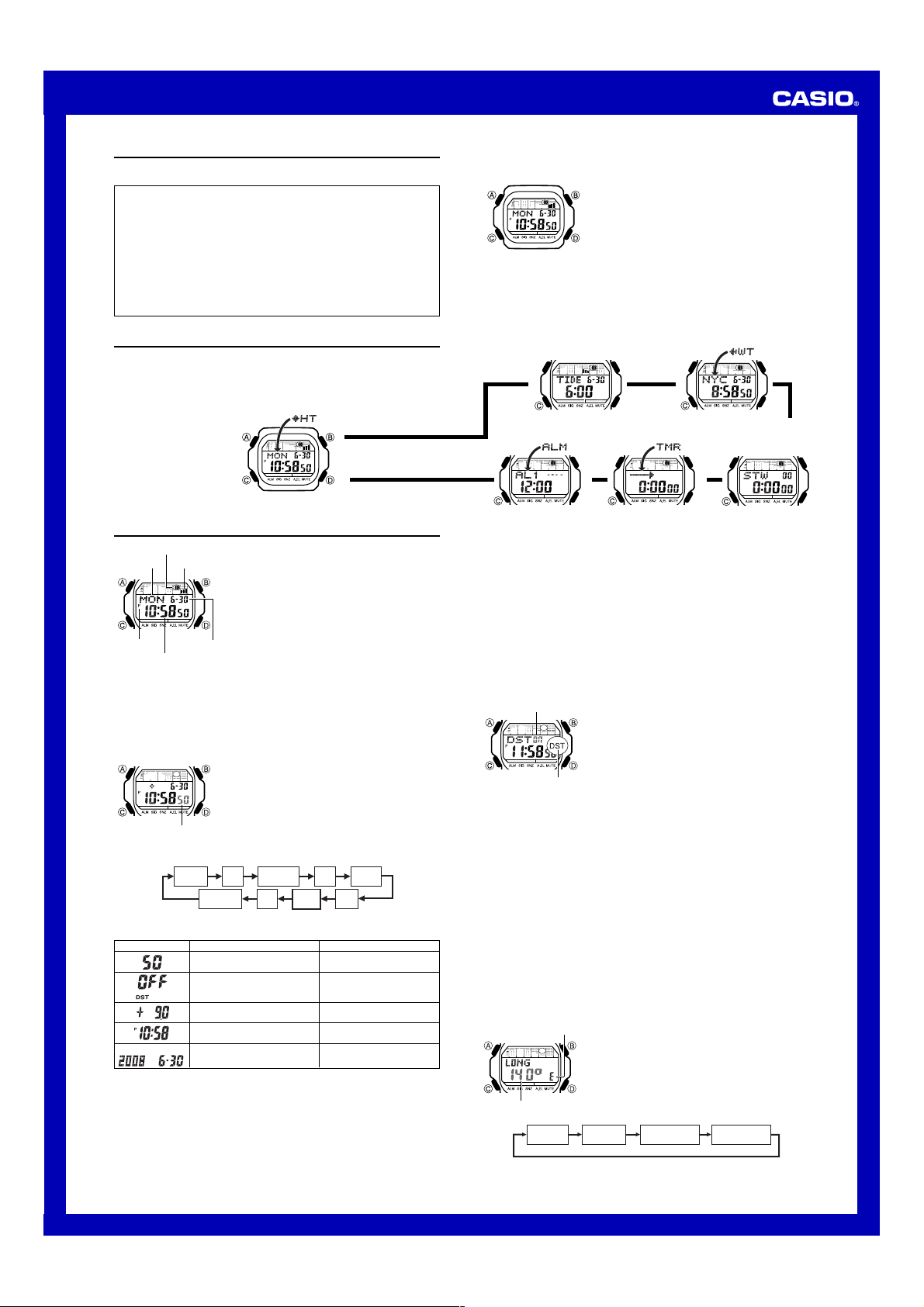
MO0803-EA
l
l
l
l
l
l
l
l
l
l
l
l
l
l
l
l
l
l
l
l
l
l
l
l
l
l
l
l
l
l
l
l
l
l
Operation Guide 3151
Getting Acquainted
Congratulations upon your selection of this CASIO watch. To get the most out of your
purchase, be sure to read this manual carefully.
• The measurement functions built into this watch are not intended for use in taking
measurements that require professional or industrial precision. Values produced
by this watch should be considered as reasonably accurate representations only.
• The longitude, lunitidal interval, Moon phase indicator and tide graph data that
appear on the display of this watch are not intended for navigation purposes.
Always use proper instruments and resources to obtain data for navigation
purposes.
• This watch is not an instrument for calculating low tide and high tide times. The
tide graph of this watch is intended to provide a reasonable approximation of tidal
movements only.
• CASIO COMPUTER CO., LTD. assumes no responsibility for any loss, or any
claims by third parties that may arise through the use of this watch.
Warning!
About This Manual
• Button operations are indicated using the letters shown
in the illustration.
• Each section of this manual provides you with the
information you need to perform operations in each
mode. Further details and technical information can be
found in the “Reference” section.
General Guide
• Press C to change from mode to mode.
• In any mode (except when a setting screen is on the display), press B to illuminate
the display.
Timekeeping Mode
Press C.
▲
Timekeeping
Moon phase indicator
Day of week
PM indicator
Setting the Time and Date
This watch is preset with UTC differential values that represent each time zone
around the globe. Before setting the time, be sure to set the UTC differential for your
Home Site first, which is the location where you normally will be using the watch.
• Note that World Time Mode times are all displayed based on the time and date
settings you configure in the Timekeeping Mode.
Month – Day
Hour : Minutes Seconds
To set the time and date
2. Press C to move the flashing in the sequence shown below to select other
3. When the setting you want to change is flashing, use D and B to change it as
4. Press A twice to exit the setting screen.
• The day of the week is displayed automatically in accordance with the date (year,
Seconds
settings.
described below.
• See “Daylight Saving Time (DST) Setting” below for details about the DST setting.
• The UTC differential setting range is –12.0 to +14.0, in 0.5-hour units.
• When DST is turned on, the UTC differential setting range is –11.0 to +15.0, in
0.5-hour units.
• For information about Flash Alert, see “Flash Alert”.
month, and day) settings.
Use the Timekeeping Mode to set and view the current
time and date.
• The tide graph shows tidal movements for the current
Tide graph
l
l
l
l
Seconds
date in accordance with the current time as kept in the
Timekeeping Mode.
• The Moon phase indicator shows the current Moon
phase in accordance with the current date as kept in the
Timekeeping Mode.
Important!
• Be sure to configure the current time and date, and your
Home Site data (data for the site where you use the
watch) correctly before using the functions of this watch.
See “Home Site Data” for more information.
1. In the Timekeeping Mode, hold down A until the
seconds start to flash, which indicates the setting
screen.
l
l
l
• Be sure to configure the correct UTC differential for
l
l
l
your Home Site before configuring any other
l
l
l
Timekeeping Mode settings.
• See the “UTC Differential/City Code List” for information
about the UTC differential settings that are supported.
UTC
DST
Differential
Flash Alert
To do this: Do this:Screen
Reset the seconds to 00
Toggle between Daylight Saving
Time (
(
OFF)
Specify the UTC differential
Change the hour or minutes
Change the year, month or day
Day
ON) and Standard Time
Hour
Month
Press D.
Press D.
Use D (+) and B (–).
Use D (+) and B (–).
Use D (+) and B (–).
Minutes
Year
World Time ModeTide/Moon Data Mode
▲
▲
▲
Countdown Timer ModeAlarm Mode
▲
To toggle between 12-hour and 24-hour timekeeping
In the Timekeeping Mode, press D to toggle between 12-hour timekeeping and 24-
hour timekeeping.
• With the 12-hour format, the P (PM) indicator appears to the left of the hour digits for
times in the range of noon to 11:59 p.m. and no indicator appears to the left of the
hour digits for times in the range of midnight to 11:59 a.m.
• With the 24-hour format, times are displayed in the range of 0:00 to 23:59, without
any indicator.
• The 12-hour/24-hour timekeeping format you select in the Timekeeping Mode is
applied in all other modes.
Daylight Saving Time (DST) Setting
Daylight Saving Time (summer time) advances the time setting by one hour from
Standard Time. Remember that not all countries or even local areas use Daylight
Saving Time.
To toggle the Timekeeping Mode time between DST and Standard Time
On/Off status
DST indicator
Home Site Data
Moon phase, tide graph data, and Tide/Moon Data Mode data will not be displayed
properly unless Home Site data (UTC differential, longitude and lunitidal interval) is
configured correctly.
• The UTC differential indicates the time differential with Greenwich, England.
• The letters UTC is the abbreviation for Coordinated Universal Time, which is the
world-wide scientific standard of timekeeping. It is based upon carefully maintained
atomic (cesium) clocks that keep time accurately to within microseconds. Leap
seconds are added or subtracted as necessary to keep UTC in sync with the Earth’s
rotation.
• The lunitidal interval is the time elapsing between the Moon’s transit over a meridian
and the next high tide at that meridian. See “Lunitidal Interval” for more information.
• This watch displays lunitidal intervals in terms of hours and minutes.
• The “Site/Lunitidal Interval Data List” provides UTC differential and longitude
information around the world.
• The following is the initial factory default Home Site data (Tokyo, Japan) when you
first purchase the watch and whenever you have the battery replaced. Change these
settings to match the area where you normally use the watch.
UTC differential (+9.0); Longitude (East 140 degrees); Lunitidal interval (5 hours,
20 minutes)
To configure Home Site data
Longitude (East/West)
Longitude value
Longitude
Value
1.In the Timekeeping Mode, hold down A until the
seconds start to flash, which indicates the setting
screen.
2. Press C once and the DST setting screen appears.
3. Press D to toggle between Daylight Saving Time (
displayed) and Standard Time (OFF displayed).
4. Press A twice to exit the setting screen.
• The DST indicator appears on the Timekeeping, and
Tide/Moon Data screens to indicate that Daylight Saving
Time is turned on. In the case of the Tide/Moon Data
Mode, the DST indicator appears on the Tide Data
screen only.
1. In the Timekeeping Mode, hold down A until the
seconds start to flash, which indicates the setting
screen.
2. Press C twice to display the UTC differential setting
screen, and confirm that the setting is correct.
• If the UTC differential setting is not correct, use D (+)
and B (–) to change it.
3. Press A to display the longitude value setting screen.
4. Press C to move the flashing in the sequence shown
below to select other settings.
Longitude
(East/West)
Lunitidal Interval
Hours
Stopwatch Mode
▲
Lunitidal Interval
Minutes
ON
1
Page 2
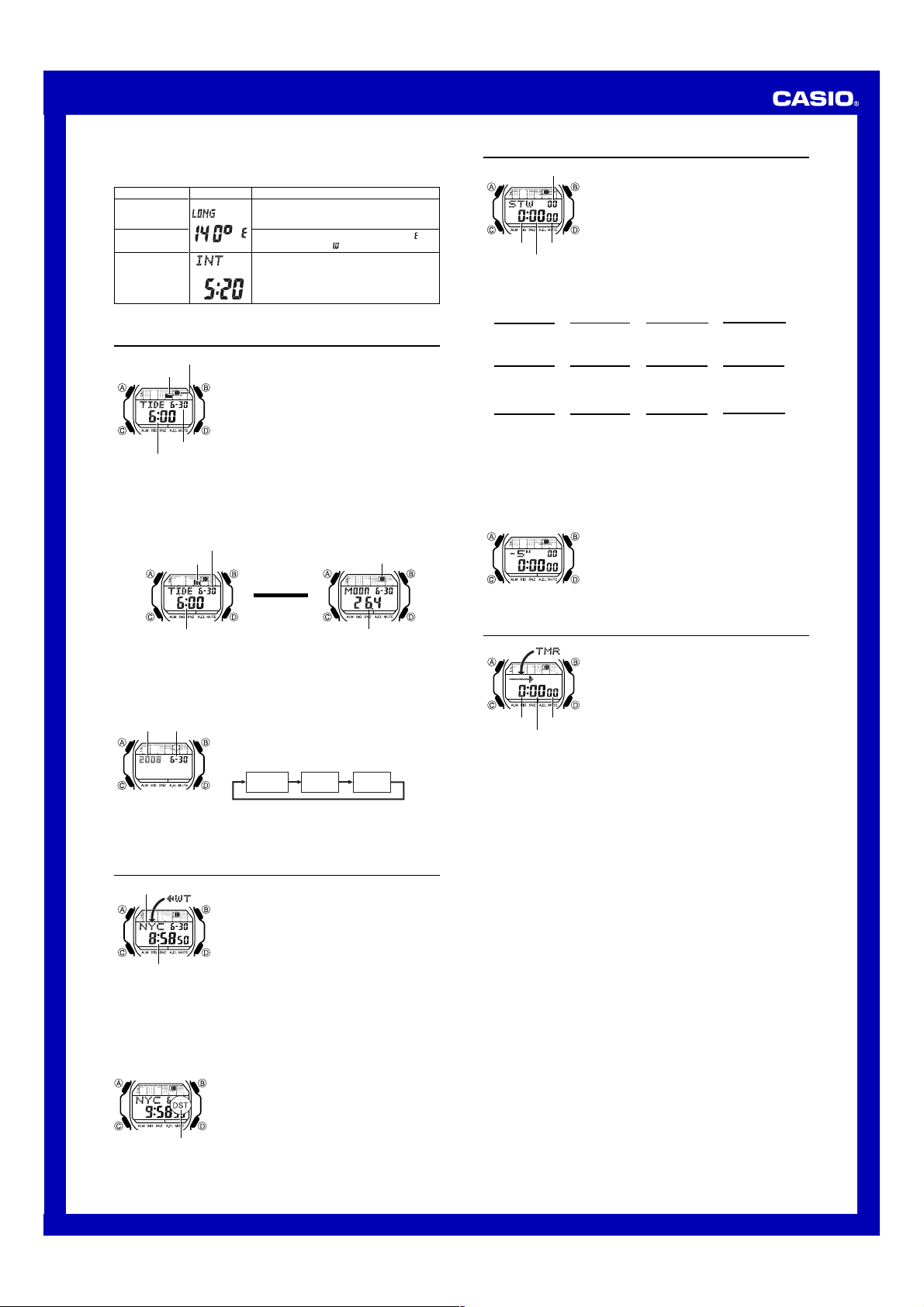
Operation Guide 3151
5. While the setting you want to change is flashing, use D and B to change it as
described below.
Setting
Longitude Value
Longitude
(East/West)
Lunitidal Interval
Hours, Minutes
6. Press A to exit the setting screen.
Screen
Use D (+) and B (–) to change the setting.
• You can specify a value from 0° to 180°, in 1-
Use D to switch between east longitude (
and west longitude ( ).
Use D (+) and B (–) to change the setting.
degree units.
Button Operations
)
Tide/Moon Data
Moon phase indicator
Tide graph
Month – Day
Time
Tide/Moon Data Screens
In the Tide/Moon Data Mode, press A to toggle between the Tide Data screen and
the Moon Data screen.
Tide graph
• While the Tide Data screen is displayed, press D to advance to the next hour.
• While the Moon Data screen is displayed, press D to advance to the next day.
• You also can specify a particular date (year, month, day) to view its tide data and
Moon data. See “To specify a date” for more information.
• When you enter the Tide/Moon Data Mode, the screen (tide data or Moon data) that
was displayed the last time you exited the mode appears first.
To specify a date
Month – DayYear
l
l
l
l
l
l
l
l
l
l
l
l
l
l
l
l
3. While a setting is flashing, use D (+) or B (–) to change it.
• You can specify a date in the range of January 1, 2000 to December 31, 2099.
4. Press A to exit the setting screen.
5. Use A to display either the Tide Data screen or the Moon Data screen.
Tide/Moon data lets you view the Moon age and the Moon
phase for a particular date, and tidal movements for a
particular date and time for your Home Site.
• When you enter the Tide/Moon Data Mode, the data for
6:00 a.m. on the current date appears first.
• If you suspect that the Tide/Moon data is not correct for
some reason, check the Timekeeping Mode data
(current time, date, and Home Site settings), and make
changes as required.
• See “Moon Phase Indicator” for information about the
Moon phase indicator and “Tide Graph” for information
about the tide graph.
• All of the operations in this section are performed in the
Tide/Moon Data Mode, which you enter by pressing C.
Month – Day
Press A.
▲
Time
1. In the Tide/Moon Data Mode, hold down A until the
year setting starts to flash, which indicates the setting
screen.
2. Press C to move the flashing in the sequence shown
below to select the other settings.
Moon Data ScreenTide Data Screen
▲
Month DayYear
Moon phase indicator
Moon age
World Time
City code
Current time in
selected city
To view the time in another city
While in the World Time Mode, press D to scroll eastwardly through the city codes
(time zones).
To toggle a city code time between Standard Time and Daylight Saving Time
DST indicator
World Time shows the current time in 48 cities (29 time
zones) around the world.
• The times kept in the World Time Mode are
synchronized with the time being kept in the
Timekeeping Mode. If you feel that there is an error in
any World Time Mode time, check the UTC differential of
your Home Site Data (Home City) and the current
setting of the Timekeeping Mode time.
• Select a city code in the World Time Mode to display the
current time in any particular time zone around the
globe. See the “UTC Differential/City Code List” for
information about the UTC differential settings that are
supported.
• All of the operations in this section are performed in the
World Time Mode, which you enter by pressing C.
1. In the World Time Mode, use D to display the city code
(time zone) whose Standard Time/Daylight Saving Time
setting you want to change.
2. Hold down A to toggle between Daylight Saving Time
(DST indicator displayed) and Standard Time (DST
indicator not displayed).
• The DST indicator is shown on the World Time Mode
screen while Daylight Saving Time is turned on.
• Note that changing the Daylight Saving Time for any city
code causes the setting to be applied to all city codes.
Stopwatch
1/100 second
Hours
Minutes
To measure times with the stopwatch
Elapsed Time
D
Start Stop
Split Time
D
Start Split
Two Finishes
D
Start
About Auto-Start
With Auto-Start, the watch performs a 5-second countdown, and stopwatch operation
starts automatically when the countdown reaches zero.
During the final three seconds of the countdown, a beeper sounds with each second.
To use Auto-Start
The stopwatch lets you measure elapsed time, split times,
and two finishes. It also includes Auto-Start.
• The display range of the stopwatch is 23 hours, 59
minutes, 59.99 seconds.
• The stopwatch continues to run, restarting from zero
after it reaches its limit, until you stop it.
• The stopwatch measurement operation continues even
if you exit the Stopwatch Mode.
• Exiting the Stopwatch Mode while a split time is frozen
Seconds
on the display clears the split time and returns to
elapsed time measurement.
• All of the operations in this section are performed in the
Stopwatch Mode, which you enter by pressing C.
D
➤
A
➤
(SPL displayed)
A
➤
Split
First runner
finishes.
Display time of
first runner.
D
➤
Re-start Clear
A
➤
Split release Clear
D
➤
Stop
Second runner
finishes.
1. While the stopwatch screen is showing all zeros in the
Stopwatch Mode, press A.
• This displays a 5-second countdown screen.
• To return to the all zeros screen, press A again.
2. Press D to start the countdown.
• When the countdown reaches zero, a tone sounds and a
stopwatch timing operation starts automatically.
• Pressing D while the Auto-Start countdown is in
progress will start the stopwatch immediately.
D ➤
➤
Stop
D
➤
Stop
A
➤
Split release
Display time of
second runner.
A
A
➤
A
➤
Clear
Countdown Timer
You can set the countdown timer within a range of one
minute to 24 hours. An alarm sounds when the countdown
reaches zero. The countdown timer also has an
auto
-
repeat feature and a progress beeper that signals
the progress of the countdown.
• All of the operations in this section are performed in the
Countdown Timer Mode, which you enter by pressing C.
Hours
Minutes
Auto-repeat
When auto-repeat is turned on, the countdown restarts automatically from the
countdown start time when it reaches zero. If left running, the countdown is repeated a
total of eight times, after which it stops automatically.
When auto-repeat is turned off, the countdown stops when it reaches zero and the
display shows the original countdown start time.
• Pressing D while an auto-repeat countdown is in progress pauses the current
countdown. You can resume the auto-repeat countdown by pressing D, or you can
press A to reset to the countdown time starting value.
Countdown Timer Beeper Operations
The watch beeps at various times during a countdown so you can keep informed
about the countdown status without looking at the display. The following describes the
types of beeper operations the watch performs during a countdown.
Countdown End Beeper
The countdown end beeper lets you know when the countdown reaches zero.
• When the progress beeper is turned off, the countdown end beeper sounds for
about 10 seconds, or until you press any button to stop it.
• When the progress beeper is turned on, the countdown end beeper sounds for
about one second.
Progress Beeper
When the progress beeper is turned on, the watch uses beeps to signal countdown
progress as described below.
• Starting from five minutes before the end of the countdown, the watch emits four
short beeps at the top of each countdown minute.
• 30 seconds before the end of the countdown, the watch emits four short beeps.
• The watch emits a short beep for each of the last 10 seconds of the countdown.
• If the countdown start time is six minutes or greater, the watch emits a short beep for
each second of the final 10 seconds before the five-minute point is reached. Four
short beeps are emitted to signal when the five-minute point is reached.
Configuring the Countdown Timer
Seconds
The following are the settings you should configure before
actually using the countdown timer.
Countdown start time; Auto-repeat on/off; Progress
beeper on/off
• See “To configure the countdown timer” for information
about setting up the timer.
2
Page 3

Operation Guide 3151
l
l
l
l
l
l
l
l
l
l
l
l
l
To configure the countdown timer
l
l
l
l
l
l
l
l
l
l
l
l
l
3. When the setting you want to change is flashing, use B and D to change it as
described below.
Setting
Hours, Minutes
Auto-repeat
Progress Beeper
• To specify a countdown start time of 24 hours, set .
4. Press A to exit the setting screen.
• You also can perform steps 1 and 2 of the above procedure whenever you need to
view the current auto-repeat and progress beeper settings.
To use the countdown timer
1. While the countdown start time is on the display in the
Countdown Timer Mode, hold down A until the current
countdown start time starts to flash, which indicates the
setting screen.
• If the countdown start time is not displayed, use the
procedure under “To use the countdown timer” to
display it.
2. Press C to move the flashing in the sequence shown
below to select other settings.
Hours Minutes
Progress Beeper Auto-repeat
Screen
Use D (+) and B (–) to change the setting.
Press D to toggle auto-repeat on (
displayed) and off ( displayed).
Press D to toggle the progress beeper on (
and off (
Press D while in the Countdown Timer Mode to start the
countdown timer.
• The countdown timer operation continues even if you
exit the Countdown Timer Mode.
• Press D while a countdown operation is in progress to
pause it. Press D again to resume the countdown.
• To stop a countdown operation completely, first pause it
(by pressing D), and then press A. This returns the
countdown time to its starting value.
Button Operation
).
Alarms
Alarm number
Alarm date
(Month – Day)
Alarm time
(Hour : Minutes)
Alarm Types
The alarm type is determined by the settings you make, as described below.
• Daily alarm
Set the hour and minutes for the alarm time. This type of setting causes the alarm to
sound everyday at the time you set.
• Date alarm
Set the month, day, hour and minutes for the alarm time. This type of setting causes
the alarm to sound at the specific time, on the specific date you set.
• 1-Month alarm
Set the month, hour and minutes for the alarm time. This type of setting causes the
alarm to sound everyday at the time you set, only during the month you set.
• Monthly alarm
Set the day, hour and minutes for the alarm time. This type of setting causes the alarm
to sound every month at the time you set, on the day you set.
To set an alarm time
You can set up to three independent multi-function alarms
with hour, minutes, month, and day. When an alarm is
turned on, the alarm tone sounds when the alarm time is
reached. One of the alarms is a snooze alarm, while the
other two are one-time alarms.
You also can turn on an Hourly Time Signal that causes
the watch to beep twice every hour on the hour.
• There are three alarm screens numbered
AL2 for the one-time alarm, a snooze alarm screen
indicated by
indicated by
• All of the operations in this section are performed in the
Alarm Mode, which you enter by pressing C.
1. In the Alarm Mode, use D to scroll through the alarm
SNZ. The Hourly Time Signal screen is
SIG.
screens until the one whose time you want to set is
displayed.
AL1and
Alarm Operation
The alarm tone sounds at the preset time for 10 seconds, regardless of the mode the
watch is in. In the case of the snooze alarm, the alarm operation is performed a total
of seven times, every five minutes, until you turn the alarm off.
• Alarm and Hourly Time Signal operations are performed in accordance with the
Timekeeping Mode time.
• To stop the alarm tone after it starts to sound, press any button.
• Performing any one of the following operations during a 5-minute interval between
snooze alarms cancels the current snooze alarm operation.
Displaying the Timekeeping Mode setting screen
Displaying the
To test the alarm
In the Alarm Mode, hold down D to sound the alarm.
To turn an alarm on and off
)
To turn the Hourly Time Signal on and off
SNZ
Snooze alarm
indicator
Alarm on indicator
Hourly time signal
on indicator
setting screen
1. In the Alarm Mode, use D to select an alarm.
2. Press A to toggle it on and off.
• Turning on a alarm (
alarm on indicator on its Alarm Mode screen.
• In all modes, the alarm on indicator is shown for any
alarm that is currently turned on.
• The alarm on indicator flashes while the alarm is
sounding.
• The snooze alarm indicator flashes while the snooze
alarm is sounding and during the 5-minute intervals
between alarms.
1. In the Alarm Mode, use D to select the Hourly Time
Signal (
2. Press A to toggle it on and off.
• The Hourly Time Signal on indicator is shown on the
display in all modes while this function is turned on.
AL1, AL2, or SNZ) displays the
SIG).
Illumination
This watch has an EL (electro-luminescent) panel that
causes the entire display to glow for easy reading in the
dark. The watch’s auto light switch turns on illumination
automatically when you angle the watch towards your
face.
• The auto light switch must be turned on (indicated by
the auto light switch indicator) for it to operate.
• See “Illumination Precautions” for other important
Auto light switch
indicator
• You can use the procedure below to select either 1.5 seconds or 3 seconds as the
illumination duration. When you press B, the illumination will remain on for about
1.5 seconds or 3 seconds, depending on the current illumination duration setting.
To specify the illumination duration
About the Auto Light Switch
Turning on the auto light switch causes illumination to turn on, whenever you position
your wrist as described below in any mode.
Moving the watch to a position that is parallel to the ground and then tilting it towards
you more than 40 degrees causes illumination to turn on.
• Wear the watch on the outside of your wrist.
information about using illumination.
To illuminate the display manually
In any mode, press B to turn on illumination.
• The above operation turns on illumination regardless of
the current auto light switch setting.
1. In the Timekeeping Mode, hold down A until the
seconds start to flash, which indicates the setting
screen.
2.
While the seconds are flashing, press B to toggle the
setting between 1.5 seconds (
3. Press A twice to exit the setting screen.
Parallel to
ground
) and 3 seconds ( ).
More than
40°
• To set a one-time alarm, display an alarm screen AL1or AL2. To set the
snooze alarm, display the
• The snooze alarm repeats every five minutes.
2. After you select an alarm, hold down A until the hour setting of the alarm time
starts to flash, which indicates the setting screen.
• This operation turns on the alarm automatically.
3. Press C to move the flashing in the sequence shown below to select other
settings.
4. While a setting is flashing, use D and B to change it as described below.
To do this:
Screen
Change the hour
and minutes
Change the month
and day
5. Press A to exit the setting screen.
SNZ screen.
Hour Minutes Month Day
Do this:
Use D (+) and B (–).
•With the 12-hour format, set the time correctly as
a.m. or p.m. (P indicator).
•To set an alarm that does not include a month and/
or day, set
for each setting.
Warning!
••
• Always make sure you are in a safe place whenever you are reading the
••
display of the watch using the auto light switch. Be especially careful when
running or engaged in any other activity that can result in accident or injury.
Also take care that sudden illumination by the auto light switch does not
startle or distract others around you.
••
• When you are wearing the watch, make sure that its auto light switch is turned
••
off before riding a bicycle or operating a motorcycle or any other motor
vehicle. Sudden and unintended operation of the auto light switch can create a
distraction, which can result in a traffic accident and serious personal injury.
To turn the auto light switch on and off
In the Timekeeping Mode, hold down B for about three seconds to toggle the auto
light switch on (auto light switch indicator displayed) and off (auto light switch indicator
not displayed).
• The auto light switch indicator remains in all modes while the auto light switch is
turned on.
• In order to protect against running down the battery, the auto light switch will turn off
automatically approximately six hours after you turn it on. Repeat the above
procedure to turn the auto light switch back on if you want.
3
Page 4

Operation Guide 3151
Reference
This section contains more detailed and technical information about watch operation.
It also contains important precautions and notes about the various features and
functions of this watch.
Moon Phase Indicator
The Moon phase indicator of this watch indicates the current phase of the Moon as
shown below.
Moon Phase
Indicator
Moon Age
Moon Phase New
• The Moon phase indicator shows the Moon as viewed at noon from a position in the
Northern Hemisphere looking south. Note that at times the image shown by the
Moon phase indicator may differ from that of the actual Moon in your area.
• The left-right orientation of the Moon phase is reversed when viewing from the
Southern Hemisphere or from a point near the equator.
Moon Phases and Moon Age
The Moon goes through a regular 29.53-day cycle. During each cycle, the Moon
appears to wax and wane as the relative positioning of the Earth, Moon, and Sun
changes. The greater the angular distance between the Moon and the Sun,* the more
we see illuminated.
* The angle to the Moon in relation to the direction at which the Sun is visible from the
Earth.
This watch performs a rough calculation of the current Moon age starting from day 0
of the moon age cycle. Since this watch performs calculations using integer values
only (no fractions), the margin for error of the displayed Moon age is ± 1 day.
Tide Graph
The Tide Graph has six graphic segments, each of which indicates a different tide
level. The current tide level is indicated by the displayed graphic segment.
Tidal Movements
Tides are the periodic rise and fall of the water of oceans, seas, bays, and other
bodies of water caused mainly by the gravitational interactions between the Earth,
Moon and Sun. Tides rise and fall about every six hours. The tide graph of this watch
indicates tidal movement based on the Moon’s transit over a meridian and the lunitidal
interval. The lunitidal interval differs according to your current location, so you must
specify a lunitidal interval in order to obtain the correct tide graph readings.
The tide graph displayed by this watch is based on the current Moon age.
Remember that the margin for error of the Moon age displayed by this watch is ± 1
day. The greater the error in a particular Moon age, the greater the error in the
resulting tide graph.
Lunitidal Interval
Theoretically, high tide is at the Moon’s transit over the meridian and low tide is about
six hours later. Actual high tide occurs somewhat later, due to factors such as
viscosity, friction, and underwater topography. Both the time differential between the
Moon’s transit over the meridian until high tide and the time differential between the
Moon’s transit over the meridian until low tide are known as the “lunitidal interval”.
When setting the lunitidal interval for this watch, use the time differential between the
Moon’s transit over the meridian until high tide.
Flash Alert
When Flash Alert is turned on, the illumination flashes for the alarms, the Hourly Time
Signal, the countdown alarm, and stopwatch auto start.
To turn Flash Alert on and off
0.0 - 1.8
1.9 - 5.5 5.6 - 9.2 9.3 - 12.9 13.0 - 16.6
27.7 - 29.5
Moon
(Rising
Tide)
l
l
l
l
l
l
l
l
l
l
l
l
l
l
l
l
l
l
l
l
l
Moon phase indicator
Moon phase (part you can see)(part you cannot see)
16.7 - 20.2
20.3 - 23.9 24.0 - 27.6
First
Quarter
(Waxing)
High Tide
(Falling
Tide)
1. In the Timekeeping Mode, hold down A for about two
seconds until the current time flashes on the display.
This is the setting screen.
2. Press C eight times to display the Flash Alert setting
screen.
3. Press D to toggle Flash Alert on (
off (
4. Press A twice to exit the setting screen.
• The Flash Alert setting you select with the above
procedure is applied in all modes.
• When Flash Alert is on,
timekeeping screen for about one second whenever you
enter the Stopwatch, Countdown Timer, or Alarm Mode.
Low Tide
displayed).
Full
Moon
Last
Quarter
(Waning)
(Rising
Tide)
displayed) and
appears on the
Button Operation Tone
Mute indicator
• Holding down C to turn the button operation tone on or off also causes the watch’s
current mode to change.
• The mute indicator is displayed in all modes when the button operation tone is
turned off.
Auto Return Features
• If you leave the watch in the Alarm Mode or Tide/Moon Data Mode for two or three
minutes without performing any operation, it changes to the Timekeeping Mode
automatically.
• If you leave a screen with flashing digits on the display for two or three minutes
without performing any operation, the watch exits the setting screen automatically.
Scrolling
The B and D buttons are used in various modes and setting screens to scroll
through data on the display. In most cases, holding down these buttons during a scroll
operation scrolls at high speed.
Initial Screens
When you enter the World Time or Alarm Mode, the data you were viewing when you
last exited the mode appears first.
Timekeeping
• Resetting the seconds to 00 while the current count is in the range of 30 to 59
causes the minutes to be increased by 1. In the range of 00 to 29, the seconds are
reset to 00 without changing the minutes.
• The year can be set in the range of 2000 to 2099.
• The watch’s built-in full automatic calendar makes allowances for different month
lengths and leap years. Once you set the date, there should be no reason to change
it except after you have the watch’s battery replaced.
World Time
• The seconds count of the World Time is synchronized with the seconds count of the
Timekeeping Mode.
• All World Time Mode times are calculated from the current time in the Timekeeping
Mode using UTC time differential values.
• The UTC differential is a value that indicates the time difference between a
reference point in Greenwich, England and the time zone where a city is located.
• The letters UTC is the abbreviation for Coordinated Universal Time, which is the
world-wide scientific standard of timekeeping. It is based upon carefully maintained
atomic (cesium) clocks that keep time accurately to within microseconds. Leap
seconds are added or subtracted as necessary to keep UTC in sync with the Earth’s
rotation.
Illumination Precautions
• The electro-luminescent panel that provides illumination loses power after very long
use.
• Illumination may be hard to see when viewed under direct sunlight.
• The watch may emit an audible sound whenever the display is illuminated. This is
due to vibration of the EL panel used for illumination, and does not indicate
malfunction.
• Illumination turns off automatically whenever an alarm sounds.
• Frequent use of illumination runs down the battery.
Auto light switch precautions
• Avoid wearing the watch on the inside of your wrist. Doing so causes the auto light
switch to operate when it is not needed, which shortens battery life. If you want to
wear the watch on the inside of your wrist, turn off the auto light switch feature.
More than 15 degrees
too high
• Static electricity or magnetic force can interfere with proper operation of the auto
light switch. If illumination does not turn on, try moving the watch back to the starting
position (parallel with the ground) and then tilt it back toward you again. If this does
not work, drop your arm all the way down so it hangs at your side, and then bring it
back up again.
• Under certain conditions, illumination may not turn on until about one second after
you turn the face of the watch towards you. This does not necessarily indicate
malfunction of the auto light switch.
• You may notice a very faint clicking sound coming from the watch when it is shaken
back and forth. This sound is caused by mechanical operation of the auto light
switch, and does not indicate a problem with the watch.
The button operation tone sounds any time you press one
of the watch’s buttons. You can turn the button operation
tone on or off as desired.
• Even if you turn off the button operation tone, the
alarms, the Hourly Time Signal, the countdown alarm,
and stopwatch auto start all operate normally.
To turn the button operation tone on and off
In any mode (except when a setting screen is on the
display), hold down C to toggle the button operation tone
on (mute indicator not displayed) and off (mute indicator
displayed).
• Illumination may not turn on if the face of the watch is
more than 15 degrees above or below parallel. Make
sure that the back of your hand is parallel to the ground.
• Illumination turns off in about 1.5 seconds or 3 seconds,
even if you keep the watch pointed towards your face.
4
Page 5

UTC Differential/City Code List
City
PPG
HNL
ANC
YVR
SFO
LAX
DEN
MEX
CHI
MIA
NYC
CCS
YYT
RIO
RAI
LIS
LON
BCN
PAR
MIL
ROM
BER
ATH
JNB
IST
CAI
JRS
JED
THR
DXB
KBL
KHI
MLE
DEL
DAC
BKK
SIN
BJS
SEL
TYO
ADL
SYD
City
Pago Pago
Honolulu
Anchorage
Vancouver
San Francisco
Los Angeles
Denver
Mexico City
Chicago
Miami
New York
Caracas
St. Johns
Rio De Janeiro
Praia
Lisbon
London
Barcelona
Paris
Milan
Rome
Berlin
Athens
Johannesburg
Istanbul
Cairo
Jerusalem
Moscow
Jeddah
Tehran
Dubai
Kabul
Karachi
Male
Delhi
Dhaka
Yangon
Bangkok
Singapore
Hong Kong
Beijing
Seoul
Tokyo
Adelaide
Guam
Sydney
Noumea
Wellington
Code
MOW
RGN
HKG
GUM
NOU
WLG
• Based on data as of June 2007.
UTC
Differential
–11.0
–10.0
Papeete
–09.0
Nome
–08.0
Las Vegas, Seattle/Tacoma, Dawson City
–07.0
Edmonton, El Paso
–06.0
Houston, Dallas/Fort Worth, New Orleans, Winnipeg
Montreal, Detroit, Boston,
–05.0
Panama City, Havana, Lima, Bogota
–04.0
La Paz, Santiago, Port Of Spain
–03.5
–03.0
Sao Paulo, Buenos Aires, Brasilia, Montevideo
–01.0
+00.0
Dublin, Casablanca, Dakar, Abidjan
Amsterdam, Algiers, Hamburg, Frankfurt, Vienna, Madrid,
+01.0
Stockholm
+02.0
Helsinki, Beirut, Damascus, Cape Town
+03.0
Kuwait, Riyadh, Aden, Addis Ababa, Nairobi
+03.5
Shiraz
+04.0
Abu Dhabi, Muscat
+04.5
+05.0
+05.5
Mumbai, Kolkata, Colombo
+06.0
+06.5
+07.0
Phnom Penh, Hanoi, Vientiane, Jakarta
+08.0
Kuala Lumpur, Taipei, Manila, Perth, Ulaanbaatar
+09.0
Pyongyang
+09.5
Darwin
+10.0
Melbourne, Rabaul
+11.0
Port Vila
+12.0
Christchurch, Nadi, Nauru Island
Operation Guide 3151
Other major cities in same time zone
Site/Lunitidal Interval Data List
Site Standard DST/ Longitude
Anchorage –9.0 –8.0 149°W 5:40
Bahamas –5.0 –4.0 77°W 7:30
Baja, California –7.0 –6.0 110°W 8:40
Bangkok +7.0 +8.0 101°E 4:40
Boston –5.0 –4.0 71°W 11:20
Buenos Aires –3.0 –2.0 58°W 6:00
Casablanca +0.0 +1.0 8°W 1:30
Christmas Island +14.0 +15.0 158°W 4:00
Dakar +0.0 +1.0 17°W 7:40
Gold Coast +10.0 +11.0 154°E 8:30
Great Barrier Reef, Cairns +10.0 +11.0 146°E 9:40
Guam +10.0 +11.0 145°E 7:40
Hamburg +1.0 +2.0 10°E 4:50
Hong Kong +8.0 +9.0 114°E 9:10
Honolulu –10.0 –9.0 158°W 3:40
Jakarta +7.0 +8.0 107°E 0:00
Jeddah +3.0 +4.0 39°E 6:30
Karachi +5.0 +6.0 67°E 10:10
Kona, Hawaii –10.0 –9.0 156°W 4:00
Lima –5.0 –4.0 77°W 5:20
Lisbon +0.0 +1.0 9°W 2:00
London +0.0 +1.0 0°E 1:10
Los Angeles –8.0 –7.0 118°W 9:20
Maldives +5.0 +6.0 74°E 0:10
Manila +8.0 +9.0 121°E 10:30
Mauritius +4.0 +5.0 57°E 0:50
Melbourne +10.0 +11.0 145°E 2:10
Miami –5.0 –4.0 80°W 7:30
Noumea +11.0 +12.0 166°E 8:30
Pago Pago –11.0 –10.0 171°W 6:40
Palau +9.0 +10.0 135°E 7:30
Panama City –5.0 –4.0 80°W 3:00
Papeete –10.0 –9.0 150°W 0:10
Rio De Janeiro –3.0 –2.0 43°W 3:10
Seattle –8.0 –7.0 122°W 4:20
Shanghai +8.0 +9.0 121°E 1:20
Singapore +8.0 +9.0 104°E 10:20
Sydney +10.0 +11.0 151°E 8:40
Tokyo +9.0 +10.0 140°E 5:20
Vancouver –8.0 –7.0 123°W 5:10
Wellington +12.0 +13.0 175°E 4:50
•
Based on data as of 2003.
UTC Differential
Time Summer Time
Lunitidal
Interval
5
