Page 1
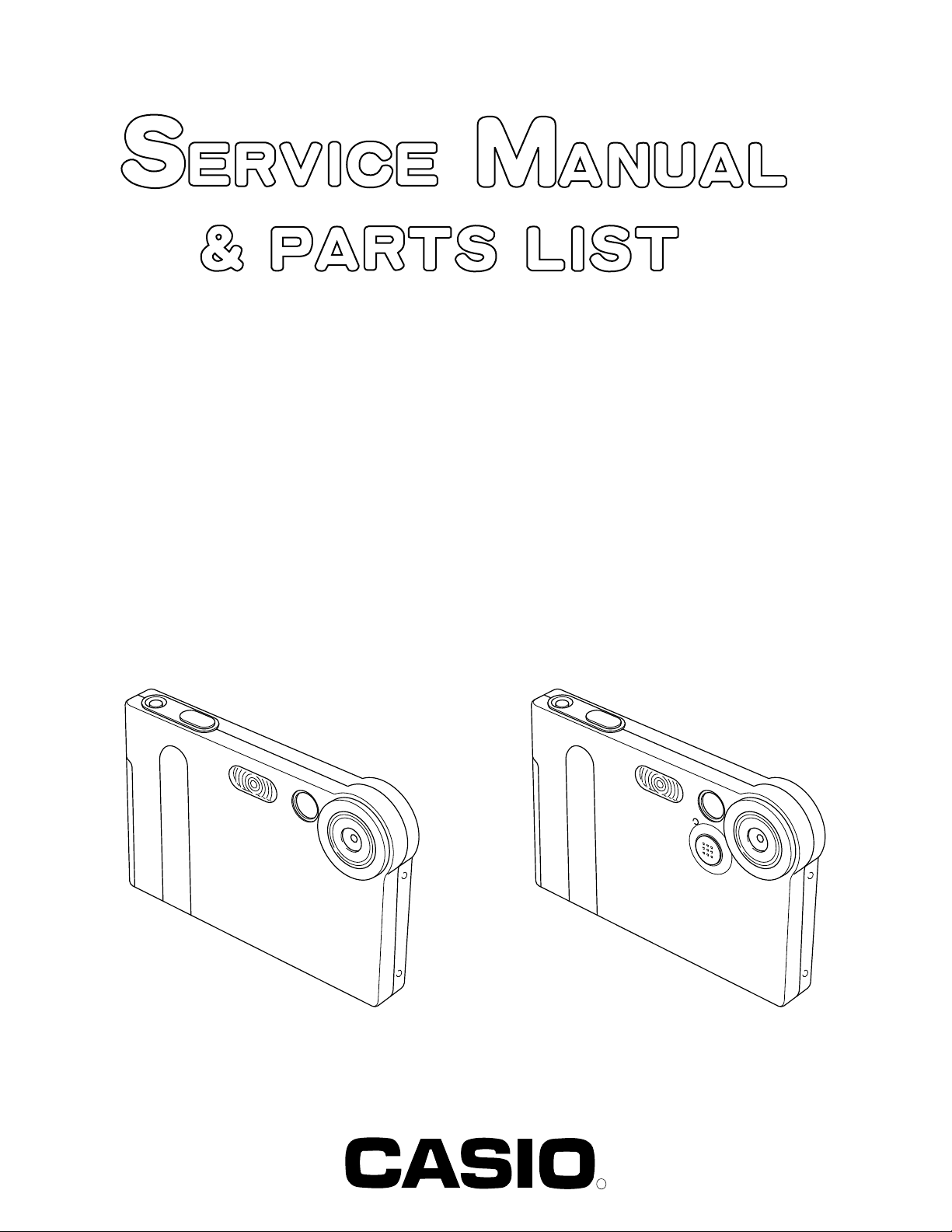
EX-S1/M1
INDEX
Ver. 2 Oct/ 2002
JUN. 2002
(without price)
EX-S1 EX-M1
R
Ver.1 Jul/ 2002
Page 2
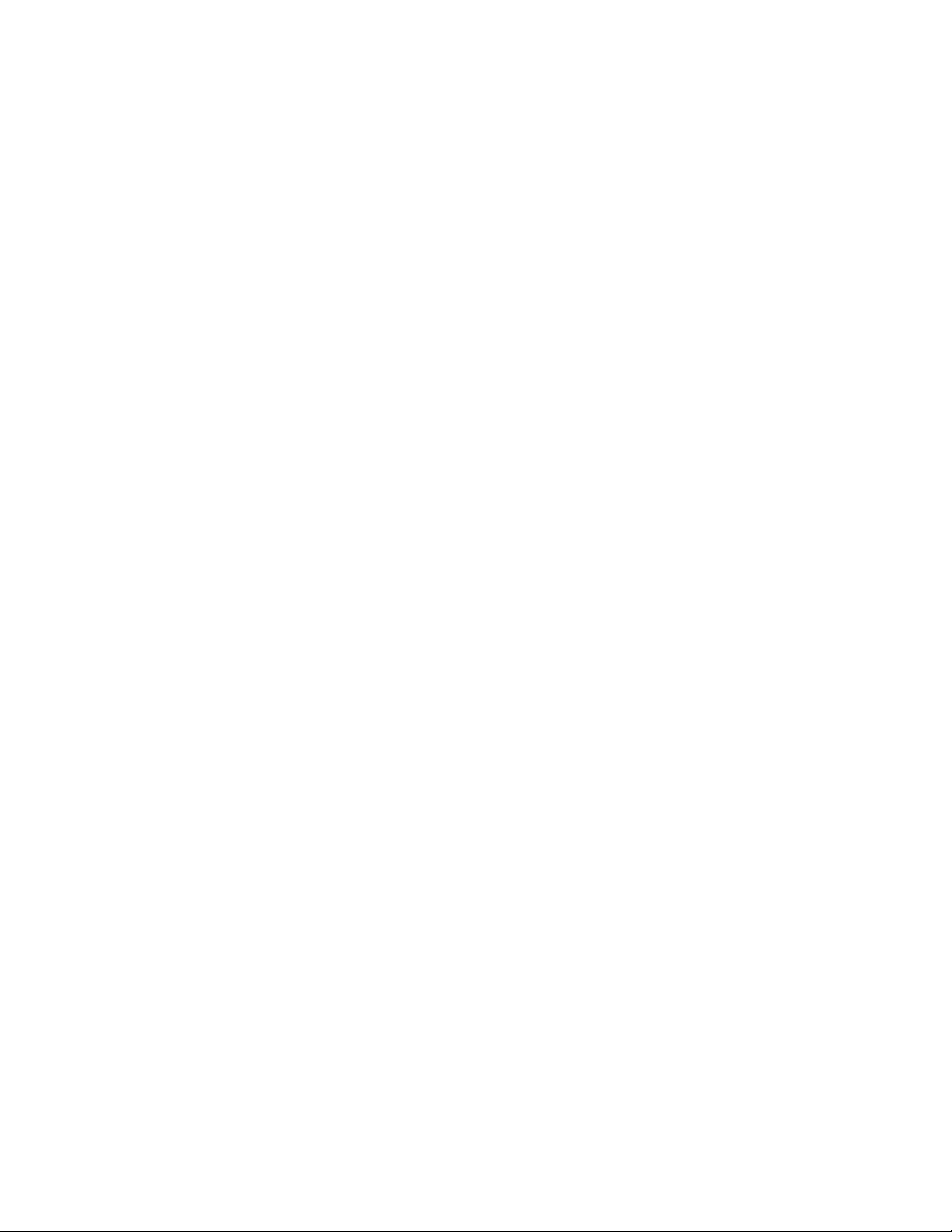
CONTENTS
SPECIFICATIONS ....................................................................................................................................... 1
TEST MODE ................................................................................................................................................ 4
PROGRAM VERSION UPGRADING .......................................................................................................... 5
1. How to confirm the program version ............................................................................................. 5
2. How to upgrade the program.......................................................................................................... 5
3. How to recover the program in case of the failure ....................................................................... 6
COLOR ADJUSTMENT .............................................................................................................................. 7
1. How to use USB ADJ Tool .............................................................................................................. 7
2. Lens Replacement ........................................................................................................................... 9
3. MAIN PCB Replacement................................................................................................................. 9
4. VCOM DC adjustment.................................................................................................................... 10
5. Operation and Current consumption ........................................................................................... 10
DISASSEMBLY ......................................................................................................................................... 11
EXPLODED VIEW ..................................................................................................................................... 15
PARTS LIST .............................................................................................................................................. 16
PRINTED CIRCUIT BOARDS ................................................................................................................... 17
SCHEMATIC DIAGRAMS ......................................................................................................................... 20
Page 3

SPECIFICATIONS
Image Files Format Snapshots: JPEG (Exif Version 2.2); DCF (Design Rule for Camera File System)1.0 standard;
DPOF compliant
Movies: AVI (Motion JPEG)
Audio: WAV (EX-M1 only)
Recording Media 12MB built-in flash memory
SD Memory Card
MultiMedia Card
Image Size Snapshots: 1600 x 1200pixels
1280 x 960pixels
640 x 480pixels
Movies: 320 x 240pixels
Approximate Memory Capacity and File sizes
• Snapshots
File Size
(pixels)
1600 x 1200
(UXGA)
1280 x 960
(SXGA)
640 x 480
(VGA)
• Movies (320 x 240 pixels)
Data Size
Recording Time
* Based on Matsushita Electric Industrial Co., Ltd. products. Capacity depends on card manufacturer.
* To determine the number of images that can be stored on a memory card of a different capacity, multiply the capacities in
the table by the appropriate value.
Delete Single-file, all files (with protection)
Effective Pixels 1.24 million
Imaging Element 1.27-inch square pixel color CCD
Lens/Focal Distance F2.5/f = 5.6mm
Zoom 4X digital zoom
Focusing Fixed focal point
Approximate Focus Range
(from lens surface) 1m to ∞
Quality
Fine
Normal
Economy
Fine
Normal
Economy
Fine
Normal
Economy
One Movie: 30 seconds maximum
80 seconds maximum (built-in memory)
410 seconds maximum (SD 64MB memory card)*
Approximate Image
File Size
1050KB
710KB
370KB
680KB
460KB
250KB
190KB
140KB
90KB
150KB/second max.
Total Movie Time:
(Total pixels: 1.34 million)
(Equivalent to 37mm on a 35mm film camera.)
Built-in flash memory
12MB
10 shots
15 shots
30 shots
16 shots
24 shots
42 shots
57 shots
75 shots
120 shots
SD Memory Card*
64MB
53 shots
79 shots
154 shots
82 shots
126 shots
220 shots
294 shots
386 shots
618 shots
— 1 —
Page 4
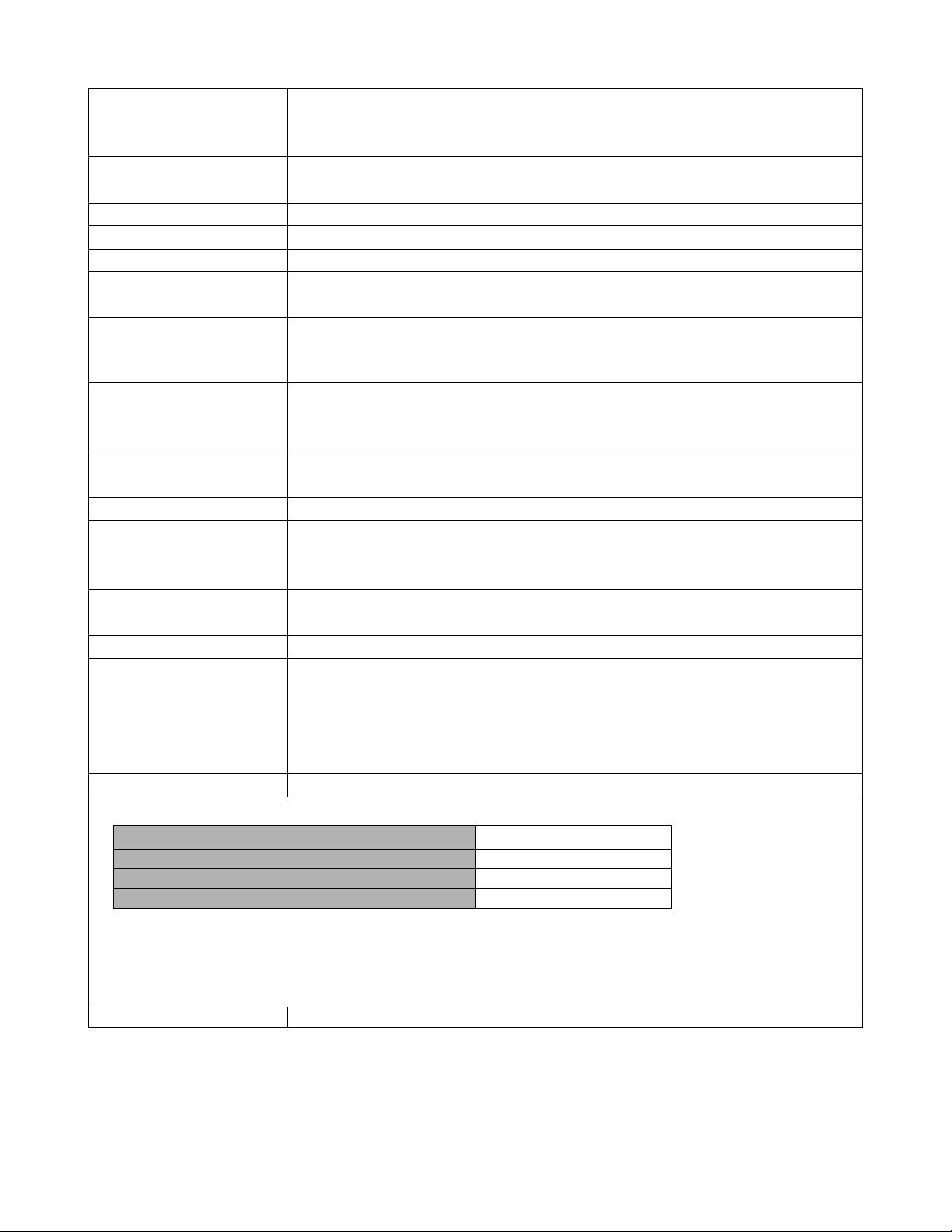
Exposure Control Metering: Multi-pattern by imaging element
Exposure: Program AE
Exposure Compensation: –2EV to +2EV (in 1/3EV steps)
Shutter CCD shutter, mechanical shutter
1/4 to 1/8000 second
Aperture F2.5 fixed
White Balance Automatic/fixed (4 modes) /Manual
Self-timer 10 seconds
Built-in Flash Flash Modes: Auto, Off, On, Red-eye reduction
Approximate Flash Range: 1 meter to 2 meters
Recording Functions Snapshot (with audio for EX-M1 only); self-timer; Night Scene; Movie (with audio for EX-M1
only); voice recording (EX-M1 only)
* Audio is monaural
Audio Recording Time Audio Snapshot: Approximately 30 seconds maximum per image
(EX-M1 only) Voice Recording: Approximately 50 minutes with built-in memory
After Recording: Approximately 30 seconds maximum per image
Monitor Screen 1.6-inch TFT color LCD
84,960 pixels (354 x 240)
Viewfinder Monitor screen and optical viewfinder
Timekeeping Functions Built-in quartz digital clock
Date and Time: Recorded with image data
Auto Calendar: To 2049
Input/Output Terminals Cradle connector
(EX-M1 connector is also used for connection of remote controller.)
Speaker (EX-M1 only) 20mm round, monaural
Audio Player Function Data Compression/Decompression: MP3 (MPEG-1 Audio Layer-3)
(EX-M1 Only) Sampling Frequencies: 32kHz, 44.1kHz, 48kHz
Bit Rates: 32 to 210 kbps, VBR-compatible
Play Mode: Normal, all track repeat, 1-track repeat
Practical Maximum Headphone Output: 9mW + 9mW (16 Ω)
Power Supply Power Requirements: Rechargeable lithium ion battery (NP-20) x 1
Approximate Battery Life:
Continuous Recording
Continuous Playback (Continuous Snapshot Recording)
Continuous Voice Recording*
Continuous Audio Playback*
The values noted above are approximate values until power fails, based on continuous recording with flash off, at normal
temperature (25°C). The above does not guarantee that you will be able to achieve this level of operation. Low temperatures
shorten battery life. Voice recording times are based on continuous recording, while audio playback times are based on
continuous output (through headphones).
* Voice recording and audio playback times apply to the EX-M1 only.
Power Consumption DC 3.7V Approximately 3.0W
80 minutes (480 shots)
110 minutes
80 minutes
330 minutes
— 2 —
Page 5

Dimensions EX-S1: 88(W) x 55(H) x 11.3(D) mm
(3.5˝(W) x 2.2˝(H) x 0.4˝(D))
(excluding projections)
EX-M1: 88(W) x 55(H) x 12.4(D) mm
(3.5˝(W) x 2.2˝(H) x 0.5˝(D))
(excluding projections)
Weight EX-S1: Approximately 85 g (3.0 oz)
(excluding battery and accessories)
EX-M1: Approximately 87 g (3.1 oz)
(excluding battery and accessories)
Bundled Accessories Rechargeable lithium ion battery (NP-20); USB Cradle; Special AC Adaptor; AC power cord;
Strap; Special USB cable; Dummy Card; Connector Cover; LCD Remote Controller (bundled
with EX-M1 only); Stereo Headphones (bundled with EX-M1 only); CD-ROM; Basic Reference;
Rechargeable Lithium Ion Battery User’s Guide
USB Cradle Input/Output Terminals Camera connector: USB port; AC adaptor terminal (DC IN 5.3V)
Power Consumption: DC 5.3V Approximately 3.4W
Dimensions: 95(W) x 55.5(H) x 39.5(D) mm
(3.7˝(W) x 2.2˝(H) x 1.6˝(D))
(excluding projections)
Weight: Approximately 56 g (2.0 oz)
LCD Remote Controller Input/Output Terminals: Camera connector; headphones jack (ø3.5mm stereo mini jack)
(Bundled with EX-M1 Only) Cord Length: Approximately 0.8m (31.5˝)
Dimensions: 74.5(W) x 16(H) x 11(D) mm
(2.9˝(W) x 0.6˝(H) x 0.4˝(D))
(excluding projections, excluding cradle)
Weight: Approximately 28 g (1.0 oz)
Power Supply
• Use only the special NP-20 rechargeable lithium ion battery to power this camera. Use of any other type of battery is not
supported.
• This camera does not require a battery for the clock. The date and time settings of the camera are cleared whenever power
supplied by both the battery and USB cradle is interrupted. Be sure to reconfigure these settings after power is interrupted.
LCD Panel
• The LCD panel is a product of the latest LCD manufacturing technology that provides a pixel yield of 99.99%. This means that
less than 0.01% of the total pixels are defective (they do not turn on or always remain turned on).
— 3 —
Page 6

TEST MODE
Note: Do not perform the menu item unless explained here. (It may damage the internal data and
camera becomes unusable.)
Booting
To boot the test mode
While firmly pressing down both "MENU" and "SET" buttons, Turn the power on.
Continue pressing "MENU" and "SET" until the MAIN MENU is displayed.
2 "POWER" button
1 "MENU" + "SET" buttons
While holding the camera in a horizontal position, press the set button twice towards your "RIGHT" and then
press "MENU" .
EX-S1 (as of May 28, 2002) EX-M1 (as of May 28, 2002)
++ KX851 ++
PR : 02.05.26.00.56
LD : 1.06
MI : 41
PR : 02.05.26.00.56
LD : 1.06
MI : 41
++ KX852 ++
"Right" button, "Right" button, "MENU" button
1 :VERSION INFO
2 :VIDEO OUT
3 :USB TCC TEST
4 :TEST MENU
5 :BEEP TEST
6 :TASK-2 TEST
7 :ROM UPDATE
8 :ADJ TEST
9 :REC-INFO
10 :TEST SCRIPT
11 :LAST MEMORY
SET button
MENU button
1 :KEY CHECK
2 :VOCM CHECK
3 :MEMORY CHECK
4 :COLOR CHECK
5 :UGAIN CHECK
6 :VGAIN CHECK
7 :MESSAGE CHECK
8 :LED CHECK
9 :SW&JACK CHECK
— 4 —
Page 7
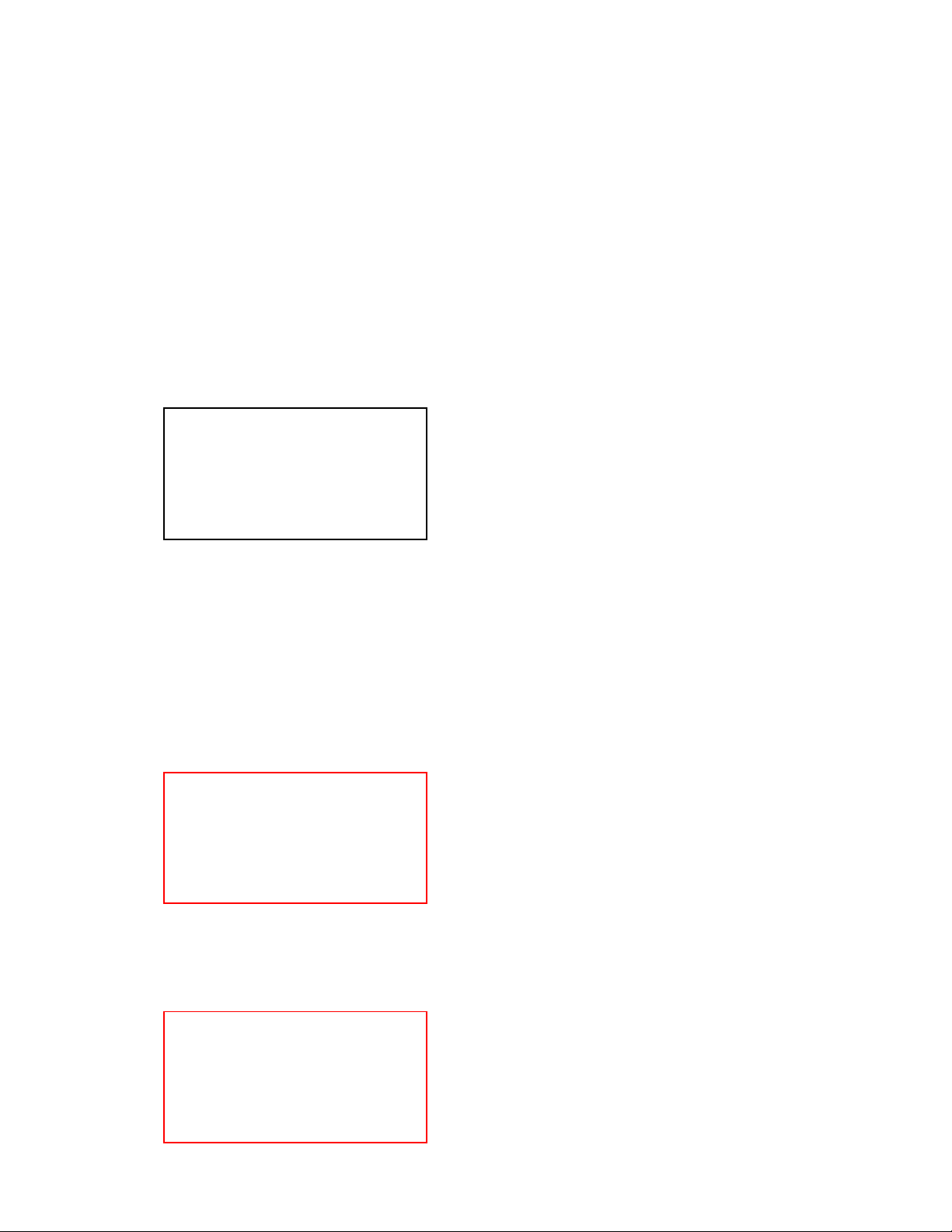
PROGRAM VERSION UPGRADING
■ Introduction
Update the program using an SD card.
Note:
Make sure to use a fully charged battery.
MAIN PCB becomes unusable if power down or an error occurs during program transmission.
1. How to confirm the program version
■ The program version can be confirmed in the test menu (refer to the previous page).
■ Turn the power on while pressing MENU button.
The following program version also can be found.
Check the LCD display.
(Example)
VER 1.00
(As of May 28. 2002)
2. How to update the firmware
1. Prepare the memory card which contains the software for upgrading firmware in the root directory.
EX-S1: ex-s1.bin
EX-M1: ex-m1.bin
2. Insert the above memory card into the camera, and set a fully charged battery in the camera.
3. While pressing MENU, press power switch.
Keep pressing MENU until “PROGRAM UPDATE” appears in the camera LCD.
The following appears.
The version for the firmware update software in the memory card appears at the bottom.
PROGRAM UPDATE
YES
NO
NEW VERSION IS
VER 1.00
4. Align the white cursor to “Yes” by the cross keys of and , and press SET.
“NOW LOADING” appears in the LCD and the update starts.
5. ”COMPLETE” appears after the update finishes.
6. Remove the memory card after turning the power off once.T urn the power back on again while pressing
MENU, and check the version.
VER 1.00
VER1.00 appears this time.
— 5 —
Page 8
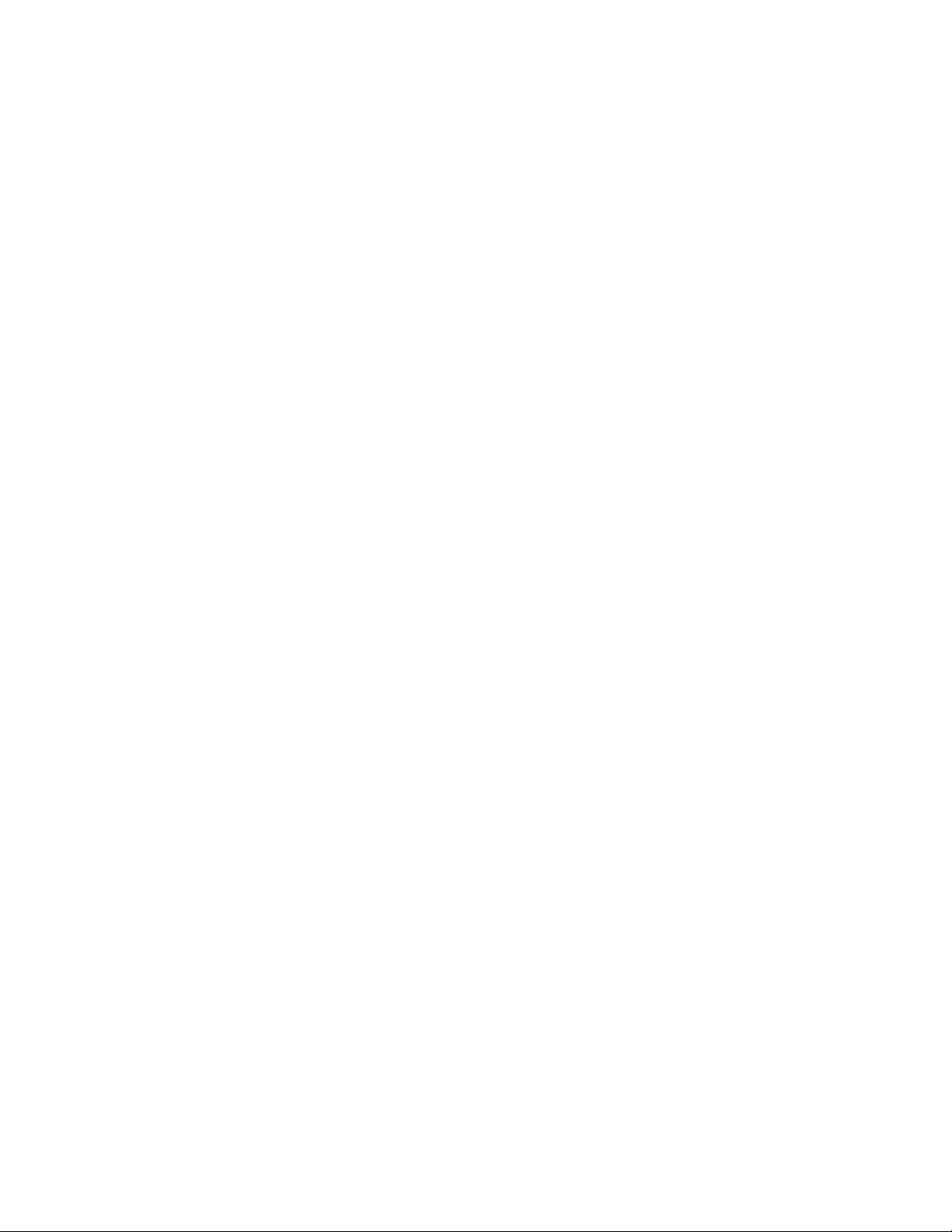
7. If the version is correct, turn the power off.
8. Finally, check the operation by recording, playing back and deleting an image.
3. How to recover the program in case of the failure
1. Prepare the following firmware restoration program and change its name to "mercury.bin".
EX-S1 : kx851r.hbn
EX-M1 : kx852r.hbn
• Insert the SD card into the computer using the PC card adaptor.
* Prepare the PC card adaptor for the SD card.
• The computer recognises the SD card as a "REMOVABLE DISK".
2. Copy "mercury.bin" to a root directory of an SD CARD.
3. Insert it into the camera.
4. Insert a fully charged battery into the camera.
5. Turn the power on while pressing shutter release button.
The operation LED changes in the following order; orange blinks, green blinks and green lights.
6. When green lights, the firmware restoration is finished.
Remove the battery.
7. Turn the power on again while pressing both MENU and SET buttons.
The firmware is successfully restored if the corresponding program version appears next to "PR:" of
the test menu.
8. Finally, start the camera normally to check the operation by recording, playing back and deleting an
image.
— 6 —
Page 9

COLOR ADJUSTMENT
■ Introduction
Make sure to perform the adjustment when replacing the lens unit or the MAIN PCB.
The necessary software, driver and setting are explained in using USB ADJ Tool "adj331e.exe (Ver.1.1).
Note that the tool, drivers etc. are available only for Windows.
1. How to use USB ADJ Tool
1-1. Prepare the necessary software, driver and DLL file.
(1) Prepare the following three files.
• Commom test driver for CASIO/PENTAX
[testmode_pentax_casio] folder uusbd.dll
uusbd.inf
uusbd.sys
• ADJ data read/write tool "adj331e.exe"
• Commom DLL for USB test "uusbd.dll"
(2) Place the commom test driver for CASIO/PENTAX in an appropriate place.
(3) After downloading the common DLL for USB test, copy it to the same directory as that of the ADJ data
read/write tool or under "c:windows/system.
1-2. Set the camera so that it recognizes the USB test mode.
(1) Enter the test mode and then the initial test selection screen.
Turn the power on while pressing both "MENU" and "SET".
Press "RIGHT", "RIGHT" and "MENU.
(2) Move the cursor to "3:USB TCC TEST" and press "SET".
(3) Move the cursor to "1:USB TCC ON" and press "SET".
(4) Press "MENU" button and leave the test mode.
(5) This enables the camera to recognise the USB test mode flag.
(6) When the USB test mode flag is ON, the test menu appears first when the camera power is turned on.
* If the USB test mode flag should be OFF, set "2: USB TCC OFF" in the test menu.
1-3. Install the USB driver for the USB test mode in the computer.
(The following is an example using the Windows Me.)
(1) Prepare the USB driver for the USB test mode.
(2) Turn the camera power on which is set in the USB test mode and let it enter the USB test mode as
shown in 2.(the test menu appears right after the power is turned on).
(3) Connect the camera in the above status to the computer by the USB cable.
(4) "A wizard for the new hardware" appears.
(5) Check "Designate the place for the driver (for users with sufficient knowledge)" and press "Next".
(6) Check "Search for the optimum driver for the device (recommended)".
(7) Check "Designate the place to search" , designate the place which contains "inf" file in the driver by
pressing "Reference" button, and then press "Next" button.
(8) When "Universal USB Driver (VMEM manufacturer's name)" appears upon message "Searching for
the driver file for the following devices" , press "Next" button.
(9) The file copy starts.
(If a message "uusbd.Inf cannot be found" appears during the file copy, designate the same place as in
the step 7).
(10) Press "Complete" button.
(11) Right-click "My computer", select "Property" and open "Device manager". If "Universal USB Driver
(VMEM manufactur's name)" can be found in "USB device for UUSBD", the computer has successfully
recognised the driver.
(12) The test driver can be used for both CASIO/PENTAX. Installing the test driver into either one enables
the other one to recognise it.
— 7 —
Page 10

NOTE: How to uninstall the USB driver for the USB test mode
• Connect the camera while in the USB test mode to the computer so that the computer recognises the
camera.
• Right-click "My computer", select "Property" and open "Device manager".
• Select "USB device for UUSBD" , and then "Universal USB Driver (VMEM manufacturer's name)".
• Press "Delete" button and delete the driver.
• When using Windows98/98SE/Me, delete the following three files;
(NOTE! Do NOT delete "usbd. inf" and "usbd.sys", whose names are much alike the following.)
C:windows / inf / uusbd.inf
C:windows / inf / other / KashiwanoUUSBD.inf
C:windows / system32 / drivers / uusbd.sys
• The driver has been successfully deleted.
1-4. Use the USB ADJ Tool
(1) Prepare ADJ data read/write tool "adj331e.exe".
(2) Copy the common DLL for USB test to the same directory as that of the ADJ data read/write tool
"adj331e.exe" or under "c:windows / system".
(3) Turn the camera power on which is set in the USB test mode and let it enter the USB test mode (the test
menu appears right after the power is turned on).
Connect the camera to the computer by the USB cable.
(4) Boot "adj331e.exe." and use it as follows;
• Read ADJ data from the camera. Press "read from the camera".
• Write ADJ data into the camera. Press "write into the camera".
• Save ADJ data which is read. Press "File" and "Save", and save it with an appropriate name.
• Open ADJ data which is saved. Press "File" and "Open", and open the necessary file.
— 8 —
Page 11

2. Lens Replacement
Make sure to perform the following procedure after replacing the lens.
A foppy disk with the lens data is bundled in the spare parts of the lens unit.
1 Enter the TEST mode.
1.Turn the power on while pressing both "MENU" and "SET" buttons.
2.Press "RIGHT" button, "RIGHT" button and "MENU" button while
the program version is displayed.
3.Select "3.USB TCC TEST".
4.Select "1. USB TCC ON".
5.Turn the power OFF.
2 Set the QV to the cradle and turn the power on and connect it to the
computer by the USB cable.
3 Boot "adj331e.exe" .
4 Click "ADJ ALL READ", and display the data on the "adj331e.exe".
5 Find the No.321, "V-COM DC".
6 Write down this value(data).
7 Replace the Lens unit.
8 Perform the above 1 to 3
9 From "File/Open", open the bundled floppy disk, and transfer the data to
the "adj331e.exe".
0 Find the No.321,"V-COM DC"
A Change the data to the former value.(Refer to 6).
B Click "WRITE" button of "ADJ ALL".
C After adjustment, change "1. USB TCC ON" to "2. USB TCC OFF".
5
9
3. MAIN PCB Replacement
Make sure to backup ADJ DATA before replacing the MAIN PCB.
IMPORTANT NOTICE:
The MAIN PCB is a common part for EX-S1 and EX-M1 as a spare part.
After replacing MAIN PCB, firm up and system initialization should be required.
Refer to the service bulletin QV-068.
1 Enter the TEST mode.
1. Turn the power on while pressing both "MENU" and "SET" buttons.
2. Press "RIGHT" button, "RIGHT" button and "MENU" button while the program version is displayed.
3. Select "3.USB TCC TEST".
4. Select "1. USB TCC ON".
5. Turn the power OFF.
2 Set the QV to the cradle and turn the power on and connect it to the PC by the USB cable.
3 Boot "adj331e.exe" .
4 Click "ADJ ALL READ", and display the information on the computer screen.
B
— 9 —
Page 12

5 Save the information in the computer.
6 Replace the MAIN PCB.
7 Perform the above 1 to 3 after replacing the MAIN PCB without any problem.
8 Open the file which is saved above.
9 Click "WRITE" button of "ADJ ALL".
0 After adjustment, change "1. USB TCC ON" to "2. USB TCC OFF".
5 8
4
4. Operation and Current consumption
9
1. Operation check
1 Unti-shock, Battery operations
2 Switch, buttons operations
3 SD CARD insersion/eject operation, battery cover open/close operation
4 Resolution and color repeatability check
5 AE operation
6 Charging and cradle connection (USB function etc.) check
7 Appearance check
8 Buzzer check (EX-S1 only)
9 Recording with a microphone, speaker and earphone sound production, and remote controller operation
check (EX-M1 only)
2. Current consumption test
Current consumption (Vcc1 = 3.60 ± 0.05 [V])
• Make sure that current consumption is less than 450 mA in PLAY mode.
• Make sure that current consumption is less than 530 mA in REC mode.
• Make sure that current consumption is less than 2mA when power is turned OFF.
— 10 —
Page 13

DISASSEMBLY
NOTE : Here EX-M1 is used.
1. Remove the CARD, BATTERY and the JACK COVER.
2. Remove five screws.
Screws
Screw
3. Remove the REAR CASE ASSY.
Screws
— 11 —
Page 14

4. Removing the LCD ASSY
1 Remove the hook from the MAIN PCB and slide the LCD ASSY.
2 Remove the CONNECTOR.
3 Remove the LCD ASSY.
1
2
Connector
3
NOTE:
Fix the FPC to the CONNECTOR tightly when assembling.
5. Remove the FPC from the CONNECTOR and then remove the SW UNIT.
Connector
— 12 —
Page 15
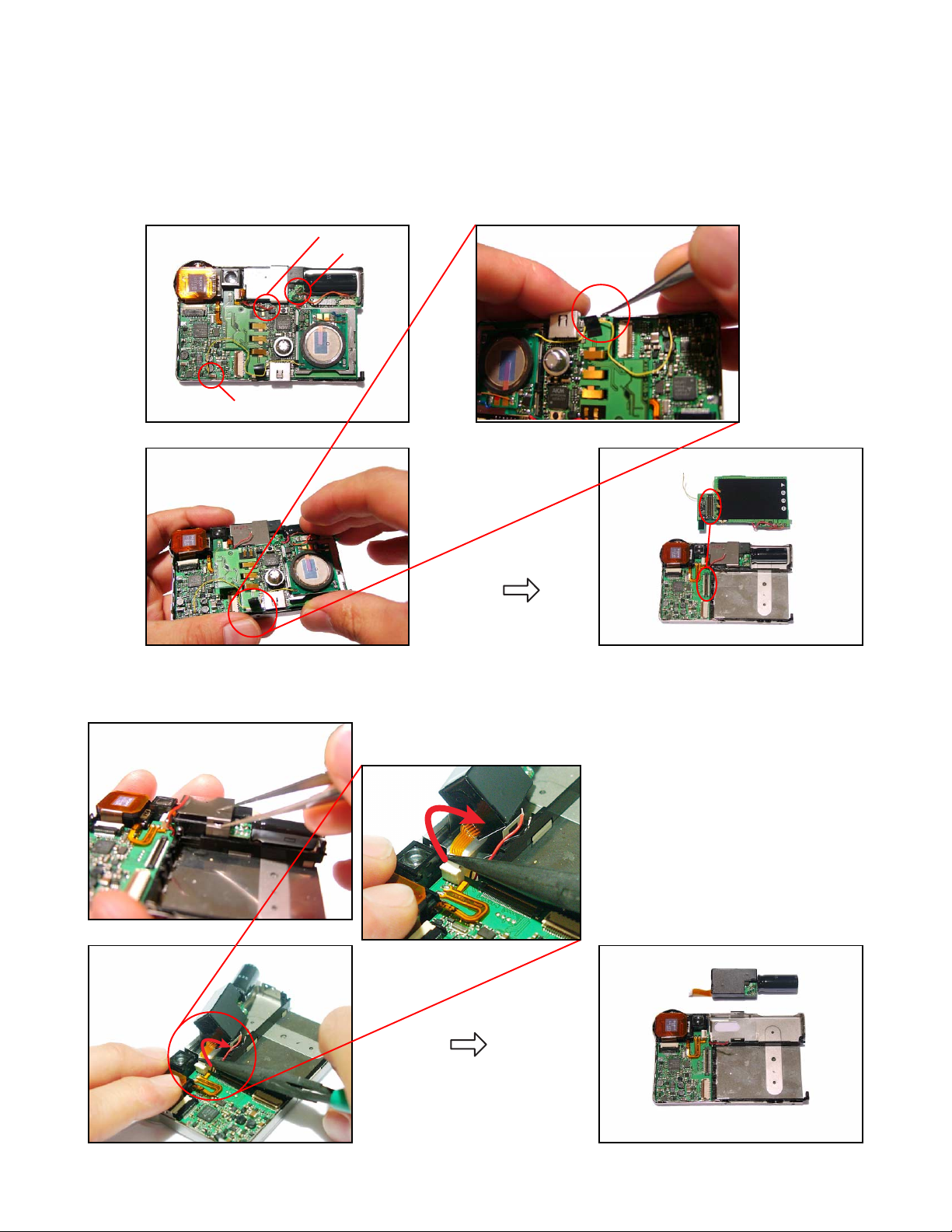
6. Removing the SUB PCB ASSY
1 Unsolder the five lead wires.
2 Remove the hook and then the SUB PCB ASSY.
The SUB PCB is connected to the MAIN PCB by the CONNECTOR.
Note in assembling
*1 Position these four lead wires in the space between the MAIN PCB and the SUB PCB.
*2 Make sure that this lead wire does not touch the battery spring.
1
× 2 *1
× 2 *1
× 1 *2
2
7. Removing the STROBE UNIT (NOTE: The STROBE UNIT does not need be discharged.)
1 Remove the STROBE PLATE.
2 Remove the CONNECTOR and then the STROBE UNIT.
1
2
Remove the CONNECTOR by twisting
it toward the right by a pliers.
NOTE:
Pinch the reinforced part so that the
CONNECTOR is not hurt.
Use a pliers when assembling also.
— 13 —
Page 16
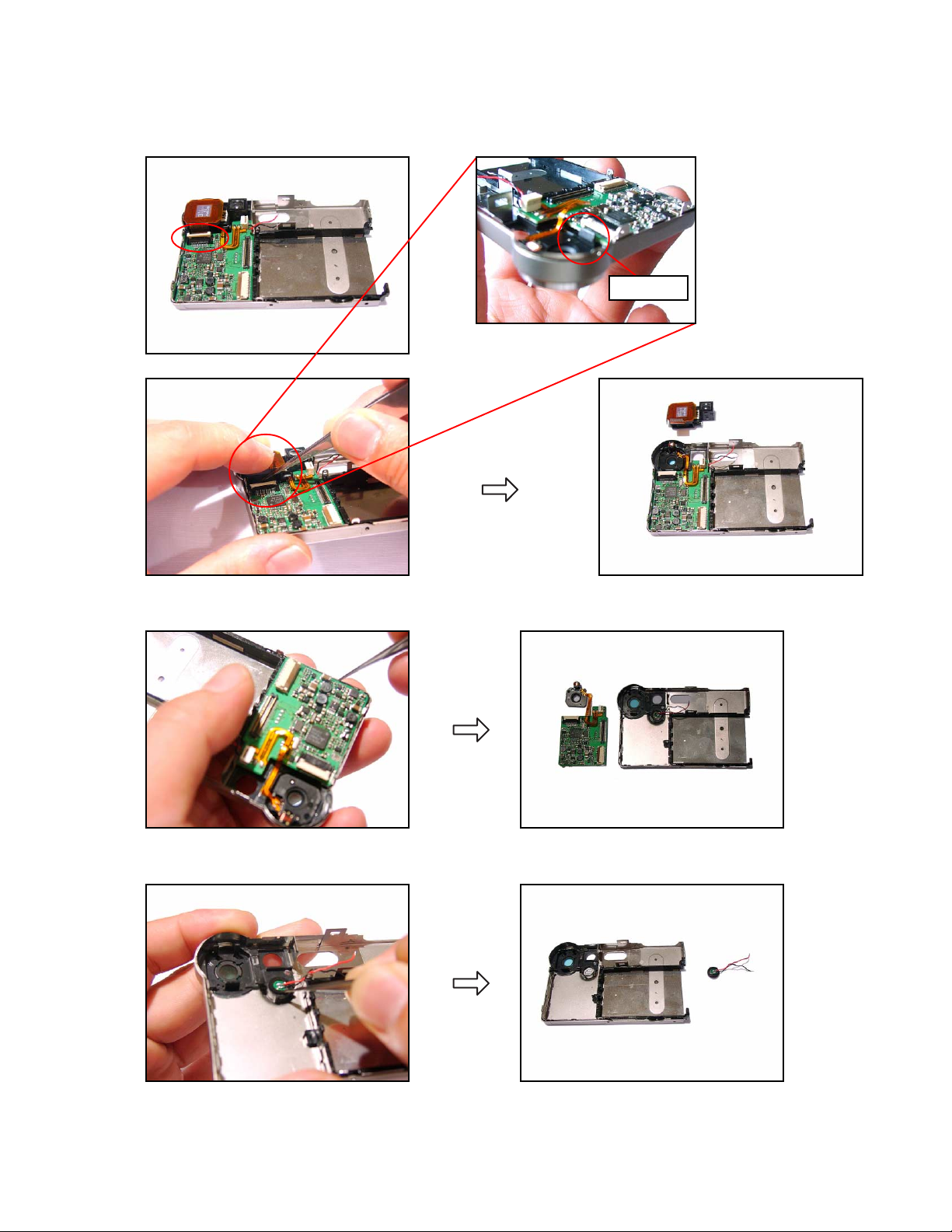
8. Removing the LENS UNIT
1 Remove the CONNECTOR.
2 Remove the LENS UNIT while taking care of the hook.
Hook
9. Remove the MAIN PCB.
10. Remove the microphone (EX-M1 only).
— 14 —
Page 17
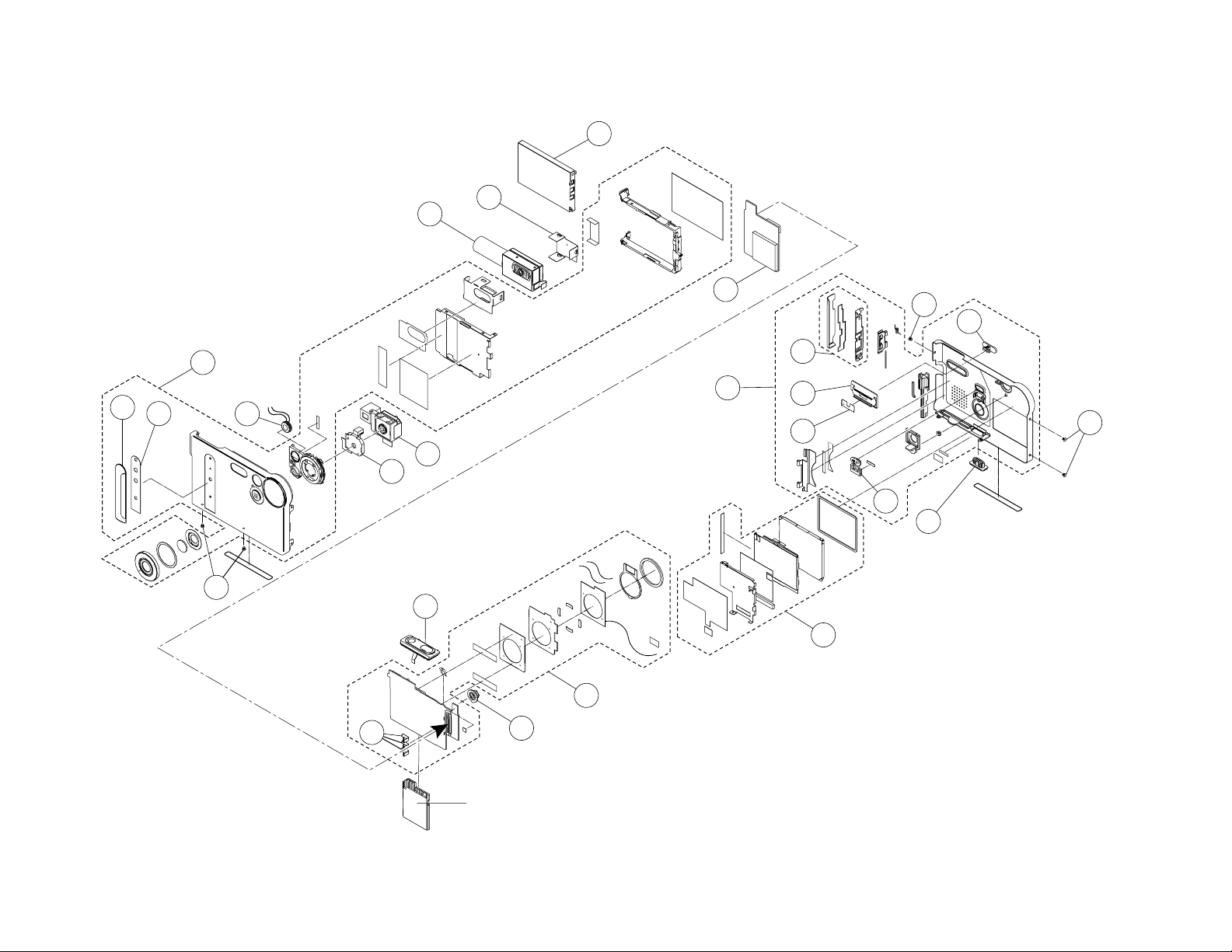
Dumy Card/ SD Card
17
S1
16
6
5
8
18
21
4
20
3
7
22
13
11
10
9
14
1
12
2
19
S1
S1
15
EXPLODED VIEW
— 15 —
Page 18
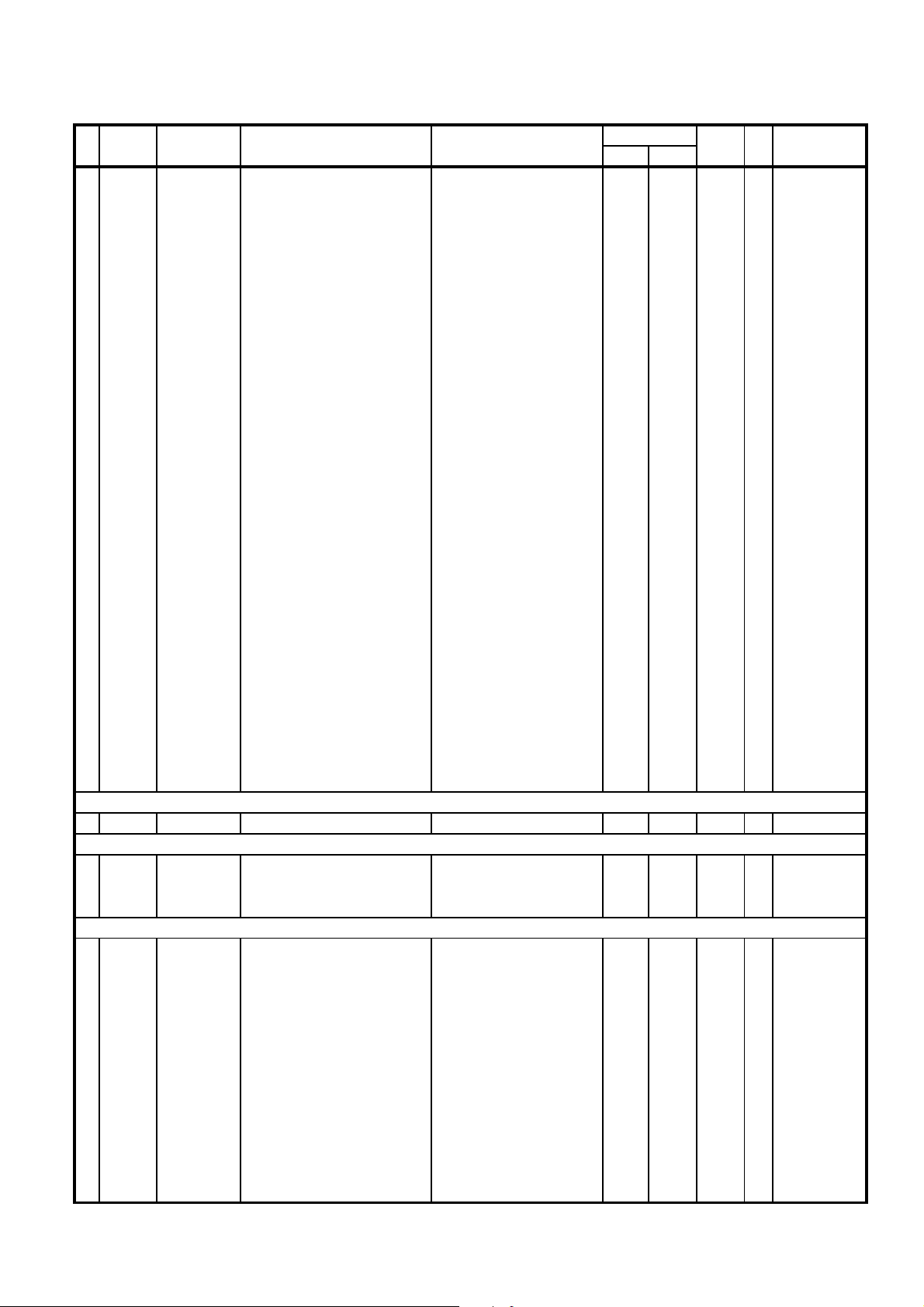
PARTS PRICE LIST
EX-S1/M1
N Item Parts Code Parts Name Specification Price R Remarks
N-10085897
STRAP
ST-K851-A
11AE
X--
10091600
DUMY CARD
RJK503523-001V01
11AB
C
QTY
EX-S1 EX-M1 Code
N 1 10085205 LENS UNIT RJK503328*001V01TK 1 1 DI B
N 2 10085206 ASSY / FRONT CASE RJK502949*001V01TK 1 0 CN C
N 2 10084967 ASSY / FRONT CASE RJK502953*001V01TK 0 1 CQ C
N 3 10085208 ASSY / REAR CASE RJK502892*001V01TK 1 0 CH C
N 3 10084968 ASSY / REAR CASE RJK502952*001V01TK 0 1 CF C
N 4 10085223 ASSY / BATTERY COVER RJK502891*001V01TK 1 1 AN B
N 5 10085225 LCD ASSY RJK502889*001V01TK 1 1 DB A
N 6 10085226 PCB ASSY / S RJK502890*001V01TK 1 0 CH A
N 6 10084969 PCB ASSY / S RJK502954*001V01TK 0 1 CY A
N 7 10087571 PCB ASSY / MAIN RJK503309*001V01TK 1 1 DY A
N 8 10083508
CAP / CONNECTOR A-K851 RJK503051-001V01 1 1 AB X
N 9 10081376 GRIP A-K851 RJK502704-001V01 1 1 AF X
N 10 10083019
ADHESIVE TAPE / GRIP-K851 RJK502825-001V01 1 1 AA X
N 11 10084818 CONDENSER MIKE EML6253X3200G 0 1 AP C
N 12 10084753 SHUTTER UNIT AKE-1340 1 1 BH B
N 13 10084761 STROBE UNIT EFN-CAQ33 1 1 CO B
N 14 10081391 PLATE / STROBE A-K851 RJK502815-001V01 1 1 AA X
N 15 10084760 SW UNIT UBF013M01A 1 1 BG B
N 16 10081380 KEY / CURSOR A-K851 RJK502714-001V01 1 0 AE C
N 16 10081395 KEY / CURSOR A-K852 RJK502832-001V01 0 1 AE C
N 17 10081358 SPRING / BATTERY RJK502706-001V01 3 3 AB X
N 18 10081379 BUTTON / MENU A-K851 RJK502713-001V01 1 0 AE C
N 18 10081397 BUTTON / MENU A-K852 RJK502835-001V01 0 1 AE C
N 19 10081373 KNOB / SW A-K851 RJK502697-001V01 1 0 AF X
N 19 10081375 KNOB / SW A-K852 RJK502701-001V01 0 1 AF X
N 20 10081374 SW BASE A-K851 RJK502699-001V01 1 0 AF X
N 20 10081396 SW BASE A-K852 RJK502834-001V01 0 1 AF X
N 21 10081356 PLATE / SW A-K851 RJK502700-001V01 1 0 AA X
N 21 10081371 PLATE / SW A-K852 RJK502819-001V01 0 1 AA X
N S1 10081372 SCREW A-K851 RJK502836-001V01 5 5 AA X
PCB ASSY / MAIN
N C139 10085385 CONDENSER / BACKUP EECENOF204R 1 1 AL C
PCB S-UNIT
N FU800 10057715 FUSE KMD13 1 1 AB B
N SW801 10085453 SWITCH SKRKAAE010 1 1 AD C
N SW803 10085455 SWITCH SSSS810301 1 1 AC C
ACCESSORY
N 22 10085901 BATTERY / LITHIUM-ION MK11-2443 1 1 CP B
N - 10085907 CD-ROM CK851DCA01R 1 1 AI C
N - 10085906 ADAPTOR / AC AD-C50G-WW 1 1 BT C
EXCEPT USA
N - 10085887 ADAPTOR / AC AD-C50J-WW 1 1 BR C USA *1
- 10006299 CORD / AC CBL-K799-AC-JU 1 1 AO C For USA
- 10006300 CORD / AC CBL-K799-AC-EU 1 1 AR C For EURO
N - 10006301 CORD / AC CBL-K799-AC-UK 1 1 BR C For UK
N - 10085898 USB CABLE UC-K851-CL10 1 1 AO C
N - 10085899 CRADLE WAU0990-000AL 1 1 CN C
N - 10085911 HEADPHONE HP-K852-SR 0 1 AW C
N - 10085912 REMOTE CONTROLLER R66-5819 0 1 CO C
*1 : AC PLUG is built-in.
- 16 -
Page 19

PRINTED CIRCUIT BOARDS
MAIN PCB
TOP VIEW
— 17 —
Page 20
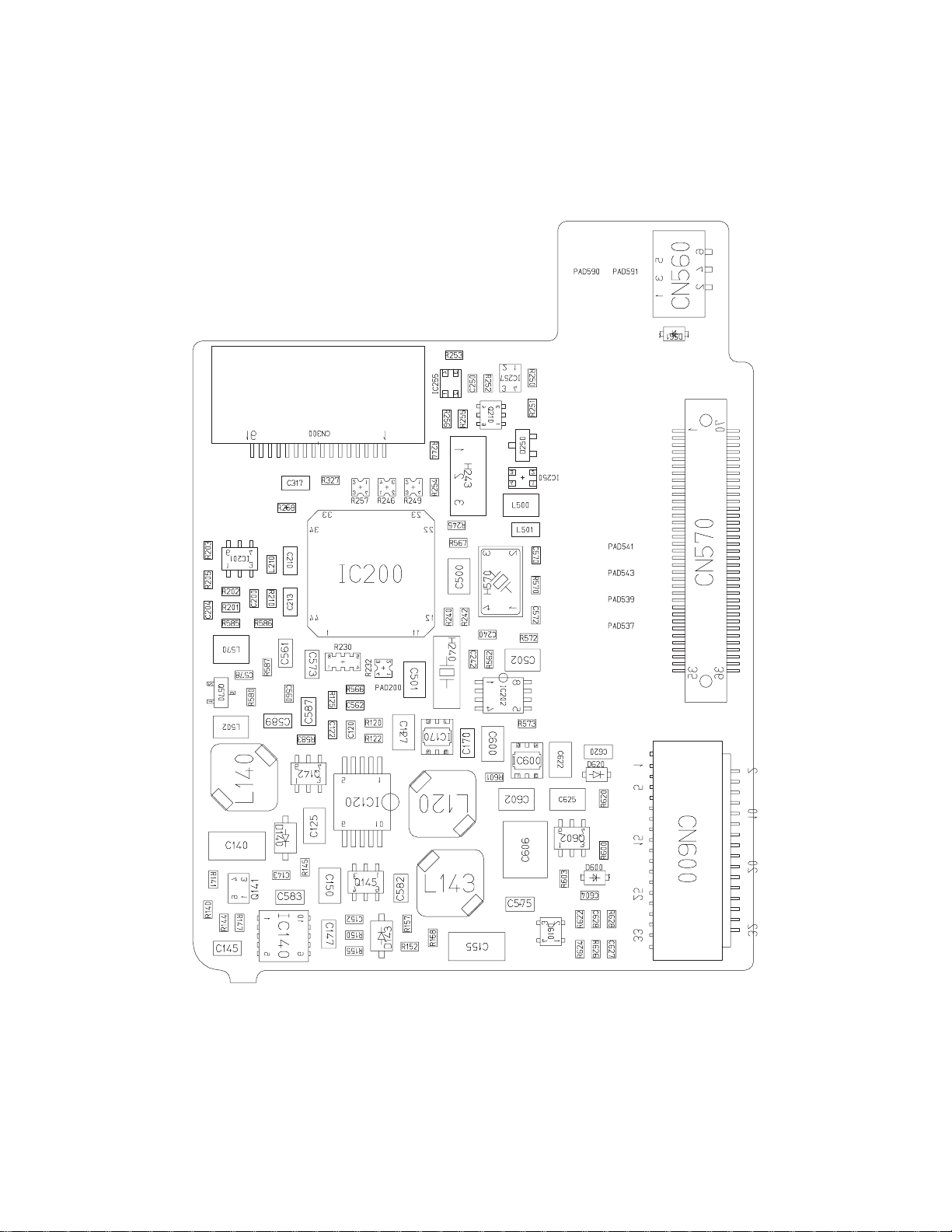
MAIN PCB
BOTTOM VIEW
— 18 —
Page 21

SUB PCB
TOP VIEW
BOTTOM VIEW
— 19 —
Page 22

MAIN PCB
SCHEMATIC DIAGRAMS
— 20 —
Page 23

SUB PCB (EX-S1 only)
— 21 —
Page 24

SUB PCB (EX-M1 only)
— 22 —
Page 25

Ver.1 : (1) The button to be pushed in the test mode has been changed. (page 4 and 9)
(2) The following items were changed.
· PARTS LIST (page 16)
Ver. 2 : Correction of page 4, 5, 6, 7, 8, 9, 10 and 16.
CASIO TECHNO CO.,LTD.
Overseas Service Division
Nishi-Shinjuku Kimuraya Bldg. 1F
5-25, Nishi-Shinjuku 7-Chome
Shinjuku-ku, Tokyo 160-0023, Japan
