Page 1

Contents/
Ready
Phone Call
Inputting
Characters
Address Book/
Pair Function
Mail
Camera
EZweb
Basic Manual
EZ Navi
Simple Mode/
Teens Mode
Other
Functions
Troubleshooting/
Remote Ctrl Lock
Index
Page 2
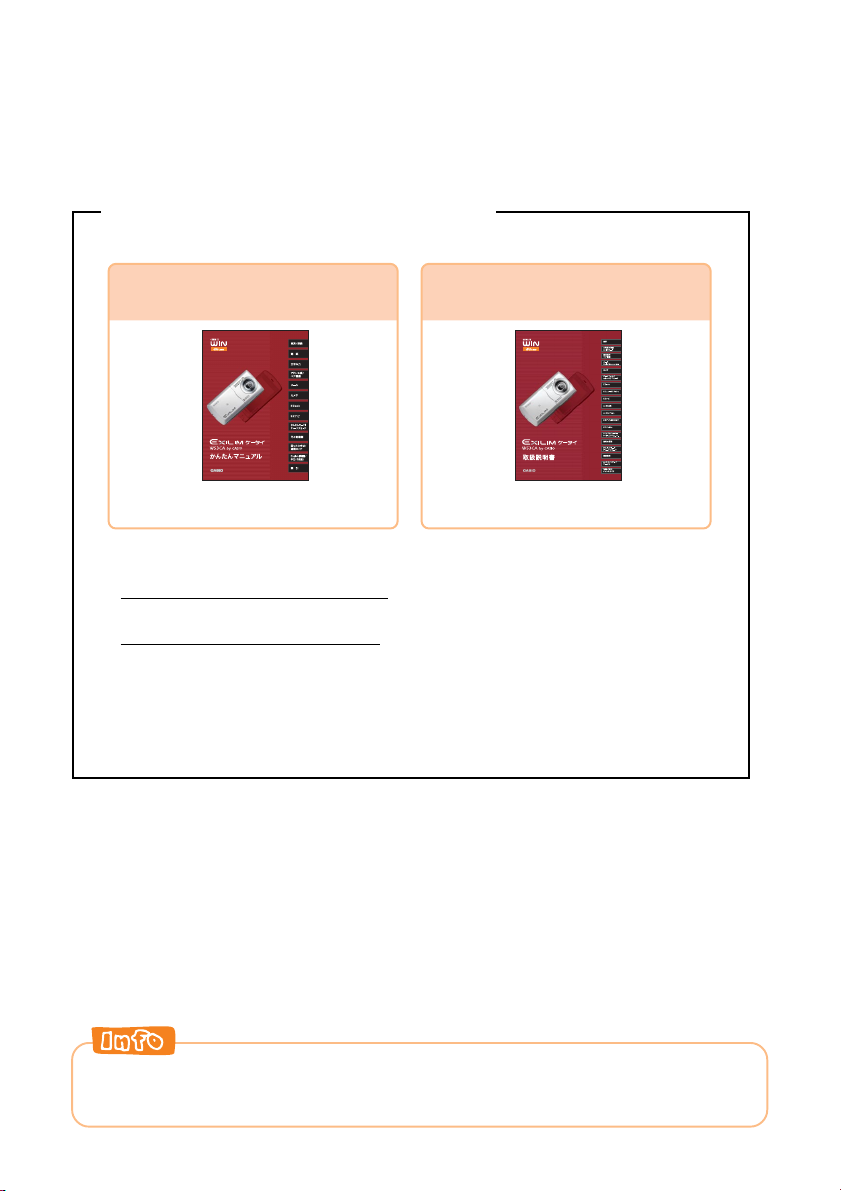
Introduction
Thank you for purchasing the W53CA.
Before using it for the first time, be sure to read the Basic Manual (this PDF manual) so as
to know how to use it correctly. After you finish reading this manual, store it and the printed
materials that come with the phone in a safe place for future reference.
Printed Manuals for the W53CA (Japanese)
The W53CA comes with a Basic Manual and an Instruction Manual.
For information about basic
operation
For detailed information
about each function
Basic Manual
Refer to this English PDF manual.
The following information is also available on the au website.
•To download the Basic Manual or Instruction Manual
(http://www.au.kddi.com/torisetsu/index.html)
•To access a keyword searchable au On-Line Manual
(http://www.au.kddi.com/manual/index.html)
You can also access the au On-Line Manual using EZweb.
EZweb Access
EZトップメニュー (EZ Top Menu)
→auお客さまサポート
(Information)
→調べる
→オンラインマニュアル
(au Customer Support)
(On-Line Manual)
English version not available.
Instruction Manual
◎All mentions of “the W53CA” in this manual refer to “the EXILIMケータイ W53CA.”
◎The typeface, fonts, and colors of the texts on the screens shown in this manual may differ from
the actual contents. Also, certain icons and the scroll bars may be omitted.
Page 3
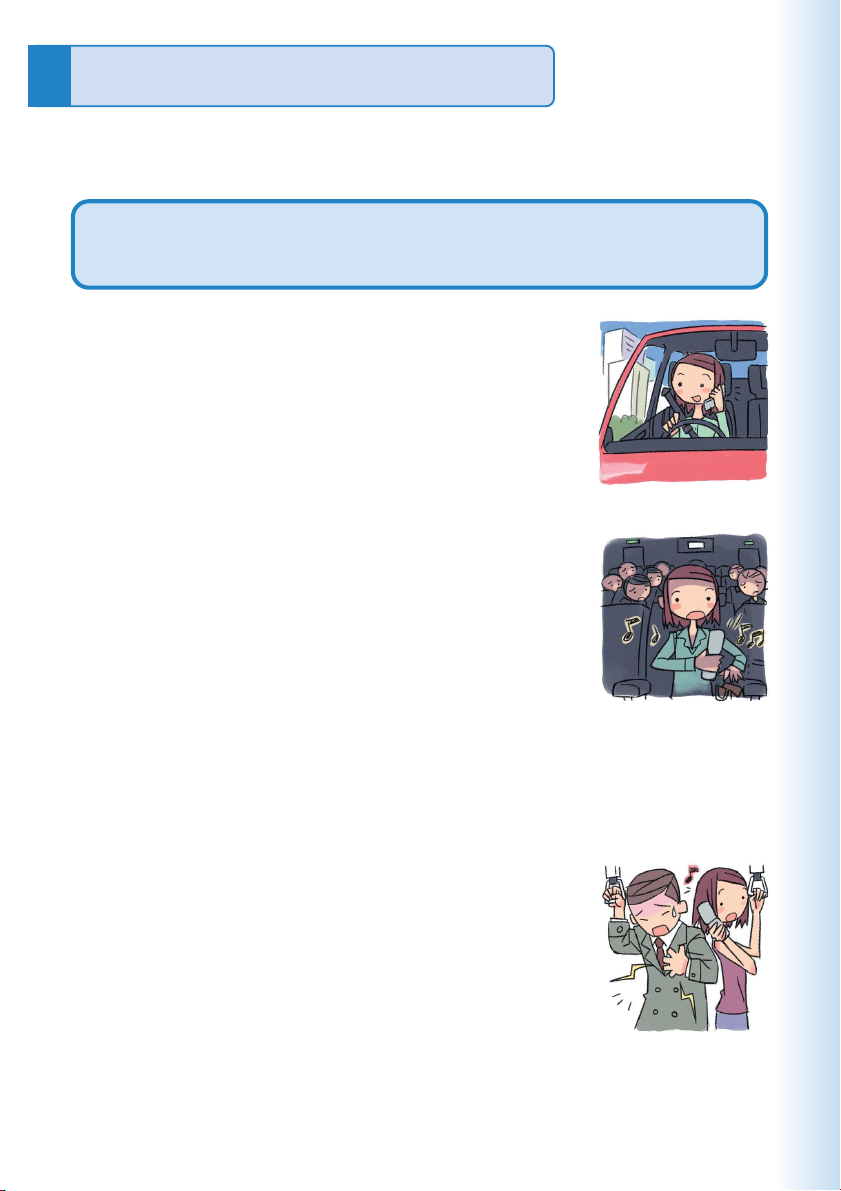
Cellphone Etiquette
Mind your manners!
A cellphone always emits weak radio waves while it is turned on.
Enjoy operation of your cellphone without forgetting to be considerate
of those around you.
Some locations do not allow the use of
cellphones.
■ Using a cellphone while driving is dangerous and
prohibited by the Traffic Control Law.
■ Using a cellphone inside of an aircraft is prohibited
by law. Be sure to turn off your cellphone before
takeoff.
Watch out where you use your cellphone,
and keep your voice down.
■ Do not make calls at cinemas, theaters, museums,
libraries, or other similar locations. Turn off the
cellphone or use Manner Mode to ensure that the
ring tone does not disturb others.
■ When in public, move to a location where you will
not be blocking traffic.
■ On the Shinkansen, in a hotel lobby, or in other similar locations, move
to a location where you will not disturb others.
■ Take care to avoid talking on the phone in a loud voice.
■ Before taking the picture of others, be sure to obtain permissions first.
Cellphone radio waves may interfere with
electrical medical equipment.
■ On a train or in other crowded locations, there is
always the possibility that someone nearby may be
wearing a pacemaker. Turn off your cellphone when
you are in a crowded area.
■ Follow the rules of hospitals and other medical
facilities prohibiting the use or possession of cellphones.
1
Page 4

Cellphone Basics
Features
Camera
Shoot photos and
record movies, and
send them by e-mail.
Page
60
EZ FeliCa
Use the cellphone for
shopping by using
electronic money, or
use it as member’s
cards, point cards,
and so on.
Mail
Send mail messages
to other cellphones or
to PCs.
Page
50
Hello Messenger
Enjoy meeting with the
members using our
original cartoon-like
characters.
Security Setup
Select either “Safety
Buzzer” or “Hot Dial”
as reliable setting
function.
Page
88
EZweb
Download “Chaku-
®
,” wallpaper,
Uta
and other
data.
Page
67
EZ Navi
EZ Navi Walk,
Passenger Seat Navi,
Evacuate Navi and
Security Navi allow you
to get various kinds of
location information.
They are all built-in
functions.
Page
72
PC Document Viewer
Display Word files,
Excel files or PDF
files, and so on.
PC Site Viewer
View WEB sites
created for viewing
on PCs.
Your cellphone also has a powerful collection of other functions in addition
to those above.
→“Other Functions” (Page 88)
2
Page 5

Manner Mode and Easy Voice Memo
Manner Mode
Use Manner Mode to turn off the
ring tone so as not to bother
others around you.
While the standby
Shhhhhhh!
screen is displayed,
hold down ( for
about one second.
Page
36
Easy Voice Memo
If you cannot answer a call, Easy
Voice Memo plays an answering
message and records the caller’s
message.
While the standby
screen is displayed,
hold down
about one second.
Checking Power, Signal Strength, and Battery Level
Normally leave the phone turned on.
Power
The phone needs to be turned on to make and receive
calls.
on
Hold down F for at least 1.5 seconds to turn on W53CA.
After a while, W53CA turns on with tone and the standby
screen appears.
C for
Page
37
Page
14
You cannot talk on the phone
if it is unable to receive a signal.
Signal strength is low in some areas, even if
they are within the service area.
indicates the current signal strength.
Keep an eye on the battery level.
The phone may not function properly if battery
power is low.
indicates the current battery level.
Page
Page
14
14
3
Page 6
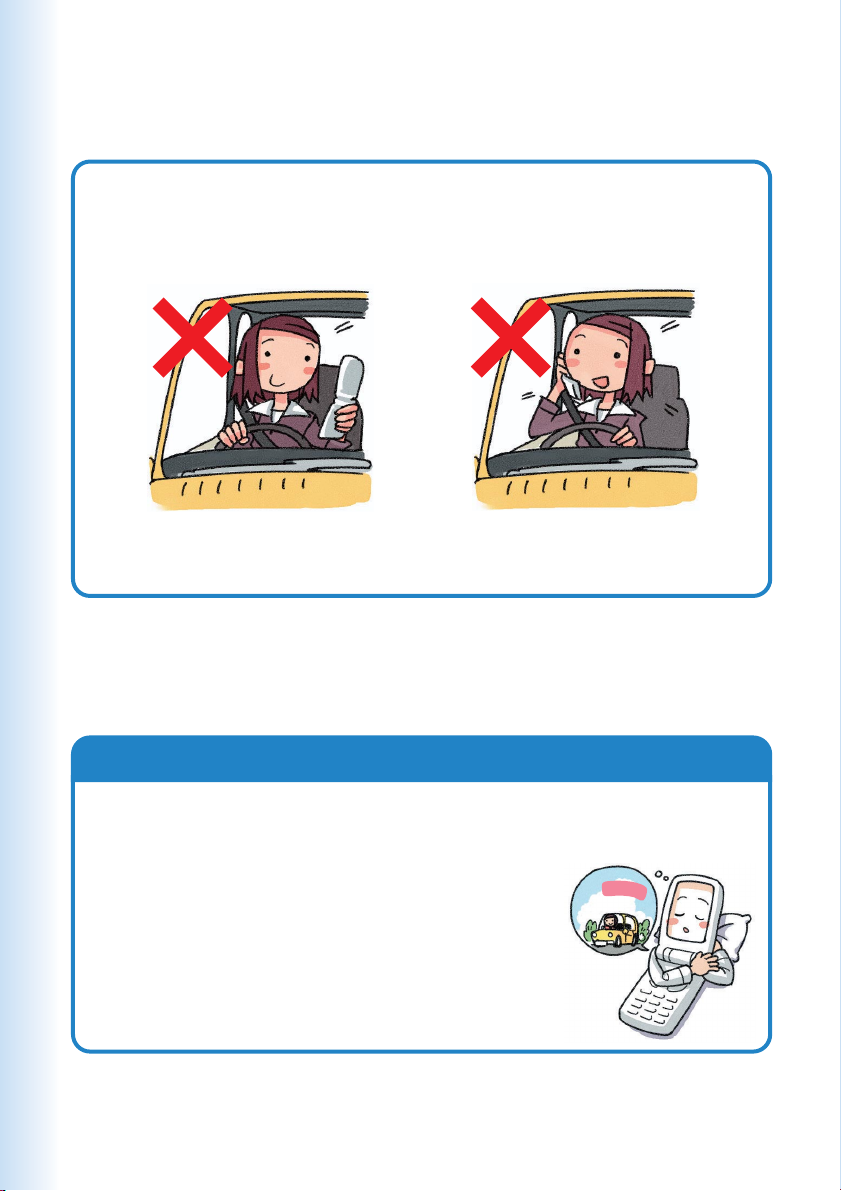
Never use your cellphone while driving!
Holding a cellphone in your hand, talking on a cellphone, or
looking at a cellphone display to send mail or to perform any
other operation while driving is prohibited by Japanese law.
(Revised Traffic Control Law, effective November 1, 2004)
× Reading mail or looking
at the display.
× Holding a cellphone in
your hand to talk.
Turn off your cellphone or use Drive Mode while
driving.
Drive Mode
In Drive Mode, the phone will play the messageただいま車を運転
しています。・・・(I am driving right now...), and then ask the caller
to leave a message using Easy Voice Memo.
v
i
r
i
n
d
g
m
’
I
o
n
w
t
h
.
g
.
i
While the standby screen is displayed, press
and then press
1
(ON). Next, press 2 (Drive
Mode) to enter Drive Mode.
(
r
,
.
4
Page 7
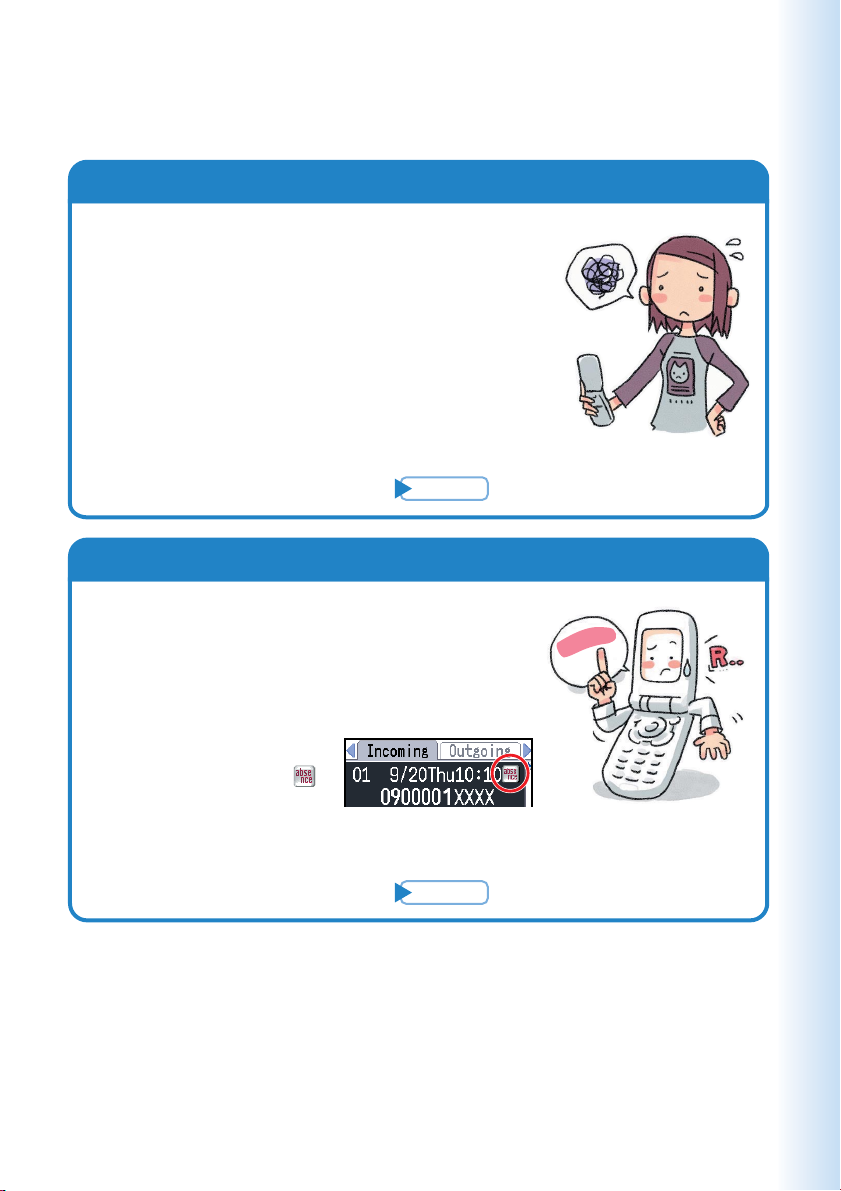
Beware of spam and One-ring Calls!
If you are getting spam
You can set up mail filters to block specific
mail or spoof mail.
The following are the main features your
cellphone uses to block spam.
・
Blocking of
(unsolicited advertisement) mail
Blocking of specific mail
・
・
Blocking of spoof mail
“
未承諾広告※”
Page
57
Beware of One-ring Calls!
A “One-ring Call” (wan-giri in Japanese)
rings your phone only once, in an attempt
to make you call back to a service that
automatically bills you very high charges.
If W53CA received a
“
One-ring Call,” the
icon appears at the
head of an incoming record.
Page
32
g
n
i
r
-
e
n
O
!
l
l
a
c
5
Page 8
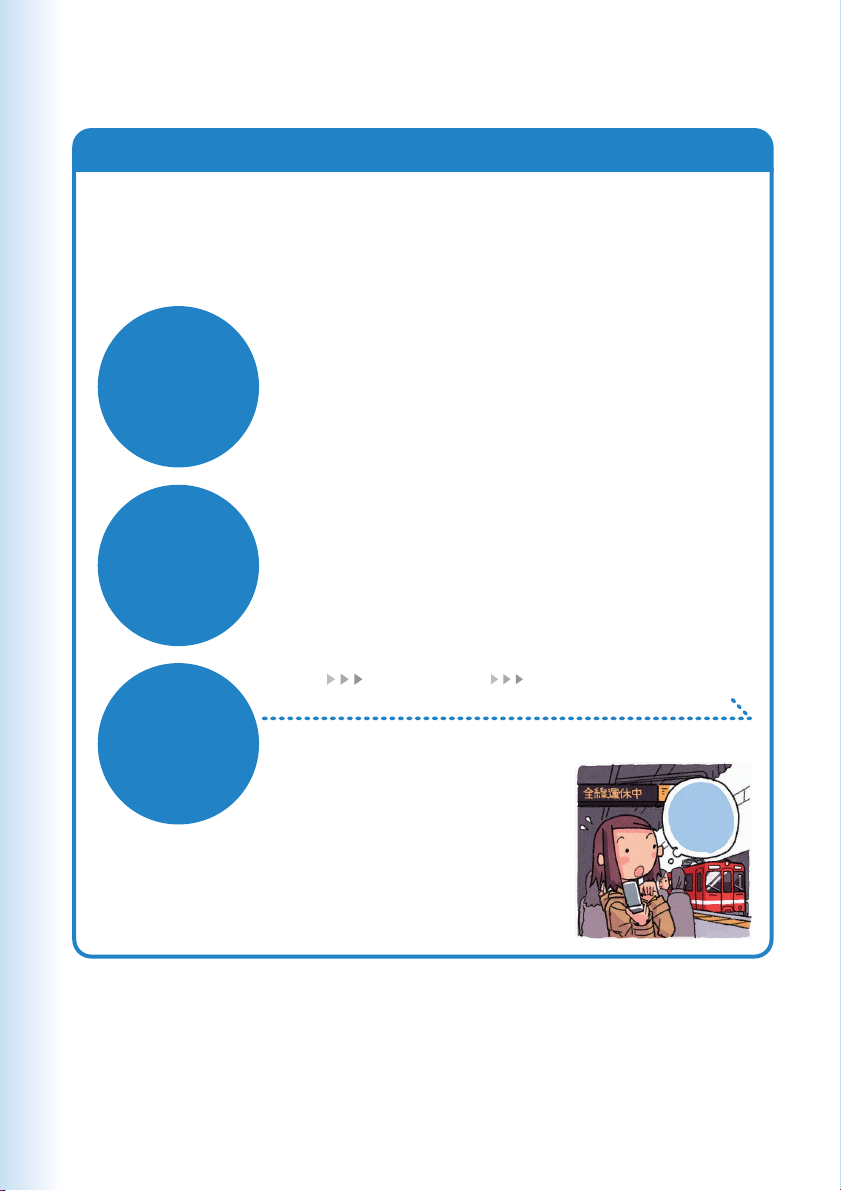
Disaster Message Board Service
Disaster Message Board
The Disaster Message Board lets you use EZweb to register
information about your well-being in case of a major disaster. The
information you register can be accessed from anywhere in Japan
over EZweb or the Internet.
◆ When a major disaster strikes, you can use your au
Registering
the safety
information
Checking
the safety
information
cellphone to access the “
Board) on EZweb and register your current condition,
comments, and other information about your well-being.
◆ After you register information, it can be sent by mail to
family, friends, and other individuals you have registered
as a recipient of your Disaster Message Board information.
◆ Disaster Message Board information can be accessed by
inputting the phone number of an individual over EZweb or
the Internet.
※ Disaster Message Board information can be accessed
from another type of cellphone, PHS, or PC at
http://dengon.ezweb.ne.jp/.
※
災害用伝言板 ” (Disaster Message
R Top Menu 災害用伝言板
(Disaster Message Board)
Access
method
http://dengon.ezweb.ne.jp/
m
’
I
.
K
O
6
Page 9
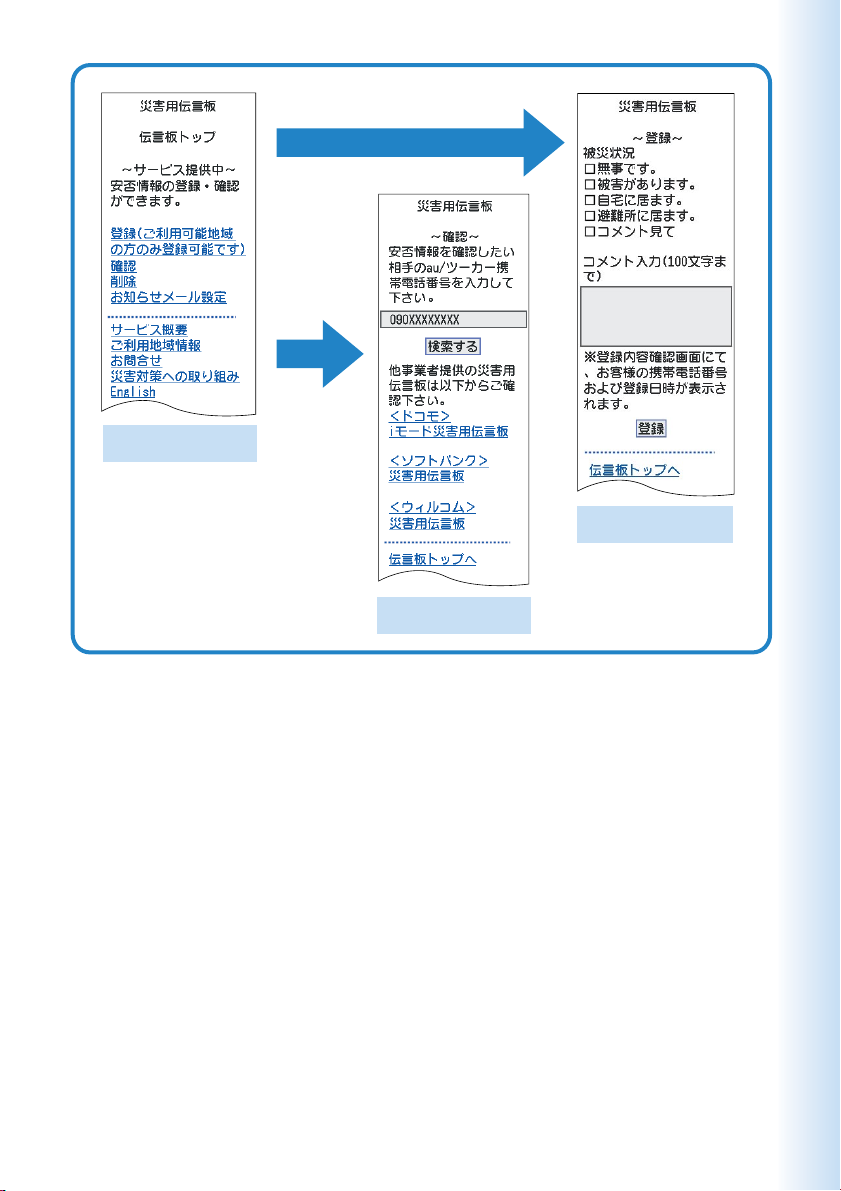
Registration
Access
Disaster Message
Board top screen
Information registration
screen
Information screen
※ Registration contents are retained for up to 72 hours.
※ You can register up to 10 entries per phone number. Registering a new entry while there are already 10
registered entries, automatically overwrites the oldest entry.
※You can view a Disaster Message Board demonstration at:
R→ TopMenu→auお客さまサポート →災害用伝言板(デモ版)
※ To view the Disaster Message Board in English, select the “English” option on the Disaster Message Board
top screen.
(au Customer Support) (Disaster Message Board (Demo))
7
Page 10
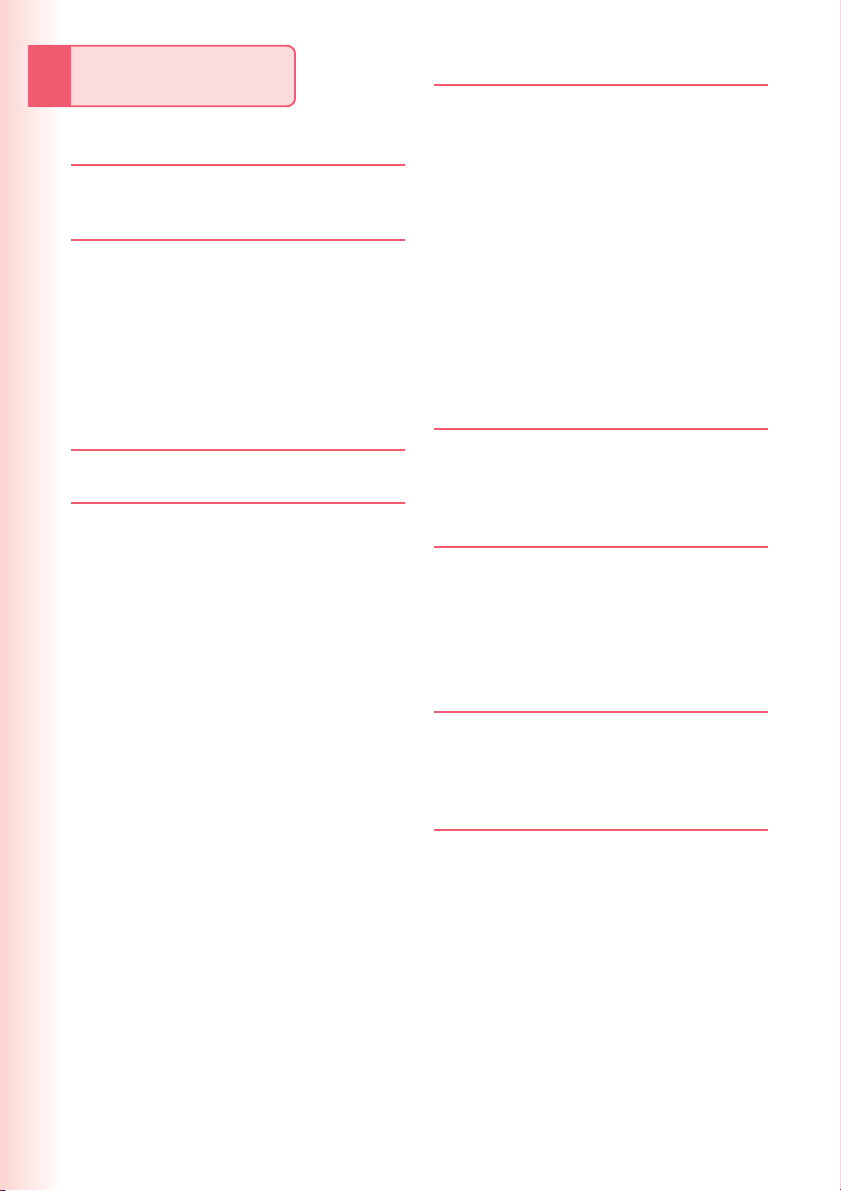
Contents
Cellphone Etiquette 1
Mind your manners! ..................................... 1
Cellphone Basics 2
Features ...................................................... 2
Manner Mode and Easy Voice Memo.......... 3
Checking Power, Signal Strength, and
Battery Level ............................................ 3
Never use your cellphone while driving! ...... 4
Beware of spam and One-ring Calls! ........... 5
Disaster Message Board Service ................ 6
Contents 8
Ready 10
Checking the Contents of the Package ..... 10
Names of Parts ...........................................11
Charging the Battery Pack ......................... 12
Turning On Power ..................................... 14
Initial Values .............................................. 14
Security Code and Passwords .................. 15
Selecting English as the Display Language
............................................................... 16
Operation Basics ....................................... 18
Display Indicators ...................................... 19
Main Menu ................................................. 20
Viewfinder Position and Self-portrait
Position ................................................... 22
Using the Direct Camera Menu ................. 23
Basic Operations in Viewfinder Position .... 24
Initializing E-mail and EZweb .................... 25
Looking Up Your Current Phone Number
and E-mail Address ................................ 26
Changing Your E-mail Address .................. 27
Phone Call 29
Making a Call ............................................. 29
Making an International Call ...................... 30
Answering a Call ........................................ 31
Redialing (Outgoing Records/Incoming
Records) ................................................. 32
One-ring Calls ............................................ 32
Changing the Ring Tone ............................ 33
Adjusting the Ring Tone Volume ................ 35
Adjusting the Earpiece Volume during
a Call ...................................................... 36
Turning On Manner Mode ......................... 36
Turning On Easy Voice Memo ................... 37
Playing an Easy Voice Memo .................... 38
Inputting Characters 39
Inputting an E-mail Address....................... 40
Inputting Pictographs and Useful Sentences
............................................................... 41
Address Book 43
Registering an Address Book .................... 43
Editing an Address Book Record ............... 45
Adding Outgoing or Incoming Record Data
to the Address Book ............................... 46
Dialing from the Address Book .................. 47
Pair Function 48
Registering a Pair Partner ......................... 48
Making a Phone Call or Sending Mail to a
Pair Partner ............................................ 49
Mail 50
Using E-mail .............................................. 50
Using C-mail .............................................. 51
Creating and Sending E-mail Messages ... 52
Reading Received E-mail Messages ......... 54
Reading an E-mail Message with an
Attached Photo ....................................... 55
Replying to a Received E-mail Message ... 56
Avoiding Spam .......................................... 57
Creating and Sending C-mail Messages ... 58
Reading Received C-mail Messages ........ 59
8
Page 11
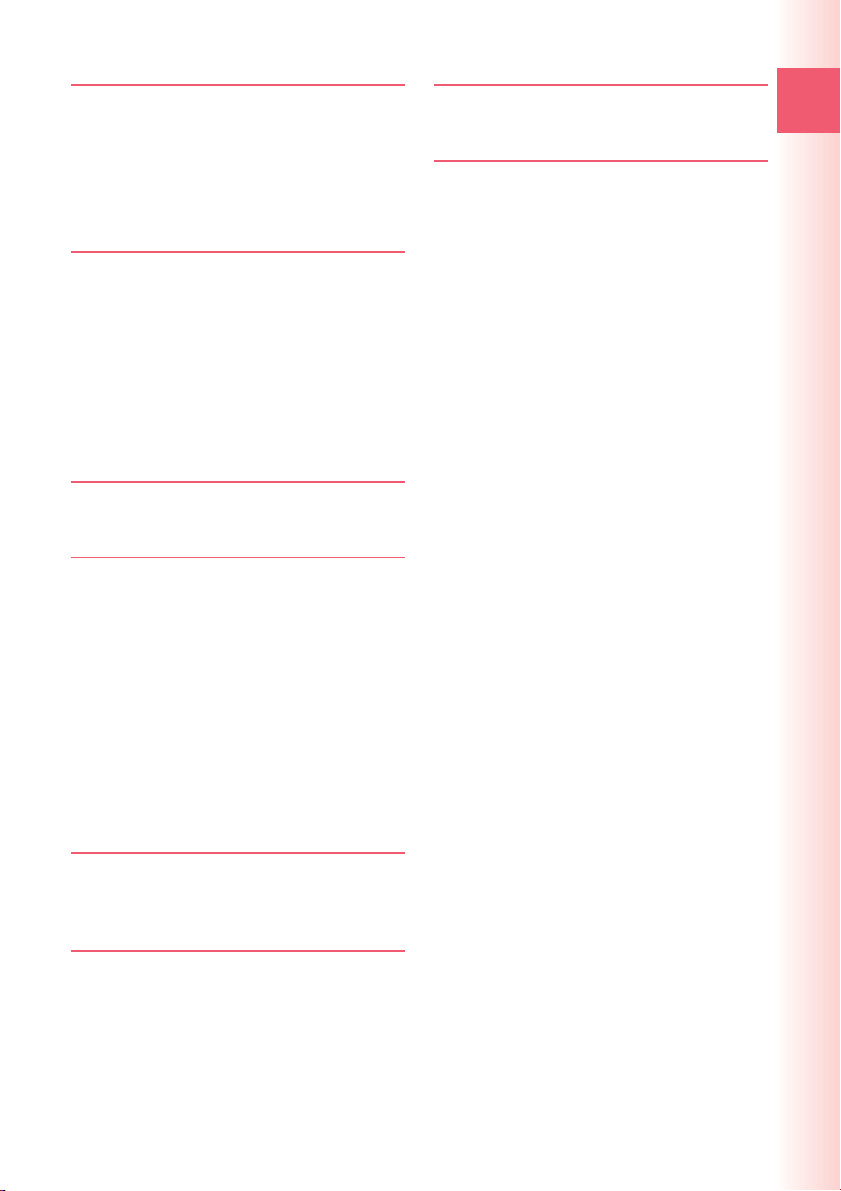
Camera 60
Using the Camera ...................................... 60
Shooting a Photo ....................................... 62
Shooting Photos in Viewfinder Position ..... 63
Viewing Photos .......................................... 65
Attaching a Photo to an E-mail Message .. 66
EZweb 67
Using EZweb ............................................. 67
Displaying the EZ Top Menu...................... 68
Bookmarking Sites You Frequently Access
............................................................... 69
Viewing a Bookmarked Site ....................... 70
Checking Charges ..................................... 70
Downloading Chaku-Uta®/
Chaku-Uta-Full®...................................... 71
EZ Navi 72
EZ Navi Features ....................................... 72
Simple Mode 74
Entering Simple Mode ............................... 74
Exiting Simple Mode .................................. 75
Using the Simple Mode Main Menu ........... 76
Adding Data to the Address Book in
Simple Mode .......................................... 77
Using the Address Book in Simple Mode
............................................................... 79
Creating and Sending E-mail Messages
in Simple Mode ....................................... 80
Shooting a Photo in Simple Mode ............. 83
Viewing Photos in Simple Mode ................ 84
Troubleshooting 91
If you lose your W53CA ............................. 92
Index 95
Contents
Teens Mode 86
Using Teens Mode ..................................... 86
Turning on Teens Mode ............................. 87
Other Functions 88
Security Setup Features ............................ 88
Extension Mode ......................................... 89
9
Page 12
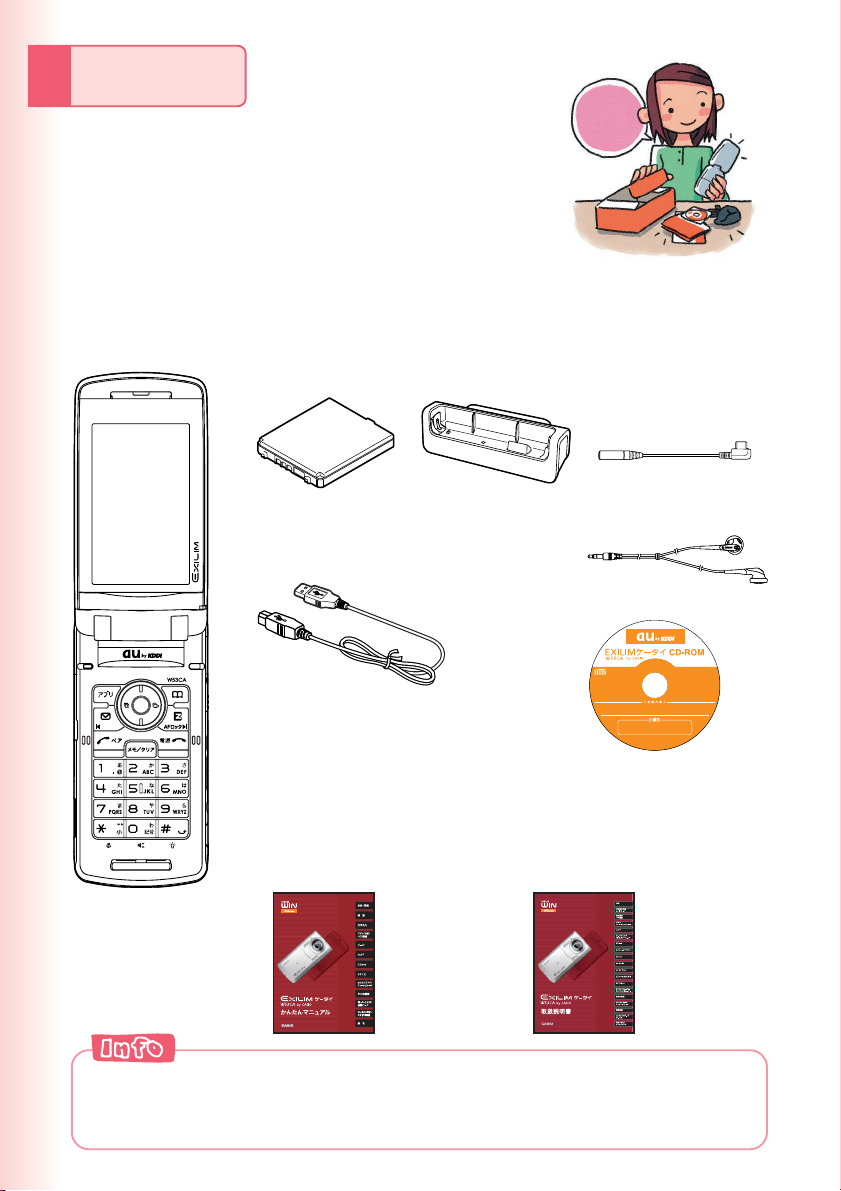
Ready
All
set
Before using the W53CA, check the contents
of the package comes with your W53CA.
You should also familiarize yourself with
basic operations, like how to charge the
battery, how to turn the power on, etc.
Checking the Contents of the Package
?
● W53CA
● Battery pack
(52CAUAA)
●
Desktop holder
(53CAPUA)
● Casio USB cable 01
(01CAHUA)
● Warranty (Japanese)
● Operating Precautions
(Japanese)
● Osaifu-Keitai® Basic
Manual (Japanese)
●
LISMO Installation Guide
(Japanese)
●
Basic Manual (Japanese)
● Casio round-type
earphone jack
conversion adaptor
03 (03CAQNA)
● SONY MDR-E0931
(sample)
● CD-ROM
●対応0S(収録ソフトによって、対応OSは異なります。)
このCD-ROMをご覧になるには、ブラウザソフト
(インターネット閲覧ソフト、Microsoft
6.0以上を推奨)、およびAdobe社のAdobe
以降が必要です。
※本CD-ROMは単体での販売および再配布は
行いませんので大切に保管してください。
USBドライバ パケットカウンター パケット通信最適化ツール
auMusicPort W53CA取扱説明書 サービス紹介ビデオ 他
C
o
p
y
r
i
g
Microsoft
®
InternetExplorer®
WindowsVista
®
Reader®6.0.1
「Microsoft
は、米国MicrosoftCorporationの米国およびその他の国に
おける登録商標です。
®
「Adobe
AdobeSystemsIncorporated(アドビシステムズ社)の
米国ならびに他の国における登録商標です。
このCD-ROMはパソコン専用 です。
CD-ROM対応プレーヤー以外では、絶対に使用しないでください。
CD-ROM非対応プレーヤー(ステレオ等)で使用された場合、大音量に
よって耳に障害を被ったり、スピーカーを破損するおそ れがあります。
h
t
©
2
0
0
7
C
A
S
I
O
v
r
e
C
s
O
e
r
M
s
P
t
U
h
g
T
i
r
E
l
R
l
A
C
.
O
d
t
.
,
L
®
Windows®98/98SE/Me/2000/XP/
TM
の各日本語版に対応しています。
®
Windows®」、「Microsoft®InternetExplorer®」
」、「Adobe®ロゴ」、「Adobe®Reader®」は、
版
1
第
月
7
年
7
0
0
2
.
d
e
● Global Expert Owner’s
Guide (Japanese)
●
Promotional Fliers
(Japanese)
●
Instruction Manual (Japanese)
◎The microSD
TM
memory card is not included.
◎An AC adaptor is not included. It is up to you to purchase a common AC
adaptor 01 (option).
10
Page 13
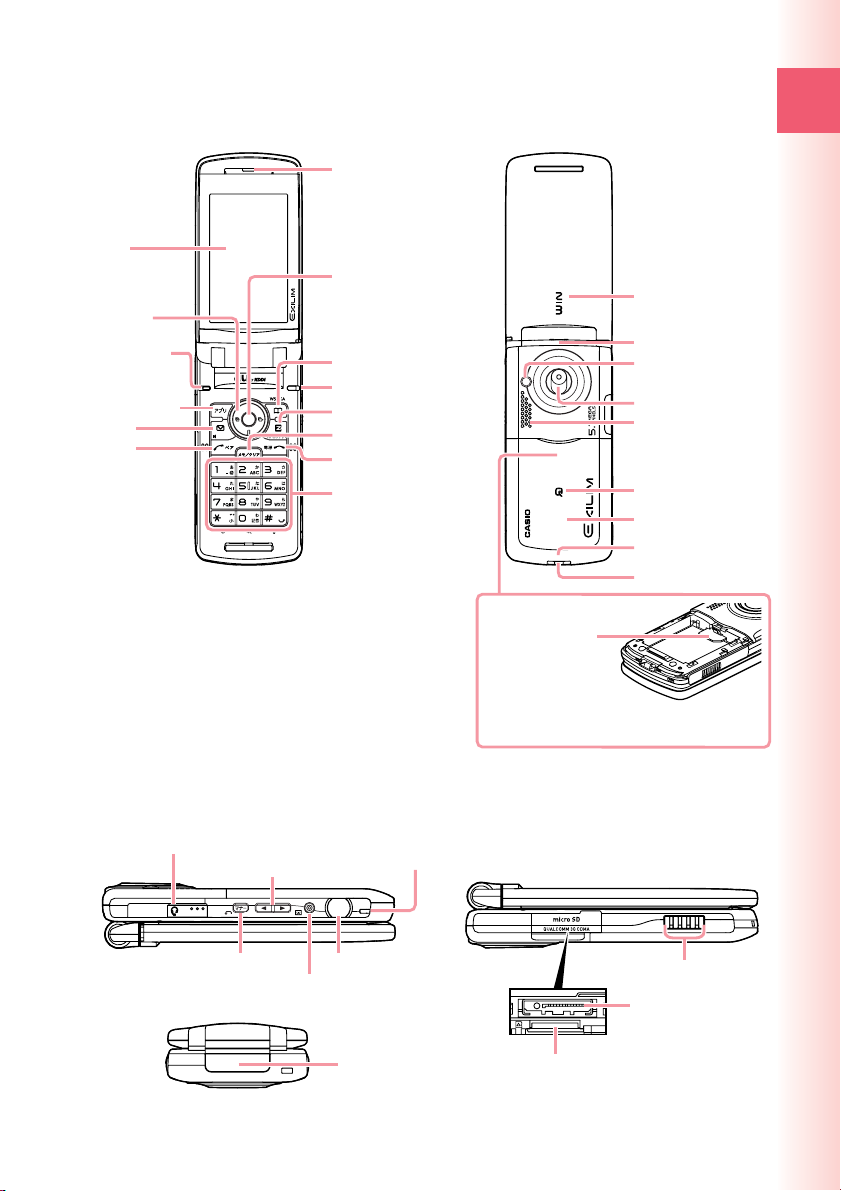
Names of Parts
■ Front
Earpiece
Display
Center key
Cursor key
※
Microphone
Application key
Mail key
Answer/
Pair key
※1
During a call, do not cover the microphone with your
hands or your chin. The microphone (placed on W53CA
shown above) allows you to talk over your W53CA in
Viewfinder position.
※2Ta ke care to avoid covering the built-in antenna with
your hand when using the phone, using EZweb, and
when accessing GPS information.
1
Address book key
Optical sensor
EZ/AF lock key
Memo/Clear key
End/Power key
Number keys
■ Back
Incoming indicator
(LED)
Built-in antenna
LED indicator
Camera lens
Speaker
FeliCa mark
Battery pack/cover
Built-in antenna
Strap eyelet
au IC-Card
※
Do not take out this card if not necessary
as your number is recorded on it.
※
※
※
Ready
2
2
■ Side
Flat-type stereo earphone
Up/Down key (side)
Manner/Back key
Center key (side)
Charge indicator
(LED)
Shutter key
Infrared port
Charging terminals
External
connection jack
microSD™ memory card slot
11
Page 14
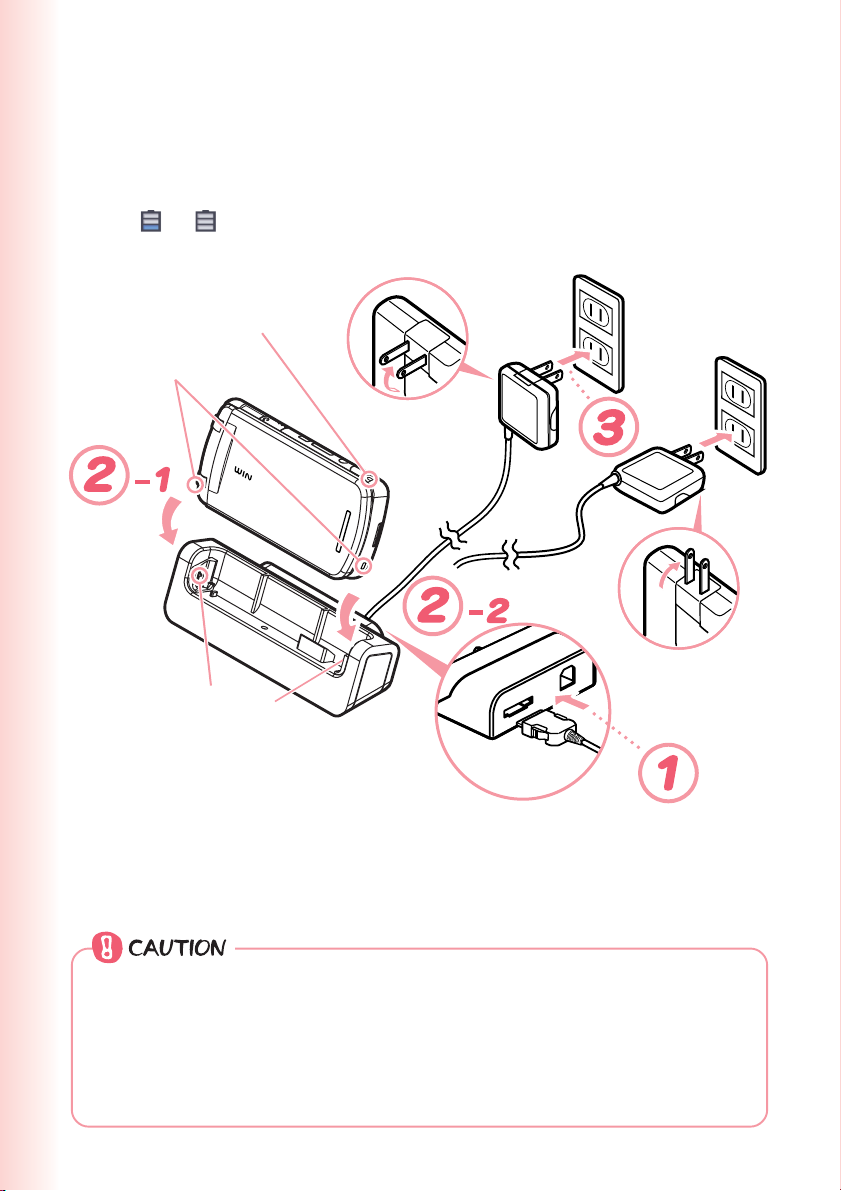
Charging the Battery Pack
The battery pack that comes with the phone is not fully charged when
you purchase it. Be sure to charge the battery pack before using the
W53CA for the first time. Charging takes about 140 minutes.
You should recharge the battery pack whenever the battery level icon
shows
or .
Charge indicator (LED)
Slot
LED indicator
Locking
tab
Check the shape of connectors before
connecting, and ensure that you plug them
in as far as they will go.
◎You must purchase a common AC adaptor 01 (option) for charging. Note
that the configuration of the AC adaptor may be different from that shown
in the illustration above.
◎Orient the connector of the common AC adaptor 01 (option) so it is
parallel to the W53CA or desktop holder connector terminal when you
connect them.
12
You can also use the
plug by extending
the prongs like this.
Page 15
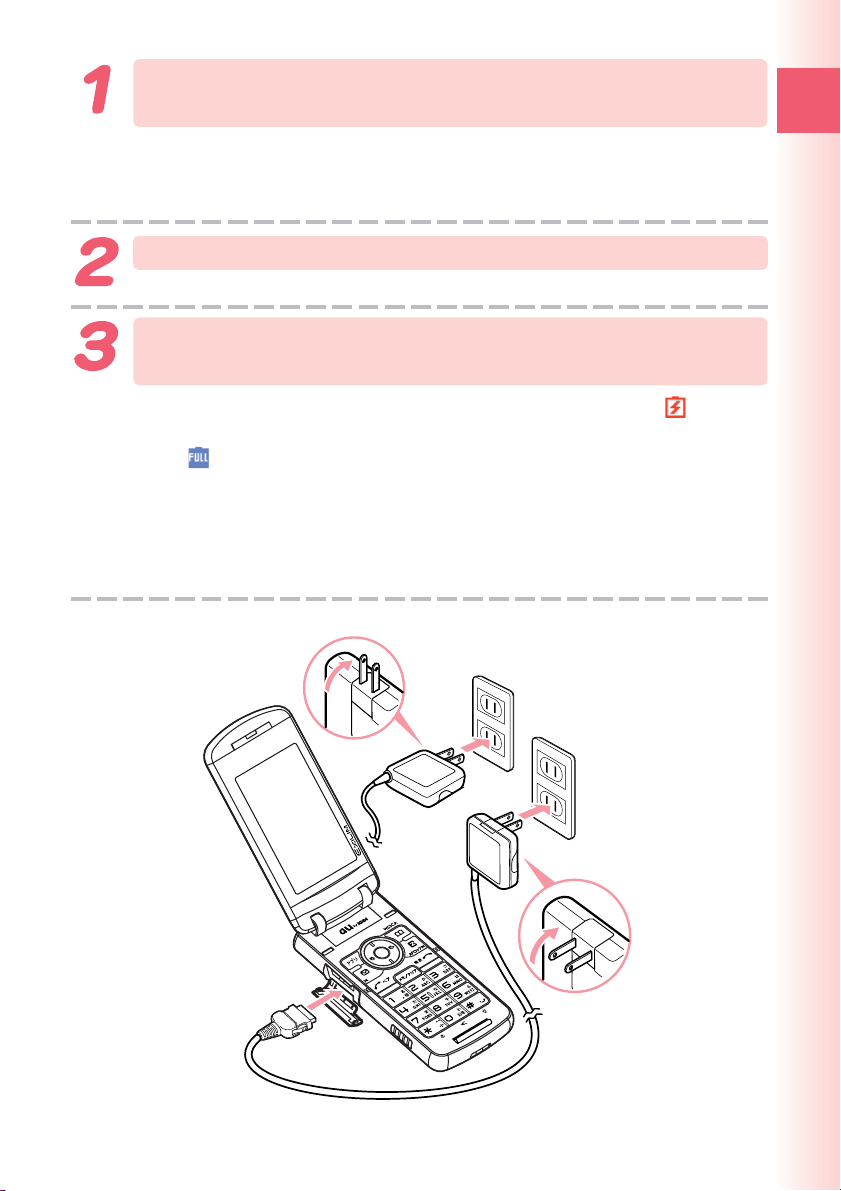
Connect the common AC adaptor 01 (option) to the
desktop holder.
Check the shape of the connectors to ensure they are aligned correctly before
you connect.
Trying to force a connection may damage the connectors.
Insert the W53CA into the desktop holder.
Fold out the power plug of the common AC adaptor 01
(option), and then plug it into a 100V AC power outlet.
This will cause the W53CA charge LED indicator to light red, and (charging
battery icon) to display. When charging is completed, the battery level icon will
show
When charging the battery with your W53CA in Viewfinder position, check
the charging battery icon shown on the screen.
If “MEDIA STAND” is displayed, normal illumination continues.
To remove the W53CA from the desktop holder, holding the holder by hand and
remove W53CA.
※ You can connect the common AC adaptor 01 (option) to the W53CA directly to
charge the battery pack.
and the charge LED indicator will go out.
Ready
Check the shape of the connector ends to ensure they are aligned correctly
(shown above) when connecting.
13
Page 16
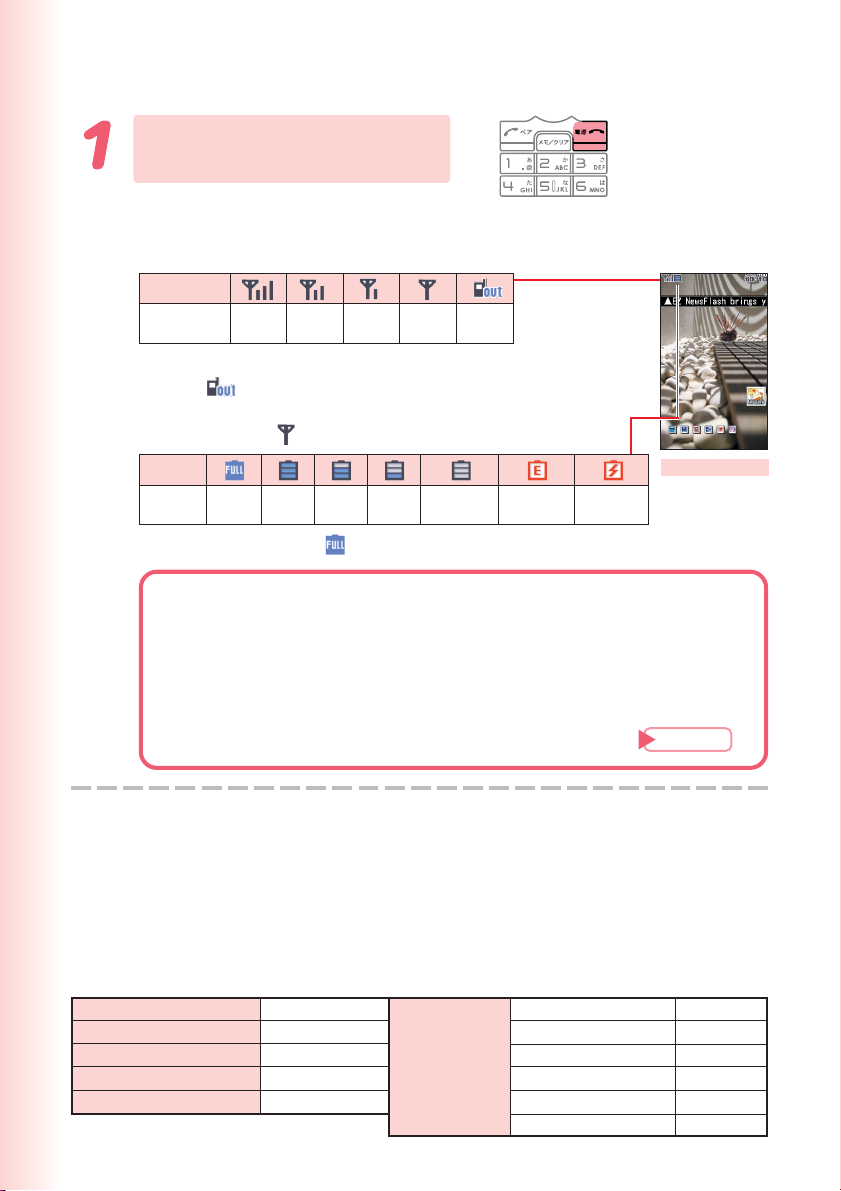
Tur ning On Power
Hold down F for at least
1.5 seconds.
The message “hang on a sec?” will
appear on the display for a short while,
followed by the standby screen.
Icon
Signal
Strength
•
Communication is not possible while the signal strength
icon is
(Out of Range).
• Communication may not be possible while the signal
strength icon is
Icon
Battery
Level
Fully
Charged
• The battery level icon
※ Using Extension Mode
Using the Extension Mode, W53CA automatically shuts down the
radio wave after issuing the Low Battery Alert. This is quite a useful
function that you can still check outgoing/incoming records, content
of e-mail, address book, schedule and so on when necessary. In
this case, you can only use the functions which needs no radio
wave.
Strong Medium
(Very Weak).
High
Medium
Very
Weak
Weak
Fully
Low
Discharged
(Fully Charged) only shows during charging.
Out of
Range
Extension
※
Mode
Charging
Standby screen
Page
89
■ Turning off power
Hold down F for at least 1.5 seconds.
Initial Values
The following are the initial settings of the phone.
Lock No. 1234
Teens Lock No. 1234
Caller ID ON
DispRcvingCaller ON
Profile Blank
14
Font Size Add Book Char Middle
Input Middle
Mail Char Middle
EZweb Char Small
Data Folder Char Middle
Text Memo Char Middle
Page 17
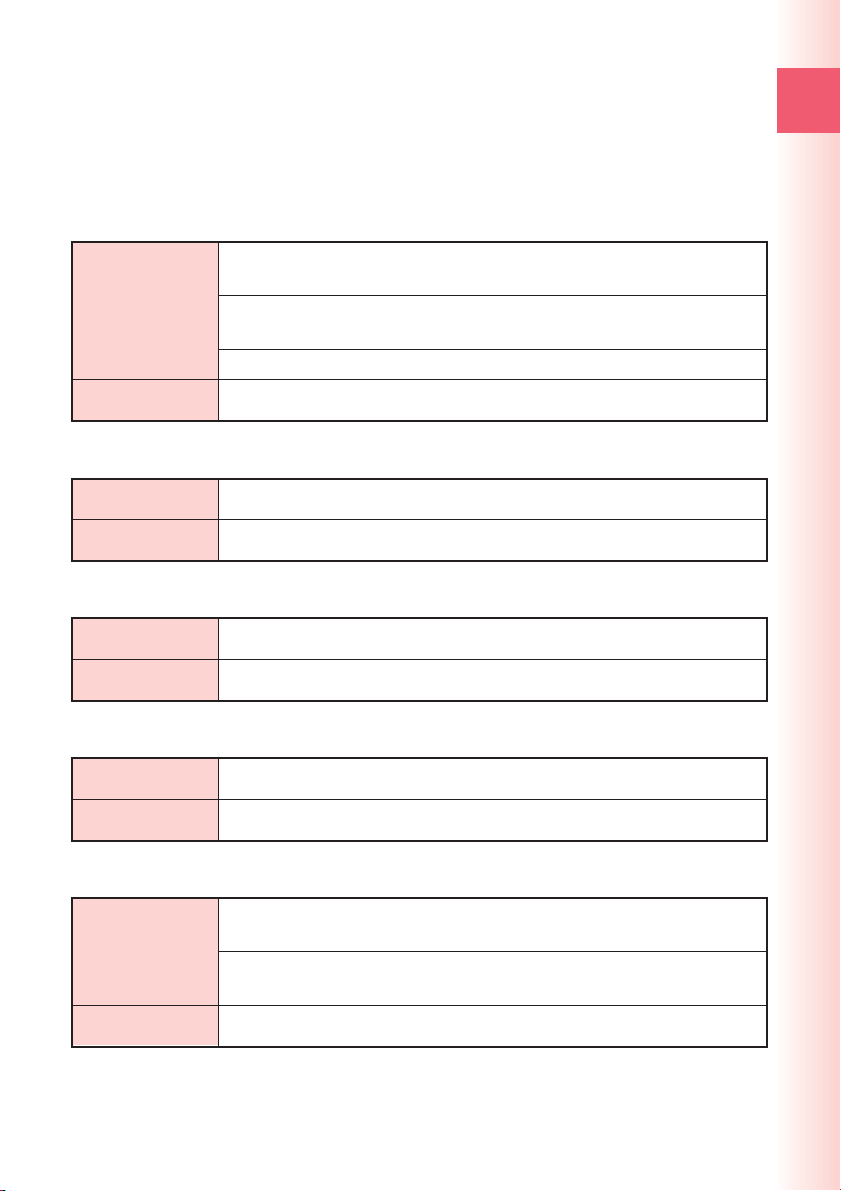
Security Code and Passwords
The W53CA lets you use the numbers and passwords described
below. Be sure to take steps so you do not to forget your numbers and
passwords. You will need them to perform various operations and to
access subscription services.
Security Code
① For remote operation of the Answering Service (Voice Mail) and Call
Transfer from a standard phone
Usage Examples
② For inquiries, applications, and service modifications using au
Customer Service Center voice guidance, au website, and EZweb
③ For changing e-mail settings
Ready
Initial Value
4-digit number you entered on your subscription contract
Lock No.
Usage Examples
Initial Value
For modifying various phone settings
1234
Teens Lock No.
Usage Examples
Initial Value
For modifying various phone settings in Teens Mode
1234
EZ Password
Usage Examples
Initial Value
For entering and canceling subscriptions for EZweb fee-based content
4-digit number you entered on your subscription contract
Premium EZ Password
①
For entering and canceling subscriptions for EZweb fee-based content
Usage Examples
paid for using “
②
For purchasing products from EZweb sites that use “
au Collective Payment Service
(
まとめてau支払い
” (au Collective Payment Service)
まとめてau支払い
)
”
Initial Value
4-digit number you entered on your subscription contract
15
Page 18
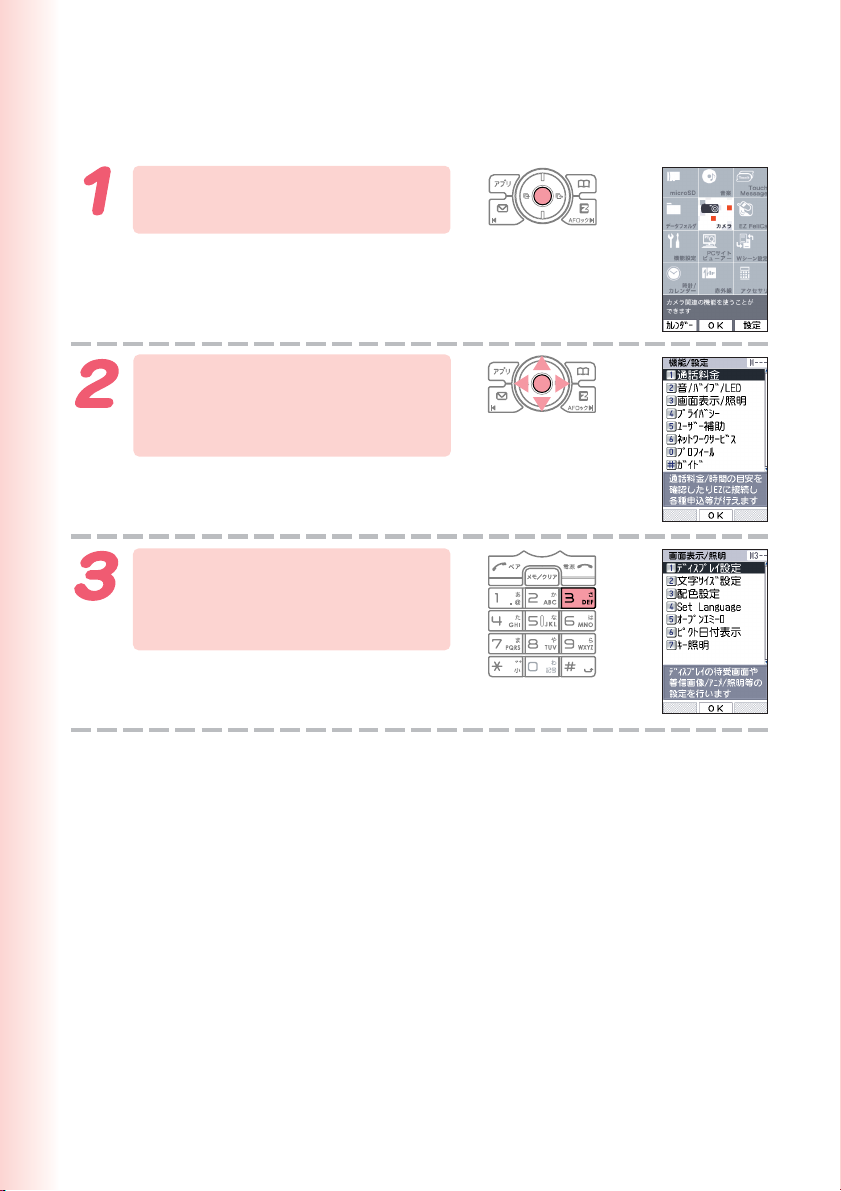
Selecting English as the Display Language
While the standby screen
is displayed, press c
Use a to select “機能設定 ”
(Settings), and then press
c
(OK).
Press 3 (画面表示/照明 )
(Screen Setup/Display
Lighting).
.
16
Page 19
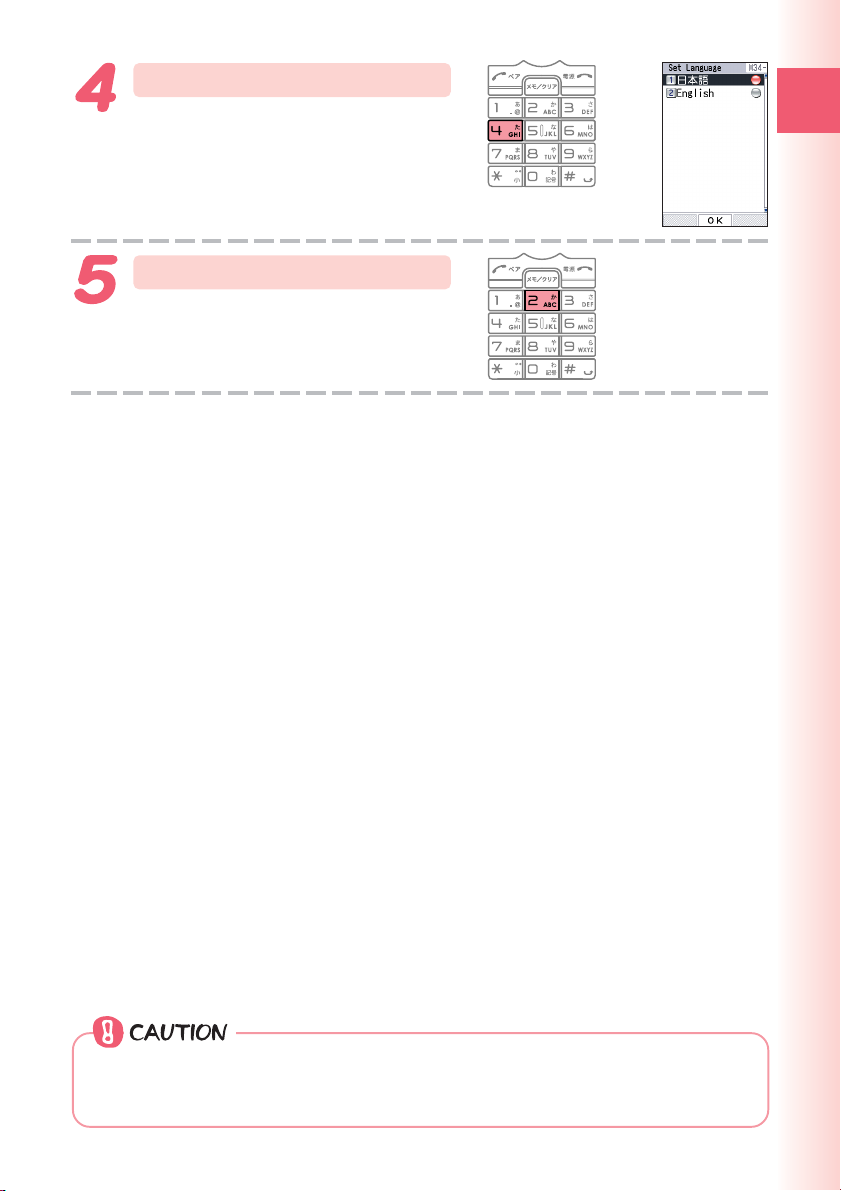
Press
(Set Language).
4
Ready
Press
This selects English as the display
language.
(English).
2
Even if English is selected as the display language, schedule and other
dates are displayed in the format year/month/day. Folder names inside of
the Data Folder are also displayed in year/month/day format.
17
Page 20
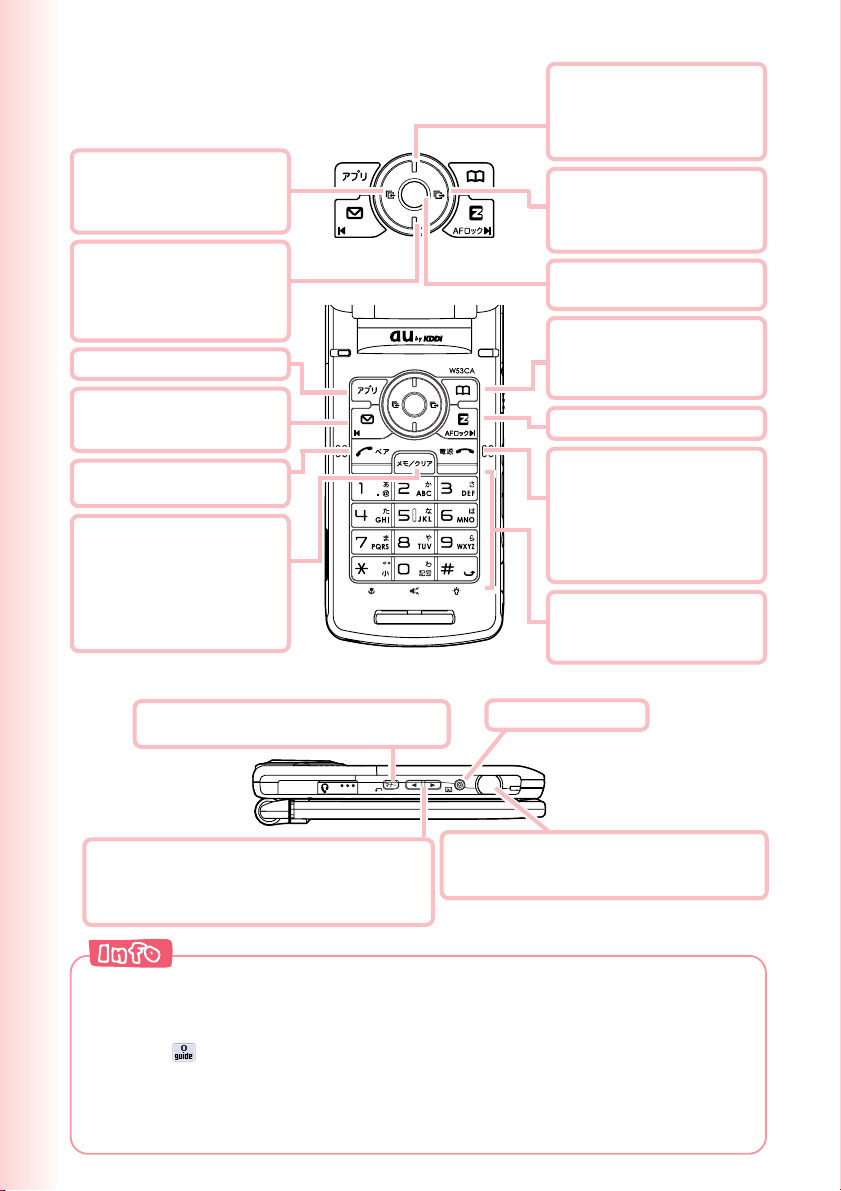
Operation Basics
■ Key functions
•
Displays incoming records.
l
•
Returns to the previous
menu screen.
•
Selects an item.
•
Displays the standby
d
shortcut icon.
•
Selects news flash telop/
window.
•
Selects an item.
•
Displays the EZ apps menu.
%
•
E-mail
L
•
C-mail (hold down for
about one second)
•
Dials/answers a phone call.
N
•
Displays the Pair Function.
•
Memo
C
•
Toggles Easy Voice Memo
on and off (hold down for
about one second).
•
Deletes a character.
•
Returns to the previous
menu screen.
•
Selects news flash telop/
u
window.
•
Displays the standby
shortcut icon.
•
Selects an item.
•
Displays outgoing records.
r
•
Scrolls forward one menu
screen.
•
Selects an item.
•
Displays the main menu.
c
•
Applies an item.
•
Displays the address book.
&
•
Creates a new address
book (hold down for about
one second).
•
R
Displays the EZ menu.
•
Toggles power on and off
F
(hold down for at least 1.5
seconds).
•
Hangs up.
•
Te rm inates a function.
•
Returns to the standby
screen.
0〜9*#
•
Inputs phone number.
•
Inputs text character.
■ Side key functions
•
Toggles Manner Mode on and off (hold
(
down for about one second).
•
gf
Selects news flash telop/window.
•
Displays the standby shortcut icon.
•
Selects an item.
•
Page scroll at browser display
※
“Viewfinder Position and Self-portrait Position” (Page 22)
→
•
Applies an item.
v
•
b
※
※
Displays “Direct Camera Menu”.
•
Starts photo (hold down for about one second).
•
Shutter when shooting photo
※ Can be operated in Viewfinder position only.
◎If you lose track of where you are or if you make a mistake:
Press C/( to scroll back to the previous screen.
Press F to return to the standby screen.
◎When
is in the lower right corner of the photo screen etc., pressing
0 will display key help.
◎Holding down c/v for about one second toggles side key’s disabling
feature on and off while W53CA is folded. To cancel the side key’s
18
disabling feature, follow the above procedure with W53CA unfolded.
※
Page 21
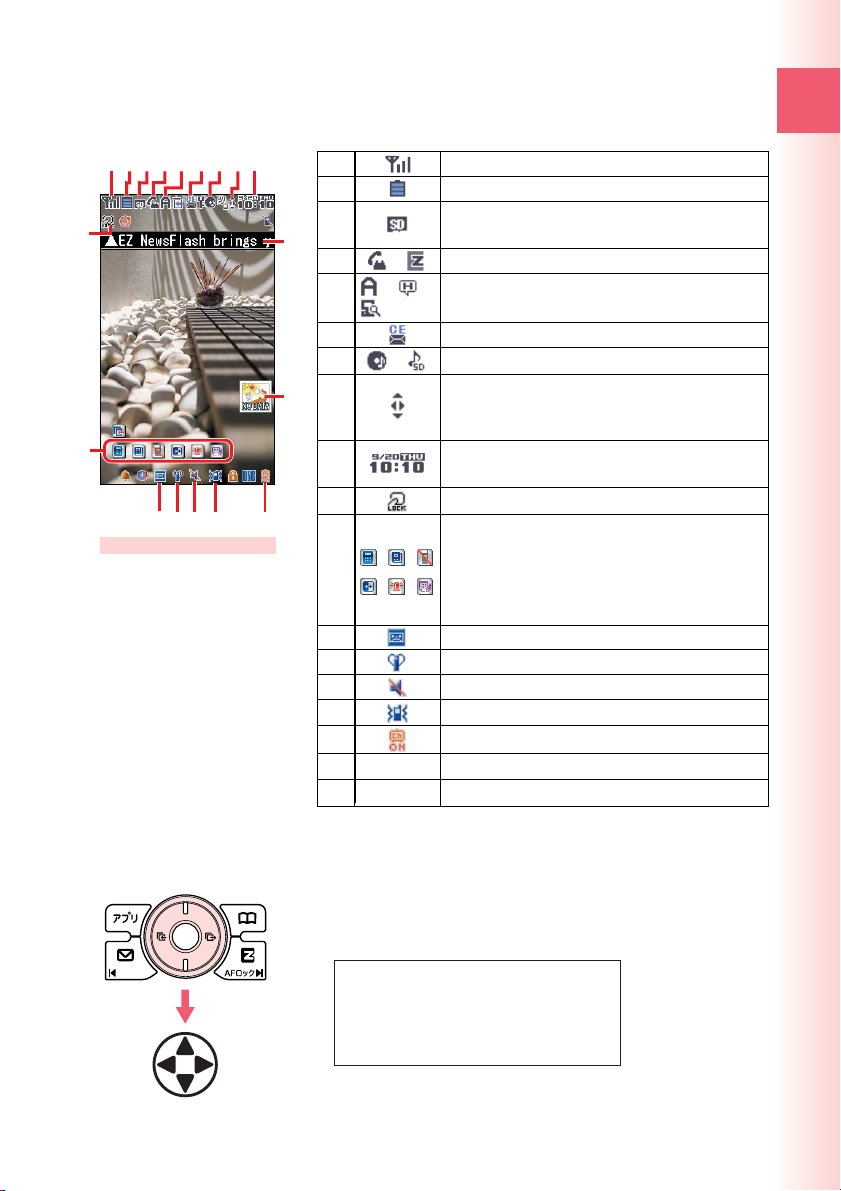
Display Indicators
The following explains the main icons that appear on the standby screen.
1234 89567
!
"
#$%
Display
&(
1
2
3
)
4
/ /
5
6
7
/
~
8
9
!
"
#
$
%
&
(
)
~
※
A hyphen (-) may appear in place of the current date.
Signal strength
Battery level
TM
The microSD
is inserted into the cellphone.
Call or EZweb browsing in progress
/
EZ apps (BREW®)/Hello Messenger/PC Site
Viewer on
Unread mail
au Music Player/SD-Audio Player on
Key guidance on the EZweb screen
(while browsing) or the EZ Channel-Plus
program screen (while playback), etc.
Current time※
The date and time are set automatically.
FeliCa Lock on
Selects the user defined icons such as calculator,
Mobile Dictionary, Emission Off Mode, Mode
Settings, Extension Mode, and Note Pad 01
“
カシオからのご案内
etc. by pressing d and a.
Easy Voice Memo on
Manner Mode on
Ring tone off
Vibrator on
EZ Channel-Plus is in use.
News flash telop
ー
News flash window
ー
memory card (commercial item)
”(information from CASIO),
Ready
■ Key symbols used in this manual
The cursor key described in this manual using the
key symbols shown below.
u or d key: j
or r key: s
l
, d, l or r key: a
u
19
Page 22
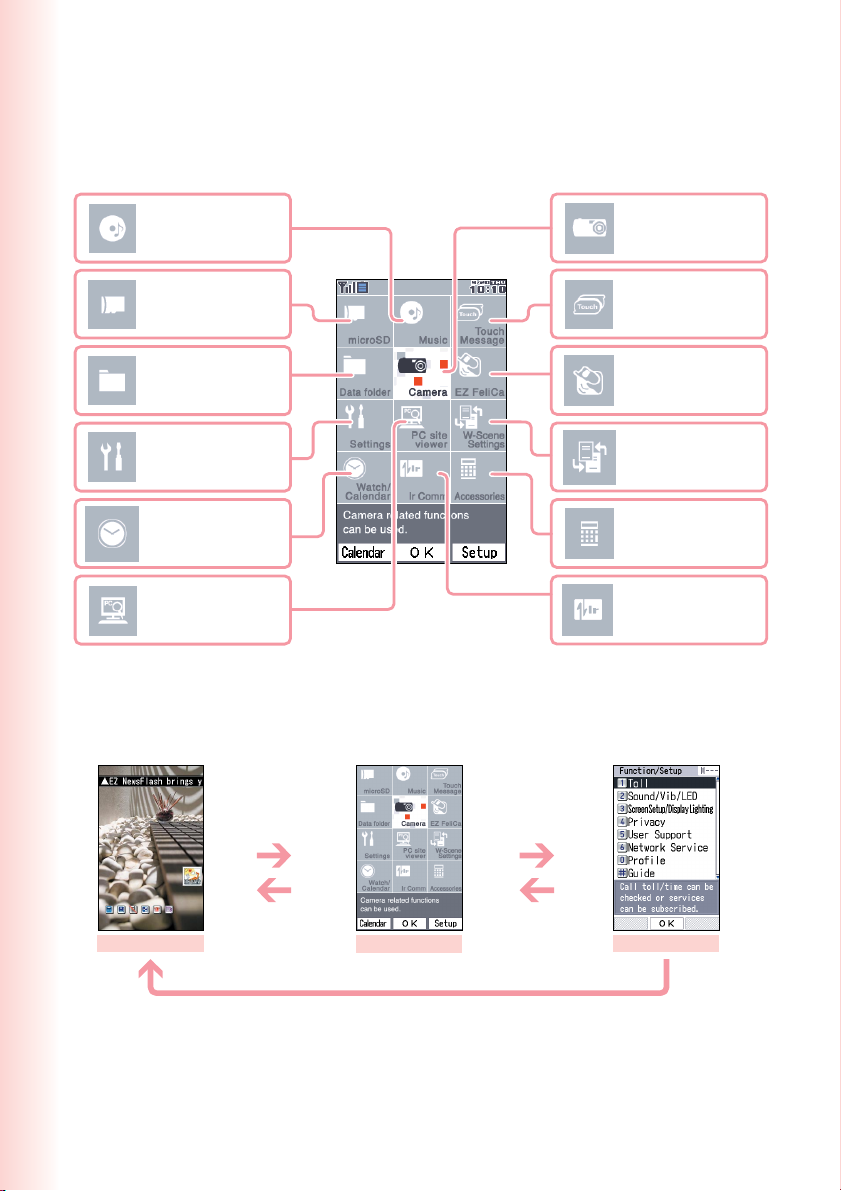
Main Menu
Pressing c while the standby screen is displayed displays the main menu.
Use a to select the icon, and then press c (OK) to access the
function associated with the icon.
Music
microSD Menu
Data Folder
Function/Setup
Watch/Calendar
PC Site Viewer Menu
■ Using the Main Menu
Example: To display the setting screen from the main menu.
Press a to select
“Settings,” and
c
then press
c
Camera
Touch Message
EZ FeliCa Menu
W-Scene Settings
Accessories
Ir Comm
(OK).
20
Standby screen
returns to the
C
previous screen.
F
C returns to the
Main menu
returns to the standby screen.
previous screen.
Setting screen
Page 23
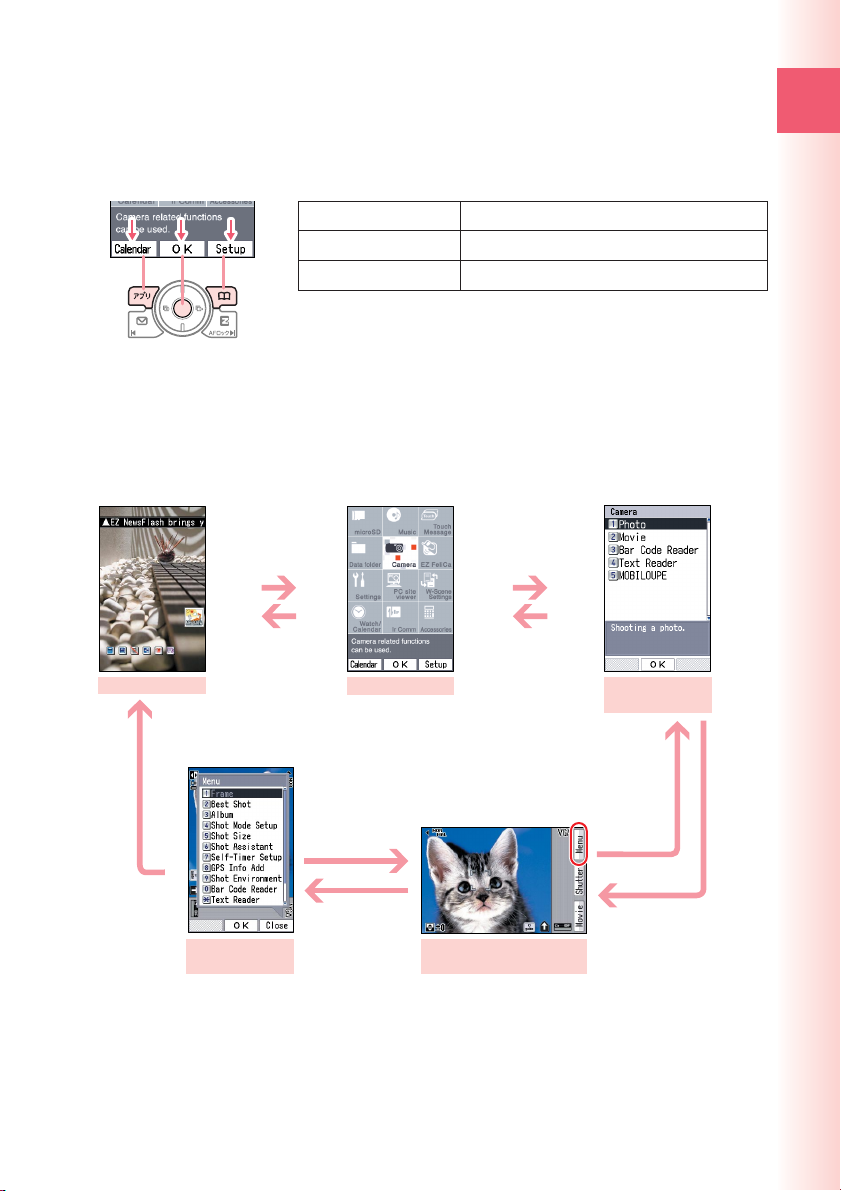
Left
Center
Right
a
■ Using Soft Keys
Soft keys are the keys you use to execute the functions along with the
bottom of the screen. The table below explains how to assign the soft keys to
the on-screen functions. Note that the function of each soft key depends on
the currently displayed screen.
Left
Center
Left Center Right
Right
Left soft key %
Center soft key c
Right soft key &
Executes the function on the left.
Executes the function on the center.
Executes the function on the right.
■ Using Menus
Pressing the soft key that corresponds to the “Menu” at the bottom of the
display will display a menu of various operations related to the function you
are currently using.
Example: To open the photo monitor menu screen from photo monitor screen.
c
Press
“Camera,” and then
press
to select
c (OK).
Ready
Standby screen
returns
F
to the
standby
screen.
returns to the
C
previous screen.
Photo monitor
menu screen
Main menu
C returns to
the previous
screen. Or,
& (Close).
(Menu)
&
returns to the
C
previous screen.
Photo monitor
screen
Camera menu
screen
C returns
to the
previous
screen.
(Photo)
1
21
Page 24
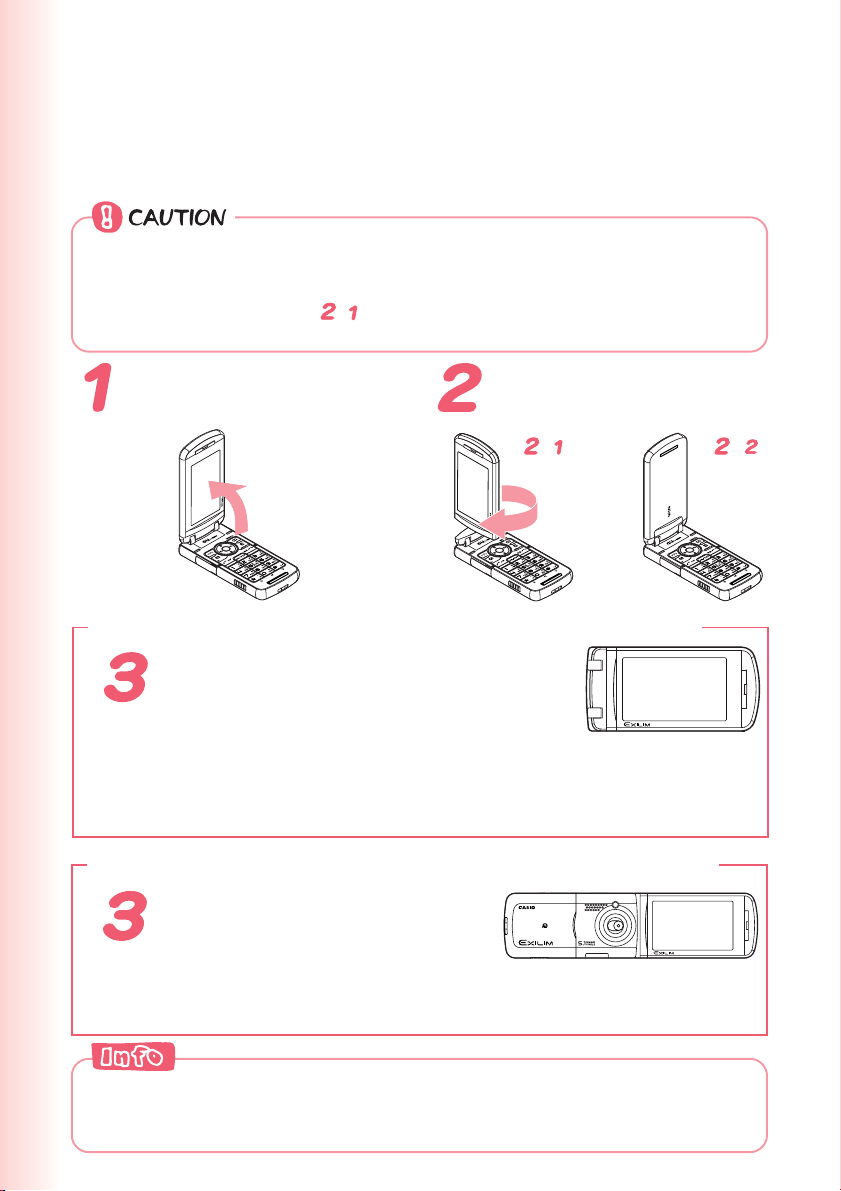
Viewfinder Position and Self-portrait Position
You can execute the operations with your W53CA open, set in
Viewfinder position or Self-portrait position.
◎Rotate your W53CA display in the direction as illustrated below (within 180
degrees from the normal position). Gently rotate your W53CA display.
Otherwise, you may damage your W53CA.
◎During rotating (motion
open-close motion. It may also cause damage.
--
- ), do not use your W53CA or force to give
--
Open your W53CA
display to stand straight
Gently rotate the display
180 degrees clockwise.
up.
--
➔
■ When you set your W53CA in Viewfinder position
Close your W53CA so as to make your
W53CA display facing toward you.
● Viewfinder position
Viewfinder position refers to the position with your W53CA closed and its display
turned over. In Viewfinder position, you can use side keys ((, g, f, v, b)
to operate your W53CA.
You can also take photos using W53CA as a Viewfinder (digital camera-like).
■ When you set your W53CA in Self-portrait position
Turn over your W53CA so as
to make camera lens facing
toward you.
● Self-portrait position
You can take your self-portrait photo easily with this position.
Changing to the Viewfinder position while the standby screen or main menu
is displayed will cause the “Direct Camera Menu” to appear for about 30
seconds. For details, see “Using the Direct Camera Menu” (page 23).
22
Page 25
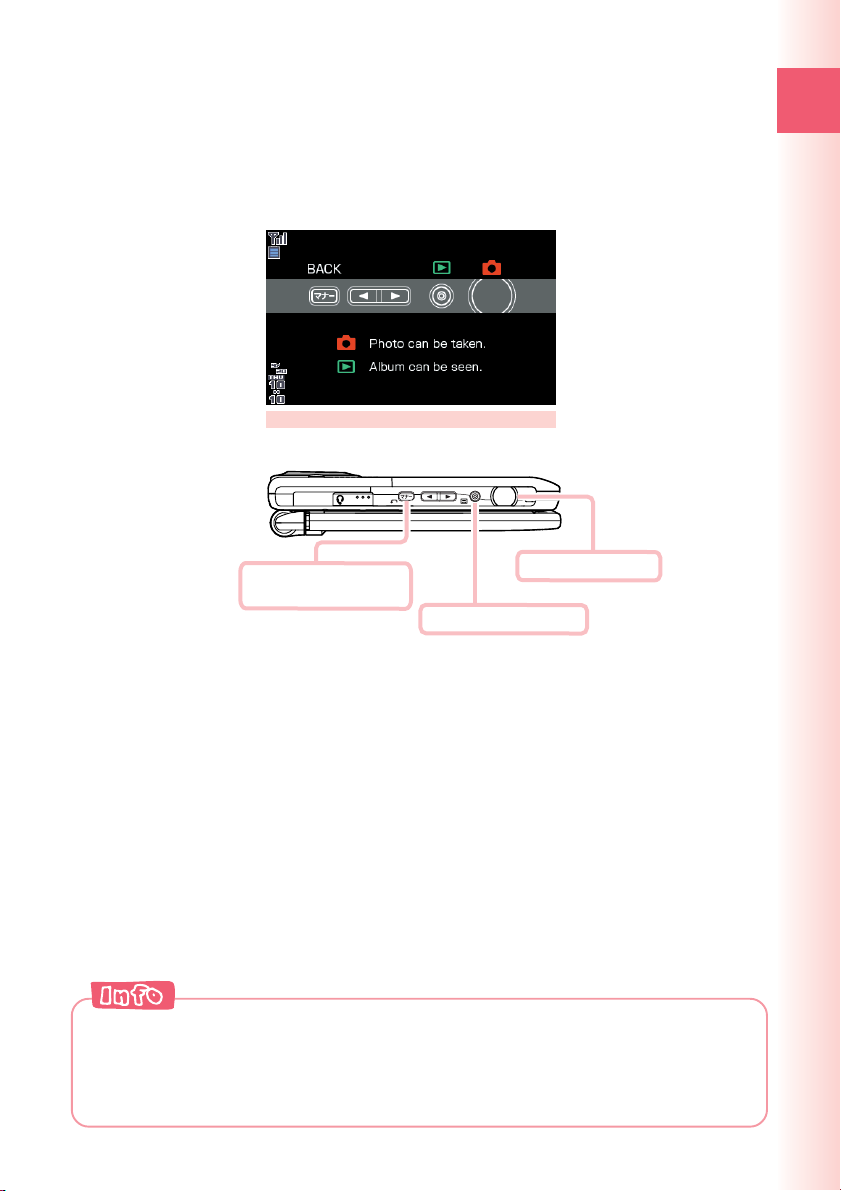
Using the Direct Camera Menu
Changing to the Viewfinder position while the standby screen is
displayed will cause the “Direct Camera Menu” to appear for about 30
seconds. You can press b to shoot a snapshot or v to display an
album.
Direct Camera Menu
•
Starts photo.
•
Returns to the
(
standby screen.
•
Displays album.
v
b
Ready
◎You can also display the Direct Camera Menu by pressing b while the
standby screen is displayed in the Viewfinder position.
◎Displaying the main menu and then changing to the Viewfinder position
while the phone is unfolded will also display the Direct Camera Menu.
23
Page 26
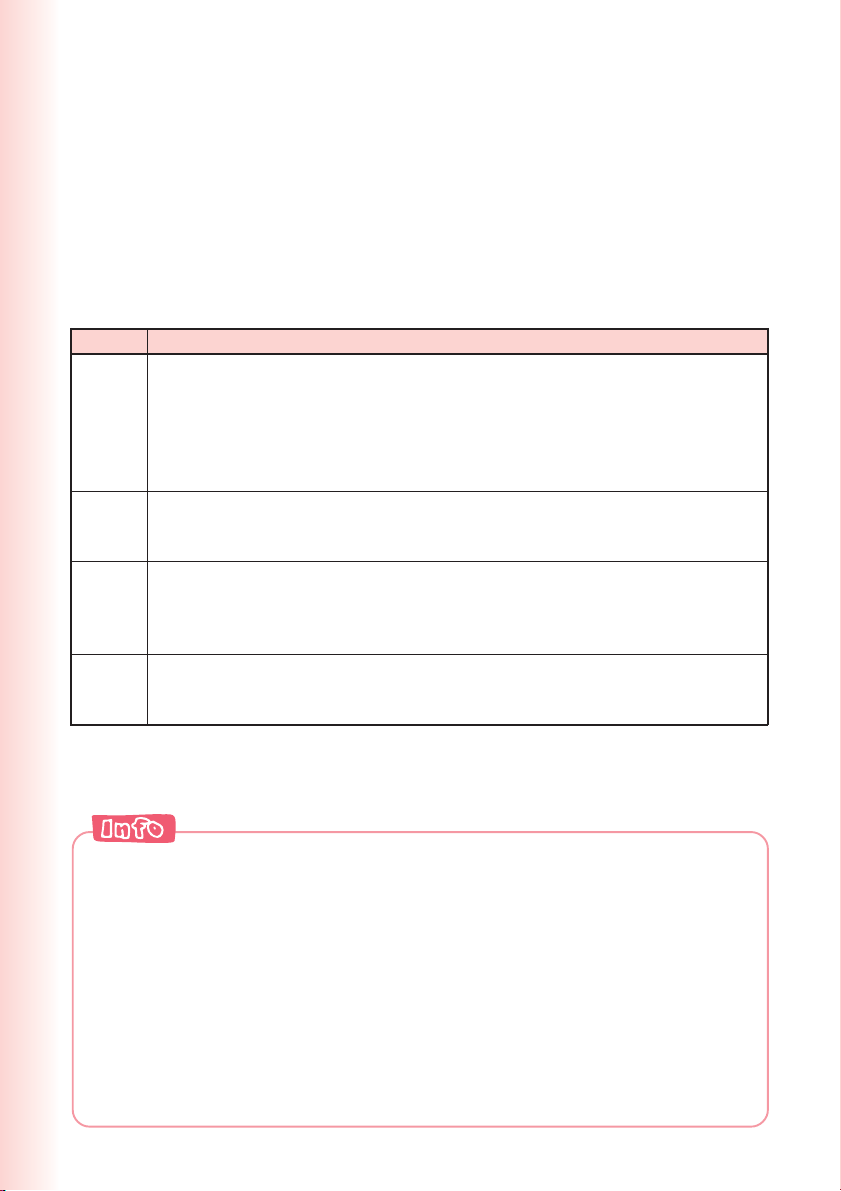
Basic Operations in Viewfinder Position
If you want to use the side keys ((, g, f, v, b) to control
another application in the Viewfinder position, start up the application
before changing to the Viewfinder position.
Use g and f in place of j, and v in place of c. To scroll back
to the previous screen, press (.
■ Key operations in Viewfinder position
Key Description
(
gf
v
b
•Displays the Manner menu.
•Toggles Manner Mode on and off (hold down for about one second).
• Set the ring tone mute and stop the vibrator when there is an incoming call.
•Hangs up (hold down for about one second).
• Returns to the previous screen.
• Returns to the standby screen (hold down for about one second).
• Selects EZ News Flash telop/window or standby shortcut while the standby
screen is displayed.
• Moves the cursor on the screen (instead of j (Up/Down key)).
•Disables side keys (hold down for about one second).
•
Answers the call when there is an incoming call (hold down for about one second).
• Executes the function on the center part of the bottom of the screen (instead of
c (Center key)).
• Displays the Direct Camera Menu.
•Activates photo function (hold down for about one second).
•Uses as shutter key when you shoot photos.
◎In Viewfinder position, you can only execute the operations using side keys.
When needed, you can execute other operations with your cellphone open.
◎You can make or answer a call in Viewfinder position.
◎During a call in Viewfinder position, check the earpiece position to hear
the caller’s voice properly. During a call or recording a call, the image
you see on the screen is upside down.
◎During a call, it is recommended to use your cellphone opened.
◎In this manual, operation procedures are usually for the normal position
(with display facing inward toward the keypad). For operations in
Viewfinder or self-portrait position (with display facing outward), the
position you can use is clearly mentioned.
24
Page 27
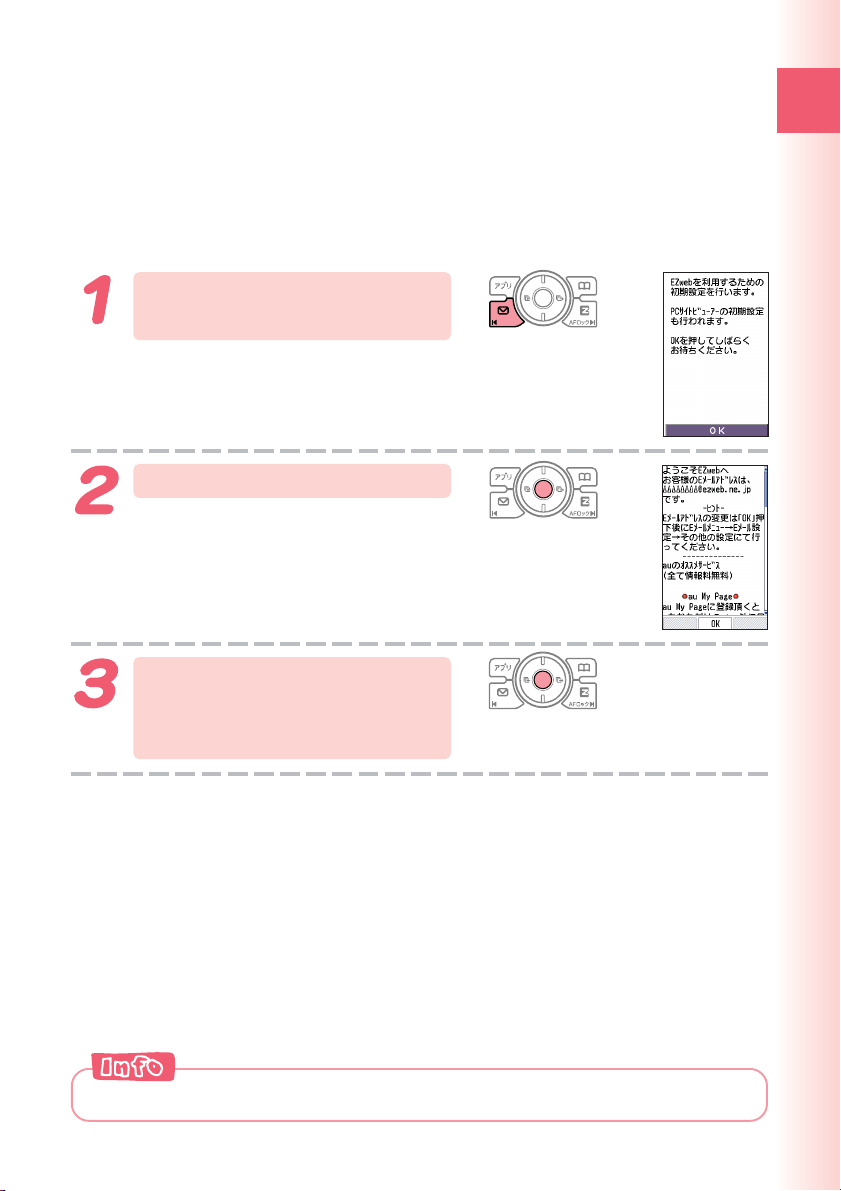
Initializing E-mail and EZweb
An EZweb subscription is required to use e-mail, EZweb or other
EZ services. If you did not subscribe when you purchased your phone,
contact your nearest au shop or the au Customer Service Center.
※You will be assigned an e-mail address automatically when you perform the
EZweb initialization procedure.
While the standby screen
is displayed, press L.
Press c (OK).
Wait until the phone connects to the
server for initialization.
After your automatically
assigned e-mail address
appears, press c (OK).
Ready
Pressing R or % also allows you to make initial settings.
25
Page 28
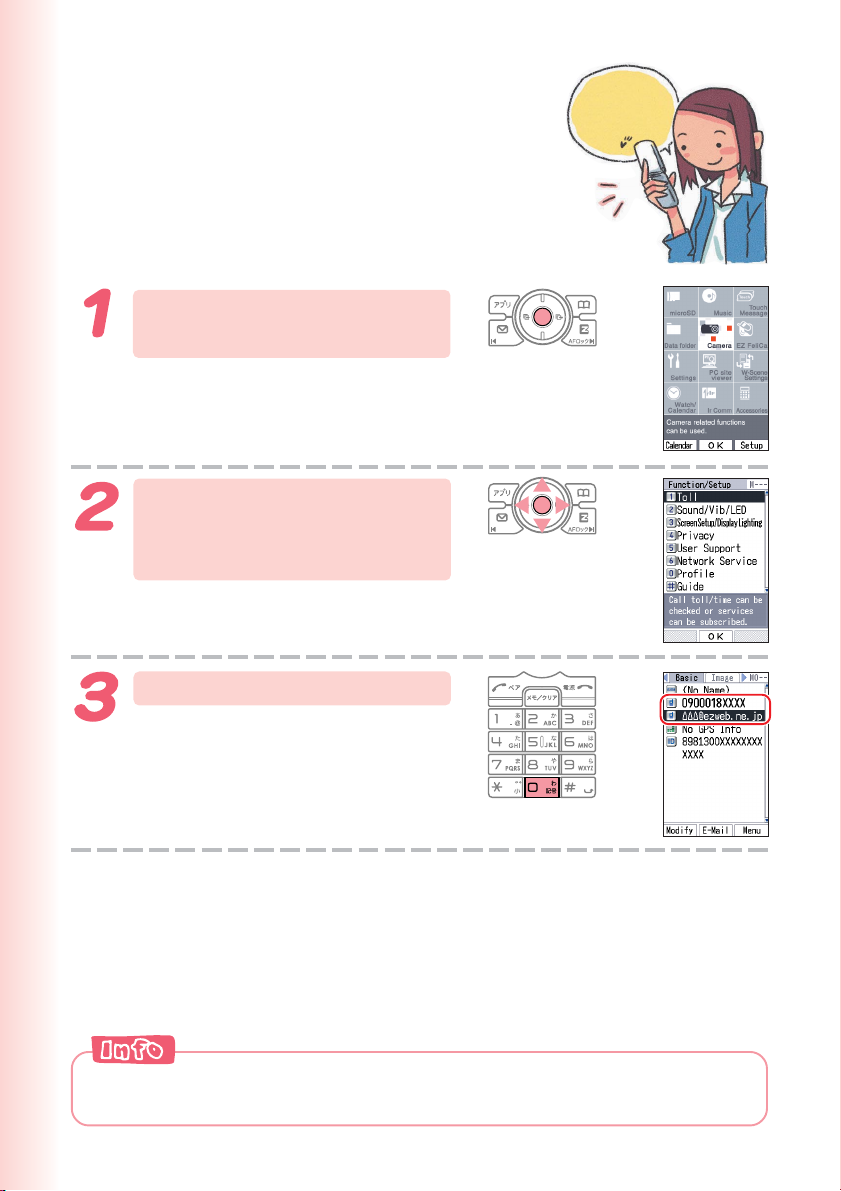
Looking Up
My phone
number and
mail address
Your Current Phone
Number and E-mail
Address
While the standby screen
is displayed, press c.
Use a to select
“Settings,” and then press
c (OK).
You can also look up your phone number and e-mail address by pressing
c, and then 0 while the standby screen is displayed.
26
Press 0 (Profile).
Your current phone number and e-mail
address appear.
Page 29
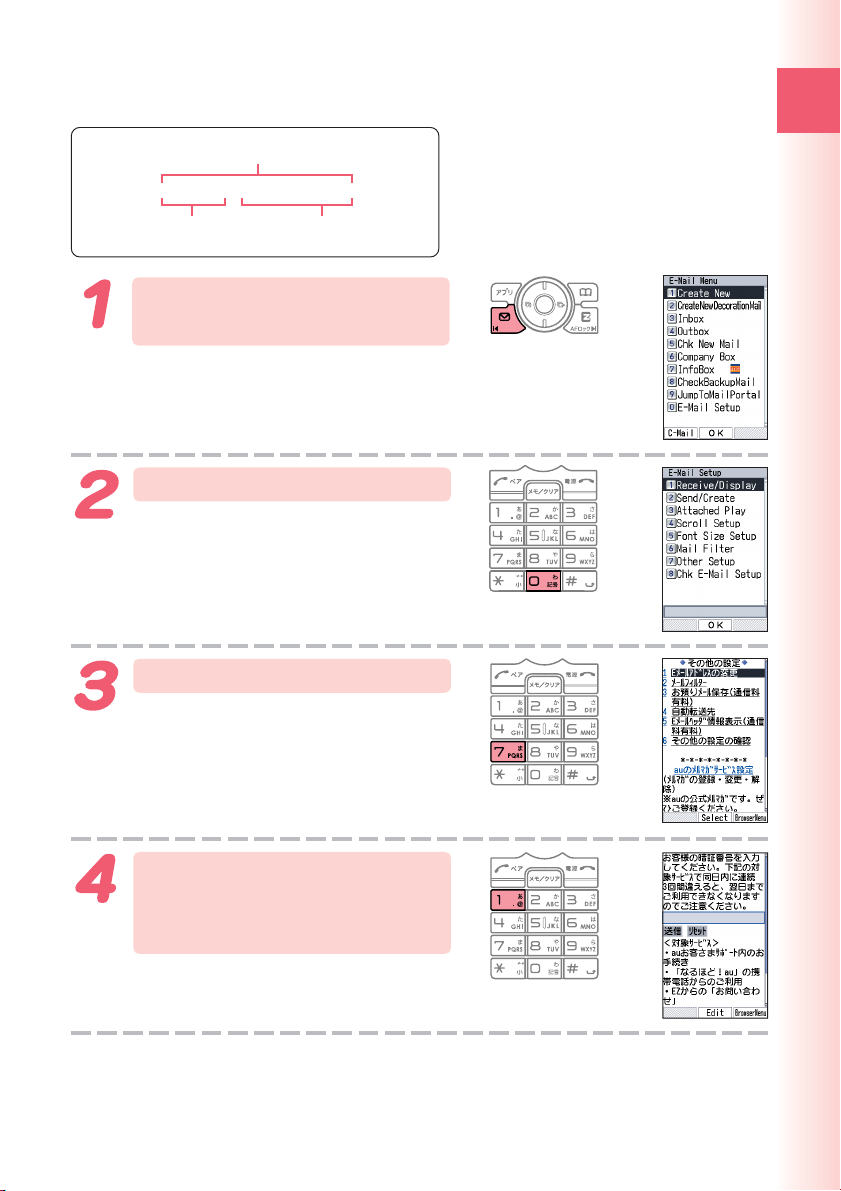
Changing Your E-mail Address
E-mail address
@ezweb.ne.jp
△△△
Part you can change Domain name
While the standby screen
is displayed, press L.
Press 0 (E-Mail Setup).
Press 7 (Other Setup).
Ready
When the EZweb connection
confirmation screen appears, press
1 (Yes).
Press 1 (E メールアドレ
スの変更 ) (Change E-mail
Address).
27
Page 30
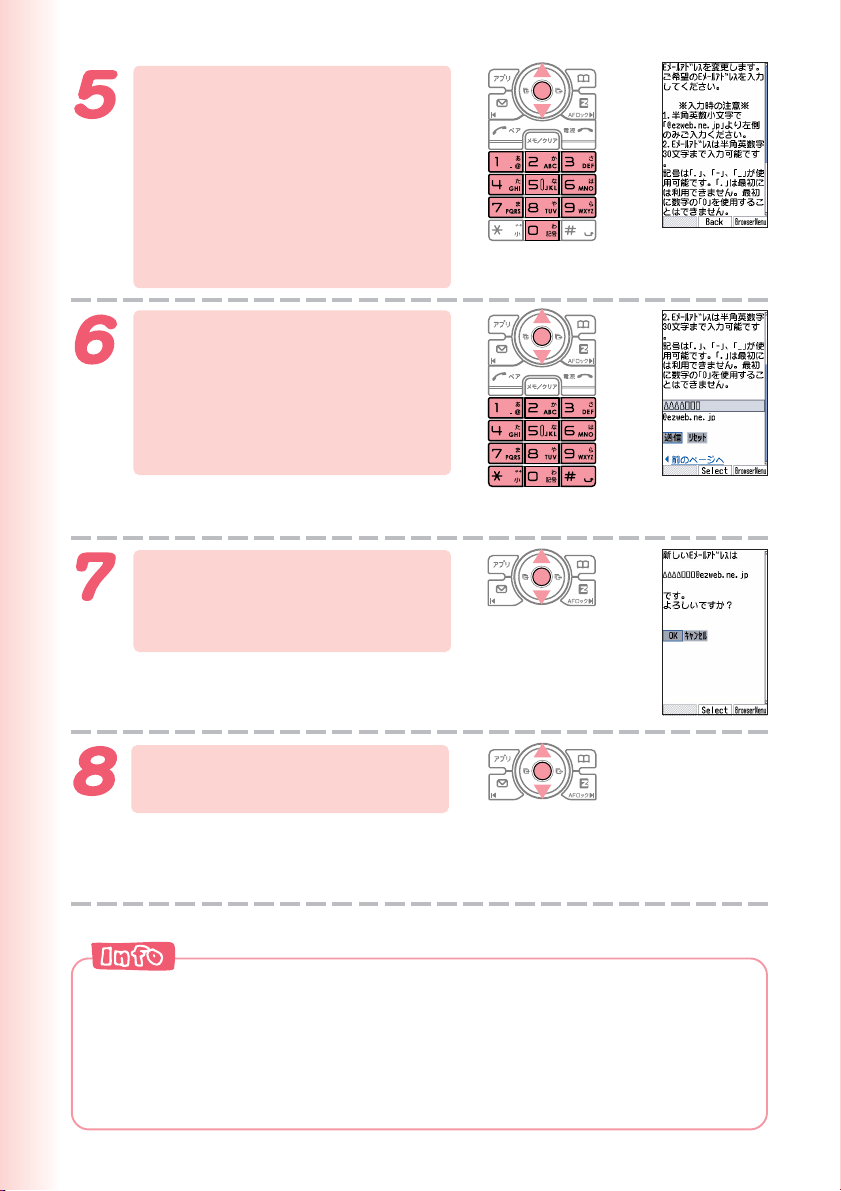
Enter your Security Code,
press c (OK), use j to
select “ 送信 ” (Send), and
then press c (Select).
Use j to select “ 承諾す
る ” (Accept), and then
press c (Select).
Use j to select the text
box, and then press
c
(Edit). Enter the e-mail
address you want, and
then press c (OK).
To input an e-mail address
→ “Inputting an E-mail Address” (page 40)
Use j to select “ 送信 ”
(Send), and then press
c (Select).
The e-mail address confirmation screen
appears.
Press j to select “OK,”
and then press c (Select).
The message “Update is complete.”
appears to indicate that your e-mail
address has been changed.
◎Your Security Code is the 4-digit number you entered on your
subscription contract. If the wrong Security Code is entered three times a
day, the setting operation will be disabled until the following day.
◎If your e-mail address won’t change in step 7:
The new e-mail address you entered may be registered by someone else
already. Try entering a different address.
28
Page 31

Phone Call
Making a Call
While the standby screen is displayed, use
the number keys (
0
to
9
) of the keypad
to enter the phone number you want to call.
When calling a standard phone, you need to enter
the area code.
Press N.
After you finish a call, press F to hang up.
※ The caller always hears your voice even when you cover
the microphone with your hands.
Send Methods
Displayed when you press c (Call) in step 2.
Call : Your phone number is provided to the party you are calling in
accordance with the caller ID setting of your phone.
184 Add : Your phone number is not provided to the party you are calling.
186 Add : Your phone number is provided to the party you are calling.
Phone Call
29
Page 32

Making an International Call
■ au International Call Service
Available without any additional application
Ex: To call 212-123- △△△△ in the USA
005345 1 212 123 △△△△ Press N.
Area code
International access code Country code (USA) Phone number
•Calling charges for this service are added to monthly mobile phone calling
charges and billed together.
•Please check the Country code at the au Customer Service Center.
•For charges, please refer to the au MOBILE PHONE SERVICE GUIDE or
contact the au Customer Service Center.
■ 001 KOKUSAI MOBILE TALK
Application required.
For inquiries, please contact the KDDI Customer Service Center.
0077-7160 (toll-free; open 9:00 to 20:00 on everyday including weekends and national holiday)
フリーコ ール
Ex: To call 212-123- △△△△ in the USA
001 010 1 212 123 △△△△ Press N.
Area code
Country code (USA) Phone numberKDDI international access code
•Charges for 001 KOKUSAI MOBILE TALK are charged separately from
monthly au telephone charges.
•Please check the Country code at the au Customer Service Center.
•For charges, please refer to the au MOBILE PHONE SERVICE GUIDE or
contact the au Customer Service Center.
30
Page 33

Answering a Call
Press N to answer an incoming call.
After you finish a call, press F to hang up.
Phone Call
Display for Incoming Calls
XXXX
Missed Call Notification
If the caller’s name is in your address book, it appears on the
display. If not, only the caller’s phone number is displayed.
A message appears when the phone number of the caller is
not provided for some reason.
ID Unsent : The caller’s phone refused to send its phone
Pay Phone : The call is from a pay phone.
Not Support : The call is from a phone that does not support
The message “
not answer one or more calls. Press c (OK) to check
incoming records (caller phone number, etc.).
To redial a number
→“Redialing (Outgoing Records/Incoming Records)”
(page 32)
number.
caller ID.
Call X” appears on the display if you did
31
Page 34

Redialing (Outgoing Records/ Incoming Records)
While the standby screen
is displayed, press s.
r
:Displays outgoing records.
:Displays incoming records.
l
Use j to select the
record whose number you
want to dial, and then
press N.
The phone stores up to 50 records each for the outgoing records and
incoming records. When a record is created while there are already 50
records in memory, the oldest current record is deleted automatically to
make room for the new one.
One-ring Calls
■ What is a “One-ring Call”?
A “One-ring Call” is an incoming call that rings your phone only once, which
aims it to be stored in your incoming records. If you redial the number
shown in your incoming records, often you are connected to a dating
service or some other service that may bills you very high charges. Always
keep in mind that it is a good idea to avoid calling back unfamiliar numbers.
■ One-ring Call indicator
The icon indicates an incoming call you did not answer.
The icon indicates an incoming call that rang for four
seconds or less. These calls may be One-ring Calls with high
possibility.
32
Page 35

Changing the Ring Tone
While the standby screen
is displayed, press c.
Use a to select “Settings,”
and then press c (OK).
Phone Call
Press
Press 1 (Incoming Call).
2
(Sound/Vib/LED).
33
Page 36

Press 2 (Melody).
Press 1 (Fixed Sound).
To hear the currently selected ring tone,
press % (Check).
Use j to select the ring
tone you want, and then
press c (OK).
The ring tone is set.
◎The initial setting is “Incoming Tone1.”
◎You can also download a “Chaku-Uta
your ring tone.
→“Downloading Chaku-Uta
34
®
” from the Internet and use it for
®
/Chaku-Uta-Full®” (page 71)
Page 37

Beep,
beep
...
Adjusting the Ring Tone Volume
To adjust the ring tone volume, perform steps 1
through 3 under “Changing the Ring Tone” (page 33),
and then continue with the following steps.
Press 1 (Incoming Call).
Press 1 (Volume).
To hear the ring tone at the current
volume setting, press % (Play).
Beep,
Beep,
e
e
e
e
b
b
.
.
.
.
.
.
p
p
Phone Call
Use j to adjust the ring
tone volume, and then
press c (OK).
u
:Increases volume.
:Decreases volume.
d
Step-up : Ring tone volume gradually increases.
Step-down: Ring tone volume gradually decreases.
Mute : Ring tone does not sound.
To display the “Step-up” and “Step-down” settings, select volume level 5,
and then press u.
To display the “Mute” setting, select volume level 1, and then press d.
35
Page 38

Adjusting the Earpiece
Hello
Volume during a Call
During a call, use j to
adjust the volume.
u
:Increases volume.
:Decreases volume.
d
You can adjust the earpiece volume (level 1-6).
When you set the maximum volume,
is displayed on the screen.
Turning On Manner Mode
While Manner Mode is set to on, the phone alerts you
to incoming calls by vibrating.
?
?
o
o
l
l
l
l
e
e
H
H
While the standby screen
is displayed, hold down
( for about one second.
This turns on Manner Mode, the
icon appears on the display while
Manner Mode is turned on.
Turning on Manner Mode also turns on Easy Voice Memo, which is indicated
by
on the display.
sounding its ring tone.
To turn off Manner Mode, hold down ( for about one second.
While the standby screen is displayed, you can press ( to select “ON” and
While Manner Mode is set to on, the phone vibrates without
then select the Manner Mode type. Holding down ( for about one second
while the standby screen is displayed will enable the Manner Mode type you
select.
36
Page 39

Tur ning On Easy Voice Memo
While the standby screen
is displayed, hold down
C for about one second.
This turns on Easy Voice Memo, the icon appears on
the display while Easy Voice Memo is turned on.
You can use Easy Voice Memos (up to 4 memos), and each memo can contain
up to 20 seconds recording time.
If a new Easy Voice Memo is recorded when there are already four memos in
memory, the oldest, unprotected memo that has already been played back is
deleted automatically to make room for the new one. Protected Easy Voice
Memos are not deleted.
Phone Call
To turn off Easy Voice Memo, hold down C for about one second.
Using the Answering Service (Voice Mail)
The Answering Service (Voice Mail) can be used to answer the phone and
take messages when the phone is turned off, or when you are in a location
where signal reception is not possible.
37
Page 40

Playing an Easy Voice Memo
When there is a recorded Easy
Voice Memos
The message “ Call” and
“ EasyVoiceMemo” appear on the
standby screen.
Select “ Call,” and then
press c (OK).
The incoming records list appears.
Use j to select the
record with the icon,
and then press c (Disp).
The incoming record detail screen
appears.
Use j to select
“ EasyVoiceMemo,” and
then press c (Play).
The Easy Voice Memo plays back.
To delete an Easy Voice Memo, press C42 while the standby screen
is displayed. Select the Easy Voice Memo you want to delete, press
& (Menu), and then 1 (Delete). Next press 1 (Delete One), and then
press 1 (Yes).
38
Page 41

Inputting Characters
Input characters using keypad keys 0
through 9, and *.
The table below shows the characters each
key cycles through when you press it.
d
e
f
Number of Presses
Key
1
2
3
4
5
6
7
8
9
0
*
#
N
•In order to input consecutive characters that are assigned to the same key, press r to
move the cursor (highlighted), and then press the same key to input next character.
123456789
.@- / : ˜1
abcABC2
de fDEF3
gh i GHI 4
jklJKL5
mn oMNO6
pq r sPQRS7
tuvTUV8
wxy zWXYZ9
0.@-/:!?˜()*#+,^;<=>$ ¥%& []’ { }˝
Toggles between upper case and lower case (Example: a ⇔ A).
Inputs a comma (,), period (.), hyphen (-), tilde (~), exclamation point (!), question
mark (?), or space when the cursor is at a non upper/lower case character.
Returns to the previous character.
Undoes the last delete operation.
Space
Inputting Characters
Allowable Characters in Your E-mail Address
Your e-mail address (the part at the left of “@”) can contain up to 30 characters,
including single-byte English lower case letters, hyphens (-), periods (.) and
underbars (_).
A period (.) or a zero (0) cannot be used as the first character.
Characters and symbols that are shaded in the above table cannot be used at
the left of “@” in the address format “
@ezweb.ne.jp.”
△△△
You can input a period (.) or “at” symbol (@) by pressing 1.
39
Page 42

Inputting an E-mail
mark@
mark@
Address
■ Inputting “mark@ezweb.ne.jp”
In this example, we will input “mark@ezweb.ne.jp” for
<
E-Mail Add1>.” To input “<E-Mail Add1>,” perform
“
steps 1 through 6 under “Registering an Address Book”
(page 43), and then perform the following steps.
Input “mark.”
To input “m”:Press 6 once.
To input “a”: Press 2 once.
To input “r”: Press 7 three times.
To input “k”: Press 5 twice.
Press & (Menu).
m
m
m
@
@
@
k
k
k
r
r
r
a
a
a
40
Press
Sentence), and then
1
(Emoticon/Useful
2
(Useful Sentence).
Use j to select
“@ezweb.ne.jp,” and then
press c (OK).
“mark@ezweb.ne.jp” is inputted.
You could also input “@ezweb.ne.jp” by
pressing 02.
Page 43

Inputting Pictographs and Useful Sentences
The following procedure shows how to input
pictographs and useful sentences into the body
text when creating a new e-mail message.
Press % (Char), and then
6 (Pictograph).
You can also select a pictograph by
pressing #.
Use a to select the
pictograph you want, and
then press c (Select).
Use L and R to scroll through the
various categories of pictographs.
To input consecutive pictographs, press
& (Serial).
Press
&
(Menu),
1
(Emoticon/Useful Sentence),
and then
2
(Useful
Sentence).
Inputting Characters
41
Page 44

Use j to select the useful
sentence you want, and
then press c (OK).
Here we will select “Happy birthday!”
You can also input “Happy birthday!” by
pressing 17.
42
Page 45

Address Book
Registering an Address Book
While the standby screen
is displayed, hold down
& for about one second.
Address Book
Select “
then press c (Edit).
Enter the name, and then
press c (OK).
The <Reading> is generated
automatically when you enter a name.
To input text
→ “Inputting Characters” (page 39)
Use j to select
“
<
Phone Number1>,”
and then press c (Edit).
<
Name>,” and
43
Page 46

Enter the phone number,
and then press c (OK).
When entering the number of a standard
phone, be sure to include the area code.
Use j to select
“ <E-Mail Add1>,” and
then press c (Edit).
If you do not want to enter an e-mail
address, jump to step 8.
Enter the e-mail address,
and then press c (OK).
To input an e-mail address
→ “Inputting an E-mail Address”
(page 40)
Press & (Reg).
◎The Address Book can contain up to 1,000 records.
◎Address book records are numbered from 000 through 999. A new
record is automatically assigned to the lowest available unused record
number.
◎An address book record can also contain a scene, website URL, street
address, birthday, and other personal information.
◎To delete an address book record, press&while the standby screen is
displayed. Use a to select the address book you want to delete, press
& (Menu), and then4(Delete). Next press1(Delete One), and
then press1(Yes).
44
Page 47

Editing an Address
Address
Birthday
Book Record
Example: To edit the phone number of “Tom Carter”
While the standby screen
is displayed, press &,
use a to select the record
you want to edit, and then
press & (Menu).
Press 3 (Modify), and
then 1 (Overwrite).
Group
...
...
...
Address Book
Use j to select
“ 0900006XXXX,” and
then press c (Edit).
Make the changes you
want, press c (OK), and
then & (Reg).
To delete characters, press C.
45
Page 48

Adding Outgoing or Incoming Record Data to the Address Book
While the standby screen is
displayed, press s, use
j
to select the phone
number you want to save,
and then press
r:Displays outgoing records.
l:Displays incoming records.
&
(Menu).
Press
Press 1 (Reg New).
To enter the name, use the procedure
starting from step 2 under “Registering
an Address Book” (page 43).
4
(Reg Add Book).
46
Page 49

Dialing from the Address Book
While the standby screen is
displayed, press
then use a to select the
record whose phone
number you want to dial.
Press c (Disp).
The details screen of the record
appears.
&
, and
?
o
l
l
e
H
Address Book
Use j to select the
phone number, and then
press N.
47
Page 50

Pair Function
You can save up to five phone numbers (like
frequently used ones from the address book).
You can make calls or send mails to these saved
numbers (called Pair Partners) more easily.
Registering a Pair Partner
While the standby screen
is displayed, press N.
If the Pair Partner is not registered, the
confirmation screen appears. Press
Use s to select the 1 through 5 tab where
you want to register the Pair Partner.
c
(OK).
Use j to select “Register
•
Check,” and then press
c
(OK).
Press 1 (Register).
Use a to select the
address book record for the
person you want to register
as a Pair Partner, and then
press c (Select).
When there is more than one phone number/e-mail address registered in the address
book, the Pair Function phone number/e-mail address selection screen will appear.
48
Press c (Reg).
Page 51

Making a Phone Call or Sending Mail to a Pair Partner
While the standby screen
is displayed, press N.
Use s to select the Pair
Partner.
Use j to select “Call,”
and then press c (OK).
Pair Function
Sending E-mail: After selecting “Send E-Mail” and then pressing c (OK),
selecting “Create New” and then pressing c (OK) will display
a screen for a composing and sending an e-mail message.
Sending C-mail: Selecting “Send C-Mail” and then pressing c (OK) will
display a screen for a composing and sending a C-mail
message.
For the subsequent procedure, see in “Creating and Sending E-mail
Messages” (page 52)/“Creating and Sending C-mail Messages” (page 58).
In order to register a person as a Pair Partner, that person’s name, phone
number, and other information need to be registered in the address book
beforehand. Use the procedure under “Registering an Address Book”
(page 43) to create the required record before trying to register a person
as a Pair Partner.
49
Page 52

Internet
△△△
EZweb subscription required
Your W53CA supports two types of mail:
e-mail and C-mail.
Using E-mail
To use e-mail, you need to subscribe to an EZweb service. If you did
not subscribe when you purchased your phone, contact your nearest
au shop or the au Customer Service Center.
In addition to an EZweb subscription, you also need to perform an
initialization procedure before you can use e-mail. If you have not
performed initialization yet, refer to “Initializing E-mail and EZweb”
(page 25).
E-mail makes you possible to exchange mails with a PC and with
another cellphone that supports e-mail function.
You can send mail messages that contain up to 5,000 double-byte
characters (10,000 single-byte characters), and you can attach photos
to e-mail messages.
※You can send an e-mail up to five addressees at a time.
※You can send up to 1,000 e-mail messages (each addressee counts as a
separate message) per day.
※The sending and receiving operations may take longer when a mail message
has data attached.
※You will be charged for packet communication fees in accordance with the
amount of data involved when you send or receive e-mail.
Page
52
50
Internet
Internet
Sent using an e-mail address.
Example:
@ezweb.ne.jp
△△△
E-mail can be sent to
another au cellphone or
cellphone of other
manufacturer’s.
E-mail can be sent to a PC.
Page 53

Using C-mail
C-mail Center
C-mail Center
C-mail lets you exchange text messages that
contain up to 50 double-byte characters (100
single-byte characters) with another au
cellphone that supports C-mails.
※You will be charged each time you send C-mail.
C-mail Center
C-mail Center
C-mail CenterC-mail Center
Sent using a phone number.
Example: 090-0001-XXXX
Page
58
Received using a phone number.
Example: 090-0002-XXXX
C-mail can be sent to
another au cellphone.
About C-mail Safety Block
・C-mail Safety Block blocks C-mails that contain accessing URLs
(http://
△△△
, https://
C-mail Safety Block is set to on by default. If you want to receive
C-mails that contain accessing URLs or phone numbers in their
body texts, you can disable this function to receive such C-mails.
△△△
) or phone numbers in its body text.
Mail
51
Page 54

Creating and Sending E-mail Messages
While the standby screen
is displayed, press L,
and then press 1 (Create
New).
Select , and then press
c (Edit).
: Address to which the e-mail will
be sent.
You can send an e-mail up to five
addressees at a time.
52
Press
1
(Address Book),
use a to select an
addressee, and then press
c
(Select).
You can select an addressee from
sending records, receiving records, or My
Address, or you can enter an address.
Use j to select the e-mail
address you want to enter,
and then press c (OK).
Page 55

Use j to select , and
then press c (Edit).
: Subject of the e-mail message.
Enter the subject, and
then press c (OK).
Use j to select , and
then press c (Edit).
: Body of the e-mail message.
Enter the body text, and
then press c (OK).
Press
The message “Sent.” appears on the
display after the e-mail message is sent.
%
(Send) or
N
.
Mail
53
Page 56

Reading Received E-mail Messages
When you receive an e-mail
The message “ E-Mail” and
appear on the standby screen.
Select “ E-Mail,” and
then press c (OK).
Press c (OK).
:
Indicates an unread message.
:
Indicates an already read message.
Use j to select the unread
e-mail you want to view, and
then press c (Disp).
Received
e-mail icon
54
The received e-mail message appears.
If all of the message cannot be displayed,
press d to scroll.
Use L and R to scroll between messages.
Press C to return to the e-mail message list.
Page 57

Reading an E-mail Message with an Attached Photo
Use j to select the
e-mail message, and then
press c (Disp).
Use j to select the
attached data and then
press c (Select).
Use j to select a file name,
and then press c (Play).
◎Depending on the size of the attached data, it may not come in at the
same time as the mail message. If this happens, use j in step 3 to
select the file name, press c (Rcv), and then press c (Play).
◎The sending and receiving operations may take longer when a mail
message has data attached.
◎Certain signal conditions may also cause e-mail sending and receiving to
take longer than normal.
Mail
55
Page 58

Reply
Replying to a Received E-mail Message
To reply to an e-mail message, perform steps 1
through 3 under “Reading Received E-mail
Messages” (page 54), and then perform the
following steps.
Press % (Reply).
is prefixed with “Re:,” and the
body text of the e-mail is quoted.
Press c (Edit), and then
enter the body text.
For the remainder of this procedure
→Perform the procedure starting from
step 7 under “Creating and Sending
E-mail Messages” (page 52).
y
y
l
l
p
p
e
e
R
R
56
Page 59

Avoiding Spam
It is recommended that you use our mail filter
function to block spam.
You can use “supportive settings” to easily
configure mail filter settings by answering
questions that appear on the display.
■ Configuring Mail Filter Settings
Example: To access the “サポート設定 ” (Supportive settings)
1 While the standby screen is displayed, press L.
2 Press 0(E-Mail Setup)
3 Use j to select “
4 Enter your Security Code, press c(OK).
Use j to select “送信” (Send) and then press c(Select).
5 Use j to select the item and then press c(Select).
Next, follow the instructions that appear on the display.
次へ
■ “ カンタン設定 ” (Simple Settings)
“ サポート設定
(Supportive settings)
“
フィルターレベル(高)
(Filter level (Strict))
“
フィルターレベル(中)
(Filter level (Medium))
“
フィルターレベル(低)
(Filter level (Normal))
”
”
”
”
6(Mail Filter) 1(Yes).
” (Next) and then press c(Select).
You can choose filtering options by
answering our questions.
It is recommendable for those who want to
check the filtering conditions one by one.
You can block all the mails from PC.
It is recommendable for those who use
only cellphones to send e-mails.
You can block the e-mails from specified
addresses in addition to the e-mails
containing “ 未承諾広告※” (unsolicited
advertisement) in their titles and “ なりすま
しメール ” (spoof e-mail).
It is recommendable for those who are
bothered by specified spam senders.
You can block the e-mails containing “ 未
承諾広告※ ” (unsolicited advertisement) in
their titles, and “ なりすましメール”
(spoof e-mail).
It is recommendable for all e-mail users.
Mail
You can prevent spam by changing your e-mail address. See “Changing
Your E-mail Address” (page 27) for information about how to change your
e-mail address.
57
Page 60

Creating and Sending C-mail Messages
While the standby screen is
displayed, hold down
about one second, and then
press
1
(Create New).
Select , and then
press c (Edit).
L
for
Hold down
...
58
Press 1 (Address Book),
use a to select an
addressee, and then press
c (Select).
You can also select a phone number
from sending records or receiving
records, or you can enter an address.
Use j to select the phone
number you want to enter,
and then press c (OK).
Page 61

Use j to select , and
then press c (Edit).
Enter the body text, and
then press c (OK).
Press
When the C-mail reaches the other
party, the message “Completed.”
appears, and the message is stored in
your sending records.
Reading Received C-mail Messages
%
(Send) or
N
.
Mail
When you receive a C-mail
The message “ C-Mail” and
appear on the standby screen.
Received
C-mail icon
Select “ C-Mail,” and
then press c (OK).
:Indicates an unread message.
Use j to select the unread
C-mail you want to view, and
then press c (Disp).
The received C-mail message appears.
Use L and R to scroll between messages.
Press C to return to the C-mail message list.
59
Page 62

Camera
The W53CA has a 5.1-megapixel camera with approximately 5.15
million effective pixels and powerful functions to support various
types of digital imaging. You can attach the photos that you record
to e-mail messages.
Using the Camera
Shooting a Photo (page 62) Shooting Photos in Viewfinder Position (page 63)
1
You can use photos you shot for
the standby screen, for the
image that appears while the
ring tone is sounding, and in
your address book.
2
Within 500KB, you can send a photo as
an e-mail attachment.
※
Use your images for W53CA functions!
Send images by e-mail!
Certain signal conditions may cause
e-mail sending and receiving to take
longer than normal.
60
Page 63

Tips for Better Photos
Shooting with W53CA open
Do not cover the lens or
optical sensor with your
hands. Hold the camera
securely with both hands.
Use your thumb to press
Shooting in the Viewfinder position
Do not cover the lens or optical sensor
with your hands. Hold the camera
securely with both hands.
Use the index finger of your right hand
to press b to release the shutter.
c (Shutter) to release
the shutter.
Tips for Avoiding Hand Movement
●Remain steady by keeping your arms lightly against your sides and standing with your
feet about shoulder width apart. Having your arms away from your side or extended in
front of you can cause blurred images.
●When you press the shutter button, remain still until your shutter tone finishes sounding.
This is especially important when shooting where lighting is dim.
●A self-timer is also provided for shooting photos. With the self-timer, you do not need to
press the shutter button to shoot a photo, so there is less chance of a blurred image
caused by accidental movement of the phone.
Auto focus
W53CA has built-in auto focus function. You can shot photos with the
subject properly focused simply by pressing the shutter key.
Camera
Photo Sizes
The following shows the sizes of the photos that can be recorded
with your W53CA.
※
Photo Sizes
Phone: 120×160
Wallpaper: 240×320
WideWallpaper: 240×400
VGAWallpaper: 640×480
WVGAWallpaper: 800×480
1M: 1280×960
2M: 1600×1200
3M: 2048×1536
4M(Wide): 2560×1536
5M: 2560×1920
Where to Save
“
Photo Folder” in W53CA
Data Folder
“Digicam Fol” folder in
TM
microSD
memory card
“Normal Shot” is selected as the photo
mode and “VGAWallpaper” as the
’s
photo size when you purchase your
phone.
The photo size is the same as
※
“Wallpaper” when “Coupling Shot,”
“Updown Shot” or “WallPprSerial” is
selected as the photo mode.
※
Photos are stored in the phone’s Data
Folder regardless of photo size
whenever there is no microSD
memory card loaded in the phone.
TM
61
Page 64

Shooting a Photo
While the standby screen
is displayed, press c,
a
to select “Camera,” and
then press c (OK).
Press 1 (Photo), and
then point the lens at the
subject.
Press c (Shutter).
The phone emits a shutter sound.
Note that the phone emits the shutter
sound even if it is in Manner Mode.
You can also press b/v in place of c.
Check the subject through the monitor screen
(within the area indicated as
use
), and release the shutter.
Press c (Save).
The display shows the message
“Saved to data folder (Phone).” and then returns to the photo monitor screen.
Photos you shoot are saved to the “Photo Folder,” which is in the Data Folder.
◎When shot mistakenly
If the photo is not what you want to take, press C/(/l in step 4.
Next, repeat step 3 to redo.
◎Loading a microSD™ memory card and shooting with the initial photo
size setting (“VGAWallpaper”) will cause the photos to be stored in the
microSD™ memory card’s “Digicam Fol” folder.
62
Page 65

Shooting Photos in Viewfinder Position
The phone’s Viewfinder position provides all the
feel of shooting with a digital camera.
While the standby screen
is displayed, change to
the Viewfinder position.
For details about changing to the Viewfinder position, see
“Viewfinder Position and Self-portrait Position” (page 22).
Changing to the Viewfinder position causes the Direct
Camera Menu (page 23) to appear for about 30 seconds.
Press b and point the
lens at the subject.
Camera
Press b (Shot).
Check the subject through the monitor
screen (within the area indicated as
), and release the shutter. First,
half-press b (Focus lock is enabled).
Then, without releasing your fingers off
b, full-press the key and shutter
releases.
Display Side key operation Display Side key operation
Shot b Menu v
Zoom gf End (
63
Page 66

Press b (Save).
The display shows the message “Saved
to data folder (Phone).” and then
returns to the photo monitor screen.
Photo you shoot are saved to the “Photo
Folder,” which is in the Data Folder.
If the photo is not what you want to take, press (. Next, repeat step 3 to
redo.
64
◎You can also start photo by holding down b for about one second while
the standby screen is displayed in the Viewfinder position.
◎You can perform the same camera operations regardless of whether you
start photo before or after you change to the Viewfinder position.
Page 67

Viewing Photos
While the standby screen
is displayed, press c,
use a to select “Data
Folder,” and then press
c (OK).
Use j to select “Photo
Folder,” and then press
c (Detail).
Selecting “All Data” displays a list of all
photos in the “Photo Folder.”
Camera
Use j to select the dated
folder, and then press
(Detail).
c
A list of all photos that were shot on
that day are displayed.
Use a to select the
photo you want to view,
and then press c (Disp).
The photo displays.
When displaying images shot with the W53CA, some image sizes can result
in a coarse image appearing first. After that, the normal image will appear.
65
Page 68

Attaching a Photo to an E-mail Message
Perform the procedure from step 1 to 3 under “Shooting a Photo” (page
62), and then perform the following steps.
Press % (E-Mail), and
then press 1 (Attach).
Photos you shoot are stored in the
“Photo Folder” in the Data Folder.
Perform the procedure starting from step 2 under
“Creating and Sending E-mail Messages” (page 52) to
create an e-mail message.
66
Page 69

Internet
EZweb
EZweb subscription required
Using EZweb
To use EZweb, you need to subscribe to an
EZweb beforehand. If you did not subscribe
when you purchased your phone, contact your
nearest au shop or the au Customer Service
Center.
In addition to an EZweb subscription, you also need to perform an
initialization procedure before you can use EZweb. If you have not
performed initialization yet, refer to “Initializing E-mail and EZweb”
(page 25).
EZweb is an information service for simple Internet access from your
phone. EZweb lets you search for information on the Web, and
provides you with access to Chaku-Uta
web-based contents (information sites).
※You will be charged for packet communication fees in accordance with the
amount of data involved when you connect to EZweb, regardless of how long
you are connected.
®
, the latest news, and other
While the standby
screen is displayed
R
➔c(OK)
Weather reports
Chaku-Uta
®
Internet
Internet
Wallpaper
Games
Latest news
Tr af f i c reports
Chaku-Uta-Full
EZweb
®
67
Page 70

Displaying the EZ Top Menu
While the standby screen is displayed,
press R, use
then press 1 (Top Menu).
to select “EZweb,” and
s
68
◎
The layout and contents
of the EZweb screens
shown here are for
example
◎
Some sites may charge
purposes only.
you for the content in
addition to call charges.
1
2
3
4
5
6
7
8
9
!
"
#
$
%
&
(
)
~
キーワード検索機能
1
Provides information search function by keywords
カテゴリで探す
2
Searches for a site by category
EZサービスで探す
Introduces useful, amusing and recommended services
3
special to EZweb
トップニュース
4
Provides the automatically-updated latest top news
最新オススメ情報
5
Introduces various EZweb features and content information
デイリーツール
Provides daily information about weather, fortunetelling, etc.,
6
along with handy train transfers
ビジネス&ニュース
Provides the latest information such as news, weather, and
7
other information beneficial for business
エリア
8
9
!
"
#
$
%
&
(
)
~
(Area)
Provides local information about train transfers, map searches, etc.
ショッピング&オークション
Provides information about where you can purchase goods
with your cellphone, and information about how to use net
auctions to buy and sell goods
ライフ
(Daily life) Provides useful information for daily life
ホビー&カルチャー
Provides the latest information about games, music,
e-books, and information about hobby and entertainment
trends
コミュニティ
Provides the useful, amusing information that make you
feel like using such as SNS, blog
auMyPage
Provides a place where you can configure information and
tools to suit your needs, and to store large volumes of data
austyle
とくする情報
Provides gifts and useful information exclusively for EZweb
service subscribers for free
auお客さまサポート
Provides phone bills, procedures, au information, and au online manuals
災害用伝言板
Registers/checks the safety information in disasters
ENGLISH
(Search by keyword)
(Search by category)
(Search by useful EZ services)
(Top News)
(Daily Tools)
(Community)
Introduces au-recommended information and sites
(Valuable Information)
(Disaster Message Board)
Introduces English sites
(What’s Hot)
(Business & News)
(Shopping & Auctions)
(Hobbies & Culture)
(
au Customer Support
)
Page 71

Bookmarking Sites You Frequently Access
Display favorite sites you
want to bookmark, and
press
&
(BrowserMenu).
Bookmark
!
it
Press
※ You may not be able to bookmark
1
some sites.
(New bookmark).
Press & (Reg).
Use j to select a folder,
and then press c (OK).
The message “Registered.” appears
when completed.
EZweb
You can have up to 100 sites in the Bookmark(s).
69
Page 72

Viewing a Bookmarked Site
While the standby screen
is displayed, press R.
Use s to select “EZweb,”
and then press 2
(Bookmark(s)).
Use j to select a site or
folder, and then press
c (OK).
If you selected a folder, use j to
select a site, and then press c (OK).
g
o
s
’
t
e
L
e
!
r
e
h
Checking Charges
You can check call and transmission charges.
While the standby screen is
displayed, press
When the EZweb connection
confirmation screen appears, press 1
(Yes).
Use j to select the item
you want to check, and
then press c (Select).
70
c11
.
Page 73

Downloading Chaku-Uta®/
Chaku-Uta-Full
To download a Chaku-Uta® /Chaku-Uta-Full®,
perform step 1 under “Displaying the EZ Top Menu”
(page 68), and then perform the following steps.
®
Use j to select “
探す
” (Search by Category),
カテゴリで
and then press c (OK).
Use j to select “ 着うたフ
ル・ビデオクリップ
”
(Chaku-Uta-Full® and
Video Clip) or “ 着うた ”
(Chaku-Uta®), and then
press c (Select).
Select the content (desired information site), and download it.
In order to use fee-based contents, you need to enter your EZ Password or
Premium EZ Password.
Initial Value: Any 4-digit number you entered on your subscription contract.
Input the required password according to the instructions that appear on the
display. To download information, follow the instructions that appear on the
display. Downloaded data is stored in the Data Folder.
EZweb
In addition to call charges, you will be charged according to the pricing policy
of each site to download Chaku-Uta
a fee-based site.
◎Perform the same procedure to download wallpaper and use it for the
standby screen background.
◎You can also access an information site where you can download
Chaku-Uta-Full
using s to select “au Music,” and then pressing 2 (Jump to EZ Music!).
®
by pressing R while the standby screen is displayed,
®
/Chaku-Uta-Full® and other contents from
71
Page 74

EZ Navi
EZweb subscription required
EZ Navi Features
EZ Navi uses global positioning system (GPS) information to
provide you with useful information.
Use s to
select “ EZnavi.”
EZ Navi menu
Standby screen
PressR.
EZweb menu
Checking your route: Passenger Seat Navi
Passenger Seat Navi makes it possible for the passenger (non-driver) in a motor vehicle to
check route information to a destination using both voice and map guides.
When you check where your child is: Security Navi
“Security Navi” application is composed of following three functions:
“Auto Position Search” (paid), “Position Search Mail” (free), “Area Message” (free).
These functions enable you to check the location of an au cellphone
supporting “Security Navi” and receive an alert mail which is sent to a
particular au phone whenever another phone enters (or is inside of) or
exits (or is outside of) a preset area by operating W53CA.
72
Page 75

EZ Navi Walk
A menu of useful options you can use while you are out.
★
ナビをする
(Navigation)
地図を見る(free)★
(View Map)
乗換検索する(free
(Search Connection)
道路情報を見る
(View Traffic Info)
もっとナビウォーク
(EZ Navi Walk)
インフォメーション
(Information)
The star symbol shows that you can use your voice to enter search terms.
This is called
※1You are charged a fee for some services.
Searchable source of a route guidance (voice navigation)
to your destination, shops, and facilities
You can view a map of your current location or any other
location.
★
※1
Searchable source of train transfer and timetable
)
information
Check real-time traffic information on the major roads all
over Japan.
Provides explanations about each setting or search on
PC.
You can register for memberships or make inquiries.
“
voice input” function.
View My Position 3D Navi
Your initial location is
indicated by .
Changes in your
location are indicated in
real time by .
The display is switched to
the 3D image at the
guidance point or a point
near the destination.
Navigation engine by NAVITIME
JAPAN
Map: Shobunsha Publications, Inc./
Sumitomo Electric Industries, Ltd.
3D data: ZENRIN CO., LTD./GEO
Technical Laboratory Co., Ltd.
Z06A-No.2137
Evacuate Navi
You can use the map data stored in the Data Folder of the
W53CA to locate the nearest refuge shelter or to determine
the direction to your home (Evacuate Area Map). You can also
access the Evacuate Navi EZweb site to download contents,
including the recommended route between two points, such
as from your place of work to your home (Office to Home), a
Route Home Map, etc.
Evacuate Area Map Route Home Map
Map: Shobunsha Publications, Inc./
Preparation: Asia Air Survey Co., Ltd.
◎
All display information is intended for reference purposes only. Be sure to
※ In order to have it indicate your direction home, you will have to
pre-register the GPS information for your home in the W53CA
address book.
※ Some contents may require payment.
follow all instructions issued by police, fire department personnel,
government officials, etc.
◎
Due to GPS satellite conditions and other factors, it may take some time for
Evacuate Navi to indicate your current location.
◎
The display layout and contents shown here are for example purposes only.
◎
Depending on the number of records stored in your address book, it may take
some time for map viewer to start up.
◎
You will be charged for packet communication fees when you use an EZ Navi
service. Some services also have separate content charges.
EZ Navi
73
Page 76

Simple Mode
Simple Mode lets you limit operations to the
telephone function, address book, camera,
e-mail, C-mail, EZweb, and other frequently
used functions, which simplifies operations.
Entering Simple Mode
While the standby screen
is displayed, press c, use
a to select “Settings,”
and then press c (OK).
B
B
e
e
e
e
p
p
!
!
!
!
Press
and
Press 2 (Simple Mode).
◎The lock No. is required when changing from Teens Mode to Simple
Mode.
◎
When you enter Simple Mode, settings configured in Usual Mode are
automatically changed to those configured in Simple Mode.
74
5
(User Support)
4
(Mode Setup).
Page 77

Exiting Simple Mode
While the standby screen
is displayed, press c.
Use j to select
“SETTINGS,” and then
press c (Select).
Press *
(SimpleModeOFF).
Press 1 (Yes).
This returns to Usual Mode.
Simple Mode
75
Page 78

Using the Simple Mode Main Menu
For composing
and reading e-mail
and C-mail
messages, and for
changing e-mail
addresses
For checking the
latest news
information
For viewing and
deleting data in
the Data Folder
or microSD
memory card
For changing the
incoming tone,
wallpaper, and
character size, for
turning Manner
Mode on and off,
and for turning
Simple Mode off
TM
For using the
address book,
outgoing records
and incoming
records, and for
registering data in
the address book
For selecting the
photo or movie
recording, and
the correction
method
For using au
Music Player
and SD-Audio
Player
For using the
calendar,
calculator, and
other tools
For displaying
your current
phone number
and e-mail
address
Simple Mode has its own main menu.
You can switch between the two available Simple Mode main menu styles
by pressing & (Switch).
76
Page 79

Adding Data to the Address Book in Simple Mode
While the standby screen
is displayed, press &,
press 2 (Register), and
then press c (Fix).
Enter the name, and then
press c (OK).
To input text
→ “Inputting Characters” (page 39)
To m
Check the reading of the
name you inputted, press
c (OK), and then press
3 (Input by Myself).
You can also select data in incoming
records or outgoing records.
To go without saving the telephone
number, press 4 (Not Input) and
perform step 5.
Enter the phone number,
and then press c (OK).
When entering the number of a
standard phone, be sure to start with
the area code.
Simple Mode
77
Page 80

Press
You can also select data in sending
records or receiving records.
To go without saving e-mail address,
press 4 (Not Input) and perform
step 7.
3
(Input by Myself).
Enter the e-mail address,
and then press c (OK).
To input an e-mail address
→ “Inputting an E-mail Address”
(page 40)
Press 2 (Not Register).
Pressing c (OK) displays a
confirmation screen.
Press c (Reg).
◎
In Simple Mode, you can only input “Name,” “Reading,” “Phone
Number1,” “E-Mail Add1,” and “Image” data into an address book record.
◎You can press 1 (Register) in step 7 to select a photo in the Data
Folder and assign it to the address book record.
◎Pressing & (Reedit) in step 8, and then pressing 1 (Change) returns
to step 2 from which you can edit the contents of the record.
78
Page 81

Using the Address Book in Simple Mode
Example: To view a record in address book
While the standby screen is
displayed, press & , and
then press
Use a to select the address
book record you want to view,
and then press c (Select).
1
(Look).
Press
The address book record appears.
Use j to select the phone number,
and press c (Call). You can make a
phone call.
Use j to select the e-mail address,
and press c (E-Mail). You can create
an e-mail message.
By using the address book, you can make a phone call and send an e-mail.
And you can edit and delete an address book record and send it via infrared
communication.
4
(Read Data).
Simple Mode
79
Page 82

Creating and Sending
B
e
e
p
B
e
e
p
B
e
e
p
E-mail Messages in
Simple Mode
While the standby screen
is displayed, press L.
Press 1 (E-Mail).
80
Press 1 (Create Mail).
Press 1 (Address Book)
You can select an addresses from
sending/receiving records, or you can
manually enter an address.
.
Page 83

Use a to select an
addressee, and then press
c (Select).
When you have already registered two
or more e-mail addresses in the
address book (in Usual Mode/Teens
Mode), setting to Simple Mode displays
only the e-mail address you usually use.
Press c (Select).
Press c (Fix).
Enter the subject, and
then press c (OK).
To input text
→ “Inputting Characters” (page 39)
Press c (Fix).
Simple Mode
81
Page 84

Enter the body text, and
then press c (OK).
To input text
→ “Inputting Characters” (page 39)
Press 3 (Not Attach).
Pressing c (OK) displays a
confirmation screen.
In case of attaching some data with
e-mail, operate the followings.
1 (Data Folder):
You can select a photo saved in the
Data Folder and attach it to the email message.
2 (microSD):
You can select a photo saved in the microSD
to the e-mail message.
In Simple Mode, an e-mail message can have only one attachment.
TM
memory card and attach it
After checking the content of
the e-mail, press c (Send).
The message “E-Mail is sent.” appears
on the display after the e-mail message
is sent.
Pressing & (Reedit) instead of c (Send) in step 12 returns to step 4,
from which you can edit the contents of the e-mail message.
82
Page 85

Shooting a Photo in Simple Mode
While the standby screen is
displayed, press c, use
j to select “CAMERA,”
and then press c (Select).
Press 1 (Photo), and
then press 1 (Photo1).
Cl
ic
k
!
Photo1
Photo2
Photo3
Wallpaper
WVGA Wallpaper
5M
Point the lens at the
subject, and then press
c (Shutter).
The phone will emit a shutter sound.
You can also press b/v in place of c.
Press & (Save).
Pressing c (Menu) in step 4, and then pressing 2 (Send Mail) will
display a screen for composing an e-mail message with attached photo.
To c r eate an e-mail message
→ Perform the procedure starting from step 4 under “Creating and Sending
E-mail Messages in Simple Mode” (page 80).
Simple Mode
83
Page 86

Viewing Photos in Simple Mode
While the standby screen is
displayed, press c, use
to select “DATA FOLDER,”
and then press c (Select).
Press 1 (Data Folder).
j
84
Use j to select “Photo
Folder,” and then press
c (Select).
Selecting “All Data” displays a list of all
photos in the Photo Folder.
Use j to select the dated
folder, and then press
(Select).
A list of all photos that were shot on
that day are displayed.
c
Page 87

Use a to select the
photo you want to view,
and then press c (Menu).
Press 1 (Play).
The photo appears.
2 (Delete): Deletes data.
3 (Attach E-Mail):
Displays a screen for composing an e-mail message
with an attachment.
To create an e-mail message
→ Perform the procedure starting from step 4 under “Creating and
Sending E-mail Messages in Simple Mode” (page 80).
4 (MoveTo microSD): Moves the data to microSD
5 (Send via Ir): Sends your data via infrared.
TM
memory card.
When displaying images shot with the W53CA, some image sizes can
result in a coarse image appearing first. After that, the normal image will
appear.
Simple Mode
85
Page 88

Teens Mode
Teens Mode can be used to block spam, and
to block inadvertent access to phone
numbers and URLs included inside mail
messages. Teens Mode can also be used to
restrict call time and the number of sending
mail.
Using Teens Mode
■ Teens Mode can be used to restrict mail reception and
display contents.
When the sender is
a Pair Partner
When the sender is
included in the
address book
When the sender is
not either of the above
■
Turning on “Teens Restrict” and Teens Mode makes it
Receipt is allowed.
Receipt is allowed. However, the phone numbers, e-mail
addresses or URLs contained in the body of the mail message can
not be used.
E-mail: Only the sender’s name and subject are received.
Body text and attached data are not received.
C-mail: Not received.
possible to restrict call time and the number of sending mail.
●Making a Call
To someone who is
a Pair Partner
To someone who is
not a Pair Partner
●Sending a Mail
To someone who is
a Pair Partner
To someone who is
not a Pair Partner
No restriction
Call time is restricted. Further calling is not possible if the call time
exceeds the “Teens Restrict” setting.
No restriction
The number of sendings is restricted. Further mailing is not possible if
the number of sendings exceeds the “Teens Restrict” setting.
86
Page 89

Tur ning on Teens Mode
While the standby screen
is displayed, press
a
to select “Settings,”
and then press c (OK).
c
, use
Press
then
Press
Press 1
(SwitchTeensMode), and
enter the lock No., and
press c (OK).
5
(User Support), and
4
(Mode Setup).
3
(Teens Mode).
Teens Mode
The lock No. is required when changing from Teens Mode to Usual Mode
or Simple Mode.
87
Page 90

Other Functions
Security Setup Features
With Security Setup, you can make a phone call to preregistered
numbers or use high-volume buzzer just holding down 0 for about
one second.
Safety Buzzer
You can use W53CA as high-volume emergency
buzzer by holding down 0 for at least one
second while the standby screen is displayed.
■ To tu rn on Safety Buzzer
While the standby screen is displayed, press c5331,
input the lock No., and then press c (OK).
■ To stop Safety Buzzer
To stop Safety Buzzer, input the lock No., and then press
c (OK).
※You cannot turn off W53CA or perform any other operation while the
Safety Buzzer is sounding. The Safety Buzzer will continue to sound
until you input the lock No. or the battery fully discharges.
88
Hot Dial
With Hot Dial, holding down 0 for about one second will dial a
preset phone number.
■ To tu rn on Hot Dial
While the standby screen is displayed, press c5332,
input the lock No., and then press c (OK).
Next, input the phone number you want to preset, and then press
c (Reg).
Page 91

◎The Safety Buzzer will sound through the W53CA’s speaker while the
Casio round-type earphone jack conversion adapter 03 and the SONY
MDR-E0931, flat-type switched earphone microphone (option), or flattype stereo earphones microphone (option) is connected.
◎Even when Manner Mode is on, Safety Buzzer sounds.
Extension Mode
Using the Extension Mode, W53CA automatically shuts down the radio
wave after issuing the Low Battery Alert. This is quite a useful function
that you can still check outgoing/incoming records, content of e-mail,
address book, schedule and so on when necessary. In this case, you
can only use the functions which needs no radio wave.
■ To turn on Extension Mode
While the standby screen is displayed,
press c5321.
Display example when you switch to Extension Mode
Other Functions
89
Page 92

In addition to the functions covered in this Basic Manual, your W53CA
also has the following features.
Global Expert
W53CA supports Global Expert based
on au IC-Card.
Global Expert is an international
roaming service for the customers to
use the phone replacing its au IC-Card
with GSM cellphone for overseas use.
No special application procedure or
daily/monthly fee are needed, and the
call charge is added up to domestic
call, so the pay procedure is simple.
au Music
You can use au Music Player to enjoy
a Chaku-Uta-Full
tracks. Also, you can download a
Chaku-Uta-Full® or purchase CD
tracks by accessing “EZ Music!”
®
or your favorite CD
PC Document Viewer
Display Microsoft® Word, Microsoft
Excel, Microsoft® PowerPoint®, PDF,
HTML, and mHTML data created on a
computer. Features include full-screen
display, zoomed display, portrait or
landscape orientation, resize to fit,
and more.
®
Barcode Reader & Maker
You can use the camera to read QR
codes and barcodes. Also, you can
create your own barcodes directly
from your address book entries.
au My Page
Touch Message
Send and receive messages, Address
Book data, Schedule data and Data
Folder data, and other data with
another au cellphone that supports EZ
FeliCa.
Infrared Communication
You can exchange the data saved in
your Address Book, Schedule,
Bookmarks, or Data Folder between
au cellphones supporting infrared
communication.
EZ Apps (BREW®)
Enjoy downloaded games and other
software.
Wide VGA Size (800 × 480)
High-resolution Display
Standby screen wallpaper, images,
EZ Navi Walk maps, PC Site Viewer
website screens, and more are
displayed with fine detail and
resolution.
EZ News Flash
You can check latest news report on
your standby screen. With this total
new “information delivery service,”
you can select news flash telop or
news flash window to browse various
news information.
You can upload and backup various
data in your W53CA (in Address Book,
E-mail, Data Folder, Bookmarks, etc.)
to au My Page on server to manage/
check them.
90
Page 93

Troubleshooting
Symptom
The phone
does not
turn on.
I can’t make
calls.
I can’t
receive calls.
Nothing
happens when I
press the keys.
The phone
emits a warning
tone, and then
turns off.
The phone
answers
calls
automatically.
I can’t hear
the caller.
※
The message “hang on a sec?” will appear when you turn on power while the battery is low. After a
few seconds, the display will go blank.
For more detailed information, visit one for the following CASIO websites.
•
On your W53CA phone, go to http://ez.casio.jp/faq/ (CASIO Cellphone FAQ). (Japanese only)
•
On your computer, go to http://k-tai.casio.jp/faq/ (CASIO Cellphone FAQ). (Japanese only)
What to check
Is the battery pack
installed correctly?
Is the battery pack
charged?
Are you holding down
F for at least 1.5
seconds?
Is
(Out of Range)
on the display?
Are you including the
area code?
Is the phone turned on?
Did you press N?
Is Emission OFF Mode
turned on?
Is
(Out of Range)
on the display?
Is the phone turned on?
Is Emission OFF Mode
turned on?
Is the phone turned on?
Is battery pack power
low?
Is Easy Voice Memo
turned on?
Is Drive Mode turned
on?
Is the earpiece volume
level too low?
Is the earpiece covered
with your ear?
Correctly install the battery pack.
Charge the battery pack.
Hold down F for at least 1.5
seconds to turn on the phone.
Wait until you are in a location
where
trying to make a call.
When making a call to a standard
phone, you need to input the area
code, and then the phone number.
Hold down F for at least 1.5
seconds to turn on the phone.
After inputting the phone number,
press N to dial it.
Turn off Emission OFF Mode.
Move to a location where
on the display.
Hold down F for at least 1.5
seconds to turn on the phone.
Turn off Emission OFF Mode.
Hold down F for at least 1.5
seconds to turn on the phone.
Charge the battery pack.
Hold down C for about one
second to turn off Easy Voice Memo.
Hold down ( for about one
second to turn off Drive Mode.
During a call, press u to increase
earpiece volume.
Make sure to place the earpiece to
the center of your ear.
What to do
※
is not displayed before
is not
Page
−
P.12
P.14
P.14
P.29
P.14
P.29
−
P.14
P.14
−
P.14
P.12
P.37
P. 4
P.36
−
Troubleshooting
91
Page 94

If you lose your W53CA
Configuring “Lock by Incoming” settings for Remote Ctrl Lock makes it
possible to perform a remote operation that activates Auto Lock and
FeliCa lock to lock the W53CA. This helps to avoid unauthorized use of
your phone and its features.
■ Configuring Operating Environment Settings for Lock by
Incoming
Repeatedly calling the W53CA from a pre-registered telephone number a specified
number of times within a specified amount of time will activate Auto Lock and
FeliCa Lock.
While the standby screen is displayed,
press c413, input the lock No.,
and then press c (OK).
Press 3 (Lock by Incoming) and then
press 4 (Caller ID List).
Use j to select a registration number,
press % (Edit), input the phone
number, and then press c (Reg).
92
You can also press & (Menu) before inputting a phone number, and select the
number from the address book, outgoing records, or incoming records, or you
can specify a pay phone. You can register up to three different phone numbers.
C
Press
twice and advance to the next step.
Press 1 (ON/OFF Setup), and then
press 1 (ON).
Press 2 (Specified Time), input the
period you want to specify, and then
press c (OK).
You can set the time period (the time intervals from the first
call to the last call you should make to activate Remote Ctrl Lock).
You can set the time period between 1 to 10 minutes.
Page 95

Press
number of calls you
then press
You can set how many times you should repeat making a
call to activate Remote Ctrl Lock.
You can set it from 3 to 10 calls.
3
(Num of Incoming), input the
want to specify, and
(OK).
c
■ Using Remote Operation to Lock the W53CA with Auto
Lock and FeliCa Lock
After using the procedure under “Configuring
Operating Environment Settings for Lock by
Incoming” (page 92) to register the calling phone
number, place the specified number of consecutive
calls from the registered phone number to the W53CA
within the specified amount of time.
You will hear the announcement “ 遠隔ロックを設定しました ” (Remote Ctrl Lock
activated), and the W53CA will be locked using Auto Lock and FeliCa Lock.
Activation of Remote Ctrl Lock will cause your W53CA to turn off and then
back on again automatically.
◎Remote Ctrl Lock cannot be activated if the W53CA is not turned on or if
it is outside its service area, or when “Emission OFF” is selected for
“Emission OFF Mode (M57).” Also, you may not be able to activate
Remote Ctrl Lock while the W53CA is in an area when the signal is weak.
◎The initial default setting for the “Rel Phone Lock” of “Remote Ctrl Lock
(M413)” is “Invalid.” When “Invalid” is selected, the unlock screen is not
displayed while Remote Ctrl Lock is activated, and Remote Ctrl Lock
cannot be unlocked using a W53CA operation. When “Valid” is selected,
pressing any key while Remote Ctrl Lock is activated displays an unlock
screen. Entering the proper lock number will deactivate Remote Ctrl
Lock and unlock the phone.
◎The initial default setting for the “Erase Data” of “Remote Ctrl Lock
(M413)” is “OFF.” When “ON” is selected, activating Remote Ctrl Lock
will perform “Memory Reset (M462)” and delete all data in the phone
memory.
Remote Ctrl Lock
93
Page 96

■ Using the Security Lock Service to Activate Remote Ctrl
Lock
With the Security Lock Service, you can activate Auto Lock and FeliCa Lock
remotely by placing a call to an au Customer Service Center or with your computer
even if your phone is not configured for Lock by Incoming. The Security Lock
Service is free.
Using the Security Lock Service
● Calling an au Customer Service Center to Activate or Deactivate Remote
Ctrl Lock
On an au phone, dial 113 (free).
From another type of cellphone or a standard phone, dial the following toll-free
number:
・This service is available 24 hours per day.
・Follow the instructions of the voice response menu.
● Using a Computer to Activate or Deactivate Remote Ctrl Lock
On the Internet, go to MyKDDI (http://my.kddi.com/) and log in, and then follow the
instructions that appear on the screen.
※Registration is required the first time you use this service. You can register even after you lose
your phone.
0077-7-113 (free).
フリーコー ル
94
Page 97

Index
A
Address Book ................................... 43
Adding outgoing or incoming record
data to the address book ............. 46
Deleting ........................................... 44
Dialing from the address book ........ 47
Editing ............................................. 45
Registering ...................................... 43
Adjusting the earpiece volume ....... 36
Adjusting the ring tone volume ....... 35
Answering a call ............................... 31
au IC-Card .......................................... 11
B
Battery level ...................................... 14
Battery pack ................................. 10, 11
C
Caller ID ............................................. 29
Camera .............................................. 60
Shooting a photo ............................. 62
Shooting photos in Viewfinder
position ........................................ 63
Viewing photos ................................ 65
Casio round-type earphone jack
conversion adaptor 03 ...................
Casio USB cable 01 ...........................
Cellphone etiquette ............................ 1
Chaku-Uta
Downloading ................................... 71
Changing the ring tone .................... 33
Charging the battery pack ............... 12
Checking charges ............................. 70
C-mail ................................................. 51
C-mail Safety Block ......................... 51
Creating and sending ...................... 58
Reading ........................................... 59
D
Desktop holder ........................... 10, 12
Direct Camera Menu ......................... 23
Disaster Message Board Service ...... 6
Display indicators ............................. 19
Display language .............................. 16
Drive Mode .......................................... 4
E
Earpiece volume ............................... 36
Easy Voice Memo.............................. 37
Deleting ........................................... 38
Playback ......................................... 38
Turning on ....................................... 37
®
/Chaku-Uta-Full®,
10
10
E-mail ................................................. 50
Avoiding spam................................. 57
Changing your e-mail address ........ 27
Creating and sending ...................... 52
Initializing e-mail ............................. 25
Looking up your e-mail address ...... 26
Reading ........................................... 54
Reading an e-mail message with an
attached photo ..............................
Replying .......................................... 56
Extension Mode ................................ 89
EZ Navi .............................................. 72
EZ Navi Walk ..................................... 73
EZweb ................................................ 67
Bookmarking sites ........................... 69
Downloading Chaku-Uta
Chaku-Uta-Full
EZ Password ................................... 71
EZ Top Menu ................................... 68
Viewing a bookmarked site ............. 70
®
®
/
........................... 71
55
H
Hot Dial .............................................. 88
I
Incoming records ............................. 32
Initial settings (e-mail and EZweb) .. 25
Initial values ...................................... 14
Inputting characters ......................... 39
Inputting an e-mail address ............. 40
Inputting pictographs ....................... 41
Inputting useful sentences .............. 41
International call ............................... 30
K
Key functions .................................... 18
L
Looking up your phone number ...... 26
M
Mail ..................................................... 50
C-mail .............................................. 51
E-mail .............................................. 50
Mail filter ........................................ 5, 57
Main menu ................................... 20, 76
Making a call ..................................... 29
Making an international call ............ 30
Manner Mode ..................................... 36
microSD
Missed call notification .................... 31
TM
memory card ............. 11, 19
N
Names of parts ................................... 11
Index
95
Page 98

O
One-ring Calls ............................... 5, 32
Operation basics .............................. 18
Outgoing records ............................. 32
P
Pair Function ..................................... 48
Making a phone call ........................ 49
Registering a Pair Partner ............... 48
Sending mail ................................... 49
Phone call .......................................... 29
Photo .................................................. 60
Sending a photo by e-mail .............. 66
Shooting a photo ............................. 62
Shooting photos in Viewfinder
position ........................................ 63
Viewing photos ................................ 65
R
Redialing (outgoing/incoming records) ...
Remote Ctrl Lock .............................. 92
32
S
Safety Buzzer .................................... 88
Security Code ................................... 15
Security Lock Service ...................... 94
Security Setup .................................. 88
Hot Dial ........................................... 88
Safety Buzzer .................................. 88
Self-portrait position ........................ 22
Signal strength ................................. 14
Simple Mode ..................................... 74
Adding data to the address book .....
Creating and sending e-mail
messages .................................... 80
Entering Simple Mode ..................... 74
Exiting Simple Mode ....................... 75
Main menu ...................................... 76
Shooting a photo ............................. 83
Using the address book .................. 79
Viewing shot photos ........................ 84
Soft keys ............................................ 21
SONY MDR-E0931 ............................. 10
Spam .............................................. 5, 57
Standby screen ................................. 14
77
T
Teens Mode ....................................... 86
Troubleshooting................................ 91
Turning on power .............................. 14
U
Unsolicited advertisements ......... 5, 57
Using Menus ..................................... 21
V
Vibrating ............................................ 36
Viewfinder position..................... 22, 24
96
Page 99

For inquiries, call:
au Customer Service Center
From EZweb site:
How to access
EZ→TopMenu→auZ→TopMenu→auお客さまサポートお客さまサポート
(auCustomerSupport)(auCustomerSupport)
→お問い合わせ(Inquiries)→お問い合わせ(Inquiries)
※
Menustructureissubjecttochangewithoutnotice.Menustructureissubjecttochangewithoutnotice.
General Information,
Rate Information
From regular phones:
(toll free)
From au cellphones:
areacodenotrequired
(toll free)
In case of loss, theft, or
malfunction...
From regular phones:
From au cellphones:
Pressing"zero"willconnectyou
toanoperator,aftercalling"157"
Cellphone and PHS operators collect and
recycle unused telephones, batteries and
battery chargers at stores bearing the
logo regardless of brand and
manufacturer to protect the environment
and reuse valuable resources.
(toll free)
areacodenotrequired
(toll free)
onyouraucellphone.
Sales: KDDI Corporation
Okinawa Cellular Telephone Company
Manufactured by CASIO COMPUTER CO., LTD.
MN6370YAA-1
July 2007, 1st Edition
Readthistoaccesstothe
auOn-LineManual
