Page 1

Page 2
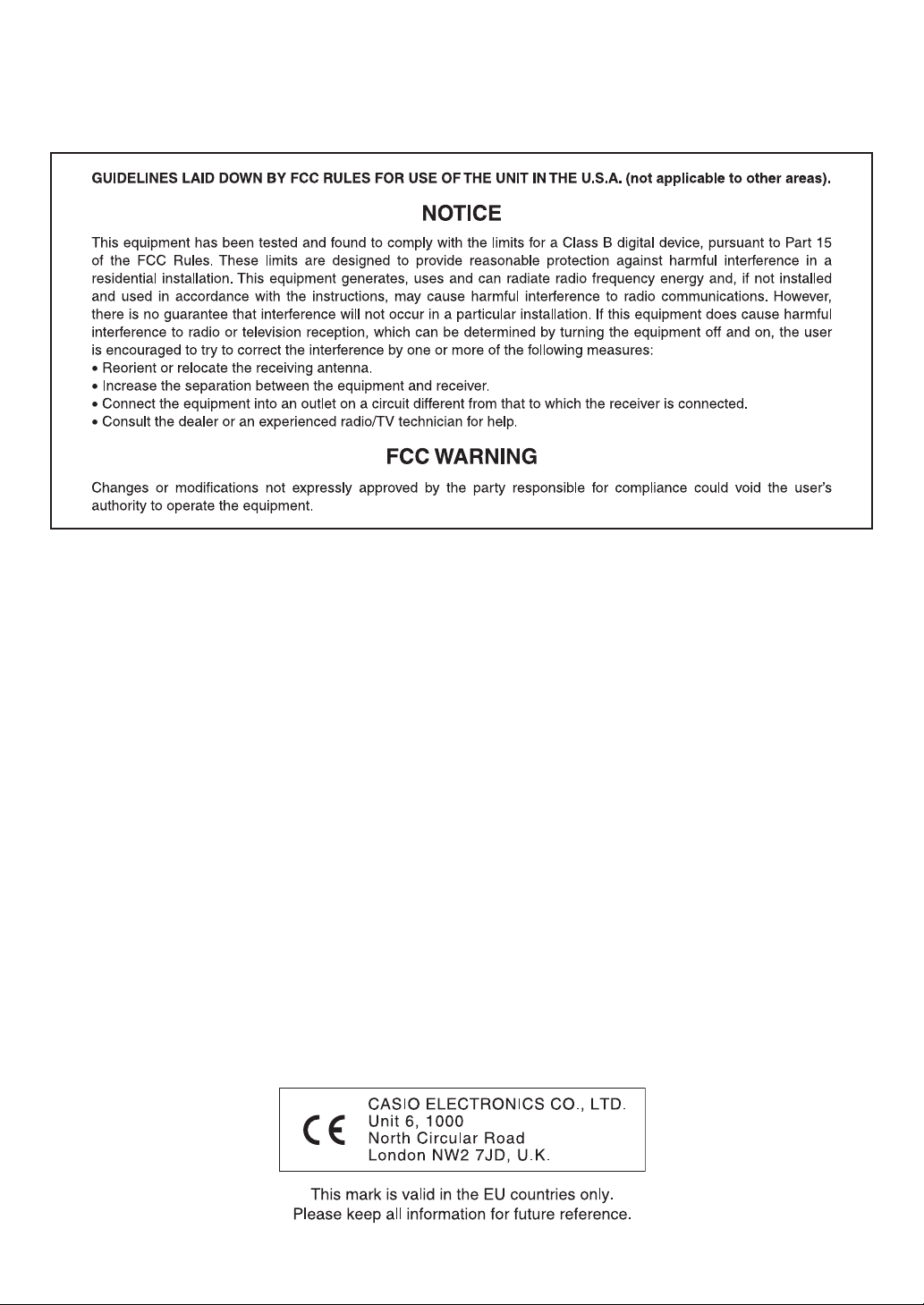
J Important!
Please note the following important information before using this product.
Before using the optional AD-5 Adaptor to power the unit, be sure to check the AC Adaptor for any damage first. Carefully
check the power cord for breakage, cuts, exposed wire and other serious damage. Never let children use an AC adaptor that is
seriously damaged.
Never attempt to recharge batteries.
Do not use rechargeable batteries.
Never mix old batteries with new ones.
Use recommended batteries or equivalent types.
Always make sure that positive (+) and negative (–) poles are facing correctly as indicated near the battery compartment.
Replace batteries as soon as possible after any sign they are getting weak.
Do not short-circuit the battery terminals.
The product is not intended for children under 3 years.
Use only CASIO AD-5 adaptor.
The AC adaptor is not a toy.
Be sure to disconnect the AC adaptor before cleaning the product.
641A-E-002A
Page 3

Safety Precautions
Safety Precautions
Congratulations on your selection of the CASIO electronic
musical instrument.
Before using the instrument, be sure to carefully read
through the instructions contained in this manual.
Please keep all information for future reference.
Symbols Various symbols are used in this user’s
guide and on the product itself to
ensure that the product is used safely
and correctly, and to prevent injury to
the user and other persons as well as
damage to property. Those symbols
along with their meanings are shown
below.
DANGER
Alkaline Batteries
Perform the following steps immediately if
fluid leaking from alkaline batteries ever gets
into your eyes.
1. Do not rub your eyes! Rinse them with
water.
2. Contact your physician immediately.
Leaving alkaline battery fluid in your eyes
can lead to loss of sight.
DANGER
WARNING
CAUTION
Symbol Examples
This triangle symbol ( ) means that the user
should be careful. (The example at left
indicates electrical shock caution.)
This circle with a line through it ( ) means
that the indicated action must not be
performed. Indications within or nearby this
symbol are specifically prohibited. (The
example at left indicates that disassembly is
prohibited.)
The black dot ( ) means that the indicated
action must be performed. Indications within
this symbol are actions that are specifically
instructed to be performed. (The example at
left indicates that the power plug must be
unplugged from the electrical socket.)
This symbol indicates information
that, if ignored or applied
incorrectly, creates the danger of
death or serious personal injury.
This indication stipulates matters
that have the risk of causing death
or serious injury if the product is
operated incorrectly while
ignoring this indication.
This indication stipulates matters
that have the risk of causing injury
as well as matters for which there is
the likelihood of occurrence of
physical damage only if the
product is operated incorrectly
while ignoring this indication.
WARNING
Smoke, Strange Odor, Overheating
Continued use of the product while it is
emitting smoke, a strange odor, or heat
creates the risk of fire and electric shock. Take
the following steps immediately.
1. Turn off power.
2. If you are using the AC adaptor for
power, unplug it from the wall outlet.
3. Contact your original retailer or an
authorized CASIO Service Provider.
AC Adaptor
Misuse of the AC adaptor creates the risk of
fire and electric shock. Always make sure
you observe the following precautions.
Be sure to use only the AC adaptor that is
specified for this product.
Use only a power source whose voltage
is within the rating marked on the AC
adaptor.
Do not overload electrical outlets and
extension cords.
AC Adaptor
Misuse of the AC adaptor’s electric cord can
damage or break it, creating the risk of fire
and electric shock. Always make sure you
observe the following precautions.
Never place heavy objects on the cord or
subject it to heat.
641A-E-003A
E-1
Page 4
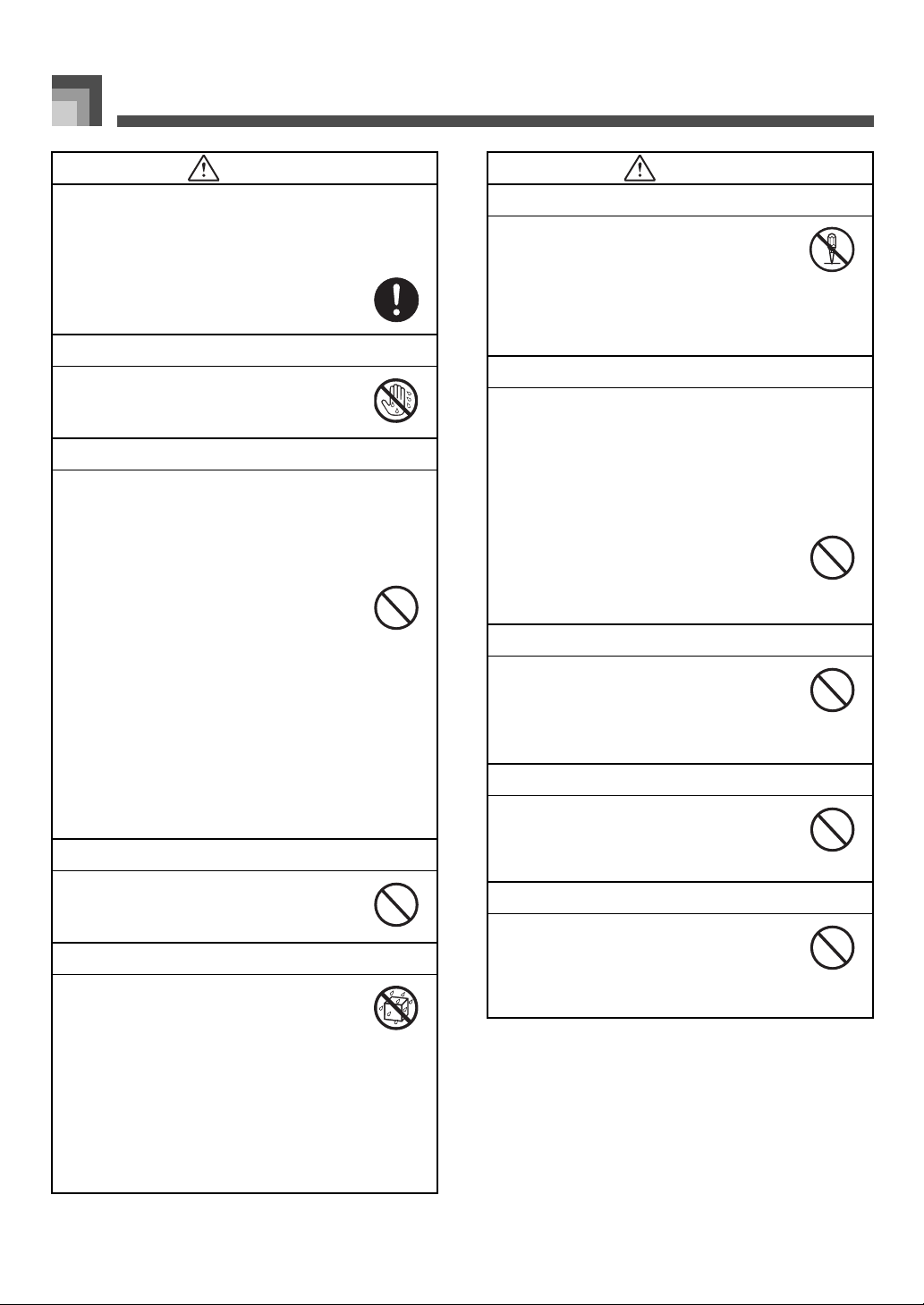
Safety Precautions
WARNING
Never try to modify the cord or subject it
to excessive bending.
Never twist or stretch the cord.
Should the electric cord or plug become
damaged, contact your original retailer
or authorized CASIO Service Provider.
AC Adaptor
Never touch the AC adaptor while your
hands are wet.
Doing so creates the risk of electric shock.
Batteries
Misuse of batteries can cause them to leak,
resulting in damage to nearby objects, or to
explode, creating the risk of fire and personal
injury. Always make sure you observe the
following precautions.
Never try to take batteries apart or allow
them to become shorted.
Never expose batteries to heat or dispose
of them by incineration.
Never mix old batteries with new ones.
Never mix batteries of different types.
Do not charge the batteries.
Make sure the positive (+) and negative
(–) ends of the batteries are facing
correctly.
Do not incinerate the product
Never throw the product into fire.
Doing so can cause it to explode, creating the
risk of fire and personal injury.
Water and Foreign Matter
Water, other liquids, and foreign matter
(such as pieces of metal) getting into the
product create the risk of fire and electric
shock. Take the following steps immediately.
WARNING
Disassembly and Modification
Never try to take this product apart or
modify it in any way. Doing so creates the
risk of electric shock, burn injury, or other
personal injury. Leave all internal inspection,
adjustment, and maintenance up to your
original retailer or authorized CASIO Service
Provider.
Dropping and Impact
Continued use of this product after it has
been damaged by dropping or subjecting it to
strong impact creates the risk of fire and
electric shock. Take the following steps
immediately.
1. Turn off power.
2. If you are using the AC adaptor for
power, unplug it from the wall outlet.
3. Contact your original retailer or an
authorized CASIO Service Provider.
Plastic Bags
Never place the plastic bag the product
comes in over your head or in your mouth.
Doing so creates the risk of suffocation.
Particular care concerning this precaution is
required where small children are present.
Keep off of the product and stand.*
Climbing onto the product or stand can cause
it to tip over or become damaged. Particular
care concerning this precaution is required
where small children are present.
Location
Avoid locating the product on an unstable
stand, on an uneven surface, or any other
unstable location. An unstable location can
cause the product to fall over, creating the
risk of personal injury.
1. Turn off power.
2. If you are using the AC adaptor for
power, unplug it from the wall outlet.
3. Contact your original retailer or an
authorized CASIO Service Provider.
E-2
641A-E-004A
Page 5
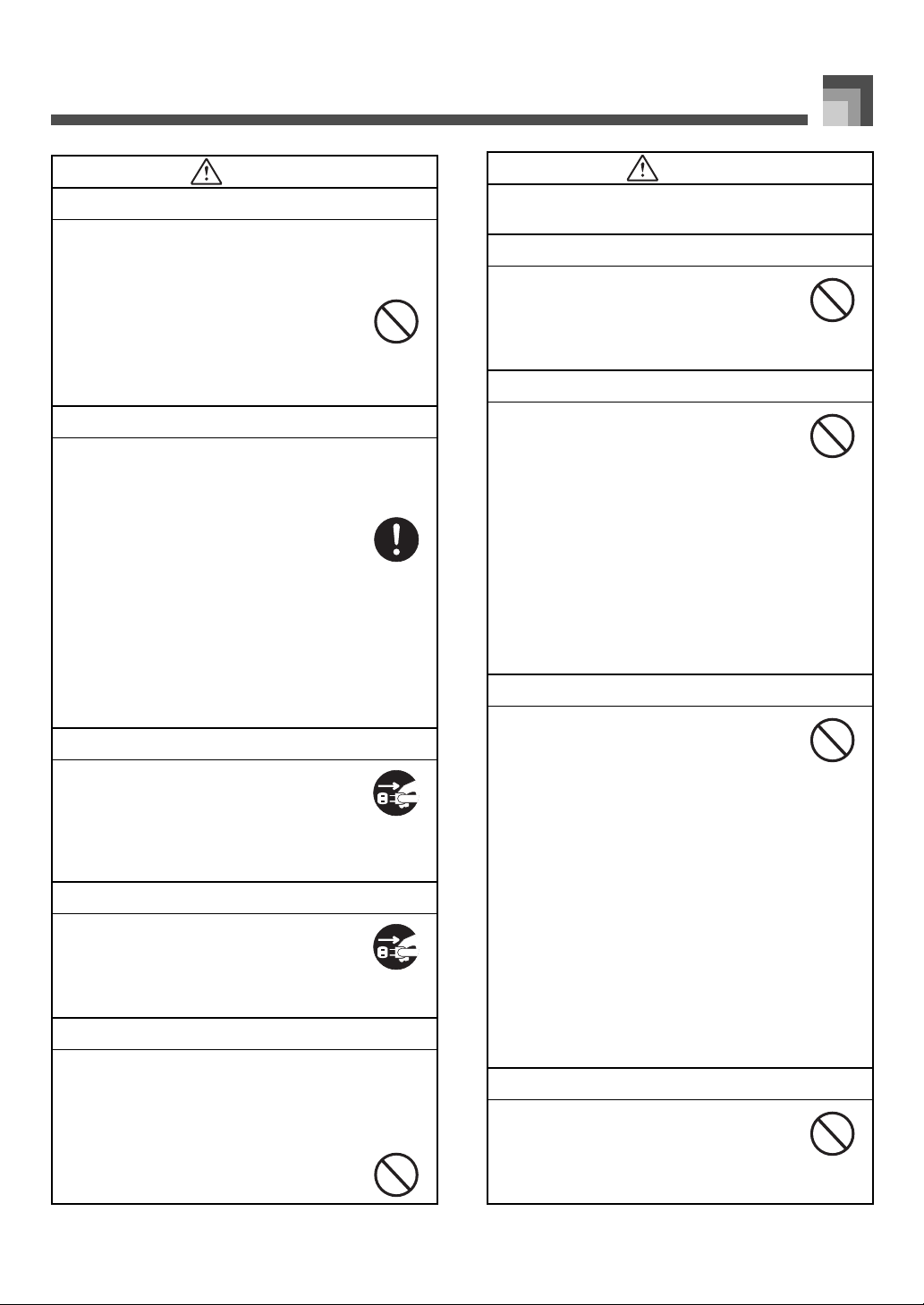
Safety Precautions
CAUTION
AC Adaptor
Misuse of the AC adaptor creates the risk of
fire and electric shock. Always make sure
you observe the following precautions.
Do not locate the electric cord near a
stove or other sources of heat.
Never pull on the cord when unplugging
from the electrical outlet. Always grasp
the AC adaptor when unplugging.
AC Adaptor
Misuse of the AC adaptor creates the risk of
fire and electric shock. Always make sure
you observe the following precautions.
Insert the AC adaptor into the wall outlet
as far as it will go.
Unplug the AC adaptor from the wall
outlet during lightning storms or before
leaving on a trip or other long-term
absence.
At least once a year, unplug the AC
adaptor from the wall outlet and wipe
away any dust that is built up in the area
around the prongs of the plug.
Relocating the Product
Before relocating the product, always unplug
the AC adaptor from the wall outlet and
disconnect all other cables and connecting
cords. Leaving cords connected creates the
risk of damage to the cords, fire, and electric
shock.
Cleaning
Before cleaning the product, always unplug
the AC adaptor from the wall outlet first.
Leaving the AC adaptor plugged in creates
the risk of damage to the AC adaptor, fire,
and electric shock.
Batteries
Misuse of batteries can cause them to leak
resulting in damage to nearby objects, or to
explode, creating the risk of fire and personal
injury. Always make sure you observe the
following precautions.
Use only batteries that are specified for
use with this product.
CAUTION
Remove batteries from the product if you
do not plan to use it for a long time.
Connectors
Connect only the specified devices and
equipment to the product’s connectors.
Connection of a non-specified device or
equipment creates the risk of fire and electric
shock.
Location
Avoid the following locations for this
product. Such locations create the risk of fire
and electric shock.
Areas subject to high humidity or large
amounts of dust.
In food preparation areas or other areas
subject to oil smoke.
Near air conditioning equipment, on a
heated carpet, in areas exposed to direct
sunlight, inside of a vehicle parked in the
sun, or any other area that subjects the
product to high temperatures.
Display Screen
Never push on the display screen’s LCD
panel or subject it to strong impact.
Doing so can cause the LCD panel’s glass
to crack, creating the risk of personal
injury.
Should the LCD panel ever crack or
break, never touch the liquid inside of
the panel. LCD panel liquid can cause
skin irritation.
Should LCD panel liquid ever get inside
your mouth, immediately wash out your
mouth with water and contact your
physician.
Should LCD panel liquid ever get into
your eyes or onto your skin, rinse with
clear water for at least 15 minutes, and
then contact a physician.
Sound Volume
Do not listen to music at very loud volumes
for long periods. Particular care concerning
this precaution is required when using
headphones. High volume settings can
damage your hearing.
641A-E-005A
E-3
Page 6

Safety Precautions
CAUTION
Heavy Objects
Never place heavy object on top of the
product.
Doing so can make the product top heavy,
causing the product to tip over or the object
to fall from it, creating the risk of personal
injury.
Correct Stand* Assembly
An incorrectly assembled stand can tip over,
causing the product to fall and creating the
risk of personal injury.
Make sure you assemble the stand correctly,
following the assembly instructions that
come with it. Make sure you mount the
product on the stand correctly.
* Stand is available as an option.
When using batteries, be sure to replace them or shift to one of
the alternate power sources whenever you notice any of the
following symptoms.
Dim power indicator
Instrument does not turn on
Display that is flickering, dim, or difficult to read
Abnormally low speaker/headphone volume
Distortion of sound output
Occasional interruption of sound when playing at high
volume
Sudden power failure when playing at high volume
Flickering or dimming of the display when playing at high
volume
Continued sound output even after you release a key
A tone that is totally different from the one that is selected
Abnormal rhythm pattern and Song Bank play
Dimming of keyboard lights when notes sound
Loss of power, sound distortion, or low volume when
playing from a connected computer or MIDI device
E-4
641A-E-006A
Page 7
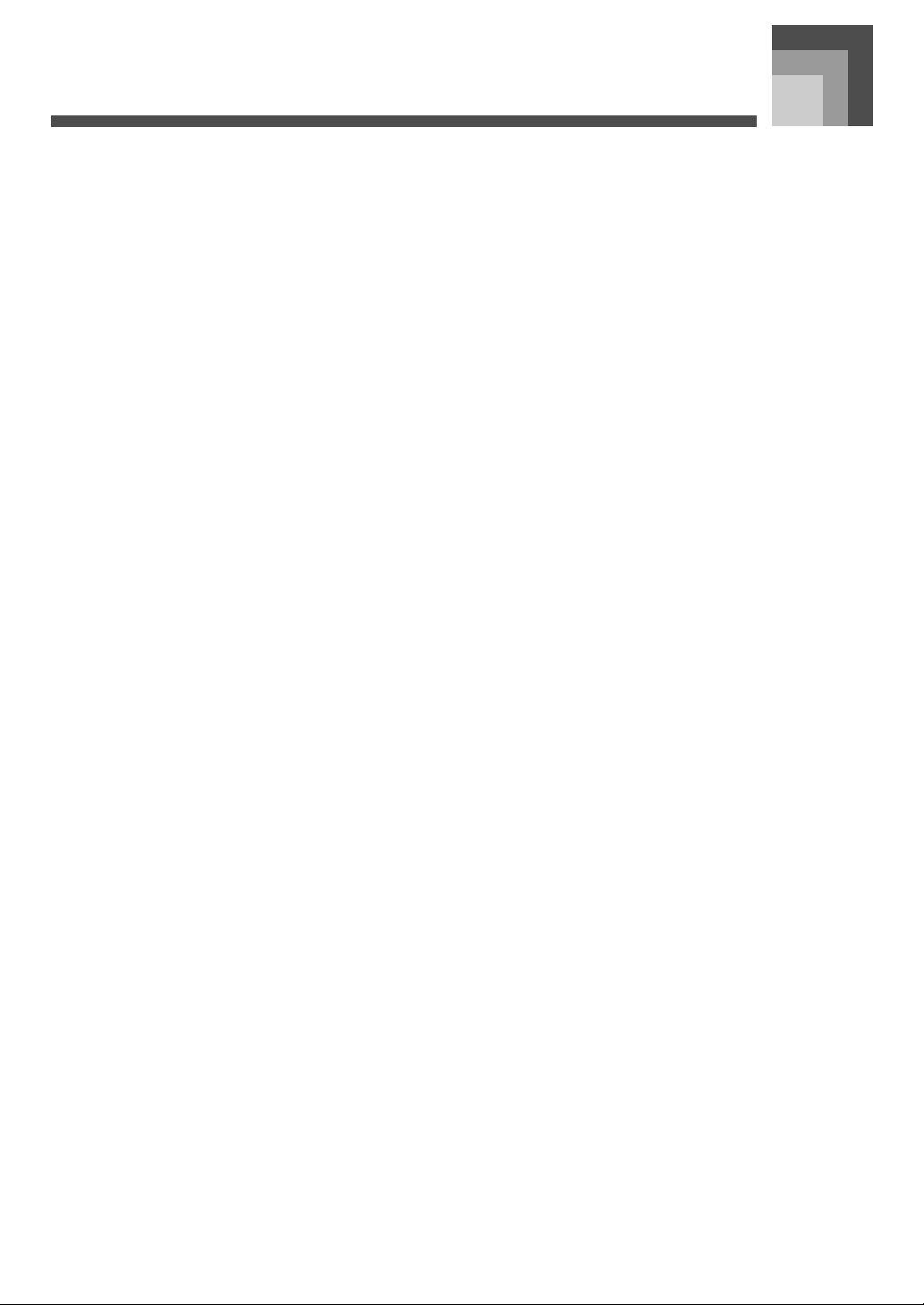
Main Features
Main Features
J 137 tones
Everything from orchestra instruments to synthesized sounds, drum sets and more.
J 100 rhythms
A selection of rhythms that cover rock, pops, jazz and just about any other musical style imaginable.
J Auto Accompaniment
Simply specify a chord and the keyboard automatically plays the correct rhythm, bass, and chord parts.
J 100 built-in tunes
A simple operation cuts out the melody part of any of the 100 Song Bank tunes so you can play along on the keyboard.
J Key Light System with 3-step lesson
Use any of the 100 Song Bank tunes to learn to play as the keyboard keys light to teach you the correct notes. First practice the timing
of the notes. Next, play along at your own pace. Soon you will be ready for step three, where you play along at normal speed.
Note that key lights may be difficult to see under direct sunlight or under other very bright lighting.
J Big display with a wealth of musical information
A big, informative display shows you which fingers to use, which keys to press, staff notation of the notes being played, and much
more.
J Memory function
Record up to two parts in memory for later playback. Realistic ensemble play can also be created using the Auto Accompaniment
function.
J General MIDI compatibility
General MIDI tones let you connect to a personal computer and enjoy “desktop music” capabilities. This keyboard can be used as
a desktop music input device or as a sound source, and it’s just the thing for play back of commercially available pre-recorded
General MIDI music software.
J Keys light to show received MIDI messages
The keyboard can be set up so its keys light in accordance with the channels of commercially available General MIDI music
software. You can even turn off the output of a channel and play along on the keyboard.
641A-E-007A
E-5
Page 8
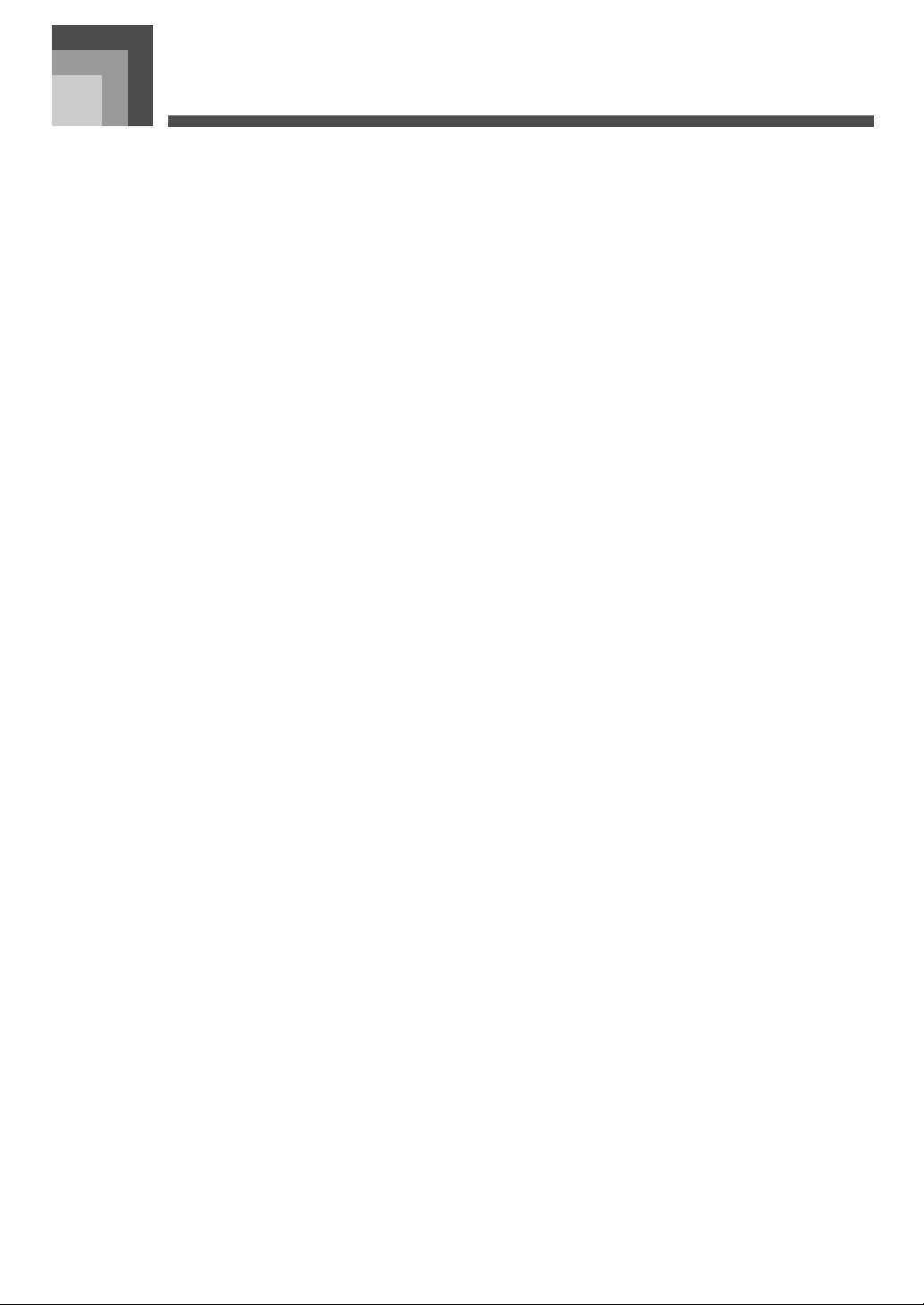
Contents
Safety Precautions ........ E-1
Main Features ................ E-5
Contents ......................... E-6
General Guide ................ E-8
About the Display ................................E-10
Quick Reference .......... E-11
Power Supply .............. E-13
Using batteries ....................................E-13
Using the AC Adaptor .........................E-14
Auto Power Off....................................E-14
Power On Alert....................................E-14
Settings and Memory Contents...........E-15
Connections ................ E-16
Phones/Output Terminal .....................E-16
Sustain/Assignable
jack Terminal.......................................E-16
Accessories and Options ....................E-17
Basic Operations ......... E-18
Adjusting the Tempo .......................... E-22
Using Auto Accompaniment ............... E-22
Using an Intro Pattern ........................ E-25
Using a Fill-in Pattern ......................... E-25
Using a Rhythm Variation................... E-25
Using a Fill-in Pattern with
a Variation Rhythm ............................ E-26
Synchro Starting Accompaniment
with Rhythm Play................................ E-26
Finishing with an Ending Pattern........ E-26
Adjusting the Accompaniment
Volume ............................................... E-27
Song Bank ................... E-28
Selecting a Tune ................................ E-28
Playing a Tune ................................... E-28
Adjusting the Tempo .......................... E-29
Pausing Playback............................... E-29
Fasting Reverse ................................. E-30
Fasting Forward ................................. E-30
Changing the Melody Tone ................ E-30
Playing All Song Bank Tunes
in Succession ..................................... E-31
Playing the Keyboard ..........................E-18
Selecting a Tone .................................E-18
Turning the Key Light System
On and Off...........................................E-19
Using the Metronome..........................E-19
Auto
Accompaniment .......... E-21
Selecting a Rhythm .............................E-21
Playing a Rhythm ................................E-21
E-6
3-Step Lesson .............. E-32
Step 1 – Master the timing. ................ E-33
Step 2 – Master the melody. .............. E-34
Step 3 – Play at normal speed. .......... E-35
Song Memory
Function ....................... E-36
Tracks................................................. E-36
Real-time Recording to Track 1.......... E-37
641A-E-008A
Page 9
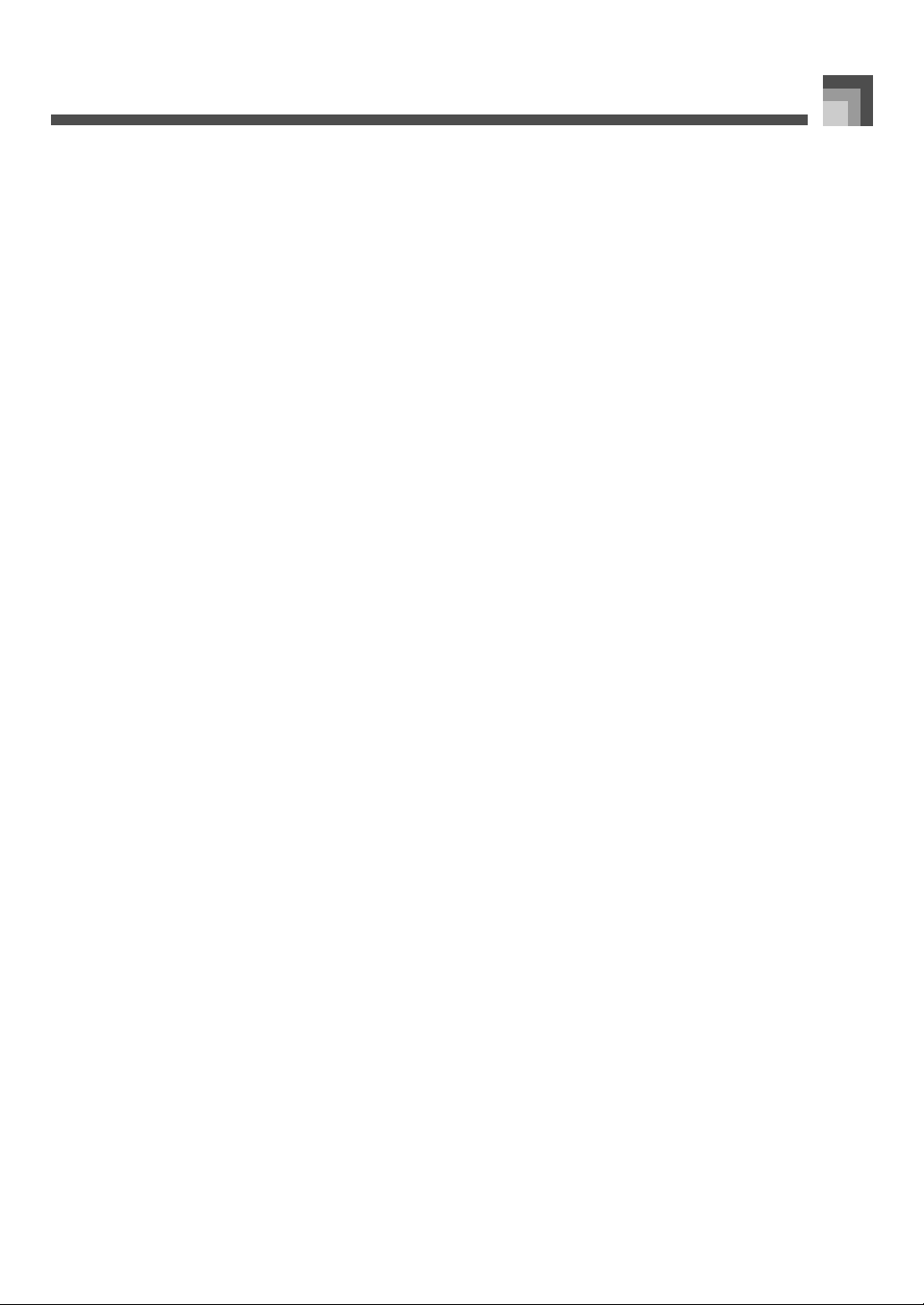
Contents
Playing Back from Song Memory........E-39
Real-time Recording to Track 2 ..........E-39
Recording Chords with
Step Recording ...................................E-40
Step Recording Melody
to Track 2 ............................................E-43
Track 2 Contents After
Step Recording ...................................E-43
Editing Data While
Step Recording ...................................E-44
Deleting the Contents of
a Specific Track...................................E-45
Keyboard Settings ...... E-46
Using Layer .........................................E-46
Using Split ...........................................E-47
Using Layer and Split Together...........E-48
Using Touch Response.......................E-49
Drum Assignment List .......................... A-3
Fingered Chord Chart........................... A-4
Rhythm List .......................................... A-6
MIDI Implementation Chart
Transposing the Keyboard ..................E-49
Tuning the Keyboard...........................E-50
MIDI ............................... E-51
What is MIDI?......................................E-51
General MIDI.......................................E-52
Changing MIDI Settings ......................E-52
Messages............................................E-56
Troubleshooting .......... E-59
Specifications .............. E-61
Care of your
keyboard ...................... E-63
Appendix ........................A-1
Note Table.............................................A-1
641A-E-009A
E-7
Page 10
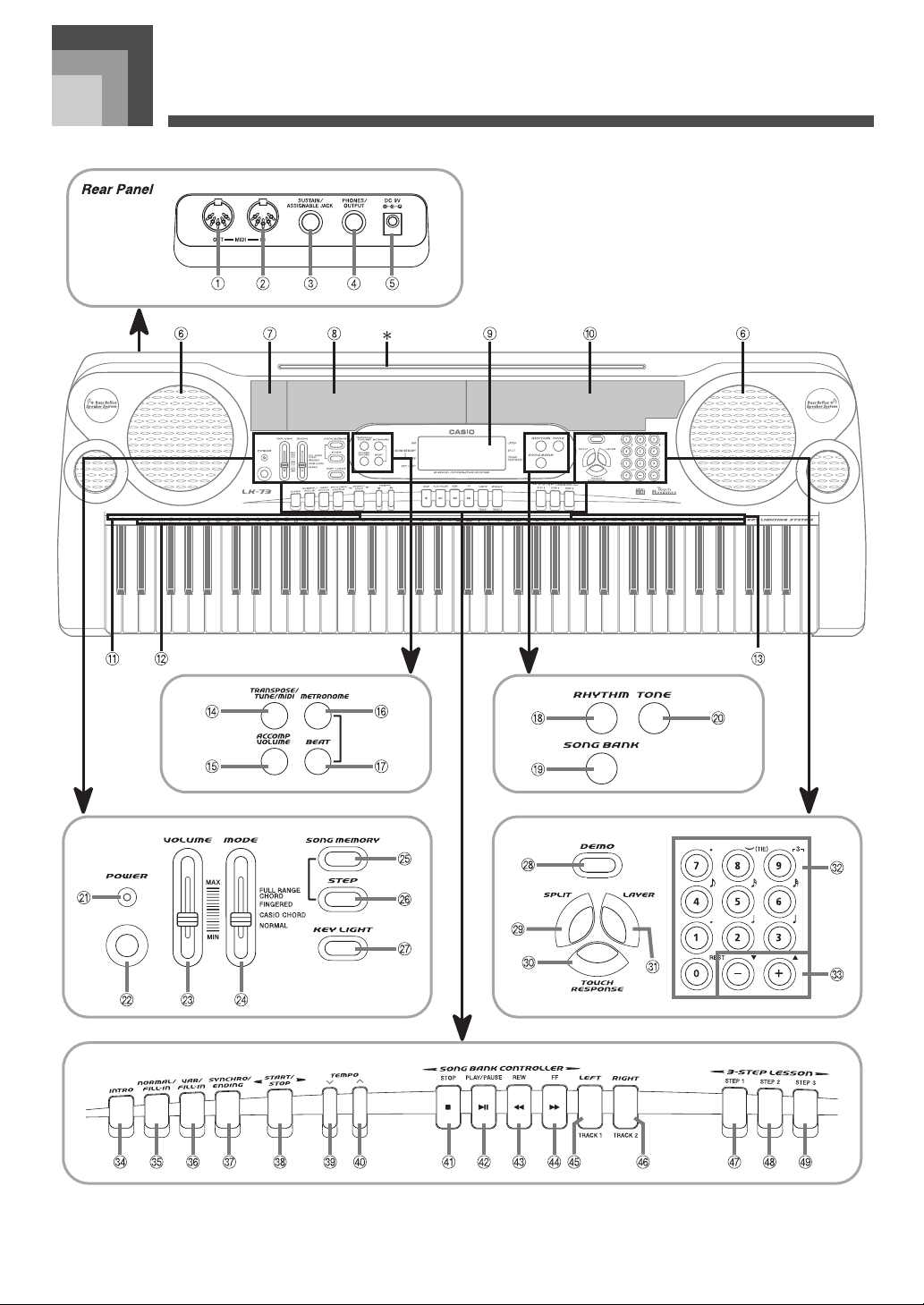
General Guide
General Guide
E-8
641A-E-010A
Page 11

* Attaching the Score Stand
Insert the score stand into the slot at the keyboard as
shown in the illustration.
General Guide
1 MIDI OUT terminal
2 MIDI IN terminal
3 SUSTAIN/ASSIGNABLE JACK terminal
4 PHONES/OUTPUT terminal
5 DC 9V jack
6 Speaker
7 Rhythm list
8 Tone list
9 Display
bk Song Bank list
bl Chord root names
bm Percussion instrument list
bn Chord types name
bo TRANSPOSE/TUNE/MIDI button
bp ACCOMP VOLUME button
bq METRONOME button
br BEAT button
bs RHYTHM button
bt SONG BANK button
ck TONE button
cl POWER indicator
cm POWER button
cn VOLUME slider
co MODE switch
cp SONG MEMORY button
cq STEP button
cr KEY LIGHT button
cs DEMO button
Playing a Demo Tune
Pressing the DEMO button starts demo tune play, which
plays the 100 built-in tunes in sequence. To stop demo
tune play, press the DEMO, START/STOP, or STOP
button.
Pressing [+] (forward) or [–] (back) skips to the next demo
tune.
You can change the tone setting of the keyboard (page
E-18) before starting demo play, and then use that tone to
play along on the keyboard.
MIDI, Layer, and Split are disabled while a demo tune is
playing.
ct SPLIT button
dk TOUCH RESPONSE button
dl LAYER button
dm Number buttons
For input of numbers to change a displayed number
or setting.
dn +/– buttons
Negative values cannot be input using the number
buttons. Use [+] (increase) and [–] (decrease) instead.
do INTRO button
dp NORMAL/FILL-IN button
dq VAR/FILL-IN button
dr SYNCHRO/ENDING button
ds START/STOP button
dt TEMPO button
ek TEMPO button
el STOP button
em PLAY/PAUSE button
en REW button
eo FF button
ep LEFT/TRACK 1 button
eq RIGHT/TRACK 2 button
er STEP 1 button
es STEP 2 button
et STEP 3 button
641A-E-011A
E-9
Page 12

General Guide
About the Display
1. An indicator appears next to a function that is in use: GM (General MIDI Mode), SONG MEMORY (Song
Memory), STEP (Step), KEY LIGHT (key light).
2. This area shows tone number and name, rhythm number and name, and tune number and name. It also shows
other information when using the song memory function and other functions. Indicators also appear here to
show what kind of data is displayed: TONE (tone data), RHYTHM (rhythm data), SONG BANK (Song Bank
data).
3. This area is a staff notation display that shows notes being played on the keyboard or from song memory,
chord forms, and MIDI receive data*. If you are using a pedal, a pedal mark ( ) appears here whenever you
press the pedal.
[Octave mark ( )] (HIGH)
Appears when the note produced by the keyboard is one octave higher than the note indicated on the staff.
[Octave mark ( )] (LOW)
Appears when the note produced by the keyboard is one octave lower than the note indicated on the staff.
* Received notes outside the range of C1 to C7 do not appear on the display.
4. An indicator appears next to a function that is in use: LAYER (layer), SPLIT (split), TOUCH RESPONSE (touch
response).
5. This area shows fingerings, dynamic marks, finger crossing techniques, and other finger information during
3-step lesson and Song Bank play. The letters “L” (left) and “R” (right) appear to indicate left and right hand
Auto Accompaniment parts and memory tracks.
6. This area shows measure number, beat number, a graphic metronome, and tempo value (beats per minute)
during rhythm and Auto Accompaniment play, and when using song memory. It also shows the step number
when using the 3-step lesson.
7. This area shows chord names during Auto Accompaniment and Song Bank play.
Display examples shown in this User’s Guide are intended for illustrative purposes only. The actual text and values that appear on the
display may differ from the examples shown in this User’s Guide.
E-10
641A-E-012A
Page 13

Quick Reference
Quick Reference
1 POWER indicator 2 MODE 3 SONG BANK
4 Number buttons 5 POWER 6 STEP 1
7 STEP 2
This section provides a quick overview of keyboard operation
using steps one and two of the 3-step lesson feature.
To play the keyboard
1. Press the POWER button to turn on power.
This causes the power indicator to light.
1 Lit
2. Set the MODE switch to NORMAL.
3. Press the SONG BANK button.
4. Find the tune you want to play in the Song Bank
List, and then use the number buttons to input
its two-digit number.
Example:
To select “48 ALOHA OE”, input 4 and then 8.
5. Press the STEP 1 button or STEP 2 button.
The keyboard sounds a count beat and waits for
you to play something on the keyboard. The keys
that you need to press first flash.
6. Play the melody along with the selected tune’s
accompaniment.
Play in accordance with the fingerings, notes, and
dynamic marks that appear on the display.
1 Indicator appears
2 Fingering
3 Note pitch
4 Dynamic mark
z If you selected lesson Step 1
Play the notes on the keyboard.
A sub-melody (obbligato) plays in time with
the melody.
With Step 1, the correct melody note is played
no matter which keyboard key you press.
641A-E-013A
E-11
Page 14

Quick Reference
z If you selected lesson Step 2
Play the correct notes on the keyboard.
Press the keyboard key that lights. Note that
with tunes 70 through 99, the keyboard key
light turns off as soon as you press the key.
The keyboard key for the next note you will
need to play flashes.
A sub-melody (obbligato) plays in time with
the melody, as long as you press the correct
keyboard keys.
E-12
641A-E-014A
Page 15

Power Supply
Power Supply
This keyboard can be powered by current from a standard
household wall outlet (using the specified AC adaptor) or by
batteries. Always make sure you turn the keyboard off
whenever you are not using it.
Using batteries
Always make sure you turn off the keyboard before loading
or replacing batteries.
To load batteries
1. Remove the battery compartment cover.
2. Load 6 D-size batteries into the battery
compartment.
Make sure that the positive (+) and negative (–)
ends are facing correctly.
3. Insert the tabs on the battery compartment
cover into the holes provided and close the
cover.
z Any of the following symptoms indicate low battery
power. Replace batteries as soon as possible whenever
any of the following occurs.
Dim power indicator
Instrument does not turn on
Display that is flickering, dim, or difficult to read
Abnormally low speaker/headphone volume
Distortion of sound output
Occasional interruption of sound when playing at
high volume
Sudden power failure when playing at high volume
Flickering or dimming of the display when playing at
high volume
Continued sound output even after you release a key
A tone that is totally different from the one that is
selected
Abnormal rhythm pattern and Song Bank play
Dimming of keyboard lights when notes sound
Loss of power, sound distortion, or low volume when
playing from a connected computer or MIDI device
Misuse of batteries can cause them to leak, resulting in damage
to nearby objects, or to explode, creating the risk of fire and
personal injury. Always make sure you observe the following
precautions.
Never try to take batteries apart or allow them to
become shorted.
Never expose batteries to heat or dispose of them by
incineration.
Never mix old batteries with new ones.
Never mix batteries of different types.
Do not charge the batteries.
Make sure the positive (+) and negative (–) ends of
the batteries are facing correctly.
The keyboard may not function correctly if you load or
replace batteries with power turned on. If this happens,
turning the keyboard off and then back on again should
return functions back to normal.
Important Battery Information
z The following shows the approximate battery life.
Manganese batteries ................................. 5 hours*
* The above value is standard battery life at normal
temperature, with the keyboard volume at medium
setting. Temperature extremes or playing at very
loud volume settings can shorten battery life.
641A-E-015A
Misuse of batteries can cause them to leak resulting in damage
to nearby objects, or to explode, creating the risk of fire and
personal injury. Always make sure you observe the following
precautions.
Use only batteries that are specified for use with this
product.
Remove batteries from the product if you do not plan
to use it for a long time.
E-13
Page 16

Power Supply
Using the AC Adaptor
Make sure that you use only the AC adaptor specified for this
keyboard.
Specifled AC Adaptor: AD-5
1 DC 9V jack
2 AC adaptor AD-5
3 AC outlet
Also note the following important warnings and precautions
when using the AC adaptor.
Misuse of the AC adaptor creates the risk of fire and electric
shock. Always make sure you observe the following
precautions.
Be sure to use only the AC adaptor that is specified
for this product.
Use only a power source whose voltage is within the
rating marked on the AC adaptor.
Do not overload electrical outlets and extension
cords.
Never place heavy objects on the cord or subject it to
heat.
Never try to modify the cord or subject it to excessive
bending.
Never twist or stretch the cord.
Should the electric cord or plug become damaged,
contact your original retailer or authorized CASIO
Service Provider.
Never touch the AC adaptor while your hands are
wet.
Doing so creates the risk of electric shock.
Misuse of the AC adaptor creates the risk of fire and electric
shock. Always make sure you observe the following
precautions.
Do not locate the electric cord near a stove or other
sources of heat.
Never pull on the cord when unplugging from the
electrical outlet. Always grasp the AC adaptor when
unplugging.
Insert the AC adaptor into the wall outlet as far as it
will go.
Unplug the AC adaptor from the wall outlet during
lightning storms or before leaving on a trip or other
long-term absence.
At least once a year, unplug the AC adaptor from the
wall outlet and wipe away any dust that is built up in
the area around the prongs of the plug.
Make sure that the keyboard is turned off before
connecting or disconnecting the AC adaptor.
Using the AC adaptor for a long time can cause it to
become warm to the touch. This is normal and does not
indicate malfunction.
Auto Power Off
When you are using battery power, keyboard power turns off
automatically whenever you leave it on without performing
any operation for about 6 minutes. When this happens, press
the POWER button to turn power back on.
Auto Power Off is disabled (it does not function) when you
are using the AC adaptor to power the keyboard.
Power On Alert
Keyboard keys light to alert you if you leave power on and do
not perform any operation for about 6 minutes. Note that keys
light only, and no sound is produced. When this happens,
press any button or keyboard key to clear the power on alert.
E-14
Power on alert operates only when you are powering the
keyboard using the AC adaptor. It does not operate when
you are using batteries.
641A-E-016A
Page 17

Power Supply
To disable Auto Power Off and power on
alert
Hold down the TONE button while turning on the keyboard
to disable Auto Power Off and power on alert.
When these functions are turned off, the keyboard does
not turn off automatically and no alert is performed no
matter how long it is left with no operation being
performed.
Auto Power Off and power on alert are enabled again
when you manually turn off power and then turn it back
on again.
Settings and Memory Contents
Settings
Tone, rhythm, and other “main keyboard settings” in effect
when power is turned off manually with the POWER button
or automatically by Auto Power Off remain in effect when
you next turn power back on.
Power Requirements
Note the following precautions whenever you want to ensure
that current keyboard settings and memory contents are not
lost.
Make sure the keyboard is being supplied power through
the AC adaptor before replacing its batteries.
Before unplugging the AC adaptor, make sure that fresh
batteries are loaded in the keyboard.
Make sure that keyboard power is turned off before
replacing batteries or unplugging the AC adaptor.
Main Keyboard Settings
Main keyboard settings are: tone number, layer, split,
split point, touch response, rhythm number, tempo,
accompaniment volume, General MIDI mode on/off,
accomp MIDI OUT on/off, Sustain/Assignable jack
setting, keyboard channel, and Song Bank number.
Memory Contents
In addition to the above settings, data stored using the song
memory function is also retained.
Electrical Power
The settings and memory data described above are retained
as long as the keyboard is being supplied with electrical
power. Unplugging the AC adaptor when batteries are not
loaded or when loaded batteries are dead cuts off the
keyboard’s electrical power supply. This causes all settings to
be initialized to their factory defaults and clears all data
stored in memory.
641A-E-017A
E-15
Page 18

Connections
Connections
Phones/Output Terminal
Before connecting headphones or other external equipment,
be sur e to fir st t urn dow n th e vo lum e se ttin gs o f th e ke ybo ard
and the connected equipment. You can then adjust volume to
the desired level after connections are complete.
Rear Panel
J Connecting Headphones (Figure 1)
Connecting headphones cuts off output from the keyboard’s
built-in speakers, so you can play even late at night without
disturbing anyone.
When connected to a musical instrument amplifier, set the
volume of the keyboard to a relatively low level and make
output volume adjustments using the amplifier’s controls.
Connection Example
Sustain/Assignable jack
Terminal
You can connect an optional sustain pedal (SP-2, SP-10 or
SP-20) to the SUSTAIN/ASSIGNABLE JACK terminal to
enable the capabilities described below.
For details on how to select the pedal function you want, see
“SUSTAIN/ASSIGNABLE JACK” on page E-55.
J Audio Equipment (Figure 2)
Connect the keyboard to an audio equipment using a
commercially available connecting cord with a standard plug
on one end and two PIN plugs on the other end. Note that the
standard plug you connect to the keyboard must be a stereo
plug, otherwise you will be able to output only one of stereo
channels. In this configuration, you normally set the input
selector of the audio equipment to the terminal (usually
marked AUX IN or something similar) where the cord from
the keyboard is connected. See the user documentation that
comes with your audio equipment for full details.
J Musical Instrument Amplifier (Figure 3)
Use a commercially available connecting cord to connect the
keyboard to a musical instrument amplifier.
Be sure to use a connecting cord that has a stereo
standard plug on the end you connect to the keyboard, and
a connector that provides dual channel (left and right) input
to the amplifier to which you are connecting. The wrong
type of connector at either end can cause one of the stereo
channels to be lost.
1 SUSTAIN/ASSIGNABLE JACK Terminal
J Sustain Pedal
With piano tones, depressing the pedal causes notes to
linger, much like a piano’s damper pedal.
With organ tones, depressing the pedal causes notes to
continue to sound until the pedal is released.
J Sostenuto Pedal
As with the sustain pedal function described above,
depressing the sostenuto pedal causes notes to be
sustained.
This difference between a sostenuto pedal and sustain
pedal is the timing. With a sostenuto pedal, you press the
keys and then depress the pedal before you release the
keys. Only the notes that are sounding when the pedal is
depressed are sustained.
J Soft Pedal
Depressing the pedal softens the sound of the notes being
played.
E-16
641A-E-018A
Page 19

J Rhythm Start/Stop Pedal
In this case, the pedal performs the same functions as the
START/STOP button.
Accessories and Options
Use only the accessories and options specified for this
keyboard. Use of non-authorized items creates the danger of
fire, electric shock, and personal injury.
Connections
641A-E-019A
E-17
Page 20

Basic Operations
Basic Operations
1 VOLUME 2 MODE 3 KEY LIGHT
4 METRONOME 5 BEAT 6 TONE
7 Number buttons 8 POWER 9 START/STOP
bk TEMPO bl [+]/[–]
This section provides information on performing basic
keyboard operations.
Playing the Keyboard
To play the keyboard
1. Press the POWER button to turn the keyboard
on.
2. Set the MODE switch to NORMAL.
3. Use the VOLUME slider to set the volume to a
relatively low level.
4. Play something on the keyboard.
Selecting a Tone
This keyboard comes with 137 built-in tones. Use the
following procedure to select the tone you want to use.
To select a tone
1. Find the tone you want to use in the keyboard’s
tone list and note its tone number.
2. Press the TONE button.
1
Indicator appears
3. Use the number buttons to input the three digit
tone number for the tone you want to select.
Example:
To select “032 ACOUSTIC BASS”, input 0, 3 and
then 2.
Always input all three digits for the tone number, including
leading zeros (if any). If you input one or two digits and
stop, the display will automatically clear your input after a
few seconds.
You can also increment the displayed tone number by
pressing [+] and decrement it by pressing [–].
When one of the drum sets is selected (tone numbers 128
through 136), each keyboard key is assigned a different
percussion sound. See page A-3 for details.
Polyphony
The term polyphony refers to the maximum number of notes
you can play at the same time. The keyboard has 24-note
polyphony, which includes the notes you play as well as the
rhythms and auto-accompaniment patterns that are played
by the keyboard. This means that when a rhythm or autoaccompaniment pattern is being played by the keyboard, the
E-18
641A-E-020A
Page 21

number of notes (polyphony) available for keyboard play is
reduced. Also note that some of the tones offer only 12-note
polyphony.
When rhythm or auto accompaniment is playing, the
number of sounds simultaneously played is reduced.
Digital Sampling
A number of the tones that are available with this keyboard
have been recorded and processed using a technique called
digital sampling. To ensure a high level of tonal quality,
samples are taken in the low, mid, and high ranges and then
combined to provide you with sounds that are amazingly
close to the originals. You may notice very slight differences
in volume or sound quality for some tones when you play
them at different positions on the keyboard. This is an
unavoidable result of multiple sampling, and it is not a sign
of malfunction.
Turning the Key Light System
On and Off
Use the following procedure when you want to turn the key
light system on or off.
Basic Operations
Using the Metronome
The metronome feature of this keyboard produces a bell
sound for the first beat of each measure, followed by click
sounds for each successive beat of the measure. It is the
perfect tool for practicing tunes without accompaniment
(rhythm).
To start the metronome
1. Press the METRONOME button to start
sounding the metronome.
2. Press the BEAT button and then use the
number buttons or [+] and [–] to change the
number of beats per measure.
You can specify the number of beats per measure
as a value from 1 to 6.
To turn the key light system on and off
1. Press the KEY LIGHT button to toggle the key
light system on and off.
The KEY LIGHT pointer disappears when the
key light system is turned off.
The key light system is turned on automatically whenever
you turn on keyboard power.
The bell (indicating the first beat of a measure) does not
sound while one beat per measure is specified. All beats
are indicated by a click sound. This setting lets you practice
with a steady beat, without worrying about how many beats
there are in each measure.
3. Use the TEMPO buttons to set the tempo.
Press to increase the tempo (make if faster) or
to decrease it (make it slower).
1 Flash
2 Tempo value
641A-E-021A
E-19
Page 22

Basic Operations
While the tempo value is flashing, you can also use the
number buttons or [+] and [–] to input a three-digit value.
Note that you must input leading zeros, so 90 is input as
090.
Pressing both the and TEMPO buttons at the same
time automatically returns the currently selected rhythm to
its default tempo.
4. To turn off the metronome, press the
METRONOME or START/STOP button.
The metronome is disabled whenever you are using Step 1
or Step 2 of the 3-step lesson.
Starting play of a two-hand tune (Song Bank tunes 70
through 99) or Step 3 of the 3-step lesson while the
metronome is operating or activating the metronome while
either of the two above operations is already in progress
causes the metronome to sound in time with the Auto
Accompaniment played by the keyboard. At this time, the
tempo of the metronome beat changes to that of the default
tempo for the Auto Accompaniment being played.
E-20
641A-E-022A
Page 23

Auto Accompaniment
Auto Accompaniment
1 MODE 2 ACCOMP VOLUME 3 RHYTHM
4 Number buttons 5 INTRO 6 NORMAL/FILL-IN
7 VAR/FILL-IN 8 SYNCHRO/ENDING 9 START/STOP
bk TEMPO bl [+]/[–]
This keyboard automatically plays bass and chord parts in
accordance with the chords you finger. The bass and chord
parts are played using sounds and tones that are
automatically selected to select the rhythm you are using. All
of this means that you get full, realistic accompaniments for
the melody notes you play with your right hand, creating the
mood of an one-person ensemble.
You can also increment the displayed rhythm number by
pressing [+] and decrement it by pressing [–].
Selecting a Rhythm
This keyboard provides you with 100 exciting rhythms that
you can select using the following procedure.
To select a rhythm
1. Find the rhythm you want to use in the “Rhythm
List” (page A-6) and note its rhythm number.
2. Press the RHYTHM button.
1 Indicator appears
3. Use the number buttons to input the two digit
rhythm number for the rhythm you want to
select.
Example:
To select “76 RHUMBA”, input 7 and then 6.
Playing a Rhythm
Use the following procedure to start and stop rhythm play.
To play a rhythm
1. Set the MODE switch to NORMAL.
2. Press the START/STOP button to start play of
the currently selected rhythm.
3. To stop rhythm play, press the START/STOP
button again.
All of the keyboard keys are melody keys while the MODE
switch is set to NORMAL.
641A-E-023A
E-21
Page 24

Auto Accompaniment
Adjusting the Tempo
The tempo (beats per minute) can be set to a value in the range
of 40 to 255. The tempo value you set is used for Song Bank,
3-step lesson, and Auto Accompaniment chord play, as well
as playback from memory and metronome operation.
To set the tempo
1. Use the TEMPO buttons to set the tempo.
: Increases the tempo value.
: Decreases the tempo value.
1 Flash
2 Metronome
3 Beat number
4 Tempo value
Using Auto Accompaniment
The following procedure describes how to use the keyboard’s
Auto Accompaniment feature. Before starting, you should
first select the rhythm you want to use and set the tempo of
the rhythm to the value you want.
To use Auto Accompaniment
1. Set the MODE switch to CASIO CHORD,
FINGERED, or FULL RANGE CHORD.
2. Press the START/STOP button to start play of
the currently selected rhythm.
3. Play a chord.
The actual procedure you should use to play a
chord depends on the current MODE switch
position. Refer to the following pages for details
on chord play.
CASIO CHORD .................................. Page E-22
FINGERED .......................................... Page E-23
FULL RANGE CHORD ..................... Page E-24
While the tempo value is flashing, you can also use the
number buttons or [+] and [–] to input a three-digit value.
Note that you must input leading zeros, so 90 is input as
090.
Pressing both the and TEMPO buttons at the same
time automatically returns the currently selected rhythm to
its default tempo.
E-22
1 Chord name
2 Basic Chord Form
(The chord form that appears here may show
notes that differ from those actually pressed on
the keyboard.)
4. To stop Auto Accompaniment play, press the
START/STOP button again.
CASIO CHORD
This method of chord play makes it possible for anyone to
easily play chords, regardless of previous musical knowledge
and experience. The following describes the CASIO CHORD
“Accompaniment keyboard” and “Melody keyboard”, and
tells you how to play CASIO CHORDs.
641A-E-024A
Page 25

J CASIO CHORD Accompaniment Keyboard and
Melody Keyboard
Auto Accompaniment
It makes no difference whether you press black or white
keys to the right of a major chord key when playing minor
and seventh chords.
FINGERED
The accompaniment keyboard can be used for playing
chords only. No sound will be produced if you try playing
single melody notes on the accompaniment keyboard.
Chord Types
CASIO CHORD accompaniment lets you play four types of
chords with minimal fingering.
Chord Types Example
Major chords
Major chord names are marked
above the keys of the
accompaniment keyboard. Note
that the chord produced when
you press an accompaniment
keyboard does not change octave,
regardless of which key you use
to play it.
Minor chords (m)
To play a minor chord, keep the
major chord key depressed and
press any other accompaniment
keyboard key located to the right
of the major chord key.
Seventh chords (7)
To play a seventh chord, keep the
major chord key depressed and
press any other two
accompaniment keyboard keys
located to the right of the major
chord key.
FINGERED provides you with a total of 15 different chord
types. The following describes the FINGERED
“Accompaniment keyboard” and “Melody keyboard”, and
tells you how to play a C-root chord using FINGERED.
J FINGERED Accompaniment Keyboard and
Melody Keyboard
The accompaniment keyboard can be used for playing
chords only. No sound will be produced if you try playing
single melody notes on the accompaniment keyboard.
Minor seventh chords (m7)
To play a minor seventh chord,
keep the major chord key
depressed and press any other
three accompaniment keyboard
keys located to the right of the
major chord key.
641A-E-025A
E-23
Page 26

Auto Accompaniment
FULL RANGE CHORD
This accompaniment method provides a total of 38 different
chord types: the 15 chord types available with FINGERED
plus 23 additional types. The keyboard interprets any input of
three or more keys that matches a FULL RANGE CHORD
pattern to be a chord. Any other input (that is not a FULL
RANGE CHORD pattern) is interpreted as melody play.
Because of this, there is no need for a separate
accompaniment keyboard, so the entire keyboard, from end
to end, can be used for both melody and chords.
J FULL RANGE CHORD Accompaniment Keyboard
and Melody Keyboard
Chords Recognized by This Keyboard
Chord Types Number of Types
See the “Fingered Chord Chart” on page A-4 for details on
playing chords with other roots.
*1. Inverted fingerings cannot be used. The lowest note is
the root.
*2. The same chord can be played without pressing the 5th
G.
Except for the chords specified in note*1 above, inverted
fingerings (i.e. playing E-G-C or G-C-E instead of C-E-G)
will produce the same chords as the standard fingering.
Except for the exception specified in note*2 above, all of the
keys that make up a chord must be pressed. Failure to
press even a single key will not play the desired
FINGERED chord.
When the key light system is turned on, the keys of the
accompaniment keyboard light to show the chord you
played. Though the chord is the same, the form of the
chord (the keys that light) may differ from the one you used
(the keys you pressed). If you play C Major using the
inverted chord form E-G-C, for example, the keys for C-EG will light.
Corresponding
FINGERED
15 (page E-23)
Chord
23
The following are examples of
chords that use C as the bass note.
Other Chords
Example:
To play the chord C major.
Any of the fingerings shown in the illustration below
will produce C major.
E-24
As with the FINGERED mode (page E-23), you can play
the notes that form a chord in any combination (1).
641A-E-026A
Page 27

When the composite notes of a chord are separated by 6
or more notes, the lowest sound becomes the bass (2).
Auto Accompaniment
Using a Fill-in Pattern
Music Example
Tone: 016, Rhythm: 05, Tempo: 070
Using an Intro Pattern
This keyboard lets you insert a short intro into a rhythm
pattern to make startup smoother and more natural.
The following procedure describes how to use the Intro
feature. Before starting, you should first select the rhythm you
want to use, and set the tempo.
To insert an intro
1. Press the INTRO button to start the selected
rhythm with an intro pattern.
With the above setup, the intro pattern is played
and the auto accompaniment with intro pattern
starts as soon as you play chords on the
accompaniment keyboard.
Fill-in patterns let you momentarily change the rhythm
pattern to add some interesting variation to your
performances.
The following procedure describes how to use the Fill-in
feature.
To insert a fill-in
1. Press the START/STOP button to start rhythm
play.
2. Press the NORMAL/FILL-IN button to insert a
fill-in pattern for the rhythm you are using.
The fill-in pattern does not play if you press the NORMAL/
FILL-IN button while an intro pattern is playing.
Using a Rhythm Variation
In addition to the standard rhythm pattern, you can also
switch to a secondary “variation” rhythm pattern for a bit of
variety.
The standard rhythm pattern starts to play after the intro
pattern is complete.
Pressing the VAR/FILL-IN button while an intro pattern is
playing causes the variation pattern to sound after the intro
pattern is complete.
Pressing the SYNCHRO/ENDING button while an intro
pattern is playing causes the ending pattern to sound after
the intro pattern is complete.
641A-E-027A
To insert the variation rhythm pattern
1. Press the START/STOP button to start rhythm
play.
2. Press the VAR/FILL-IN button to switch to the
variation pattern for the rhythm you are using.
To switch back to the standard rhythm pattern, press the
NORMAL/FILL-IN button.
E-25
Page 28

Auto Accompaniment
Using a Fill-in Pattern with a
Variation Rhythm
You can also insert a fill-in pattern while a variation rhythm
pattern is playing.
To insert a fill-in into a rhythm variation
1. While a variation rhythm pattern is playing,
press the VAR/FILL-IN button to insert a fill-in
pattern for the variation rhythm you are using.
Synchro Starting
Accompaniment with Rhythm
Play
2. Play a chord and the rhythm pattern starts to
play automatically.
If the MODE switch is set to NORMAL, only the rhythm
plays (without a chord) when you play on the
accompaniment keyboard.
If you press the INTRO button before playing anything on
the keyboard, the rhythm starts automatically with an intro
pattern when you play something on the accompaniment
keyboard.
Pressing the VAR/FILL-IN button before playing anything
on the keyboard causes play to start with the variation
pattern when something is played on the keyboard.
To cancel synchro start standby, press the SYNCHRO/
ENDING button one more time.
Finishing with an Ending
Pattern
You can set up the keyboard to start rhythm play at the same
time you play the accompaniment on the keyboard.
The following procedure describes how to use synchro start.
Before starting, you should first select the rhythm you want to
use, set the tempo, and use the MODE switch to select the
chord play method you want to use (NORMAL, CASIO
CHORD, FINGERED, FULL RANGE CHORD).
To use synchro start
1. Press the SYNCHRO/ENDING button to put the
keyboard into synchro start standby.
Flash
1
You can end your performances with an ending pattern that
brings the rhythm pattern you are using to a naturalsounding conclusion.
The following procedure describes how to insert an ending
pattern. Note that the actual ending pattern played depends
on the rhythm pattern you are using.
To finish with an ending pattern
1. While the rhythm is playing, press the
SYNCHRO/ENDING button.
This causes the ending pattern to play which
brings rhythm accompaniment to an end.
The timing when the ending pattern starts
depends on when you press the SYNCHRO/
ENDING button. If you press the button before
the second beat of the current measure, the
ending pattern starts playing immediately.
Pressing the button at any point in the measure
after the second beat results in the ending pattern
playing from the beginning of the following
measure.
E-26
641A-E-028A
Page 29

Adjusting the Accompaniment
Volume
You can adjust the volume of the accompaniment parts as a
value in the range of 000 (minimum) to 127.
1. Press the ACCOMP VOLUME button.
1
Current accompaniment volume setting
2. Use the number buttons or the [+]/[–] buttons to
change the current volume setting value.
Example:
110
Auto Accompaniment
The current accompaniment volume value that appears in
Step 1 automatically clears from the display if you do not
input anything within about five seconds.
Pressing [+] and [–] buttons at the same time automatically
sets an accompaniment volume of 088.
641A-E-029A
E-27
Page 30

Song Bank
Song Bank
1 SONG BANK 2 TONE 3 DEMO
4 Number buttons 5 START/STOP 6 TEMPO
7 STOP 8 PLAY/PAUSE 9 REW
bk FF bl [+]/[–]
This keyboard features a built-in Song Bank of 100 tunes that
can be used for Auto Accompaniment playback. You can
select a song simply to enjoy listening to it, or you can cut out
its melody part and play along on the keyboard using the 3step lesson. Melody and accompaniment fingerings and notes
appear on the keyboard’s display, and the keys you should
press light up on the keyboard to help you on your way to
keyboard mastery.
Playing a Tune
To play a tune
1. Select the tune you want to play.
Selecting a Tune
To select a tune
1. Find the tune you want to play in the Song Bank
List, and note its number.
2. Press the SONG BANK button.
This causes the number and name of the
currently selected Song Bank tune to appear on
the display.
3. Use the number buttons to input the two-digit
tune number.
Example:
To select “16 TWINKLE TWINKLE LITTLE
STAR”, input 1 and then 6.
You can also change the displayed song number using [+]
(increase) and [–] (decrease).
2. Press the PLAY/PAUSE button to start play of
the tune.
The current measure and beat numbers are
shown on the display.
1 Measure number
2 Beat number
3. To stop play, press the STOP button.
The tune you select continues to play until you
stop it.
While a tune is playing, you can use the number buttons or
[+] and [–] to change to another tune. The change is made
as soon as you input a different number, even if the current
tune is not finished playing.
E-28
641A-E-030A
Page 31

Key Lighting System Operation and Display
Contents During Song Bank Play
Keyboard keys light to show the keys that should be pressed
to play along with Song Bank tunes as they play back. At the
same time, the display shows fingerings, chord names, notes,
tempo and other information.
Song Bank
While the tempo value is flashing, you can also use the
number buttons or [+] and [–] to input a three-digit value.
Note that you must input leading zeros, so 90 is input as
090.
Pressing both the and TEMPO buttons at the same
time automatically returns the currently selected tune to its
default tempo.
Tunes 70 to 99 have tempo changes part way through in
order to produce specific musical effects. Note that the
tempo setting automatically returns to the default whenever
a tempo change occurs within one of these tunes.
Pausing Playback
1 Chord name
2 Tempo value
3 Measure number
4 Beat number
5 Fingering
6 Dynamic mark
7 Note pitch
Adjusting the Tempo
Each tune has a preset default tempo (beats per minute) that
is set automatically whenever you select a tune. While the
tune is playing, you can change the tempo setting to a value
in the range of 40 to 255.
To set the tempo
1. Use the TEMPO buttons to set the tempo.
: Increases the tempo value.
: Decreases the tempo value.
To pause playback
1. Press the PLAY/PAUSE button while a tune is
playing to pause it.
2. Pressing the PLAY/PAUSE button again
resumes play from the point where it was
paused.
After you press the STOP button to stop playback, pressing
the PLAY/PAUSE button restarts play from the beginning
of the tune.
641A-E-031A
1 Flash
2 Tempo value
E-29
Page 32

Song Bank
Fasting Reverse
To fast reverse
1. While a tune is playing or paused, hold down
the REW button to skip in a reverse direction at
high speed.
The fast reverse operation skips back one
measure at a time.
The measure and beat numbers on the display
change while the fast reverse operation is being
performed.
1 Measure number
2 Beat number
2. Releasing the REW button starts song playback
from the measure whose number is shown on
the display.
Fast reverse does not work while Song Bank play is
stopped.
1 Measure number
2 Beat number
2. Releasing the FF button starts song playback
from the measure whose number is shown on
the display.
Fast forward does not work while Song Bank play is
stopped.
Changing the Melody Tone
To change the melody tone
1. While a tune is playing or paused, press the
TONE button.
Fasting Forward
To fast forward
1. While a tune is playing or paused, hold down
the FF button to skip forward at high speed.
The fast forward operation skips forward one
measure at a time.
The measure and beat numbers on the display
change while the fast forward operation is being
performed.
E-30
Indicates TONE was pressed.
1
2. Find the tone you want in the Tone List, and
then use the number buttons to input its threedigit number.
Example:
To select “040 VIOLIN”, input 0, then 4, then 0.
You can select any one of the keyboard’s 137
built-in tones.
You can also use the [+] and [–] buttons to change the
melody tones.
For two-hand tunes (Song Bank tunes 70 through 99), the
same tone is applied for both the left and right hand parts.
641A-E-032A
Page 33

Specifying the tune number for the same tune that is
currently selected returns the melody tone to the default
setting for that tune.
Playing All Song Bank Tunes in
Succession
To play all Song Bank tunes in succession
1. Press the DEMO button.
Song Bank tune play starts from tune number 00,
and continues with each tune in numeric
sequence.
2. To stop Song Bank tune play, press the DEMO,
STOP, or START/STOP button.
While a tune is playing, you can use the number buttons or
[+] and [–] to change to another tune.
You can play along with the tunes on the keyboard.
Song Bank
641A-E-033A
E-31
