Page 1
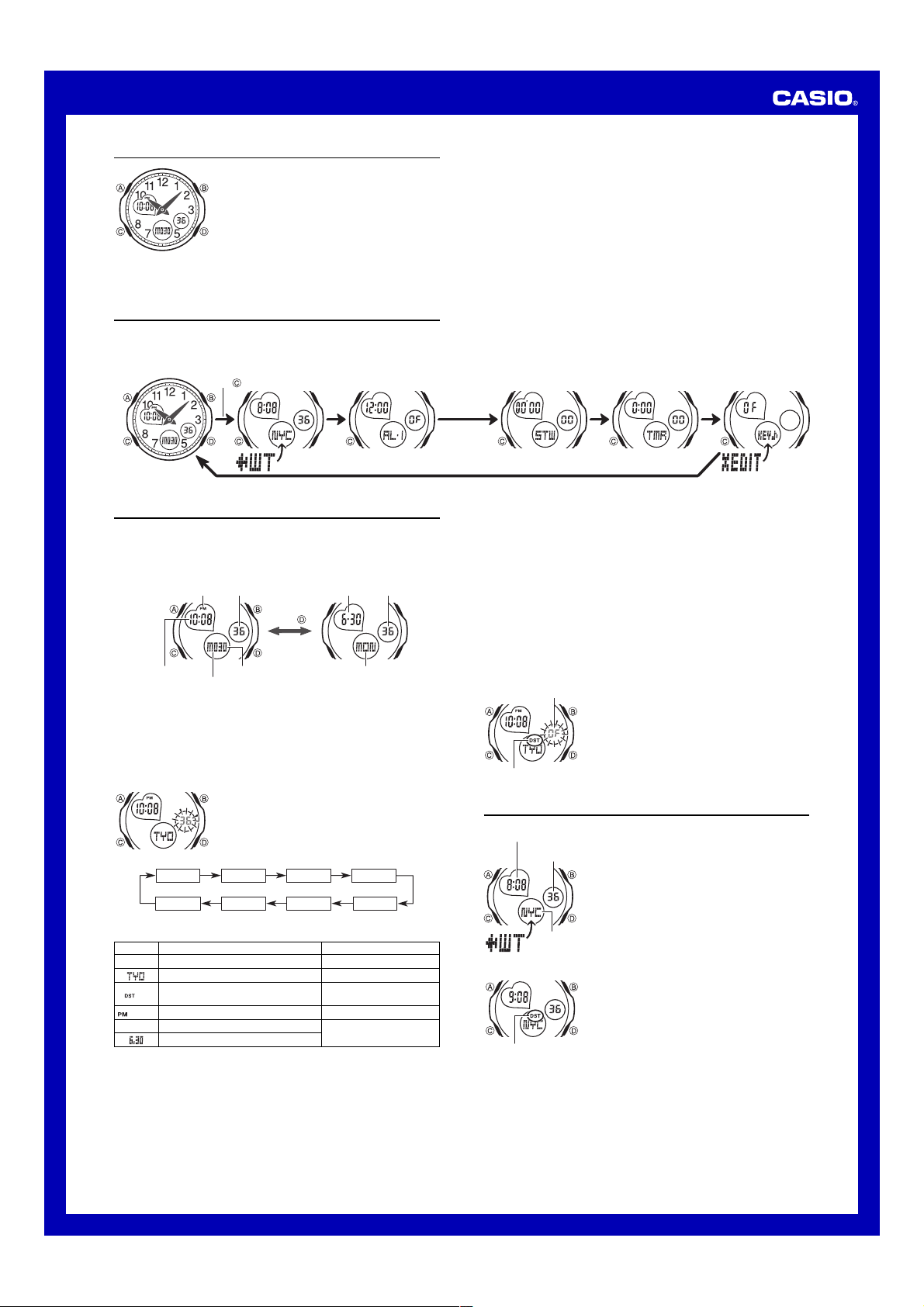
MA0707-EA
y
Operation Guide 5000
About This Manual
• Depending on the model of your watch, display text
appears either as dark figures on a light background or
light figures on a dark background. All sample displays
in this manual are shown using dark figures on a light
background.
• Button operations are indicated using the letters shown
in the illustration.
• For the sake of simplicity, the sample displays in this
manual do not show the analog hands of the watch.
• Each section of this manual provides you with the
information you need to perform operations in each
mode. Further details and technical information can be
found in the “Reference” section.
General Guide
• Press C to change from mode to mode.
• In any mode (except when a setting screen is on the display), press B to illuminate
the display for about two seconds.
Timekeeping Mode World Time Mode Alarm Mode Stopwatch Mode Edit ModeCountdown Timer Mode
Press .
Timekeeping
This watch features separate digital and analog timekeeping. The procedures for
setting the digital time and analog time are different.
• Pressing D in the Timekeeping Mode will toggle between the Time/Day screen and
the Day/Time screen.
Time/Day Screen
PM indicator Month-Day Seconds Seconds
Press .
Hour : Minutes Day
Read This Before You Set the Digital Time and Date!
The times displayed in the Timekeeping Mode and World Time Mode are linked.
Because of this, make sure you select a city code for your Home City (the city where
you normally use the watch) before you set the time and date.
• To view the current Home City code setting, press A while in the Timekeeping
Mode.
• For full information on city codes, see the “City Code Table”.
To set the digital time and date
3. When the setting you want to change is flashing, use D and B to change it as
described below.
Screen
50
OF
10:58
2008
• See “Digital Time Daylight Saving Time (DST) Setting” for details about the DST
setting.
Da
of week
1. In the Timekeeping Mode, hold down A until the
seconds start to flash, which indicates the setting
screen.
2. Press C to move the flashing in the sequence shown
below to select other settings.
Seconds DST
To do this:
Reset the seconds to
Change the city code
Toggle between Daylight Saving Time (ON)
and Standard Time (OF)
Change the hour or minutes
Change the year
Change the month or day
City Code
Month
00
Day/Time Screen
Day of week
YearDay
Minutes
Do this:
Press D.
Use D (east) and B (west).
Press D.
Use D (+) and B (–).
Use D (+) and B (–).
Hour
4. Press A to exit the setting screen.
• Resetting the seconds to
causes the minutes to be increased by 1. In the range of 00 to 29, the seconds are
00
reset to
• The year can be set in the range of 2000 to 2099.
• The watch’s built-in full automatic calendar makes allowances for different month
• The day of the week is displayed automatically in accordance with the date (year,
• A leading zero is added to dates from 1 through 9.
Digital Time Daylight Saving Time (DST) Setting
Daylight Saving Time (summer time) advances the digital time setting by one hour
from Standard Time. Remember that not all countries or even local areas use Daylight
Saving Time.
without changing the minutes.
lengths and leap years. Once you set the date, there should be no reason to change
it except after you have the watch’s battery replaced.
month, and day) settings.
Example: The 1st of the month is displayed as 01.
To toggle the Timekeeping Mode digital time between DST and Standard Time
On/Off status
DST indicator
00
while the current count is in the range of 30 to 59
1. In the Timekeeping Mode, hold down A until the
seconds start to flash, which indicates the setting
screen.
2. Press C twice to display the DST setting screen.
3. Press D to toggle between Daylight Saving Time (
and Standard Time (
4. Press A to exit the setting screen.
• The DST indicator is displayed on the Timekeeping
Mode, Alarm Mode and Edit Mode screens while
Daylight Saving Time is turned on.
World Time
Current time in the zone
of the selected city code
Current
seconds count
City code
To toggle a city code time between Standard Time and Daylight Saving Time
DST indicator
World Time shows the current time in 48 cities (29 time
zones) around the world.
• All of the operations in this section are performed in the
World Time Mode, which you enter by pressing C.
To view the time for another city code
In the World Time Mode, press D to scroll eastwardly
through city codes.
• For full information about city codes, see the “City Code
Table”.
• If the current time shown for a city is wrong, check your
Timekeeping Mode time and Home City code settings
and make the necessary changes.
1. In the World Time Mode, use D to display the city code
(time zone) whose Standard Time/Daylight Saving Time
setting you want to change.
2. Hold down A for about one second to toggle between
Daylight Saving Time (DST indicator displayed) and
Standard Time (DST indicator not displayed).
• The DST indicator is on the display whenever you
display a city code for which Daylight Saving Time is
turned on.
• Note that the DST/Standard Time setting affects only the
currently displayed city code. Other city codes are not
affected.
• You cannot toggle between Daylight Saving Time and
Standard Time if the displayed city code is the city code
that is currently selected as the Home City in the
Timekeeping Mode. To change the DST setting of your
Home City, use the procedure under “To set the digital
time and date”.
ON
OF
).
)
1
Page 2
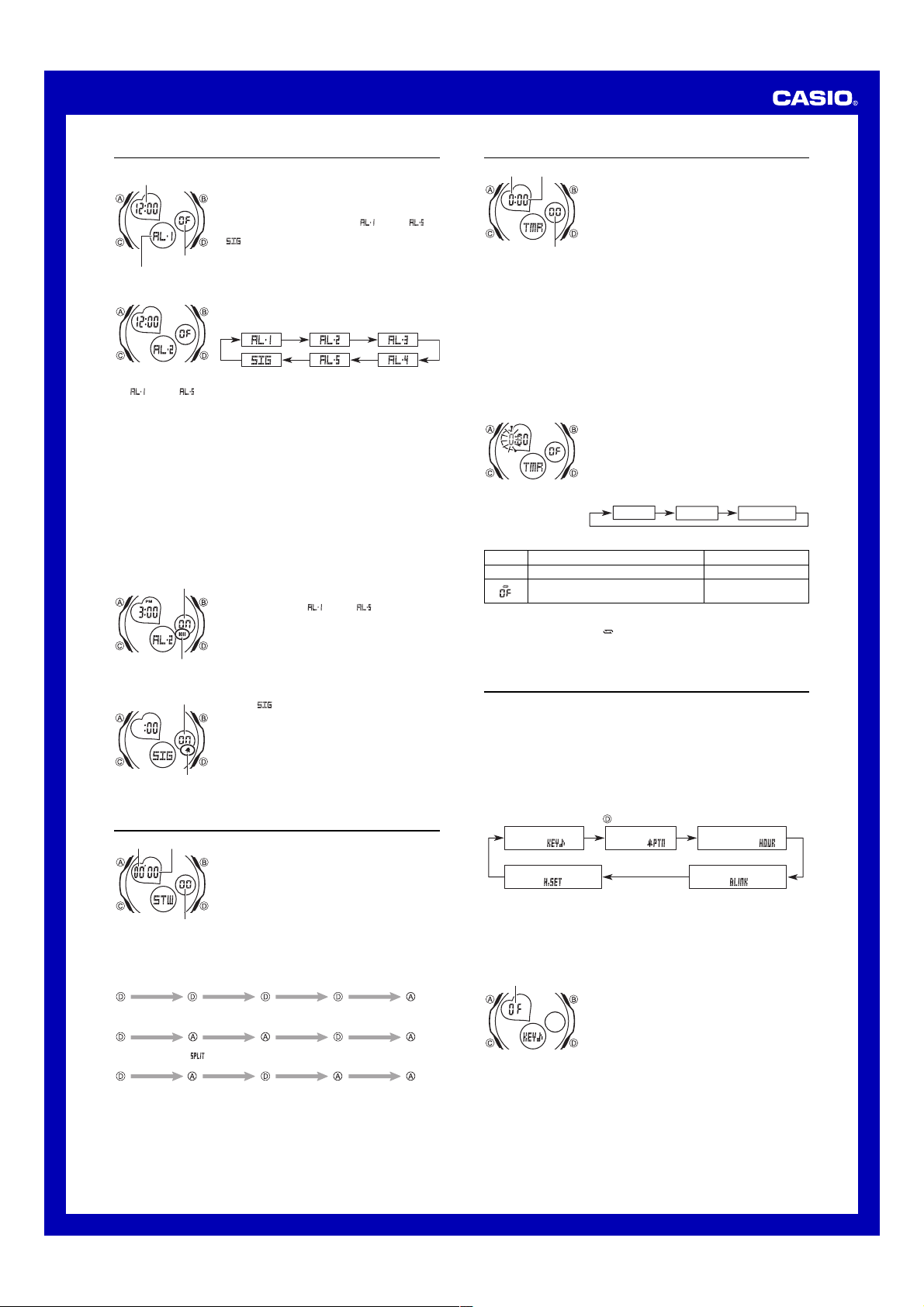
Operation Guide 5000
Alarms
Alarm time
(Hour : Minutes)
On/Off status
Alarm number
To set an alarm time
• To set an alarm, display one of the screens indicated by an alarm number from
through .
2. After you select an alarm, hold down A until the hour setting of the alarm time
starts to flash, which indicates the setting screen.
• This operation turns on the alarm automatically.
3. Press C to move the flashing between the hour and minute settings.
4. While a setting is flashing, use D (+) and B (–) to change it.
• When setting the alarm time using the 12-hour format, take care to set the time
correctly as a.m. (no indicator) or p.m. (PM indicator).
5. Press A to exit the setting screen.
Alarm Operation
The alarm sounds at the preset time for about 10 seconds, regardless of the mode the
watch is in.
• To stop the alarm tone after it starts to sound, press any button.
To test the alarm
In the Alarm Mode, hold down D to sound the alarm.
• The alarm will sound using the currently selected beeper pattern.
To turn an alarm on and off
On/Off status
Alarm on indicator
To turn the Hourly Time Signal on and off
On/Off status
Hourly time signal
on indicator
You can set five independent Daily Alarms. When an
alarm is turned on, the alarm tone sounds when the alarm
time is reached.
You can turn on an Hourly Time Signal that causes the
watch to beep twice every hour on the hour.
• There are six screens in the Alarm Mode. Five are for
alarms (indicated by numbers from
and one is for the Hourly Time Signal (indicated by
).
• All of the operations in this section are performed in the
Alarm Mode, which you enter by pressing C.
• You can select any one of three alarm beeper patterns.
1. In the Alarm Mode, use D to scroll through the alarm
screens until the one whose time you want to set is
displayed.
1. In the Alarm Mode, use D to select an alarm.
2. Press A to toggle it on (
OF
(
displayed).
• Turning on an alarm (
alarm on indicator on its Alarm Mode screen.
• In all modes besides the Alarm Mode, the alarm on
indicator is shown for any alarm that is currently turned
on.
• The alarm on indicator flashes while the alarm is
sounding.
1. In the Alarm Mode, use D to select the Hourly Time
Signal (
2. Press A to toggle it on (
• Turning on the Hourly Time Signal displays the Hourly
• While the Hourly Time Signal is turned on, the Hourly
).
OF
(
displayed).
Time Signal indicator on its Alarm Mode screen.
Time Signal on indicator is shown on the display in all
modes besides the Alarm Mode.
ON
through ) displays the
ON
through ),
displayed) and off
displayed) and off
Stopwatch
Minutes
Seconds
1/100 second
To measure times with the stopwatch
Elapsed Time
Start
Split Time
Start
Two Finishes
Start
The stopwatch lets you measure elapsed time, split times,
and two finishes.
• The display range of the stopwatch is 59 minutes,
59.99 seconds.
• The stopwatch continues to run, restarting from zero
after it reaches its limit, until you stop it.
• The stopwatch measurement operation continues even
if you exit the Stopwatch Mode.
• Exiting the Stopwatch Mode while a split time is frozen
on the display clears the split time and returns to
elapsed time measurement.
• All of the operations in this section are performed in the
Stopwatch Mode, which you enter by pressing C.
Stop Re-start Stop Clear
Split
( displayed)
Split Stop Split release Clear
First runner
finishes.
Display time of
first runner.
Split release Stop Clear
Second runner
finishes.
Display time of
second runner.
Countdown Timer
Hours Minutes
Seconds
To use the countdown timer
Press D while in the Countdown Timer Mode to start the countdown timer.
• When the end of the countdown is reached and auto-repeat is turned off, the alarm
sounds for 10 seconds or until you stop it by pressing any button. The countdown
time is reset automatically to its starting value after the alarm stops.
• When auto-repeat is turned on, the countdown will restart automatically without
pausing when it reaches zero. The alarm sounds to signal when the countdown
reaches zero.
• The countdown timer measurement operation continues even if you exit the
Countdown Timer Mode.
• Press D while a countdown operation is in progress to pause it. Press D again to
resume the countdown.
• To stop a countdown operation completely, first pause it (by pressing D), and then
press A. This returns the countdown time to its starting value.
To configure countdown timer settings
3. While a setting is flashing, use D and B to change it as described below.
Screen
To do this:
0:00
Change the hours or minutes
Toggle auto-repeat on (ON) and off (OF)
• To specify a countdown start time of 24 hours, set
4. Press A to exit the setting screen.
• The auto-repeat on indicator (
screen while this function is turned on.
• Frequent use of auto-repeat and the alarm can run down battery power.
You can set the countdown timer within a range of
one minute to 24 hours. An alarm sounds when the
countdown reaches zero.
• You can also select auto-repeat, which restarts the
countdown automatically from the original value you set
whenever zero is reached.
• All of the operations is this section are performed in the
Countdown Timer Mode, which you can enter using C.
1. While the countdown start time is on the display in the
Countdown Timer Mode, hold down A until the hour
setting of the countdown start time starts to flash, which
indicates the setting screen.
• If the countdown start time is not displayed, use the
procedure under “To use the countdown timer” to
display it.
2. Press C to move the flashing in the sequence shown
below to select other settings.
Hours
) is displayed on the Countdown Timer Mode
Minutes
0:00
Auto-repeat
Do this:
Use D (+) and B (–).
Press D.
.
Edit Mode
You can use the Edit Mode to configure the following settings, or to return the settings
to their initial factory defaults.
• Button operation tone on/off
• Alarm beeper pattern
• 12/24-hour timekeeping
• 00-second animation on/off
• Analog hand setting
• The analog hand setting will not change when you reset settings to their initial
factory defaults.
• All of the operations in this section are performed in the Edit Mode, which you enter
by pressing C.
• Each press of D cycles through available settings in the sequence shown below.
( )
Press .
Alarm Beeper
Pattern ( )
1. In the Edit Mode, use D to display the Button
Operation Tone selection screen.
2. Press A to toggle the button operation tone on (
OF
and off (
).
12/24-hour
Timekeeping ( )
00-second Animation
( )
ON
Button Operation
Tone ( )
Analog Hand Setting
Button Operation Tone
The button operation tone sounds any time you press one of the watch’s buttons. You
can turn the button operation tone on or off as desired.
• Even if you turn off the button operation tone, the alarm, Hourly Time Signal, and
Countdown Timer Mode alarm all operate normally.
To turn the button operation tone on and off
On/Off status
)
2
Page 3

Operation Guide 5000
Alarm Beeper Pattern
You can select any one of three alarm beeper patterns (A, B, and C).
• To hear what the current beeper sounds like, see “To test the alarm”.
To change the alarm beeper pattern
Alarm beeper pattern
12/24-hour Timekeeping
You can select either 12-hour or 24-hour timekeeping.
To select 12-hour or 24-hour timekeeping
00-second Animation
You can use this setting to turn display animation on or off. The display animation is
blink animation that is played each time the seconds reach 00 in the Timekeeping
Mode (except when a setting screen is on the display) and World Time Mode.
To turn 00-second animation on and off
On/Off status
Setting the Analog Time
Perform the procedure below when the time indicated by the analog hands does not
match the time of the digital display.
To adjust the analog time
• If you need to advance the analog time setting a long way, hold down D until the
time starts advancing at high speed, and then press B. This locks the highspeed hand movement, so you can release the two buttons. High-speed hand
movement continues until you press any button. It will also stop automatically
after the time advances 12 hours or if an alarm (daily alarm, Hourly Time Signal,
or countdown beeper) starts to sound.
4. Press A to exit the setting screen.
• The watch automatically will adjust the minute hand slightly to match its internal
second count when you exit the setting screen.
To reset all Edit Mode settings to their initial defaults
In the Edit Mode, hold down B and D for about three seconds until flashes on
the display and the watch beeps.
• This returns all Edit Mode settings to their initial default settings.
Button Operation Tone
Alarm Beeper Pattern
12/24-hour Timekeeping
00-second Animation
1. In the Edit Mode, use D to display the Alarm Beeper
Pattern selection screen.
2. Use A to change the setting.
1. In the Edit Mode, use D to display the 12/24-hour
Timekeeping selection screen.
2. Press A to toggle between 12-hour (
24H
(
) timekeeping.
• With the 12-hour format, the PM indicator appears on
the display for times in the range of noon to 11:59 p.m.
and no indicator appears for times in the range of
midnight to 11:59 a.m.
• With the 24-hour format, times are displayed in the
range of 0:00 to 23:59, without any indicator.
• The 12-hour/24-hour timekeeping format you select is
applied in all modes.
1. In the Edit Mode, use D to display the 00-second
Animation selection screen.
2. Press A to toggle 00-second animation on (
OF
off (
).
1. In the Edit Mode, press D to display the Analog Hand
Setting screen.
2. Hold down A until the current digital time starts to
flash, which indicates the analog setting screen.
3. Press D to advance the analog time setting by
20 seconds.
• Holding down D advances the analog time setting at
high speed.
ON
A
12H
ON
12H
) and 24-hour
ON
) and
Reference
This section contains more detailed and technical information about watch operation.
It also contains important precautions and notes about the various features and
functions of this watch.
Auto Return Features
• If you leave the watch in the Alarm or Edit Mode for two or three minutes without
performing any operation, it changes to the Timekeeping Mode automatically.
• If you leave a screen with flashing digits or a cursor on the display for two or three
minutes without performing any operation, the watch saves any settings you have
made up to that point and exits the setting screen automatically.
Scrolling
The B and D buttons are used in various modes and setting screens to scroll
through data on the display. In most cases, holding down these buttons scrolls at high
speed.
Initial Screens
When you enter the Timekeeping, World Time, Alarm or Edit Mode, the data you were
viewing when you last exited the mode appears first.
World Time
• The seconds count of the World Time is synchronized with the seconds count of the
Timekeeping Mode.
• All World Time Mode times are calculated from the current Home City time in the
Timekeeping Mode using UTC time differential values.
• The UTC differential is a value that indicates the time difference between a
reference point in Greenwich, England and the time zone where a city is located.
• The letters “UTC” is the abbreviation for “Coordinated Universal Time”, which is the
world-wide scientific standard of timekeeping. It is based upon carefully maintained
atomic (cesium) clocks that keep time accurately to within microseconds. Leap
seconds are added or subtracted as necessary to keep UTC in sync with the Earth’s
rotation.
Illumination Precautions
An LED (light-emitting diode) illuminates the display for easy reading in the dark. In
any mode (except when a setting screen is on the display), press B to turn on
illumination for about two seconds.
• Illumination may be hard to see when viewed under direct sunlight.
• Illumination turns off automatically whenever an alarm sounds.
• Frequent use of illumination runs down the battery.
City Code Table
City
City
Code Differential
Pago Pago
PPG
Honolulu
HNL
Anchorage
ANC
Vancouver
YVR
San Francisco
SFO
Los Angeles
LAX
Denver
DEN
Mexico City
MEX
Chicago
CHI
Miami
MIA
New York
NYC
Caracas
CCS
St. Johns
YYT
Rio De Janeiro
RIO
Praia
RAI
Lisbon
LIS
London
LON
Barcelona
BCN
Paris
PAR
Milan
MIL
Rome
ROM
Berlin
BER
Athens
ATH
Johannesburg
JNB
Istanbul
IST
Cairo
CAI
Jerusalem
JRS
Moscow
MOW
Jeddah
JED
Tehran
THR
Dubai
DXB
Kabul
KBL
Karachi
KHI
Male
MLE
Delhi
DEL
Dhaka
DAC
Yangon
RGN
Bangkok
BKK
Singapore
SIN
Hong Kong
HKG
Beijing
BJS
Seoul
SEL
Tokyo
TYO
Adelaide
ADL
Guam
GUM
Sydney
SYD
Noumea
NOU
Wellington
WLG
*Based on data as of December 2006.
UTC
–11.0
–10.0
–09.0
–08.0
–07.0
–06.0
–05.0
–04.0
–03.5
–03.0
–01.0
+00.0
+01.0
+02.0
+03.0
+03.5
+04.0
+04.5
+05.0
+05.5
+06.0
+06.5
+07.0
+08.0
+09.0
+09.5
+10.0
+11.0
+12.0
Other major cities in same time zone
Papeete
Nome
Las Vegas, Seattle/Tacoma, Dawson City
El Paso, Edmonton
Winnipeg, Houston, Dallas/Fort Worth, New Orleans
Montreal, Detroit, Boston, Panama City, Havana, Lima,
Bogota
La Paz, Santiago, Port Of Spain
Sao Paulo, Buenos Aires, Brasilia, Montevideo
Dublin, Casablanca, Dakar, Abidjan
Amsterdam, Algiers, Hamburg, Frankfurt, Vienna,
Stockholm, Madrid
Helsinki, Beirut, Damascus, Cape Town
Kuwait, Riyadh, Aden, Addis Ababa, Nairobi
Shiraz
Abu Dhabi, Muscat
Mumbai, Kolkata, Colombo
Jakarta, Phnom Penh, Hanoi, Vientiane
Kuala Lumpur, Taipei, Manila, Perth, Ulaanbaatar
Pyongyang
Darwin
Melbourne, Rabaul
Port Vila
Christchurch, Nadi, Nauru Island
3
