Page 1

MO1308-EB
© 2013 CASIO COMPUTER CO., LTD.
Operation Guide 3415
Congratulations upon your selection of this CASIO watch.
Applications
The built-in sensors of this watch measure direction, barometric pressure, temperature and altitude.
Measured values are then shown on the display. Such features make this watch useful when hiking,
mountain climbing, or when engaging in other such outdoor activities.
• The measurement functions built into this watch are not intended for taking measurements that
require professional or industrial precision. Values produced by this watch should be considered
as reasonable representations only.
•
When engaging in mountain climbing or other activities in which losing your way can create a
dangerous or life-threatening situation, always use a second compass to confi rm direction readings.
• Note that CASIO COMPUTER CO., LTD. assumes no responsibility for any damage or loss
suffered by you or any third party arising through the use of this product or its malfunction.
E E-1
Warning !
About This Manual
• Depending on the model of your watch, digital display text appears
either as dark fi gures on a light background, or light fi gures on a dark
background. All examples in this manual are shown using dark fi gures
on a light background.
• Button operations are indicated using the letters shown in the
illustration.
• Note that the product illustrations in this manual are intended for
reference only, and so the actual product may appear somewhat
different than depicted by an illustration.
Important!
• Your watch’s Altimeter Mode calculates relative altitude based on changes in barometric pressure
measurement by its pressure sensor. For more information, see pages E-51 and E-65.
• Immediately before embarking or otherwise taking altitude readings, be sure to specify a reference
altitude. If you don’t the readings produced by the watch probably will not be very accurate. For more
information, see “To specify a reference altitude value” (page E-58).
• To ensure correct direction readings by this watch, be sure to perform bidirectional calibration before
using it. The watch may produce incorrect direction readings if you do not perform bidirectional
calibration. For more information, see “To perform bidirectional calibration” (page E-30).
Things to check before using the watch
1. Check the battery power level.
Is “H” or “M” displayed for the battery power indicator (page E-11)?
NO YES
Does any one of the following conditions exist?
• Battery power indicator shows “L” and “LOW” is flashing on the
display.
• “CHG” is flashing on the display.
• The face is blank.
Power is low. Charge the watch by placing it in a location
where it is exposed to light. For details, see “Charging the
Watch” (page E-9).
YES
The watch is charged
sufficiently.
For details about
charging, see
“Charging the Watch”
(page E-9).
Go to step 2.
ENGLISH
Battery power
indicator
NEXT
E-2
2. Check the Home City and the daylight saving time (DST) setting.
Use the procedure under “To confi gure Home City and summer time settings” (page E-20) to confi gure
your Home City and daylight saving time settings.
Important!
• World Time Mode and Sunrise/Sunset Mode data depend on correct Home City, time, and date settings
in the Timekeeping Mode. Make sure you confi gure these settings correctly.
3. Set the current time.
See “Confi guring Current Time and Date Settings” (page E-22).
The watch is now ready for use.
E-4
E-40 Specifying Temperature, Barometric Pressure, and Altitude Display Units
E-40 To specify temperature, barometric pressure, and altitude display units
E-42 Taking Barometric Pressure and Temperature Readings
E-42 To take barometric pressure and temperature readings
E-47 To enable or disable the barometric pressure change alert
E-49 To calibrate the pressure sensor and the temperature sensor
E-51 Using the Altimeter Mode
E-52 To select the altitude screen format
E-53 To select the altitude auto reading interval
E-55 To take altitude readings
E-56 To specify the altitude differential start point
E-57 To use the altitude differential value
E-58 To specify a reference altitude value
E-59 To save a reading manually
E-62 To start trek log value updating
E-62 To stop trek log value updating
E-68 Precautions Concerning Simultaneous Altitude and Temperature Readings
E-69 Viewing Altitude Records
E-69 To view altitude records
E-73 To delete all manually saved data
E-73 To delete data in a specifi c memory area
Contents
E-2 About This Manual
E-3 Things to check before using the watch
E-9 Charging the Watch
E-14 To recover from the sleep state
E-15 Mode Reference Guide
E-19 Timekeeping
E-20 Confi guring Home City Settings
E-20 To confi gure Home City and summer time settings
E-22 Confi guring Current Time and Date Settings
E-22 To change the current time and date settings
E-25 Taking Direction Readings
E-26 To take a direction reading
E-30 To perform bidirectional calibration
E-31 To perform magnetic declination correction
E-32 To store a direction angle reading in Bearing Memory
E-34 To set a map and fi nd your current location
E-35 To fi nd the bearing to an objective
E-36 To determine the direction angle to an objective on a map and head in that direction
(Bearing Memory)
E-75 Looking up Sunrise and Sunset Times
E-75 To enter the Sunrise/Sunset Mode
E-76 To view the sunrise/sunset time for a particular date
E-77 To look up the sunrise and sunset times for a specifi c location
E-79 Using the Stopwatch
E-79 To enter the Stopwatch Mode
E-79 To perform an elapsed time operation
E-79 To pause at a split time
E-80 To measure two fi nishes
E-81 Using the Countdown Timer
E-81 To enter the Countdown Timer Mode
E-81 To specify the countdown start time
E-82 To perform a countdown timer operation
E-82 To stop the alarm
E-83 Using the Alarm
E-83 To enter the Alarm Mode
E-84 To set an alarm time
E-85 To turn an alarm and the Hourly Time Signal on and off
E-86 To stop the alarm
E-3
E-5
E-6
E-7
Page 2

Operation Guide 3415
E-87 Checking the Current Time in a Different Time Zone
E-87 To enter the World Time Mode
E-87 To view the time in another time zone
E-88 To specify standard time or daylight saving time (DST) for a city
E-89 Illumination
E-89 To turn on illumination manually
E-89 To change the illumination duration
E-91 To turn the auto light switch on and off
E-93 Other Settings
E-93 To turn the button operation tone on and off
E-94 To turn Power Saving on or off
E-95 Troubleshooting
E-99 Specifi cations
E-8
Important!
• Allowing the watch to become very hot can cause its liquid crystal display to black out. The
appearance of the LCD should become normal again when the watch returns to a lower temperature.
• Turn on the watch’s Power Saving function (page E-13) and keep it in an area normally exposed to
bright light when storing it for long periods. This helps to ensure that power does not run down.
• Storing the watch for long periods in an area where there is no light or wearing it in such a way that it is
blocked from exposure to light can cause power to run down. Expose the watch to bright light
whenever possible.
Charging the Watch
The face of the watch is a solar panel that generates power from light. The generated power charges a
built-in rechargeable battery, which powers watch operations. The watch charges whenever it is exposed
to light.
Charging Guide
Whenever you are not wearing the
watch, leave it in a location where it
is exposed to light.
• Best charging performance is
achieved by exposing the watch to
the strongest light available.
Warning!
Leaving the watch in bright light for charging can cause it to become quite hot.
Take care when handling the watch to avoid burn injury. The watch can become particularly hot
when exposed to the following conditions for long periods.
• On the dashboard of a car parked in direct sunlight
• Too close to an incandescent lamp
• Under direct sunlight
Power Levels
You can get an idea of the watch’s power level by observing the battery power indicator on the display.
Level Battery Power Indicator Function Status
1
(H)
2
Battery power
Battery power
indicator
indicator
(M)
3
(L)
When wearing the watch, make sure
that its face is not blocked from light
by the sleeve of your clothing.
• The watch may enter a sleep state
(page E-13) if its face is blocked
by your sleeve even only partially.
All functions enabled.
All functions enabled.
Illumination, beeper, and sensor operation
disabled.
E-9
E-10
• Display indicators reappear as soon as the battery is charged from Level 5 to Level 2 (M).
• Leaving the watch exposed to direct sunlight or some other very strong light source can cause the
battery power indicator to show a reading temporarily that is higher than the actual battery level. The
correct battery level should be indicated after a few minutes.
• All data stored in memory is deleted, and the current time and all other settings return to their initial
factory defaults whenever battery power drops to Level 5 and when you have the battery replaced.
Power Recovery Mode
• Performing multiple sensor, illumination, or beeper operations during a short period may cause all of
the battery power indicators (H,M, and L) to start fl ashing on the display. This indicates that the watch
is in the power recovery mode. Illumination, alarm, countdown timer alarm, hourly time signal, and
sensor operations will be disabled until battery power recovers.
• Battery power will recover in about 15 minutes. At this time, the battery power indicators (H,M,L) will
stop fl ashing. This indicates that the functions listed above are enabled again.
• If all of the battery power indicators (H,M,L) are fl ashing and the
fl ashing, it means the battery level is very low. Expose the watch to bright light as soon as possible.
• Even if battery power is at Level 1 (H) or Level 2 (M), the Digital Compass Mode, Barometer/
Thermometer Mode, or Altimeter Mode sensor may be disabled if there is not enough voltage available
to power it suffi ciently. This is indicated when all of the battery power indicators (H,M,L) are fl ashing.
• Frequent fl ashing of all of the battery power indicators (H,M,L) probably means that remaining battery
power is low. Leave the watch in bright light to allow it to charge.
E-12
Elapsed Time in Dark Display Operation
60 to 70 minutes (display sleep) Blank, with PS fl ashing Display is off, but all functions are enabled.
6 or 7 days (function sleep) Blank, with PS not fl ashing
• The watch will not enter a sleep state between 6:00 AM and 9:59 PM. If the watch is already in a sleep
state when 6:00 AM arrives, however, it will remain in the sleep state.
• The watch will not enter a sleep state while it is in the Stopwatch Mode or Countdown Timer Mode.
To recover from the sleep state
Move the watch to a well-lit area, press any button, or angle the watch towards your face for reading (page
E-90).
CHG
(charge) indicator also is
All functions are disabled, but timekeeping is
maintained.
4
(CHG)
5 – – – All functions disabled.
• The fl ashing
bright light for charging is required as soon as possible.
• At Level 5, all functions are disabled and settings return to their initial factory defaults. Once the battery
reaches Level 2 (M) after falling to Level 5, reconfi gure the current time, date, and other settings.
LOW
indicator at Level 3 (L) tells you that battery power is very low, and that exposure to
Except for the current time and the
(charge) indicator, all functions and display
indicators disabled.
CHG
E-11
Charging Times
Daily
Exposure Level (Brightness)
Outdoor sunlight (50,000 lux) 5 min. 2 hours 18 hours 5 hours
Sunlight through a window (10,000 lux)
Daylight through a window on a
cloudy day (5,000 lux)
Indoor fl uorescent lighting (500 lux) 8 hours 221 hours – – – – – –
*1 Approximate amount of exposure time required each day to generate enough power for normal daily
operation.
*2 Approximate amount of exposure time (in hours) required to take power from one level to the next.
• The above exposure times all are for reference only. Actual exposure times depend on lighting
conditions.
• For details about the operating time and daily operating conditions, see the “Power Supply” section of
the Specifi cations (page E-102).
Power Saving
When turned on, Power Saving enters a sleep state automatically whenever the watch is left for a certain
period in an area where it is dark. The table below shows how watch functions are affected by Power
Saving.
• For information about enabling and disabling power saving, see “To turn Power Saving on and off”
(page E-94).
• There actually are two sleep state levels: “display sleep” and “function sleep”.
Operation
24 min. 7 hours 88 hours 24 hours
48 min. 14 hours 179 hours 48 hours
Level 5 Level 4 Level 3 Level 2 Level 1
*1
Level Change *2
E-13
Mode Reference Guide
Your watch has 10 “modes”. The mode you should select depends on what you want to do.
To do this: Enter this mode: See:
• View the current date in the Home City
• Confi gure Home City and daylight saving time (DST) settings
• Confi gure time and date settings
Determine your current bearing or the direction from your current location
to a destination
• View the barometric pressure and temperature at your current location
• View a graph of barometric pressure readings
• View the altitude at your current location
• Determine the altitude differential between two locations (reference
point and current location)
• Record an altitude reading with the reading time and date
View the sunrise and sunset times for a specifi c date Sunrise/Sunset Mode E-75
Recall records created in the Altimeter Mode Data Recall Mode E-69
Use the stopwatch to measure elapsed time Stopwatch Mode E-79
Use the countdown timer Countdown Timer Mode E-81
Set an alarm time Alarm Mode E-83
View the current time in one of 48 cities (31 time zones) around the globe World Time Mode E-87
Timekeeping Mode E-19
Digital Compass Mode E-25
Barometer/Thermometer
Mode
Altimeter Mode E-51
E-42
E-14
E-15
Page 3

Operation Guide 3415
Selecting a Mode
• The illustration below shows which buttons you need to press to navigate between modes.
• To return to the Timekeeping Mode from any other mode, hold down D for about two seconds.
Timekeeping Mode
Timekeeping Mode
Data Recall
Stopwatch Mode
Stopwatch Mode
Countdown
Countdown
Timer Mode
Timer Mode
E-16
General Functions (All Modes)
The functions and operations described in this section can be used in all of the modes.
Direct Timekeeping Mode Access
• To enter the Timekeeping Mode from any other mode, hold down D for about two seconds.
Auto Return Features
• The watch will automatically return to the Timekeeping Mode if you do not perform any button operation
for a particular amount of time in each mode.
Mode Name Approximate Elapsed Time
Sunrise/Sunset, Data Recall, Alarm, Digital Compass 3 minutes
Altimeter 1 hour minimum
Barometer/Thermometer 1 hour
Setting screen (digital setting fl ashing) 3 minutes
• If you leave a screen with fl ashing digits on the display for two or three minutes without performing any
operation, the watch exits the setting screen automatically.
Initial Screens
When you enter the Data Recall, Alarm, World Time, or Digital Compass Mode, the data you were viewing
when you last exited the mode appears fi rst.
Scrolling
TheA and C buttons are used on the setting screen to scroll through data on the display. In most
cases, holding down these buttons during a scroll operation scrolls through the data at high speed.
E-18
Data Recall
Mode
Mode
Alarm Mode
Alarm Mode
Sunrise/Sunset
Sunrise/Sunset
Mode
Mode
World Time
World Time
Mode
Mode
12 hours maximum
• You can use buttons A,B, and C to enter a sensor mode directly from the Timekeeping Mode or
from another sensor mode. To enter a sensor mode from the Sunrise/Sunset, Data Recall, Alarm,
Stopwatch, Countdown Timer or World Time, fi rst enter the Timekeeping Mode and then press the
applicable button.
Sensor Modes
Sensor Modes
Barometer/
Digital Compass Mode
Digital Compass Mode
Barometer/
Thermometer Mode
Thermometer Mode
Altimeter Mode
Altimeter Mode
Timekeeping
Use the Timekeeping Mode (
• Each press of E in the Timekeeping Mode will change screen contents as shown below.
Day of the Week/Date Screen Month/Day Screen Barometric Pressure
Day of week
Hour :
PM
Minutes
indicator
TIME
) to set and view the current time and date.
Day
Seconds
Month Day
Graph Screen
Barometric pressure graph
E-17
E-19
Confi guring Home City Settings
There are two Home City settings: actually selecting the Home City and selecting either standard time or
daylight saving time (DST).
City code
City code
PM
PM
indicator
indicator
Hour :
Hour :
Minutes
Minutes
DST indicator
DST indicator
To confi gure Home City and summer time settings
1. In the Timekeeping Mode, hold down E for at least two seconds.
SET Hold
First,
the upper display. After that, the currently selected city code and city
name will scroll across the upper display. Keep E depressed until the
scrolling starts.
• The watch will exi t the setti ng mode autom atically if yo u do not
perform a ny operatio n for about t wo or three min utes.
• For detail s about cit y codes, se e the “City C ode Table” at the back
of this manual.
2. Use A (East) and C (West) to scroll through the available city codes.
• Keep scrolling u ntil the cit y code you want to s elect as your H ome
City is displayed.
will fl ash on the display, and
CITY
will be displayed in
3. Press D to display the DST setting screen.
4.
E-20
Seconds
Seconds
PressA to toggle the DST setting between Daylight Saving Time (ON)
and standard time (
• Note that you c annot switc h between st andard time a nd daylight
saving time (D ST) whi le UTC is sele cted as your Ho me City.
OFF
).
Confi guring Current Time and Date Settings
You can use the procedure below to adjust the Timekeeping Mode time and date settings if they are off.
To change the current time and date settings
City code
City code
PM
PM
indicator
indicator
Hour :
Hour :
Minutes
Minutes
1. In the Timekeeping Mode, hold down E for at least two seconds.
SET Hold
First,
the upper display. After that, the currently selected city code and city
name will scroll across the upper display. Keep E depressed until the
scrolling starts.
will fl ash on the display, and
CITY
will be displayed in
5. After all of the settings are the way you want, press E twice to exit the setting screen.
• Daylight Savi ng Time is tu rned on when t he DST indicator is o n the display.
Note
• After you sp ecify a cit y code, the watc h will use UTC * offsets in t he World Tim e Mode to calcu late
the current ti me for other t ime zones bas ed on the curre nt time in your H ome Cit y.
* Coordinated Universal Time, the world-wide scientifi c standard of timekeeping.
The reference point for UTC is Greenwich, England.
2. Press D to move the fl ashing in the sequence shown below to select the other settings.
City Code DST
Thermometer/Barometer/
Altitude display unit
• The follow ing steps expla in how to confi g ure timekee ping setti ngs only.
3. When the timekeeping setting you want to change is fl ashing, use A and/or C to change it as
described below.
Screen To do this: Do this:
12/24-Hour
Format
Power
Saving
Change the city code Use A (East) and C (West).
Toggle between Daylight Saving Time (ON) and
Standard Time (
Toggle between 12-hour (
timekeeping.
Reset the seconds to
(If the current seconds count is between 30 and 59,
one is added to the minute count).
Change the hour or minutes
Change the year, month, or day
Seconds Hour Minutes Year
OFF
Illumination
Duration
).
12H
00
Button Operation
Tone
) and 24-hour (
24H
)
PressA.
PressA.
PressA.
UseA (+) and C (–).
Day
E-21
Month
E-22
4. After all of the settings are the way you want, press E twice to exit the setting screen.
E-23
Page 4

Operation Guide 3415
Note
• For inform ation abou t selectin g a Home Cit y and confi gu ring the DS T setting, s ee “Confi gu ring
Home Cit y Setti ngs” (page E-2 0).
• While the 12- hour form at is selected fo r timekeep ing, a P (PM) indi cator will appe ar for times fr om
noon to 11:59 p.m. No indi cator appea rs for times f rom midnight t o 11:59 a.m. With 24- hour form at,
time is displaye d from 0:0 0 to 23:59, wi thout any P (PM) indicator.
• The watch’s built- in full autom atic calenda r makes allowa nces for dif ferent month l engths and l eap
years. Once y ou set the date, th ere should be n o reason to chan ge it except afte r you have the
watch’s rechargeabl e battery re placed or af ter power drops to L evel 5 (page E-11).
• The day of the we ek changes au tomatica lly when the da te changes.
• Refer to the page s shown bel ow for more info rmation o n Timekeep ing Mode set tings.
- Button operation tone on/off: “To turn the button operation tone on and off” (page E-93)
- Illumination duration setting: “To change the illumination duration” (page E-89)
- Enabling and disabling power saving: “To turn Power Saving on and off” (page E-94)
- Changing the temperature, barometric pressure, and altitude display units (for a city code other
TYO
than
): “To specify temperature, barometric pressure, and altitude display units” (page E-40)
E-24
To take a direction reading
Direction
Direction
12 o’clock position
12 o’clock position
indicator
indicator
West
West
South
South
Angle value (in degrees)
Angle value (in degrees)
North pointer
North pointer
NNW
NNW
NW
NW
WNW
WNW
270
270
W
W
WSW
WSW
SW
SW
SSW
SSW
S
S
ESE
180
180
ESE
SSE
SSE
SE
SE
1. Make sure the watch is in the Timekeeping Mode or any one of the
sensor modes.
• The senso r modes are: Digi tal Compa ss Mode, Baro meter/
Current
N
N
0
0
NNE
NNE
E
E
90
90
Current
East
East
NE
NE
ENE
ENE
Thermo meter Mode, a nd Altimeter M ode.
time
time
2. Place the watch on a fl at surface. If you are wearing the watch, make
sure that your wrist is horizontal (in relation to the horizon).
3. Point the 12 o’clock position of the watch in the direction whose
reading you want to take.
4. Press C to start.
• COMP will appear in th e upper display to i ndicate that a dig ital
compass o peration is in p rogress.
• About one s econd af ter you press C, pointers (thre e graphic
segments fo r north, o ne graphic se gment each fo r south, eas t, and
west) will appea r on the displ ay to indicate nor th, south , east, and
west. Direct ion will also b e indicated by litera l direction in dicators
and by a directio n angle.
Taking Direction Readings
The Digital Compass Mode uses a built-in direction sensor to take direction readings and display the
results. North is indicated by three graphic segments (
direction that its 12 o’clock position is currently pointed.
• For information about what you can do to improve digital compass reading accuracy, see “Calibrating
the Bearing Sensor” (page E-28) and “Digital Compass Precautions” (page E-38).
Note
• If the four po inters (nort h, south, ea st, west) and the d irection ind icating let ters do not app ear
on the display w hen you press C, it could mea n that the watch is di splaying bear ing memor y
informati on. If this hap pens, press E to delete the cur rent bearing m emory c ontents. Fo r more
informati on, see “U sing Bearin g Memor y” (page E- 32).
• To return to the Time keeping Mo de, press D.
Pressing D will return to th e Timekee ping Mode even i s a reading opera tion is in prog ress.
Digital Compass Readings
• When you press Cto start digital compass reading operation,
display to indicate that a digital compass operation is in progress.
• After the fi rst reading is obtained, the watch will continue to take digital compass readings automatically
each second for up to 60 seconds. After that, the reading operation will stop automatically.
• The direction indicator and angle value will show
complete.
• The auto light switch is disabled during the 60 seconds that digital compass readings are being taken.
• The following table shows the meanings of each of the direction abbreviations that appear on the
display.
). The watch also displays literal indications of
COMP
will initially appear on the
- - -
to indicate that digital compass readings are
E-25
E-26
Direction Meaning Direction Meaning Direction Meaning Direction Meaning
N
North
E
East
S
South
W
West
• The margin of error for the angle value and the direction indicator is ±11 degrees while the watch is
horizontal (in relation to the horizon). If the indicated direction is northwest (NW) and 315 degrees, for
example, the actual direction can be anywhere from 304 to 326 degrees.
• Note that taking a direction reading while the watch is not horizontal (in relation to the horizon) can
result in large direction reading error.
•
You can calibrate the bearing sensor if you suspect the direction reading is incorrect.
• Any ongoing direction reading operation is paused temporarily while the watch is performing an alert
operation (daily alarm, Hourly Time Signal, countdown timer alarm) or while illumination is turned on (by
pressingL). The direction reading operation resumes for its remaining duration after the operation
that caused it to pause is fi nished.
• See “Digital Compass Precautions” (page E-38) for important information about taking direction readings.
Calibrating the Bearing Sensor
You should calibrate the bearing sensor whenever you feel that the direction readings being produced by
the watch are off. You can use any one of two different bearing sensor calibration methods: bidirectional
calibration or magnetic declination correction.
E-28
NNE
ESE
SSW
WNW
To perform bidirectional calibration
North-
northeast
East-
southeast
South-
southwest
West-
northwest
1. In the Digital Compass Mode, hold down E for at least two seconds.
SET Hold
First,
scroll across the upper display. Keep E depressed until
CALIBRATION
• At this time, t he north p ointer fl ashes a t the 12 o’clock posit ion
and the displ ay will show -1- to i ndicate that th e watch is ready to
calibrate the fi rst direction.
2. Place the watch on a level surface facing any direction you want, and
pressC to calibrate the fi rst direction.
• - - - is shown on t he display whil e calibratio n is being per formed.
When calib ration is suc cessful, Tu rn 18 0° w ill appear o n the
display and th ree graphic seg ments (
After abo ut one seco nd, CALIBR ATION -2- will scro ll across the
upper display.
• If ERR-1 appears on the display, press C again to restar t the
direction re ading operati on.
NE
Northeast
SE
Southeast
SW
Southwest
NW
Northwest
will fl ash on the display. After that,
starts scrolling.
) will fl ash at 6 o’clock .
ENE
SSE
WSW
NNW
East-
northeast
South-
southeast
West-
southwest
North-
northwest
CALIBRATION
will
3. Rotate the watch 180 degrees.
4. Press C again to calibrate the second direction.
• - - - is shown on t he display whil e calibratio n is being per formed.
When calib ration is suc cessful, th e display will sh ow OK and then
change to the D igital Co mpass Mod e screen.
E-27
Bidirectional Calibration
•
Bidirectional calibration calibrates the bearing sensor in relation to magnetic north. Use bidirectional
calibration when you want to take readings within an area exposed to magnetic force. This type of
calibration should be used if the watch becomes magnetized for any reason.
Important!
• To ensure correct direction readings by this watch, be sure to perform bidirectional calibration before
using it. The watch may produce incorrect direction readings if you do not perform bidirectional
calibration.
Magnetic Declination Correction
•
With magnetic declination correction, you input a magnetic declination angle (difference between
magnetic north and true north), which allows the watch to indicate true north. You can perform this
procedure when the magnetic declination angle is indicated on the map you are using. Note that you can
input the declination angle in whole degree units only, so you may need to round off the value specifi ed
on the map. If your map indicates the declination angle as 7.4°, you should input 7°. In the case of 7.6°
input 8°, for 7.5° you can input 7° or 8°.
Precautions about bidirectional calibration
• You can use any two opposing directions for bidirectional calibration. You must, however, make sure
that they are 180 degrees opposite each other. Remember that if you perform the procedure
incorrectly, you will get wrong bearing sensor readings.
• Do not move the watch while calibration of either direction is in progress.
• You should perform bidirectional calibration in an environment that is the same as that where you plan
to be taking direction readings. If you plan to take direction readings in an open fi eld, for example,
calibrate in an open fi eld.
E-29
To perform magnetic declination correction
Magnetic declination angle
Magnetic declination angle
direction value (E, W, or OFF)
direction value (E, W, or OFF)
Magnetic declination
Magnetic declination
angle value
angle value
1. In the Digital Compass Mode, hold down E for at least two seconds.
SET Hold
First,
scroll across the upper display. Keep E depressed until
CALIBRATION
2. Press D.
• DEC 0° will appear on the di splay and then t he current mag netic
declinatio n angle set ting will fl ash o n the display.
3. Use A (East) and C (West) to change the settings.
•
The follow ing explains m agnetic dec lination an gle directio n
settings.
OFF
E
: When magnetic north is to the east (east declination)
W
• You can select a valu e within the ran ge of W 90° to E 9 0° with
these set tings.
• You can turn off (OFF) m agnetic decl ination co rrection by pre ssing
A
• The illustra tion, for exam ple, shows th e value you sho uld input
and the direct ion setti ng you shoul d select whe n the map show s a
magnetic de clination of 1° Wes t.
4. When the setting is the way you want, press E to exit the setting
screen.
will fl ash on the display. After that,
starts scrolling.
: No magnetic declination correction performed. The magnetic
declination angle with this setting is 0°.
: When magnetic north is to the west (west declination)
and C at the same ti me.
CALIBRATION
will
E-30
E-31
Page 5

Operation Guide 3415
Using Bearing Memory
Bearing
Bearing
memory
memory
direction
direction
angle value
angle value
Direction
Direction
angle of
angle of
current
current
reading
reading
E-32
To set a map and fi nd your current location
1. With the watch on your wrist, position it so the face is horizontal.
2. While in the Timekeeping Mode or in any of the sensor modes, press C to take a compass reading.
North indicated
North indicated
on the map
on the map
N
N
12 o’clock position
12 o’clock position
North pointer
North pointer
Pointer to bearing
Pointer to bearing
in bearing memory
in bearing memory
Bearing Memory
Bearing Memory
Screen
Screen
• The reading wi ll appear on t he display afte r about one s econd.
Bearing Memory lets you temporarily store and display a direction
reading so you can use it as a reference as you take subsequent digital
compass readings. The Bearing Memory screen displays the direction
angle for the stored reading, along with a pointer that indicates the stored
reading.
When you take digital compass readings while the Bearing Memory
screen is displayed, the direction angle of the current digital compass
reading (as read from the 12 o’clock position of the watch) and the stored
Bearing Memory direction reading will both be shown.
To store a direction angle reading in Bearing Memory
1. Press C to start a digital compass reading operation (page E-26).
• This will ta ke an initial read ing and then t ake readings ever y
second for 6 0 seconds.
• If a bearing me mory dire ction angl e value is already d isplayed, it
means that t here is a reading al ready stored in B earing Me mory. If
this happens, press E to clear the B earing Mem ory readin g and
exit the bearing memory screen before performing the above step.
3. Rotate the map without moving the watch so the northerly direction
indicated on the map matches north as indicated by the watch.
• If the watch is con fi gured to indicate m agnetic nor th, align th e
map’s magnetic n orth wit h the watch indicat ion. If the watch h as
been confi gured with a dec lination to co rrect to true n orth, alig n
the map’s true n orth with t he watch indicat ion. For det ails, see
“Calibratin g the Bearin g Sensor ” (page E-28).
• This will position the map in accordance with your current location.
4. Determine your location as you check the geographic contours around
you.
2. During the 60 seconds that digital compass readings are being taken, press E to store the current
reading in Bearing Memory.
• The Beari ng Memor y directio n angle fl ashes f or about on e second as it i s stored in Bea ring
Memor y. After that, th e Bearing M emory sc reen (which sh ows the beari ng memor y direction a ngle
and pointer) wil l appear, and a new 6 0-se cond direct ion reading op eration will s tart.
• You can press C at any time whil e the Bearin g Memor y screen is disp layed, to star t a new
60- second di rection readi ng operatio n. Doing so w ill display the di rection ang le for the direc tion
that the 12 o’clock po sition of the wa tch is pointed. T he directio n angle of the cur rent reading wil l
disappear f rom the displ ay after the 6 0-se cond direct ion reading op eration is co mplete.
• During the fi rst 60 seco nds after yo u display the Be aring Mem ory scree n or during a 6 0-se cond
direction re ading operati on you trigge red by pressing C while the Be aring Mem ory scree n is on
the display, the direc tion stored in m emory i s indicated by a Be aring Mem ory pointe r.
• Pressing E while the Be aring Mem ory scree n is displayed will c lear the readi ng currently in
Bearing M emory a nd start a new 6 0-second direc tion reading o peration.
Using the Digital Compass While Mountain Climbing or Hiking
This section provides three practical applications for using the watch’s built-in digital compass.
• Setting a map and fi nding your current location
Having an idea of your current location is important when mountain climbing or hiking. To do this, you
need to “set the map”, which means to align the map so the directions indicated on it are aligned with
the actual directions of your location. Basically what you are doing is aligning north on the map with
north as indicated by the watch.
• Finding the bearing to an objective
• Determining the direction angle to an objective on a map and heading in that direction
To fi nd the bearing to an objective
N
N
Objective
Objective
Current
Current
location
location
12 o’clock
12 o’clock
N
N
position
position
1. With the watch on your wrist, position it so the face is horizontal.
2. Set the map so its northerly indication is aligned with north as indicated
by the watch, and determine your current location.
• See “To set a map an d fi nd your current l ocation” o n page E-3 4 for
informati on about how to p erform t he above step.
3. Next, set the map so the direction you want to travel on the map is
pointed straight in front of you.
4. While in the Timekeeping Mode or in any of the sensor modes, press
C
to take a compass reading.
• The reading wi ll appear on t he display afte r about one s econd.
5. Still holding the map in front of you, turn your body until north as
indicated by the watch and the northerly direction on the map are
aligned.
• This will po sition the m ap in accorda nce with your c urrent loca tion,
so the beari ng to your object ive is straight ah ead of you.
E-33
N
N
North indicated by
North indicated by
north pointer
north pointer
E-34
To determine the direction angle to an objective on a map and head in that direction (Bearing Memory)
N
N
Objective
Objective
Current
Current
location
location
12 o’clock
12 o’clock
N
N
position
position
E-36
Digital Compass Precautions
Magnetic North and True North
True north
True north
Magnetic north
Magnetic north
Earth
Earth
1. Set the map so its northerly indication is aligned with north as indicated
by the watch, and determine your current location.
• See “To set a map an d fi nd your current l ocation” o n page E-3 4 for
informati on about how to p erform t he above step.
2. As shown in the illustration to the left, change your position so you (and
the 12 o’clock position of the watch) are pointed in the direction of
objective, while keeping the northerly direction indicated on the map
aligned with north as indicated by the watch.
• If you fi nd it dif fi cult to per form the ab ove step while kee ping
everyth ing aligned, fi rs t move into the cor rect positi on (12 o’clock
position o f the watch pointed a t the objecti ve) without worr ying
about the o rientatio n of the map. Nex t, perfo rm step 1 again to s et
the map.
The northerly direction can be expressed either as magnetic north or true
north, which are different from each other. Also, it is important to keep in mind
that magnetic north moves over time.
• Magnetic north is the north that is indicated by the needle of a compass.
• True north, which is the location of the North Pole of the Earth’s axis, is the
north that is normally indicated on maps.
• The difference between magnetic north and true north is called the
“declination”. The closer you get to the North Pole, the greater the
declination angle.
Steps 3 and 4
Steps 3 and 4
E-35
12 o’clock position
12 o’clock position
Direction angle of
Direction angle of
current reading
current reading
Storage
• The precision of the bearing sensor may deteriorate if the watch becomes magnetized. Because of
this, you should store the watch away from magnets or any other sources of strong magnetism,
including: permanent magnets (magnetic necklaces, etc.) and household appliances (TVs, personal
computers, washing machines, freezers, etc.).
• Whenever you suspect that the watch may have become magnetized, perform the procedure under “To
perform bidirectional calibration” (page E-30).
North
North
pointer
pointer
Bearing memory
Bearing memory
direction angle value
direction angle value
Pointer to
Pointer to
bearing in
bearing in
bearing memory
bearing memory
3. While in the Timekeeping Mode or in any of the sensor modes, press
C
to take a compass reading.
4. While direction angle readings are in progress, press E to record the
currently displayed direction in Bearing Memory.
• The directi on angle value a nd pointer sto red in Bearin g Memor y
will remain o n the display for a bout 60 se conds.
• To re-display th e Bearing M emory di rection angl e value and
Bearing Memory pointer, press C.
• See “Usi ng Bearing M emory ” (page E-3 2) for more infor mation.
5. Now you can advance while monitoring the Bearing Memory pointer to
ensure that it remains in the 12 o’clock position.
• Pressing E while the Be aring Mem ory direct ion angle valu e and
Bearing M emory po inter are on the d isplay will clea r the Beari ng
Memor y data you saved in s tep 3 and save the cu rrent directio n
reading in Bearing Memory.
Note
• When mountain climbing or hiking, conditions or geographic
contours m ay make it impos sible for you to ad vance in a straig ht
line. If this ha ppens, retur n to step 1 and save a new d irection to
the objective.
E-37
Location
• Taking a direction reading when you are near a source of strong magnetism can cause large errors in
readings. Because of this, you should avoid taking direction readings while in the vicinity of the
following types of objects: permanent magnets (magnetic necklaces, etc.), concentrations of metal
(metal doors, lockers, etc.), high tension wires, aerial wires, household appliances (TVs, personal
computers, washing machines, freezers, etc.).
• Accurate direction readings are impossible while in a train, boat, air plane, etc.
• Accurate readings are also impossible indoors, especially inside ferroconcrete structures. This is
because the metal framework of such structures picks up magnetism from appliances, etc.
E-38
E-39
Page 6

Operation Guide 3415
Specifying Temperature, Barometric Pressure, and Altitude Display Units
Use the procedure below to specify the temperature, barometric pressure, and altitude display units to be
used in the Barometer/Thermometer Mode and the Altimeter Mode.
Important!
TYO
E-40
• When
To specify temperature, barometric pressure, and altitude display
units
1. In the Timekeeping Mode, hold down E for at least two seconds.
2. Press D as many times as necessary until
(Tokyo) is selected as the Home City, the altitude unit is set
automatically to meters (m), the barometric pressure unit to
hectopascals (
settings cannot be changed.
First,
the upper display. After that, the currently selected city code and city
name will scroll across the upper display. Keep E depressed until the
scrolling starts.
display.
• See the seq uence in step 2 o f the procedu re under “To change t he
hPa
), and the temperature unit to Celsius (°C). These
SET Hold
will fl ash on the display, and
current time a nd date setti ngs” (page E-2 2) for informa tion about
how to scroll thro ugh settin g screens.
CITY
will be displayed in
UNIT
appears on the
Taking Barometric Pressure and Temperature Readings
This watch uses a pressure sensor to measure air pressure (barometric pressure) and a temperature
sensor to measure temperature.
Barometric
Barometric
pressure graph
pressure graph
Barometric
Barometric
pressure
pressure
Temperature
Temperature
To take barometric pressure and temperature readings
While in the Timekeeping Mode or in any of the sensor modes, press
to take barometric pressure and temperature readings.
• BARO will appea r on the display, indic ating that baro metric
pressure and te mperature read ing are in progre ss. The resul ts
will appear o n the display af ter about o ne second.
• After you pre ss B, the watch will ta ke readings ever y fi ve seconds
for the fi rst thre e minutes, an d then every t wo minutes af ter that.
Note
Pressure
Pressure
differential
differential
pointer
pointer
• Press D to return to the Ti mekeeping M ode.
• The watch will ret urn to the Time keeping Mo de automatic ally if you
do not perf orm any operat ion for abou t 1 hour afte r entering the
Barometer/Thermometer Mode.
B
3. Perform the operations below to specify the display units you want.
To specify this unit: Press this key: To toggle between these settings:
Altitude
Barometric Pressure
Temperature
A
B
C
m
(meters) and ft (feet)
hPa
(hectopascals) and
°C
(Celsius) and °F (Fahrenheit)
inHg
(inches of mercury)
4. After all of the settings are the way you want, press E twice to exit the setting screen.
E-41
Barometric pressure
Barometric pressure
change indicator
change indicator
Barometric
Barometric
pressure
pressure
Display Units
You can select either hectopascals (hPa) or inchesHg (inHg) as the display unit for the measured
barometric pressure, and Celsius (°C) or Fahrenheit (°F) as the display unit for the measured temperature
value. See “To specify temperature, barometric pressure, and altitude display units” (page E-40).
Temperature
Temperature
Barometric Pressure Graph
Barometric pressure graphBarometric pressure graph
Barometric Pressure
• Barometric pressure is displayed in units of 1 hPa (or 0.05 inHg).
•
The displayed barometric pressure value changes to
barometric pressure falls outside the range of 260 hPa to 1,100 hPa (7.65
inHg to 32.45 inHg). The barometric pressure value will reappear as
soon as the measured barometric pressure is within the allowable range.
Temperature
• Temperature is displayed in units of 0.1°C (or 0.2°F).
• The displayed temperature value changes to
measured temperature falls outside the range of –10.0°C to 60.0°C
(14.0°F to 140.0°F). The temperature value will reappear as soon as
the measured temperature is within the allowable range.
Barometric pressure indicates changes in the atmosphere. By monitoring
these changes you can predict the weather with reasonable accuracy.
This watch takes barometric pressure reading automatically every two
hours. Readings are used to produce barometric pressure graph and
barometric pressure differential pointer readings.
- - -
- - -
°C (or °F) if a
if a measured
E-42
Reading the Barometric Pressure Graph
The barometric pressure graph shows a chronological history of pressure readings.
• When display of the barometric change indicator is disabled, the graph shows the results of up to 21
barometric pressure readings (42 hours).
• When display of the barometric change indicator is enabled, the graph shows the results of up to 11
barometric pressure readings (22 hours).
Barometric
Barometric
pressure
pressure
Time
Time
• The horizontal axis of the graph represents time, with each dot standing for
two hours. The rightmost dot represents the most recent reading.
• The vertical axis of the graph represents barometric pressure, with each
dot standing for the relative difference between its reading and that of the
dots next to it. Each dot represents 1 hPa.
The following shows how to interpret the data that appears on the barometric pressure graph.
Rising barometric pressure indicates that upcoming weather will improve.
Falling barometric pressure indicates that upcoming weather will deteriorate.
Note
• If there are sudden changes in weather or temperature, the graph line of past reading
may run off the top or bottom of the display. The entire graph will become visible once
barometric conditions stabilize.
• The following conditions cause the barometric pressure reading to be skipped, with
the corresponding point on the barometric pressure graph being left blank.
– Barometric reading that is out of range (260 hPa to 1,100 hPa or 7.65 inHg to 32.45
inHg)
– Sensor malfunction
E-44
Barometric Pressure Change Indications
Your watch analyzes past barometric pressure readings and uses a barometric pressure change indicator
to inform you about changes in pressure. If it determines there has been a signifi cant change in pressure,
it will beep and all of the graphic segments (
pressure change alert. This means you could start taking barometric pressure readings after reaching a
lodge or camp area, and then check the watch the next morning for changes in pressure, and plan you
day’s activities accordingly. Note that you can enable or disable display of the barometric pressure change
indicator as desired.
) around the periphery of the face will fl ash as a barometric
Not visible on
Not visible on
the display.
the display.
Reading the Barometric Pressure Change Indicator
Indicator Meaning
Sudden fall in pressure.
Sudden rise in pressure.
Sustained rise in pressure, changing to a fall.
Sustained fall in pressure, changing to a rise.
• The barometric pressure change indicator is not displayed if there has been no noteworthy change in
barometric pressure.
E-46
E-43
Barometric Pressure Differential Pointer
Barometric
Barometric
pressure
pressure
differential
differential
pointer
pointer
Reading Barometric Pressure Differential Pointer
Pressure differential is indicated in the range of
±10 hPa, in 1-hPa units.
• The nearby screen shot, for example, shows
what the pointer would indicate when the
calculated pressure differential is
approximately – 5 hPa (approximately – 0.15
inHg).
• Barometric pressure is calculated and
displayed using hPa as the standard. The
barometric pressure differential also can be
read in inHg units as shown in the illustration
=
0.03 inHg).
(1 hPa
Important!
• To ensure proper results, take barometric readings under conditions where the altitude remains
constant.
Example
– In a lodge or campground
– On the ocean
• A change in altitude causes a change in barometric pressure. Because of this, correct readings are
impossible. Do not take readings while ascending or descending a mountain, etc.
Enabling or Disabling Display of the Barometric Pressure Change Indicator
You can enable or disable display of the barometric pressure change indicator as desired. When display
of the indicator is enabled, the watch will take a barometric pressure reading every two minutes,
regardless of the mode it is in.
BARO
• When
enabled.
• When
disabled.
To enable or disable the barometric pressure change alert
In the Barometer/Thermometer Mode, hold down B for at least two seconds. Keep B depressed until
the current setting (
• If barometric pressure change indicator display is currently enabled,
upper display.
• Note that barometric pressure change indicator display will turn off automatically 24 hours after you
turn it on or battery power goes low.
• Note that barometric pressure change indicator display cannot be enabled while the watch’s battery is
low.
is shown on the display, it means that barometric pressure change indicator display is
BARO
is not on the display, it means that barometric pressure change indicator display is
INFO Hold ON
BARO
This pointer indicates the relative difference between the most recent
barometric pressure reading indicated on the barometric pressure graph
(page E-44), and the current barometric pressure value displayed in the
Barometer/Thermometer Mode (page E-43).
Current pressure
inHg values
inHg values
hPa values
hPa values
Barometric pressure
Barometric pressure
differential pointer
differential pointer
INFO Hold OFF
or
) starts to fl ash on the display.
will not appear if display is currently disabled.
Current pressure
−5
−5
−0.15
−0.15
−10
−10
−0.3
−0.3
pressure
pressure
BARO
will also appear in the
greater than most
greater than most
recent measured
recent measured
pressure
pressure
Current pressure
Current pressure
less than most
less than most
recent measured
recent measured
E-45
E-47
Page 7

Operation Guide 3415
Pressure Sensor and Temperature Sensor Calibration
The pressure sensor and temperature sensor built into the watch are calibrated at the factory and normally
require no further adjustment. If you notice serious errors in the pressure readings and temperature
readings produced by the watch, you can calibrate the sensor to correct the errors.
Important!
• Incorrectly calibrating the barometric pressure sensor can result in incorrect readings. Before
performing the calibration procedure, compare the readings produced by the watch with those of
another reliable and accurate barometer.
• Incorrectly calibrating the temperature sensor can result in incorrect readings.
Carefully read the following before doing anything.
–
Compare the readings produced by the watch with those of another reliable and accurate thermometer.
– If adjustment is required, remove the watch from your wrist and wait for 20 or 30 minutes to give the
temperature of the watch time to stabilize.
E-48
Barometer and Thermometer Precautions
• The pressure sensor built into this watch measures changes in air pressure, which you can then apply
to your own weather predictions. It is not intended for use as a precision instrument in offi cial weather
prediction or reporting applications.
• Sudden temperature changes can affect pressure sensor readings. Because of this, there may be
some error in the readings produced by the watch.
• Temperature reading are affected by your body temperature, direct sunlight, and moisture. To achieve
a more accurate temperature reading, remove the watch from your wrist, place it in a well ventilated
location out of direct sunlight, and wipe all moisture from the case. It takes approximately 20 to 30
minutes for the case of the watch to reach the surrounding temperature.
To calibrate the pressure sensor and the temperature sensor
1. Take a reading with another measurement device to determine the
exact current barometric pressure or temperature.
2. With the watch in the Timekeeping Mode or in any of the sensor
modes, press B to enter the Barometer/Thermometer Mode.
3. Hold down E for at least two seconds.
display and then
depressed until
• The current te mperature ca libration set ting will fl ash i n the lower
display at this ti me.
4. Press D to move the fl ashing between the temperature value and
barometric pressure value, to select the one you want to calibrate.
5. Use
pressure value display units as shown below.
Temperature 0.1°C (0.2°F)
Barometric Pressure 1 hPa (0.05 inHg)
• To return the currentl y fl ashing value to i ts initial fact ory defaul t
setting, press A and C at the same ti me. OFF will appear at
the fl ashing lo cation for a bout one se cond, foll owed by the initi al
default value.
6. Press E to return to the Barometer/Thermometer Mode screen.
A
TEMP
will appear in the upper display. Keep
TEMP
appears.
C
(–) to select the temperature and barometric
(+) and
SET Hold
will fl ash on the
E
Using the Altimeter Mode
The watch takes altitude readings and displays results based on air pressure measurements taken by a
built-in pressure sensor. It also saves various types of altitude records and data.
Getting Ready
Before actually taking an altitude reading you need to select an altitude screen format and select an
altitude reading interval.
Selecting the Altitude Screen Format
You can select either of two screen formats for the Altimeter Mode.
Screen 1
Altitude
Tendency Graph
Screen 2
Relative altitude
E-49
E-50
To select the altitude screen format
1. In the Altimeter Mode, hold down E for at least two seconds.
• SET Hold will fl as h on the display a nd then ALTI will appear in the upper display. Keep
depressed until ALTI appears.
• The current a ltitude valu e will appear at t his time.
2. Press D twice.
• DISP will appear, and then t he current scre en setting w ill appear in t he upper disp lay.
3. Use A to toggle the setting between the two screens.
4. Press E to exit the setting screen.
E-52
Taking Altitude Readings
Use the procedure below to take basic altitude readings.
• See “Using Reference Altitude Values” (page E-58) for information about how to make altimeter
readings more accurate.
• See “How does the altimeter work?” (page E-65) for information about how the watch measures altitude.
Screen 1 Screen 2
E
Altitude
Current time
• Altitude tendency graph contents are updated each time you take an altitude reading.
• To take readings of the difference between the altitude at your current location and the altitude at a
reference point, select Screen 2. See “Using an Altitude Differential Value” (page E-56) for more
information.
Selecting the Altitude Auto Reading Interval
You can select either of the following two altitude auto reading interval.
0’05
: Readings at one-second intervals for the fi rst three minutes, and then every fi ve seconds for
approximately the next hour
2’00
: Readings at one-second intervals for the fi rst three minutes, and then every two minutes for
approximately the next 12 hours
Note
• If you do not per form any button operati on while in th e Altimeter M ode, the watch wi ll return to the
Timekeep ing Mode aut omaticall y after 12 hours (alt itude auto read ing interval: 2’0 0) or after one
hour (altitude a uto reading inter val: 0’05).
• If trek log ope ration is in pro gress with 0’0 5 selected as the a ltitude auto m easureme nt method,
exiting the A ltimeter M ode to anothe r mode will au tomaticall y cause the au to reading inter val to
change to 2’00.
To select the altitude auto reading interval
To take altitude readings
Screen 1 Selected
Screen 1 Selected
Altitude Tendency Graph
Altitude Tendency Graph
Current time
Current time
Screen 2 Selected
Screen 2 Selected
Relative altitude
Relative altitude
Current time
Current time
1. In the Altimeter Mode, hold down E for at least two seconds.
Hold
will fl ash on the display and then
display. Keep E depressed until
• The current a ltitude readi ng value will ap pear at this tim e.
2. Press D to display the current altitude auto reading interval setting.
• This will cause INTERVAL to scroll acros s the top display. The
current altit ude auto reading i nterval set ting (0’05 or 2’00) will be
fl ashing in the c enter display.
3. Press A to toggle the altitude auto measurement interval setting
0’05
between
4. Press E to exit the setting screen.
1. Make sure the watch is in the Timekeeping Mode or any one of the
sensor modes.
• The senso r modes are: Digi tal Compa ss Mode, Baro meter/
Thermo meter Mode, a nd Altimeter M ode.
2. Press A to start auto altimeter readings.
• The current a ltitude valu e is displayed in uni ts of 1 meter (5 feet).
• For inform ation abou t the measure ment inter val, see page E- 53.
Note
Altitude
Altitude
• After you are fi nished, press D to return to the Timekeeping Mode and
stop auto altimeter readings.
• The watch will return to the Timekeeping Mode automatically if you do
not perform any operation (page E-18).
• The measurement range for altitude is –700 to 10,000 meters (–2,300
to 32,800 feet).
• The displayed altitude value changes to
falls outside the measurement range. An altitude value will reappear as
soon as the altitude reading is within the allowable range.
• Normally, displayed altitude values are based on the watch’s preset
conversion values. You also can specify a reference altitude value, if
you want. See “Using Reference Altitude Values” (page E-58).
Altitude
Altitude
• You can change the unit for displayed altitude values to either meters
(m) or feet (ft). See “To specify temperature, barometric pressure, and
altitude display units” (page E-40).
and
2’00
.
Altitude
Current time
ALTI
will appear in the upper
ALTI
appears.
- - - -
SET
if an altitude reading
E-51
E-53
E-54
E-55
Page 8
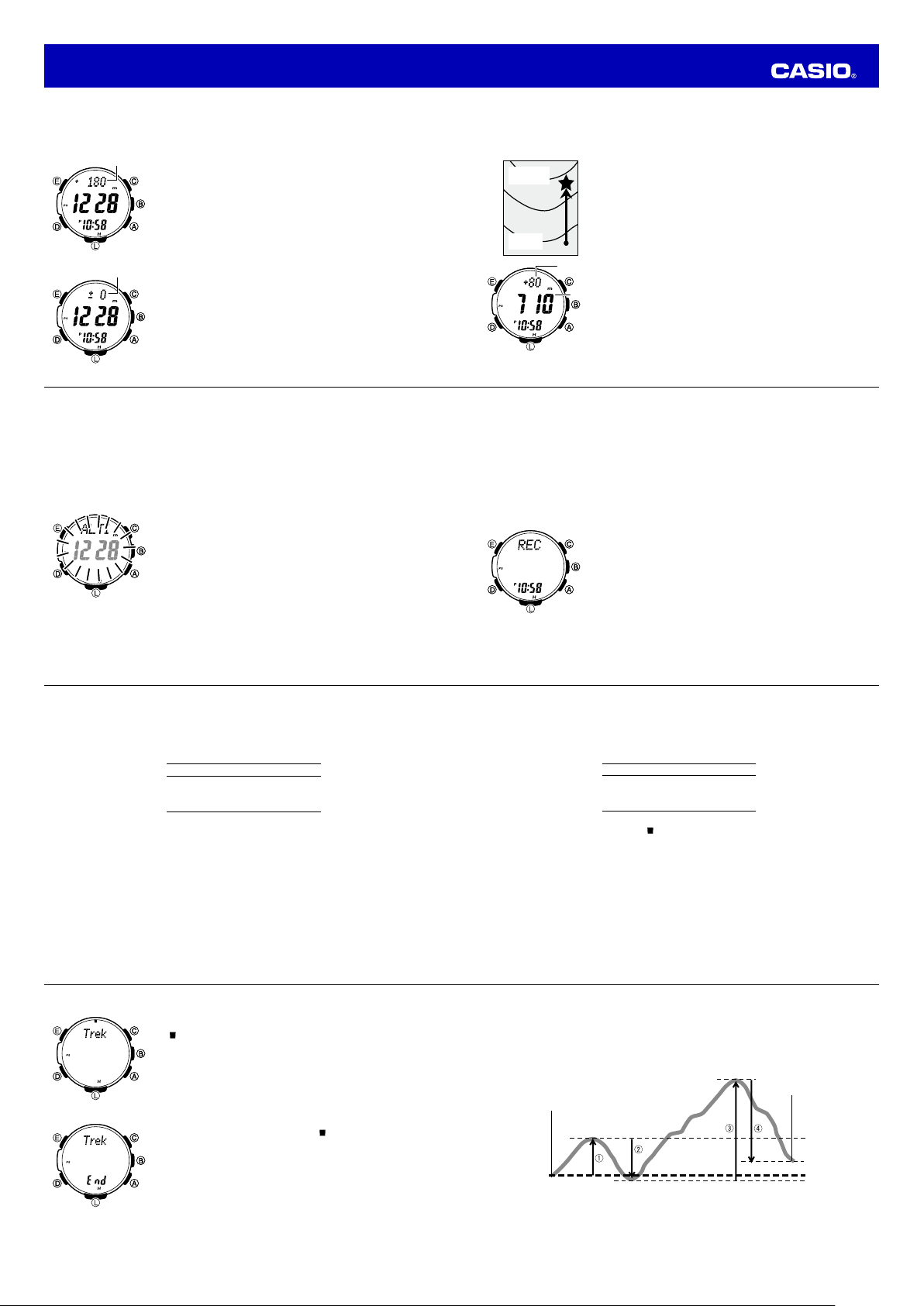
q
w
Operation Guide 3415
Advanced Altimeter Mode Operations
Use the information in this section to obtain more accurate altimeter readings, especially while mountain
climbing or trekking.
Using an Altitude Differential Value
Altitude differentialAltitude differential
To specify the altitude differential start point
Altitude differentialAltitude differential
E-56
Using Reference Altitude Values
To minimize the chance of reading error, you should update the reference altitude value before setting off
on a trek or any other activity where you plan to take altitude readings. During a trek, keep checking the
readings produced by the watch against altitude information provided by markers and other information,
and update the reference altitude value as required.
• Reading error can be caused by changes in barometric pressure, atmospheric conditions, and
elevation.
• Before performing the procedure below, look up the altitude of your current location on a map, the
Internet, etc.
To specify a reference altitude value
The Altimeter Mode screen has an altitude differential value that shows
the change in altitude from a reference point you specify. The altitude
differential value is updated each time the watch takes an altitude reading.
• The range of the altitude differential value is –3,000 meters (–9,995
feet) to 3,000 meters (9,995 feet).
- - - -
•
is displayed in place of the altitude differential value whenever
the measured value is outside the allowable range.
• See “Using the Altitude Differential Value While Mountain Climbing or
Hiking” (page E-57) for some real-life examples of how to use this
feature.
1. In the Altimeter Mode, select Screen 2 as the Altimeter Mode display
(page E-52).
2. Press E.
• The watch will ta ke an altitud e reading and regi ster the result a s
the altitude differential value start point. The altitude differential
value will be res et to zero at this time .
1. In the Altimeter Mode, hold down E for at least two seconds.
Hold
will fl ash on the display and then
display. Keep E depressed until
• The current a ltitude readi ng value will ap pear at this tim e.
2. Use A (+) or C (–) to change the current reference altitude value in
1-meter (5-foot) increments.
• Change the refe rence altitu de value to an accu rate altitude rea ding
that you get fro m a map or othe r source.
• You can set the referen ce altitude val ue within th e range of –10,00 0
to 10,000 meters (–32,800 to 32,800 feet).
• Pressing A and C at the same ti me returns to OFF (no referen ce
altitude valu e), so the watch perfo rms air press ure to altitude
conversions based on preset data only.
ALTI
will appear in the upper
ALTI
appears.
SET
3. Press E to exit the setting screen.
E-58
Using the Altitude Differential Value While Mountain Climbing or Hiking
After you specify the altitude differential start point while mountain climbing or hiking, you can easily
measure the change in the altitude between that point and other points along the way.
To use the altitude differential value
Destination
Destination
altitude
altitude
Current
Current
location
location
Types of Altitude Data
Your watch can record three types of altitude data in its memory: manually saved data, auto save values,
and trek log values.
• Use the Data Recall Mode to view data stored in memory. See “Viewing Altitude Records” (page E-69)
for details.
Manually Saved Records
Any time you perform the procedure below in the Altimeter Mode, the watch will create and store a record
with the currently displayed altitude reading, along with the date and time the reading was taken. There is
enough memory to store up to 30 manually saved records, which are numbered from
REC 30
.
To save a reading manually
1. In the Altimeter Mode, check to make sure that an altitude reading is
on the display.
• If an altitud e reading is not dis played, press A to take one. Se e “To
take altitu de readings” (pag e E-55) fo r details.
2. Use the contour lines on your map to determine the difference in
altitude between your current location and your destination.
3. In the Altimeter Mode, press E to specify your current location as the
altitude differential start point.
• The watch will ta ke an altitud e reading and regi ster the result a s
the altitude differential value start point. The altitude differential
Altitude
Altitude
differential
differential
Altitude
Altitude
value will be res et to zero at this time .
4. While comparing the altitude difference you determined on the map
and the watch’s altitude differential value, advance towards your
destination.
• If the map sho ws that the dif ference in a ltitude bet ween your
location a nd your dest ination is +8 0 meters for ex ample, you kn ow
you will be nea ring your des tination wh en the displaye d altitude
different ial value shows + 80 meters .
1. In the Altimeter Mode, check to make sure that an altitude reading is
on the display.
• If an altitud e reading is not dis played, press A to take one. Se e “To
take altitud e readings” (pag e E-55) fo r details.
2. Hold down A. First,
REC
and the current time will appear in the lower display. Release
as soon as
• This will save t he currently di splayed altitu de reading in a ma nually
saved record, al ong with th e time and date of t he reading.
• The watch will retu rn to the Altim eter Mode sc reen automati cally
after the save operation is complete.
• Holding do wn A for too long wi ll advance to trek l og update
start/stop (page E-62).
REC Hold
will fl ash on the display. After that,
REC
and the current time appear.
REC 1
E-57
through
A
E-59
• There is eno ugh memor y to store up to 30 manually save d records. If th ere are already 3 0
manually s aved records in me mory, the abo ve operation w ill cause the o ldest record t o be deleted
automatic ally to make roo m for the new on e.
Auto Save Values
Auto save values are one type of data stored in the memory of your watch.
• These values are checked and updated automatically by the watch as altitude auto measurements are
taken.
• Auto save is performed only while the watch is in the Altimeter Mode.
• Cumulative ascent and cumulative descent values are updated whenever there is a difference of at
least ±15 meters (±49 feet) from one reading to the next.
• Auto save values also include the date and time each value was recorded.
E-60
To start trek log value updating
To stop trek log value updating
E-62
Auto Save Values
High Altitude (
Low Altitude (
Total Ascent (
Total Descent (
In the Altimeter Mode, hold down A for at least fi ve seconds. First,
Hold
will fl ash on the display. After that,
) indicating elapsed reading time will appear at 12 o’clock. Release
(
Hold
when
disappears.
• This indicates that updating of trek log values (high altitude/low
altitude, cumulative ascent/descent) is being performed.
In the Altimeter Mode, hold down A for at least fi ve seconds. First,
Hold End
and the elapsed time pointer (
disappear. Release A when
• This indicates that updating of trek log values (high altitude/low
altitude, cumulative ascent/descent) has been stopped.
Note
• To start a new trek log record while there are already 14 trek log
records in memory, you will need to delete existing records. For more
information, see “To delete data in a specifi c memory area” (page
E-73).
MAX
MIN
ASC
DSC
)
)
)
)
Hold
Hold
will disappear and a pointer
) will fl ash. After that,
disappears.
Hold
Trek
Trek
will
A
Trek Log Values
While trek log updating is enabled, altitude values (high altitude/low altitude, cumulative ascent/descent)
for a particular trek are automatically checked and updated at regular intervals, even if you exit the
Altimeter Mode. Values include the date and time each is updated. Up to 14 records of trek log values can
be maintained in memory, and each record is assigned a number from Mt.1 through Mt.14 in the sequence
they are stored.
• For up to 12 hours after trek log value updating is enabled, the values are updated automatically even
if you exit the Altimeter Mode. A segment (
to show the time elapsed since trek log value updating was enabled. Each graphic segment represents
12 minutes, and one revolution around the display represents 12 hours.
• You can select the altitude reading interval you want. For more information, see “To select the altitude
auto reading interval” (page E-53).
• Trek log value updating stops automatically whenever the battery charge goes low.
Note
• Even if you exit the Altimeter Mode while trekking, updating of the trek log high altitude, low altitude,
and cumulative ascent and descent values continues.
• Your watch has enough memory for 14 trek log records, which means you can maintain values for up to
14 treks.
How High and Low Altitude Values are Updated
With each auto save or trek log reading, the watch compares the current reading against the
altitude) and
meters (±49 feet) greater than
less than
MIN
(low altitude) values. It will replace the
MIN
.
Trek Log Values in Each Record
High Altitude (
Low Altitude (
Total Ascent (
Total Descent (
) in the graphic around the periphery of the display fl ashes
MAX
MIN
, or the
value if the current reading is at least 15 meters (±49 feet)
MAX
)
MIN
)
ASC
)
DSC
)
MAX
value if the current reading is at least 15
MAX
E-61
(high
How Cumulative Ascent and Cumulative Descent Values Are Updated
620 m
Session start point
20 m
The total ascent and total descent values produced by an Altimeter Mode reading operation session
during the example climb illustrated above are calculated as follows.
Total Ascent:
Total Descent:
(300 m) + e (620 m) = 920 m
(320 m) + r (500 m) = 820 m
Session end point
320 m
120 m
0 m
E-63
Page 9

Operation Guide 3415
• Entering the Altimeter Mode starts a new altitude auto reading session, but it does not reset the current
ASC
DSC
and
for a new Altimeter Mode auto reading session are the values that currently are in memory. Each time
you complete an altitude auto reading session by exiting the Altimeter Mode, the total ascent value of
the current session (920 meters in the above example) is added to the session’s starting
Also, the total descent value of the current auto reading session (–820 meters in the above example) is
added to the session’s starting
• Logging of trek log data continues even if you exit the Altimeter Mode.
Note
• The high altitude, low altitude, total ascent, and total descent values are retained in memory when you
exit the Altimeter Mode. To clear values, perform the procedure under “To delete data in a specifi c
memory area” (page E-73).
E-64
• Note that the following conditions will prevent you from obtaining accurate readings:
When air pressure changes because of changes in the weather
Extreme temperature changes
When the watch itself is subjected to strong impact
There are two standard methods of expressing altitude: absolute altitude, which expresses an absolute
height above sea level, and relative altitude, which expresses the difference between the altitudes of two
different places. This watch expresses altitudes as relative altitude.
E-66
values or change them in any way. This means that the starting
DSC
value.
Height of building 130 m
(relative altitude)
Rooftop at an altitude of
230 m above sea level
(absolute altitude)
Sea Level
ASC
and
DSC
ASC
values
value.
How does the altimeter work?
Generally, air pressure decrease as altitude increases. This watch bases its altitude reading on
International Standard Atmosphere (ISA) values stipulated by the International Civil Aviation Organization
(ICAO). These values defi ne relationships between altitude and air pressure.
How the Altimeter Measures Altitude
The altimeter can measure altitude based on its own preset values (initial default method) or using a
reference altitude specifi ed by you.
When you measure altitude based on preset values
Data produced by the watch’s barometric pressure sensor is converted to approximate altitude based on
ISA (International Standard Atmosphere) conversion values stored in watch memory.
When you measure altitude using a reference altitude specifi ed by you
After you specify a reference altitude, the watch uses that value to convert
barometric pressure readings to altitude (page E-58).
• When mountain climbing, you can specify a reference altitude value in
accordance with a marker along the way or altitude information from a
map. After that, the altitude readings produced by the watch will be more
accurate than they would without a reference altitude value.
Altimeter Precautions
• This watch estimates altitude based on air pressure. This means that altitude readings for the same
location may vary if air pressure changes.
• Do not rely upon this watch for altitude reading or perform button operations while sky diving, hang
gliding, or paragliding, while riding a gyrocopter, glider, or any other aircraft, or while engaging in any
other activity where there is the chance of sudden altitude changes.
• Do not use this watch for measuring altitude in applications that demand professional or industrial level
precision.
• Remember that the air inside of a commercial aircraft is pressurized. Because of this, the readings
produced by this watch will not match the altitude readings announced or indicated by the fl ight crew.
Altitude Air Pressure
616 hPa
4000 m
3500 m
3000 m
2500 m
2000 m
1500 m
1000 m
500 m
0 m
14000 ft.
12000 ft.
10000 ft.
8000 ft.
6000 ft.
4000 ft.
2000 ft.
0 ft.
Source: International Civil Aviation Organization
701 hPa
795 hPa
899 hPa
1013 hPa
19.03 inHg
22.23 inHg
25.84 inHg
29.92 inHg
About 8 hPa per 100 m
About 9 hPa per 100 m
About 10 hPa per 100 m
About 11 hPa per 100 m
About 12 hPa per 100 m
About 0.15 inHg per 200 ft.
About 0.17 inHg per 200 ft.
About 0.192 inHg per 200 ft.
About 0.21 inHg per 200 ft.
E-65
B
B
A
A
400
400
E-67
Precautions Concerning Simultaneous Altitude and Temperature Readings
For the more accurate altitude readings, leaving the watch on your wrist is recommended in order to
maintain the watch at a constant temperature.
• When taking temperature readings, keep the watch at as stable a temperature as possible. Changes in
temperature can affect temperature readings. See product specifi cations (page E-99) for sensor
accuracy information.
E-68
3. Use A and C to scroll through the screens for an area and display the one you want.
AltitudeAltitude
AltitudeAltitude
E-70
REC
-01-
MAX MIN ASC DSC
REC
-02-
Manually saved records
Auto saved values
REC
-30-
Viewing Altitude Records
You can use the Data Recall Mode to view manually saved record data, auto save values, and trek log
values.
To view altitude records
1. Use D to select the Data Recall Mode (
• About one s econd af ter REC appears on th e display, the display
will change to s how the fi rst rec ord of the mem ory area yo u were
viewing wh en you last exite d the Data Re call Mode.
2. Use B to select the memory area you want.
REC -01-
(Manually Saved
Record Area)
• After you se lect the Trek Log Value A rea screen, us e the
button to se lect the trek w hose values yo u want to view. Treks are
numbered from 1 (Mt.1) through 14 (Mt.14).
• After you se lect the Ma nually Saved R ecord Area sc reen, the date
(month and day) and ti me of the reco rd will alterna te on the display
in the lower dis play at one- second i ntervals.
1 second
1 second
Manually Saved
Manually Saved
Record Area Screen
Record Area Screen
Reading date
Reading date
(month, day)
(month, day)
Reading time
Reading time
(Hour : minute)
(Hour : minute)
MAX MIN ASC DSC
AltitudeAltitude
• Manually s aved records (REC01 to REC30), auto save MA X and MIN values, and trek log values
all include th e date (month and day) an d time (hour a nd minute) that the d ata was recorde d.
• Records of t he ASC and DSC include altitude values along with the date (month, day) and year
that the data wa s recorded.
• For detail s about auto save va lues, see “Auto S ave Values” (page E- 60). For d etails abou t trek log
values, see “ Trek Log Values” (page E -61).
• ---- will be displayed if MAX/MIN data has be en deleted or if there is no corresponding MAX/MIN
data due to error, etc. In such cases, total ascent (ASC) and total descent (DSC) values will show
zero.
10,000s digit
10,000s digit
1s digit
1s digit
• When the tot al ascent (ASC) or tot al descent (DSC) excee ds
99,99 9 meters (or 327,997 feet), the applicabl e value will rest art
from zero. Note th at the watch can dis play up to fi ve digits on ly.
When using fe et as the alti tude display un its, altitu de values are
displayed only u p to the rightmo st fi ve digits.
• When the tot al ascent (ASC) or tot al descent (DSC) value
becomes fi ve d igits long, t he rightmos t (ones) digit is show n in the
lower right of t he display. The nea rby illustratio n shows the di splay
when the valu e of ASC is 999 95 meters .
Trek Log Values (Mt.1 to Mt.14)
Total
(Auto Save
Value Area)
REC
) as shown on page E-16.
Mt.1
(Trek Log
Value Area)
B
E-69
E-71
Page 10
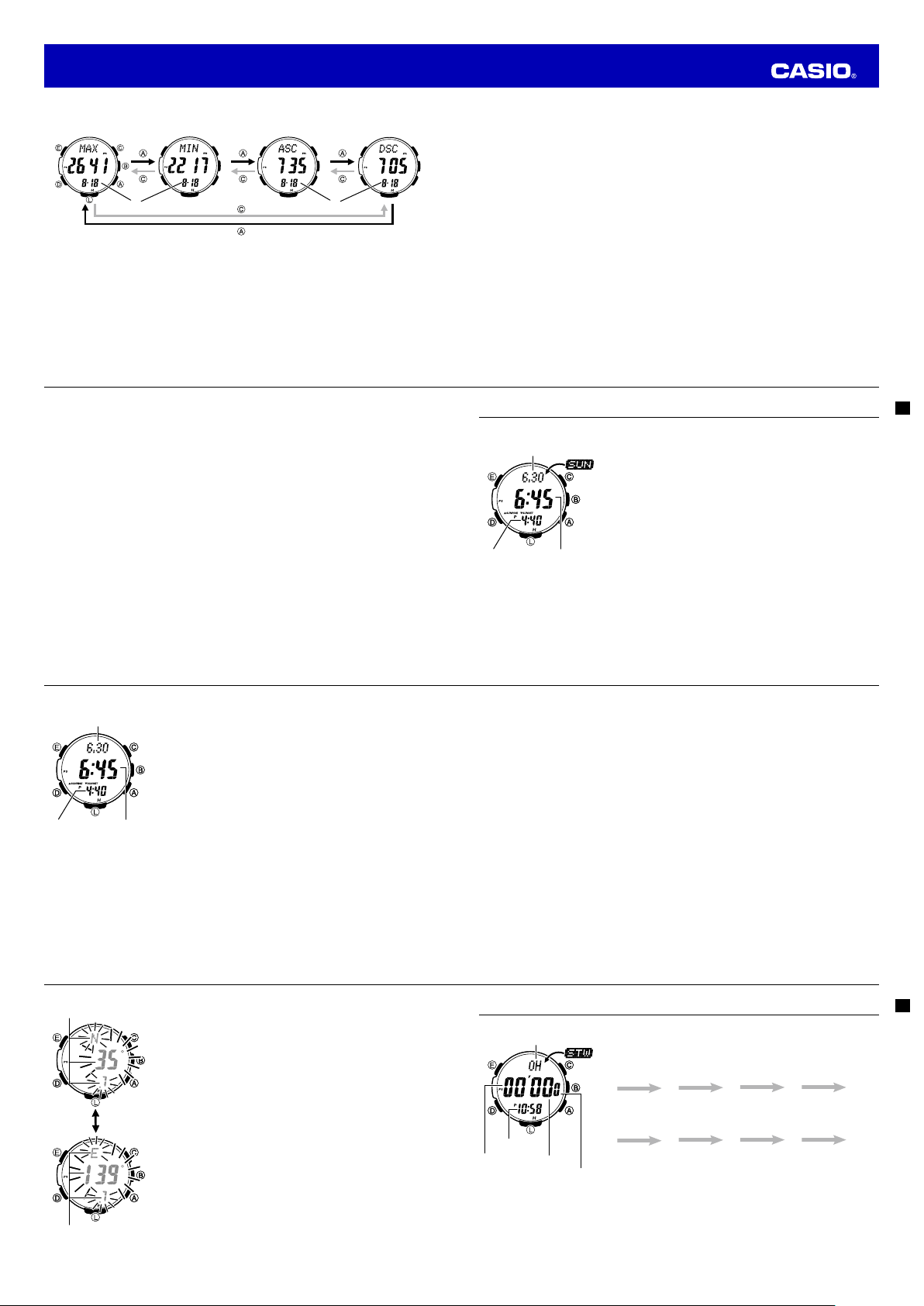
Operation Guide 3415
Trek Log Values (Mt.1 to Mt.14)
High Altitude Value Low Altitude Value
*1 *2
*1: Month and day the displayed value was recorded.
*2: Month and day cumulation started.
• Holding down A or C scrolls at high speed.
• On the high altitude value (
between the date (month and day) and time at one-second intervals.
• On the cumulative ascent and cumulative descent screens, the lower display area alternates between
the month and day, and the year at one-second intervals.
E-72
4. Hold down E for at least two seconds. First,
disappear. Release E when
• If you are delet ing a Manual ly Saved Reco rd Area record, h olding dow n E too long (afte r Hold
disappear s) will cause all ma nually saved rec ords to be delete d.
• Deleting a record in either the M anually Saved Record Area or Trek Log Value Area will cause all
records foll owing it to be shi fted upwards a nd renumbere d accordingl y. If the record you de lete
is the last one c urrently in th e memor y area where you d eleted it, - - - - will b e displayed in the
display in plac e of the record nu mber.
• After you de lete Auto Save Values , the MAX (high alti tude) and MIN (low altitude) values will show
- - - -, while the ASC (cumu lative ascen t) and DSC (cumulative desc ent) values will s how zero.
MAX
) and low altitude value (
Hold
disappears.
Cumulative Ascent
Value
MIN
) screens, the lower display area alternates
Clear Hold
will fl ash in the display. After that,
Cumulative Descent
Value
Hold
will
To delete all manually saved data
Memory contents cannot be deleted while trek log values are being recorded.
1. Use D to enter the Data Recall Mode.
2. Use B to display the Manually Saved Record Area (page E-69).
3. Hold down E for at least three seconds. First,
will disappear. Release E when
• This will cause - - - - to appear in the lower di splay.
• This indica tes that all man ually saved data i s cleared.
To delete data in a specifi c memory area
Memory contents cannot be deleted while trek log values are being recorded.
1. Use D to enter the Data Recall Mode.
2. Use B to display the memory area (Manually Saved Record Area, Auto Save Value Area, or Trek Log
Value Area) that contains the data you want to delete.
3. What you should do next depends on which memory area you displayed in step 2, above.
• If you displayed t he Manuall y Saved Record A rea, use A and C to display the nu mber of the
record (REC-01- through REC-30-) you wan t to delete.
• If you displayed t he Auto Save Value Are a, all of its valu es will be dele ted, so you do not n eed to
select anything.
• If you displayed t he Trek Log Value Area, u se B to display the tre k (mountain) num ber of the
record (Mt.1 through Mt.14) you want to d elete.
Important!
• A delete operat ion canno t be undone! M ake sure you do no t need data befo re you delete it .
Hold
Clear Hold ALL
disappears.
will fl ash in the display. After that,
Hold
E-73
Looking up Sunrise and Sunset Times
You can use the Sunrise/Sunset Mode to look up the sunrise and sunset times for a particular date (year,
month, day) and location.
Current date
Sunset time
Sunset time
Current date
Sunrise time
Sunrise time
To enter the Sunrise/Sunset Mode
While in the Timekeeping Mode, press D to enter the Sunrise/Sunset
Mode.
• This will display the sunrise and sunset times for the current date
based the currently specifi ed city code, latitude, and longitude.
• Sunrise/sunset times will not be displayed when battery power is low.
• Before trying to use the Sunrise/Sunset Mode, you need to confi gure
settings for the city code, longitude, and latitude for the location whose
sunrise and sunset times you want to view.
• The factory default confi guration of the location is: City Code:
(Tokyo); Latitude: North 35.7 degrees; Longitude: East 139.7 degrees.
TYO
E-74
To view the sunrise/sunset time for a particular date
Date
Date
Sunset time
Sunset time
E-76
Latitude
Latitude
Press D.
Press D.
Sunrise time
Sunrise time
1. Enter the Sunrise/Sunset Mode.
• This will displ ay the sunrise a nd sunset tim es for the cur rent
date at t he locatio n specifi ed by t he city cod e, latitude, an d
longitude.
2. While the sunrise/sunset time are on the display, use A (+) and C (–)
to scroll through the dates.
• Pressing on e of the above bu ttons caus es the mont h and day to
appear in the u pper display a rea, and the yea r to appear in the
lower display a rea.
• When you rel ease the but ton, the sun rise time of t he selected day
will be shown i n the middle di splay, while the sun set time will be
shown in the l ower display.
• You can select any date b etween Ja nuary 1, 20 00 and D ecember
31, 209 9.
Note
•
If you think th at the sunris e and/or sun set times are n ot correct fo r
some reaso n, check the watc h’s city code, l ongitude an d latitude
settings.
• The sunris e and sunset ti mes displayed by t his watch are times a t
sea level. Sun rise and suns et times are dif ferent at altitudes other
than sea level.
3. Press E to display the longitude/latitude setting screen, with the
latitude setting fl ashing.
4. Use D to move the fl ashing between the latitude and the longitude
setting.
5. Use A (+) and C (–) to change the fl ashing setting.
• You can con figure the lon gitude and la titude set ting within
following ranges.
Latitude Range: 65.0°S (South 65.0 degrees) to 0°N to 65.0°N
(North 65.0 degrees)
Longitude Range: 179.9°W (West 179.9 degrees) to 0°E to 180.0°E
(East 180.0 degrees)
• Latitu de and longit ude values are ro unded off to th e nearest
degree.
6. Press E to return to the Timekeeping Mode.
7. In the Timekeeping Mode, press D.
• Displ ay the locati on whose sun rise and suns et times you wan t to
view.
To look up the sunrise and sunset times for a specifi c location
Important!
• You do not need to per form this pro cedure to loo k up the sunris e and sunset ti mes in your cur rently
selected Home City.
• If you select a d ifferent ci ty code to lo ok up the sunr ise and sunse t times there, ret urn to the cit y
code of your H ome City ( your current l ocation) whe n you are fi nished . Otherw ise, the time s hown
in the Timekeeping Mode will not be correct.
• For inform ation abo ut the Home C ity set ting, see “C onfi guring H ome Cit y Setting s” (page E-20).
1. In the Timekeeping Mode, hold down E for at least two seconds. First,
display, and
city name will scroll across the upper display. Keep E depressed until the scrolling starts.
2. Use A (East) and C (West) to select the city code whose sunrise and sunset times you want to view.
• For detail s about cit y codes, se e the “City C ode Table” at the back o f this manua l.
• If this display s hows the info rmation yo u need, you ca n exit this proc edure at this po int by pressing
CITY
will be displayed in the upper display. After that, the currently selected city code and
E
twice. If yo u want to specif y a latitude and longitud e for a more exact read ing, advance to st ep 3,
below.
SET Hold
will fl ash on the
Using the Stopwatch
The stopwatch measures elapsed time, split times, and two fi nishes.
Minutes
Minutes
Current time
Current time
Hours
Hours
Seconds
Seconds
1/10 second
1/10 second
To enter the Stopwatch Mode
UseD to select the Stopwatch Mode (
STW
) as shown on page E-16.
To perform an elapsed time operation
A
Start Stop (Restart) (Stop) Reset
A
A A
C
To pause at a split time
A
Start Split
C
SPLIT
(
in the upper part
of the display.)
C A
Split release Stop Reset
appears
C
E-75
E-77
E-78
Longitude
Longitude
E-79
Page 11

Operation Guide 3415
To measure two fi nishes
A
Start Split
Note
• The Stopwatch Mode can indicate elapsed time up to 999 hours, 59 minutes, 59.9 seconds.
• Once started, stopwatch timing continues until you press A to stop it, even if you exit the Stopwatch
Mode to another mode and even if timing reaches the stopwatch limit defi ned above. A paused timing
operation will remain paused until you press A to restart it or C to reset.
• Exiting the Stopwatch Mode while a split time is frozen on the display clears the split time and returns
to elapsed time measurement.
SPLIT
• While
one-second intervals.
E-80
C
First runner fi nishes.
SPLIT
(
appears in
the upper part of the
display.)
Display time of fi rst
runner
is shown in the upper display, it alternates with the hour digits of the split time at
A C
Stop
Second runner
fi nishes.
Split release
Display time of
second runner
C
Reset
To perform a countdown timer operation
A
Start Stop (Restart) (Stop) Reset
• Before starting a countdown timer operation, check to make sure that a countdown operation is not in
progress (indicated by the seconds counting down). If it is, press A to stop it and then C to reset to
the countdown start time.
• An alarm sounds for ten seconds when the end of the countdown is reached. This alarm will sound in
all modes. The countdown time is reset to its starting value automatically when the alarm sounds.
To stop the alarm
Press any button.
A
A A
C
Using the Countdown Timer
The countdown timer can be confi gured to start at a preset time, and sound an alarm when the end of the
countdown is reached.
Countdown time
Countdown time
(Hour, minutes, seconds)
(Hour, minutes, seconds)
Current time
Current time
To enter the Countdown Timer Mode
UseD to select the Countdown Timer Mode (
• About one second after
change to show the countdown time hours.
To specify the countdown start time
1. Enter the Countdown Timer Mode.
• If a countdow n is in progress (i ndicated by the s econds co unting
down), press A to stop it and th en press C to reset to the cur rent
countdown start time.
• If a countdow n is paused, pres s C to reset to the cur rent
countdown start time.
2. Hold down E for at least two seconds.
• SET Hold will fl as h on the display a nd then the cu rrent star t time
setting wi ll start to fl as h. Keep E depressed u ntil the star t time
setting st arts to fl ash .
TMR
appears on the display, the display will
TMR
) as shown on page E-16.
3. Press D to move the fl ashing between the hour and minute settings.
4. Use A (+) and C (–) to change the fl ashing item.
• To set the starti ng value of the co untdown ti me to 24 hours, se t 0H 00’00.
5. Press E to exit the setting screen.
E-81
Using the Alarm
Alarm name
Alarm name
(AL- or SIG)
(AL- or SIG)
Current time
Current time
Alarm time
Alarm time
(Hour : Minutes)
(Hour : Minutes)
You can set fi ve independent daily alarms. When an alarm is turned on,
an alarm will sound for about 10 seconds each day when the time in the
Timekeeping Mode reaches the preset alarm time. This is true even if the
watch is not in the Timekeeping Mode. One of the daily alarms is a
snooze alarm. The other four are one-time alarms. The snooze alarm will
sound every fi ve minutes up to seven times or until it is turned off.
You can also turn on an Hourly Time Signal, which will cause the watch
to beep twice every hour on the hour.
To enter the Alarm Mode
D
Use
to select the Alarm Mode (
• About one second after
change to show an alarm name (
indicator. The alarm name indicates an alarm screen.
when the Hourly Time Signal screen is on the display.
• When you enter the Alarm Mode, the data you were viewing when you
last exited the mode appears fi rst.
ALM
ALM
) as shown on page E-16.
appears on the display, the display will
AL-1
AL-4
SNZ
to
, or
) or the
SIG
SIG
is shown
E-82
To set an alarm time
Alarm ON/OFF indicatorAlarm ON/OFF indicator
1. In the Alarm Mode, use A and C to scroll through the alarm screens
until the one whose time you want to set is displayed.
AL-1 AL-2 AL-3
SIG* SNZ
AL-4
* There is no ti me setting f or the hourl y time signal .
2. Hold do wn E until SET Hold appe ars on th e displa y and then t he curr ent set tings s tart t o fl ash.
• This is the setting screen.
3. Press D to move the fl ashing between the hour and minute settings.
4. While a setting is fl ashing, use A (+) and C (–) to change it.
• When set ting the alar m time using th e 12-hour for mat, take ca re to set the time c orrectly as a .m. (no
indicator) or p. m. (P indicator).
5. Press E to exit the setting screen.
• Setting a n alarm time c auses that al arm to turn on a utomatica lly.
E-84
To stop the alarm
Press any button.
Note
• The snooze alarm sounds up to seven times at intervals of about fi ve minutes.
• After the snooze alarm fi rst sounds,
seven times or until it is canceled.
• The snooze alarm will be canceled when any of the following occurs while the
on the display.
- If you turn off the snooze alarm
- If you display the snooze alarm setting screen
- If you display the Timekeeping Mode setting screen
- If your Home City and World Time City are the same city, and you use the World Time Mode to
change the summer time setting of your Home City
SNZ
will fl ash on the display until the snooze alarm sounds all
SNZ
indicator is fl ashing
E-83
To turn an alarm and the Hourly Time Signal on and off
1. In the Alarm Mode, use A and C to select an alarm or the Hourly Time Signal.
2. When the alarm or the Hourly Time Signal you want is selected, press B to turn it on and off.
•
Alarm on indicator
Alarm on indicator
Snooze alarm
Snooze alarm
indicator
indicator
Hourly time signal
Hourly time signal
on indicator
on indicator
The alarm o n indicator (whe n any alarm is on), sno oze alarm indi cator
(when the sno oze alarm is on), and t he Hourly T ime Signal o n indicator
(when the Ho urly Time S ignal is on) are show n on the displ ay in all
modes.
E-85
Checking the Current Time in a Different Time Zone
You can use the World Time Mode to view the current time in one of 31 time zones (48 cities) around the
globe. The city that is currently selected in the World Time Mode is called the “World Time City”.
Currently selected
Currently selected
Word Time City
Word Time City
To enter the World Time Mode
UseD to select the World Time Mode (WT) as shown on page E-16.
•
One second after WT appears on the display, the city code of the
currently selected World Time City will scroll once in the upper display.
After that, the World Time City’s city code will be displayed in the upper
display.
To view the time in another time zone
In the World Time Mode, use A (East) and C (West) to scroll through
city codes.
E-86
Current timekeeping
Current timekeeping
Mode time
Mode time
Current time in the currently
Current time in the currently
selected World Time City
selected World Time City
E-87
Page 12

Operation Guide 3415
To specify standard time or daylight saving time (DST) for a city
DST indicatorDST indicator
E-88
3. Press A to toggle the illumination duration between three seconds (3 displayed) and 1.5 seconds (
displayed).
4. After all of the settings are the way you want, press E twice to exit the setting screen.
About the Auto Light Switch
Turning on the auto light switch causes illumination to turn on,
whenever you position your wrist as described below in any mode.
Moving the watch to a position that is parallel to the ground and
then tilting it towards you more than 40 degrees causes
illumination to turn on.
Warning!
Always make sure you are in a safe place whenever you are reading the display of the watch
•
using the auto light switch. Be especially careful when running or engaged in any other activity
that can result in accident or injury. Also take care that sudden illumination by the auto light
switch does not startle or distract others around you.
When you are wearing the watch, make sure that its auto light switch is turned off before riding
•
on a bicycle or operating a motorcycle or any other motor vehicle. Sudden and unintended
operation of the auto light switch can create a distraction, which can result in a traffi c accident
and serious personal injury.
1. In the World Time Mode, use A (East) and C (West) to scroll through
the available city codes.
• Keep scrollin g until the cit y code who se Standard T ime/D aylight
Saving Tim e setting yo u want to change is di splayed.
2. Hold down E for at least two seconds.
• Keep E depressed u ntil the curre nt setting (D ST Hold O N or DST
Hold OFF) starts to fl as h on the display.
• DST Hold ON means that summer time is enabled, and that the
current time i s advanced acc ordingly. DST Hold OFF means that
summer ti me is disable d, and that the cu rrent time sh ows standa rd
time.
• This toggle s the city co de you selec ted in step 1 bet ween Daylight
Saving Time (DST indic ator displayed) an d standard tim e (DST
indicator not d isplayed).
• Using the Worl d Time Mod e to change the D ST settin g of the
city code t hat is selecte d as your Hom e City also w ill change th e
Timekee ping Mode ti me DST set ting.
• Note that you can not switch be tween sta ndard time/d aylight
saving time (D ST) whi le UTC is selected as the Wo rld Time Ci ty.
• Note that the st andard time /daylight savi ng time (DS T) setti ng
affects on ly the current ly selected t ime zone. Ot her time zone s are
not affected.
More than
More than
40°
40°
Wear the watch on the
Wear the watch on the
outside of your wrist
outside of your wrist
Illumination
The display of the watch is illuminated for easy reading in the dark.
The watch’s auto light switch turns on illumination automatically when
you angle the watch towards your face.
• The auto light switch must be turned on (page E-91) for it to operate.
To turn on illumination manually
PressL in any mode to illuminate the display.
• You can use the procedure below to select either 1.5 seconds or three
seconds as the illumination duration. When you press L, the display
will remain illuminated for about 1.5 seconds or three seconds,
depending on the current illumination duration setting.
• The above operation turns on illumination regardless of the current
auto light switch setting.
• Illumination is disabled while confi guring sensor measurement mode
settings, and during bearing sensor calibration.
To change the illumination duration
1. In the Timekeeping Mode, hold down E for at least two seconds. First,
display, and
city name will scroll across the upper display. Keep E depressed until the scrolling starts.
2. Use D to cycle through the setting screens until
• The current i lluminatio n duration se tting (1 or 3) will be fl as hing in the midd le display.
• See the sequ ence in step 2 of t he procedure u nder “To change t he current tim e and date
1
Note
• This watch features a “Full Auto Light”, so the auto light switch operates only when available light is
below a certain level. It does not illuminate the display under bright light.
• The auto light switch is always disabled, regardless of its on/off setting, when any one of the following
conditions exists.
While an alarm is sounding
While a bearing sensor calibration operation is being performed in the Digital Compass Mode
While a sunrise or sunset time is being calculated
While in a sensor mode, an auto light switch operation is performed after a sensor reading
To turn the auto light switch on and off
CITY
will be displayed in the upper display. After that, the currently selected city code and
LIGHT
appears in the upper display.
settings” ( page E-22) for in formation a bout how to scro ll through set ting scree ns.
In the Timekeeping Mode, hold down L for at least three seconds to
toggle the auto light switch on (LT displayed) and off (LT not displayed).
• The auto light switch on indicator (LT) is on the display in all modes
while the auto light switch is turned on.
• The auto light switch turns off automatically whenever battery power
drops to Level 4 (page E-11).
Auto light switch on
Auto light switch on
indicator
indicator
SET Hold
will fl ash on the
E-89
E-90
Illumination Precautions
• The LED that provides illumination loses power after very long use.
• Illumination may be hard to see when viewed under direct sunlight.
• Illumination turns off automatically whenever an alarm sounds.
• Frequent use of illumination runs down the battery.
Auto light switch precautions
• Wearing the watch on the inside of your wrist, movement of your arm, or vibration of your arm can
cause frequent activation of the auto light switch and illumination of the display. To avoid running down
the battery, turn off the auto light switch whenever engaging in activities that might cause frequent
illumination of the display.
• Note that wearing the watch under your sleeve while the auto light switch is turned on can cause
frequent illumination of the display and can run down the battery.
E-92
To turn Power Saving on or off
Power saving
Power saving
on indicator
on indicator
• Illumination may not turn on if the face of the watch is more than 15 degrees above
or below parallel. Make sure that the back of your hand is parallel to the ground.
• Illumination turns off after the preset illumination duration (page E-89), even if you
keep the watch pointed towards your face.
• Static electricity or magnetic force can interfere with proper operation of the auto
light switch. If illumination does not turn on, try moving the watch back to the
starting position (parallel with the ground) and then tilt it back towards your face
again. If this does not work, drop your arm all the way down so it hangs at your
side, and then bring it back up again.
• You may notice a very faint clicking sound coming from the watch when it is shaken
back and forth. This sound is caused by mechanical operation of the auto light
switch, and does not indicate a problem with the watch.
1. In the Timekeeping Mode, hold down E for at least two seconds.
SET Hold
First,
the upper display. After that, the currently selected city code and city
name will scroll across the upper display. Keep E depressed until the
scrolling starts.
2. Use D to cycle through the setting screens until the current power
saving setting (On or
• POWER SAVING w ill scroll acros s the upper dis play at this time.
• See the seq uence in step 2 o f the procedu re under “To change t he
current time a nd date setti ngs” (page E-2 2) for informa tion about
how to scroll thro ugh settin g screens.
3. Press A to toggle Power Saving on (On) and off (
4. After all of the settings are the way you want, press E twice to exit the
setting screen.
Note
• The Power Sav ing on indic ator (PS) is on the displ ay in all modes
while Power S aving is turne d on.
will fl ash on the display, and
OFF
) is displayed.
CITY
will be displayed in
OFF
).
E-91
Other Settings
The button operation tone sounds any time you press one of the watch’s buttons. You can turn the button
operation tone on or off as desired.
• Even if you turn off the button operation tone, the alarm, Hourly Time Signal, barometric pressure
change alert, and Countdown Timer Mode alarm all operate normally.
To turn the button operation tone on and off
Mute indicatorMute indicator
1. In the Timekeeping Mode, hold down E for at least two seconds.
SET Hold
First,
the upper display. After that, the currently selected city code and city
name will scroll across the upper display. Keep E depressed until the
scrolling starts.
2. Use D to cycle through settings on the display until the current button
operation tone (
• See the seq uence in step 2 o f the procedu re under “To change t he
current time a nd date setti ngs” (page E-2 2) for informa tion about
how to scroll thro ugh settin g screens.
3.
PressA to toggle the button operation tone on (
4. After all of the settings are the way you want, press E twice to exit the
setting screen.
Note
• The mute indi cator is displaye d in all modes wh en the but ton
operation tone is turned off.
will fl ash on the display, and
MUTE
key
or
) is displayed.
CITY
will be displayed in
key
) and off (
MUTE
E-93
Troubleshooting
Time Setting
The current time setting is off by hours.
■
Your Home City setting may be wrong (page E-20). Check your Home City setting and correct it, if
necessary.
Sensor modes
I can’t change the temperature, barometric pressure, and altitude display units.
■
TYO
When
(Tokyo) is selected as the Home City, the altitude unit is set automatically to meters (m), the
barometric pressure unit to hectopascals (hPa), and the temperature unit to Celsius (°C). These settings
cannot be changed.
).
E-94
E-95
Page 13
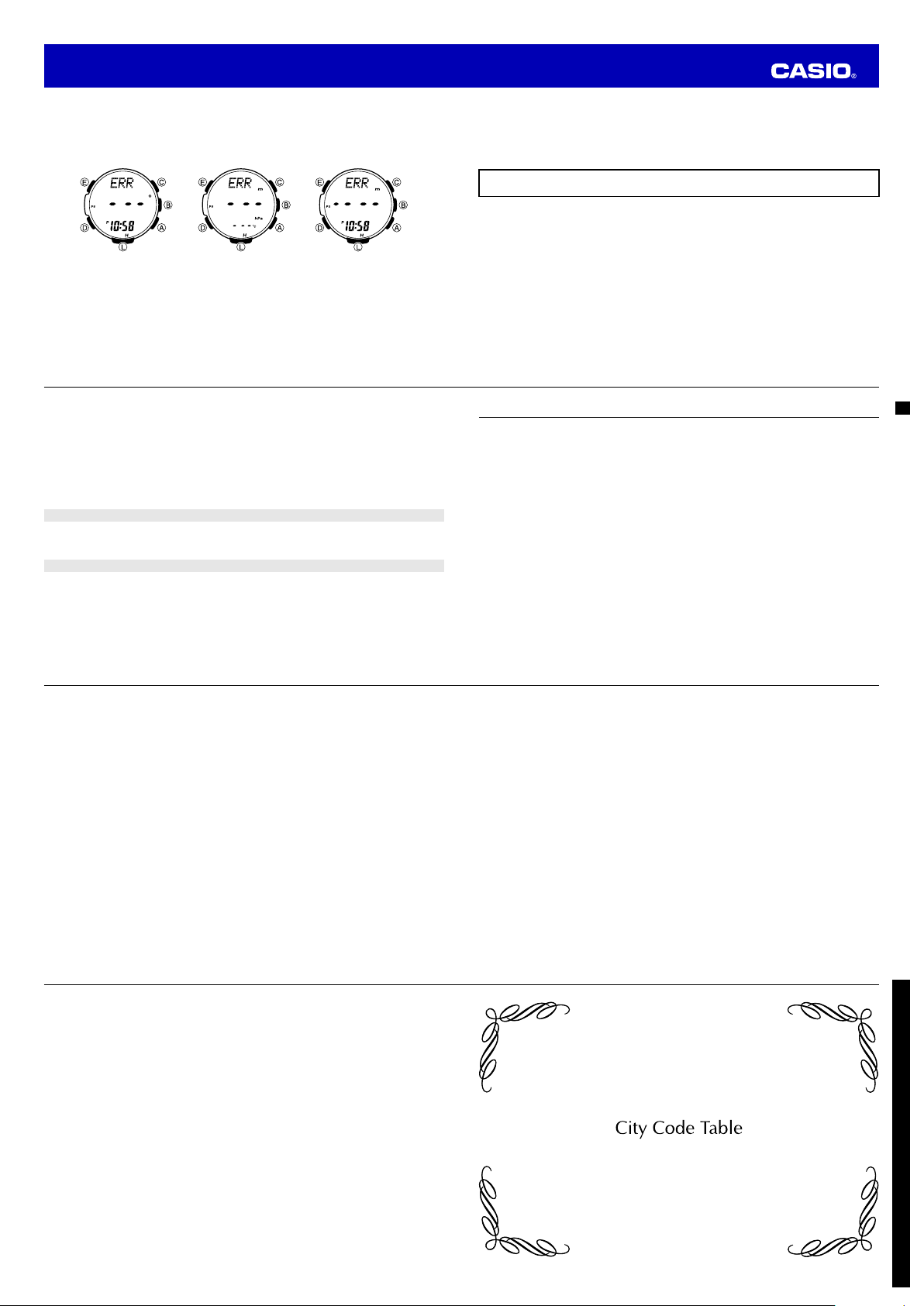
Operation Guide 3415
“ERR” appears on the display while I am using a sensor.
■
Subjecting the watch to strong impact can cause sensor malfunction or improper contact of internal
circuitry. When this happens,
Compass
Reading
ERR
If
appears while a reading operation is being performed in a sensor mode, restart the operation. If
•
ERR
appears on the display again, it can mean there is something wrong with the sensor.
• Even if battery power is at Level 1 (H) or Level 2 (M), the Digital Compass Mode, Barometer/
Thermometer Mode, or Altimeter Mode sensor may be disabled if there is not enough voltage available
to power it suffi ciently. In this case,
and sensor operation should resume once battery voltage returns to its normal level.
ERR
• If
keeps appearing during a reading operation, it could mean there is a problem with the
applicable sensor.
E-96
The barometric pressure differential pointer does not appear on the display when I enter the
■
Barometer/Thermometer Mode.
• This could indicate sensor error. Try pressing B again.
• The barometric pressure differential pointer is not displayed when the displayed current barometric
value is outside of the allowable measurement range (260 to 1,100 hPa).
Correct altitude readings are not possible.
■
Relative altitude is calculated based on changes in barometric pressure measurement by its pressure
sensor. To minimize the chance of reading error due to changes in barometric pressure, you should
update the reference altitude value before setting off on a trek or any other activity where you plan to take
altitude readings. For more information, see “To specify a reference altitude value” (page E-58).
World Time Mode
The time for my World Time City is off in the World Time Mode.
■
This could be due to incorrect switching between standard time and daylight saving time. See “To specify
standard time or daylight saving time (DST) for a city” (page E-88) for more information.
Charging
The watch does not resume operation after I expose it to light.
■
This can happen after the power level drops to Level 5 (page E-11). Continue exposing the watch to light
until the battery power indicator shows “H” or “M”.
E-98
Digital
ERR
(error) will appear on the display and sensor operations will be disabled.
Barometric
Pressure/Temperature
Reading
ERR
will appear on the display. This does not indicate malfunction,
Altitude
Reading
ERR appears on the display after I perform bidirectional calibration.
■
- - -
If
appears and then changes to
wrong with the sensor.
ERR
• If
disappears after about one second, try performing the calibration again.
ERR
• If
keeps appearing, contact your original dealer or nearest authorized CASIO distributor to have
the watch checked.
Whenever you have a sensor malfunction, take the watch to your original dealer or nearest authorized
CASIO distributor as soon as possible.
What causes incorrect direction readings?
■
• Incorrect bidirectional calibration. Perform bidirectional calibration (page E-30).
• Nearby source of strong magnetism, such as a household appliance, a large steel bridge, a steel
beam, overhead wires, etc., or an attempt to take direction readings on a train, boat, etc. Move away
from large metal objects and try again. Note that digital compass operation cannot be performed inside
a train, boat, etc.
What causes different direction readings to produce different results at the same location?
■
Magnetism generated by nearby high-tension wires is interfering with detection of terrestrial magnetism.
Move away from the high-tension wires and try again.
Why am I having problems taking direction readings indoors?
■
A TV, personal computer, speakers, or some other object is interfering with terrestrial magnetism
readings. Move away from the object causing the interference or take the direction reading outdoors.
Indoor direction readings are particularly diffi cult inside ferro-concrete structures. Remember that you will
not be able to take direction readings inside of trains, airplanes, etc.
ERR
(error) on the calibration screen, it means that there is something
E-97
Specifi cations
Accuracy at normal temperature:
Timekeeping:
Digital Compass:
Barometer:
Thermometer:
Hour, minutes, seconds, p.m. (P), year, month, day, day of the week
Time format: 12-hour and 24-hour
Calendar system: Full Auto-calendar pre-programmed from the year 2000 to 2099
Other: Three display formats (day of the week/day screen, month/day screen, barometric pressure
graph screen); Home City code (can be assigned one of 48 city codes); Standard Time / Daylight
Saving Time (summer time)
Year display on setting screen only.
60 seconds continuous reading; 16 directions; Angle value 0° to 359°; Four direction
pointers; Calibration (bidirectional); Magnetic declination correction; Bearing Memory
Measurement and display range:
260 to 1,100 hPa (or 7.65 to 32.45 inHg)
Display unit: 1 hPa (or 0.05 inHg)
Reading timing: Daily from midnight, at two hour intervals (12 times per day); Every fi ve seconds in
the Barometer/Thermometer Mode
Other: Calibration; Manual reading (button operation); Barometric pressure graph; Barometric
pressure differential pointer; Barometric pressure change indicator
Measurement and display range: –10.0 to 60.0°C (or 14.0 to 140.0°F)
Display unit: 0.1°C (or 0.2°F)
Reading timing: Every fi ve seconds in the Barometer/Thermometer Mode
Other: Calibration; Manual reading (button operation)
±15 seconds a month
E-99
Altimeter:
Measurement range: –700 to 10,000 m (or –2,300 to 32,800 ft.) without reference altitude
Display range: –10,000 to 10,000 m (or –32,800 to 32,800 ft.)
Negative values can be caused by readings produced based on a reference altitude or due to
atmospheric conditions.
Display unit: 1 m (or 5 ft.)
Current Altitude Data: Every second for the fi rst 3 minutes, followed by every 5 seconds for
approximately 1 hour (
approximately 12 hours (
Altitude Memory Data:
Manually saved records: 30 (altitude, date, time)
Auto saved values: One set of high altitude and its reading date and time, low altitude and its
reading date and time, total ascent and its save start date and time, total descent and its save
start date and time
Trek log data: High altitude, low altitude, cumulative ascent, cumulative descent for up to 14 treks
Other: Reference altitude setting; Altitude differential; Altitude auto measurement interval (
2’00
Bearing Sensor Precision:
Pressure Sensor Precision:
E-100
Power Supply:
)
Direction: Within ±10°
Values are guaranteed for a temperature range of –10°C to 60°C (14°F to 140°F).
North pointer: Within ±2 digital segments
Measurement accuracy: Within ±3hPa (0.1 inHg) (Altimeter accuracy: Within ± 75m (246 ft.))
• Values are guaranteed for a temperature range of –10°C to 40°C (14°F to 104°F).
• Precision is lessened by strong impact to either the watch or the sensor, and by temperature
extremes.
Solar panel and one rechargeable battery
Approximate battery operating time: 9 months (from full charge to Level 4) under the following
conditions:
• Light: 1.5 seconds/day
• Beeper: 10 seconds/day
• Direction readings: 20 times/month
• Climbs: Once (approximately 1 hour of altitude readings)/month
• Barometric pressure change indicator readings: Approximately 24 hours/month
• Barometric pressure graph: Readings every 2 hours
• Display: 18 hours/day
Frequent use of illumination runs down the battery. Particular care is required when using the auto
light switch (page E-92).
0’05
); every second for the fi rst 3 minutes, followed by every 2 minutes for
2’00
)
0’05
Temperature Sensor Precision:
±2°C (±3.6°F) in range of –10°C to 60°C (14.0°F to 140.0°F)
Sunrise/sunset:
Sunrise/sunset time display; selectable date
Stopwatch:
Measuring unit: 1/10 second
Measuring capacity: 999:59' 59.9"
Measuring accuracy: ±0.0006%
Measuring modes: Elapsed time, split time, two fi nishes
Countdown Timer:
Measuring unit: 1 second
Countdown range: 24 hours
Setting unit: 1 minute
Alarms:
or
5 Daily alarms (four one-time alarms; one snooze alarm); Hourly time signal
World Time:
Illumination:
Other:
48 cities (31 time zones)
Other: Daylight Saving Time/Standard Time
LED light; Selectable illumination duration (approximately 1.5 seconds or 3 seconds); Auto
Light Switch (Full Auto Light operates only in the dark)
Battery power indicator; Power Saving; Low-temperature resistance (–10°C/14°F); Button
operation tone on/off
E-101
E-102
L-1
Page 14

Operation Guide 3415
City Code Table
City
Code
PPG Pago Pago –11
HNL Honolulu –10
ANC Anchorage –9
YVR Vancouver
LAX Los Angeles
YEA Edmonton
DEN Denver
MEX Mexico City
CHI Chicago
NYC New York –5
SCL Santiago
YHZ Halifax
YYT St. Johns –3.5
RIO Rio De Janeiro –3
FEN
RAI Praia –1
L-2
City
Fernando de
Noronha
GMT Differential
UTC Offset/
–8
–7
–6
–4
–2
City
Code
UTC
LON London
MAD Madrid
PAR Paris
ROM Rome
BER Berlin
STO Stockholm
ATH Athens
JRS Jerusalem
MOW Moscow
JED Jeddah
THR Tehran +3.5
DXB Dubai +4
KBL Kabul +4.5
KHI Karachi +5
City
UTC Offset/
GMT Differential
City
Code
DEL Delhi +5.5
KTM Kathmandu +5.75
0LIS Lisbon
+1
+2CAI Cairo
+3
DAC Dhaka +6
RGN Yangon +6.5
BKK Bangkok +7
SIN Singapore
HKG Hong Kong
BJS Beijing
TPE Taipei
SEL Seoul
TYO Tokyo
ADL Adelaide +9.5
GUM Guam
SYD Sydney
NOU Noumea +11
WLG Wellington +12
City
UTC Offset/
GMT Differential
+8
+9
+10
* As of December 2012, the offi cial UTC offset
for Moscow, Russia (MOW) was changed from
+3 to +4, but this watch still uses an offset of
+3 (the old offset) for MOW. Because of this,
you should leave the summer time setting
turned on (which advances the time by one
hour) for the MOW time.
• The rules governing global times (GMT
differential and UTC offset) and summer time
are determined by each individual country.
L-3
