Page 1
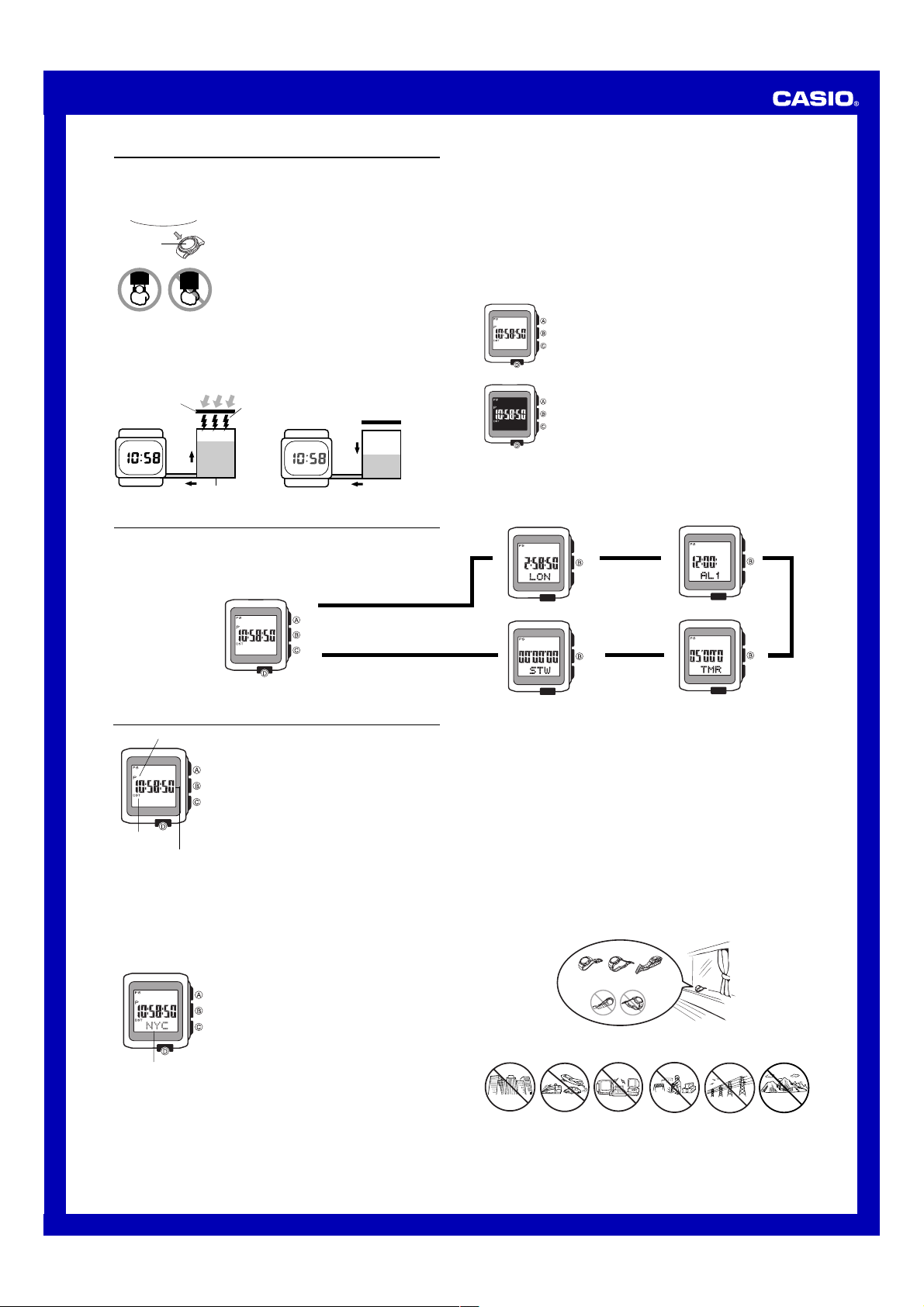
MO0601-EA
Resin Band
Metal Band
Operation Guide 3024
Getting Acquainted
Congratulations upon your selection of this CASIO watch. To get the most out of your
purchase, be sure to read this manual carefully.
Keep the watch exposed to bright light
Bright Light
l
l
l
l
l
l
l
Solar cell
• The watch continues to operate, even when it is not exposed to light. Leaving the
watch in the dark can cause the battery to run down, which will cause some watch
functions to be disabled. If the battery goes dead, you will have to re-configure watch
settings after recharging. To ensure normal watch operation, be sure to keep it
exposed to light as much as possible.
Battery charges in the light. Battery discharges in the dark.
Solar cell
(Converts light to
electrical power.)
The electricity generated by the solar cell of the watch is
stored by a built-in battery. Leaving or using the watch
l
l
l
l
where it is not exposed to light causes the battery to run
down. Make sure the watch is exposed to light as much as
possible.
• When you are not wearing the watch on your wrist,
position the face so it is pointed at a source of bright
light.
• You should try to keep the watch outside of your sleeve
as much as possible. Charging is reduced significantly if
the face is only partially covered.
Bright Light
Electrical
energy
• Frequent display illumination can run down the battery quickly and require charging.
The following guidelines give an idea of the charging time required to recover from a
single illumination operation.
Approximately 5 minutes exposure to bright sunlight coming in through a window
Approximately 50 minutes exposure to indoor fluorescent lighting
• Be sure to read “Power Supply” for important information you need to know
when exposing the watch to bright light.
If the display of the watch is blank...
If the display of the watch is blank, it means that the watch’s Power Saving function
has turned off the display to conserve power.
• See “Power Saving Function” for more information.
About This Manual
(Light)
• Depending on the model of your watch, display text
appears either as dark figures on a light background, or
light figures on a dark background. All sample displays
in this manual are shown using dark figures on a light
background.
• Button operations are indicated using the letters shown
in the illustration.
• Each section of this manual provides you with the
information you need to perform operations in each
mode. Further details and technical information can be
found in the “Reference” section.
Charge
Rechargeable battery
Dis-
charge
General Guide
• Press B to change from mode to mode.
• In any mode (except when a setting screen is on the display), press D to illuminate
the display.
Timekeeping Mode
Press B.
▲
Radio-controlled Atomic Timekeeping
PM indicator
DST indicator
Hour : Minutes : Seconds
• The first thing you should do after purchasing this watch is to set your Home City,
which is the city where you normally will use the watch. For more information, see
“To set your Home City” below.
• When using the watch outside of the range of the transmitter in Fort Collins, you
need to adjust the time manually as required. See “Timekeeping” for information
about manual settings.
To set your Home City
l
l
l
l
l
l
l
l
l
l
l
l
l
l
l
l
l
l
City code
This watch receives a time calibration signal and updates
its time setting accordingly. The time calibration signal
includes both Standard Time and Daylight Saving Time
(summer time) data.
• This watch is designed to pick up the time calibration
signal transmitted from Fort Collins, Colorado (USA).
Reception is possible within North America
The term “North America” in this User’s Guide refers to the
*
area that consists of Canada, the continental United States,
and Mexico.
Current Time Setting
This watch adjusts its time setting automatically in
accordance with a time calibration signal. You can also
perform a manual procedure to set the time and date,
when necessary.
1. In the Timekeeping Mode, hold down A until the city
code starts to flash, which indicates the setting screen.
2. Use C(east) and D(west) to select the city code you
want to use as your Home City.
• The following are the city codes for major cities in
North America.
: Vancouver
YVR
LAX: Los Angeles, San Francisco, Las Vegas,
Seattle/Tacoma, Tijuana
YEA: Edmonton
DEN: Denver, El Paso, Culiacan
MEX: Mexico City
YWG: Winnipeg
CHI: Chicago, Houston, Dallas/Fort Worth,
New Orleans
MIA: Miami
YTO: Toronto
NYC: New York, Detroit, Boston, Montreal
YHZ: Halifax
YYT: St. Johns
3. Press A to exit the setting screen.
.
*
(Light)
World Time Mode
▲
Stopwatch Mode
▲
Important!
• Normally, your watch should show the correct time as soon as you select your Home
City code. If it does not, it should adjust automatically after the next auto receive
operation (in the middle of the night). You also can perform manual receive or you
can set the time manually.
• If you are in an area that does not use Daylight Saving Time (summer time), turn off
the DST setting.
Time Calibration Signal Reception
There are two different methods you can use to receive the time calibration signal:
auto receive and manual receive.
• Auto Receive
With auto receive, the watch picks up the time calibration signal automatically six
times a day at midnight, 1:00 a.m., 2:00 a.m., 3:00 a.m., 4:00 a.m., and 5:00 a.m.
For more information, see “About Auto Receive”.
• Manual Receive
Manual receive lets you start a time calibration receive operation with the press of a
button. For more information, see “To perform manual receive”.
Important!
• When getting ready to receive the time calibration signal, position the watch as
shown in the nearby illustration, with its 12 o’clock side facing towards a window.
Make sure there are no metal objects nearby.
• The watch should not be on its side or facing the wrong way.
• Proper signal reception can be difficult or even impossible under the conditions listed
below.
Inside or
among
buildings
Inside a
vehicle
Near
household
appliances or
office
equipment,
or a mobile
phone
Alarm Mode
▲
Countdown Timer Mode
Near a
construction
site, airport, or
other sources
of electrical
noise
Near hightension
power lines
▲
Among or
behind
mountains
1
Page 2
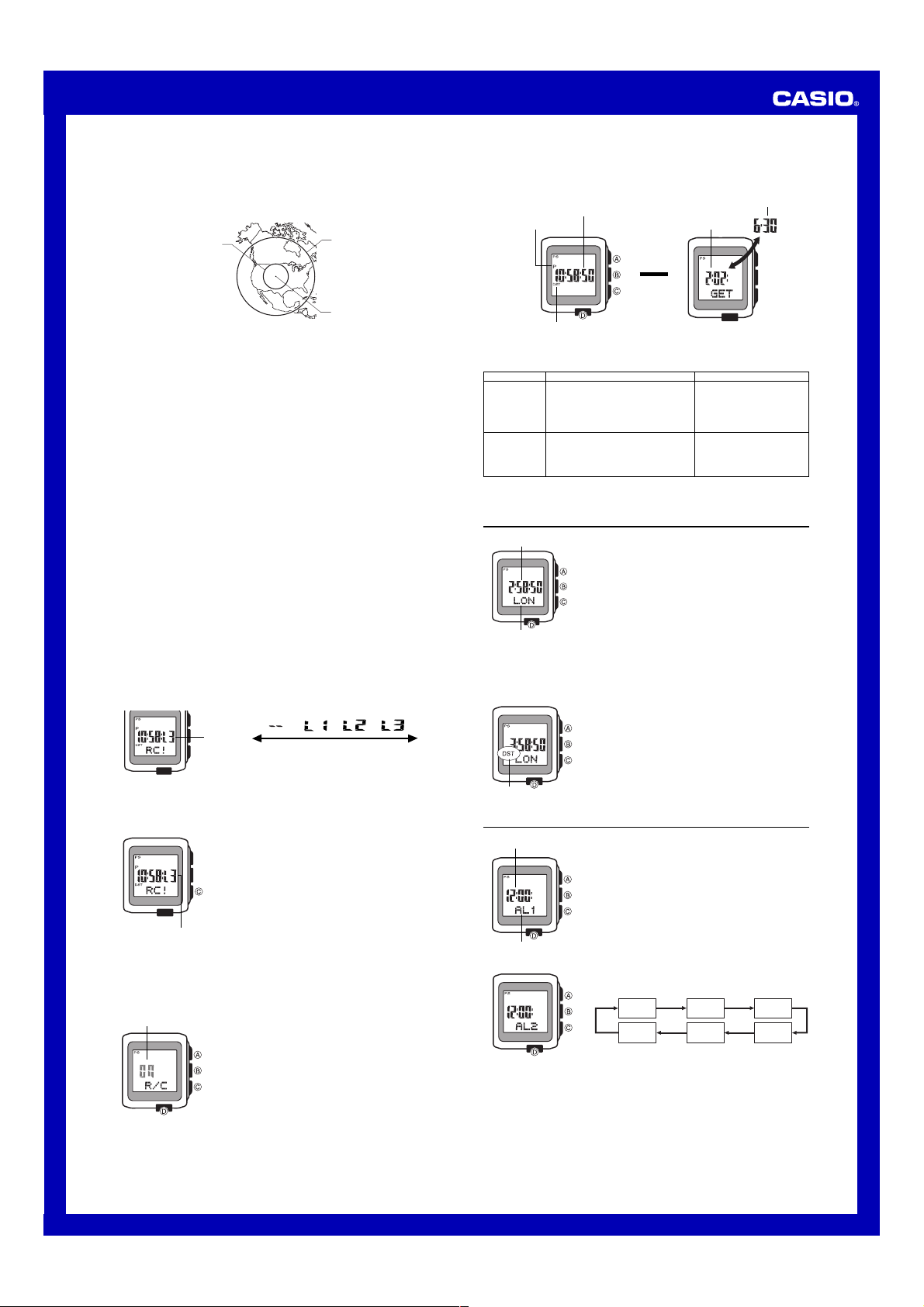
Operation Guide 3024
• Signal reception is normally better at night than during the day.
• Time calibration signal reception takes from two to five minutes. Take care that you
do not perform any button operations or move the watch during this time.
• This watch is designed to pick up the time calibration signal transmitted from Fort
Collins, Colorado (USA).
Reception Range
600 miles
• At distances further than about 600 miles (1,000 kilometers) from the transmitter,
signal reception may not be possible during certain times of year or times of day.
Radio interferance may also cause problems with reception.
• Even when the watch is within the reception range of the transmitter, signal
reception is impossible if the signal is blocked by mountains or other geological
formations between the watch and signal source.
• Signal reception is affected by weather, atmospheric conditions, and seasonal
changes.
• See the information under “Signal Receive Troubleshooting” if you experience
problems with time calibration signal reception.
About Auto Receive
When auto receive is turned on, the watch starts to receive the time calibration signal
automatically when the time in the Timekeeping Mode reaches midnight, 1:00 a.m. ,
2:00 a.m., 3:00 a.m., 4:00 a.m., and 5:00 a.m. (calibration times).
When any auto receive is successful, the remaining auto receive operations are not
performed.
Note
• Auto receive works only while the watch is in the Timekeeping Mode or World Time
Mode. Auto receive is not performed if an auto receive time is reached while an
alarm is sounding, while a countdown timer operation is in progress, or while a
setting screen (a screen with a flashing setting) is on the display.
• Auto receive of the calibration signal is designed to be performed early in the
morning, while you sleep (provided that the Timekeeping Mode time is set correctly).
Before going to bed for the night, remove the watch from your wrist, and put it in a
location where it can receive the signal easily.
• When auto receive is turned on, the watch receives the calibration signal for two to
five minutes everyday when the Timekeeping Mode time reaches each of the
calibration times. Do not perform any button operation within five minutes before or
after any one of the calibration times. Doing so can interfere with correct calibration.
• Remember that reception of the calibration signal depends on the time kept in the
Timekeeping Mode. The receive operation will be performed whenever the display
shows any one of the calibration times, regardless of whether or not the
Timekeeping Mode time is actually the correct time.
• If more than one auto receive is successful, the watch uses the data from the last
successful receive to adjust settings. When only one reception is successful, the
watch uses the data of the successful reception.
About the Receiving Indicator
The receiving indicator shows the strength of the calibration signal being received. For
best reception, be sure to keep the watch in a location where signal strength is
strongest.
Receiving
indicator
• Even in an area where signal strength is strong, it takes about 10 seconds for signal
reception to stabilize enough for the receiving indicator to indicate signal strength.
• Use the receiving indicator as a guide for checking signal strength and for finding the
best location for the watch during signal receive operations.
To perform manual receive
Receiving indicator
To turn auto receive on and off
On/Off status
l
l
l
l
l
l
l
l
l
l
l
l
l
Weak
(Level 0)
1. Place the watch on a stable surface so its top (12
o’clock side) is facing towards a window.
2. In the Timekeeping Mode, hold down C for about two
seconds until RC! appears on the display.
• Time calibration signal reception takes from two to five
minutes. Take care that you do not perform any button
operations or move the watch during this time.
• After signal reception is complete, the display of the
watch changes to the Last Signal screen.
Note
• To interrupt a receive operation and return to the
Timekeeping Mode, press C.
• If the receive operation is unsuccessful, the message
ERR appears on the display for about one or two
minutes. After that, the watch returns to the Timekeeping
Mode.
• You can also change from the Last Signal or
to the normal timekeeping screen by pressing C.
1. In the Timekeeping Mode, press C to display the Last
Signal screen.
2. Hold down A until the current auto receive setting (
or
) starts to flash. This is the setting screen.
OFF
• Note that the setting screen will not appear if the
currently selected Home City is one that does not
support time calibration reception.
3. Press C to toggle auto receive on (
4. Press A to exit the setting screen.
• For information about city codes that support signal
receive, see “To set your Home City”.
2,000 miles
Fort Collins
ON
Strong
(Level 3)
ERR screen
) and off (
OFF
ON
).
To display the Last Signal screen
In the Timekeeping Mode, press C to display the Last Signal screen (indicated by
GET). The Last Signal screen shows the date and time of the last successful time
calibration signal reception.
Hour : Minutes : Seconds
PM indicator
Press C.
DST indicator
Signal Receive Troubleshooting
Check the following points whenever you experience problems with calibration signal
reception.
Problem
Cannot perform
manual receive.
Time setting is
incorrect
following signal
reception.
• For further information, see “Important!” under “Time Calibration Signal Reception”
and “Radio-controlled Atomic Timekeeping Precautions”.
Probable Cause
• The watch is not in the Timekeeping
Mode.
• Your current Home City is not one of the
following city codes:
YVR, LAX, YEA, DEN, MEX, YWG,
CHI, MIA, YTO, NYC, YHZ, or YYT.
• If the time is one hour off, the DST
setting may be incorrect.
• The Home City code setting is not
correct for the area where you are using
the watch.
▲
Receive time
▲
Last Signal Screen
• Enter the Timekeeping Mode
and try again.
• Select YVR, LAX, YEA, DEN,
MEX, YWG, CHI, MIA, YTO,
NYC, YHZ, or YYT as your
Home City.
• Change the DST setting to
Auto DST.
• Select the correct Home City
code.
Receive date
What you should do
World Time
Current time in
selected city
City code
To view the time in another city
While in the World Time Mode, press C to scroll eastward through the city codes
(time zones).
• For full information on city codes, see “City Code Table”.
To toggle a city code time between Standard Time and Daylight Saving Time
DST indicator
The World Time Mode shows you the current time in 48
cities (29 time zones) around the world.
• If the current time shown for a city is wrong, check your
Home City time settings and make the necessary
changes.
• All of the operations in this section are performed in the
World Time Mode, which you enter by pressing B.
1. In the World Time Mode, use C to display the city code
(time zone) whose Standard Time/Daylight Saving Time
setting you want to change.
2. Hold down A to toggle Daylight Saving Time (DST
indicator displayed) and Standard Time (DST indicator
not displayed).
• The DST indicator will appear whenever you display a
city code for which Daylight Saving Time is turned on.
• Note that the DST/Standard Time setting affects only the
currently displayed city code. Other city codes are not
affected.
Alarms
Alarm time
(Hour : Minutes)
Alarm number
To set an alarm time
4. While a setting is flashing, use C (+) and D (–) to change it.
5. Press A to exit the setting screen.
• When setting the alarm time using the 12-hour format, take care to set the time
correctly as a.m. (no indicator) or p.m. (P indicator).
The Alarm Mode gives you a choice of four one-time
alarms and one snooze alarm.
Also use the Alarm Mode to turn the Hourly Time Signal
(
SIG) on and off.
• There are five alarms numbered
and
SNZ. You can configure SNZ as a snooze alarm
only. Alarms
time alarms only.
• All of the operations in this section are performed in the
Alarm Mode, which you enter by pressing B.
1. In the Alarm Mode, use C to scroll through the alarm
2. After you select an alarm, hold down A until the hour
3. Use B to move the flashing between the hour and
AL1 through AL4 can be used as one-
screens until the one whose time you want to set is
displayed.
AL1 AL2 AL3
SIG SNZ AL4
setting of the alarm time starts to flash, which indicates
the setting screen.
• This operation turns on the alarm automatically.
minute settings.
AL1 through AL4,
2
Page 3

Operation Guide 3024
Alarm Operation
The alarm tone sounds at the preset time for 10 seconds, regardless of the mode the
watch is in. In the case of the snooze alarm, the alarm operation is performed a total
of seven times, every five minutes, or until you turn the alarm off.
• Pressing any button stops the alarm tone operation.
• Performing any one of the following operations during a 5-minute interval between
snooze alarms cancels the current snooze alarm operation.
Displaying the Timekeeping Mode setting screen
Displaying the snooze alarm setting screen
To test the alarm
In the Alarm Mode, hold down C to sound the alarm.
To turn an alarm on and off
Alarm on indicator
Snooze alarm indicator
To turn the Hourly Time Signal on and off
Hourly time signal
on indicator
1. In the Alarm Mode, use C to select an alarm.
2. Press A to toggle the alarm on and off.
• Turning on a one-time alarm (
AL4) displays the alarm on indicator on its Alarm
Mode screen. Turning on the snooze alarm (
displays the alarm on indicator and snooze alarm
indicator on its Alarm Mode screen.
• In all modes, the alarm on indicator is shown for any
alarm that is turned on. When the snooze alarm is on,
the snooze alarm indicator is displayed in all modes.
• The alarm on indicator flashes while the alarm is
sounding.
• The snooze alarm indicator flashes during the 5-minute
intervals between alarms.
1. In the Alarm Mode, use C to select the Hourly Time
Signal (
2. Press A to toggle it on (Hourly Time Signal on
indicator displayed) and off (Hourly Time Signal on
indicator not displayed).
• The Hourly Time Signal on indicator is displayed in all
modes when the Hourly Time Signal is turned on.
SIG
).
AL1, AL2, AL3,
SNZ)
Countdown Timer
Minutes
Seconds
1/10 second
To set the countdown start time
1. While the countdown start time is on the display in the Countdown Timer Mode,
hold down A until the current countdown start time starts to flash, which indicates
the setting screen.
• If the countdown start time is not displayed, use the procedure under “To use the countdown timer” to display it.
2. While a setting is flashing, use C (+) and D (–) to change it.
3. Press A to exit the setting screen.
To use the countdown timer
Press C while in the Countdown Timer Mode to start the countdown timer.
• When the end of the countdown is reached, the alarm sounds for 10 seconds or until
you stop it by pressing any button. The countdown time is reset automatically to its
starting value after the alarm stops.
• Press C while a countdown operation is in progress to pause it. Press C again to
resume the countdown.
• To stop a countdown operation completely, first pause it (by pressing C), and then
press A. This returns the countdown time to its starting value.
You can set the countdown timer within a range of one to
60 minutes. An alarm sounds when the countdown
reaches zero.
• All of the operations in this section are performed in the
Countdown Timer Mode, which you enter by pressing
B.
Stopwatch
Minutes
Seconds
1/100 second
To measure times with the stopwatch
Elapsed Time
C
Start Stop
Split Time
C
Start Split
Two Finishes
C
Start Split
The stopwatch lets you measure elapsed time, split times,
and two finishes.
• The display range of the stopwatch is 59 minutes, 59.99
seconds.
• The stopwatch continues to run, restarting from zero
after it reaches its limit, until you stop it.
• Exiting the Stopwatch Mode while a split time is frozen
on the display clears the split time and returns to
elapsed time measurement.
• The stopwatch measurement operation continues even
if you exit the Stopwatch Mode.
• All of the operations in this section are performed in the
Stopwatch Mode, which you enter by pressing B.
C
➤
A ➤
➤
(SPL displayed)
A ➤
➤
First runner
finishes.
Display time of
first runner.
C
➤
Re-start Clear
A
Split release
C
Stop
Second runner
finishes.
C
➤
Stop
C
➤
Stop
A ➤
➤
Split release
Display time of
second runner.
➤
➤
A
A
Clear
A
Clear
Illumination
The watch has an EL (electro-luminescent) panel that
causes the entire display to glow for easy reading in the
dark.
• See “Illumination Precautions” for other important
information.
To turn on illumination
In any mode (except when a setting screen is on the
display), press D to illuminate the display.
• You can specify 1.5 seconds or 2.5 seconds as the
illumination duration. See “To set the time and date” for
more information.
Power Supply
This watch is equipped with a solar cell and a special rechargeable battery (secondary
battery) that is charged by the electrical power produced by the solar cell. The
illustration shown below shows how you should position the watch for charging.
Example: Orient the watch so its face
is pointing at a light source.
• The illustration shows how to position
a watch with a resin band.
• Note that charging efficiency drops
when any part of the solar cell is
blocked by clothing, etc.
• You should try to keep the watch
outside of your sleeve as much as
possible. Charging is reduced
significantly if the face is covered even
partially.
Important!
• Storing the watch for long periods in an area where there is no light or wearing it in
such a way that it is blocked from exposure to light can cause rechargeable battery
power to run down. Make sure that the watch is exposed normally to bright light
whenever possible.
• This watch uses a special rechargeable battery to store power produced by the solar
cell, so regular battery replacement is not required. However, after very long use, the
rechargeable battery may lose its ability to achieve a full charge. If you experience
problems getting the special rechargeable battery to charge fully, contact your dealer
or CASIO distributor about having it replaced.
• Never try to remove or replace the watch’s special battery yourself. Use of the wrong
type of battery can damage the watch.
• The current time and all other settings return to their initial factory defaults whenever
battery power drops to Level 4 and when you have the battery replaced.
• Turn on the watch’s Power Saving function and keep it in an area normally exposed
to bright light when storing it for long periods. This helps to keep the rechargeable
battery from going dead.
Battery Power Indicator and Recover Indicator
The battery power indicator shows you the current power level of the rechargeable
battery.
Recover indicator
• The LOW indicator flashes on the display in the Timekeeping Mode when battery is
at Level 2.
• The LOW indicator at Level 2 and the flashing charge indicator (CHG) at Level 3 tell
you that battery power is very low, and that exposure to bright light for charging is
required as soon as possible.
• At Level 4, all functions are disabled and settings return to their initial factory
defaults. Functions are enabled once again after the rechargeable battery is
charged, but you need to set the time and date, after the battery reaches Level 3
(indicated by the flashing charge indicator) from Level 4. You will not be able to
configure any of the other settings until the battery reaches Level 1 after dropping to
Level 4.
• If you use the light or alarms a number of times during a short period, the recover
indicator (RECOV) appears and the following operations become disabled until
battery power recovers.
Illumination
Beeper tone
Time calibration signal reception
After some time, battery power will recover and the recover indicator will disappear,
indicating that the above functions are enabled again.
Charging Precautions
Certain charging conditions can cause the watch to become very hot. Avoid leaving
the watch in the areas described below whenever charging its rechargeable battery.
Also note that allowing the watch to become very hot can cause its liquid crystal
display to black out. The appearance of the LCD should become normal again when
the watch returns to a lower temperature.
Warning!
Leaving the watch in bright light to charge its rechargeable battery can cause it
to become quite hot. Take care when handling the watch to avoid burn injury.
The watch can become particularly hot when exposed to the following
conditions for long periods.
• On the dashboard of a car parked in direct sunlight
• Too close to an incandescent lamp
• Under direct sunlight
Level
Battery Power Indicator
1
(No indicatior)
2
3
4
l
l
l
l
l
l
l
l
l
l
l
l
l
l
l
l
l
l
l
l
l
l
Solar cell
All functions enabled.
l
Auto and manual receive,
l
l
l
l
beeper tone, and
l
l
l
illumination disabled.
l
Auto and manual receive,
l
l
l
l
beeper tone, illumination,
l
and display disabled.
All functions, including
timekeeping, disabled and
initialized.
Function Status
3
Page 4

Operation Guide 3024
Charging Guide
After a full charge, timekeeping remains enabled for up to about 8 months.
• The following table shows the amount of time the watch needs to be exposed to light
each day in order to generate enough power for normal daily operations.
Exposure Level (Brightness)
Outdoor Sunlight (50,000 lux)
Sunlight Through a Window (10,000 lux)
Daylight Through a Window on a Cloudy Day
(5,000 lux)
Indoor Fluorescent Lighting (500 lux)
• Since these are the specs, we can include all the technical details.
• Display on 18 hours per day, sleep state 6 hours per day
• 1 illumination operation (1.5 seconds) per day
• 10 seconds of alarm operation per day
• 10 minutes of signal reception per day
• Stable operation is promoted by frequent exposure to light.
Recovery Times
The table below shows the amount exposure that is required to take the battery from
one level to the next.
Exposure Level
(Brightness)
Outdoor Sunlight (50,000 lux)
Sunlight Through a Window
(10,000 lux)
Daylight Through a Window
on a Cloudy Day (5,000 lux)
Indoor Fluorescent Lighting
(500 lux)
• The above exposure time values are all for reference only. Actual required exposure
times depend on lighting conditions.
Approximate Exposure Time
Level 4 Level 3 Level 2 Level 1
Approximate Exposure Time
5 minutes
24 minutes
48 minutes
8 hours
▲
▲
2 hours
6 hours
10 hours
104 hours
▲
47 hours
179 hours
289 hours
– – –
Timekeeping
Use the Timekeeping Mode to set and view the current time and date.
• You can also use the Timekeeping Mode setting screen to specify the illumination
duration and 12/24-hour format, to toggle power saving on and off, and to show or
hide the date/day of the week on the main timekeeping screen.
• Under factory default settings, the main timekeeping screen shows the current time
only (no date or day of the week). You can change the configuration of the watch so
the main timekeeping screen also displays the date or day of the week. For details
about how to do this, see "Displaying the Date or Day of the Week".
Viewing the Calendar Screen and Last Signal Screen
You can press A to display the current date and day of the week when they are not
displayed in the main timekeeping screen. Pressing C displays the Last Signal
Screen.
• If you leave the calendar screen displayed for two or three minutes without
performing any operation, the watch will return to the main timekeeping screen
automatically.
Hour : Minutes : Seconds
PM indicator
DST indicator
Main Timekeeping Screen
Setting the Time and Date
Make sure you select your Home City code before you change the current time and
date settings. World Time Mode times are all displayed in accordance with the
Timekeeping Mode settings. Because of this, World Time Mode times will not be
correct if you do not select the proper Home City code before setting the time and
date in the Timekeeping Mode.
To set the time and date
l
l
l
l
l
l
l
l
l
l
l
l
l
l
l
l
l
l
City code
City Code
Show/Hide
Date and Day
Power
Saving
Press A.
▲
▲
Press C.
1. In the Timekeeping Mode, hold down A until the city
code starts to flash, which indicates the setting screen.
2. Press B to change the flashing contents in the
sequence shown below to select other settings.
DST
Day
12/24-Hour
Forma t
▲
Calendar Screen
Press C.
▲
Last Signal Screen
Seconds
Month Year
Month – Day
Day of week
▲
Hour
Minutes
3. When the setting you want to change is flashing, use C and/or D to change it as
described below.
Screen: To do this:
▲
• See “City Code Table” for a complete list of available city codes.
• Auto DST (AT) can be selected only while YVR, LAX, YEA, DEN, MEX,
YWG, CHI, MIA, YTO, NYC, YHZ, or YYT is selected as the Home City
code. For more information, see “Daylight Saving Time (DST)” below.
• For information about settings other than the time and date, see the following.
• For details about showing or hiding the date/day of the week, see “Displaying the
Date or Day of the Week”.
4. Press A to exit the setting screen.
Daylight Saving Time (DST)
Daylight Saving Time (summer time) advances the time setting by one hour from
Standard Time. Remember that not all countries or even local areas use Daylight
Saving Time.
The time calibration signal transmitted from Fort Collins includes both Standard Time
and DST data. When the Auto DST setting is turned on, the watch switches between
Standard Time and DST (summer time) automatically in accordance with the received
time signal.
• The default DST setting is Auto DST (AT) whenever you select YVR, LAX,
YEA, DEN, MEX, YWG, CHI, MIA, YTO, NYC, YHZ, or YYT as your
Home City code.
• If you experience problems receiving the time calibration signal in your area, it
probably is best to switch between Standard Time and Daylight Saving Time
(summer time) manually.
To change the Daylight Saving Time (summer time) setting
1. In the Timekeeping Mode, hold down A until the city code starts to flash, which
indicates the setting screen.
2. Press B and the DST setting screen appears.
3. Use C to cycle through the DST settings in the sequence shown below.
4. When the setting you want is selected, press A to exit the setting screen.
• The DST indicator appears to indicate that Daylight Saving Time is turned on.
Displaying the Date or Day of the Week
Under factory default settings, the main timekeeping screen shows the current time
only (no date or day of the week). You can change the configuration of the watch so
the main timekeeping screen also displays the date or day of the week.
You can select either the date or the day of the week for display along with the current
time on the main timekeeping screen.
• For information about how to specify the contents of the main timekeeping screen,
see “To show and hide the date/day of the week on the main timekeeping screen”.
• While display of the date/day of the week is turned on for the main timekeeping
screen, you can press A to toggle between display of the date (month and day) and
the day of the week.
Toggling between the Date and Day of the Week on the
Main Timekeeping Screen
To show and hide the date/day of the week on the Main Timekeeping screen
1. In the Timekeeping Mode, hold down A until the city code starts to flash, which
indicates the setting screen.
2. Press B 10 times so the current date/day of the week setting is flashing.
• The current date will be flashing if the date/day of the week currently are shown,
while --- will be flashing if they are hidden.
3. Press C to toggle the date/day of the week between show (current date displayed)
and hide (--- displayed).
4. Press A to exit the setting screen.
Change the city code
Cycle between auto DST (AT), Standard
Time (
OFF), and Daylight Saving Time
(ON)
Toggle between 12-hour (
24-hour (
24H) timekeeping
Reset the seconds to 00
Toggle the illumination duration setting
between 1.5 seconds (
( )
Change the hour, minutes, or year
Change the month or day
Toggle Power Saving on ( ) and off ( )
Show (current date displayed) or hide
---
(indicated by ---) the date/day of the week
on the main timekeeping screen
Illumination duration: Illumination
Power Saving: Power Saving Function
Auto DST (AT) DST off (
Hour : Minutes : Seconds
PM indicator
Month – Day
Date Screen Day of the Week Screen
12H) and
) and 2.5 seconds
OFF
) DST on (ON)
Press A.
▲
▲
Day of week
Do this:
Use C (east) and D
(west).
Press C.
Press C.
Press C.
Press D.
Use C (+) and D (–).
Press C.
Press C.
4
Page 5

Operation Guide 3024
Reference
This section contains more detailed and technical information about watch operation.
It also contains important precautions and notes about the various features and
functions of this watch.
Button Operation Tone
MUTE indicator
• Since the B button is also the mode change button, holding it down to turn the
button operation tone on or off also causes the watch’s current mode to change.
• The MUTE indicator is displayed in all modes when the button operation tone is
turned off.
Power Saving Function
Power saving indicator
Elapsed Time
in Dark
60 to 70 minutes
6 or 7 days
• Wearing the watch inside the sleeve of clothing can cause it to enter the sleep state.
• The watch will not enter the sleep state between 6:00 AM and 10:59 PM. If the
watch is already in the sleep state when 6:00 AM arrives, however, it will remain in
the sleep state.
To recover from the sleep state
Perform any one of the following operations.
• Move the watch to a well-lit area.
• Press any button.
To turn Power Saving on and off
On/Off status
Auto Return Features
• If you leave the watch in the Alarm Mode for two or three minutes without performing
any operation, it returns to the Timekeeping Mode automatically.
• If you leave the watch with a flashing setting on the display for two or three minutes
without performing any operation, the watch exits the setting screen automatically.
Scrolling
The C and D buttons are used in various modes and setting screens to scroll
through data. In most cases, holding down these buttons during a scroll operation
scrolls through the data at high speed.
Initial Screens
When you enter the World Time or Alarm Mode, the data you were viewing when you
last exited the mode appears first.
Radio-controlled Atomic Timekeeping Precautions
• Strong electrostatic charge can result in the wrong time being set.
• The time calibration signal is bounced off the ionosphere. Because of this, such
factors as changes in the reflectivity of the ionosphere, as well as movement of the
ionosphere to higher altitudes due to seasonal atmospheric changes or the time of
day may change the reception range of the signal and make reception temporarily
impossible.
• Even if the time calibration signal is received properly, certain conditions can cause
the time setting to be off by up to one second.
• The current time setting in accordance with the time calibration signal takes priority
over any time settings you make.
• The watch is designed to update the date and day of the week automatically for the
period January 1, 2000 to December 31, 2099. Setting of the date by the time
calibration signal cannot be performed starting from January 1, 2100.
• This watch can receive signals that differentiate between leap years and non-leap
years.
• Though this watch is designed to receive both time data (hour, minutes, seconds)
and date data (year, month, day), certain signal conditions can limit reception to time
data only.
• Normally, the signal reception date shown by the Last Signal screen is the date data
included in the received time calibration signal. When only time data is received,
however, the Last Signal screen shows the date as kept in the Timekeeping Mode at
the time of signal reception.
• If you are in an area where proper time calibration signal reception is impossible, the
watch keeps time within ±20 seconds a month at normal temperature.
The button operation tone sounds any time you press one
of the watch’s buttons. You can turn the button operation
tone on or off as desired.
• Even if you turn off the button operation tone, the alarm,
Hourly Time Signal, and Countdown Timer Mode alarm
all operate normally.
To turn the button operation tone on and off
In any mode (except when a setting screen is on the
display), hold down B to toggle the button operation tone
on (MUTE not displayed) and off (MUTE displayed).
When turned on, the Power Saving function enters a sleep
state automatically whenever the watch is left in an area
where it is dark for a certain period. The table below
shows how watch functions are affected by the Power
Saving function.
Display
Blank, with Power Saving
indicator (PS) flashing
Blank, with Power Saving
indicator (PS) not flashing
1. In the Timekeeping Mode, hold down A until the city
code starts to flash, which indicates the setting screen.
2. Press B nine times until the Power Saving on/off
screen appears.
3. Press C to toggle Power Saving on (
4. Press A to exit the setting screen.
• The Power Saving indicator (PS) is on the display in all
modes while Power Saving is turned on.
Operation
All functions enabled, except
for the display
Beeper tone, illumination, and
display are disabled.
) and off (OF).
ON
• If you have problems with proper time calibration signal reception or if the time
setting is wrong after signal reception, check your current city code, DST (summer
time), and auto receive settings. The following are the initial factory defaults for these
settings.
Setting
City code
DST (summer time)
Auto receive
Timekeeping
• Resetting the seconds to 00 while the current count is in the range of 30 to 59
causes the minutes to be increased by 1. In the range of 00 to 29, the seconds are
reset to 00
• The day of the week is displayed automatically in accordance with the date (year,
• The year can be set in the range of 2000 to 2099.
• The watch’s built-in full automatic calendar makes allowances for different month
• The times for the Timekeeping Mode and all the city codes of the World Time Mode
• The UTC differential is a value that indicates the time difference between a
• The letters “UTC” is the abbreviation for “Universal Time Coordinated”, which is the
12-hour/24-hour Timekeeping Formats
The 12-hour/24-hour timekeeping format you select in the Timekeeping Mode is also
applied in all other modes.
• With the 12-hour format, the PM indicator (P) appears on the display for times in the
• With the 24-hour format, times are displayed in the range of 0:00 to 23:59, without
Illumination Precautions
• The electro-luminescent panel that provides illumination loses power after very long
• Illumination may be hard to see when viewed under direct sunlight.
• The watch may emit an audible sound whenever the display is illuminated. This is
• Illumination turns off automatically whenever an alarm sounds.
• Frequent use of illumination runs down the battery.
without changing the minutes.
month, and day) settings.
lengths and leap years. Once you set the date, there should be no reason to change
it except after you have the watch’s battery replaced or when battery power drops to
Level 4.
are calculated in accordance with each city’s UTC differential.
reference point in Greenwich, England and the time zone where a city is located.
world-wide scientific standard of timekeeping. It is based upon carefully maintained
atomic (cesium) clocks that keep time accurately to within microseconds. Leap
seconds are added or subtracted as necessary to keep UTC in sync with the Earth’s
rotation.
range of noon to 11:59 p.m. and no indicator appears for times in the range of
midnight to 11:59 a.m.
any indicator.
use.
due to vibration of the EL panel used for illumination, and does not indicate
malfunction.
Initial Factory Default
NYC (New York)
(Auto switching)
ON (Auto receive)
City Code Table
City
PPG
HNL
ANC
YVR
LAX
YEA
DEN
MEX
CHI
MIA
YTO
NYC
CCS
YHZ
YYT
RIO
RAI
LIS
LON
BCN
PAR
MIL
BER
STO
ATH
CAI
JRS
JED
THR
DXB
KBL
KHI
DEL
DAC
BKK
HKG
SEL
TYO
ADL
SYD
City
Pago Pago
Honolulu
Anchorage
Vancouver
Los Angeles
Edmonton
Denver
Mexico City
Winnipeg
Chicago
Miami
Toronto
New York
Caracas
Halifax
St. Johns
Rio De Janeiro
Praia
Lisbon
London
Barcelona
Madrid
Pari s
Milan
Rome
Berlin
Stockholm
Athens
Cairo
Jerusalem
Moscow
Jeddah
Tehran
Dubai
Kabul
Karachi
Delhi
Dhaka
Yangon
Bangkok
Hong Kong
Seoul
Tokyo
Adelaide
Guam
Sydney
Noumea
Wellington
Code
YWG
MAD
ROM
MOW
RGN
GUM
NOU
WLG
• Based on data as of June 2005.
UTC
Differential
–11.0
–10.0
–09.0
–08.0
–07.0
–06.0
–05.0
–04.0
–03.5
–03.0
–01.0
+00.0
+01.0
+02.0
+03.0
+03.5
+04.0
+04.5
+05.0
+05.5
+06.0
+06.5
+07.0
+08.0
+09.0
+09.5
+10.0
+11.0
+12.0
Other major cities in same time zone
Papeete
Nome
San Francisco, Las Vegas,
Seattle/Tacoma, Dawson City, Tijuana
El Paso, Culiacan
Houston, Dallas/Fort Worth, New Orleans
Montreal, Detroit, Boston,
Panama City, Havana, Lima, Bogota
La Paz, Santiago, Port Of Spain
Sao Paulo, Buenos Aires, Brasilia, Montevideo
Dublin, Casablanca, Dakar, Abidjan
Amsterdam, Algiers, Hamburg, Frankfurt, Vienna
Helsinki, Istanbul, Beirut, Damascus,
Cape Town
Kuwait, Riyadh, Aden, Addis Ababa, Nairobi
Shiraz
Abu Dhabi, Muscat
Male
Mumbai, Kolkata
Colombo
Jakarta, Phnom Penh, Hanoi, Vientiane
Singapore, Kuala Lumpur, Beijing, Taipei, Manila, Perth,
Ulaanbaatar
Pyongyang
Darwin
Melbourne, Rabaul
Port Vila
Christchurch, Nadi, Nauru Island
5
