Page 1
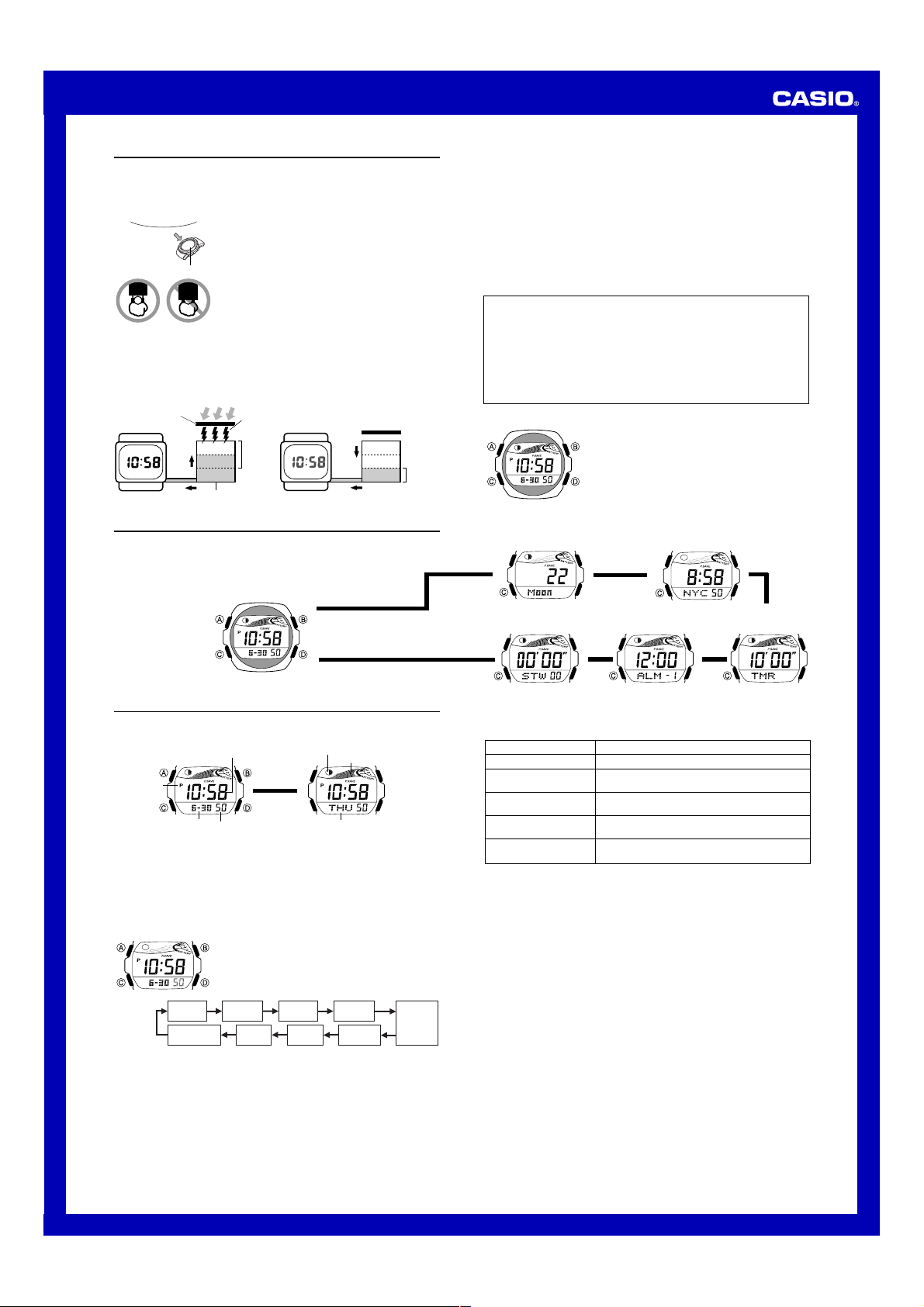
MO0503-EA
Operation Guide 2960
Getting Acquainted
Congratulations upon your selection of this CASIO watch. To get the most out of your
purchase, be sure to read this manual carefully and keep it on hand for later reference
when necessary.
Keep the watch exposed to bright light
Bright Light
l
l
l
l
l
l
l
• The watch continues to operate, even when it is not exposed to light. Leaving the
watch in the dark can cause the battery to run down, which will cause some watch
functions to be disabled. If the battery goes dead, you will have to re-configure watch
settings after recharging. To ensure normal watch operation, be sure to keep it
exposed to light as much as possible.
Battery charges in the light. Battery discharges in the dark.
Solar cell
(Converts light to
electrical power.)
Charge
The electricity generated by the solar cell of the watch is
l
l
l
l
stored by a built-in battery. Leaving or using the watch
where it is not exposed to light causes the battery to run
down. Make sure the watch is exposed to light as much as
possible.
• When you are not wearing the watch on your wrist,
Solar cell
Rechargeable battery
position the face so it is pointed at a source of bright
light.
• You should try to keep the watch outside of your sleeve
as much as possible. Even if the face of the watch is
only partially blocked from light, charging will be reduced
significantly.
Bright Light
LEVEL 1
LEVEL 2
LEVEL 3
Electrical
energy
All
functions
enabled
charge
Dis-
LEVEL 1
LEVEL 2
LEVEL 3
Some
functions
disabled
• The actual level at which some functions are disabled depends on the watch model.
• Frequent display illumination can run down the battery quickly and require charging.
The following guidelines give an idea of the charging time required to recover from a
single illumination operation.
Approximately 5 minutes exposure to bright sunlight coming in through a window
Approximately 50 minutes exposure to indoor fluorescent lighting
• Be sure to read “Power Supply” for important information you need to know
when exposing the watch to bright light.
If the display of the watch is blank...
If the display of the watch is blank, it means that the watch’s Power Saving function
has turned off the display to conserve power.
• See “Power Saving Function” for more information.
• The longitude, lunitidal interval, Moon phase indicator and tide graph data that
appear on the display of this watch are not intended for navigation purposes.
Always use proper instruments and resources to obtain data for navigation
purposes.
• This watch is not an instrument for calculating low tide and high tide times. The
tide graph of this watch is intended to provide a reasonable approximation of tidal
movements only.
• CASIO COMPUTER CO., LTD. assumes no responsibility for any loss, or any
claims by third parties that may arise through the use of this watch.
About This Manual
Warning!
• Button operations are indicated using the letters shown
in the illustration.
• Each section of this manual provides you with the
information you need to perform operations in each
mode. Further details and technical information can be
found in the “Reference” section.
General Guide
• Press C to change from mode to mode.
• In any mode (except when a setting screen is on the display), press B to illuminate
the display.
Timekeeping Mode
Press C.
▲
Timekeeping
Use the Timekeeping Mode to set and view the current time and date.
Month-Day Screen
PM indicator
Month – Day
• The tide graph shows tidal movements for the current date in accordance with the
current time as kept in the Timekeeping Mode.
• The Moon phase indicator shows the current Moon phase in accordance with the
current date as kept in the Timekeeping Mode.
Important!
• Moon phase, tide graph data, and Moon/Tide Data Mode data will not be displayed
properly unless the Timekeeping Mode current date and time settings and Home
Site data are configured correctly. See “Home Site Data” for more information.
To set the time and date
|
|
|
|
|
Seconds
Power Saving
Hour : Minutes
Seconds
1. In the Timekeeping Mode, hold down A until the
seconds start to flash, which indicates the setting
screen.
2. Press C to move the flashing in the sequence shown
|
|
|
|
below to select other settings.
|
|
|
|
DST on/off
Day Month
Day of the Week Screen
Moon phase indicator
Press D.
▲
▲
Hour
Tide graph
Day of week
Minutes
Year
12/24-Hour
Forma t
Moon / Tide Data Mode World Time Mode
▲
▲
▲
Stopwatch Mode
Alarm Mode
▲
3. When the setting you want to change is flashing, use D and B to change it as
described below.
To change this setting
Seconds
DST on/off
Hour, Minutes, Year,
Month, Day
12/24-Hour Format
Power Saving
4. Press A twice to exit the setting screen.
• The first press of A displays the GMT differential setting screen. Pressing A again
exits the setting screen.
• Daylight Saving Time (summer time) advances the time setting by one hour from
Standard Time. Remember that not all countries or even local areas use Daylight
Saving Time.
• The DST indicator appears on the display to indicate that Daylight Saving Time is
turned on.
• See “Power Saving Function” for details about configuring Power Saving settings.
• The 12-hour/24-hour timekeeping format you select in the Timekeeping Mode is
applied in all modes.
• The day of the week is automatically displayed in accordance with the date (year,
month, and day) settings.
Home Site Data
Moon phase, tide graph data, and Moon/Tide Data Mode data will not be displayed
properly unless the Timekeeping Mode current date and time settings and Home Site
data (GMT differential, longitude, and lunitidal interval) is configured correctly.
• The GMT differential is the time difference of the time zone where the site is located
and Greenwich Mean Time.
• The lunitidal interval is the time elapsing between the Moon’s transit over a meridian
and the next high tide at that meridian. See “Lunitidal Interval” for more information.
• This watch displays lunitidal intervals in terms of hours and minutes.
• The “Site/Lunitidal Interval Data List” provide GMT differential, longitude, and
lunitidal interval information around the world.
• The following is the initial factory default Home Site data (Tokyo, Japan) when you
first purchase the watch, whenever battery power drops to Level 4, and whenever
you have the battery replaced. Change these settings to match the area where you
normally use the watch.
GMT differential (+9.0); Longitude (East 140 degrees); Lunitidal interval (5 hours,
20 minutes)
Perform this button operation
Press D to reset to 00.
Press D to toggle between Daylight Saving Time
(ON) and Standard Time (OF).
Use D (+) and B (–) to change the setting.
Press D to toggle between 12-hour (
24-hour (
Press D to toggle Power Saving on (ON) and off
(OF).
24H
) timekeeping.
Countdown Timer
▲
12H
Mode
) and
1
Page 2
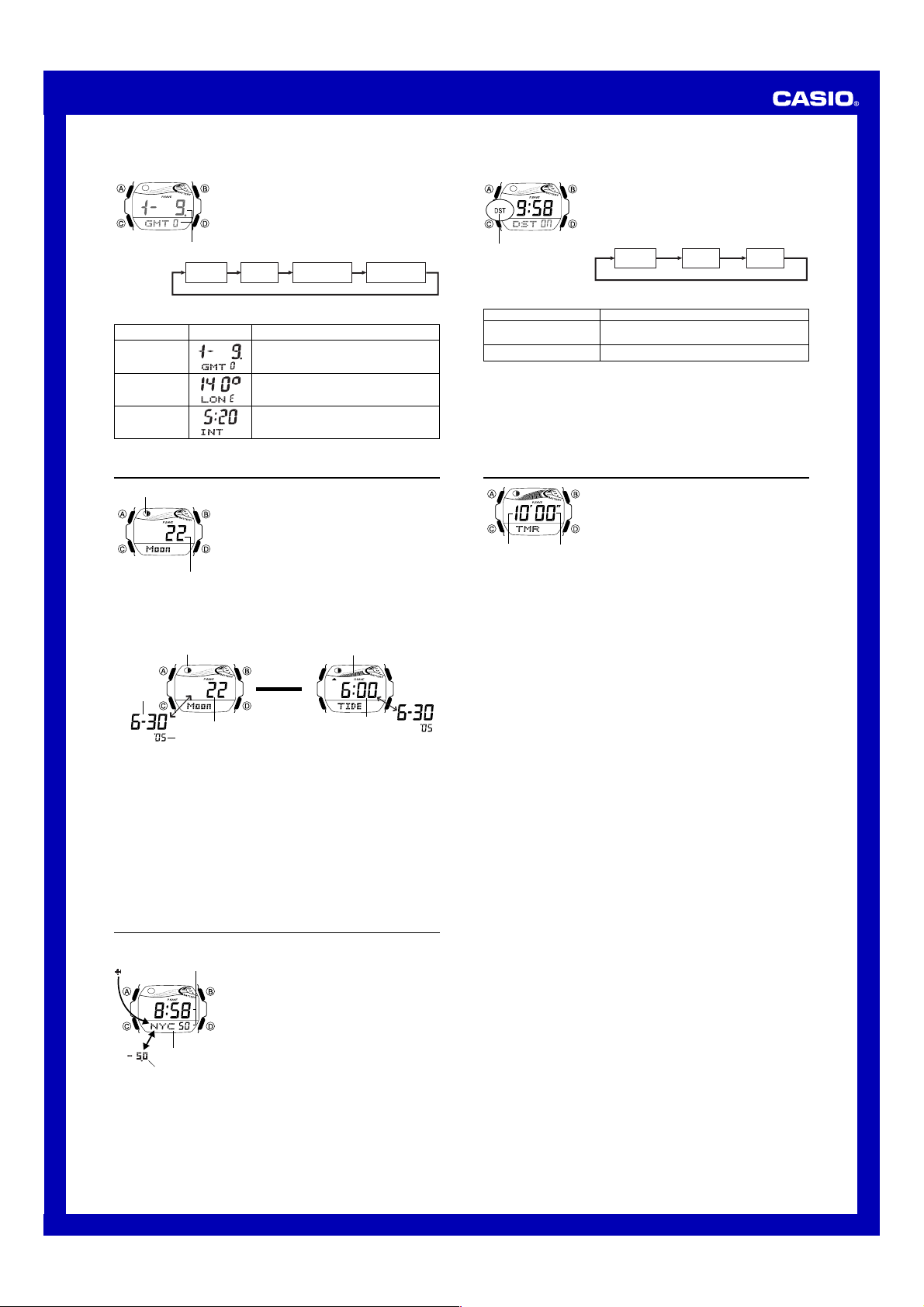
Operation Guide 2960
l
l
l
l
l
l
l
l
l
l
l
l
l
l
l
l
l
l
l
l
l
l
l
To configure Home Site data
l
l
l
l
l
l
l
l
l
l
l
l
l
l
l
l
l
l
GMT differential
4. When the setting you want to change is flashing, use D and B to change it as
described below.
Setting
GMT differential
Longitude
Lunitidal Interval
Hours, Minutes
5. Press A to exit the setting screen.
1. In the Timekeeping Mode, hold down A until the
l
l
l
seconds start to flash, which indicates the setting
l
screen.
l
l
2. Press A again to display the GMT differential setting
l
l
screen.
l
l
l
3. Press C to move the flashing in the sequence shown
below to select other settings.
GMT
differential
Longitude
Screen Button Operations
Lunitidal Interval
Hours
Use D (+) and B (–) to change the setting.
• You can specify a value in the range of –11.0
to +14.0, in 0.5-hour unit.
Use D (+) and B (–) to change the setting.
• You can specify a value in the range of
179°W to 180°E, in 1-degree units.
Use D (+) and B (–) to change the setting.
Lunitidal Interval
Minutes
Moon/Tide Data
Moon phase indicator
Moon age
Moon/Tide Data Screens
Each press of A in the Moon/Tide Data Mode toggles between the Moon Data
screen and the Tide Data screen.
Moon phase indicator
Month – Day
• When you enter the Moon/Tide Data Mode, the data that appears first is the Moon
data (Moon age and Moon phase indicator) for the current date as kept by the
Timekeeping Mode.
To view the Moon data for a particular date
While the Moon Data screen is displayed in the Moon/Tide Data Mode, use D (+) to
display the date whose Moon data you want to view.
• You can select any date starting from the date currently indicated in the Timekeeping
Mode, up to the year 2039. Display of past Moon data and tide data is not supported.
To view tide data for a particular time
1. While the Moon Data screen is displayed in the Moon/Tide Data Mode, use D (+)
to display the date whose tide data you want to view.
2. Press A to switch to the Tide Data screen.
• The initial screen shows the tide graph for 6:00 AM.
3. Specify the time for which you want to display tide data.
• Use D (+) to change the time in one-hour steps.
Moon Data Screen
Moon/tide data lets you view the Moon age and Moon
phase for a particular date, and tidal movements for a
particular date and time for the Home Site.
• If you suspect that the Moon/tide data is not correct for
some reason, check the Timekeeping Mode data
(current time, date, and Home Site settings), and make
changes as required.
• See “Moon Phase Indicator” for information about the
Moon phase indicator and “Tide Graph” for information
about the tide graph.
• All of the operations in this section are performed in the
Moon/Tide Data Mode, which you enter by pressing C.
Tide Data Screen
Tide graph
Press A.
▲
▲
Moon age
Year
Time
World Time
The World Time shows the current time in 27 cities (29
Current time in
the selected city
code
WT
City code
GMT differential
To view the time in another city code
In the World Time Mode, press D to scroll through city codes (time zones).
time zones) around the world.
• The time settings of the Timekeeping Mode and the
World Time Mode are independent from each other, so
you must make separate settings for each.
• Whenever you change the time setting for any city in the
World Time Mode, the settings of all other cities are
changed accordingly.
• For full information on city codes, see the “City Code
Tab l e”.
• All of the operations in this section are performed in the
World Time Mode, which you enter by pressing C.
To set the current time in the World Time Mode
DST indicator
4. When the setting you want to change is flashing, use B and D to change it as
described below.
To change this setting
DST on/off
Hour, Minutes
• When setting the world time using the 12-hour format, take care to set the time
correctly as a.m. (no indicator) or p.m. (P indicator).
5. Press A to exit the setting screen.
• Note that you cannot switch between Standard Time and Daylight Saving Time while
GMT is selected as the city code.
• Note that the DST/Standard Time setting affects only the currently displayed city
code. Other city codes are not affected.
• The DST indicator is on the display whenever you display a city code for which
Daylight Saving Time is turned on.
1. In the World Time Mode, use D to select the city code
whose time you want to set.
2. After you select a city code, hold down A until the DST
on/off setting of the world time starts to flash, which
indicates the setting screen.
3. Use C to move the flashing in the sequence shown
below to select other settings.
HourDST on/off
Perform this button operation
Press D to toggle between Daylight Saving Time
(ON) and standard time (OF).
Use D (+) and B (–) to change the setting.
Minutes
Countdown Timer
The countdown timer can be set within a range of one
minute to 60 minutes. An alarm sounds when the
countdown reaches zero. The countdown timer has two
modes: auto-repeat and elapsed time, and a progress
beeper signals the progress of the countdown. All of this
makes the countdown timer a valuable tool for timing the
Minutes Seconds
Configuring the Countdown Timer
The following are the settings you should configure before actually using the
countdown timer.
Countdown start time and reset time
Timer mode (auto-repeat, elapsed time)
Progress beeper on/off
• See “To configure the countdown timer” for information about setting up the timer.
Reset Time
You can specify any point between the countdown start time and the end of the
countdown as the “reset time”. Then while a countdown operation is in progress, you
can press a button to jump to the reset time and resume the countdown from there.
Timer Mode
The countdown timer gives you a choice of two modes: auto-repeat and elapsed time.
Auto-repeat
The auto-repeat mode automatically restarts the countdown from the countdown start
time you set whenever zero is reached.
• The auto-repeat mode is best when timing the starts of match races.
• Even if you start a countdown operation from the reset time, the countdown
automatically restarts from the countdown start time whenever it reaches zero.
• Auto repeat timing repeats up to seven times.
Elapsed Time
When the end of the countdown is reached in the elapsed time mode, the timer
automatically switches to an elapsed time measurement operation.
• The elapsed time mode is best when timing the speed of yachts during ocean races.
• The elapsed time operation is performed in one-second increments up to 99 hours,
59 minutes, 59 seconds.
Countdown Timer Beeper Operations
The watch beeps at various times during a countdown so you can keep informed
about the countdown status without looking at the display. The following describes the
types of beeper operations the watch performs during a countdown.
Countdown End Beeper
The watch emits a short beep each second of the final 10 seconds at the end of a
countdown, and a long beep when the countdown reaches zero.
• The countdown end beeper always sounds, regardless of the on/off status of the
progress beeper.
Progress Beeper
The progress beeper actually includes two beepers: a reset time beeper and a reset
period progress beeper.
• The reset time beeper and reset period progress beeper sound only while the
progress beeper is turned on.
Reset Time Beeper
The reset time beeper is similar to the countdown end beeper. When the progress
beeper is turned on, the watch beeps each second of the final 10 seconds before the
countdown reaches the reset time.
Reset Period Progress Beeper
The reset period is the portion of the countdown between the reset time and zero.
When the progress beeper is turned on, the watch emits four short beeps at the top of
each minute during the reset period, and 30 seconds before the end of the
countdown.
start of a surfing or a yacht race.
• All of the operations in this section are performed in the
Countdown Timer Mode, which you enter by pressing
C.
2
Page 3

Operation Guide 2960
x3
x4
x1 x2
:00 x5
Countdown Timer Examples
Countdown start time: 10 minutes; Reset time: 5 minutes; Timer mode: Auto-repeat;
Progress beeper: On
Start Time Reset Time
10'00"
Reset Time Beeper
Countdown start time: 10 minutes; Reset time: 5 minutes; Timer mode: Elapsed time;
Progress beeper: Off
Start Time Reset Time
10'00"
To configure the countdown timer
|
|
|
|
|
|
|
|
|
|
|
|
3. When the setting you want to change is flashing, use D and B to change it as
described below.
Setting
Start Time
Reset Time
Timer
Mode
Progress
Beeper
4. Press A to exit the setting screen.
• The reset time setting must be less than the countdown start time setting.
To use the countdown timer
To do this:
Stop the countdown operation
Resume a stopped countdown operation
Display the countdown start time
Stop the countdown operation and display the reset time
Start the countdown from the displayed reset time
• The table below describes button operations you can perform during an elapsed
time measurement operation in the elapsed time mode.
To do this:
Stop the elapsed time operation
Resume a stopped elapsed time operation
Display the countdown start time
Stop the elapsed time operation and display the reset time
Start the countdown from the displayed reset time
1. While the countdown start time is on the display in the
2. Press C to move the flashing in the sequence shown
Screen Button Operations
Use D (+) and B (–) to change the setting.
• You can set a start time in the range of 1 to 60 minutes
Use D (+) and B (–) to change the setting.
• You can set a reset time in the range of 1 to 5 minutes
Press D to toggle between the auto-repeat mode (ON)
and the elapsed time mode (OFF).
• An auto-repeat indicator (
Press D to toggle progress beeper on (ON) and off (OFF ).
In the Countdown Timer Mode, press D to start the
countdown timer.
• The countdown timer measurement operation continues
• The table below describes button operations you can
Reset Period
Reset Period Progress Beeper
Countdown
End Beeper
Countdown Timer Mode, hold down A until the
countdown start time setting starts to flash, which
indicates the setting screen.
• If the countdown start time is not displayed, use the
procedure under “To use the countdown timer” to
display it.
below to select other settings.
Start
Time
in 1-minute increments.
in 1-minute increments.
repeat mode is selected.
even if you exit the Countdown Timer Mode.
perform to control countdown operations.
Reset
Time
Timer
Mode
) appears when the auto-
Do this:
Press D.
Press D again.
While the countdown is
stopped, press A.
Press A.
Press D.
Do this:
Press D.
Press D again.
While the elapsed time is
stopped, press A.
Press A.
Press D.
Countdown
End Beeper
0'00"1'00" 0'30"2'00"3'00"4'00"5'00"
Elapsed time
measurement
0'00"5'00"
Progress
Beeper
Alarms
Alarm time
(Hour : Minutes)
Alarm number
SNZ
To set an alarm time
• You can configure Alarm 1 as a snooze alarm or a one-time alarm. Alarms 2
through 5 can be used as one-time alarms only.
• The snooze alarm repeats every five minutes.
2. After you select an alarm, hold down A until the hour setting of the alarm time
starts to flash. This indicates the setting screen.
• This operation automatically turns on the alarm.
3. Press C to move the flashing between the hour and minute settings.
4. While a setting is flashing, use D (+) and B (–) to change it.
• When setting the alarm time using the 12-hour format, take care to set the time
correctly as a.m. (no indicator) or p.m. (P indicator).
5. Press A to exit the setting screen.
Alarm Operation
The alarm sounds at the preset time for about 10 seconds. In the case of the snooze
alarm, the alarm operation is performed a total of seven times, every five minutes, or
until you turn the alarm off or change it to a one-time alarm.
Note
• Pressing any button stops the alarm tone operation.
• Performing any one of the following operations during a 5-minute interval between
snooze alarms cancels the current snooze alarm operation.
Displaying the Timekeeping Mode setting screen
Displaying the Alarm
To test the alarm
In the Alarm Mode, hold down D to sound the alarm.
To turn Alarms
One-time alarm on
indicator
To select the operation of Alarm
1. In the Alarm Mode, use D to select Alarm 1.
2. Press A to cycle through the available settings in the sequence shown below.
Snooze alarm on indicator ( ) and one-time alarm on indicator ( )
One-time alarm on Snooze alarm on Alarm off
• The applicable alarm on indicator ( or ) is displayed in all modes when an
alarm is turned on.
• SNZ indicator flashes during the 5-minute intervals between alarms.
• Displaying the Alarm 1 setting screen while the snooze alarm is turned on
automatically turns off the snooze alarm (making Alarm 1 a one-time alarm).
To turn the hourly time signal on and off
Hourly time signal on
indicator
You can set five independent Daily Alarms. When an
alarm is turned on, the alarm tone sounds when the alarm
time is reached. One of the alarms can be configured as a
snooze alarm or a one-time alarm, while the other four are
one-time alarms.
You can also turn on an Hourly Time Signal that causes
the watch to beep twice every hour on the hour.
• There are five alarm screens numbered 1 through 5.
The hourly time signal screen is indicated by :00.
• When you enter the Alarm Mode, the screen you were
viewing when you last exited the mode appears first.
• All of the operations in this section are performed in the
Alarm Mode, which you enter by pressing C.
1. In the Alarm Mode, use D to scroll through the alarm
screens until the one whose time you want to set is
displayed.
1
setting screen
22
55
2
through
5
22
on and off
55
1. In the Alarm Mode, use D to select a one-time alarm
(alarm number 2 through 5).
2. Press A to toggle the displayed alarm on and off.
• Turning on a one-time alarm (2 through 5) displays the
one-time alarm on indicator (
• If any alarm is on, the one-time alarm on indicator is
shown on the display in all modes.
11
1
11
1. In the Alarm Mode, use D to select the Hourly Time
Signal.
2. Press A to toggle it on and off.
• Turning on the Hourly Time Signal causes the hourly
time signal on indicator (
modes.
) to be displayed in all
) on its screen.
3
Page 4

Operation Guide 2960
Stopwatch
Minutes
Seconds
1/100 second
To measure times with the stopwatch
Elapsed Time
D
Start Stop
Split Time
D
Start Split
Two Finishes
D
Start Split
The stopwatch lets you measure elapsed time, split times,
and two finishes.
• The display range of the stopwatch is 59 minutes, 59.99
seconds.
• The stopwatch continues to run, restarting from zero
after it reaches its limit, until you stop it.
• The stopwatch measurement operation continues even
if you exit the Stopwatch Mode.
• Exiting the Stopwatch Mode while a split time is frozen
on the display clears the split time and returns to
elapsed time measurement.
• All of the operations in this section are performed in the
Stopwatch Mode, which you enter by pressing C.
➤D
A
➤
(SPL displayed)
A
➤
First runner
finishes.
Display time of
first runner.
D
➤
Re-start Clear
A
➤
Split release
D ➤
➤
Stop
Second runner
finishes.
D
➤
Stop
D ➤
➤
Stop
A
Split release
Display time of
second runner.
A
➤
A
Clear
A
➤
Clear
Backlight
Auto light switch
on indicator
About the Auto Light Switch
Turning on the auto light switch causes the backlight to turn on for about one second,
whenever you position your wrist as described below in any mode. Note that this
watch features a “Full Auto EL Light,” so the auto light switch operates only when
available light is below a certain level. It does not turn on the backlight under bright
light.
Moving the watch to a position that is parallel to the ground and then tilting it towards
you at more than 40 degrees causes the backlight to turn on.
Warning!
••
• Always make sure you are in a safe place whenever you are reading the
••
display of the watch using the auto light switch. Be especially careful when
running or engaged in any other activity that can result in accident or injury.
Also take care that sudden illumination by the auto light switch does not
startle or distract others around you.
••
• When you are wearing the watch, make sure that its auto light switch is turned
••
off before riding on a bicycle or operating a motorcycle or any other motor
vehicle. Sudden and unintended operation of the auto light switch can create a
distraction, which can result in a traffic accident and serious personal injury.
To turn the auto light switch on and off
In the Timekeeping Mode, hold down D for about two seconds to toggle the auto light
switch on (
• The auto light switch on indicator (
displayed) and off ( not displayed).
light switch is turned on.
The backlight uses an EL (electro-luminescent) panel that
causes the entire display to glow for easy reading in the
dark. The watch’s auto light switch automatically turns on
the backlight when you angle the watch towards your face.
• The auto light switch must be turned on (indicated by
the auto light switch on indicator) for it to operate.
• See “Backlight Precautions” for other important
information about using the backlight.
To turn on the backlight manually
In any mode (except when a setting screen is on the
display), press B to illuminate the display for about one
second.
• The above operation turns on the backlight regardless of
the current auto light switch setting.
Parallel to
ground
) is on the display in all modes while the auto
More than
40°
Power Supply
This watch is equipped with a solar cell and a special rechargeable battery (secondary
battery) that is charged by the electrical power produced by the solar cell. The
illustration shown below shows how you should position the watch for charging.
Example: Orient the watch so its face
is pointing at a light source.
• The illustration shows how to position a
watch with a resin band.
• Note that charging efficiency drops
when any part of the solar cell is
blocked by clothing, etc.
• You should try to keep the watch
outside of your sleeve as much as
possible. Even if the face of the watch
is only partially blocked from light,
charging will be significantly reduced.
Solar cell
Important!
• Storing the watch for long periods in an area where there is no light or wearing it in
such a way that it is blocked from exposure to light can cause rechargeable battery
power to run down. Make sure that the watch is normally exposed to bright light
whenever possible.
• This watch uses a special rechargeable battery to store power produced by the solar
cell, so regular battery replacement is not required. However, after very long use, the
rechargeable battery may lose its ability to achieve a full charge. If you experience
problems getting the special rechargeable battery to fully charge, contact your
dealer or CASIO distributor about having it replaced.
•
Never try to remove or replace the watch’s special battery yourself. Use of the wrong
type of battery can damage the watch.
• The current time and all other settings return to their initial factory defaults whenever
battery power drops to Level 4 and when you have the battery replaced.
• Turn on the watch’s Power Saving function and keep it in an area normally exposed
to bright light when storing it for long periods. This helps to keep the rechargeable
battery from going dead.
Battery Power Indicator
The battery power indicator on the display shows you the current status of the
rechargeable battery’s power.
Battery power indicator
• The flashing CHARGE indicator at Level 3 tells you that battery power is very low,
and that exposure to bright light for charging is required as soon as possible.
• At Level 4, all functions are disabled and settings return to their initial factory
defaults. Functions are enabled once again after the rechargeable battery is
charged, but you need to set the time and date, after the battery reaches Level 3
(indicated by flashing CHARGE indicator) from Level 4. You will not be able to set
any of the other settings until the battery reaches Level 2 (no CHARGE indicator)
after dropping to Level 4.
• Leaving the watch in direct sunlight or exposed to some other very strong light
source can cause the battery power indicator to temporarily show a reading that is
higher than the actual battery level. The correct battery power indicator should
appear after a few minutes.
• If you use the backlight or any of the alarm functions a number of times during a
short period, RECOVER appears on the display and the following operations
become disabled until battery power recovers.
Backlight
Beeper tone
After some time, battery power will recover and RECOVER will disappear, indicating
that the above functions are enabled again.
Charging Precautions
Certain charging conditions can cause the watch to become very hot. Avoid leaving
the watch in the areas described below whenever charging its rechargeable battery.
Also note that allowing the watch to become very hot can cause its liquid crystal
display to black out. The appearance of the LCD should become normal again when
the watch returns to a lower temperature.
Warning!
Leaving the watch in bright light to charge its rechargeable battery can cause it
to become quite hot. Take care when handling the watch to avoid burn injury.
The watch can become particularly hot when exposed to the following
conditions for long periods.
• On the dashboard of a car parked in direct sunlight
• Too close to an incandescent lamp
• Under direct sunlight
Charging Guide
After a full charge, timekeeping remains enabled for up to about 12 months.
• The following table shows the amount of time the watch needs to be exposed to light
each day in order to generate enough power for normal daily operations.
Exposure Level (Brightness)
Outdoor Sunlight (50,000 lux)
Sunlight Through a Window (10,000 lux)
Daylight Through a Window on a Cloudy Day
(5,000 lux)
Indoor Fluorescent Lighting (500 lux)
• Since these are the specs, we can include all the technical details.
• Watch is not exposed to light
• Display on 18 hours per day, sleep state 6 hours per day
• 1 backlight operation (1.5 seconds) per day
• 10 seconds of alarm operation per day
• 1 countdown timer operation per day
• Stable operation is promoted by frequent charging.
Recovery Times
The table below shows the amount exposure that is required to take the battery from
one level to the next.
Exposure Level
(Brightness)
Outdoor Sunlight (50,000 lux)
Sunlight Through a Window
(10,000 lux)
Daylight Through a Window
on a Cloudy Day (5,000 lux)
• The above exposure time values are all for reference only. Actual required exposure
times depend on lighting conditions.
Level
Battery Power
Indicator
1
2
3
4
|
|
|
|
|
|
(Charge Soon Alert)
Approximate Exposure Time
Level 4 Level 3 Level 2 Level 1
▲
90 minutes
6 hours
11 hours
Function Status
All functions enabled.
All functions enabled.
Beeper tone, backlight,
|
|
|
|
|
display, and buttons are
|
|
disabled.
All functions, including
timekeeping, are disabled.
Approximate Exposure Time
5 minutes
24 minutes
48 minutes
8 hours
▲
25 hours
126 hours
▲
7 hours
35 hours
– – –
▲
4
Page 5

Operation Guide 2960
Reference
This section contains more detailed and technical information about watch operation.
It also contains important precautions and notes about the various features and
functions of this watch.
Power Saving Function
• The watch will not enter the sleep state between 6:00 AM and 10:59 PM. If the
watch is already in the sleep state when 6:00 AM arrives, however, it will remain in
the sleep state.
• The watch will not enter the sleep state while it is in the Countdown Timer Mode or
Stopwatch Mode.
To recover from the sleep state
Perform any one of the following operations.
• Move the watch to a well-lit area.
• Press any button.
• Angle the watch towards your face for reading
To turn Power Saving on and off
Moon Phase Indicator
The Moon phase indicator of this watch indicates the current phase of the Moon as
shown below.
Moon Phase
Indicator
Moon Age
Moon Phase
• The Moon phase indicator shows the Moon as viewed at noon from a position in the
Northern Hemisphere looking south. Note that at times the image shown by the
Moon phase indicator may differ from that of the actual Moon in your area.
• The left-right orientation of the Moon phase is reversed when viewing from the
Southern Hemisphere or from a point near the equator.
Moon Phases and Moon Age
The Moon goes through a regular 29.53-day cycle during which it appears to wax and
wane due to how the Sun illuminates the Moon and the relative positioning of the
Earth, Moon, and Sun. The greater the angular distance between the Moon and the
Sun,
the more we see illuminated.
*
The angle to the Moon in relation to the direction at which the Sun is visible from the
*
Earth.
The Moon age indicates the number of days from the New Moon to any particular
phase. It is normally calculated using either noon or midnight as a reference point.
This watch calculates the Moon age based on the angular distance of the Moon at
noon, which can result in an error of ± 1 day. Because of this, the appearance of the
Moon phase indicator may be different from that of the actual Moon.
The watch uses the following formula to calculate Moon age.
Moon Age (days) = 29.53 × (Moon angular distance / 360°)
Tide Graph
The wave on the watch’s tide graph indicates the current tide. indicates that the tide
is currently rising, while
high tide and low tide.
Tidal Movements
Tides are the periodic rise and fall of the water of oceans, seas, bays, and other
bodies of water caused mainly by the gravitational interactions between the Earth,
Moon and Sun. Tides rise and fall about every six hours. The tide graph of this watch
indicates tidal movement based on the Moon’s transit over a meridian and the lunitidal
interval. The lunitidal interval differs according to your current location, so you must
specify a lunitidal interval in order to obtain the correct tide graph readings.
Lunitidal Interval
Theoretically, high tide is at the Moon’s transit over the meridian and low tide is about
six hours later. Actual high tide occurs somewhat later, due to factors such as
viscosity, friction, and underwater topography. Both the time differential between the
Moon’s transit over the meridian until high tide and the time differential between the
Moon’s transit over the meridian until low tide are known as the “lunitidal interval.”
When setting the lunitidal interval for this watch, use the time differential between the
Moon’s transit over the meridian until high tide.
See the “Site/Lunitidal Interval Data List” for lunitidal interval information around the
world.
Auto Return Feature
• If you leave a screen with flashing digits on the display for two or three minutes
without performing any operation, the watch automatically saves any settings you
have made up to that point and exits the setting screen.
• If you leave the watch in the Moon/Tide Data Mode and Alarm Mode for two or three
minutes without performing any operation, it automatically changes to the
Timekeeping Mode.
When turned on, the Power Saving function automatically
enters a sleep state whenever the watch is left in an area
where it is dark for 60 to 70 minutes. The sleep state is
indicated by a blank screen with P.SAVE flashing on it. In the
sleep state, all functions are enabled, except for the display.
• Wearing the watch inside the sleeve of clothing can
cause it to enter the sleep state.
1. In the Timekeeping Mode, hold down A until the
seconds start to flash, which indicates the setting screen.
2. Press C eight times until the Power Saving on/off
screen appears.
3. Press D to toggle Power Saving on (ON) and off (OF).
4. Press A twice to exit the setting screen.
• The Power Saving on indicator (P.SAVE) is on the
display in all modes while the Power Saving is turned
on.
(part you cannot see)
Moon phase (part you can see)
0, 1, 29 2 - 5 6 - 9 10 - 13 14 - 16 17 - 20 21 - 24 25 - 28
New
Moon
First
Quarter
(Waxing)
Full
Moon
Last
Quarter
(Waning)
indicates a falling tide. Neither nor is on the display at
High tide
Falling
Rising
Low tide
Data and Setting Scrolling
The B and D buttons are used in various modes and setting screens to scroll
through data on the display. In most cases, holding down these buttons during a scroll
operation scrolls through the data at high speed.
Initial Screens
When you enter the Timekeeping, World Time, or Alarm Mode, the data you were
viewing when you last exited the mode appears first.
Timekeeping
• Resetting the seconds to 00 while the current count is in the range of 30 to 59
causes the minutes to be increased by 1. In the range of 00 to 29, the seconds are
reset to 00 without changing the minutes.
• With the 12-hour format, the P (PM) indicator appears on the display for times in the
range of noon to 11:59 p.m. and no indicator appears for times in the range of
midnight to 11:59 a.m.
• With the 24-hour format, times are displayed in the range of 0:00 to 23:59, without
any indicator.
• The year can be set in the range of 2000 to 2039.
• The watch’s built-in full automatic calendar makes allowances for different month
lengths and leap years. Once you set the date, there should be no reason to change
it except when battery power drops to Level 4.
World Time
• The seconds count of the World Time is synchronized with the seconds count of the
Timekeeping Mode.
• The GMT differential is the time difference between the time zone where the city is
located and Greenwich Mean Time.
• GMT differential is calculated by this watch based on Universal Time Coordinated
(UTC) data.
Backlight Precautions
• The electro-luminescent panel that provides illumination loses power after very long
use.
• The illumination provided by the backlight may be hard to see when viewed under
direct sunlight.
• The watch may emit an audible sound whenever the display is illuminated. This is
due to vibration of the EL panel used for illumination, and does not indicate
malfunction.
• The backlight automatically turns off whenever an alarm sounds.
• Frequent use of the backlight runs down the battery.
Auto light switch precautions
• Wearing the watch on the inside of your wrist, as well as movement or vibration of
your arm can cause the auto light switch to activate and illuminate the display. To
avoid running down the battery, turn off the auto light switch whenever engaging in
activities that might cause frequent illumination of the display.
• Note that wearing the watch under your sleeve while the auto light switch is turned
on can cause frequent illumination of the face and can run down the battery.
• Static electricity or magnetic force can interfere with proper operation of the auto
light switch. If the backlight does not light, try moving the watch back to the starting
position (parallel with the ground) and then tilt it back toward you again. If this does
not work, drop your arm all the way down so it hangs at your side, and then bring it
back up again.
• Under certain conditions, the backlight may not light until about one second after you
turn the face of the watch towards you. This does not necessarily indicate
malfunction of the backlight.
• You may notice a very faint clicking sound coming from the watch when it is shaken
back and forth. This sound is caused by mechanical operation of the auto light
switch, and does not indicate a problem with the watch.
• The backlight may not light if the face of the watch is
more than 15 degrees above or below parallel. Make
sure that the back of your hand is parallel to the ground.
• The backlight turns off in about one second, even if you
keep the watch pointed towards your face.
City Code Table
City
– – –
HNL
ANC
LAX
DEN
CHI
NYC
CCS
RIO
– – –
– – –
GMT
LON
PAR
CAI
JRS
JED
THR
DXB
KBL
KHI
DEL
DAC
RGN
BKK
HKG
TYO
ADL
SYD
NOU
WLG
City
Honolulu
Anchorage
Los Angeles
Denver
Chicago
New York
Caracas
Rio De Janeiro
London
Paris
Cairo
Jerusalem
Jeddah
Tehran
Dubai
Kabul
Karachi
Delhi
Dhaka
Yangon
Bangkok
Hong Kong
Tokyo
Adelaide
Sydney
Noumea
Wellington
Code
• Based on data as of June 2004.
GMT
Differential
–11.0
–10.0
–09.0
–08.0
–07.0
–06.0
–05.0
–04.0
–03.0
–02.0
–01.0
+00.0
+01.0
+02.0
+03.0
+03.5
+04.0
+04.5
+05.0
+05.5
+06.0
+06.5
+07.0
+08.0
+09.0
+09.5
+10.0
+11.0
+12.0
Other major cities in same time zone
Papeete
Nome
San Francisco, Las Vegas, Vancouver,
Seattle/Tacoma, Dawson City
El Paso, Edmonton
Houston, Dallas/Fort Worth,
New Orleans, Mexico City, Winnipeg
Montreal, Detroit, Miami, Boston,
Panama City, Havana, Lima, Bogota
La Paz, Santiago, Port Of Spain
Sao Paulo, Buenos Aires, Brasilia, Montevideo
Praia
Dublin, Lisbon, Casablanca, Dakar, Abidjan
Milan, Rome, Madrid, Amsterdam, Algiers, Hamburg,
Frankfurt, Vienna, Stockholm, Berlin
Helsinki, Istanbul, Beirut, Damascus,
Cape Town, Athens
Kuwait, Riyadh, Aden, Addis Ababa, Nairobi, Moscow
Shiraz
Abu Dhabi, Muscat
Male
Mumbai, Kolkata
Colombo
Jakarta, Phnom Penh, Hanoi, Vientiane
Singapore, Kuala Lumpur, Beijing, Taipei, Manila, Perth,
Ulaanbaatar
Seoul, Pyongyang
Darwin
Melbourne, Guam, Rabaul
Port Vila
Christchurch, Nadi, Nauru Island
5
Page 6

Operation Guide 2960
Site/Lunitidal Interval Data List
Site Standard DST/ Longitude
Anchorage –9.0 –8.0 149°W 5:40
Bahamas –5.0 –4.0 77°W 7:30
Baja, California –7.0 –6.0 110°W 8:40
Bangkok +7.0 +8.0 101°E 4:40
Boston –5.0 –4.0 71°W 11:20
Buenos Aires –3.0 –2.0 58°W 6:00
Casablanca +0.0 +1.0 8°W 1:30
Christmas Island +14.0 +15.0
Dakar +0.0 +1.0 17°W 7:40
Gold Coast +10.0 +11.0 154°E 8:30
Great Barrier Reef, Cairns +10.0 +11.0 146°E 9:40
Guam +10.0 +11.0 145°E 7:40
Hamburg +1.0 +2.0 10°E 4:50
Hong Kong +8.0 +9.0 114°E 9:10
Honolulu –10.0 –9.0 158°W 3:40
Jakarta +7.0 +8.0 107°E 0:00
Jeddah +3.0 +4.0 39°E 6:30
Karachi +5.0 +6.0 67°E 10:10
Kona, Hawaii –10.0 –9.0 156°W 4:00
Lima –5.0 –4.0 77°W 5:20
Lisbon +0.0 +1.0 9°W 2:00
London +0.0 +1.0 0°E 1:10
Los Angeles –8.0 –7.0 118°W 9:20
Maldives +5.0 +6.0 74°E 0:10
Manila +8.0 +9.0 121°E 10:30
Mauritius +4.0 +5.0 57°E 0:50
Melbourne +10.0 +11.0 145°E 2:10
Miami –5.0 –4.0 80°W 7:30
Noumea +11.0 +12.0 166°E 8:30
Pago Pago –11.0 –10.0 171°W 6:40
Palau +9.0 +10.0 135°E 7:30
Panama City –5.0 –4.0 80°W 3:00
Papeete –10.0 –9.0 150°W 0:10
Rio De Janeiro –3.0 –2.0 43°W 3:10
Seattle –8.0 –7.0 122°W 4:20
Shanghai +8.0 +9.0 121°E 1:20
Singapore +8.0 +9.0 104°E 10:20
Sydney +10.0 +11.0 151°E 8:40
Tokyo +9.0 +10.0 140°E 5:20
Vancouver –8.0 –7.0 123°W 5:10
Wellington +12.0 +13.0 175°E 4:50
This watch does not support a GMT differential of +15.0.
*
•
Based on data as of 2003.
GMT Differential
Time Summer Time
(*)
158°W 4:00
Lunitidal
Interval
6
