Casio 2618 Owner's Manual
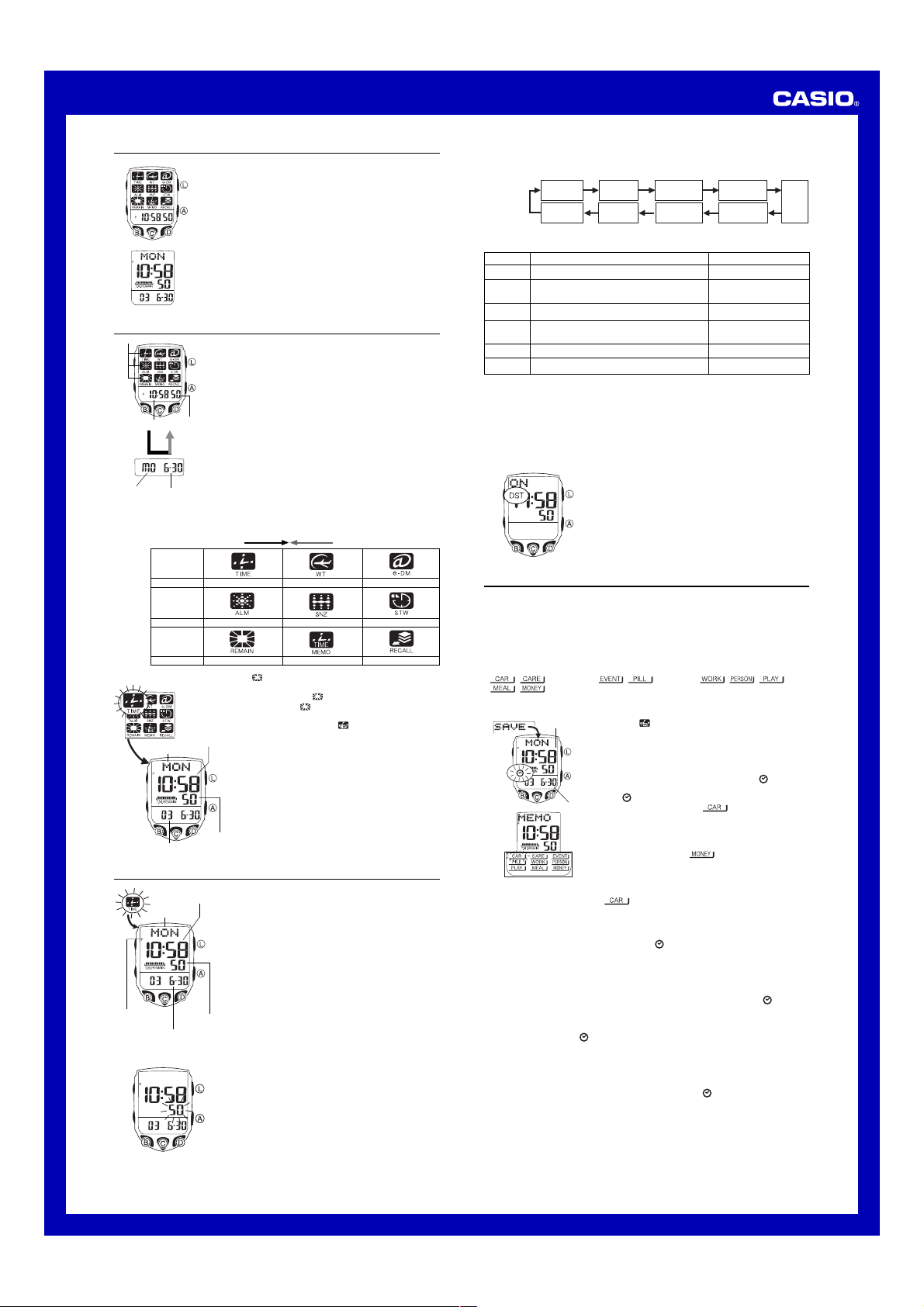
MO0212-A
l
l
l
l
l
l
l
l
l
l
l
l
l
l
l
l
USER’S GUIDE 2618
About This Manual
• The display of this watch uses two LCD panels that
make it possible to display icons, numbers formed with
(Light)
segments, dot matrix characters, etc.
• Button operations are indicated using the letters shown
in the illustration.
• Each section of this manual provides you with the
information you need to perform operations in each
mode. Further details and technical information can be
found in the “Reference” section.
General Guide
Icons
Hour : Minutes
Hold
downA
Day of week
2. While an icon is flashing on the Mode Menu screen, use B and D to move it to
Seconds
.
Month – Day
the icon whose mode you want to access.
• The following shows the name of the mode that corresponds to each icon.
Icon
Mode
Icon
Mode
Icon
Mode
Timekeeping Mode
Day of week
Year Month – Day
No matter what type of operation you want to perform with
this watch, the first step is always to select the proper
mode. Use the Mode Menu screen to select a mode.
• The Mode Menu screen shows icons for each of the
modes.
• Holding down A while the Mode Menu screen is on the
display replaces the current time with the current date.
To change modes
1. While the Mode Menu screen is on the display, press
B or D.
• This causes one of the icons on the screen to flash.
• If another screen is on the display, press C to display
the Mode Menu screen before performing the above
step.
• The flashing stops if you do not perform any operation
for about 10 seconds after performing the above step.
Press D. Press B.
Timekeeping World Time e-DATA MEMORY
Alarm Snooze Alarm Stopwatch
Remaining Memory
The
*
memo memory, without changing to another mode.
Because of this, the
details about the
3. Press C to enter the mode whose icon is flashing.
• Simply pressing C while the
Hour :
Mode) icon is flashing does not enter the Time Memo
Minutes
Mode. See “Time Memo” for more information.
• After entering any mode, you can return to the Mode
Menu screen by pressing C again.
• In any mode and while the Mode Menu screen is on the
display, press L to illuminate the display.
Seconds
Time Memo Recall
*
(REMAIN) icon simply shows remaining time
icon does not flash. For
icon, see “To recall time memos”.
(MEMO: Time Memo
Timekeeping
Use the Timekeeping Mode to set and view the current
Hour : Minutes
Day of week
PM
indicator
Year Month – Day
To set the current time and date
time and date.
• All of the operations in this section are performed in the
Timekeeping Mode, which you can enter from the Mode
Menu screen.
Setting the Time and Date
Note that all of the World Time Mode times are displayed
in accordance with the Home City code (the code for the
city where you normally use the watch) that you select in
the Timekeeping Mode.
• Once you correctly set your Home City time and date,
you can set the watch up for timekeeping in another time
zone by simply changing the Timekeeping Mode Home
Seconds
City code.
1. In the Timekeeping Mode, hold down A until the
seconds start to flash, which indicates the setting
screen.
2. Press C twice to move the flashing to the Home City
code setting (see the illustration below), and then use
B and D to select the code you want.
• Make sure you select your Home City code before
changing any other setting.
• For full information on city codes, see the “City Code
Table”.
3. Press C to move the flashing in the sequence shown below to select the other
settings.
Seconds
Day Month Year Minutes
4. When the setting you want to change is flashing, use B and D to change it as
described below.
Screen
To do this:
50
Reset the seconds to
Toggle between Daylight Saving Time (ON)
OFF
and Standard Time (
TYO
Change the Home City code
Toggle between 12-hour (
12H
(
P
03 6-30
5. Press A to exit the setting screen.
• See “Daylight Saving Time (DST)” below for details about DST setting.
Daylight Saving Time (DST)
Daylight Saving Time (summer time) advances the time setting by one hour from
Standard Time. Remember that not all countries or even local areas use Daylight
Saving Time.
24H) timekeeping
Change the hour or minutes
10:58
Change the year, month, or day
To toggle the Timekeeping Mode time between DST and Standard Time
DST
OFF)
1. In the Timekeeping Mode, hold down A until the
seconds start to flash, which indicates the setting
screen.
2. Press C to display the DST setting screen.
3. Press D to toggle between Daylight Saving Time (
displayed) and Standard Time (
4. Press A to exit the setting screen.
• The DST indicator appears on the display to indicate
that Daylight Saving Time is turned on.
Home City
00
12H) and 24-hour
Code
Do this:
Press D.
Press D.
Use D (east) and B(west).
Press D.
Press D (to increase).
Press D (to increase).
12/24-Hour
Format
OFF
displayed).
Hour
ON
Time Memo
The Time Memo feature of your watch lets you create up to 100 time memos, each of
which includes fields for time, date, data tag, and text. Time memos come in handy
when you need to keep track of your activities. Time memos are automatically sorted
chronologically on their date and time fields. You can recall records by scrolling
through them on the display.
• You can create a time memo starting from the Mode Menu screen or from the
Timekeeping Mode.
• Use the Recall Mode to recall time memos and to input time memo text.
• You can assign any one of the following nine data tags to a time memo.
, (Precaution), , (Medicine), , , ,
,
To create a time memo starting from the Mode Menu screen
5. After selecting a data tag or the FREE screen, press C to return to the Mode
Menu screen.
• The watch automatically returns to the Mode Menu screen if you do not perform any
button operation for a few minutes after the
To create a time memo from the Timekeeping Mode
1. Enter the Timekeeping Mode.
2. Hold down D until the word
memo appear on the display.
• Wait anywhere from one to ten seconds after
to start flashing on the display.
3. For the remainder of this procedure, perform the steps starting from step 3 under
“To create a time memo starting from the Mode Menu screen”, above.
• Holding down D while
stores another time memo. In this case, however, the previous time memo is saved
without a data tag.
• After selecting a data tag or the
Timekeeping Mode screen.
• The watch automatically returns to the Timekeeping Mode screen if you do not
perform any button operation for a few minutes after the
flashing.
1. On the Mode Menu screen, use B and D to move the
Time
flashing to
2. Hold down C until the word
and date recorded for the time memo appear on the
display.
• Wait anywhere from one to ten seconds (depending
3. While
Date
the data tag panel, with the
• The word
4. Press B to move the flashing to the right, and move it
to the data tag you want to select.
• Pressing B while the
(MEMO: Time Memo Mode icon).
on remaining memory capacity and other memory
conditions) after
to start flashing on the display.
is flashing on the display, press B to display
MEMO is at the top of the display screen
while the data tag panel is on the display.
the word at the top of the display screen to change to
FREE. None of the data tags are flashing at this
time, so you can use this screen to input a time memo
without a data tag. Pressing B again causes the
tag to flash again.
SAVE, along the time
SAVE appears for the indicator
or a data tag starts flashing.
SAVE, along the time and date recorded for the time
SAVE appears for the indicator
is flashing on the display in step 2 of the above procedure
FREE screen, press C to return to the
or a data tag starts
tag flashing.
tag is flashing causes
1
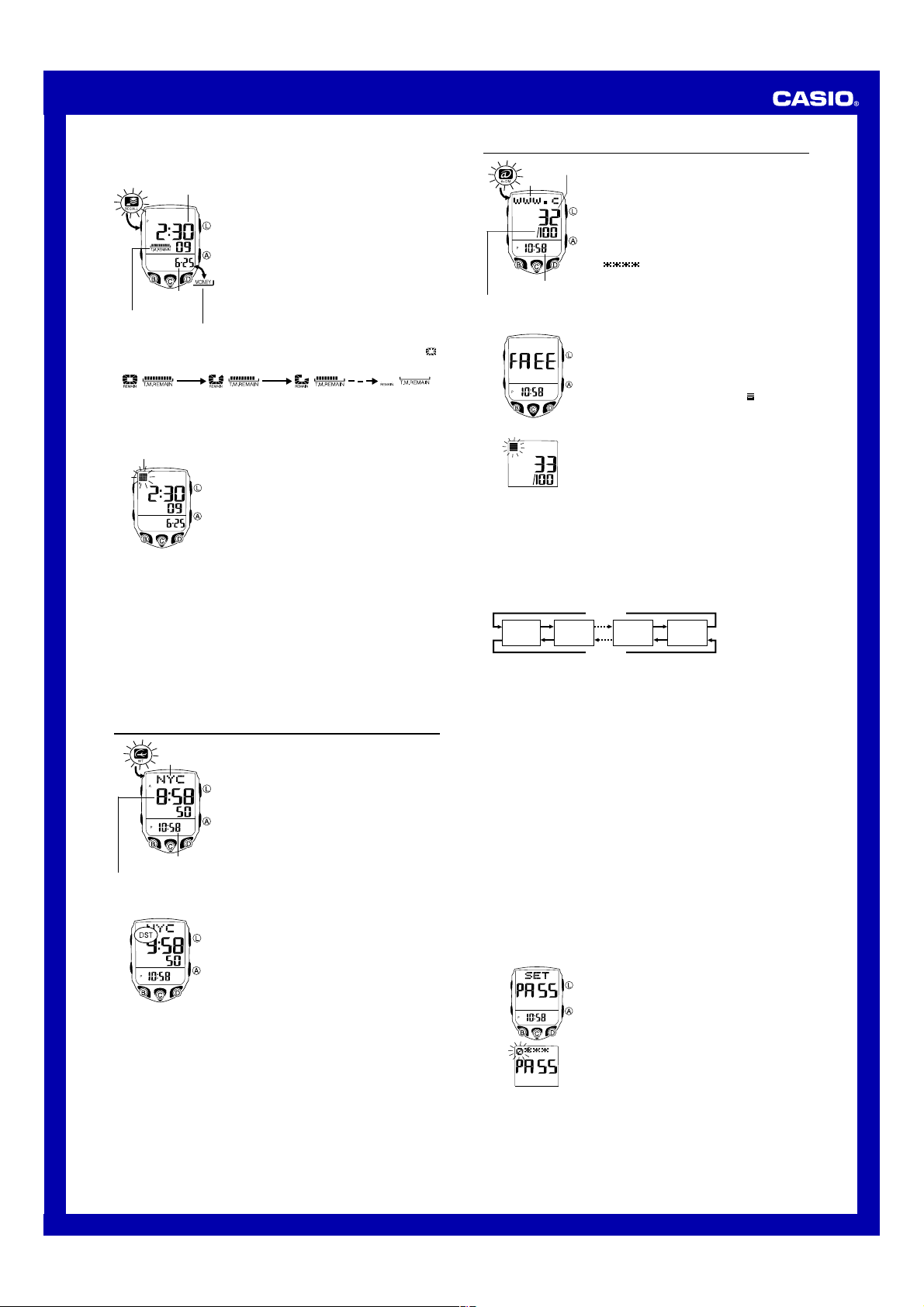
USER’S GUIDE 2618
Managing Time Memos
Time (Hour : Minutes
Seconds)
Date
(Month – Day)
Remaining memory
graphic
• The 10 segments of the remaining memory graphic indicate how much memory is
left for storage of time memos. The 10 segments of the Remaining Memory icon (
on the Mode Menu screen also indicate remaining memory capacity.
100 – 90 records 89 – 80 records 79 – 70 records 0 record
• The remaining memory graphic is also displayed in the Timekeeping Mode.
• Creating a time memo while memory is full deletes the oldest time memo and stores
the new one.
To input time memo text
Cursor
• The text can show only five characters at a time, so longer text scrolls continuously
from right to left. Scrolling pauses for about one second when the end of the text is
reached.
• To edit text, perform steps 1 and 2 of the above procedure, move the cursor to the
location of the text you want to edit, and then input the text you want.
To delete a time memo
1. In the Recall Mode, use D (+) and B (–) to scroll through time memos and display
the one you want to delete.
2. Hold down A until the flashing cursor appears on the display.
3. Press B and D at the same time to delete the time memo.
• The word
CLEAR
Time Memo screen appears after the record is deleted.
You can use the Recall Mode to recall time memos, to
input text into time memos, and to delete time memos.
Use the procedure under “To change modes” to enter the
Recall Mode and perform the operations in this section.
• The time memo you were viewing the last time you were
in the Recall Mode appears first, unless you have just
created a new time memo. In this case, the new time
memo appears first.
To recall time memos
In the Recall Mode, use D (+) and B (–) to scroll
through time memos on the display.
• If the time memo has a data tag assigned to it, the tag
alternates with the date on the display.
• If the time memo has text assigned to it, the text
appears at the top of the display screen.
Data tag
1. In the Recall Mode, use D (+) and B (–) to scroll
through the time memos and display the one where you
want to input text.
2. Hold down A until the flashing cursor appears on the
display.
3. Input the text.
• You can input up to eight characters for the text.
• Use D to cycle through characters at the cursor
position, and then press C to move the cursor to the
right. See “Inputting Text” for more information.
4. After inputting your text, press A to store it.
• Pressing A causes the word
moment as the data is stored. After that, the time memo
appears.
appears to indicate that the time memo is being deleted. The
SAVE
to appear for a
World Time
World Time shows the current time in 30 cities (29 time
City code
Timekeeping Mode time
Current time in the zone of
the selected city code
To toggle a city code time between Standard Time and Daylight Saving Time
zones) around the world.
• All of the operations in this section are performed in the
World Time Mode, which you can enter from the Mode
Menu screen.
To view the time in another city code
In the World Time Mode, press D to scroll through city
codes (time zones) to the east or B to scroll to the west.
• For full information about city codes, see the “City Code
Ta bl e ”.
• If the current time shown for a city is wrong, check your
Timekeeping Mode time and Home City code settings
and make the necessary changes.
1. In the World Time Mode, use B and D to display the
city code (time zone) whose Standard Time/Daylight
Saving Time setting you want to change.
2. Hold down A for about one second to toggle Daylight
Saving Time (DST displayed) and Standard Time (DST
not displayed).
• The DST indicator is on the display whenever you
display a city code for which Daylight Saving Time is
turned on.
• Note that the DST/Standard Time setting affects only the
currently displayed city code. Other city codes are not
affected.
• Note that you cannot switch between Standard Time
and Daylight Saving Time while
city code.
GMT is selected as the
e-DATA MEMORY
You can use the watch’s e-DATA MEMORY to store e-mail
Record number
Text
Timekeeping Mode time
Maximum memory
capacity (100 records)
To create a new e-DATA MEMORY record
)
New Record Screen
• Pressing A causes the word SORT to appear for a moment as the data is stored.
After that, the e-DATA MEMORY record screen appears.
• The text can show only five characters at a time, so longer text scrolls continuously
from right to left. Scrolling pauses for about one second when the end of the text is
reached.
• Note that the record number of a particular record may change when records are
resorted after input of a new record.
To recall e-DATA MEMORY records
In the e-DATA MEMORY Mode, use D (+) and B (–) to cycle through e-DATA
MEMORY records as shown below.
Record 1 Record 2
• The Password Setting screen is the one with the words SET PASS on it.
• You can use the Password Setting screen to register, edit, or delete your password.
See “Using a Password to Protect e-DATA MEMORY Data” for more information.
To edit an e-DATA MEMORY record
1. In the e-DATA MEMORY Mode, use D (+) and B (–) to display the record you
want to edit.
2. Hold down A until the flashing cursor appears on the display.
3. Use C to move the flashing to the character you want to change.
4. Use D to change the character.
5. After making the changes you want, press A to store them and return to the
e-DATA MEMORY record screen.
To delete an e-DATA MEMORY record
1. In the e-DATA MEMORY Mode, use D (+) and B (–) to display the record you
want to delete.
2. Hold down A until the flashing cursor appears on the display.
3. Press B and D at the same time to delete the record.
• The word
CLEAR appears to indicate that the record is being deleted. After the
record is deleted, the cursor appears on the display, ready for input.
4. Input data or press A to return to the New Record screen.
Using a Password to Protect e-DATA MEMORY Data
You can register a 4-digit password to keep e-DATA MEMORY data secure.
Important!
Use a 4-digit password that is easy for you to remember, but difficult for others to
decipher. If you forget the password, you will have to have your watch initialized (which
returns all time settings to their initial factory defaults) in order to access the e-DATA
MEMORY again. To have the watch initialized, contact the store or dealer where you
purchased it, and ask to have the AC operation performed.
To register a new password
• Make sure you press C to return to the Password Setting screen after inputting all
four digits.
• After registering a password, you can input, recall, edit and delete data, if you want.
After you exit the e-DATA MEMORY Mode, you will have to input the password every
time you want to enter the e-DATA MEMORY Mode again.
addresses, Web page URLs, and other text data. You can
store up to 100 records, and even use a password to limit
access to e-DATA MEMORY contents.
• You can input up to 63 characters for the text of each
record.
• Records are stored in alphabetical order. See “Character
List” for details on how the watch sorts records.
• All of the operations in this section are performed in the
e-DATA MEMORY Mode, which you can enter from the
Mode Menu screen.
• If
1. In the e-DATA MEMORY Mode, press B and D at the
2. Hold down A until the flashing cursor (
3. Input the text.
4. Press A to store your data and return to the e-DATA
Press D.
Press B.
1. In the e-DATA MEMORY Mode, use D (+) and B (–)
2. Hold down A for about two seconds until the first
3. Use D (+) to scroll through numbers at the first digit.
4. When the first digit is the number you want, press C to
5. Repeat steps 3 and 4 to input all four digits of the
6. After all four of the password digits are the way you
PA55 appears when you try to enter the
e-DATA MEMORY Mode, perform the procedure under
“To input the password”.
same time to display the New Record screen.
• If the New Record screen does not appear, it means
that memory is full. To store another record, you will
first have to delete some of the records stored in
memory.
the display, which indicates the setting screen.
• The setting screen also shows the record number that
is automatically assigned to the new record.
• Use D to cycle through characters at the cursor
position, and then press C to move the cursor to the
right. See “Inputting Text” for more information.
MEMORY record screen (without the cursor).
New
Record
screen
to display the Password Setting screen.
• This displays a screen that shows
(leftmost) digit of the password starts to flash.
• This is the New Password Setting screen.
advance to the next digit.
password you want.
want, press C to register them and return to the
Password Setting screen.
Password
Setting
screen
) appears on
SET PA55.
2
