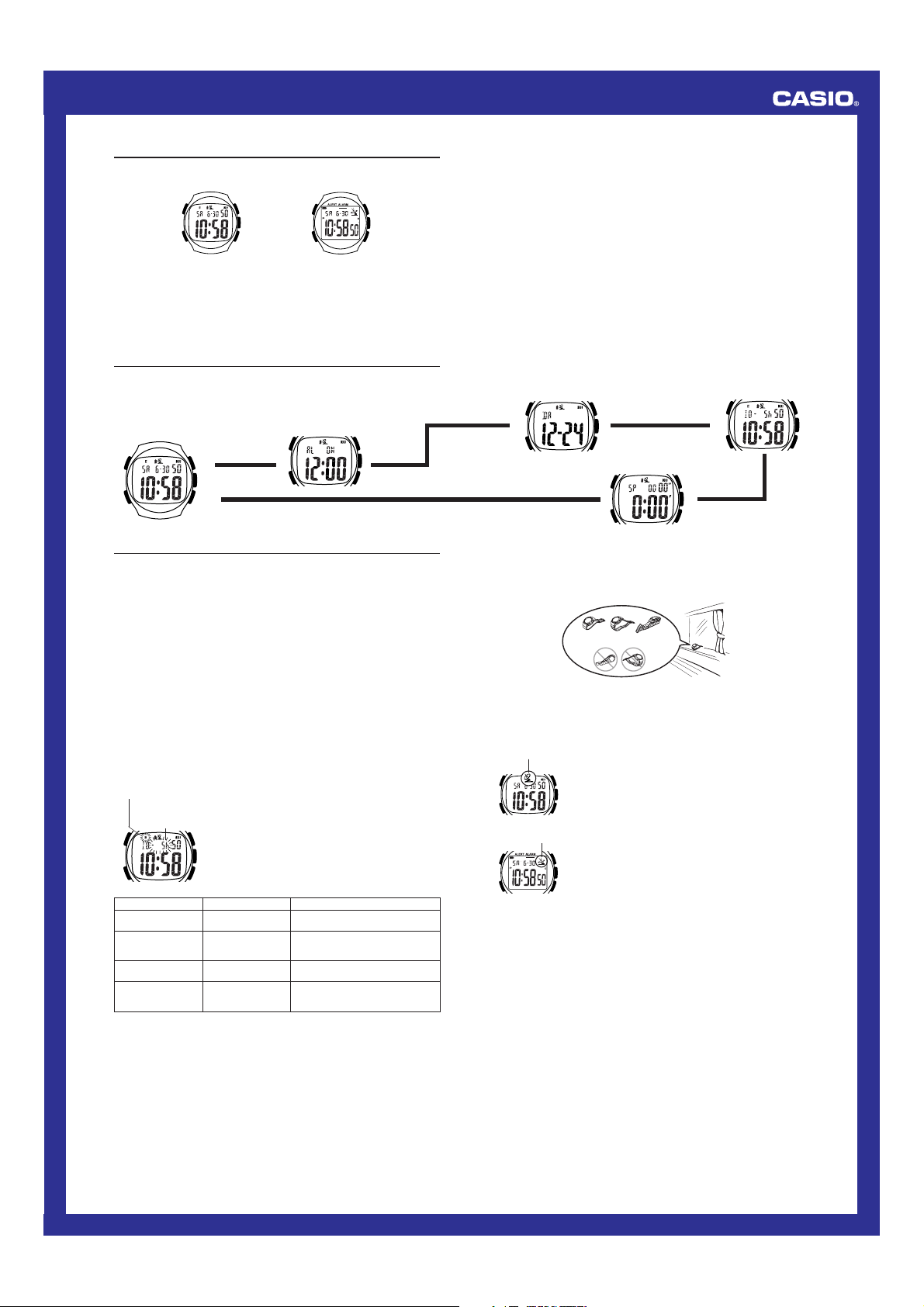
MO0308-EC
Resin Band
Metal Band
Operation Guide 2406 2583 2587
About This Manual
• The operational procedures for Modules 2406, 2583 and 2587 are identical. All of
the illustrations in this manual show Module 2406.
▲
(Light)
L
D
Alarm Mode
A
B
C
(Light)
L
D
• Button operations are indicated using the letters shown in the illustration.
• Each section of this manual provides you with the information you need to perform
operations in each mode. Further details and technical information can be found in
the “Reference” section.
• This watch does not have a time zone that corresponds to the Greenwich
Mean Time differential of –3.5 hours. Because of this, the radio-controlled
timekeeping will not display the correct time for Newfoundland, Canada.
Module 2406 Modules 2583, 2587
A
B
C
General Guide
• Press D to change from mode to mode.
• In any mode, press L to illuminate the display.
Timekeeping Mode
Press D.
L
D
A
B
C
▲
• If you leave the watch in Alarm, Date Alert, or Time Zone Mode for about 10 seconds
without performing any operation, it automatically returns to the Timekeeping Mode.
Date Alert Mode
▲
Stopwatch Mode
Time Zone Mode
▲
▲
Timekeeping
This watch receives a time calibration signal and updates its time setting accordingly.
The time calibration signal includes both Standard Time and Daylight Saving Time
(summer time) data.
• This watch is designed to pick up the time calibration signal transmitted from Fort
Collins, Colorado (USA). Reception is possible within North America
The term “North America” in this User’s Guide refers to the area that consists of
*
Canada, the continental United States, and Mexico.
Important!
Before using the watch for the first time after purchasing it, use the procedure under
“To specify your time zone” to specify your time zone, and then perform the procedure
under “To trigger a calibration signal receive operation manually”.
Setting the Time and Date
There are three different methods you can use to set the watch’s time and date.
• Auto receive of the time calibration signal
• Manual receive of the time calibration signal
• Manual setting without using the time calibration signal
No matter which method you use, you must specify your time zone first.
Specifying Your Time Zone
Use the Time Zone Mode to specify your current time zone. If you move to a different
time zone either inside or outside of North America, simply change the time zone
setting and the watch adjusts its current time and date settings accordingly.
• See the “Time Zone Table” for information about time zones and applicable cities.
To specify your time zone
Time zone indicator
(E/C/M/P)
Time zone differential
(Indicates –5h)
D
Time Zone Indicator
E (Eastern)
C (Central)
M (Mountain)
P (Pacific)
3. Use A (+) and C (–) to change the time zone differential value.
4. Press B to exit the setting screen.
• In a U.S. area that does not use DST, select the time zone to the west of the time
zone where you are. If you are in a Mountain Time Zone area that does not use
DST, for example, select the Pacific Time Zone during the Daylight Saving Time
period.
1. Use D to enter the Time Zone Mode.
2. Hold down B until the current time zone differential
value starts to flash, which indicates the setting screen.
• The time zone differential value indicates the number
of hours difference in time between the currently
A
selected time zone and UTC in Greenwich, England.
On-screen indicators also indicate North American
B
time zones as shown in the table below.
• Note that this watch does not have a time zone that
corresponds to Newfoundland.
C
Time Zone Differential
–5h
–6h
–7h
–8h
Major cities in same time zone
NEW YORK, MONTREAL, DETROIT,
MIAMI, BOSTON
CHICAGO, HOUSTON, DALLAS/
FORT WORTH, NEW ORLEANS,
MEXICO CITY, WINNIPEG
DENVER, EL PASO,
EDMONTON,CULIACAN
LOS ANGELES, SAN FRANCISCO,
LAS VEGAS, VANCOUVER,
SEATTLE, TIJUANA
.
*
Time Calibration Signal Reception
Removing the watch from your wrist and positioning it as shown in the illustrations
nearby helps to optimize signal reception.
• When getting ready to receive the time calibration signal, position the watch as
shown in the nearby illustration, with its 12 o’clock side facing towards a window.
Make sure there are no metal objects nearby.
• The watch should not be on its side or facing the wrong way.
Note
See “Time Calibration Signal Reception Precautions” for important information about
time calibration signal reception.
To trigger a calibration signal receive operation manually
Receive indicator
Module 2406
Receive indicator
Modules 2583, 2587
To use calibration signal auto receive
The watch automatically starts to receive the time calibration signal when the
Timekeeping Mode time reaches 1:00 AM each day (calibration time). Note that the
auto receive operation is performed everyday no matter what mode the watch is in,
and reception continues even if you perform some other operation after it starts. The
receive indicator is not displayed during auto receive.
• Auto receive is performed at 1:00 AM, while you sleep (provided that the Timekeeping
Mode time is set correctly). Before going to bed for the night, remove the watch from
your wrist, and put it in a location where it can easily receive the signal.
• Remember that reception of the calibration signal depends on the Timekeeping
Mode time. The receive operation will be performed whenever the Timekeeping
Mode time is 1:00 AM, regardless of whether or not the displayed time is actually the
correct time.
Important!
The watch has a digital tuning function called “automatic gain control,” which achieves
best timekeeping accuracy when there are a large number of successful calibration
signal receptions. Because of this, we recommend that you always allow the watch to
perform automatic calibration.
1. Place the watch on a stable surface so its top (12
o’clock side) is facing towards a window.
2. In the Timekeeping Mode, hold down C for about two
seconds, until the receive indicator starts to flash, which
indicates that signal reception has started.
• Signal reception takes from two to five minutes. Take
care that you do not move the watch during this time.
C
• The receive indicator stops flashing and remains on the
display when signal reception is complete. The receive
indicator remains on the display for three days after a
successful signal reception. The receive indicator does
not appear if signal reception is unsuccessful for some
reason.
• To interrupt a receive operation, hold down C.
C
1
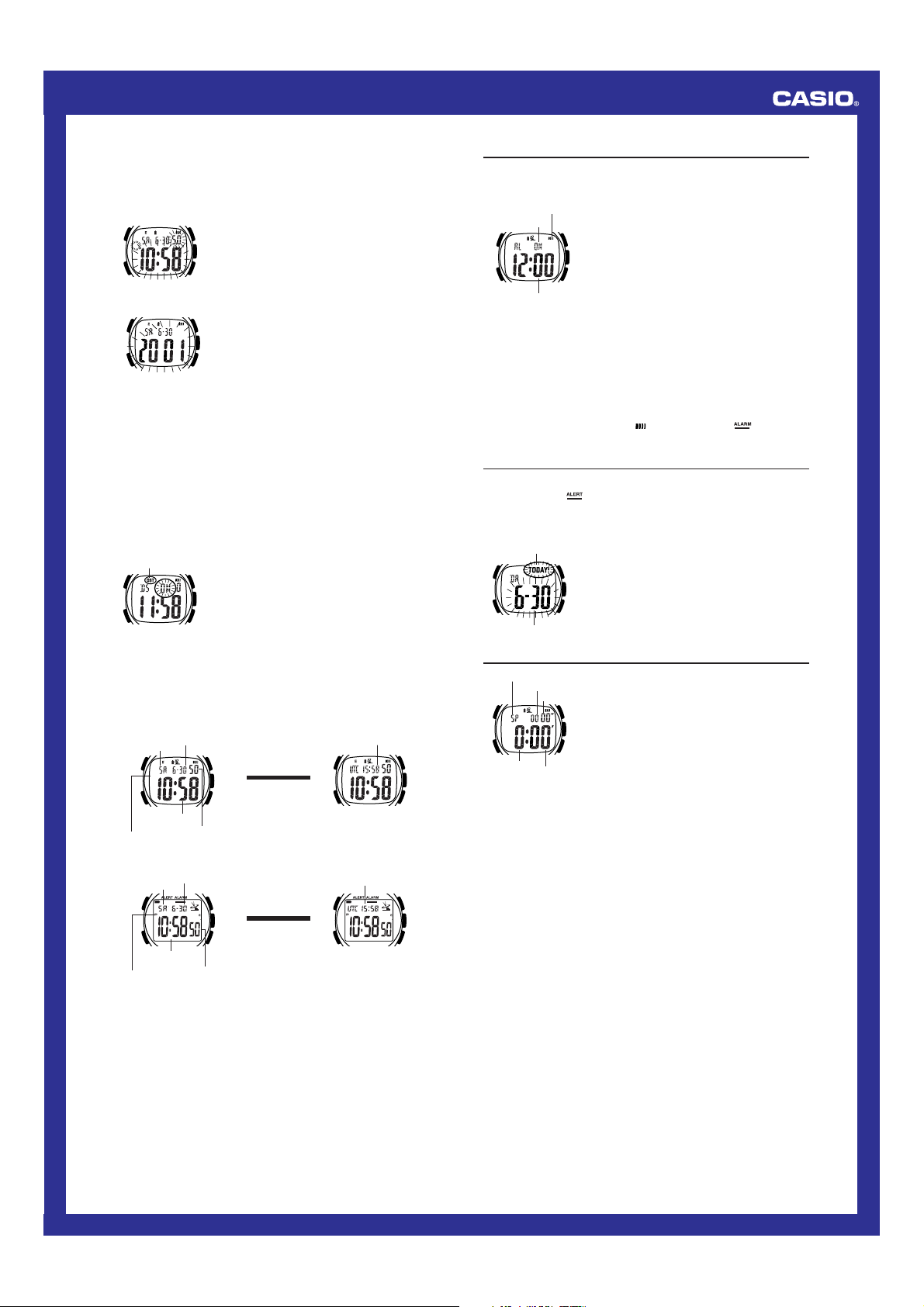
Operation Guide 2406 2583 2587
A
B
C
D
To set the time and date manually
Important!
The receive indicator remains on the display for about three days after successful
receipt of the time calibration signal. Note that you cannot manually change the time
setting while the receive indicator is on the display.
Time setting screen
D
Date setting screen
D
Switching between Standard Time and Daylight Saving Time
The time calibration signal sent from Fort Collins includes Standard Time and Daylight
Saving Time information. If you are in a time zone within North America where
Daylight Saving Time is used, you do not need to make any adjustments to switch
between Standard Time and Daylight Saving Time.
When you are in a time zone outside of North America, you can use the following
procedure to turn on Daylight Saving and advance the current time by one hour, when
necessary.
• Note that not all countries or local areas use Daylight Saving Time.
• If the watch receives a time calibration signal, the time is adjusted in accordance
with the time calibration signal data, regardless of the current DST on/off setting. If
you are in a U.S. area that does not use Daylight Saving Time, you need to use the
procedure under “To specify your time zone” to select the time zone to the west of
the time zone where you are. If you are in the Mountain Time Zone in an area that
does not use Daylight Saving Time, for example, select the Pacific Time Zone during
the Daylight Saving Time period.
To switch between Standard Time and Daylight Saving Time
DST indicator
D
Timekeeping Mode Screens
You can select one of two different screens for viewing the current time in the
Timekeeping Mode: Home Time and Date screen, or Home Time and UTC (Universal
Time Coordinated) screen. Press B to toggle between the two screen formats.
[Module 2406]
Home Time and Date Screen Home Time and UTC Screen
Day of week
Hour : Minutes
PM indicator
[Modules 2583, 2587]
Home Time and Date Screen Home Time and UTC Screen
Day of week
Hour : Minutes
PM indicator
• Changing the Home Time setting also causes UTC to change accordingly. Time
zone and DST ON/OFF settings do not have any affect on the UTC.
1. Make sure that the current time zone setting is the time
zone for which you want to set the time and date.
2. In the Timekeeping Mode, hold down B until the
A
current time starts to flash on the display, which
indicates the time setting screen.
B
• If you want to change the date setting only without
changing the time setting, skip to step 4.
3. Use A (+) and C (–) to change the time setting.
C
• If you want to register your time setting without
changing the date setting, press B here to exit the
setting screen.
4. Press D to advance to the date setting screen, which
is indicated by the date flashing on the display.
A
5. Use A (+) and C (–) to change the date setting.
• Pressing D changes back to the time setting screen
B
in step 2.
6. Press B to exit the setting screen.
C
1. Use D to enter the Time Zone Mode.
2. Hold down B until the current time zone differential
value starts to flash, which indicates the setting screen.
A
3. Press D to display the DST setting screen.
4. Press A or C to toggle between Daylight Saving Time
B
(ON) and Standard Time (OFF).
• The DST indicator is on the display while Daylight
C
Saving Time is turned on.
5. Press B to exit the setting screen.
• The Daylight Saving Time setting affects the currently
selected time zone only.
• The Daylight Saving Time setting does not affect UTC.
Month – Day
Seconds
Month – Day
Seconds
Press B.
▲
B
Press B.
B
▲
▲
▲
UTC
UTC
Alarm
You can set a Daily Alarm that sounds at the same time each day, while it is turned on.
• Alarm settings are available in the Alarm Mode, which you enter by pressing D.
To set the alarm time
Alarm on indicator
ON/OFF status
Alarm time (Hour : Minutes)
Alarm Operation
The alarm sounds at the preset time for about 30 seconds, or until you stop it by
pressing any button.
Important!
An ongoing receive operation (auto or manual) is immediately canceled if an alarm
sounds. If you need to set an alarm time in the range of 1:00 AM to 1:15 AM, we
recommend that you trigger a receive operation manually after the alarm sounds.
To turn the alarm on and off
In the Alarm Mode, press C to turn the alarm on (ON displayed) and off (OFF
displayed).
• The alarm on indicator (Module 2406:
the display in all modes while the alarm is turned on.
1. In the Alarm Mode, hold down B until the alarm time
starts to flash, which indicates the setting screen.
• The alarm turns on, which is indicated by the
appearance of ON, whenever you display the alarm
setting screen.
2. While the alarm time is flashing, use A (+) and C (–)
to change it.
• When setting the alarm, take care to set the time
correctly as a.m. (no indicator) or p.m. (Module 2406:
PM; Modules 2583, 2587: P).
3. Press B to exit the setting screen.
; Modules 2583, 2587: ) is shown on
Date Alert
The Date Alert Mode helps you to remember an important date. After you set an alert
date (month and day), the watch displays a flashing indicator (Module 2406: TODAY!;
Modules 2583, 2587:
• Note that Date Alert is always on and cannot be turned off. The initial default alert
date is December 24.
To set the alert date
TODAY indicator
D
Alert date
) for 24 hours after that date arrives.
1. Use D to enter the Date Alert Mode.
2. Hold down B until the alert date starts to flash, which
indicates the setting screen.
A
3. Use A (+) and C (–) to change the setting.
4. Press B to exit the setting screen.
B
C
Stopwatch
SP indicator
1/100 second
Seconds
D
Hours
Minutes
To measure elapsed time
1. Press A to start the stopwatch.
2. Press A again to stop the stopwatch.
• You can resume the measurement operation by pressing A.
3. Press C to clear the stopwatch to all zeros.
To measure lap times
1. When the stopwatch display shows all zeros, use C to display the lap time screen
(indicated by LA).
2. Press A to start a time measurement.
3. Press C when you want to freeze the first lap time on the display.
• Though the lap time is frozen on the display, timing of the next lap continues
internally.
4. Press C again to switch back to the ongoing timing of the next lap.
• You can repeat steps 3 and 4 as many times as you want.
5. Press A when you want to stop the lap time measurement.
6. Press C to clear the stopwatch to all zeros.
To measure split times
1. When the stopwatch display shows all zeros, use C to display the split time screen
(indicated by SP).
2. Press A to start a time measurement.
3. Press C when you want to freeze the first split time on the display.
• Though the split time is frozen on the display, timing continues internally.
4. Press C again to switch back to the split time measurement.
• You can repeat steps 3 and 4 as many times as you want.
5. Press A to stop the split time measurement.
6. Press C to clear the stopwatch to all zeros.
To determine the time of 1st and 2nd place finishers
1. When the stopwatch display shows all zeros, press C to display the split time
screen (indicated by SP).
2. Press A to start a time measurement.
3. Press C when the first finisher crosses the finish line.
• This causes the time of the first finisher to be frozen on the display, while elapsed
time measurement continues internally.
4. Press A when the second finisher crosses the finish line.
5. Press C to display the time of the second finisher.
6. Press C to clear the stopwatch to all zeros.
The stopwatch lets you measure elapsed time, lap times,
split times, and two finishes.
• The display range of the stopwatch is 99 hours,
59 minutes, 59.99 seconds.
A
• The stopwatch measurement operation continues until
you stop it or until it reaches 99:59' 59.99" (at which time
the display resets to all zeros).
B
• The stopwatch measurement operation continues even
if you exit the Stopwatch Mode.
C
• All of the operations in this section are performed in the
Stopwatch Mode, which you enter by pressing D.
2
