Page 1
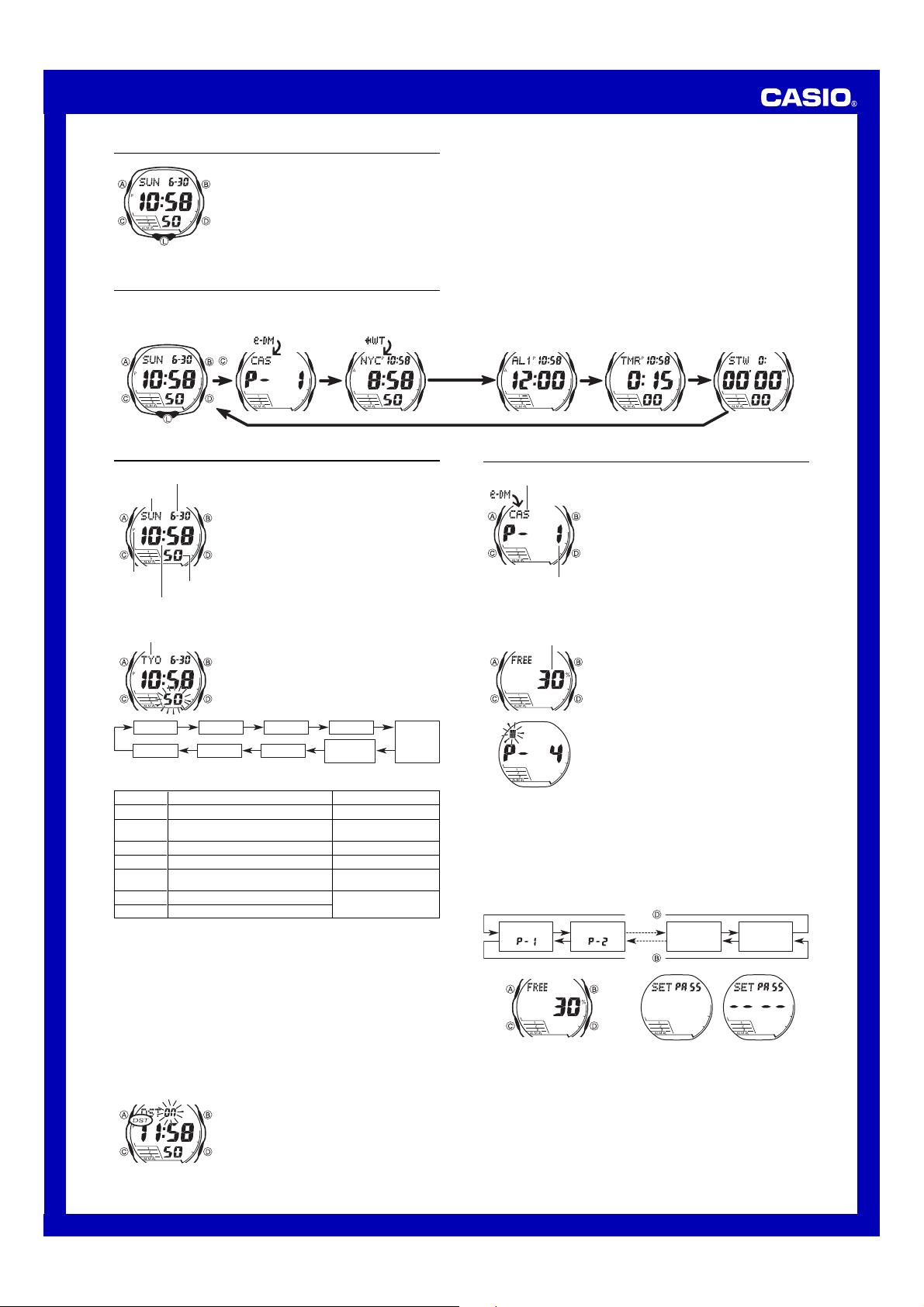
USER’S GUIDE 2549
About This Manual
• Button operations are indicated using the letters shown
in the illustration.
• Each section of this manual provides you with the
information you need to perform operations in each
mode. Further details and technical information can be
found in the “Reference” section.
(Light)
General Guide
• Press C to change from mode to mode.
• In any mode, press L to illuminate the display.
Timekeeping Mode World Time Modee-DATA MEMORY Mode Stopwatch ModeCountdown Timer ModeAlarm Mode
Press
.
Timekeeping
Month – Day
Day of week
PM
indicator
Hour : Minutes
To set the time and date
City code
Seconds City Code
3. When the setting you want to change is flashing, use D and B to change it as
described below.
Screen
50
OFF
DST
TYO
P
10:58
12H
2002
6-30
•
For full information on city codes, see the “City Code Table”.
• See “Daylight Saving Time (DST)” for details about DST setting.
4. Press A to exit the setting screen.
• With the 12-hour format, the P (PM) indicator appears on the display for times in the
range of noon to 11:59 p.m. and the A (AM) indicator appears for times in the range
of midnight to 11:59 a.m.
• With the 24-hour format, times are displayed in the range of 0:00 to 23:59, without
any indicator.
• The 12-hour/24-hour timekeeping format you select in the Timekeeping Mode is
applied in all modes.
• The day of the week is automatically displayed in accordance with the date (year,
month, and day) settings.
Daylight Saving Time (DST)
Daylight Saving Time (summer time) advances the time setting by one hour from Standard
Time. Remember that not all countries or even local areas use Daylight Saving Time.
To toggle the Timekeeping Mode time between DST and Standard Time
Use the Timekeeping Mode to set and view the current
time and date.
Read This Before You Set the Time and Date !
The times displayed in the Timekeeping Mode and World
Time Mode are linked. Because of this, make sure you
select a city code for your Home City (the city where you
normally use the watch) before you set the time and date.
Seconds
1. In the Timekeeping Mode, hold down A until the
seconds start to flash, which indicates the setting
screen.
2. Press C to move the flashing in the sequence shown
below to select other settings.
DST
Month
To do this:
Reset the seconds to 00
Toggle between Daylight Saving Time (0N)
and Standard Time (0FF)
Change the city code
Change the hour or minutes
Toggle between 12-hour (12H) and 24-hour
(24H) timekeeping
Change the year
Change the month or day
1. In the Timekeeping Mode, hold down A until the
2. Press C to display the DST setting screen.
3. Press D to toggle between Daylight Saving Time
4. Press A to exit the setting screen.
• The DST indicator appears on the display to indicate
that Daylight Saving Time is turned on.
YearDay
seconds start to flash, which indicates the setting
screen.
(
ON displayed) and Standard Time (OFF displayed).
• Note that you cannot switch between Standard Time
and Daylight Saving Time while
the Home City code.
12/24-Hour
Format
Hour
Do this:
Press D.
Press D.
Use
D (east) and B (west).
Use
D (+) and B (–).
Press D.
Use
D (+) and B (–).
GMT is selected as
Minutes
e-DATA MEMORY
Text
To create a new e-DATA MEMORY record
Remaining memory (%)
4. Press A to store your data and return to the e-DATA MEMORY record screen
(without the cursor).
• Pressing A causes the message
is stored. After that, the e-DATA MEMORY record screen appears.
• The text can show only three characters at a time, so longer text scrolls continuously
from right to left. The last character is indicated by the symbol
stop and restart scrolling.
• Records are stored in memory in the sequence they are created.
To recall e-DATA MEMORY records
In the e-DATA MEMORY Mode, use D (+) and B (–) to cycle through e-DATA
MEMORY records as shown below.
Record 1
()
Remaining Memory Screen Password Setting Screen
• The value on the remaining memory screen is the percentage of memory that is still
available. It does not indicate the number of records that can be stored.
• The Password Setting screen shows xxxx when a password is already registered.
• You can use the Password Setting screen to register, edit, or delete your password.
See “Using a Password to Protect e-DATA MEMORY Data” for more information.
To edit an e-DATA MEMORY record
1. In the e-DATA MEMORY Mode, use D (+) and B (–) to display the record you
want to edit.
2. Hold down A until the flashing cursor appears on the display.
3. Use C to move the flashing to the character you want to change.
4. Use D (+) and B (–) to change the character.
5. After making the changes you want, press A to store them and return to the
e-DATA MEMORY record screen.
Record number
(Page number)
You can use the watch’s e-DATA MEMORY to store e-mail
addresses, Web page URLs, and other text data.
You can also use a password to limit access to e-DATA
MEMORY contents.
• All of the operations in this section are performed in the
e-DATA MEMORY Mode, which you enter by pressing
C.
e-DATA MEMORY Management
e-DATA MEMORY can hold up to 315 characters total,
while each record can contain up to 63 characters. The
maximum number of records depends on the number of
characters per record, as shown below.
• 63 characters per record: 5 records
• 7 or fewer characters per record: 40 records
1. In the e-DATA MEMORY Mode, press D and B at the
same time to display the remaining memory screen.
0
• If
% is shown for remaining memory, it means that
memory is full. To store another record, you will first
have to delete some of the records stored in memory.
2. Hold down A until the flashing cursor (
the display, which indicates the setting screen.
• The setting screen also shows the record number that
is automatically assigned to the new record.
3. Input the text you want.
• When inputting the text, use D (+) and B (–) to
cycle through characters at the current cursor
location, and C to move the cursor to the right. See
“Inputting Text”.
SET to appear for about two seconds as the data
) appears on
#
s after it. Press A to
Press .
Record 2
()
Remaining
memory
screen
Password
setting
screen
Press .
1
Page 2
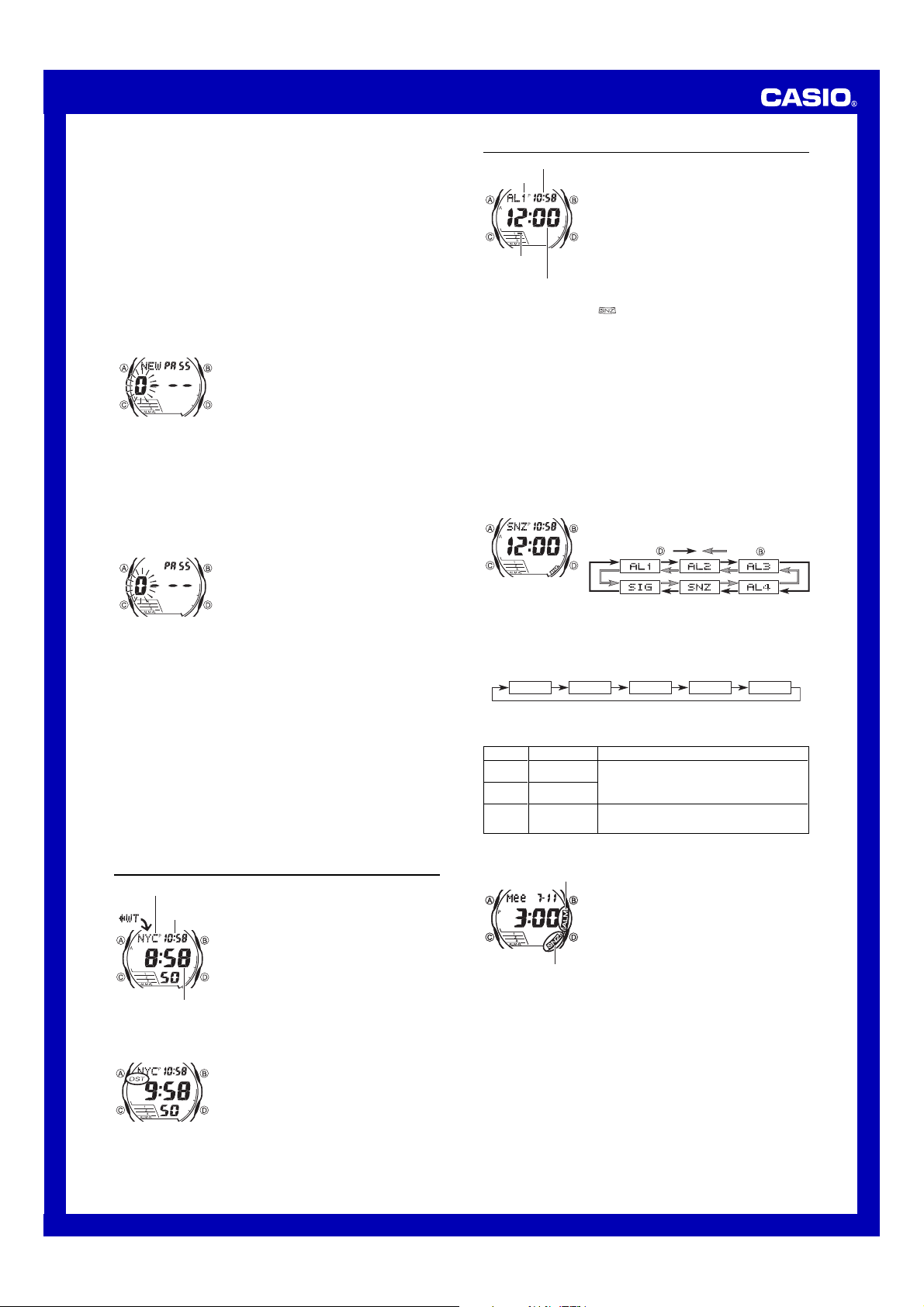
USER’S GUIDE 2549
To delete an e-DATA MEMORY record
1. In the e-DATA MEMORY Mode, use D (+) and B (–) to display the record you
want to delete.
2. Hold down A until the flashing cursor appears on the display.
3. Press B and D at the same time to delete the record.
• The message
record is deleted, the cursor appears on the display, ready for input.
4. Input data or press A to return to the remaining memory screen.
Using a Password to Protect e-DATA MEMORY Data
You can register a 4-digit password to keep e-DATA MEMORY data secure.
Important!
Use a 4-digit password that is easy for you to remember, but difficult for others to
decipher. If you forget the password, you will have to have your watch initialized
(which deletes all data in memory) in order to access the e-DATA MEMORY again. To
have the watch initialized, contact the store or dealer where you purchased it, and ask
to have the AC operation performed.
To register a new password
3. Use D (+) and B (–) to scroll through numbers at the first digit.
4. When the first digit is the number you want, press C to advance to the next digit.
5. Repeat steps 3 and 4 to input all four digits of the password you want.
• Pressing A while inputting a new password clears your input and returns to the
Password Setting screen.
6. After all four of the password digits are the way you want, press C to register
them.
• Pressing C causes the message
password is stored. After that, the Password Setting screen appears.
• After registering a password, you can input, recall, edit and delete data, if you want.
After you exit the e-DATA MEMORY Mode, you will have to input the password
every time you want to enter it again.
To input the password
4. After the password is the way you want, press C.
• If the input password matches the one registered, the message
followed by an e-DATA MEMORY screen.
• If the password does not match, the message
Password Input screen.
To change the password
1. Enter the e-DATA MEMORY Mode by inputting the current password.
2. Use D (+) and B (–) to display the Password Setting screen.
3. Perform the procedure starting from step 2 under “To register a new password” to
specify the new password.
To delete the password
1. Enter the e-DATA MEMORY Mode by inputting the current password.
2. Use D (+) and B (–) to display the Password Setting screen.
3. Hold down A for about one second until
4. Press B and D at the same time to delete the password.
• The message
password is deleted, the Password Setting screen appears.
CLR appears to indicate that the record is being deleted. After the
1. In the e-DATA MEMORY Mode, use D (+) and B (–)
to display the Password Setting screen.
• This displays a screen that shows
2. Hold down A for about one second until
appears, with the first 0 flashing.
• This is the New Password Setting screen.
SET to appear for about one second as the
1. Enter the e-DATA MEMORY Mode.
2. On the Password Input screen (
or B. This causes the first digit of the password to
flash.
3. Input the password.
• Use D (+) and B (–) to scroll through numbers at
each digit.
• Press C to advance to the next digit.
• Pressing A while inputting the password clears your
input and returns to the Password Input screen.
ERR appears, followed by the
NEW appears, with the first
CLR appears to indicate that the password is being deleted. After the
SET
PA55 xxxx
OK!appears,
PA55
NEW
), press D
0
flashing.
.
World Time
City code
Timekeeping
Mode time
Current time in the zone
of the selected city code
To toggle a city code time between Standard Time and Daylight Saving Time
• Note that the DST/Standard Time setting affects only the currently displayed city
code. Other city codes are not affected.
• Note that you cannot switch between Standard Time and Daylight Saving Time while
GMT is selected as the city code.
World Time shows the current time in 27 cities (29 time
zones) around the world.
• All of the operations in this section are performed in the
World Time Mode, which you enter by pressing C.
To view the time in another city code
In the World Time Mode, press D to scroll through city
codes (time zones) to the east or B to scroll to the west.
• For full information about city codes, see the “City Code
Table”.
• If the current time shown for a city is wrong, check your
Timekeeping Mode time and Home City code settings
and make the necessary changes.
• When the currently selected time zone is one that includes
mostly ocean, a value indicating the zone’s Greenwich
Mean Time differential appears in place of a city code.
1. In the World Time Mode, use B and D to display the
city code (time zone) whose Standard Time/Daylight
Saving Time setting you want to change.
2. Hold down A for about one second to toggle Daylight
Saving Time (DST displayed) and Standard Time (DST
not displayed).
• The DST indicator is on the display whenever you
display a city code for which Daylight Saving Time is
turned on.
Alarms
Timekeeping Mode time
Alarm number
Alarm number
indicator
Alarm time
(Hour : Minutes)
• Alarm settings (and Hourly Time Signal settings) are available in the Alarm Mode,
which you enter by pressing C.
Alarm Types
The alarm type is determined by the settings you make, as described below.
• Daily alarm
Set the hour and minutes for the alarm time. This type of setting causes the alarm to
sound everyday at the time you set.
• Date alarm
Set the month, day, hour and minutes for the alarm time. This type of setting causes
the alarm to sound at the specific time, on the specific date you set.
• 1-Month alarm
Set the month, hour and minutes for the alarm time. This type of setting causes the
alarm to sound everyday at the time you set, only during the month you set.
• Monthly alarm
Set the day, hour and minutes for the alarm time. This type of setting causes the alarm
to sound every month at the time you set, on the day you set.
To set an alarm time
• To set a one-time alarm, display one of the screens indicated by an alarm number
from
AL1through AL4. To set the snooze alarm, display the screen indicated
by
SNZ.
• The snooze alarm repeats every five minutes.
2. After you select an alarm, hold down A until the hour setting of the alarm time
starts to flash, which indicates the setting screen.
• This operation automatically turns on the alarm.
3. Press C to move the flashing in the sequence shown below to select other settings.
Hour TextMinutes Month Day
• Selecting the text causes the text input cursor (#) to appear. There are eight
spaces in the text, so you have to press C eight times to move to the Hour
setting.
4. While a setting is flashing, use D, B, and C to change it as described below.
Screen
To do this:
Change the hour
A
12:00
and minutes
Change the
x-xx
month and day
Input reminder
#
text
• Pressing B and D at the same time while any setting is flashing automatically
sets the time to AM12:00 and the date to
for the alarm.
Alarm on indicator
Snooze alarm indicator
Alarm Operation
The alarm tone sounds at the preset time for 10 seconds, regardless of the mode the
watch is in. In the case of the snooze alarm, the alarm operation is performed a total
of seven times, every five minutes, until you turn the alarm off.
• To stop the alarm tone after it starts to sound, press any button.
• If you input reminder text for an alarm, the text appears for one minute on the
Timekeeping Mode screen when the alarm time is reached. You can clear the
reminder text display by pressing A, B, or D, or by exiting the Timekeeping
Mode.
• In the case of the snooze alarm, the reminder text appears on the Timekeeping
Mode screen for the initial alarm operation only.
• Performing any one of the following operations during a 5-minute interval between
snooze alarms cancels the current snooze alarm operation.
Displaying the Timekeeping Mode setting screen
Displaying the
Changing the DST setting of the Home City code in the World Time Mode
To test the alarm
In the Alarm Mode, hold down D to sound the alarm.
You can set up to five independent multi-function alarms
with hour, minutes, month, and day. When an alarm is
turned on, the alarm tone sounds when the alarm time is
reached. One of the alarms is a snooze alarm, while the
other four are one-time alarms. You can also input
reminder text that appears when the alarm time is
reached.
You can also turn on an Hourly Time Signal that causes
the watch to beep twice every hour on the hour.
• There are five alarm screens numbered
AL4 for the one-time alarm, a snooze alarm screen
indicated by
indicated by
• The alarm number indicator points to the number of the
alarm screen that is currently displayed. In the case of
the snooze alarm screen, the snooze alarm indicator
(
1. In the Alarm Mode, use D and B to scroll through the
SNZ. The Hourly Time Signal screen is
SIG.
) appears in the lower right corner of the display.
alarm screens until the one whose time you want to set
is displayed.
Press .
Do this:
Use D (+) and B (–).
•With the 12-hour format, set the time correctly as a.m.
(A indicator) or p.m. (P indicator).
•To set an alarm that does not include a month and/or
day, set x for each setting.
Use D (+) and B (–) to cycle through characters at the
current cursor location, and C to move the cursor to the
right. See “Inputting Text”.
x-xx. It also clears any text that is input
5. Press A to exit the setting screen.
• If you input reminder text, the text appears in place of
the alarm number. When this happens, you can find out
which alarm’s screen is displayed by checking the alarm
number indicator or the snooze alarm indicator.
• If the reminder text is more than three characters, it will
scroll form right to left.
• If the alarm has a month and/or day setting, the month/
day appears in the upper right corner of the display, in
place of the Timekeeping Mode time.
SNZ
setting screen
AL1through
Press .
2
Page 3

USER’S GUIDE 2549
To turn an alarm on and off
Alarm on indicator
Alarm number indicator
(Alarm 3)
To turn the Hourly Time Signal on and off
Hourly time signal on
indicator
1. In the Alarm Mode, use D and B to select an alarm.
2. Press A to toggle it on and off.
• Turning on a alarm (
the alarm on indicator (
• In all modes, the alarm on indicator is shown for any
alarm that is currently turned on.
• The alarm on indicator and applicable alarm number
indicator flash while the alarm is sounding.
• The snooze alarm indicator (
5-minute intervals between alarms.
• In other modes besides the Alarm Mode, alarm number
indicators are displayed for each alarm that is currently
turned on.
1. In the Alarm Mode, use D and B to select the Hourly
Time Signal (
2. Press A to toggle it on (
• The Hourly Time Signal on indicator (
the display in all modes while this function is turned on.
AL1to AL4, or SNZ) displays
) on its Alarm Mode screen.
) flashes during the
SIG).
ON) and off (OFF).
) is shown on
Countdown Timer
Timekeeping Mode time
Hours
Seconds
To use the countdown timer
Press D while in the Countdown Timer Mode to start the countdown timer.
• When the end of the countdown is reached and auto-repeat is turned off, the alarm
sounds for 10 seconds or until you stop it by pressing any button. The countdown
time is automatically reset to its starting value after the alarm stops.
• When the end of the countdown is reached and auto-repeat is turned on, the alarm
sounds, but the countdown starts again automatically whenever the countdown
reaches zero.
• The countdown timer measurement operation continues even if you exit the
Countdown Timer Mode.
• Press D while a countdown operation is in progress to pause it. Press D again to
resume the countdown.
• To completely stop a countdown operation, first pause it (by pressing D), and then
press B. This returns the countdown time to its starting value.
To set up the countdown timer
3. While a setting is flashing, use D and B to change it as described below.
Screen
0:15
RPTOFF
• To specify a countdown start time of 24 hours, set
4. Press A to exit the setting screen.
•
The auto-repeat on indicator ( ) appears on the display while this function is turned on.
• Frequent use of auto-repeat and the alarm can run down battery power.
You can set the countdown timer within a range of
one minute to 24 hours. An alarm sounds when the
countdown reaches zero.
• You can also select auto-repeat, which automatically
restarts the countdown from the original value you set
whenever zero is reached.
• The initial default countdown start time when you
purchase the watch or after you have its battery
replaced is 15 minutes.
• Countdown timer functions are available in the
Minutes
To do this:
Change the hours or minutes
Toggle auto-repeat on (ON) and off (
Countdown Timer Mode, which you can enter using C.
1. While the countdown start time is on the display in the
Countdown Timer Mode, hold down A until the hour
setting of the countdown start time starts to flash, which
indicates the setting screen.
• If the countdown start time is not displayed, use the
procedure “To use the countdown timer” to display it.
2. Press C to move the flashing in the sequence shown
below to select other settings.
Hours
Minutes
OFF
)
0:00
Auto-repeat
Do this:
Use D (+) and B (–).
Press D.
.
Stopwatch
The stopwatch lets you measure elapsed time, split times,
Seconds
and two finishes.
Hours
1/100 second
Minutes
• The display range of the stopwatch is 23 hours,
59 minutes, 59.99 seconds.
• The stopwatch continues to run, restarting from zero
after it reaches its limit, until you stop it.
• The stopwatch measurement operation continues even
if you exit the Stopwatch Mode.
• Exiting the Stopwatch Mode while a split time is frozen
on the display clears the split time and returns to
elapsed time measurement.
• All of the operations in this section are performed in the
Stopwatch Mode, which you enter by pressing C.
To measure times with the stopwatch
Elapsed Time
Start
Split Time
Start
Two Finishes
Start
• The time on the screen may not appear to stop immediately when you press a
button to stop timing or to perform a split operation. Despite this, the time recorded
by your button operation is accurate.
Stop Re-start Stop Clear
Split
( displayed)
Split Stop Split release Clear
First runner
finishes.
Display time of
first runner.
Split release Stop Clear
Second runner
finishes.
Display time of
second runner.
Backlight
The backlight uses an EL (electro-luminescent) panel that
causes the entire display to glow for easy reading in the
dark. The watch’s auto light switch automatically turns on
the backlight when you angle the watch towards your
face.
• The auto light switch must be turned on (indicated by
the auto light switch on indicator) for it to operate.
• See “Backlight Precautions” for other important
information about using the backlight.
Auto light switch on
indicator
About the Auto Light Switch
Turning on the auto light switch causes the backlight to turn on for about one second,
whenever you position your wrist as described below in any mode.
Moving the watch to a position that is parallel to the ground and then tilting it
towards you more than 40 degrees causes the backlight to turn on.
Warning!
• Always make sure you are in a safe place whenever you are reading the
display of the watch using the auto light switch. Be especially careful when
running or engaged in any other activity that can result in accident or injury.
Also take care that sudden illumination by the auto light switch does not
surprise or distract others around you.
• When you are wearing the watch, make sure that its auto light switch is turned
off before riding on a bicycle or operating a motorcycle or any other motor
vehicle. Sudden and unintended operation of the auto light switch can create
a distraction, which can result in a traffic accident and serious personal injury.
To turn the auto light switch on and off
In the Timekeeping Mode, hold down L for about one second to toggle the auto light
switch on (
• The auto light switch on indicator (
light switch is turned on.
• In order to protect against running down the battery, the auto light switch
automatically turns off approximately six hours after you turn it on. Repeat the above
procedure to turn the auto light switch back on if you want.
displayed) and off ( not displayed).
To turn on the backlight manually
In any mode, press L to illuminate the display for about
one second.
• The above operation turns on the backlight regardless
of the current auto light switch setting.
Parallel to ground More than 40°
) is on the display in all modes while the auto
Reference
This section contains more detailed and technical information about watch operation.
It also contains important precautions and notes about the various features and
functions of this watch.
Inputting Text
The following describes how to input text in the e-DATA MEMORY and Alarm Modes.
To input characters
Cursor
(space)
2. When the character you want is at the cursor position, press C to move the cursor
to the right.
3. Repeat steps 1 and 2 to input the rest of the characters you want.
• See the “Character List” for information about the characters you can input.
1. When the cursor is on the display, use D and B to
cycle through the available letters, numbers and
symbols, in the sequence shown below.
Press . Press .
to
to
(symbol)
(lower-case)
(upper-case)
to
(number)
to
3
Page 4

USER’S GUIDE 2549
Auto Return Features
• If you leave the watch in the e-DATA MEMORY or Alarm Mode for two or three
minutes without performing any operation, it automatically changes to the
Timekeeping Mode.
• If you leave a screen with flashing digits or a cursor on the display for two or three
minutes without performing any operation, the watch automatically saves any
settings you have made up to that point and exits the setting screen.
Scrolling
The B and D buttons are used in various modes and setting screens to scroll
through data on the display. In most cases, holding down these buttons during a scroll
operation scrolls at high speed.
Initial Screens
When you enter the e-DATA MEMORY, World Time, or Alarm Mode, the data you
were viewing when you last exited the mode appears first.
Timekeeping
• Resetting the seconds to
causes the minutes to be increased by 1. In the range of 00 to 29, the seconds are
00
reset to
• The year can be set in the range of 2000 to 2039.
• The watch’s built-in full automatic calendar makes allowances for different month
World Time
• The current time in all World Time Mode cities is calculated in accordance with the
• The seconds count of the World Time is synchronized with the seconds count of the
• The GMT differential is the time difference of the time zone where the city is located
• GMT differential is calculated by this watch based on Universal Time Coordinated
Backlight Precautions
• The electro-luminescent panel that provides illumination loses power after very long
• The illumination provided by the backlight may be hard to see when viewed under
• The watch may emit an audible sound whenever the display is illuminated. This is
• The backlight automatically turns off whenever an alarm sounds.
• Frequent use of the backlight shortens the battery life.
Auto light switch precautions
• Wearing the watch on the inside of your wrist and movement or vibration of your
without changing the minutes.
lengths and leap years. Once you set the date, there should be no reason to change
it except after you have the watch’s battery replaced.
Greenwich Mean Time (GMT) differential for each city, based on the current Home
City time setting in the Timekeeping Mode.
Timekeeping Mode.
from Greenwich Mean Time.
(UTC) data.
use.
direct sunlight.
due to vibration of the EL panel used for illumination, and does not indicate
malfunction.
arm can cause the auto light switch to activate and illuminate the display. To avoid
running down the battery, turn off the auto light switch whenever engaging in
activities that might cause frequent illumination of the display.
More than 15 degrees
too high
00
while the current count is in the range of 30 to 59
• The backlight may not light if the face of the watch is
more than 15 degrees above or below parallel. Make
sure that the back of your hand is parallel to the ground.
• The backlight turns off in about one second, even if you
keep the watch pointed towards your face.
• Static electricity or magnetic force can interfere with
proper operation of the auto light switch. If the backlight
does not light, try moving the watch back to the starting
position (parallel with the ground) and then tilt it back
toward you again. If this does not work, drop your arm
all the way down so it hangs at your side, and then bring
it back up again.
• Under certain conditions, the backlight may not light
until about one second after you turn the face of the
watch towards you. This does not necessarily indicate
malfunction of the backlight.
City Code Table
City
City
Code Differential
–11 –11 PAGO PAGO
HNL HONOLULU –10 PAPEETE
ANC ANCHORAGE –09 NOME
LOS ANGELES
LAX
DEN DENVER –07 EL PASO, EDMONTON
CHI CHICAGO –06
NYC NEW YORK –05
CCS CARACAS –04 LA PAZ, SANTIAGO, PORT OF SPAIN
RIO
RIO DE JANEIRO
–2 –02
–1 –01 PRAIA
GMT
LON LONDON
PAR PARIS +01
CAI CAIRO
JRS JERUSALEM CAPE TOWN
JED JEDDAH +03
THR TEHRAN +3.5 SHIRAZ
DXB DUBAI +04 ABU DHABI, MUSCAT
KBL KABUL +4.5
KHI KARACHI +05 MALE
DEL DELHI +5.5 MUMBAI, KOLKATA
DAC DHAKA +06 COLOMBO
RGN YANGON +6.5
BKK BANGKOK +07 JAKARTA, PHNOM PENH, HANOI, VIENTIANE
HKG HONG KONG +08
TYO TOKYO +09 SEOUL, PYONGYANG
ADL ADELAIDE +9.5 DARWIN
SYD SYDNEY +10 MELBOURNE, GUAM, RABAUL
NOU NOUMEA +11 PORT VILA
WLG WELLINGTON +12 CHRISTCHURCH, NADI, NAURU ISLAND
*Based on data as of June 2002.
GMT
–08
–03 SAO PAULO, BUENOS AIRES, BRASILIA, MONTEVIDEO
+00 DUBLIN, LISBON, CASABLANCA, DAKAR, ABIDJAN
+02
Other major cities in same time zone
SAN FRANCISCO, LAS VEGAS, VANCOUVER, SEATTLE,
DAWSON CITY
HOUSTON, DALLAS/FORT WORTH, NEW ORLEANS,
MEXICO CITY, WINNIPEG
MONTREAL, DETROIT, MIAMI, BOSTON, PANAMA CITY,
HAVANA, LIMA, BOGOTA
MILAN, ROME, MADRID, AMSTERDAM, ALGIERS,
HAMBURG, FRANKFURT, VIENNA, STOCKHOLM, BERLIN
ATHENS, HELSINKI, ISTANBUL, BEIRUT, DAMASCUS,
KUWAIT, RIYADH, ADEN, ADDIS ABABA, NAIROBI, MOSCOW
SINGAPORE, KUALA LUMPUR, BEIJING, TAIPEI, MANILA,
PERTH, ULAANBAATAR
Character List
4
