Page 1
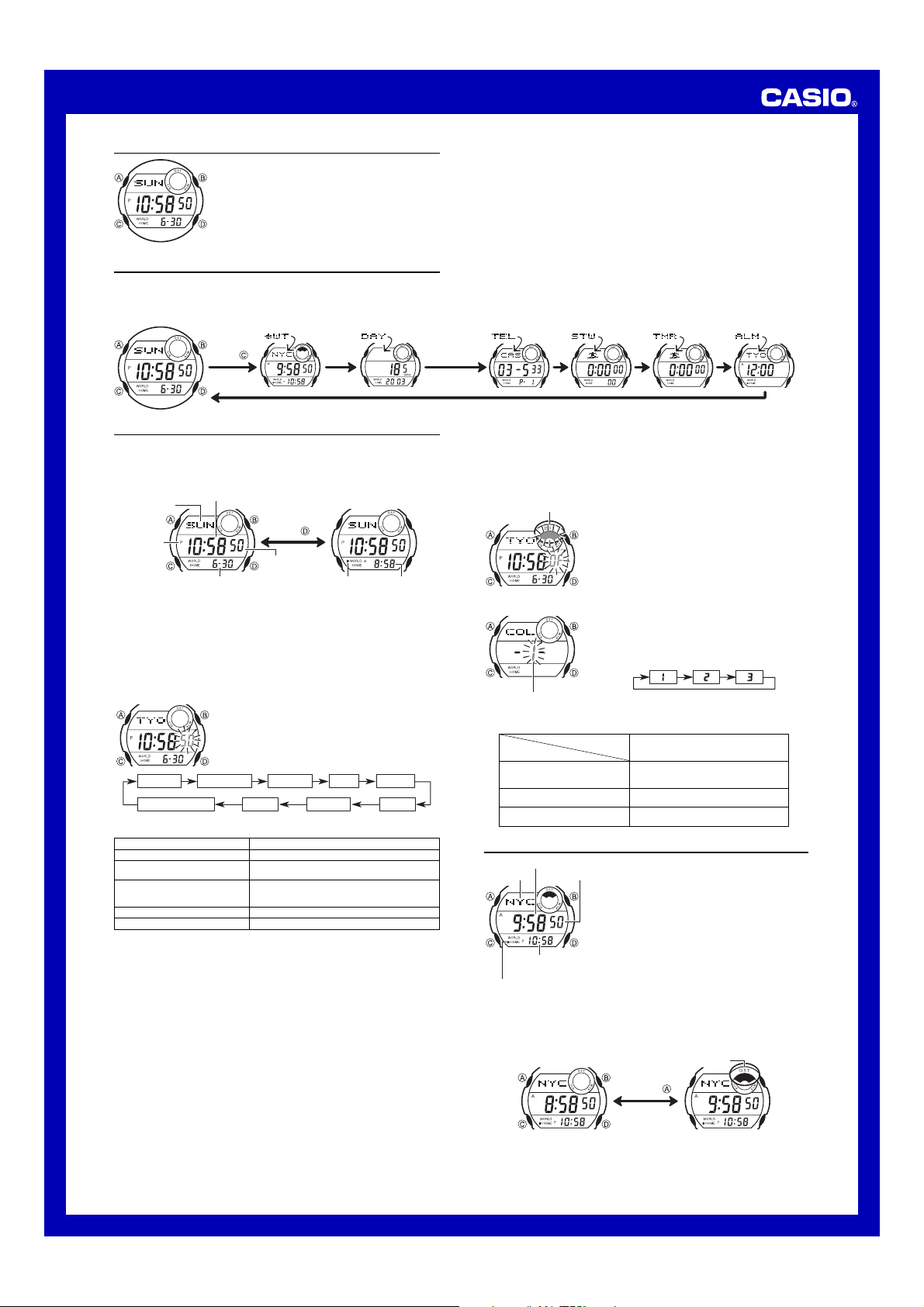
USER’S GUIDE 2529
s
)
About This Manual
• Button operations are indicated using the letters shown
in the illustration.
• Each section of this manual provides you with the
information you need to perform operations in each
mode. Further details and technical information can be
found in the “Reference” section.
General Guide
• Press C to change from mode to mode.
• In any mode, press B to illuminate the display.
Timekeeping Mode
World Time Mode Day Counter Mode Telememo Mode Stopwatch Mode Countdown Timer
Press .
Timekeeping
Use the Timekeeping Mode to set and view the current time and date. You can also
select the color of the “Multi Illuminator” backlight, which uses LEDs to illuminate the
display in different colors.
• In the Timekeeping Mode, press D to toggle the lower part of the display between
the date and world time.
Day of week
AM/PM
indicator
Important!
• World Time Mode times will not be correct unless you set the correct current date
and time in the Timekeeping Mode. See “To set the time and date” for more
information.
• Always use standard time when setting the Timekeeping Mode time and date, even
if the area where your Home Time city (the city where you normally use the watch) is
located is currently in Daylight Saving Time (summer time). After setting the time,
turn DST on or off as required. See “Daylight Saving Time (DST)” for more
information.
To set the time and date
3. When the setting you want to change is flashing, use D to change it as described
below.
Seconds
DST on/off
City code
Hour, Minutes, Year, Month, Day
Backlight color
• Pressing D while the seconds are in the range of 30 to 59 resets them to
and adds 1 to the minutes. In the range of 00 to 29, the minutes are unchanged.
• For full information on city codes, see the “City Code Table”.
• See “To change the backlight color” for information about backlight color settings.
4. Press A to exit the setting screen.
• The day of the week is automatically displayed in accordance with the date (year,
month, and day) settings.
To toggle between 12-hour and 24-hour timekeeping
In the Timekeeping Mode, hold down D for about two seconds to toggle between
12-hour timekeeping and 24-hour timekeeping.
• With the 12-hour format, the P (PM) indicator appears to the left of the hour digits for
times in the range of noon to 11:59 p.m. and the A (AM) indicator appears to the left
of the hour digits for times in the range of midnight to 11:59 a.m.
• With the 24-hour format, times are displayed in the range of 0:00 to 23:59, without
any indicator.
• The 12-hour/24-hour timekeeping format you select in the Timekeeping Mode is also
applied in all other modes.
Hour : Minutes
Press .
Seconds
Month – Day
1. In the Timekeeping Mode, hold down A until the
seconds start to flash, which indicates the setting
screen.
2. Press C to move the flashing in the sequence shown
below to select other settings.
Seconds HourCity codeDST on/off Minutes
MonthDayBacklight color Year
To change this setting
Perform this button operation
Press D to reset to 00.
Press D to toggle between DST on (ON displayed)
and off (OF displayed).
Use D to scroll through the available codes until the
one you want to use as your Home Time city is
displayed.
Use D to increase the setting.
Use D to cycle through the available color settings.
World timeCity code type indicator
00
Yellow
Green
...........................................
Alarm Mode
Green
Pure Red
Yellow
Mode
Daylight Saving Time (DST)
Daylight Saving Time (summer time) advances the time setting by one hour from
Standard Time. Remember that not all countries or even local areas use Daylight
Saving Time.
To toggle the Timekeeping Mode time between DST and Standard Time
DST indicator
To change the backlight color
Backlight color
• The following shows how the available color settings affects the backlight color of
the display in each mode.
Mode
Timekeeping
Telememo
Alarm
World Time
Stopwatch
Day Counter
Countdown Timer
1. In the Timekeeping Mode, hold down A until the
seconds start to flash, which indicates the setting
screen.
2. Press C to move the flashing to the DST On/Off
setting.
3. Press D to toggle between Daylight Saving Time (ON
displayed) and standard time (OF displayed).
4. Press A to exit the setting screen.
• The DST indicator appears on the display when
Daylight Saving Time is turned on.
1. In the Timekeeping Mode, hold down A until the
seconds start to flash, which indicates the setting
screen.
2. Press C eight times until the backlight color setting
screen appears, and then use D to cycle through the
available color settings as shown below.
Color Setting
Number
123
Pure Red
Tangerine Forest
Tangerine Forest
Yellow
Forest Tangerine
Pure Red
Green
...........................................
World Time
Hour : Minutes
City code
Home time
(Hour : Minutes
City code type indicator
To switch between Standard Time and Daylight Saving Time
In the World Time Mode, hold down A to toggle between Daylight Saving Time and
Standard Time.
The World Time shows the current time in 40 cities
(27 time zones) around the world.
Second
• The basic time settings of the Timekeeping Mode and
the World Time Mode are synchronized. The Daylight
Saving Time (summer time) settings of the two modes,
however, are independent of each other.
• All of the operations in this section are performed in the
World Time Mode, which you enter by pressing C.
To view the time in another city code
In the World Time Mode, press D to scroll city codes
(time zones).
• For full information on city codes, see the “City Code
Table”.
• If the current time shown for a city is wrong, check your
Timekeeping Mode time and Home City code settings
and make the necessary changes.
DST indicator
Hold down .
• The above operation toggles all World Time city codes between Daylight Saving Time
and Standard Time. Note that you cannot make settings for individual city codes.
DST OFF DST ON
1
Page 2
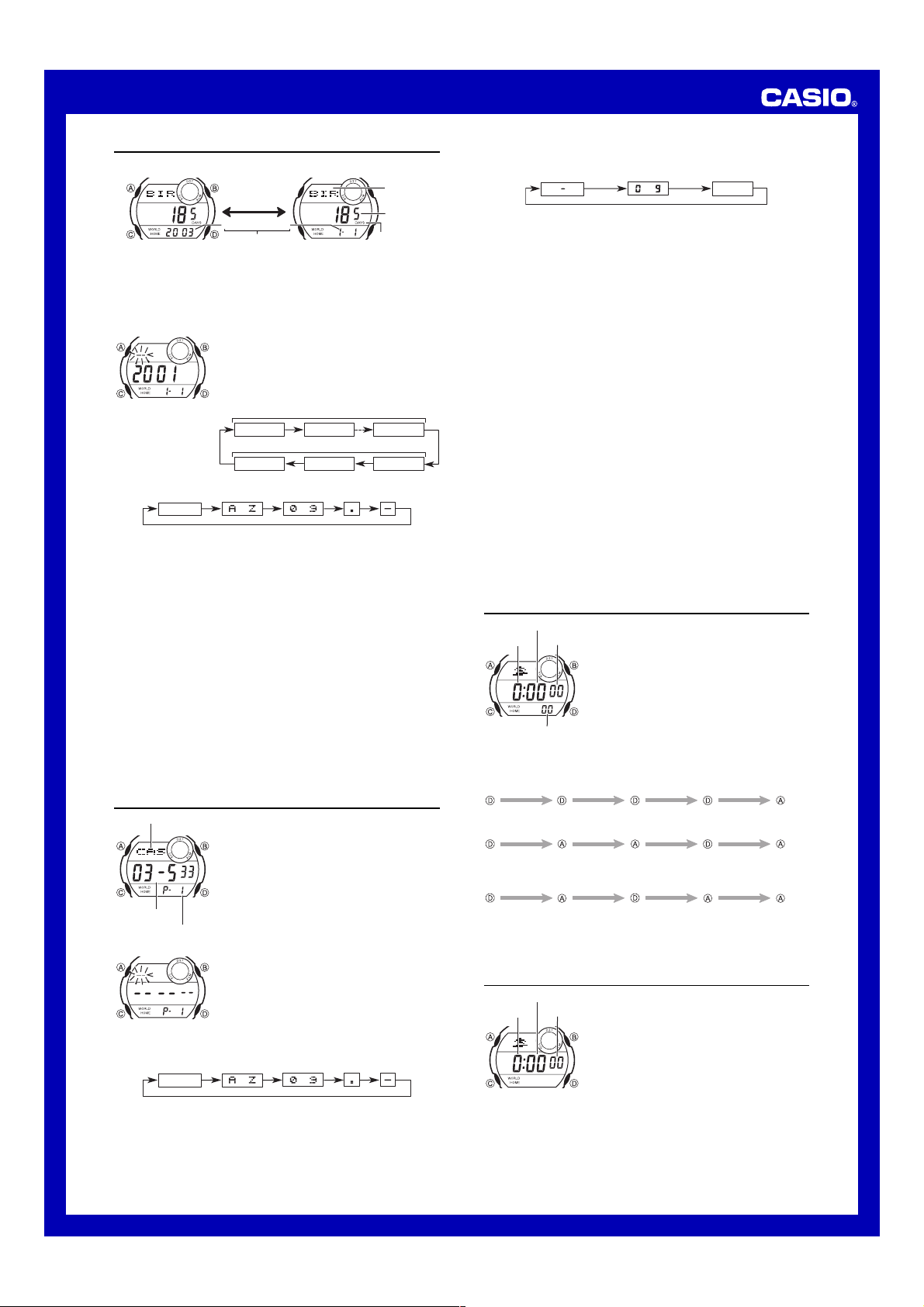
USER’S GUIDE 2529
Day Counter
The Day Counter lets you count the number of days from the Timekeeping Mode’s
current date to a specific target date.
• Whenever the date specified by any one of the Day Counters matches the date of
the Timekeeping Mode (regardless of the Day Counter’s year setting), the DAYS
indicator flashes in the Timekeeping Mode and Day Counter Mode screens.
• There are five Day Counter records, each of which can be set with its own text and
target date (year, month, and day).
• All of the operations in this section are performed in the Day Counter Mode, which
you enter by pressing C.
To create a new Day Counter record
4. While the cursor is in the text area, use D to scroll through characters at the cursor
position. The character changes in the sequence shown below.
(space)
5. After inputting a character, press C to move to the next character position.
6. Repeat steps 4 and 5 until you input the text you want.
• You can input up to eight characters for the text.
7. After you finish inputting the text you want, press C to skip past any remaining
character positions and move the cursor to the target date.
8. While the year, month, or day setting is flashing, use D to change the setting.
• You can set a target date in the range of January 1, 1940 to December 31, 2039.
9. After everything is the way you want, press A to exit the setting screen.
• The text area display can show only three characters at a time. Longer text scrolls
continuously from right to left. The symbol “
is the last, and the character to the right is first.
Note
• Use the above procedure to edit Day Counter records, too.
To recall Day Counter records
In the Day Counter Mode, use D to scroll through the Day Counter records.
To delete a Day Counter record
1. In the Day Counter Mode, scroll through the records and display the one you want
to delete.
2. Hold down A until the flashing cursor appears on the display.
3. Press B and D at the same time to delete the record.
• The message
record is deleted, the cursor appears on the display and today’s date is set as the
target date, ready for input.
4. Input data or press A to exit the setting screen.
Telememo
Name area
Alternates at
the 1-second
interval
Year Month – Day
Tar get date
1. In the Day Counter Mode, use D to scroll through the
Day Counter records until the one you want is on the
display.
2. Hold down A until the flashing cursor appears in the
text area of the display, which indicates the setting
screen.
3. Press C to move the flashing in the sequence shown
below.
Character 1 Character 8Character 2
Day YearMonth
to to
CLR appears to indicate that the record is being deleted. After the
Telememo lets you store up to 20 records, each
containing name and telephone number data. You can
recall records by scrolling through them on the display.
• All of the operations in this section are performed in the
Telememo Mode, which you enter by pressing C.
Text area
Target date
s” indicates that the character to the left
Text area
Number of
days
DAYS indicator
7. Use D to change the character (hyphen, number, or space) at the cursor position
in the number area. The character changes in the following sequence.
to
8. When the character you want is at the cursor position, press C to move the cursor
to the right.
9. Repeat steps 7 and 8 until you complete number input.
• You can input up to 12 digits for the number.
• The number initially contains all hyphens. You can leave the hyphens or replace
them with numbers or spaces.
10. Press A to store your data and return to the Telememo record screen (without
the cursor).
• The name area can show only three characters at a time, so longer text scrolls
continuously from right to left. The last character is indicated by the symbol “
it.
• The number area can show up to six digits at a time. If a number has more than six
digits, the display automatically switches between the first six digits (counting
forward from the first digit) and the last six digits (counting backward from the last
digit) of the number. This means that if a number is 12 digits long, the number area
switches between the first six digits and the last six digits. If a number is seven digits
long, the number area switches between digits 1 through 6, and 2 through 7.
To recall Telememo records
In the Telememo Mode, use D to scroll through Telememo records on the display.
To edit a Telememo record
1. In the Telememo Mode, scroll through the records and display the one you want to
edit.
2. Hold down A until the flashing cursor appears on the display.
3. Use C to move the flashing to the character you want to change.
4. Use D to change the character.
• For details on inputting characters, see “To create a new Telememo record” (step
3 for name input and 7 for number input).
5. After making the changes that you want, press A to store them and exit the setting
screen.
To delete a Telememo record
1. In the Telememo Mode, scroll through the records and display the one you want to
delete.
2. Hold down A until the flashing cursor appears on the display.
3. Press B and D at the same time to delete the record.
• The message
record is deleted, the cursor appears on the display, ready for input.
4. Input data or press A to exit the setting screen.
CLR appears to indicate that the record is being deleted. After the
(space)
s” after
Stopwatch
Minutes
Hours
1/100 second
To measure times with the stopwatch
Elapsed Time
Start
Split Time
Start
Two Finishes
The stopwatch lets you measure elapsed time, split times,
and two finishes.
Seconds
• The display range of the stopwatch is 23 hours,
59 minutes, 59.99 seconds.
• While the stopwatch is running, it beeps at the top of
each elapsed hour.
• The stopwatch continues to run, restarting from zero
after it reaches its limit, until you stop it.
• The stopwatch measurement operation continues even
if you exit the Stopwatch Mode.
• Exiting the Stopwatch Mode while a split time is frozen
on the display clears the split time and returns to
elapsed time measurement.
• All of the operations in this section are performed in the
Stopwatch Mode, which you enter by pressing C.
Stop Re-start Stop Clear
Split
(SPL displayed)
Split release Stop Clear
Number area
Page number
To create a new Telememo record
3. Use D to change the character at the cursor position in the name area. The
character changes in the following sequence.
(space)
4. When the character you want is at the cursor position, press C to move the cursor
to the right.
5. Repeat steps 3 and 4 until the name is complete.
• You can input up to eight characters for the name.
6. After you input the name, press C as many times as necessary to move the cursor
to the number area.
• When the cursor is located at the eighth space of the name area, moving the
cursor to the right causes it to jump to the first digit of the number. When the
cursor is at the 12th digit of the number, moving it to the right (by pressing C)
causes it to jump to the first character in the name.
1. In the Telememo Mode, use D to cycle through the
record screens until the new data screen appears.
• The new data screen is the one that is blank (contains
no name and telephone number).
• If the new data screen does not appear, it means that
memory is full. To store another record, you will first
have to delete some of the records stored in memory.
2. Hold down A until the flashing cursor (
the name area of the display, which indicates the
setting screen.
to to
_) appears in
Start
Split Stop Split release Clear
First runner
finishes.
Display time of
first runner.
Second runner
finishes.
Display time of
second runner.
Countdown Timer
Minutes
Hours
2. Press C to move the flashing between the hours and minutes.
3. While a setting is flashing, use D to increase it.
• To set the starting value of the countdown time to 24 hours, set
4. Press A to exit the setting screen.
The countdown timer can be set within a range of
1 minute to 24 hours. An alarm sounds when the
Seconds
countdown reaches zero.
• You can also select auto-repeat, which automatically
restarts the countdown from the original value you set
whenever zero is reached.
• Countdown timer functions are available in the
Countdown Timer Mode, which you enter by pressing
C.
To set the countdown start time
1. In the Countdown Timer Mode, hold down A until the
hours of the countdown start time start to flash, which
indicates the setting screen.
0:00
.
2
Page 3

USER’S GUIDE 2529
To use the countdown timer
Press D while in the Countdown Timer Mode to start the countdown timer.
• When the end of the countdown is reached and auto-repeat is turned off, the alarm
sounds for 10 seconds or until you stop it by pressing any button. The countdown
time automatically resets to its starting value after the alarm stops.
• Press D while a countdown operation is in progress to pause it. Press D again to
resume the countdown.
• To completely stop a countdown operation, first pause it (by pressing D), and then
press A. This returns the countdown time to its starting value.
To turn auto-repeat on and off
Auto-repeat indicator
1. In the Countdown Timer Mode, hold down A until the
hours of the countdown start time start to flash, which
indicates the setting screen.
2. Press B to toggle auto-repeat on (
off (
not displayed).
3. Press A to exit the setting screen.
• When the end of the countdown is reached while auto
repeat is on, the alarm sounds, but the countdown
restarts from the beginning without stopping. You can
stop the countdown by pressing D and manually reset
to the start time by pressing A.
• The auto-repeat indicator appears in the Countdown
Timer Mode only.
displayed) and
Alarm
Alarm on indicator
Hourly time signal
on indicator
Hour : Minutes
• If the DST indicator is on the display in the Alarm Mode, it means that Daylight Saving
Time (summer time) is turned on for the city that is specified in the Alarm Mode.
• Alarm setting (and Hourly Time Signal setting) is available in the Alarm Mode, which
you enter by pressing C.
To set the alarm time
Alarm on indicator
City code
City code type indicator
5. Press A to exit the setting screen.
• When setting the alarm time using the 12-hour format, take care to set the time
correctly as morning (A displayed) or afternoon (P displayed).
• Changing the city code for the time (Home City time or World Time Mode time) also
causes the Alarm Mode city code to change.
Alarm Operation
The alarm tone sounds at the preset time for about 20 seconds.
• Pressing any button stops the alarm tone.
To test the alarm
In the Alarm Mode, hold down D to sound the alarm.
• Note that pressing D to test the alarm also cycles through the Daily Alarm and
Hourly Time Signal settings described below.
To turn the Daily Alarm and Hourly Time Signal on and off
In the Alarm Mode, press D to cycle through the Daily Alarm and Hourly Time Signal
settings shown below.
Alarm On Indicator / Hourly Time Signal On Indicator
Both ON Both OFF Daily Alarm
The alarm sounds at the preset time each day while the
Daily Alarm is turned on. When the Hourly Time Signal is
turned on, the watch beeps every hour on the hour.
• You can configure the alarm so it sounds when the
alarm time setting matches the time either in your
current Home Time city or the city currently selected in
the World Time Mode.
• The Hourly Time Signal also sounds in accordance with
the city you specify in the Alarm Mode.
• If you are planning to specify a World Time city in the
Alarm Mode, enter the World Time Mode, display the
city zone you want to use (to select it), and then enter
the Alarm Mode to set the alarm.
1. In the Alarm Mode, hold down A until the city code
flashes on the display, which indicates the setting
screen.
• At this time, the alarm is turned on automatically.
2.
Press C to move the flashing in the sequence shown below.
City code MinutesHour
3. While the city code is flashing, press D to toggle
between your Home Time city (which you selected in
the Timekeeping Mode) and the city that is currently
selected in the World Time Mode.
• The city code type indicator (
alarm setting is based on your Home Time city
(HOME) or a World Time Mode city (WORLD).
4. While the hour or minute setting of the alarm time is
flashing, press D to increase it.
only
) shows whether the
Hourly Time
Signal only
Reference
This section contains more detailed and technical information about watch operation.
It also contains important precautions and notes about the various features and
functions of this watch.
Auto return features
• If you leave a screen with a flashing setting or a cursor for two or three minutes
without performing any operation, the watch automatically saves any settings you
have made up to that point and exits the setting screen.
• If you leave the watch in the Day Counter Mode or Telememo Mode for two or three
minutes without performing any operation, it automatically changes to the
Timekeeping Mode.
Data and Setting Scrolling
The D button is used in various modes and setting screens to scroll through data on
the display. In most cases, holding down this button during a scroll operation scrolls
through the data at high speed.
Initial Screens
When you enter the World Time, Day Counter or Telememo Mode, the data you were
viewing when you last exited the mode appears first.
World Time
• The current time in all World Time Mode cities is calculated in accordance with the
Greenwich Mean Time (GMT) differential for each city, based on the current Home
City time setting in the Timekeeping Mode.
• The GMT differential is the time difference between the time zone where the city is
located and Greenwich Mean Time.
• GMT differential is calculated by this watch based on Universal Time Coordinated
(UTC) data.
Backlight Precautions
The backlight uses an LED (light-emitting diode) and a light guide panel that cause
the entire display to glow for easy reading in the dark. In any mode, press B to
illuminate the display for about three seconds.
• The illumination provided by the backlight may be hard to see when viewed under
direct sunlight.
• The backlight automatically turns off whenever an alarm sounds.
• Frequent use of the backlight shortens the battery life.
City Code Table
City
City
Code
PPGPPG
PPG PAGO PAGO –11 —
PPGPPG
HNLHNL
HNL HONOLULU –10 PAPEETE
HNLHNL
ANCANC
ANC ANCHORAGE –9 NOME
ANCANC
YVRYVR
YVR VANCOUVER
YVRYVR
SFOSFO
SFO
SAN FRANCISCO
SFOSFO
LAXLAX
LAX
LOS ANGELES
LAXLAX
DENDEN
DEN DENVER –7 EL PASO, EDMONTON
DENDEN
MEXMEX
MEX MEXICO CITY
MEXMEX
CHICHI
CHI CHICAGO
CHICHI
MIAMIA
MIA MIAMI
MIAMIA
NYCNYC
NYC NEW YORK
NYCNYC
CCSCCS
CCS CARACAS –4 LA PAZ, SANTIAGO, PORT OF SPAIN
CCSCCS
RIORIO
RIO
RIO DE JANEIRO
RIORIO
LONLON
LON LONDON +0
LONLON
PARPAR
PAR PARIS
PARPAR
MILMIL
MIL MILAN
MILMIL
ROMROM
ROM ROME
ROMROM
BERBER
BER BERLIN
BERBER
ISTIST
IST ISTANBUL
ISTIST
CAICAI
CAI CAIRO
CAICAI
JRSJRS
JRS JERUSALEM
JRSJRS
JEDJED
JED JEDDAH +3
JEDJED
THRTHR
THR TEHRAN +3.5 SHIRAZ
THRTHR
DXBDXB
DXB DUBAI +4 ABU DHABI, MUSCAT
DXBDXB
KBLKBL
KBL KABUL +4.5 —
KBLKBL
KHIKHI
KHI KARACHI
KHIKHI
MLEMLE
MLE MALE
MLEMLE
DELDEL
DEL DELHI +5.5 MUMBAI, KOLKATA
DELDEL
DACDAC
DAC DHAKA +6 COLOMBO
DACDAC
RGNRGN
RGN YANGON +6.5 —
RGNRGN
BKKBKK
BKK BANGKOK
BKKBKK
SINSIN
SIN SINGAPORE
SINSIN
HKGHKG
HKG HONG KONG
HKGHKG
SELSEL
SEL SEOUL
SELSEL
TYOTYO
TYO TOKYO
TYOTYO
ADLADL
ADL ADELAIDE +9.5 DARWIN
ADLADL
GUMGUM
GUM GUAM
GUMGUM
SYDSYD
SYD SYDNEY
SYDSYD
NOUNOU
NOU NOUMEA +11 PORT VILA
NOUNOU
WLGWLG
WLG WELLINGTON +12 CHRISTCHURCH, NADI, NAURU ISLAND
WLGWLG
*Based on data as of December 2001.
GMT
differential
Other major cities in the same time zone
–8 LAS VEGAS, SEATTLE, DAWSON CITY
HOUSTON, DALLAS/FORT WORTH,
–6
NEW ORLEANS, WINNIPEG
MONTREAL, DETROIT, BOSTON,
–5
PANAMA CITY, HAVANA, LIMA, BOGOTA
SAO PAULO, BUENOS AIRES, BRASILIA,
–3
MONTEVIDEO
DUBLIN, LISBON, CASABLANCA, DAKAR,
ABIDJAN
MADRID, FRANKFURT, AMSTERDAM,
+1
VIENNA, ALGIERS, STOCKHOLM,
HAMBURG
ATHENS, HELSINKI, BEIRUT, DAMASCUS,
+2
CAPE TOWN
MOSCOW, KUWAIT, RIYADH, ADEN,
ADDIS ABABA, NAIROBI
+5 —
JAKARTA, PHNOM PENH, HANOI,
+7
VIENTIANE
KUALA LUMPUR, TAIPEI, PERTH, BEIJING,
+8
MANILA, ULAANBAATAR
+9 PYONGYANG
+10 MELBOURNE, RABAUL
3
