Page 1
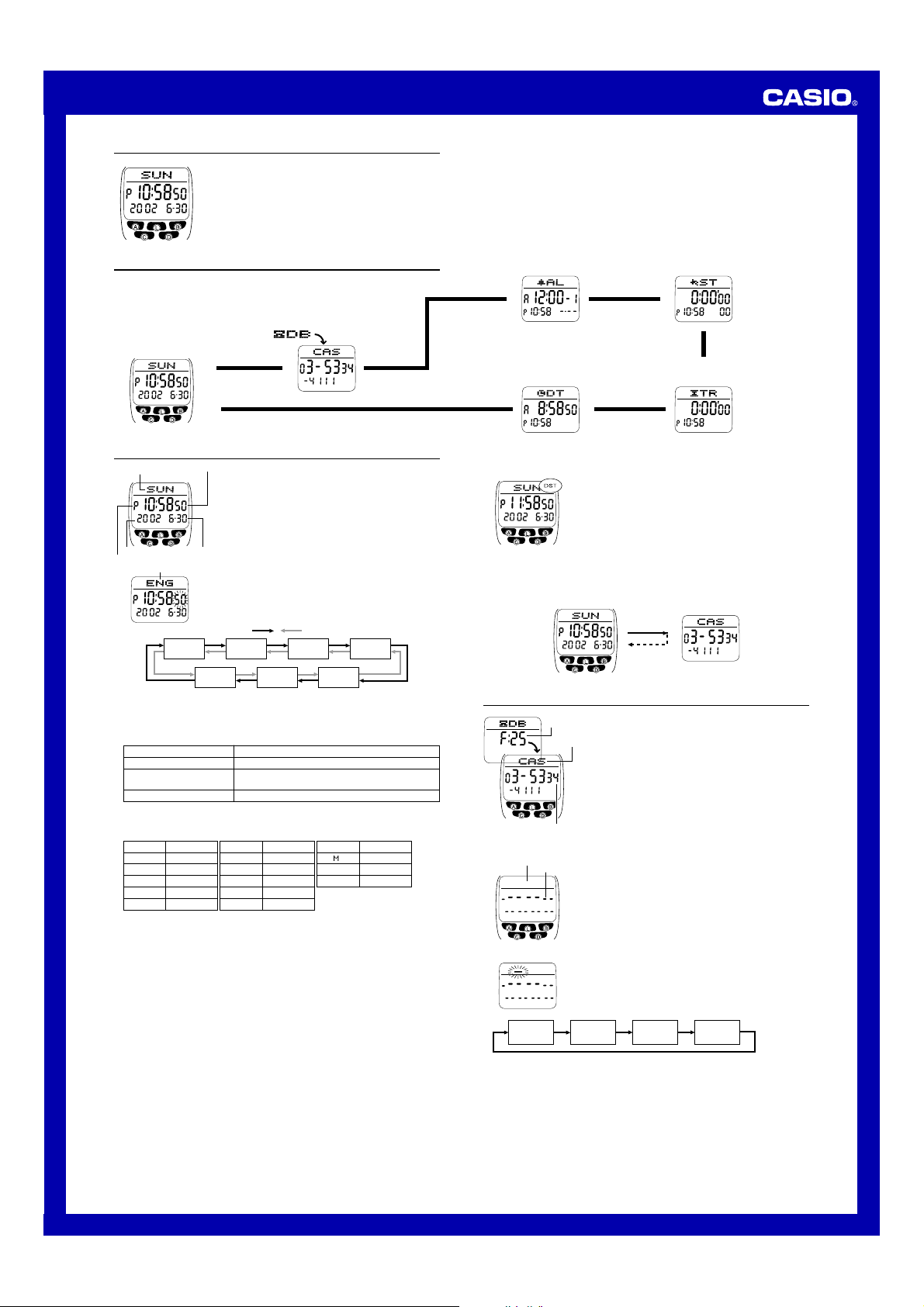
MO0707-EB
About This Manual
USER’S GUIDE 2524
• Button operations are indicated using the letters shown in
the illustration.
• Each section of this manual provides you with the information you need to perform operations in each mode. Further
details and technical information can be found in the
“Reference” section.
General Guide
• Press C to change from mode to mode.
• In any mode, press L to illuminate the display.
Data Bank Mode
Timekeeping Mode
Press C.
▲
▲
Timekeeping
Day of week
PM indicator
3. When the setting you want to change is flashing, use B to change it as described
4. Press A to exit the setting screen.
• The day of the week is automatically displayed in accordance with the date (year,
• See the “Day of the Week List” for information on abbreviations used.
• In addition to the day of the week display, the language setting also affects the type
• Holding down A in the Timekeeping Mode displays the indicator for the currently
To toggle between 12-hour and 24-hour timekeeping
In the Timekeeping Mode, press D to toggle between 12-hour timekeeping (indicated
by A or P on the display), or 24-hour timekeeping.
• With the 12-hour format, the P (PM) indicator appears on the display for times in the
• With the 24-hour format, times are displayed in the range of 0:00 to 23:59, without
• The 12-hour/24-hour timekeeping format you select in the Timekeeping Mode is
Daylight Saving Time (DST)
Daylight Saving Time (summer time) advances the time setting by one hour from
Standard Time. Remember that not all countries or even local areas use Daylight
Saving Time.
Hour : Minutes
Seconds
Year Month–Day
Language indicator
Seconds Year Month
• The currently selected language indicator flashes on the display while the
Language (setting) is selected in the above sequence.
below.
To change this setting
Seconds
Year, Month, Day, Hour,
Minutes
Language
• While the language indicator is flashing on the display, use B to cycle through
the language indicators as shown below, until the one for the language you want
to select is displayed.
Indicator Language
ENx English
POR Portuguese
ESP Spanish
FRA French
NED Dutch
month, and day) settings.
of characters you can input for the name in the Data Bank Mode.
selected language. Keeping A depressed for one or two seconds changes to the
Timekeeping Mode setting screen (indicated by the seconds flashing). If you
accidentally display the setting screen, press A again to exit.
range of noon to 11:59 p.m. and the A (AM) indicator appears for times in the range
of midnight to 11:59 a.m.
any indicator.
applied in all modes.
Use the Timekeeping Mode to set the time and date. You
can also view the Data Bank Mode screen from the
Timekeeping Mode.
Note
This watch is capable of displaying text for the day of the
week in any one of 13 different languages (English,
Portuguese, Spanish, French, Dutch, Danish, German,
Italian, Swedish, Polish, Romanian, Turkish, and Russian).
To set the time and date
1. In the Timekeeping Mode, hold down A until the
seconds start to flash, which indicates the setting
screen.
2. Use D and C to move the flashing in the sequence
shown below to select other settings.
Press D. Press C.
Day
Minutes
Hour
Press B to reset to 00.
Use B to increase the setting.
Use B to change the language setting.
Indicator Language
DAN Danish
DEU German
ITA Italian
SVE Swedish
POL Polish
Language
Perform this button operation
Indicator Language
RO Romanian
T)R Turkish
PUC Russian
Alarm Mode
▲
Stopwatch Mode
▲
▲
Dual Time Mode
Countdown Timer Mode
▲
To toggle the Timekeeping Mode time between DST and Standard Time
To display the Data Bank screen in the Timekeeping Mode
Holding down B displays the record you were viewing when you last used the Data
Bank Mode.
Holding down D for about two seconds in the
Timekeeping Mode toggles between Daylight Saving Time
(DST display) and Standard Time (DST not displayed).
• Note that pressing D in the Timekeeping Mode also
toggles between 12-hour timekeeping and 24-hour
timekeeping.
• The DST indicator appears on the display to indicate
that daylight saving time is turned on.
Data Bank Screen
Hold down B.
Data Bank
Remaining
The Data Bank Mode lets you store up to 30 records,
memory
each containing name and telephone number data.
Records are automatically sorted based on the characters
Name
of the name. You can recall records by scrolling through
them on the display.
• The characters you can input for the name depend on
the language you select in the Timekeeping Mode. See
“To set the time and date” for more information.
Changing the language setting does not affect names
that are already stored.
• See “Sort Table” for details on how the watch sorts
records.
Telephone number
To create a new Data Bank record
Name area
Number area
New Data Screen
(space)
• The above character sequence is for English input. See “Character List” for the
character sequences of other languages.
4. When the character you want is at the cursor position, press D to move the cursor
to the right.
5. Repeat steps 3 and 4 until the name is complete.
• You can input up to eight characters for the name.
6. After you input the name, press D as many times as necessary to move the cursor
to the number area.
• When the cursor is located at the eighth space of the name area, moving the
cursor to the right causes it to jump to the first digit of the number. When the
cursor is at the 15th digit of the number, moving it to the right (by pressing D)
causes it to jump to the first character in the name.
• Pressing D moves the cursor the right, while C moves it to the left.
• All of the operations in this section are performed in the
Data Bank Mode, which you enter by pressing C.
1. In the Data Bank Mode, press D to display the new
data screen.
• If the new data screen does not appear when you
press D, it means that memory is full. To store
another record, you will first have to delete some of
the records stored in memory.
2. Hold down A until the flashing cursor (_) appears in
the name area of the display.
3. In the name area, use B to cycle through characters at
the cursor position. The characters cycle in the
sequence shown below.
A to Z
(alphabet)
@ to -
(symbol)
0 to 9
(number)
1
Page 2
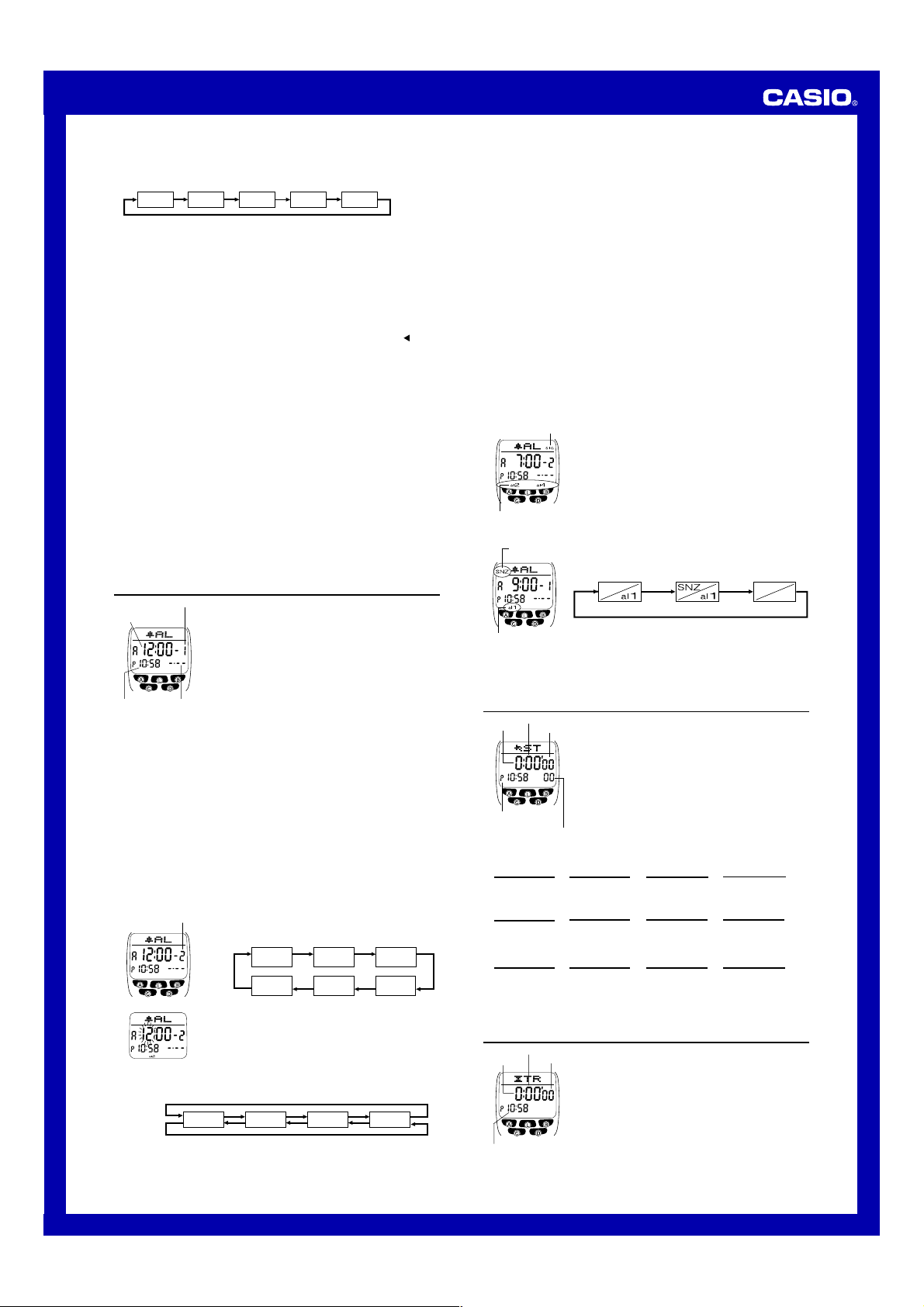
USER’S GUIDE 2524
7. In the number area, use B to cycle through numbers and symbols (hyphen,
brackets, space) at the cursor position. The characters cycle in the sequence shown
below.
0 to 9
x
8. When the character you want is at the cursor position, press D to move the cursor
to the right.
9. Repeat steps 7 and 8 until you complete number input.
• You can input up to 15 digits for the number.
• The number initially contains all hyphens. You can leave the hyphens as they are
or replace them with numbers or other symbols (brackets, space).
10. Press A to store your data and return to the Data Bank record screen (without
the cursor).
• When you press A to store data, the name and number you input flash for about
one second as Data Bank records are sorted. After the sort operation is complete,
the Data Bank record screen appears.
• The name can show only three characters at a time, so longer text scrolls
continuously from right to left. The last character is indicated by the symbol
To recall Data Bank records
In the Data Bank Mode, use B to scroll through Data Bank records on the display.
• Pressing B while the last Data Bank record is on the display displays the new data
screen.
To edit a Data Bank record
1. In the Data Bank Mode, use B to scroll through the records and display the one
you want to edit.
2. Hold down A until the flashing cursor appears on the display.
3. Use D (right) and C (left) to move the flashing to the character you want to
change.
4. Use B to change the character.
5. After making the changes that you want, press A to store them and return to the
Data Bank record screen.
To delete a Data Bank record
1. In the Data Bank Mode, use B to scroll through the records and display the one
you want to delete.
2. Hold down A until the flashing cursor appears on the display.
3. Press C and D at the same time to delete the record.
• The message
record is deleted, the cursor appears on the display, ready for input.
4. Input data or press A to return to the Data Bank record screen.
CLR appears to indicate that the record is being deleted. After the
[ ]
(space)
after it.
Alarms
Alarm number
Alarm time
(Hour : Minutes)
settings.
Press D.
Press C.
Alarm date
(Month–Day)
Alarm number
Timekeeping
Mode time
Alarm Types
The alarm type is determined by the settings you make, as described below.
• Daily alarm
Set the hour and minutes for the alarm time. This type of setting causes the alarm to
sound everyday at the time you set.
• Date alarm
Set the month, day, hour and minutes for the alarm time. This type of setting causes
the alarm to sound at the specific time, on the specific date you set.
• 1-Month alarm
Set the month, hour and minutes for the alarm time. This type of setting causes the
alarm to sound everyday at the time you set, only during the month you set.
• Monthly alarm
Set the day, hour and minutes for the alarm time. This type of setting causes the alarm
to sound every month at the time you set, on the day you set.
To set an alarm time
3. Use D and C to move the flashing in the sequence shown below to select other
You can set up to five independent multi-function alarms
with hour, minutes, month, and day. When an alarm is
turned on, the alarm tone sounds when the alarm time is
reached. One of the alarms can be configured as a
snooze alarm or a one-time alarm, while the other four are
one-time alarms.
You can also turn on an Hourly Time Signal that causes
the watch to beep twice every hour on the hour.
• There are five alarms numbered1 through 5. You can
configure Alarm1 as a snooze alarm or a one-time
alarm. Alarms 2 through 5 can be used as one-time
alarms only.
• Alarm settings (and Hourly Time Signal settings) are
available in the Alarm Mode, which you enter by
pressing C.
1. In the Alarm Mode, use B to scroll through the alarm
screens until the one whose time you want to set is
displayed.
Alarm1 Alarm 2 Alarm 3
Hourly Time
Signal
• Each of the five alarm screens has an alarm number.
The hourly time signal screen does not have an alarm
number.
2. After you select an alarm, hold down A until the hour
setting of the alarm time starts to flash, which indicates
the setting screen.
• This operation automatically turns on the alarm.
Hour
Minutes
Alarm 5 Alarm 4
Month Day
4. While a setting is flashing, use B to increase it.
• To set an alarm that does not include a month (Daily alarm, Monthly alar m), set x
for the month. Use B until the x mark appears (between 12 and 1) while month
setting is flashing.
• To set an alarm that does not include a day (Daily alarm, 1-Month alarm), set xx
for the day. Use B until the xx mark appears (between the end of the month and
1) while the day setting is flashing.
• When setting the alarm time using the 12-hour format, take care to set the time
correctly as a.m. (A indicator) or p.m. (P indicator).
5. Press A to exit the setting screen.
Alarm Operation
The alarm tone sounds at the preset time for 10 seconds, regardless of the mode the
watch is in. In the case of the snooze alarm, the alarm operation is performed a total
of seven times, every five minutes, until you turn the alarm off or change it to a onetime alarm.
• Pressing any button stops the alarm tone operation.
• Performing any one of the following operations during a 5-minute interval between
snooze alarms cancels the current snooze alarm operation.
Displaying the Timekeeping Mode setting screen
Displaying the alarm
To test the alarm
In the Alarm Mode, hold down D to sound the alarm.
• Note that pressing D to test the alarm also cycles through the alarm and hour ly
time signal settings.
To turn Alarms 2 through 5 and the hourly time signal on and off
Hourly time signal
on indicator
Alarm on indicators
To select the operation of Alarm
Snooze (SNZ)
indicator
Alarm 1 on
indicator
1
setting screen
1. In the Alarm Mode, use B to select a one-time alarm
(alarm number 2 through 5) or the Hourly Time Signal.
2. Press D to toggle it on and off.
• The on/off status of Alarms 2 through 5 is shown by
indicators along the bottom of the displays (al2 through
al5). The SIG indicator shows the on (SIG displayed)/off
(SIG not displayed) status of the hourly time signal.
• The alarm on indicators and hourly time signal indicator
are displayed in all modes.
• While an alarm is sounding, the applicable alarm on
indicator flashes on the display.
1
1. In the Alarm Mode, use B to select Alarm1.
2. Press D to cycle through the available settings in the
sequence shown below.
SNZ indicator and Alarm1 on indicator (al1)
Press D.
Snooze alarm onOne-time alarm on
• The SNZ indicator and Alarm1 on indicator (al1) are
displayed in all modes.
• The SNZ indicator flashes during the 5-minute intervals
between alarms.
• The alarm indicator (al1 and/or SNZ) flashes while the
alarm is sounding.
Alarm off
Stopwatch
Minutes
Hours
Seconds
Timekeeping
Mode time
1/100 second
To measure times with the stopwatch
Elapsed Time
D
Start Stop
Split Time
D
Start Split
Two Finishes
D
Start Split
The stopwatch lets you measure elapsed time, split times,
and two finishes.
• The display range of the stopwatch is 23 hours, 59
minutes, 59.99 seconds.
• The stopwatch continues to run, restar ting from zero
after it reaches its limit, until you stop it.
• The stopwatch measurement operation continues even
if you exit the Stopwatch Mode.
• Exiting the Stopwatch Mode while a split time is frozen
on the display clears the split time and returns to
elapsed time measurement.
• All of the operations in this section are performed in the
Stopwatch Mode, which you enter by pressing C.
D
➤
A
➤
SPLdisplayed)
(
A
➤
First runner
finishes.
Display time of
first runner.
D ➤
➤
Re-start Clear
A
➤
Split release
D
➤
Stop
Second runner
finishes.
D
Stop
D
➤
Stop
A
➤
Split release
Display time of
second runner.
A
➤
A
➤
Clear
A
➤
Clear
Countdown Timer
Minutes
Hours
Seconds
Timekeeping Mode time
The countdown timer can be set within a range of
one minute to 24 hours. An alarm sounds when the
countdown reaches zero.
• Countdown timer functions are available in the
Countdown Timer Mode, which you enter by
pressing C.
To set the countdown start time
1.In the Countdown Timer Mode, hold down A until
the hour setting of the countdown start time starts
to flash, which indicates the setting screen.
2.Press C or D to move the flashing between the
hour and minute settings.
2
Page 3

USER’S GUIDE 2524
3. While a setting is flashing, use B to increase it.
• To set the starting value of the countdown time to 24 hours, set 0:00.
4. Press A to exit the setting screen.
To use the countdown timer
Press D while in the Countdown Timer Mode to start the countdown timer.
• When the end of the countdown is reached, the alarm sounds for 10 seconds
or until you stop it by pressing any button. The countdown time is
automatically reset to its starting value after the alarm stops.
• Press D while a countdown operation is in progress to pause it. Press D
again to resume the countdown.
• To completely stop a countdown operation, first pause it (by pressing D),
and then press A. This returns the countdown time to its starting value.
• The countdown timer measurement operation continues even if you exit the
Countdown Timer Mode.
Dual Time
Dual time
(Hour : Minutes Seconds)
Timekeeping Mode time
To set the Dual Time
1. In the Dual Time Mode, hold down A until the hour setting start to flash, which
indicates the setting screen.
2. Press C or D to move the flashing between the hour and minute settings.
3. While a setting is flashing, use B to increase it.
4. Press A to exit the setting screen.
To toggle Dual Time Mode time between DST and Standard Time
Holding down D for about two seconds in the Dual Time Mode toggles between
Daylight Saving Time (DST display) and Standard Time (DST not displayed).
• The DST indicator on the display indicates that daylight saving time is turned on.
To display the Data Bank screen in the Dual Time Mode
Holding down B displays the record you were viewing when you last used the Data
Bank Mode.
Backlight
Auto light swich on
indicator
To turn on the backlight manually
In any mode, press L to illuminate the display for about one second.
• The above operation turns on the backlight regardless of the current auto light
switch setting.
About the Auto Light Switch
Turning on the auto light switch causes the backlight to turn on for about one second,
whenever you position your wrist as described below in any mode.
Moving the watch to a position that is parallel to the ground and then tilting it
towards you more than 40 degrees causes the backlight to turn on.
Warning!
• Always make sure you are in a safe place whenever you are reading the
display of the watch using the auto light switch. Be especially careful when
running or engaged in any other activity that can result in accident or injury.
Also take care that sudden illumination by the auto light switch does not
surprise or distract others around you.
• When you are wearing the watch, make sure that its auto light switch is turned
off before riding on a bicycle or operating a motorcycle or any other motor
vehicle. Sudden and unintended operation of the auto light switch can create a
distraction, which can result in a traffic accident and serious personal injury.
To turn the auto light switch on and off
In the Timekeeping Mode, hold down L for about two seconds to toggle the auto light
switch on (
• In order to protect against runnning down the battery, the auto light switch is
automatically turned off approximately six hours after you turn it on. Repeat the
above procedure to turn the auto light switch back on if you want.
• The auto light switch on indicator (
light switch is turned on.
displayed) or off ( not displayed).
The Dual Time Mode lets you keep track of time in a
different time zone. You can select Standard Time or
Daylight Saving Time for the Dual Time Mode time, and a
simple operation lets you view the Data Bank Mode
screen.
• The seconds count of the Dual Time is synchronized
with the seconds count of the Timekeeping Mode.
• All of the operations in this section are performed in the
Dual Time Mode, which you enter by pressing C.
Data Bank Screen
Hold down B.
The backlight uses an LED (light-emitting diode) and a
light guide panel that causes the entire display to glow for
easy reading in the dark. The watch’s auto light switch
automatically turns on the backlight when you angle the
watch towards your face.
• The auto light switch must be turned on (indicated by
the auto light switch on indicator) for it to operate.
• See “Backlight Precautions” for other important
information about using the backlight.
Parallel to
ground
) is on the display in all modes while the auto
More than
40
°
Reference
This section contains more detailed and technical information about watch operation.
It also contains important precautions and notes about the various features and
functions of this watch.
Auto Display
Auto Return Features
• After you perform any button operation (except for the backlight button) in any mode,
pressing C returns directly to the Timekeeping Mode.
• If you leave the watch in the Data Bank Mode for two or three minutes without
performing any operation, it automatically changes to the Timekeeping Mode.
• If you leave a screen with flashing digits or a cursor on the display for two or three
minutes without performing any operation, the watch automatically saves any
settings you have made up to that point and exits the setting screen.
Scrolling
The B, C, and D buttons are used in various modes and setting screens to scroll
through data on the display. In most cases, holding down these buttons during a scroll
operation scrolls through the data at high speed.
Initial Screens
When you enter the Data Bank or Alarm Mode, the data you were viewing when you
last exited the mode appears first.
Timekeeping
• Resetting the seconds to 00 while the current count is in the range of 30 to 59
causes the minutes to be increased by 1. In the range of 00 to 29, the seconds are
reset to 00 without changing the minutes.
• The year can be set in the range of 2000 to 2039.
• The watch’s built-in full automatic calendar makes allowances for different month
lengths and leap years. Once you set the date, there should be no reason to change
it except after you have the watch’s battery replaced.
Backlight Precautions
• The illumination provided by the backlight may be hard to see when viewed under
direct sunlight.
• The backlight automatically turns off whenever an alarm sounds.
• Frequent use of the backlight shortens the battery life.
Auto light switch precautions
• Wearing the watch on the inside of your wrist and movement or vibration of your arm
can cause the auto light switch to activate and illuminate the display. To avoid
running down the battery, turn off the auto light switch whenever engaging in
activities that might cause frequent illumination of the display.
More than 15 degree
too high
• Static electricity or magnetic force can interfere with proper operation of the auto
light switch. If the backlight does not light, try moving the watch back to the starting
position (parallel with the ground) and then tilt it back toward you again. If this does
not work, drop your arm all the way down so it hangs at your side, and then bring it
back up again.
• Under certain conditions, the backlight may not light until about one second after you
turn the face of the watch towards you. This does not necessarily indicate
malfunction of the backlight.
Day of the Week List
Sunday Monday Tuesday
ENx SUN oON TUE WED THU FRI SAT
POR DOo SEx TER QUA QUI SEX SaB
ESP DOo LUN oAR oIb JUE VIE SaB
FRA DIo LUN oAR oER JEU VEN SAo
NED ZON oAA DIN WOE DON VRI ZAT
DAN SvN oAN TIR ONS TOR FRE LvR
DEU SON oON DIE oIT DON FRE SAo
ITA DOo LUN oAR oER xIO VEN SAB
SVE SiN owN TIS ONS TOR FRE LiR
POL NIE PON WTO qRO CZW PIl SOB
ROo DUo LUN oAR oIE JOI VIN Sjo
TgR PAZ PZT SAL mAR PER CUo CTS
RUS CS QO BTSR YT QTSB
Auto Display continually changes the contents of the
digital display.
To turn off Auto Display
Press any button (except for L and B) to turn off Auto
Display. This returns to the Timekeeping Mode.
To turn on Auto Display
Hold down C for about two seconds until the watch
beeps.
• Note that Auto Display cannot be performed while a
setting screen is on the display.
• The backlight may not light if the face of the watch is
more than 15 degrees above or below parallel. Make
sure that the back of your hand is parallel to the ground.
• The backlight turns off in about one second, even if you
keep the watch pointed towards your face.
Wednesday
Thursday
Friday Saturday
3
Page 4

USER’S GUIDE 2524
Character List
ENx: (space) A B C D E F x H I J n L o N O P Q R S T U V W X Y Z @ ]
? ' . : / + - 0 1 2 3 p 5 6 q 8 9
POR: (espaço) A ; ( , h B C ^ D E = [ F x H I > J n L o N O ? ] i P
Q R S T U @ V W X Y Z @ ] ? ' . : / + - 0 1 2 3 p 5 6 q 8 9
ESP: (espacio) A ; B C D E = F x H I > J n L o N ` O ? P Q R S T U @
) V W X Y Z @ ] ? ' . : / + - 0 1 2 3 p 5 6 q 8 9
FRA: (espace) A ( , B C ^ D E = a [ c F x H I e d J n L o N O ] g P Q
R S T U b f ) V W X Y Z @ ] ? ' . : / + - 0 1 2 3 p 5 6 q 8 9
NED: (Spatie) A B C D E F x H I J n L o N O P Q R S T U V W X Y Z @
] ? ' . : / + - 0 1 2 3 p 5 6 q 8 9
DAN: (Mellemsr um) A B C D E F x H I J n L o N O P Q R S T U V W X Y
Z u v w @ ] ? ' . : / + - 0 1 2 3 p 5 6 q 8 9
DEU: (Leerzeichen) A h B C D E F x H I J n L o N O i P Q R S T U ) V
W X Y Z @ ] ? ' . : / + - 0 1 2 3 p 5 6 q 8 9
ITA: (spazio) A ( B C D E = a F x H I j e J n L o N O ? k P Q R S T
U b V W X Y Z @ ] ? ' . : / + - 0 1 2 3 p 5 6 q 8 9
SVE: (Mellanslag) A B C D E F x H I J n L o N O P Q R S T U V W X Y Z
w h i @ ] ? ' . : / + - 0 1 2 3 p 5 6 q 8 9
POL: (epacja) A l B C m D E n F x H I J n L o o N p O ? P Q R S q T
U V W X Y Z r s @ ] ? ' . : / + - 0 1 2 3 p 5 6 q 8 9
ROM: (spa iu) A r , B C D E F x H I e J n L o N O P Q R S s T t U V W
X Y Z @ ] ? ' . : / + - 0 1 2 3 p 5 6 q 8 9
T)R: (bo luk) A B C ^ D E F x y H I t J n L o N O i P Q R S s T U )
V W X Y Z @ ] ? ' . : / + - 0 1 2 3 p 5 6 q 8 9
PUC: (npo en) A B C D E F G * I J K L M o O P Q R S T U V W X Y a
b c i e f h @ ] ? ' . : / + - 0 1 2 3 p 5 6 q 8 9
Sort Table
1
(space)
19 c
2 A
20 n
3 a
21 F
4 f
22 x
5 r
23 y
6 j
24 H
7 h
25 I
8 h
26 >
9 l
10 B
11 C
12 m
13 m
14 D
15 E
16 b
17 a
18 [
• Character 7 (h) is for German, character 69 (h) is for Swedish.
• Character 43 (
• Characters 71 through 102 are for Russian.
27 j
28 e
29 d
30 t
31 J
32 n
33 L
34 o
35 o
36 N
37 p
38 `
39 O
40 ?
41 k
42 l
43 i
44 +
45 g
46 P
47 Q
48 R
49 S
50 q
51 s
52 T
53 t
54 U
) is for German and Turkish, character 70 (i) is for Swedish.
i
55 @
56 b
57 f
58 )
59 V
60 W
61 X
62 Y
63 Z
64 r
65 s
66 u
67 v
68 w
69 h
70 i
71 B
72 C
73 D
74 E
75 F
76 c
77 *
78 I
79 J
80 K
81 L
82 M
83 o
84 O
85 P
86 Q
87 R
88 S
89 T
90 U
91 V
92 W
93 X
94 Y
95
96 a
97 b
98 c
99 i
100 e
101 f
102 h
103 @
104 ]
105 ?
106 '
107 .
108 :
109 /
110 +
111 112 0
113 1
114 2
115 3
116 p
117 5
118 6
119 q
120 8
121 9
4
