Page 1
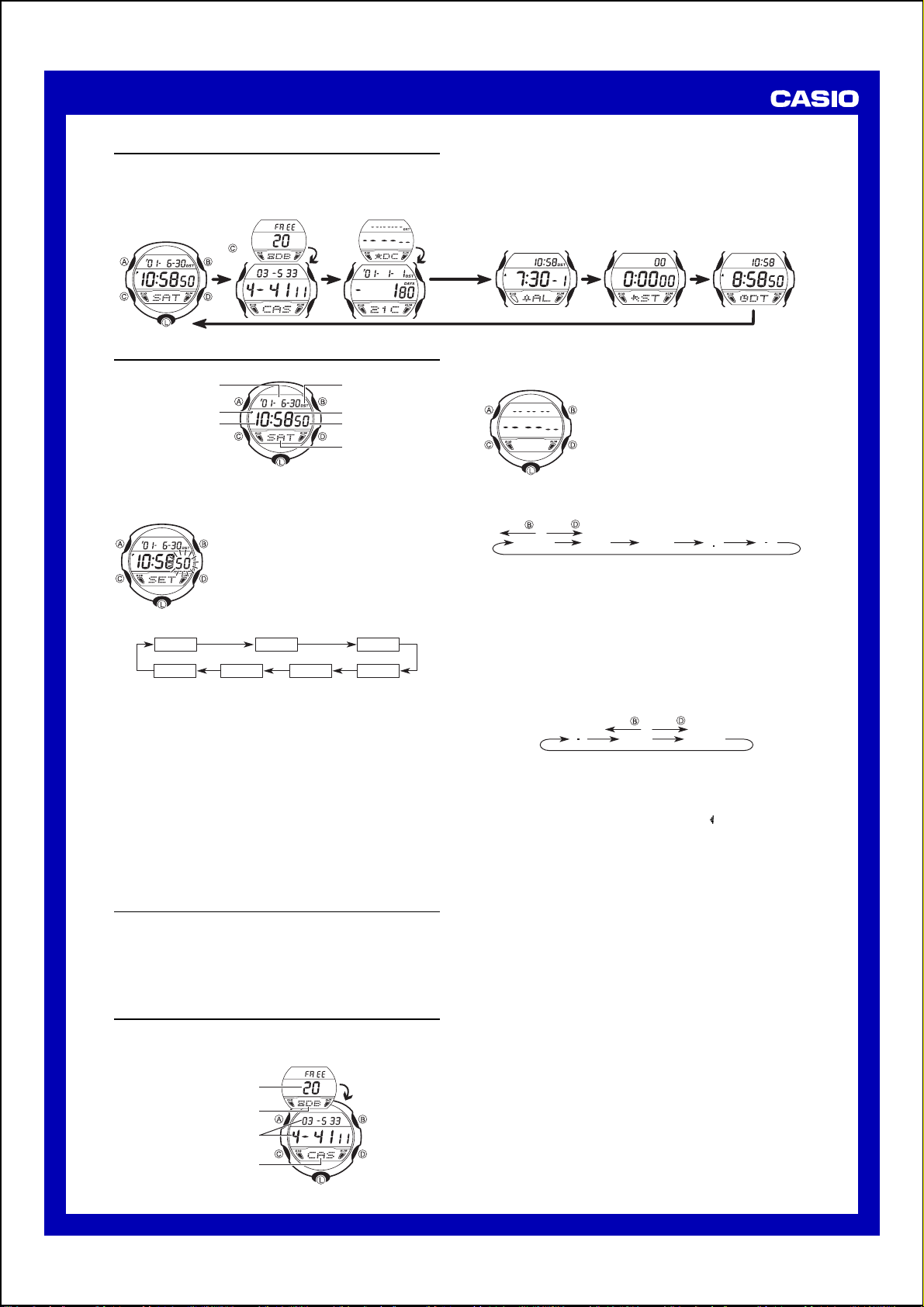
USER’S GUIDE 2487
r
[ New Data Screen ]
General Guide
• Press C to change from mode to mode.
• Pressing L in any mode illuminates the display for about 3 seconds.
• If you do not perform any operation for a few minutes while a setting screen (with
flashing digits) is on the display, the watch automatically exits the setting screen.
Press .
Timekeeping Mode
• Press D to toggle between 12-hour and 24-hour timekeeping.
Year - Month -
• With 12-hour timekeeping, times between midnight and noon are indicated by
A (am), while times between noon and midnight are indicated by P (pm).
• The A and P indicators do not appear when you are using 24-hour
timekeeping.
2. Press C to move the flashing in the sequence shown below.
3. While the seconds setting is selected (flashing), press D to reset it to 00. If
you press D while the seconds setting is in the range of 30 to 59, the
seconds are reset to 00 and 1 is added to the minutes. If the seconds setting
is in the range of 00 to 29, the minutes count is unchanged.
• While the DST∗ setting is selected (DST on indicator is flashing), press D
to toggle it on (on) and off (OF). If DST setting is on, the DST on indicator
is shown in the Timekeeping Mode, Day Counter Mode and Alarm Mode.
4. While any other setting is selected (flashing), press D to increase it or B to
decrease it. Holding down either button changes the setting at high speed.
5. After you make the settings you want, press A to exit the setting screen.
• The day of the week is automatically set in accordance with the date.
• The date can be set within the range of January 1, 2000 to December 31,
2039.
• The watch’s built-in full automatic calendar automatically makes
allowances for different month lengths and leap years. Once you set the
date, there should be no reason to change it except after the replacement
of the watch’s battery.
∗
Daylight Saving Time (DST), which is also sometimes called “summer time”
advances the time for one hour, as is the custom in some areas during the
summer. Remember that not all countries or even local areas use Daylight
Saving Time.
PM indicator
Seconds
Day
Day
Hour
To set the time and date
1. While in the Timekeeping Mode, hold down A until
the seconds digits flash on the display, indicating
the setting screen.
DST
Month
Year
DST on indicato
Minutes
Seconds
Day of week
Hour
Minutes
About the Multi Illuminator Backlight
• In any mode, press L to illuminate the display for about 3 seconds.
• The backlight of this watch employs a “Multi Illuminator” light, which
illuminates the display using one of three colors.
• The color of the backlight changes according to function.
• Frequent use of the backlight shortens the battery life.
• The illumination provided by the backlight may be hard to see when viewed
under direct sunlight.
• The backlight automatically turns off whenever an alarm sounds.
Data Bank Mode
The Data Bank Mode lets you store up to 25 records, each with a name (up to
eight characters) and a phone number (up to 12 digits). Data is automatically
stored into alphabetical order based on the name data. You can recall records
by scrolling through them on the display.
Remaining memory
Mode indicator
Number area
• If you do not perform any operation for a few minutes in the Data Bank Mode
or Day Counter Mode, the watch automatically reverts to the normal
timekeeping screen.
Dual Time ModeTimekeeping Mode Data Bank Mode Day Counter Mode Alarm Mode Stopwatch Mode
• The record on the display when you exit the Data Bank Mode appears first
the next time you enter the Data Bank Mode.
To input a new Data Bank record
1.In the Data Bank Mode, use D or B until the new
data screen appears.
• If the new data screen does not appear when you
press D and B, it means that memory is full. To
store another record, you will first have to delete
a record stored in memory.
2.Hold down A and a cursor appears on the text
area.
3. Use D or B to scroll through characters at the current cursor position.
Characters scroll in the sequence shown below.
Press .
Press .
(Space)
• Holding down either button scrolls at high speed.
4. When the character you want is at the current cursor position, press C to
move the cursor to the right.
5. Repeat the steps 3 and 4 to input the rest of the characters.
• You can input up to eight characters for the name, though only three
characters are visible at a time. If the name you input has fewer than eight
characters, use C to move the cursor to the eighth space (which means
you would press C three times after inputting a five-character name).
• Holding down C moves the cursor at high speed.
6. After you input the name, use C to move the cursor to the number area.
• Pressing C while the cursor is located at the eighth character of the text
area advances to the number area. Pressing C while the cursor is located
at the 12th digit of the number area returns to the text area.
7. Use D or B to scroll through characters (hyphen, numbers, space) at the
current cursor position on the number area. Characters scroll in the
sequence shown below.
• Holding down either button scrolls characters at high speed.
• You can input up to 12 digits for the number.
8. After inputting the name and number of the record, press A to store it and
exit the setting screen.
• The display can show only three name characters at a time. Longer names
scrolls continuously from right to left. The symbol “ ” indicates that the
character to the left is the last, and the character to the right is the first.
To recall Data Bank data
In the Data Bank Mode, press D to scroll forward through the stored data
items or B to scroll in reverse.
• Holding down either button scrolls at high speed.
To edit Data Bank data items
1. In the Data Bank Mode, use D or B to display the data you want to edit.
2. Hold down A until the cursor appears in the display.
3. Use C to move the cursor to the character you want to change.
• Holding down C moves the cursor at high speed.
4. Use D or B to change the character.
• Holding down either button scrolls characters at high speed.
• See step 3 of “To input a new Data Bank record” for information on
inputting name characters, and step 7 for inputting number characters.
5. After making the changes that you want, press A to store them and exit the
setting screen.
To delete a Data Bank record
1. In the Data Bank Mode, use D or B to display the record you want to
delete.
2. Hold down A until the cursor appears in the display.
3. Press D and B at the same time. The message “CLR” appears in the
display, indicating that the record was deleted.
• After the record is deleted, the cursor appears in the text area, ready for
input.
4. Input a new record or press A to exit the setting screen.
A to Z
0 to 9
Press .
Press .
0 to 9 (Space)
Text area
1
Page 2
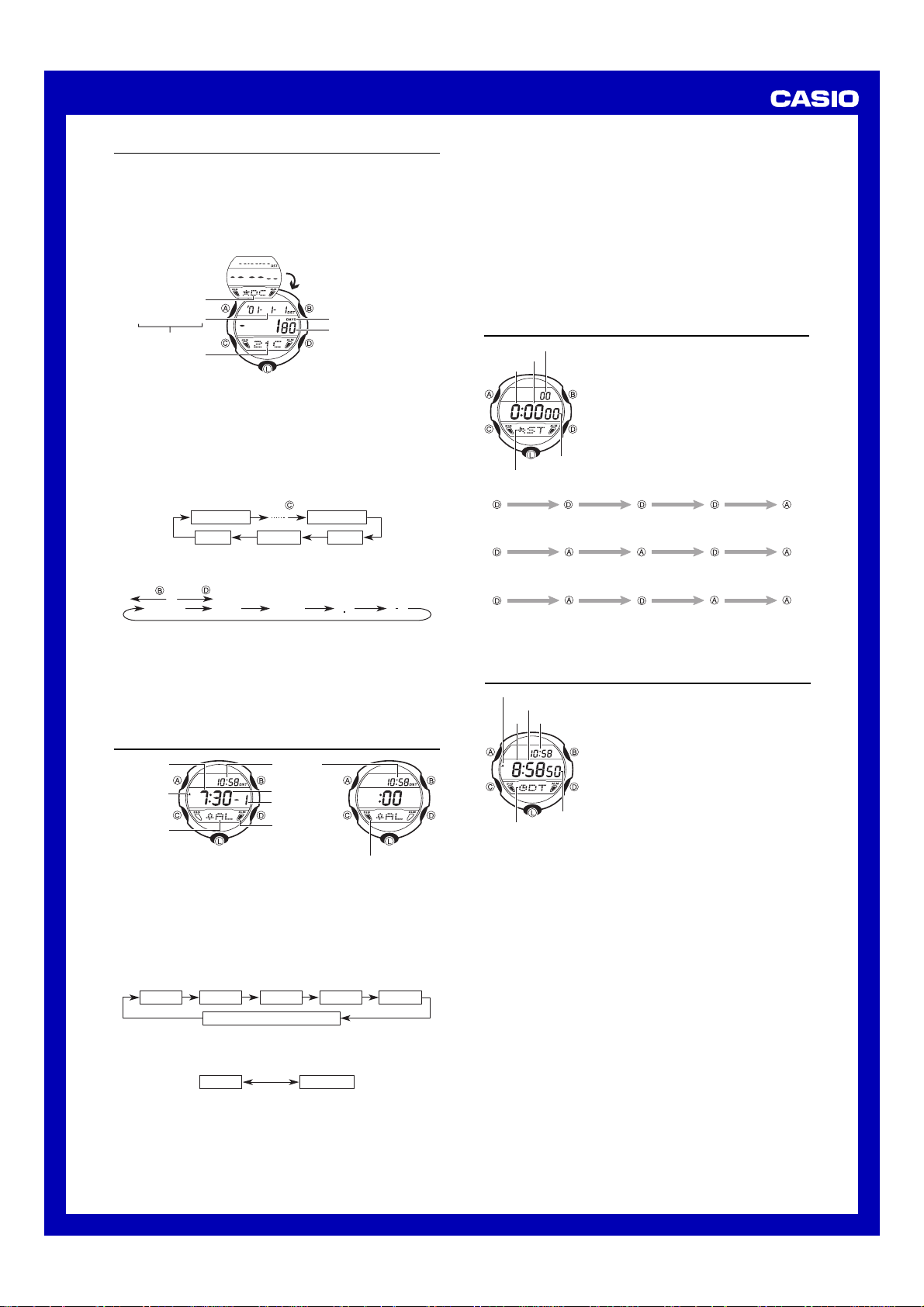
Mode indicator
1/100 second
Minutes
Seconds
Hours
USER’S GUIDE 2487
Day Counter Mode
The Day Counter Mode lets you count the number of days from the
Timekeeping Mode’s current date to a specific target date.
This watch has five Day Counter records, each of which can be assigned up to
8 characters of text and a target date. Whenever the date specified by a day
counter matches the date of the Timekeeping Mode (regardless of the day
counter’s year setting), the DAYS indicator flashes on the Timekeeping Mode
and Dual Time Mode screen. In the Day Counter Mode, the DAYS indicator
flashes on the screen of the particular day counter whose date matches the
date of the Timekeeping Mode.
• The initial default date for all Day Counters is January 1, 2001.
Positive count value
indicates a future date,
while a negative value
Mode indicator
Year - Month - Day
Target date
Tex t
• The day counter on the display when you exit the Day Counter Mode appears
first the next time you enter the Day Counter Mode.
Recalling Day Counter Data
In the Day Counter Mode, use D and B to scroll through the day counters.
To set the target date
1. In the Day Counter Mode, use D or B to display the day counter you want
to set.
2. Hold down A until the flashing cursor appears in the text area. This
indicates the input screen.
3. Press C to move the flashing in the sequence shown below.
• Holding down C moves the cursor at high speed.
A to Z
Press .
0 to 9
1st digit
Day
4. While the cursor is in the text area, use D or B to scroll through characters
at the current cursor position. Characters scroll in the sequence shown
below. Holding down either button scrolls at high speed.
Press .
Press .
(Space)
5. While the cursor is in the date area, press D to increase the number or B
to decrease it. Holding down either button changes at high speed.
• To clear a Day Counter record, press D and B at the same time while the
cursor is in either the text area or number area. The message “CLR”
appears on the display, the characters in the text area are deleted, and
today’s date is set as the target date. After the clear operation is complete,
you can create a new record by changing the date setting.
6. After you make the settings you want, press A to exit the input screen.
• The date can be set within the range of January 1, 1940 to December 31,
2039.
Alarm Mode
Hour
AM indicator
Mode indicator
You can set up to five alarms. When a Daily Alarm is turned on, the alarm
sounds for 20 seconds each day when the current Timekeeping Mode time
matches the alarm time setting. Note that the alarm setting has no relation to
the Dual Time Mode time.
Press any button to stop the alarm after it starts to sound. When the Hourly
Time Signal is turned on, the watch beeps every hour on the hour.
• The alarm on the display when you exit the Alarm Mode appears first the next
time you enter the Alarm Mode.
To set the alarm time
1. In the Alarm Mode, use D to display the number of the alarm you want to
set.
Alarm 1 Alarm 5Alarm 2 Alarm 3 Alarm 4
:
2. Hold down A until the hour digits start to flash on the display, indicating the
setting screen.
• At this time, the alarm is turned on automatically.
3. Press C to move the flashing in the sequence shown below.
Hour
4. Press D to increase the selected digits and B to decrease them. Holding
down either button changes the setting at high speed.
5. After you set the alarm time, press A to exit the setting screen.
• The format (12-hour and 24-hour) of the alarm time matches the format
you select in the Timekeeping Mode.
• When setting the alarm time using the 12-hour format, take care to set the
time correctly as morning or afternoon.
Current time
Minutes
Alarm number
Alarm on indicator
Hourly time signal on indicator
00 (Hourly Time Signal
indicates a past date.
DAYS indicator
Number of days
8th digit
YearMonth
)
Minutes
To stop the alarm
Press any button to stop the alarm after it starts to sound.
To switch a daily Alarm or the Hourly Time Signal on and off
1. In the Alarm Mode, press D to select an alarm or the Hourly Time Signal.
2. When the alarm or Hourly Time Signal you want to is selected, press B to
switch it on and off.
• If any alarm is on, the Alarm On indicator is shown on the display when you
change to another mode.
• If the Hourly Time Signal is on, the Hourly Time Signal On indicator is
shown in any mode.
To test the alarm
In the Alarm Mode, hold down B to sound the alarm.
• Holding down B to test the alarm also changes the Daily Alarm or Hourly
Time Signal on/off settings.
Stopwatch Mode
The Stopwatch Mode lets you measure elapsed time,
split times, and two finishes. The range of the
stopwatch is 23 hours, 59 minutes, 59.99 seconds.
You can use the EL backlight by pressing L at any
time while the stopwatch is operating.
Elapsed time measurement
Start
Split Time measurement
Start
Split time and 1st-2nd place times
Start
Stop Re-start Stop Clear
Split Split release Stop Clear
Split Stop Split release Clear
First runner
finishes.
Second runner
finishes.
Record time of
first runner.
Record time of
second runner.
Dual Time Mode
AM indicator
Minutes
Home timeHour
Mode indicator
The Dual Time Mode lets you keep track of the time
in another time zone.
To set the dual time
Press D to increase the time by 30 minutes or B to
decrease by 30 minutes.
• Holding down either button changes at high speed.
• Press A to set current time as the dual time. You
can then make any changes you want.
• The format (12-hour and 24-hour) of the Dual Time
matches the format you select in the Timekeeping
Mode.
• Changing the Timekeeping Mode setting causes a
Seconds
corresponding change in the Dual Time Mode time.
If you ever need to change the Timekeeping Mode
setting (say to set the time back three hours when
you move from New York to Los Angeles), you
should then make the necessary adjustment to the
Dual Time Mode time (setting it back three hours, in
this case).
2
