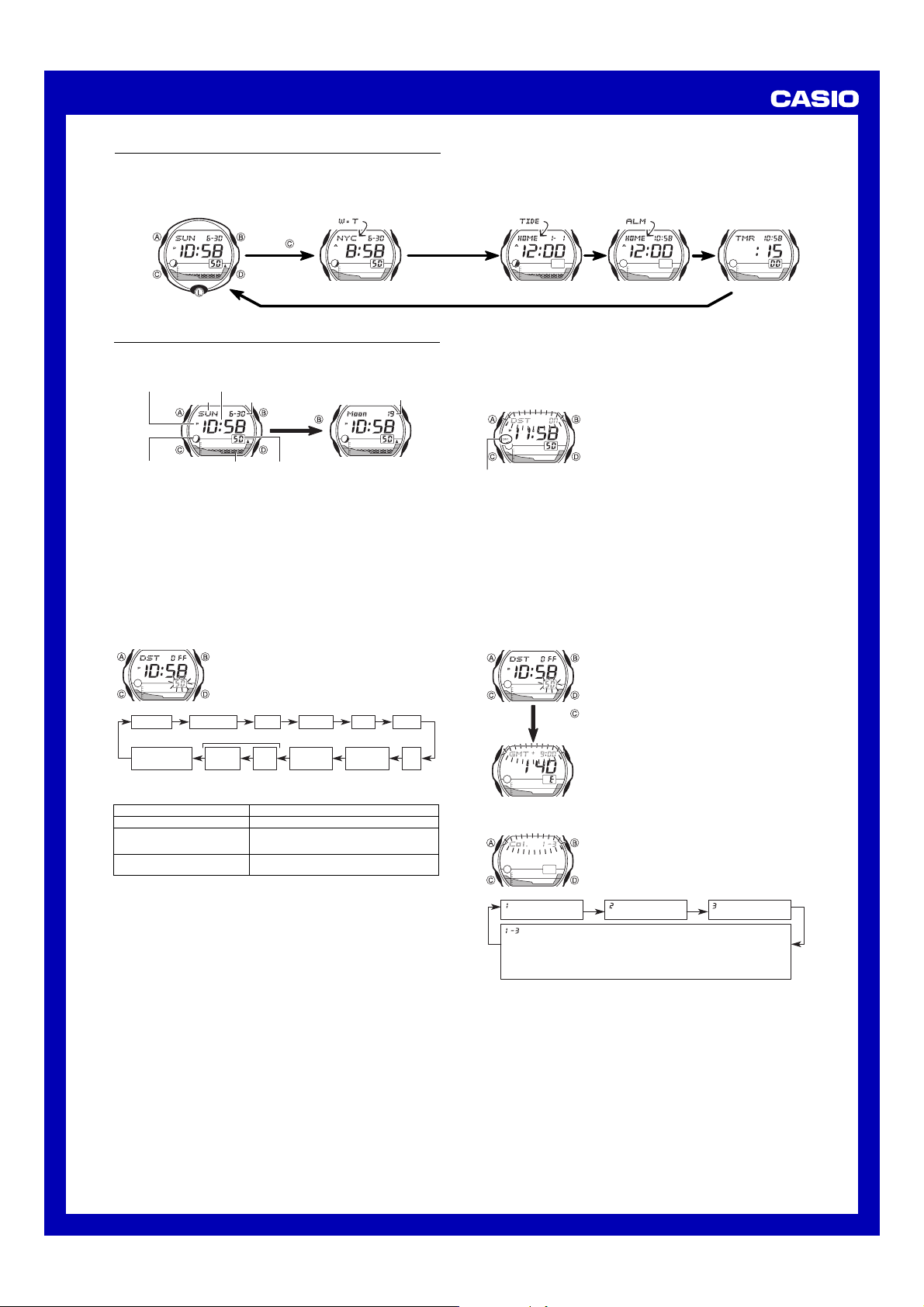
USER’S GUIDE 2477
General Guide
• Press C to change from mode to mode.
• In any mode, press L to illuminate the display.
Timekeeping Mode
Press .
Timekeeping
Use the Timekeeping Mode to set and view the current time and date. You can
also select the color of the “Multi Illuminator” backlight, which uses LEDs to
illuminate the display in different colors.
AM/PM indicator
Moon phase indicator
• In the Timekeeping Mode, hold down B to indicate the current Moon age in
accordance with the current date as kept in the Timekeeping Mode.
• The tide graph shows tidal movements for the current time in accordance
with the current time as kept in the Timekeeping Mode.
• The Moon phase indicator shows the current Moon phase in accordance with
the current date as kept in the Timekeeping Mode.
Important!
• Moon phase, tide graph data, Moon age data and World Time Mode times
will not be displayed properly unless the Timekeeping Mode current date and
time settings and Home Site data are configured correctly. See “Home Site
Data” for more information.
• Always use standard time when setting the Timekeeping Mode time and
date, even if the area where your Home Site is located is currently in Daylight
Saving Time (summer time). After setting the time, turn DST on or off as
required. See “Daylight Saving Time (DST)” for more information.
To set the time and date
Backlight color Day
3. When the setting you want to change is flashing, use D to change it as
described below.
To change this setting
Seconds
Hour, Minutes, Year, Month, Day,
GMT differential, Longitude, Lunitidal
interval (hours, minutes)
DST on/off
• Pressing D while the seconds are in the range of 30 to 59 resets them to
00 and adds 1 to the minutes. In the range of 00 to 29, the minutes are
unchanged.
• See “Daylight Saving Time (DST)” on page for information about turning
Daylight Saving Time on and off.
• See “Home Site Data” on page for information about setting the GMT
differential, longitude, and lunitidal interval (hours, minutes).
4. Press A to exit the setting screen.
• The day of the week is automatically displayed in accordance with the date
(year, month, and day) settings.
• The year can be set in the range of 1995 to 2039.
• The watch’s built-in full automatic calendar automatically makes allowances
for different month lengths and leap years. Once you set the date, there
should be no reason to change it except after you have the watch’s battery
replaced.
To toggle between 12-hour and 24-hour timekeeping
In the Timekeeping mode, press D to toggle between 12-hour timekeeping
and 24-hour timekeeping.
• With the 12-hour format, the P (PM) indicator appears to the left of the hour
digits for times in the range of noon to 11:59 p.m. and the A (AM) indicator
appears to the left of the hour digits for times in the range of midnight to
11:59 a.m.
• With the 24-hour format, times are displayed in the range of 0:00 to 23:59,
without any indicator.
• The 12-hour/24-hour timekeeping format you select in the Timekeeping Mode
is also applied in all other modes.
Hour : Minutes
Day of week
Month – Day
Hold down .
Tide graph
DST on/offSeconds MonthYear
Lunitidal interval
Minutes
Seconds
1.In the Timekeeping Mode, hold down A until the
seconds start to flash, which indicates the setting
screen.
2.Press C to move the flashing in the sequence
shown below to select other settings.
Hour
Hour
Press D to reset to 00.
Use D to increase the setting.
Press D to toggle between DST on (
displayed) and off (
World Time Mode Tide Data Mode Alarm Mode Countdown Timer Mode
Moon age
Minutes
DST
GMT
differential
0FF
DST
displayed).
0N
Longitude
Perform this button operation
Daylight Saving Time (DST)
Daylight Saving Time (summer time) advances the time setting by one hour
from Standard Time. Remember that not all countries or even local areas use
Daylight Saving Time.
To toggle the Timekeeping Mode time between DST and Standard Time
DST indicator
Home Site Data
Moon phase, Moon age data, tide graph data, and World Time Mode times will
not be displayed properly unless Home Site data (GMT differential, longitude,
and lunitidal interval) is configured correctly.
• The GMT differential is the time difference of the time zone where the site is
located from Greenwich Mean Time.
• The lunitidal interval is the time elapsing between the Moon’s transit over the
meridian and the next high tide. See “Lunitidal Interval” for more information.
• This watch displays lunitidal intervals in terms of hours and minutes.
• The “Site Data List” and “Lunitidal Interval List” at the back of this manual
provide GMT differential, longitude, and lunitidal interval information around
the world.
To configure Home Site data
To change the backlight color
: Tangerine Yellow
(in all modes)
: Color depends on mode
Timekeeping Mode: Pure Red (at spring tide),
Tangerine Yellow (at intermediate tide), Forest Green (at neap tide)
World Time Mode: Tangerine Yellow
Alarm Mode: Pure Red
Tide Data Mode and Countdown Timer Mode: Forest Green
•
Note that with the
Mode is determined by the current tide reading in the Timekeeping Mode.
3. Press A to exit the setting screen.
1.In the Timekeeping Mode, hold down A until the
seconds start to flash, which indicates the setting
screen.
2.Press C to move the flashing to the DST On/Off
setting.
3.Press D to toggle between Daylight Saving Time
(
DST
0N displayed) and standard time (
OFF
displayed).
4.Press A to exit the setting screen.
• The DST indicator appears on the display to
indicate that Daylight Saving Time is turned on.
1.In the Timekeeping Mode, hold down A until the
seconds start to flash, which indicates the setting
screen.
2.Press C seven times to display the GMT
differential setting screen, and then use D to
increase the setting.
3.Press C to display the longitude setting screen,
Press
seven
times.
and then use D to increase the setting.
• You can specify longitude in the range of 179°W
to 180°E in 1-degree units.
4.Press C to display the lunitidal interval setting
screen with the hour setting flashing, and then use
D to increase the setting.
5.Press C to move the flashing to the lunitidal
interval minute setting, and then use D to
increase the setting.
6.Press A to exit the setting screen.
1.In the Timekeeping Mode, hold down A until the
seconds start to flash, which indicates the setting
screen.
2.Press C 11 times until the backlight color setting
screen appears, and then use D to cycle through
the color settings described below.
: Pure Red
(in all modes)
1-3
setting, the color of the backlight in the Timekeeping
: Forest Green
(in all modes)
DST
1
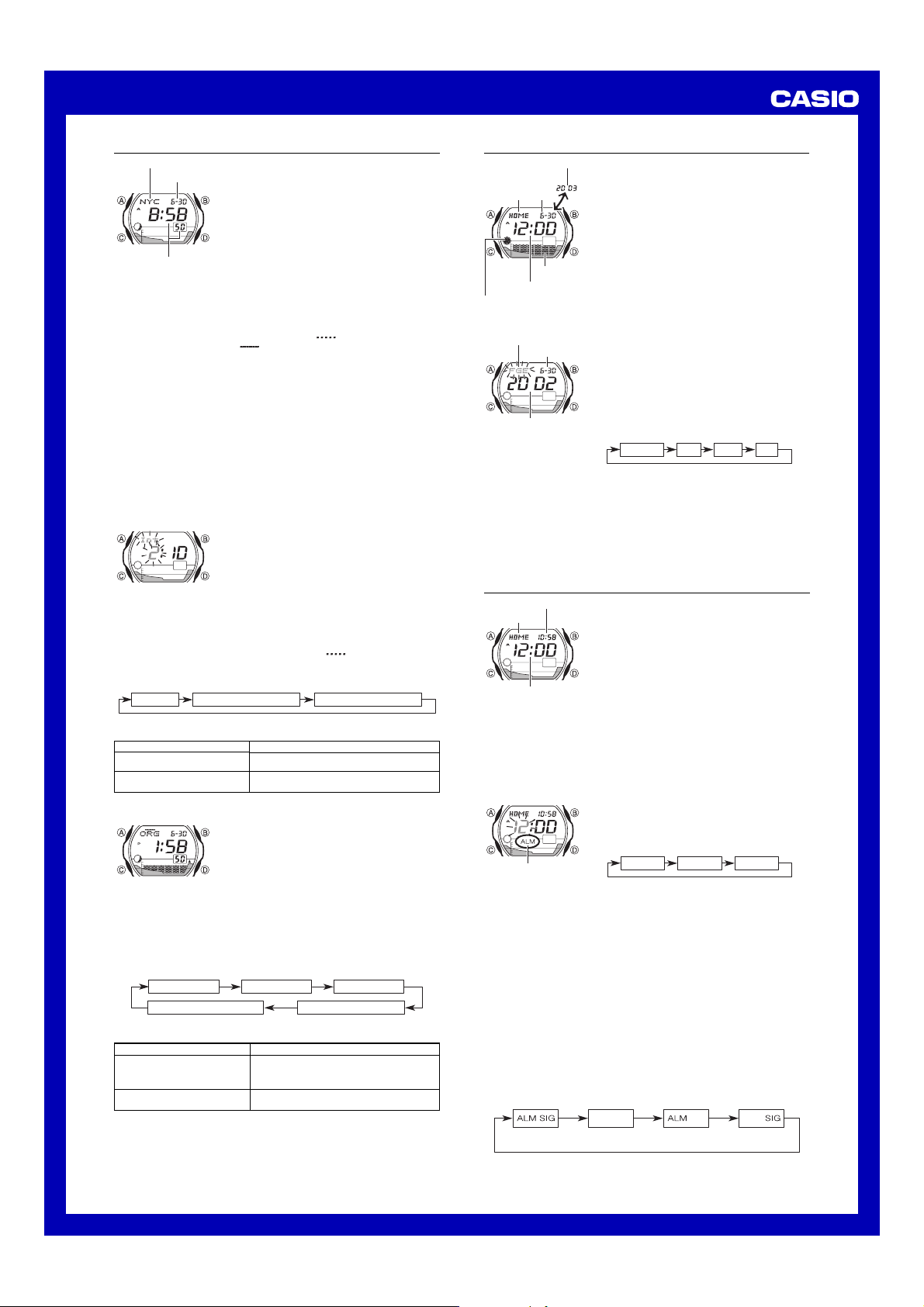
USER’S GUIDE 2477
Site code Month DayYear
Site codeHour Minutes
e
World Time
Site code
Month – Day
Current time at selected site
To view the time in another site
In the World Time Mode, press D to scroll site codes to the east or B to
scroll to the west.
• A site that is also a surfing point is indicated by above the site code.
• The user site is indicated by above the site code
• For full information on site codes, see the “Site Code Table” at the back of
this manual.
• See the “Preset Location Chart (10 Surfing Sites)” at the back of this manual for
details on the locations whose data is preset in watch memory when you
purchase it.
To switch between Standard Time and Daylight Saving Time
1. In the World Time Mode, hold down A until the
flashes on the display, which indicates the setting screen.
2. Press D to toggle between Daylight Saving Time (
standard time (
3. Press A to exit the setting screen.
• The DST indicator is on the display whenever you display a site code for
which Daylight Saving Time is turned on.
• Note that the DST/Standard Time setting affects only the currently displayed
site code. Other site codes are not affected.
Editing Surfing Point Data
To edit surfing point data
1. In the World Time Mode, press D to scroll site codes to the east or B to
scroll to the west.
• A site that is also a surfing point is indicated by above the site code.
2. Hold down A until the
which indicates the setting screen.
3. Press C to move the flashing in the sequence shown below.
DST on/off
4.
When the setting you want to change is flashing, use D to change it as described
below.
To change this setting
Lunitidal interval (Hours)
Lunitidal interval (Minutes)
DST on/off
5. Press A to exit the setting screen.
Configuring a User Surfing Point
To configure a user surfing point
1. While in the World Time Mode, press B or D to scroll site codes until
3. Press C to move the flashing in the sequence shown below.
DST on/off
Lunitidal interval (minutes) Lunitidal interval (hours)
4.
When the setting you want to change is flashing, use D to change it as described
below.
To change this setting
Lunitidal interval (Hours)
Lunitidal interval (Minutes)
GMT differential
Longitude
DST on/off
• You can specify longitude in the range of 179°W to 180°E in 1-degree
units.
5. Press A to exit the setting screen.
• The “Site Data List” and “Lunitidal Interval List” at the back of this manual
provide GMT differential, longitude, and lunitidal interval information around
the world.
The World Time shows the current time at 44 sites
(27 time zones) around the world.
• Of the 44 sites, 10 are famous surfing points. You
can use the data of the 10 surfing sites as it is, or
you can edit it to suit your needs.
• You can also configure original data for one user
surfing point.
• The Moon phase indicator shows the current Moon
phase for the currently selected time zone, in
accordance with the current date as kept in the
World Time Mode.
• The World Time Mode has its own Daylight Saving
Time (summer time) setting.
• All of the operations in this section are performed in the
World Time Mode, which you enter by pressing C.
ORG
(original).
DST
OFF
DST
DST
OFF
displayed).
This watch comes pre-programmed with data for 10
famous surfing points around the world. You can use
the following procedure to change the lunitidal
interval of the surfing points.
• The lunitidal interval is the time elapsing between
the Moon’s transit over the meridian and the next
high tide. See “Lunitidal Interval” for more
information.
• This watch displays lunitidal intervals in terms of
hours and minutes.
DST
OFF
or
DST
ON
Lunitidal interval (hours) Lunitidal interval (minutes)
Perform this button operation
Use D to increase the setting.
Press D to toggle between DST on (
displayed) and off (
You can configure your own, original surfing point by
inputting its GMT differential, longitude, and lunitidal
interval. The point code for this data is
(original), which cannot be changed.
• The lunitidal interval is the time elapsing between
the Moon’s transit over the meridian and the next
high tide. See “Lunitidal Interval” on page for more
information.
• This watch displays lunitidal intervals in terms of
hours and minutes.
GMT differential Longitude
Perform this button operation
Use D to increase the setting.
Press D to toggle between DST on (
displayed) and off (
ON
flashes on the display,
DST
0FF
displayed).
DST
0FF
displayed).
or
DST
ON
displayed) and
0N
DST
ORG
ORG
0N
DST
Tide Data
In the Tide Data Mode, you can view the tide and
Year
(1 sec. interval)
Site code Date
Tide graph
Hour : Minutes
Moon phase indicator
Specifying the Site and Date You Want to View
Site code
Date
Year
3. Use D to increase the setting.
• While the digits of the site code are selected (flashing), press D to scroll site
codes.
4. Press A to exit the setting screen.
• The year can be set in the range of 1995 to 2039.
• See the “Preset Location Chart (10 Surfing Sites)” at the back of this manual
for details on the locations whose data is preset in watch memory when you
purchase it.
• The site code and date on the display when you exit the Tide Data Mode
appear first the next time you enter the Tide Data Mode.
Moon phase for particular date and time.
• For more information about Tide Data, see “Tide
graph” on page.
• All of the operations in this section are performed in
the Tide Data Mode, which you enter by pressing
C.
To view tide data for a particular time
In the Tide Data Mode, use D (+) and B (–) to
change the time whose tide you want to view by one
hour.
• Pressing D while the tide for 11:00 p.m. is
displayed advances to midnight (12:00 a.m.), but
the date does not change.
In the Tide Data Mode, you can specify a site, year,
month, and day to view the corresponding tide and
Moon phase.
• You can specify your Home Site, one of the 10
preset surfing points, or your user surfing point.
To specify the site and date
1.In the Tide Data Mode, hold down A until the site
code starts to flash, which indicates the setting
screen.
2.Press C to move the flashing in the sequence
shown below.
Alarm
Current time at selected sit
Site code
Alarm time
(Hour : Minutes)
To set the alarm time
Alarm on indicator
Daily Alarm Operation
The alarm sounds at the preset time each day for about 20 seconds, or until
you stop it by pressing any button.
• Changing the Home Site or the World Time site after setting an alarm causes
the site selected in the Alarm Mode to change as well.
To test the alarm
In the Alarm Mode, hold down D to sound the alarm.
To turn the Daily Alarm and Hourly Time Signal on and off
In the Alarm Mode, press B to cycle through the on and off settings as shown
below.
Alarm On Indicator/Hourly Time Signal On Indicator
Both ON Hourly Time
You can set a Daily Alarm. When the alarm is turned
on, the alarm sounds when the alarm time is
reached.
When the Hourly Time Signal is turned on, the watch
beeps every hour on the hour.
• The Hourly Time Signal also sounds in accordance
with the Home Site which you select in the
Timekeeping Mode.
• Alarm settings (and Hourly Time Signal settings)
are available in the Alarm Mode, which you enter by
pressing C.
Setting the alarm time
You can set the alarm to sound in accordance with
the current Home Site or a site in the World Time
Mode.
• When setting an alarm for a World Time site, first
enter the World Time Mode and select the site for
which you want to set the alarm.
1.In the Alar m Mode, hold down A until the hour
setting of the alarm time starts to flash, which
indicates the setting screen.
• At this time, the alarm is turned on automatically.
2.Press C to move the flashing in the sequence
shown below.
3.Use D to increase the setting.
• While the site code is flashing, press D to toggle
between the Home Site which you selected in the
Timekeeping Mode and the World Time site
which you selected in the World Time Mode.
• When setting the alarm time using the 12-hour
format, take care to set the time correctly as
morning (A displayed) or afternoon (P displayed).
4.Press A to exit the setting screen.
Both OFF
Alarm only
Signal only
2
