Casio 2332 Owner's Manual
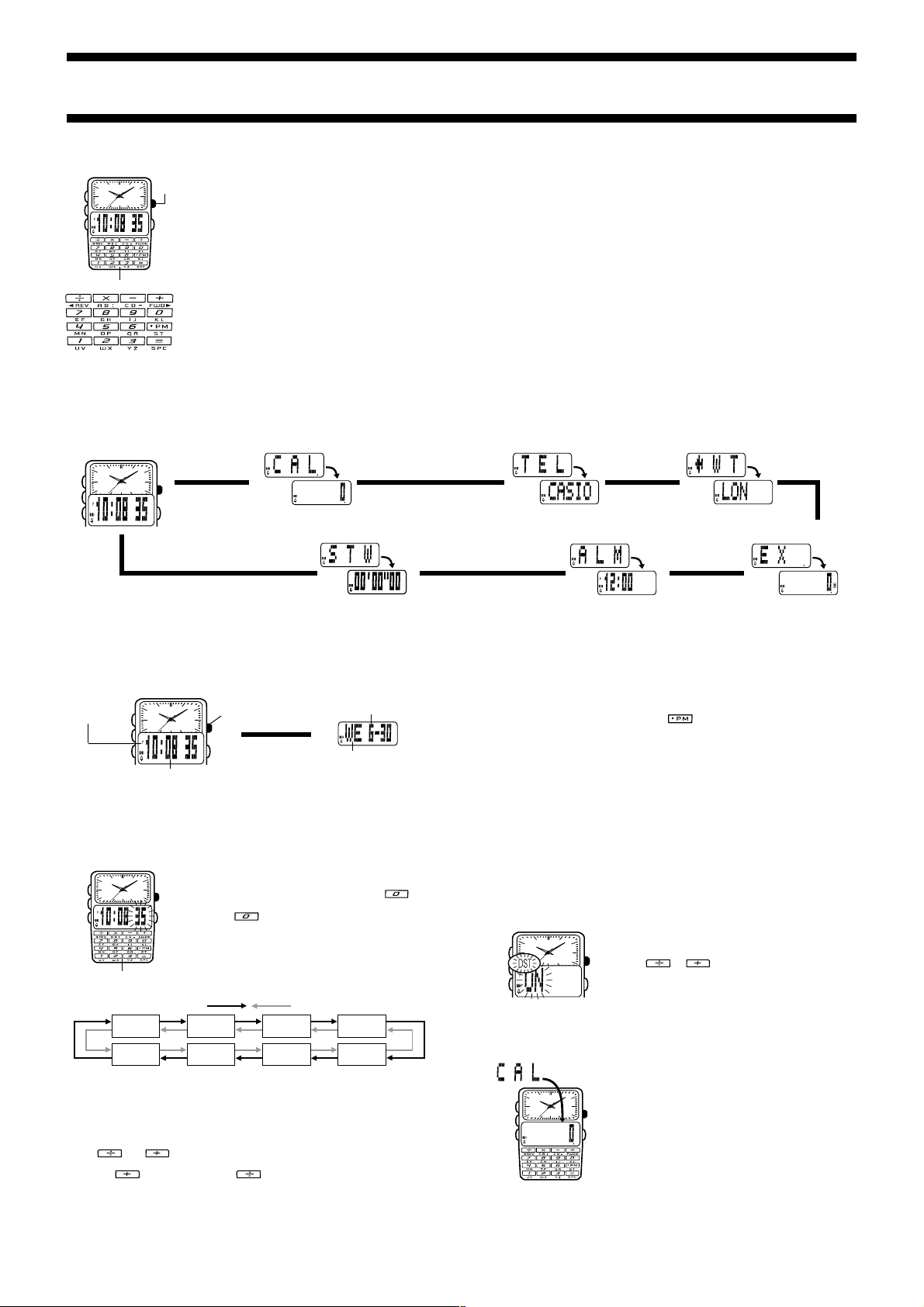
Module No. 2332
ABOUT THIS MANUAL
• Button operations are indicated using the letters shown
Crown
A
B
C
Keypad
• Press C to change from mode to mode.
• In any mode (except for the Stopwatch Mode), press L to illuminate the display.
in the illustration.
L
GENERAL GUIDE
2332-1
• Each section of this manual provides you with the information you need to perform
operations in each mode. Further details and technical information can be found in
the “REFERENCE” section.
• If the digital display of your watch is continuously changing, see “Auto
Display Function” for information on how to stop it.
Timekeeping Mode
A
B
C
L
▲
▲
Stopwatch Mode
TIMEKEEPING MODE
In addition to normal timekeeping, use the Timekeeping Mode to set the current time
and date.
• In the Timekeeping Mode, press B to toggle between the time and date screens.
PM indicator
Read This Before You Set the Time and Date !
The digital times displayed in the Timekeeping Mode and World Time Mode are
linked. Because of this, make sure you select a “Home City” (the city whose time and
date you are setting), before you set the time and date.
• This watch features separate digital and analog timekeeping. Note that the digital
time and analog time are independent of each other, and must be set separately.
To set the digital time and date
A
B
C
Keypad
3. Press B or C to move the flashing in the sequence below to select other settings.
• See “Daylight Saving Time (DST)” for details on DST On/Off setting.
• You must input separate values for each of the two digits of the hour, minutes, year,
month, and day settings. With the year setting, you can input values for the two
rightmost digits.
• While any selection is flashing, press L to toggle between 12-hour format (A or P
indicator appears) and 24-hour format (no indicator).
4. Use B and C to select the city code setting.
5. Use
as your Home City.
• Pressing
• See “CITY CODE TABLE” for a complete list of available codes.
[Time]
A
B
C
Hour : Minutes Seconds
L
Press B.
Seconds
Day
and to scroll through the city codes until the one you want to set
scrolls forward, while scrolls back through city codes.
Crown
Press B.
▲
L
1. In the Timekeeping Mode, hold down A until the
seconds digits start to flash.
2. While the seconds digits are flashing, press
the keypad to reset the seconds to
• Pressing
of 30 to 59 resets the seconds to
minutes. In the range of 00 to 29, the minutes count is
unchanged.
DST
On/Off
Month
while the seconds count is in the range
Press C.
City Code
Year
[Date]
Month – Day
▲
Day of week
AA.
AA and adds 1 to the
Hour
Minutes
on
Telememo ModeCalculator Mode
▲
World Time Mode
▲
▲
Alarm Mode
▲
6. Use B and C to select the hour, minutes, year, month, and day, and make the
settings you want for each.
• While hour, minutes, year, month, or day is selected (flashing), use the keypad keys
to input the number you want.
• The flashing selection automatically advances to the right each time you input a
number.
• You should input both digits for the hour, minutes, year, month, and day settings. If
you want to specify 3 o’clock, for example, input 03 for the hour.
• While hour or minutes is flashing, press
appears) and PM (P indicator appears).
7. After you make the setting you want, press A to return to the current time screen.
• The day of the week is automatically displayed in accordance with the date (year,
month, and day) settings.
• The year can be set in the range of 1995 to 2094.
• The watch’s built-in full automatic calendar automatically makes allowances for
different month lengths and leap years. Once you set the date, there should be no
reason to change it except after the replacement of the watch’s battery.
To set the analog time
1. Pull the crown out.
2. Set the hands by turning the crown.
3. Push the crown back in to restart timekeeping.
Daylight Saving Time (DST)
Daylight Saving Time automatically advances the time setting by one hour from
Standard Time. Remember that not all countries or even local areas use Daylight
Saving Time.
To toggle your Home City time between DST and Standard Time
A
B
C
1. In the Timekeeping Mode, hold down A until the
seconds digits start to flash.
2. Press B to move the flashing to the DST On/Off setting.
3. Press
ON) and standard time (OFF).
(
L
4. Press A to return to the current time screen.
• The DST indicator appears on the display to indicate
that daylight saving time is turned on.
▲
or to toggle Daylight Saving Time
Currency Conversion Mode
to toggle between AM (A indicator
CALCULATOR MODE
The Calculator Mode lets you perform addition,
subtraction, multiplication, and division and other
operations using 8-digit values (7 digits for negative
A
B
C
values, because one digit is used by the minus sign).
• You can use the Calculator Mode to turn the input tone
on and off.
L
Using the Calculator
• Input calculation just as you do with any standard
calculator, as shown in the examples below. Be sure to
press B to clear the calculator before beginning each
calculation.
• If the result of a calculation exceeds 8 digits, an
indicator appears on the display. Press B to clear the
error indicator.
y (error)
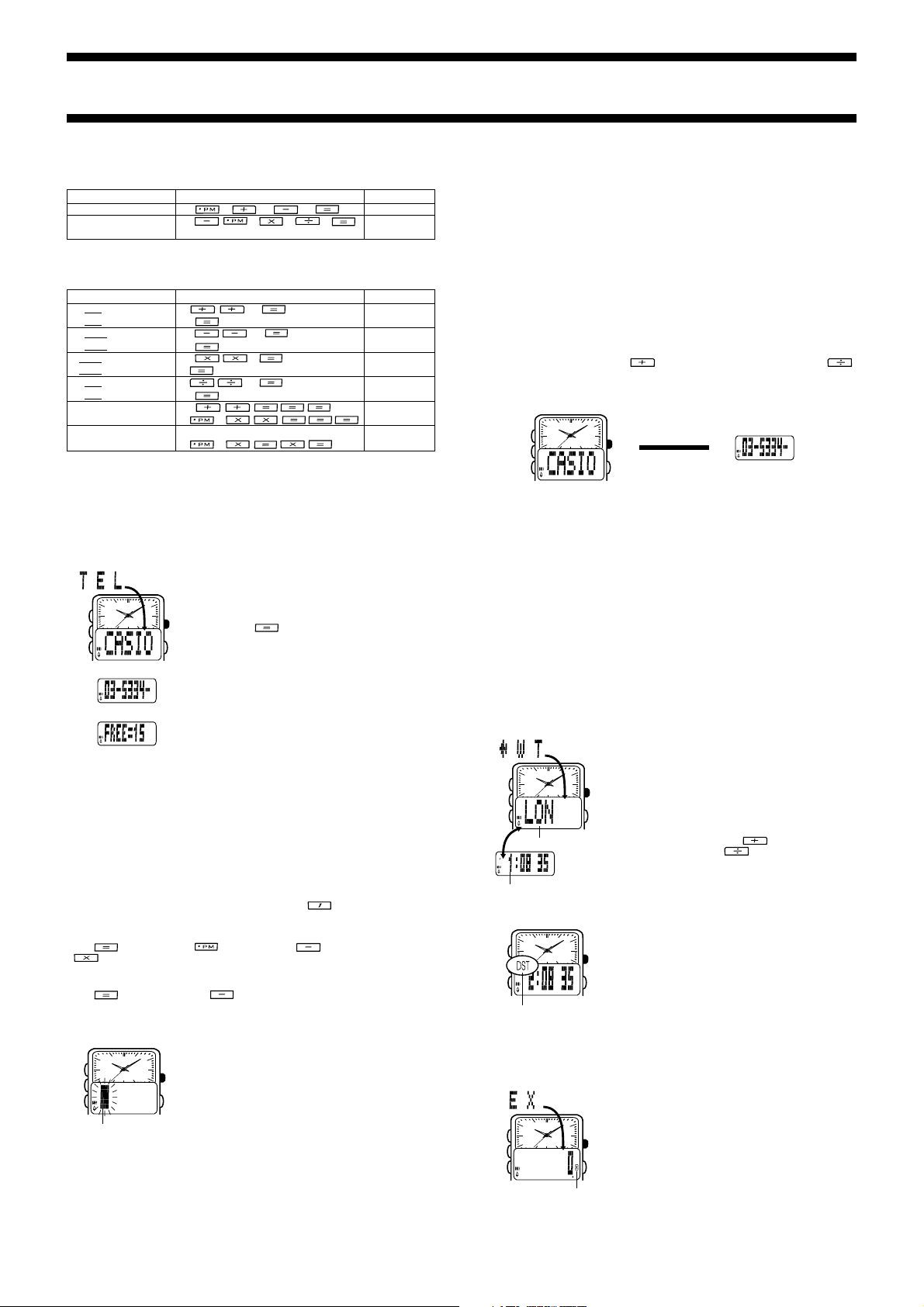
2332-2
Basic Calculations
The !, @, #, and $ indicators appear on the display whenever you press the
corresponding operation key.
Example Operation Display
12.3 + 74 – 90 = –3.7 12 3 74 90
(12 – 0.5) × 3 ÷ 7 12 5 3 7
= 4.9285714
Constant Calculations
Input the number you want to use as a constant, and then press one of the arithmetic
keys twice. This causes the K indicator to appear on the display, indicating constant
calculations.
/D.*
Z.JCIF*BZ
Example Operation Display
10 + 7 = 17 7 10 K
12 + 7 = 19 12 K
78 – 12 = 66 12 78 K
45 – 12 = 33 45 K
2 × 12 = 24 12 2 K
5 × 12 = 60 5 K
45 ÷ 9 = 5 9 45 K
72 ÷ 9 = 8 72 K
17 + 17 + 17 + 17 = 68 17
4
(2.3)
= 27.9841 2 3 K
Switching the Input Tone On and Off
In the Calculator Mode, hold down A for about two seconds to switch the input tone
on and off.
• The input tone on/off setting you make in the Calculator Mode is applied to all other
modes, except the Stopwatch Mode.
K
To perform the above (2.3
2 3
2)2
B*.
BJ.
GG.
DD.
CZ.
GA.
GI.
C*.JIZB
C*.JIZB
F.
I.
TELEMEMO MODE
The Telememo Mode lets you store up to 30 records,
each containing name and telephone number data.
Records are automatically sorted based on the characters
A
B
C
[Name]
[Number]
[Remaining Memory]
About Name and Number Input
You can input characters at the flashing cursor position. There are two fields where
you can input characters: a text field and a number field.
• You tell when you are in the text field because the cursor looks like
field, the cursor looks like
• You can input eight characters for the text field and 14 digits for the number field.
• While the cursor is in the text or number field (see “Inputting New Telememo Data”),
use the keypad to input characters.
Text Field
Use this field for the name. You can input alpha characters (
(
0 through 9), hyphens (-), periods (.), and colons (:).
• Each key is assigned more than one character. Each press of a key sequentially
changes the character at the cursor position. Pressing
the characters at the cursor position in the sequence:
letters that a key inputs are printed below the key, while the number it inputs is
printed on the key itself.
• Use
Number Field
You can input numbers (
• Use
• The number field initially contains all hyphens. You can leave the hyphens or replace
to input a space, to input a period, to input a hyphen, and
to input a colon.
to input a space and to input a hyphen.
them with numbers or spaces.
Inputting New Telememo Data
A
B
C
Cursor
3. Input a name in the text field.
• See “Text Field” for details on how to input characters in the text field.
• When the character you want is at the cursor position, press B to move the cursor
to the right.
of the name. You can recall records by scrolling through
them on the display.
• Holding down
number of records you can still input.
L
• See “CHARACTER LIST” for details on how the watch
sorts records.
• A Telememo Mode record has a text field and a number
field.
• Inputting data into the number field without inputting
anything in the text field creates a record with a blank
name screen. Because of this, it is a good idea to
always input both name and number data for each
record.
_.
to J), hyphens (/) and spaces for telephone numbers.
A
1. In the Telememo Mode, press B and L at the same
time to display the new data screen.
• The new data screen is the one that is blank (contains
no name).
• If the message
L
that memory is full. To store another record, you will first
have to delete some of the records currently in memory.
2. Hold down A until the flashing cursor appears on the
display.
in the Telememo Mode displays the
#. In the number
A through Z), numbers
, for example, changes
U → V → 1 → U etc. The
FULL appears on the display, it means
4. After you input a name, use B to move the cursor to the number field.
• The text field can hold up to eight characters. When the cursor is located at the eighth
space of the text field, moving the cursor to the right causes it to jump down to the first
digit in the number field. When the cursor is at the 14th digit of the number field,
moving it to the right causes it to jump back up to the first character of the text field.
• Pressing C moves the cursor the left, while B moves it to the right.
5. Input a telephone number in the number field.
• See “Number Field” for details on how to input characters in the number field.
• Each time you input a digit, the cursor automatically moves to the right.
• If you make a mistake while inputting numbers, use B and C to move the cursor to
the location of the error and input the correct data.
6. After inputting data, press A to store it.
• When you press A to store data, the message
few seconds. After the sort operation is complete, the cursor appears in the text
!
!
@
@
#
#
$
$
!
field, ready for input a new Telememo record.
7. Input more records (starting from step 3) or press A again to return to the new
data screen.
Recalling Telememo Records
1. In the Telememo Mode, press to scroll forward through the records or
to scroll in reverse.
• Holding down either key scrolls through the records at high speed.
• Only the name screen appears when you scroll through Telememo records.
2. Press B to toggle the screen between the name and number.
SORT appears on the display for a
#
A
B
C
[Name]
Editing Telememo Records
1. In the Telememo Mode, scroll through the records and display the one you want to
edit.
2. Hold down A until the cursor appears on the display.
3. Use B and C to move the cursor to the character you want to change.
4. Use the keypad to make any changes you want.
• For details on inputting characters, see “About Name and Number Input”.
5. After making the changes that you want, press A to store them and return to the
name screen.
Deleting Telememo Records
1. In the Telememo Mode, scroll through the records and display the one you want to
delete.
2. Hold down A until the cursor appears on the display.
3. Hold down L until the message
• After the record is deleted, the cursor appears on the display.
4. Input data or press A to return to the new data screen.
Press B.
▲
L
CLEAR appears on the display.
▲
[Number]
WORLD TIME MODE
The World Time Mode shows the current time in 27 cities
(29 time zones) around the world.
• For full information on city codes, see “CITY CODE
A
B
C
City Code
Current time in
the selected city
Toggling World Time between DST and Standard Time
A
B
C
DST indicator
TABLE”.
• In the World Time Mode, the digital display automatically
alternates between the city code and the current time in
that city.
L
Viewing the Time in Another City
In the World Time Mode, press to scroll forward
through the city codes and
• Holding down either key scrolls the city codes at high
speed.
1. In the World Time Mode, display the city code whose
DST/Standard Time setting you want to change.
• You can make separate settings for each city code.
2. Hold down B for about one second to toggle DST
(DST displayed) and standard time (DST not
L
displayed).
• The DST indicator appears on the display to indicate
that daylight saving time is turned on.
• Note that the DST/Standard Time setting affects only the
currently displayed city code. Other city codes are not
affected.
to scroll back.
CURRENCY CONVERSION MODE
The Currency Conversion Mode lets you register one
currency exchange rate for quick and easy conversion of
one currency to another.
A
B
C
Operation symbol
• The default Currency Conversion Mode setting is × 0
(conversion is performed by multiplying the input value
by 0). The # is the multiplication operator, and 0 is the
exchange rate. Be sure to change the value to an
L
up-to-date exchange rate value and the operator
(multiplication or division) you want to use.
