Page 1
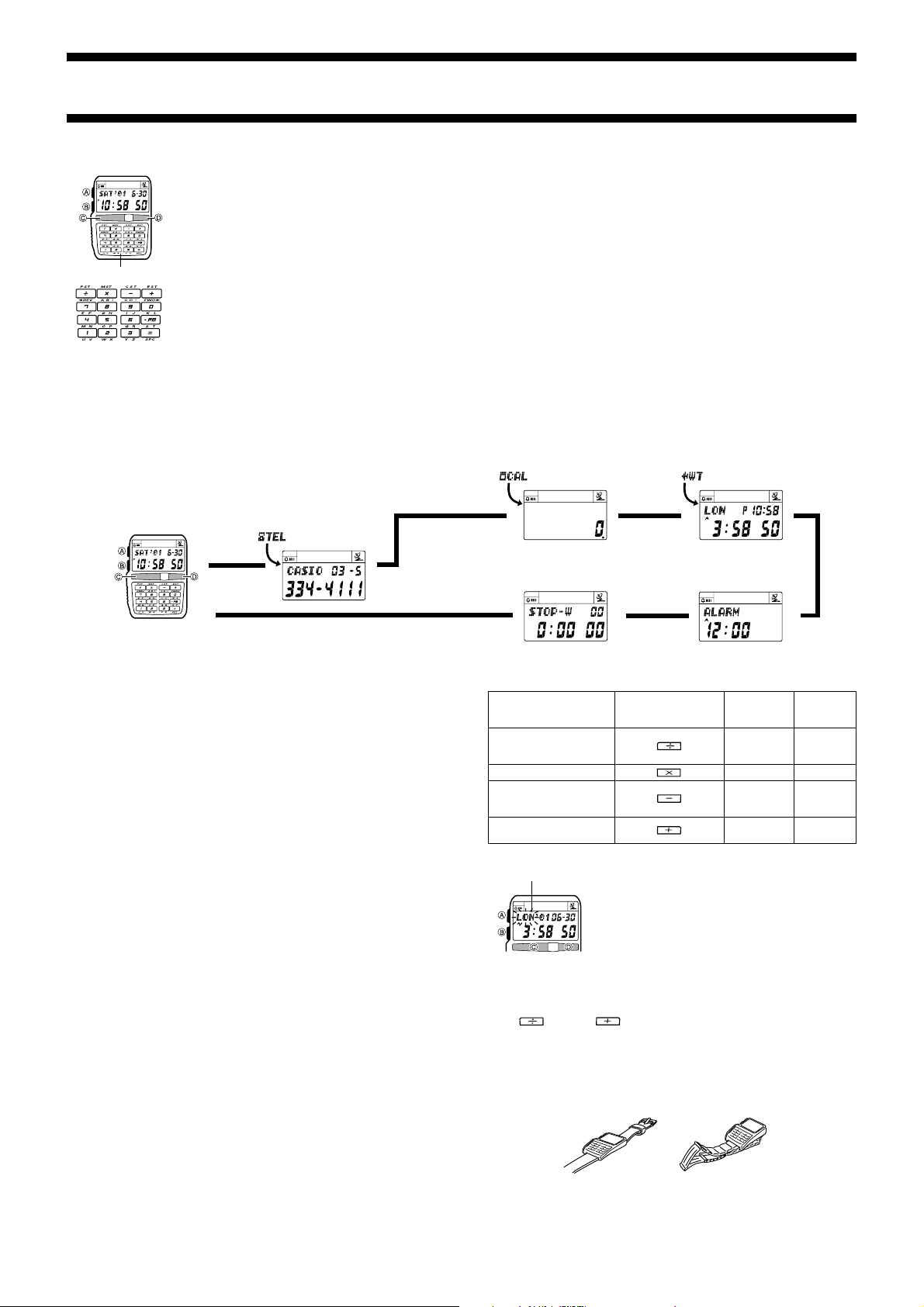
Module No. 2296
ABOUT THIS MANUAL
• Button operations are indicated using the letters shown in the illustration.
• Each section of this manual provides you with the information you need to perform operations in each mode. Further details and technical information can
be found in the “REFERENCE” section.
Keypad
GENERAL GUIDE
• Press B to change from mode to mode.
• In any mode (except for the Stopwatch Mode), press D to illuminate the display.
2296-1
Calculator Mode World Time Mode
Timekeeping Mode Telememo Mode
Press B.
▲
▲
TIMEKEEPING
This watch automatically adjusts its time setting in accordance with the time
calibration signal (Call Sign: WWVB) transmitted from the National Institute of
Standard and Technology (NIST) in Fort Collins, Colorado. You can also perform a
manual procedure to set the time and date, when necessary.
Important!
• Before using the watch after purchasing it, use the procedure under “Selecting Your
Time Zone City Code” to specify your city code, and then use the procedure under
“To trigger a calibration signal receive operation manually”.
• The Fort Collins time calibration signal includes both standard time and Daylight
Saving Time data. This means the watch can automatically adjusts for DST, even if
you do not specify it manually. See “Daylight Saving Time Setting” for more
information.
Setting the Time and Date
There are three different methods you can use to set the watch’s time and date.
• Auto receive of the time calibration signal
• Manual receive of the time calibration signal
• Manual setting without using the time calibration signal
No matter which method you use, you must specify your time zone city code first (see
below).
Selecting Your Time Zone City Code
Use one of the procedures below to specify your current time zone. If you move to a
different time zone either inside or outside of the Continental United States, simply
change the time zone setting and the watch adjusts its current time and date settings
accordingly.
• To select a time zone within the Continental United States, use the procedure under
“To select your time zone city code”.
• To select another time zone, use the procedure under “To select a time zone outside
the Continental United States”.
Important!
• Make sure you set the correct time zone city code for the time zone where you are
located. The wrong time zone city will cause the watch to display the wrong time.
• The time zone city code (LAX, DEN, CHI, NYC, etc.) is not shown on the
Timekeeping screen. See “To view the current time zone city code”.
To select your time zone city code
In the Timekeeping Mode, use the key operations shown in the table below to select
the indicated city code. Hold down this key until the watch beeps (about two seconds).
• Selecting a city code causes the year, month, day, hour, minutes, and DST settings
to change accordingly.
▲
Stopwatch Mode
▲
If you are here:
LOS ANGELES, SAN
FRANCISCO, LAS
VEGAS, SEATTLE
DENVER, EL PASO
CHICAGO, HOUSTON,
DALLAS/FORT WORTH,
NEW ORLEANS
NEW YORK, DETROIT,
MIAMI, BOSTON
To view the current time zone city code
City code
To select a time zone outside the Continental United States
1. In the Timekeeping Mode, hold down A until the current Auto Receive On/Off
setting starts to flash, which indicates the setting screen.
2. Press D twice to display the city code setting screen.
3. Use
4. Press A to exit the setting screen.
Time Calibration Signal Reception
Removing the watch from your wrist and positioning it as shown in the illustrations
nearby helps to optimize signal reception.
(REV) and (FWD) to scroll through time zone city codes until the
one you want is displayed.
Resin band Metal band
Hold down this key
until the watch beeps
(about two seconds)
1. In the Timekeeping Mode, hold down A until the
current Auto Receive On/Off setting starts to flash,
which indicates the setting screen.
2. Press D twice to display the city code setting screen.
3. Press A to exit the setting screen.
• See the “CITY CODE TABLE” at the back of this
manual for information about time zone and
applicable cities.
▲
Alarm Mode
To select
this city
code
LAX
DEN
CHI
NYC
▲
GMT time
differential
–8h
–7h
–6h
–5h
Note
• Place the watch on a stable surface so its top (12 o’clock side) is facing in the
general direction of Fort Collins, Colorado.
• See “Time Calibration Signal Reception Precautions” for important information about
time calibration signal reception.
Page 2
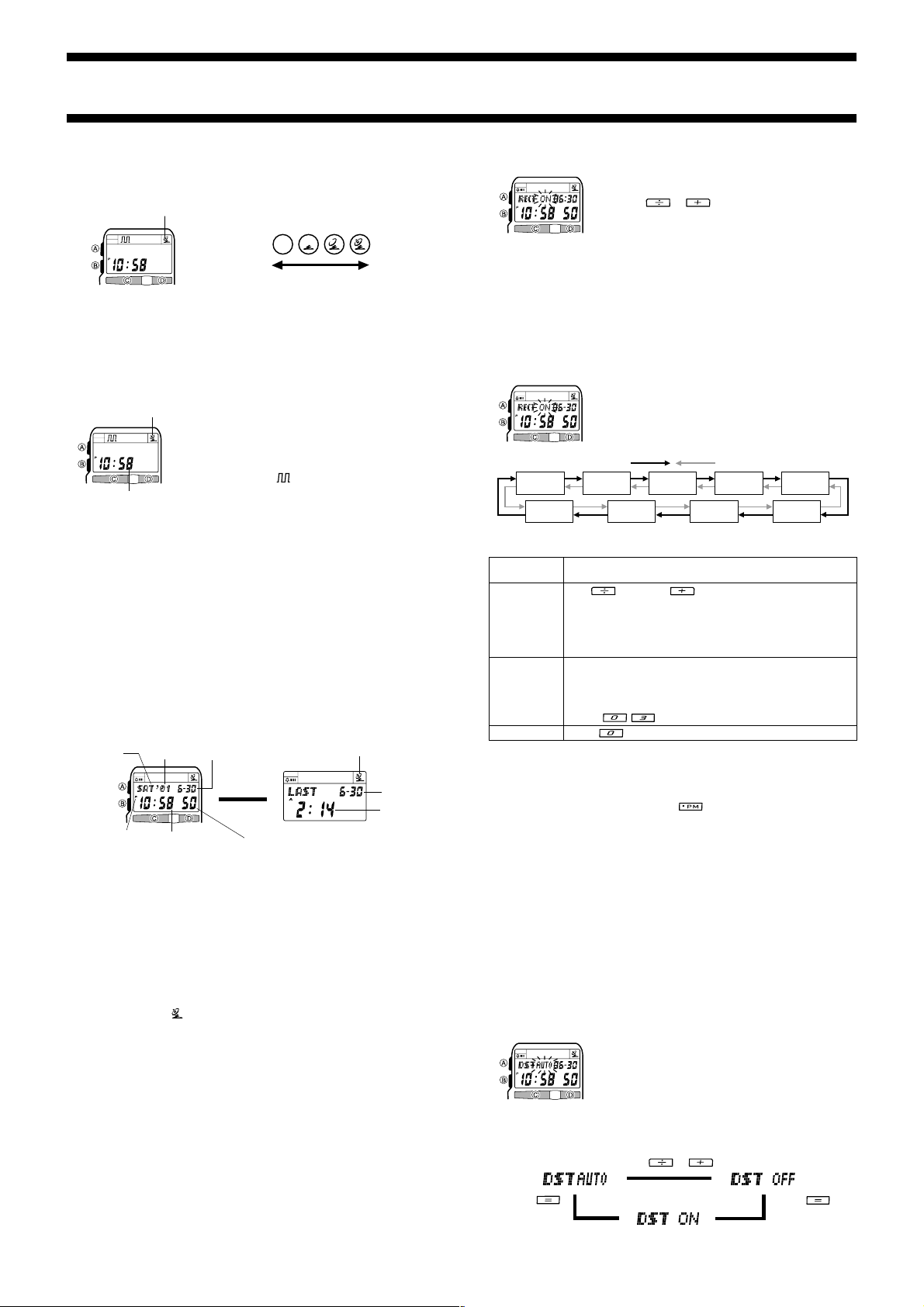
2296-2
About the Receive Indicator
The receive indicator shows the strength of the calibration signal being received. For
best reception, be sure to keep the watch in a location where signal strength is
strongest.
Recieve indicator
Weak
• Even in an area where signal strength is strong, it takes about 10 seconds for signal
reception to stabilize enough for the receive indicator to indicate signal strength.
• Use the receive indicator as a guide for checking signal strength and for finding the
best location for the watch during signal receive operations.
• The receive indicator remains on the display in all modes following reception of the
time calibration signal and calibration of the watch’s time setting. The receive
indicator does not appear if signal reception was unsuccessful or after manual
adjustment of the current time setting.
To trigger a calibration signal receive operation manually
Recieve indicator
Current time
• Time calibration signal reception takes from four to 11 minutes. Take care that you
do not move the watch during this time.
• To interrupt a receive operation and return to the Timekeeping screen, press A.
• When a receive operation is successful, the receive date and time change, and
the receive indicator appears on the Last Signal screen.
Note
• If the receive operation is unsuccessful, the message “ERR” appears on the Last
Signal screen for about one or two minutes. After that, the watch returns to the
Timekeeping screen.
Last Signal Screen
The Last Signal Screen appears after the watch attempts a calibration receive
operation. The Last Signal screen shows the date and time of the last receive
operation if it was successful, or an error message if the receive operation failed. You
can also display the Last Signal screen at any time using the button operation
described below.
To toggle between the Timekeeping and Last Signal screens
In the Timekeeping Mode, press C to toggle between the Timekeeping screen and
the Last Signal screen.
Day of week
PM indicator
About Auto Receive
When auto receive is turned on, the watch automatically starts to receive the time
calibration signal when the Timekeeping Mode reaches a calibration time (0:00 AM,
2:00 AM, and 4:00 AM) each day.
Note
• The Auto Receive operation is performed only if the watch is in the Timekeeping
Mode or World Time Mode when one of the calibration times is reached. It is not
performed if the calibration time is reached while you are making settings (while
settings are flashing on the display), while an alarm is sounding or while you are
performing a key operation.
• Auto receive is performed at 0:00 AM, 2:00 AM, and 4:00 AM, while you sleep
(provided that the Timekeeping Mode time is set correctly). Before going to bed for
the night, remove the watch from your wrist, and put it in a location where it can
easily receive the signal.
• The receive indicator (
time reception attempts were successful. The receive indicator disappears from the
display when the Timekeeping Mode reaches midnight or when you perform a
manual receive operation.
• When auto receive is turned on, the watch receives the calibration signal for four to
11 minutes each day when the Timekeeping Mode time reaches 0:00 AM, 2:00 AM,
and 4:00 AM. Do not operate any of the watch’s buttons within 15 minutes prior to or
following the calibration times. Doing so can interfere with correct calibration.
• Remember that reception of the calibration signal depends on the Timekeeping
Mode time. The receive operation will be performed whenever the Timekeeping
Mode time is 0:00 AM, 2:00 AM, and 4:00 AM, regardless of whether or not the
displayed time is actually the correct time.
• When two or three receptions are successful, the watch uses the data of the last
reception for calibration. When only one reception is successful, the watch uses the
data of the successful reception.
Timekeeping Last Signal
1. Place the watch on a stable surface so its top (12
o’clock side) is facing in the general direction of Fort
Collins, Colorado.
• This puts the watch in the optimum position for time
calibration signal reception.
2. In the Timekeeping Mode, hold down C for about two
seconds, until the watch beeps.
• At this time, the (
should scroll from left to right, which indicates that
signal reception has started.
Year
Month – Day
Press C.
▲
Hour : Minutes
Seconds
) indicates that one, two, or all three of the last calibration
) indicator on the watch’s display
Recieve indicator
▲
Strong
Receive date
Receive time
To turn auto receive on and off
Setting the Time and Date Manually
The times displayed in the Timekeeping Mode and World Time Mode are linked. Even
if you plan to use the watch without enabling auto time calibration, be sure to select a
time zone city code (the time zone whose time and date you are setting), before you
set the time and date. When you move to another time zone, you can adjust watch’s
time by simply selecting the new time zone.
Note
If the receive indicator is on the display, manually changing the date, time, DST, or
time zone setting causes it to disappear.
To set the current time and date manually
Auto
Receive
Seconds
3. When the setting you want to change is flashing (selected), use the applicable key
operation shown below to change it.
To change
this setting:
Time Zone
City Code
Year, Month,
Day, Hour,
Minutes
Seconds
• See “About Auto Receive” for information about the Auto Receive Setting.
• See “Daylight Saving Time (DST)” for information about the Daylight Saving Time
(DST) Setting.
• While any selection is flashing, press B to toggle between 12-hour format (A or P
indicator appears) and 24-hour format (no indicator).
• While hour or minutes is flashing, press
appears) and PM (P indicator appears).
4. Press A to exit the setting screen.
Daylight Saving Time (DST)
Daylight Saving Time automatically advances the time setting by one hour from
Standard Time. Remember that not all countries or even local areas use
Daylight Saving Time.
Daylight Saving Time Setting
The time calibration signal sent from Fort Collins includes Standard Time and Daylight
Saving Time information. Selecting DST AUTO for the DST setting after you select the
city code for your current time zone, you do not need to make any adjustments to
switch between Standard Time and Daylight Saving Time while you are in a U.S. area
where Daylight Saving Time is followed. The initial factory default setting for the DST
setting is DST AUTO .
• Make sure you change the DST setting to DST OFF when you are in a U.S. area
that does not follow DST.
• You need to set the DST setting whenever the time zone of the city code you have
selected is outside the Continental United States.
To change the Daylight Saving Time setting
Important!
Note that the DST AUTO option is available while the time zone city code setting is
LAX, DEN, CHI, or NYC only. For other time zones, you can select DST ON or DST
OFF only.
Press
1. In the Timekeeping Mode, hold down A until the
current Auto Receive On/Off setting starts to flash,
which indicates the setting screen.
2. Press
and off (OFF).
3. Press A to exit the setting screen.
1. In the Timekeeping Mode, hold down A until the
current Auto Receive On/Off setting starts to flash,
which indicates the setting screen.
2. Press C or D to move the flashing in the sequence
shown below to select other settings.
Press D.
Minutes
(REW) and (FWD) to scroll through settings.
Use
• See the “CITY CODE TABLE” at the back of this manual for a
complete list of available city codes.
Note
The City Code for your currently selected time zone appears first
whenever you display the Time Zone City Code setting screen.
Use the keypad key to input values.
• The flashing selection automatically advances to the right each
time you input a number.
• You should input both digits for the hour, minutes, year, month,
and day settings. If you want to specify 3 o’clock, for example,
input
Press
.
to reset the seconds to 00.
1. In the Timekeeping Mode, hold down A until the
current Auto Receive On/Off setting starts to flash,
which indicates the setting screen.
2. Press D once to display the DST setting screen.
3. Use the key operations in the illustration below to select
DST AUTO, DST ON, or DST OFF.
Press or .
▲
or to toggle Auto Receive on (ON)
Press C.
City CodeDST
Hour
Perform this key operation:
for the hour.
to toggle between AM (A indicator
▲
▲
▲
MonthYear
Day
▲
Press
.
Page 3

2296-3
When you want the watch to do this:
Keep Daylight Saving Time turned on, regardless of
the DST data contained in the time calibration signal
Keep Daylight Saving Time turned off (Standard
Time), regardless of the DST data contained in the
time calibration signal
Automatically turn Daylight Saving Time on (DST)
and off (Standard Time) in accordance with the time
calibration signal
4. Press A to exit the setting screen.
• A DST indicator appears on the display whenever the displayed time is Daylight
Saving Time.
Select this DST setting:
DST ON
DST OFF
DST AUTO
TELEMEMO
Mode indicator
Hold down
Telephone
.
▲
number
About Name and Number Input
Text area
Number area
Text area
Use this area for the name. You can input alphabetic characters (A through Z),
numbers (0 through 9), hyphens (–), periods (.), colons (:), and blank spaces.
• Each key is assigned more than one character. Each press of a key sequentially
changes the character at the cursor position. Pressing
the characters at the cursor position in the sequence: U → V → 1 → U etc. The
letters that a key inputs are printed below the key, while the number it inputs is
printed on the key itself.
• Use
Number area
You can input numbers (0 to 9), hyphens (–) and spaces for telephone numbers.
• Use
• The number area initially contains all hyphens. You can leave the hyphens or
replace them with numbers or spaces.
to input a space, to input a period, to input a hyphen, and
to input a colon.
to input a space and to input a hyphen.
To create a new Telememo record
Text area
Cursor
New Record Screen
Number area
The Telememo lets you store up to 150 records, each
containing name and telephone number data. Records
are automatically sorted based on the characters of the
Name
name. The sort sequence is letters first, followed by
numbers.
• See “CHARACTER LIST” at the back of this manual for
details on how the watch sorts records.
• All of the operations in this section are performed in the
Telememo Mode, which you can enter by pressing B.
• Holding down
remaining Telememo memory capacity (the number of
records you can still input).
Remaining memory
You can input characters at the flashing cursor position.
There are two areas where you can input characters: a text
area and a number area.
• You tell when you are in the text area because the
cursor looks like (
appears as a short bar (–).
• You can input 8 characters for the text area and 12
digits for the number area.
• While the cursor is in the text or number area (see “To
create a new Telememo record”), use the keypad to
input characters and numbers.
1. In the Telememo Mode, press or to
display the blank New Record screen.
• If the message FULL appears on the display, it means
that memory is full. To store another record, you will
first have to delete some of the records currently in
memory. Press
message screen.
2. Hold down A until the flashing cursor appears on the
display.
3. Input a name in the text area.
• See “Text area” for details on how to input characters
in the text area.
• When the character you want is at the cursor position,
press D to move the cursor to the right. Pressing C
moves the cursor the left.
4. After you input a name, use D to move the cursor to
the number area.
• The text area can hold up to 8 characters. When the
cursor is located at the eighth space of the text area,
moving the cursor to the right causes it to jump to the
first digit in the number area. When the cursor is at
the 12th digit of the number area, moving it to the
right causes it to jump back up to the first character of
the text area.
• Pressing C moves the cursor the left, while D
moves it to the right.
in the Telememo Mode displays
).In the number area, the cursor
, for example, changes
or to exit the FULL
5. Input a telephone number in the number area.
• See “Number area” for details on how to input numbers in the number area.
• Each time you input a digit, the cursor automatically moves to the right.
• If you want to change a digit you already input, use C and D to move the cursor
to the location of the digit and input the correct number.
6. After inputting data, press A to store it.
• When you press A to store data, the message SORT appears on the display for
a few seconds. After the sort operation is complete, the cursor appears in the text
area, ready for input a new Telememo record.
7 Input more records (starting from step 3) or press A again to return to the
Telememo record screen.
• The text area of the display can show six characters at a time, so longer text
scrolls continuously from right to left.
Recalling Telememo Records
You can recall records by scrolling through them on the display, or by using Index
Search. With Index Search, you input the first letter of the record’s name data, and the
watch displays the first record that matches.
To recall Telememo records by scrolling
In the Telememo Mode, press to scroll forward through the records or to
scroll in reverse.
To recall Telememo records using Index Search
Editing and Deleting Telememo Records
Use the following procedures to edit and delete existing Telememo records.
To edit a Telememo record
To delete a Telememo record
1. In the Telememo Mode, recall the Telememo record you want to delete.
2. Hold down A until the cursor appears on the display.
3. Hold down B until the message CLEAR appears on the display.
• After the record is deleted, the cursor appears on the display.
4. Input data or press A to return to the New Record screen.
1. While Telememo data is on the display, press C to
display the Index Search screen.
2. Use the keypad to input the first letter of the name
whose record you want to recall.
• Pressing
displays the New Record Screen.
3. Press
record whose name entry starts with the letter you
specified.
4. Use
other records from the recalled Telememo record.
1. In the Telememo Mode, recall the Telememo record you
want to edit.
2. Hold down A until the cursor appears on the display.
3. Use C and D to move the cursor to the character you
want to change.
4. Use the keypad to make any changes you want.
• For details on inputting characters, see “About Name
and Number Input”.
5. After making the changes that you want, press A to
store them.
or without inputting anything
or to display the first Telememo
(REW) and (FWD) to scroll through
CALCULATOR
Mode indicator
Using the Calculator for Calculations
Input calculations just as you do with any standard calculator, as shown in the
examples below. Be sure to press C to clear the calculator before beginning each
calculation.
• If the result of a calculation exceeds 8 digits, an E (error) indicator appears on the
display. Press C to clear the error indicator.
To perform basic calculations
The +, –, , and ÷ indicators appear on the display whenever you press the
corresponding operation key.
Example Operation Display
12.3 + 74 – 90 = –3.7
(12 – 0.5) × 3 ÷ 7
= 4.9285714
To perform constant calculations
Input the number you want to use as a constant, and then press one of the arithmetic
keys twice. This causes the K indicator to appear on the display, indicating constant
calculations.
Example Operation Display
10 + 7 = 17 7 10 +K 17.
12 + 7 = 19 12 +K 19.
78 – 12 = 66 12 78 –K 66.
45 – 12 = 33 45 –K 33.
The Calculator Mode lets you perform addition,
subtraction, multiplication, and division and other
operations using 8-digit values (7 digits for negative
values, because one digit is used by the minus sign).
• All of the operations in this section are performed in the
Calculator Mode, which you can enter by pressing B.
12
3 74 90
12 5 3 7
4.9285714
–3.7
Page 4

2296-4
Example Operation Display
2 × 12 = 24 12 2 #K
5 × 12 = 60 5 #K
45 ÷ 9 = 5 9 45 $K
72 ÷ 9 = 8 72 $K
17 + 17 + 17 + 17 = 68 17
4
(2.3)
= 27.9841 2 3 #K
To correct input errors and clear the calculator
The following table describes how to correct input errors and how to clear the
calculator after you finish using it.
When you need to do this:
Correct or change the value you are
currently inputting, without deleting the
rest of the calculation you have input
Correct or change the arithmetic operator
) you have just input
(+, –, ×,
÷
Clear the calculation you are inputting
Clear a displayed calculation result
(produced by pressing the
, or key) and its
calculation
!K
To perform the above (2.3
2 3
Perform this key operation:
Press C to clear the displayed value
and return to the 0 display. Next,
input the value you want.
Without pressing C, press the key
for the correct arithmetic operator.
Press C to clear the displayed value
and return to the 0 display. Next,
press C again.
, ,
Press C.
2)2
27.9841
27.9841
WORLD TIME
Mode indicator
Current Time
City code
Displayed city
standard time
To toggle a World Time city between DST and standard time
DST indicator
Note
• The DST setting of the World Time Mode and Timekeeping Mode are linked. This
means that using the World Time Mode to change the DST setting of the city that
you have selected as your current time zone in the Timekeeping Mode also changes
the setting of your current time zone.
• If you have a North American time zone (LAX, DEN, CHI, NYC) selected in the
Timekeeping Mode and DST AUTO turned on for the DST setting, changing the
DST setting in the World Time Mode for your time zone also turns DST AUTO off
and changes the time zone to the DST setting (DST ON or DST OFF) you select. If
you wish to continue automatic switching between DST and Standard Time, you
must change the DST setting back to DST AUTO.
The World Time Mode shows the current time in 27 cities
(29 time zones) around the world.
• For full information on city codes, see “CITY CODE
TABLE” at the back of this manual.
• All of the operations in this section can be performed in
the World Time Mode, which you can enter by pressing
B.
To view the time in another city
In the World Time Mode, press to scroll forward
through the city codes and
1. In the World Time Mode, display the city code whose
DST/Standard Time setting you want to change.
• You can make separate settings for each city code.
2. Hold down C for about two seconds to toggle between
DST (DST displayed) and standard time (DST not
displayed).
• The DST indicator appears on the display to indicate
that daylight saving time is turned on.
• Note that the DST/Standard Time setting affects only
the currently displayed city code. Other city codes are
not affected.
to scroll back.
ALARM
Hourly time signal
on indicator
Alarm on indicator
Hour : Minutes
You can set a Daily Alarm that sounds at the same time
each day, while it is turned on. You can also turn on an
Hourly Time Signal that causes the watch to beep twice
every hour on the hour.
• Alarm settings (and Hourly Time Signal settings) are
available in the Alarm Mode, which you can enter using
B.
Important!
Setting an alarm time in period from midnight to 0:15AM,
2:00AM to 2:15AM, or 4:00AM to 4:15AM causes the
automatic calibration signal receive operation during that
period to be skipped.
24.
60.
68.
To set the alarm time
1. In the Alarm Mode, hold down A until the left hour digit of the alarm time starts to
flash, which indicates the setting screen.
5.
8.
• This operation automatically turns on the Daily Alarm.
2. Use the keypad to input the alarm time.
• The flashing selection automatically advances to the right each time you input a
number. You can also use C and D to move the flashing digit between the left
hour, right hour, left minute’s, and right minute’s settings.
• If you are using the 12-hour timekeeping format, press
AM and PM.
• When setting the alarm time using the 12-hour format, take care to set the time
correctly as a.m. (A indicator) or p.m. (P indicator).
3. Press A to exit the setting screen.
Daily Alarm Operation
The alarm sounds at the preset time each day for about 10 seconds, or until you stop
it by pressing any button.
To test the alarm
In the Alarm Mode, hold down C to sound the alarm.
To turn the daily alarm and hourly time signal on and off
In the Alarm Mode, press C to cycle through the on and off settings as shown below.
Alarm Off
Signal Off
Daily Alarm Only Alarm On
Hourly Time
Signal Only
to toggle between
Signal On
STOPWATCH
The stopwatch lets you measure elapsed time, split times,
and two finishes.
• The display range of the stopwatch is 23 hours, 59
minutes, 59.99 seconds.
• The stopwatch continues to run, restarting from zero
after it reaches its limit, until you stop it.
• The stopwatch measurement operation continues even
if you exit the Stopwatch Mode.
• All of the operations in this section are performed in the
Seconds
Stopwatch Mode, which you can enter by pressing B.
Hours
1/100 second
Minutes
To measure times with the stopwatch
Elapsed Time
C
Start Stop
C
➤
C
➤
Re-start Clear
C
➤
Stop
A
➤
Split Time
C
Start Split
A
➤
A
➤
Split release
C
➤
Stop
➤
A
Clear
Two Finishes
C
Start Split
A
➤
First runner
finishes.
Display time of
first runner.
C
➤
Stop
Second runner
finishes.
A ➤
➤
Split release
Display time of
second runner.
A
Clear
REFERENCE
This section contains more detailed and technical information about watch operation.
It also contains important precautions and notes about the various features and
functions of this watch.
To turn the input tone on and off
1. Enter the Calculator Mode.
2. Hold down A for about two seconds to toggle the input tone on and off.
• The input tone on/off setting you make in the Calculator Mode is applied to all
other modes, except the Stopwatch Mode.
Auto Return Features
• After you perform an operation in any mode, pressing B returns to the Timekeeping
Mode.
• If you leave a screen with flashing a digit or a cursor on the display for two or three
minutes without performing any operation, the watch automatically saves anything
you have input up to that point and exits the setting screen.
• If you leave the watch in the Telememo or Alarm Mode for about two minutes without
performing any operation, it automatically changes to the Timekeeping Mode. The
watch also reverts to the Timekeeping Mode if you leave it in the Calculator Mode
for about six or seven minutes without performing any operation.
Page 5

2296-5
Data and Setting Scrolling
The (REV) and (FWD) keys are used in various modes and setting
screens to scroll through data on the display. In most cases, holding down these keys
during a scroll operation scrolls through the data at high speed.
Initial Screens
When you enter the Telememo or World Time Mode, the data you were viewing when
you last exited the mode appears first.
Timekeeping
• Pressing while setting the current time in the Timekeeping Mode resets the
second’s count to zero. Pressing
59 resets the seconds to 00 and adds 1 to the minutes. In the range of 00 to 29, the
minute’s count is unchanged.
• The day of the week is automatically displayed in accordance with the date (year,
month, and day) settings.
• The year can be set in the range of 2000 to 2099. Going past December 31, 2099
reverts to January 1, 2000.
• The watch’s built-in full automatic calendar automatically makes allowances for
different month lengths and leap years. Once you set the date, there should be no
reason to change it except after you have the watch’s battery replaced.
12-hour/24-hour Timekeeping
The 12-hour/24-hour timekeeping format you select in the Timekeeping Mode is also
applied in the World Time and Alarm Modes.
• With the 12-hour format, the P (PM) indicator appears to the left of the hour digits for
times in the range of noon to 11:59 pm. The A (AM) indicator is shown from midnight
to 11:59 am.
• With the 24-hour format, times are indicated in the range of 0:00 to 23:59, without
any indicator.
World Time Mode
• The current times in all World Time Mode cities are calculated in accordance with
the Greenwich Mean Time (GMT) differential for each city, based on the current
Time Zone City time setting in the Timekeeping Mode.
• GMT differential is calculated by this watch based on Universal Time Coordinated
(UTC) data.
• The second’s count of the World Time is synchronized with the second’s count of the
Timekeeping Mode.
Time Calibration Signal Reception Precautions
1,200 miles
• The watch is designed to automatically update the date and day of the week for the
period January 1, 2000 to December 31, 2039. Setting of the date by the time
calibration signal cannot be performed starting from January 1, 2040.
• This watch can receive signals that differentiate between leap years and non-leap
years.
• The daily alarm and hourly time signal do not operate during signal reception.
• Even when the watch is within the reception range, signal reception is impossible if
the signal is blocked by mountains or other geological formations between the watch
and signal source.
• Signal reception is affected by weather, atmospheric conditions, and seasonal
changes.
• The time calibration signal is bounced off the ionosphere. Because of this, such
factors as changes in the reflectivity of the ionosphere, as well as movement of the
ionosphere to higher altitudes due to seasonal atmospheric changes or the time of
day may change the reception range of the signal and make reception temporarily
impossible.
• This watch receives the time calibration signal transmitted from Fort Collins,
Colorado. This means that reception is best when the antenna built into the 12
o’clock edge of the watch is facing towards Fort Collins. Note, however, that moving
the watch while the time calibration signal receive operation is taking place will make
stable reception impossible.
• Think of the watch as acting like a TV or radio when it is receiving the calibration
signal. When receiving indoors, move to a location as near as possible to a window.
Proper signal reception can be difficult or even impossible under the conditions
listed below.
Near TVs, refrigerators, computers, or other household appliances
Far away from broadcasting stations among ferro-concrete structures or near
mountains
Underground, in tunnels or in ferro-concrete buildings
Near high-tension wires, neon signs, or radio stations with interfering frequencies
Near railroads, highways or airports
In trains or cars
• Radio interference can make signal reception impossible.
• Strong electrostatic charge can result in the wrong time being set.
• If you are in an area where proper time calibration signal reception is impossible, the
watch keeps time within ±15 seconds a month at normal temperature.
2,000 miles
Fort Collins
• This watch receives the time calibration signal (Call
Sign: WWVB) transmitted from Fort Collins, Colorado.
Signal reception is possible within a radius of about
2,000 miles (3,000 kilometers) from the Fort Collins
transmitter.
• The current time setting in accordance with the time
calibration signal takes priority over any time settings
you make.
• The Fort Collins time calibration signal includes DST
data.
while second’s count is in the range of 30 to
Backlight Precautions
The backlight uses an EL (electro-luminescent) panel that causes the entire display to
glow for easy reading in the dark. In any mode (except for the Stopwatch Mode),
press D to illuminate the display for about two seconds.
• The electro-luminescent panel that provides illumination loses power after very long
use.
• The illumination provided by the backlight may be hard to see when viewed under
direct sunlight.
• The watch may emit an audible sound whenever the display is illuminated. This is
due to vibration of the EL panel used for illumination, and does not indicate
malfunction.
• The backlight automatically turns off whenever an alarm sounds.
• Frequent use of the backlight shortens the battery life.
About the Battery
The indicator BATT flashes on the display whenever battery power is below a certain
level. Low battery power can cause the following conditions to occur.
• Dim, difficult-to-read display characters
• Failure of the backlight and alarm operations
• Failure of time calibration signal reception
• Inability to input or recall Telememo data
If battery power goes low while you are inputting Telememo data, the data you are
inputting may not be saved in memory. Normal watch operation will return after the
BATT indicator disappears. If it does not disappear, have the battery replaced.
ALWAYS LEAVE BATTERY REPLACEMENT UP TO THE DEALER WHERE
YOU BOUGHT THE WATCH OR TO AN AUTHORIZED CASIO DISTRIBUTOR.
BE SURE TO SHOW THE FOLLOWING INFORMATION TO THE PERSON
REPLACING THE BATTERY.
RECOVER Message
Certain functions consume large amounts of battery power, and using them too much
can cause a sudden momentary drop in battery power. The watch monitors how much
you use these high consumption functions, and displays the RECOVER message
whenever it determines you are using them too much.
• Backlight and alarm operation, time calibration signal reception, and all Telememo
operations are disabled while RECOVER is on the display.
• The following are the trigger values for functions that are monitored for battery usage.
High Power Consumption Function Trigger Value
• RECOVER appears whenever any of the above operations is performed individually
in succession for the number of times indicated by its trigger value. RECOVER also
appears when a combination of functions reaches a trigger value. Examples: 50
backlight operations + 50 signal receive operations, 25 backlight operations
+ 25 signal receive operations, + 800 button input tone operations, etc.
• RECOVER disappears from the display after the battery recovers its normal power
level after it has a chance to “rest.”
Attention dealer or CASIO distributor
Be sure to use the following procedure when replacing the battery.
1. Open and remove the back cover.
• Opening the back cover causes the message OPEN to appear on the display.
• If CLOSE appears on the display when you open the back cover, replace the
back cover. Wait for a few minutes and try again.
2. Remove the battery holder.
3. Remove the old battery and load a new one.
4. Replace the battery holder.
5. Touch the AC contact and the battery [+] side with metallic tweezers.
• The AC (all clear) operation
6. Close the back cover.
7. Press any button besides A. This causes the watch to start an internal data check,
which is indicated by CHECK appearing on the display. The Timekeeping Mode
display appears after the internal check is complete.
• The internal check takes up to five or six minutes. All watch buttons are disabled
during that time.
Backlight 100 operations
Signal Receive 100 operations
Button Input Tone 1,600 operations
DOES NOT
delete Telememo data stored in memory.
Page 6

CITY CODE TABLE
City
Code
– – –
HNL
ANC
LAX
DEN
CHI
NYC
CCS
RIO
– – –
– – –
GMT
LON
PAR
CAI
JRS
JED
THR
DXB
KBL
KHI
DEL
DAC
RGN
BKK
HKG
TYO
ADL
SYD
NOU
WLG
• Based on data as of December 2000.
City
HONOLULU
ANCHORAGE
LOS ANGELES
DENVER
CHICAGO
NEW YORK
CARACAS
RIO DE JANEIRO
LONDON
PARIS
CAIRO
JERUSALEM
JEDDAH
TEHRAN
DUBAI
KABUL
KARACHI
DELHI
DHAKA
YANGON
BANGKOK
HONG KONG
TOKYO
ADELAIDE
SYDNEY
NOUMEA
WELLINGTON
GMT
Differential
–11
–10
–9
–8
–7
–6
–5
–4
–3
–2
–1
+00
+01
+02
+03
+3.5
+04
+4.5
+05
+5.5
+06
+6.5
+07
+08
+09
+9.5
+10
+11
+12
Other major cities in same time zone
PAGO PAGO
PAPEETE
NOME
SAN FRANCISCO, LAS VEGAS, VANCOUVER,
SEATTLE, DAWSON CITY
EL PASO, EDMONTON
HOUSTON, DALLAS/FORT WORTH, NEW
ORLEANS, MEXICO CITY, WINNIPEG
MONTREAL, DETROIT, MIAMI, BOSTON, PANAMA
CITY, HAVANA, LIMA, BOGOTA
LA PAZ, SANTIAGO, PORT OF SPAIN
SAO PAULO, BUENOS AIRES, BRASILIA,
MONTEVIDEO
PRAIA
DUBLIN, LISBON, CASABLANCA, DAKAR,
ABIDJAN
MILAN, ROME, MADRID, AMSTERDAM, ALGIERS,
HAMBURG, FRANKFURT, VIENNA, STOCKHOLM,
ATHENS, HELSINKI, ISTANBUL, BEIRUT,
DAMASCUS, CAPE TOWN
KUWAIT, RIYADH, ADEN, ADDIS ABABA, NAIROBI,
MOSCOW
SHIRAZ
ABU DHABI, MUSCAT
MALE
MUMBAI, CALCUTTA
COLOMBO
JAKARTA, PHNOM PENH, HANOI, VIENTIANE
SINGAPORE, KUALA LUMPUR, BEIJING, TAIPEI,
MANILA, PERTH, ULAANBAATAR
SEOUL, PYONGYANG
DARWIN
MELBOURNE, GUAM, RABAUL
PORT VILA
CHRISTCHURCH, NADI, NAURU ISLAND
BERLIN
2296-6
1
2
3
4
5
6
7
8
9
(space)
A
B
C
D
E
F
G
H
CHARACTER LIST
I
10
J
11
K
12
L
13
M
14
N
15
O
16
P
17
Q
18
9
R
19
20
21
22
23
24
25
26
27
28
S
29
T
30
U
31
V
32
W
33
X
34
Y
35
Z
36
37
0
–
38
1
.
39
2
:
40
3
4
5
6
7
8
