Page 1
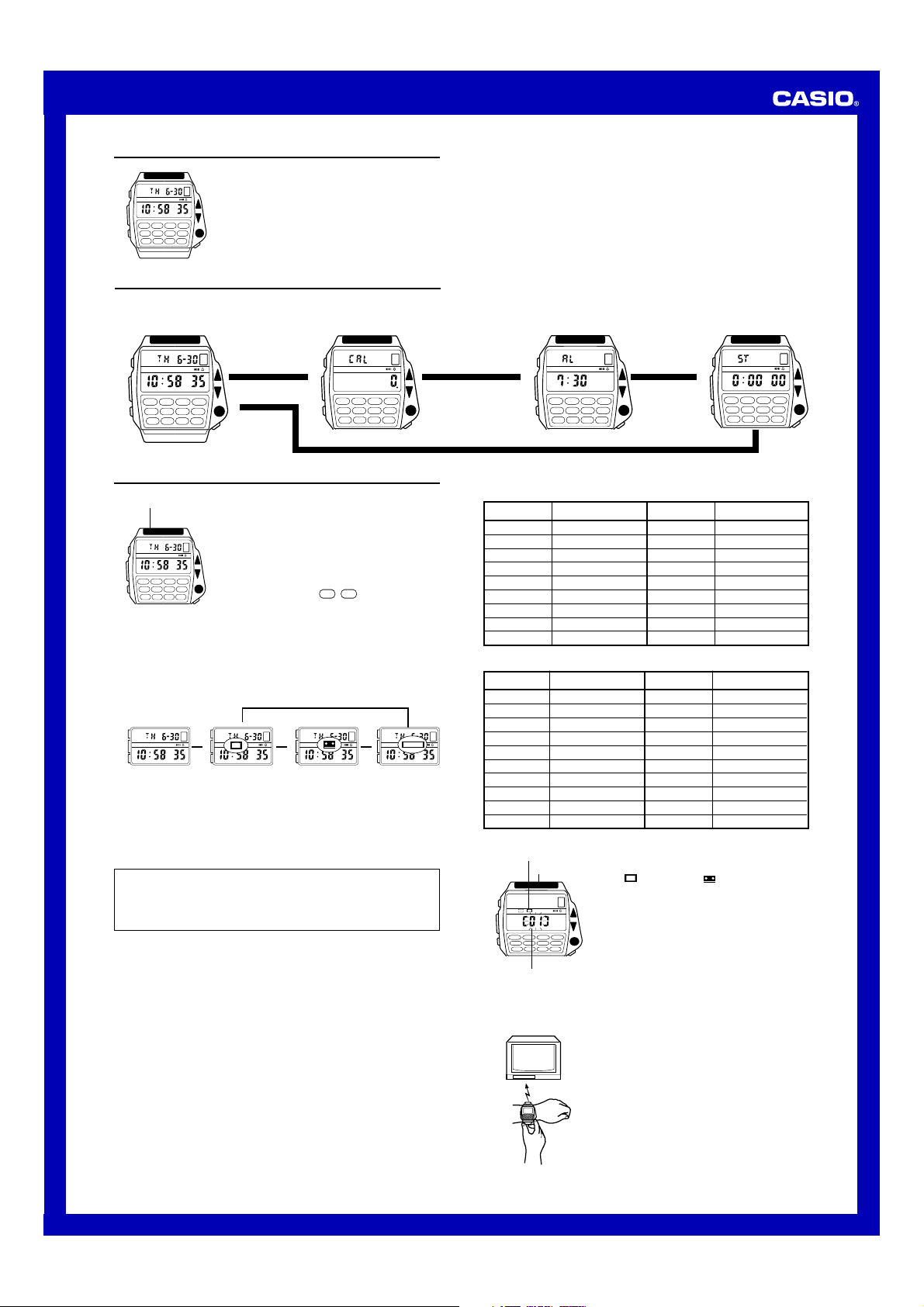
MO0603-EA
P
Operation Guide 1174
About This Manual
• Button operations are indicated using the letters shown in
the illustration.
A
P
B
C
123
56
78
90
•
4
=
D
General Guide
• You can use the Remote Control functions while in the Timekeeping Mode.
• Press C to change from mode to mode. Each mode is explained in detail on the
following pages.
Timekeeping Mode
A
P
Calculator Mode
▲
B
C
123
56
78
90
•
4
=
▲
123
56
90
4
78
=
•
D
Timekeeping Mode
In addition to normal timekeeping, the Timekeeping Mode
Signal Emitter
A
P
B
123
56
C
About the Timekeeping sub-modes
The Timekeeping Mode is made up of four sub-modes. Use the B button while in the
Timekeeping Mode to switch between the sub-modes.
• If you leave the watch in the TV, Video or Learning Mode without performing an
operation for about two or three hours, the watch automatically returns to the Normal
Timekeeping Mode.
• To manually return to the Normal Timekeeping Mode, press C to change to the
Calculator Mode. Next, use C to change to the Timekeeping Mode.
A
B
C
Normal Timekeeping
About the TV and Video Tape Deck remote control function
In order to be able to use this watch for remote control of a television or video tape
deck, you must first set the appropriate manufacturer code. The manufacturer code
tells the watch what signals to use for remote control. The Manufacturer Code Table
shows the names of the manufacturers that correspond to each code. For full details
on how to actually set the manufacturer code, see “To set the manufacturer code”.
Notes
• Replacing the battery will cause the remote control data setting (TV/video
manufacturer codes) to be altered. Be sure that you make a note of your codes
before you have the battery replaced.
• There are some manufacturers with more than one code. Try the various codes
available for your equipment to find the one that works best.
• You have to set separate codes for your TV and tape deck, even if they are made by
the same manufacturer.
• You might not be able to use this watch to control models that combine a TV and
tape deck into a single unit, multi-functional TVs that can be used as computer
monitors, or other televisions or tape decks equipped with special functions.
78
90
•
Mode
Some TV or tape deck models may not work properly with this watch,
even though they are made by one of the manufacturers in the
Manufacturer Code Table. Also, you may find that you can control a TV or
tape deck using a code for a manufacturer that is different from the ones
in the table. For details on finding the code you should use, see “How to
find the right code”.
also provides you with remote control capabilities for your
TV, video tape deck, and other devices equipped with a
remote control unit.
• This watch only controls devices equipped with a remote
control unit.
• For details on how to set the time and date, see “To set
the time and date”.
Note
4
The explanations in this manual use button symbols (K,
L,
), button markings (1,2, etc.), and letters
●
=
(A, B, etc.) to indicate buttons on the watch.
D
Example: Press D to switch on the television.
Press B.
L
P
J
TV Mode
(for television
remote control)
TV
P
J
Video Mode
(for video tape deck
remote control)
P
LEARN
J
Learning Mode
(for remote control
of other devices)
• After you perform an operation in any mode, pressing C returns to the Timekeeping
Mode.
• An input tone sounds each time you press a button. You can switch the confirmation
tone on and off in the Calculator Mode.
▲
Alarm Mode
A
123
56
90
4
78
=
•
Stopwatch Mode
▲
123
56
78
90
•
4
=
Manufacturer code (TV)
Manufacturer
FERGUSON
FUNAI
GOLDSTAR
GRUNDIG
HITACHI
JVC
MITSUBISHI
NEC
PANASONIC
Code
17, 18
15, 16, 41, 42
06, 12, 13, 29, 32
20, 21, 22
03, 25, 26, 27, 28, 29
03, 04, 05, 30
03, 19
03, 29, 31, 32
02, 08, 09, 10
Manufacturer
PHILIPS
PIONEER
SAMSUNG
SANYO
SHARP
SONY
TELEFUNKEN
TOSHIBA
Code
06, 28
33
06, 12, 14, 15, 29, 32
03, 35, 36, 40
01, 03, 37
03, 07
23, 24
03, 38, 39, 40
Manufacturer code (video tape deck)
Manufacturer
AKAI
FERGUSON
FUNAI
GOLDSTAR
GRUNDIG
HITACHI
JVC
MITSUBISHI
NEC
NOKIA
To set the manufacturer code
TV Mode indicator
Signal Emitter
A
SET
TV
B
Code
24, 25, 33
17, 18
15
26
20, 21, 22
04, 27, 42
03, 04, 05
06, 19
28, 29
Manufacturer
PANASONIC
PHILIPS
PIONEER
SAMSUNG
SANYO
SHARP
SONY
TELEFUNKEN
TOSHIBA
30
1. Switch on the TV or video tape deck whose
manufacturer code you want to set.
2. In the Timekeeping Mode, press B to select the TV
TV
Mode (
• Select TV Mode if you want to set the code for your TV,
3. Hold down A until a manufacturer code appears
) or Video Mode ( ).
or the Video Mode to set the code for your video deck.
flashing on the display.
C
D
Manufacturer code
4. While the TV or video manufacturer code setting display is shown, press K to
increase the code number.
• Holding down K increases the code number at high speed.
• See the Manufacturer Code Table for details on manufacturer codes.
5. To test whether or not the displayed manufacturer code
is correct for your equipment, point the Signal Emitter
(red window) at your TV or tape deck and press D.
• If the above operation switches the power of your TV or
tape deck off, it means that the correct code has been
selected.
• Cer tain TVs and tape decks may be slow to respond
after receiving a remote control signal. With such units,
try holding down D for one or two seconds.
• If nothing happens when you press D, use steps 4 and
5 to try another code.
Code
02, 14
07, 08, 09, 10
31
16, 32, 33
34, 35, 36, 37, 38
01
11, 12, 13
06, 23
39, 40, 41
1
Page 2
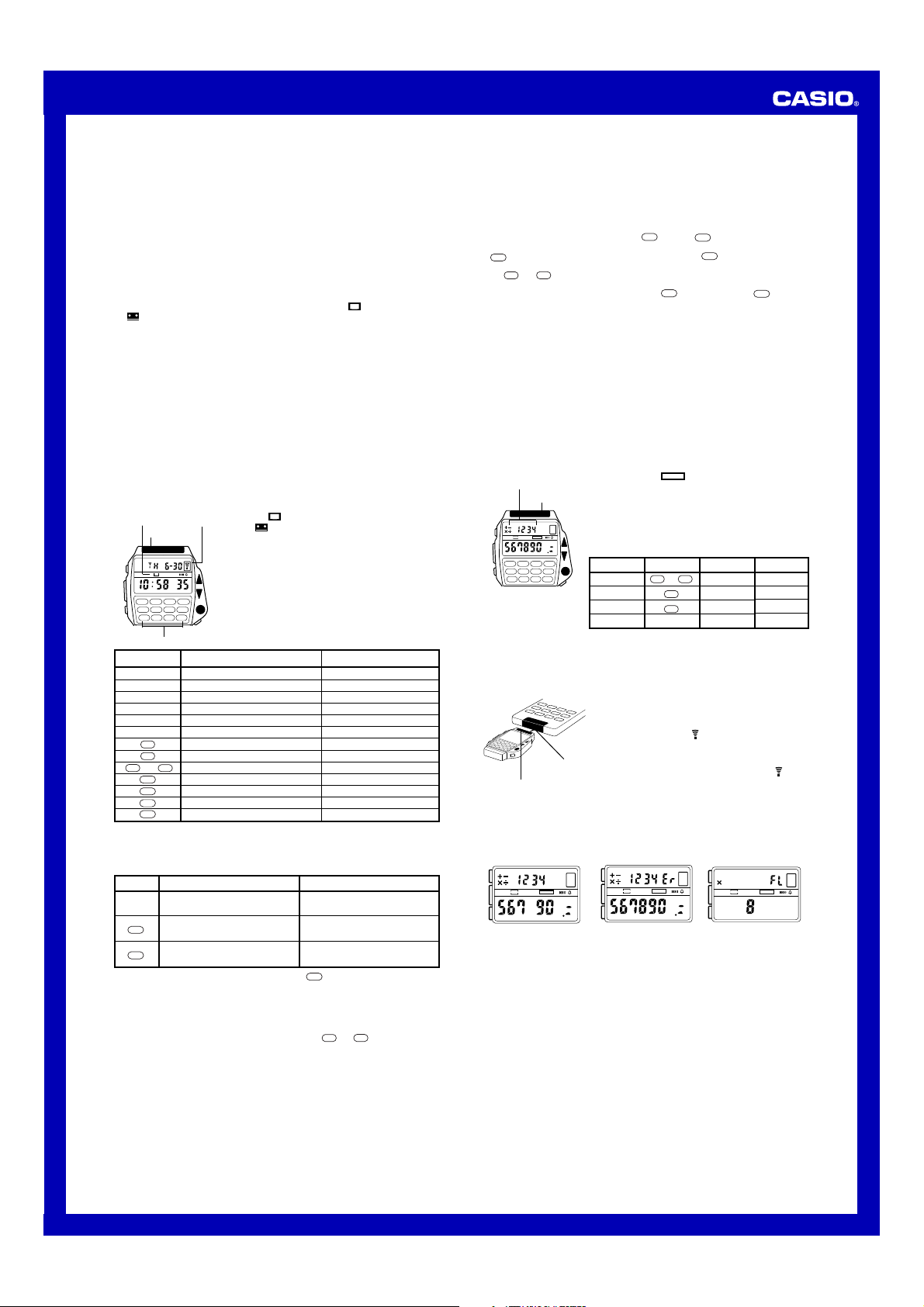
Operation Guide 1174
6. After you set the correct manufacturer code, press A to return to the mode you
selected in step 2 (TV or Video).
• See “To use the TV and video remote control functions” for information on using the
remote control functions.
• If you can’t find a code that works with your equipment, see “How to find the right
code”.
• If you do not press any buttons for a few minutes while the manufacturer code is
flashing, the flashing will stop and the watch automatically returns to the TV or Video
Mode.
How to find the right code
Use the following operation if you have difficulty finding a manufacturer code that
works with your equipment.
1. Switch on the TV or video tape deck whose manufacturer code you want to set.
2. In the Timekeeping Mode, press B to select the TV Mode (
(
).
• Select TV Mode if you want to find the code for your TV, or the Video Mode to find
the code for your video deck.
3. Hold down A until a manufacturer code appears flashing on the display.
4. Press K until manufacturer code 01 appears.
• Code 01 comes sequentially after code 42.
• Holding down K increases the code number at high speed.
5. To test whether or not the displayed manufacturer code is correct for your
equipment, point the Signal Emitter (red window) at your TV or tape deck and press
D.
• If the above operation switches the power of your TV or tape deck off, it means that
the correct code has been selected. Skip to step 6.
• Certain TVs and tape decks may be slow to respond after receiving a remote control
signal. With such units, try holding down D for one or two seconds.
• If nothing happens when you press D, press K to advance to the next code and
repeat step 5 to test the code.
6. After you set the correct manufacturer code, press A to return to the mode you
selected in step 2 (TV or Video).
To use the TV and video remote control functions
TV mode
indicator
Signal Emitter
A
TV
P
B
123
56
C
78
90
•
Numeric Buttons
Button
B
D
K
L
●
Numeric Buttons
=
•
9
to
0
1
2
3
4
After pressing A, the buttons in the following table have the functions noted.
• When you press A, the indicator “S” appears in the upper left of the display to
indicate that the buttons are “shifted.” Note that the manufacturer code setting
display does not appear if you press A while “S” is displayed. To call up the
manufacturer code setting display, first press another button to clear “S.”
1. In the Timekeeping Mode, press B to select either the
Indicator
2. Point the Signal Emitter (red window) at your TV or tape
• Each time you perform an operation, an indicator
4
=
D
TV
TV Mode (
Mode (
deck and use the buttons to perform the operation that
you want (see table on the right).
appears on the display to indicate when the watch is
emitting a remote control signal.
indicator shown on the display) or Video
indicator shown on the display).
TV Mode
Switches to Video Mode
Switches power on and off
Increases volume
Decreases volume
Performs execute or confirm function
Changes to the next higher channel
Changes to the next lower channel
For channel selection
Inputs 1 for channel selection
Inputs 2 for channel selection
Inputs 3 for channel selection
Inputs 4 for channel selection
) or Video Mode
TV
Video Mode
Switches to Learning Mode
Switches power on and off
Increases volume
Decreases volume
No function
Changes to the next higher channel
Changes to the next lower channel
1, 2, 3, 4 have functions noted below
Starts rewind operation
Stops tape transport
Starts tape playback
Starts fast forward operation
TV Mode Video ModeButton
Switches between TV and video
●
function
Inputs “1” as leading digit of two
1
digit channel number * (10 +)
Inputs “2” as leading digit of two
2
digit channel number (20 +)
With some TV models, pressing A and then the1button causes a switch
*
between one-digit channel input (−) and two-digit channel input (– –).
Notes
• With some television models, pressing D will not switch power on. If this happens,
try pressing any of the numeric buttons to switch power on.
• With some television models, pressing A and then ● will not switch between TV
and video functions. If this happens, try pressing the and buttons. With
some TVs, the switch between the TV and video functions is performed between
channel 1 and the last channel available.
• This watch is equipped with buttons that cover as wide a range of remote control
functions as possible. Note, however, that if your TV or tape deck is not equipped
with some of these functions, nothing will happen when you press the corresponding
button on this watch.
• For televisions that do not have a TV/video switching function, pressing A and then
may switch teletext, etc. on and off.
●
Switches between TV and video
function
No function
No function
=
•
Inputting two-digit channel numbers
There are various systems being used for input of two-digit channel numbers. With this
watch, you should use the system that is closest to the one employed by the remote
control unit that comes with your TV or video equipment.
Example: To select channel 12
• If the remote control unit of your equipment has a special key for input of a 10’s digit,
press the watch’s A button. Next, input and then .
• If the remote control unit of your equipment allows input of two digits, hold down the
1
button for two or three seconds and then, press the button of the watch.
• If the remote control unit of your equipment does not allow input of two digits, use
=
the and buttons to change to the two-digit channel number you want.
• If the remote control unit of your equipment uses an EXECUTE or CONFIRM button
for two-digit channel number input, press the button and then the button,
and then press the ● button of this watch.
About the Learning Mode
The Learning Mode makes it possible for you to set up the watch for use with a stereo
system, or any other device equipped with an infrared sensor. The Learning Mode lets
you store infrared data for up to 16 functions for instant recall when you need them.
Important!
• Due to difference in infrared signal forms, this watch may not work properly with
certain types of equipment.
• Learning Mode functions may not work properly if watch battery power is too low.
• Replacing the battery will cause the Learning Mode data settings to be cleared. If
you want to assign functions to the same buttons after the battery is replaced, be
sure that you make a record of your data before you have the battery replaced.
• The Learning Mode data for some functions take up more memory than that of other
functions. Because of this, you may be able to store data for fewer than 16 functions.
To store Learning Mode data
Markings of buttons
available for storage
A
B
C
Signal Emitter
SET
LEARN
123
56
78
90
•
•
1. In the Timekeeping Mode, press B to select the
Learning Mode (
2. Hold down A for one or two seconds, until the data
memory display appears.
• The markings of all the buttons that are available for
data storage appear on the display.
• If you do not perform any operation for two or three
minutes while the data memory display is shown, the
watch automatically returns to the Learning Mode.
3.
4
=
Press a button to select where the data should be stored.
Markings
D
[Data Memory Display]
• When you press a button, the corresponding marking flashes on the display,
indicating that the watch is ready to accept data input.
• If you do not perform any operation for about 15 seconds after a marking starts
flashing, the watch automatically returns to the Data Memory Display.
Remote Control Unit
Signal Emitter
• The watch can receive Learning Mode data only as long as one of the key markings
is flashing on the display. If the key marking you selected stops flashing, return to
step 3.
• After the data storage procedure is complete, the corresponding key marking
disappears from the display of the watch (Figure 1).
SET
4. Position the signal emitter of the remote control unit
whose function you want to store against the signal
emitter of the watch, as shown in the illustration, and
hold down the button of the remote control unit for the
function whose data you want to store.
• At this time, the indicator
the watch’s display to indicate that the watch is receiving
the signal. Take care that you do not move the watch or
About 3 cm
LEARN
the remote control unit, and that you keep the remote
control unit button depressed until the indicator
disappears from the watch’s display.
• While the watch is storing infrared data, “– –” is shown in
the watch’s upper display.
0 to 9
•
&
!
1
1
LEARN
Buttons
0
to
•
=
9
).
2
2
Markings
2
Buttons
@
#
$
L
●
D
K
appears in the upper part of
SET
LEARN
SET
LEARN
Figure 1 Figure 2 Figure 3
• The message “Er” (error) on the watch’s display (Figure 2) indicates that the data
was not received correctly or that infrared data was not stored correctly in the
watch’s memory. Repeat the procedure starting from step 3.
• The message “FL” (full) on the watch’s display (Figure 3) indicates that further data
storage will not be possible because memory is full.
5. If you want to store more data, continue from step 3. To exit the procedure, press
A to return to the Learning Mode.
Important
• Whenever you store Learning Mode data, it replaces anything that was previously
stored in the memory you select. If you want to change previously stored data to
different data, perform the above procedure and press the button whose data you
want to replace in step 4. When you do, the marking for that button will start to flash
on the display.
• If an “Er” or “FL” error occurs while you are replacing existing data with new data, the
previous data remains unchanged in memory.
Sometimes, the watch will indicate that data was successfully stored, but you may
•
have problems when later using the function in the Learning Mode. When this
happens, repeat the above procedure and try storing the Learning Mode data again. If
the function still does not work properly in the Learning Mode, it probably means that
the signal you are storing is not compatible with this watch’s remote control system.
• You can keep a record of what functions you store to which button using the
Learning Mode Memo.
2
Page 3

Operation Guide 1174
P
A
To use Learning Mode data
1. In the Timekeeping Mode, press B to select the Learning Mode (
2. Point the signal emitter at the device you want to control and press the button to
which the function is assigned.
To clear Learning Mode data
1. In the Timekeeping Mode, press B to select the Learning Mode (
2. Hold down A for one or two seconds, until the data memory display appears.
3. Press the button that corresponds to the Learning Mode data you want to delete.
When you do, that button’s marking flashes on the display.
4. Hold down B until the button marking stops flashing.
5. Press A to return to the Learning Mode.
Troubleshooting Guide
Problem: Remote control functions do not work at all.
• Possible Cause: Use of the wrong mode (TV/Video/Learning)
Action:
Make sure the watch is in the TV Mode when you are trying to control a
TV, in the Video Mode when you are trying to control a video tape deck,
or in the Learning Mode when you are trying to control a unit whose
data you have stored using the Learning Mode. See “About the
• Possible Cause: Wrong manufacturer code
• Possible Cause:
• Possible Cause: Your TV or video tape deck is not equipped with an infrared
• Possible Cause: The main power switch of the TV, video tape deck, or other
• Possible Cause: Manufacturer codes and Learning Mode data were altered
Problem: Some remote control functions do not work.
• Possible Cause: Improper pointing of the watch’s signal emitter.
• Possible Cause: Use of button on the watch for which the TV/video tape deck
• Possible Cause: Direct sunlight shining on the infrared signal receiver port on
Problem: Video deck functions do not work at all.
• Possible Cause: Your video tape deck might have a dual code (A Code/B
Problem: Cannot store Learning Mode data.
• Possible Cause: The remote control unit whose signals you are trying to store
• Possible Cause: The watch is not set up correctly to store data.
• Possible Cause: The watch and remote control unit are not facing correctly or
••
• Possible Cause: Error during storage of Learning Mode data (indicated by
••
••
• Possible Cause: Memory full (indicated by “FL” message).
••
Problem: Learning Mode operation does not work.
••
• Possible Cause: Improper storage of Learning Mode data.
••
••
• Possible Cause: Operation of a button to which no Learning Mode data was
••
Timekeeping sub-modes” for details on changing modes.
Action: You must set the correct manufacturer code for the type of TV or video
tape deck you are trying to control. See “To set the manufacturer code”.
The path between the signal emitter and device you are trying
Action: Make sure that the path between the watchs signal emitter and the
Action: Use this watch only with TVs or video tape decks equipped with an
Action: Use the main power switch to switch power on.
Action: Replacing the battery will cause the remote control data setting (TV
Action: Make sure that the signal emitter is pointing directly at the device you
Action: Some TV or tape deck models may not have functions that correspond
Action: Take action so that direct sunlight does not shine on the infrared signal
Action: Try switching the setting (between A Code/B Code or Video 1/Video 2)
Action: Use this watch only with devices equipped with infrared remote control
Action: This watch can store data in the Learning Mode only as long as one of
Action: Position the signal emitter of the remote control unit so that it faces
Action: Take care that you do not move the watch or the remote control unit
to control is blocked or too long (more than five meters).
signal receiver of the device being controlled is not blocked b clothing,
your hand, furniture, etc. Reduce the distance between the signal
emitter and device if necessary.
remote control system.
infrared remote control system.
device is switched off.
by battery replacement.
and video tape deck manufacturer codes, and Learning Mode data) to
be altered. Re-input the codes.
are controlling.
does not have a corresponding function.
to the functions provided on the watch.
the TV or video deck.
receiver port on the TV or video deck.
Code or Video 1/Video 2) remote control receiver.
on your video tape deck until you find the correct setting for use with
the watch.
is not an infrared type remote control unit.
system.
the key markings is flashing on the display. Perform the Learning Mode
operation correctly so that a key marking is flashing on the display.
they are too far from each other.
directly at the signal emitter of the watch. Make sure that the remote
control unit and watch are about three centimeters apart.
“Er” message).
you are using while storing Learning Mode data. Otherwise, you may
be using a remote control unit whose infrared signals are incompatible
with this watch’s memory.
Action: Delete data that you no longer need to make room for new data.
Action: Check the display of key markings on the screen that appears when
storing Learning Mode data. If the marking of the button you are trying
to use appears on the display, it means that Learning Mode data is not
assigned to that button. Perform the correct procedure to assign data
to that button.
Action: Correctly store Learning Mode data.
stored.
LEARN
LEARN
).
).
To set the time and date
Day of week
Date
Month
A
B
C
Seconds
Minutes
Hour
PM indicator
• While the selection is flashing, press B to switch between 12-hour and 24-hour
formats.
4. While the seconds digits are selected (flashing), press K to reset the seconds to
“00”. If you press K while the seconds count is in the range of 30 to 59, the
seconds are reset to “00” and 1 is added to the minutes. If the seconds count is in
the range of 00 to 29, the minutes count is unchanged.
5. While any other digits (besides seconds) are selected (flashing), press K to
increase the number. While the day of the week is selected, pressing K advances
to the next day. Holding down K changes the current selection at high speed.
6. After you set the time and date, press A to return to the Timekeeping Mode.
• The watch does not make any allowance for leap years. Be sure to manually set
February 29 (when one occurs) for the appropriate date.
• If you do not press any buttons for a few minutes while a selection is flashing, the
flashing stops and the watch goes back to the Timekeeping Mode automatically.
1. Use C to enter the Timekeeping Mode.
• You cannot set the time and date starting from the TV
TV
), Video ( ), or Learning (
(
watch is in any of these modes, press C four times to
return to the Normal Timekeeping Mode.
2. Hold down A while in the Normal Timekeeping Mode
until the seconds digits start to flash on the display. The
seconds digits flash because they are
3. Press C to change the selection in the following
sequence.
D
Seconds Hour Minutes
Day of Week
Date Month
) Modes. If the
LEARN
selected
.
Calculator Mode
Mode Indicator
A
B
C
Calculator Mode Function
Numeric input
Addition (+)
Subtraction (−)
Multiplication (×)
• Input calculations just as you do with any standard calculator, as shown in the
examples below. Be sure to press B to clear the calculator before beginning each
calculation.
• If you press the wrong arithmetic operation key, simply press the correct key before
inputting anything else.
• If the result of a calculation exceeds 8 digits, an “E” (error) indicator appears on the
display. Press B to clear the error indicator.
Calculation Examples
Example
35 + 64 −123 = −24
2.3 × 5.2 = 11.96
89 ÷ 56 = 1.5892857
56 × 3 − 89 = 79
To switch the input tone on and off
While in the Calculator Mode, press A to switch the input tone on and off.
• A beep sounds when you press A to switch the input tone on. Nothing sounds
when you press A to switch the input tone off.
The Calculator Mode lets you perform addition,
subtraction, multiplication, and division using 8-digit
values (7 digits for negative values, because one digit is
used by the minus sign).
To use the calculator
• The following table shows the buttons you should use to
perform calculations in the Calculator Mode.
D
Button
0
Calculator Mode Function
9
to
Division (÷)
K
Decimal point (•)
L
Equals (=)
●
Calculator clear
Operation
6
5
3
B
B
4L1
K
2
3
•
B
6
5
B
●3L
2
=
3
2
5
●
9
8
D
=
•
6
5
=
9
8
=
Button
D
•
=
B
Display
11.96
1.5892857
Alarm Mode
Alarm on indicator
AM indicator
Mode
indicator
A
B
C
Minutes
Hour
Hourly time signal on
indicator
3. Press K to increase the selected digits. Holding down K increases the selection
at high speed.
• The format (12-hour and 24-hour) of the alarm time matches the format you select
for normal timekeeping.
• When setting the alarm time using the 12-hour format, take care to set the time
correctly as morning (A) or afternoon (P).
4. After you set the alarm time, press A to return to the Alarm Mode.
When the Daily Alarm is switched on, the alarm sounds
for 20 seconds at the preset time each day. Press any
button to stop the alarm after it starts to sound.
When the Hourly Time Signal is switched on, the watch
beeps every hour on the hour.
To set the alarm time
1. Hold down A while in the Alarm Mode until the hour
digits start to flash on the display. The hour digits flash
because they are
• This operation will switch the Daily Alarm on
automatically.
2. Press C to change the selection in the following
D
sequence.
Hour
selected
.
Minutes
−−
−24.
−−
79.
3
Page 4

Operation Guide 1174
To switch the Daily Alarm and Hourly Time Signal on and off
Press B while in the Alarm Mode to change the status of the Daily Alarm and Hourly
Time Signal in the following sequence.
[ Alarm ON Indicator/Hourly Time Signal ON Indicator ]
Both ON Daily Alarm Only
To test the alarm
Hold down B while in the Alarm Mode to sound the alarm.
Both OFF Hourly Time
Stopwatch Mode
Mode indicator
A
B
C
Hours
Seconds
Minutes
The Stopwatch Mode lets you measure elapsed time, split
times, and two finishes. The range of the stopwatch is 23
hours, 59 minutes, 59 seconds.
(a) Elapsed time measurement
B
Start
(b) Split time measurement
D
B
Start
(c) Split time and 1st-2nd place times
B
Start
B
▼B▼
A
A
▼
▼
Split Stop Clear
Split release
B
▼A▼
Split Stop
Second runner
First runner
finishes.
finishes.
Record time of
first runner.
Manufacturer Code Memo
VCR CodeTV Code
Signal only
B
▼
Re-startStop Stop
B
▼
A
▼
Split release
Record time of
second runner.
VCR Code LocationLocation TV Code
A
▼
Clear
A
▼
A
▼
Clear
Learning Mode Memo
Device ButtonFunction
4
