Page 1
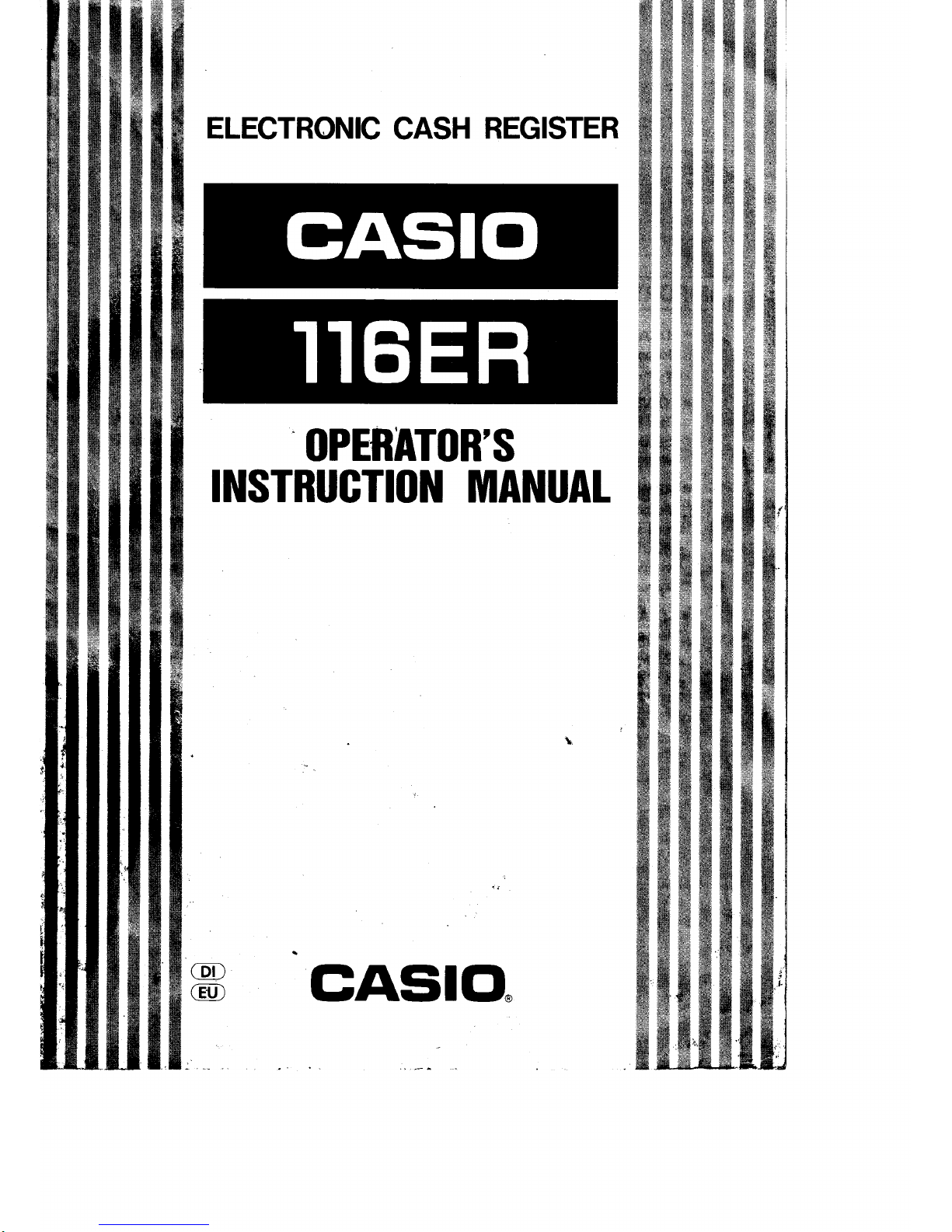
ELECTRONIC
CASH
REGISTER
OPERATOR'S
INSTRUGTIOI{
MANUAT
cASlo.
Page 2
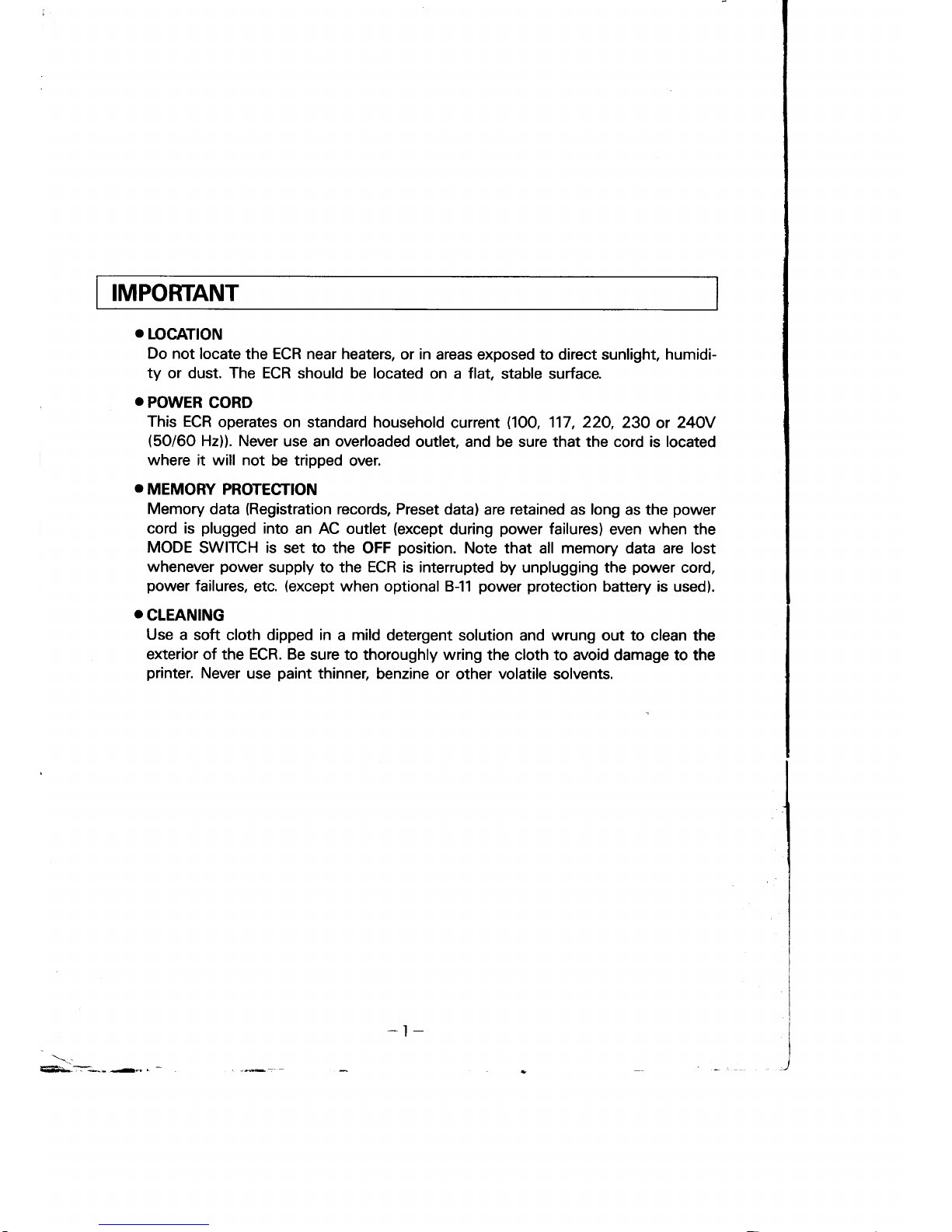
IMPORTANT
o
L]ocAnoN
Do not
locate
the
ECR near heaters,
or
in
areas exposed to direct sunlight, humidi-
ty
or dust. The ECR should
be
located
on a flat,
stable surface.
O
POWER
CORD
This ECR
operates
on standard household
current
l1OO,
117, 22O,
23O
or
24QY
(50/60
Hz)). Never
use an overloaded
outlet, and be sure that the cord is located
where it
will
not
be tripped
over.
O
MEMORY PROTECTION
Memory
data
(Registration
records, Preset
data)
are
retained as long
as the
power
cord is
plugged
into
an AC outlet
(except
during
power
failures)
even
when
the
MODE
SWITCH is set to the
OFF
position.
Note that all memory data are lost
whenever
power
supply to the ECR is interrupted
by unplugging the
power
cord,
power
failures,
etc.
(except
when optional
B-11
power protection
battery is used).
O
CLEANING
Use
a soft cloth dipped in a mild
detergent solution
and
wrung out to
clean the
exterior of the ECR. Be
sure to thoroughly
wring the cloth to avoid damage to the
printer.
Never
use
paint
thinner,
benzine or
other
volatile
solvents.
-l-
\.:
%.
*-r--l
Page 3
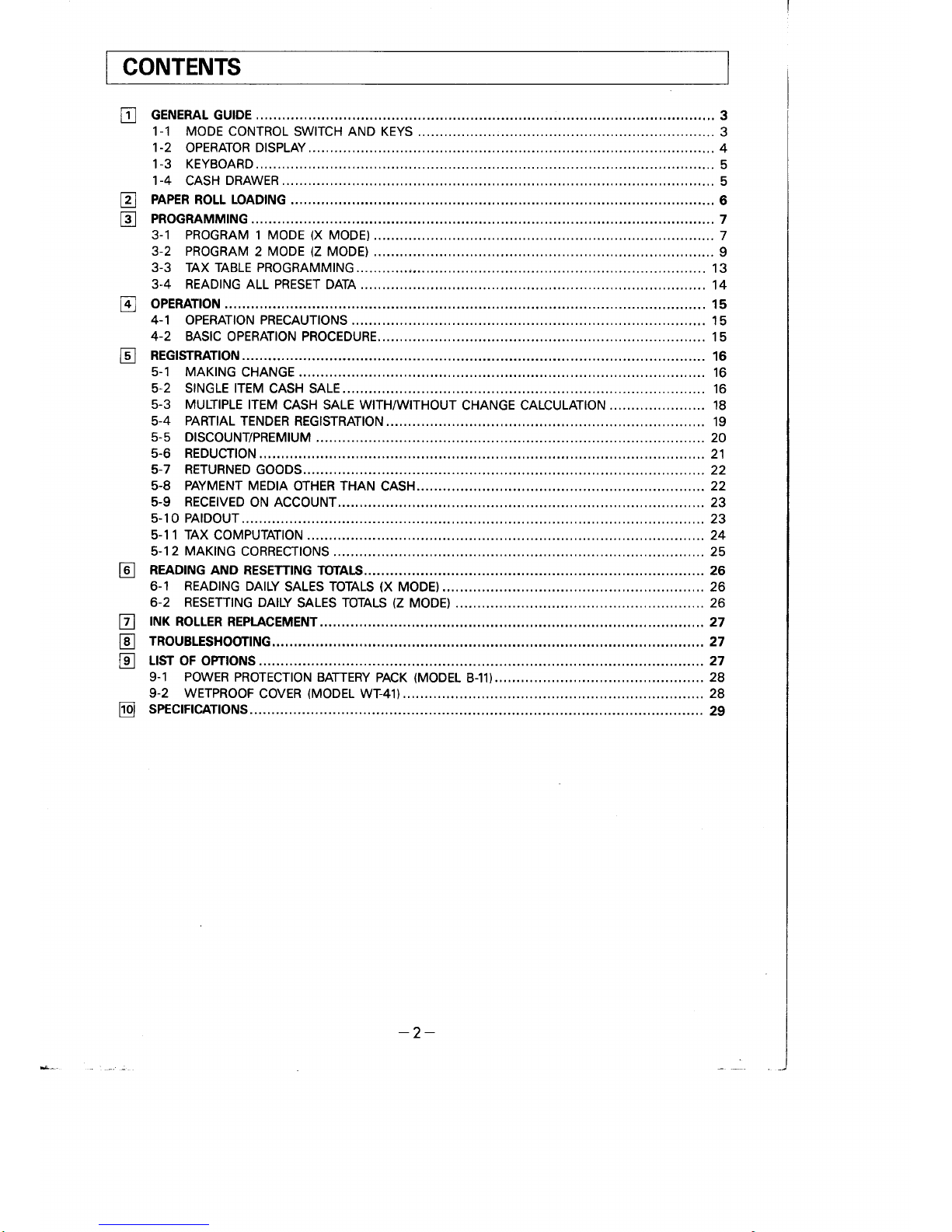
tr
a
E
E
E
CONTENTS
tr
E
tr
E
@
-2-
Page 4
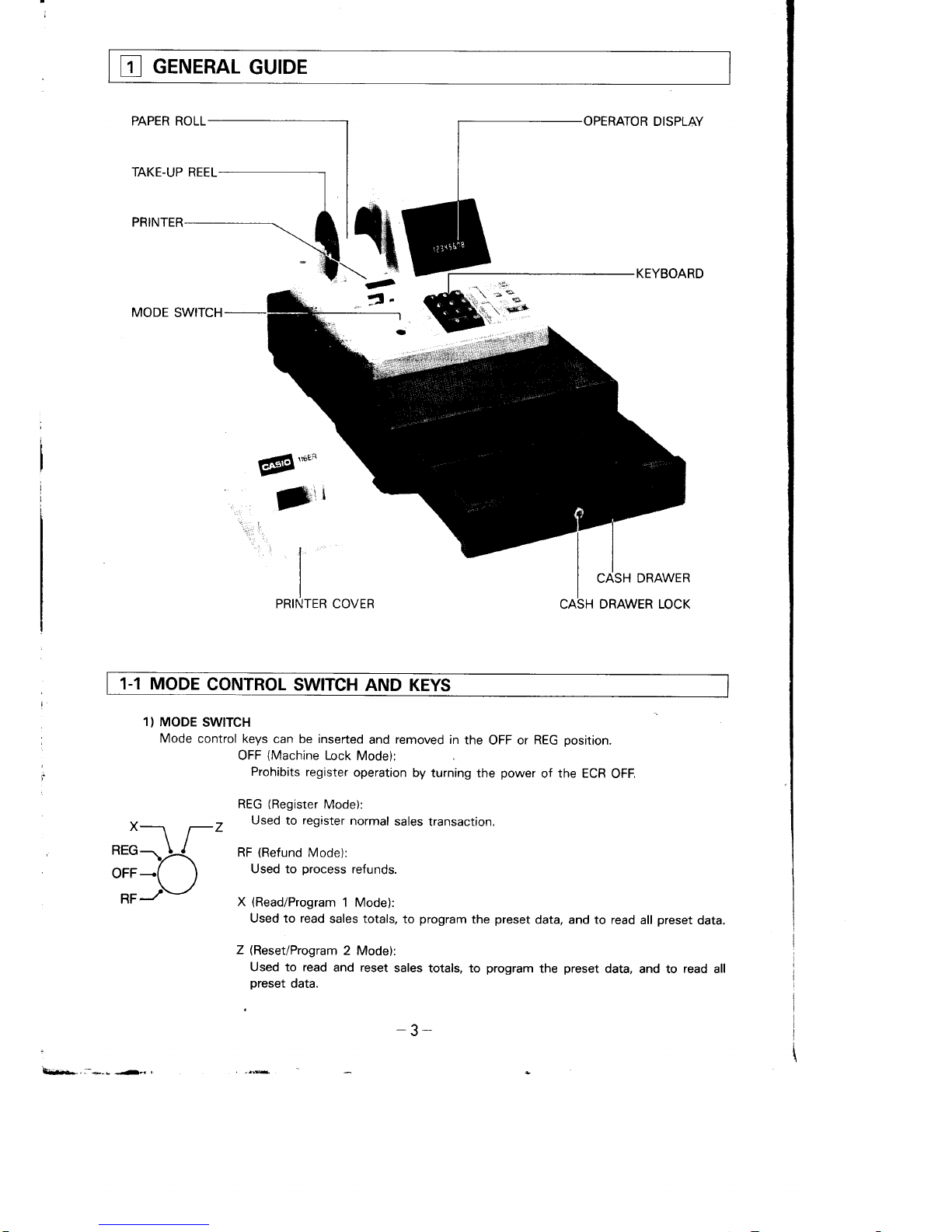
E
cerurRAL
GUTDE
PAPER ROLL
TAKE-UP REEL
PRINTER
MODE
SWITCH
).*
.
'*t
r
gtt
t,
*t:\|j&
OPERATOR
DISPLAY
KEYBOARD
CASH
DRAWER
DRAWER LOCK
EllEll,"ER
3t*
PRINTER COVER
1-1 MODE
CONTROL
SWITCH
AND KEYS
1)
MODE
SWITCH
Mode
control
keys can be inserted
and
removed
in
the
OFF or
REG
oosition.
OFF
(Machine
Lock
Mode):
Prohibits
register
operation by
turning the
power
of the ECR
OFF.
Tiil'
REG
(Register
Mode):
Used
to
register
normal
sales
transaction.
RF
(Refund
Mode):
Used to
orocess
refunds.
X
(Read/Program
1 Mode):
Used to read
sales totals,
to
program
the
preset
data, and to read
all
preset
data.
Z
(Reset/Program
2
Mode):
Used to read
and reset
sales
totals, to
program
the
preset
data,
and to
read
all
preset
data.
a
b-*,-..--*--
r..,
-3-
Page 5
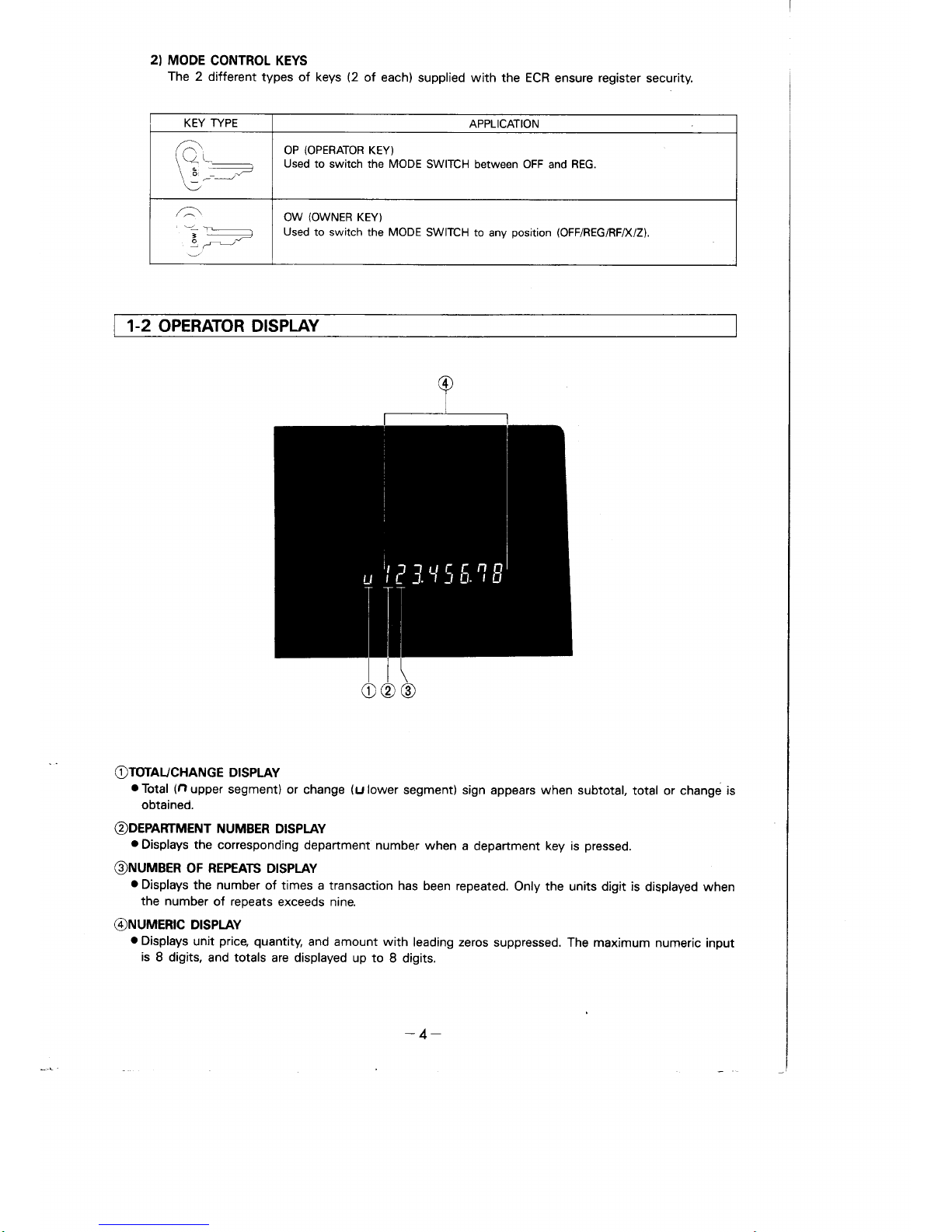
KEY TYPE
APPLICATION
OP
(OPERATOR
KEY)
Used
to switch the MODE
SWITCH between OFF
and
REG.
,-
OW
(OWNER
KEY)
Used
to switch the MODE
SWITCH to
any
position
(OFF/REG/RF/X/Z).
2)
MODE
CONTROL KEYS
The
2 different
types of keys
(2
of each)
supplied with the ECR
ensure
register
security.
1-2 OPERATOR DISPLAY
OTOTAUCHANGE
DISPLAY
oTotal (nupper
segment)
or change
(ulower
segment)
sign appears when subtotal,
total or change is
obtained.
@D€PAFITMENT
NUMBER DISPLAY
o
Displays
the corresponding
department
number
when a
department
key
is
pressed.
@NUMBER
oF REPEATS D|SPLAY
o
Displays
the
number
of times a transaction
has
been repeated.
Only the units digit is
displayed when
the number
of
reoeats
exceeds nine.
@NUMERIC
DISPLAY
o
Displays
unit
price,
quantity,
and amount with
leading zeros
suppressed. The maximum
numeric input
is
8 digits,
and totals are displayed
up to
8 digits.
-4-
Page 6
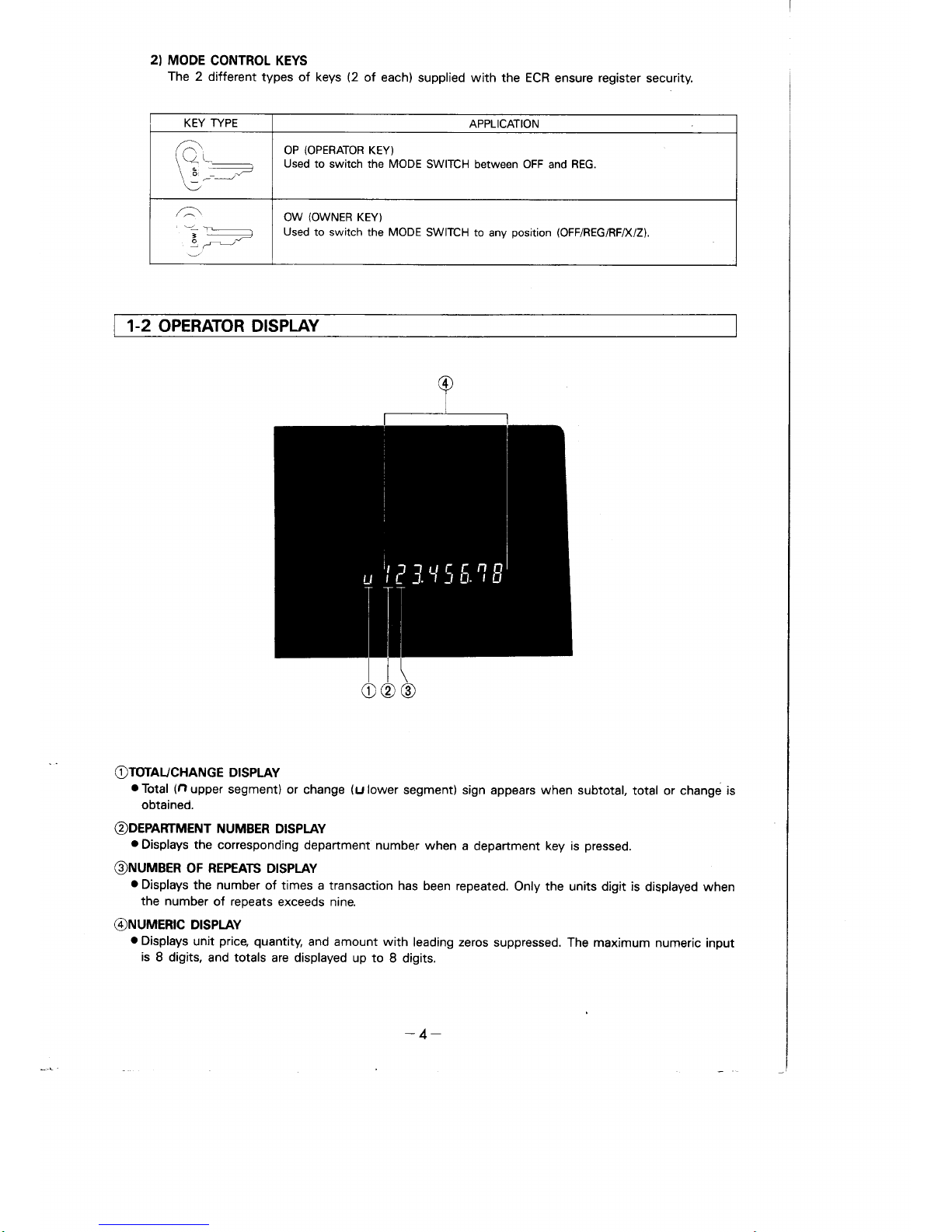
KEY TYPE
APPLICATION
OP
(OPERATOR
KEY)
Used
to switch the MODE
SWITCH between OFF
and
REG.
,-
OW
(OWNER
KEY)
Used
to switch the MODE
SWITCH to
any
position
(OFF/REG/RF/X/Z).
2)
MODE
CONTROL KEYS
The
2 different
types of keys
(2
of each)
supplied with the ECR
ensure
register
security.
1-2 OPERATOR DISPLAY
OTOTAUCHANGE
DISPLAY
oTotal (nupper
segment)
or change
(ulower
segment)
sign appears when subtotal,
total or change is
obtained.
@D€PAFITMENT
NUMBER DISPLAY
o
Displays
the corresponding
department
number
when a
department
key
is
pressed.
@NUMBER
oF REPEATS D|SPLAY
o
Displays
the
number
of times a transaction
has
been repeated.
Only the units digit is
displayed when
the number
of
reoeats
exceeds nine.
@NUMERIC
DISPLAY
o
Displays
unit
price,
quantity,
and amount with
leading zeros
suppressed. The maximum
numeric input
is
8 digits,
and totals are displayed
up to
8 digits.
-4-
Page 7

1-3 KEYBOARD
NON-ADD/NO SALE
KEY
o
Used during
registration to
ON
ACCOUNT KEY
o
Used to
register received
print
reference
numbers.
(NON-ADD)
.
Used to open the
drawer.
(NO
SALE)
FEED KEY
.
Used to feed
paper.
cash amount.
MINUS
KEY
.
Used
to register an amount
for
subtraction.
L
I
I
o
Used
to obtain a discount
or
premium
amount.
.
Used to register
paidout
cash.
CHARGE
KEY
.
Used to
finalize charge sales.
AMOUNT TENDERED
KEY
.
Used to
finalize cash sales.
CLEAR KEY
o
Used to clear a wrong
entry/operatron
error.
.
Used to obtain
subtotals.
o
Used
Jor multiplication.
PARTMENT
KEY
.
Used
to register
sales amount.
1-4 CASH
DRAWER
The cash drawer
opens automatically
during
normal
registration
when the
PE|
,
@),@, @
ot
&
key
is
pressed.
oThe
cash
drawer
key
(supplied
with the drawer)
is used to
lock the drawer.
CASH
DRAWER
KEY
S
drawer
M drawer
-5-
Page 8
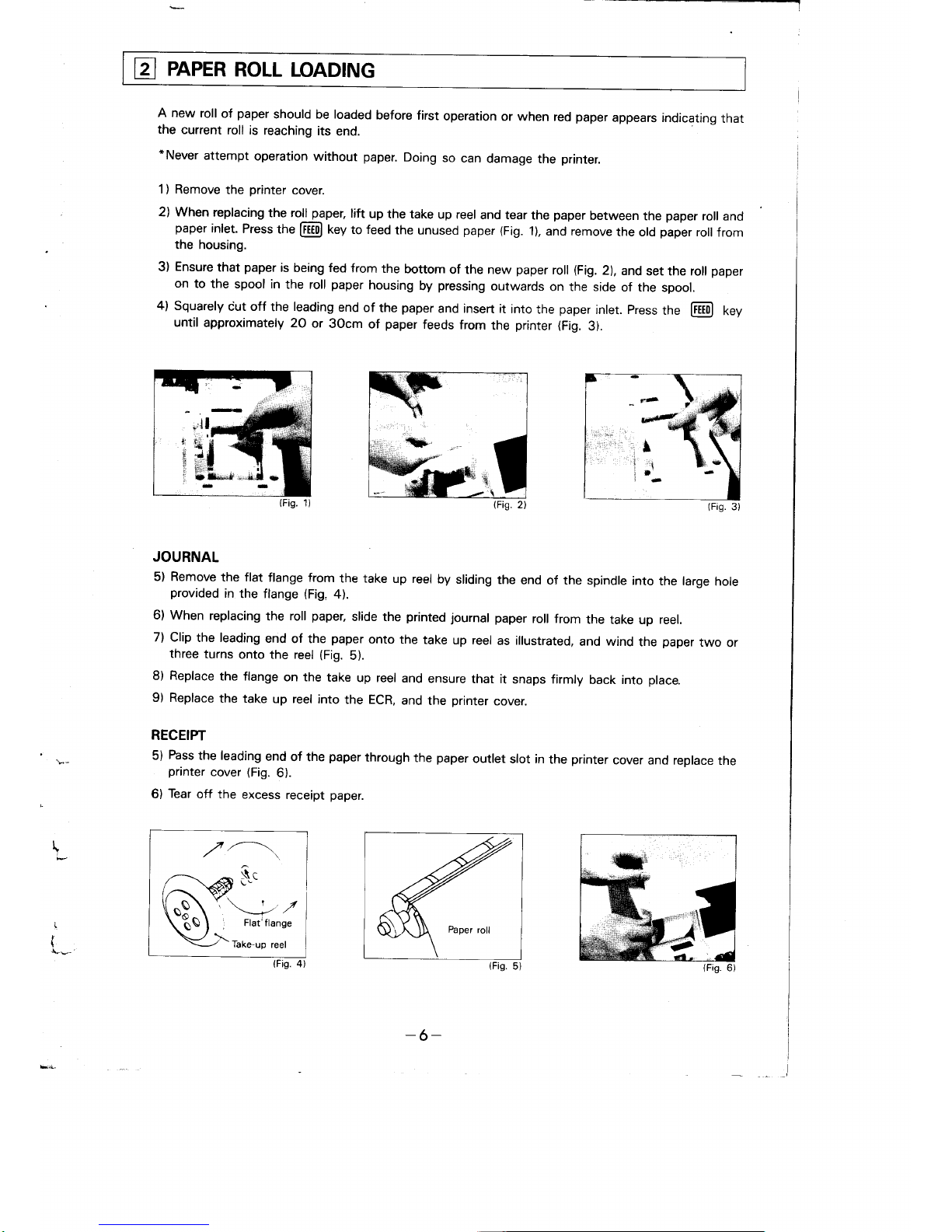
@
eneeR
RoLL
LoADING
A new
roll
of
paper
should be loaded
before first
operation
or when
red
paper
appears indicating
that
the
current
roll is
reaching
its
end.
*Never
attempt
operation
without
paper.
Doing
so
can
damage
the
printer.
1) Remove
the
printer
cover.
2) When
replacing
the roll
paper,
lift
up
the take
up reel
and tear
the
paper
between
the
paper
roll
and
paper
inlet.
Press
the
Fiiill
tey
to feed
the unused
paper
(Fig.
1),
and remove
the old
paper
roll
from
the housing.
3)
Ensure
that
paper
is
being fed
from
the
bottom
of the new
paper
roll
(Fig.
2),
and
set the roll
paper
on
to the
spool in
the roll
paper
housing
by
pressing
outwards
on the side
of the
spool.
4)
Squarely
iut off
the
leading
end
of the
paper
and insert it
into
the
paper
inlet.
press
the
[ETll
6gy
until
approximately
20
or
30cm
of
paper
feeds
from
the
printer
(Fig.
3).
..ji:,:.
iS-
(Fis.
2)
JOURNAL
5)
Remove
the flat
flange from
the take
up reel
by
sliding
the
end
of the spindle
into
the large
hole
provided
in
the flange
(Fig,
4).
6) When
replacing
the
roll
paper,
slide
the
printed journal
paper
roll from
the take
up
reel.
7) Clip
the leading
end
of the
paper
onto the
take
up reel
as illustrated,
and wind
the
paper
two
or
three
turns
onto the reel
(Fig.
5).
8) Replace
the flange
on the
take
up reel
and
ensure
that it
snaps firmly
back into
place.
9) Replace
the take
up
reel
into
the ECR,
and
the
printer
cover.
RECEIPT
5)
Fbss
the leading
end
of the
paper
through
the
paper
outlet
slot in
the
printer
cover
and replace
the
printer
cover
(Fig.
6).
6)
Tear
off the
excess
receipt
paper.
\
(Fis.
5)
ttx
'e
(Fis.
6)
!
{
"lfl..
{&
I
I
:
t
(Fis.
1)
(Fis.
4)
-6-
Page 9

tF-
t
i
Such
data
as date,
discount/premium
and
percentage
should
be
preset
before
attempting
registration
operations.
These
preset
data
are
printed
automatically
on the receipt
or
journal,
and
cdn be recalled
during registration
by simply
pressing
the corresponding
function
key. Presetting
data will
supersede
any data
previously
preset.
o
Memory
data
(Registration
records,
Preset
data)
are
retained
as
long
as the
power
cord is
plugged
into
an AC
outlet
(except
during
power
failures)
even when
the mode
switch
is
set to
the OFF
po-
sition.
Reprogramming
of all memory
data is
required
whenever
power
supply
to the ECR
is
interrupted
bv
unplugging
the
power
cord,
power
failures,
etc.
A
rechargeable
power
protection
battery
pack
(Model
B-11,
optional)
is
available
to
protect
data and
allow
operations
when
regular
power
supply is
interrupted
(see
page
2g).,
o
The
MODE
SWITCH
must
be
set to
either X
or Z 1or
prograrn
mode
1 or
2 depending
upon
the type
of data
to
be
preset.
o
Press
tt'"
@-!"y
*hile
the MODE
SWITCH
is
set to
either X
or
Ztoenter
the
programming
mode.
Ensure
that
lFo.ool
is
being
shown
on the
display
at
this time.
o
Pressing
tne
fffi,|
key is
not required
after
each individual
data
entry. The
lffi,l
key
MUSL
however.
be
pressed
after
all
programming
is
complete
in
a
particular
rnode
(programTor
2),
except
for
date
and
tax table
entries.
El
PROGRAMMTNG
1) PRESETTING
DATE
Presetting
the
date is required
MODE
SWITCH
at
the beginning
of
each new
business
day.
@-[TjTl_tpArE
I
8------*@_o
I
I
L_______O.Oigits
must
be entered for
date, in
sequence
ot
year/month/day.
Example:
May 15,
1987-87
05
15
-7-
Page 10

,t.'.
l
fi.r
+l
S'
:'\
io,
I
i-,
IT
.rl
i
.r
i,
-"
f'
i'
r.'f
.-
|
2) PRESETTING THE
UNIT
PRICE FOR DEPARTITfFNT KEYS
A
unit
price
up to 5 digits
long
can be
preset
for
each department
key.
@-[,ilill
'
-dil,'J,
l-[i-]
o,
6.----------_@-0
MODE
t
SWIrcH i
L------>
Enter
up to 5 digits
for unit
price.
Example: Department 1 key: $5.OO
Department 2 key: $10.O0
I
'i
f
:..
:r
.
..
t
\1
';i
!
:l
i
j'
....l
t'
,;
t.
!:,
r.
l.
,
,i.
5
;
@----@+
b00
-
El+
| 000-El-@-o
3) PRESETTING
THE
EIXCV
PERCENTAGE
@
----
*
@
-
|
pERcENrAeil-
@-
[lB]l-J-
o
MODE
SWITCH
;1
I
;
I
I
| -
0.O1
-99.99%:
2 digits
for integer
followed by
2
digits
for decimal
Example:
To
preset
1
0olo - 1 OOO
To
preset
8.250/o+825
*The
decimal must also.
be
taken into
consideration
when
presetting percentages.
The
value
1OO0 must
be entered to set a
percentage
of lOVo, as
in the
above example.
-8-
Page 11

1) PRESETTING
THE
HIGH
DIGIT
LIMIT
(HDL},
THE
SALES
STATUS
AND
THE
TAX
STATUS
FOR
DEPARTMENT
KEYS
EXAMPLE:
For
Department
1
key
Function
Selection
Data
Program
code
(a+b)
High
Digit
Limit
(HDL)
o
HDL
cleared
when
D2:0
Number
of Digit
r
{p-71
Example:
Max.$99.99
+
HDL
of 4
[a)o'
Single
item
sale*
(S.l.S.)
NO.+O
/YES
+
1
7n'
[T]o'
Taxable
(NO:
Non-taxable)
NO
+O
/ves
<>
2
BO
OPERATION:
EXAMPLE:
[):
preset
as
S.l.S.
@:
not
S.t.S.
OPERATION:
Press@-
-)
receipt
issue
Press@.B,m,T-
,fl
receipt
issue
e...-*-r-..
Dz
D
Department
kev
@-@-l-4
3l_El
_@_o
MODE
SWITCH
WORKSHEET
*Single
item
sale
(S.l.S.)
When
a
department
key
has
been
preset
to
single item
status,
pressing
one
of the
preset
keys
will
perform
finalization
at that
time.
lf
other
department
keys
are
being
used in
the
normal
status,
pressing
one
or more
of the
normal
status
keys
will
cause
finalization
to be
performed
inlhe
usual
manner
(i.e.
when
the
194!'rt-l
key
is
pressed),
regardless
of how
manv
preset
keys
are
subsequently
pressed.
Function
Selection
Data
Program
code
(a+b)
High
Digit
Limit
(HDL)
o
HDL
cleared
when
D2=0
Number
of Digit
=>
{o-7l.
Example:
Max.$99.99
=>
HDL
of 4
flo'
Single item
sale*
(S.l.S.)
NO
+0
YES+
1 D"
fl"
Taxable
(NO:
Non-taxable)
NO
+O
YES+2 flo
-9-
Page 12

2} PRESETTING GENERAL MACHINE FEATURES
EXAMPLE:
Function Selection
Data
Program code
(a+b+c)
l%per roll
as
receipt
(NO:
paper
roll as
iournal)
NO
+0
rYES
+
1
[n"
ao'
Non-reset
of
consecutive number after each
reset of
daily
report
/NO
-)
O
YES+2
@o
@"
1Tl"
@"
Skip
item line on
journal
/NO
+0
YES+2
@o
Skip
consecutive
number
on
receipt
or
journal
/NO
+0
YES
=)
4
fTl'
OPERATION:
DzD
@-[ffii)-[-r
ol-@-@_o
MODE
SWITCH
WORKSHEET
Paper roll as receipt
(NO:
paper
roll as
journal)
Non-reset
of consecutive
number
after each
reset
of
daily report
NO
+0
YES+2
Skip item line on
journal*
NO
+O
YES+2
Skip consecutive number on receipt or
journal
NO
-)O
YES.) 4
*Only
applicable when
paper
roll is used
as
journal.
i
-
t0-
Page 13

3)
PRESETTING
DISCOUNT/PREMIUM
FUNfiION
AND
TAX
STATUS
FOR
THE
@
reY
EXAMPLE:
Function
Selection
Data
Program
code
(a+b)
Premium
(NO:
Discount)
/NO
+0
YES+
1
[Dl"
r'l"
Taxable
(NO:
Non-taxable)
NO
+O
/YES+ 2
EO
OPERATION:
@-[fi]i-;.|-l--T_l-EJ-MJ-o
MODE
SWITCH
WORKSHEET
Function
Selection
Data
Program
code
(a+b)
Premium
(NO:
Discount)
NO
+O
YES+
1
fl"
n"
Taxable {NO:
Non-taxable)
NO
+O
YES+2
DO
%.-*
-lt
-
Page 14

4) PRESETTTNG
CREDTT
MLANCE
AND
THE
TAX
STATUS
FOR THE E KEY AND
TAX PRINT
CONTROL
EXAMPLE:
Function
Selection Data
Program
code
(a+b)
Print
add-in tax
(VAT.)
breakdown
/NO
+o
YES+1
[71"
1T)o'
Print
taxable amount on receipt
or
journal (REG/RF
mode)
NO
+0
/YES
=>
2
EO
Fermit
credit balance by Q fey
/NO
-)O
YES
<,
1
l?-l"
[il"
Taxable
(NO:
Non-taxable)
NO
+O
/YEs
->
2
EO
OPERATION:
Dz Dr
@-@-@-------------*E_-+m)-o
MODE
SWIrcH
WORKSHEET
Function
Selection
Data
Program
code
(a+b)
Print
add-in tax
(V.AJ.)
breakdown
NO.+O
YES.+ 1
E"
DO,
Print
taxable amount on
receipt
or
journal (REG/RF
mode)
NO
+O
YES.+ 2
EO
Permit
credit balance by ! key
NO
+O
YES+ 1
D"
Taxable
(NO:
Non-taxable)
NO
+O
YES+2
flo
*
t2-
Page 15

3-3
TAX
TABLE
PROGRAMMIMG
Tax table
programming
allows automatic
tax
computation
without
manually referring
to a tax
table'
.
PROGRAM
DATA
@
Tax
system
code
(2-digitl
"O2"
for add-on
tax
rate
"O3"
for
add-in
tax
rate: V.AT.
(Value
Added
Tax)
@
Rounding code
(2-digitl
A) For tax system
code
"O2"
(Add-on
tax
rate)
"OO"
lor cut-off
to two decimal
places
"5O"
lor round off
to two decimal
places
"
55"
lor
0.0000
-
0.0044-O.O0
0.0O45
-
0.0O99-0.01
"9O"
for
round up to
two decimal
places
B) For tax system
code
"03"
(Add-in
tax
rate: V.A.T.)
"00"
for cut
off to two
decimal
places
(round
up taxable
amount
to two decimal
places)
"50"
for round off
tax and taxable
amount to
two decimal
places
"90"
for
round up tax to two
decimal
places
(cut
off
taxable
amount
to two decimal
places)
@
tax
rate to be applied
for amounts
.TAX
PROGRAMMING
OPERATION
The
program
data required
for the tax
programming
operation
differs
according
to each
tax system.
Find the example among
the
following which corresponds
to
your
local tax system
and
proceed
ac-
cordingly.
EXAMPLE
1: ADD-ON
TAX RATE
Tax
computation
based on
add-on tax
rate.
NOTE:
All
program
data
must be
entered in 4 digit
blocks.
o
Program data
o
TAX
SYSTEM
CODE:
02
(Add-on
tax
rate)
r
ROUNDING CODE:
50
(i.e.
round-off)
o
TAX RATE: 0825
(i.e
8.25o/o...
2-digit
integer followed
by 2-digit
decimal)
o
Programming operation
@
tsl
u!I!!'
%
0250
%
0825
@
%
+
Use owner
key to set
MODE SWITCH
to Z
t
Press[,ffi] . Confirm
P
(programming
mode indicator) displayed.
.F
Press
ft)
to start
programming.
+
Add-on tax
rate
system
code
(02)
and
rounding code
(5O:
Round of
for
examole)
+
Tax rate
(8.25o/ol
(2
digits
for integer
followed by 2 digits
for decimal)
+
Program end
-13-
Page 16

EXAMPLE
2:
ADD-IN TAX
RATE:
V.AT.
Add-in
tax rate
(V.AT.)
computation
performed
automatically
based
on a
preset
rate
and.rounding
system.
NOTE:
All
program
data must
be entered in
4-digit
blocks.
o
Program
data
.
TAX
SYSTEM
CODE;
03
(Add-in
tax rate:
VAT)
r
ROUNDING
CODE:
50
(i.e.
round-off
tax
and taxable
amount)
r
TAX RATE:
0600
(i.e.
60/o ... 2
digit integer
followed
by 2-digit
decimal)
o
Programming
operation
@
fr-lFl
u9I4'
%
o35o
&
0600
&
%
f
f
a.
<F
f
+
Use
owner key
to set MODE
SWITCH
to
Z
Press['iTl .
Confirm
P
(programming
mode
indicator)
displayed.
Press
@
to start
programming.
Add-in
tax rate
system code
(03)
and rounding
code
(5O:
Round
off tax
and taxable
amount)
Tax rate
(60/o:
2 digits for
integer
followed
by 2
digits for
decimal)
Program
end
3-4 READING
ALL
PRESET
DATA
o
Procedure
@D
MODE
SWITCH
[,89'^.]-ml-o
1
5-06-8?
$0001
43
1
Department No.
.5r00
52
r10o00
2Z-
r0x
az
10fl
0150ll*
1
000 II*
I 5-06-8?
\
f:
*
Fr
The
High Digit
Limit
(HDL),
the sates
status,
the tax status for
department
key
Unit
price
Discount/premium function
and the
tax status
tor
@
key.
Percentage
for
the @ key
Tax
print
control, credit balance and the
tax status
for
Q
key
General
machine features
Tax table
programing
Date
it
-
l4-
Page 17

[+l
openATPN
+-r
openAiloNAL
PEEGAUIIOI9
*
A buzzer
sounds
and
the
ECR
locks
when
an
operational
error
is
made.
Pressing
the
@
key
will
stop
the
buzzer
and
unlock
the
ECR'
-r^r L.. ,,^^rrra,
'
r
Note
that
all
memory
data
are
lost
whenever
power supply
to
the
EcR
is
interrupted
by
unplugging
the
power
corO,
power failures,
etc.
A
rechargeable
power
protection
battery
pack
(Model
B-11'
op-
tional)
is available
to
protect
data
and
allow
operations
when
regular
power supply
is
interrupted
(see
page 28).
*
A key
input
buffer
memory
holds
entry
of
up
to
6
keys
to
ensure
against
loss
of
data
when
key
operation
is
faster
than
printout'
The
buffer
memory
does
not
function'
however'
while
the
printer
is
feeding.
+a
eA$c
oPERArlqN-qEqqEeuRE
26
8
3
16
16
23
22
26
26
26
6
3
5
OFF
or
REG
x
x
REG
REG
REG
REG
RF
XorZ
X
z
OFF
or
REG
OFF
OFF
OFF
3.
4.
5.
6.
7.
8.
9.
Comfirm
that
aclequate
receipt
or
journal paper are
loaded'
and
load
new
PaPer
rolls
if
necessarY'
Read
daily
totals
to
confirm
reset
performance
for
the
previous
oay.
Preset
unit
price
(of
daily
sales
items)
for department
keys'
set
the
REG
mode.
Check
the
date'
Register
normal
sales
transactions'
Register
received
on
account
and
paidout transactions'
Process
return
transactions'
Before
each
read
and
reset,
count
the
money
in
the
cash
drawer.
10.
Read
dailY
sales
totals.
1 1
. Reset
daily
sales
totals.
12.
Remove
the
lournar.
13.
Turn
the
mode
switch
to OFF
and
remove
the
key'
14.
Empty
the
cash
drawer
and
leave
it open'
1 5.
Carry
the
journal
and
cash
on
hand
to
the
office'
-15-
Page 18

E
nectsrR/ArnN
Always set
the
MODE
SWITCH
to
the
REG
position for the
following
examples
unless
otherwise
in-
structed.
o
All of the
following
operation
examples
are
independent
of
each
ofher
and are
unrelated
to the
pro-
gramming
outlined
previously. This
means
that
results
produced by
one operation
example
have
no
effect
upon
subsequent
examples.
o
Receipt
printout
examples
shown
here are
not
actual
size
Actual
receipts
are
58
mm
wide
OPERATION
MODE
SWITCH
'
REG
%
.F
Press
this
keY between
transactions.
o
The cash
drawer
opens
automatically.
During
a shift
change
your
"bank"
in the cash
drawer.
RECEIPT
Date
Consecutive
No
No sale
start
with
this
operation
and
place
1 5-06-87
t0001
aaao
TAG
O'TY
TENDER
DETP
1
$1.00
CASH
$1.00
1)
Normal
ltem
EXAMPLE:
OPERATION
MODE
SWITCH
-
t00
D
r00
REG
t
Enter
price
and
press
applicable
department
key'
Simply
press
department
key
if
registered
Price
equals
preset
unit
Price
{-
Subtotal
obtained.
<F
When
the
tendered
amount
equals
the
sales
amount,
this
entry
can be
omitted.
RECEIPT
Department
No.
pnce
Amount
tendered
Change
@
u/fr1
l/rill
NOTE:
When HD[s are
preset
for each
department
key, an attempt
to
register
a
unit
price
which
exceeds
the
HDL causes
the
machine
to
lock and error
alarm
to sound.
lf this
should
happen,
press
the
[u
key to
clear
the error
and
reenter
the
unit
price
within
the
preset
HDL
range'
*
Unit
price
entry
is
possible
up
to
7 digits.
1 5-06-87
$0002
.1.00$l
.1.00[
.0.00
C0
-
16-
Page 19

TAG SALES STATUS O'TY
TENDER
DEPT. 1
$1.00
s.r.s.
CASH $1.0O
2) S.l.S.
{Single
ltem Salel*
EXAMPLE 1:
MODE
SWITCH
-
REG
100
EJ
<F
Finalized automaticallv
with
receipt
issuance when there
is no
preceding
registration
item.
*
S.l.S.
(Single
ltem
Sale).
See
page
9.
*
This
operation
is used only
for
cash
sales.
EXAMPLE 2:
MODE SWITCH
-
REG
3
I
r
Enter the
quantity
first.
C
+
Simply
press
department
key if registered
price
equals
preset
unit
price.
Finalized automatically
with
receipt issuance when there
is no
preceding
registration
item.
1
5-06-87
*nnn7
ffvvv/
.1.00
1
.1 .00
Ci
TAG SALES STATUS O'TY
TENDER
DEPI. 1
($
2.OO) s.r.s. 3 CASH
$6.00
1
5-06-87
$0004
3X
.2.00
A
.6.00
1
.6.00
$
Page 20

5-3
MULTIPLE
ITEM
CASH
SALE
WITH/WITHOUT
CHANGE
CALCULATION
1l Repeat
for
Same
Department hems
EXAMPLE:
TAG
O'TY
TENDER
DEPT.
2 $1.50
3
CASH $10.00
OPERATION
I
Li
,\!i
rtl
il
rr
l:
REG
i
Enter
price
and
press
applicable department
key.
t
Press
the same
key while
observing
the number of
repeats on the display.
(1st
repeat)
J
2nd
repeat.
t
Subtotal obtained.
t
Enter the
tendered amount.
lf it is less than the amount
due, a
new
amount
due will
be
provided.
*
Repeat calculations
can
be
performed
for all unit
prices
of 6
digit and
under.
*
Tendered amount entry
is
possible
up to 8
digits.
2)
Muhiplication
for Same
Department
ltems
EXAMPLE:
OPERATION
MODE SWITCH
-
t50
E
C
MODE SWITCH
-
REG
12
E)
t
Enter the
quantitY
first'
100
E]
<F
Unit
Price'
The
result is
obtained
and
disPlaYed.
lf
it
-
exceeds
7
digits,
an error
-
will occur.
rE'l
u!Ig,
F,7fr1
a,n
tF
f.i
1
l
C
ri-l
t!!!,
t000
@
{
t''
"i
1
5-06-87
s0006
12X
.1.00
A
.12.00
1
.12.00$
unft
pnce
Amount
.:'
't"€
tl
;i:,
.F
It,
1r
Sl
''
F
',r
L['
*
Ouantities
can
be
entered
to a
maximum
of
4 digits
(1
-9999).
1
5-06-87
*0005
.1.50
'1 .50
.4.
50
SI
.
1 0.00
ll
.5.50[0
TAG
O'TY
TENDER
DEPT.
91.00
12 CASH
$12.OO
-
l8-
Page 21

3l Mixed
Department
hems
EXAMPLE:
OPERATION
MODE
SWITCH
-
REG
6
I
<F
Selection
for
multiplication.
200
O
rb,,t
100
O
+ (br
D
.- (b)
140
C
<F
(cr
250
E
+
(d)
2000
Fy+,ffi
RECEIPT
TAG
O'TY
TENDER
(a)
DEPI'.
1
$2.00
b
CASH
$20.00
(b)
DEPr.
1
$1.00
z
(c)
DEF|.
2
$1.4O
'|
(d)
DEPI.
2
$2.so
'l
1
5-06-87
$0007
6X
.2.O0
0
r
12r00
1
.1
.00
1
.1
.00
l
.1
r40
2
.2.5O
z
.1
7.90
$
.20.
O0ll
.2.10
E
TAG
O'TY
TENDER
(a)
DEPL
1
$1.10
1
CASH
51.10
(b)
DEPT.
2
$3.00
CHARGE
$ 5,OO
(c)
DEPr.
1
($2.00)
1
EXAMPLE:
OPERATION
MODE
SWITCH
-
REG
I l0
El
{-
(a}
300
El
+
(b)
E]
<F
(c)
simpty
press
department
key
if registered
price
equals
preset
unit
price.
@
I l0
l7#T
.F
Cash
tendered.
@
i
charge
sale
RECEIPT
1
5-06-8?
s0008
.1.10
1
.3.00
2
.2.
O0
l
.6.1011
.'l .10
fl
.5.
OO
S
-
l9-
Page 22

5-5
DISCOUNT/PREMIUM
1) Discount
for ltem
and Subtotal
EXAMPLE:
TAG DISCOUNT SUSTOTAT DISCOUNT
TENDER
(a)
DEPL 1
$5.00
3o/o
CASH S14.06
(b)
DEPr. 1
$10.00
l5%ol
(Preset)
OPERATION
RECEIPT
MODE SWITCH - REG
500
D
+ (a)
1000
[]
t
(b)
E)
<F
Discount for last item.
fffii)
r
Subtotal
for
discount.
This
step cannot be omitted
before a discount subtotal.
3
E)
<F
Discount for
subtotal.
Entry
override
percentage
(3olo).
w
Discount rate
Discount
amount
Subtotal
Discount
rate
Discount amount
Cash sale
F
rL
*
The @ key applies the discount function in the above
example. To change to the
premium
func-
tion, see
page
11.
*
Percentage
entry override
is
possible.
*
Manual
percentage
entry
is
possible
up to 2 digits
(1%-99o/ol.
*
Preset
percentage
can
be
applied by simply
pressing
tne
@)
tey.
*
A
percentage
entered manually takes
priority
over a
preset
value.
*
Discount/Premium calculation results are automatically
rounded
off
to two
decimal
place.
o
@
KEY
TAX
STATUS
1. LAST REGISTERED ITEM
@l
t"V registration is
performed
in
accordance
with the tax status of the
last item registered,
with
the tax status
preset
to
tfte
@
key
being disregarded.
2.
SUBTOTAL
@
t "V registration is
performed
in accordance with the
preset
tax status of
tne @ tey.
1
5-06-87
s0009
.5.00
1
.10.00
1
-0.50
-0.44
.
I
4.06
[!
-20-
Page 23

/t=
2l Premium
for
ltem and Subtotal
EXAMPLE:
OPERATION
MODE SWITCH
-
t000
c
7@
500
c
rffii
(]sl!u
f
Override
%o
premium.
+
(b)
f
This steo
cannot
be omitted
before
a
premium
subtotal.
t
Premium
subtotal
provided.
REG
.F
(a)
f
Reduction
:
(b)
t
Reduction
@
2OOO FZ?T
5-6
REDUCTION
lf
programming
prohibits
a credit
balance
and
the
following
subtraction
makes
credit
balance'
an
error
will occur.
1) Reduction of
last hem
registered
EXAMPLE:
TAG
REDUCTION
TENDER
(a)
DEPL
1 $5.00
$0.25
CASH $10.25
(b)
DEPr.
2 $6.00
$0.50
OPERATION
MODE SWITCH
-
500
c
258
600
E
508
w
15-O6-87
*nn1?
ivv I J
.5.
C0
1
-0.25
.6.00
2
-0.50
.
1
0.25 Cl
Reduction
amount
Reduction amount
*
Reduction amount
entry
is
possible
up to
7 digits'
NOTE:
With the
reduction
operation,
subtraction
is
not
performed
for each
department
totalizer.
TAG
PREMIUM
SUBTOTAL
PREMIUM
TENDER
(a)
DEPL 2 $10.00
7
o/o
(57o)
(Preset)
cAsH
$20.00
(b)
DEPI.
2 S5.O0
'r5-06-8?
*001
2
.10.00
2
.0.70
+
.5.00
2
.O.79
+
'
1 6.49
ST
.20.00
ll
.fr51
CE
-21-
Page 24

2l
Reduction
of subtotal
EXAMPLE:
OPERATION
MODE
SWITCH
-
REG
300
El
'F
(a)
4oo
C
+ (b)
@
+
PressllFgi-i).
75
E
<F
Reduction
700
vm
*
Reduction
amount
entry
is
possible
up to
7
digits.
Reduction
amounl
TAG
REDUCTION
OF SUBf,OTAt
TENDER
(a)
DEPr.
1
$3.00
$0.75
CASH
$7.00
(b)
DEPr.
2
$4.00
1
5-06-87
s001
4
.5.00
1
.4.00
2
-O.75
.6.25
SI
.7.00
ll
.0.75
[0
5-7 RETURNED
GOODS
EXAMPLE:
TAG
O'TY
TENDER
(a)
DEPr.
1
$3.00
1
CASH
S9.O0
(b)
DEPr.
2
(56.00)
'l
OPERATION
MODE
SWITCH
-
300
El
E
Gi7^a-l
LZ-Eg'
RF
.F
(a)
f (b)
.l-
PressFffilwithout
an
amount
entry. This
determines
the
cash
amount
due for
refund.
Refund
symbol
Total
of cash refund
1
NOTE:
Always
be
sure
to set
the mode
switch
back
to REG
from RF
before resuming
normal
operation.
5-8 PAYMENT
MEDIA
OTHER
THAN
CASH
-CharSe
or Credit
Gard Tendered-
EXAMPLE:
TAG
TENDER
uEt t.
1
$
15.00
CREDTT
$15.0O
OPERANON
MODE
SWITCH
-
REG
1500
El
(1234567s
@l
-
tf
necessary.
record
the
reference
number.
@
t
Press
this key.
Reference
number
entry
is
possible
up
to 8
digits.
1
5-06-87
$001
5 tr
.
3.00
1
.6.00
2
.9.00
$
1
5-06-8?
s001
6
.15.00
l
12345678
s
.
1 5.00
0l
-
22-
Page 25

EXAMPLE:
Received
on
account
$7.00
OPERATION
MODE
SWITCH
-
REG
?00
@)
tAmountreceived'
*
This operation
can
not be
performed during
a
sales
transaction.
*
Amount
entry
is
possible
up
to 8
digits.
1
5-06-8?
$001
7
.7.00!
EXAMPLE:
Paid
Amount
s
1.50
OPERATION
MODE SWITCH
-
REG
(l2l2l2l2
B't
+
Reference
number
(can
be
omitted).
150
@
f
Amountpaid.
+
This transaction
is
performed for cash
with-
drawals
from the
drawer
for store
expenditures,
office
deposits,
etc.
*
This operation
can
not
be
performed during
a
sales
transaction.
*
Amount entry
is
possible
up to
8 digits'
Reference
No.
121?1212
*
1
5-06-87
s001
I
-23-
Page 26

5-11
TAX
COMPUTATION
1) ADD-ON
RATE TAX COMPUTATION
EXAMPLE:
TAG
TAXABLE
(a)
DEPL l
$3.00
TAXABLE
(b)
DEPr. 2
94.50
TAXABLE
(c)
DEPL
1 $5.00 TAXABLE
OPERATION
MODE
SWITCH - REG
300
C
+
(a)
Enter
price
and
press
applicable
department
Key.
450
C
- (b)
500
C
.F
(c)
ffi
+
Applies
preset
tax
percentages
(107o)
and
f inalizes
transaction.
*
The
taxable amount
print
is
controlled by
programming.
2) VAT
(Value
Added Taxl
COMPUTAilION
EXAMPLE:
OPERATION
Taxable
amount
Tax
Taxable amount
Tax
MODE
SWITCH
-
300
D
REG
f
(a)
Enter
price
and
press
applicable
department
Key.
: (b)
:
(c)
r
Applies
preset
tax
percentages
(10%)
and
f inalizes
transaction.
45{t
El
500
D
@
ii
i|'
.'lt
ri
T
*
VAT
breakdown
print
and taxable amount
print
are
controlled by
programming.
1
5-06-87
s0025
.3.00
1
.4.50
?
.5.00
1
.12.50
Tl
,1
.2511
.13,75Nl'
TAG TAXABLE
(a)
DEPT. 1
93.00
TAXABLE
(bl
DEPT. 2
94.50
TAXABLE
(c)
DEPL
1
$5.00
TAXABLE
1
5-06-87
ftoo27
.
J.00
1
.4.50
2
.
5.00
1
.11
.76
Il
.1.141I
.'l
2.50C[
-24-
Page 27

7
5.12
MAKING CORRECTIONS
EXAMPLE
OPERATION
RECEIPT
T
T
T
-[
-L
MODE
SWITCH
-
REG
Entry
Correction
Unit
price
exceeds
HDL
Correction
Last item
Correction
Multiplication
Correction
Fercentage
(Discount/
Premium
rate)
Correction
400
i
wrong enrry
G)
t
clear
100
D
t
correction
12000
D
+
H.D.L. exceeded
(HDL:
"4")
"ERROR
TONE"
t
Machine locks and error
tone sounds
B
t
clears error
1200
C
f
Correction
(Up
to 4 digits
can be entered)
200
C
+
wrong entry
and department
r00
Key
rF
Void
<F
Correction
f
Repeat over
f
Void
t
Wrong
entry
f
Clear
t
Correction
f
Wrong entry
and department
{.
Void
<F
Correction
f
Wrong
percentage
f
Void
t
Correction
f
Wrong entry
f
Void
f
Correction
f
Wrong
entry
f
Void
f
Correction
1
5-06-87
s0051
.1.00
1
.12.00
1
.2.00
2
-2.00
[
.1.00
1
.1.00
1
.i.00
1
-1.00110
15
x
.2.
O0
A
.J0.00
2
-f
0.00ll0
15
x
.
l.UU oJ
.15.00
1
.1.00
1
.
2.00
2
.
33.00
SI
10%
-3.3Q
.
J. J0ll0
.33.00
SI
15%
-4.95
.1.00
1
.2.00
2
-2.00
.2.00
l0
-0.20
.J0.85$l
.8
.85
[[
-8'85
I0
.0.85
$
.50.00
Cl
t2
t5
200
t5
r00
r00
200
l0
t5
r00
200
200
20
885
85
Reduction
Correction
Partial
tender
Correction
NOTE:
Pressing tf'e
Q
key without subsequent numeric entry directly
following
item registration
can
be used for correction
(void
operation) of
the
registered item.
E
C
C
C
E
a
o
a
a
E
a
C
E]
C
frt_-l
I
r0T[l
@
E
fsTl
u!I&,
@
C
C
E
B
E
Fi'7Nl
|
/
ltrll
E
W^at)
@
-25-
Page 28

I6I
READING AND RESETTING TOTA|S
6-1
READING
DAILY
SALES
TOTA]S
(X
MODEI
The READ
operation is
used to check sales
data
registered up to
a certain
point
in time. READ
can be
performed
at any time during
the business day,
and
does
not
clear the totalizers.
1) Reading
(X
MODE) Financial Data
OPERATION:
6-2 RESETTING
DAILY
SALES
TOTAIS
{Z
MODEI
The
RESET
operation
is
generally performed
at the
end
of the business day. The
printout
is
similar to
that
produced
by
the
READ
operation with addition
of the non-resettable number
of resets. lt should
be
noted
that memory
contents are cleared
(RESET)
as
the read-out is
produced.
*
An
asterisk
(*)
will
appear to the left of the Z
symbol if
an overflow
occurs
in
any one of the
totalizers.
1
5-06-8?
|
$0068
@-8_o
MODE
SWITCH
9t
.f89.15*
53
Consecutive No.
Read symbol
Total
No. of
items
Gross
total
Total No. of
customers
Taxable amount
Tax
Cash sales
count/amount
Charge sales
count/amount
Received
on account
Paidout
Reduction
Premium/Discount
Void count
Non-sale count
Refund
count/amount
.251 .73
CIS-f_Casfr
in drawer
2) Reading
(X
MoDE)/Resetting
(z
MODE) Sales
Data
oPERArroN:
G@.----------_lcffil-----------o
MODE SWITCH
NOTE:
The
taxable
amount
Date
Consecutive No.
Reset
symbol
Non-resettable
No. of resets
Department No.
No. of items
Amount
Total
No.
of items
Gross sales
Total No.
of customers
Net sales
Cash in
drawer
and tax total are
only
printed
when the tax table
is
preset.
72-
1
.294.'79
.762.68n
I
.251
.7311*
.338.69
Il
.33o8311
.249.231A
.9.00ll
.6.
50 ?0
.9.84
o16.632(-
.21 .558
(Reset
Report)
-26-
Page 29

[7I
IruT
ROLLER REPLACEMENT
All
printing
is
performed
using a
printer
ink roll that requires
periodic
replacement when
printing
be-
comes
illegible.
The
printer
mechanism
uses an
lR-40 roll
which can be
removed
by
lifting the tab
on the
left. Replace
by inserting a new roll
and
firmly
pressing
down.
NOTE:
Be sure to use only lR-40 ink rolls.
Using other
types
of
ink rolls can damage the
printer.
Once an
ink
roll is in
placg press
tne @ key to test for
proper
operation.
(rR-40)
@
rnouBLESHoorNG
Check the
following items if the unit
does
not
operate or
if it malfunctions during operation.
o
ls
the
power
cord
plugged
in
correctly?
.
ls the wall
outlet being used
in
good
condition?
o
ls the wall
outlet supplying
power?
(Check
by
plugging
in another appliance)
.
ls
the
mode
switch in the correct
position?
.
Has the mode
switch
position
been changed during registration of a transaction?
Setting the mode
switch
to RF, X
or
Z while registration is in
progress generates
an error alarm.
Should this
occur,
return
to the
previous
(registration)
mode and
press
FAI
to finalize the transac-
tion before
changing
mode
switch setting.
o
Review
the
procedures
outlined in this manual to ensure
proper
operation.
o
Contact
your
dealer if the unit
continues to
malfunction.
E
LrsT
oF oPTroNS
The following
options
are also available to expand the applications of the ECR even further:
NOTE:
Applicability
of options differs according to region
(country).
-27-
Page 30

9-1
POWER
PROTECTION BATTERY
PACK
(MODEL
B.11}
The
optional
B-11 rechargeable
battery
pack
allows continued machine operation during
power
inter-
ruption
or outdoor operations. The B{1
provides
six
hours
of operation on a
full
24-hour charge,
provid-
ed that full voltage is
supplied during the entire 24-hour recharging
period.
The
actual operation time
provided
on a 24-hour
charge sometimes may be
shorter,
if full voltage is not maintained
during
the
charging
period.
Battery charging is
performed
automatically
when
the
power
cord
is
plugged
in,
regardless
of the MODE
switch
position
(including
OFF).
The ECR
can be
used normally
during
recharg-
ing
operations.
NOTE:
Depending
upon region
(country),
the battery connector for
this unit may be built-in
or
may require
addition
as an option. Consult with
your
dealer
for
details.
1. LOADING THE BATTERY PACK
1) Lift up
on
the back of the
printer
cover
and remove it from the ECB.
2) Remove the screw holding the
power protection
battery compartment cover
in
place
(white
arrow)
using a Phillips-head screwdriver
(Fig.
1). Next,
slide the
power protection
battery
compartment
cover in the direction indicated by the black
arrow, and remove
it from
the
ECR
(Fig.
1).
3) Connect the battery connector
to the
battery and load
the battery
into the ECR
as shown
in Fig. 2.
NOTE:
The
battery must be loaded
into
the
ECR
with the connection
cord
in
the
position
noted in Fig.
3.
4) Replace
the
power protection
battery compartment
cover and
fasten it in
place
with the screw
5)
Replace
the
printer
cover
by aligning the front
portion
and then setting the back
portion
into
position.
(Fis.
3)
2.
BATTERY
HANDLING
INFORMATION
.
The
battery is not
charged at the factory
prior
to shipment and should be
charged for the
prescribed
period
(at
least 24 hours)
before use.
.
Handle
the
battery carefully. The
battery
can be damaged by
sudden
impact
(by
dropping it).
.
Never
attempt to
open or disassemble
the battery.
.
Never
allow the
battery to be short-circuited.
o
Never
dispose
of the battery in
such a way
that
it
will be
incinerated.
Exposing
the battery
to
fire may
cause it
to EXPLODE.
9.2 WETPROOF
COVER
(MODEL
Wr-41)
Protects
the keyboard
from
water
damage.
(Fis.
1)
(Fis.
2l
-28-
Page 31

PROGRAM
2
High
Digit
Limit
(HDL)
for
department key
Sales
status for
department key
Tax status for department,@,
[J
key
Discount/Premium function for@
key
Credit balance for Q key
Print
control: Journal
sales
item
skip, Consecutive No. skip,
Taxable
amount,
add-in tax
(V.A.T.)
breakdown
Reset or Non-reset consecutive No.
Receipt
or
journal
selection
Tax
table:
Add-in/Add-on
rate
tax system
READ AND
RESET
Automatic
read: All
transaction totals
and numbers
Financial
data
Automatic
reset: All transaction
totals
and numbers
POWER
SOURCE
AC 100, 117,
22O, 23O
or 24OY
1+
1Oolo) ...
Fixed
POWER
CONSUMPflON
6.2W on stand by; 12W
max.
AMBIENT TEMPERATURE
ooc
-
400c
HUM|D|TY
10-90%
DIMENSIONS
235.5 mm(H)
x
325
mm(Wl
x
425
mm(D)...including
S drawer
251
mm(Hlx 41O
mm(W) x 450
mm(D)...including M
drawer
WEIGHT 4.8 kg...including
S drawer
6.5
kg...including
M drawer
*
Specifications
and design are subject to change without notice.
*
This
equipment
complies with
the rcguirements in
CISPR Pub. 14.
-30-
Page 32

PROGRAM
2
High
Digit
Limit
(HDL)
for
department key
Sales
status for
department key
Tax status for department,@,
[J
key
Discount/Premium function for@
key
Credit balance for Q key
Print
control: Journal
sales
item
skip, Consecutive No. skip,
Taxable
amount,
add-in tax
(V.A.T.)
breakdown
Reset or Non-reset consecutive No.
Receipt
or
journal
selection
Tax
table:
Add-in/Add-on
rate
tax system
READ AND
RESET
Automatic
read: All
transaction totals
and numbers
Financial
data
Automatic
reset: All transaction
totals
and numbers
POWER
SOURCE
AC 100, 117,
22O, 23O
or 24OY
1+
1Oolo) ...
Fixed
POWER
CONSUMPflON
6.2W on stand by; 12W
max.
AMBIENT TEMPERATURE
ooc
-
400c
HUM|D|TY
10-90%
DIMENSIONS
235.5 mm(H)
x
325
mm(Wl
x
425
mm(D)...including
S drawer
251
mm(Hlx 41O
mm(W) x 450
mm(D)...including M
drawer
WEIGHT 4.8 kg...including
S drawer
6.5
kg...including
M drawer
*
Specifications
and design are subject to change without notice.
*
This
equipment
complies with
the rcguirements in
CISPR Pub. 14.
-30-
