Casablanca Fan Company CD50 User Manual

Operating instructions
023CASABLA
Radio / CD
Casablanca CD50
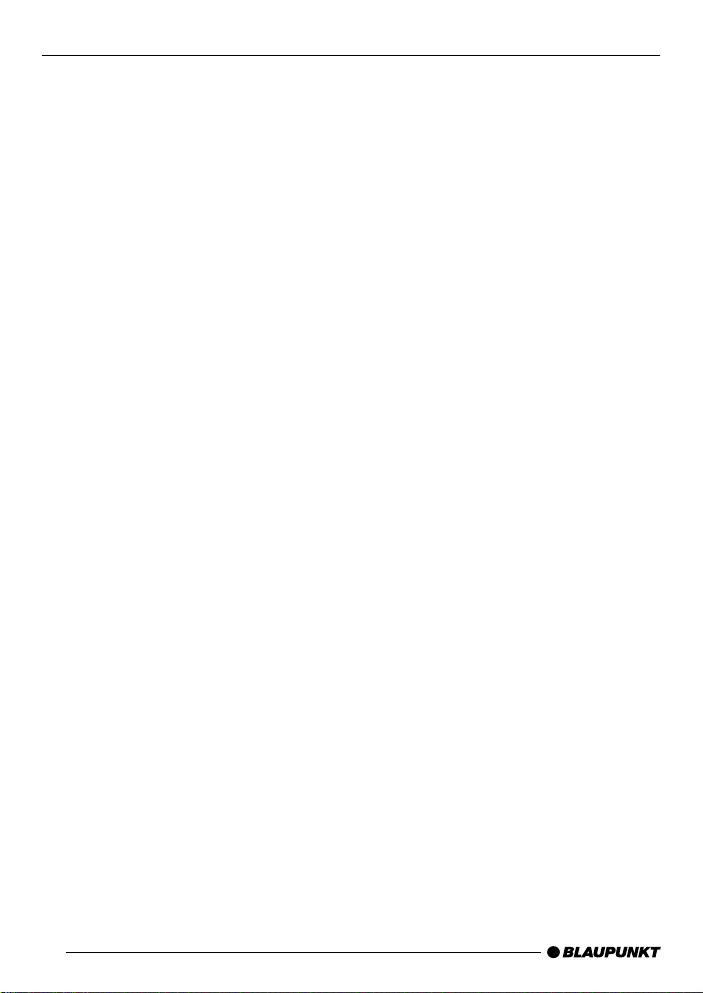
Open here
Ouvrir s.v.p.
Por favor, abrir
Favor abrir
2

ENGLISH
FRANÇAIS
2
4
1
3
6
5
798
10
11
1213141516
ESPAÑOL
PORTUGUÊS
3

OPERATING ELEMENTS
1 button to unlock release
panel
2 Volume control
3 ON button, switches the unit
on/off, mute
4 RDS button, switches the RDS
function on/off
Selects display for variable text
5 FM button, selects the FM
waveband and the FM memory
bank
TS, starts the TravelStore
function
6 Display
button, displays the time
7
DIS, changes display contents
8 MENU button, accesses the
menu for basic settings
9 button, opens the flip release
panel
: Cursor button block
; OK button, confirms menu
selections and starts the SCAN
function
< DEQ button, adjusts the
equalizer
= AUD button, adjusts bass, treble,
balance and fader
LD, switches the Loudness
function on/off
> 1 to 6 station buttons
? AM button, selects the AM
waveband
@ CD•C button, switches sound
source between radio , CD pla yer
and CD changer (if connected)
4

CONTENTS
Important information .............. 6
Traffic safety .................................... 6
Installation ....................................... 6
Accessories .................................... 6
Guarantee ....................................... 6
International telephone information... 6
Removable front panel ............. 7
Switching the car audio
system on/off........................... 8
Volume control......................... 9
Adjusting the power-on volume ........ 9
Mute ............................................... 9
Telephone audio/Navigation audio.... 9
Speed-dependent volume
adjustment .................................... 10
Adjusting the volume of the beep ... 10
Radio operation...................... 11
Switching to the radio mode .......... 11
RDS function................................. 11
Selecting the waveband/memory
bank .............................................. 11
Tuning into radio stations ............... 11
Adjusting seek tuning sensitivity ..... 11
Storing radio stations..................... 12
Storing radio stations automatically
(TravelStore).................................. 12
Recalling stored radio stations ....... 12
Scanning the radio stations within
reception range (SCAN) ................ 12
Adjusting the scan time ................. 13
Optimising radio reception............. 13
Selecting the display of variable
text ................................................ 13
Adjusting the tuner ........................ 14
CD player operation ............... 14
Starting CD player operation ......... 14
Selecting tracks ............................ 15
Audible fast forward/reverse
(CUE/REVIEW) ............................. 15
Playing tracks in random order
(MIX) ............................................. 15
Scanning tracks (SCAN) ............... 15
Repeating individual tracks
(REPEAT) ...................................... 15
Interrupting playback (PAUSE) ...... 15
Switching the display mode ........... 16
Naming CDs ................................. 16
Removing the CD .......................... 16
CD changer operation............ 17
Starting CD changer operation ...... 17
Selecting CDs ............................... 17
Selecting tracks ............................ 17
Audible fast forward/reverse
(CUE/REVIEW) ............................. 17
Switching the display mode ........... 17
Repeating individual tracks or
entire CDs (REPEAT) .................... 17
Playing tracks in random order
(MIX) ............................................. 17
Scanning all of the tracks on all
of the CDs (SCAN) ....................... 18
Interrupting playback (PAUSE) ...... 18
Naming CDs ................................. 18
Clock ...................................... 19
Adjusting the tone and
balance/fader ........................ 21
Switching Loudness on/off.... 21
Equalizer ................................ 22
External audio sources .......... 25
Specifications ........................ 25
Installation instructions .......... 96
ENGLISH
FRANÇAIS
ESPAÑOL
PORTUGUÊS
5
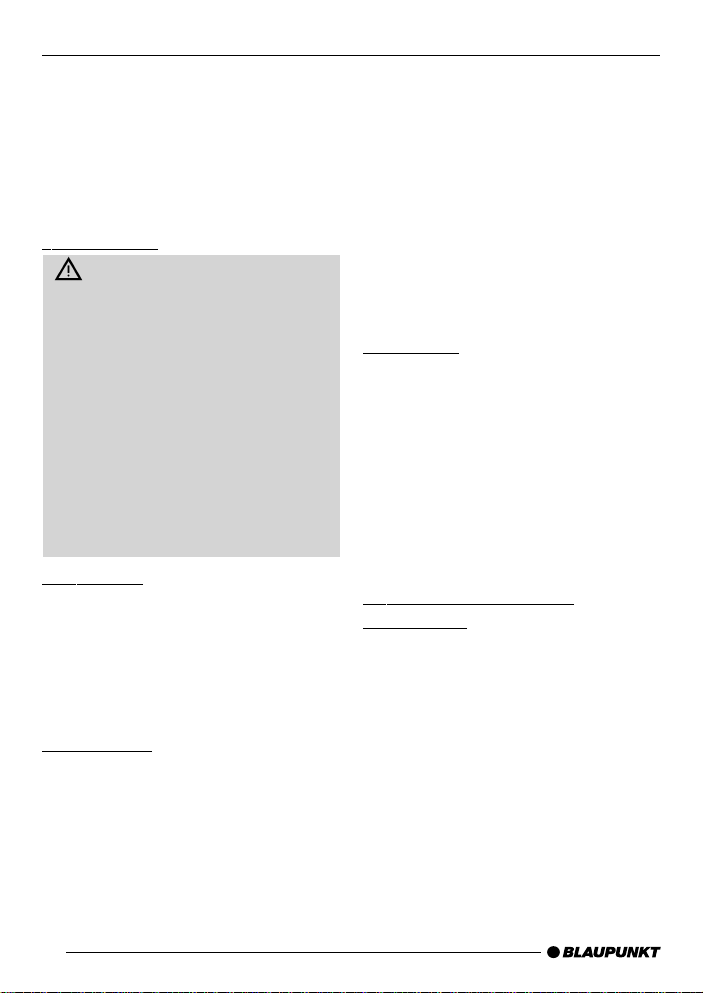
IMPORTANT INFORMATION
Important information
Before you use your car audio system
for the first time, please take the time to
read the instruction manual carefully
and make yourself familiar with the audio equipment. Keep this manual handy
in your car for future reference .
Traffic safety
Traffic safety is always the top
priority. Do not attempt to operate
your car audio system unless the traffic conditions permit. Familiarize
yourself with the equipment before
you start driving.
Always make sure that you are still
able to hear any warning signals
coming from outside the vehicle,
such as police or fire engine sirens,
at all times.
As a result, please always select a
moderate volume f or playing your car
audio system while you are driving.
Installation
If you would like to install your new car
stereo yourself or add other audio components to the existing ones, then
please read the instructions on installation and connection at the end of this
manual carefully.
Accessories
Use only Blaupunkt-approved accessories.
Remote control unit
The optionally available RC 08 infrared
remote control unit allows you to conveniently operate the most important
system functions from the steering
wheel.
Amplifiers
All Blaupunkt amplifiers can be used.
CD changers
The following CD changers can be connected directly: CDC A 06, CDC A 08,
CDC A 072 and IDC A 09.
The CDC A 05 and CDC A 071 can be
connected with an adapter cable (Blaupunkt no. 7 607 889 093).
Guarantee
The scope of the guarantee is determined by the laws in the country where
the unit is purchased.
Regardless of the legal guarantee regulations, Blaupunkt affords a 12-month
guarantee.
If you have any questions about the
guarantee, please contact your authorised Blaupunkt dealer. Your cash register receipt is a valid guarantee coupon.
International telephone
information
Have you got any questions on the
operation of this equipment or do you
require more information?
Give us a call!
You will find the international telephone
and fax numbers on the last page of this
manual.
6

REMOVABLE FRONT PANEL
Removable front panel
Theft protection system
To prevent your car audio system from
being stolen, it has been equipped with
a removable front panel (flip release
panel). Without the front panel, the car
audio system is useless to thiev es.
Protect your car audio system against
theft and take the operating panel with
you each time you leave the vehicle.
Never lea ve the release panel in the car ,
even if it is well hidden. The panel has
been designed so that it is easy to remove.
Notes:
● Do not drop the release panel.
● Do not expose the release panel to
direct sunlight or other heat sources.
● Store the release panel in the case
supplied.
Removing the operating panel
➮ Press 1.
The release panel will unlock.
1
● When you remove the operating
panel, the car audio system will automatically switch off.
● All of the settings will remain
stored.
● A CD inserted into the car audio
system will remain in place.
Replacing the operating panel
➮ Slide the operating panel into the
guides from left to right.
➮ Press the left-hand side of the pan-
el onto the car audio system until it
locks into place .
Note:
● While replacing the panel, be care-
ful not to press on the display.
If the car audio system was on when
you removed the panel, it will automatically switch back on using the same settings when you replace it (radio, CD
player or CD changer).
ENGLISH
FRANÇAIS
ESPAÑOL
PORTUGUÊS
➮ First pull the operating panel for-
ward and then slide it to the left to
remove it.
7

SCHWITCHING ON/OFF
Switching the car audio
system on/off
The car audio system can be switched
on/off in a number of ways.
Switching the car audio system on/
off with the ignition
If the car audio system has been connected to your vehicle ignition, it is possible to switch it on and off with the ignition.
You can also switch the car audio system on when the ignition is switched off.
➮ Press down and hold 3 until the
car audio system switches on.
Note:
T o prev ent the car battery from running
down, the radio will switch off again automatically after one hour.
Switching the car audio system on/
off with the removable front panel
➮ Remove the release panel.
The car audio system will switch off.
➮ Replace the release panel.
The car audio system will switch on
again. The last settings used (r adio, CD
player or CD changer) will be activated.
Switching the car audio system on/
off by pressing 3
➮ Press 3 to switch the car audio
system on.
➮ Press 3 for longer than 2 seconds
to switch the car audio system off
again.
The system will then switch off.
Switching the car audio system on
by inserting a CD
If the system is switched off and there
is no CD in the CD player,
➮ press 9.
The flip release panel will open.
➮ Insert the CD into the CD player
with the label facing up until you
feel slight resistance. Do not use
force.
The CD will be pulled automatically into
the CD play er.
Do not attempt to assist or prevent this
process.
➮ Press the operating panel closed
gently until you feel it click into
place.
The audio system will switch on. CD
playbac k will begin.
8

VOLUME CONTROL
Volume control
The car audio system volume can be
adjusted to lev els from 0 (off) to 66 (maximum).
➮ To increase the volume, turn the
volume control knob 2 to the
right.
➮ To decrease the volume, turn the
volume control knob 2 to the left.
Adjusting the power-on volume
It is possible to adjust the volume at
which the car audio system s witches on.
➮ Press MENU 8.
➮ Press : repeatedly until “ON
VOLUME” appears in the display.
➮ Press : to adjust the vol-
ume.
If you adjust this setting to “0”, the car
audio system will switch on at the volume used before it w as switched off.
W arning of serious injury
If the power-on volume is set to the
maximum level, it ma y be e xtremely
loud when the car audio system is
switched on.
If the power-on volume is set to 0 and
the car audio system was played at
maximum volume before it was
switched off, it ma y be extremely loud
when the car audio system is
switched back on. This could result
in serious injury to your ears!
➮ Once you have selected the de-
sired settings, press MENU 8 or
OK ;.
Mute
You can reduce the volume of the car
audio system immediately (mute).
➮ Press 3 briefly.
“MUTE” will appear in the displa y.
Selecting the mute level
It is possible to select the mute level.
➮ Press MENU 8.
➮ Press : repeatedly until “MUTE
LEVEL” appears in the display.
➮ Press : to select the mute
level.
➮ Once you have made your selec-
tion, press MENU 8 or OK ;.
Telephone audio/Navigation
audio
If your car audio system is equipped with
a mobile telephone or a navigation system, it will automatically switch to mute
when you use the phone or when voice
output from the navigation system is
emitted. The car speakers will then be
used for the phone call or the voice output. This will not work unless the mobile phone or the navigation system is
connected to the car audio system as
described in the installation instructions.
To find out which navigation systems
can be used with your car radio, contact a Blaupunkt specialist dealer.
The volume at which phone calls or
navigation voice output are heard can
be adjusted.
➮ Press MENU 8.
➮ Press : repeatedly until “TEL/
NAVI VOL” appears in the display.
ENGLISH
FRANÇAIS
ESPAÑOL
PORTUGUÊS
9

VOLUME CONTROL
➮ Press : to select the desired
volume level.
➮ Once you have made your selec-
tion, press MENU 8 or OK ;.
Speed-dependent volume
adjustment
This function automatically adjusts the
volume to your driving speed. For this
to function properly, y our car radio must
be connected as described in the installation instructions.
The automatic volume adjustment can
be set to six levels (0 to 5).
➮ Press MENU 8.
➮ Press : repeatedly until “AUTO
SOUND” appears in the displa y.
➮ Press : to select the desired
volume adjustment.
➮Once you have made y our selec-
tion, press MENU 8 or OK ;.
Note:
The best setting for the speed-dependent volume adjustment depends on how
much driving noise you experience in
your vehicle. Use a process of trial and
error to find the best setting for your
vehicle.
Adjusting the volume of the
beep
For a number of functions you will hear
a beep if you press a key for longer than
2 seconds, e.g. if you want to store a
radio station on a station preset. You can
adjust the volume level of this beep.
➮ Press MENU 8.
➮ Press : repeatedly until
“BEEP” appears in the display.
➮ Press : to adjust the volume.
“0” means the beep v olume is off,
“9” means the beep volume is adjusted to the maximum volume .
➮ Once you have adjusted the set-
tings, press MENU 8 or OK ;.
10

RADIO OPERATION
Radio operation
Switching to the radio mode
If you are currently using the CD player
or CD changer,
➮ press CD•C @ repeatedly until
“RADIO” appears in the display.
RDS function
This car audio system has been
equipped with an RDS radio receiver.
Many FM radio stations now transmit a
signal which contains such other information as the station name along with
their regular programming. As soon as
the radio station name is detected, it will
appear in the display. The RDS function can be s witched on or off.
Switching the RDS function on/off
➮ To take advantage of the RDS
function, press RDS 4.
When the RDS function has been activated, the RDS symbol will light up in
the display.
Selecting the waveband/
memory bank
The car audio system is able to receive
FM and AM radio programs. There are
three memory banks for the FM waveband and one memory bank for the AM
waveband.
Up to six radio stations can be stored
on each of the memory banks.
➮ To switch between the FM memory
banks, press FM / TS 5.
➮ To select the AM wa veband, press
AM ?.
Tuning into radio stations
You can tune into r adio stations in a
number of different ways.
Automatic seek tuning
➮ Press or :.
The radio will tune into the next available station within reception range.
Manual station selection
You can also tune into r adio stations
manually.
➮ Press or :.
Note:
You cannot use manual tuning unless
the RDS function is deactivated.
Paging through the broadcasting
network (for FM only)
If a radio broadcasting network has
more than one station, you can page
through the “station network”.
➮ Press or : to tune into the
next station in the netw ork.
Note:
To tak e advantage of this function, you
must have activated the RDS function.
It is only possible to tune into those stations which have been received once
before already . To do this, use the SCAN
or T rav elStore function.
Adjusting seek tuning sensitivity
It is possible to adjust the sensitivity of
the seek tuning function to tune the radio into stations with strong reception
signals only, or to those with weaker
reception signals as well.
ENGLISH
FRANÇAIS
ESPAÑOL
PORTUGUÊS
11
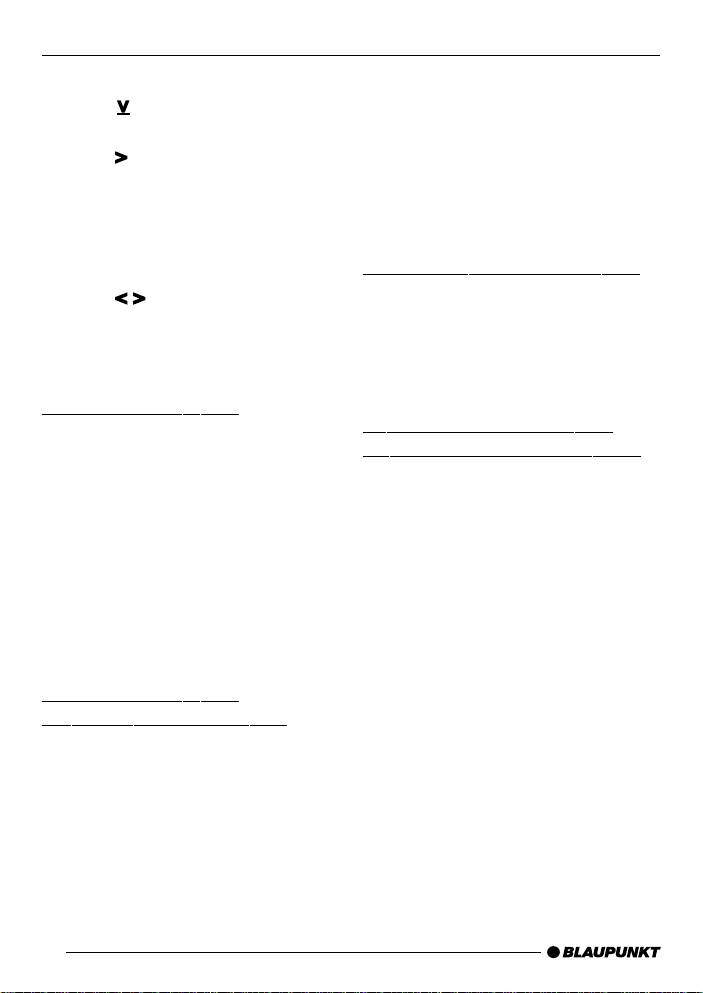
RADIO OPERATION
➮ Press MENU 8.
➮ Press : repeatedly until
“SENS” appears in the displa y.
➮ Press :.
The currently selected setting will appear in the display . “SENS HI” indicates
the highest level of sensitivity, “SENS
LO” the lowest. If you select “SENS LO”,
“lo” will light up in the display.
➮ Press : to select the desired
sensitivity .
➮ Once you have made your selec-
tion, press MENU 8 or OK ;.
Storing radio stations
Storing radio stations manually
➮ Select the desired FM memory
bank FM1, FM2, FMT or the AM
waveband.
➮ Tune the radio into the desired sta-
tion.
➮ Press and hold down one of the
station preset buttons 1 to 6 > on
which you want to store the radio
station for longer than two seconds.
Storing radio stations
automatically (TravelStore)
You can automatically store the six radio stations with the strongest reception
in your current reception area (for FM
only). These stations will be stored in
the FMT memory bank.
Note:
Any stations stored previously in the
memory bank will be deleted.
➮ Press and hold down FM / TS 5
for longer than two seconds.
The storing process will begin.
“TRAVEL-STORE” will appear in the
display. After the stations have been
stored, the radio will automatically begin to play the station stored on preset
button 1 for the FMT memory bank.
Recalling stored radio stations
➮ Select the desired station memory
bank.
➮ Press the station button 1 to 6 >
on which you have stored the desired radio station.
Scanning the radio stations
within reception range (SCAN)
You can scan all of the radio stations
currently within your reception range.
The scan time can be set in the menu
to play from five to 30 seconds.
Starting SCAN
➮ Press and hold down OK ; for
longer than two seconds.
SCAN will begin. “SCAN” will appear
briefly in the display, followed by the
flashing station name or frequency of
the radio station currently being
scanned.
Stopping the SCAN function,
continuing to listen to the radio
station scanned
➮ Press OK ;.
SCAN will end and the last station
scanned will continue playing.
12
