Page 1

2
e
Page 2
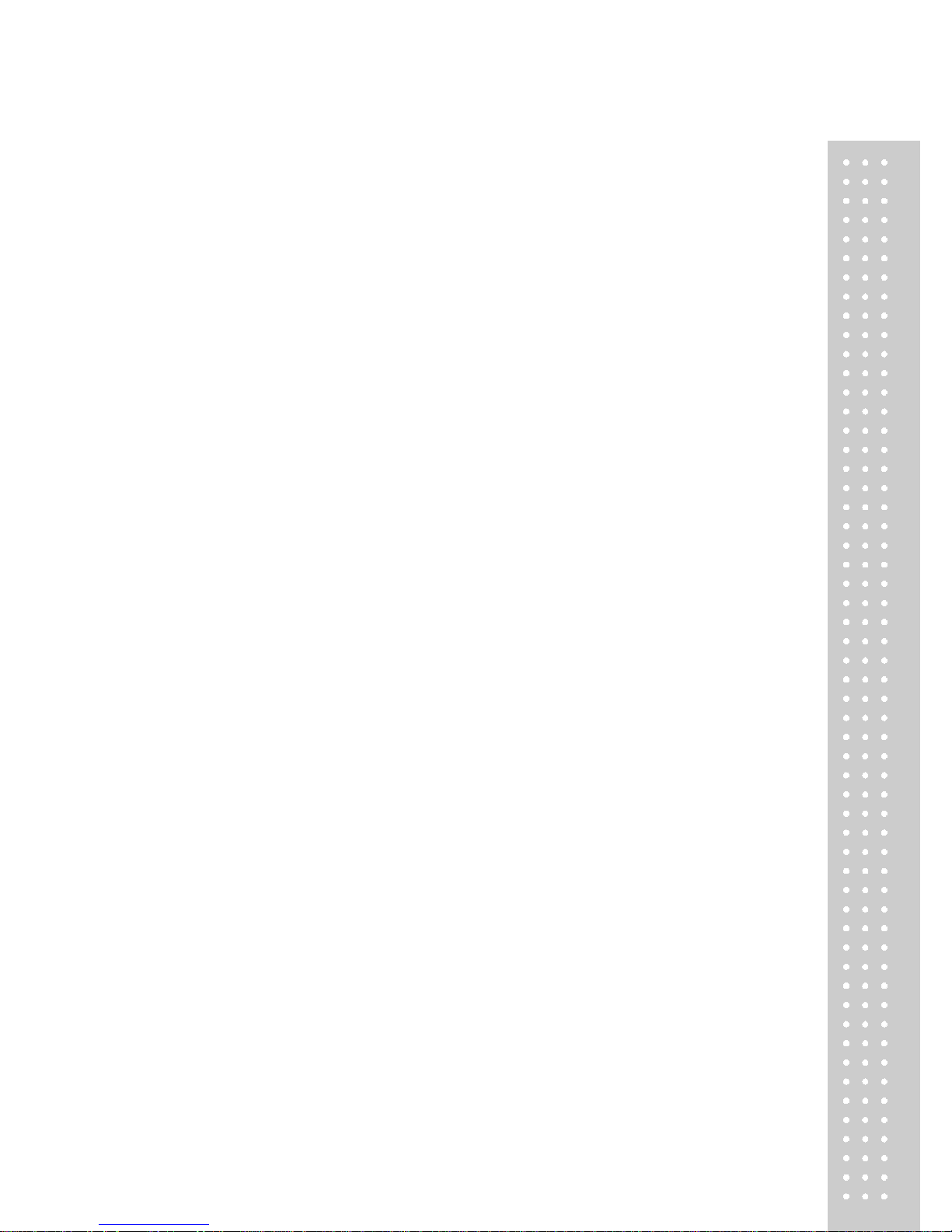
3
CONTENTS
PRECAUTIONS
.................................................. .
4
PREFACE
............................................................
6
OVERALL VIEW
..................................................
6
DISPLAY & KEYBOARD
....................................
7
OPERATIONS
....................................................
11
I. Programming Mode
..................................
11
Chapter 1. Basic Operation
.........................
12
Chapter 2. PLU Saving & Calling-up
...........
15
Chapter 3. User’s Set-up Mode
...................
19
Chapter 4. Formatting Printing Receipt
......
23
II. Sales Mode
................................................
30
Chapter 5. Sales Transaction
...................... 31
Chapter 6. Daily Total Sales
.........................
33
ASCII CODE
......................................................
35
ERROR MESSAGES
........................................
36
SERIAL INTERF A CE
........................................
36
SPECIFICATION
...............................................
37
Page 3

4
PRECAUTIONS
Page 4

5
Page 5
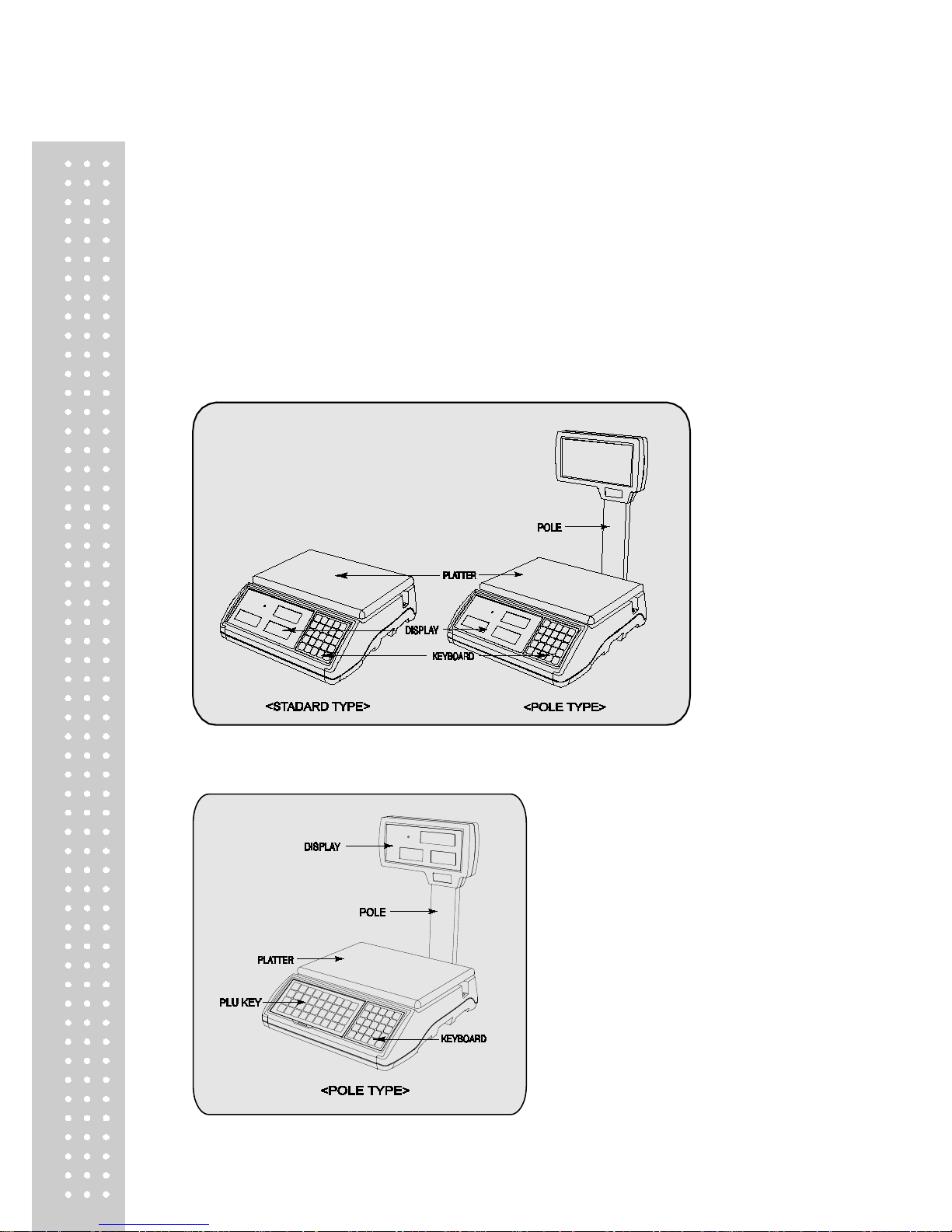
6
PREFACE
Thank you for the purchasing CAS S2000 Jr.
This series have been designed with CAS reliability, under rigid qualit y control and
with outstanding performance. Your specialty departments can enjoy with CAS
product. We hope that CAS product meets your needs.
The user manual is designed to guide you to understand product operation and
proper care of product.
OVERALL VIEW
■ S2000 Jr.
■ S2000 Jr - M
Page 6
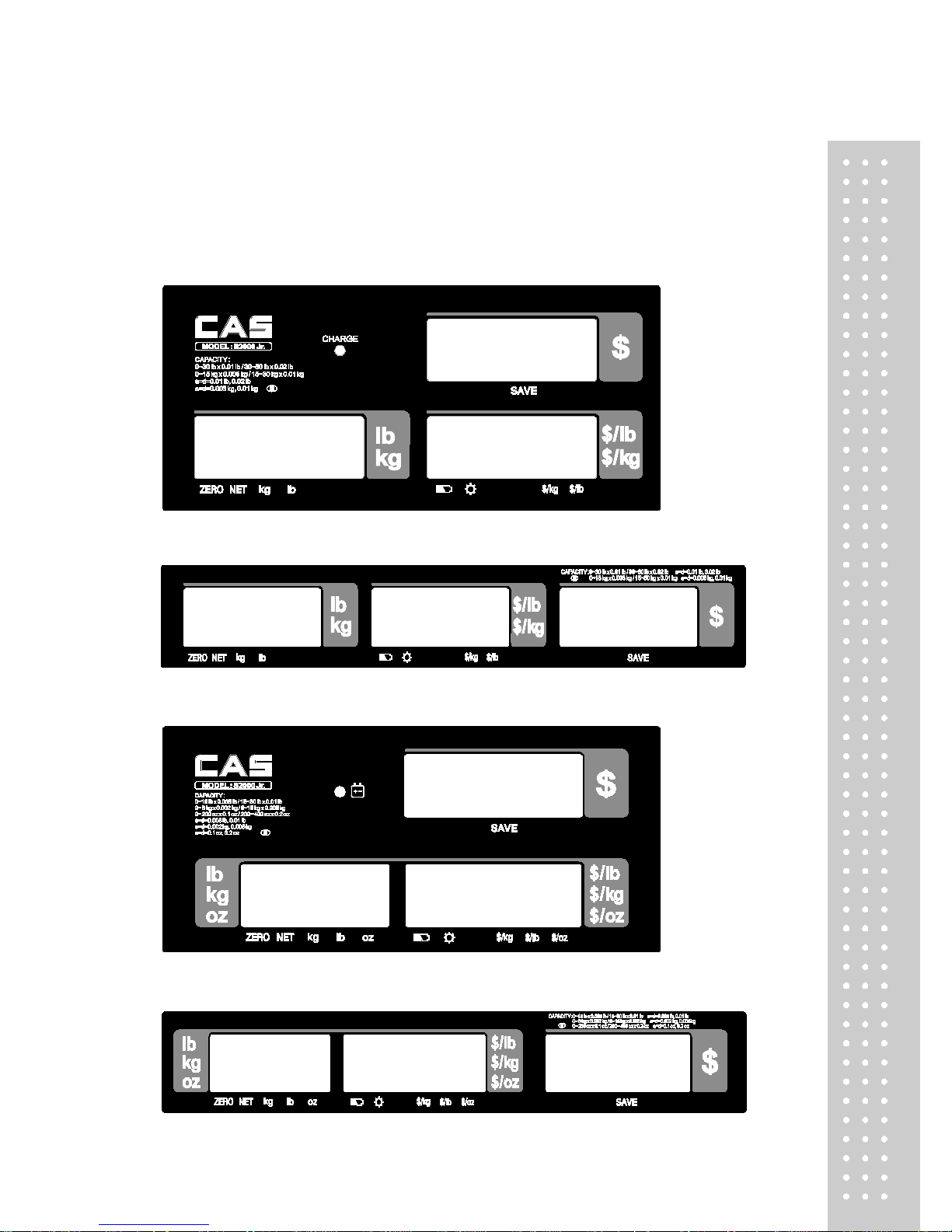
7
DISPLAY & KEYBOARD
■ S2000 Jr .
LCD TYPE : Front Display
■ S2000 Jr . LCD TY PE : Rea r Dis play
■ S2000 Jr .
VFD TYPE : Front Display
■ S2000 Jr . VFD TYPE : Rear Display
Page 7

8
■ S2000 Jr . – M LCD TYPE : Front Display
Table : Symbols on Display
SYMBOLS DESCRIPTION
T o adjust zero
T are on
Low battery warning
Back light on
Charge status
Page 8
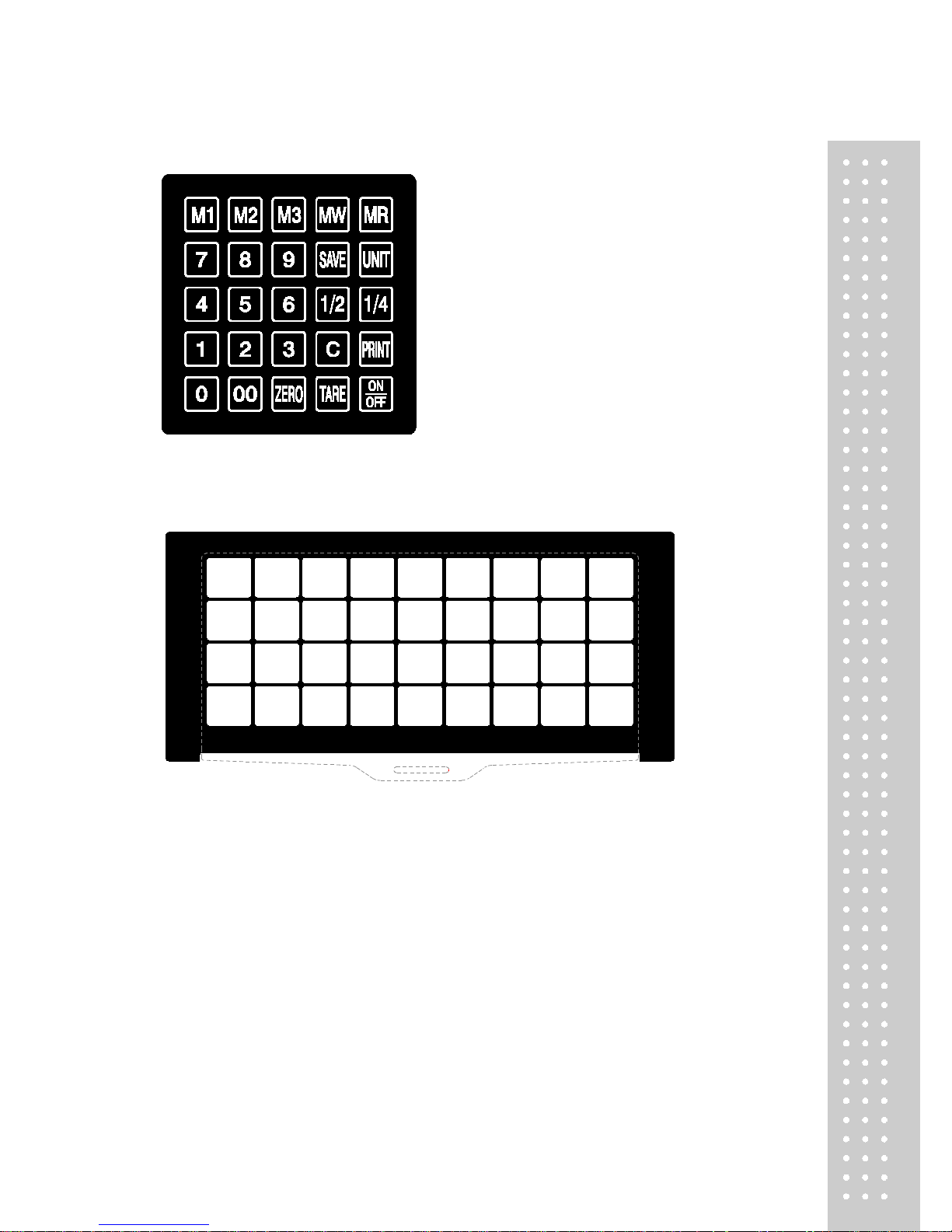
9
■ KEYBOARD
■ ER
PLUS – M
Direct PLU Key pad
Page 9

10
Table: Key Functions
KEYS
FUNCTIONS
T o input all of numerical data
Direct PLU keys
T o save PLU
T o call up PLU
Used to prevent the auto clearing of uni t price and weight both
T o clear data
T o set zero
T o set or clear tare value
T o turn on & off the scale
Used to convert a unit price to a half pound
Used to convert a unit price to a quarter pound
Used to print out a label
Direct PLU key (ER
PLUS-M
)
Page 10

11
OPERATIONS
I. Programming Mode
Chapter 1. Basic Operation
a. Turning the scale on / off
b. Turning backlight on / off(Option in LCD version only)
c. Zero function
d. T are function
– One T ime tare
– Successive tare
– Preset tare
Chapter 2. PLU Saving & Calling-up
a. Saving unit price on PLU
b. Saving tare weight on PLU
c. Saving v alid date set on PLU(Option)
d. Saving PLU item code
e. Sav in g PLU name
f. Calling up PLU
- Indirect PLU
- Direct PLU
Chapter 3. User’s Set-up Mode
a. Auto power-off
b. LCD backlight ON/OFF function (Option in LCD version only)
c. Brightness control (Option in LCD version only)
d. Low battery backlight auto off function(Option in LCD version only)
e. Suspend Mode Function (Only LED version)
f. Selecting the printer
Chapter 4. Formatting Printing Receipt
a. Setting the Printer
b. Receipt header setting
c. Receipt currency (unit) setting
d. Receipt DATE setting
e. Receipt TIME setting
Page 11

12
f. Receipt Date format setting
g. Samples of Print format
Page 12

13
Chapter 1. Basic Operation
a. Turning the scale on / off
① Press ON/OFF key to turn on.
② Press ON/OFF key to turn off(LED, VFD
Version).
Press ON/OFF key for a few sconds to turn
OFF(LCD Version)
b. Turning backlight on/off(Option in LCD version only)
① Press ON/OFF key to turn on.
② Pres s
ON/OFF key again under the backlight
on.
c. Zero function
Page 13
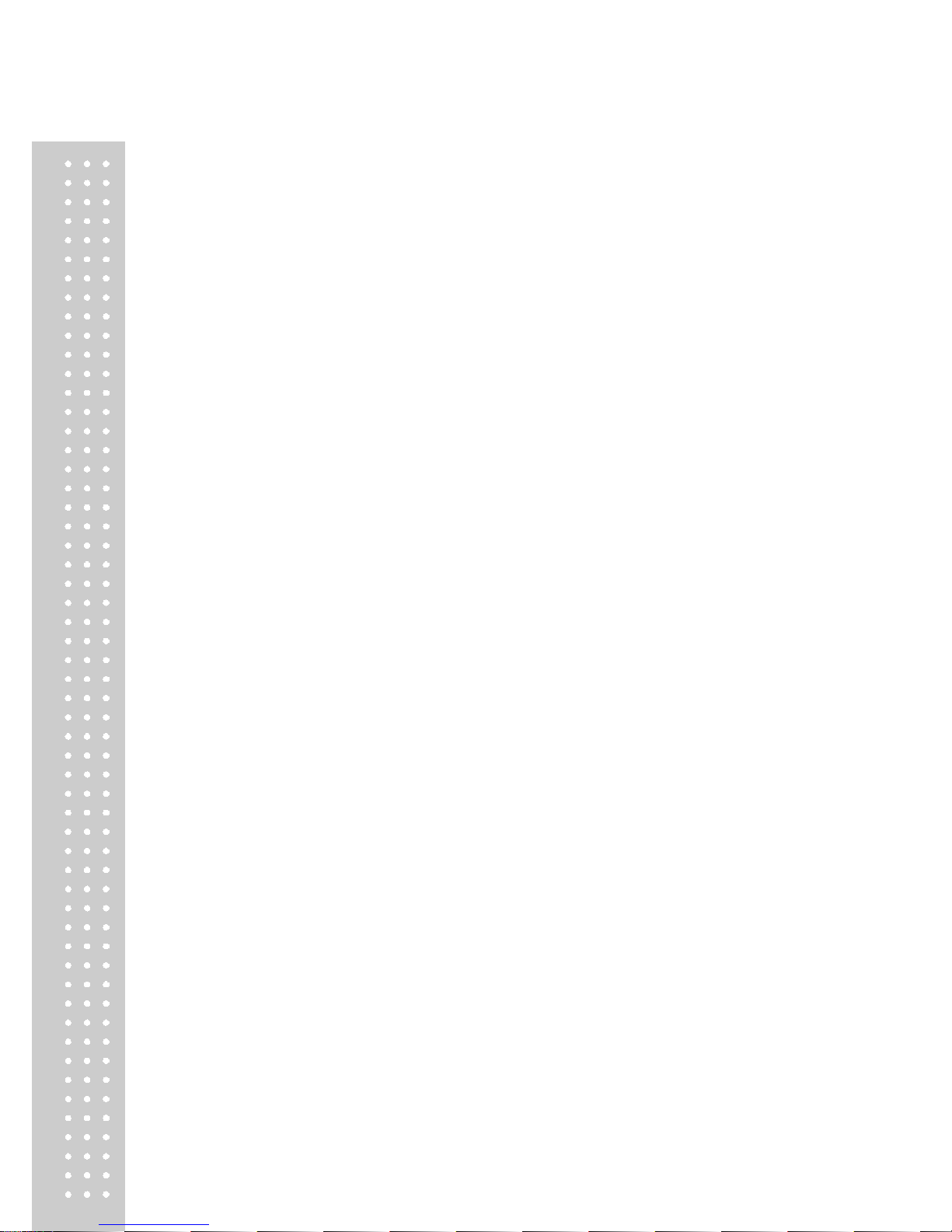
14
① Press ZERO key to set zero point.
Page 14

15
d.Tare function
T are means the weight of container . You may use tare function when you weigh an item
with container and measure only the weight of item.
■ One time tare
① Place a container on the platter.
Ex) 200g of tare.
② Press TARE key to set zero point.
EX) 200g of tare.
■ Successive tare
① Place another container on the platter.
Ex) 100g of tare
② Press TARE key to set zero point
Page 15

16
③ After weighing item remove all of the
container from the platter.
④ Press TARE key again to set zero.
Page 16

17
■ Preset tare
① Press appropriate numeric keys.
Ex) 10g
② Press TARE key to set tare.
③ Press TARE key again to set zero.
Page 17

18
Chapter 2. PLU Saving & PLU Calling-up
a. Saving unit price on PLU
This section explains how to save unit price in PLU.
Number of PLU Range Remarks
PLU Name
200
1~200
① Press numeric key to input unit price you wish
to have. Ex) 1.99
② Press MW key.
③
Press numeric key to input a PLU address.
Ex) PLU 10.
④ Press MW key to save it.
b. Saving tare weight on PLU
①
Press numeric key to input tare weight you
wish to have. And then press MW key to save it..
②
Press MW key.
Page 18

19
Ex) 0.100
Page 19

20
c. Saving valid date set on PLU
This section explains how to save valid date in PLU.
Y ou can input the valid date. Range is 0 ~ 999.
V alid date
Packed on date
Sell by date
Remarks
0
07.12.1 1 (Today)
(No print) 1
07.12.1 1 (Today)
07.12.11(Today)
2 07.12.11(Today)
07.12.12(Tomorrow)
999
07.12.11(Today)
10.09.03(After 998 days)
①
Press numeric key to input a vaild date
Ex) Sell by 9 days after
②
Press MW key to save it.
d. Saving PLU item code
This section explains how to save valid date in PLU.
①
Press numeric key to input a item code
Ex) Item code number “10”
② Press MW key to save it.
Page 20

21
e. Saving PLU name
● C key is to input, save a character, and move to next character (or byte).
● TARE key is to move next programming menu.
①
Input appropriate ASCII codes to save the PLU
name. ※
Please refer to the ASCII table on page
45.
Ex) “APPLE” is “4, 1, C , 5, 0, C , 5, 0, C,
4, C(alphabet), C, 4, 5, C”
② Press TARE key to exit to normal
weighing mode or C key up to maximum
16th byte. Then automatically exit to normal
weighing mode.
■
Please refer to “Alphabetic key location”.
Page 21

22
f. Calling up a PLU
■ Indirect PLU
① T o call up indirect PLU saved press
appropriate numeric keys (address) and MR k ey
Ex) PLU 10
② To go back to nomal weighing mode
press C key
■
Direct PLU
① T o call up direct PLU saved just
Press appropriate direct PLU key.
Ex) PLU 2
② To go back to nomal weighing mode
press C key
Page 22

23
Chapter 3. User’s Set-up Mode
This section explains how to set up the following functions.
Functions Options Remarks
1. Auto power-off NO / 10 / 30 / 60
2. LCD Backlight On/OFF OFF / ON / 3 / 5 / 10
When backlight option selected in
LCD version only
3. Backlight brightness 1 ~ 7 Default 3
4. Low battery
backlight auto off
BL-on / BL-off
5. Suspend Mode 0 / 20 / 40 / 60 Only LED version
6. Printer selection NON / DEP-50 /DLP-50
● Press ZERO key to save current option and move to next function setting mode.
● Press TARE key to move to other next option.
a. Auto power-off
This section explains how to set backlight on & of f function and automatic off function.
T able :
① To get into “User’s Set-up Mode”press
ON/OFF key pressing and holding ZERO
key.
Page 23

24
Options Description Remarks
NO
No auto power-off.
10 (minutes)
Auto power-off in 10 minutes when no use.
30 (minutes)
Auto power-off in 30 minutes when no use.
60 (minutes)
Auto power-off in 60 minutes when no use.
b. LCD backlight ON/OFF function
(Option in LCD version only)
This section explains how to set backlight on & off function and automatic off function.
T able :
Options Description Remarks
OFF
Backlight always off
ON
Backlight alway s on
3 (Seconds)
Automatic backlight-off when not in use for 3 seconds.
5 (Seconds)
Automatic backlight-off when not in use for 5 seconds.
10 (Seconds)
Automatic backlight-off when not in use for 10 seconds.
① Select an option you wish to have by using TARE
key.
Ex) 30 (minuets)
Page 24

25
① Press ZERO key to move next function setting,
backlight on/off
② Use TARE key to select one of back l i ght auto
power-off option or backlight on/off
Ex) Select 5 seconds auto power-off option.
Page 25

26
c. Brightness control
(Option in LCD version only)
This section explains how to set brightness level (1~7)
d. Low battery backlight auto off function
(Option in LCD version only)
This section explains how to set backlight auto off. If the scale uses backlight auto off function, it will turn off
when low battery indicator occurs.
※ : Low battery condition
① Press ZERO key to move next function
setting, backlight brightness.
② Pres s TARE key to select brightness. (1~7)
① Pres s ZERO key to move next function
setting, low battery backlight auto off.
② Pres s TARE key to select backlight on/off.
Page 26

27
e. Suspend mode function
(Only LED version)
This section explains how to set a time to suspend mode.
T able :
Options
Description
Remarks
OFF
No suspend mode.
20(seconds)
Suspend mode in 20 seconds when no use.
40(seconds)
Suspend mode in 40 seconds when no use.
60(seconds)
Suspend mode in 60 seconds when no use.
Default
f. Selecting the printer
This section explains how to select the printer option when you’d like to use the printer connected to
ER
PLUS.
T able :
Options Description Remarks
NON
No printer in use
DEP-50
DEP-50 printer interface
DLP-50
DLP-50 printer interface
① Press ZERO key to move next function
setting, suspend mode.
② Press TARE key to select a time to suspend
mode.
Page 27

28
① Press ZERO key to move next function
setting, selecting the printer
② Select the printer you’re using with ER
PLUS
by Pressing TARE key.
Ex) DEP- 50
Page 28

29
Chapter 4. Formatting printing receipt
This chapter explains how to set the receipt format in the following fields.
To set into “Printing format Setup mode” Press ON/OFF key pressing and holding C key.
Options Description Remarks
HEADER
T o input characters you wish to have on the receipt
header.
Maximum 1,2 line / 24
characters,
3 line / 16
characters for each line
UNIT
(Currency)
To inp ut curre ncy symb ol or charac ters yo u wish to
have on the receipt.
Maximum 8 characters
DATE
T o input date on the receipt.
a. Setting the printer
Please connect your printer to RS-232 port, which is located at the gray part on the picture, using RS-232
cable.
Page 29

30
Page 30

31
b. Receipt header setting
Options Description Remarks
HEADER
To input characters you wish to have
on the receipt header.
Maximum
1,2 line / 24 characters,
3 line / 16 characters for each line
● User may input the name of store, telephone number, or other expressions he/she wishes
to have on the receipt.
① Pressing and holding C key , press
ON/OFF key under the scale power off.
“1” on the “Unit Price” display repres ents that you
are ready to input the first character.
② Input appropriate ASCII codes (page on 45) you
wish to have.
Ex) CAS.
③ To save it and go next header line press TARE
key.
④ Using ASCII code you can input appropriate data
on Header 2.
Ex) 820-1 1 1 1, telephone #.
Page 31

32
⑤ To save it and go next header line press TARE
key.
⑥ Using ASCII code you can input appropriate data
on Header 2.
Ex) THANK YOU
c. Receipt currency (unit) setting
① Initial currency (unit) display status.
②
Using ASCII code you can input appropriate
character or currency symbols on unit.
Ex) $
Page 32

33
d. Receipt DA TE setting
① To save it and go to “Initial DATE display” status
press TARE key.
② Just input appropriate weekday you wish to have,
using numeric key.
Ex) 0(Monday) ~ 6(Sunday)
③ Press C key to go to next “Month”
setting.
④ Just input appropriate month you wish to have,
not using ASCII code.
Ex) 12 (December)
⑤ Pres s C key to go to next “Date” setting.
⑥ Just input appropriate date you wish to
have, not using A SCII code.
Ex) 12th day
Page 33

34
⑦ Pres s C key to go to next “Y ear” setting.
⑧ Just input appropriate year you wish to
have, not using A SCII code.
Ex) Y ear 2009
e. Receipt TIME setting
① Press C key to go to next “Hour”
setting.
② Just input appropriate time you wish to
have, not using A SCII code.
Ex) Hour 13 (PM 1:00)
③
Press C key to go to next “Minute”
setting.
④
Just input appropriate minute you wish to have,
not using ASCII code.
Ex) Minute 23
Page 34

35
Page 35

36
⑤ Pres s C key to go to next “Second”
setting.
⑥ Just input appropriate second you wish to have,
not using ASCII code.
Ex) Second 56
f. Receipt Date format setting
⑤ Press C key to go to next “Date format”
setting.
⑥ Just input a number according to below table.
Number
Date format
0
Y ear / Month / Date
1
Date / Month / Y ear
Ex) Press “1” to use DD/MM/YY print format
● If you press C or T(TARE) key you cas automatically go to nomal weighing mode.
Page 36

37
g. Samples of Print format
■ DEP Printer
Page 37

38
II. Sales Mode
Chapter 5. Sales Transaction
a. Sales with free price (hand pricing)
b. Sales using PLU
- direct PLU
- indirect PLU
Chapter 6. Daily T o t al Sales
a. Calling up daily total sales data
b. Deleting daily total sales data
Page 38

39
Chapter 5. Sales Transaction
ER
PLUS
may make sales transaction either with free price or with PLU.
a.Sales with free price (hand pricing)
This section explains how to make sales transaction with free price (hand pricing).
① Place an item on the platter and press
appropriate numeric keys to input unit price.
Ex) 1.99 for unit price.
② Remove the item from the platter.
b.Sales using PLU (Price Look-Up)
■ Direct PLU
① Call up a direct PLU.
Ex) “M1”
② Place an item on the platter.
Page 39

40
③ If you press PRINT k ey add this transaction to
daily total amount and number of sales data, unitprice & total-price w indow is clear. ※
i
connected printer, sale transaction data will printed
out.
④ Remove the item from the platter.
■ Indirect PLU
① Call up an indirect PLU.
Ex) “PLU 6 for Kiwi”
② Place an item on the platter.
③ If you press PRINT k ey add this transaction to
daily total amount and number of sales data, unitprice & total-price window is clear.
※
connected printer, sale transaction data will printed
out.
④ Remove the item from the platter.
Page 40

41
Chapter 6. Daily T ot al Sales
a. Calling up daily total sales data
① Press ∑ key for 3 seconds until “dtP”
message shows up.
② Press ∑ key again to call up daily total sales.
Ex) daily total amount of sales=444.99,
③ If you look at the amount of individual
PLU sales call up appropriate PLU.
Ex) PLU#1(Banana: Direct PLU) &
PLU # 14.
④ For PLU #14, press appropriate numeric
keys and
to show daily total amount of
sales and the daily total number of sale
transactions.
● To go back to “Daily total sales” mode
simply press ∑ key.
⑤ To go back to normal weighing mode.
press ∑ key.
Page 41

42
b. Deleting daily total sales data
① Press ∑ key for 3 seconds until “dtP”
message shows up.
② Press ∑ key again to call up daily
total sales.
Ex) daily total amount of sales=444.99,
③ Press C key to delete “daily total sales”
data. “Clear” message shows up shortly ,
and then it goes to normal weighing mode.
Page 42

43
Table: ASCII Code
HIGH ORDER
LOW ORD ER
2 3 4 5 6 7 8 9
0
SP 0 @ P ‘ p
1
! 1 A Q a q
2
˝ 2 B R b r
3
# 3 C S c s
4
$ 4 D T d t
5
% 5 E U e u
6
& 6 F V f v
7
´ 7 G W g w
8
( 8 H X h x
9
) 9 I Y i y
A
* : J Z j z
B
+ ; K [ k
C
, < L
¥
l
D
- = M ] m
E
. > N ^ n
F
/ ? O _ o
Picture1: Alphabet location on the keyboard
Page 43

44
Table: Error Messages
Error Message
on Display
Description Solution
“Err 0”
The “Err 0” occurs when scale is not stable. Remove unstable facts.
“Err 1”
The “Err 1” occurs when a current zero
point
has shifted from the last span calibration.
Please call your CAS dealer.
“Err 3”
The “Err 3” is an overload error. Please remove the weight.
“Err 4”
The “Err 4” is short of payment. Scale needs more payment.
“Err 5”
The “Err 5” means there is already tare. Remove the tare.
“Err 6”
The “Err 6” m eans t otal p ric e sum mat ion
is over.
Please change unit price or
remove some weight.
“Err 8”
The “Err 8” means Euro rating price is over.
Please change unit price or
change euro rate.
“Err13”
The “Err13” means the soft k
ey code is
broken
Please try to find out which
key lost soft key code and
then input this code again.
"Err 15"
The "Err 15" means 1/2 o r 1/4 u nit p rice i s
over.
Please change unit price
Diagram : Serial Interface
Page 44

45
Table: SPEC IF ICATION
MODEL S2000 Jr .
CAPACITY
Dual Interval
Max 3/6kg
e = 1/2g
Dual Interval
Max 6/15kg
e = 2/5g
Dual Interval
Max 15/30kg
e = 5/10g
DISPLAY
S2000 Jr. : 5 / 6 / 6 (Weight/Unit Price/T otal Price)
S2000 Jr. - M : 6 / 6 / 8 (Weight/Unit Price/T otal Price)
SYMBOL ON DISPLAY
Power , Zero, T are, Low battery , Backlight (Option for only LCD version)
MAXIMUM TARE
- 2.999 kg - 5.998 kg - 14.995 kg
OPERATING
TEMPERATURE
-10 ℃ ~ +40℃
POWER SOURCE
12V DC Adaptor
POWER
CONSUMPTION
Approximately VFD Type 10W ,
LCD Type 5W , LED Type 7W(Charging)
PLA TTER SIZE (mm)
304 (W) x 220 (D)
PRODUCT SIZE (mm)
Pole Type : 360 ( W) x 350 (D) x 410 (H)
Standard T ype : 360 (W) x 350 (D) x 106 (H)
PRODUCT WEIGHT
Pole Type : 5.5kg
Standard T ype : 4.7kg
MINIMUM VOL T A GE
LEVEL OF THE
BATTERY
About 5.6V
RECHARGEABLE
BATTERY LIFE
When battery is charged for 12 hours
LCD VERSION
Approximately
200 hours
(backlight off)
LED VERSION
Approximately
46 hours
VFD VERSION
Approximately
6 hours
DRY BA TTER Y LIFE
(ER
PLUS-M
)
LCD VERSION
Approximately
150 hours
(backlight off)
LED VERSION
Approximately
30 hours
BA TTER Y TYPE
S2000 Jr.
: Pb battery , 6V 4Ah/20Hr
S2000 Jr.-M : Pb battery , 6V 4Ah/20Hr / 1.5V C type dry battery * 6EA
OPTIONS
Pole, Backlight(only LCD version),Battery(only VFD version)
Page 45

46
※ N o tice : specifications are subject to change for improvem ent without notice.
MEMO
Page 46

47
MEMO
Page 47

48
MEMO
Page 48

49
