CAS POScale Series User Manual

CAS POScale Series
User’s Manual
(English)
Ver. 2004. 01.
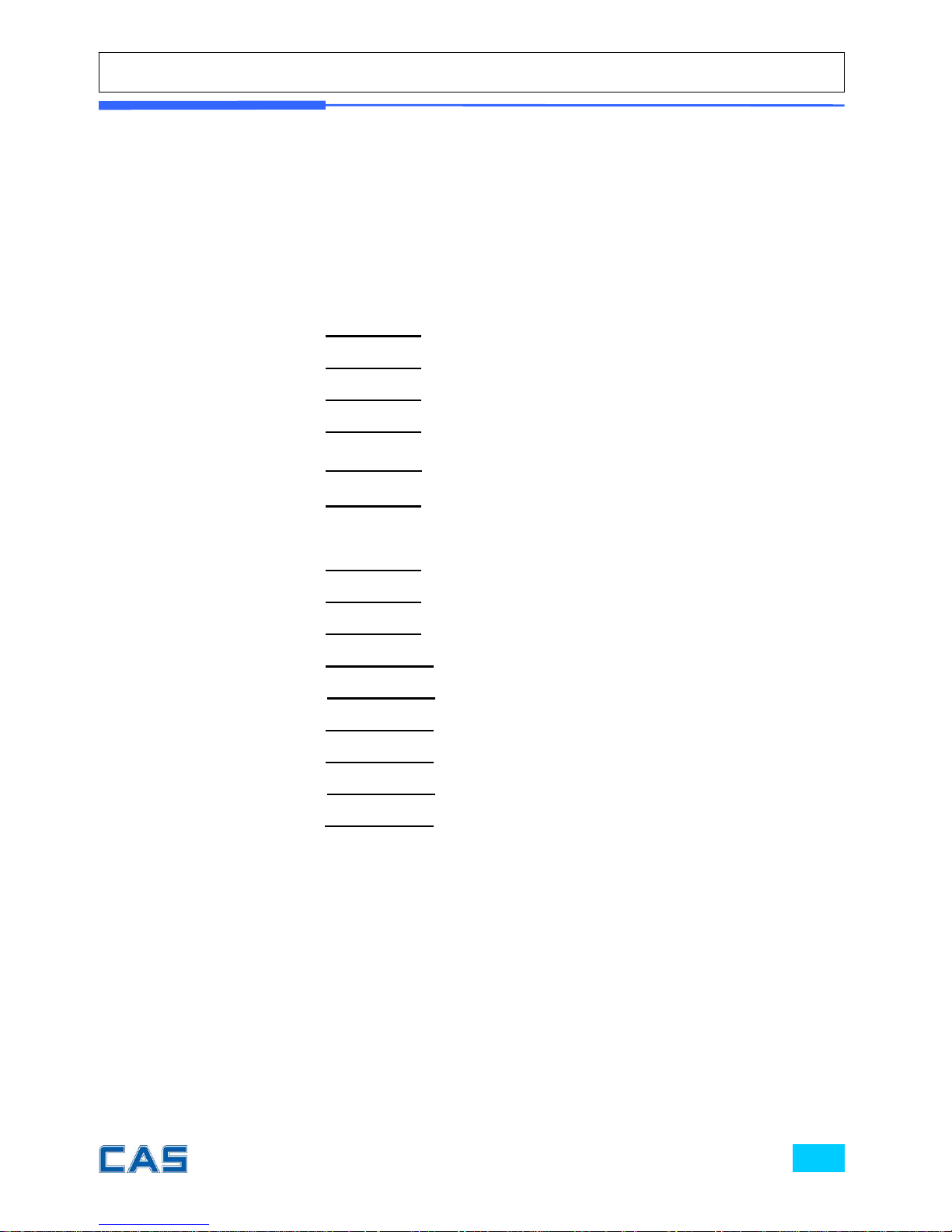
PRECAUTIONS ……………………………………………..3
PREFACE ……………………………………………………..5
CHANGING THE PRINTER ROLL…………..………….5
NAME AND FUNCTIONS …………………………………6
OPERATIONS ……………………………………………….11
I. SAELS MODE …………………………………………….11
Chapter 1 Basic Operation …………………….14
Chapter 2 Sales for Weighed item……………….21
Chapter 3 Sales for non-weighed item………...22
Chapter 4 Clerk Operation …………………………25
Chapter 5 Discount & Payment…………………..34
Chapter 6 Sales Transactions Simulation……..42
II. PROGRAM MODE …………………………………….48
Chapter 7 PLU Programming ……………………..52
Chapter 8 Report ……………………………………..57
Chapter 9 SET 1 (Discount, Barcode & HW Setting).64
Chapter 10 SET 2 (Date, Time & Default Setting)..…73
Chapter 11 Options (Receipt Formatting)..…..77
Chapter 12 Clerk ……………………………………...84
Chapter 13 Logo …………………………………….…88
Chapter 14 Tax Rate Group …………………….…91
Chapter 15 Test …………………………………….…94
CODE (MS 1252 Window Latin-1) …………………97
ERROR MESSAGES ………………………………………98
SPECIFICATION ………………………….……………...99
TABLE LIST ……………………………………………….100
CASH DRAWER INTERFACE DAWING…………….100
PROGRAM MENU MAP …………….……………….....101
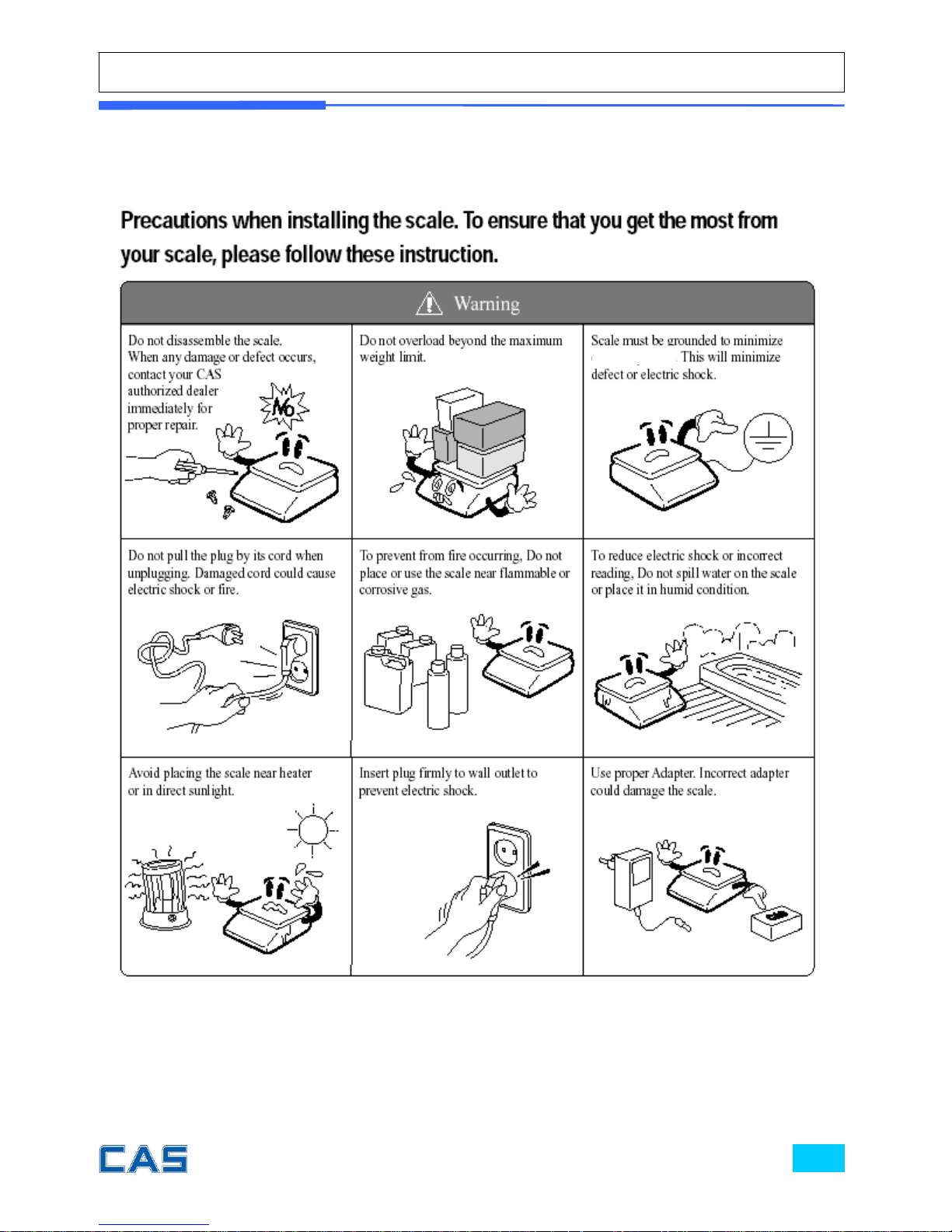
PRECAUTIONS
static electricity.

Risk of explosion if battery is replaced by an
incorrect type. Dispose of used batteries
according to the instruction.
Correct type of battery
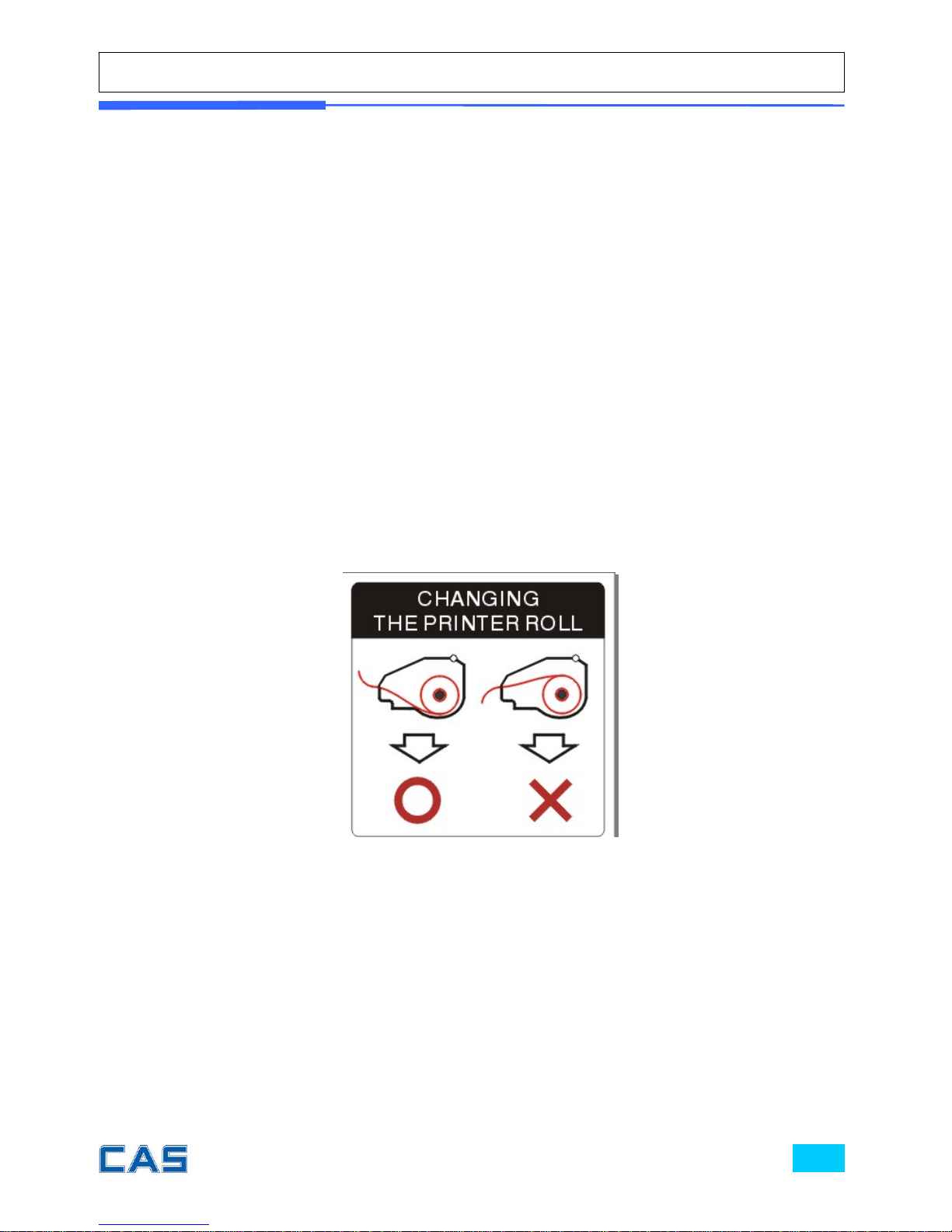
PREFACE
Thank you for the purchasing of CAS POScale series.
This series have been designed with CAS reliability, under rigid quality
control and with outstanding performance. Your specialty departments
can enjoy with CAS product. We hope that CAS product meets your
needs.
The user manual is designed to guide you to understand product
operation and proper care of product.
CHANGING THE PRINTER ROLL
Recommended size for thermal paper;
58mm (Width) / 65μm(Thickness) /60mm (Maximum Diameter)
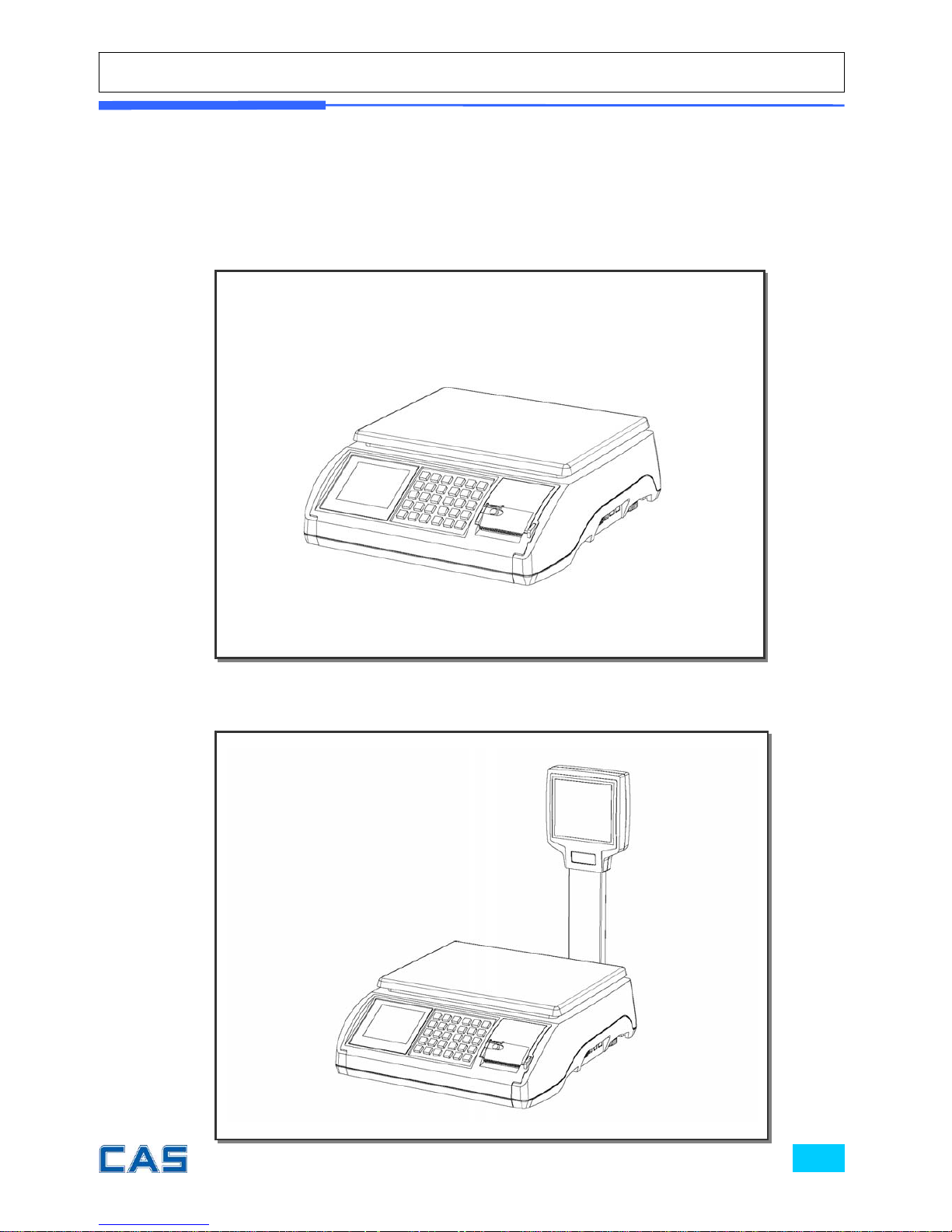
NAME AND FUNCTIONS
OVERALL VIEW
STANDARD TYPE
;
POLE TYPE
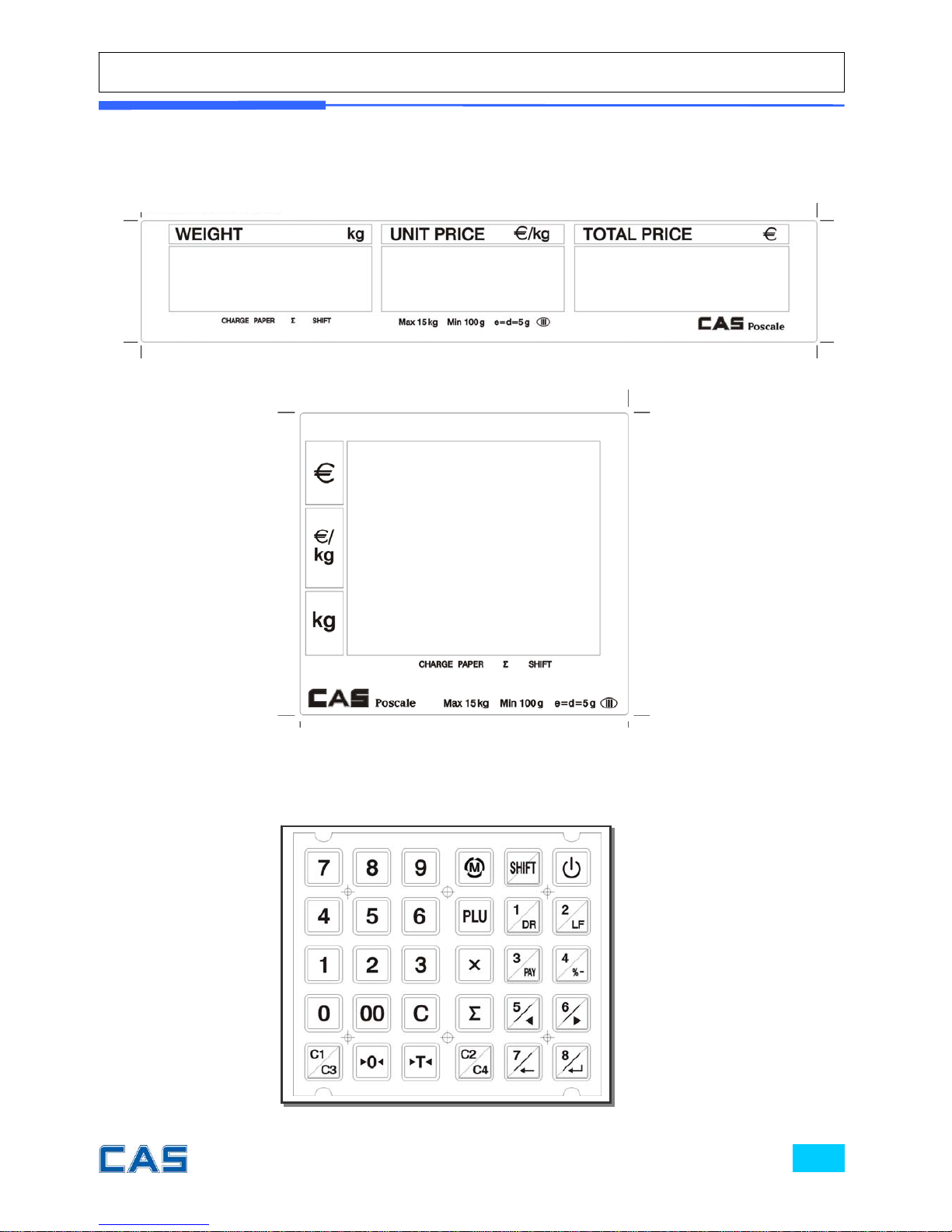
DISPLAY
KEYBAORD
Rear Display (Customer-side display)
Front (Clerk-side display) & Pole Display

Table 1: Symbols on Display
SYMBOLS DESCRIPTION
CHARGE ( )
The battery is being charged.
PAPER ( )
When blinks there is some problem with paper roll in
the printer.
∑ ( )
In the subtotal mode
SHIFT ( )
SHIFT key pressed
◀0▶
To adjust the weight to zero.
Stable
NET
Tare o n
MODE
Program mode
Low battery warning when it is below 7.3 voltage
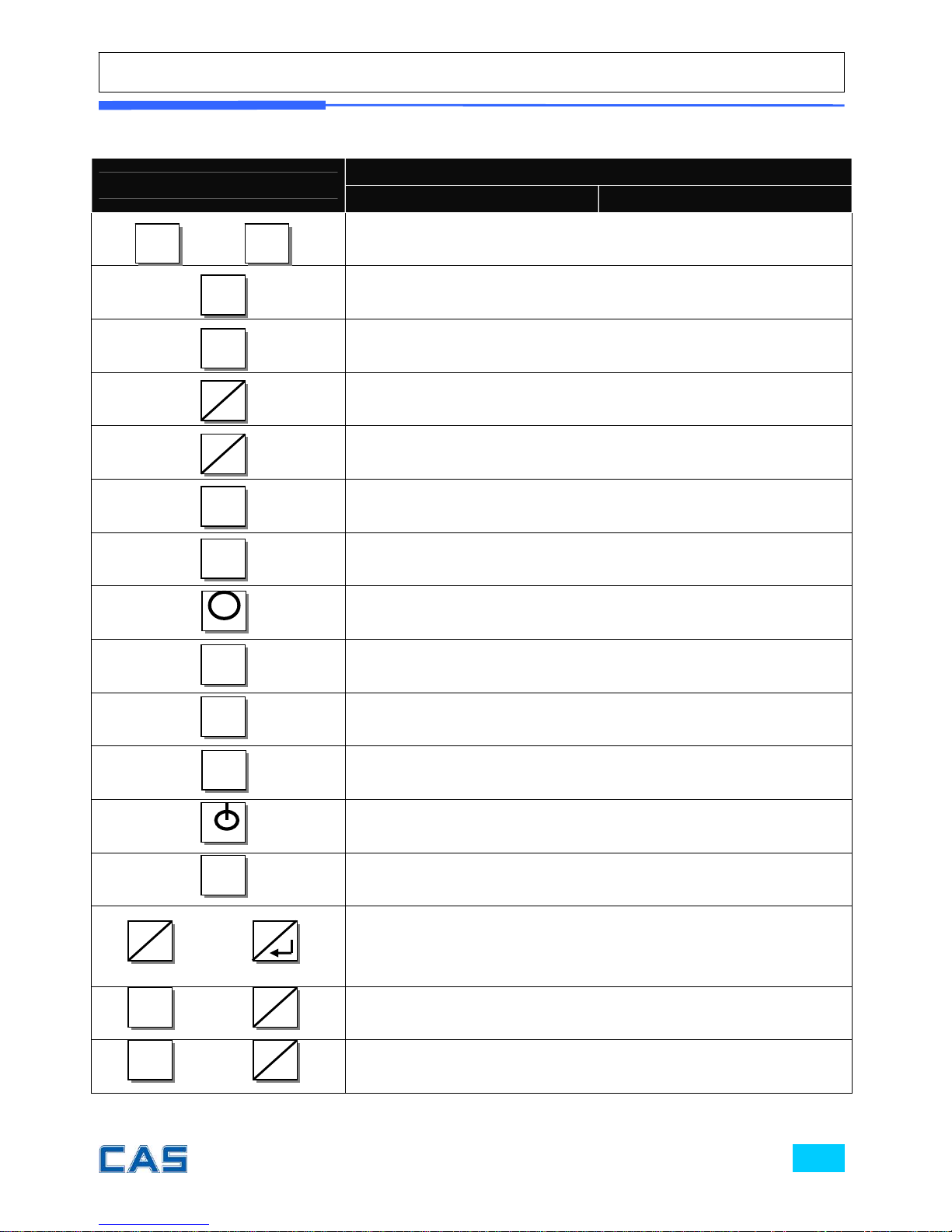
Table 2: Key Functions
KEYS
FUNCTIONS
SALES MODE PROGRAM MODE
~
To input all of numerical data
To input double zero
To clear all of numbers input on the display
To select clerk 1
To select clerk 2
To set zero
To set or clear tare value
To go to program mode
To call up a PLU with numeric key
To input non-weighed item
To alternate key functions
To turn on or off the power / backlight
To show subtotal / total / payment sum
~
Direct PLU keys
* PLU # 1~8 may be used for both of the direct and indirect PLUs.
Most commonly used 8 items are recommended to be used for
direct PLUs at users’ convenience.
+
To select clerk 3
+
To select clerk 4
0 9
00
C
C1
C3
C2
C4
◀0▶
◀T▶
PLU
X
SHIFT
∑
1
D
R
C2
C4
SHIFT
C1
C3
SHIFT
M
8
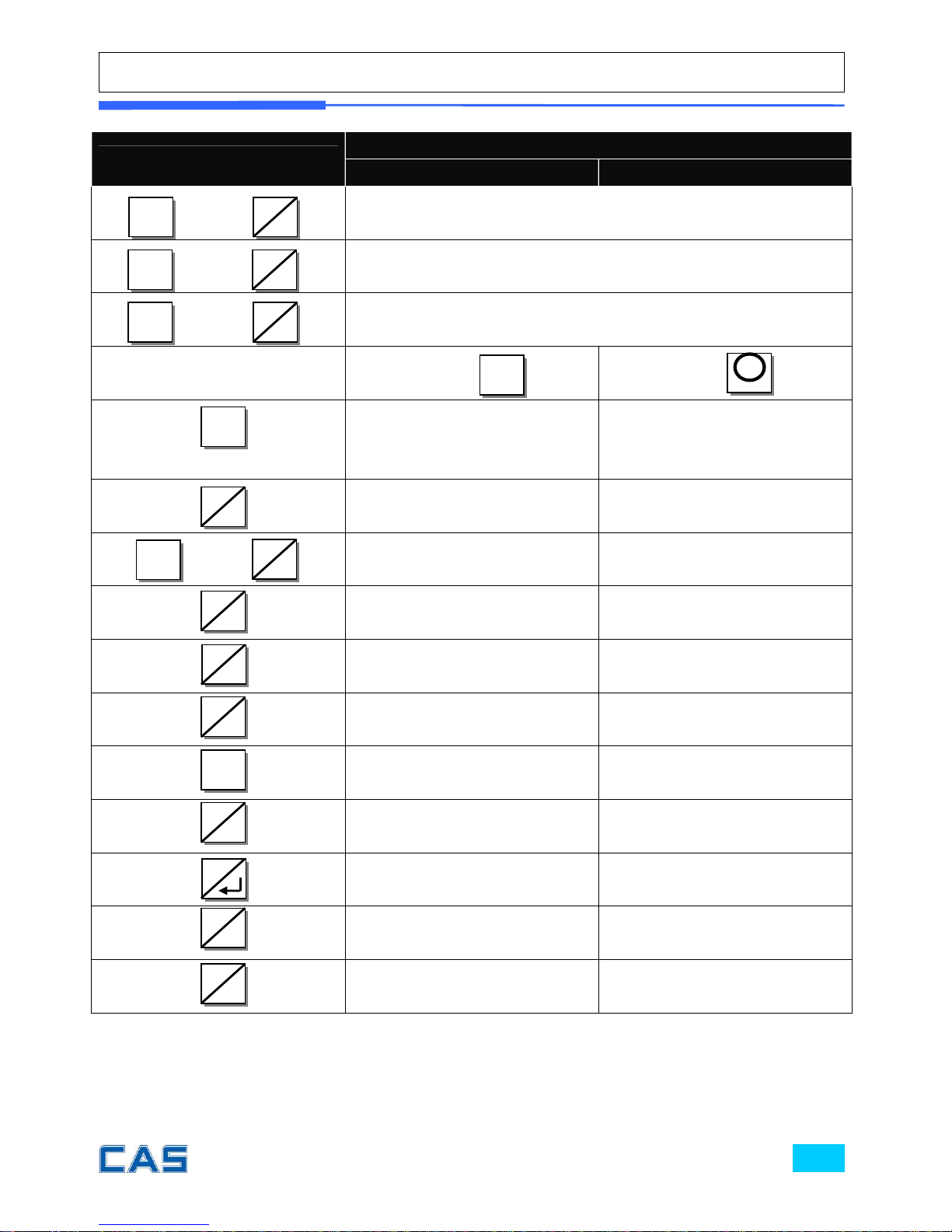
KEYS
FUNCTIONS
SALES MODE PROGRAM MODE
+
To open cash drawer
+
To feed the paper
+
To make discount
After pressing After pressing
To finalize the payment in
cash
To print receipt
To print current data
To pay in c a s h
+
To pay in credit
To make discount for
subtotal
Sales list - To go to the previous menu
Sales list + To go to the next menu
To delete a specific sale in
sales list
To go back to the higher
level of menu
To go into the lower level of
menu
Fast selection of PLU (-) in
the PLU mode
Fast selection of PLU (+)in
the PLU mode
X
∑
∑
3
PAY
3
PA
Y
SHIFT
3
PAY
4
%-
4
%-
1
D
R
SHIFT
SHIFT
2
LF
4
%-
SHIFT
5
◀
6
▶
7
←
8
M
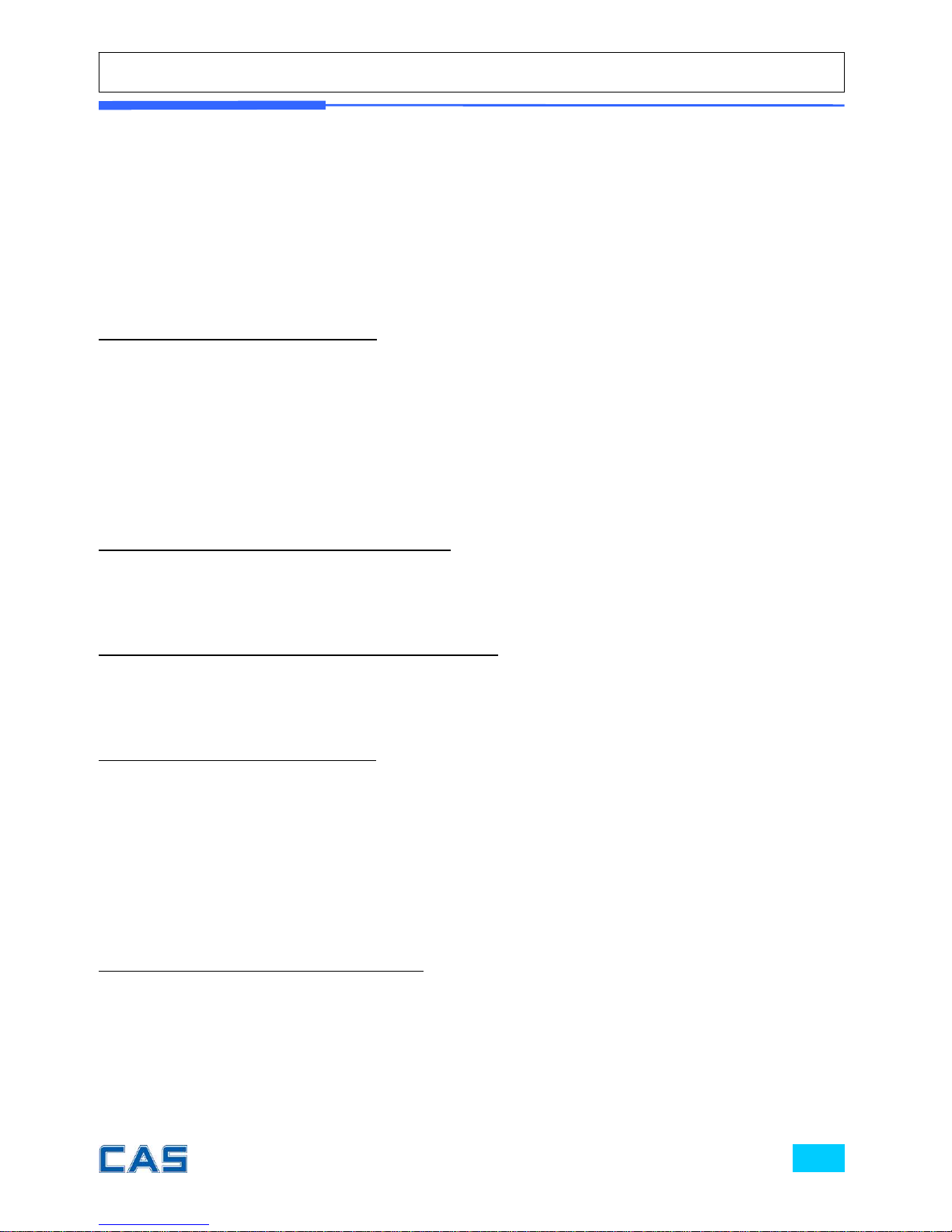
OPERATIONS
I. Sales Mode
Chapter 1. Basic Operation
a. Turning the scale or backlight on / off
b. Feeding the paper
c. Opening cash drawer
d. Self-test on printing
e. Zero function
f. Tare function
Chapter 2. Sales for weighed item
a. Sales with free price (hand pricing)
b. PLU sales
Chapter 3. Sales for non-weighed item
a. Sales with free price (hand pricing)
b. PLU sales
Chapter 4. Clerk Operation
a. One clerk selection
b. Void
c. Subtotal
d. Sales list
e. All clerk mode operation
f. Supermarket mode operation
Chapter 5. Discount & Payment
a. Discount for a sales transaction
b. Discount for subtotal
c. Payment
d. Duplicate receipt
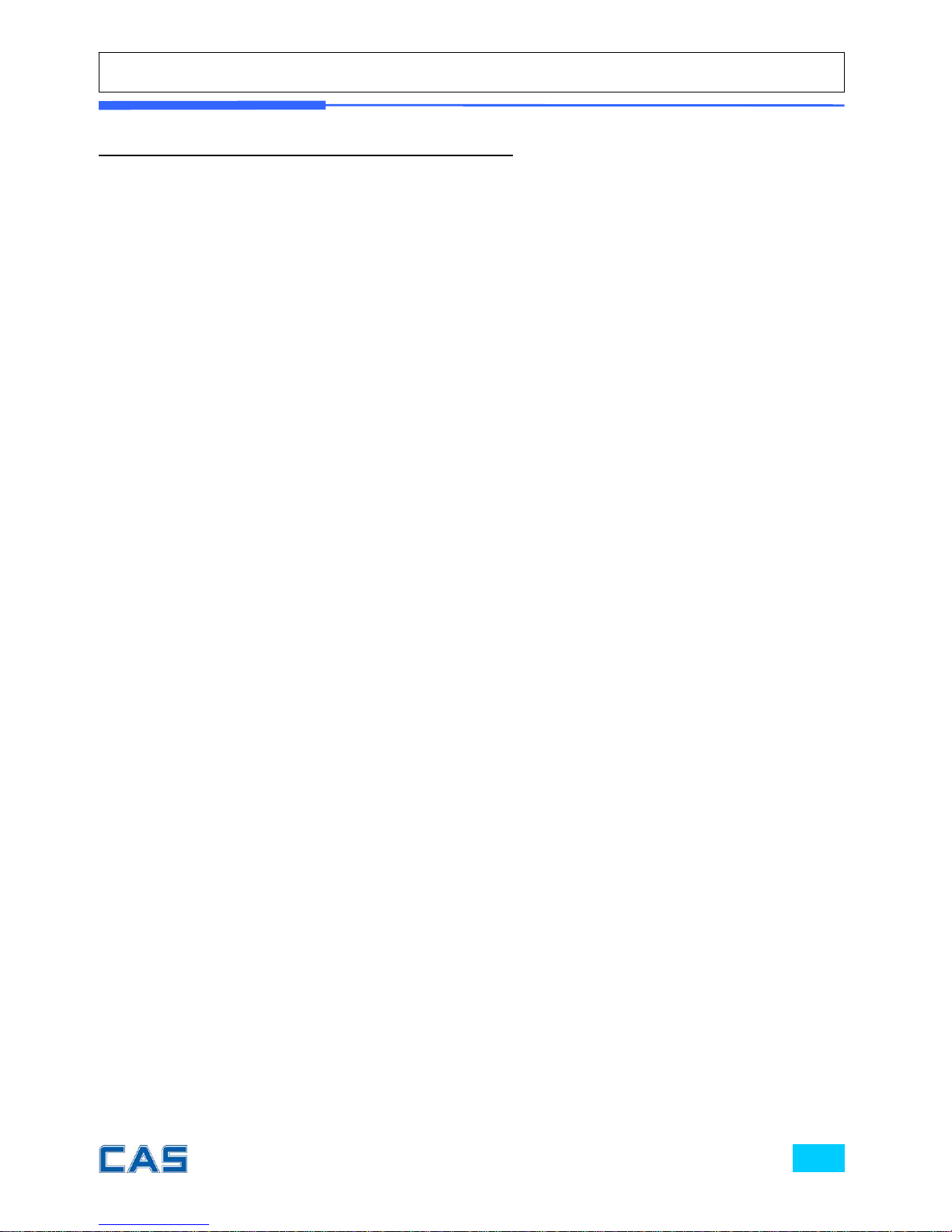
Chapter 6. Sales Transaction Simulation
Sales with free price
Void
Programmed discount
PLU sales
Non-weighed sales
Subtotal
Discount for subtotal
Sales list viewing
Deleting a specific sale transaction
Payment in credit
Payment in cash
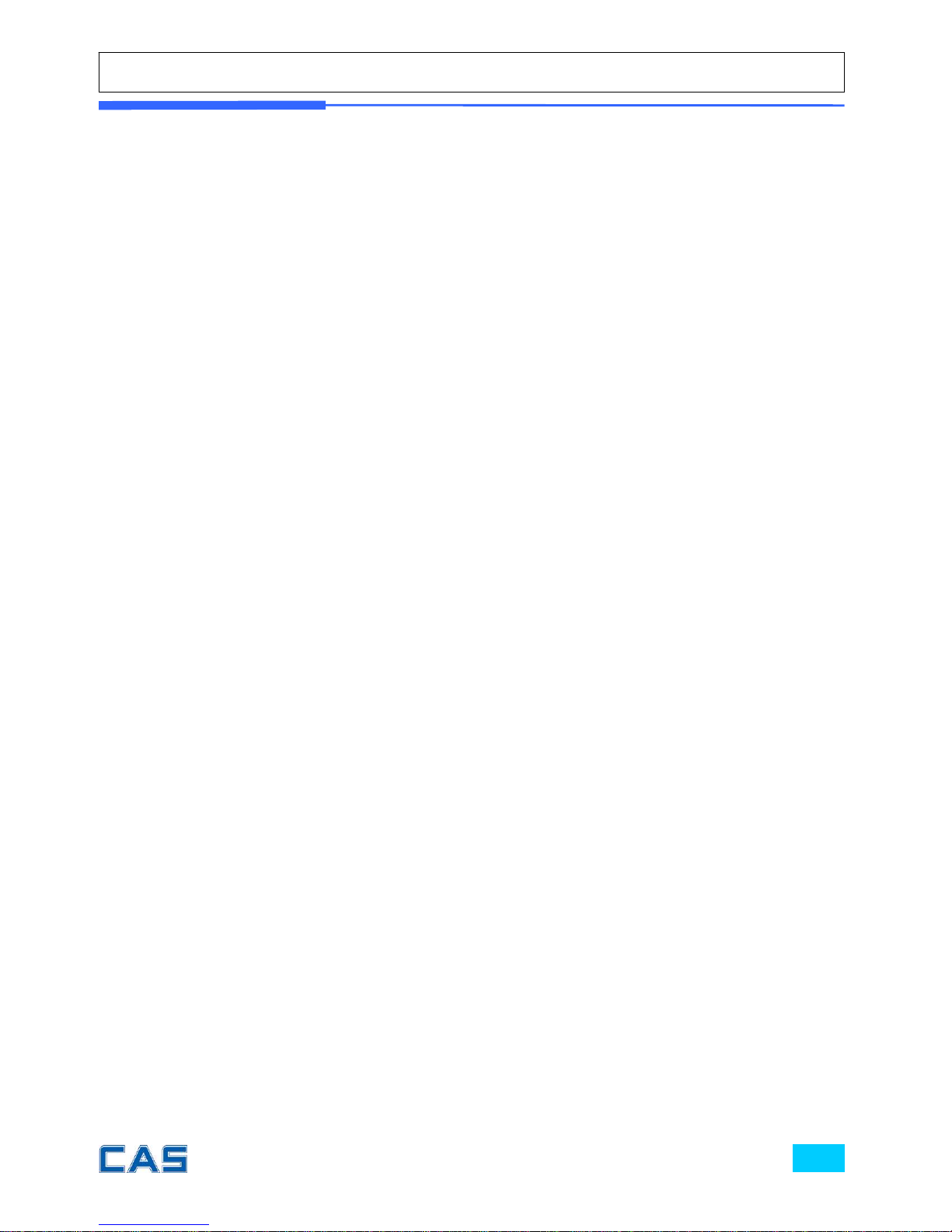
Chapter 1.
Basic Operation
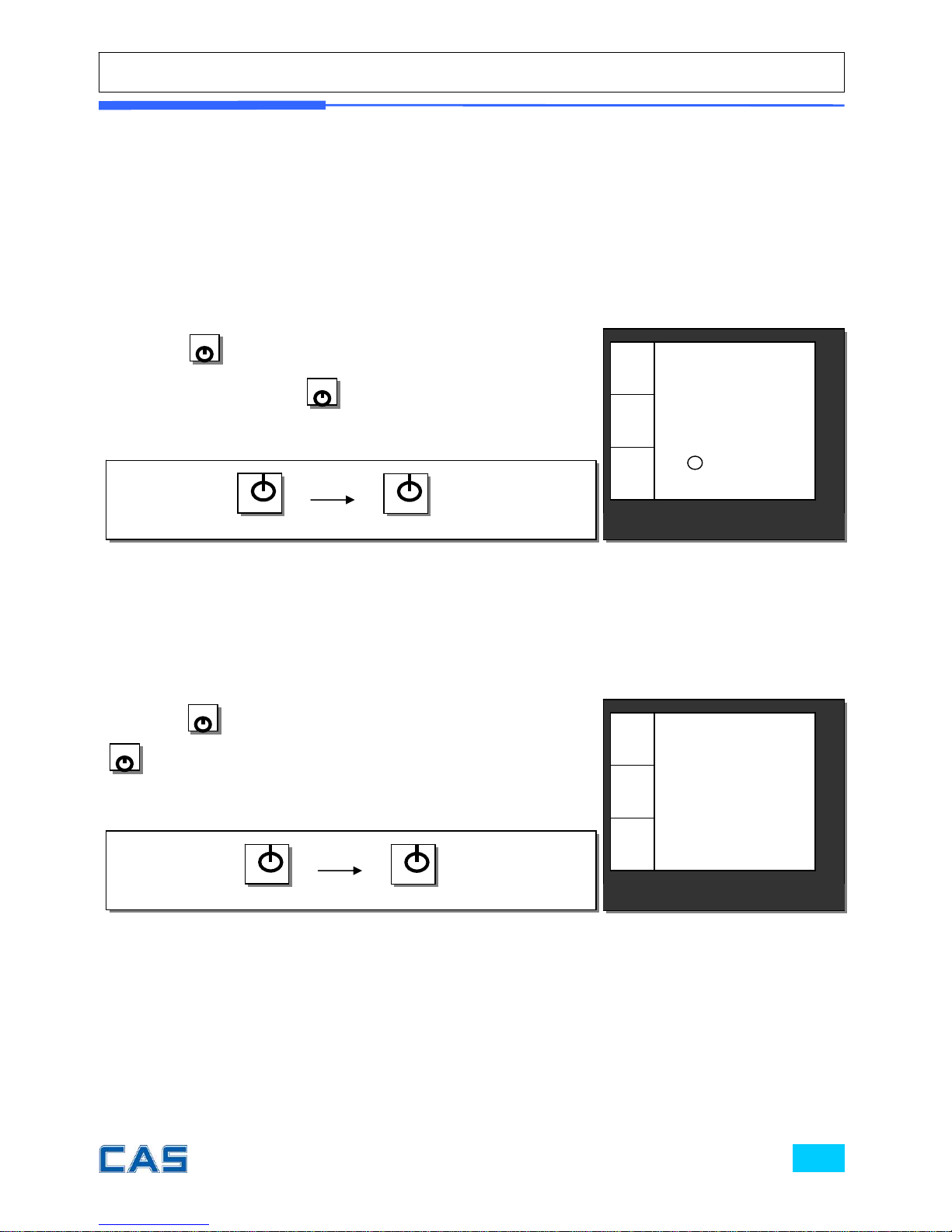
Chapter 1. Basic Operation
This chapter explains how to turn the scale or backlight on/off, feed the paper, open
cash drawer, and do self-test on printer.
a. Turning the scale or backlight on/off
* Only when user is in battery use the backlight lasts 1 minute and automatically is turned off. Then,
if the scale senses more than minimum weight※ the backlight is automatically turned on.
※ Minimum weight: refer to SPECIFICATION Table on page 99.
① Press
when the scale is turned off, then it starts
counting 0~9. And press
again for a second to turn on
backlight of scale.
② Press
for a second to turn backlight off. And press
and hold it for more than a second to turn the scale off.
CAS POScale
CHARGE PAPER ∑ SHIFT
€/
kg
€
kg
CAS POScale
CHARGE PAPER ∑ SHIFT
€/
kg
0.00
0.00
0.000
€
kg
◀0▶
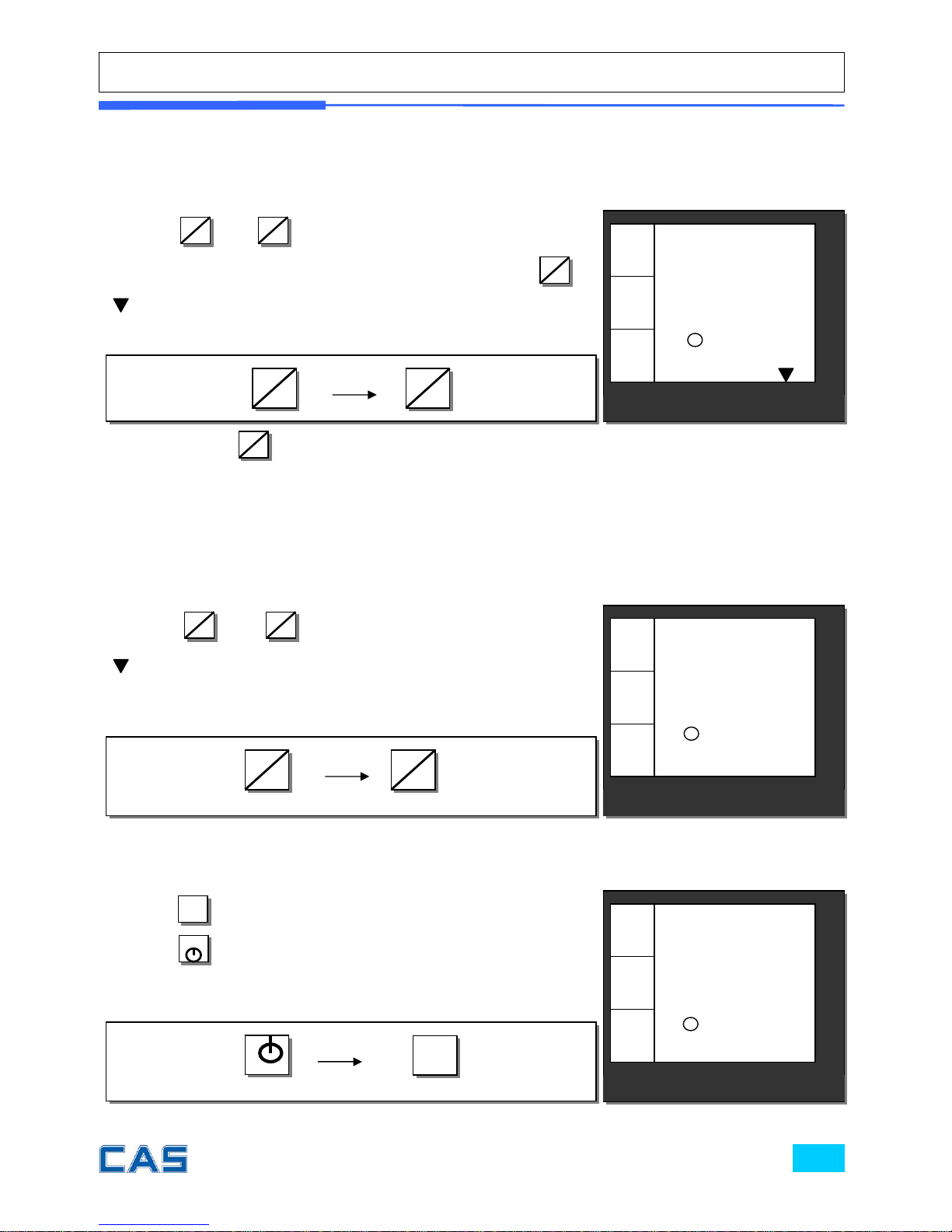
b. Feeding the paper
Feeding the paper is to make sure that printer paper is properly set and
operated.
Press
SHIFT
key again to turn off “SHIFT” function.
c. Opening cash drawer
This operation is to use the scale with cash drawer. Cash drawer will be
opened whenever printing receipt.
d. Self-test on printing
* The printing self-test function may be also executed on test mode in “II. Programming mode”.
① Press
SHIFT
and
2
LF
when user needs to feed the paper.
Then, ticket will come out as much as time of pressing
2
LF
.
(Shift) mark will be shown on the bottom of display.
SHIFT
2
LF
① Press
◀T▶
while counting 0~9 after turning on the scale by
pressing
. Then, it automatically prints out the test report.
Please refer to the sample report on page 96.
◀T▶
① Press
SHIFT
and
1
DR
to open cash drawer in time set.
(Shift) mark will be displayed on the bottom of display.
SHIFT
1
DR
CAS POScale
CHARGE PAPER ∑ SHIFT
€/
kg
0.00
0.00
0.000
€
kg
◀0▶
CAS POScale
CHARGE PAPER ∑ SHIFT
€/
kg
0.00
0.00
0.000
€
kg
◀0▶
CAS POScale
CHARGE PAPER ∑ SHIFT
€/
kg
0.00
0.00
0.000
€
kg
◀0▶
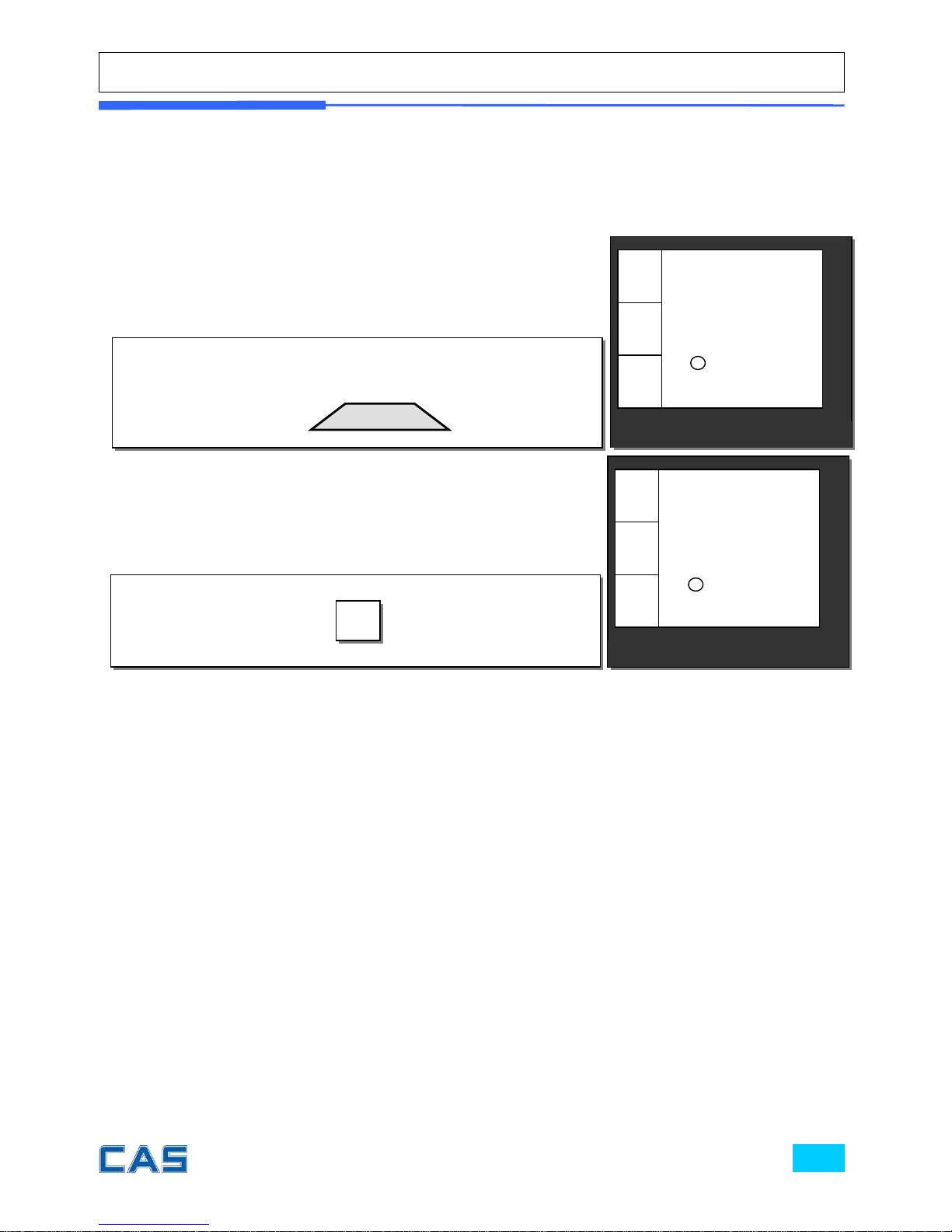
e. Zero function
The scale is not in initial zero point when there is(are) any item(s) on the platter
user may need to set zero using “zero” key.
① The scale is not in initial zero point.
② Set zero point. User can set zero only within ±2% of
capacity. For example, the 6 kg POScale model is ±120 g.
CAS POScale
CHARGE PAPER ∑ SHIFT
€/
kg
0.00
0.00
0.010
€
kg
◀0▶
CAS POScale
CHARGE PAPER ∑ SHIFT
€/
kg
0.00
0.00
0.000
€
kg
◀0▶
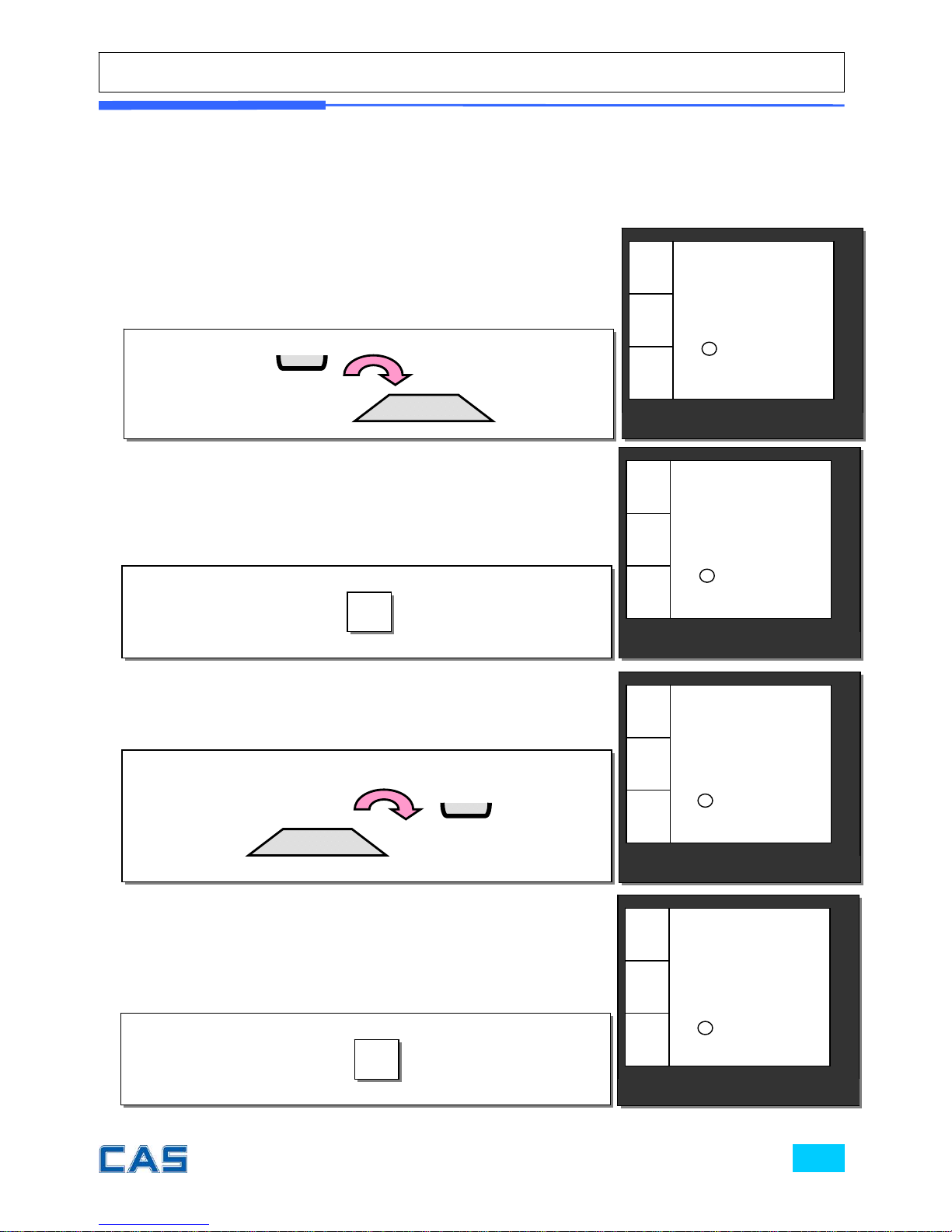
f. Ta r e fu n c t io n
One Time Tare
This function is to subtract the weight of actual tare.
① Place a tare on the platter. For example, 10 g.
③ Remove tare from the platter if user does not need tare
function. At this time the weight shows negative value of tare.
② Subtract the tare weight. After setting the tare user may
place item on the platter, and the scale reads only the weight
of item.
CAS POScale
CHARGE PAPER ∑ SHIFT
€/
kg
0.00
0.00
0.010
€
kg
④ Clear up the tare value, and go back to set zero point.
◀T▶
CAS POScale
CHARGE PAPER ∑ SHIFT
€/
kg
0.00
0.00
0.000
€
kg
◀0▶
◀T▶
CAS POScale
CHARGE PAPER ∑ SHIFT
€/
kg
0.00
0.00
0.000
€
kg
◀0▶
NET
CAS POScale
CHARGE PAPER ∑ SHIFT
€/
kg
0.00
0.00
-0.010
€
kg
◀0▶
NET

Successive Tare
This function is to subtract two successive tares.
The successive tare can be set in the cal ibration mod e. Please contact you r dealer if
you want to use “Successive Tare”.
① Place a tare on the platter. For example, 10 g.
② Subtract the tare weight.
CAS POScale
CHARGE PAPER ∑ SHIFT
€/
kg
0.00
0.00
0.010
€
kg
◀T▶
③ Place another tare on the platter. For example, 20g.
④ Add up the weight of tares. After setting the successive
tares user may place item on the platter, and the scale reads
only the weight of item.
◀T▶
CAS POScale
CHARGE PAPER ∑ SHIFT
€/
kg
0.00
0.00
0.020
€
kg
NET
CAS POScale
CHARGE PAPER ∑ SHIFT
€/
kg
0.00
0.00
0.000
€
kg
◀0▶
NET
CAS POScale
CHARGE PAPER ∑ SHIFT
€/
kg
0.00
0.00
0.000
€
kg
◀0▶
NET
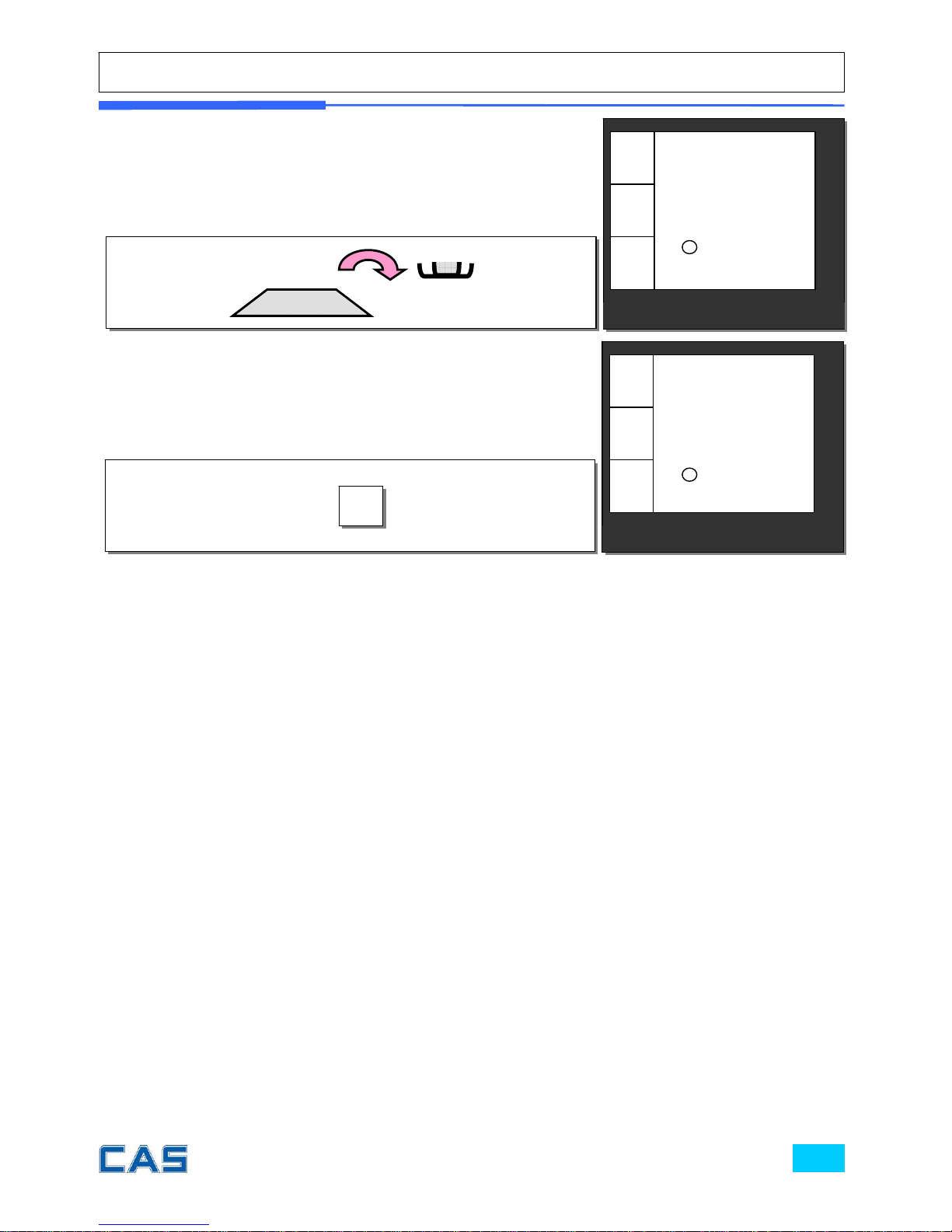
⑤ Remove all weights from platter if user does not need tare
function. At this time the weight shows negative value of tare.
⑥ Clear up the tare value, and go back to set zero point.
◀T▶
CAS POScale
CHARGE PAPER ∑ SHIFT
€/
kg
0.00
0.00
0.000
€
kg
◀0▶
CAS POScale
CHARGE PAPER ∑ SHIFT
€/
kg
0.00
0.00
-0.030
€
kg
◀0▶
NET
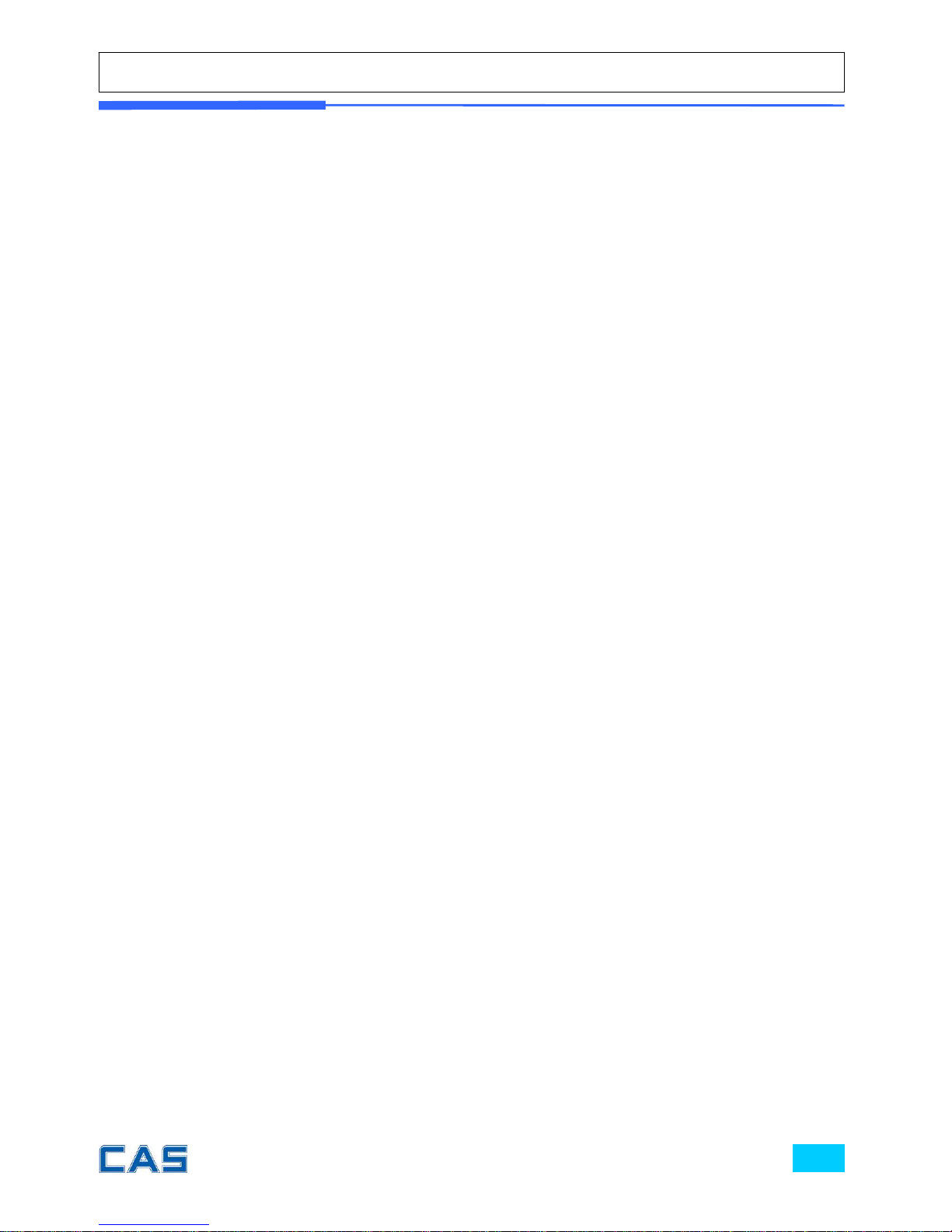
Next two chapters, chapter 2 & 3, explain how to make sales transactions for
weighed item and for non-weighed item respectively. User may use or not use PLU (Price
Look-Up), which can be pre-programmed into the scales. Let’s look at how to opera te sales
function of CAS POScale.
Chapter 2.
SALES FOR WEIGHED ITEM
Chapter 3.
SALES FOR NON-WEIGHED ITEM
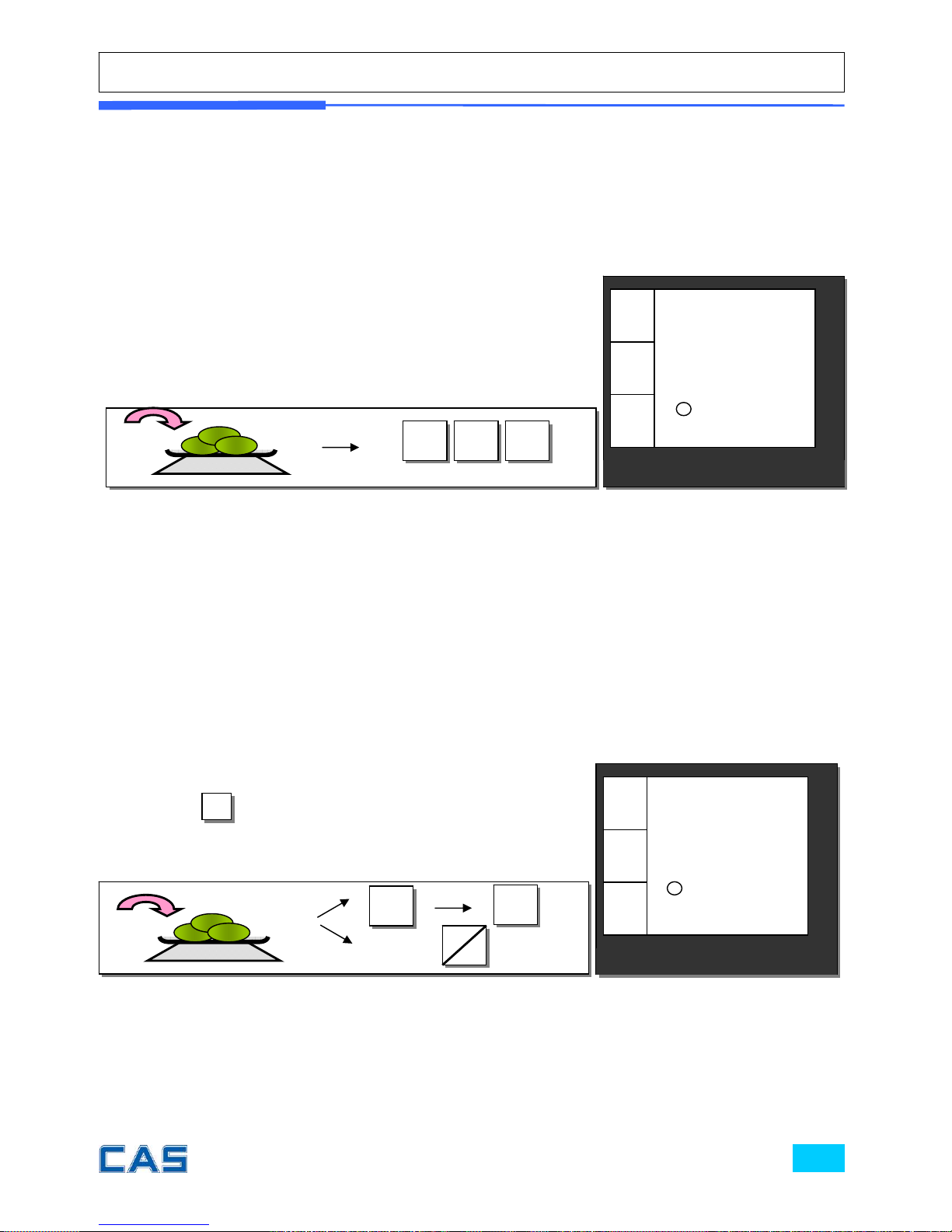
Chapter 2. Sales for weighed item
a. Sales with free price (hand pricing)
b.
c.
b. PLU Sales
PLU means Price Look-Up, which is pre-programmed into the scale for commonly
used unit price and item. It may store such informations as unit price, item’s code,
department, item name, tax rate group, weighed or non-weighed, fixed or non-fixed item,
and printing or non-printing barcode for a PLU.
CAS POScale can store up to 1,800 PLUs in the memory so that it can provide
users as much convenience as it can. Let’s look at how to make sales transaction using PLU.
① Put appropriate item of, for example, 2kg on the platter and
press numeric keys for its unit price in weighing mode.
* All of sales transactions with free price are stored and
accumulated on “PLU 0” for report.
① Put appropriate item on the platter. And press either PLU
number and
PLU
(or direct PLU key between 1~8 which are
preset in the programming mode). For example, let’s put in
“PLU 1(non-fixed PLU)”, which unit price is 2.99.
1 9 9
CAS POScale
CHARGE PAPER ∑ SHIFT
€/
kg
3.98
1.99
2.000
€
kg
CAS POScale
CHARGE PAPER ∑ SHIFT
€/
kg
5.98
2.99
2.000
€
kg
* Direct PLU: user may save one touch direct PLUs for most commonly-used 8 items.
* If user saves indirect PLUs of #1~8 he/she does not need to save direct PLUs of # 1~8
because the indirect PLUs of #1~8 are automatically saved in the direct PLUs of #1~8. Most
commonly used 8 items are recommended to be saved in the direct PLUs for users’ convenience.
1
PLU
( OR )
1
D
R
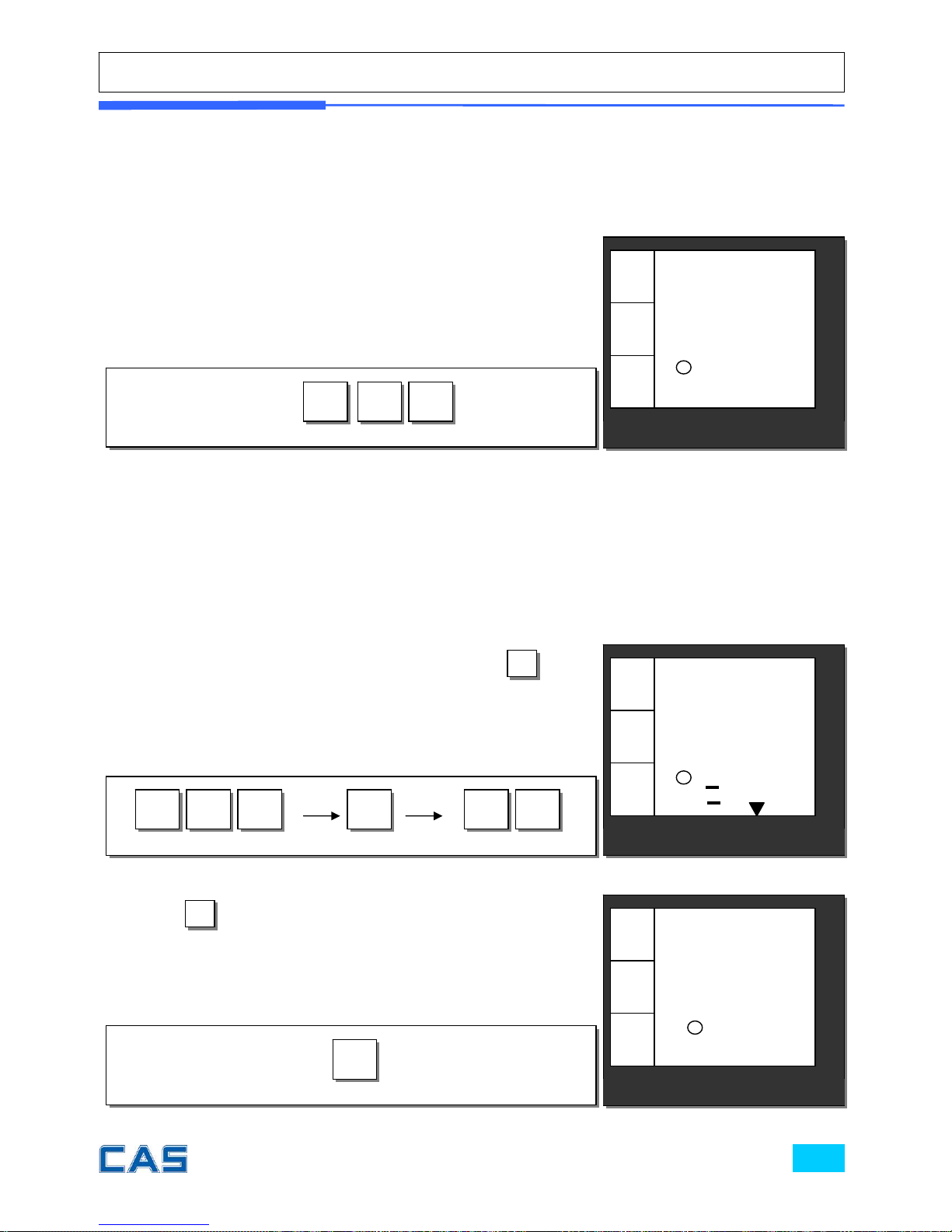
Chapter 3. Sales for non-weighed item
a. Sales with free price (hand pricing)
* If current PLU, 1 has fixed price attribute, which is set in the program mode user cannot
change the unit price for PLU called up. However, if current PLU has non-fixed price attribute
user may change (override) the unit price at his/her sales transaction condition.
② In case of non-fixed priced PLU user may put in (override)
new price for current PLU at sales condition, for example, “last
minute sales” or “10 minutes sales” etc. Let’s try last minute
sales of PLU 1; 1 kg for 1.99.
② Press
C
to clear previous transaction and go back to
initial weighing mode.
9 9 1
① Simply input item’s unit price and press
X
and
quantity. Then display will show total price.
X 1
2
1 9 9
C
CAS POScale
CHARGE PAPER ∑ SHIFT
€/
kg
3.98
1.99
2.000
€
kg
CAS POScale
CHARGE PAPER ∑ SHIFT
€/
kg
0.00
0.00
0.000
€
kg
◀0▶
CAS POScale
CHARGE PAPER ∑ SHIFT
€/
kg
23.88
1.99
12
€
kg
◀0▶
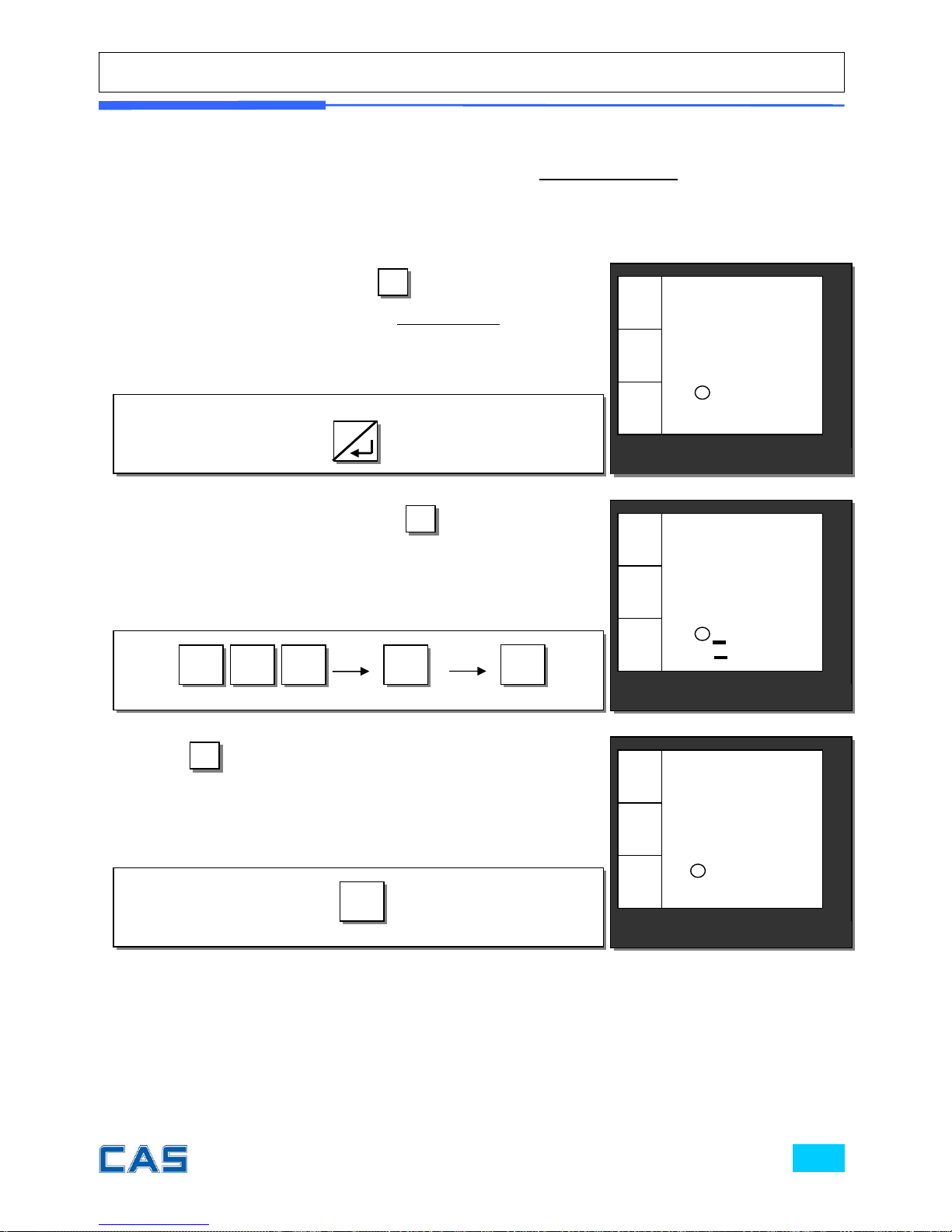
b. PLU Sales
Please make sure current PLU be set with non-fixed price in the PLU program
mode. Otherwise, user cannot change unit price for the PLU called up.
① Press either PLU number and
PLU
(or appropriate direct
PLU key between 1~8). For example, direct “PLU 8”, which unit
price is 3.99.
② Input new price, 3.00. Then, press
X
and the number of
non-weighed item unit, for example, 5 units.
5
0
X 3 0
③ Press
C
to clear previous transaction and go back to
initial weighing mode.
CAS POScale
CHARGE PAPER ∑ SHIFT
€/
kg
0.00
0.00
0.000
€
kg
C
◀0▶
CAS POScale
CHARGE PAPER ∑ SHIFT
€/
kg
0.00
3.99
0.000
€
kg
◀0▶
CAS POScale
CHARGE PAPER ∑ SHIFT
€/
kg
15.00
3.00
5
€
kg
◀0▶
8
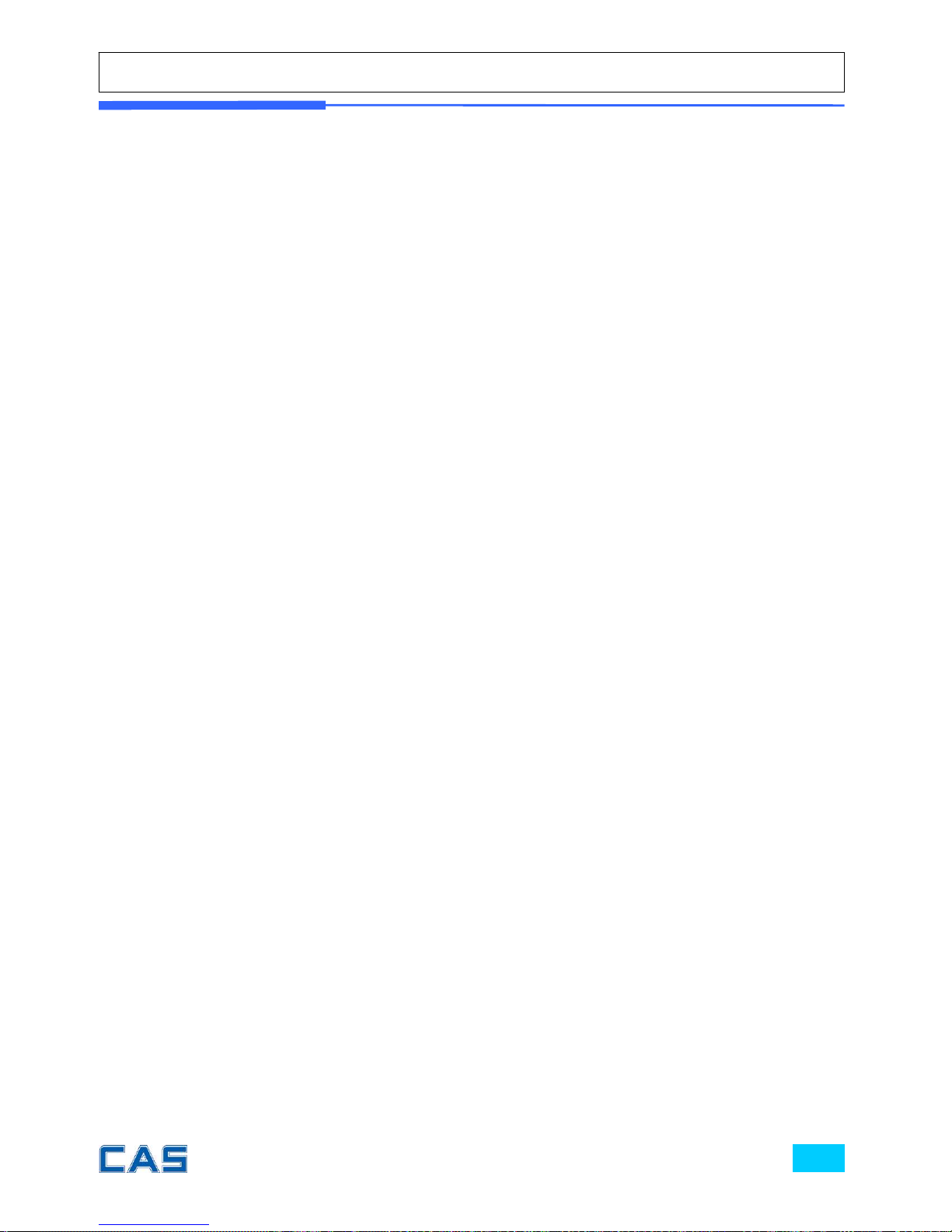
Chapter4.
CLERK OPERATION
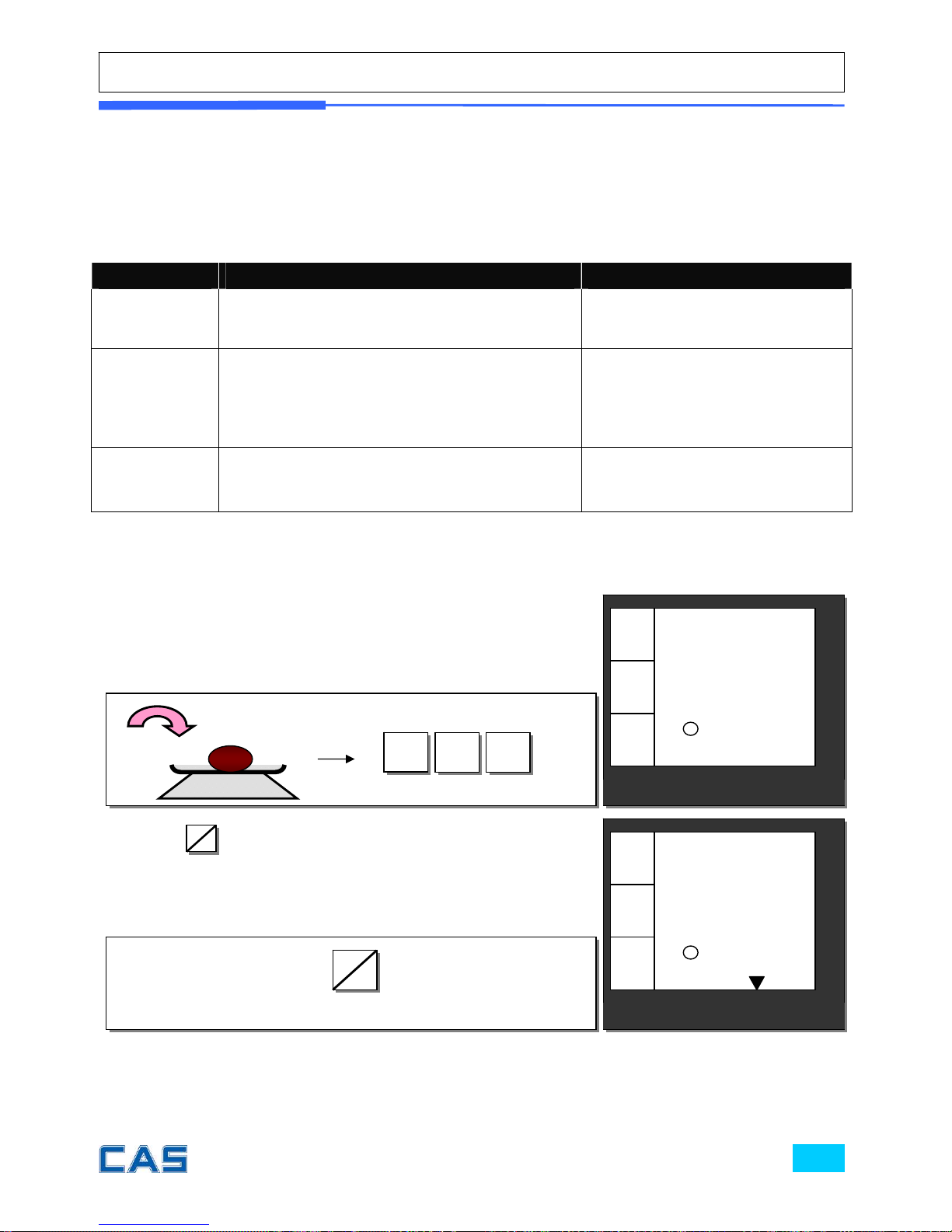
Chapter 4. Clerk Operation
There are three different type of clerk modes.
Table 3: Clerk Mode
Modes Description Receipt Printing
0
All clerks can use the scale for a series of
sales activity.
It prints ticket (receipt)
including each item and total
information.
1
Only one clerk can use the scale for a
series of sales activity.
However, other clerk can use the scale for
other series of sales activities in this
mode.
It prints only part of ticket
(receipt), which a transaction
is made, and prints total
amount after a series of
transactions are completed.
2
(Supermarket
mode)
Only one transaction per clerk at a
moment.
It prints ticket (receipt) only
for one transaction per clerk.
a. One clerk operation
② Press
C1
C3
to select the clerk 1. It automatically prints out
ticket (receipt) for current transaction.
① For example, put 2 kg of item whose unit price is 3.99 and
clerk 1 is making current transaction.
C1
C3
CAS POScale
CHARGE PAPER ∑ SHIFT
€/
kg
0.00
0.00
2.000
€
kg
CAS POScale
CHARGE PAPER ∑ SHIFT
€/
kg
7.98
3.99
2.000
€
kg
3
9 9
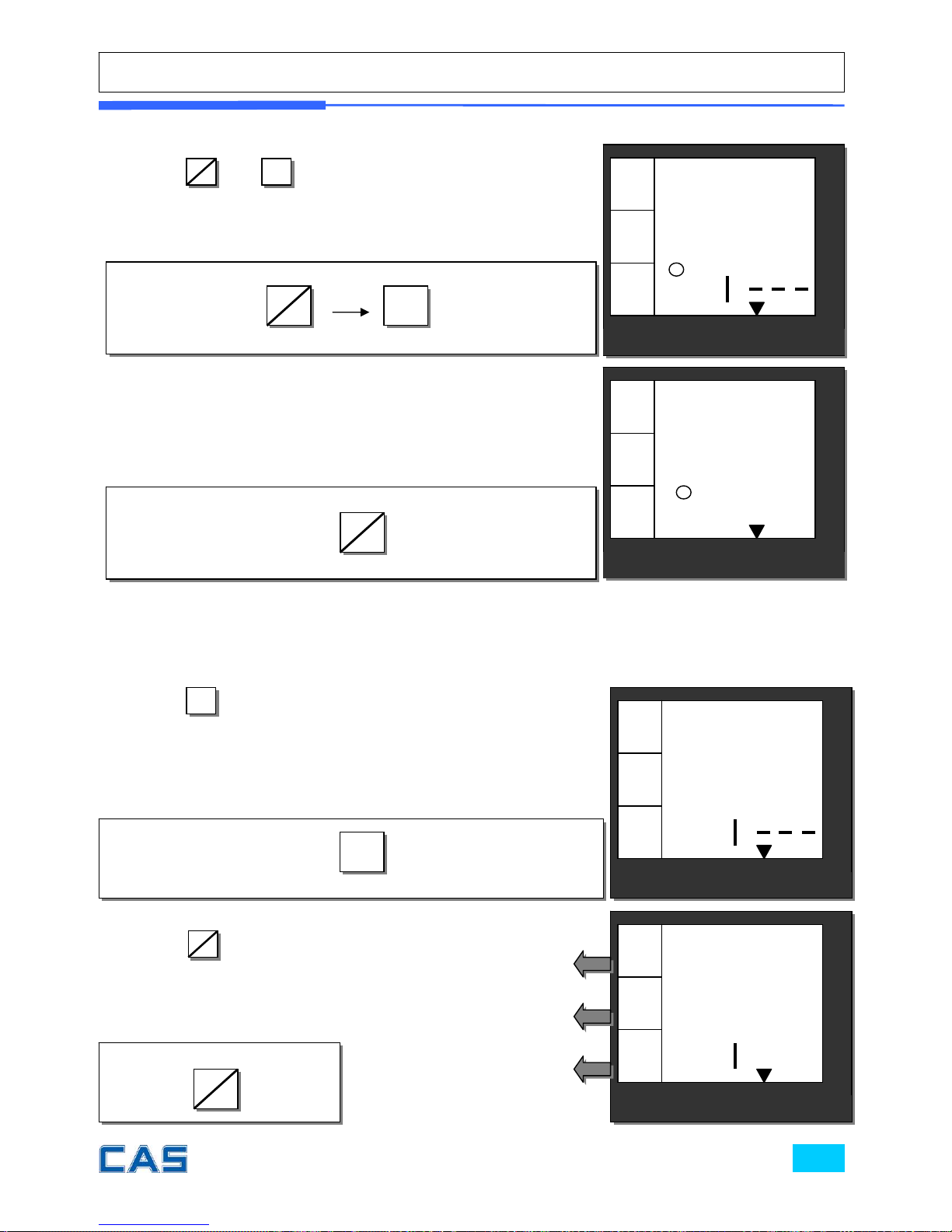
b. Void
c. Subtotal
③ Press
SHIFT
and
X
to void (delete) latest transaction.
SHIFT
X
④ Select current clerk, for example, clerk 1 to make sure the
latest transaction is voided (deleted).
C1
C3
CAS POScale
CHARGE PAPER ∑ SHIFT
€/
kg
0.00
0.00
C .
€
kg
CAS POScale
CHARGE PAPER ∑ SHIFT
€/
kg
0.00
0.00
2.000
€
kg
⑥ Press to have subtotal amount and transaction after
previous void transaction.
User must select appropriate clerk if the scale is in the ALL
AT ONCE sales mode of the clerk setting.
∑
∑
⑦ Press
C1
C3
to select the
clerk 1.
C1
C3
Total price through previous
transactions.
The number of transactions.
Current clerk number in
current transactions.
CAS POScale
CHARGE PAPER ∑ SHIFT
€/
kg
S tot
C
€
kg
CAS POScale
CHARGE PAPER ∑ SHIFT
€/
kg
0.00
1
C
€
kg
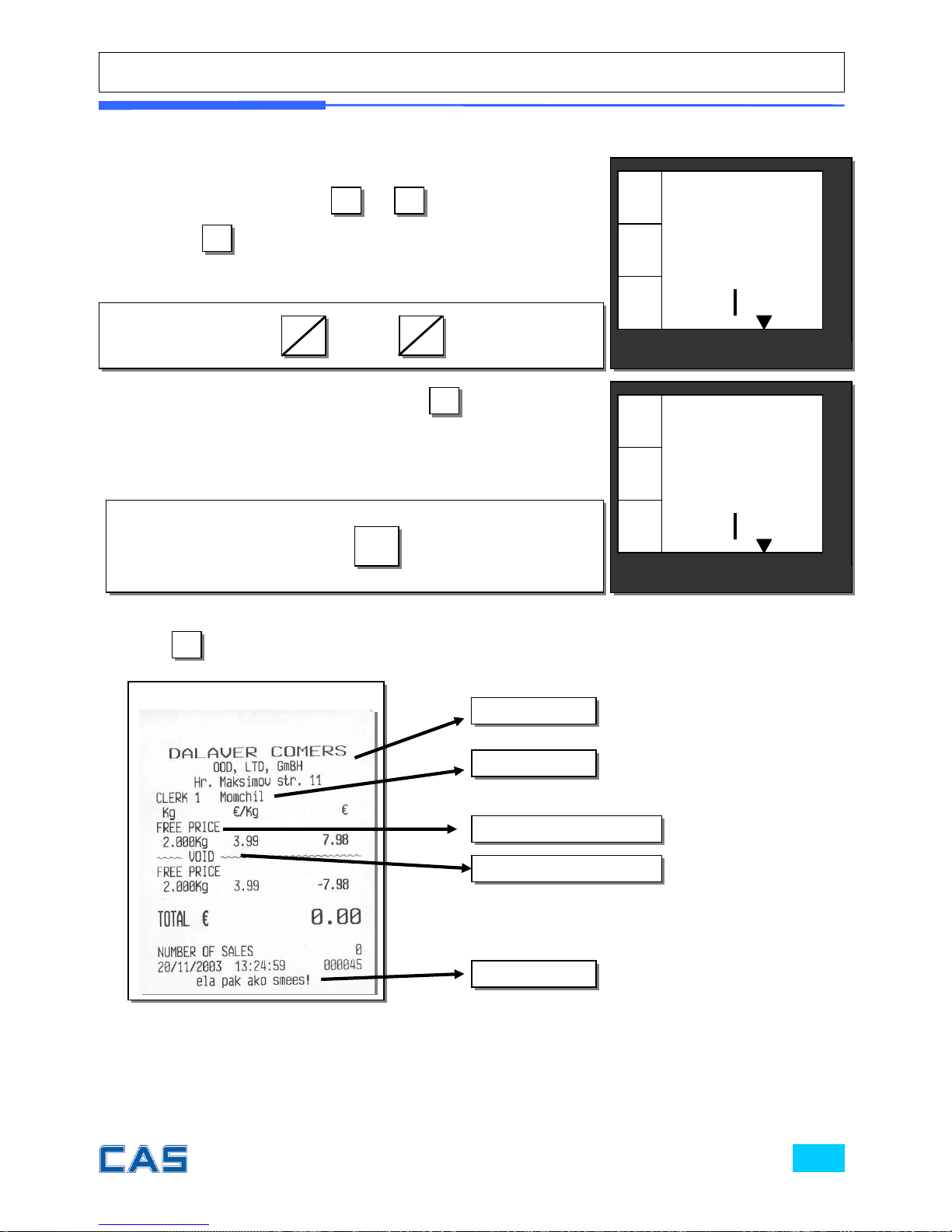
d. Sales List
⑩ Press to print the receipt for ①~⑨ steps, and the receipt looks like the following one.
⑧ User may check through previous ①~⑦ transactions (lists)
before printing receipt, using
5
/◀
or
6
/▶
.
Pressing
X
is to delete present transaction made in the
sales list mode.
⑨ User may exit from current by using
C
once for current
clerk’s sales and twice for another transaction.
C
CAS POScale
CHARGE PAPER ∑ SHIFT
€/
kg
7.98
dE
L
C 1
€
kg
CAS POScale
CHARGE PAPER ∑ SHIFT
€/
kg
0.00
1
C
€
kg
∑
Sample Receipt
Header line
Clerk 1
Footer line
VOID transaction
Sales with Free Price
or
5
◀
6
▶
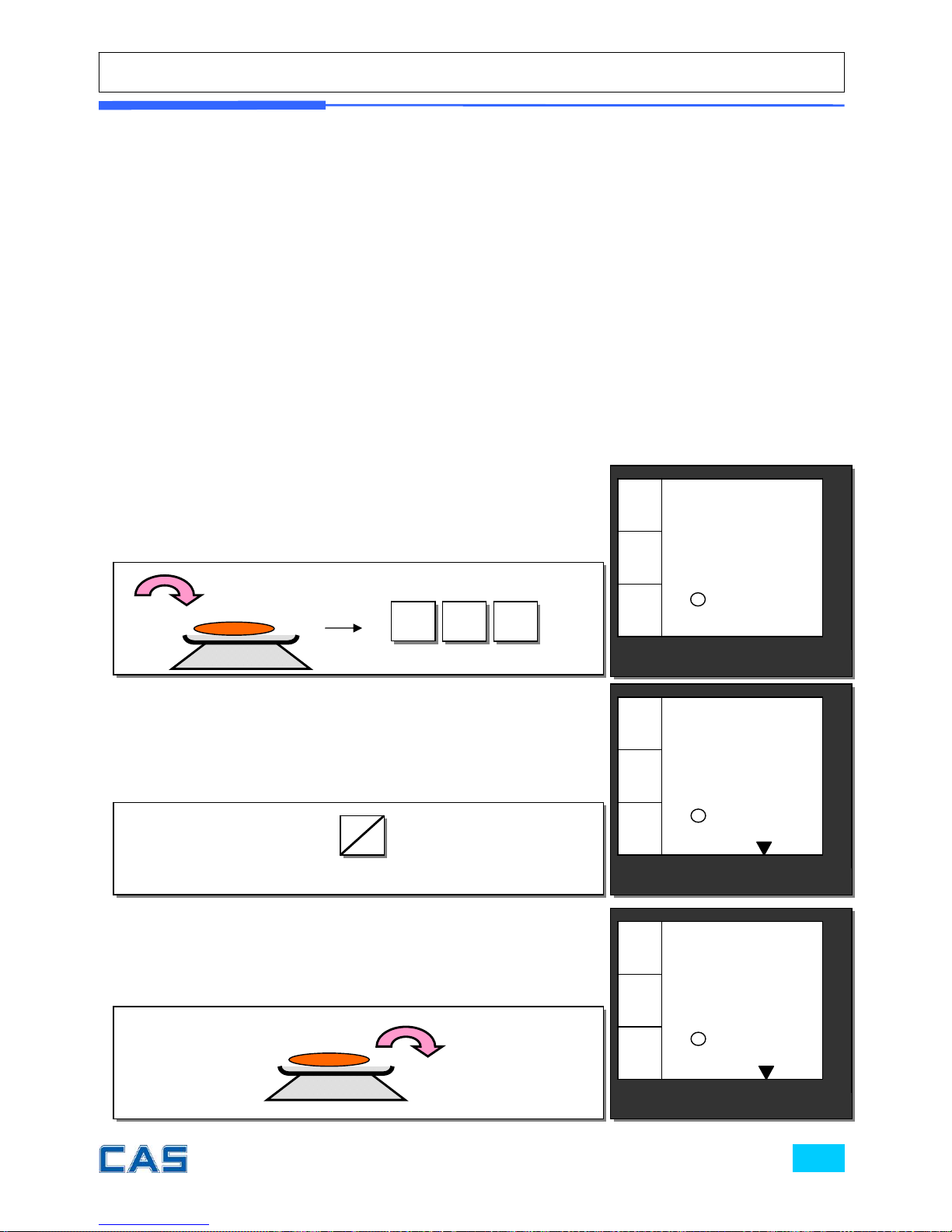
e. All clerk operation
“All clerk (0)” mode (refer to clerk setting on page 84)
All clerks can use the scale for a series of sales activity.
It prints ticket (receipt) including each item and total information.
Assumption:
a) 2 kg of Beef Sirloin (PLU setting # 14, €3.99/kg, No weight; No) for clerk C1.
b) 3 kg of Turkey (PLU setting # 15, €4.99/kg, No weight; No) for clerk C2.
c) 1 kg of Rib Eye (PLU setting # 17, €5.99/kg, No weight; No) for clerk C3.
d) 3 packs of Potato (PLU setting #1, €1.99/pack, No weight; YES) for clerk C1.
e) All of above-mentioned PLUs should have other code number than “code 0”.
② Select the clerk 1.
① Call up PLU of Beef Sirloin, #14 for clerk C1.
C1
C3
CAS POScale
CHARGE PAPER ∑ SHIFT
€/
kg
7.98
3.99
2.000
€
kg
1
4 PLU
CAS POScale
CHARGE PAPER ∑ SHIFT
€/
kg
0.00
0.00
2.000
€
kg
③ Remove Beef Sirloin from the platter.
CAS POScale
CHARGE PAPER ∑ SHIFT
€/
kg
0.00
0.00
0.000
€
kg
◀0▶
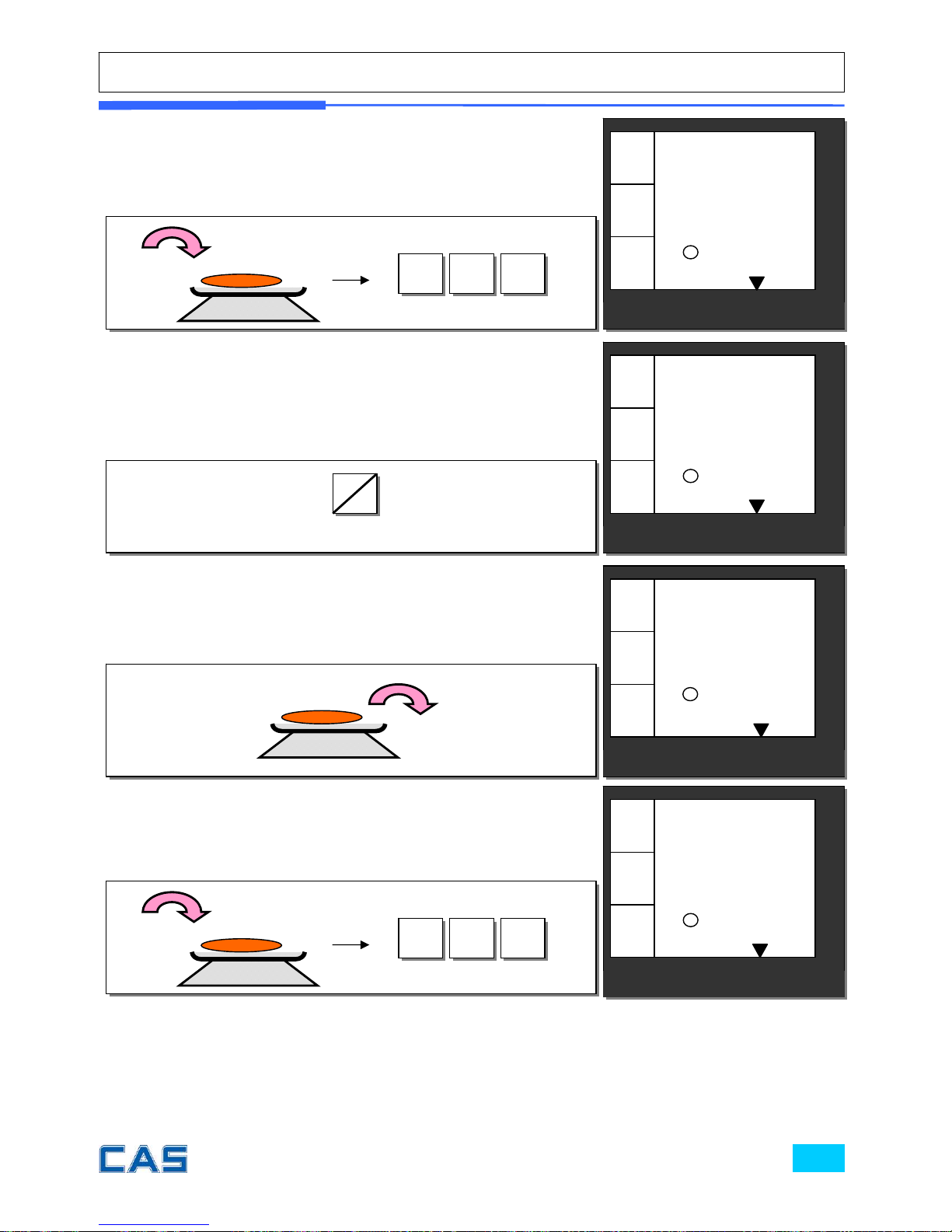
1
5 PLU
⑤ Select the clerk 2.
C2
C4
CAS POScale
CHARGE PAPER ∑ SHIFT
€/
kg
0.00
0.00
3.000
€
kg
⑥ Remove Turkey from the platter.
⑦ Call up PLU of Rib Eye, #17 for clerk C3.
1
7 PLU
CAS POScale
CHARGE PAPER ∑ SHIFT
€/
kg
5.99
5.99
1.000
€
kg
CAS POScale
CHARGE PAPER ∑ SHIFT
€/
kg
0.00
0.00
0.000
€
kg
◀0▶
④ Call up PLU of Turkey, #15 for clerk C2.
CAS POScale
CHARGE PAPER ∑ SHIFT
€/
kg
14.97
4.99
3.000
€
kg
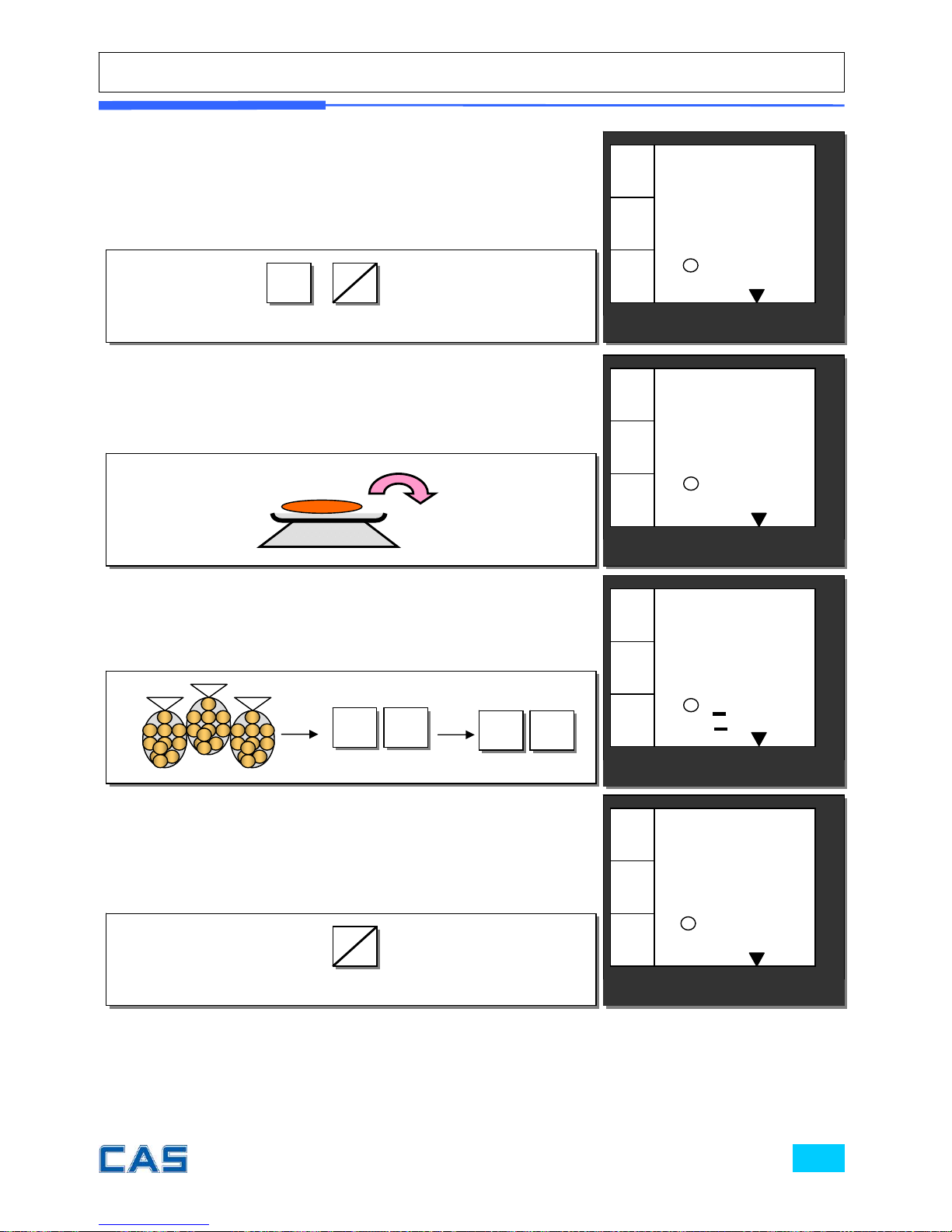
⑨ Remove Rib Eye from the platter.
⑩ Call up PLU of Potato, #1 for clerk C1. Customer purchases
3 packs of Potato.
⑪ Select the clerk 1.
C1
C3
⑧ Select the clerk 3.
CAS POScale
CHARGE PAPER ∑ SHIFT
€/
kg
0.00
0.00
1.000
€
kg
C1
C3
SHIFT
1 PLU
X 3
CAS POScale
CHARGE PAPER ∑ SHIFT
€/
kg
0.00
0.00
0.000
€
kg
◀0▶
CAS POScale
CHARGE PAPER ∑ SHIFT
€/
kg
5.97
1.99
3
€
kg
◀0▶
CAS POScale
CHARGE PAPER ∑ SHIFT
€/
kg
0.00
0.00
0.000
€
kg
◀0▶
