CAS Poscale User Manual
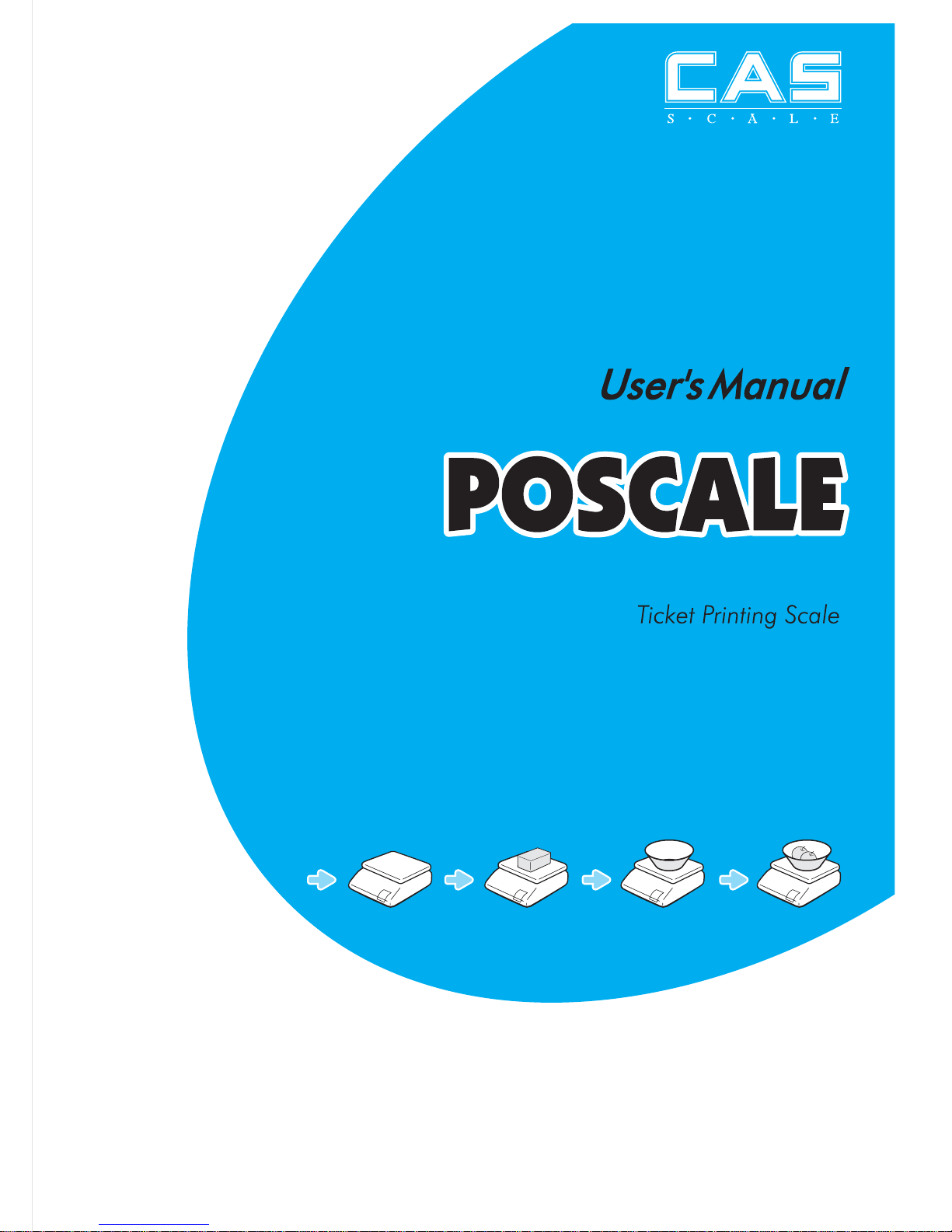
2
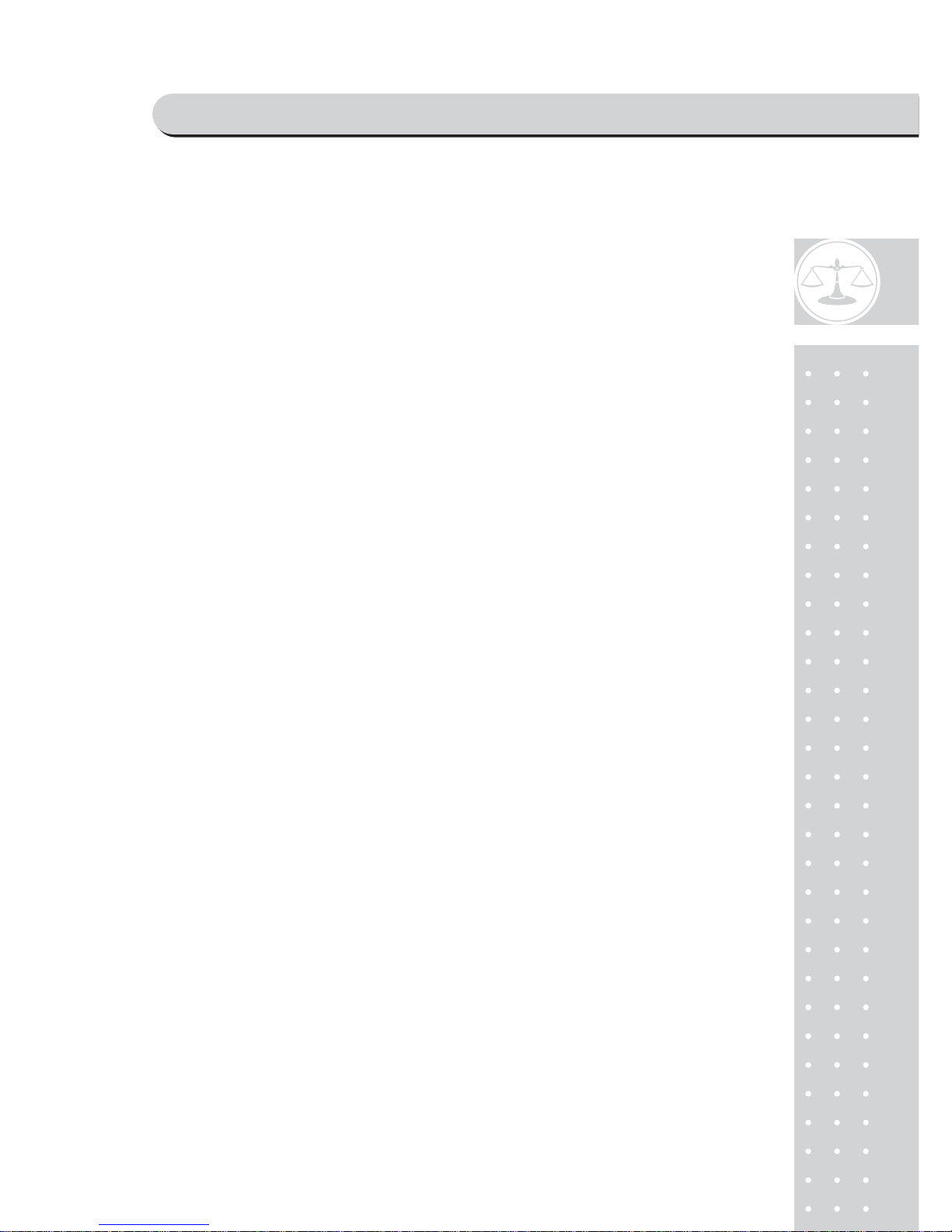
3
PRECAUTIONS................................................................................................ 4
PREFACE............................................................................................................... 6
CHANGING THE PRINTER ROLL ................................................. 6
NAME AND FUNCTIONS .........................................................................7
OPERATIONS.................................................................................................. 12
I. SAELS MODE.............................................................................................. 12
Chapter 1 Basic Operation....................................................................................... 14
Chapter 2 Sales for W eighed item........................................................................... 21
Chapter 3 Sales for non-weighed item................................................................... 22
Chapter 4 Clerk Operation........................................................................................26
Chapter 5 Discount & Payment.............................................................................. 37
Chapter 6 Sales Transactions Simulation............................................................. 46
II. PROGRAM MODE ............................................................................... 52
Chapter 7 PLU Programming................................................................................. 56
Chapter 8 Report........................................................................................................ 61
Chapter 9 SET 1 (Discount, Barcode & HW Setting)......................................... 68
Chapter 10 SET 2 (Date, T ime & Default Setting).............................................. 79
Chapter 1 1 Options (Receipt Formatting)............................................................. 83
Chapter 12 Clerk........................................................................................................ 92
Chapter 13 Logo........................................................................................................ 96
Chapter 14 Tax Rate Group..................................................................................... 99
Chapter 15 Test......................................................................................................... 102
CODE [MS 1250 Windows Central Europe]....................... 105
CODE [MS 1251 Window Cyrillic(Slavic)].................................. 106
CODE [MS 1252 Window Latin-1]..................................................107
CODE [MS 1253 Windows Greek]................................................... 108
CODE [MS 1254 Windows Turkish]............................................... 109
CODE [MS 1257 Windows Baltic].................................................... 110
CODE [FARSI FONT(IRAN)]............................................................. 111
ERROR MESSAGES................................................................................. 112
SPECIFICATION......................................................................................... 113
TABLE LIST .................................................................................................... 114
CASH DRAWER INTERFACE DRAWING ............................ 115
RS232C Interface Drawing ..................................................................... 115
PROGRAM MENU MAP ...................................................................... 116
CONTENTS
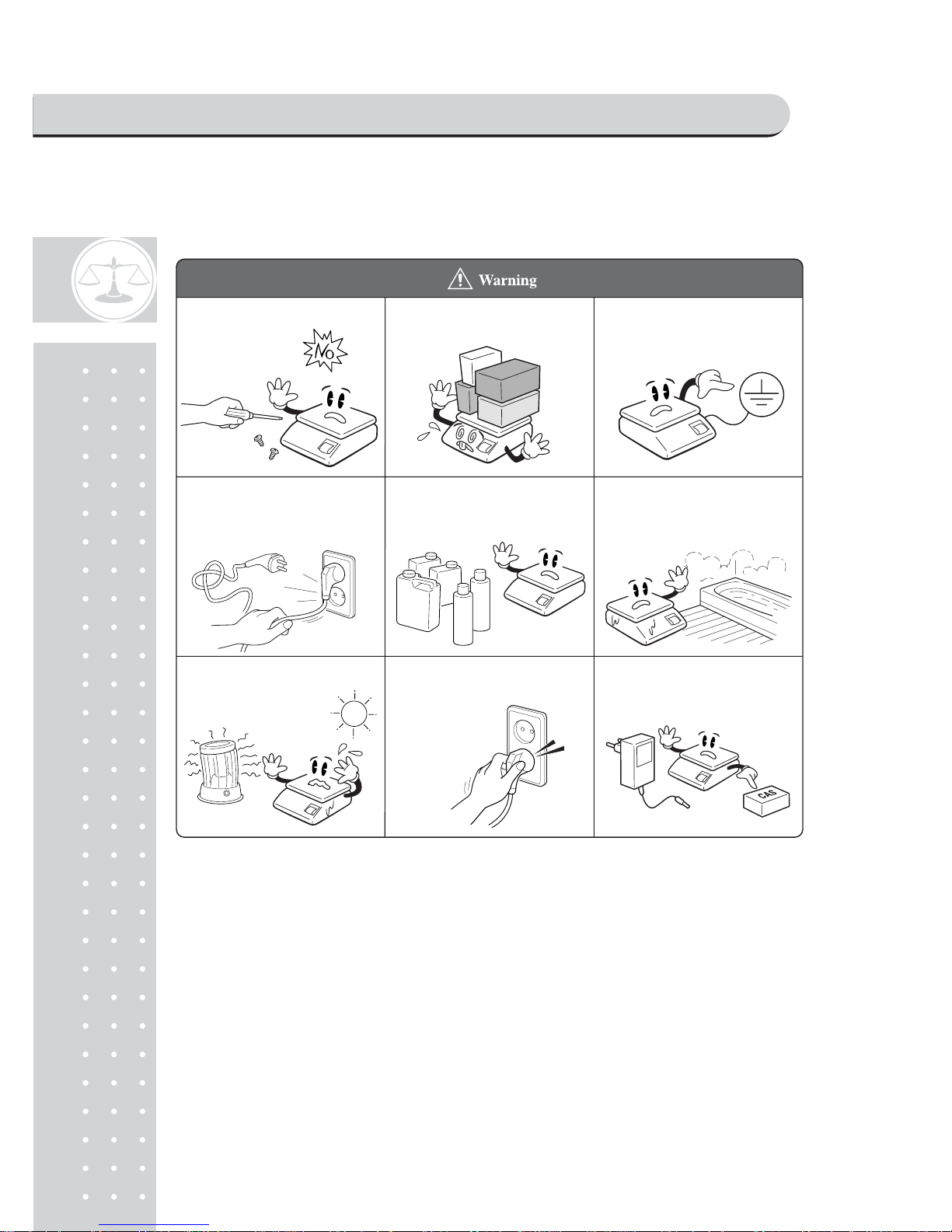
4
Precautions when installing the scale. T o ensure that y ou get the
most from your scale, please follow these instruction
Do not disassemble the scale.
When any damage or defect occurs,
contact your CAS
authorized dealer
immediately for
proper repair.
Do not overload beyond the maximum
weight.
Do not pull the plug by its cord when
unplugging. Damaged cord could cause
electric shock or fire.
To prevent from fire occurring, Do not
place or use the scale near flammable or
corrosive gas.
Avoid placing the scale near heater
or in direct sunlight.
Scale must be grounded to minimize
static electricity. This will minimize
defect or electric shock.
Use proper Adapter. Incorrect adapter
could damage the scale.
Insert plug firmly to wall outlet to
prevent electric shock.
To reduce electric shock or incorrect
reading, Do not spill water on the scale
or place it in humid environment.
PRECAUTIONS
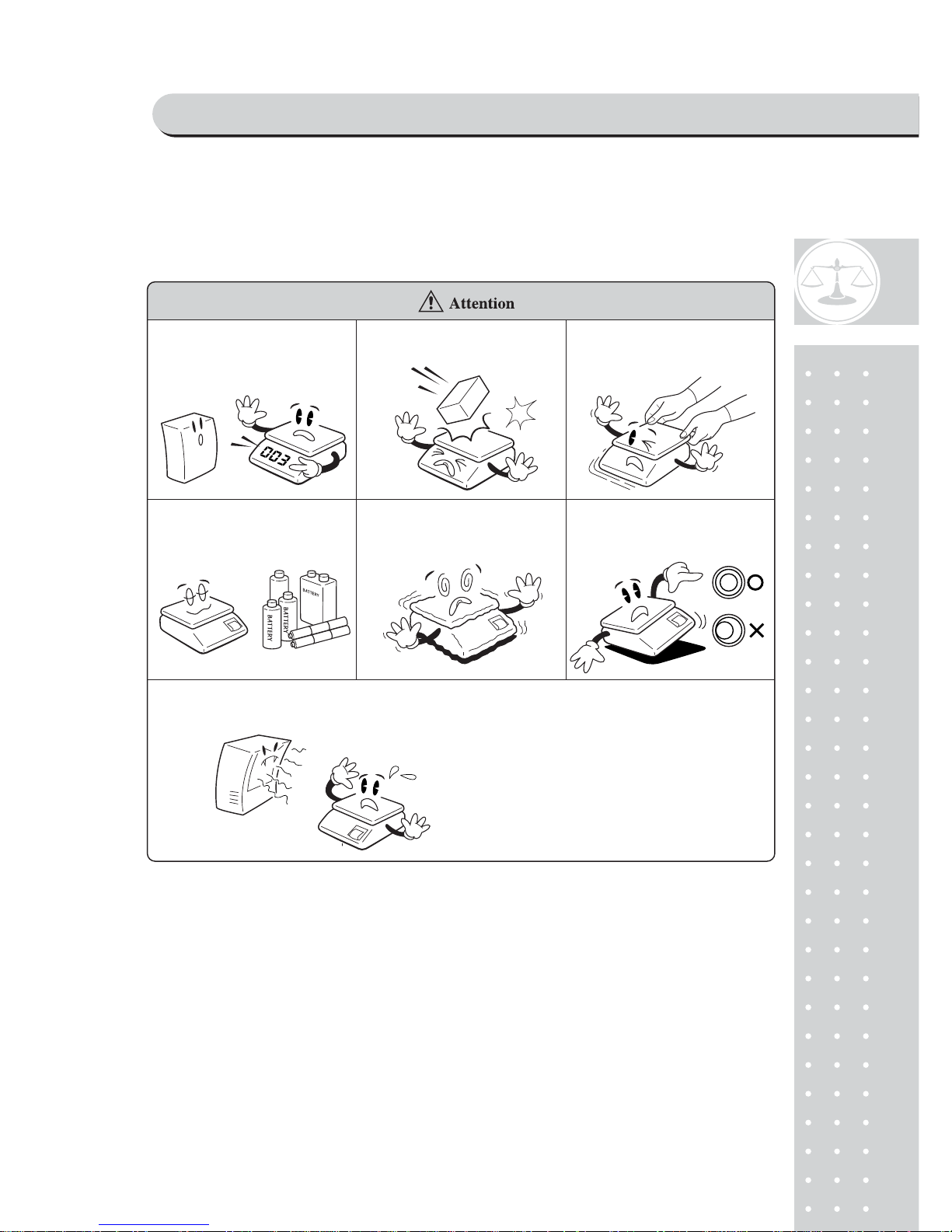
5
Make sure to plug your scale into the proper po wer outlet. For maximum
performance, plug into a power outlet 30 minutes before the usage
for Warm up
For consistent and accurate reading,
maintain periodical check by your
CAS authorized dealer.
Avoid sudden shock to the scale.
Internal mechanism could be damaged.
Take the battery out when scale is not in
use for long time. Leakage from the
batteries is hazardous.
Place the scale on firm and temperature
consistent environment.
Keep the scale away from other electromagnetic generating devices.
This may interfere with accurate reading.
Grab on the bottom of the scale when
moving. Do not hold by the platter.
By adjusting 4 corners of the scale, set
the scale even using the built in scale
leveling indicator.
PRECAUTIONS
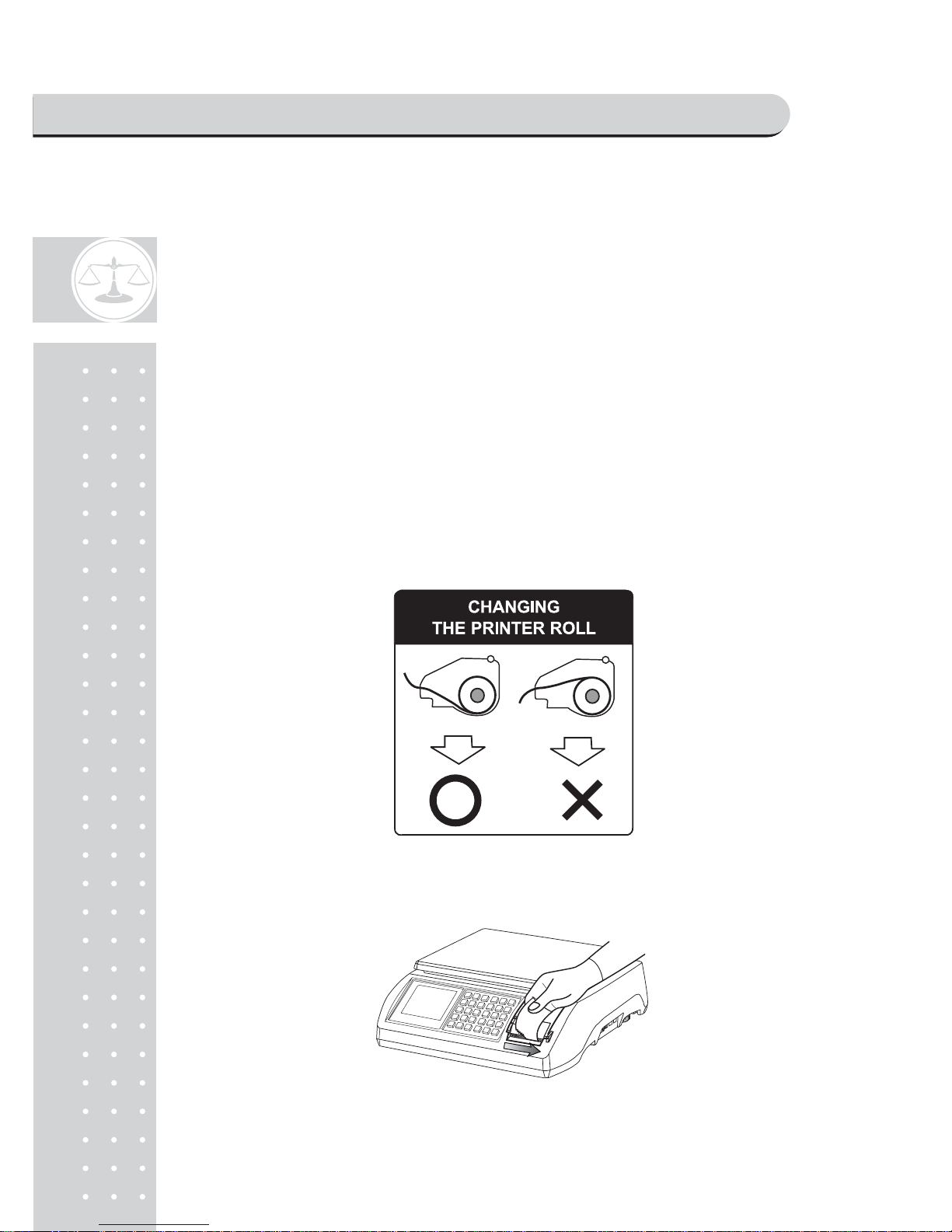
6
PREFACE
Thank you for purchasing your CAS POSCALE.
CAS scales are designed and produced under rigid quality control to deliver
outstanding performance, reliability and long life.
This manual will help you with the proper operation and care of your new
CAS POSCALE.
Please review the POSCALE manual before you use the scale and keep it handy
for future reference.
■ The Li-ion battery of product may not be fully charged. It is recommended to
charge Li-ion battery using AC power before initial usage.
CHANGING THE PRINTER ROLL
■ Recommended size for thermal paper;
58mm (Width) / 65 m(Thickness) / 60mm (Maximum Diameter)
■ It is recommended to tear off the ticket left to right.
PREFACE & CHANGING THE PRINTER ROLL
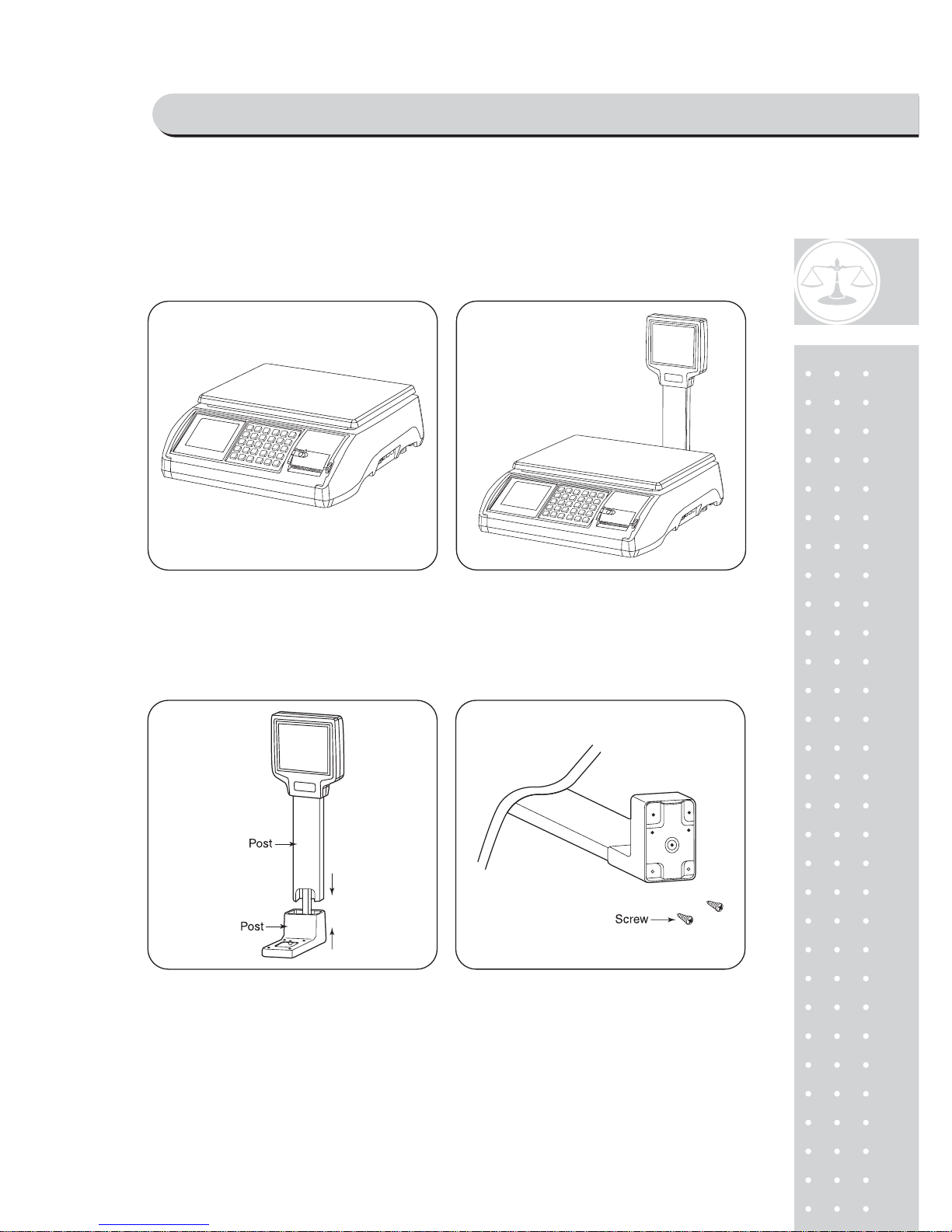
7
OVERALL VIEW
■ STANDARD TYPE ■ POLE TYPE
■ POLE TYPE INSTALLATIONS
- Insert the post pipe into a post bracket.
- Insert and fasten the display assembly screws.
NAME AND FUNCTIONS
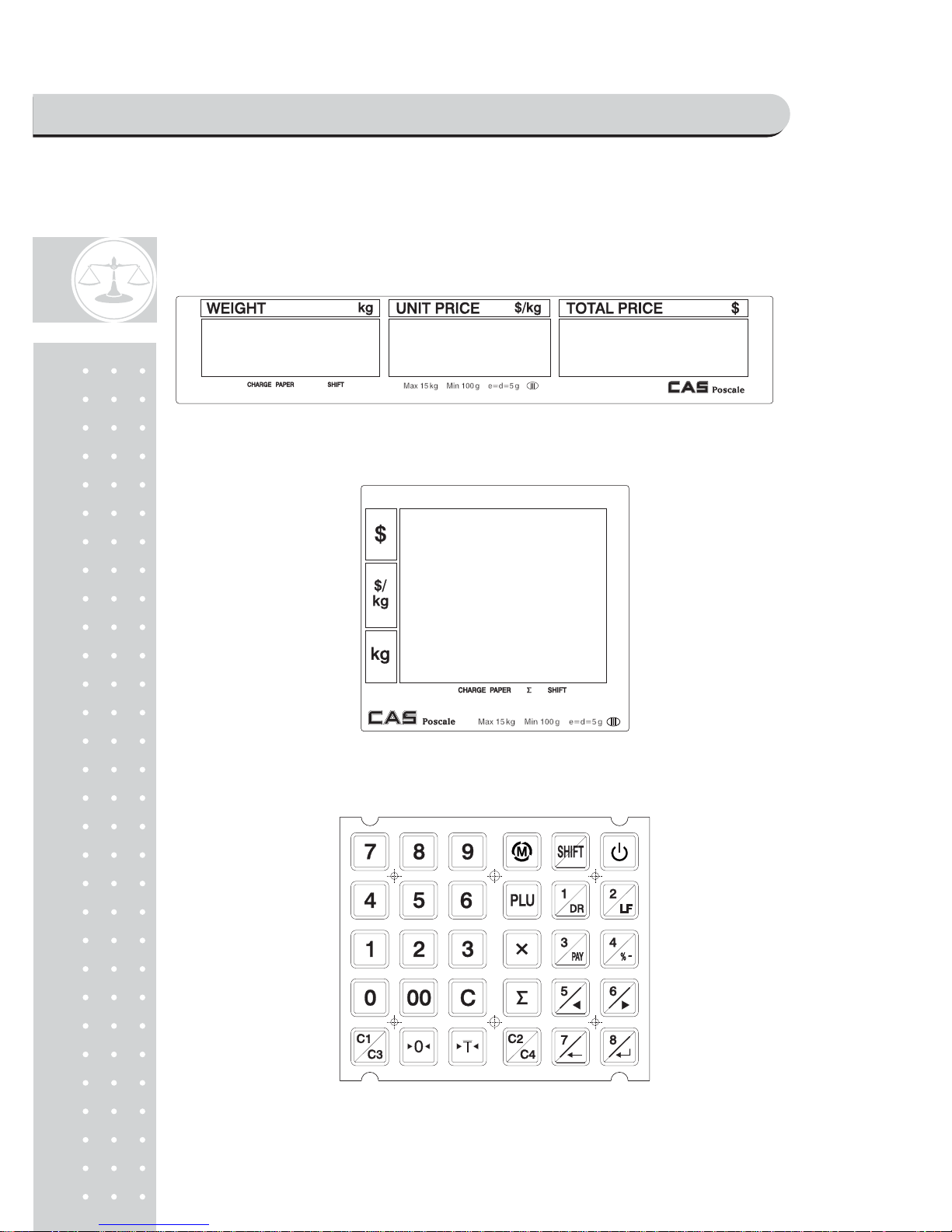
8
DISPLAY
■ Rear Display(Customer-side display) ex) 15kg Version
■ Front(Clerk-side display)& Pole Display ex) 15kg Version
■ KEYBOARD
NAME AND FUNCTIONS
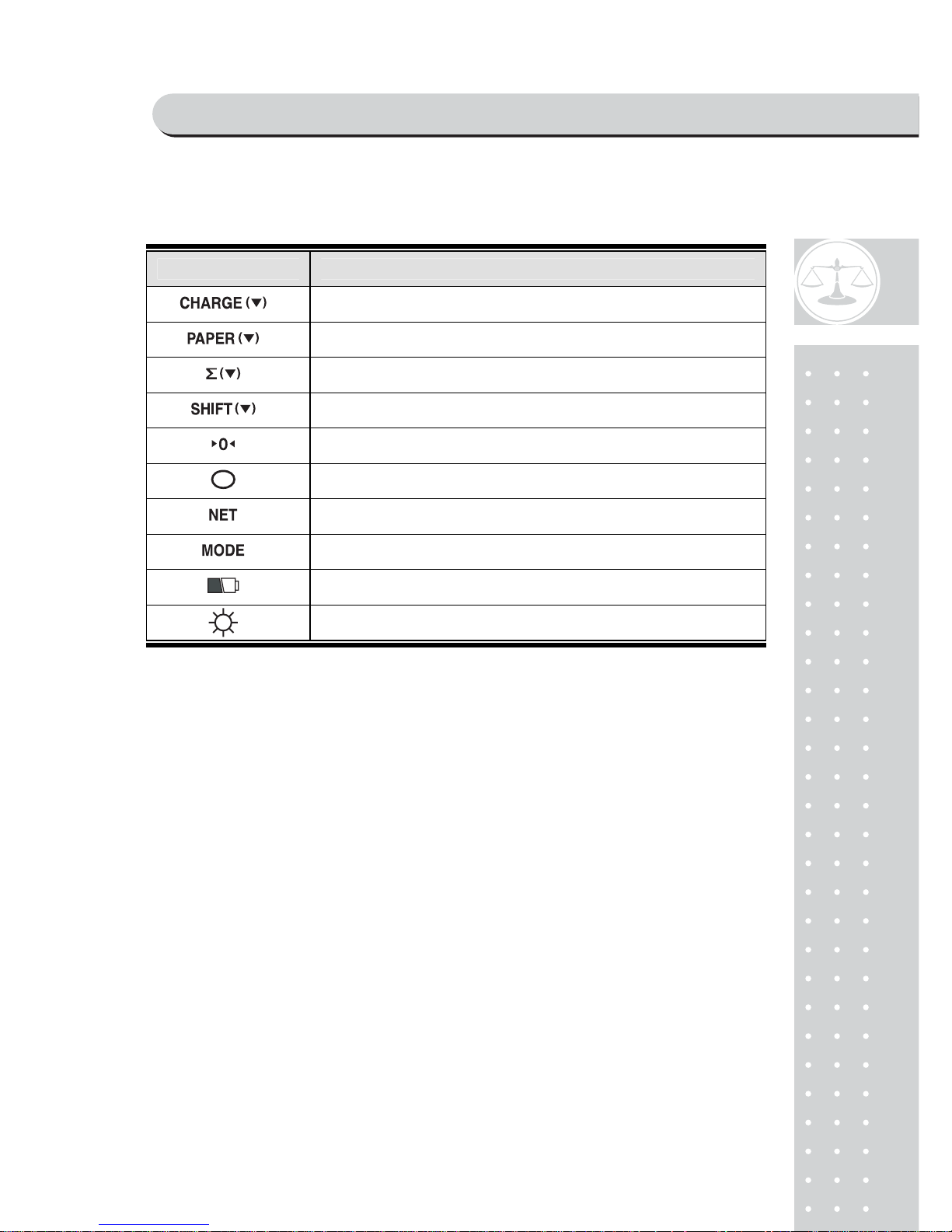
9
Table 1 : Symbols on Display
SYMBOLS DESCRIPTION
The battery is being charged.
When blinks there is some problem with paper roll in the printer.
In the subtotal mode
SHIFT key pressed
To adjust the weight to zero.
Stable
Tare on
Program mode
Low battery warning when it is below 7.3 voltage
Back Light on
NAME AND FUNCTIONS
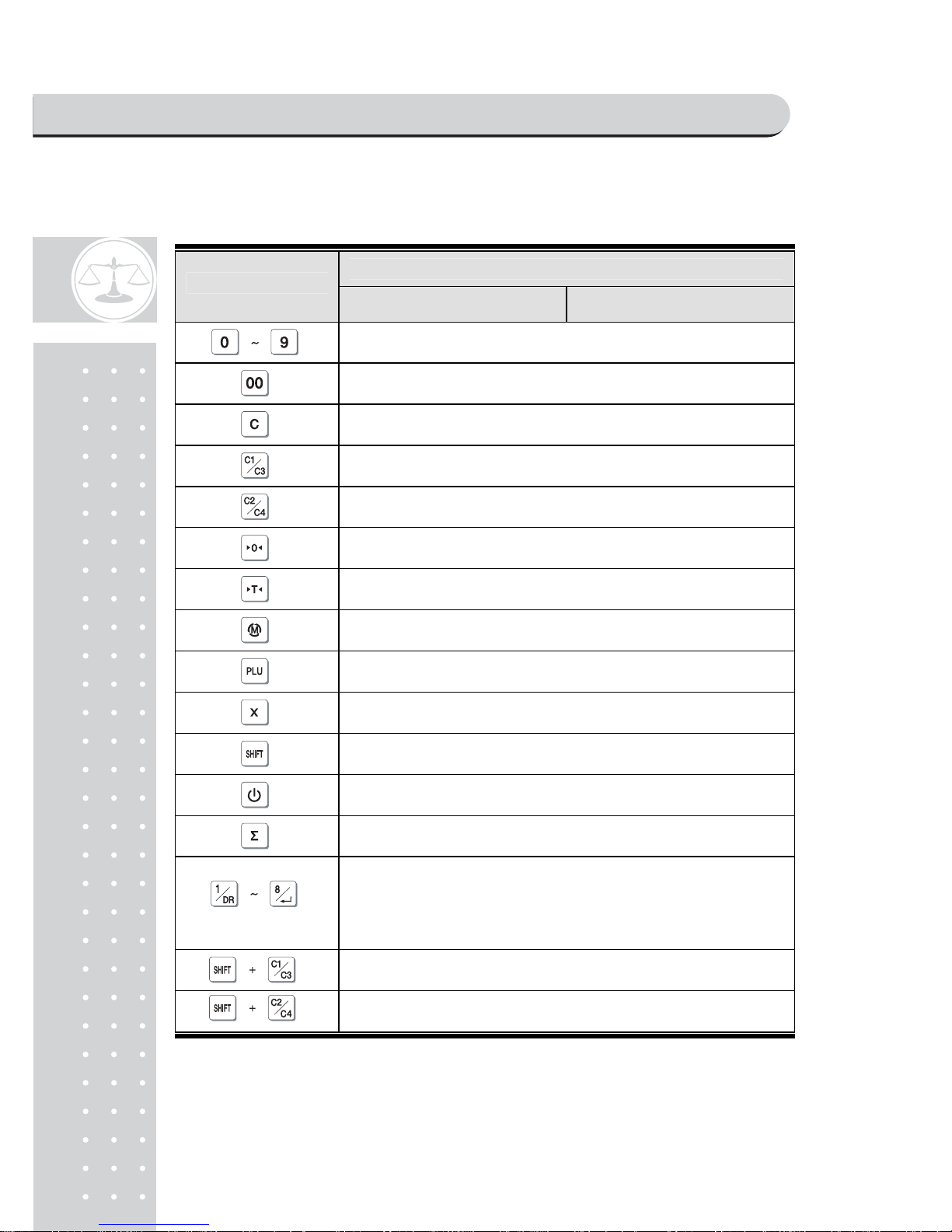
10
Table 2 : Key Functions
FUNCTIONS
KEYS
SALES M ODE PROGRAM MODE
To input all numerical data
To input double zero
To clear all of numbers input on the display
To select clerk 1
To select clerk 2
To set zero
To set or clear tare value
To go to program mode
To call up a PLU with numeric key
To input non-weighed item
To select alternate key functions
To turn on or off the power / backlight
To show subtotal / total / payment sum
Direct PLU keys
* PLUs # 1~8 may be used for both the direct and indirect PLUs.
Most commonly used 8 items are recommended to be used for
direct PLUs for users' convenience.
To select clerk 3
To select clerk 4
NAME AND FUNCTIONS
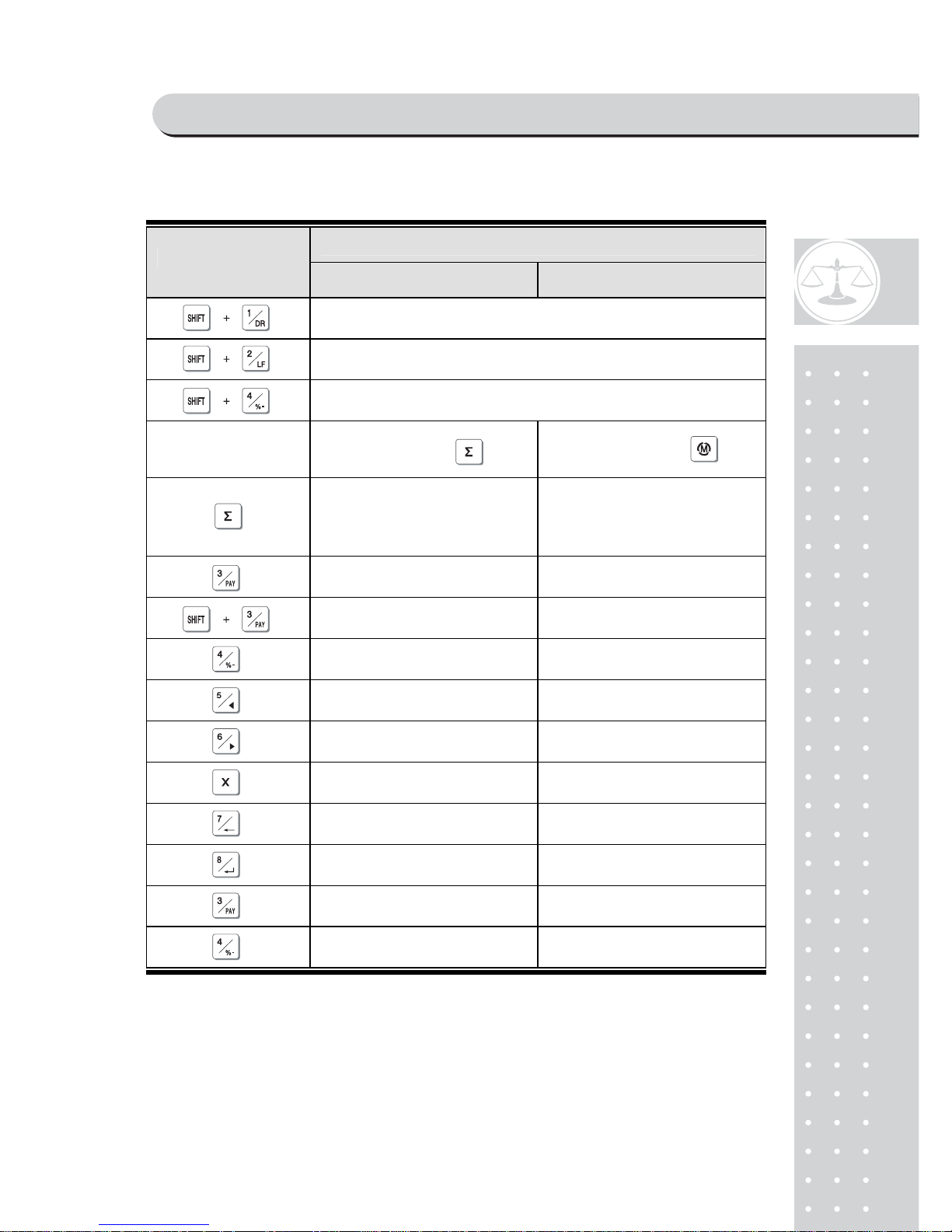
11
FUNCTIONS
KEYS
SALES M ODE PROGRAM MODE
To open cash drawer
*The cash drawer is opened no matter how the "opening time"is set.
To feed the paper
To make discount
After pressing
After pressing
* To finalize the payment
in cash
* To print receipt
To print current data
To pa y i n c ash
To pa y i n c redit
To make discount for subtotal
Sales list - To go to the previous menu
Sales list + To go to the next menu
To delete a specific sale in
sales list
To go back to the
higher level of menu
To go into the lower
level of menu
Fast selection of PLU (-)
in the PLU mode
Fast selection of PLU (+)
in the PLU mode
NAME AND FUNCTIONS
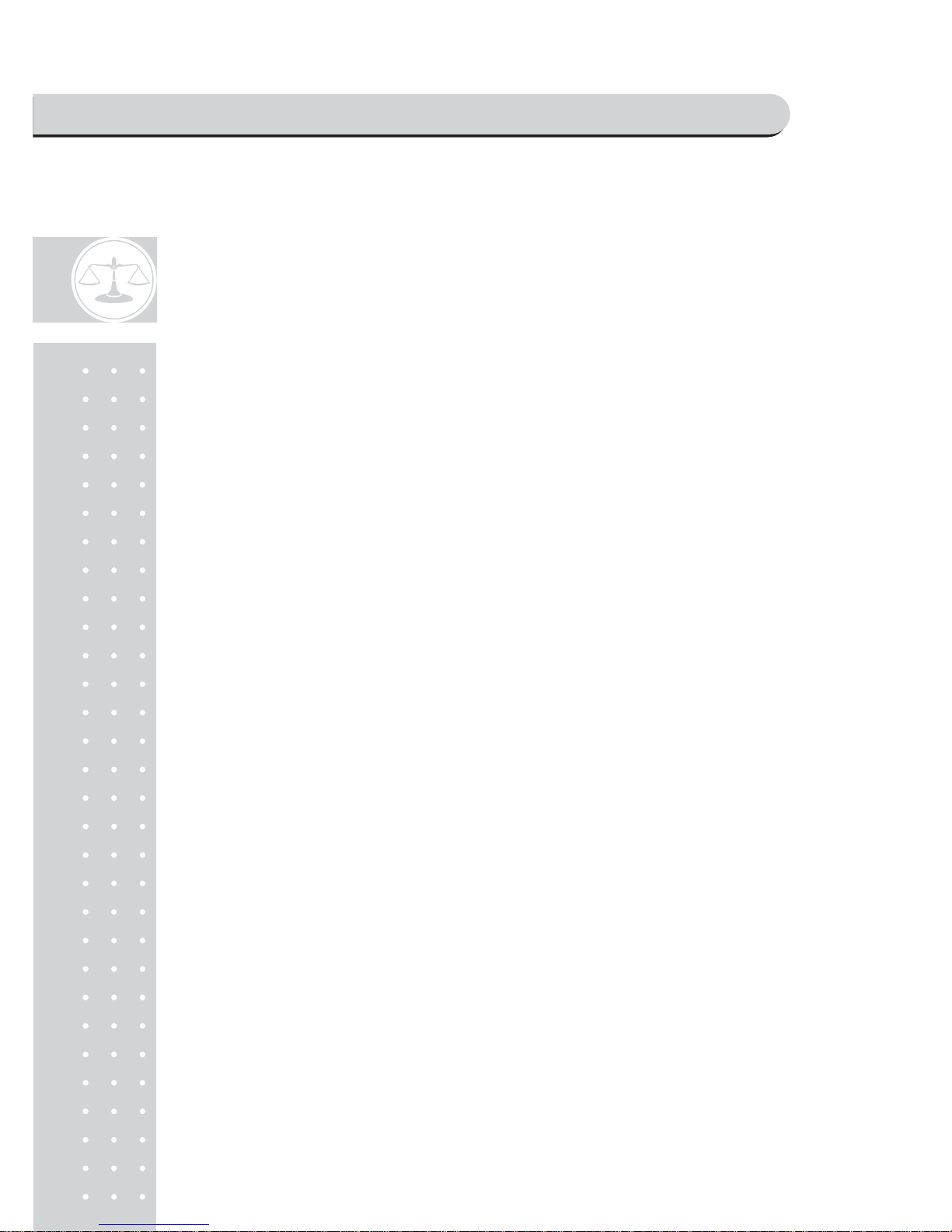
12
I. Sales Mode
Chapter 1. Basic Operation
a. Turning the scale or backlight on / off
b. Feeding the paper
c. Opening cash drawer
d. Self-test on printing
e. Zero function
f. Tare function
Chapter 2. Sales for weighed item
a. Sales with free price (hand pricing)
b. PLU sales
Chapter 3. Sales for non-weighed item
a. Sales with free price (hand pricing)
b. PLU sales
Chapter 4. Clerk Operation
a. CLERK MODE 0 (All clerk operation)
b. CLERK MODE 1 (Only one clerk operation)
c. CLERK MODE 2 (Supermarket mode)
d. CLERK MODE 3 (Label-1 mode)
e. CLERK MODE 4 (Label-2 mode)
Chapter 5. Discount & Payment
a. Discount for a single transaction
b. Discount for subtotal
c. Payment
d. Duplicate receipt
Chapter 6. Sales Transaction Simulation
* Sales with free price
* Void
* Programmed discount
* PLU sales
* Non-weighed sales
* Subtotal
* Discount for subtotal
* Sales list viewing
* Deleting a specific sale transaction
* Payment in credit
* Payment in cash
OPERA TIONS & SAELS MODE

13
Chapter 1.
Basic Operation
SAELS MODE
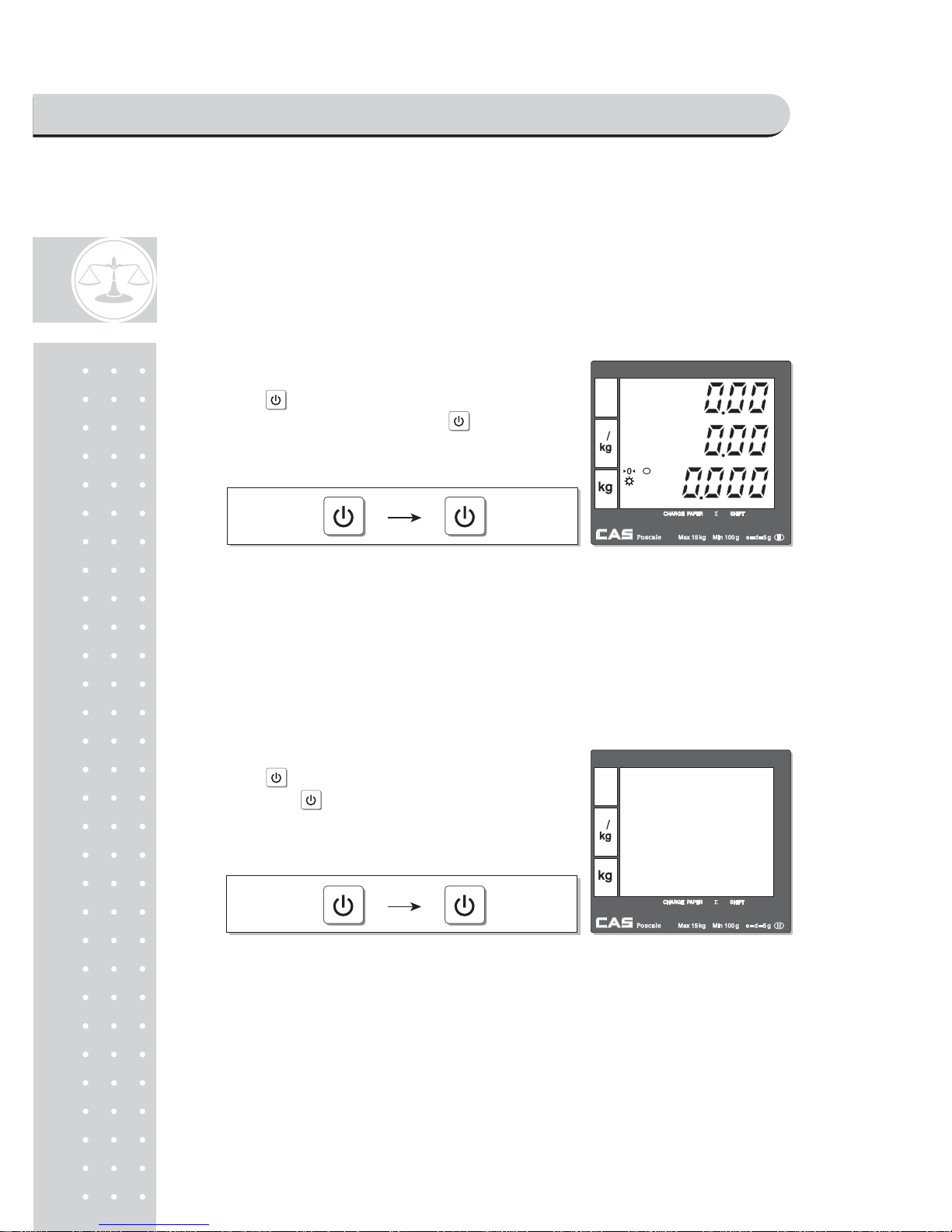
1
4
Chapter 1. Basic Operation
This chapter explains how to turn the scale or backlight on/off, feed the paper,
open cash drawer, and do self-test on printer.
a. Turning the scale or backlight on/off
■ Only when user is in battery use the backlight lasts 1 minute and
automatically is turned off. Then, if the scale senses more than minimum
weight the backlight is automatically turned on.
Minimum weight : refer to SPECIFICATION Table on page 113.
② Press for a second to turn backlight off.
And press and hold it for more than a
second to turn the scale off.
Press wh① en the scale is turned off, then it
starts counting 0~9. And press again for
a second to turn on backlight of scale.
SAELS MODE
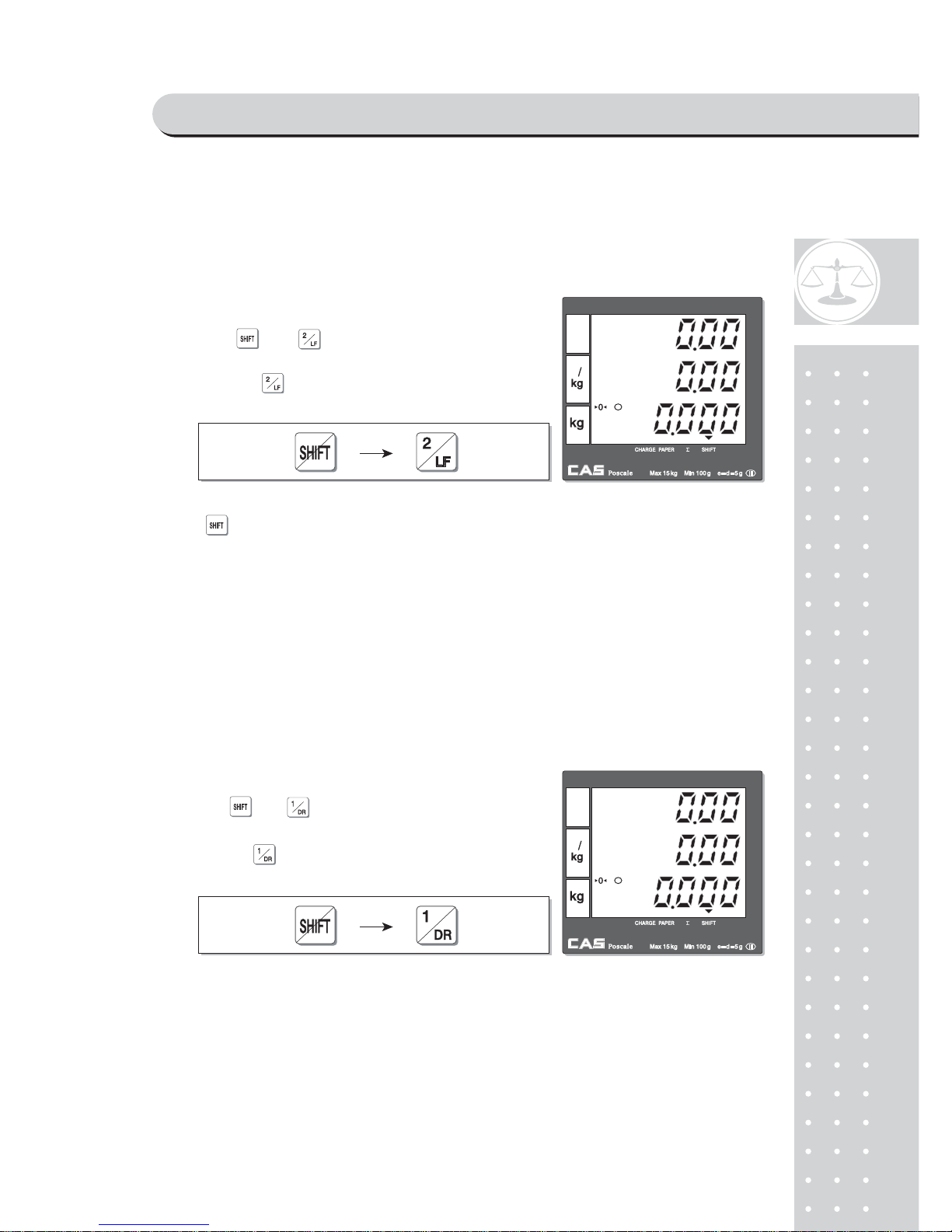
15
b. Feeding the paper
■ Feeding the paper is to make sure that printer paper is properly set and operated.
■ Press key again to turn off "SHIFT" function.
c. Opening cash drawer
■ This operation is to use the scale with cash drawer. The cash drawer is
opened only when the scale is connected to AC power.
■ Cash drawer will be opened whenever printing a receipt.
■ Please set "Cash Drawer Open Time"to "1"if user doesn't wants printing each
time and use "SHIFT"+"DR"key. Refer to page 76 "f. Setting Pulse length
to open cash drawer".
① Press and when user needs to feed
the paper. Paper will feed for as long as key is
pressed .
▼ (Shift) mark will be shown on the bottom of display.
① Press and to open cash drawer in time set.
▼ (Shift) mark will be disappeared after
pressing key.
SAELS MODE
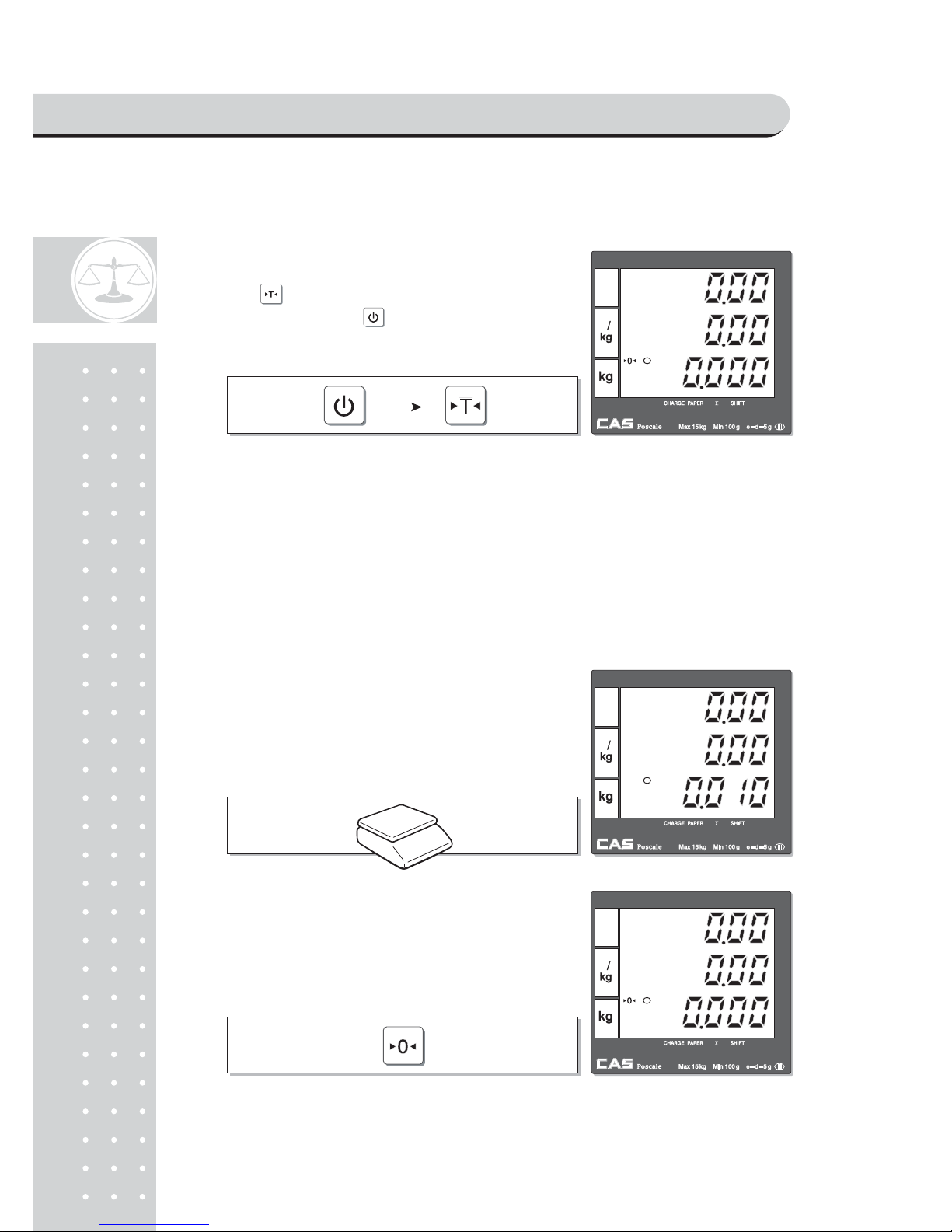
16
d. Self-test on printing
■ The printing self-test function may be also executed on test mode in
"II. Programming mode".
e. Zero function
■ The scale is not in initial zero point when there is(are) any item(s) on the
platter user may need to set zero using "zero" key.
① Press while counting 0~9 after turning on
the scale by pressing . Then, it automatically
prints out the test report. Please refer to the
sample report on page 104.
① The scale is not in initial zero point.
② Set zero point. User can set zero only within
±2% of capacity. For example, the 6kg
POScale model is ±120g.
SAELS MODE
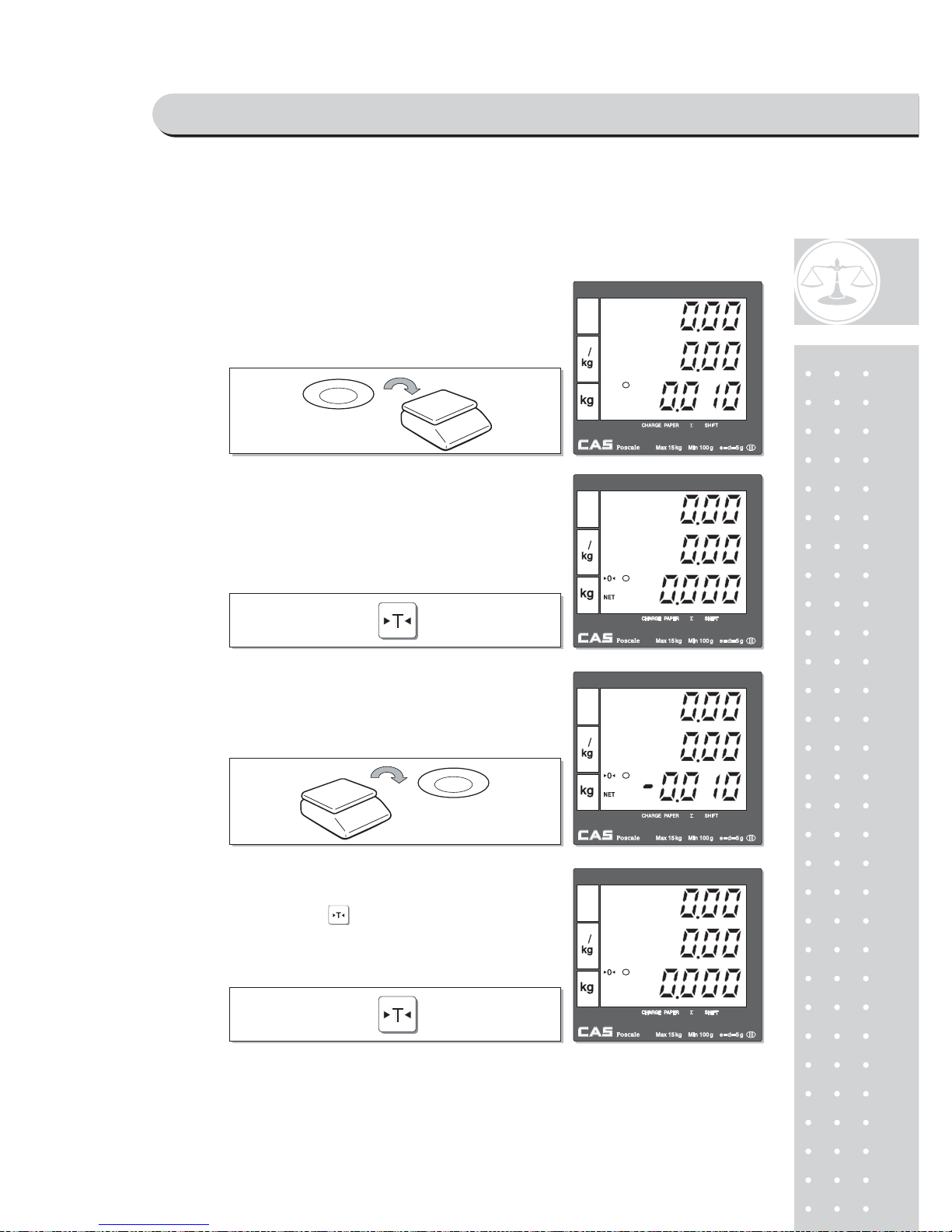
1
7
f. Tare function
■ One Time Tare
This function is to subtract the weight of actual tare.
① Place a tare on the platter. For example, 10g.
② Subtract the tare weight. After setting the tare
user may place item on the platter, and the
scale reads only the weight of item.
③ Remove tare from the platter if user does not
need tare function. At this time the weight shows
negative value of tare.
④ To clear up the tare value, and go back to set
zero point, press the key again.
SAELS MODE
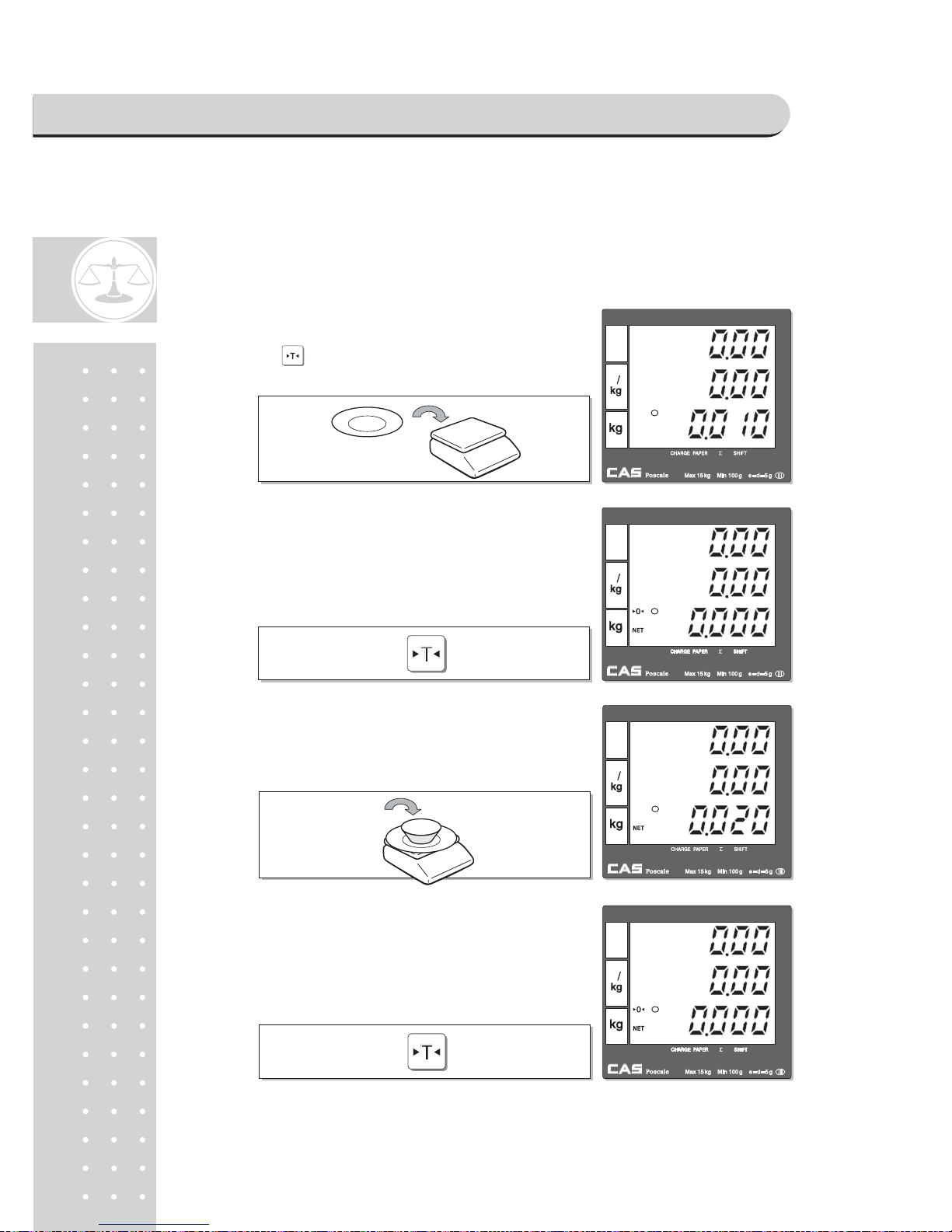
1
8
■ Successive Tare
This function is to subtract two successive tares.
The successive tare can be set in the calibration mode. Please contact your
dealer if you want to use "Successive Tare".
① Place a tare on the platter. For example, 10 g.
Press the key.
② The scale will subtract the tare weight.
③Place another tare on the platter.
For example, 20g.
④ The scale will add up the weight of tares. After
setting the successive tares user may place item
on the platter, and the scale reads only the
weight of item.
SAELS MODE
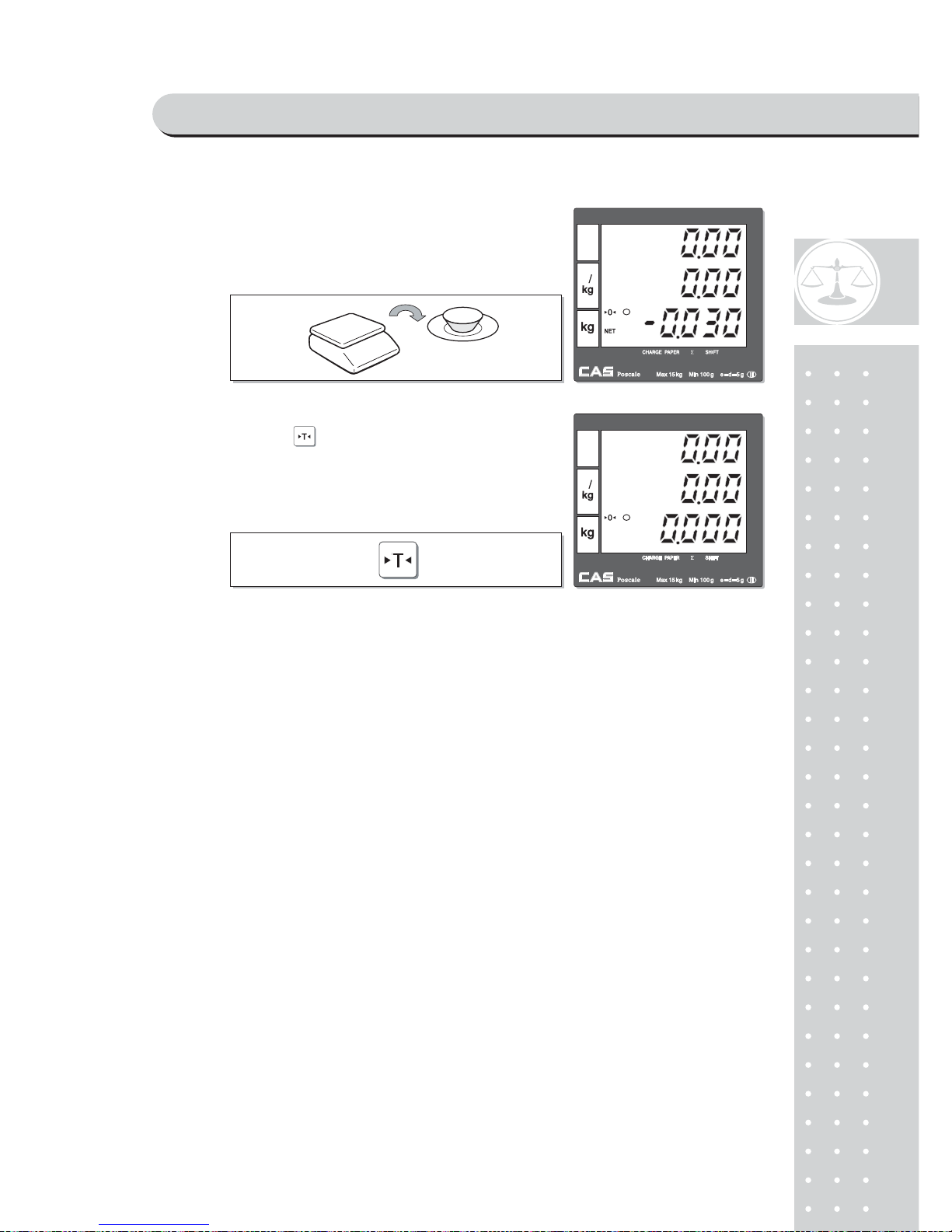
19
⑤Remove all weights from platter if user does
not need tare function. At this time the weight
shows negative value of tare.
⑥To clear up the tare value, and go back to set zero
point, press the key again.
SAELS MODE
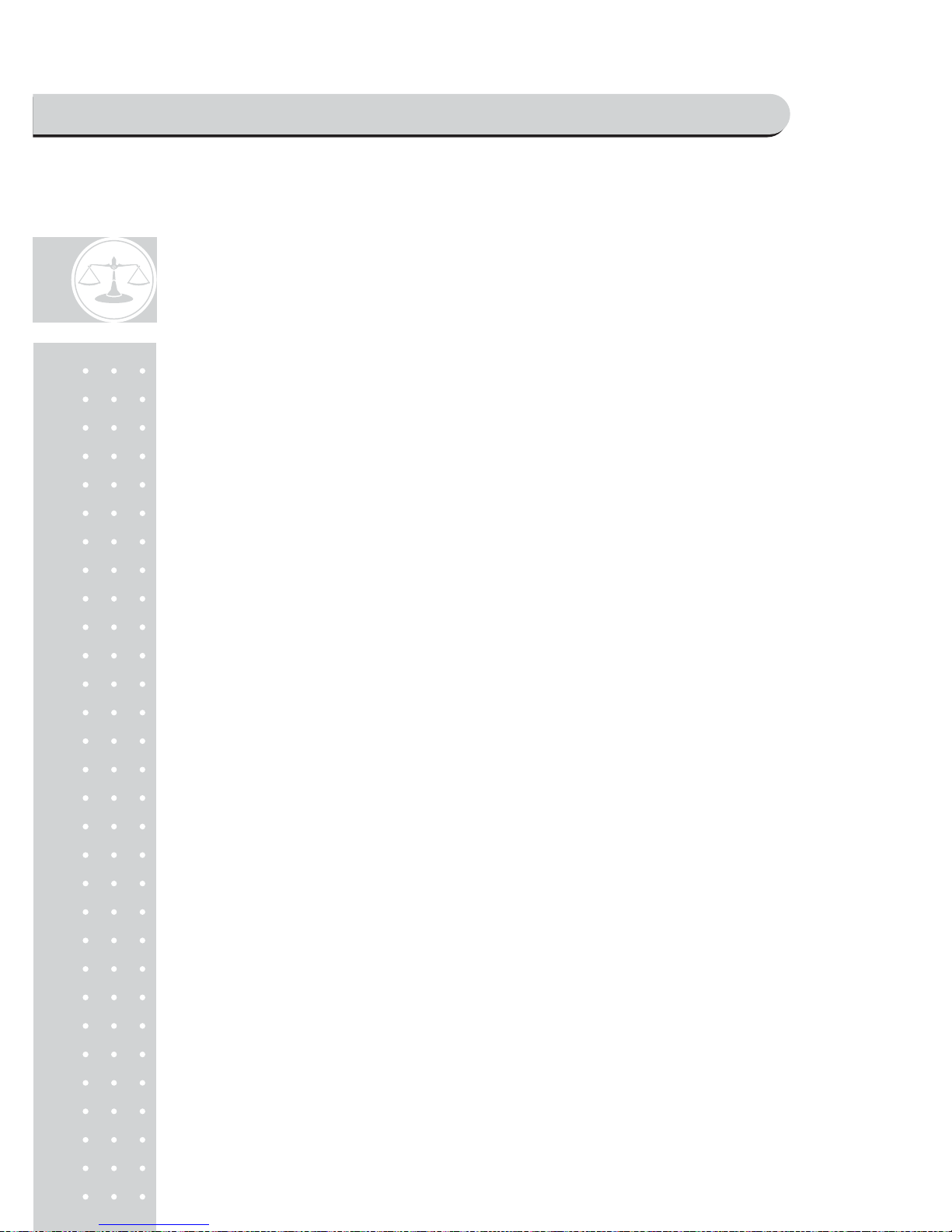
20
Next two chapters, chapter 2 & 3, explain how to make sales transactions for
weighed item and for non-weighed item respectively. User may use or not use PLU
(Price Look-Up), which can be pre-programmed into the scales. Let’s look at how
to operate the sales function of CAS POScale.
Chapter 2.
SALES FOR WEIGHED ITEM
Chapter 3.
SALES FOR NON-WEIGHED ITEM
SAELS MODE
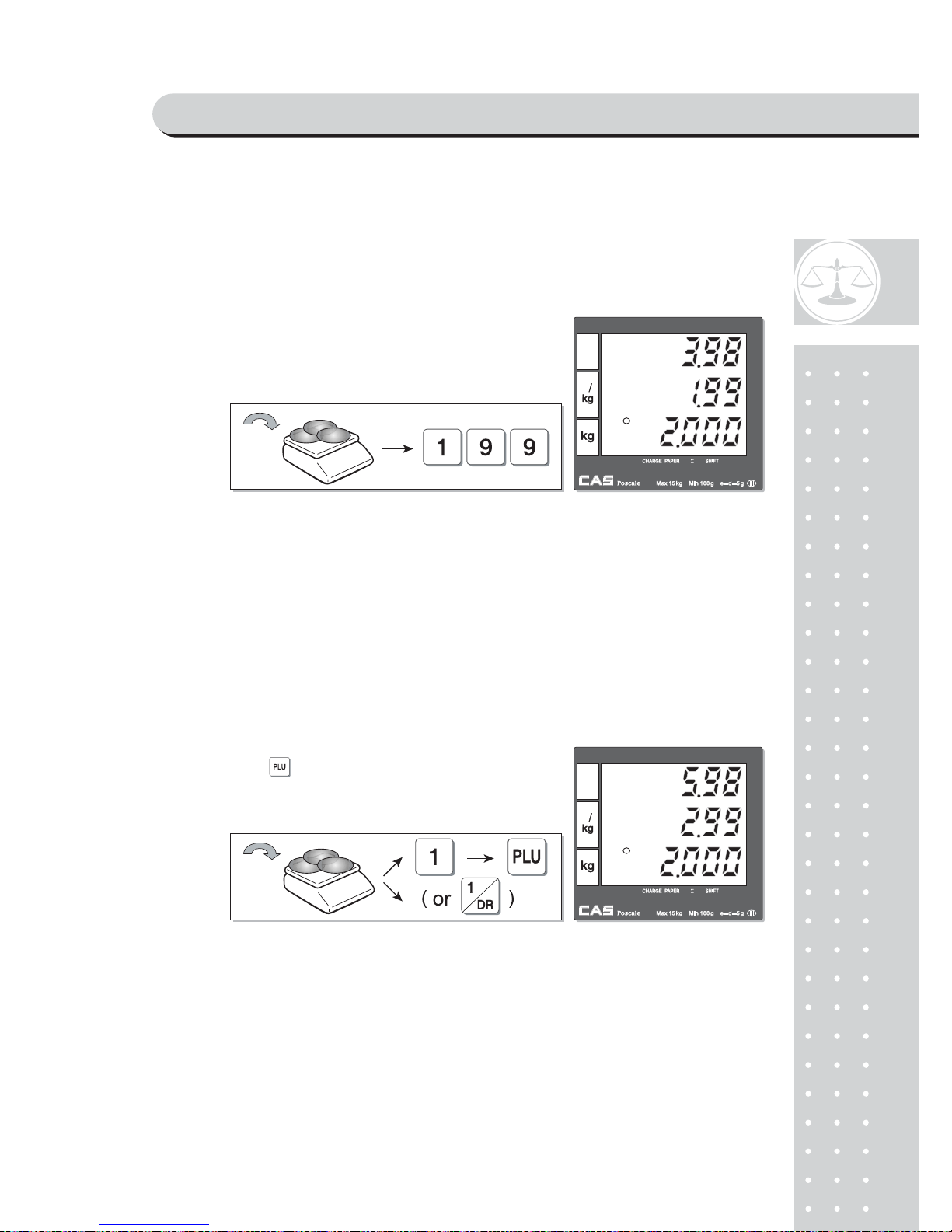
21
Chapter 2. Sales for weighed item
a. Sales with free price (hand pricing)
b. PLU Sales
PLU means Price Look-Up, which is pre-programmed into the scale for commonly
used unit price and item. It may store such information as unit price, item code,
department, item name, tax rate group, weighed or non-weighed, fixed or non-fixed
item, and printing or non-printing barcode for a PLU.
CAS POScale can store up to 1,799 PLUs in its memory. Let’s look at how to make a
sales transaction using a PLU.
* Direct PLU s: user may save one touch direct PLUs for most commonly-used 8 items.
* If user saves indirect PLUs of #1~8 he/she does not need to save direct PLUs
of # 1~8 because the indirect PLUs of #1~8 are automatically saved in the
direct PLU keys of #1~8. Most commonly used 8 items are recommended to
be saved in the direct PLU keys for users' convenience.
①
Put appropriate item of, for example, 2kg on the platter
and press numeric keys for its unit price in weighing mode.
* All of sales transactions with free price are
stored and accumulated on "PLU 0" for report.
①Put appropriate item on the platter. And press either PLU
number and (or direct PLU key between 1~8 which
are preset in the programming mode). For example, lets
put in "PLU 1(non-fixed PLU)", which unit price is 2.99.
SAELS MODE
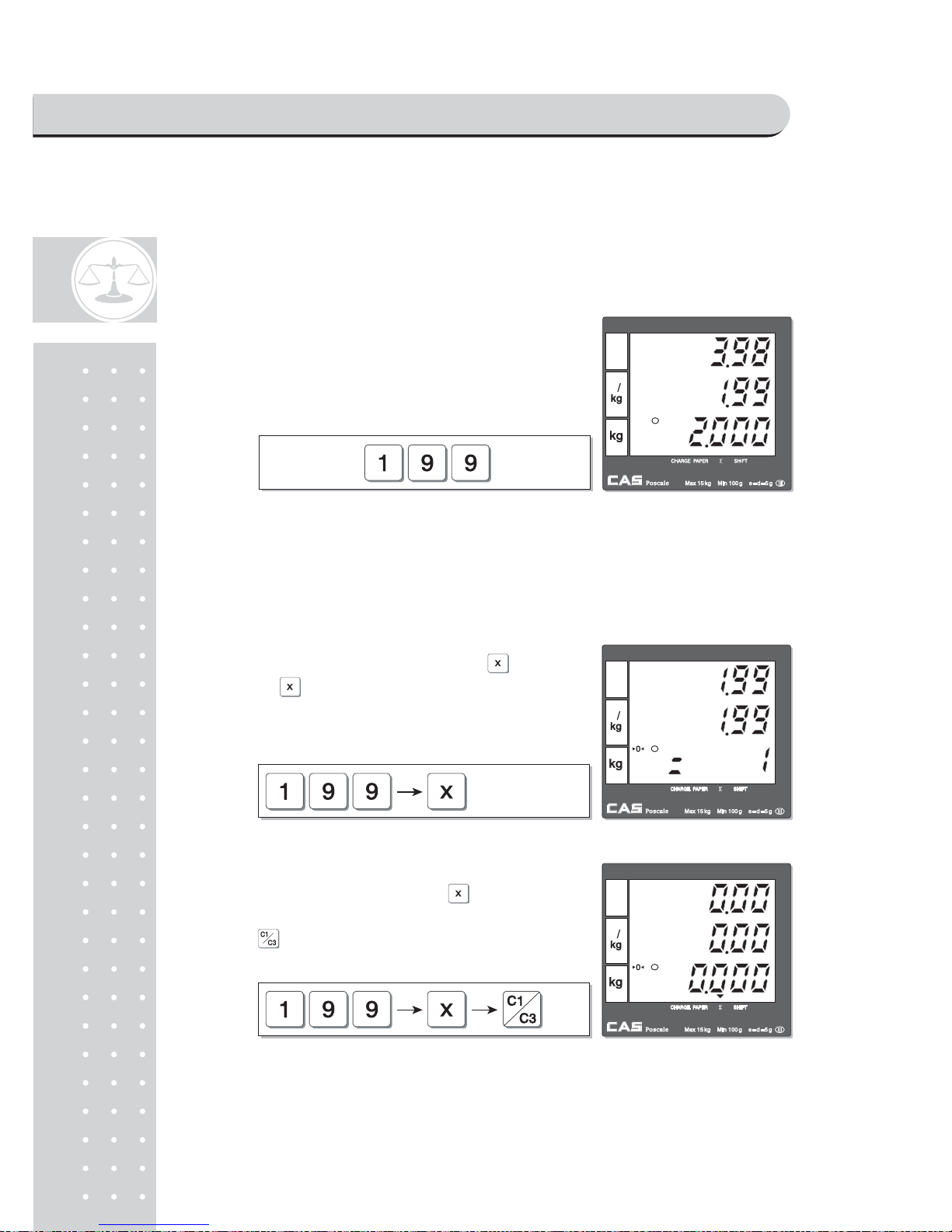
22
* If current PLU, 1 has fixed price attribute, which is set in the program mode
user cannot change the unit price for PLU called up. However, if current PLU
has non-fixed price attribute user may change (override) the unit price as
his/her sales transaction requires.
Chapter 3. Sales for non-weighed item
a. Sales with free price(hand pricing)
① In case of non-fixed priced PLU user may put in
(override) new price for current PLU at sales condition,
for example, "last minute sales" or "10 minutes
sales" etc. Lets try last minute sales of PLU 1; 1 kg for 1.99.
①Simply input item's unit price and press key.
Pressing displays initial "1".
②For sales of only 1 item just press becausezero
the quantity is already set to initial "1". Then,
press to select the clerk 1.
SAELS MODE
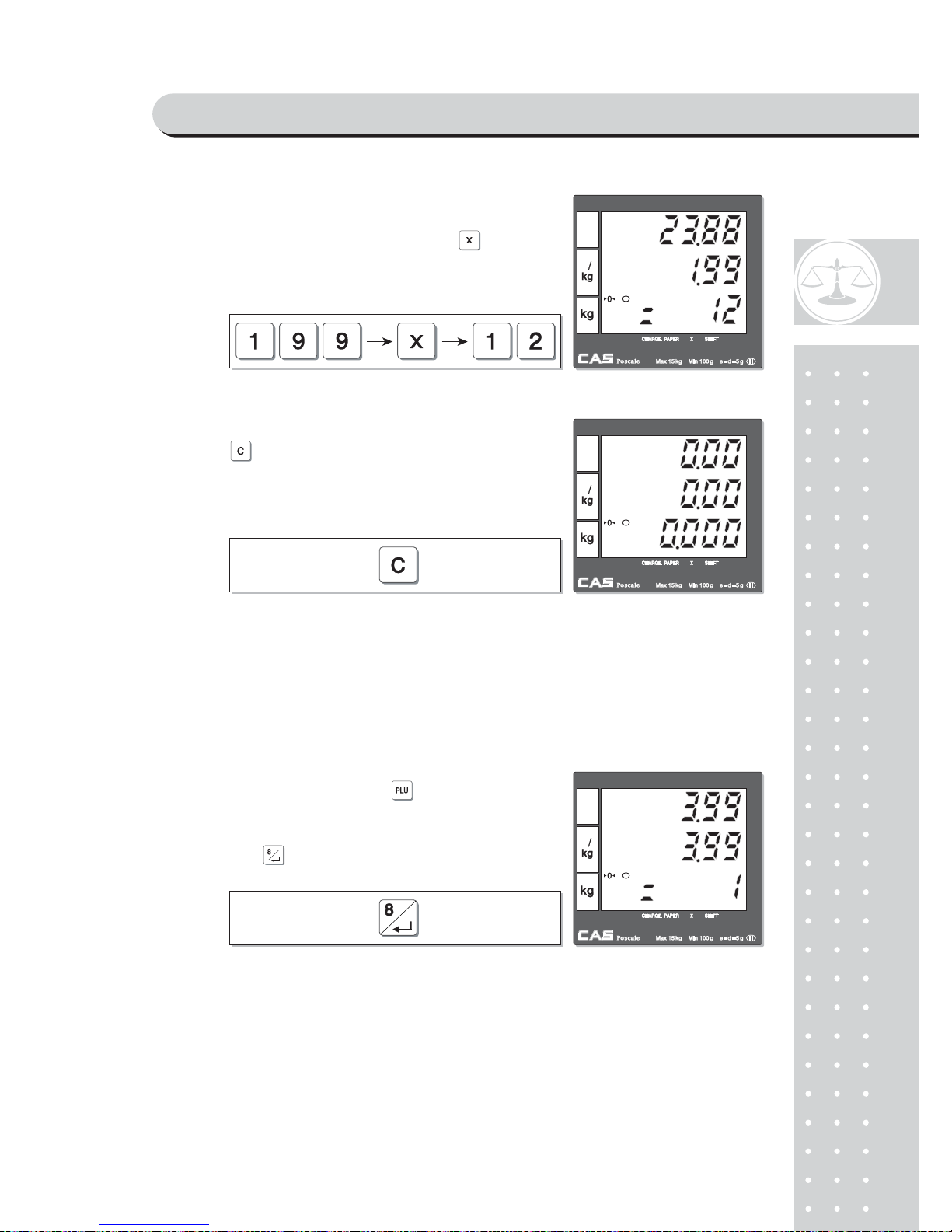
23
b. PLU Sales
■ Please make sure current PLU is set with non-fixed price in the PLU program
mode. Otherwise, user cannot change unit price for the PLU called up.
■ User cannot change the unit price of "Fixed Price Item" after calling up the PLU.
③For more than single item sales,
Simply input item's unit price and press
and quantity. Then display will show total price.
* User may make sales up to 1,999 items per transaction.
④Press to clear previous transaction and
go back to initial weighing mode.
①Press either PLU number and (or appropriate
direct PLU key between 1~8). For example,
direct "PLU 8", which unit price is 3.99.
First press .
SAELS MODE
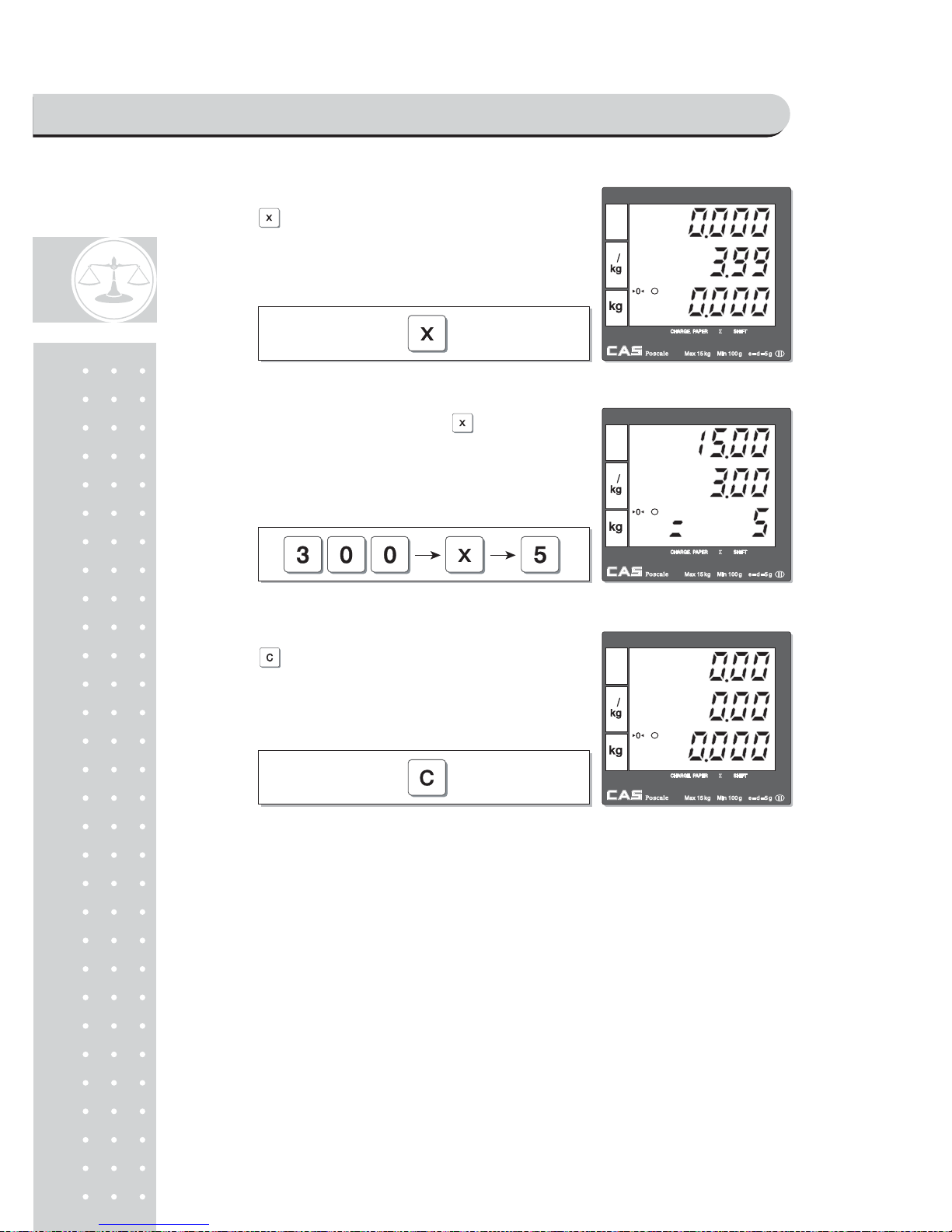
2
4
② Press key to change unit price.
③ Input new price, 3.00. Then, press and
the number of non-weighed item unit, for
example, 5 units.
④ Press to clear previous transaction and go
back to initial weighing mode.
SAELS MODE
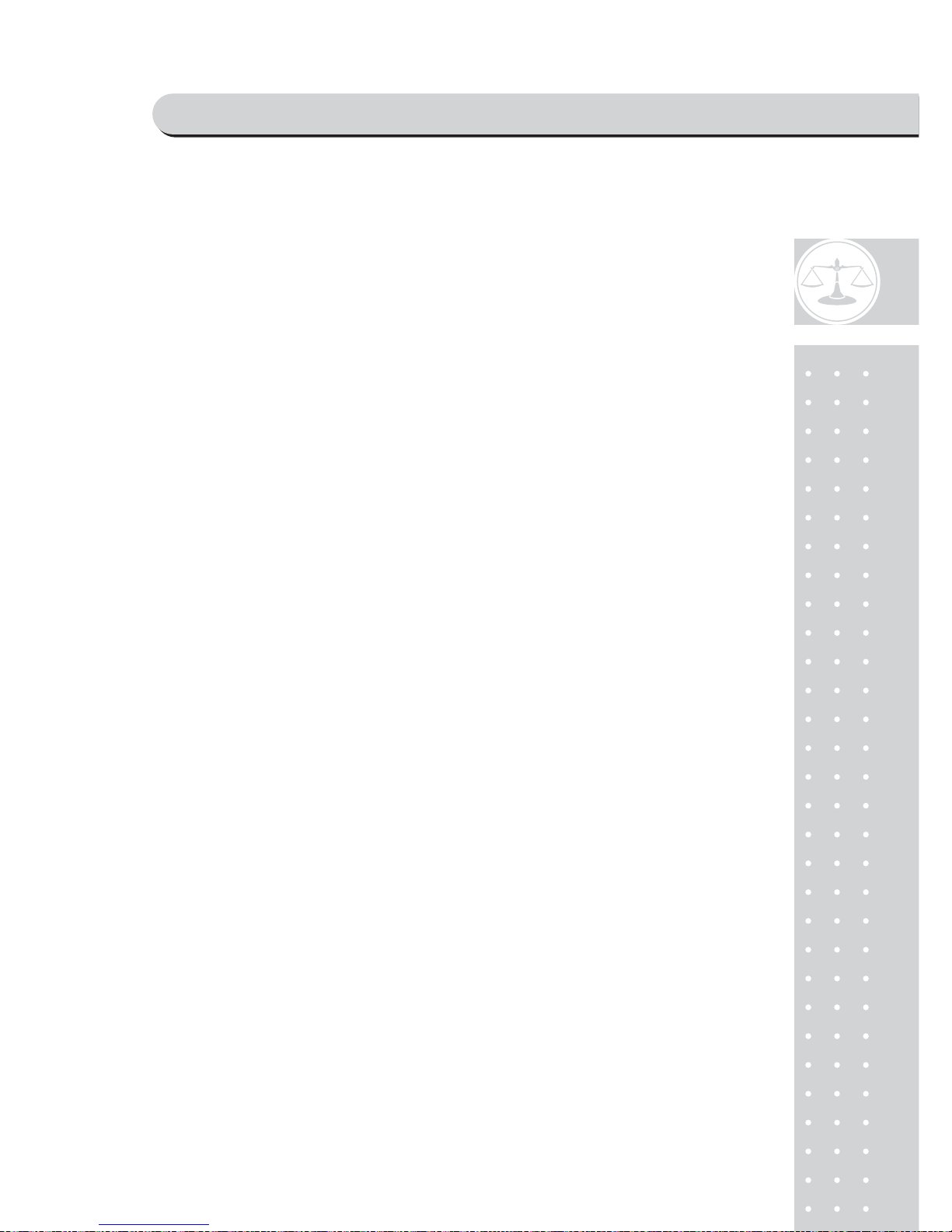
25
Chapter 4.
CLERK OPERATION
SAELS MODE
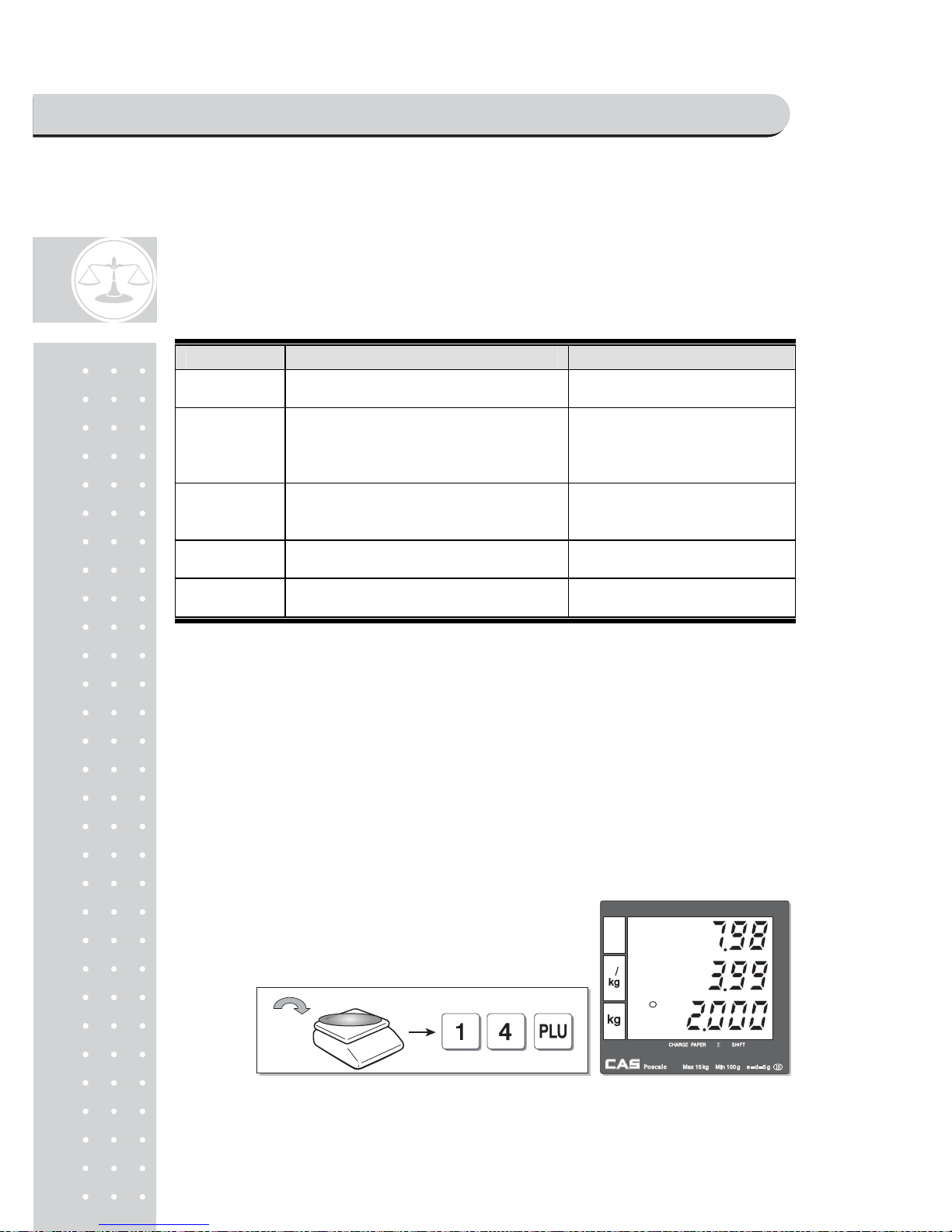
26
Chapter 4. Clerk Operation
There are three different type of clerk modes.
max number of sales per CLERK : 99
Table 3: Clerk Mode (refer to clerk mode setting on page 94)
Modes DESCRIPTION Receipt Printing
0
All clerks can use the scale for a
seriesof sales activity.
It prints ticket (receipt) including
each item and total information.
1
Only one clerk can use the scale for
a series of sales activity.
However, other clerk can use the scale for
other series of sales activities in this mode.
It prints only part of ticket (receipt),
which a transaction is made, and
prints total amount after a series of
transactions are completed.
2
(Supermarket
mode)
Only one transaction per clerk at a
moment.
It prints ticket (receipt) only for one
transaction per clerk.
3(Label-1
Mode)
Only one transaction per clerk at a
moment
It prints Label (receipt) only for one
transaction per clerk.
4(Label-2
Mode)
Only one transaction per clerk at a
moment
It prints Label (receipt) only for one
transaction per clerk.
a. CLERK MODE 0 (All clerk operation)
• All clerks can use the scale for a series of sales activity.
• It prints ticket (receipt) including each item total information.
Assumption : (These are consecutive, separate, transactions.)
a) 2kg of Beef Sirloin (PLU setting # 14, €3.99/kg, No weight; No) for clerk C1.
b) 3kg of Turkey (PLU setting # 15, €4.99/kg, No weight; No) for clerk C2.
c) 3kg of Rib Eye (PLU setting # 17, €5.99/kg, No weight; No) for clerk C3.
d) 3 packs of Potato (PLU setting # 1, €1.99/pack, No weight; Yes) for clerk C1.
e) All of above-mentioned PLUs should have other code number than "code 0".
① Call up PLU of Beef Sirloin, #14 for clerk C1.
SAELS MODE
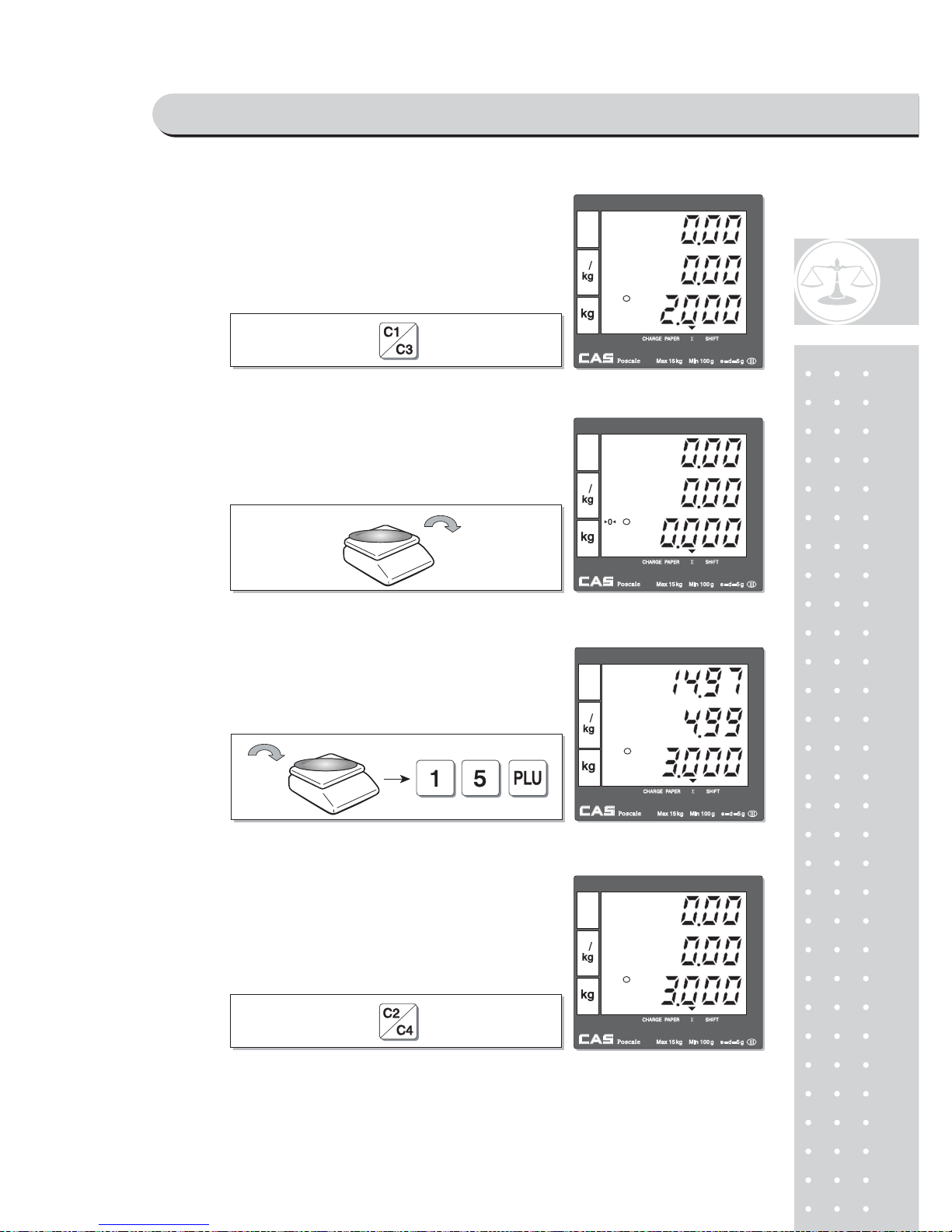
2
7
② Call up PLU of Beef Sirloin, #14 for clerk C1.
③ Select the clerk 1.
④ Remove Beef Sirloin from the platter.
⑤Select the clerk 2.
SAELS MODE
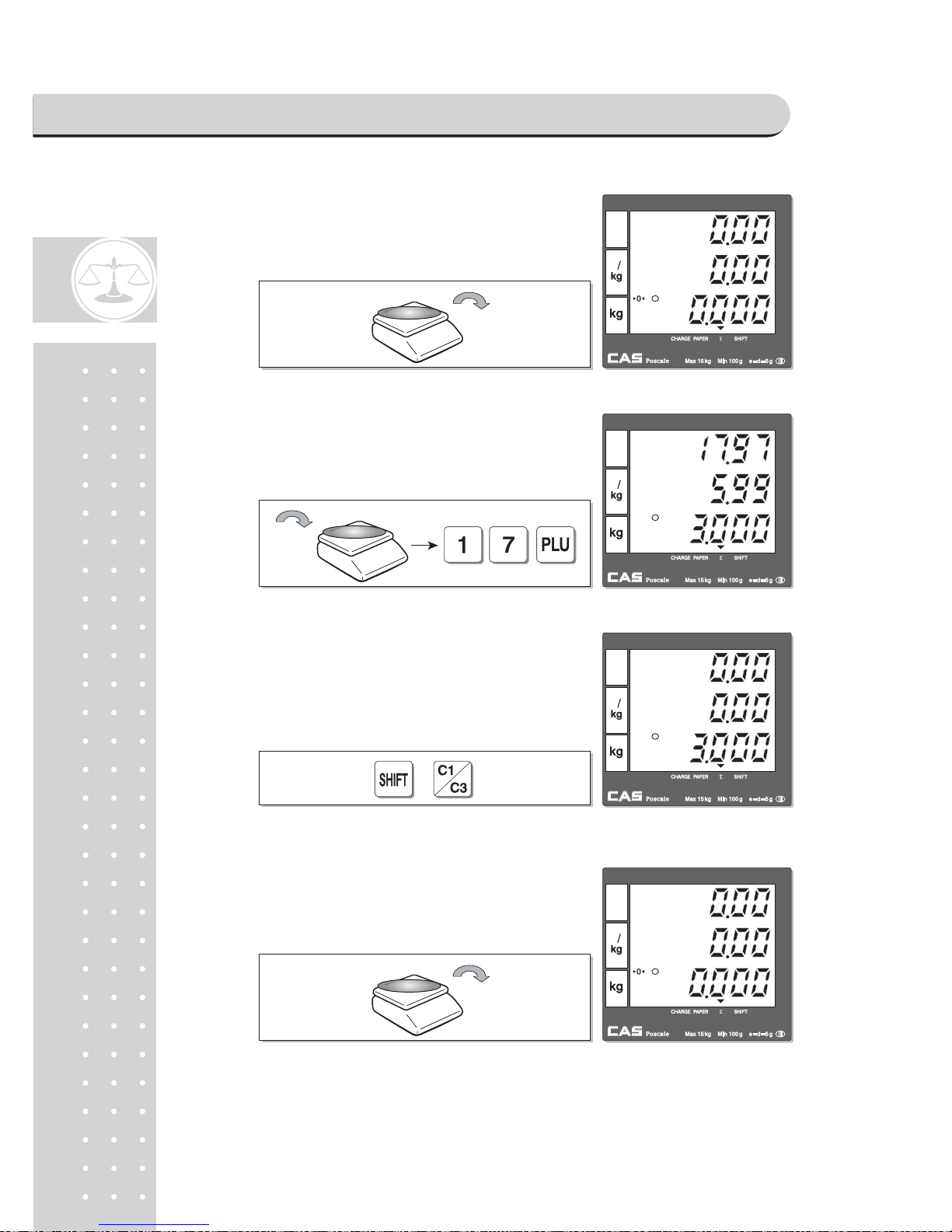
2
8
⑥Remove Turkey from the platter.
⑦Call up PLU of Rib Eye, #17 for clerk C3.
Select the clerk 3.⑧
⑨Remove Rib Eye from the platter.
SAELS MODE
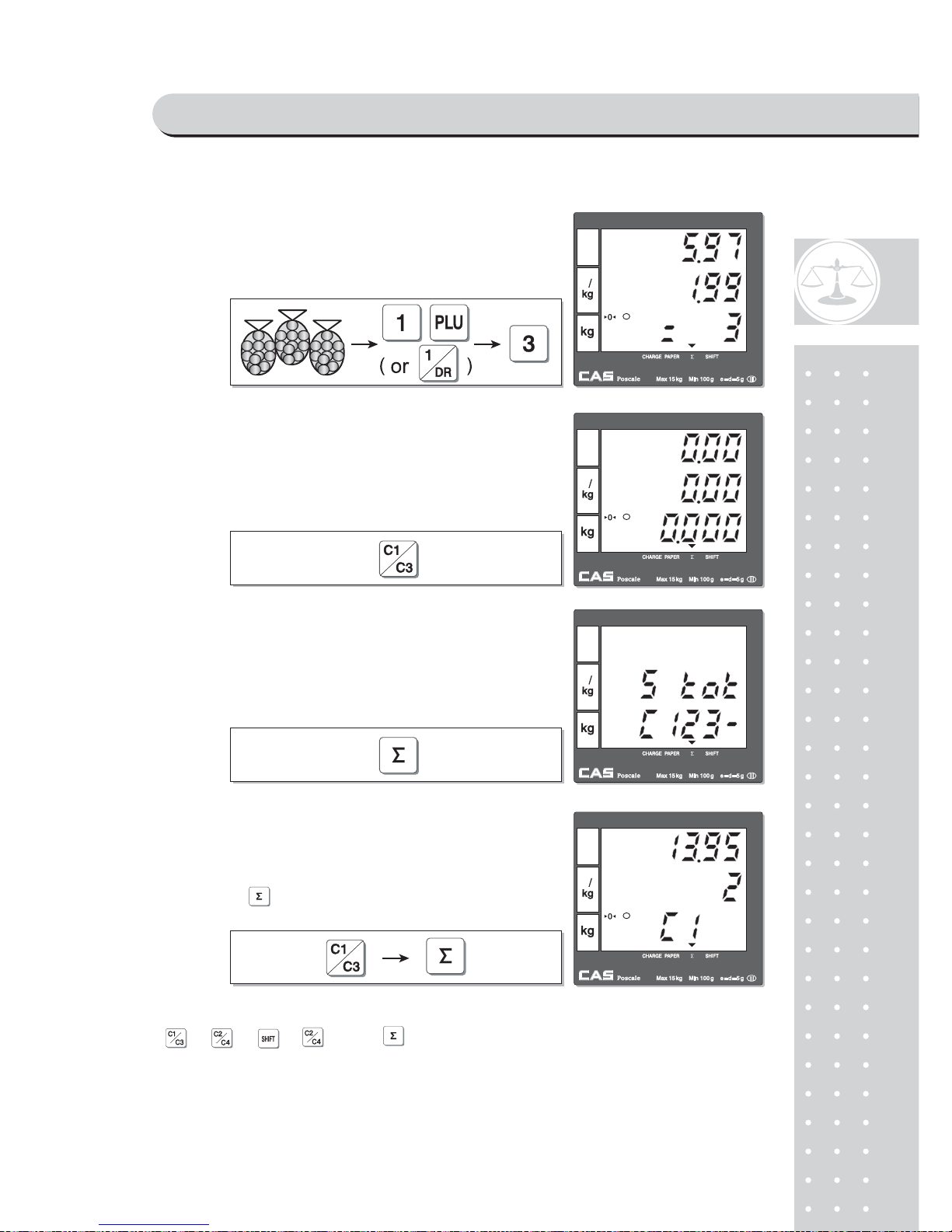
29
※User may print out individual clerk's receipt by pressing individual clerk key(using
, , & ) then key.
C⑩ all up PLU of Potato(No weight Item),
#1 for clerk C1. Customer purchase 3 packs
of Potato.
S⑪ elect the clerk 1.
S⑫ ubtotal Mode.
Get subtotal amount.
⑬ Select appropriate clerk (C1, C2, C3, C4)
Selecting C1 in the SUBTOTAL mode and
pressing key prints out a ticket (receipt)
for Clerk1 transaction(s).
SAELS MODE
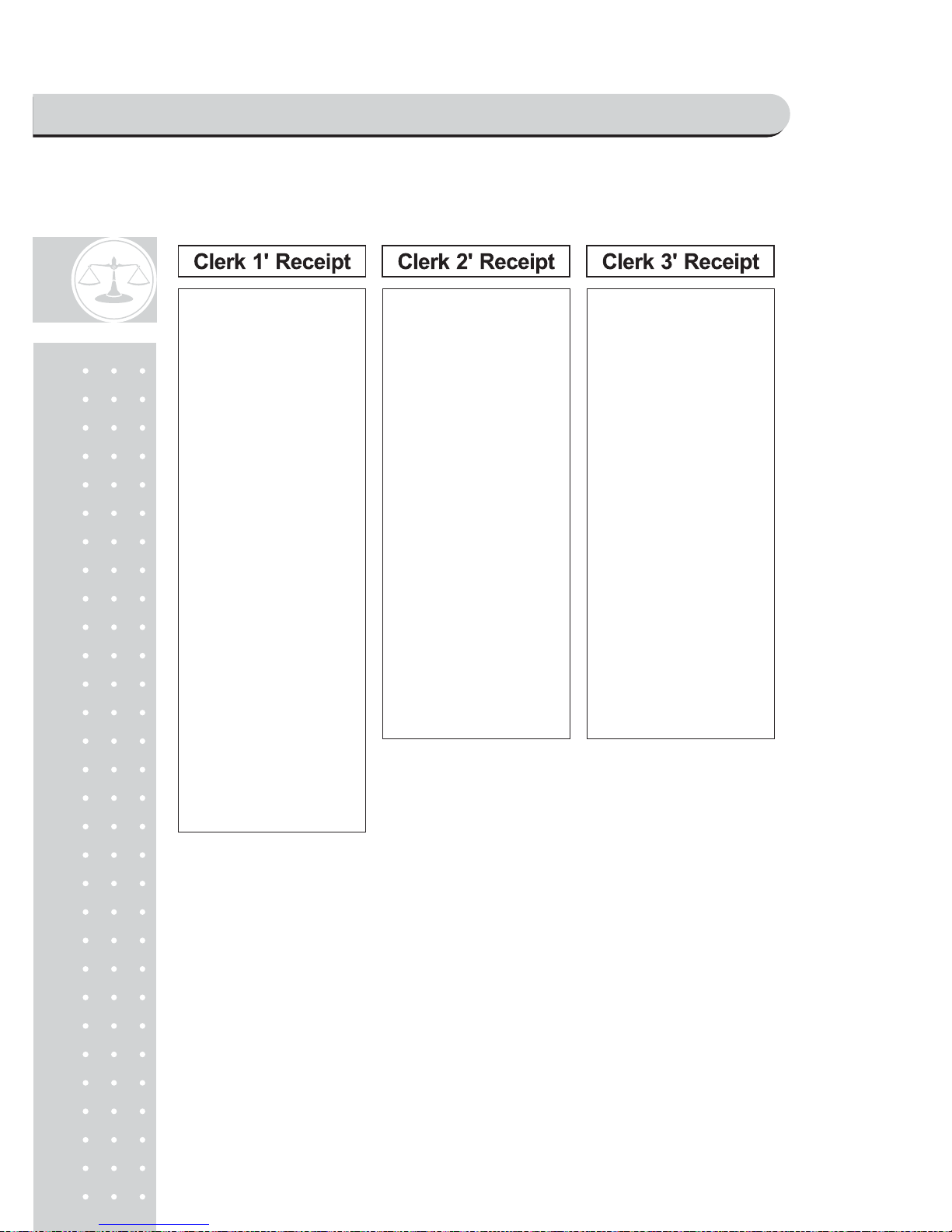
30
- Receipt Samples (Euro Version)
SAELS MODE
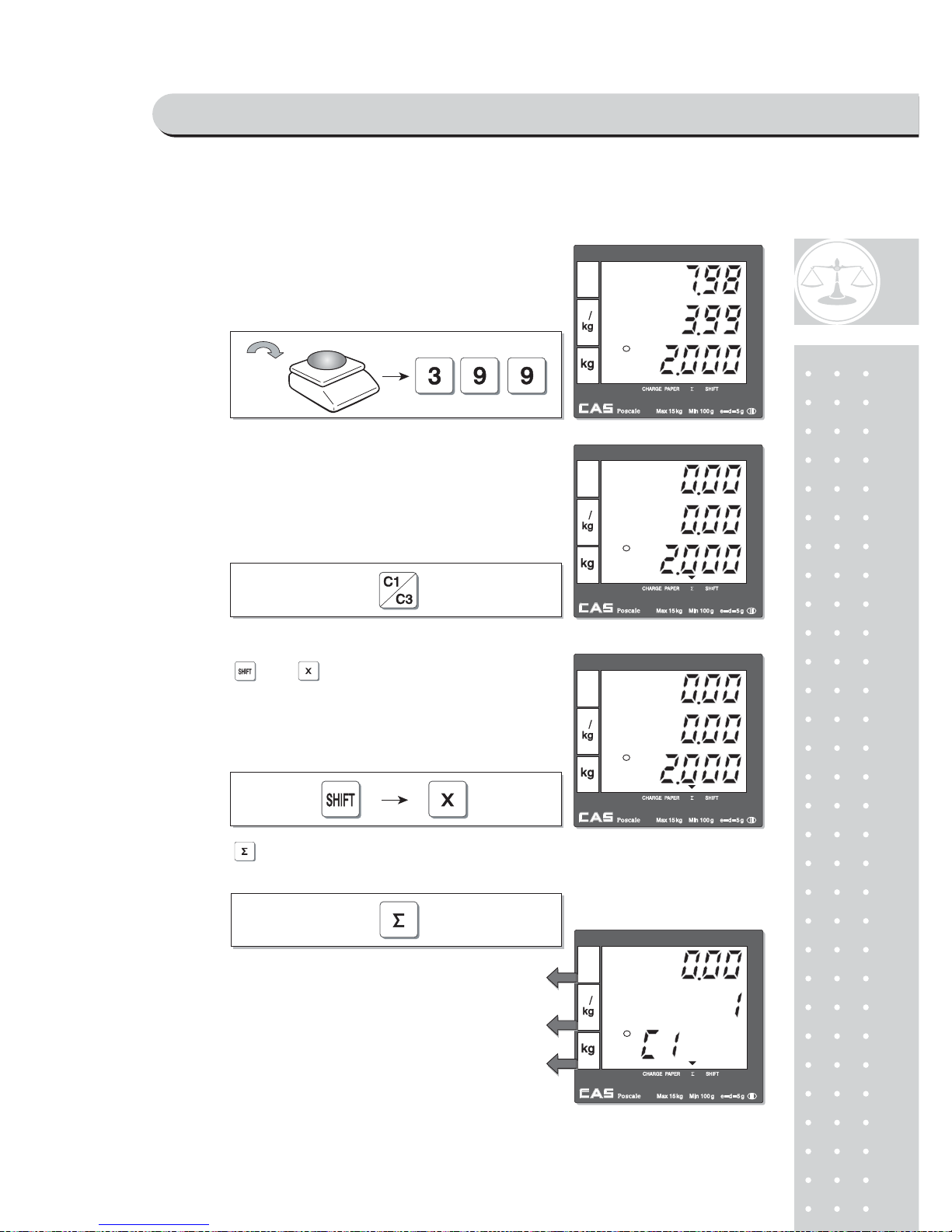
31
b. CLERK MODE 1 (Only one clerk operation)
x Total price through previous transactions.
x The number of transactions.
x Current clerk number in current transactions.
①For example, put 2kg of item whose unit price
is 3.99 and clerk 1 is making current transaction.
②Press to select the clerk 1. It automatically
prints out ticket (receipt) for current transaction.
③VOID
Press and to void (delete) latest transaction.
Clerk 1 to make sure the lastest transaction is voided
(deleted).
For Clerk Mode "0" user should press appropriate
clerk
deleted after pressing "Shift" +"X"key.
④ Press to have subtotal amount and
transaction after previous void transaction.
SAELS MODE
