Page 1
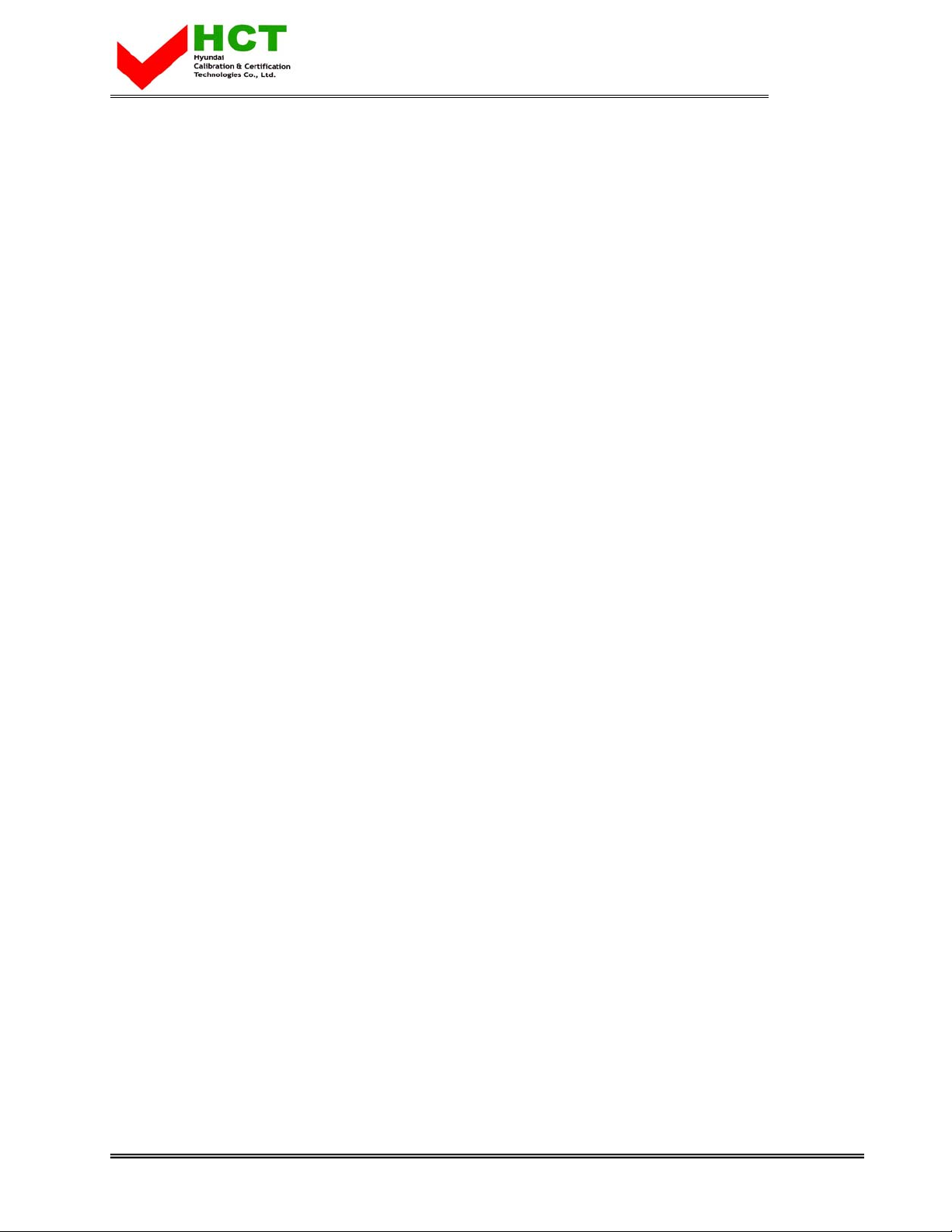
FCC ID : QD8NB-2
ATTACHMENT E.
- USER’S MANUAL-
REPORT NO. : HCT-F03-0708 HYUNDAI C–TECH 1/16
Page 2
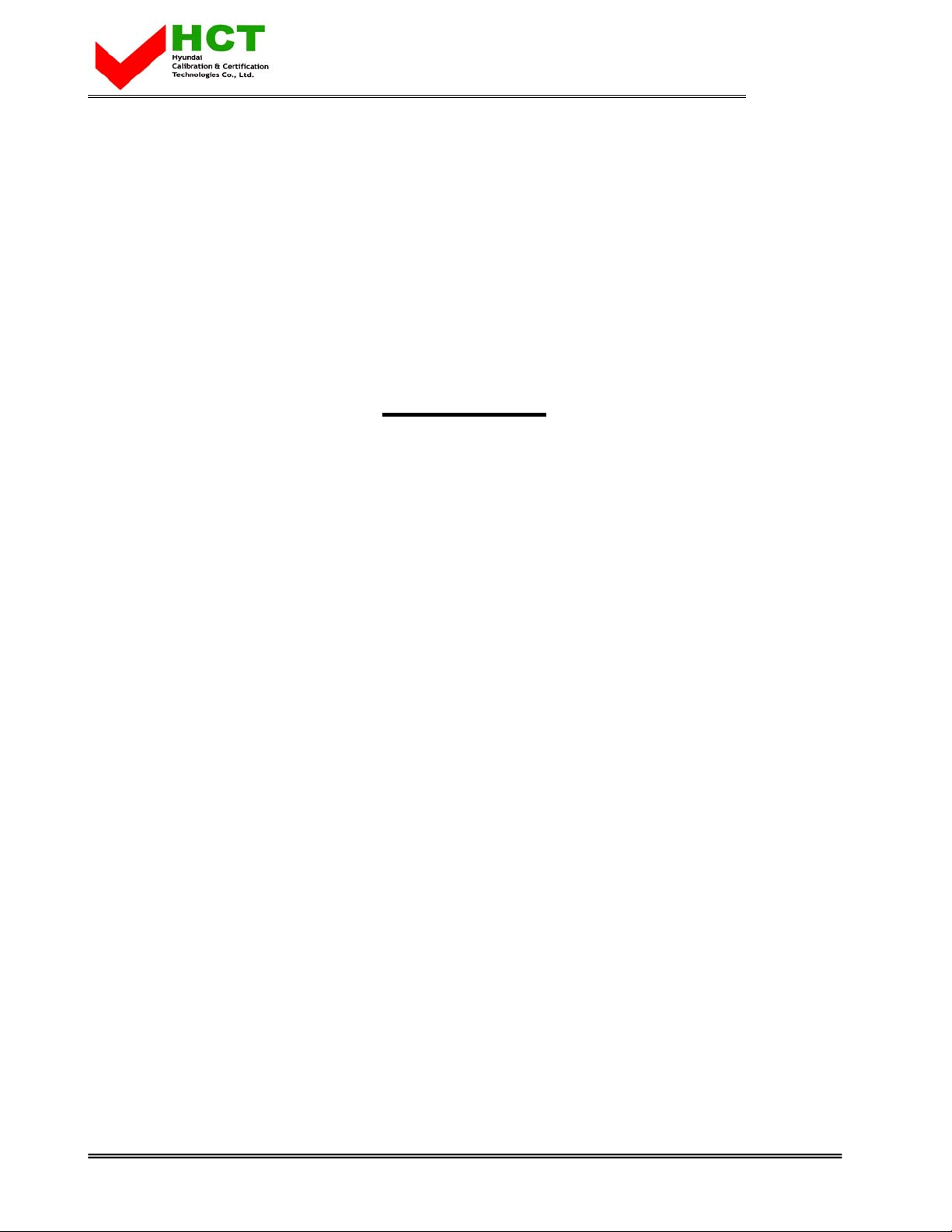
FCC ID : QD8NB-2
USER’S MANUAL
nBody-EP
CAS Corporation
REPORT NO. : HCT-F03-0708 HYUNDAI C–TECH 2/16
Page 3

FCC ID : QD8NB-2
nBody Expert (nBody-EP)
REPORT NO. : HCT-F03-0708 HYUNDAI C–TECH 3/16
Page 4

FCC ID : QD8NB-2
Instructions Manual
Copyright
This manual and the software described herein, in whole or in part, may not be reproduced, transmitted, transcribed,
stored in a retrieval system, or translated into any language in any form without prior written approval by CAS.
The products of CAS operate a policy of continuous changes and improvements. Therefore, we reserve the right to make
modifications and changes to this manual without prior notice.
CAS is not responsible for any loss of data or for any incidental, or consequential damage howsoever caused.
CAS and nBody-EP are registered trademarks of CAS Corporation.
All other trademarks are trademarks of their respective owners.
2002 CAS. All rights reserved.
Welcome
We would first like to thank you for purchasing nBody Expert(nBody-EP), diet monitoring system, from CAS
Corporation.
The innovative nBody-EP is an effective method through a PC connection for measuring and analyzing the changes in
your body. NBody-EP can manage different information that affect your health and body through database for long-term
and short-term analysis. We are certain that you will be pleased with the weight monitoring system with enhanced
features such as nutrition and fitness information. This will help you obtain better quality of life and healthier life style.
Take a few minutes to browse through this instructions manual so you know what it contains. We’ve done our best to
give you an accurate and easy method of using nBody-EP through this manual, but if you still have questions regarding
the use of nBody-EP, please feel free to contact your local nBody-EP authorized dealer sales or service representatives.
You can also visit us at our website at www.nbody.co.kr.
Use nBody-EP to shape and manage for a healthier and balanced appearance at your home today.
Precautions before using nBody-EP
It is not possible to measure weight through nBody-EP without a computer connection.
REPORT NO. : HCT-F03-0708 HYUNDAI C–TECH 4/16
Page 5

FCC ID : QD8NB-2
Please be aware that nBody-EP is not an ordinary weight scale.
1. Install nBody-EP-measuring device on a flat, stable surface that is free of vibration.
2. In case your hands or feet are wet after connecting nBody-EP measuring device to your computer, do not
touch other electric appliances or stand on the device. As in any electronic device, there is a danger of
being struck by electricity.
3. The cable connected to the nBody-EP measuring device is detachable. Therefore, it is dangerous to lift
the device holding the cable only. When moving nBody-EP measuring device, make sure you hold the
main body of device.
4. Do not insert or extract the cable of nBody-EP measuring device unnecessarily. It can cause trouble to the
cable connector.
5. It is important that your computer is using a safe multi-outlet to prevent electric shock in case of electric
leakage.
6. Do not install nBody-EP in the area with high magnetism and electric wave. Unstable AC power could be
the cause of error.
Precautions while measuring
1. Make sure that the nBody-EP measuring device is installed on a flat, stable surface that is free of vibration.
2. Do not attempt to weigh exceeding the maximum weight on nBody-EP measuring device.
3. Do not shock or apply excessive force to nBody-EP measuring device physically. Avoid tumbling of objects.
4. Do not leap onto or jump on top of nBody-EP measuring device. There is a possibility of causing serious
injury if you lose balance.
Care and Maintenance
1. Use a soft piece of cloth to clean nBody-EP measuring device. Avoid soaking the interior of the device.
2. Do not expose the device to extreme heat. It may damage the device and cause fire.
3. Do not make any changes or modifications to the equipment unless otherwise specified in the Instructions
Manual. If such changes or modifications should be made, you could be required to stop operation of the
equipment.
4. Repairs to certified equipment should be made by an authorized maintenance facility designated by the
supplier. If you need a repair, please inquire at your nearest CAS dealer or nBody-EP business office. Do
not attempt to repair nBody-EP. There is a possibility of electric shock or other injuries and furthermore, the
nBody-EP will not be responsible for warranty.
REPORT NO. : HCT-F03-0708 HYUNDAI C–TECH 5/16
Page 6

FCC ID : QD8NB-2
Table of Contents
Preparations
1. Making sure everything is in the box
2. Names and functions of nBody-EP measuring device
3. Installation of nBody-EP measuring device
4. Installation of nBody-EP client program
5. Names and functions of nBody-EP client main screen
Operations and Usage
1. Running nBody-EP client and skin modifications
2. Measuring your weight
3. User registration
4. Data functions and management
5. Health Information administration
System requirements
Basic specifications
Regulatory information
Appendix
REPORT NO. : HCT-F03-0708 HYUNDAI C–TECH 6/16
Page 7

FCC ID : QD8NB-2
Preparations
1. Making sure everything is in the box
Check to make sure you have everything that’s shown and listed below.
9 One nBody-EP measuring device
9 One nBody-EP client software CD
9 One USB cable
9 One nBody-EP measuring tape
9 One height measuring sheet
9 Two sets of Color wings
9 One nBody-EP manual
9 One product installation easy guide
2. Installation of nBody-EP measuring device
Step 1. Confirm the items provided from nBody-EP.
Step 2. Place the nBody-EP device on a plain, firm, tremor-less surface.
Step 3.
Step 4. You will be able to see the red light when the nBody-EP measuring device is properly connected.
REPORT NO. : HCT-F03-0708 HYUNDAI C–TECH 7/16
Plug in USB A type into the USB Port of the back of PC body.
Page 8

FCC ID : QD8NB-2
3. Installation of nBody-EP Client Program
1. Installation wizard program will be launched automatically when you insert the CD-ROM supplied in the
nBody-EP package. If the autorun does not run, you must install the software manually. Double click
setup.exe in your CD-ROM drive window to begin installation.
2. The sequence of the installation is shown below. To continue, click next (N).
3. Click OK to complete installation. A new nBody-EP shortcut icon will be created in your desktop.
Double click on the icon to run the program.
It is
important not to change the link of the nBody-EP folder after installing the program. (C:\Program Files\CAS\nBody-EP)
If the link is changed, the program will not operate properly.
REPORT NO. : HCT-F03-0708 HYUNDAI C–TECH 8/16
Page 9

FCC ID : QD8NB-2
4. Names and functions of nBody-EP client main screen (1~17)
← Temporary
Current weight
Current weight is represented with the accuracy of hundredth decimal pound units.
You will be guided by the message board in the main screen and by sound when measuring your weight.
Current Body Mass Index (BMI)
Body Mass Index is determined by the current weight and personal measurements you have entered.
Standard body weight
User Information
Simply selecting your user ID, instead of having to go through login process.
Sex, name and age information are automatically loaded when user is selected.
User administration
Click this icon to input general user information such as user name, sex, age, target weight, height and other
general information.
Body Record
The Body Record is shown in the right side of the User administration window.
The units in the Body Profile can either be in ‘cm’ or ‘Inch’, and the omitted contents can be inserted
additionally by clicking Modify.
Dressed mode
Entered a rough estimated weight of your clothes and the clothes weight will be automatically subtracted when
measuring your weight.
Infant mode
This is a convenient and a safe method to weigh a baby. An adult is first informed to measure the weight and
then informed to hold the baby standing on the nBody-EP measuring device. The weight of the baby is
REPORT NO. : HCT-F03-0708 HYUNDAI C–TECH 9/16
Page 10

FCC ID : QD8NB-2
simply calculated by the difference between the two values.
Message window
This window guides you when using nBody-EP indicating procedural information and the status when
measuring your weight.
Body Profile
Window that confirms the your body profiles that have been entered in the course of registration.
Options
You are able to select your skin and modify additional functions such as user’s mode options and auto exit
mode.
Chart/Graph
You are able to view various graphs and data charts showing periodical progress towards your targeted weight.
Additional information such body mass index (BMI) and waist to hip ratio (WHR) are shown.
You can print out the graph by clicking the Print.
DB back-up/ Recovery icon
Analyzed data such as measured weight, body measure, body fat rate, and overweight rate are saved and
controlled in database format, and can be backed-up and uploaded into floppy disk or hard drive.
Health Information assistant
Your personal health information such as fitness information and nutrition information can be recorded and
managed.
Go to Web
You can visit us at our official website if you have access to the Internet. (www.nbody.co.kr)
16 Exit
Click the exit icon to exit the main screen of nBody-EP client program. To exit the program completely,
right-click the nBody-EP Load icon in the task bar and select exit.
You can always restart the program when the nBody-EP load icon remains on the task bar by standing on the
nBody-EP measuring device. Auto exit mode must be set in options.
17 Date and time window
The date and time indicated in the window are connected to the time set in your PC. Therefore, it is
important that you set the time properly in your computer in order to get the accurate date and time of when
your weight has been measured.
Operations and Usage
REPORT NO. : HCT-F03-0708 HYUNDAI C–TECH 10/16
Page 11

FCC ID : QD8NB-2
1. Running nBody-EP client and skin modifications
After inserting the software CD for installations, run the nBody-EP program.
Details about product installations and directions are displayed by clicking Help.
You can select your favorite skin from a variety of nBody-EP skins available in options.
If you select default skin at the skin option, the program restarts with the selected skin during your last usage
of the program.
The program operates in the screen resolution of 1024*768 pixel and high color (16bits) or above.
2. Measuring your weight
You can measure your weight by standing on the nBody-EP measuring device.
nBody-EP measures your weight in hundredth decimal pound units.
3. User registration
(1) Registering user’s data
Step 1. Click User administration icon on the main screen.
Step 2. Click Registration.
Step 3. Enter user Information and body profile, and click confirm.
Step 4. Completed.
Tip.
It is possible to calculate your body information such as Body Mass Index (BMI) Waist to Hip Ratio (WHR) if your
correct body profile has been inputted.
(2) Registering additional user
Step 1. Click User administration icon on the main screen.
Step 2. Click Registration.
Step 3. Enter user Information and body profile, and click confirm.
REPORT NO. : HCT-F03-0708 HYUNDAI C–TECH 11/16
Page 12

FCC ID : QD8NB-2
Tip.
Registered users are limited to ten users. It is possible to measure the weight of additional guests but personal
data savings and analysis will not be available.
(3) Modifying user information
Step 1. Click User administration icon on the main screen.
Step 2. Select user’s name and click Modify.
Step 3. Edit the contents and click YES.
Step 4. Completed.
Tip.
If the body profile entries have not been completely filled out, the following message will appear. Omitted
contents can be added at any time by clicking Modify.
(4) Delete user
Step 1. Click User administration icon on the main screen.
Step 2. Select user’s name to delete and click Delete.
Step 3. Completed.
REPORT NO. : HCT-F03-0708 HYUNDAI C–TECH 12/16
Page 13

FCC ID : QD8NB-2
Tip.
All data and saved information will be removed and cannot be recovered once the user is deleted.
4. Data functions and management
(1) Output window
Current weight is represented with the accuracy of hundredth decimal digits, and Body Mass Index (BMI) is
represented simultaneously.
(2) Message window
After measuring your current weight, this window informs you the comparison between the past weight and
target weight. The data is automatically saved in the database.
REPORT NO. : HCT-F03-0708 HYUNDAI C–TECH 13/16
Page 14

FCC ID : QD8NB-2
(3) Graph mode
Step 1. Select user name and measure weight.
Step 2. Click graph mode icon on the main screen.
Step 3. View graphs by clicking various function keys explained in (5).
Tip 1.
Graph of the current data shows the standard weight and the progress towards your target weight. Graphs of other
categories compare your weight and rates with standard information allowing you to check your health status.
Tip 2.
You can view and print the graphs of any categories in daily, weekly or any other time scale.
(4) Data chart
Click Data Chart icon in the graph mode and double click needed data to get detailed information towards the
target weight. It is possible to leave a memo for any relevant information.
REPORT NO. : HCT-F03-0708 HYUNDAI C–TECH 14/16
Page 15

FCC ID : QD8NB-2
5. Health Information Administration
(1) Fitness
Step 1. Click Health Information assistant icon on the main screen and click Fitness.
Step 2. Enter the detailed body measurements in inch units and click insert. (It is possible to insert your
desired measurements only.)
Step 3. Click graph to view the graph of the changes of your body measurements according to your daily
weight. In Diet, you can view the graph of the changes in chest , waist, and hip. In Body Building, you
can view the graphs of additionally inserted measurements such as forearm, upper arm, neck, shoulder,
thigh, and calf.
Step 4. Click data chart to view the inserted measurements in spreadsheet format.
Step 5. It is possible to edit or delete inserted data.
Tip 1.
It is recommended that you keep track of the body measurements to view the correlation of your body sizes with
the changes in your body weight. From this correlation, you can easily tell which parts of your body are making
progress in keeping you in healthy shape.
(2) Medical Information
Step 1. Click Health Information assistant icon on the main screen and click Medical Information.
Step 2. Enter systolic pressure (highest number), diastolic pressure (lowest number), and heart rate and click
insert.
Step 3. Click graph to view the graph of the blood pressure according to your daily weight.
Step 4. Click data chart to view the inserted measurements in spreadsheet format.
Step 5. It is possible to edit or delete inserted data.
Tip 1.
The medical information will inform you with the correlation of the changes in your weight and medical
measurements. It is recommended that you keep track of the measurements to prevent you from stroke or any
heart related disease.
REPORT NO. : HCT-F03-0708 HYUNDAI C–TECH 15/16
Page 16

FCC ID : QD8NB-2
System requirements
nBody-EP is operated in Window XP/2000/ME/98SE.
System requirements for executing nBody-EP is as follows:
9 IBM compatible PC
9 256MB of RAM
9 VGA Graphic card
9 500MB of available hard disk space
9 Window XP/2000/98SE
9 CD-ROM drive (over 8X)
9 Mouse
Basic specifications
Item Description
Available PC IBM Compatible DeskTop PC, Notebook & Sub Notebook
Operating system Windows 98SE, Windows 2000, Windows XP
Measurable range 11 lbs ~ 330 lbs
Consuming current 30mA Maximum
Caution
It is recommended to customers to backup your data of nBody-EP periodically. In case of computer failure,
Interface USB Spec. is based on 1.1, 2.0
Unit Hundredth decimal pounds
Weight 27.56 lbs
Size 420 x 510 x 112 (W*D*H) mm
Power Powered through USB BUS
(BUS-Powered, separate Power is unnecessary)
Features Equipped with Multiple precision load cell
Auto-start function
Auto-reset to initial zero position
Connect with computer using USB Interface
Data save function (Storable up to 500 persons)
you should backup your data before requesting the repair. Our company does not bear any responsibility for
the loss of customer’s data due to the hardware problems.
Customer service center: 82-2-2225-3702
nBody@digitalcas.com
CAS Build., Sungnae-dong, Kang dong-ku, Seoul, 440-1/ Fax :82-2-474-2262
REPORT NO. : HCT-F03-0708 HYUNDAI C–TECH 16/16
