CAS LP1000N series Owner's Manual
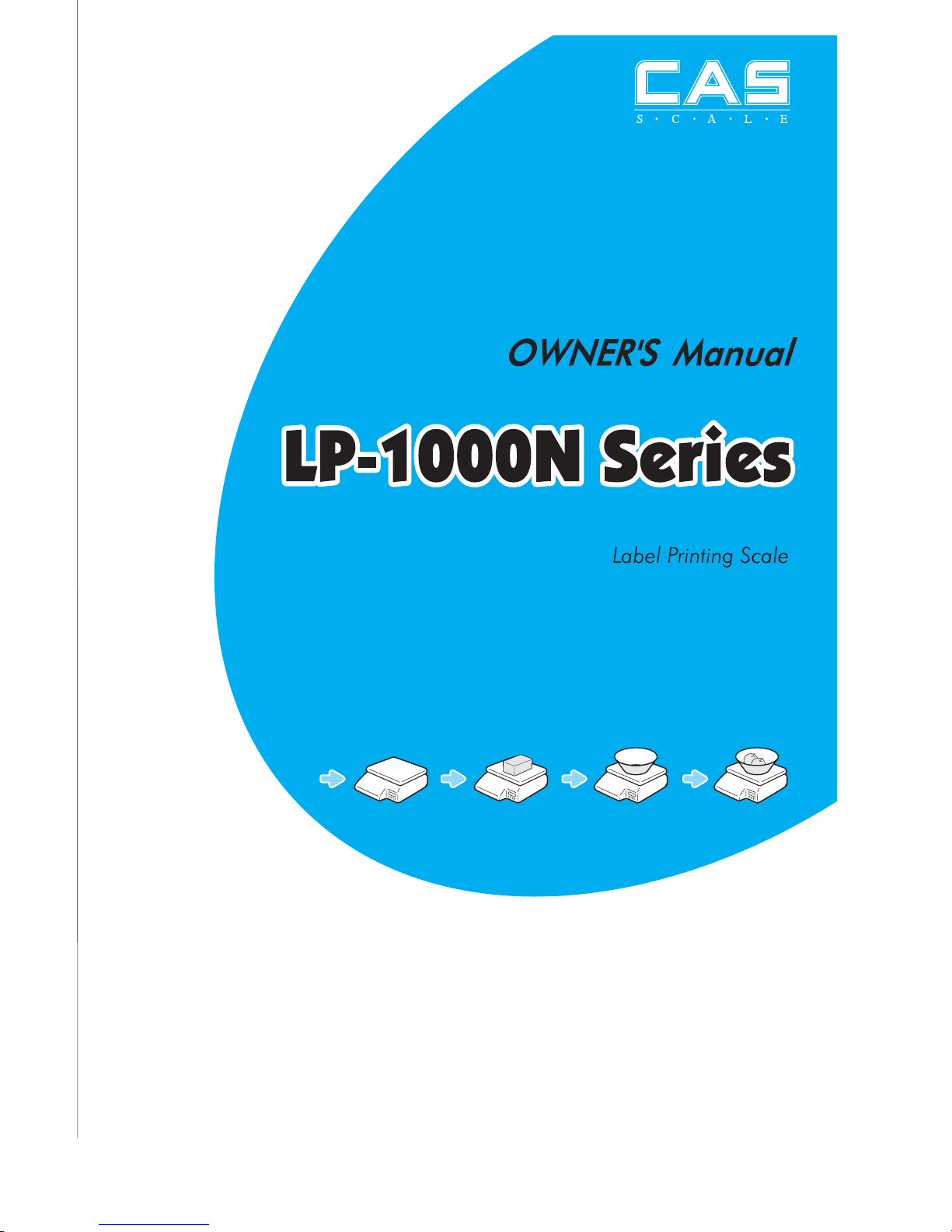
2
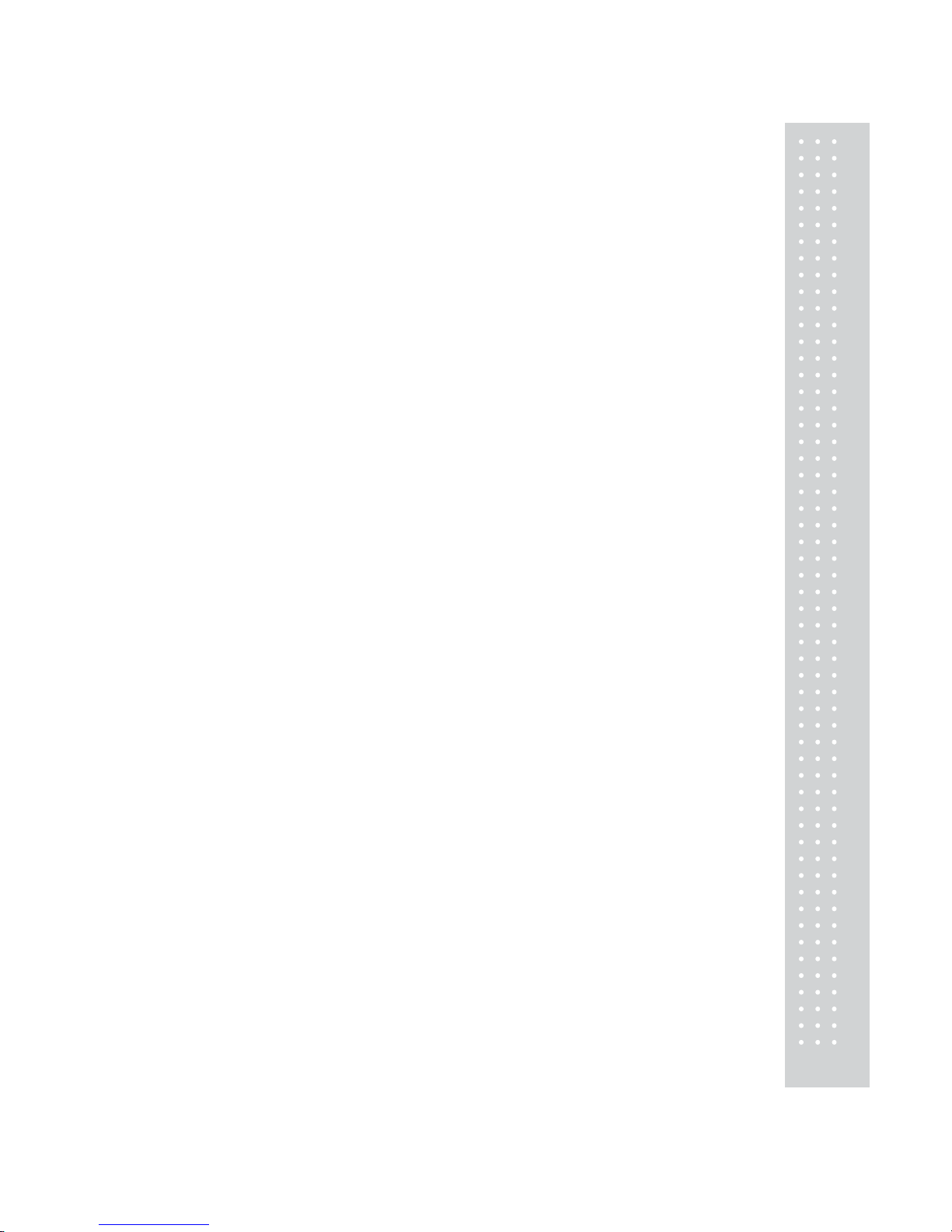
3
CONTENTS
PRECAUTIONS.........................................................................................5
1. Installation Procedures.......................................................................7
1.1 Cautions..................................................................................................7
1.2 Assembling the Display Pole..............................................................7
1.3 Installing the Label Roll......................................................................9
2. Keypad & Display...............................................................................11
2.1 Numeric Keypad................................................................................11
2.2 PLU Keypad....................................................................................... 12
2.3. Displays............................................................................................... 14
2.3.1 Weight Display.................................................................................14
2.3.2 Unit Price Display............................................................................ 14
2.3.3 Total Price Display........................................................................... 14
2.4. Printer Mechanism.......................................................................... 14
3. Operation................................................................................................ 16
3.1 REG mode Operations..................................................................... 16
3.1.1 Simple W eighing..............................................................................16
3.1.2 How to Use T ARE............................................................................17
3.1.3 How to Use FOR Key....................................................................... 17
3.1.4 Multiple Labels................................................................................18
3.1.5 Auto Printing (AUT O MODE).........................................................19
4. PROGRAM Mode.............................................................................20
4.1 System Maps...................................................................................... 20
4.2 PLU Programming........................................................................... 21
4.3 Preset keys Programming............................................................... 25
4.4 Message (Ingredients) Programming............................................ 26
4.5 Programming the Head Data ......................................................... 27
4.6 Programming the Shop Data..........................................................28
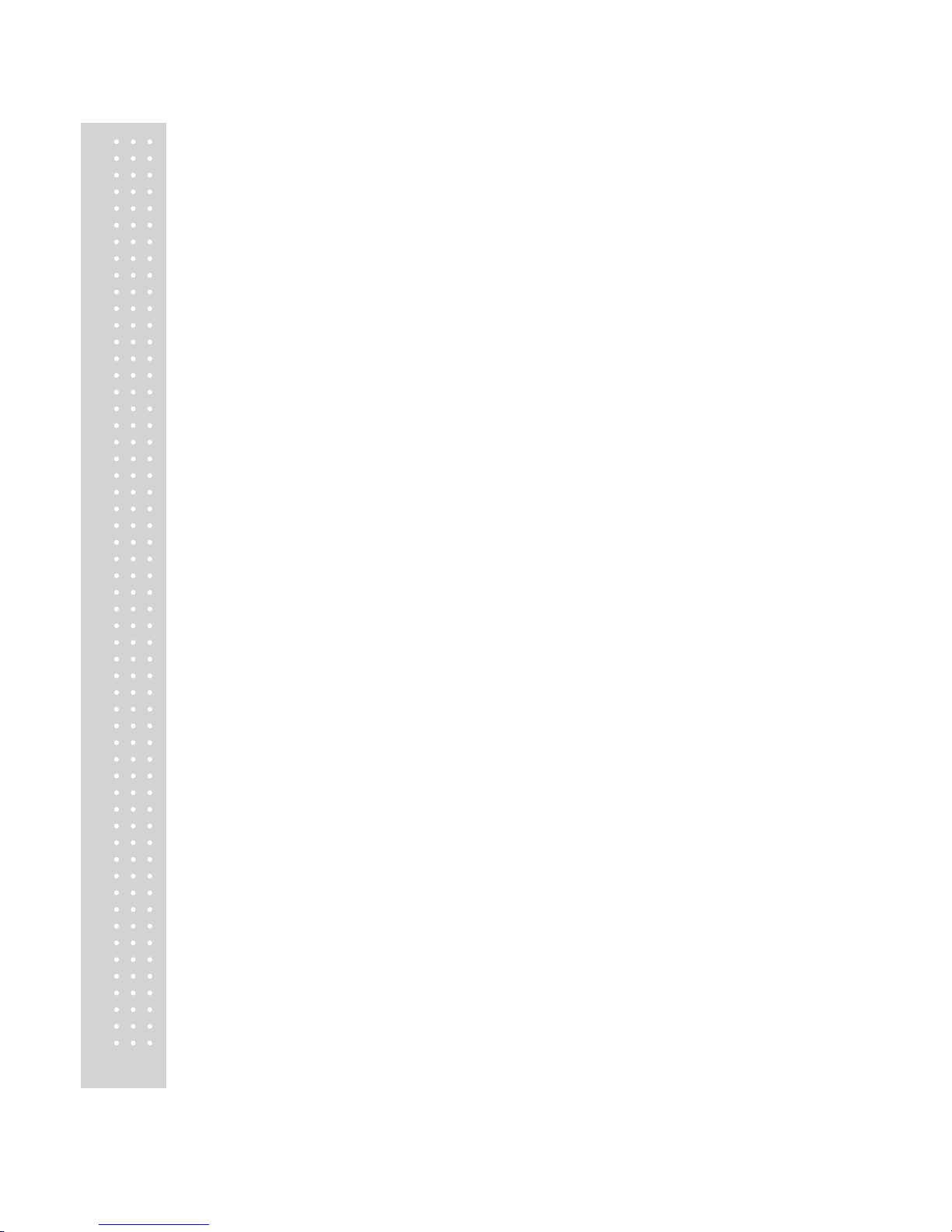
4
4.7 SET.......................................................................................................30
4.7.1 Programming the Date (SET #1)....................................................34
4.7.2 Programming the Time (SET #2)...................................................35
4.7.3 Programming the Department Number (SET #3)...........................36
4.7.4 Programming the Label (SET #4)..................................................37
4.7.5 Programming the Adjust Number (SET #5)....................................42
4.7.6 Programming the Printing Information (SET #6)...........................44
4.7.7 Programming the Auto Print Function (SET #7).............................46
4.7.8 Programming Baud Rate (SET #9).................................................47
4.7.9 Programming SIGNS (SET #10)....................................................48
4.7.10 Currency (SET #1 1).....................................................................51
4.7.11 Set Printer Sensors (SET #12).......................................................54
4.8 INT(Initialize PLU and MSG data)...............................................57
5. ACCOUNT Mode...............................................................................60
5.1 System Maps.......................................................................................60
5.2 X Report ..............................................................................................61
5.2.1 Grand Total...................................................................................61
5.2.2 All PLU.........................................................................................62
5.2.3 Individual PLU .............................................................................62
5.2.4 Non-PLU ......................................................................................63
5.3 Z Report...............................................................................................63
5.3.1 Grand Total...................................................................................64
5.3.2 All PLU.........................................................................................64
5.3.3 Non- PLU......................................................................................65
5.3.4 All.................................................................................................65
5.4 Printhead Check (CHESS)..............................................................66
6. Error Me ssages.....................................................................................67
7. Specifications.........................................................................................68
8. T r ouble Shooting..................................................................................68
APPENDIX.................................................................................................69
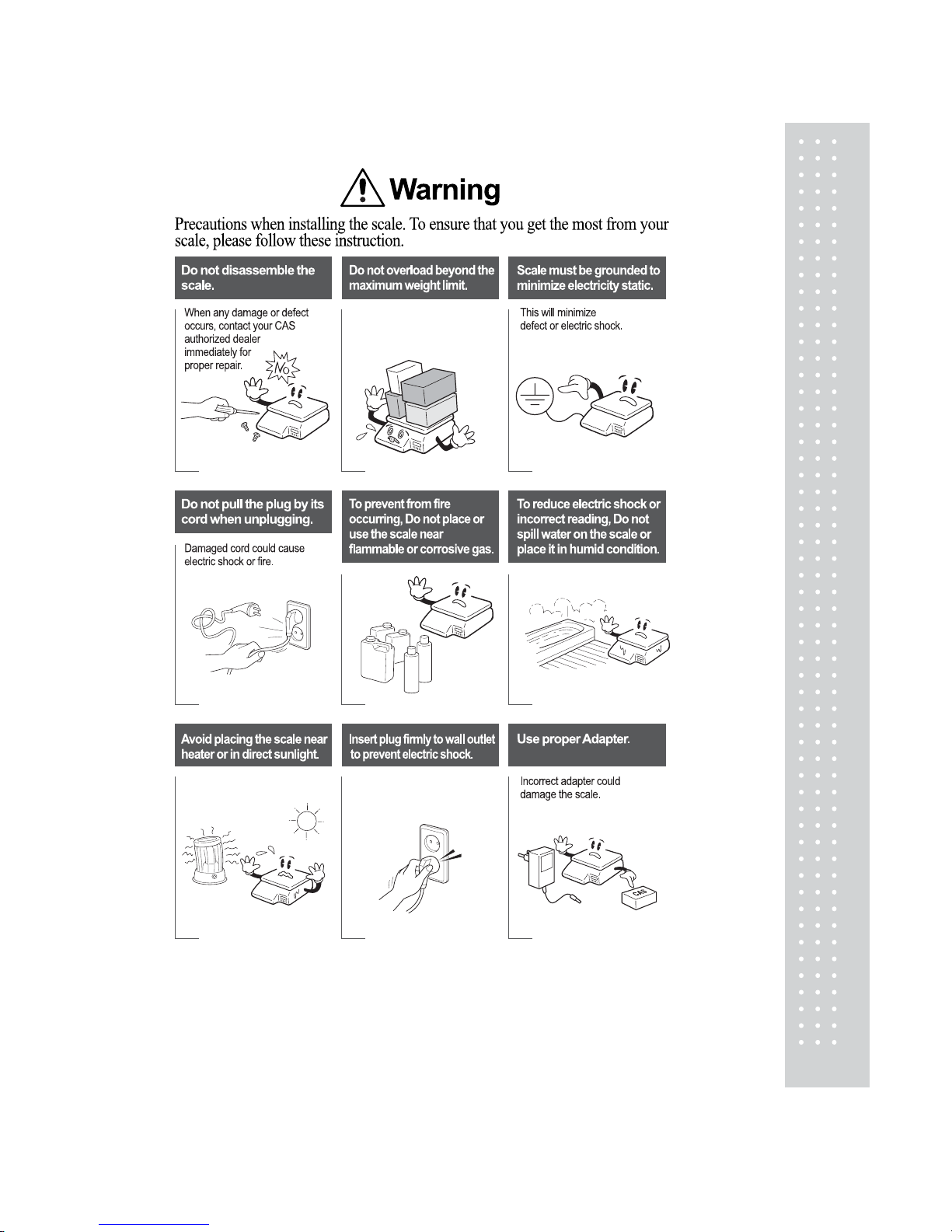
5
PRECAUTIONS
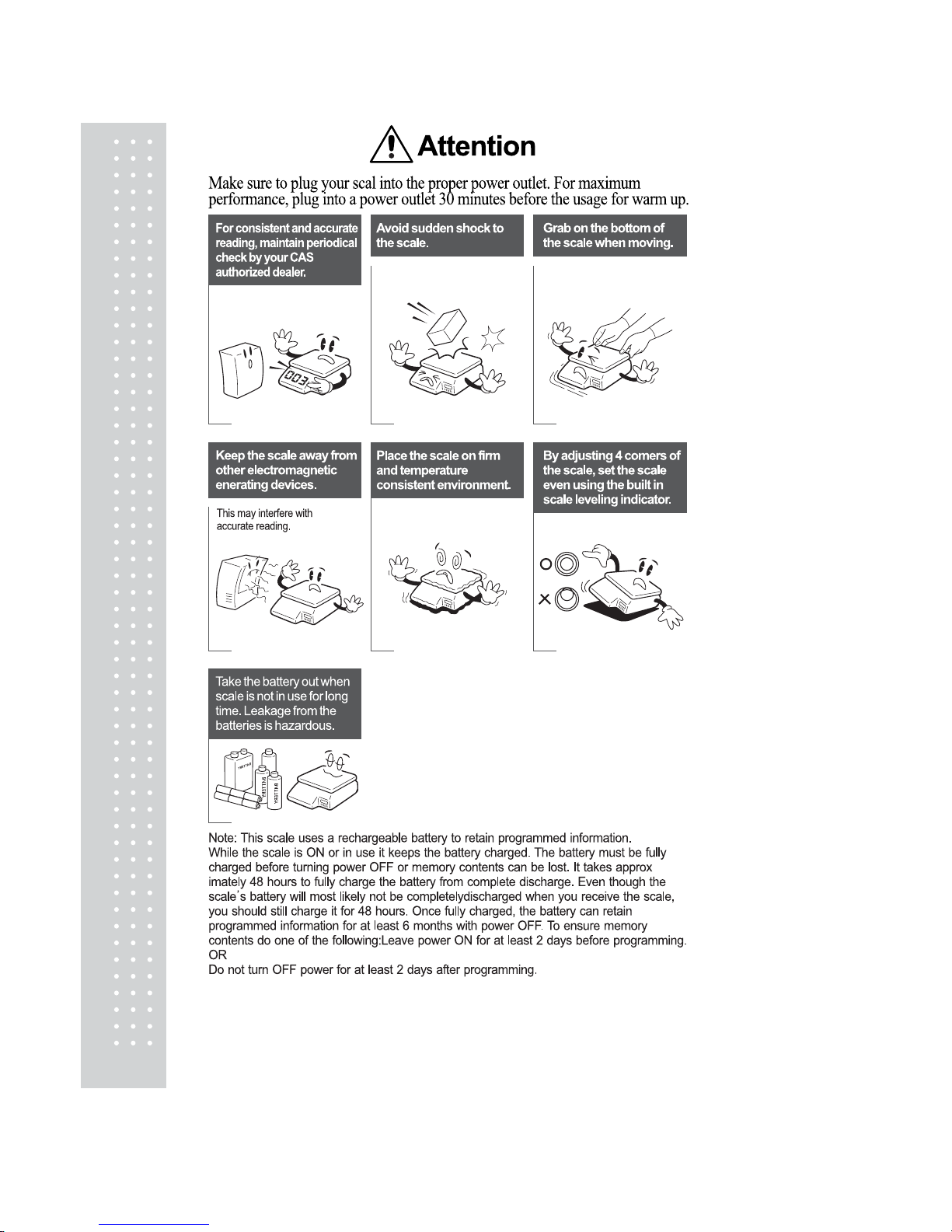
6

7
1. Installation Procedures
1.1 Cautions
A) Environment : This scale must be inst alled in a dry and liquid free environm ent.
B) Location : This scale must be placed on a flat and stable surface. Please keep the scale away from
oscillating fans, ventilation systems, or drafts as these air disturbances can be picked-up by the scale
and may cause incorrect weight readings.
C) Leveling : If the scale is not properly level, please adjust the 4 legs at the bottom of the scale
(turn legs clockwise or counter-clockwise) so as to center the bubble of the leveling gauge inside the
indicated circle. (See below Fig.)
LEVELING GAUGE
NOTE : Scale is to be used in-doors ONL Y
D) The socket-outlet shall be installed near the equipment and shall be easily accessible.
E) Danger of explosion if battery is incorrectly replaced. Replace only with the same or equivale nt type
recommended by the manufacturer . Dispose of used batteries according to the manufacturer instructions.
1.2 How to assemble the DISPLAY Pole
If the scale is "Pole" type, please refer to the following
However, the scale is "Non-Pole" type, please skip this step.
Please confirm the SCREW and DISPLA Y WIRE before you assem ble the scale.
(Refer to the following picture)
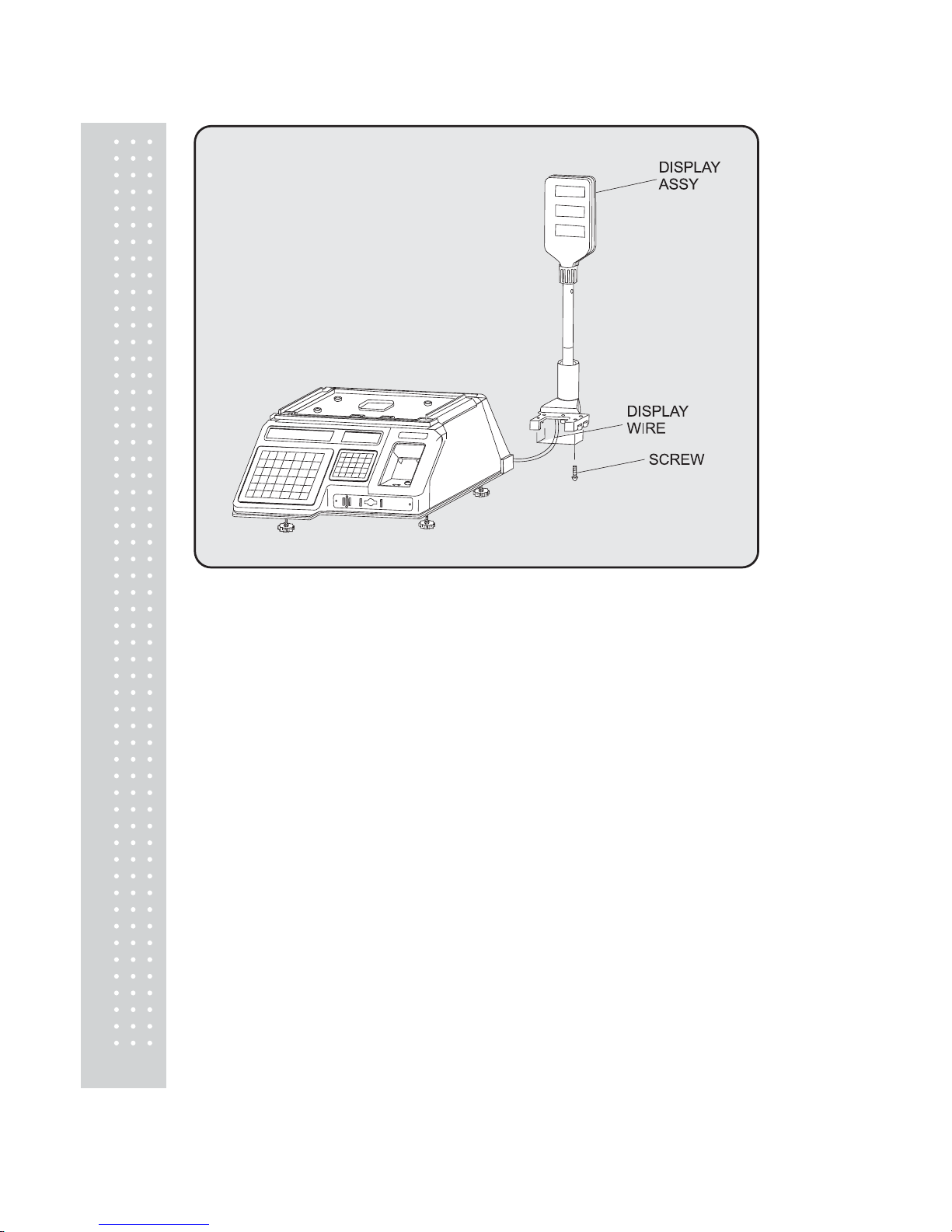
8
Please get the scale out of the box. And then please fi x the 4 corners with SCREW
after attaching the DISPLAY ASSY to the scale.
Pleaes make sure the DISPLAY WIRE is in the scale.
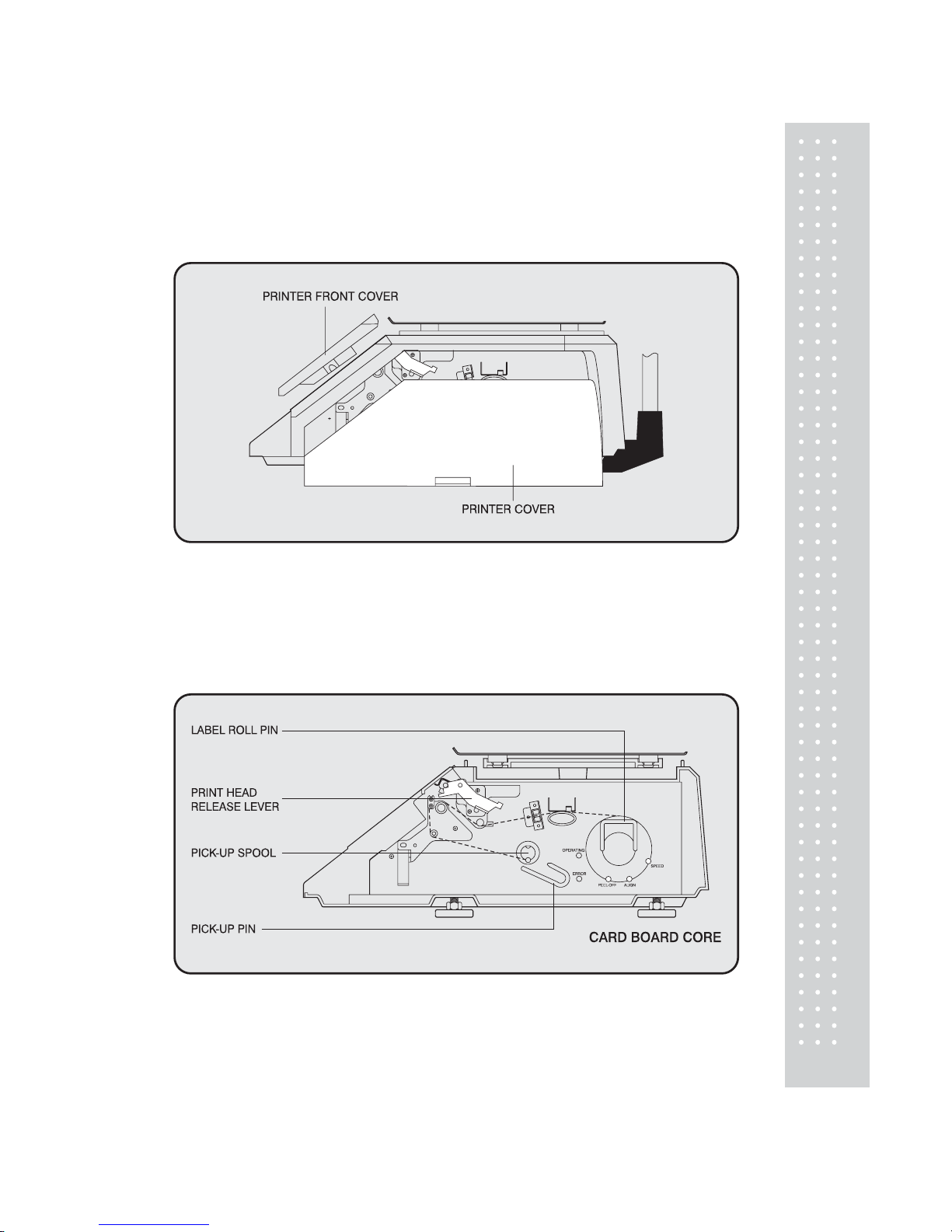
9
1.3 Installing the Label Roll
T o install the label roll at any time you must follow the directions in this section.
Remove the printer front-cover and the printer side-cover . As you can see there is detailed
diagram affixed onto the inside of the printer side-cover. Use this diagram (or this manual) for
future reference on how to properly install the label roll. (See below fig.)
Find and remove the Label Roll Pin and the Pick-up Pin. Also find the Print Head Release
Lever and lift it upwards. Release the Print Head Release Lever and the print head will
automatically lift up. If there were any labels previously installed please remove al l the
collected backing paper on the pick-up spool. Also remove the cardboard paper rol l core if
there was a label roll previously installed. (See below fig.)
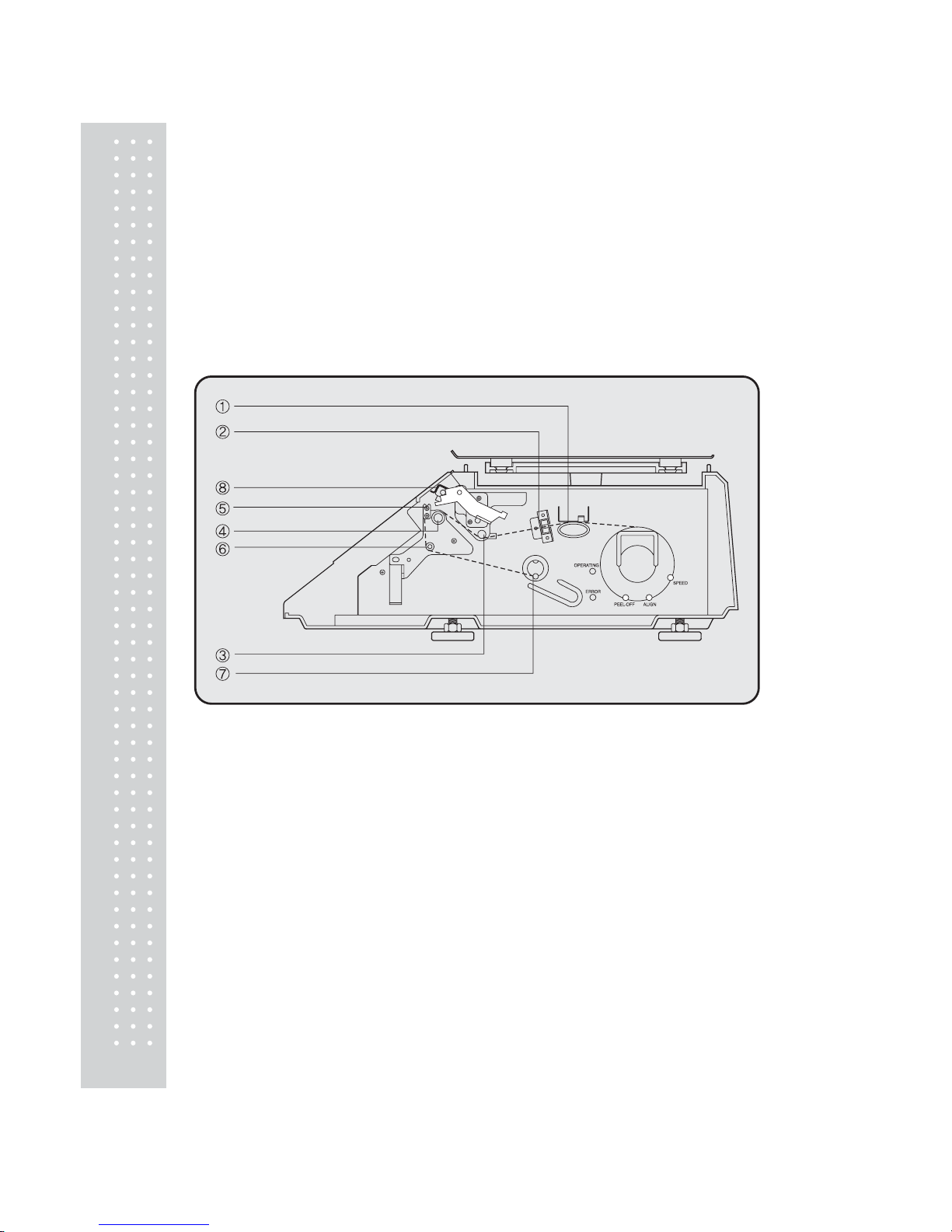
10
T ake the new roll of labels and find the ending. Peel-of f and discard about 3 labels. Place the label in t he
scale and thread the backing through the appropriate places.
Please view the checkpoints on the diagram. Feed the backing paper over the Paper Pressure Shaft lifting
the Pressure Plate in order to place backing between the two ( ① ); Feed the backing paper between the
two green Sensor Caps ( ② ); under the Label Guide Roller ma king sure that the backing paper lies
between the two washers on the Label Guide Roller ( ③ ); feed the backing over the red Rubber Roller
and under the Print Head being careful not to touch the underside of the Print Head ( ④ ); over the Peel-off
Bar ( ⑤ ); under the Return roller( ⑥ ); feed the backing under and around the Pick Up Spool( ⑦ ).
Now Attach the Pick Up Spool Pi n into the spool and turn it slowly countercl ockwise in order to tighten
the backing paper.
Push the Print Head down in order to lock it back in place( ⑧ ).
Y ou will feel and hear it lock in place. Replace the printer covers. You have completed the label roll
installation. (See below fig.)
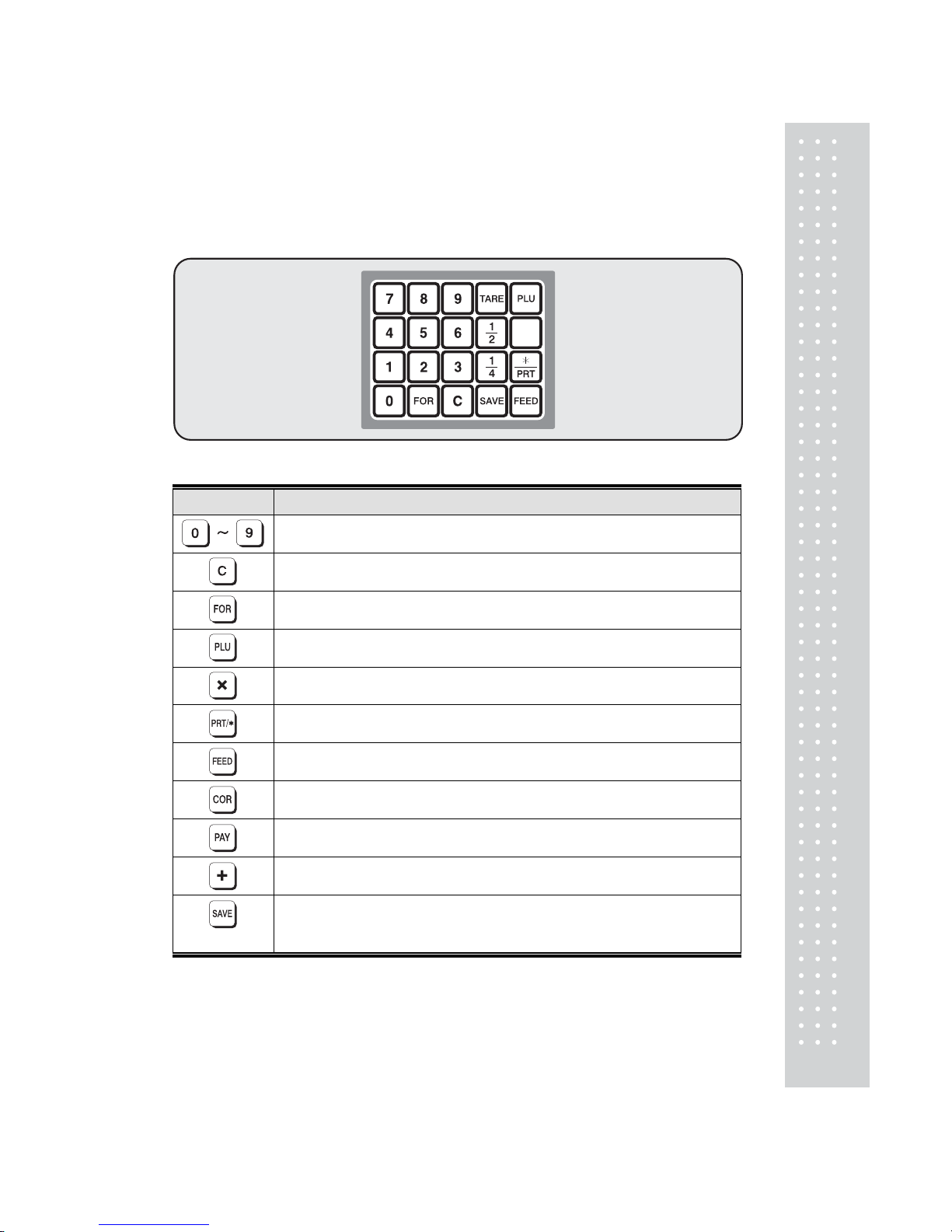
11
2. Keypad & Display
2.1 Numeric Keypad
The Numeric Keypad is used to enter all numerical data in PGM mode. In REG Mode, the
Numeric Keypad is used to enter prices, quantities, and counts. (See below fig.)
KEY Function
Numeric Keys used to enter numerical data .
Clear Key used to clear error conditions and bring displays to their initial state.
Used to enter by piece sales, i.e. 3 Pieces FOR $1.00.
Price Look Up Key . This key is used to “call-up” PLU’ s by their nu mbers.
The multiple label Key. This key is used to generate more than one label with the
same data.
This is the print Key . It is used to manually print out a lab el in REG mode .
It also works as an“ENTER” key in PGM mode.
This is the FEED Key. It is used to feed a blank label through the printer mechanism.
Half key. This key allows the sale of items by unit price per half pound.
this function doubles the price per pou nd.
Quarter key . This key all ows the sa le of items by un it price per qu arter pound.
This function quadruples the price per pound.
Used to clear Tare entries and to enter T are w eight.
When ON, this function will not let the unit price or tare weigh t of a PLU automatically
clear even after you remove the item from the platter. The function acts like a toggle
switch : you will know the function is ON by the indicator lamp in the Unit Price display .
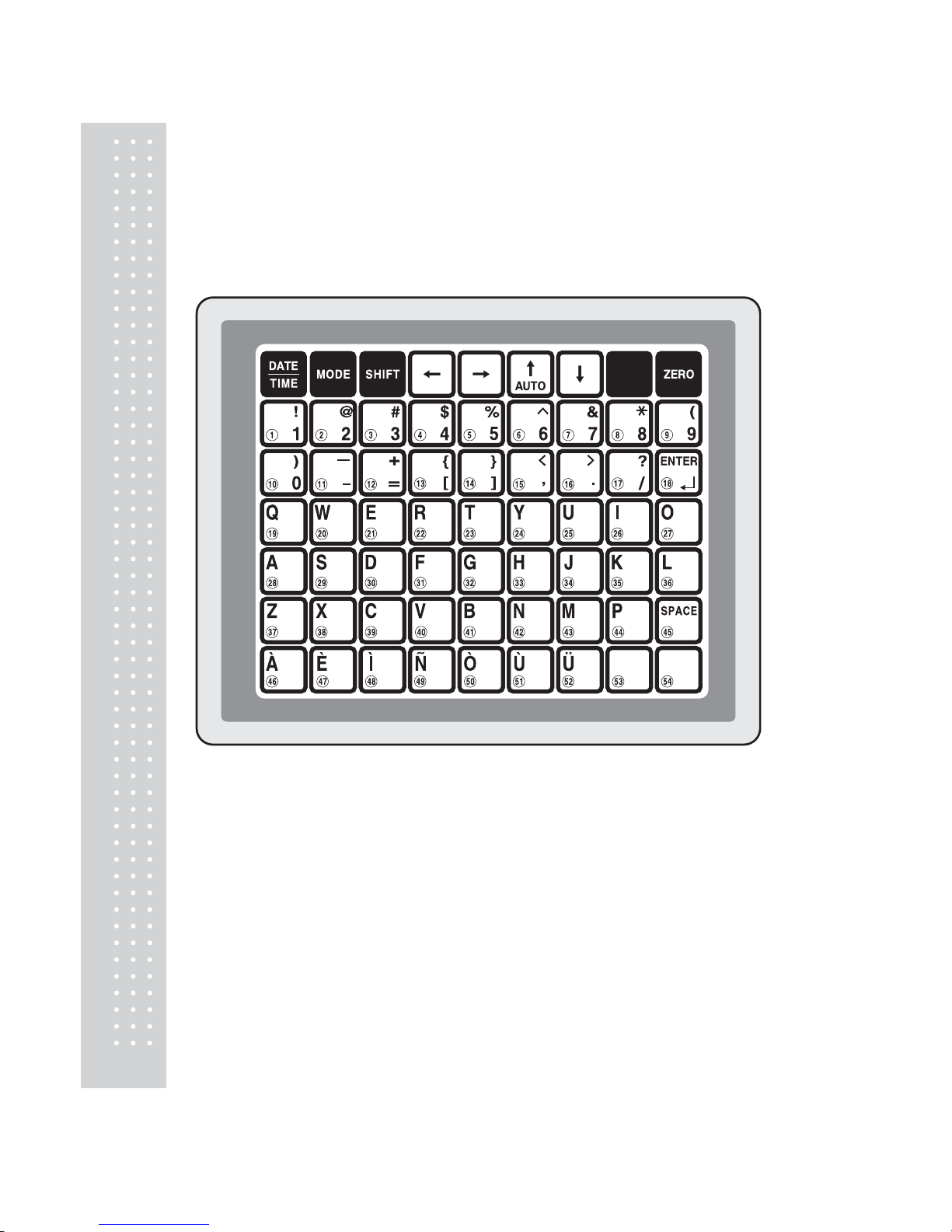
12
2.2 PLU Keypad
The PLU Keypad is used to enter alpha-numerical data. To use the keypad for programming you must
remove the pull-out sheet. T o use the PLU Key pad in REG mode, you can write the name and num ber
of the PLU’s on the corresponding speed key s on the pull-out sheet.
All commodity names, message data, and store name and address are typed using these keys.
The scale automatically programs the PLU Keypad to be PLU 1 to 54. A speed key’s number is shown
circled on the lower left-hand side of each key .
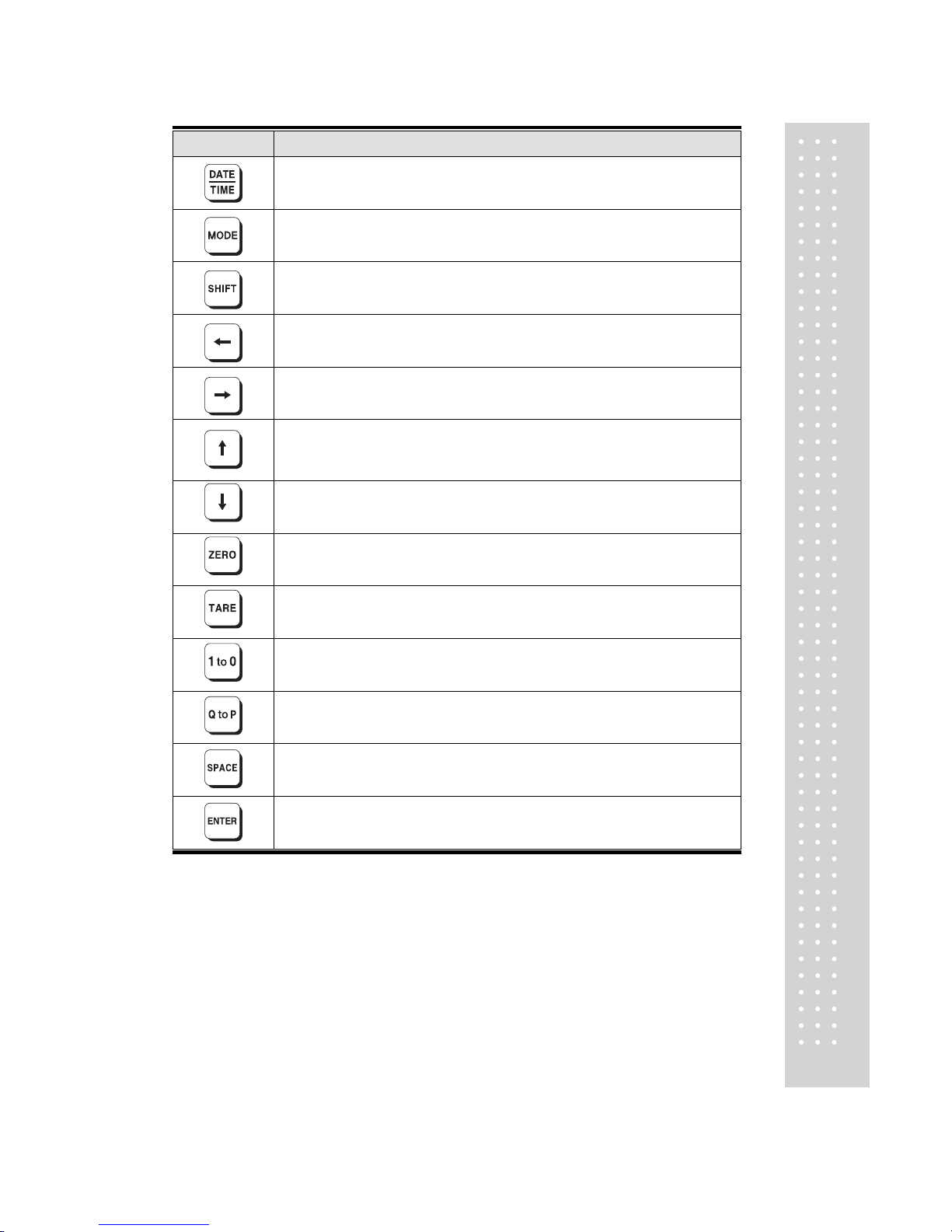
13
KEY Function
This key displays the time and date in RE G mode.
Used to go to PROGRAM mode and ACC mode .
This key works like a Caps Lock key on a computer. It is used to type capital letters.
Y ou can tell if the SHIFT function is active by an indicator lamp in the
UNIT PRICE display.
This is the Left Arrow Key. It is used to scroll the cursor to the left when
programming alphanumeric data.
This is the Right Arrow Key . It is used to scroll the cursor to the right when
programming alpha-numeric data .
This is the Up Arrow Key . It is used to scroll from Line to Line when
programming commodity names, message data, o r store name and addre ss.
It is also used to move up the System Maps. In REG mode, it is used to go to
AUTO mode.
This is the Down Arrow Key. It is used to scroll from Line to Line when
programming commodity names, message data, o r store name and addre ss.
It is also used to move down the System Maps.
This key is used to set the Zero Point to 0.00.
For foreign language.
These keys are used to ente r numbers as “tex t” for a co mmodity name, message
data, or store name and address. The sy mbol keys are also used to ty pe text.
These are the Letter Keys. They are used to type in text.
This is the Spa ce Key. It functions the same as a space bar on a co mputer keyboard.
This key is the ENTER Key. It functions just like an Enter Key on a computer.
It is used to go to Line 2 or the next Line af ter typing some tex t.
PGM mode is used to set all of the scale's functions and PLUs.
REG mode is used for operating the scale.
ACC is used to generate sales reports.
In AUTO m ode labels are issued when the weight is stabilized and greater than the weight that
you set in PROGRAM mode. The use of PR T/* key will also generate a label.
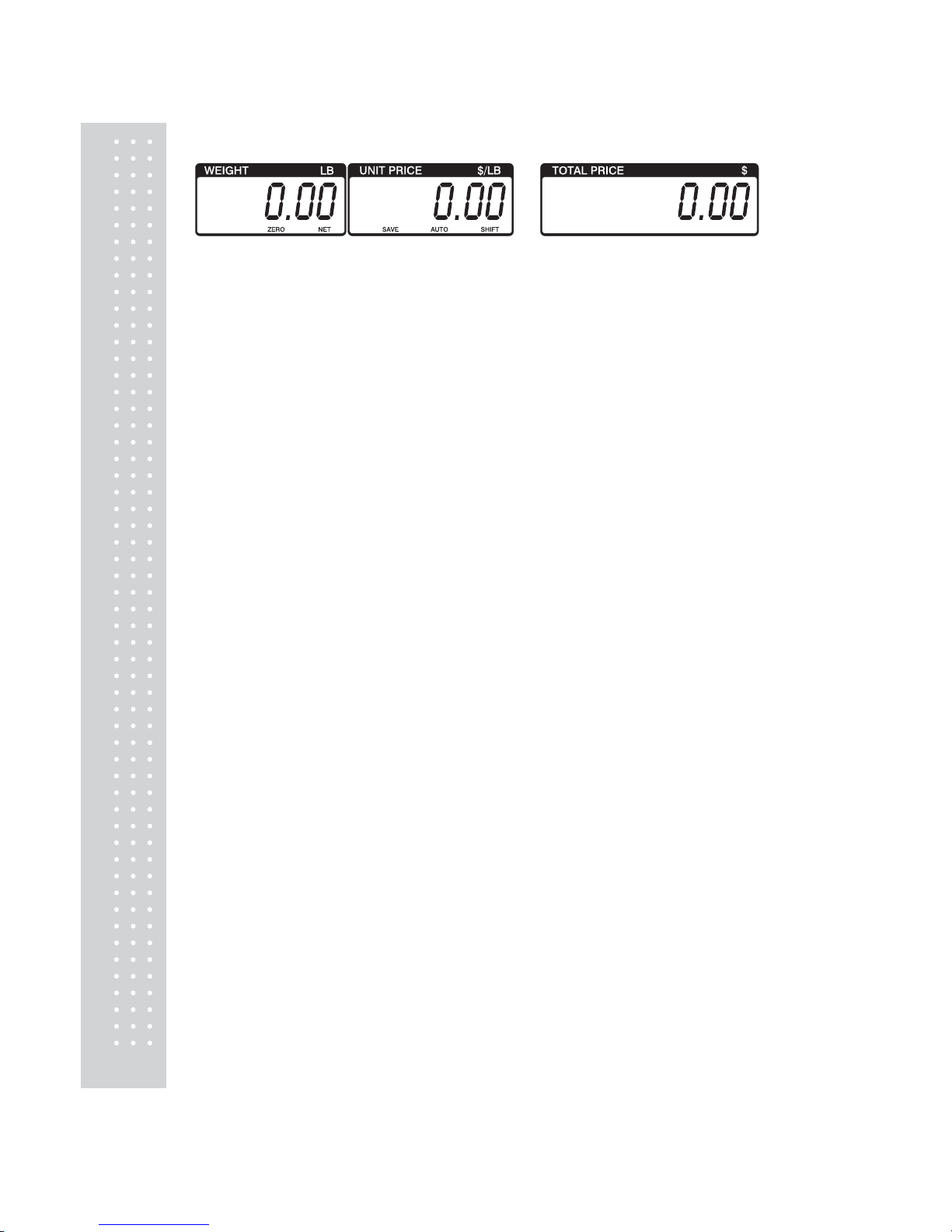
14
2.3. Displays
2.3.1 Weight Display
The WEIGHT display shows the weight of an i tem on the platter whether it be positive or negative and
within the range of the scale. The WEIGHT display also indicates if the scale is at ZERO or if there is
a tare entered into the scale by way of a ZERO and NET lamps.
2.3.2 Unit Price Display
The UNIT PRICE display shows the price per pound of an item to be weighed. It also indi cates whether
the SAVE function is active by way to the indicator lamp.
The UNIT PRICE display , in program mode only, indicates the condition of the SHIFT lamp.
If the SHIFT lamp is OFF , you can type in capital letters, but if the SHIFT lamp is ON, you can only
type lowercase letters. Finally, the UNIT PRICE display also indicates if the scale is in AUTO mode by
way of an indicator lamp.
2.3.3 T ot al Price Display
The TOTAL PRICE display shows the unit price multi plied by the weight to give the total price.
2.4. Printer Mechanism
It is very important that you be familiar with the printer mechanism. Every tim e your labels run out
you will be required to install the label roll and you will need to know the general parts of the printer.
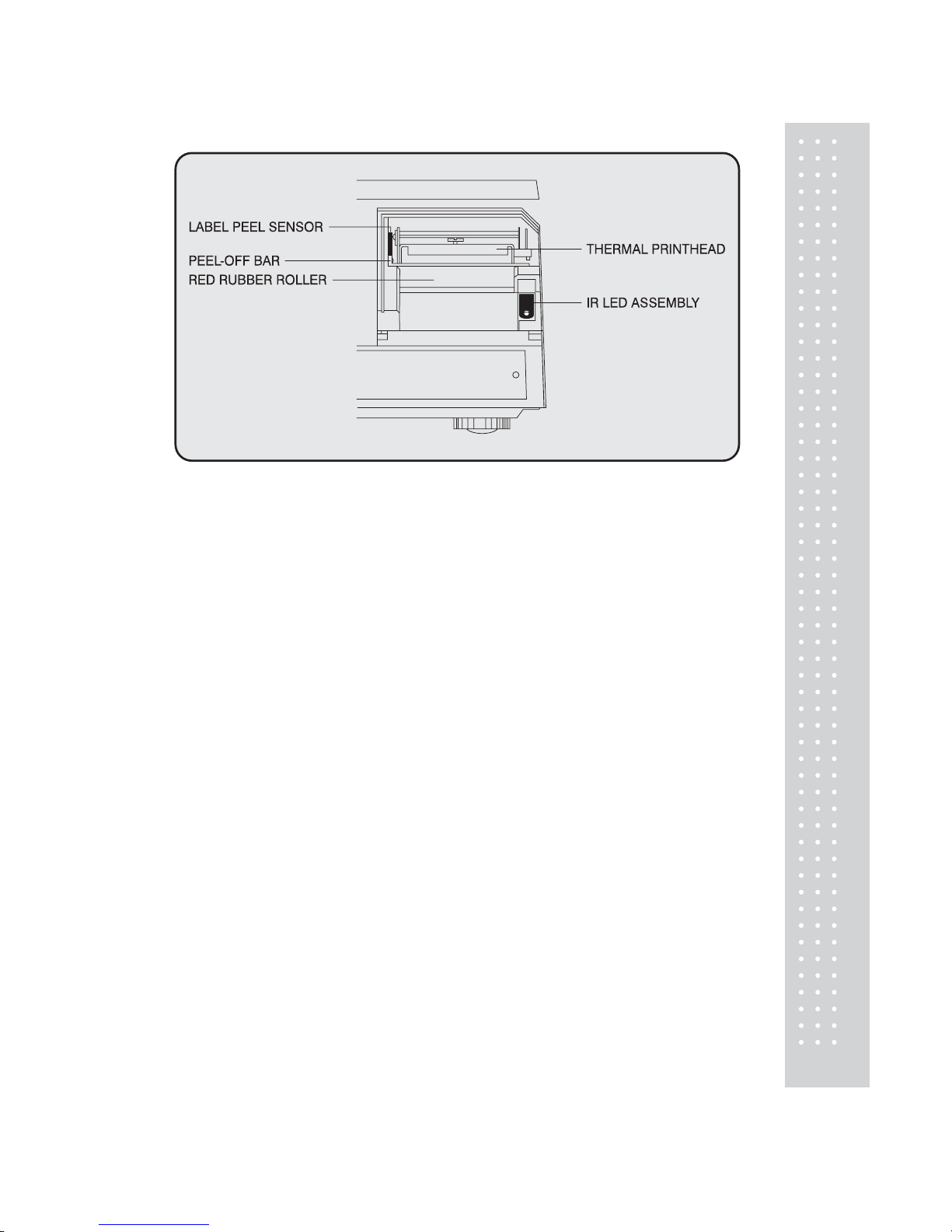
15
Front View: (With Printer Front Cover removed)
LABEL PEEL SENSOR : This sensor is used in conjunction with IR LED to detect if there is a
printed label waiting to be taken.
THERMAL PRINTHEAD : The Thermal Printhead is the part that does the actual printing.
The printhead is VERY sensitive! Please keep water and other liquids AWA Y from the printhead.
DO NOT TOUC H the underside of the printhead. If labels become jammed and stuck to the printhead,
please call a qualified CAS Dealer to solve this problem. When finished instal ling labels,
it is necessary to push down on the TOP of the printhead to lock it in place.
RED RUBBER ROLLER : This is the part that the printhead press the labels against in order to print.
Please do not scratch or harm in any way this roller . Any damage to the roller can result in bad print or
lower quality print.
PEEL-OFF BAR : This part causes the labels to peel-of f their backing paper when the paper slides
over it. Always install the labels OVER the Peel-Off Bar.
IR LED : This part is used in conjunction with the Label Peel Sensor to detect if there is a printed
label waiting to be taken. (Infra-Red Light Emiting Diode)
NOTE : Always replace the Printer Side Cover and the Pri nter Front Cover to ensure proper operation of
the scale. Failure to do so can result in printer failure. Also, failure to comply with any or all of the
guidelines for proper maintenance can adversely affect your scales warrantee.
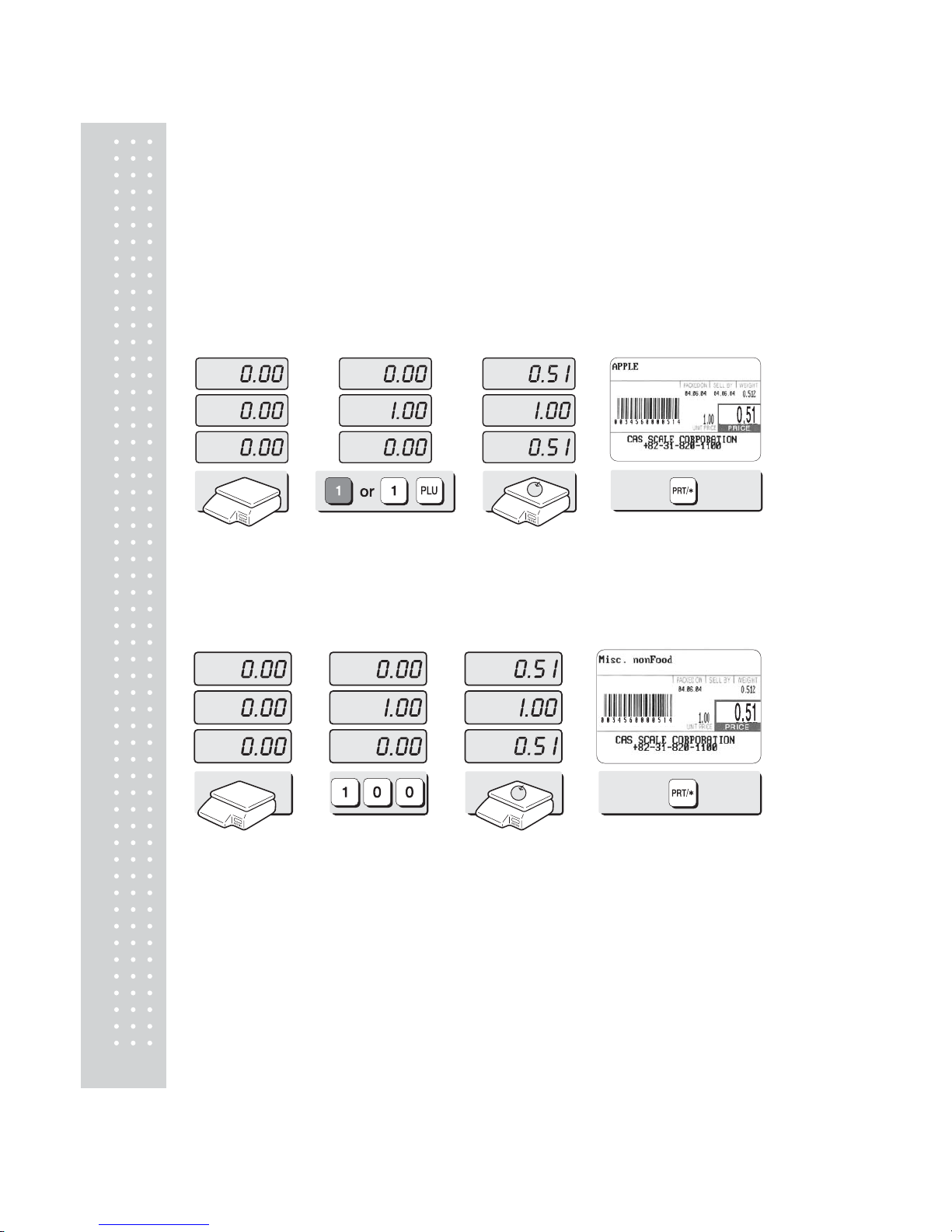
16
3. Operation
3.1 REG mode Operations
3.1.1 Simple Weighing
There are two types of sales you can generate; PLU Sales and NON-PLU Sales. PLU Sales are sales based
on a programmed PLU whereas Non-PLU Sales are sales you generate without calling up a PLU.
PLU Sales :
T o call up a PLU, simply type the PLU’ s num ber on the Numeric keypad and then press the PLU key .
Another way to call up a PLU is to simply press 1 of 54 preset keys which are set to a particular PLU.
Press 1 speed key or 1 key ① on the numeric
keypad and plu key.
② Put an item on the
platter.
③ Press the PRT/* key .
NON-PLU Sales:
① Enter a unit price. ② Place the commodity
on the platter.
③ Press the PRT/* key .
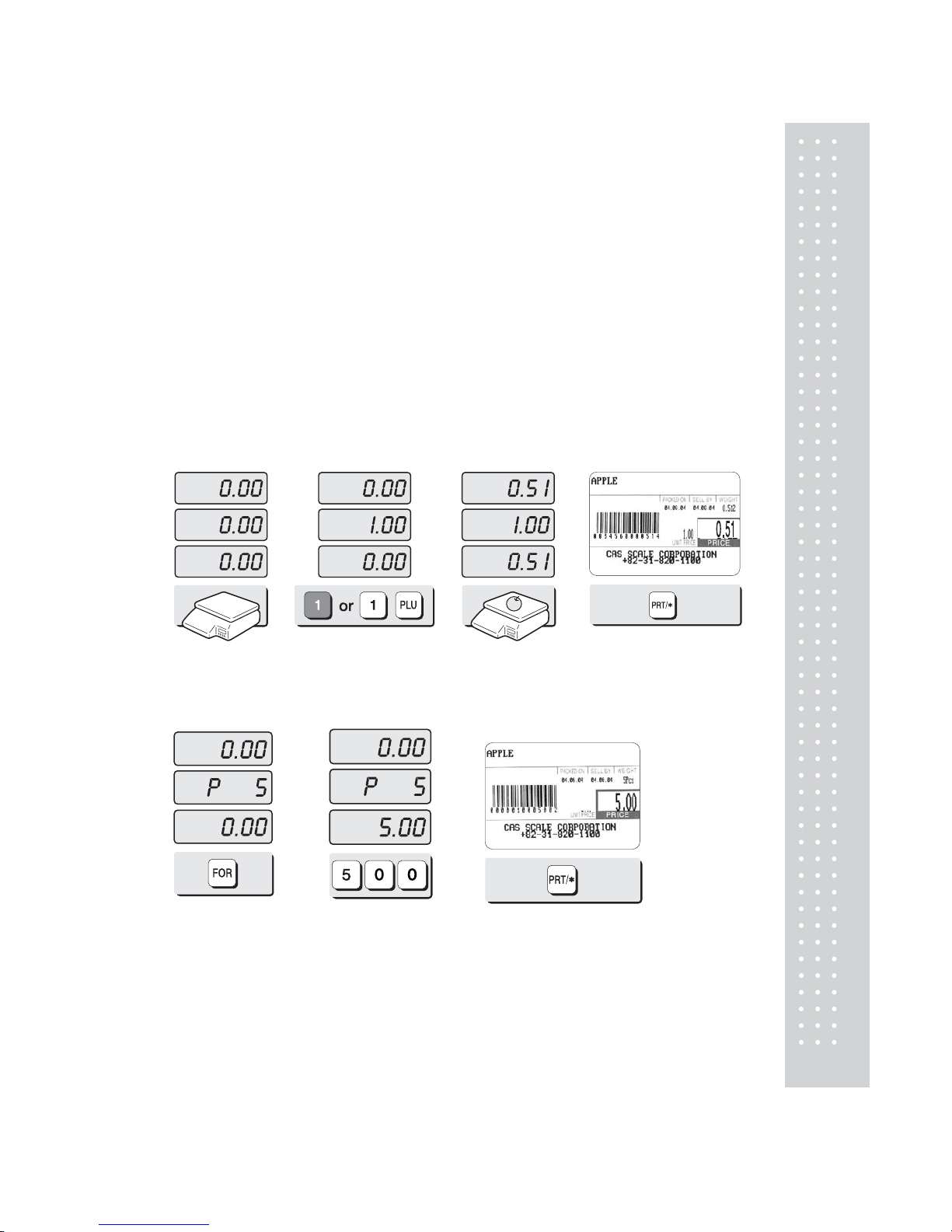
17
3.1.2 How to Use T ARE
Known T are:
If you know the weight of container you may use this method to enter t he tare.
For example, if the weight of the container is 10g press the 1, 0, and TARE key . Call up a PLU and place a
commodity then you will see the net weight.
Unknown T are:
If you do not know the weight of the container you may use this method. Place the container on the platter
and press the T ARE key.
Call up a PLU and place the commodity on the platter then you will see the net weight.
Releasing the T ar e
T o release the tare, remove all items from the platter and then press the TARE key .
3.1.3 How to Use FOR Key
Call up a PLU or enter unit price of non PLU.① ② Press the FOR key . ③ Press 5 key on the
numeric keypad.
④ Press the FOR
key again.
⑤ Press 5,0,0 key on
the numeric keypad for
total price
⑥ Press PRT/* on the numeric
keypad.
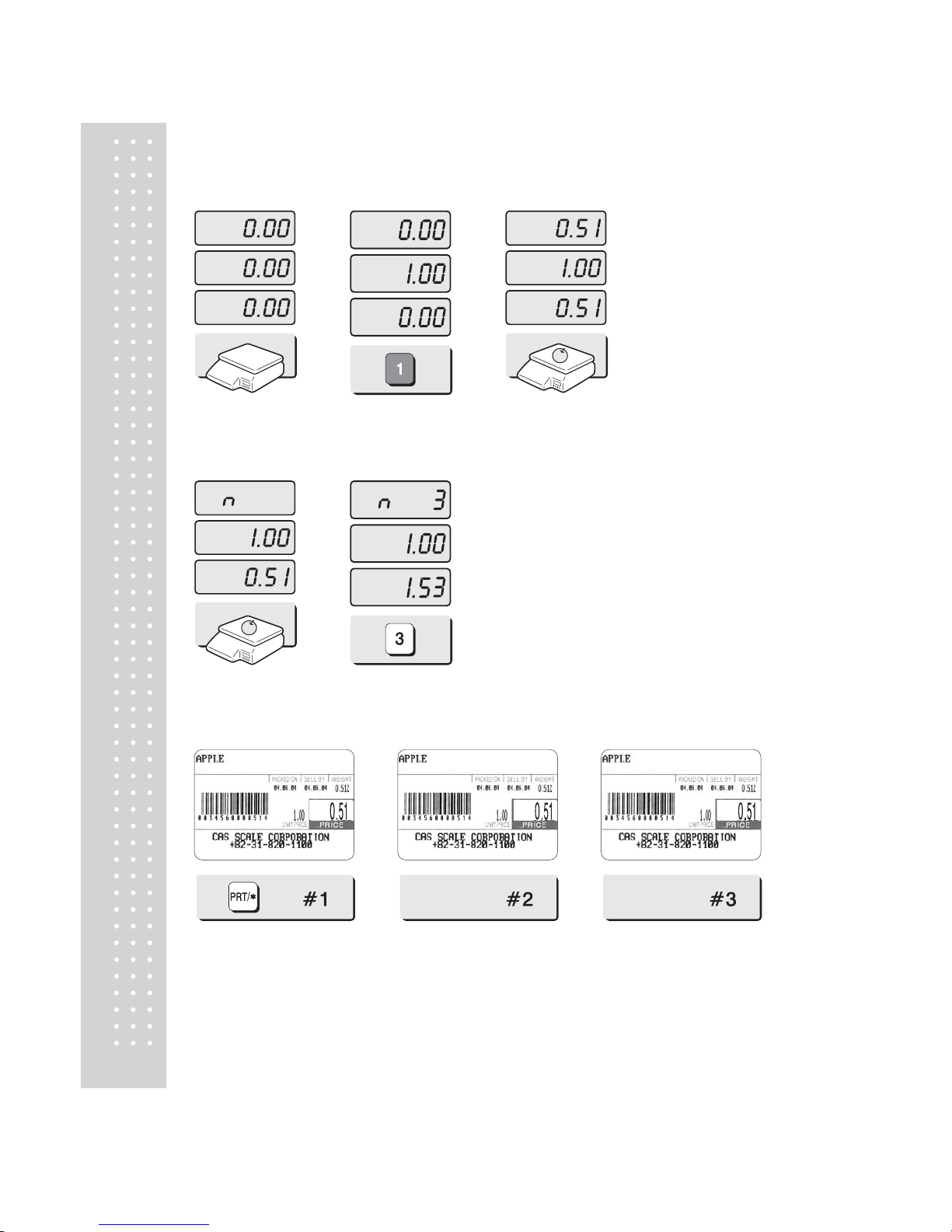
18
3.1.4 Multiple Labels
Y ou can generate i dentical labels by using multiple label printing. To use multiple label printing,
and press the X key , enter the quantity of duplicate labels you need, and then press the PRT/* key .
① Call up a PLU. ② Press X key
③ Enter the qu antity of dupli cate labels y ou need.
④ Press the PRT/* key .
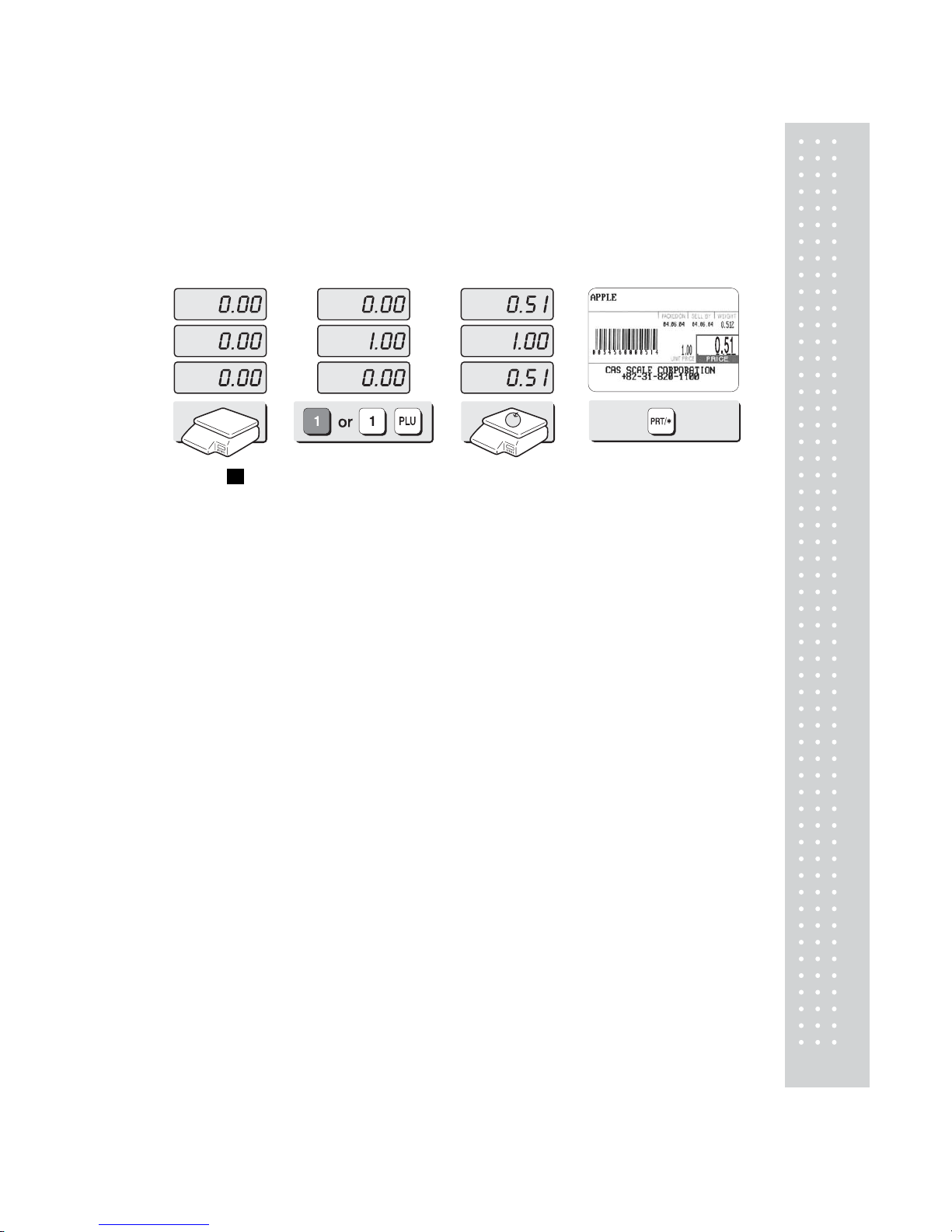
19
3.1.5 Auto Printing (AUTO MODE)
In AUT O mode, labels are issued when the weight is stabilized and greater than 100g. The use of
PRT/* key will also generate a label.
How to go to AUTO mode : Press the u key. If the scale is in AUT O mode AUT O lamp is ON in the
UNIT PRICE display . To finish AUTO mode, press the u key
again.
① Press 1 peed key or press 1 key on the
numeric keypad and press PLU key .
② Put an item on the
platter.
③ A label will be issued
automatically .
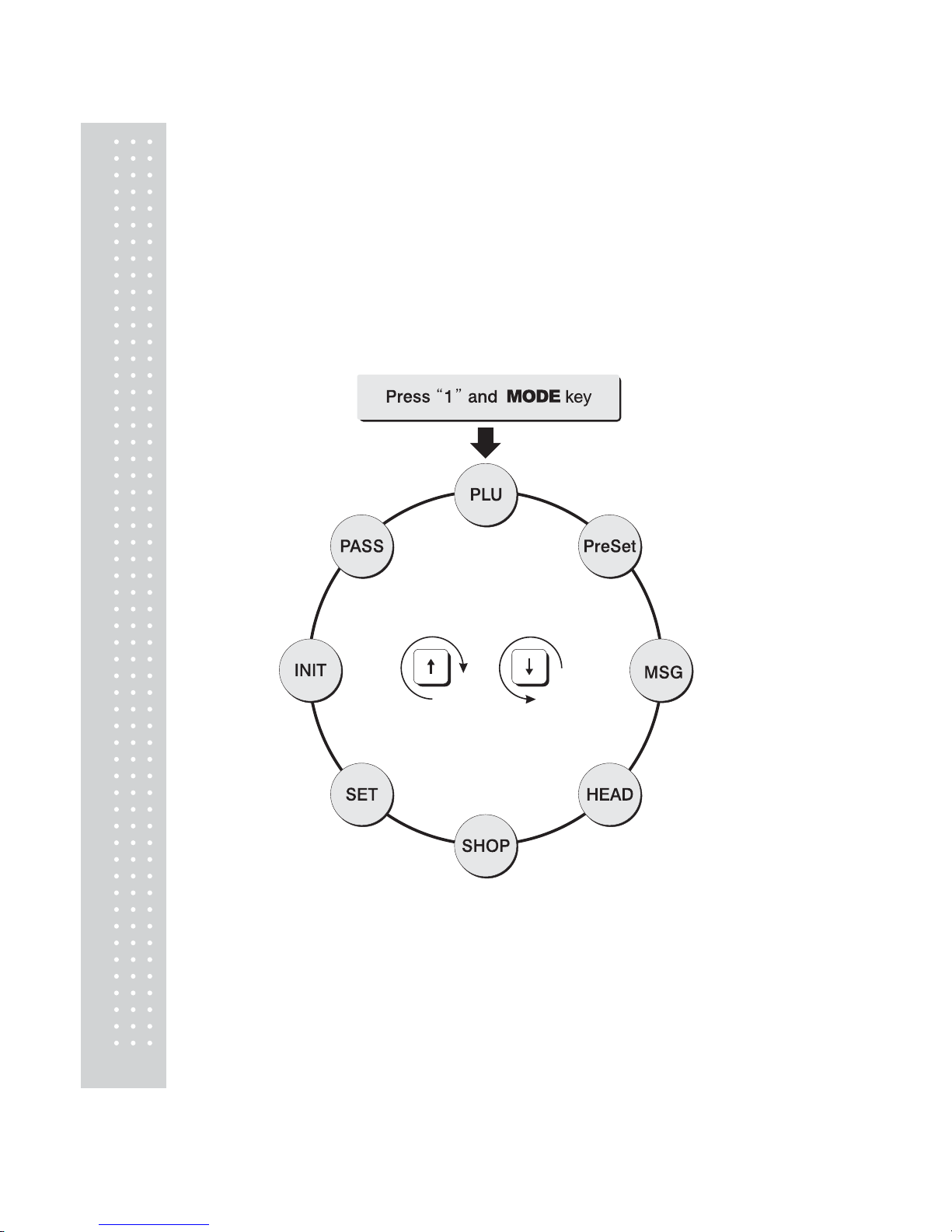
20
4. PROGRAM Mode
4.1 System Maps
T o go to PROGRAM mode, press 1 by using num eric keys and MODE key.
Y ou can press the key v or u key to go up and down the Main Menu in PR OGRAM mode
ONL Y if the UNIT PRICE and TOTAL PRICE displays are BLANK!
The same rule is applied to ACC mode.
If you want to use the key v or u key to go up and down a menu and the UNIT PRICE and
TOT AL PRICE displays are NOT blank, you must first press the PRT/* key . After the UNIT
PRICE and TOTAL PRICE displays are blank, You can use the key v or u keys.
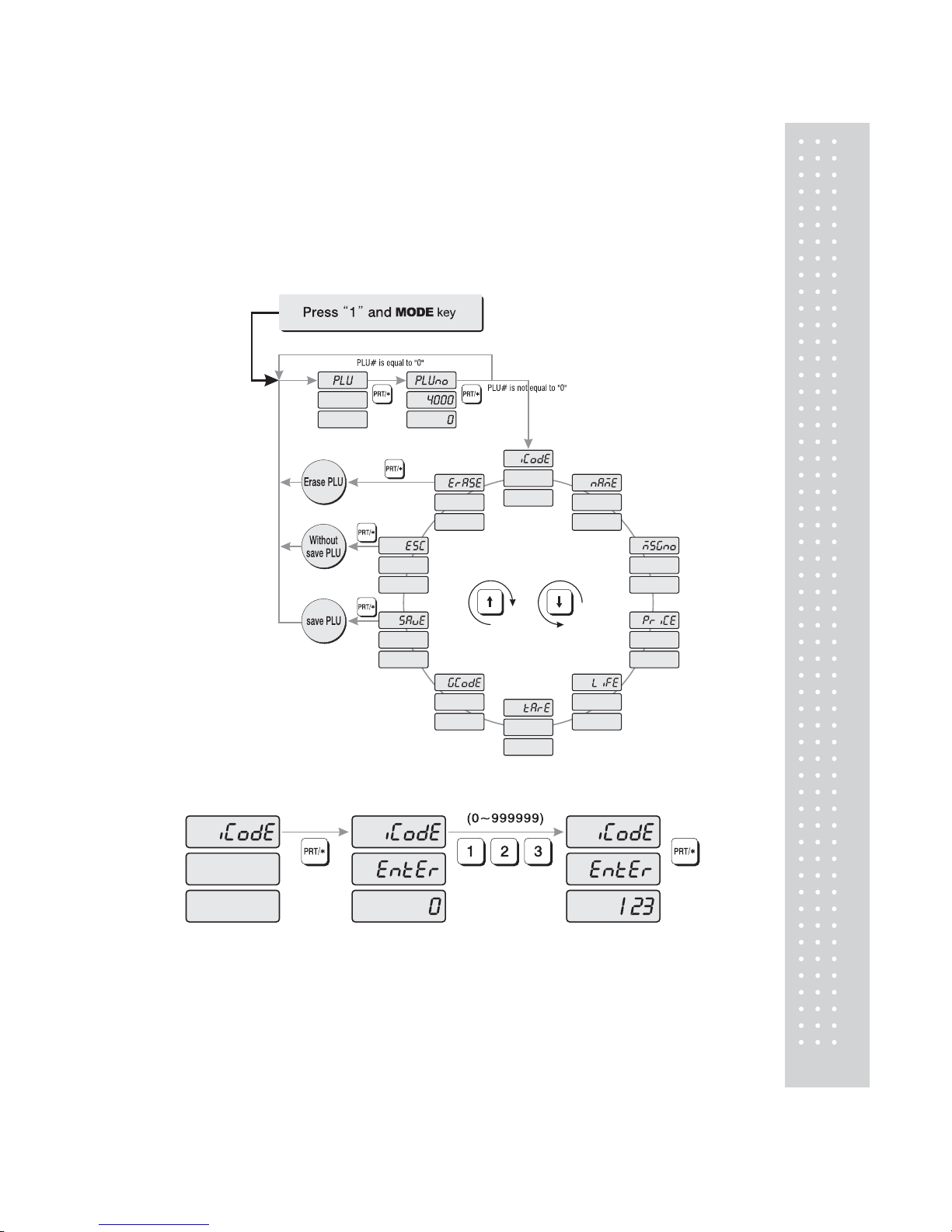
21
4.2 PLU Programming
PLU means Price Look Up. PLUs are used to store the price, name, and other data of items being sold.
Every PLU has seven data fields: ① Item Code, ② Name, ③ Message no. ④ Unit price, ⑤ Shelf Life,
⑥Tare, ⑦Group code.
How to program PLU
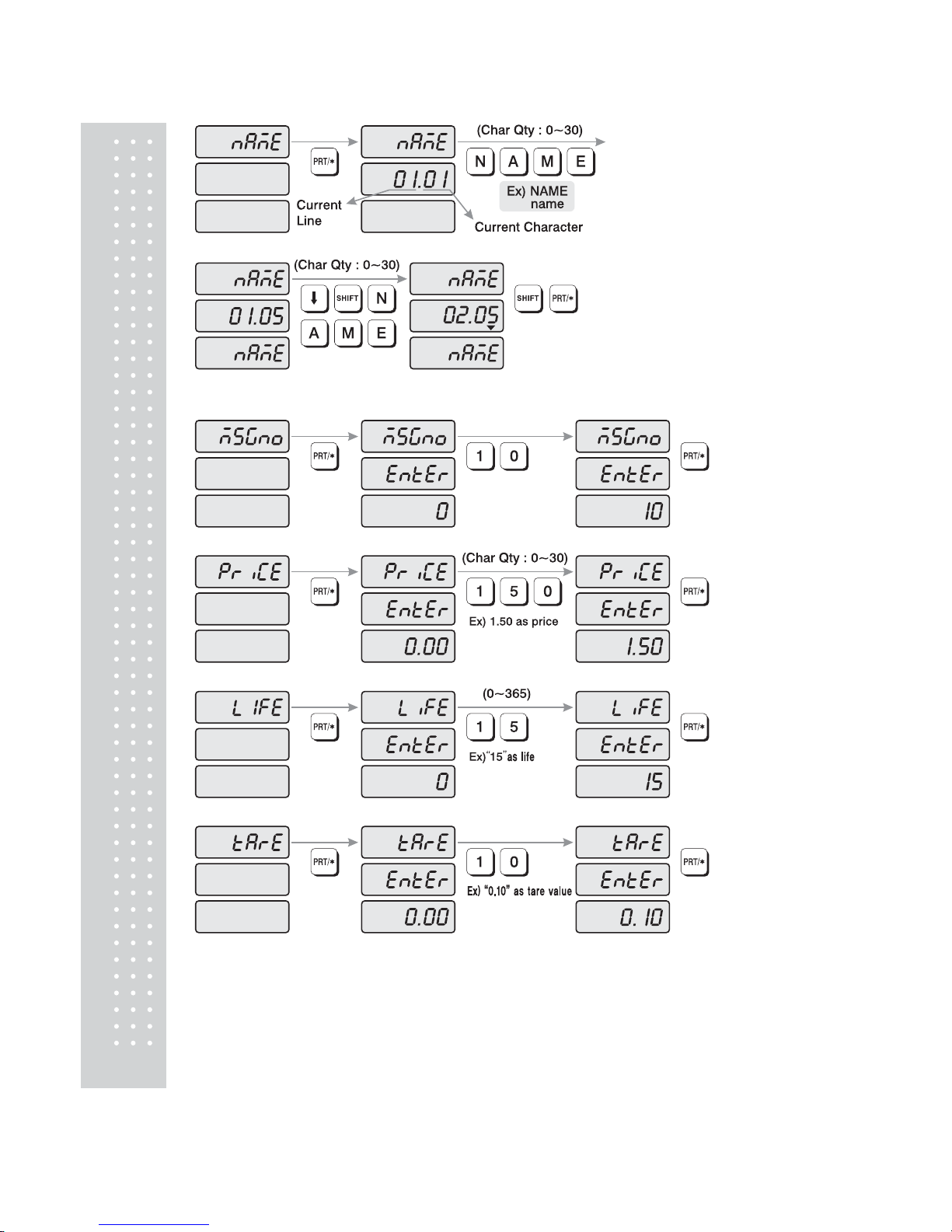
22
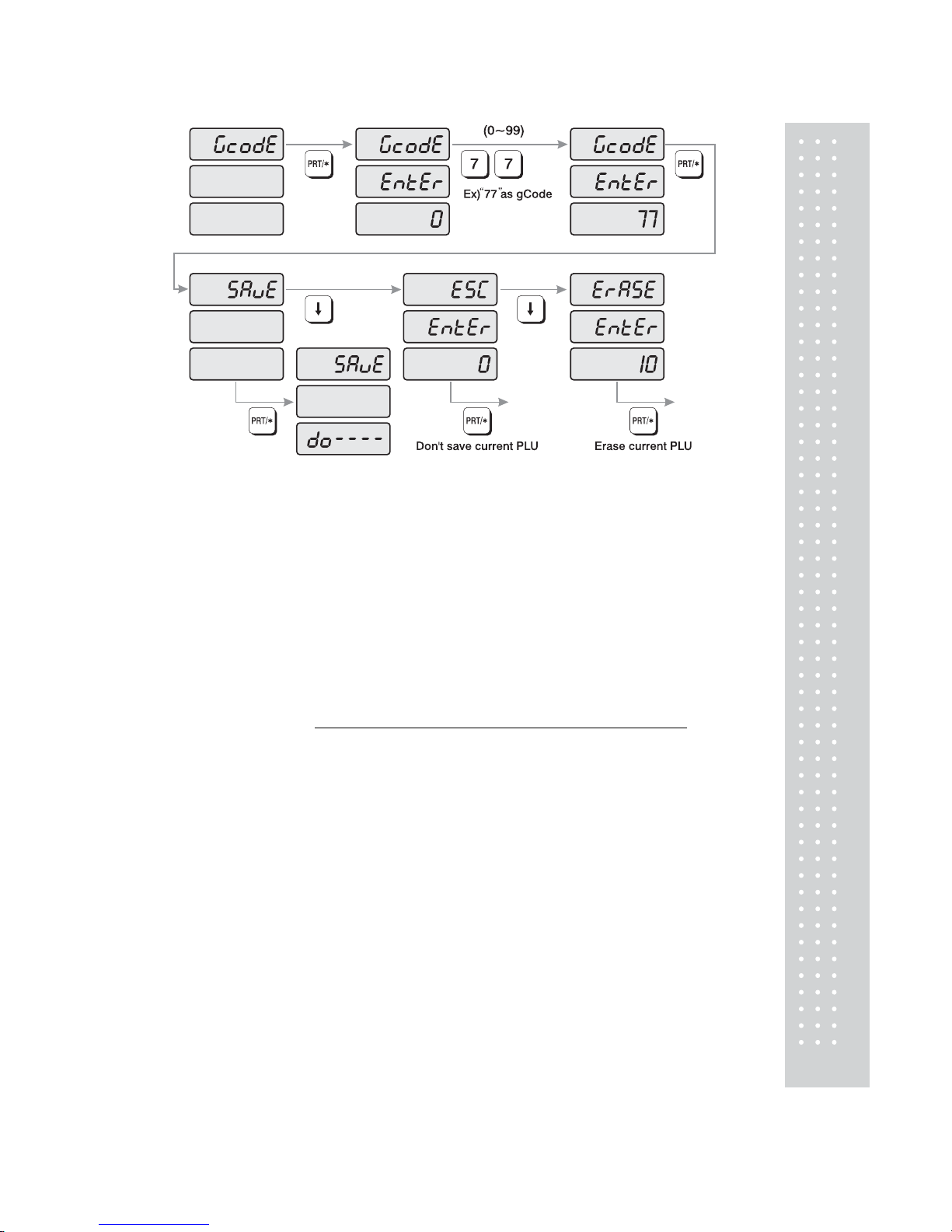
23
1) T o go to PROGRAM m ode, press 1 by using numeric keys and MODE key.
2) The display shows: “PLU ”.
3) Press PRT/* key. The display shows: “PLUno 4000”.
The number in the UNIT PRICE display indicates the amount of empty PLUs ready to be programmed.
4) T ype a PLU number you wish to program . Remember , this number must be between 1 and 4000.
5) Press PRT/* key. The display shows “iCodE”. Press PR T/* key. (If you do not wish to program an item
code, press the v key) Thedisplay shows “iC odE EntEr 0”.
6) T ype the item code num ber . The item code can be from 1 to 999999. If you ente r 0, item code will not
be printed on the label. (This number is used by the scanning device in order to reference PLU.
In most cases, the item code is programmed to be the same as the PLU number).
Press PRT/* key when y ou’re done.
7) The display shows “nAME”(The name field is composed of 2 lines of text . Each line can contain up to
30 characters. Name is commonly referred to as commodity name.)
8) Press PRT/* key. (If you do not wish to program name, press the v key) The display shows
“nAME 01.01”. The numbers in the unit price display represent the line number and character number
on which your cursor is at. The number to the left of the decimal is the line number you are on(01 t o 02).
The number to the right is the number of the character position on which you are about to type(01 to 30).
9) Now type in the first line of text using the Alpha-numeric keypad on the left side.
If you want to type second line of text, press ENTER key . (To skip, press PRT/* key.)
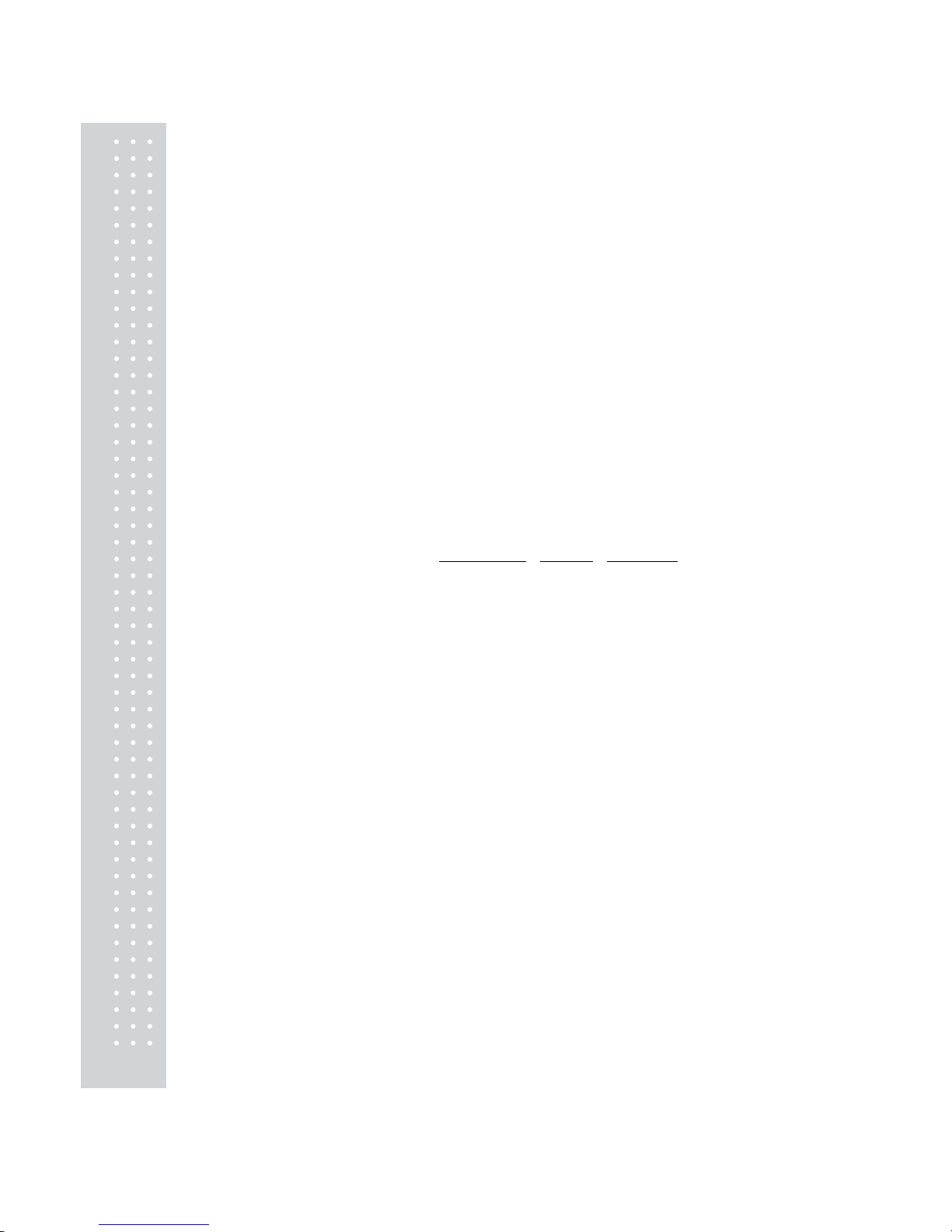
24
10) The display shows “nAME 02.01 ”. Type in the second line of name.
11) Press PR T/* key.
12) The display shows “MSGno ”.
13) Press PRT/* key. (If you do not wish to program the price, please press v key)
The display shows “MSGno EntEr”.
14) T ype the message number using the Nume ric keypad. The message number can be from 0 to 1000.
Press the PRT/* key when finished.
15) The display shows “PriCE ”.
16) Press PRT/* key. (If you do not wish to program the price, please press v key)
The display shows “PriCE EntEr 0.00”.
17) T ype the price amount usi ng the Numeric keypad. The pric e can be from 0 to 999999.
Press PRT/* key when fi nished.
18) The display shows “LiFE”. (The number in this field will represent the amount of days this
commodity can be sold by . It can be from 0 to 365.)
19) Press PRT/* key. (If you do not wish to program the shelf life, please press v key)
The display shows “LiFE EntEr 0”. T ype the shelf life using t he Numeric keypad.
The shelf life can be from 0 to 365 which represent the number of days after the Packed On Date.
This is how the Sell By Date is calculated: Packed On Date
+ Shelf Life = Sell By Date.
20) Press the PRT/* key.
21) The display shows “tArE”. (T are is used to store the wei ght of the container to be used with this PLU.
The tare is subtracted from the gross weight of the item at the time of weighing.)
22) Press PRT/* key. (If you do not want a tare, please press v key) The display shows “tArE EntEr 0.00”.
T ype the tare value you want on the Numeric keypad. Press the PRT/* key .
23) The display shows “GCodE”. (The group code is a number from 0 to 99 that i s printed on the label.
It can be used to group PLUs in to sections, for example: all beef PLUs are group code 10, all poult ry
PLUs are group code 20, etc.. )
24) Press PRT/* key (If you do n ot want to enter a group code, press v key) The display shows
“GCodE EntEr 0”. T ype the group code num ber you want on the Numeri c keypad. Press PR T/* key.
25) The display shows “SA vE”. If you want t o save this PLU to memory , press the PRT/* key .
The display shows “PLU”. (If you do not want to save this PLU to memory press v key and the display
shows “ESC”. Press the PR T/* key to exit without saving this PLU.
26) If you wish to program another PLU, go back to step 2.
If you wish to finish PLU programming, press the C key.
