CAS ER PLUS SERIES Owner's Manual
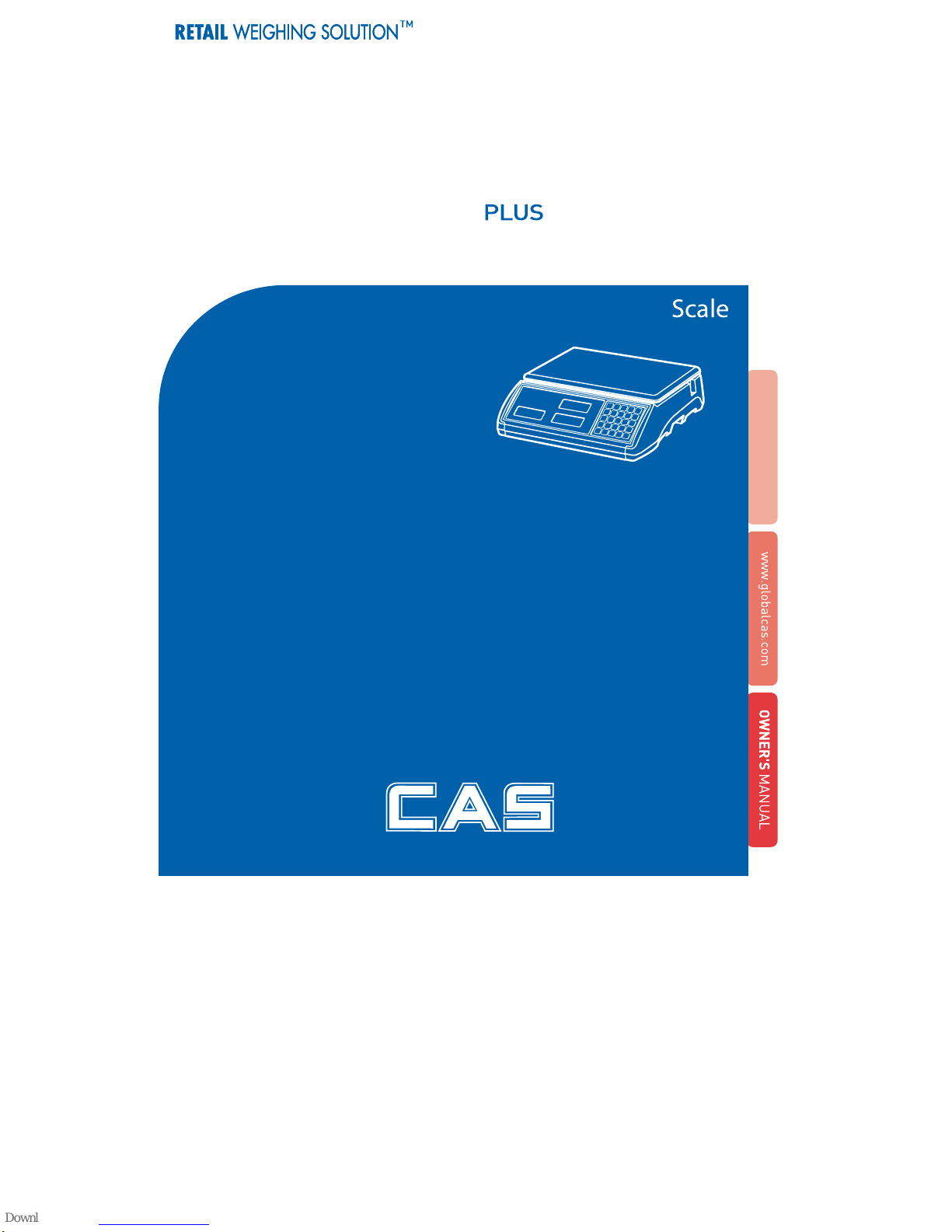
2
ER SERIES
Price Computing
Scale
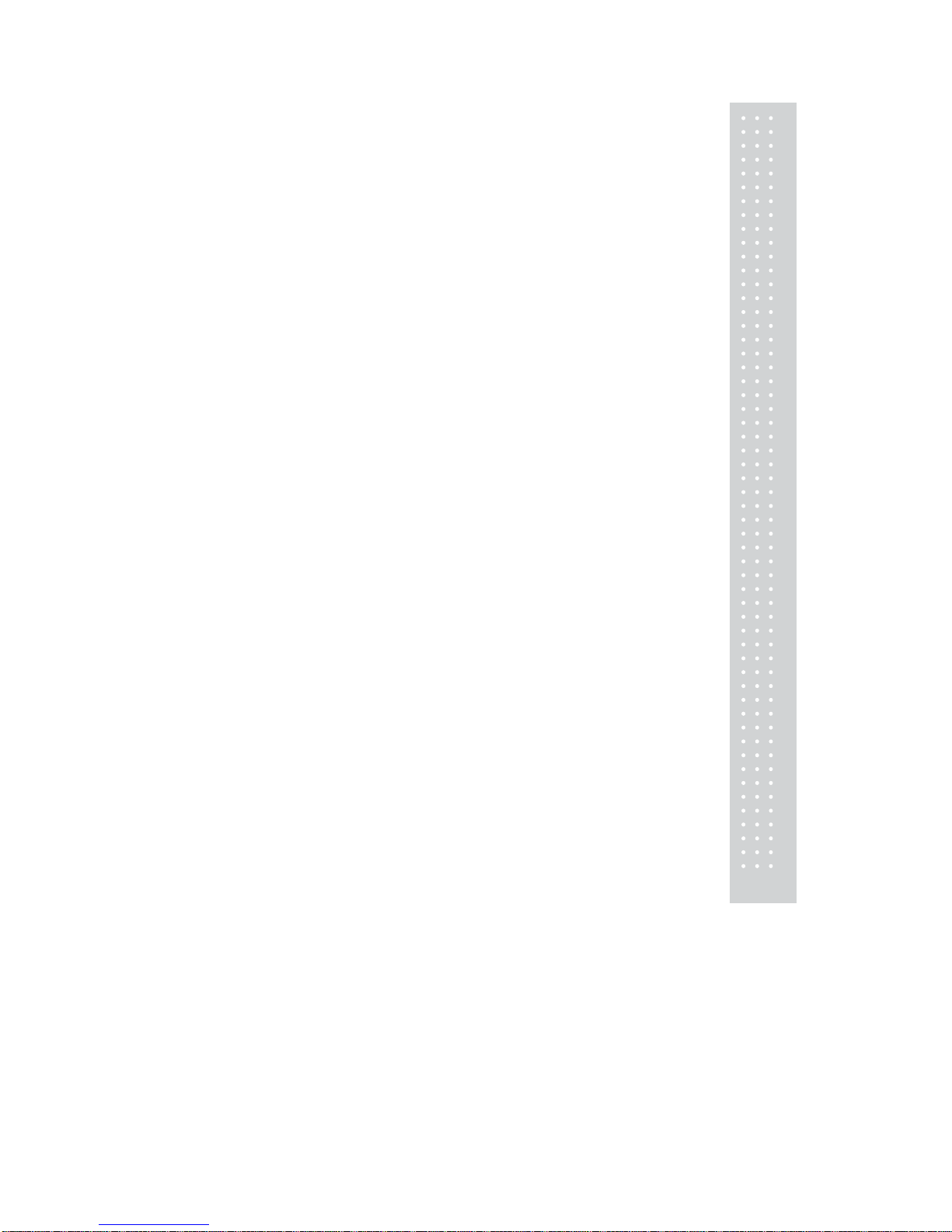
3
CONTENTS
PRECAUTIONS
................................................. .
4
PREFACE
............................................................
6
OVERALL VIEW
.................................................
6
DISPLAY & KEYBOARD
...................................
7
OPERATIONS
...................................................
10
I. Programming Mode
.................................
10
Chapter 1. Basic Operation
.........................
11
Chapter 2. PLU Saving & Calling-up
...........
14
Chapter 3. User’s Set-up Mode
...................
17
Chapter 4. Formatting Printing Receipt
......
21
II. Sales Mode
...............................................
26
Chapter 5. Sales Transaction
......................
27
Chapter 6. Discount & Payment
..................
35
Chapter 7. Daily Total Sales Amount
...........
37
Chapter 8. EURO Setting Method(Option)
..
39
ASCII CODE
......................................................
42
ERROR MESSAGES
.......................................
43
SPECIFICATION
..............................................
44
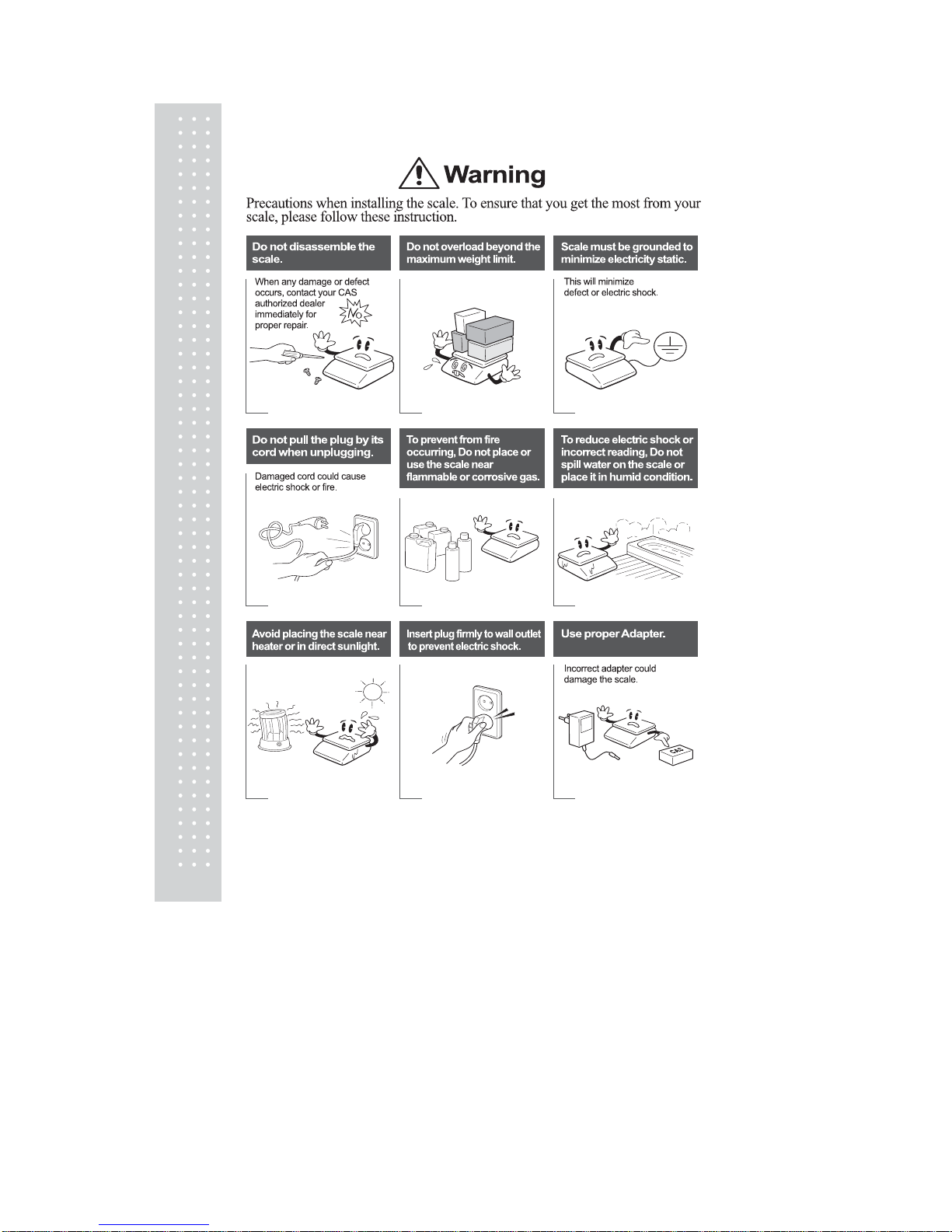
4
PRECAUTIONS
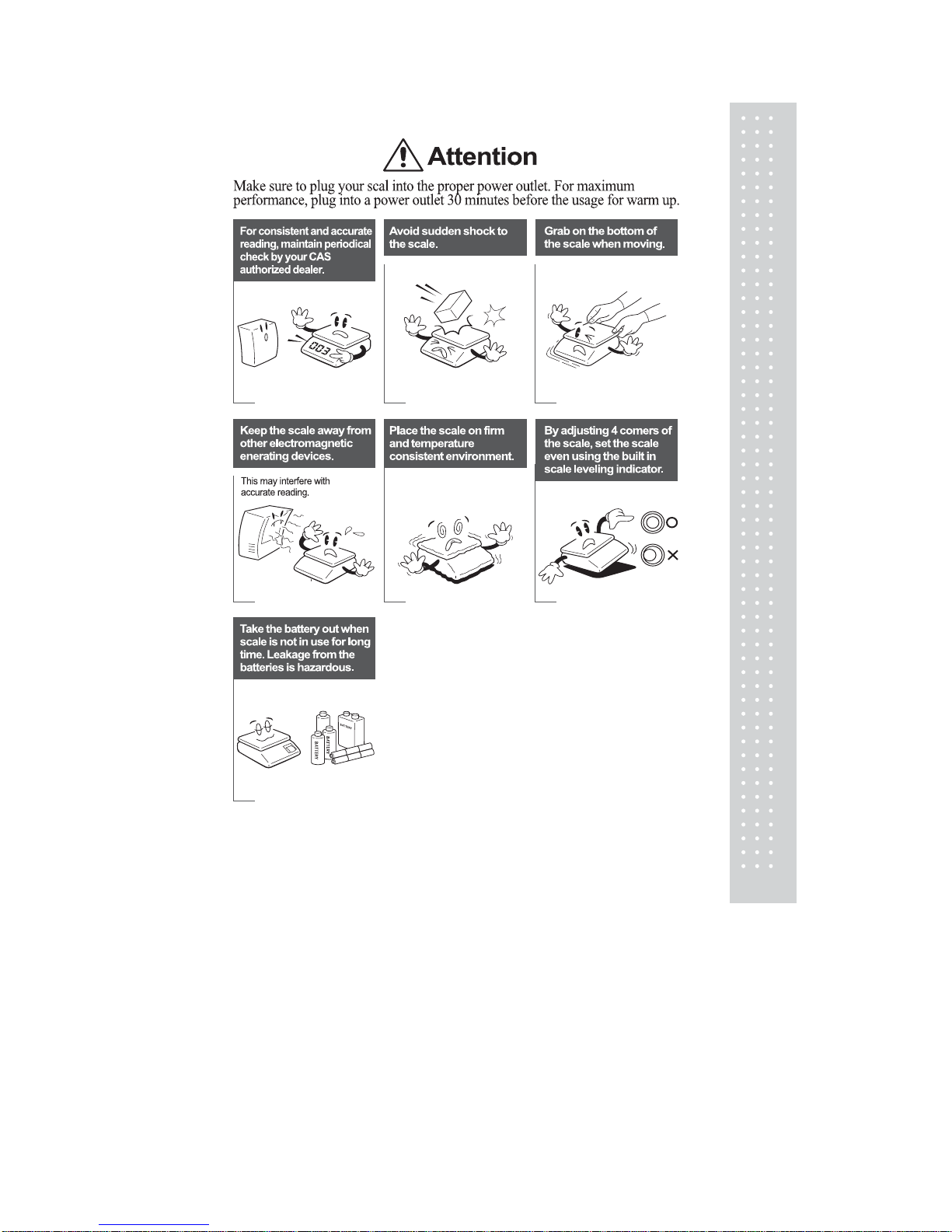
5
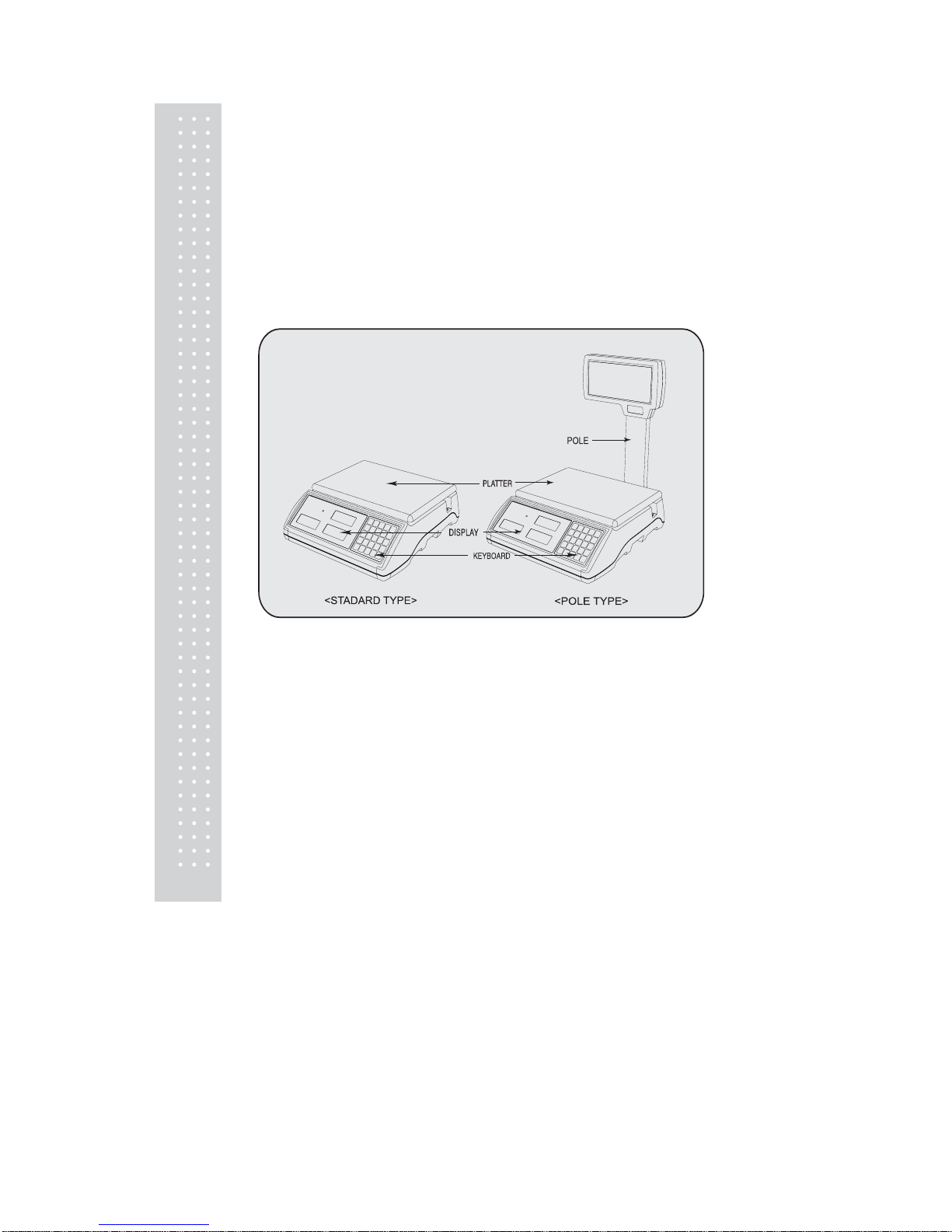
6
PREFACE
Thank you for the purchasing CAS ER
PLUS.
This series have been designed with CAS reliability, under rigid quality control and
with outstanding performance. Your specialty departments can enjoy with CAS
product. We hope that CAS product meets your needs.
The user manual is designed to guide you to understand product operation and
proper care of product.
OVERALL VIEW
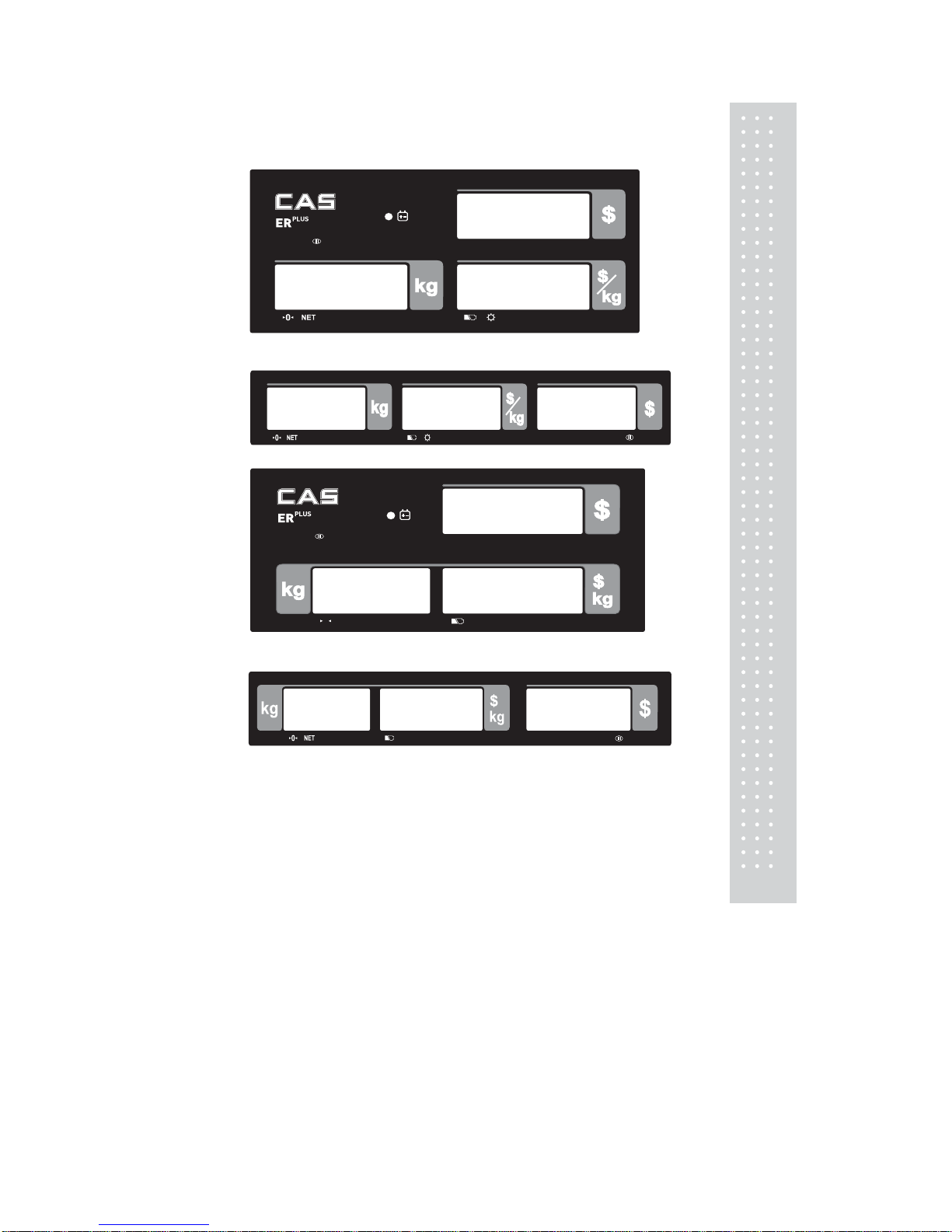
7
DISPLAY & KEYBOARD
■ LCD TYPE : Front Display
■ LCD TYPE : Rear Display
■ VFD TYPE : Front Display
■ VFD TYPE : Rear Display
Max 6/15 kg Min 40 g e=d=2/5gMax 6/15 kg Min 40 g e=d=2/5g
Max 6/15 kg Min 40g
e=d=2/5g
Max 6/15 kg Min 40g
e=d=2/5g
Max 6/15 kg Min 40g
e=d=2/5g
Max 6/15 kg Min 40g
e=d=2/5g
NET
0
/
Max 6/15 kg Min 40 g e=d=2/5gMax 6 /15kg Min 40 g e=d=2/5g
/
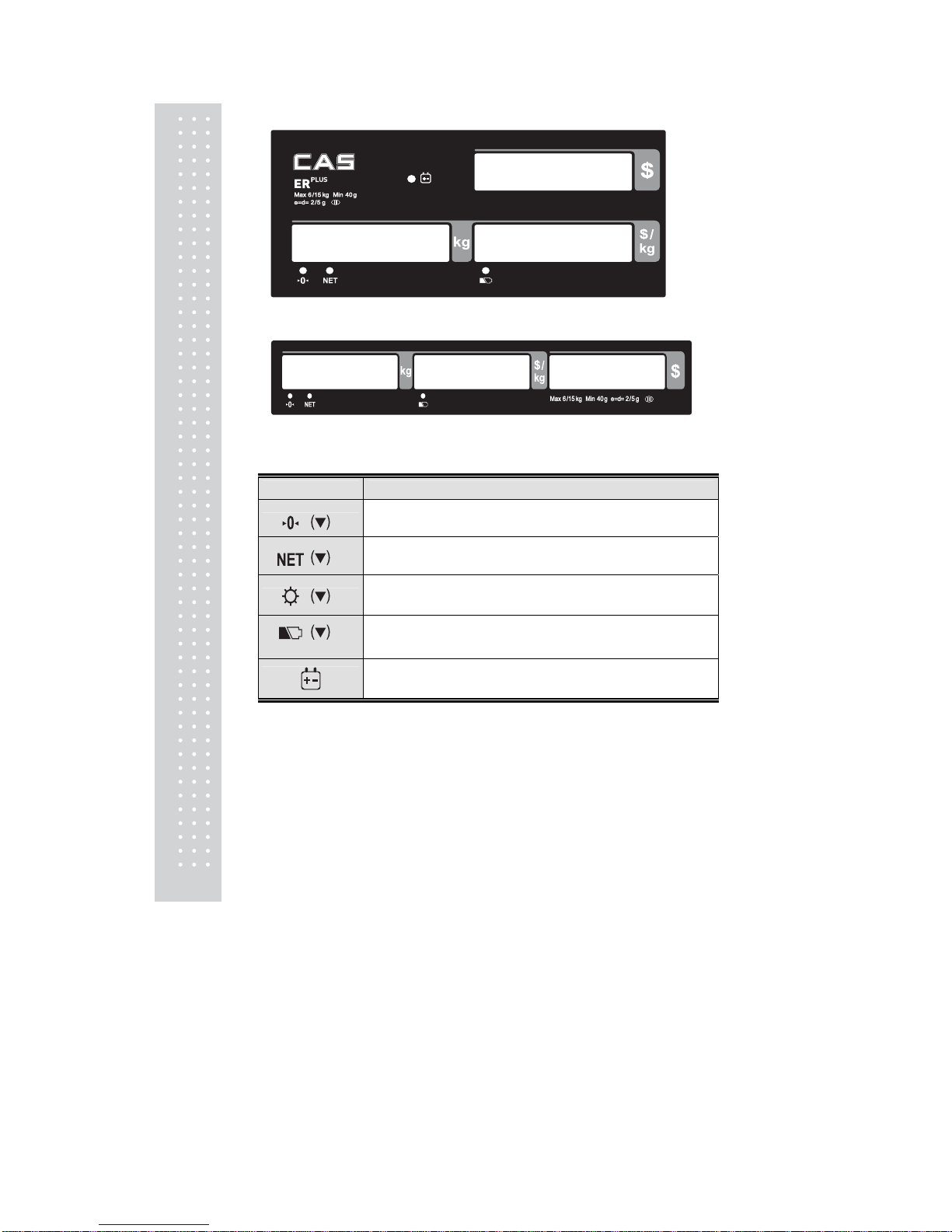
8
■ LED TYPE : Front Display
■ LED TYPE : Front Display
Table : Symbols on Display
SYMBOLS DESCRIPTION
To adjust zero
Tare on
Back light on
Low battery warning
Charge status
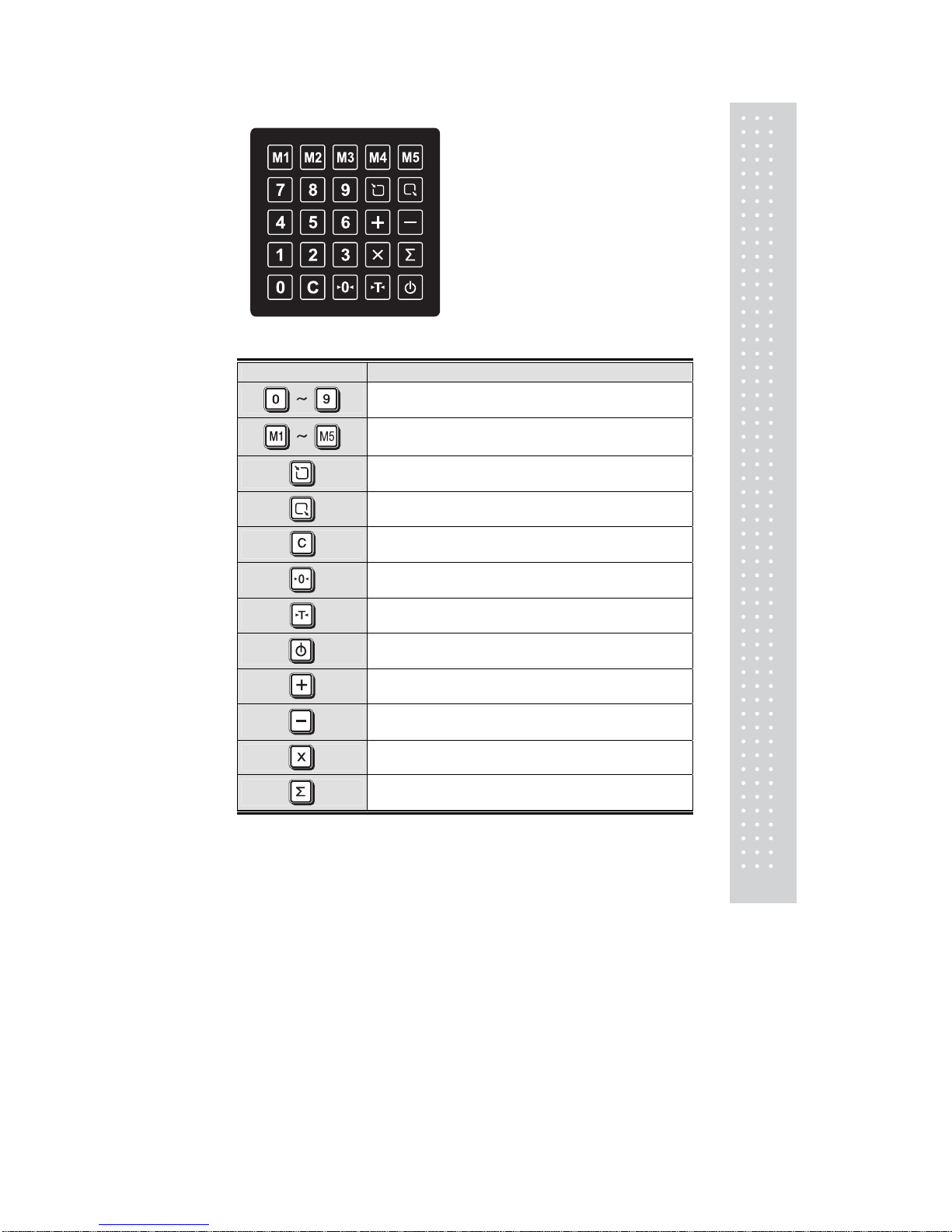
9
■ KEYBOARD
Table: Key Functions
KEYS FUNCTIONS
To input all of numerical data
Direct PLU keys
To save PLU
To call up PLU
To clear data
To set zero
To set or clear tare value
To turn on & off the scale
To make several sales transaction by adding up
To make discount transaction
To multiply the same item when making sales transaction
To check total sales amount or finalize sales transaction
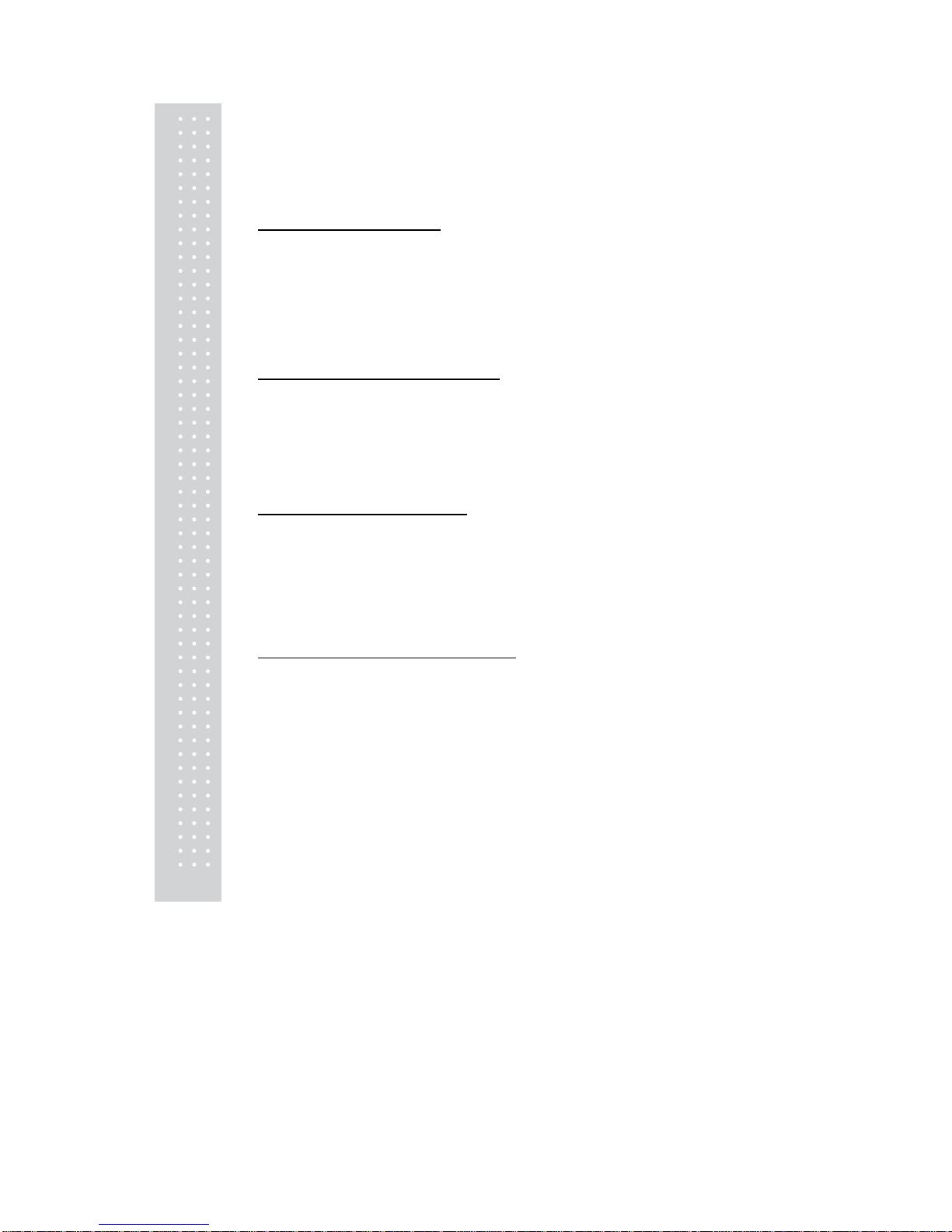
10
OPERATIONS
I. Programming Mode
Chapter 1. Basic Operation
a. Turning the scale on / off
b. Turning backlight on / off(Option in LCD version only)
c. Zero function
d. Tare function
– One Time tare
– Successive tare
– Preset tare
Chapter 2. PLU Saving & Calling-up
a. Saving unit price on PLU
b. Saving valid date set on PLU(Option)
c. Saving PLU name
d. Calling up PLU
- Indirect PLU
- Direct PLU
Chapter 3. User’s Set-up Mode
a. Auto power-off
b. LCD backlight ON/OFF function (Option in LCD version only)
c. Brightness control (Option in LCD version only)
d. Low battery backlight auto off function
e. Suspend Mode Function (Only LED version)
f. Selecting the printer
Chapter 4. Formatting Printing Receipt
a. Setting the Printer
b. Receipt header setting
c. Receipt currency (unit) setting
d. Receipt date setting
e. Receipt TIME setting
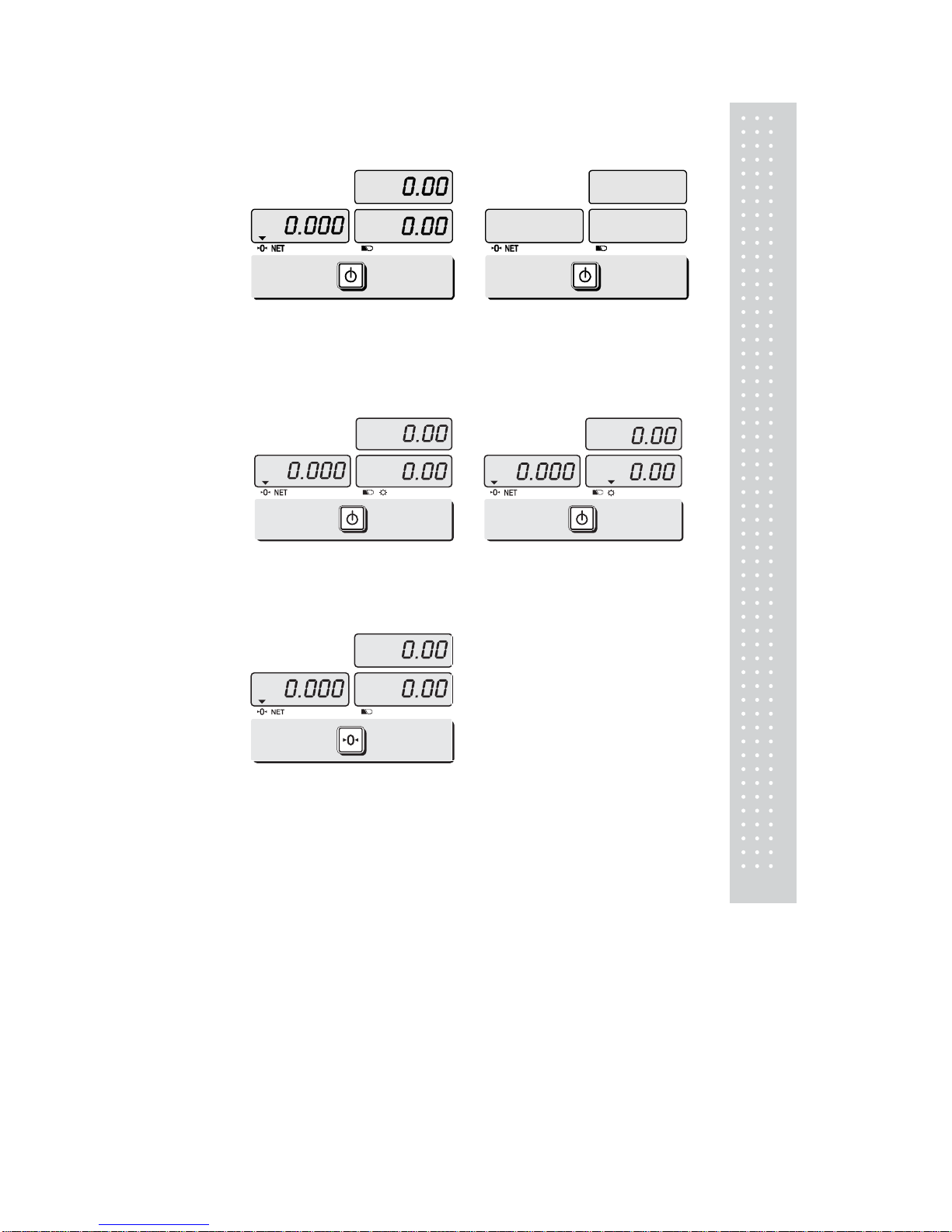
11
Chapter 1. Basic Operation
a. Turning the scale on / off
①Press ON/OFF key to turn on.
② Press ON/OFF key to turn off(LED, VFD
Version).
Press ON/OFF key for a few sconds to turn
OFF(LCD Version)
b. Turning backlight on/off(Option in LCD version only)
① Press ON/OFF key to turn on.
Press ② ON/OFF key again under the backlight
on.
c. Zero function
①Press ZERO key to set zero point.
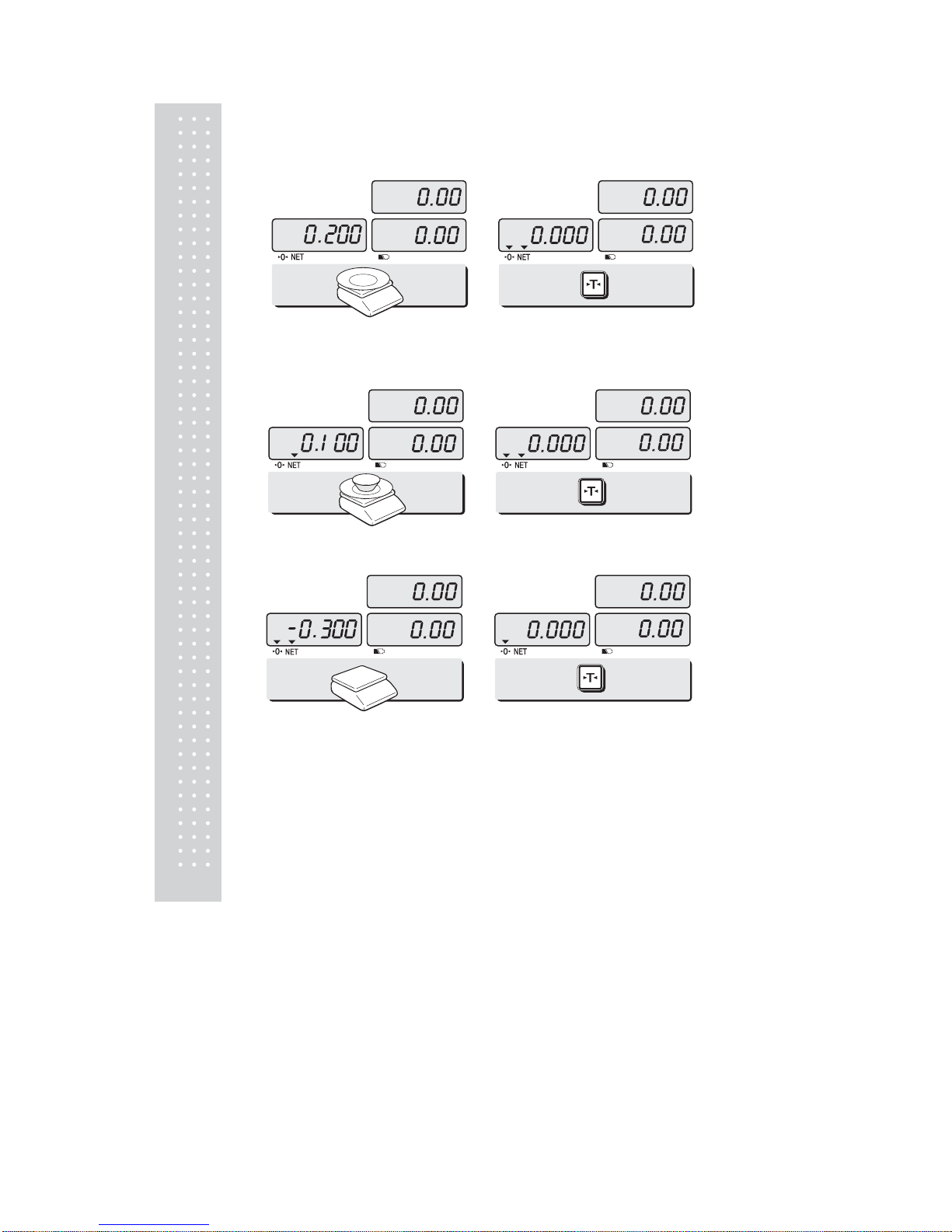
12
d.Tare function
Tare means the weight of container. You may use tare function when you weigh an item
with container and measure only the weight of item.
■ One time tare
① Place a container on the platter.
Ex) 200g of tare.
② Press TARE key to set zero point.
EX) 200g of tare.
■ Successive tare
① Place another container on the platter.
Ex) 100g of tare
② Press TARE key to set zero point
③ After weighing item remove all of the
container from the platter.
④ Press TARE key again to set zero.
■ Preset tare
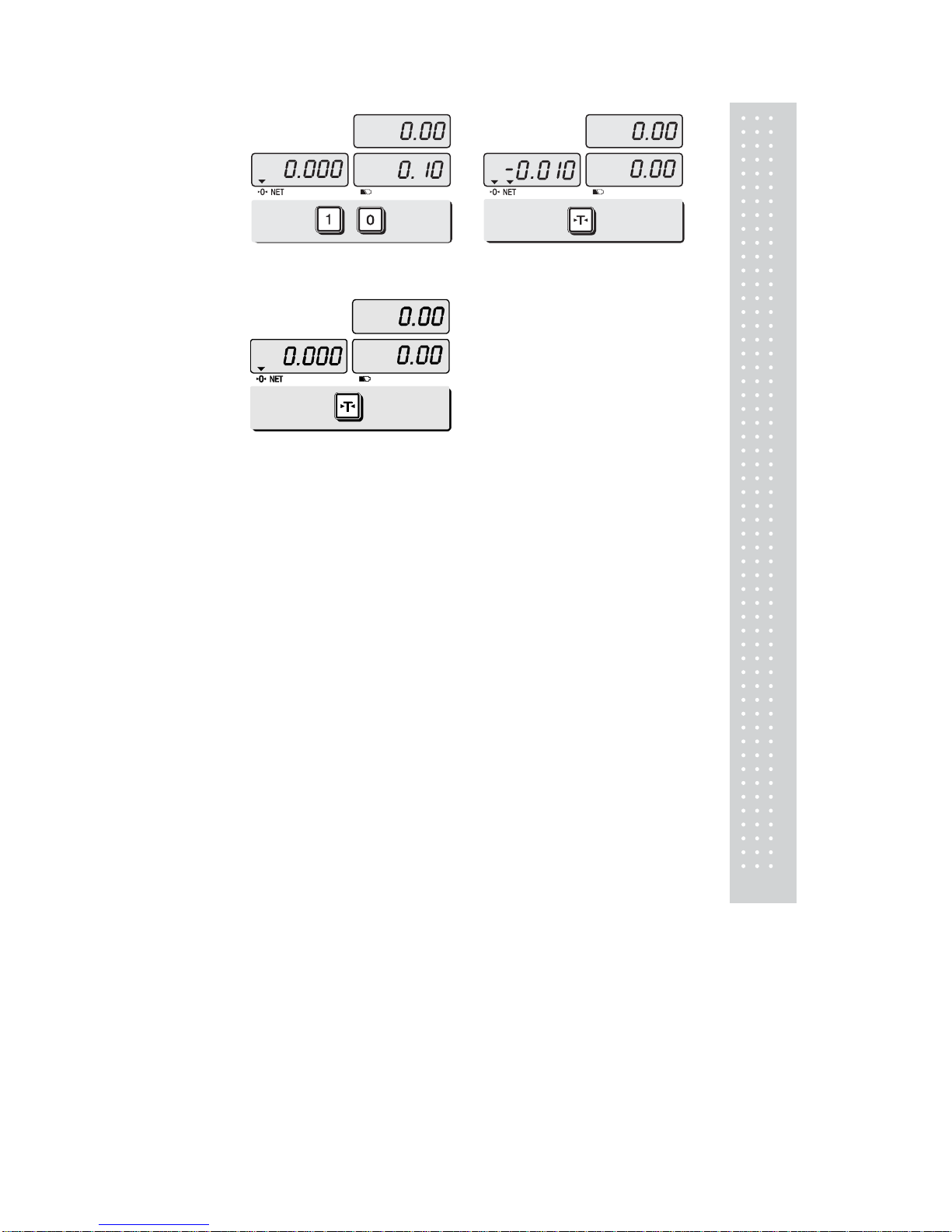
13
① Press appropriate numeric keys.
Ex) 10g
② Press TARE key to set tare.
③ Press TARE key again to set zero.
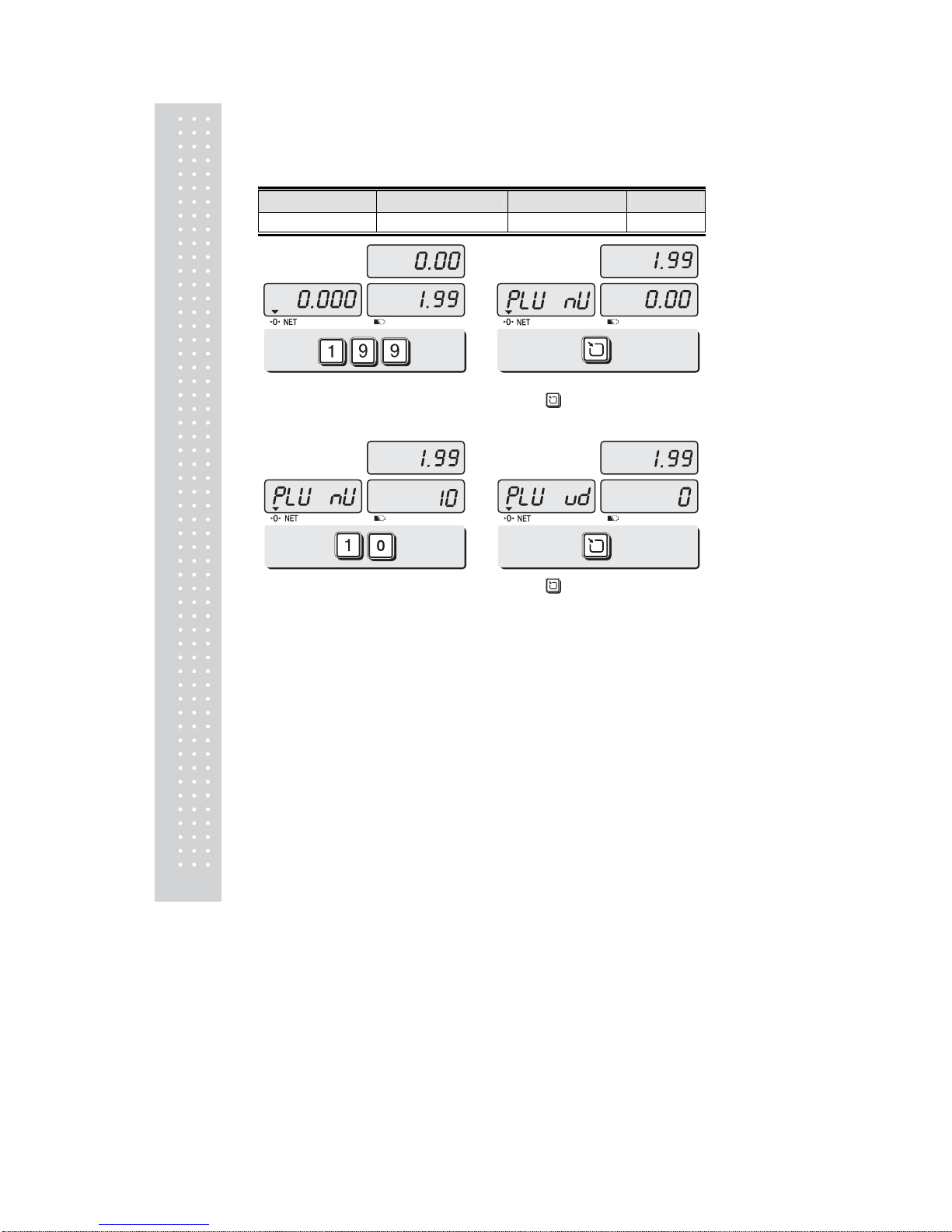
1
4
Chapter 2. PLU Saving & PLU Calling-up
a. Saving unit price on PLU
This section explains how to save unit price in PLU.
Number of PLU Range Remarks
PLU Name
200 1~200
① Press numeric key to input unit price you wish
to have. Ex) 1.99
②Press
key.
③Press numeric key to input a PLU address.
Ex) PLU 10.
④Press key to save it.
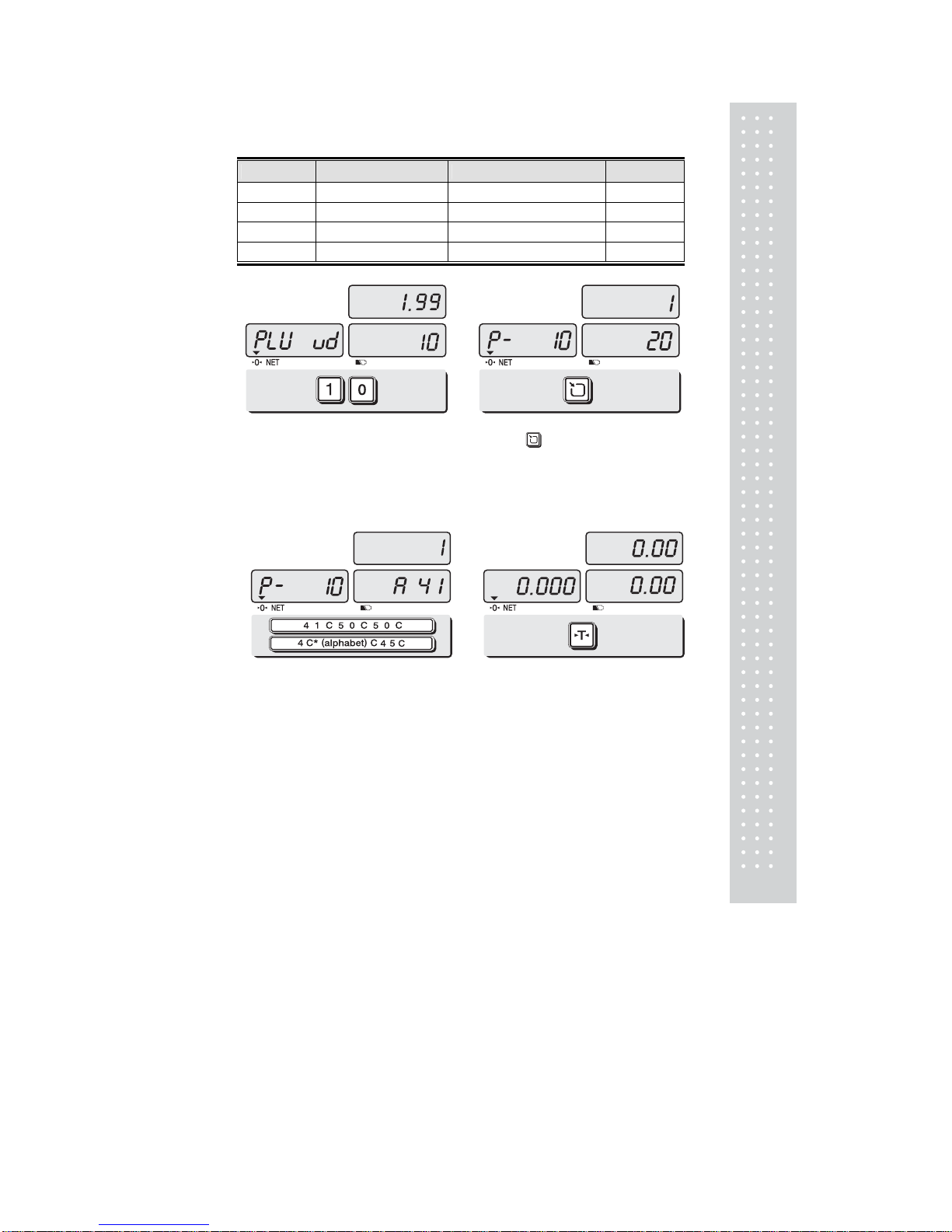
15
b. Saving valid date set on PLU
This section explains how to save valid date in PLU.
You can input the valid date. Range is 0 ~ 999.
Valid date Packed on date Sell by date Remarks
0 07.12.11 (Today) (No print)
1 07.12.11 (Today) 07.12.11(Today)
2 07.12.11(Today) 07.12.12(Tomorrow)
999 07.12.11(Today) 10.09.03(After 998 days)
① Press numeric key to input a vaild date
Ex) Sell by 9 days after
② Press “
” key to save it.
c. Saving PLU name
● C key is to input, save a character, and move to next character (or byte).
● TARE key is to move next programming menu.
① Input appropriate ASCII codes to save the PLU
name. Please refer to the ASCII table on page ※
42.
Ex) “APPLE” is “4, 1, C, 5, 0, C, 5, 0, C,
4, C(alphabet), C, 4, 5, C”
② Press TARE key to exit to normal
weighing mode or C key up to maximum
16th byte. Then automatically exit to normal
weighing mode.
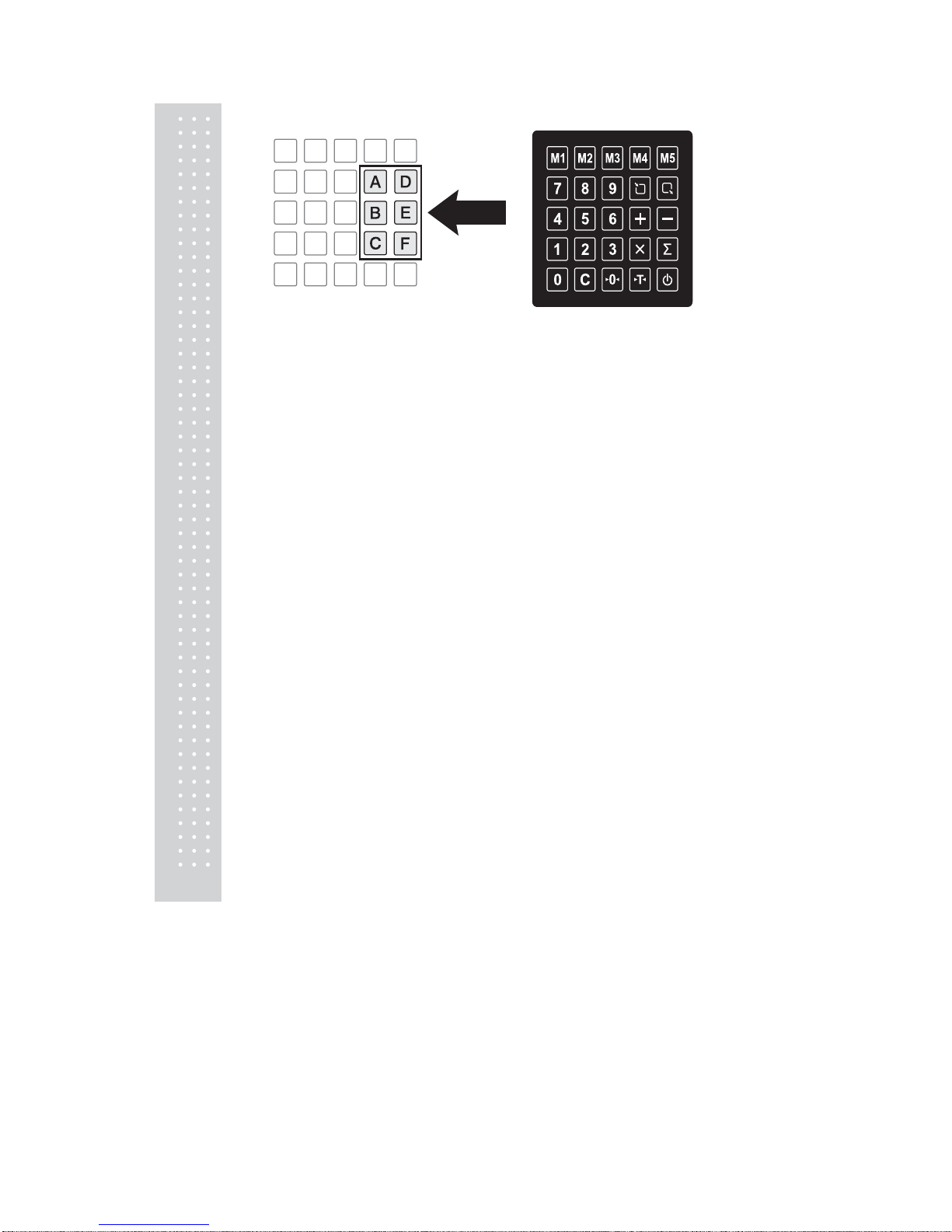
16
■ Please refer to “Alphabetic key location”.
