CAS ED Series User Manual
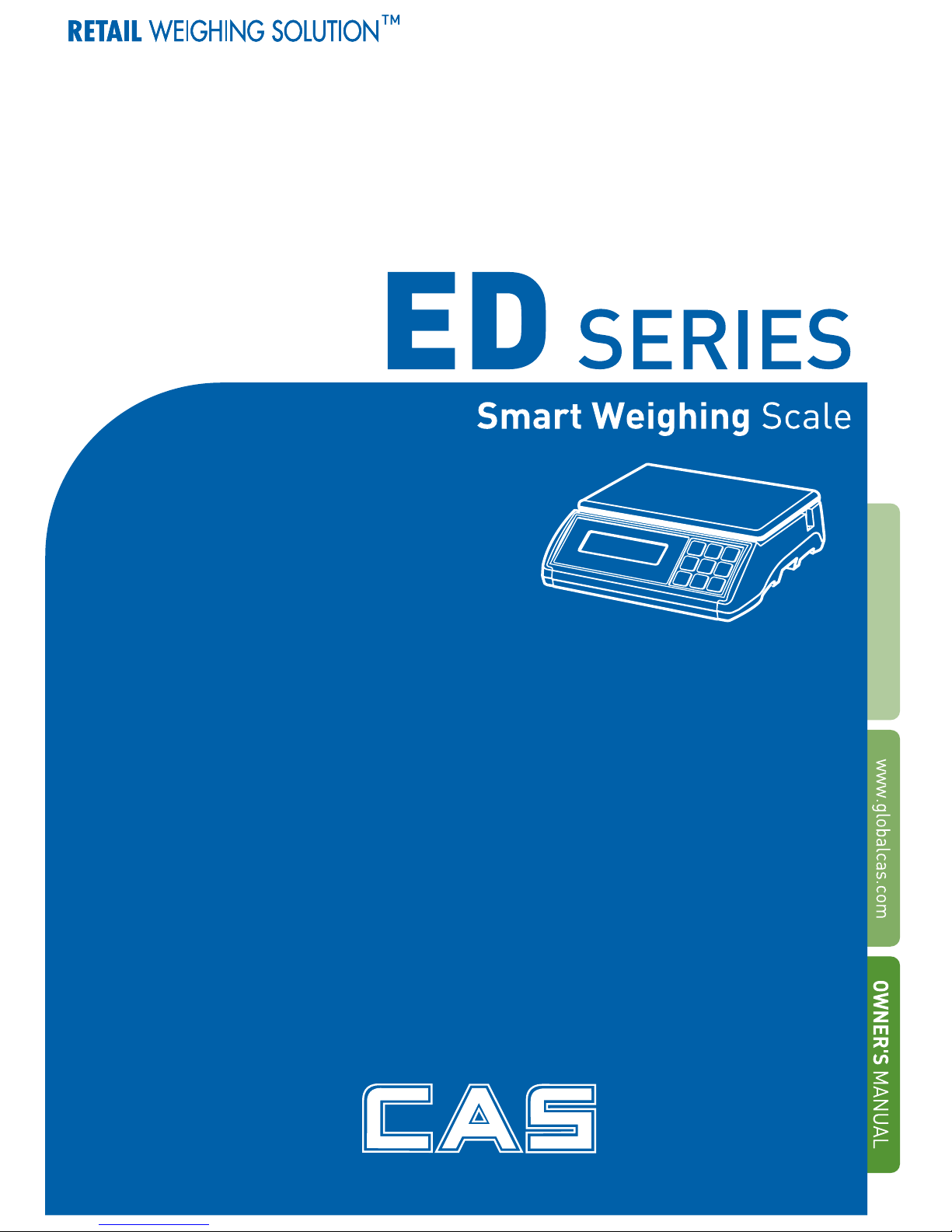
2
ED

3
CONTENTS
PRECAUTIONS................................4
PREF ACE............................................6
DISPLA Y AND KEYBOARD.........6
OPERA TI ONS...................................7
SETUP MODE.................................18
ERROR MESSAGES.....................23
SERIAL INTERFACE....................23
SPECIFICA TIONS.........................24
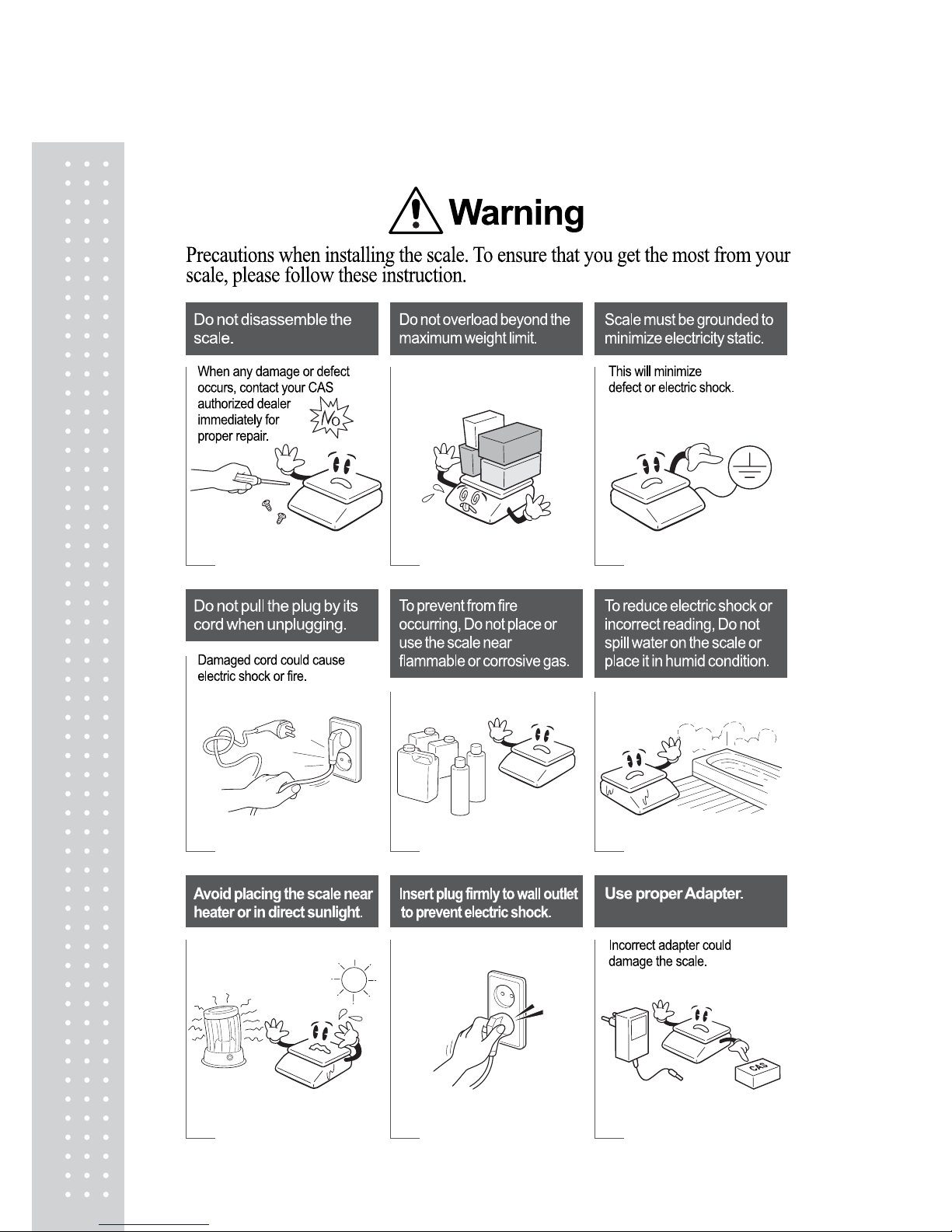
4
PRECAUTIONS
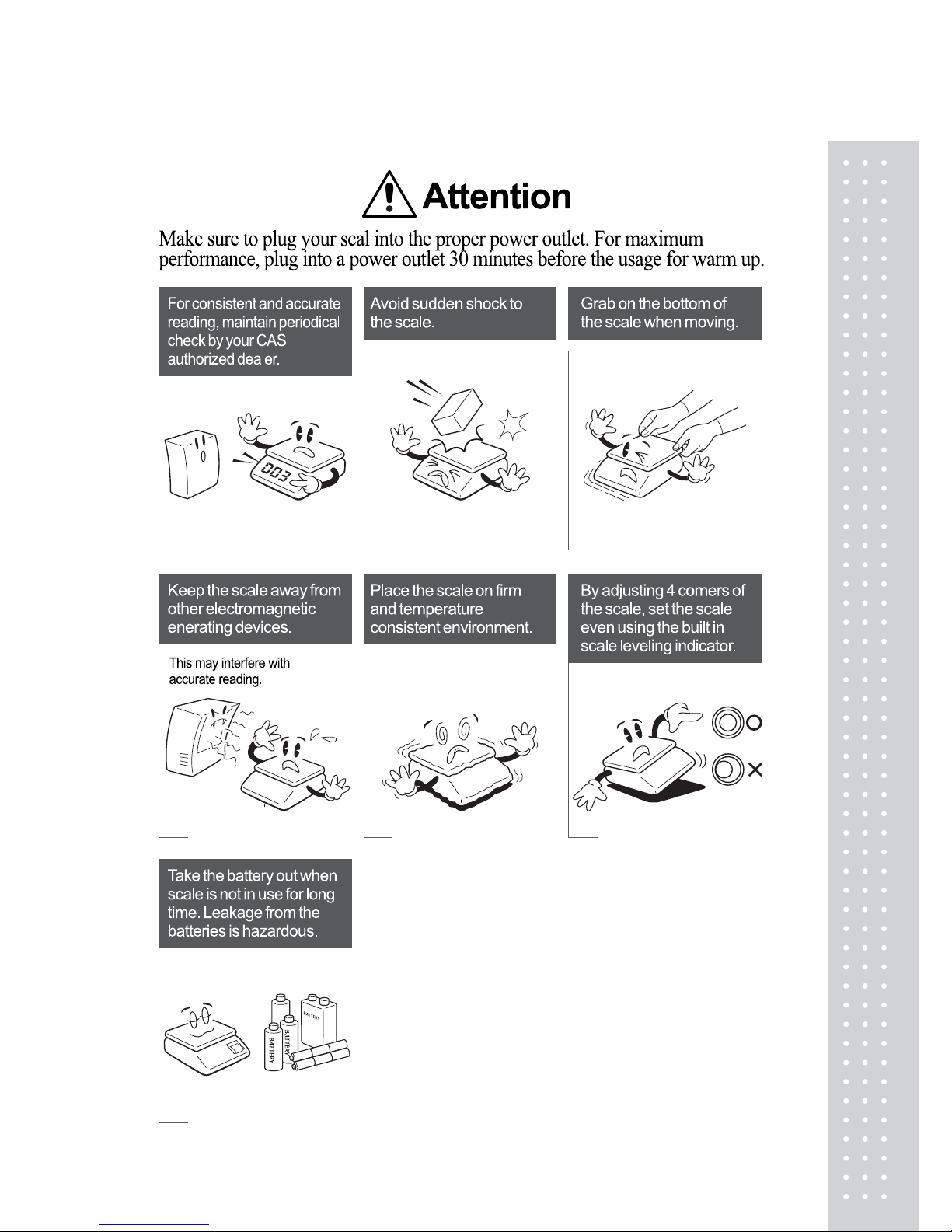
5
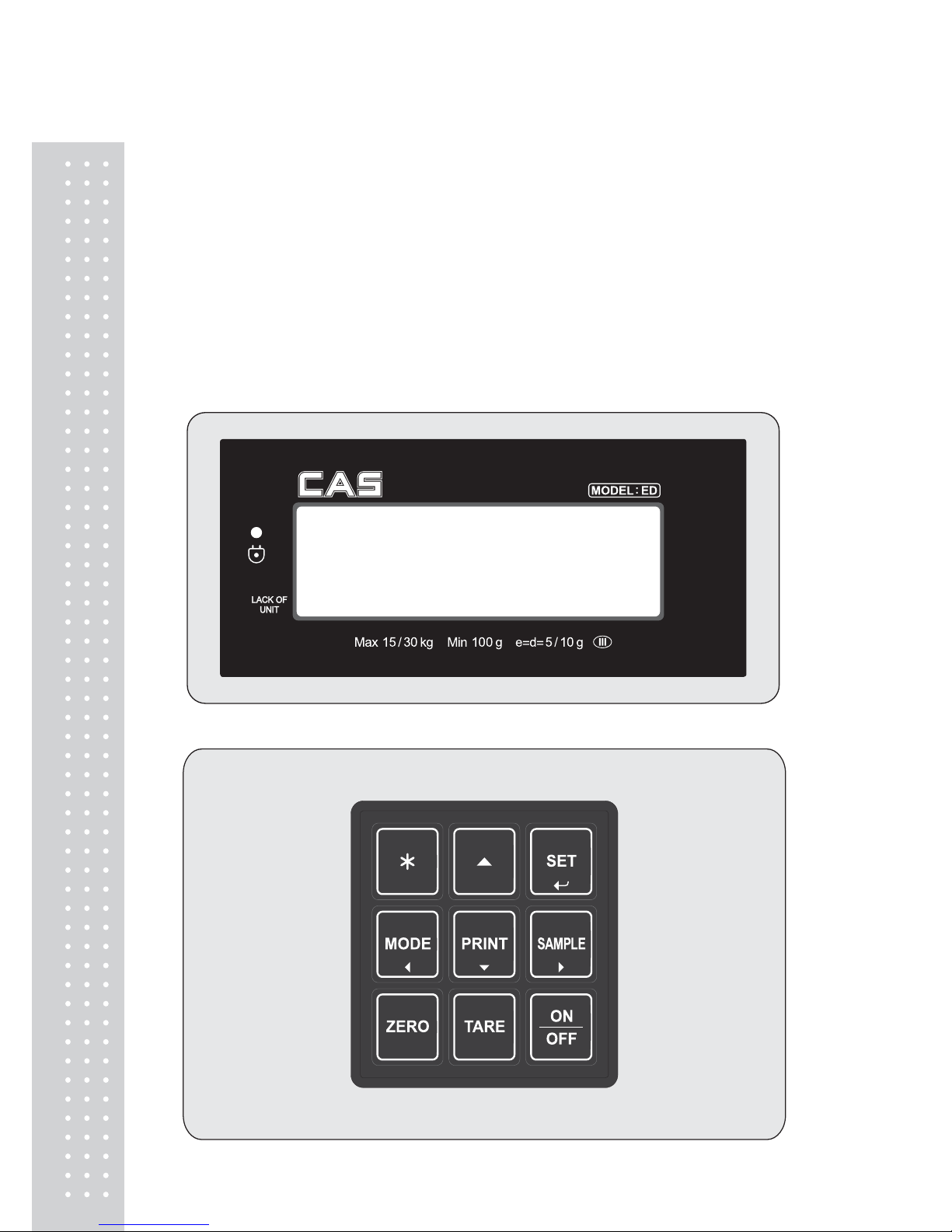
6
PREFACE
Thank you for the purchasing of ED series.
This series have been designed with CAS reliability, under rigid quality control and with outstanding
performance. Your specialty departments can enjoy with CAS products.
We hope that CAS product meets your needs. The user manual is designed to guide you to understand
product operation and proper care of product.
DISPLAY AND KEYBOARD
■ DISPLAY
■ KEYBOARD
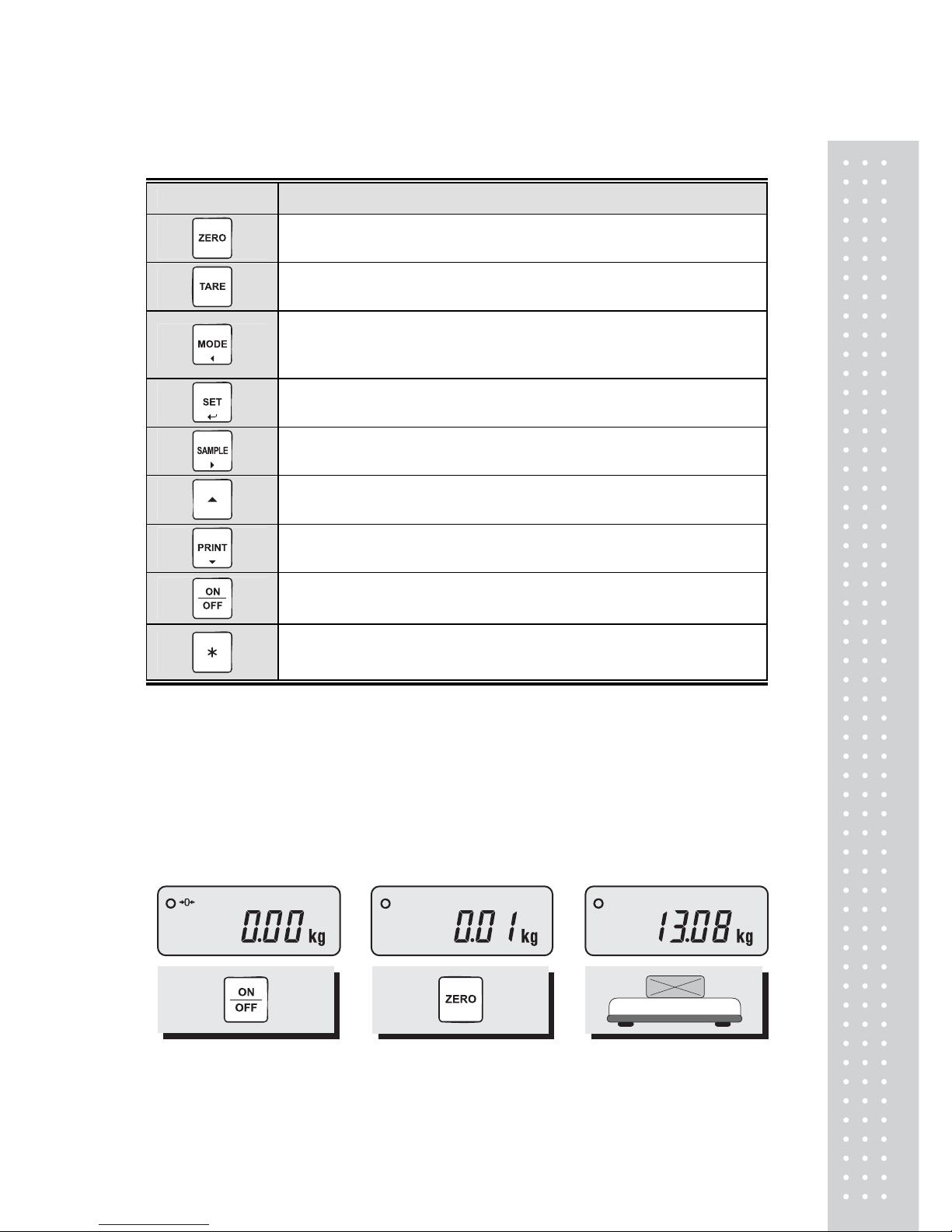
7
■ KEY FUNCTIONS
KEYS DES CRIPTIONS
Used to set the zero point to 0.00.
Used as an ESC key in Setup Mode.
Used to enter a tare weight and used to cancel a tare weight.
Used to convert the mode as below.
[WEIGHING] [pcs] [%] [WEIGHT LIMIT ON/OFF]
[COUNT LIMIT ON/OFF] [UNIT CONVERSION] [WEIGHING]
Used as an ENTER key.
Used to calculate a unit weight of a sample.
[▶] Used to enter next digit.
[▲] Used to have number up.
PRINT key.
[▼] Used to have number down.
Used to turn ON or OFF the power.
Not use.
OPERATIONS
1. General Weighing
■ The display indicates if the scale is at zero or if there is a tare entered into the scale by way of a
ZERO and NET.
① Turn on the power. The
display shows 0.00. Make sure
that STABLE and ZERO lamps
are on.
② When the display is not zero
though there is nothing on the
platter, press the ZERO key.
③ Place an item on the platter.
When the STABLE lamp is on,
read the weight.
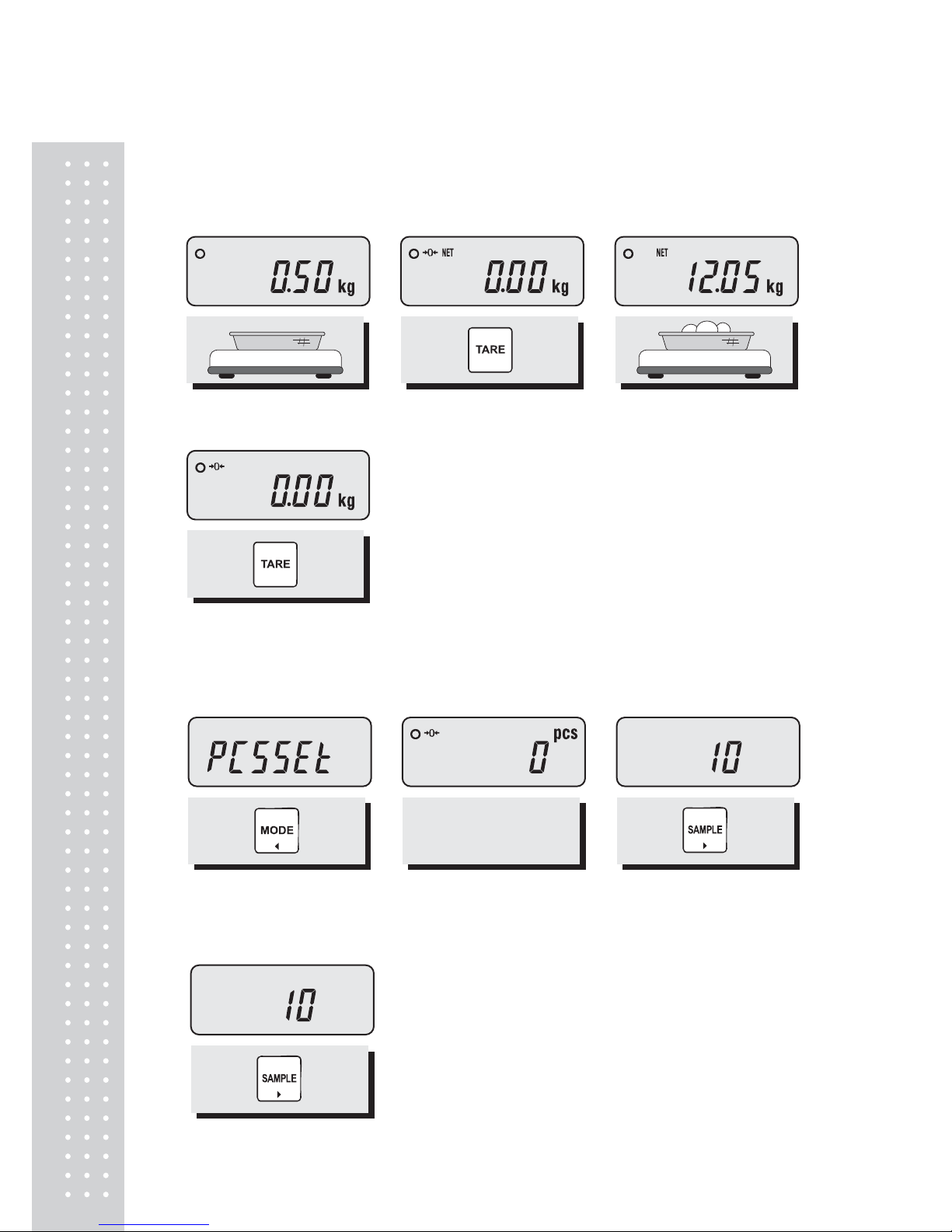
8
2. Weighing with Tare
■ Tare is the weight of container being used for a commodity. The TARE key subtracts the weight of
the container.
① Place the container on the
platter.
② Press the TARE key, NET
lamp is on..
③ Place an item in the
container.
④ To release the TARE function, remove an item and
container from the platter and press the TARE key.
3. Counting Mode
■ If you want to count parts, first you have to set sample size.
OR
① Press the MODE key until the display shows “PCSSET”. Make
sure that PCS lamp is on. If you have set sample size before,
the display shows “0”.
② Press the SAMPLE key, then
the display shows “10”.
③If you want to increase sample size, press the SAMPLE key.
The display shows 10, 20, 30, 40, 50, 100, 150 and 200 every
time pressing the SAMPLE key.
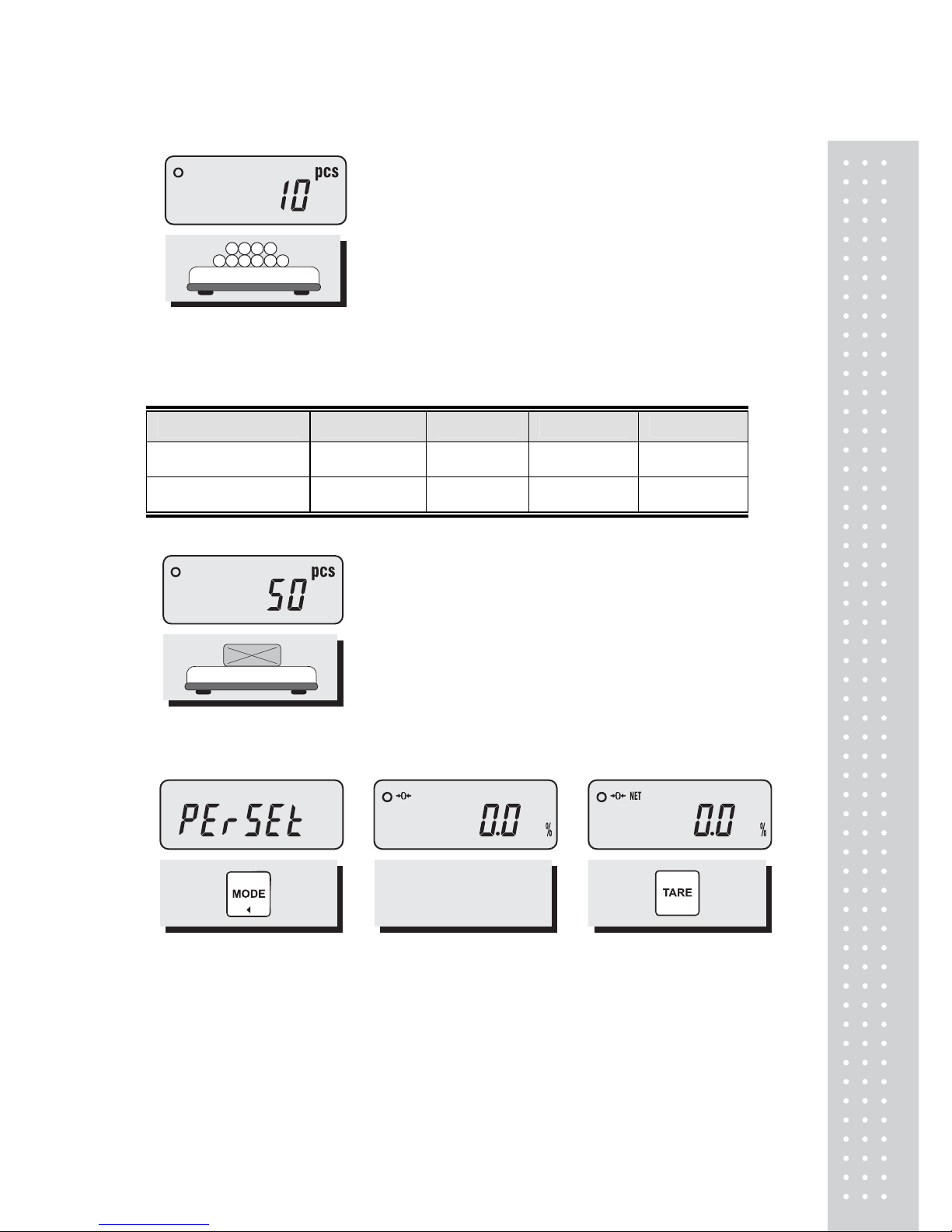
9
④ If you set sample size to 10, place 10 samples on the platter.
⑤ Press the SET key. The display shows unit weight and then shows the number of samples. If the
display shows “LACK(◀ )”, the counting result may not correct. (LCD version : Lack of Unit lamp is On) If
the display shows “ Err9”, it is impossible to count samples because the unit weight is too small. (Refer to Table 1)
Model
ED 3kg ED 6kg ED 15kg ED 30kg
Range of Lack
1 g≥Lack 2 g≥Lack 5 g≥Lack 10 g≥Lack
Range of Low
0.5g≥ Err9 1g≥ Err9 2 g≥ Err9 5g≥ Err9
< Table 1 >
⑥ Place parts on the platter, then the display shows the number
of parts. You can also use tare function in counting mode
4. Percent Weighing Mode
OR
① Press the MODE key until the display shows “PErSEt”. If you
have set reference sample before, the display shows “0.0”.
② If you want to use container,
place it and press the TARE key.
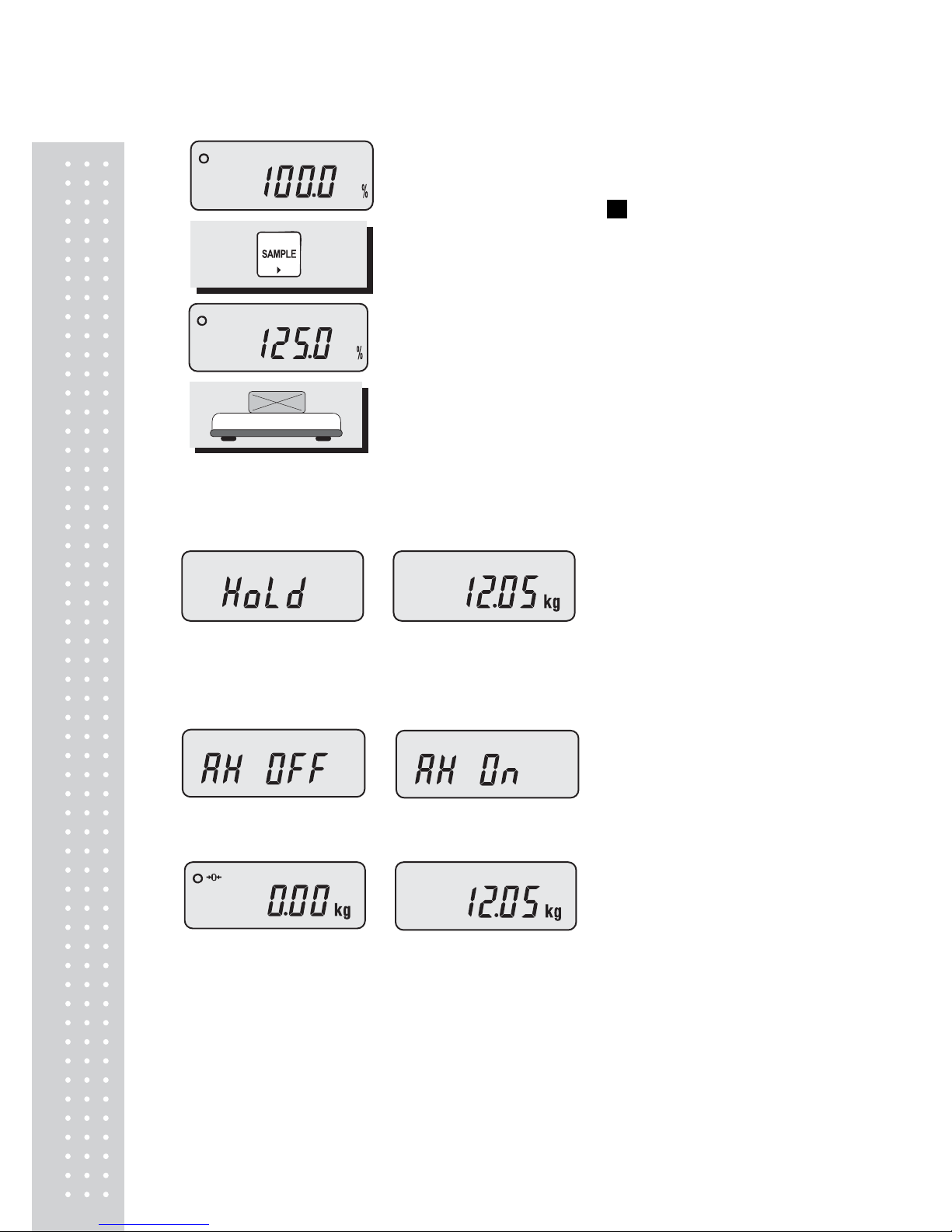
10
④ Place an item on the platter, then the weight is displayed as a
percentage of the reference..
5. Hold Function
■ Key hold
① Place an item on the platter and then press the HOLD key.
② “HOLD” is shown on the
display.
③ Average weight is shown on
the display.
■ After average weight display 3 times, HOLD function will be release automatically.
■ Auto Hold function
①After weighing item
remove all of the container
from the platter, press Hold key.
② Use “TARE” key to select
one of Auto Hold function.
③ Press “Hold” key to save
and exit to normal mode.
④Place an item on the platter.
Then weight display will show “Hold”.
The “Hold” blinks for two times, and then
the average weight blinks continuously.
⑤After remove the item of the platter, place another item on the platter.Then display will show
average weight again. If you don’t want use auto-hold function, remove the item and press hold
key. Display shows AH_on. Press tare key. İt will be changed AH_off.
Then press Hold key. Auto-hold function will not operate.
③ Place reference sample on the platter and press the SAMPLE
key. The display shows “100.0”. Make sure that reference sample
bigger than 3% of maximum capacity. If it is lower than 3% of
maximum capacity, the display shows “low”. In this case, increase
the weight of reference sample and press the SAMPLE key.
