Page 1

2
Page 2
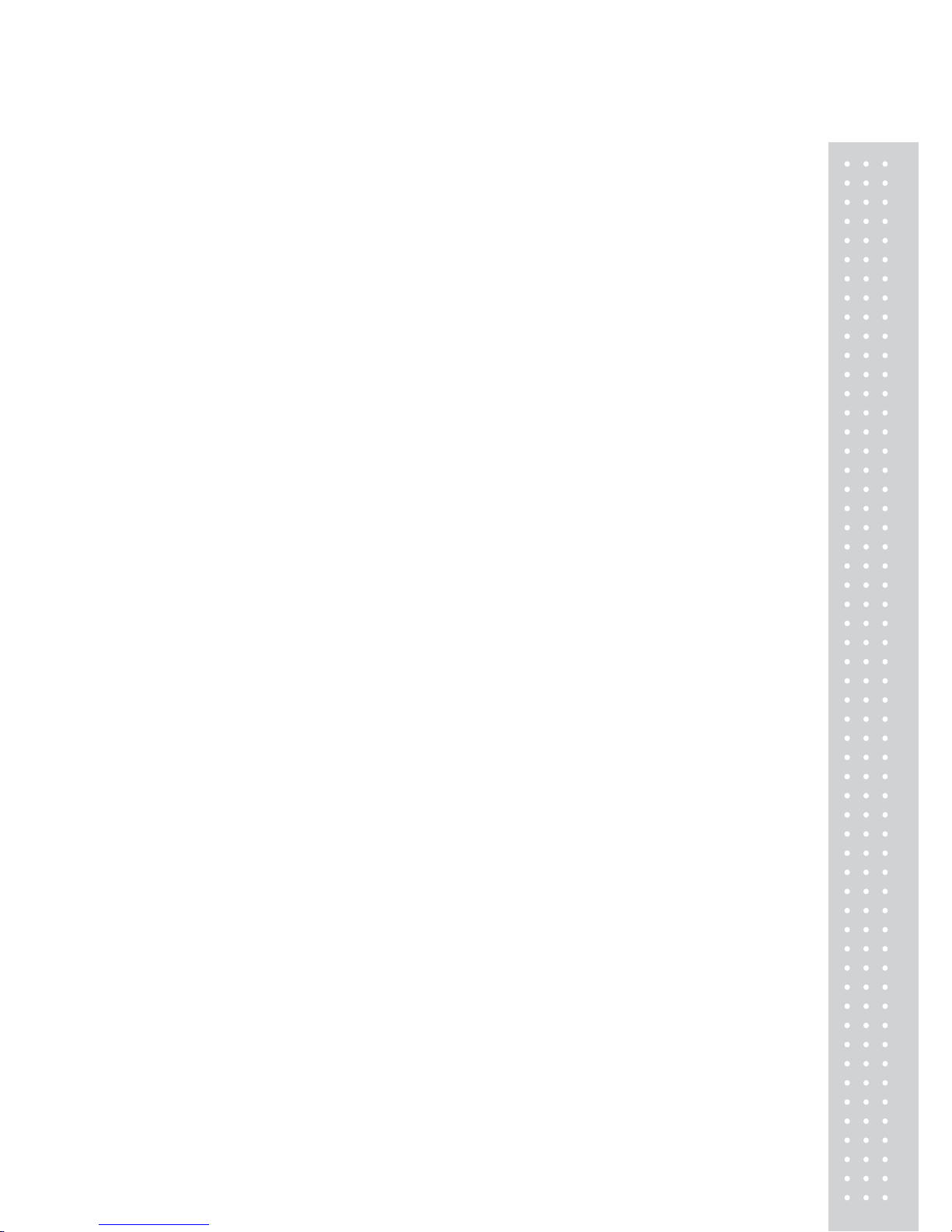
3
T able of Content s
1. GENERAL
.........................................................................................................10
1.1 Precautions........................................................................................................ 10
1.2 Introductions.....................................................................................................12
1.3 Specifications.....................................................................................................13
1.4 Name and Functions........................................................................................ 15
1.5 Basic Set - Up...................................................................................................20
1.6 Symbols ............................................................................................................21
1.7 Key Functions..................................................................................................22
1.8 Installation of the Label Roll .......................................................................... 25
2. PROGRAMMING
.........................................................................................27
2.1 PLU Programming...........................................................................................31
2.1.1 Create By-W eight PLU (Menu code 1120)..................................................33
2.1.2 Create Non-W eight PLU (Menu code 1120)................................................40
2.1.3 Create By-Count PLU (Menu code 1120) ...................................................42
2.1.4 Editing PLU (Menu code 1 120)
..................................................................43
2.1.5 Sample Printing (Menu code 1170).............................................................43
2.1.6 Listing PLU (Menu code 1150)
...................................................................43
2.1.7 Copying PLU (Menu code 1 141)................................................................44
2.1.8 Deleting PLU (Menu code 1142)................................................................44
2.1.9 Moving PLU (Menu code 1143).................................................................45
2.1.10 Selecting PLU field Items (Menu code 1144) ............................................45
2.1.11 PLU Sale Count (Menu code 1145)
...........................................................46
2.2. Programming PLU Data Table I...................................................................47
2.2.1 Department (Menu code 1210)...................................................................47
2.2.2 New/E dit Departm ent (Menu c ode 121 1).................................................... 48
2.2.3 List Department (Menu code 1212)............................................................. 48
2.2.4 Delete Department (Menu code 1213)
.........................................................49
2.2.5 Group (Menu code 1220)............................................................................ 49
2.2.6 New/Edit Group (Menu code 1221)............................................................49
2.2.7 List Group (Menu code 1222)
.....................................................................50
2.2.8 Delete Group (Menu code 1223).................................................................50
2.2.9 T ax Rate (Menu code 1230)
........................................................................50
2.2.10 New/Edit T ax Rate (Menu code 1231)
......................................................51
2.2.11 List T ax Rate (M enu code 1232)
................................................................52
2.2.12 Delete T ax Rate (Menu code 1233) ...........................................................52
2.2.13 Sales Message (Menu code 1240) .............................................................52
Page 3
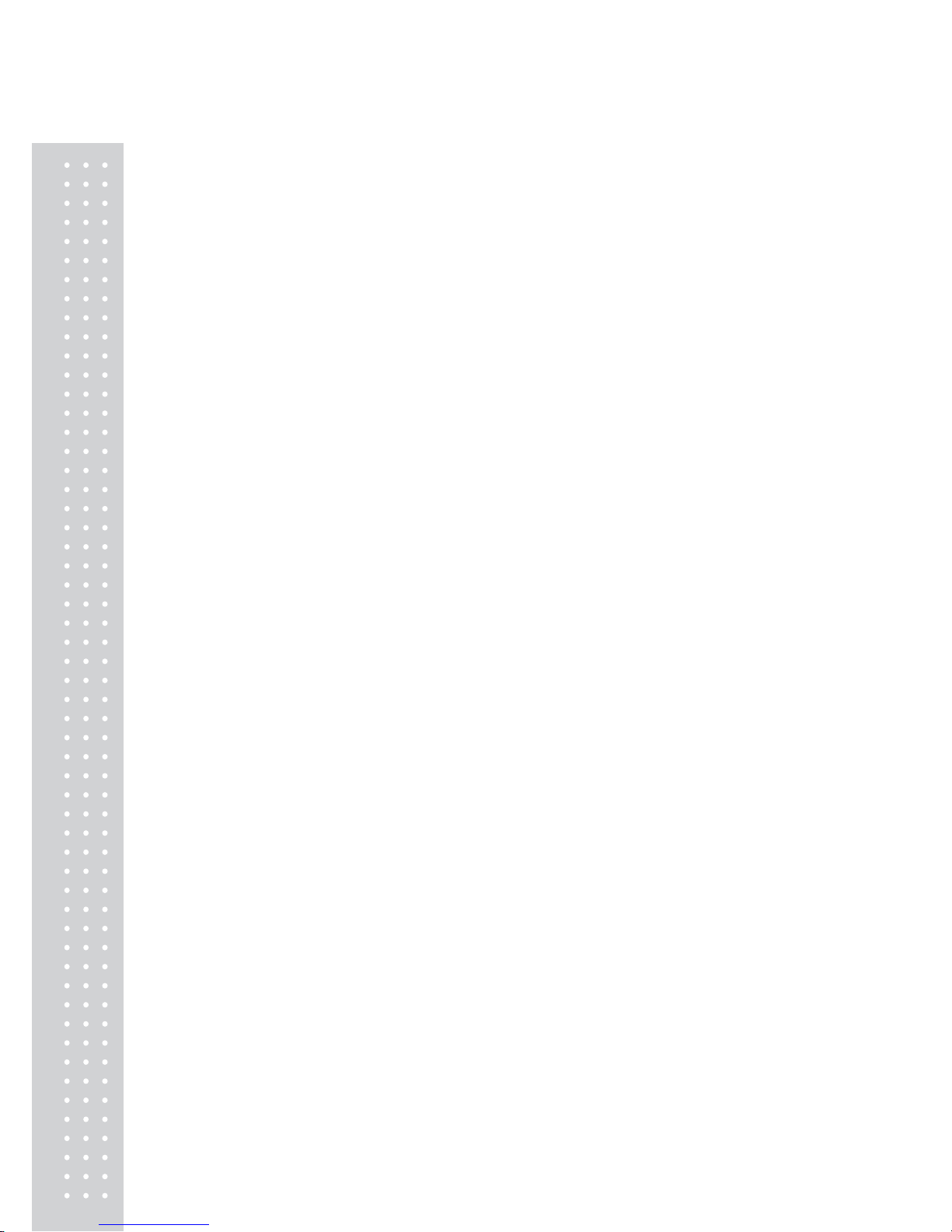
4
2.2.14 New/Edit Sales Message (Menu code 1241)..............................................53
2.2.15 List Sales Message (Menu code 1242).......................................................53
2.2.16 Delete Sales Message (Menu code 1243)...................................................54
2.2.17 Origin (Menu code 1250)
..........................................................................54
2.2.18 New/Edit Origin (Menu code 1251) ..........................................................54
2.2.19 List Origin (Menu code 1252) ...................................................................55
2.2.20 Delete Origin (Menu code 1253)
...............................................................55
2.2.21 Barcode (Menu code 1260) .......................................................................55
2.2.22 New/Edit Barcode (Menu code 1261)
........................................................55
2.2.23 List Barcode (Menu code 1262)
.................................................................58
2.2.24 Delete Barcode (Menu code 1263)
............................................................58
2.2.25 T are (Menu code 1270).............................................................................59
2.2.26 New/Edit T are (Menu code 1271)..............................................................59
2.2.27 List T are (Menu code 1272).......................................................................61
2.2.28 Delete T are (Menu code 1273)...................................................................61
2.2.29 T are Key (Menu code 1274)
......................................................................62
2.2.30 Unit Symbol (Menu code 1280)................................................................62
2.2.31 New/Edit Unit Symbol (Menu code 1281).................................................62
2.2.32 List Unit Symbol (Menu code 1282)
..........................................................63
2.2.33 Delete Unit Symbol (Menu code 1283) .....................................................63
2.3 Programming PLU Data Table II...................................................................64
2.3.1 Ingredient (Menu code 1310) ......................................................................64
2.3.2 New/E dit Ingr edient (M enu co de 131 1).......................................................64
2.3.3 List Ingredient (Menu code 1312)................................................................65
2.3.4 Delete Ingredient (Menu code 1313)
............................................................65
2.3.5 Nutrition Facts (Menu code 1320) ...............................................................65
2.3.6 New/Edit Nutrition Facts (Menu code 1321)
................................................65
2.3.7 List Nutrition Facts (Menu code 1322).........................................................70
2.1.8 Deleting PLU (Menu code 1142).................................................................70
2.4 Discount Programming...................................................................................71
2.4.1 Discount (Menu code 1 130)........................................................................71
2.4.2 New/Edit Discount (Menu code 1131).........................................................71
2.4.3 List Discount (Menu code 1132)..................................................................74
2.4.4 Delete Discount (Menu code 1133)
.............................................................75
2.4.5 Dele te by PLU No . (DC) (M enu code 1 137)................................................75
2.4.6 Delete by Dept. No. (DC) (Menu code 1138)...............................................75
Page 4
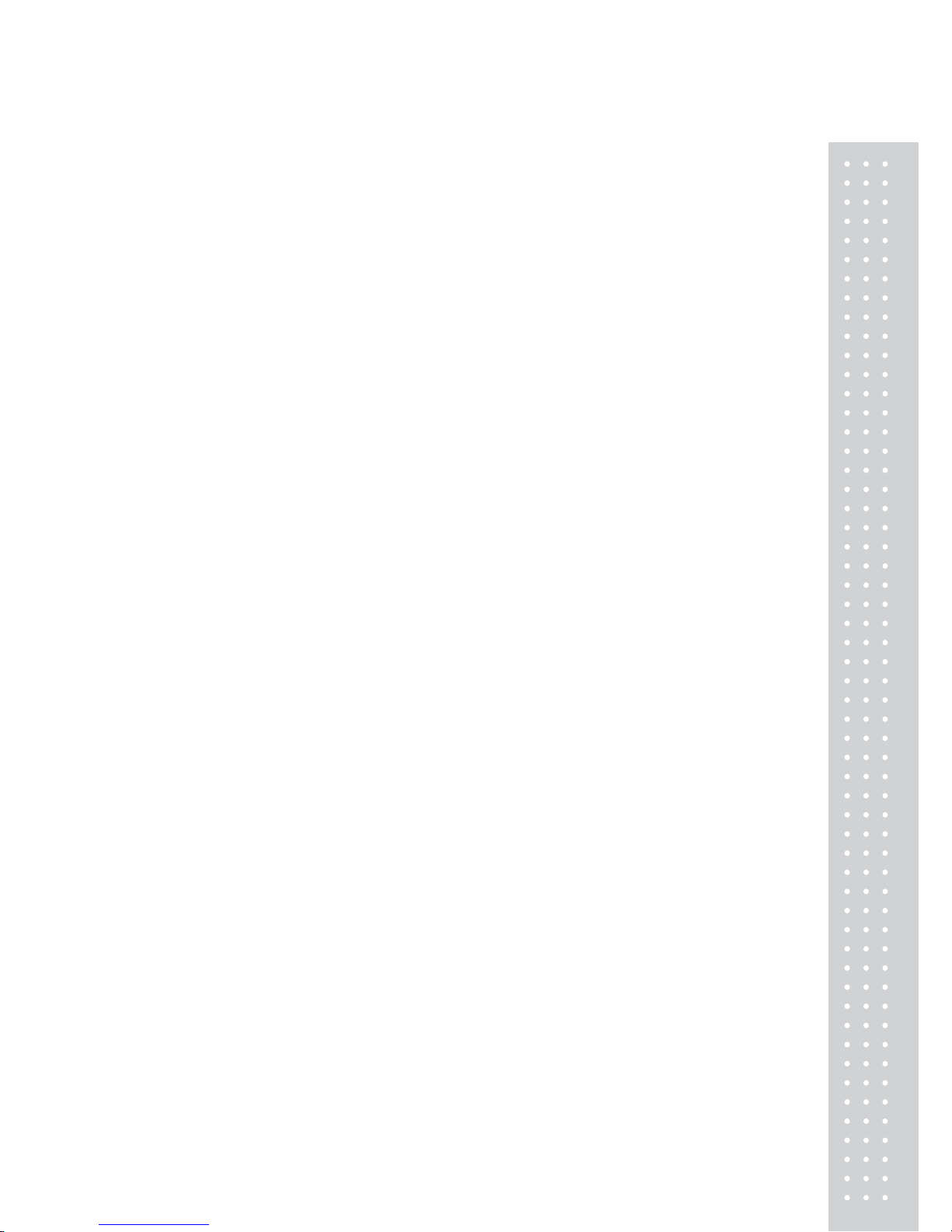
5
2.4.7 Delete ALL (DC) (Menu code 1 139)........................................................... 76
2.5 Global Discount Programming.......................................................................77
2.5.1 Global Discount (Menu code 1530)............................................................. 77
2.5.2 Priority Setting (Menu code 1531)............................................................... 77
2.5.3 Weight/Count/PCS Discount (Menu code 1532/1533/1534)
........................78
2.6 Speed Key Setting.............................................................................................79
2.6.1 Speed Key Setting (Menu code 1160)...........................................................79
2.7 Traceability........................................................................................................80
2.7.1 Traceability (Menu code 1330)....................................................................80
2.7.2 New/Edit Tr aceability (Menu code 1331)....................................................80
2.7.3 List T raceability (Menu code 1332)
.............................................................82
2.7.4 Delete Traceability (Menu code 1333).........................................................82
2.8 Country Programming.....................................................................................83
2.8.1 Country (Menu code 1340)......................................................................... 83
2.8.2 New/Edit Country (Menu code 1341)
.........................................................83
2.8.3 List Country (Menu code 1342)
..................................................................84
2.8.4 Delete Country (Menu code 1343)..............................................................84
2.9 Programming Slaughter House.......................................................................85
2.9.1 Slaughter House (Menu code 1350) ............................................................ 85
2.9.2 New/Edit Slaughter House (Menu code 1351)............................................. 85
2.9.3 List Slaughter House (Menu code 1352)......................................................86
2.9.4 Delete Slaughter House (Menu code 1353)
.................................................86
2.10 Programming Cutting Hall............................................................................87
2.10.1 Cutting Hall (Menu code 1360).................................................................87
2.10.2 New/Edit Cutting Hall (Menu code 1361)................................................. 87
2.10.3 List Cutting Hall (Menu code 1362)
..........................................................88
2.10.4 Delete Cutting Hall (Menu code 1363)......................................................88
2.11 Programming S tore Data...............................................................................89
2.11.1 Store Data (Menu code 1410).................................................................... 89
2.11.2 New/Edit Store (Menu code 1411)............................................................ 89
2.11.3 List S tore (Menu code 1412).....................................................................90
2.11.4 Delete S tore (Menu code 1413)
.................................................................90
2.11.5 Customer (Menu code 1420)..................................................................... 91
2.11.6 New/Edit Customer (Menu code 1421)
.....................................................91
2.11.7 List Customer (Menu code 1422).............................................................. 92
2.11.8 Delete Customer (Menu code 1423)..........................................................92
2.1 1.9 Scroll Message (Menu code 1430) ............................................................93
Page 5
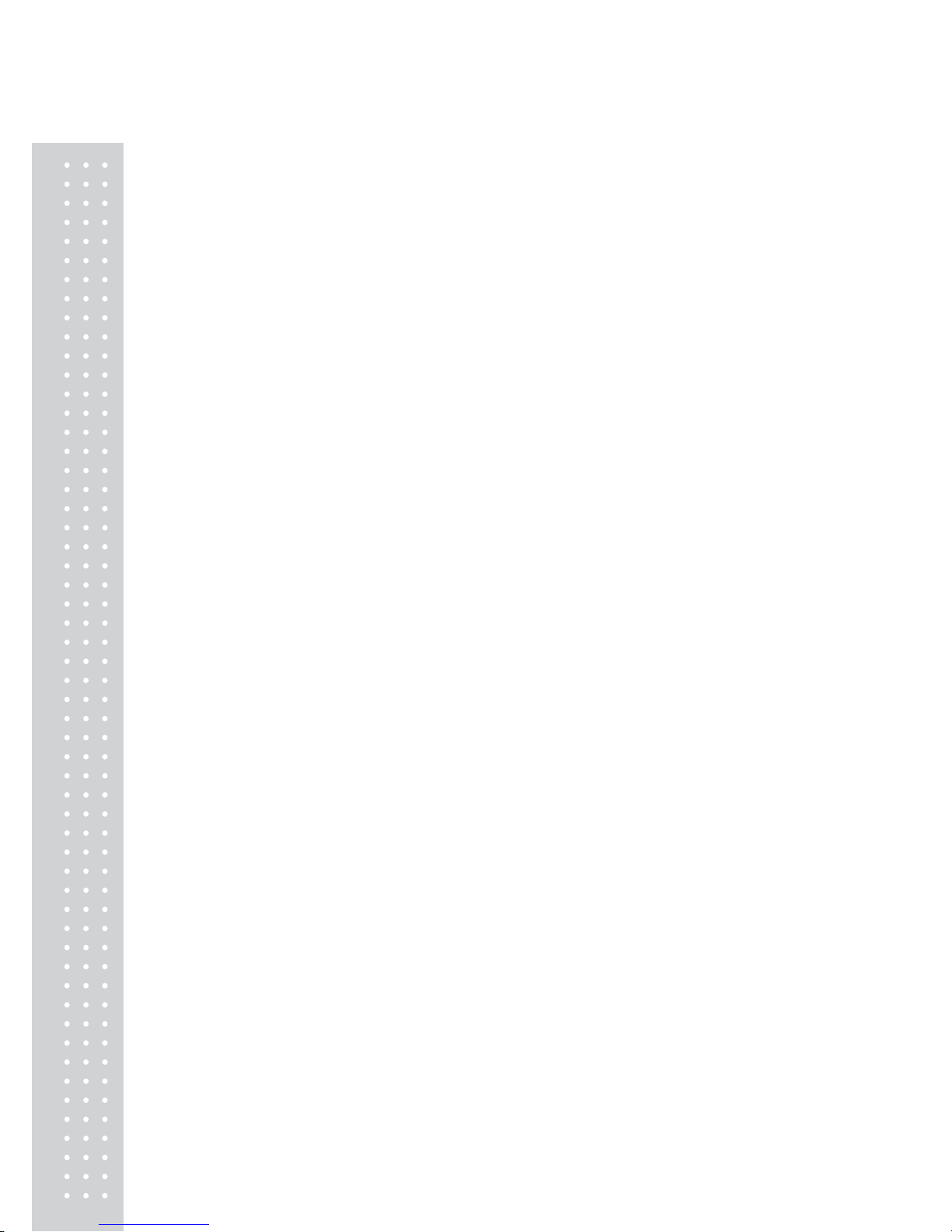
6
2.1 1.10. Configuration (Menu Code 1431)...........................................................93
2.11.1 1. Edit Scroll Message (Menu Code 1432)..................................................93
2.11.12. List Scroll M essage (Menu Code 1433)..................................................95
2.11.13 Currency (Menu code 1440)
....................................................................95
2.11.14. New/Edit Currency (Menu Code 1441)...................................................96
2.11.15. List Currency (Menu Code 1442) ...........................................................97
2.11.16 Delete Currency (Menu code 1443)
.........................................................98
2.12 Programming Global Setting........................................................................99
2.12.1 Global Label Format (Menu code 1510)....................................................99
2.12.2 Barcode Format (Menu code 1520)
.........................................................101
2.13 Printing Programming.................................................................................103
2.13.1 Printing (Menu code 1700)......................................................................103
2.13.2 Print label item (Menu code 1710)
...........................................................103
2.13.3 Markdown (Menu code 1720).................................................................105
2.13.4 Printer Hardware (Menu code 1730)........................................................105
2.13.5 Print Mode (Menu code 1731).................................................................107
2.13.6 Label Size/Ticket Size (Menu code 1732)................................................107
2.13.7 Sensor Calibration (Menu code 1733)
......................................................108
2.13.8 Sensor & Motor (Menu code 1734).........................................................109
2.13.9 Print Intensity (Menu code 1735).............................................................109
2.13.10 Adjust Feed Length (Menu code 1736)
..................................................109
2.13.11 Label Preprint (Menu code 1737)...........................................................1 10
2.13.12 Serial Number Format (Menu code 1740)..............................................1 10
2.13.13 Add-Up Total (Menu code 1750)...........................................................11 1
2.13.14 Ticket (Menu code 1760).......................................................................112
2.13.15 Select T icket Item (Menu code 1761)
.....................................................112
2.13.16 Select List Item (Menu code 1762)........................................................113
2.14 Programming Scale Configuration............................................................115
2.14.1. Scale Configuration (Menu code 1800)...................................................1 15
2.14.2 Sale Mode (Menu code 1810) .................................................................115
2.14.3 Operation Mode (Menu code 1820).........................................................116
2.14.4 Department (Menu code 1830)................................................................117
2.14.5 Date & T ime (Menu code 1840)..............................................................1 18
2.14.6 User/ Security Configuration (Menu code 1850)......................................119
2.14.7 New/Edit User(Menu code 1851)
............................................................119
2.14.8 Change Password (Menu code 1852).......................................................120
Page 6
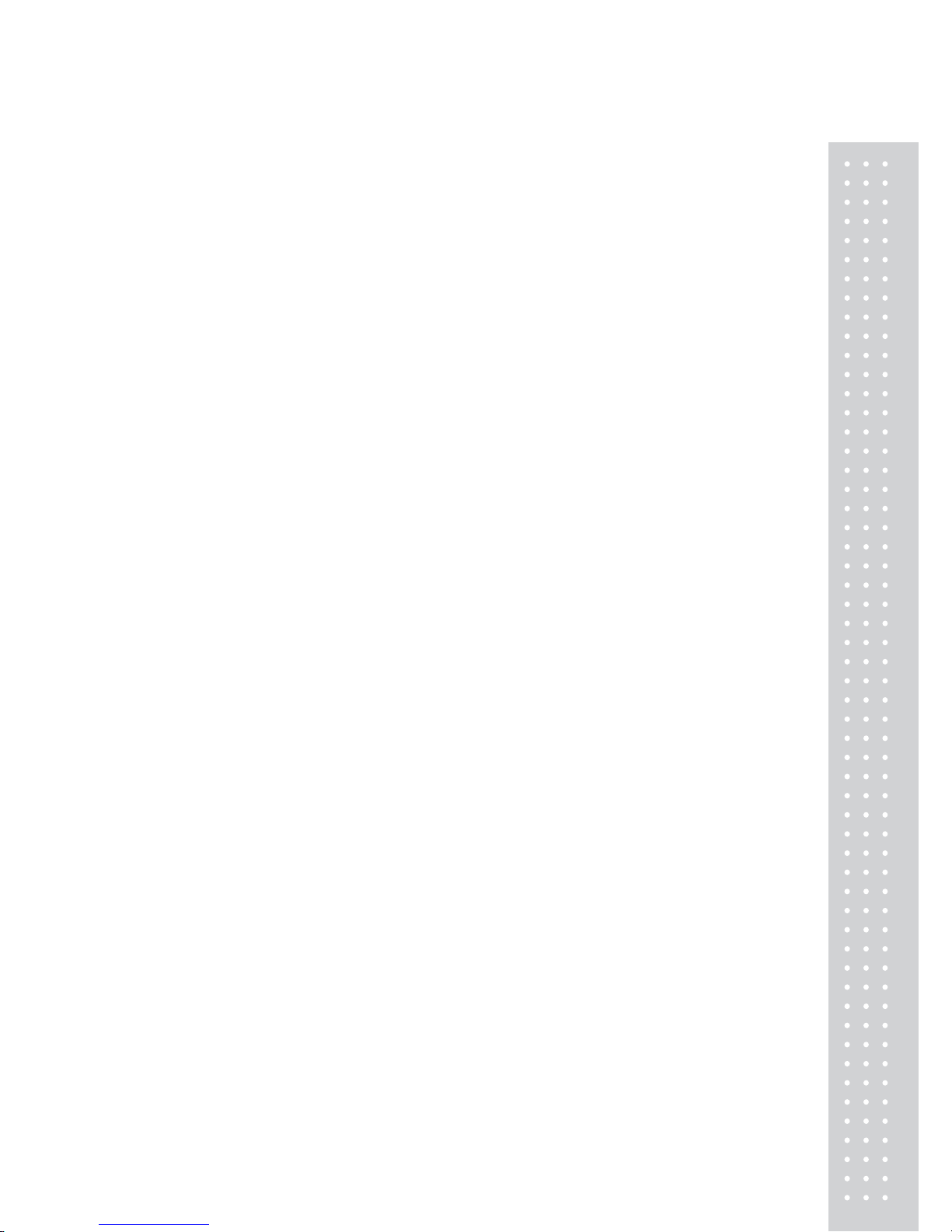
7
2.14.9 List User (Menu code 1853)....................................................................121
2.14.10 Delete User (Menu code 1854)..............................................................121
2.14.11 Config Permission (Menu code 1855)...................................................121
2.14.12 Clerk Key ( Menu code 1856)
...............................................................124
2.14.13 T est (Menu code 1860)..........................................................................124
2.14.14 Display T est (Menu code 1861).............................................................125
2.14.15 A/D Test (Menu code 1862)
..................................................................125
2.14.16 Keyboard T est (Menu code 1863).........................................................125
2.14.17 Chess Printer T est (Menu code 1864)
....................................................125
2.14.18 Printer Sensor T est (Menu code 1865)...................................................126
2.14.19 Memory Information (Menu code 1866)...............................................126
2.14.20 Firmware Version (Menu code 1867)....................................................126
2.14.21 Communication (Menu code 1868).......................................................127
2.14.22 Scale Parameter (Menu code 1870).......................................................127
2.14.23 Function Key Define (Menu code 1880)
...............................................129
2.15 Report............................................................................................................131
2.15.1 Introduction............................................................................................131
2.15.2 Report Menu (Menu code 1600) .............................................................131
2.15.3 X1/X2 Report (Menu code 1610/1630)
...................................................132
2.15.4 X1/X2 Scale Sales Report (Menu code 1611/1613).................................132
2.15.5 X1/X2 PLU Report (Menu code 1612/1632)...........................................134
2.15.6 X1/X2 Miscellaneous PLU Report (Menu code 1613/1633)....................136
2.15.7 X1/X2 Group Report (Menu code 1614/1644)........................................138
2.15.8 X1/X2 Department Sales Report (Menu code 1615/1635)
.......................139
2.15.9 X1/X2 Hourly Sales Report (Menu code 1616/1636) ..............................141
2.15.10 X1/X2 Clerk Sales Report (Menu code 1617/1637)...............................143
2.15.11 Z1/Z2 Report (Menu code 1620/1640)..................................................146
2.15.12 Clear All Report (Menu code 1650).......................................................147
3. SALES OPERA TION
.................................................................................148
3.1 Basic Operation..............................................................................................148
3.2 Zero..................................................................................................................148
3.3 T are..................................................................................................................149
3.3.1 Manual T are E ntry 1.................................................................................149
3.3.2 W eighed T are Entry..................................................................................149
3.3.3 How to Clear T are.....................................................................................150
3.3.4 Preset T are
................................................................................................150
Page 7
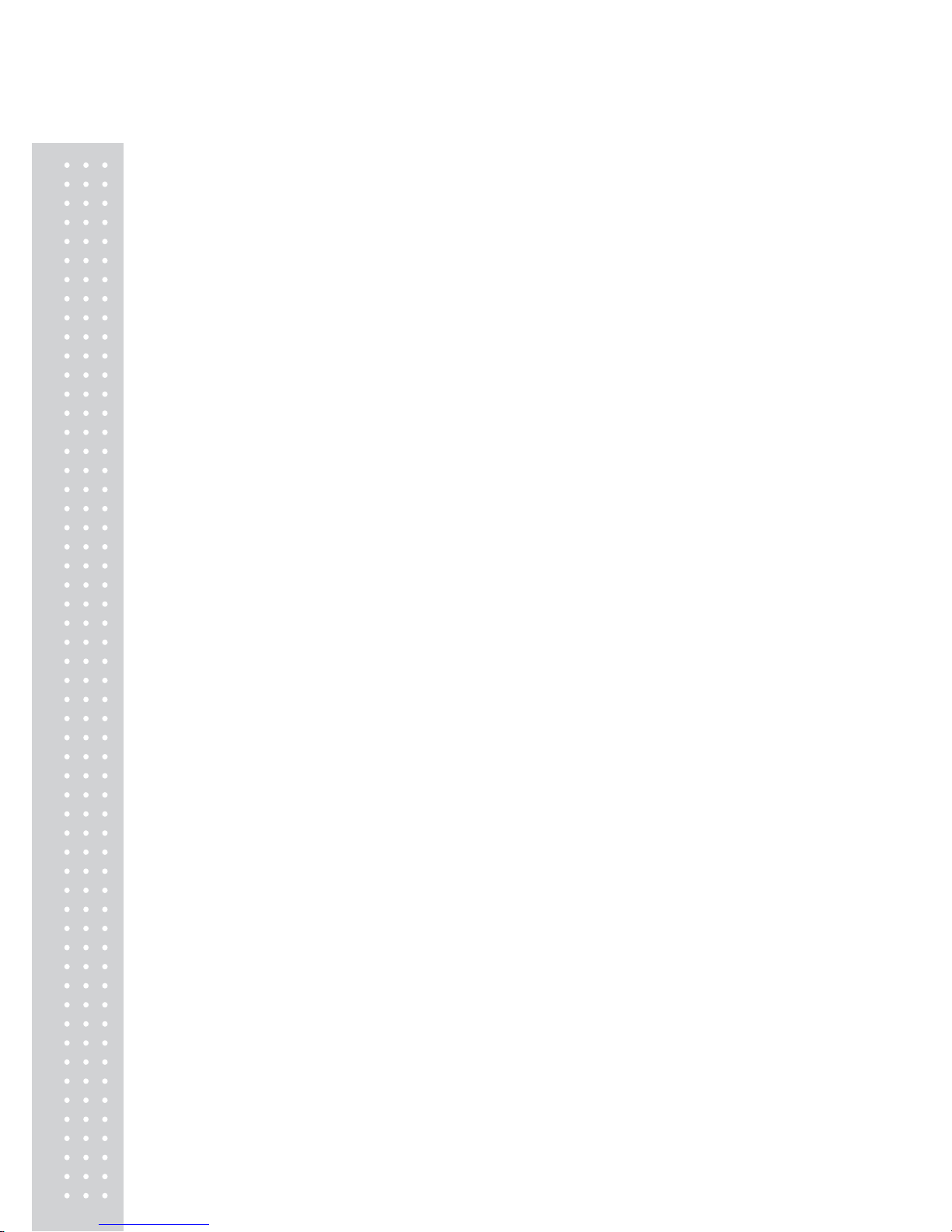
8
3.3.5 Successive T are.........................................................................................150
3.3.6 T are Override............................................................................................151
3.4 Calling Up a PLU...........................................................................................152
3.4.1 Using Numeric Key ..................................................................................152
3.4.2 Using Speed Key
......................................................................................152
3.5 Override (FOR key).......................................................................................153
3.5.1 By-W eight PLU........................................................................................153
3.5.2 Non-W eight PLU......................................................................................154
3.5.3 By-Count PLU
..........................................................................................155
3.6 Sales Operation...............................................................................................156
3.6.1 W eighed Item Operation............................................................................156
3.6.2 Non-W eight Item......................................................................................157
3.6.3 By Count Item
..........................................................................................158
3.7 Discount...........................................................................................................159
3.7.1 Unit Price Discount - By W eight PLU.......................................................159
3.7.2 % Unit Price Discount - By Weight PLU...................................................160
3.7.3 Unit Price Discount - By Count PLU
.........................................................162
3.8 Add-Up Transaction.......................................................................................163
3.9 Clerk Operation..............................................................................................165
3.9.1 Standard Clerk Operation..........................................................................166
3.9.2 Floating Clerk Operations
..........................................................................167
3.10 Void................................................................................................................169
3.11 Payment & Change......................................................................................170
3.12 Return............................................................................................................172
3.13 Prepack Key..................................................................................................173
3.14 X Key ............................................................................................................175
3.14.1 By-Weight PLU......................................................................................175
3.14.2 Non-W eight / By-Count PLU
..................................................................176
3.15 How to Change Sell By Date/Time...........................................................177
3.16 How to Change Origin................................................................................178
3.17 How to Change PLU T ype.........................................................................179
3.18 Direct Discount.............................................................................................180
3.18.1 Fixed Price Key ......................................................................................180
3.18.2 % Discount Price Key
.............................................................................181
Page 8
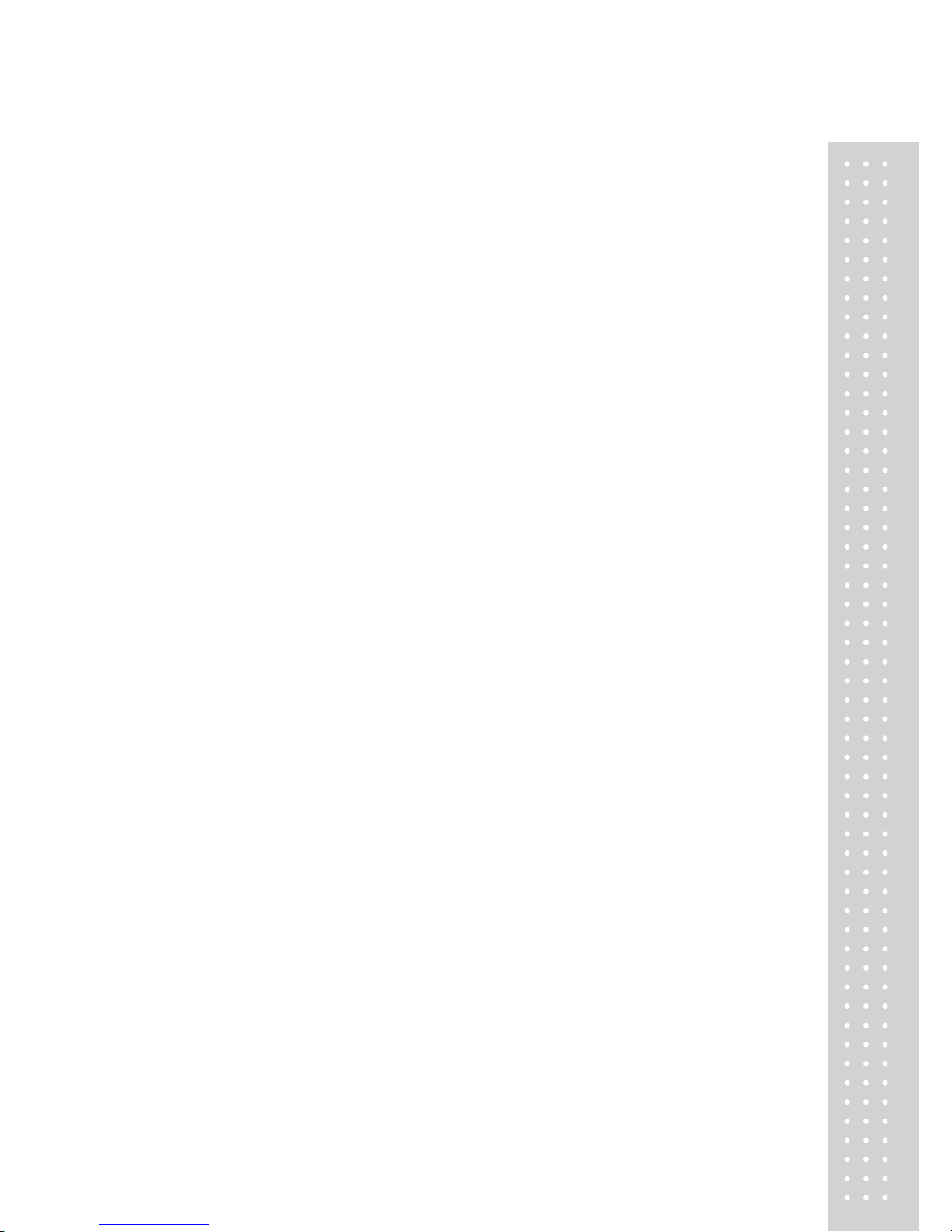
9
3.19 PLU Connection.......................................................................................... 182
3.19.1 Referenced PLU Function.......................................................................182
3.19.2 Coupled PLU Function...........................................................................182
3.20 Sales Operation Control Parameters..........................................................182
3.20.1 Fixed W eight..........................................................................................182
3.20.2 Prepack Without Report..........................................................................182
4. Appendix
............................................................................................................183
4.1 Label Format..................................................................................................183
4.2 Fixed Label Format Sample.........................................................................188
4.3 Label Field...................................................................................................... 189
4.3.1 Item Label Field........................................................................................189
4.3.2 T otal Label Field.......................................................................................195
4.4 ASCII Code T able..........................................................................................197
4.5. Window Character Set Information............................................................198
Page 9

10
GENERAL
1.1 PRECAUTIONS
Page 10
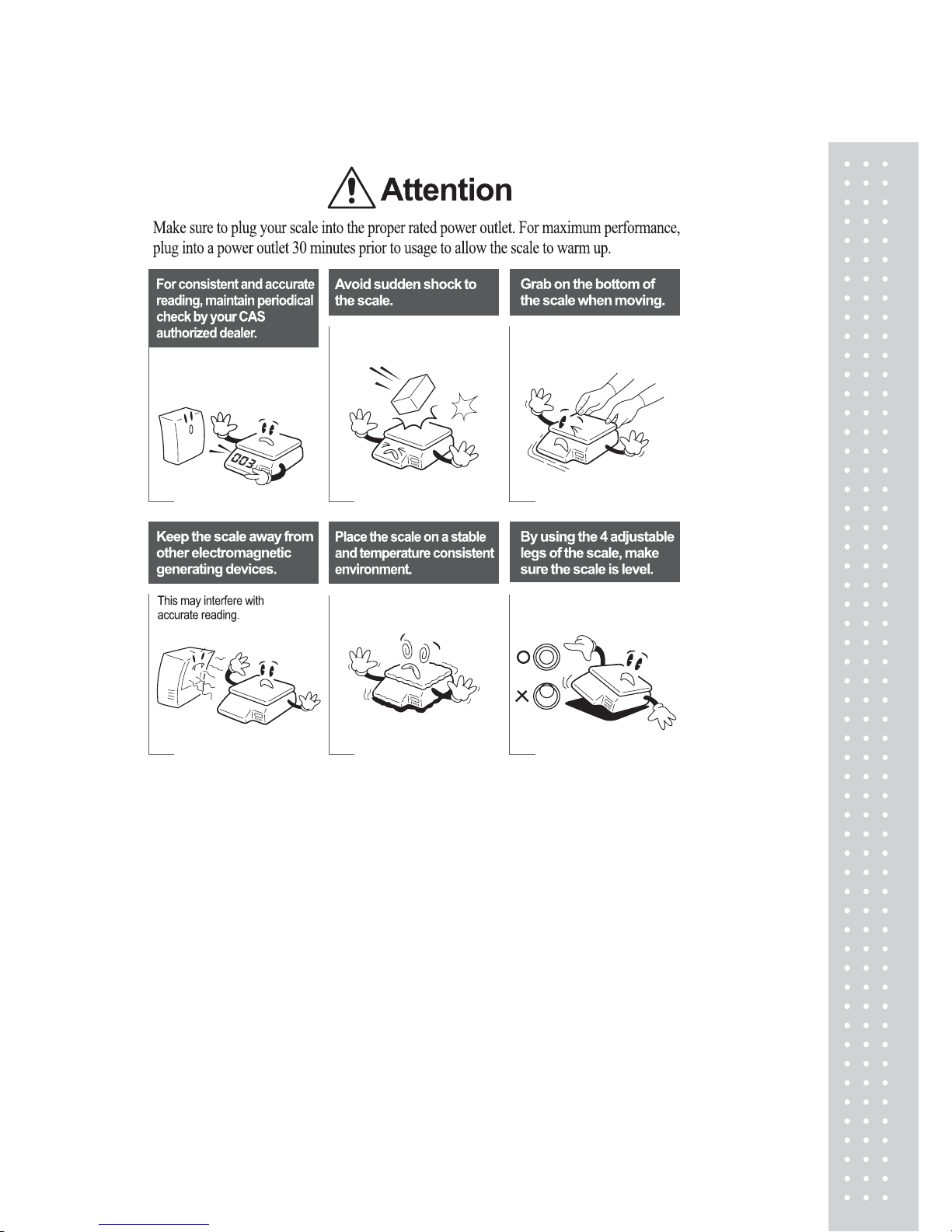
11
• CE Mark Warning
This is a Class A product. In a domestic environment this product may cause
adio interference in which case the user may be required to take adequate easures.
Page 11

12
1.2 INTRODUCTIONS
Thank you for purchasing the CAS CL5000 price computing electronic printing
scale. We have designed this equipment with many advanced features, high
quality construction, and user-friendly menu driven programming.
We are confident that you will find the CAS CL5000 scale will meet all of your
most demanding needs.
Remember, for proper installation and maintenance please have your Authorized
CAS Dealer do the primary installation, programming, and demonstration.
Your CAS Authorized Dealer also has a wide variety of supplies, accessories,
and expansion options for whatever your new and increasing demands may
require. Authorized CAS dealers are trained to help you with every aspect
of the CL5000 and should you need servicing, they are expertly trained by
CAS to assist you with virtually any problem.
Page 12

13
1.3 SPECIFICA TIONS
Max. Capacity 6/15kg 15/30kg 15/30 lb 30/60 lb
Interval 2/5g 5/10g 0.005/0.01 lb 0.01/0.02 lb
Max. Tare -5.998kg -9.995kg -9.995 lb -29.99lb
A/D Conversion Rate Approx. 8 times/sec.
Measurement Type Load Cell
Platter Size 382 x 246 mm (15.04 x 9.68 inch)
Key
48 PLU key,
36 function
key
72 PLU key,
36 function
key
Speed Key
Standard Type (B)
96 PLU
Pole Type (P, R)
Hanging Type (H)
144 PLU
24 digit VFD + Graphic LCD
Display
Tare : 4 digit
Weight : 5 digit
Unit Price : 6 digit
Total Price : 6 digit
Weight : 5 digit
Unit Price : 6 digit
Total Price : 7 digit
Printer Speed 100 mm/sec.
Printing Resolution 202 dpi
Label Size
Width: 40mm~60 mm
Length: 30mm~120 mm
Barcode Type
UPC, EAN13, EAN13A5, EAN8, I2OF5, CODE128, CODE39,
CODE93, CODABAR, MSI/PLESSEY, IATA2OF5
Font
Small, Middle, Large Size, Free Format, Italic, Bold, Underline,
Through Line, Double through line, Reverse, shadow, outline
Printer Type DIRECT THERMAL PRINT
Page 13
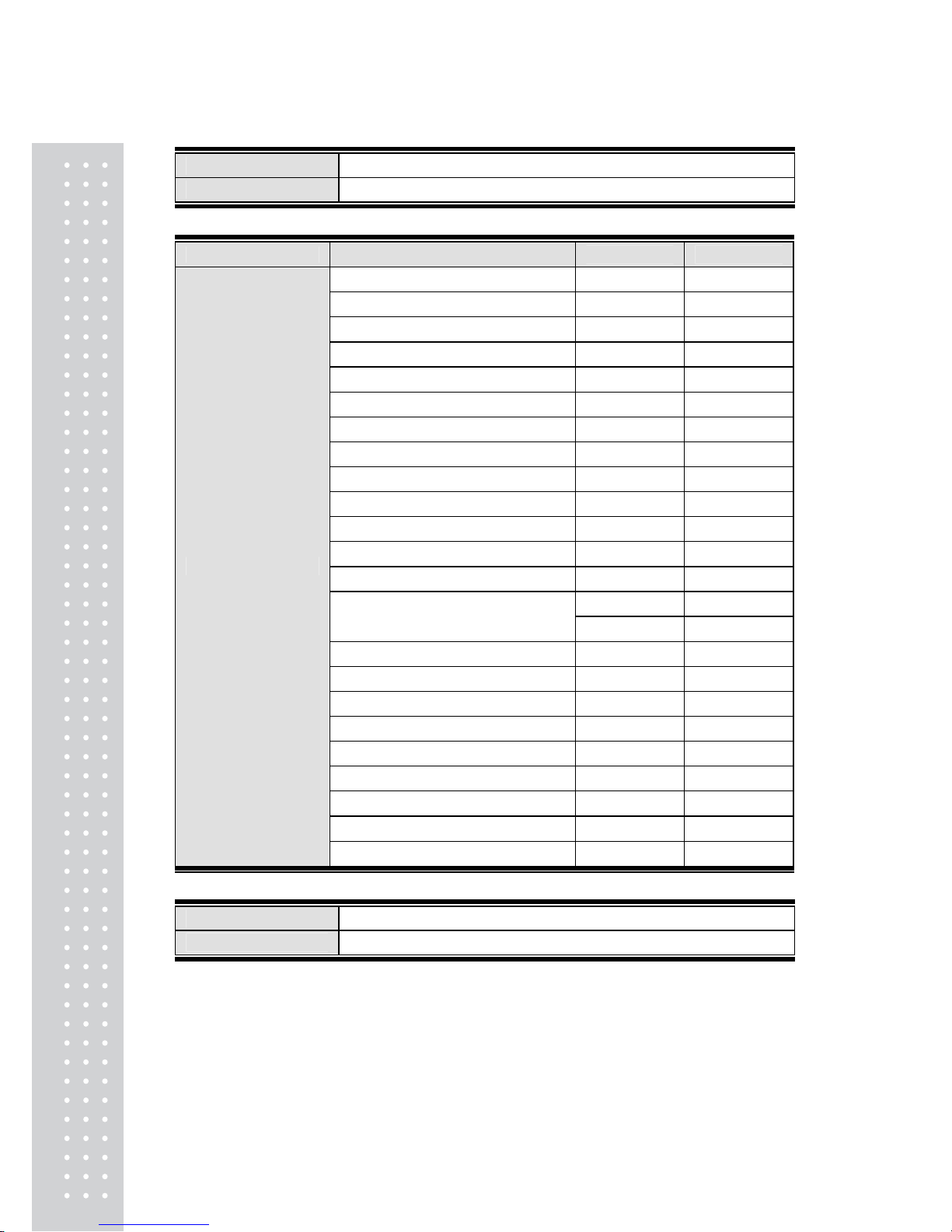
1
4
Operating Temp. -10°C ~ 40°C (14°F ~ 104°F)
Power AC 100~240V 50/60Hz 1.5A
Number Range
PLU 3000 1~99999
Ingredient 510 character 999 1~999
User Defined Barcode Format 99 1~99
Department 99 1~99
Tax Type 9 1~9
Group 99 1~99
Clerk 95 1~95
Discount 99 1~99
Origin 500 1~500
Traceability 999 1~999
Slaughter House 999 1~999
Cutting Hall 999 1~999
Traceability Country 999 1~999
45 Fixed
Label Format
20 Free Format
Bitmap Image 14 1~99
Customer 89 1~89
Quantity symbol 8 1~8
Scroll Message 9 1~9
X1,X2,Z1,Z2 Report
Pay Type 7
Sales Message 99 1~99
Nutrifact 99 1~99
Programmable Data
Tare Table 99 1~99
Sales Period Dual totals for daily/monthly or user selectable reporting period.
Sales Report Mode Read : X1/X2 Mode, Read & Reset: Z1/Z2 Mode
Note: Specifications are subject to change without notice.
Page 14

15
1.4 NAME AND FUNCTIONS
OVERALL VIEW
Page 15
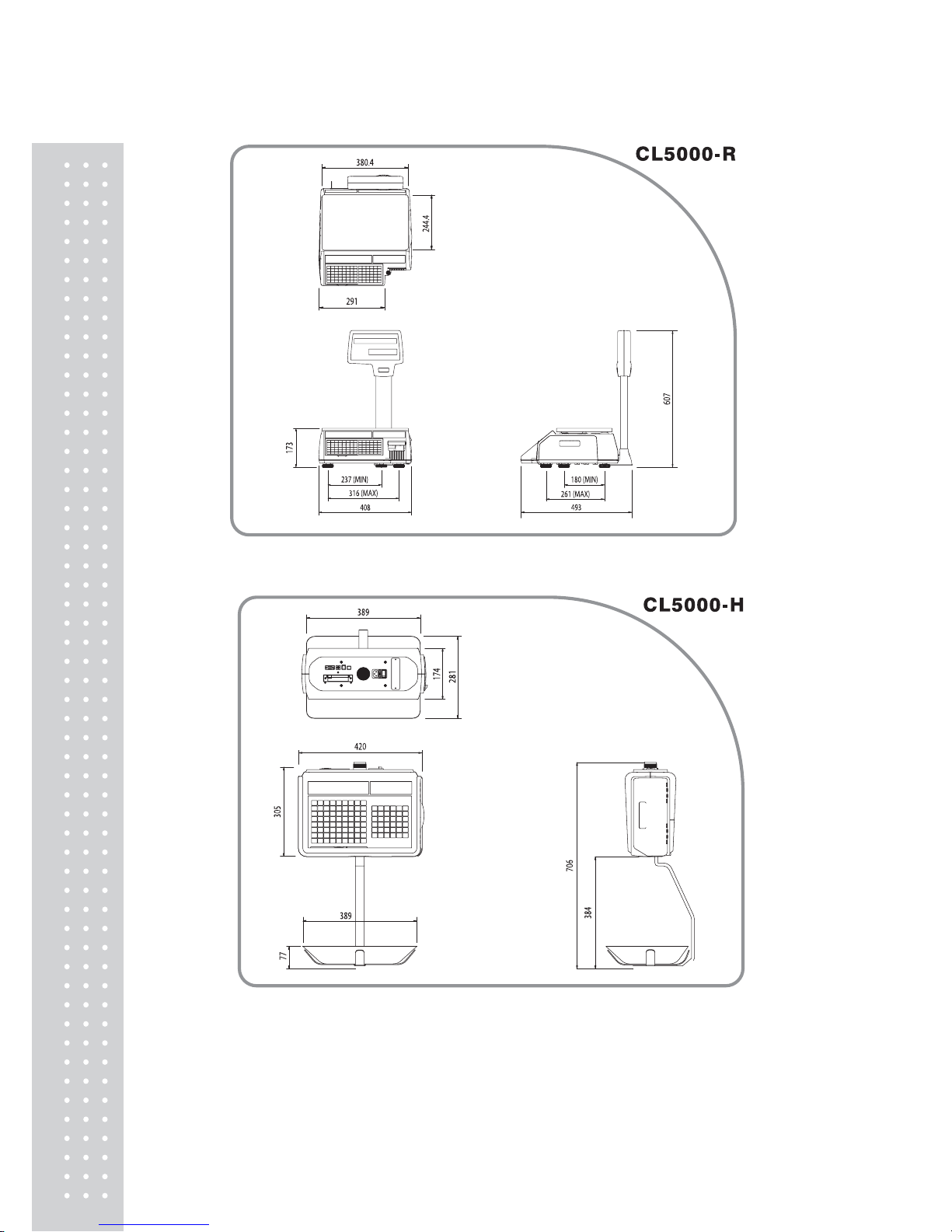
16
Page 16
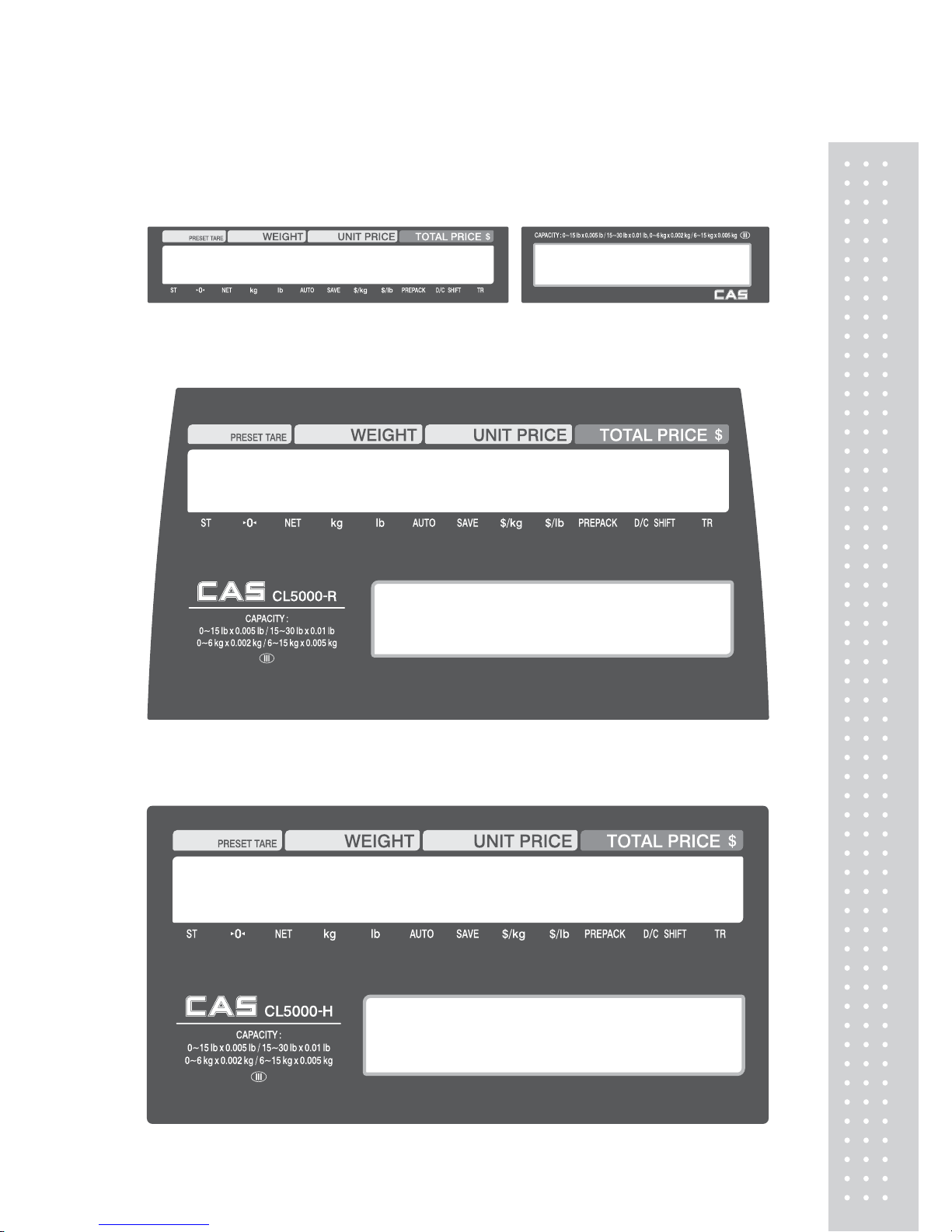
1
7
OVERALL VIEW
CL5000-B / P
CL5000-R
CL5000-H
Page 17
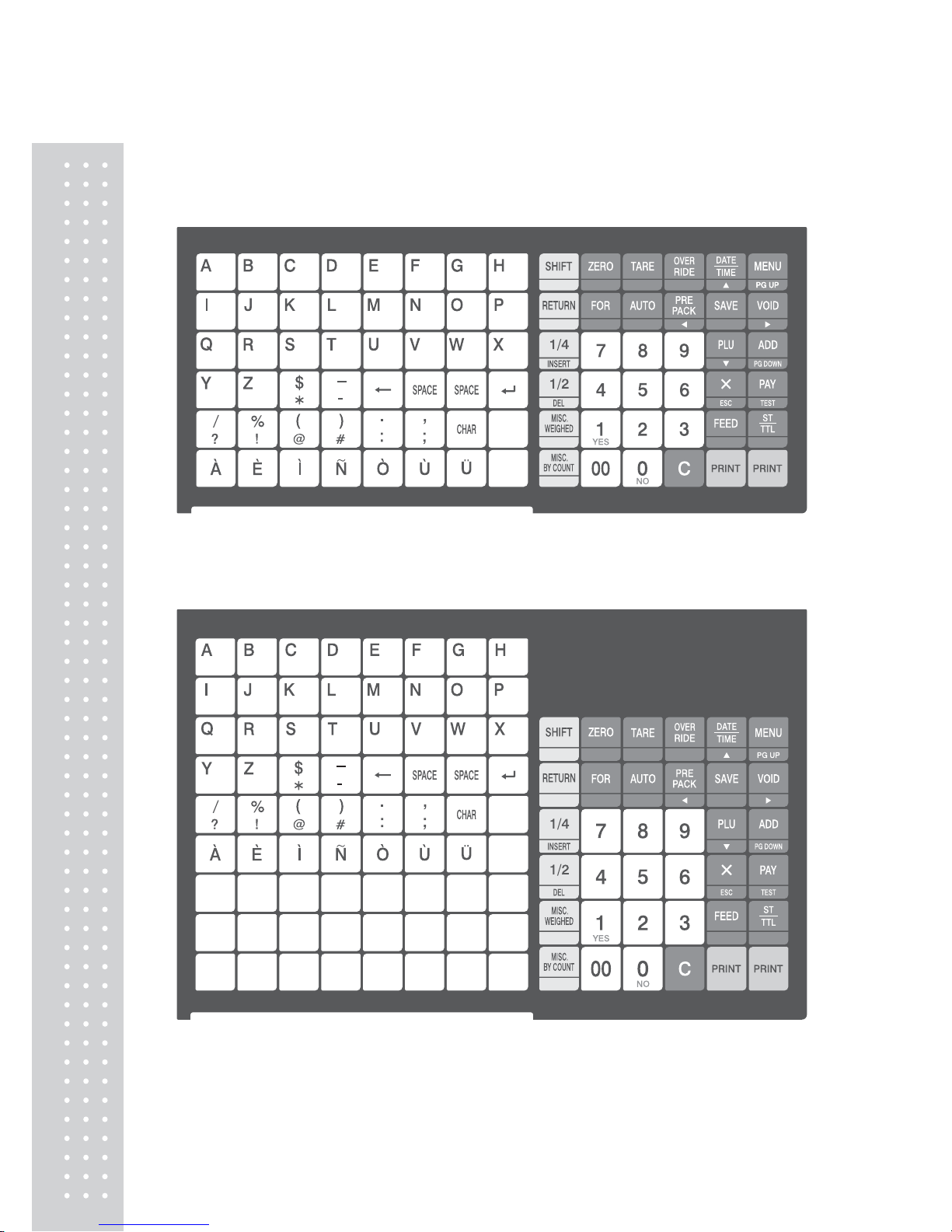
1
8
KEYBOARD
Standard
Pole type
Page 18
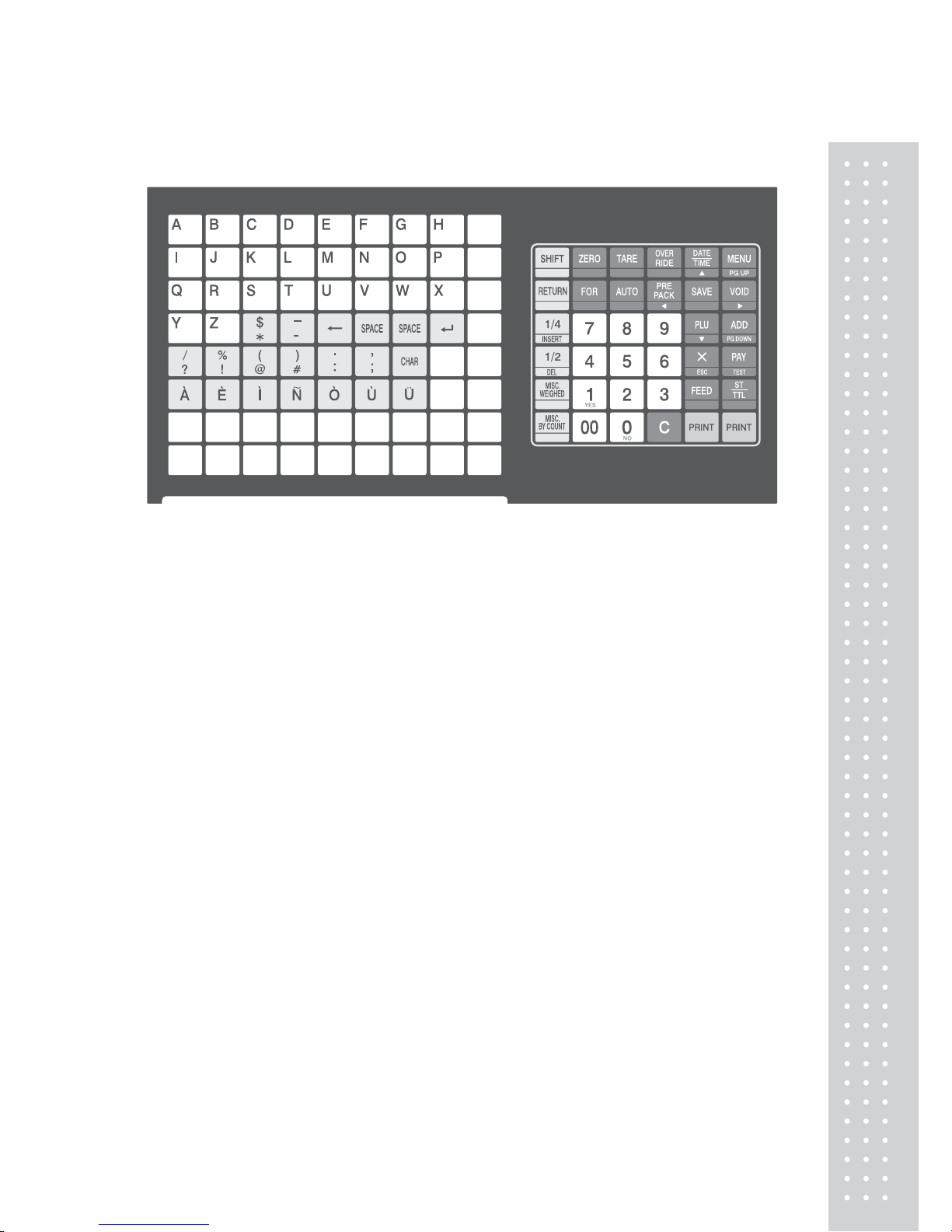
19
H-T ype (hanging ty pe)
Page 19
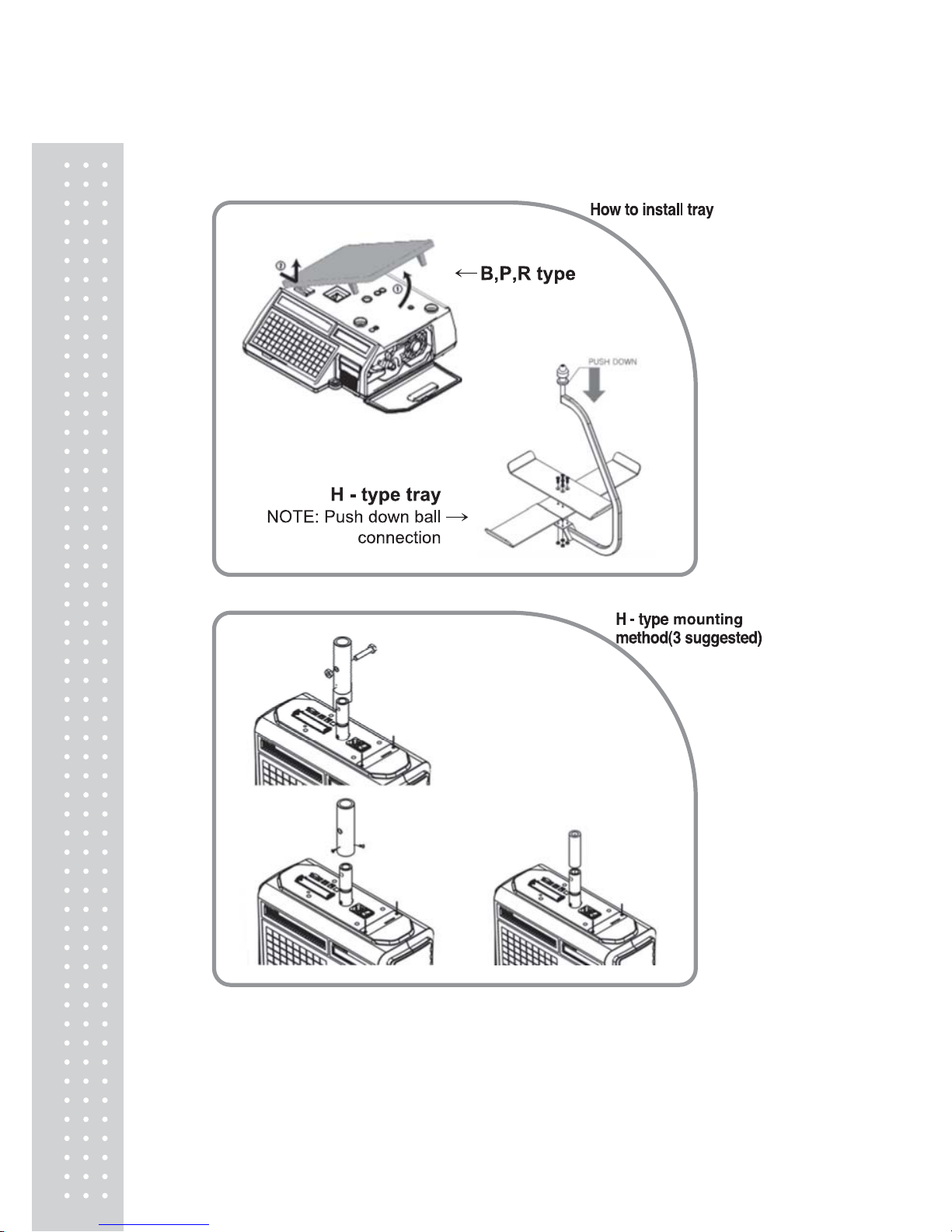
20
1.5 Basic set - up
Page 20

21
1.6 SYMBOLS
SYMBOLS DESCRIPTION
ST (▼) Stable weight indicator
0▶◀ Zero weight indicator
NET (▼) Net weight indicator
AUTO Print Mode indicator
SAVE Auto clearing status indicator
PREPACK Auto clearing status indicator
DC (▼) Discount status indicator
SHIFT (▼) Speed key shift status indicator
TR Data transmission status indicator
Page 21
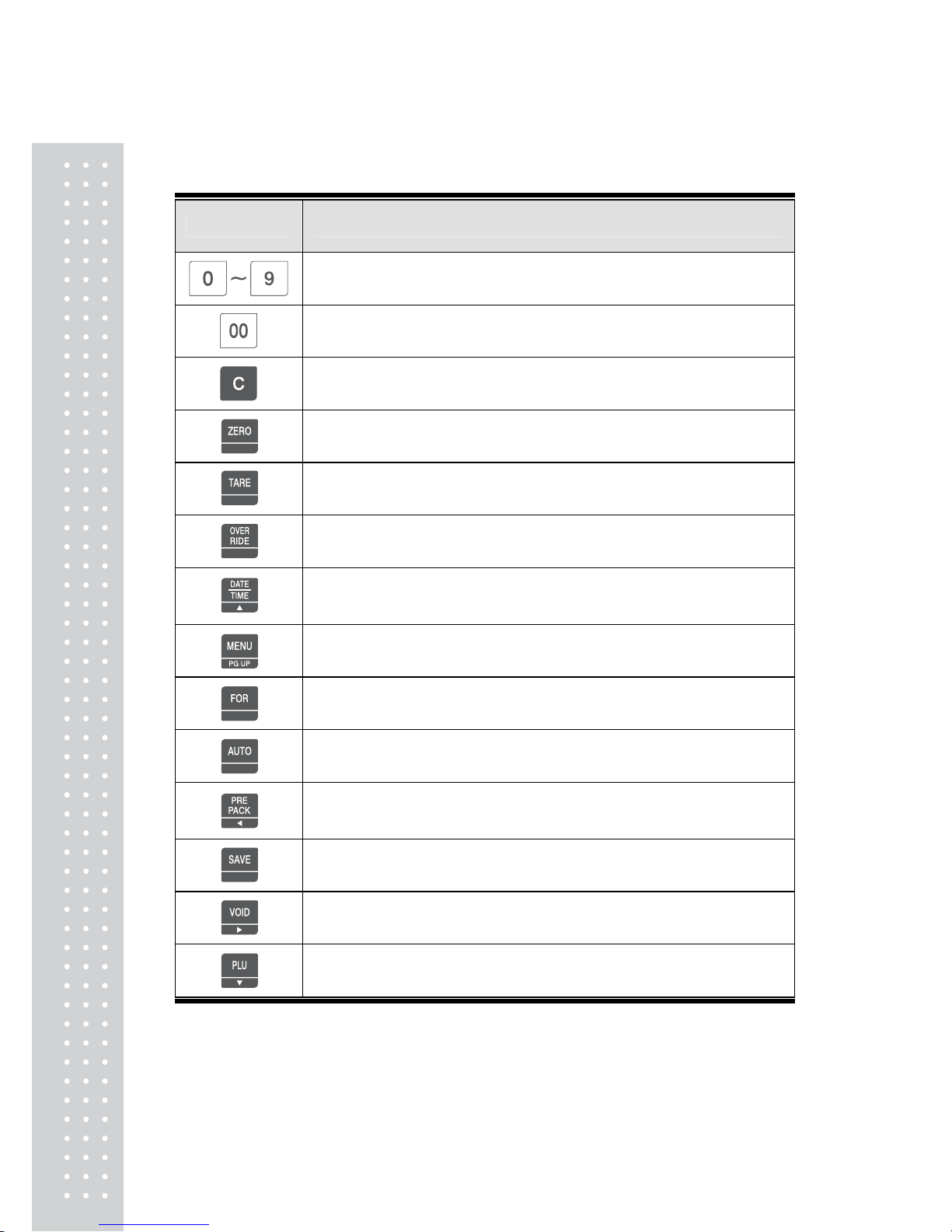
22
1.7 KEY FUNCTIONS
KEY DESCRIPTION
Numeric keys. Used to enter pricing, qty, count, tare, etc.
Double zero key.
Clear key. Used to clear erroneous entries and error conditions.
Re-Zero key. Use to remove small variations in the scale’s zero.
Tare key. Use to manually enter and remove tare weights.
Override key. For temporary price change entry.
Date & Time key. Toggles the display between time, date, scale
number and department number.
Up arrow key: Used to go to previous line in program mode.
MENU key. This key toggles from program menu to sale mode.
Page up key: Used to go to previous page in program mode.
For key. Use this key for by- count or by pcs pricing: 3 @ 3 FOR
$1.00. It toggles between the QTY, PIECE, and PRICE fields.
AUTO key. Auto-print mode
Pre-Pack key. Used to enter Pre-Packaging mode in which the scale
Auto-prints for every transaction and prevents the auto clearing of data.
Left arrow key: Used to go to left character in program mode.
Save key. Save mode prevents the auto clearing of any called-up data
like tare weight, PLU pricing, etc.
Void key. To remove erroneous sales from ADD-Up
Right arrow key: Used to go to right character in program mode.
When you type a PLU number and press this key, it calls-up that PLU.
Down arrow key: Used to go to next line in program mode.
Page 22
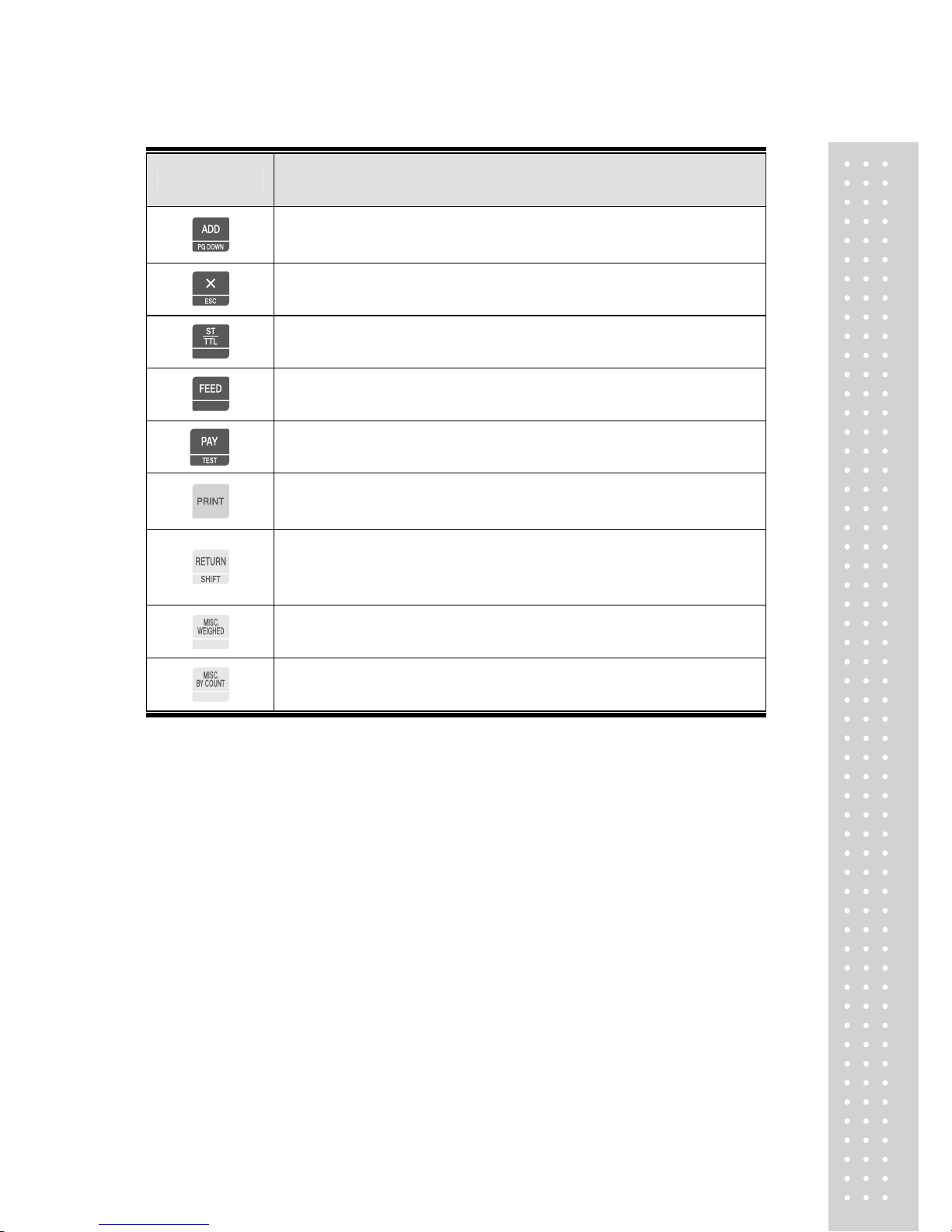
23
KEY DESCRIPTION
ADD-Up key. This key when used in conjunction with ST/TTL key allows
you print a customer-total label as well as individual transaction labels.
Page down key: Used to go to next page in program mode.
Multi-Label key. Use this key to print multiple sales of the same
transaction. Escape key. It is used to exit in program mode.
Subtotal / Total key. Used with the ADD key in order to print customer
totals.
Feed key. Use this key to feed labels or paper through printer
Pay key. Use this key to calculate change.
Test key. Used to print test pattern
Print key. Used to manually print transactions and also serves as an
ENTER key in programming mode. There are 2 of them and they both
act the same.
Return key. Used to credit sales for erroneous transactions or returned
items. Shift Key. Used to access the second level of Speed Keys in Sales
Mode. Used to toggle between Upper Case and Lower Case Alpha
Characters.
Miscellaneous Weighed PLU key.
Miscellaneous By-Count PLU key.
Page 23
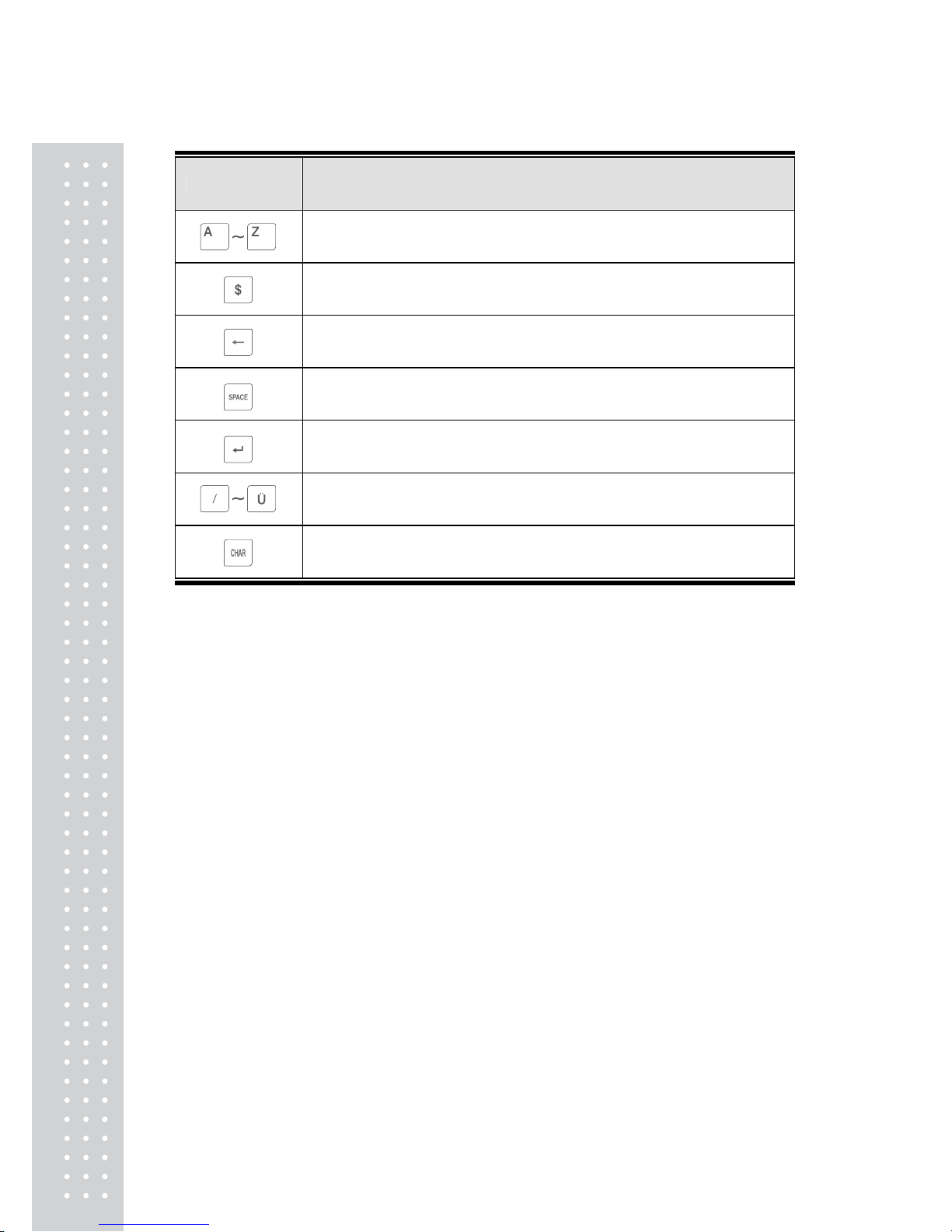
2
4
KEY DESCRIPTION
Alpha keys. Used to type text data.
Used to type $
Backspace key. Used to backspace and delete text data.
Space bar.
Used to go to next line to enter text
Special symbol keys.
Used to type special symbol. (See ASCII code table)
Page 24
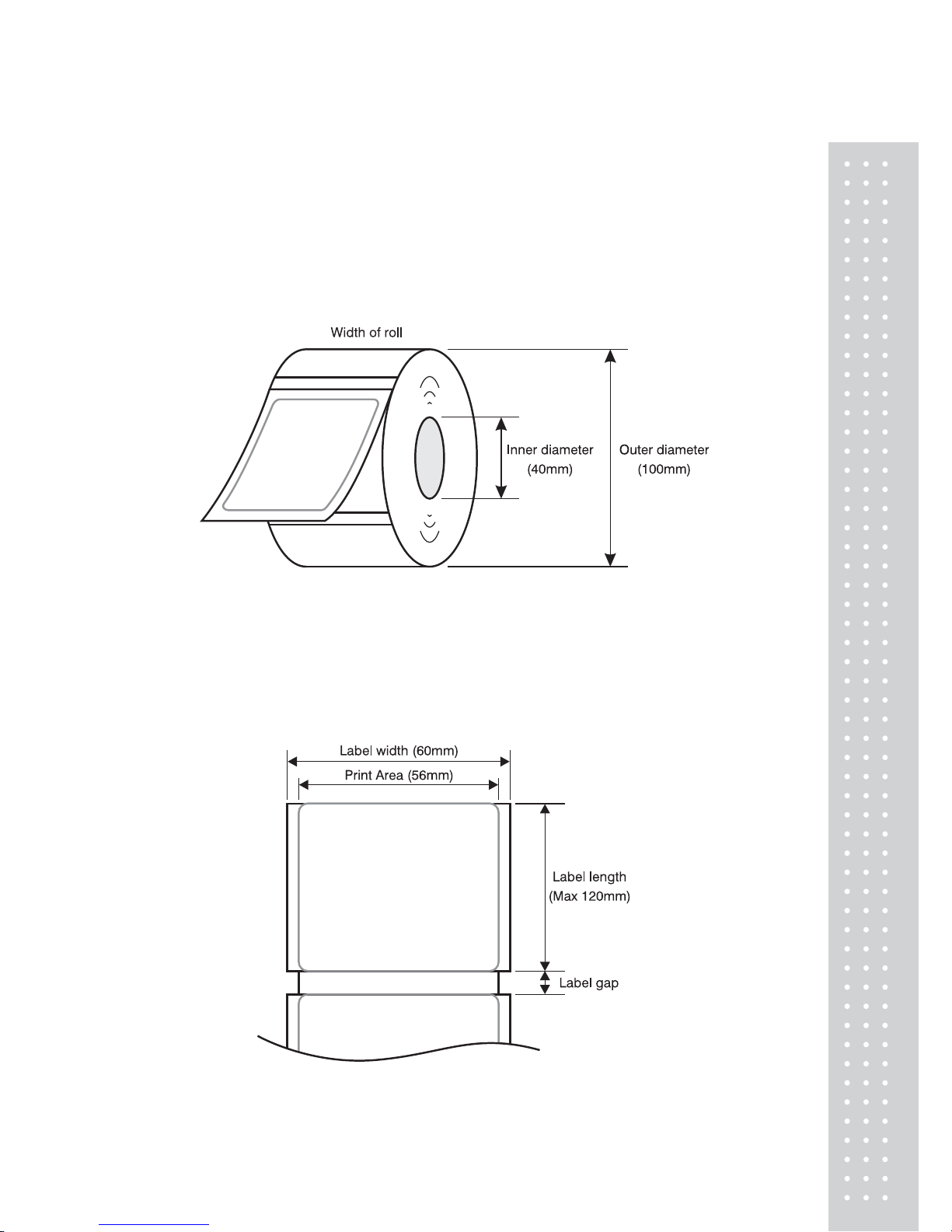
25
1.8 Installation of the Label Roll
• Label Specifications
Outer diameter of roll : 100mm
Inner diameter of roll : 40mm
Width of receipt roll : 40, 50, 60mm
Width of label roll : 60mm(MAX)
• Print Area
Width of label : 60mm(MAX)
Printable width : 58mm(MAX)
Length of label : 120mm(MAX)
Page 25
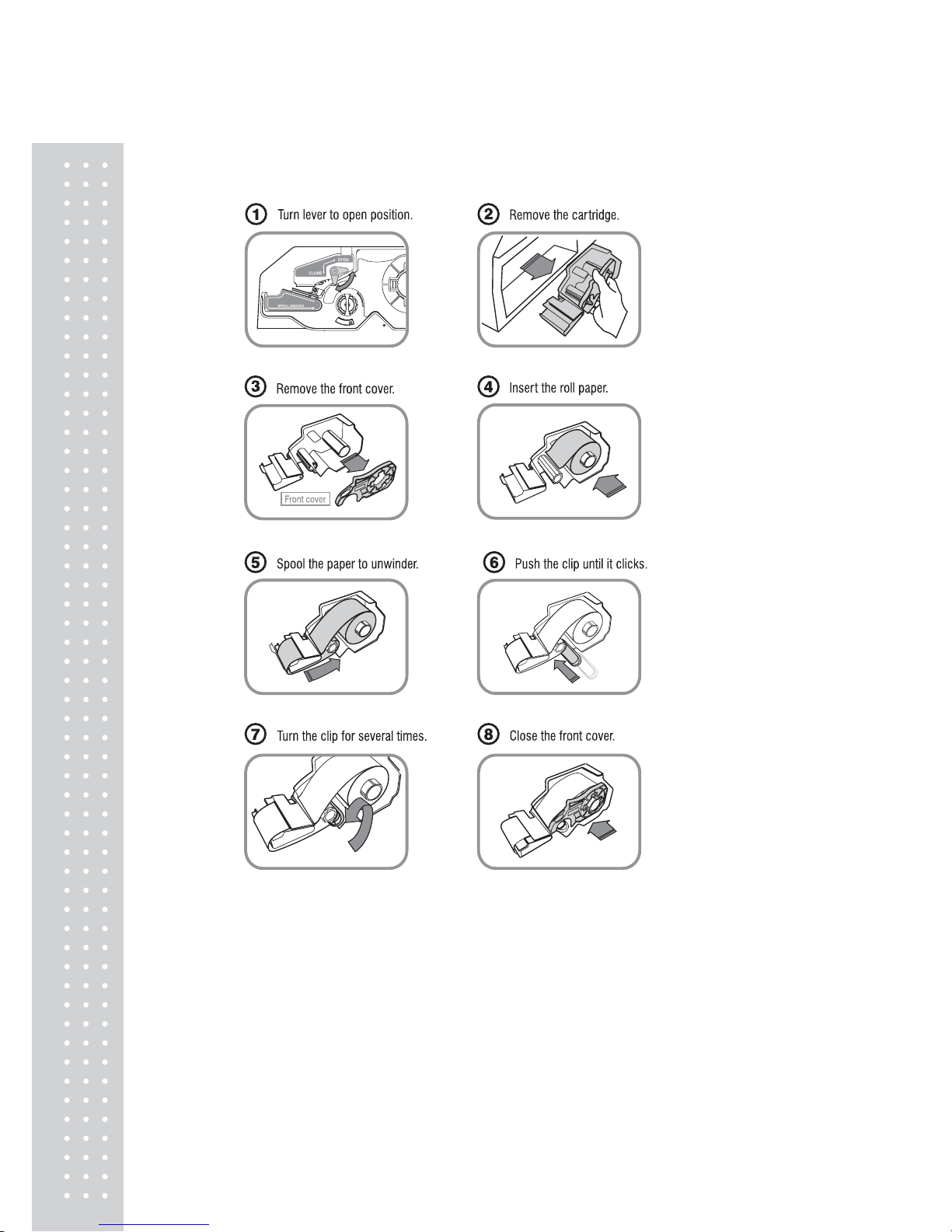
26
T o install the label roll at A NY time you must follow the directions
in this section:
Press the FEED key⑨ one or two times for Auto Label adjustment
*If label position is not correct, you have to check follows :
a, Label size.(Label setting menu)
b. Feed Adjustment .(Feed adjustment menu)
c. Sensor calibration(Sensor Calibration menu)
Page 26
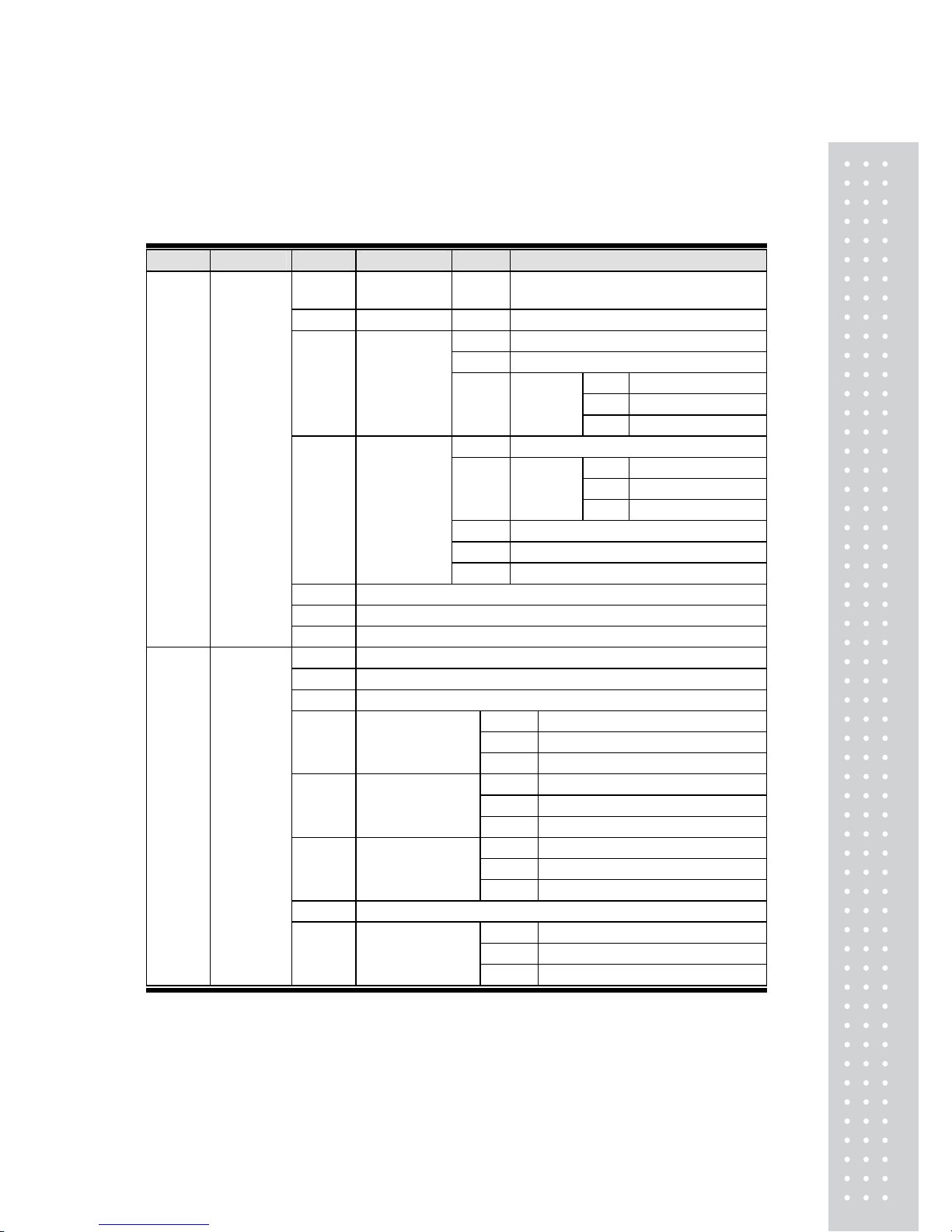
2
7
2. PROGRAMMING
Program Mode Menu Tree (Menu code : 1000)
CODE Menu CODE Sub Menu CODE Sub Menu
1110
Change
unit price
1120 New/Edit
1131 New/Edit Discount
1132 List Discount
1137
Delete by PLU(DC)
1138
Delete by Dept(DC)
1130 Discount
1133
Delete
Discount
1139
Delete All(DC)
1141 Copy
1147
Delete by PLU No
1148
Delete by Dept. No
1142 Delete
1149
Delete All
1143 Move
1144 Select PLU Items
1140
Management
1145 PLU Sale Count
1150 List
1160 Speed Key
1100 PLU
1170 Sample Printing
1210 Department
1220 Group
1230 Tax Rate
1241 New/Edit Sales Message
1242 List Sales Message
1240 Sales Message
1243 Delete Sales Message
1251 New/Edit Origin
1252 List Origin
1250 Origin
1253 Delete Origin
1261 New/Edit barcode
1262 List barcode
1260 Barcode
1263 Delete barcode
1270 Tare
1281 New/Edit Uit Symbol
1282 List Uit Symbol
1200
PLU Data
Table I
1280 Unit Symbol
1283 Delete Uit Symbol
Page 27
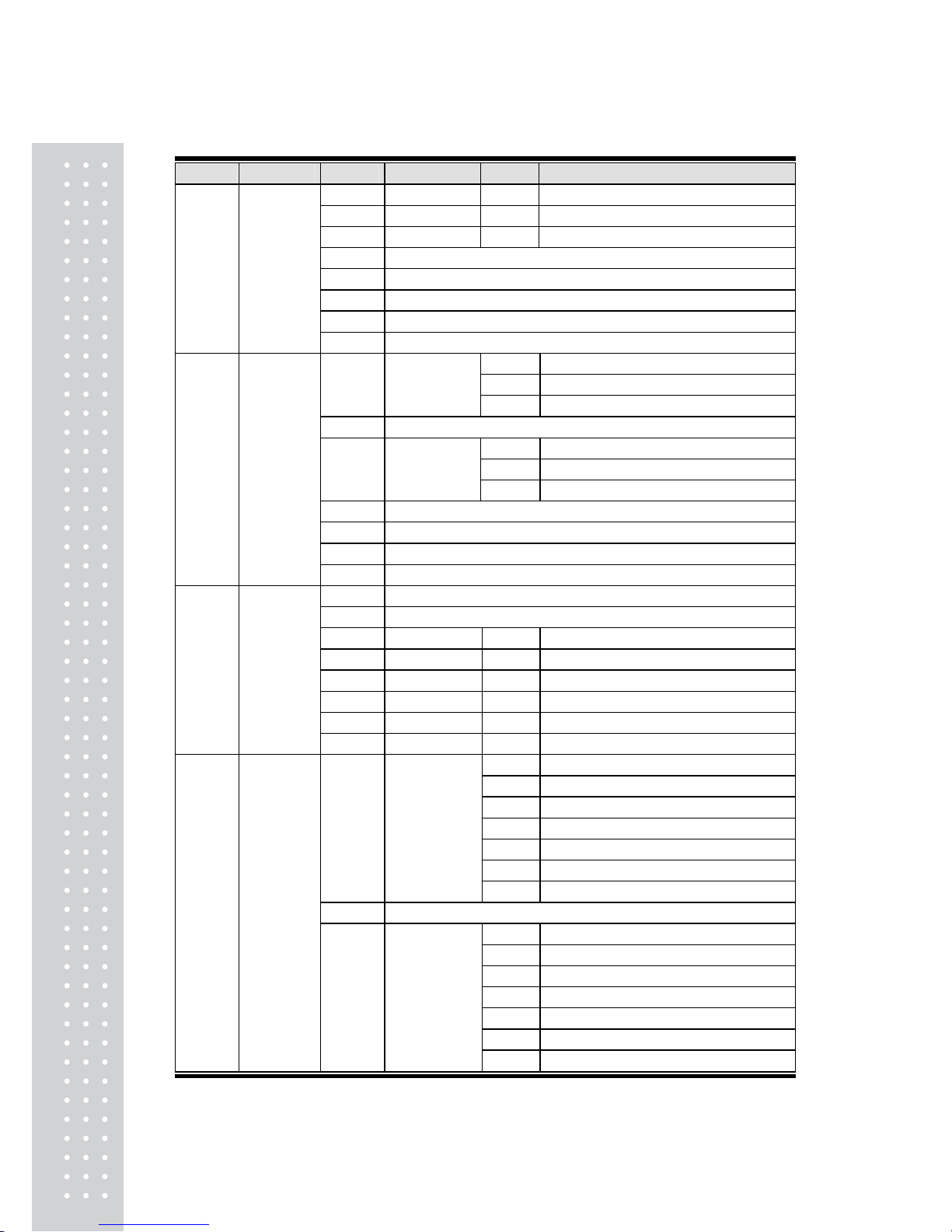
2
8
CODE Menu CODE Sub Menu CODE Sub Menu
1310 Ingredient 1311 New/Edit Ingredient
1312 List Ingredient
1313 Delete Ingredient
1320 Nutrition Facts
1330 Traceability
1340 Country
1350 Slaughter House
1300
PLU Data
T able II
1360 Cutting Hall
1411 New/Edit Store
1412 List Store
1410 Store
1413 Delete Store
1420 Customer
1431 Configuration
1432 Edit Scroll Message
1430
Scroll
Message
1433 List Scroll Message
1440 Currency
1450 Job Batch Schedule
1460 Scanner
1400
Store
Data
Table
1470 Label Format Key Table
1510 Label Format
1520 Barcode
1530 Discount 1531 Priority Setting
1532 Weight Discount
1533 Count Discount
1534 PCS Discount
1540 Tax 1541 Set Global Tax
1500
Global
Setting
1542 Global T ax Number
1611 Scale
1612 PLU
1613 Misc. PLU
1614 Group
1615 Department
1616 Hourly
1610 X1 Report
1617 Clerk
1620 Z1 Report
1631 Scale
1632 PLU
1633 Misc. PLU
1634 Group
1635 Department
1636 Hourly
1600 Report
1630 X2 Report
1637 Clerk
Page 28
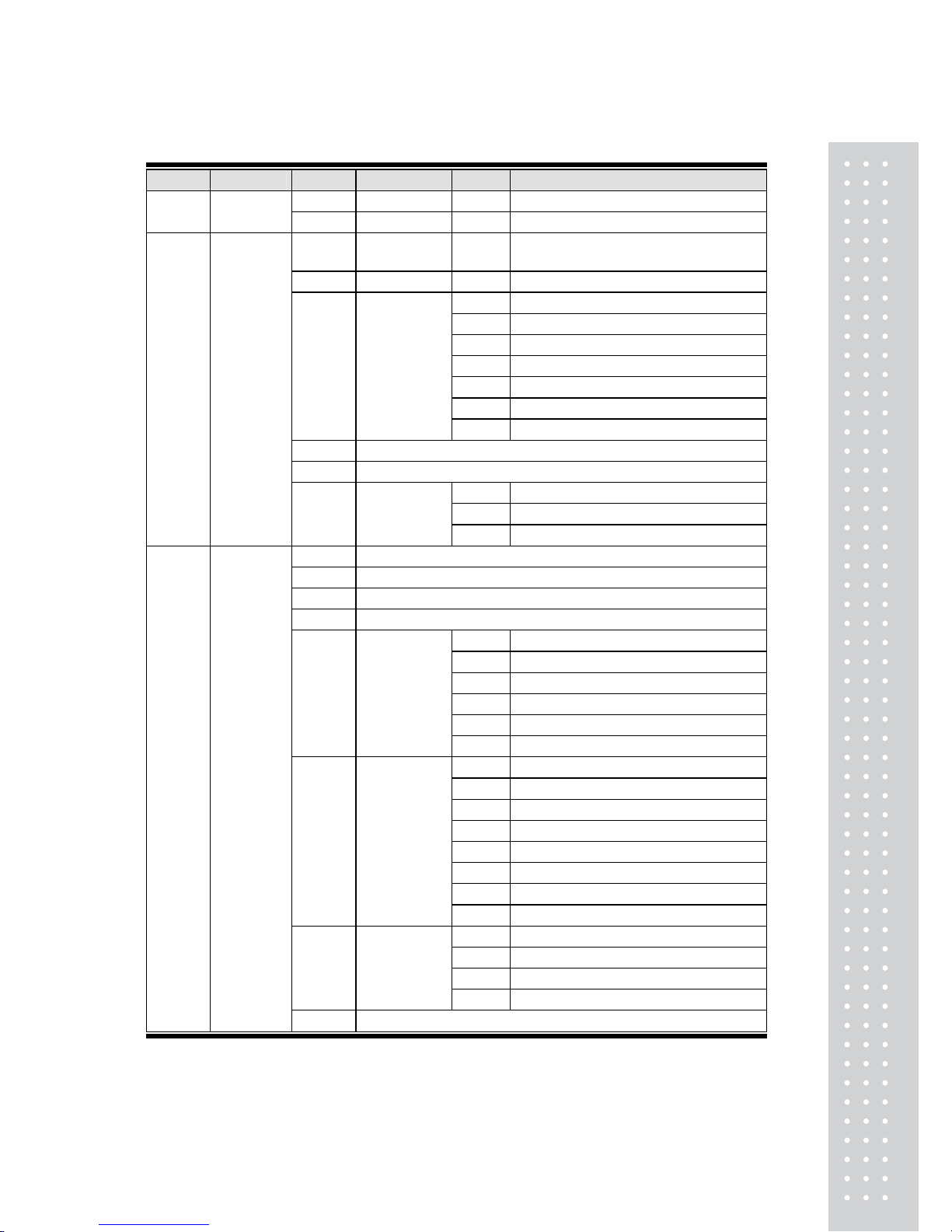
29
CODE Menu CODE Sub Menu CODE Sub Menu
1640 Z2 Report
1600 Report
1650 Clear All
1710
Print Label
Item
1720 Markdown
1731 Print Mode
1732 Label/Ticket Size
1733 Sensor Calibration
1734 Sensor & Motor
1735 Print Intensity
1736 Adjust Feed Length
1730
Print
Hardware
1737 Lable Preprint
1740 Serial Number Format
1750 Add-Up Total
1761 Select Ticket Item
1762 Select List Item
1700 Print
1760 Ticket
1763 Select Ticket Font Size
1810 Sale Mode
1820 Operation Mode
1830 Department & Store ID
1840 Date/Time
1851 New/Edit User
1852 Change Password
1853 List User
1854 Delete User
1855 Config Permission
1850
User/
Security
Configurati
on
1856 Clerk Key
1861 Display
1862 A/D
1863 Keyboard
1864 Chess Printer
1865 Printer Sensor
1866 Memory Information
1867 Firmware Version
1860 Test
1868 Communication
1871 Display
1872 Printing
1873 Sale setup
1870
Scale
Parameter
1874 Clerk Logout
1800
Scale
Config
1880 Function Key Define
Page 29
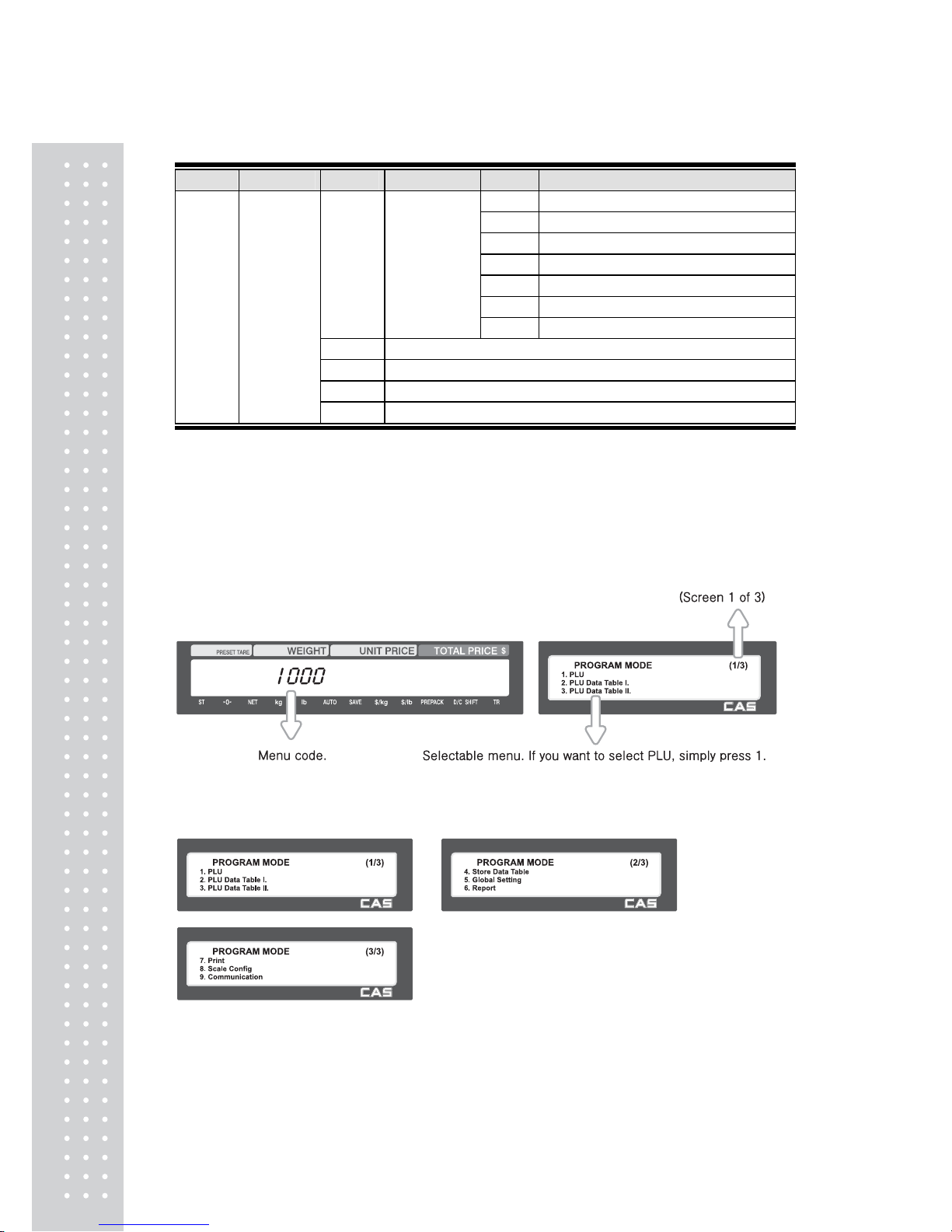
30
CODE Menu CODE Sub Menu CODE Sub Menu
1911 Service Type
1912 DHCP
1913 IP
1914
Remote IP
1915
RS232C
1916
WLAN Settion
1910
Network
Setting
1917
WLAN Config
1920
Application
1930
Scale Lock/Unlock
1940
Check Scale
1900
Communi
cation
1950
Backup to Scale
You can see the Program Menu screen by pressing the MENU key.
The 2 numbers at top right (1/3) indicate the number of pages or screens. The
number to the left of the slash is the current page or screen number and the number to
the right of the slash indicates the total number of pages or screens. You can use the
PG UP and PG DOWN keys to navigate from page to page, or you can use the Arrow
keys to go through each page.
If you press “PG DOWN” key, you can see other menu screens as below.
Page 30
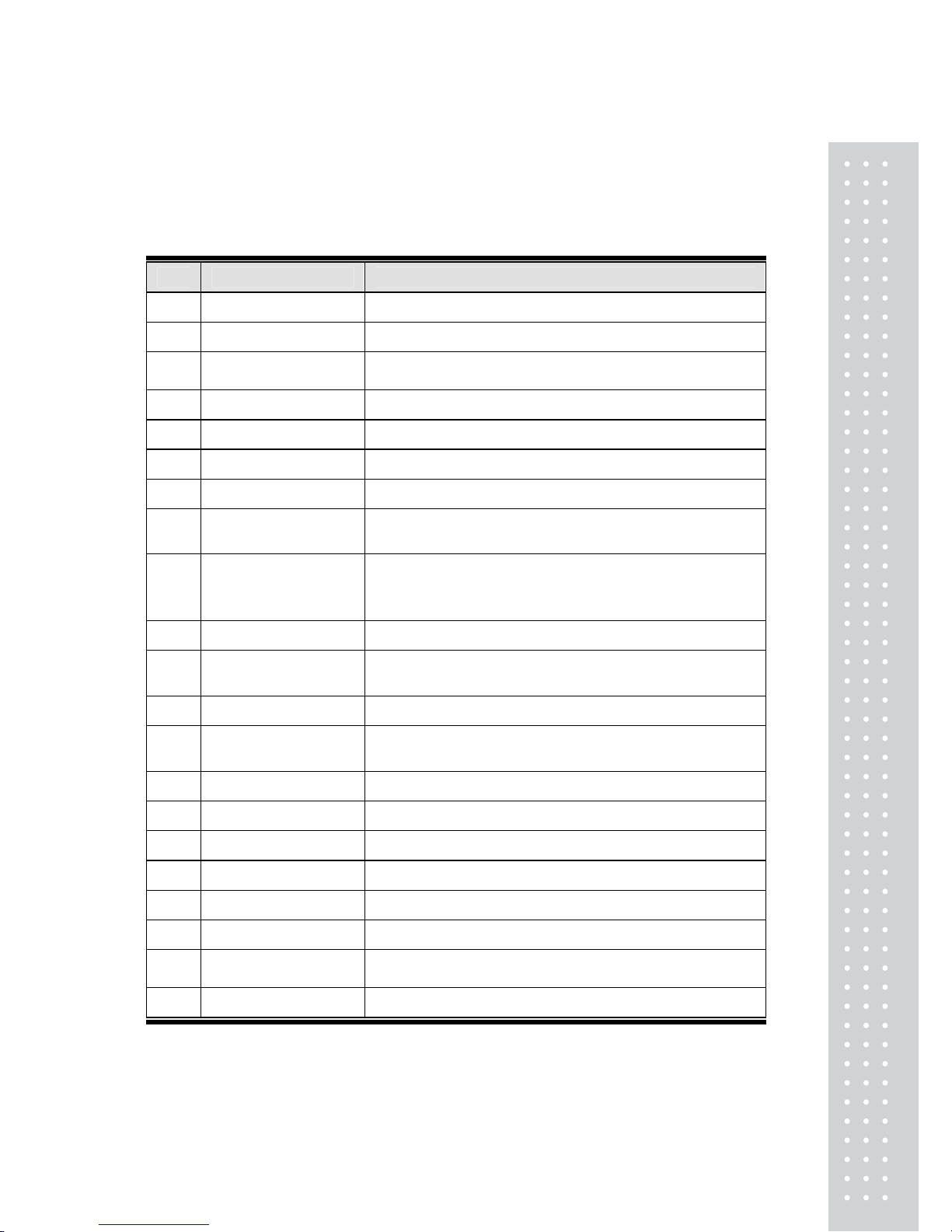
31
2.1 PLU Programming
Y ou can set 47 items for a PLU as below table and if you do not want to use
some items, you can prohibit those items in menu code:1144.
No Item Description
1 Department Department No.
2 PLU No PLU No.
3 PLU Type
Select PLU type among By Weight, Non Weight or By
Count
4 Name Enter name 1 of item. Maximum 40 characters.
5 Name 2 Enter name 2 of item. Maximum 40 characters.
6 Name 3 Enter name 3 of item. Maximum 40 characters.
7 Group No. Select group number. This value can be from 0 to 99.
8 Label No.
(0~99) (0=Do not use Label No.), Label Formats “1~45”.
If Global Setting is YES, it is not shown.
9 Aux. Label No.
(0~99) (0=Do not use Label No.), Label Formats “1~45”.
This function prints aux. label as saved number of label
number
10 Origin No. (0~500) 0=Do not use origin.
11
*Unit Weight
Used for fractional weight pricing. i.e.,quarter and half
pound keys
12
*Fixed Weight
The weight is fixed regardless of item
13 Prefix
Enter serial code for PLU (Greece version of CL5000
series)
14 Item code Item code
15 Use Fixed Price Type You can set whether Fixed Price type is used or not
16
☆Pieces
(0-999) Set the number for By-PCS PLU
17
☆Quantity Symbol ID
(0~8) Set symbol of PCS or Count
18 Fixed price Price is fixed regardless of weight or pcs
19 (Unit) Price This value can be from 0 to 999999.
20 Special Price
Special Sales Price by using Function key Setting.
(Menu code 1880)
21 Tax No. Enter tax number. This value can be from 0 to9
Page 31

32
No Item Description
22
*Tare / Tare No.
You can enter tare weight manually or enter No. of tare
data. (By-weight PLU)
23
*% Tare
0~99.99 You can enter tare weight as percentage of item. If
you set it to 20%, 20% of item is tare weight.
24
*Tare % L i mi t
0~99.99 You can enter tare limit.
%tare < = % limit -> Gross weight is printed
%tare > % limit -> Net weight is printed
25 Barcode No.
This value can be from 0 to 99, If Global Setting is YES, it is
not shown.
26 Barcode2 No. This value can be from 0 to 99
27 Picture No. Image no
28 Produced Date
(0~999) This is subtracted to the current date in order to be
calculated.
29 Packed Date
(0~999) This is added to the current date in order to be
calculated.
30 Packed Time (0~99) If you set it to 0, it is not printed
31 Sell-by Date
(0~9999) This is expirations date that is numbered in days
and added to the Packed On date in order to be calculated.
If you set it to 0, it is not printed
32 Sell-by Time (0~99) If you set it to 0, it is not printed
33 Cook-by Date
(0~9999) This is expirations date that is numbered in days
and added to the Packed On date in order to be calculated.
34 Ingredients No. (0~999) Enter ingredient Message No. used
35 Traceability No. (0~999) Enter traceability No.
36 Bonus For future use.
37 Nutri. Fact No. (0~500) Enter Nutrition fact ID No. used
38 Sales Msg No. (0~99) Enter sales message No.
39 Reference PLU Dept. (0~99) Enter reference department No.
40 Reference PLU No. (0~999999) Enter reference PLU No.
41 Coupled PLU Dept. (0~99) Enter coupled PLU department
42 Coupled PLU No. (0~999999) Enter coupled PLU No.
Page 32

33
No Item Description
43
# of Link PLU
(0~2) Enter the number of linked PLU.
44 Link PLU1 Dept. (0~99) Enter PLU1 department No.
45 Link PLU1 No. (0~999999) Enter PLU1 No.
46 Link PLU2 Dept. (0~99) Enter PLU2 department No.
47 Link PLU2 No. (0~999999) Enter PLU2 No.
* These items are shown on the display when you select By Weight PLU.
These items are shown on the display when you select By Count or By PCS☆ PLU.
2.1.1 Create By-Weight PLU (Menu code 1120)
( NEW/Edit PLU : MENU → 1. PLU → 2. New/Edit )
◆ You can press the SAVE key at anytime to save the current PLU data and
if you want to exit without saving, press the ESC key.
Note: You may experience different item menus. You can modify menu items at menu (1144)
1. Create By-Weight PLU (Menu code 1120)
• Department should be set previously
EX) Department No. = [ 1 ] Default
PLU No. : [ 1 ]
2. Select PLU Type
1. By Weight
2. Non Weight
3. By Count
EX) BY-Weight Item
By-Weight PLUs are priced as price-perweight;
for example, $3.99/lb or $1.99/kg.
You must weigh these PLUs before you can
execute a sales transaction.
(Selecting PLU Field Items may be changed on Menu1144.
Also the number of screens will vary depending on the settings in Menu 1144.
This is represented by the two triangles.)
Page 33

3
4
3. Enter PLU Name 1
EX) “BEEF”
4. Enter PLU Name 2
EX) “SIRLOIN”
5. Enter PLU Name 3
EX) “STEAK”
6. Select Group
• If there is no group for this PLU, enter 0.
EX) 1. Meat
7. Select Label Format
• If you enter 0, standard label format
(menu code 1510) is used.
• For details about Global Label Format, refer to
Section 2.12.1(Menu Code 1510)
EX) 1. IS6030-0000(60x30)
Page 34

35
8. Select Origin
• If you do not want to use origin, enter 0.
EX) 49. China
9. Enter Fixed Weight
• If there is no group for this PLU, enter 0.
• If there is no group for this PLU, enter 0
EX) Do not use Fixed Weight
10. Enter Prefix
• If you do not want to use, enter 0.
EX) Do not use Prefix
11. Item Code
• If there is no group for this PLU, enter 0
EX) Item Code = 1941
12. Use Fixed Price Type
0 : normal price
1 : fixed price
13. Price
EX) Price = $10.00
Page 35

36
14. Special Price
Note: Special price key must be defined first
(Menu code 1880)
EX) Price = $20.00
15. Tax No.
• May be changed using Menu Code 1231
If the Global Tax Settings (M enu Code1541) is
not used.
• If you do not want to use, enter 0 .
EX) Tax data 1
16. Tare
• Tare must be enabled in Selecting
PLU Field Items (Menu Code 1144)
EX) T are Value = 0.1 lb
17. %Tare
• You can enter the Tare Weight as a
percentage of the item weight.
EX) If 10 is entered, then 10% of the item
weight is considered to be a T a re Weight
18. Tare % limit
• You can enter Tare Limit of 0-99.99%.
If you do not want to use, enter 0 .
19. Barcode No.
• You can program the Barcode format using
Menu code 1260. This information is not
used if the Global Barcode Settings
Menu Code 1520 is selected.
EX) Barcode Data Table 1
Page 36

3
7
20. Produced Date
• Print Date minus the Input Value in Days.
See chart on next page.
EX) 0 : No print
1 : Print Date – 1 day
2 : Print Date – 2 days
21. Packed Date
• Print Date plus Input Value in Days.
See chart on next page.
EX) 0 : Today
1 : Today + 1 day
2 : Today + 2 days
22. Packed Time
• Print Time plus Input Value in Hours.
See chart on next page.
EX) 0 : Hour Printed
1 : Hour Printed + 1 Hour
2 : Hour Printed + 2 Hours
23. Sell By Date
• Packed Date plus Input Value in Days
minus 1Day. See Chart on next page.
EX) 1 : Today
2 : Packed date + 1
24. Sell By Time
• Packed Time plus Input Value in Hours.
See Chart on next page.
Ex) 0: Current Time
1: Packed Time + 1 Hour
25. Cook By Date
• This value can be from 0 to 9999.
0 : No print
1 : Packed date
2 : packed date + 1day
EX) 2days after packed date.
Page 37

3
8
26. Ingredient No.
• If you do not want to use, enter 0
EX) Do not use ingredient
27. Traceability No.
• If you do not want to use, enter 0
28. Bonus
• If you do not want to use, enter 5
EX) Barcode Data Table 1
29. Nutrition. Fact No.
• If you do not want to use, enter 0
Page 38

39
30. Sales Massage No.
• If you do not want to use, enter 0
Note: You can preset sales massage at
meny code (1241)
EX) Sales Message 1
31. Reference PLU Department
• If you do not want to use, enter 0
EX) Do not use Reference PLU
Department
32. Reference PLU No.
• If you do not want to use, enter 0
EX) Do not use reference PLU No.
33. Coupled PLU Department
• If you do not want to use, enter 0
EX) Do not use Coupled PLU Department
34. Coupled PLU No.
• If you do not want to use, enter 0
EX) Do not use coupled PLU number
35. # of Link PLU
• If you do not want to use, enter 0
EX) Sales Message 1
Page 39

40
36. Link PLU1 Dept
• If you do not want to use, enter 0
EX) Do not use Link PLU1 Dept
37. Link PLU1 No.
• If you do not want to use, enter 0
EX) Do not use Link PLU1 No
38. Link PLU2 Dept
• If you do not want to use, enter 0
EX) Do not use Link PLU2 Dept
39. Link PLU2 No.
• If you do not want to use, enter 0
EX) Do not use Link PLU2 No
2.1.2 Create Non-Weight PLU (Menu code 1120)
( MENU → 1. PLU → 2. New/Edit )
※ Not all programmable PLU Items are shown in this example.
◆ You can press the SAVE key at anytime to save the current PLU data
and if you want to exit without saving, press the ESC key.
1. Enter Department No. / PLU No.
• Department should be set previously
EX) Department # = 1. Default
PLU # = 2
Page 40

41
2. Select PLU Type
1. By Weight
2. Non Weight
3. By Count
EX) Non-Weight Item
3. Enter PLU Name 1
EX) PEAR
4. Unit Symbol No.
EX) Qty Unit No. 6
5. Price
EX) Price = $10.00
Page 41

42
2.1.3 Create By-Count PLU (Menu code 1120)
( MENU → 1. PLU → 2. New/Edit )
※ Not all programmable PLU Items are shown in this example.
By-PCS PLU is used depending on the Parameter 593.
◆ You can press the SAVE key at anytime to save the current PLU data
and if you want to exit without saving, press the ESC key.
1. Enter Department No. / PLU No.
• Department should be set previously.
EX) Department # = 1. Default
PLU # = 3
2. Select PLU Type
1. By Weight
2. Non Weight
3. By By Count
EX) By-Count Item
3. Enter PLU Name1
EX) CAKE
4. Pieces
• If you enter 0 , it is regarded as 1.
EX) 10 piece
5. Qty Descriptor No.
• This is the place where you select what
Descriptor will print on the label.
ex., PCS, QTY, EACH, etc.
EX) Qty Unit No. 6
Page 42

43
2.1.4 Editing PLU (Menu code 1120)
( MENU → 1. PLU → 2. New/Edit )
◆ You can call up existing PLU information for edit.
2.1.5 Sample Printing (Menu code 1170)
( MENU → 1. PLU → 7. Sample Printing )
• Used to enable printing a sample PLU label.
EX) If set to Yes, when editing an existing PLU or creating a new one, depressing
the SAVE key will result in a label being printed with that PLU's information on it.
2.1.6 Listing PLU (Menu code 1150)
( MENU → 1. PLU → 5. List )
Note: Finding PLU; You need to know department # and PLU #.
1. Enter Department No.
• Enter department number that you wish to
see
EX) Department No. 1
2. Enter PLU Range
EX) PLU 1~10
• Press Print Key to List PLU's on screen.
After PLU's are listed on the screen pressing
the TEST key will print the PLU's.
Note: Printing should be done on continuous
label stock.
Page 43

4
4
2.1.7 Copying PLU (Menu code 1141)
( MENU → 1. PLU→ 4. Management → 1. Copy)
• If there is a similar PLU, you can copy it.
1. Select Source
• Enter the Department No. and PLU No.
that you wish to copy
EX) Source Department # = 1
Source PLU # = 1
Note : If PLU number exists in destination
department you will be asked to confirm
the copy.
2. Select Destination
• Enter the Department number where the
new PLU(s) will be located
• Enter the PLU number that you wish to
copy the Source PLU into
2.1.8 Deleting PLU (Menu code 1142)
( MENU → 1. PLU→ 4. Management → 3. Copy)
• There are three ways to delete a PLU. Simply enter the number of the method that you wish
to use.
EX) Press the1 key to select Delete by PLU No.
EX) Department No. : 1
PLU No. : 1
Note: There is no confirmation request for
deletion. After entering the PLU number and
pressing Print, the PLU will be deleted.
Page 44

45
2.1.9 Moving PLU (Menu code 1143)
( MENU → 1. PLU→ 4. Management → 3. Move)
• All the PLU information will move with commend (discount, Tax, barcode type, etc)
1. Select Source
• Enter the Department No. and PLU No.
which you wish to move
EX) Source Department # = 1
Source PLU # = 1
2. Select Destination
• Enter the Department number where the
PLU(s) will be located
• Enter the PLU number that you wish to
move the Source PLU into
EX) Destination Department # = 2
Destination PLU # = 1
Note : If PLU number exists in destination
department you will be asked to confirm
the move
2.1.10 Selecting PLU field Items (Menu code 1144)
( MENU → 1. PLU→ 4. Management → 4. Select PLU items
• If you enter N, you cannot use that item when you create PLU.
To enter Y, press Y key or 1 key.
To enter N, press N key or 0 key.
Note: You can use the PG UP and PG DOWN keys to navigate from page to page,
or you can use the Arrow keys to go through each page 1 line at a time.
A list of all available PLU Field Items can be found at the beginning of Section 2.1.
Page 45

46
2.1.1 1 PLU Sale Count (Menu code 1 145)
( MENU → 1. PLU→ 4. Management → 5. PLU Sale Count
You can count each PLU sale and also you can clear this count.
• The Sale Count function is used to keep track
of the number of times a label has been issued
for a particular PLU without having to use the
Report Menu.
• To clear the selected PLU Sale Co unt, press
the TEST key. To clear all PLU Sale Counts
press the ZERO key.
Page 46

4
7
2.2 Programming PLU Data T able I
In the CL5000, PLU's are organized by Departments and sometimes Groups as shown
in the figure below. It is important to understand this structure to take advantage of the
CL5000's sophisticated features regarding Label formats, X and Z reports, etc.
Note: Groups can cross-over the hierarchy of the department structure. You can
organize PLU's by manufacturer, sales promotions, price range, etc.
Note: The CL5000 has a sophisticated discount price programming function.
The discount price function can be programmed in great detail. Programming may be
done very easily using the PC software program CL-Works.
2.2.1 Department (Menu code 1210)
( MENU → 2. PLU Data Table I → 1. Department )
The CL5000 can be programmed to have up to 99 different departments with like PLU
numbers in each department. The Scale ID setting (Menu 1830) determines which
PLU's an operator will be able to access on that scale. The operator will only be able to
call up PLU's assigned to the Department Number programmed in the Scale ID setting.
The Department number can be changed to access the different departments
programmed in the scale. Each Department also has a specific Speed Key Set assigned
to it in Menu 1830.
Page 47

4
8
2.2.2 New/Edit Department (Menu code 1211)
( MENU → 2. PLU Data Table I → 1. Department → 1. New/Edit )
You can press the SAVE key at anytime to save the current data and if◆
you want to exit without saving, press the ESC key.
1. Department Number
• Department number is available 1 to 99.
EX) Department No. = 2
2. Department Description
EX) Department Description = GROCERY
3. Speed Key Setting
• Refer to 2.6.1 Speed Key
EX) Speed key set no. = 1
Note: You can select from 5 different Speed
Key sets. Refer to Section 2.6.1 Speed Key
Set No.
2.2.3 List Department (Menu code 1 212)
( MENU → 2. PLU Data Table I → 1. Department → 2. List )
1. Enter the range of Departments
EX) Department 1 ~ 10
• Press Print Key to List Departments on
screen. After Departments are listed on the
screen pressing the TEST key will print the
Departments.
Note: Printing should be done on continuous
label stock..
Page 48

49
2.2.4 Delete Department (Menu code 1213)
( MENU → 2. PLU Data Table I → 1. Department → 3. Delete Department )
1. Enter Department number
EX) Delete department 2
Note: There is no confirmation request when
deleting a Department. Pressing the PRINT
key will cause the Department entered to be
deleted.
2.2.5 Group (Menu code 1220)
( MENU → 2. PLU Data Table I → 2. Group )
The Group menu is used to allow PLU's to be grouped regardless of their Department
assignments. A PLU must be assigned to a Department but does not have to be
assigned to a Group. The User may assign PLU's to a Group for the purpose of tracking
sales promotions, manufacturer's information, price ranges, etc.
2.2.6 New/Edit Group (Menu code 1221)
( MENU → 2. PLU Data Table I → 1. Group → 1. New/Edit )
You can press the SAVE key at anytime to save the current data and if you want to exit
without saving, press the ESC key.
1. Enter Group Number
• Group number is available 1 to 99.
EX) Group No = 1
2. Enter Group Description
EX) Group Description = BAGEL
Page 49

50
2.2.7 List Group (Menu code 1222)
( MENU → 2. PLU Data Table I → 2. Group → 2. List )
1. Set the group range that you wish to
see
EX) Groups 1~10
Press Print Key to List Groups on screen.
After Groups are listed on the screen,
pressing the TEST key will print the Groups.
Note: Printing should be done on continuous label
stock.
2.2.8 Delete Group (Menu code 1223)
( MENU → 2. PLU Data Table I → 2. Group → 3. Delete )
1. Enter group number
EX) Delete group 1.
Note: There is no confirmation request when
deleting a Group. Pressing the PRINT key will
cause the Group entered to be deleted.
2.2.9 Tax Rate (Menu code 1230)
( MENU → 2. PLU Data Table I → 3. TAX Rate )
You can use tax number when you create PLU.
Note: Tax Rate programming requires that a Level 3 Password be entered. See Section
2.14.6 User/Security Configuration.
Page 50

51
2.2.10 New/Edit Tax Rate (Menu code 1231)
( MENU → 2. PLU Data Table I → 3. TAX Rate → 1. New/Edit )
1. Enter tax number
• TAX number is available 1 to 9
EX) TAX No. =1
2. Set Tax Type
• See Tax Type table as below.
EX) Internal TAX Type
Item Symbol Description
Internal TAX 0 Tax is included in total price
External TAX 1 Tax is added on total price
Refer to menu code 1873(T.price = price + Tax) on chapter 2.14.21※
3. Enter Tax Rate
EX) Tax Rate = 5.00%
.
4. Exit Menu
• If you want to exit without making any
changes, press ESC key.
Page 51

52
2.2.11 List Tax Rate (Menu code 1232)
( MENU → 2. PLU Data Table I → 3. TAX Rate → 2. List )
1. Set the range of Tax Rates to list.
EX) Tax Rates 1~9
Press Print Key to List Tax Rates on screen.
After Tax Rates are listed on the screen,
pressing the TEST key will print the Tax
Rates.
Note: Printing should be done on continuous
label stock.
2.2.12 Delete Tax Rate (Menu code 1233)
( MENU → 2. PLU Data Table I → 3. TAX Rate → 3. Delete )
1. Enter tax number
EX) Delete tax number 1
Note: There is no confirmation request when
deleting a Tax Rate. Pressing the PRINT key
will cause the Tax Rate entered to be deleted.
.
2.2.13 Sales Message (Menu code 1240)
( MENU → 2. PLU Data Table I → 4. Sales Message )
Sales Messages can be printed on PLU labels providing the Label Format you are
using contains a Sales Message Field. This is a great tool for advertising and crossmarketing products.
Page 52

53
2.2.14 New/Edit Sales Message (Menu code 1241)
( MENU → 2. PLU Data Table I → 4. Sales Message → 1. New/Edit )
You can press the SAVE key at anytime to save the current data and if
you want to exit without saving, press the ESC key.
1. Enter Message Number
• Message number is available 1 to 99
EX) Message No. = 1
2. Enter Message
EX) Message = THANK YOU
Note: You can use lower case letter
and special symbol by pressing
shift / ASCII code
3. Exit Menu
• If you want to exit without making any
changes, press ESC key.
2.2.15 List Sales Message (Menu code 1242)
( MENU → 2. PLU Data Table I → 4. Sales Message → 2. List )
1. Set the List Range
• Set the range of sales message that you
wish to list.
EX) Sales Messages 1~10
• Press Print Key to List Sales Messages on
screen. After Sales Messages are listed on
the screen, pressing the TEST key will
print the Sales Messages.
Note: Printing should be done on continuous
label stock.
Page 53

5
4
2.2.16 Delete Sales Message (Menu code 1243)
( MENU → 2. PLU Data Table I → 4. Sales Message → 3. Delete )
1. Enter Message No.
EX) Delete message 1.
Note: There is no confirmation request when
deleting a Sales Message. Pressing the PRINT
key will cause the Sales Message entered to
be deleted.
.
2.2.17 Origin (Menu code 1250)
( MENU → 2. PLU Data Table I → 5. Origin )
To print the Country of Origin on a Label, the Label Format being used must contain
an Origin Field. You can also print the Country of Origin in one of the Commodity
Name Lines by using Menu Code 1872. Again, your Label Format must have an area
available to print the Origin.
2.2.18 New/Edit Origin (Menu code 1251)
( MENU → 2. PLU Data Table I → 5. Origin → 1. New/Edit )
※ You can press the SAVE key at anytime to save the current data and
if you want to exit without saving, press the ESC key.
1. Enter Origin No.
• Origin number is available 1 to 500
EX) Origin No = 10
2. Enter Origin
EX) Origin = KOREA
3. Exit Menu
• If you want to exit without making any
changes, press ESC key.
Page 54

55
2.2.19 List Origin (Menu code 1252)
( MENU → 2. PLU Data Table I → 5. Origin → 2. List )
1. Set the List Range
• Set the range of origin that you wish to
list
EX) Origins 1~20
• Press Print Key to List Origins on screen.
After Origins are listed on the screen,
pressing the TEST key will print the Origins.
Note: Printing should be done on continuous
label stock.
2.2.20 Delete Origin (Menu code 1253)
( MENU → 2. PLU Data Table I → 5. Origin → 3. Delete )
1. Enter Origin No.
EX) Delete Origin 10.
Note: There is no confirmation request when
deleting an Origin . Pressing the PRINT key
will cause the Origin entered to be deleted.
2.2.21 Barcode (Menu code 1260)
( MENU → 2. PLU Data Table I → 6. Barcode )
Up to 99 different Bar Code Formats can be programmed in the CL5000. Different Bar
Code Formats can be assigned to individual PLU's or one Bar Code Format can be
used for all PLU's by enabling the Global Barcode Format Setting (Menu 1520).
2.2.22 New/Edit Barcode (Menu code 1261)
( MENU → 2. PLU Data Table I → 6. Barcode → 1. New/Edit )
1. Enter Barcode No.
• This value can be from 1 to 99.
EX) Barcode No = 1
Page 55

56
2. Barcode Description.
EX) Barcode Description = EAN13-1
3. Barcode Type
• Reference following table.
EX) Barcode Type = 1. EAN-13
type of ▶ Barcode
No. Type Description
1 EAN-13 13digit
2 EAN13A5 13digit + 5digit
3 EAN-8 8 digit
4 I20F5 2~24 digit
5 UPCA 12 digit
6 UPC-13 13 digit
7 CODE39
8 CODE93
9 CODE128
10 CODABAR
Alphanumeric character, Format ‘T’, prints out the
name of PLU.
4. Enter Barcode Form
• You can select from a list of Barcode types
or you can create your own custom format
• Refer to following table.
EX) Barcode Form = 1. Change
DDIIIIIPPPPPC to GGIIIIIVPPPPC
Page 56

5
7
▶ The following defines the format characters for Barcode Formats : Example EAN13 )
Form No. Format Form No. Format
0 User Defined Barcode 3 DIIIIIPPPPPPC
1 DDIIIIIPPPPPC 4 DIIIIIIPPPPPC
2
▶ The following defines the format characters for Barcode Formats: (Example)
No. Symbol Description
1 I • item code
2 N • PLU number
3 P • price
4 V • price check digit (It is created automatically)
5 U • unit price
6 W • weight
7 Q • quantity
8 D • department
9 G • group
10 K • country code (For future)
11 A • ticket counter (Only for ticket)
12 B • scale transaction counter
13 C • total barcode check sum (It is created automatically)
14 F • PLU prefix character
15 T • text character
16 R • transaction counter for each PLU
17 L • clerk number
18 X • traceability number
19 Y • slaughter house number
20 Z • cutting hall number
21 E • born in country number
22 H • bred in country number
23 M • bar string
Page 57

5
8
No. Symbol Description
24 % • % : print next fixed character*
25 0~9 • numbers
*% : It is used to enter characters therefore you canot use this to enter numbers.
5. Exit Menu
• If you want to exit, press ESC key.
2.2.23 List Barcode (Menu code 1262)
( MENU → 2. PLU Data Table I → 6. Barcode → 1. List )
1. Set the list range
• Set the range of barcode that you wish to
check
EX) Barcodes 1~10
• Press Print Key to List Barcodes on screen.
After Barcodes are listed on the screen,
pressing the TEST key will print the
Barcodes.
Note: Printing should be done on continuous
label stock.
2.2.24 Delete Barcode (Menu code 1263)
( MENU → 2. PLU Data Table I → 6. Barcode → 3. Delete )
1. Enter barcode number to delete
EX) Delete barcode 1.
Note: There is no confirmation request when
deleting a Barcode . Pressing the PRINT key
will cause the Barcode entered to be deleted.
Page 58

59
2.2.25 Tare No.(Menu code 1270)
( MENU → 2. PLU Data Table I → 7. Tare No )
The CL5000 can be programmed to use a Tare No. instead of a numeric
value.(System Parameter 584) If you are using Tare Numbers they should be
programmed prior to programming any PLU's that use a Tare weight.
Note: Tare weights for use in Tare No.'s can be programmed using the known numeric
value or by placing the actual container on the scale.
2.2.26 New/Edit Tare No.(Menu code 1271)
( MENU → 2. PLU Data Table I → 7. Tare No → 1. New/Edit )
1. Enter Tare No.
• This value can be from 1 to 99.
EX) Tare No. = 1
2. Tare No. Description
EX) Tare Description = Container
3. Tare Type
• There are 2 types of Tare Weights that can
be entered.
Ex.) Tare Type = 1 Numeric Type
Enter the numeric value using the number
keys.
Ex.)Tare Type = 2 Weight Type
Place the container on the platter and press
the PRINT key after the weight stabilizes.
Page 59

60
▶ Type of Tare
Tare No. Type of Tare Description
1 Numeric Tare Enter tare weight by using numeric keys.
2 Weight Tare Put a container on the platter
4. Enter Tare Value
EX) Tare = 0.010 lb
5. Exit Menu
• If you want to exit, press ESC key.
※ If you set Tare No. to 1 when you create
PLU, tare is set to 0.010kg that is
programmed here.
Page 60

61
2.2.27 List Tare No.(Menu code 1272)
( MENU → 2. PLU Data Table I → 7. Tare → 2. List )
1. Set the list range
• Set the range of Tare No.’s that you wish to
check
EX) Tare No. 1~10
• Press Print Key to List Tare No.'s on screen.
After Tare No.'s are listed on the screen,
pressing the TEST key will print the Tare
No.'s.
Note: Printing should be done on continuous
label stock.
2.2.28 Delete Tare No. (Menu code 1273)
( MENU → 2. PLU Data Table I → 7. Tare No.→ 3. Delete )
1. Enter tare number to delete
EX) Delete tare no. 1
Note: There is no confirmation request when
deleting a Tare No. Pressing the PRINT key
will cause the Tare No. entered to be deleted.
Page 61

62
2.2.29 Tare Key (Menu code 1274)
( MENU → 2. PLU Data Table I → 7. Tare No.→ 4. Tare Key )
This menu allows you to assign the Tare No.'s (Menu 1271) to Tare Keys. Tare Keys
must be programmed using Menu 1880 Function Key Define. There is a maximum of 9
Tare Function Keys available.
Note: When Special Function Keys are programmed they take the place of PLU
Speed Keys, reducing the number of Speed Keys accordingly.
1. Enter tare Key.
EX) Tare Key = 1
2. Enter tare number
EX) Tare No = 1
Note: Tare No.’s can be 1 to 99.
Tare Keys are 1 to 9 only.
2.2.30 Unit Symbol (Menu code 1280)
( MENU → 2. PLU Data Table I → 8. Unit Symbol )
This menu allows you to program or change the Unit Symbol that will print on the
label for Non Weight or By Count PLU’s.
2.2.31 New/Edit Unit Symbol (Menu code 1281)
( MENU → 2. PLU Data Table I → 8. Unit Symbol → 1. New/Edit )
You can press the SAVE key at anytime to save the current data and if
you want to exit without saving, press the ESC key.
1. Enter unit number
• This value can be from 1 to 8.
EX) Qty Unit No. = 1
Page 62

63
2. Enter unit symbol
EX) Symbol = TH
• If you want to enter special symbol, press
the CHAR key and enter the code value.
(See ASCII code table on chapter 4.4)
3. Exit menu
• If you want to exit, press ESC key.
2.2.32 List Unit Symbol (Menu code 1282)
( MENU → 2. PLU Data Table I → 8. Unit Symbol → 2. List )
1. Set the list range
EX) Unit Symbols 1~8
• Press Print Key to List Unit Symbol No.’s
on screen.
After Unit Symbol No.’s are listed on the
screen, pressing the TEST key will print the
Unit Symbol No.s.
Note: Printing should be done on continuous
label stock.
2.2.33 Delete Unit Symbol (Menu code 1283)
( MENU → 2. PLU Data Table I → 8. Unit Symbol → 3. Delete )
1. Enter unit symbol number to delete
EX) Delete unit symbol 1.
Note: There is no confirmation request when
deleting a Unit Symbol No. Pressing the
PRINT key will cause the Unit Symbol No.
entered to be deleted.
Page 63

6
4
2.3 Programming PLU Data Table II
2.3.1 Ingredient (Menu code 1310)
( MENU → 3. PLU Data Table II → 1. Ingredient )
2.3.2 New/Edit Ingredient (Menu code 1311)
( MENU → 3. PLU Data Table II → 1. Ingredient → 1. New/Edit )
◆ You can press the SAVE key at anytime to save the current data and if
you want to exit without saving, press the ESC key.
1. Enter ingredient number.
• This value can be from 1 to 999.
EX) Ingredient number = 1
2. Enter ingredient
EX) Ingredient Line1 = SALT
EX) To print “SUGAR” on next line, enter
“ ” after SALT.
• Note: The numbers on the right side of the
brackets show the total number of characters
used and the maximum number of characters for
the ingredient message. Pressing the PG UP or
PG DOWN key will move the cursor to the
beginning or end of the brackets respectively.
3. Exit menu
• If you want to exit, press ESC key.
Page 64

65
2.3.3 List Ingredient (Menu code 1312)
( MENU → 3. PLU Data Table II → 1. Ingredient → 2. List )
1. Set the list range
EX) Ingredient No.’s 1~10
※ Press Print Key to List Ingredient No.’s on
screen.
After Ingredient No.’s are listed on the
screen, pressing the TEST key will print
the Ingredient No.’s.
Note: Printing should be done on continuous
label stock.
2.3.4 Delete Ingredient (Menu code 1313)
( MENU → 3. PLU Data Table II → 1. Ingredient → 3. Delete )
1. Enter ingredient number to delete
EX) Delete ingredient no. 1
Note: There is no confirmation request when
deleting an Ingredient No. Pressing the
PRINT key will cause the Ingredient No.
entered to be deleted.
2.3.5 Nutrition Facts (Menu code 1320)
( MENU → 3. PLU Data Table II → 2. Nutrition Facts )
Using this menu you can program Nutrition Facts information that can be linked to
individual PLU’s.
Note: The printing size of the Nutrition Facts may vary depending on the label format
selected.
Page 65

66
▶ Nutrition Facts table
Nutrition Facts Description
Calories
Calories From Fat
Tota l F at G
Saturated Fat G
Trans Fat G
Cholesterol mg
Sodium mg
Total Carbohydrates G
Dietary Fibers G
Sugars G
Protein G
Vitamin A %
Calcium %
Vitamin C %
Iron %
2.3.6 New/Edit Nutrition Facts (Menu code 1321)
( MENU → 3. PLU Data Table II → 2. Nutrition Facts → 1. New/Edit )
You can press the SAVE key at anytime to save the current data and if
you want to exit without saving, press the ESC key.
You can use the PG UP and PG DOWN keys to navigate from page to page,
or you can use the Arrow keys to go through each page 1 line at a time.
1. Nutrition Fact No
• This value can be from 1 to 500.
EX) Nutrition fact no = 1
Page 66

6
7
2. Enter description
EX) BEEF STEW
3. Enter Serving Size (TXET)
EX) Serving size = 1CUP
4. Serving Per Con
EX) Serving Per Container = 2
5. Calories
EX) Calories = 230
6. Calories from fat
EX) Calories From Fat= 120
Page 67

6
8
7. Total Fat (G)
EX) Total fat = 14 g
8. Saturated fat (G)
EX) Saturated fat = 7 g
9. Trans Fat (G)
10. Cholesterol (MG)
EX) Cholesterol = 40 mg
11. Sodium (MG)
EX) Sodium = 950 mg
12. Total Carbohydrate (G)
EX) Total Carbohydrate = 16 g
13. Dietary Fibers (G)
EX) Dietary Fiber = 2 g
Page 68

69
14. Sugars (G)
EX) Sugars = 3 g
15. Protein (G)
EX) Protein = 11 g
16. Vitamin A (%)
EX) Vitamin A = 20%
17. Calcium (%)
EX) Calcium = 2%
18. Vitamin C (%)
EX) Vitamin C = 0 %
19. Iron (%)
EX) Iron = 6 %
Page 69

70
2.3.7 List Nutrition Facts (Menu c ode 1322)
( MENU → 3. PLU Data Table II → 2. Nutrition Facts → 2. List )
1. Set the list range
EX) NutriFact No.’s 1~10
• Press Print Key to List NutriFact No.'s on
screen.
After NutriFact No.'s are listed on the screen,
pressing the TEST key will print the
NutriFact No.'s.
Note: Printing should be done on continuous
label stock.
2.3.8 Delete Nutrition Facts (Menu co de 1323)
( MENU → 3. PLU Data Table II → 2. Nutrition Facts → 3. Delete )
1. Enter nutrition fact number to delete.
EX) Delete nutrition facts no.1
Note: There is no confirmation request when
deleting a NutriFact No. Pressing the PRINT
key will cause the NutriFact No. entered to be
deleted.
Page 70

71
2.4 Discount Programming
2.4.1 Discount (Menu code 1130)
( MENU → 1. PLU → 3. Discount )
The Discount Programming Menu is used to program promotional pricing for
individual PLU's. Discount pricing can be accomplished using Menu code 1130 or by
using the CL Works Software. Discount information must be programmed in each
PLU.
2.4.2 New/Edit Discount (Menu code 1131)
(MENU → 1. PLU → 3. Discount → 1. New/Edit )
You can use the PG UP and PG DOWN keys to navigate from page to page,◆
or you can use the Arrow keys to go through each page 1 line at a time.
1. Enter department number and PLU
number.
EX) Ingredient number = 1
2. Enter discount type
• Refer to Discount Type table as below
※ Discount information can be different
depending on the discount type.
EX) 1. Unit Price Discount
Page 71

72
▶ Discount Type
# Type Description
1 Unit Price Discount
- By Weight PLU: Set the discount amount on unit
price, depending on weight.
- By Count/PCS PLU: Set the discount amount on
unit price, depending on number of items.
2 % Unit Price Discount
- By Weight PLU: set discount % of unit price,
depending on weight.
- By Count/PCS PLU: set discount % of unit price,
depending on number of items.
3 Total Price Discount - Set discount amount for total price.
4 % Total Price Discount - Set discount % of total price.
5 Fixed Price - Set a fixed amount for discount.
6 Free Item - Set free of charge item.
7 Free Addition
- By Weight PLU: Set discount weight.
- By Count/PCS PLU: Set discount number
8 Total Price by total price
- Set a discount amount of total price for current total
price.
9 % Total Price by Total Price - Set a discount % of total price for current total price
10 Unit Price by Total Price
- Set a discount amount of unit price for current total
price
11 Extra by Total Price - Set a discount number of item for current total price
※ Please refer to “Parameter” when user wants to also see the unit price discounted
on “Unit Price” segment together with total price discounted in display
Page 72

73
3. Enter discount value
• Refer to table below.
※ Target unit is different depending on the
PLU type. This is By Weight PLU
therefore this unit is weight. In case of By
count PLU or By PCS PLU, unit is count.
EX) 1st Target: 0.100 lb
1st Value: 1.00 $
2nd Target: 0.500 lb
2nd Value: 2.00 $
No. Type Description
1 First Target Weight Set weight limit for 1st stage of idscount.
2 First Value Price
Set the discount amount of unit price for the first weight
limit.
3 Second Target Weight Set weight limit for 2nd stage of discount.
4 Second Value Price
Set the discount amount of unit price for the second
weight limit.
4. Discount Condition 1:
(Set the day of week )
1 -> Discount
0 -> Do not discount
EX) Discount on Thursday, Friday and
Saturday
Page 73

7
4
5. Discount Condition 2
(Set date and time)
EX) Start Date: 04-07-01
End Date : 04-07-31
EX) Start Time: 8am
End Time : 6:30pm
Note: If you set the date and time to 0,
the PLU will be discounted all of the time.
6. Exit menu
• If you want to exit without making any
changes, press the ESC key.
2.4.3 List Discount (Menu code 1132)
( MENU → 1. PLU → 3. Discount→ 2. List )
1. Enter department number to check
EX) Department No 1.
2. Enter PLU range to check
EX) PLU No.’s 1~10
Press Print Key to List Discount type of PLU
No.'s on screen.
After Discount type of PLU No.'s are listed
on the screen, pressing the TEST key will
print the Discount type of PLU No.'s.
Note: Printing should be done on continuous
label stock.
Page 74

75
2.4.4 Delete Discount (Menu code 1133)
(MENU → 1. PLU → 3. Discount → 3. Delete )
This menu is used to delete existing Discounts. There are three methods available to
delete Discounts. Simply enter the number of the method you wish to use.
2.4.5 Delete by PLU No. (DC) (Menu code 1137)
(MENU → 1. PLU → 3. Discount → 3. Delete → 1. Delete by PLU no.(DC))
EX) Press 1 key to select Delete by PLU
No.(DC)
1. Enter the department number and
PLU number to delete
EX) Department number = 2
PLU No. = 1
Note: There is no confirmation request when
deleting a Discount of a PLU No. Pressing the
PRINT key will cause the Discount of the
PLU No. entered to be deleted.
2.4.6 Delete by Dept. No. (DC) (Menu code 1138)
( MENU → 1. PLU → 3. Discount → 3. Delete → 2. Delete by Dept. No (DC))
EX) Press 2 key to select Delete by Dept.
No.(DC)
Page 75

76
1. Enter the department number to
delete
EX) Department number = 2
Note: There is no confirmation request when
deleting a Discounts by Department No.
Pressing the PRINT key will cause all
Discounts in the Department Number entered
to be deleted.
2.4.7 Delete ALL (DC) (Menu code 1139)
(MENU → 1. PLU → 3. Discount → 3. Delete → 3. Delete ALL(DC))
EX) Press 3 key to select Delete All(DC)
Press 1 key to say yes to Delete All(DC)
Note: There is no confirmation request when
deleting all Discounts. Pressing the PRINT
key will cause All Discounts in all
Departments to be deleted.
Page 76

7
7
2.5 Global Discount Programming
2.5.1 Global Discount (Menu code 1530)
( MENU → 5. Global Setting → 3. Discount )
This menu is used to select what type of Discount is applied to a PLU. You can select
to use a Global Discount for all PLU's, apply Discounts based on individual PLU's or
use no Discount at all. Refer to the chart below for all options.
2.5.2 Priority Setting (Menu code 1531)
( MENU → 5. Global → 3. Discount → 1. Priority )
This menu is used to determine which Discount will have priority. Refer to the chart
below.
Note: Discount information can be seen on the display using Menu code 1871.
(See chapter 2.14.21) Discount information is also printed on the label.
▶ Discount Priority Setting
No Type Description
0 No Discount No discount applied
1 PLU Discount PLU discount only applied
2 Global Discount Global discount only applied
3
No Discount in
PLU then Global
PLU discount is applied. If there is no PLU discount,
apply global discount
Page 77

7
8
2.5.3 Weight/Count/PCS Discount (Menu code 1532/153 3/1534)
( MENU → 5. Global → 3. Discount → 1. Priority )
If you want to use the Global Discount method and apply the same discount
regardless of PLU, you can set the Discount information in Menu code 1532, 1533
and 1534. You can use the same procedures shown in chapter 2.4.2.
Global Discount condition by weight Item (Menu code 1532)
( MENU → 5. Global Setting → 3. Discount → 2. Weight discount )
Global Discount condition Non Weight Item (Menu code 1533)
( MENU → 5. Global Setting → 3. Discount → 3. Non Weight discount )
Global Discount condition by Count Item (Menu code 1534)
( MENU → 5. Global Setting → 3. Discount → 4. Count discount )
Page 78

79
2.6 Sp e ed K e y S et ti n g
2.6.1 Speed Key Setting (Menu code 1160)
( MENU → 1. PLU → 6. SPEED KEY )
This menu is used to program Speed keys. Speed keys are short-cut keys used to allow
quick access to the most frequently used PLU's in a department. There is also a SHIFT
function that allows you to set a second level of Speed keys that will double the number
of Speed keys available in a department.
You can program up to 5 different Speed Key Sets but only one set can be used in a
department at a time. The Speed Key Set that is used in a department is determined by
Menu code 1211 (chapter 2.2.2)
Note: Function keys can be programmed using Menu code 1880 (chapter 2.14.22) and
are assigned to Speed Key locations. If you program Function keys on the CL5000 you
will decrease the total number of Speed Keys available.
1. Speed Key Set No.
• Select speed key set no. You can use this
number when you program menu 1211.
(See the chapter 2.2.2)
EX) Speed key set No. = 2
2. Speed Key Programming
• The Speed Keys are numbered left to right
and top to bottom. Standard keyboard type
has 48 physical keys but by using the SHIFT
function you can have up to 96. The CL5000
Pole type has 72 physical keys but can have
a maximum of 144 by using the SHIFT
function.
EX1) Speed key no. 1
or
EX2) Speed key no. 49
Note: In Ex. 2, by using the RETURN/SHIFT
key, the same physical key can be
programmed to recall two different PLU's.
Page 79

80
3. PLU No.
• Enter PLU no. to assign speed key 1.
EX1) PLU 10 = BEEF
Note: PLU should be belong to scale’s
department.
2.7 Traceability
2.7.1 T raceability (Menu code 1330)
( MENU → 3. PLU Date Table II → 3. Traceability )
This Menu is used to program the history of a PLU. You must follow local Traceability
regulations when using this menu.
Note: You should program the Country Code (Menu 1340), Slaughter House
(Menu 1350) and Cutting Hall (Menu 1360) before programming the Traceability.
2.7.2 New/Edit Traceability (Menu code 1331)
( MENU → 3. PLU Date Table II → 3. Traceability→ 1. New/Edit )
▶You can press the SAVE key at anytime to save the current data and if
you want to exit without saving, press the ESC key.
1. Enter traceability number
• This value can be from 1 to 999.
EX) Traceability number = 1
2. Enter description
EX) Description = SIRLOIN
Page 80

81
3. Born in country number
EX) Born in country No. = 1. SWEDEN
4. Bred in country number
EX) Bred in country No. = 95. KOREA
5. Slaughter house number
EX) Slaughter house No. = 12. BILLY S
6. Cutting hall number
EX) Cutting hall No. = 23. HAN S CUT
7. Exit menu
• If you want to exit without making any
changes, press ESC key.
Page 81

82
2.7.3 List T raceability (Menu code 1332)
( MENU → 3. PLU Date Table II → 3. Traceability→ 2. List )
1. Set the list range
• Ex.) Traceability No.'s 1~10
Press Print Key to List Traceability No.'s on
screen.
After Traceability No.'s are listed on the
screen, pressing the TEST key will print the
Traceability No.'s.
Note: Printing should be done on continuous
label stock.
2.7.4 Delete T raceability (Menu code 1333)
( MENU → 3. PLU Date Table II → 3. Traceability→ 3. Delete )
1. Enter traceability number to delete
EX) Delete traceability no. 2
Note: There is no confirmation request when
deleting a Traceability No. Pressing the
PRINT key will cause the Traceability No.
entered to be deleted.
Page 82

83
2.8 Country Programming
2.8.1 Country (Menu code 1340)
( MENU → 3. PLU Date Table II → 4. Country )
This menu is used to program Country information. Country information is used when
programming Traceability Numbers. Therefore Country information programming
should be completed prior to programming Traceability.(Menu 1330)
2.8.2 New/Edit Country (Menu code 1341)
( MENU → 3. PLU Date Table II → 4. Country → 1. New/Edit )
▶You can press the SAVE key at anytime to save the current data and if
you want to exit without saving, press the ESC key.
1. Enter country number
• This value can be from 1 to 999.
EX) Country No. = 1
2. Enter country name
EX) Name = KOREA
3. Exit menu
• If you want to exit without making any
changes, press ESC key.
Page 83

8
4
2.8.3 List Country (Menu code 1342)
( MENU → 3. PLU Date Table II → 4. Country → 2. List )
1. Set the list range
• Set the list range to check
EX) Country No.’s 1~10
Press Print Key to List Country No.'s on
screen.
After Country No.'s are listed on the screen,
pressing the TEST key will print the Country
No.'s.
Note: Printing should be done on continuous
label stock. key.
2.8.4 Delete Country (Menu code 1343)
( MENU → 3. PLU Date Table II → 4. Country → 3. Delete )
1. Enter country number to delete
EX) Delete country no. 1
Note: There is no confirmation request when
deleting a Country No. Pressing the PRINT
key will cause the Country No. entered to be
deleted.
Page 84

85
2.9 Programming Slaughter House
2. 9.1 Slaughter House (Menu code 1350)
( MENU → 3. PLU Date Table II → 5. Slaughter House )
This menu is used to program Slaughter House information. Slaughter House
information is used when programming Traceability Numbers. Therefore Slaughter
House information programming should be completed prior to programming
Traceability.(Menu 1330)
2. 9.2 New/Edit Slaughter House (Menu code 1351)
( MENU → 3. PLU Date Table II → 5. Slaughter House → 1. New/Edit )
▶You can press the SAVE key at anytime to save the current data and if
you want to exit without saving, press the ESC key.
1. Enter slaughter House number
• This value can be from 1 to 999.
EX) Slaughter house No. = 1
2. Enter Slaughter House
• Enter slaughter house name or registered
number.
EX) Slaughter house registered no. = KSH12
3. Enter slaughter house country number
• You can use contry number which is
programmed at menu 1341
EX) Slaughter house Country No. = 1.
KOREA
4. Exit menu
• If you want to exit without making any
changes, press ESC key.
Page 85

86
2.9.3 List Slaughter House (Menu code 1352)
( MENU → 3. PLU Date Table II → 5. Slaughter House → 2. List )
1. Set the list range
• Enter list range to check
EX) Slaughter House No.’s 1~10
Press Print Key to List Slaughter House No.'s
on screen.
After Slaughter House No.'s are listed on the
screen, pressing the TEST key will print the
Slaughter House No.'s.
Note: Printing should be done on continuous
label stock.
2.9.4 Delete Slaughter House (Menu code 1353)
( MENU → 3. PLU Date Table II → 5. Slaughter House → 3. Delete )
1. Enter slaughter House number
• 1. Enter slaughter house number to delete
EX) Delete slaughter house no. 1
Note: There is no confirmation request when
deleting a Slaughter House No. Pressing the
PRINT key will cause the Slaughter House
No. entered to be deleted.
Page 86

8
7
2.10 Programming Cutting Hall
2.10.1 Cutting Hall (Menu code 1360)
( MENU → 3. PLU Date Table II → 6. Cutting Hall )
This menu is used to program Cutting Hall information. Cutting Hall information is
used when programming Traceability Numbers. Therefore Cutting Hall information
programming should be completed prior to programming Traceability.(Menu 1330)
2.10.2 New/Edit Cutting Hall (Menu code 1361)
( MENU → 3. PLU Date Table II → 6. Cutting Hall → 1. New/Edit )
▶You can press the SAVE key at anytime to save the current data and if
you want to exit without saving, press the ESC key.
1. Enter cuttting hall number
• This value can be from 1 to 999
EX) Cutting hall no. = 1
2. Enter cutting hall information
• Enter cutting hall name or registered
number.
EX) Cutting hall registered number = KCH12
3. Cutting hall Country number
• You can use country number which is
programmed at menu 1341
EX) Cutting Hall Country no. = 1.
KOREA
4. Exit menu
• If you want to exit without making any
changes, press ESC key.
Page 87

8
8
2.10.3 List Cutting Hall (Menu code 1362)
(MENU → 3. PLU Date Table II → 6. Cutting Hall → 2. List )
1. Set the list range
• Set the list range to check
EX) Cutting Hall No.’ s 1~10
• Press Print Key to List Cutting Hall No.'s on
screen.
After Cutting Hall No.'s are listed on the
screen, pressing the TEST key will print the
Cutting Hall No.'s.
Note: Printing should be done on continuous
label stock.
2.10.4 Delete Cutting Hall (Menu code 1363)
( MENU → 3. PLU Date Table II → 6. Cutting Hall → 3. Delete )
1. Enter cutting hall number to delete
EX) Delete cutting hall no. 1
Note: There is no confirmation request when
deleting a Cutting Hall No. Pressing the
PRINT key will cause the Cutting Hall No.
entered to be deleted.
Page 88

89
2.11 Programming Store Data
This chapter explains how to access and program Store Data, Customer Information,
Scrolling Messages and Currency Data.
2.1 1.1 Store Data (Menu code 1410)
( MENU → 4. Store Data Table → 1. Store )
This menu shows how to program Store Data information.
2.11.2 New/Edit Store (Menu code 1411)
( MENU → 4. Store Data Table → 1. Store → 1. New/Edit Store )
1. Enter store number.
EX) #1
2. Press PRINT key and enter
appropriate text in NAME .
.
EX) NAME = CAS STORE
3. Press PRINT key, then user may
enter other store information such as
TELEPHONE NUMBER or any text
information.
EX) TEL.#=2019339002,
TEXT=NJ CAS office
4. Press PRINT key and user may go
back to STORE main menu by using
ESC key.
Page 89

90
2.1 1.3 List Store (Menu code 1412)
( MENU → 4. Store Data Table → 1. Store → 2. List Store )
¨ This menu shows the list of STORE saved.
¨ Press 2 in STORE menu to get into LIST STORE menu.
¨ Press SAVE key to list all of STORE information saved.
1. Set the list rang
• Set the list range to check
EX) Store No.’s 1~10
Press Print Key to List Store No.'s on screen.
After Store No.'s are listed on the screen,
pressing the TEST key will print the Store
No.'s.
Note: Printing should be done on continuous
label stock
2.1 1.4 Delete Store (Menu code 1413)
( MENU → 4. Store Data Table → 1. Store → 3. Delete Store )
This menu is used to delete Store data.
1. Store delete
EX) Store. 1
Note: There is no confirmation request when
deleting a Store No. Pressing the PRINT key
will cause the Store No. entered to be deleted.
Page 90

91
2.1 1.5 Customer (Menu code 1420)
( MENU → 4. Store Data Table → 2. Customer )
This Menu is used to program the Customer Information. Customer Information is used
to manage a specific Customer's Accounts Receivable. It is used in the Clerk Mode
when issuing a receipt for a Credit Transaction.
Ex.) Pre-paid Customer, Monthly Payment, etc.
2.1 1.6 New/Edit Customer (Menu code 1421)
( MENU → 4. Store Data Table → 2. Customer → 1. New/Edit )
1. Enter Customer number and press
“PRINT” key.
EX) Customer No.=1,
2. Enter other informations in [ ], such
as Name, Address1, and Address2.
EX) NAME=TOM
ADDRESS 1=99 Murry hill.
ADDRESS 2=East ford
3. Press “PRINT” key, then user may
enter the Address 3, TEL. Number
and customer s CREDIT LIMIT
AMOUNT.
EX) ADDRESS=NJ 07073
TEL=2019339002
CREADIT LIMIT AMOUNT=200.00
4. Press “PRINT” key, to enter the
information. User may go back to
main CUSTOMER menu by pressing
“X/ESC” key.
Page 91

92
2.1 1.7 List Customer (Menu code 1422)
( MENU → 4. Store Data Table → 2. Customer → 2. List )
This Menu allows you to list the Customer No.'s on the screen or print them out for
your records.
1. Set the list range
• Set the list range to check
EX) Customer No.’s 1~10
• Press Print Key to List Customer No.'s on
screen.
After Customer No.'s are listed on the
screen, pressing the TEST key will print
the Customer No.'s.
Note: Printing should be done on continuous
label stock.
2.1 1.8 Delete Customer (Menu code 1423)
( MENU → 4. Store Data Table → 2. Customer → 3. Delete )
This Menu allows you to Delete a Customer from the file.
1. Enter customer to delete
EX) Delete customer N0.=1
Note: There is no confirmation request when
deleting a Customer No. Pressing the PRINT
key will cause the Customer No. entered to be
deleted.
Page 92

93
2.1 1.9 Scroll Message (Menu code 1430)
( MENU → 4. Store Data Table → 3. Scroll Message )
This Menu is used to program the Scrolling Message function in the CL5000. The
Scrolling Message can be used for advertisements, sales promotions, sales
messages, etc.
2.1 1.10 Configuration (Menu Code 1431)
( MENU → 4. Store Data Table → 3. Scroll Message → 1. Configuration )
The configuration function allows you to program the wait time and the actual scrolling
speed of the message.
1. Configuration
• User may set the wait time from 1 to 6000
second. Setting wait time as 0 means NO
use “Scroll Message”.
Wait Time
This value can be from 1 to 6000 seconds.
Ex.) 5 seconds
Note: If a 0 is entered it will disable the
Scrolling Message.
Speed
This value can be from 1 to 9.
Note: The recommended speed is the default
speed of 4.speed. User may set it from 1 to 9.
Default speed: 4 (recommended).
2.1 1.11 Edit Scroll Message (Menu Code 1432)
( MENU → 4. Store Data Table → 3. Scroll Message → 2. Edit Scroll Message )
This Menu allows you to program the actual information that will be in the Scrolling
Message. You may input up to 9 messages and use two different scrolling effects.
1. Enter Message No. and Message Text
• 1. Enter Message No. and Message Text.
Ex.) Message No. = 1
Ex.) Message Text = Scrolling Message
2. Set scrolling message effect
• Effect =0 : Do not use.
Effect =1 : Scroll message left to right
Effect =2 : Scroll message right to left
Page 93

9
4
3. Select Scrolling Message for Use.
• Y : USE
N : DO NOT USE
4. Set date of scroll message
• Date Setting
Ex.) 1 = Yes
Day of the Week Setting
Ex.)
SMTWTFS
1 0 1 1 111
1 = Yes, message will be shown on that day.
0 = No, message will not be shown on
that day.
• Enter Date
Ex.) Start Date = 00-00-00
End Date = 00-00-00
Note: If you enter 00-00-00 for a Start and
End Date. This means that the message will
be shown starting today and will be shown
everyday until December 31, 2099.
• Enter Time
Ex.)Start Time = 00:00:00
End Time = 00:00:00
Note: Start time should be lower than the
End time. If 00:00:00 is entered for both
times then the message will be displayed for
the entire day .
Page 94

95
2.1 1.12 List Scroll Message (Menu Code 1433)
( MENU → 4. Store Data Table → 3. Scroll Message → 3. List )
This Menu is used to List all programmed Scrolling Messages.
1. Set the list range
• Set the list range to check
EX) Message No.’s 1~10
Press Print Key to List Message No.'s on
screen.
After Message No.'s are listed on the screen,
pressing the TEST key will print the Message
No.'s.
Note: Printing should be done on continuous
label stock.
2.1 1.13 Currency (Menu code 1440)
( MENU → 4. Store Data Table → 4. Currency )
User may save rate of currency to default currency and convert to
another currency simply by this function.
Please refer to Menu 1880 Function key definition .☞
Page 95

96
2.1 1.14 New/Edit Currency (Menu Code 1441)
( MENU → 4. Store Data Table → 4. Currency → 1. New/Edit )
1. Numbering Currency
• You can save up to 4 different currencies
by numbering 1~4.
EX) Currency No. = 1
2. Rate Decimal Point
• Enter the Rate Decimal Point (default = 4)
EX) Rate Decimal Point = 3
3. Currency Rate.
• Enter comparative rate of currency to
default currency set.
EX) Default currency = $1.00
Comparative currency rate to default
currency
= ¤ 1.2800.
4. Primary Sign
• Enter the first currency sign to be
changed.
EX) Primary Sign = $
5. Last Symbol
• Enter the last currency symbol to be
changed.
EX) No last symbol
Page 96

9
7
6. Price Decimal Digit
• Enter the number of decimal digit
EX) Price Decimal point digit = 2
▶ Printing formats of currency symbol
No Printing Format Description
0 100.00, 0.12
1 $ 100.00, $ 0.12
2 100.00 $, 0.12$
3 $ 100.00 c, $0.12c
4 $ 100.00 c, 12c(Greek)
When total amount is less than 1, only
Last currency symbol shows up.
5 $100.00, $0.12
6 100.00$, 0.12$
7 $100.00c, $0.12c
8 $100.00c, 12c(Greek)
When total amount is less than 1, only
Last currency symbol shows up.
2.1 1.15 List Currency (Menu Code 1442)
( MENU → 4. Store Data Table → 4. Currency → 2. List )
1. Set the list range
• Set the list range to check
EX) Currency No.’s 1~4
• Press Print Key to List Currency No.'s on
screen.
After Currency No.'s are listed on the screen,
pressing the TEST key will print the Currency
No.'s.
Note: Printing should be done on continuous
label stock.
Page 97

9
8
2.1 1.16 Delete Currency (Menu code 1443)
( MENU → 4. Store Data Table → 4. Currency → 3. Delete )
1. Currency number to delete
EX) Delete Currency no. 2
Note: There is no confirmation request when
deleting a Currency No. Pressing the PRINT
key will cause the Currency No. entered to be
deleted.
Page 98

99
2.12 Programming Global Setting
The Global Setting function is used to program functions of the CL5000 like Label
Format, Barcode Format, Discount and Tax settings that will be used on every PLU or
transaction. These settings, when selected override any settings that are programmed
in the PLU. This function can be very convenient and time saving when used properly.
2.12.1 Global Label Format (Menu code 1510)
( MENU → 5. Global Setting → 1. Label Format )
This Menu is used to select whether you use a Global Label Format for all PLU's or if
the Label Format will be programmed in the PLU data structure.
Note: Label Formats 1~45 are Fixed Label Formats and can not be modified. Formats
46~99 are Free Formats that may be created using the CL-Works PC Program and
downloaded to the CL5000.
You can press the SAVE key at anytime to save the current data and if◆
you want to exit without saving, press the ESC key.
1. Global Label
• Ex.) Use Global Label Format = 1 Yes
Note: If you have selected to use a Global
Label Format, the Label Format that is
programmed in each PLU will be ignored and
the Global Label Format selected in the next
step will be used for every PLU.
2. Set PLU label No.
• Set PLU label number
EX) PLU Label No. = 2. IS6040-0000(60x40)
3. Set Miscellaneous label number
• Set label format for miscellaneous item.
EX) Misc. Label No = 2. IS6040-
0000(60x40)
Page 99

10
0
4. Set total label number
• Set label format of total label for Add-Up
sales.
EX) Total label No. = 10 , TC6060 0002(60x60)
5. Set printing direction of total label
EX) Reverse Total Label = Y.
6. Set printing direction of PLU and
Misc. item
EX) Reverse Item Label = Y
7. Exit menu
• If you want to exit, press ESC key.
Page 100

101
2.12.2 Barcode Format (Menu code 1520)
( MENU → 5. Global Setting → 2. Barcode )
Global Barcode Setting provides all-in-one barcode setting by selecting
nine different barcode options so that user does not need to save data
for individual PLUs one by one. All related barcode data are selected and
saved from PLU barcode data table user may already register.
◆ You can press the SAVE key at anytime to save the current data and if
you want to exit without saving, press the ESC key.
1. Set Global Barcode
• If you use global barcode, enter 1. If not,
enter 0.
• If you set it to 1, barcode number is
ignored which is set in PLU programming
EX) Use global barcode
2. Set barcode number for by-weight
PLU
EX) PLU Weight barcode No. = 2
3. Set barcode number for Non-Weight PLU
EX) PLU Non-Weight barcode No. = 2
4. Set barcode number for By-Count PLU
EX) PLU Count barcode No. = 2
5. Set barcode number for fixed PLU
EX) PLU fixed barcode No. = 2
