Page 1

Owner’s Manual
Part Number 33CS250-RC
CONTENTS
Page
GENERAL .................................. 1
CONFIGURATION ........................... 1-4
Transmitter Display ......................... 1
Transmitter Indicator ........................ 1
Transmitter Front Panel Buttons ............. 1
Set Clock .................................. 2
Programming Thermostat Schedules ........ 3
OPERATION .................................5
Auto-Changeover ............................ 5
Electric Heat ................................ 5
Dry Contact Switch/External Device ...........5
Two-Stage Operation .........................5
Fan Operation ...............................5
IMPORTANT: Read entire instructions before programming the thermostat.
GENERAL
The 7-day, commercial, programmable thermostats maintain room temperature by controlling the operation of your
heating, cooling, and ventilation system. Separate heating and
cooling set points and auto-changeover capability allow you
to program schedules for energy savings.
All thermostats allow up to 4 time/temperature settings to
be programmed per 24-hr period. Each thermostat stores programs for 7 independent days. Batteries are required for operation. During power interruption (batteries removed) the
internal NEVERLOST™ memory stores configuration programs for an unlimited time. The clock will need to be reset
every time power is lost (batteries removed).
The wall mounted or hand-held transmitter sends its signal to a receiver installed near the HVAC unit. Each paired
transmitter and receiver can be given a separate house code
for multiple thermostat applications. Up to 4 transmitters can
send information to 1 receiver device.
If more than one transmitter is used with a single receiver,
the transmitters must be given different Unit ID Numbers.
Only the transmitter with Unit ID Number 1 may have a programmed schedule or be configured. All configuration parameters are taken from the transmitter with Unit ID Number 1. Transmitters with Unit ID Numbers 2, 3, and 4 cannot
be programmed or configured (except for set points).
When more than one transmitter is used, the receiver will
only accept commands from the transmitter that was last used
(button pressed). All other set points and modes from other
transmitters are ignored. If the transmitter with Unit ID Number 1 has a schedule and is in Program On mode, the receiver will revert back to following the programmed schedule when a time period change occurs, even if the transmitter
with Unit ID Number 1 is not the current commanding
transmitter.
IMPORTANT:The transmitter has a configurable security
level. If certain functions are not available (changing set
points, changing programming schedules), the transmitter
security level may be configured to exclude those functions. Call the installer to reconfigure the security level.
CONFIGURATION
Transmitter Display —
The transmitter display is located in the center of the transmitter. See Fig. 1. The following information can be displayed on the screen:
• mode (OFF, HEAT, COOL, AUTO, or PROGRAM ON)
• fan setting (FAN ON or blank)
• override indication
• room temperature
• desired temperature
• time of day
• day of the week
• schedule period (Occupied 1, 2, or 3; Unoccupied)
• setup indicator (used in programming mode)
• lock indicator
• start indicator (used in programming mode)
TransmitterIndicator — A transmitter indicator is lo-
cated in the middle of the transmitter. See Fig. 2. The indicator will be lit if the transmitter is sending a signal to the
receiver.
TransmitterFront Panel Buttons — The transmit-
ter has buttons which are used to raise or lower the desired
set point and change the mode. See Fig. 2.
Fig.1—Transmitter Display
Debonair™
Commercial Programmable Thermostat
Wireless Transmitter
Manufacturer reserves the right to discontinue, or change at any time, specifications or designs without notice and without incurring obligations.
Book 1 4
Tab 11a 13a
PC 111 Catalog No. 533-334 Printed in U.S.A. Form 33CS-8SO Pg 1 11-98 Replaces: New
Page 2

SET POINT BUTTONS — The UP ARROW and DOWN
ARROW buttons will raise or lower the current desired temperature set point. The thermostat will turn on heating or cooling to meet the heating or cooling temperature set point.
If the thermostat is in AUTO mode, pressing the UPARROW or DOWN ARROW buttons will adjust both the heating and cooling set points.
Pressing the UPARROW or DOWN ARROW buttons in
Cooling mode will adjust only the cooling set points.
Pressing the UPARROW or DOWN ARROW buttons in
Heating mode will adjust only the heating set points.
The UP ARROW and DOWN ARROW buttons are also
used in Programming mode.
MODE BUTTON — The Mode button selects the operating
mode of the thermostat.
• If OFF is selected, the thermostat will not enter Heating or
Cooling mode.
• If HEAT is selected, the thermostat will only enter Heat-
ing mode (if the room temperature is below the heating set
point). The thermostat will not provide cooling.
• If COOL is selected, the thermostat will only enter Cool-
ing mode (if the room temperature is above the cooling set
point). The thermostat will not provide heating.
• If AUTO is selected, the thermostat will enter Heating or
Cooling mode based on the room temperature and the heating and cooling set points. The thermostat will provide automatic changeover from Heating to Cooling mode and
Cooling to Heating mode when required. The thermostat
will automatically switch to maintain the desired temperature setting. The thermostat does not need to be manually
changed from heating to cooling or cooling to heating
operation.
• If PROGRAM ON is selected, your daily schedule is en-
abled and the thermostat will follow the programmed daily
schedule stored in its memory.
NOTE: Only the transmitter with Unit ID Number 1 may
have a programmed schedule.
OVERRIDE BUTTON — The Override button is used to
force the thermostat from Unoccupied mode into the Occupied 1 mode comfort settings. The Override period will be
set at 30 minutes. The thermostat will then return to Unoccupied mode. To increase the amount of time in Override
mode, press the Override button again. Thirty minutes of override time will be added for each time the Override button is
pressed up to a maximum of 4 hours. After the 4-hour limit
has been reached, press the Override button again to cancel
Override mode.
While in Override mode, the Override icon and the Occupied 1 icon will be displayed on the thermostat. The time
of day and the minutes remaining in Override mode will alternate on the thermostat display.
The set points are adjustable with the UP ARROW and
DOWN ARROW keys during Override mode.
NOTE: If the thermostat is in Occupied mode and the Over-
ride button is pressed, the thermostat will go into Unoccupied mode immediately. The thermostat will remain in Unoccupied mode until the next Occupied start time.
KEYPAD LOCK — The thermostat has a keypad lockout
feature which will not allow anyone to change the settings
of your thermostat unless the correct button sequence is pressed.
To disable or lock the keypad, press and hold the Mode button. While holding down the Mode button, press the UP and
DOWNARROW buttons simultaneously.The ‘‘Locked’’icon
will appear on the display.
The thermostat is unlocked by performing the same procedure. Press and hold the Mode button. While holding down
the Mode button, press the UP and DOWN ARROW buttons
simultaneously. The ‘‘Locked’’ icon will be removed from
the display.
PROGRAM — The Mode and UPARROW buttons are used
to set the daily schedules for the thermostat to follow. Refer
to the Programming Thermostat Schedules section on
page 3 for more information.
SET CLOCK — The Mode and Override buttons are used
to set the thermostat time of day and day of the week. Refer
to the Set Clock section below for more information.
Set Clock — The Mode and Override buttons allow you
to change the time and day displayed on the thermostat.
To set the clock, press and hold the Mode and Override
buttons for 2 seconds. See Fig. 3. The display will show the
Setup annunciator. The current time will blink on and off.
Press the UPARROW or DOWN ARROW buttons until the
correct time is shown. Hold down the buttons to quickly move
through the time display.Hold down the Override button while
pressing UP or DOWNARROW to change the time by hours.
TheAM and PM annunciators will automatically change. To
ensure the schedules are properly followed, make sure that
AM or PM is correct for the time chosen.
When the correct time is shown, press the Mode button to
modify the day of the week. The current day will blink on
and off. Press the UP ARROW and DOWN ARROW buttons until the correct day is shown. Press and hold the Mode
and Override buttons for 2 seconds again to exit the Set Clock
mode.
The transmitter will return to normal operating mode after 60 seconds if no buttons are pressed.
MODE
OVER
AUTO
Pm
COOL
HEAT
BACKLIT LCD DISPLAY
TRANSMITTER INDICATOR
WARMER OR + BUTTON
COOLER OR - BUTTON
MODE BUTTON
OVERRIDE BUTTON
RIDE
Fig2—Transmitter Front Panel Buttons
Fig. 3 — Setting the Clock
2
Page 3
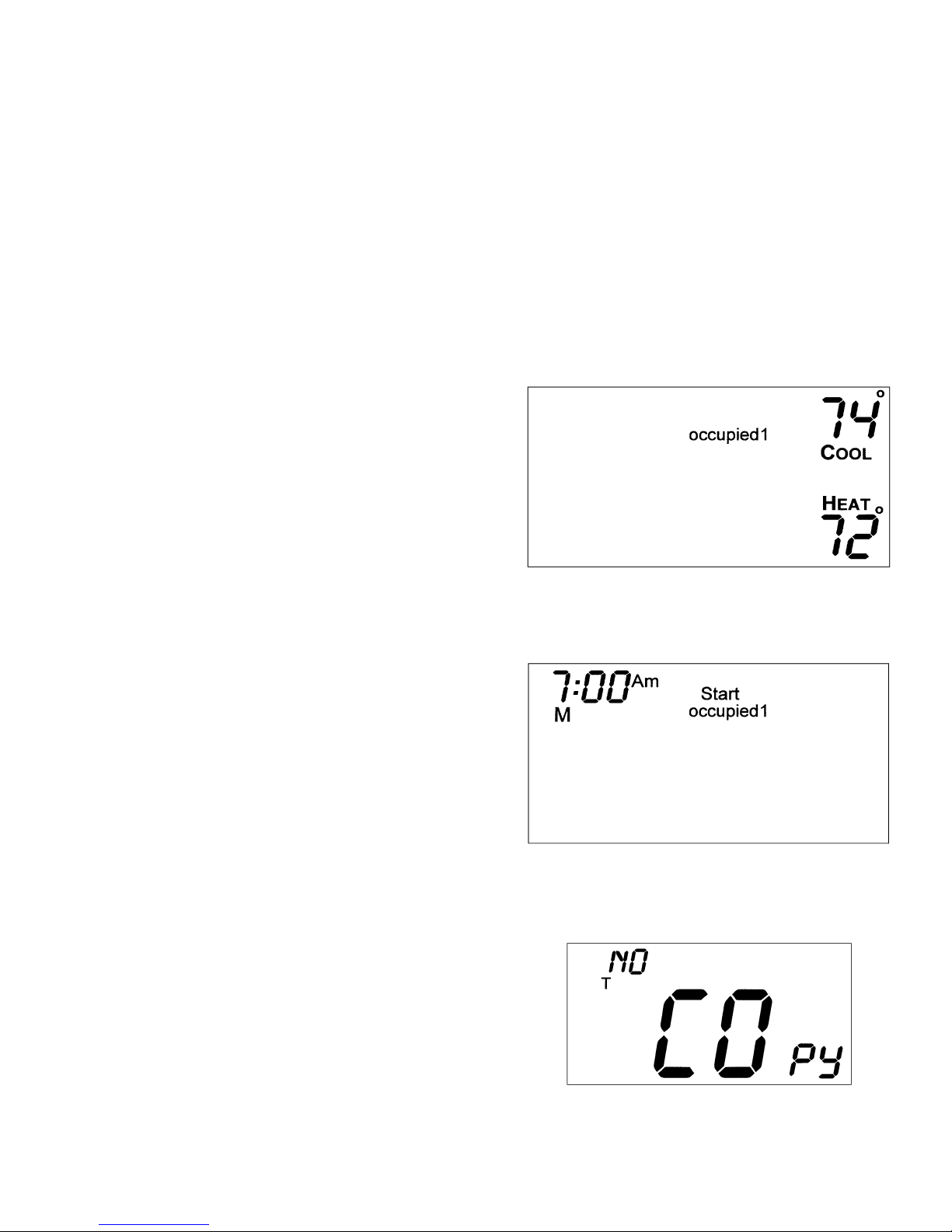
Programming Thermostat Schedules — Be-
fore programming the thermostat, plan the thermostat daily
schedule.The schedule is divided into 7 days (Monday through
Sunday). Each day can have 2 (Occupied 1, Unoccupied), 3
(Occupied 1, Occupied 2, Unoccupied), or 4 (Occupied 1,
Occupied 2, Occupied 3, Unoccupied) time periods. Each
occupied time period has a start time, stop time, heating set
point, and cooling set point. The unoccupied time period has
a heating set point and a cooling set point. The unoccupied
time period is active whenever an occupied time period is
not active. Fill in Table 1 on page 4 as an aid to programming the daily schedules.
PROGRAMMING MODE — To program the daily schedules, perform the following procedure:
1. Enter programming mode by pressing the Mode and UP
ARROW buttons at the same time. The Occupied 1 annunciator will appear on the thermostat display. See
Fig. 4. Use the UP ARROW and DOWN ARROW buttons to set the maximum number of Occupied periods
available. The thermostat can be set to 1, 2, or 3. After
the number of Occupied periods has been selected, press
the Mode button.
2. The cooling set point for Occupied 1 will be displayed.
Use the UP ARROW and DOWN ARROW buttons to
raise or lower the cooling set point until the desired temperature is shown. The range of acceptable values is 35
to 99 F (1 to 37 C). Press the Mode button to continue.
See Fig. 4.
3. The heating set point for Occupied 1 will be displayed.
Use the UP ARROW and DOWN ARROW buttons to
raise or lower the heating set point until the desired temperature is shown. The range of acceptable values is 35
to 99 F (1 to 37 C). Press the Mode button to continue.
See Fig. 4.
4. The cooling set point for Unoccupied will be displayed.
Use the UP ARROW and DOWN ARROW buttons to
raise or lower the cooling set point until the desired temperature is shown. The range of acceptable values is 35
to 99 F (1 to 37 C) or ‘‘OF’’(no unoccupied cooling).
Press the Mode button to continue.
5. The heating set point for Unoccupied will be displayed.
Use the UP ARROW and DOWN ARROW buttons to
raise or lower the heating set point until the desired temperature is shown. The range of acceptable values is 35
to 99 F (1 to 37 C) or ‘‘OF’’ (no unoccupied heating).
Press the Mode button to continue.
6. The day of the week will be shown. Use the UP ARROW and DOWN ARROW buttons to change the day
of the week until the desired starting day is shown. Possible choices are M (Monday) through S (Sunday). Press
the Mode button when the desired day is shown.
7. The Start Time for Occupied 1 will be displayed. Use
the UP ARROW and DOWN ARROW buttons to raise
or lower the time until the desired Start Time is shown.
Press the Mode button to continue. See Fig. 5.
8. The Stop Time for Occupied 1 will be displayed. Use
the UP ARROW and DOWN ARROW buttons to raise
or lower the time until the desired Stop Time is shown.
Press the Mode button.
9. The On/Off icon will be displayed. Use the UP ARROW to turn the Occupied 1 period ON for this day.
Use the DOWN ARROW to turn the Occupied 1 period
OFF for this day.
10. Repeat Steps 2 through 9 to program the remaining schedule for occupied periods 2 and 3 (if selected in Step 1).
11. The Copy command can be used to copy the previous
day’s schedule if the schedules are the same. The copy
command becomes available after all the occupied
periods are programmed in a day. Use the UP ARROW
to change the copy command to YES. Use the DOWN
ARROW to change the copy command to NO. Press the
Mode button when the choice has been made. See
Fig. 6.
If NO was selected, the schedule will automatically change
to the next day and the user must enter the occupied and
unoccupied schedules for that day.
NOTE: Occupied 1 schedule heating and cooling set points
are the same for each day. Occupied 2 and 3 set points
may be set to different values for each day of the week.
If YES was selected, the schedule will be copied to the
next day. The schedule copy may be repeated until Sunday is reached. The Sunday schedule cannot be copied
to Monday.
12. After all the times and set points for each day have been
entered, press the Mode and UPARROW buttons at the
same time to finish entering the schedule.
Fig. 4 — Setting Occupied 1 Set Points
Fig. 5 — Start Time Display
Fig. 6 — Copy Command Display
3
Page 4

NOTE: The thermostat will continue to follow the schedule
until a new one is entered.
• If only one occupied schedule is selected, the Occupied 2
and 3 schedules are skipped.
• If the start time is set later in the day than the stop time,
the program will run from midnight of that day to the stop
time and then from the start time to midnight.
• If the same start and stop times are programmed for an
occupancy schedule, the thermostat will be in Occupied
mode for 24 hours.
• If one occupied period starts or stops within another occupied period, the lower numbered schedule has priority.
For example, if schedule Occupied 3 is running for 24 hours
and occupied schedule 2 comes on from 1 to 3 PM, the set
points from Occupied 2 are in effect from 1 to 3 PM.
OVERRIDING THE SCHEDULE — The schedule can be
overridden during operation by pressing the UP or DOWN
ARROW buttons to change the desired temperature. The thermostat will use the new set point until the next scheduled
time period starts.
Table 1 — Daily Schedule Planner
DAY
OF THE
WEEK
SCHEDULE
Occupied 1 Occupied 2 Occupied 3 Unoccupied
Start / Stop / Heat / Cool Start / Stop / Heat / Cool Start / Stop / Heat / Cool Heat / Cool
Monday /// /// /// /
Tuesday /// /// /// /
Wednesday /// /// /// /
Thursday /// /// /// /
Friday /// /// /// /
Saturday /// /// /// /
Sunday /// /// /// /
NOTE: The cooling temperature set point must be higher than the heating temperature set point.
4
Page 5

OPERATION
The Mode button selects the operating mode of the thermostat. If OFF is selected, the thermostat will not enter Heating or Cooling mode. If HEAT is selected, the thermostat
will only enter Heating mode (if the room temperature is
below the heating set point). If COOL is selected, the thermostat will only enter Cooling mode (if the room temperature is above the cooling set point). If AUTO is selected, the
thermostat will enter Heating or Cooling mode based on the
room temperature and the heating and cooling set points. If
PROGRAM ON is selected, the stored schedule is enabled
and the thermostat will follow the time period schedules stored
in its memory.
Auto-Changeover — When the thermostat mode is set
to AUTO, the thermostat will provide automatic changeover
from Heating to Cooling mode and Cooling to Heating mode
when required. The thermostat will automatically switch to
maintain the desired temperature setting. The thermostat does
not need to be manually changed from heating to cooling or
cooling to heating operation.
Electric Heat — When the Electric Heat DIP switch at
the receiver is set to ON, the thermostat will turn on the fan
immediately any time there is a heat demand. This feature
should only be used on electric heating applications. Do not
use with gas heat.
Dry Contact Switch/External Device— A dry con-
tact switch is provided to allow an external device to force
the thermostat into Unoccupied mode.
Two-Stage Operation — The second stage of heat or
cool is turned on when the first stage has been on for a minimum of 2 minutes and the temperature differential from the
set point is equal to or greater than the set point plus the
deadband plus 2 degrees.
Fan Operation — If Fan On is selected, the fan will
run continuously during occupied schedule (except when Mode
is switched to OFF). The fan will be off during unoccupied
schedule except during heating or cooling operation.
If Auto is selected, the fan will only operate during heat-
ing or cooling operation.
5
Page 6

Page 7

7
Page 8

Copyright 1998 Carrier Corporation
Manufacturer reserves the right to discontinue, or change at any time, specifications or designs without notice and without incurring obligations.
Book 1 4
Tab 11a 13a
PC 111 Catalog No. 533-334 Printed in U.S.A. Form 33CS-8SO Pg 8 11-98 Replaces: New
