Page 1
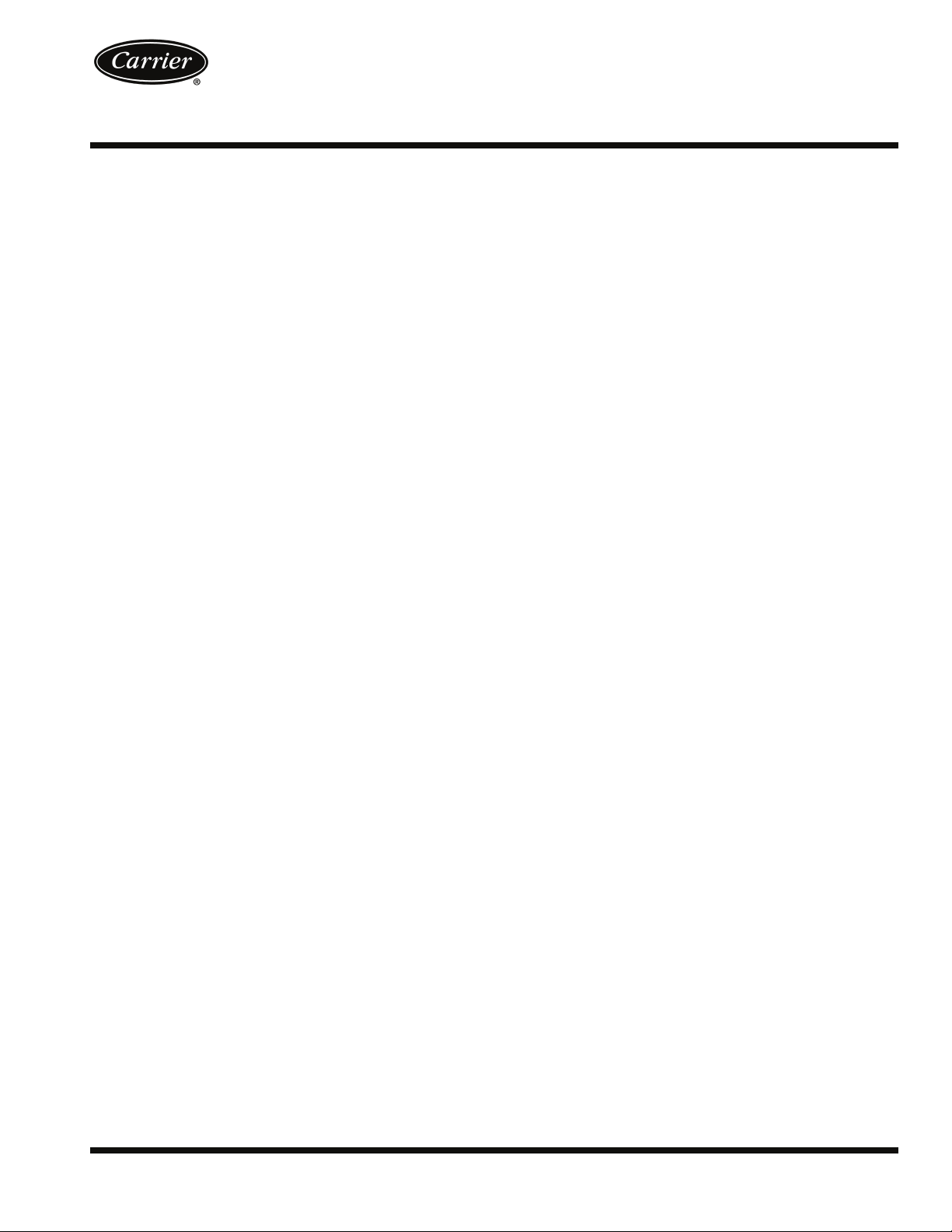
WEATHERMASTER
48/50Z030-105
Single Package Large Rooftop Units with
COMFORTLINK™ Version 4.X Controls
Controls, Start-Up, Operation,
Service and Troubleshooting
®
CONTENTS
Page
SAFETY CONSIDERATIONS . . . . . . . . . . . . . . . . . . . . . . 2
GENERAL . . . . . . . . . . . . . . . . . . . . . . . . . . . . . . . . . . . . . . . 3,4
Conventions Used in this Manual . . . . . . . . . . . . . . . . 3
BASIC CONTROL USAGE . . . . . . . . . . . . . . . . . . . . . . 4-7
ComfortLink Controls . . . . . . . . . . . . . . . . . . . . . . . . . . . . 4
Scrolling Marquee. . . . . . . . . . . . . . . . . . . . . . . . . . . . . . . . 4
Accessory Navigator™ Display . . . . . . . . . . . . . . . . . . 4
Operation . . . . . . . . . . . . . . . . . . . . . . . . . . . . . . . . . . . . . . . . 5
System Pilot™ Interface. . . . . . . . . . . . . . . . . . . . . . . . . . 5
CCN Tables and Display. . . . . . . . . . . . . . . . . . . . . . . . . . 5
• GENERIC STATUS DISPLAY TABLE
START-UP . . . . . . . . . . . . . . . . . . . . . . . . . . . . . . . . . . . . . 7-32
Unit Preparation. . . . . . . . . . . . . . . . . . . . . . . . . . . . . . . . . . 7
Unit Setup. . . . . . . . . . . . . . . . . . . . . . . . . . . . . . . . . . . . . . . . 7
Internal Wiring . . . . . . . . . . . . . . . . . . . . . . . . . . . . . . . . . . . 7
Accessory Installation . . . . . . . . . . . . . . . . . . . . . . . . . . . 7
Crankcase Heaters . . . . . . . . . . . . . . . . . . . . . . . . . . . . . . . 7
Evaporator Fan. . . . . . . . . . . . . . . . . . . . . . . . . . . . . . . . . . . 7
Controls. . . . . . . . . . . . . . . . . . . . . . . . . . . . . . . . . . . . . . . . . . 7
Gas Heat . . . . . . . . . . . . . . . . . . . . . . . . . . . . . . . . . . . . . . . . . 7
CONTROLS QUICK START . . . . . . . . . . . . . . . . . . . 33-36
Two-Stage Constant Volume Units with
Mechanical Thermostat . . . . . . . . . . . . . . . . . . . . . . . 33
Two-Stage Constant Volume Units with
Space Sensor . . . . . . . . . . . . . . . . . . . . . . . . . . . . . . . . . 33
Variable Air Volume Units Using Return Air
Sensor or Space Temperature Sensor. . . . . . . . . 33
Multi-Stage Constant Volume Units with
Mechanical Thermostat . . . . . . . . . . . . . . . . . . . . . . . 33
Multi-Stage Constant Volume Units with
Space Sensor . . . . . . . . . . . . . . . . . . . . . . . . . . . . . . . . . 34
Economizer Options . . . . . . . . . . . . . . . . . . . . . . . . . . . . 34
Indoor Air Quality Options . . . . . . . . . . . . . . . . . . . . . . 34
Exhaust Options . . . . . . . . . . . . . . . . . . . . . . . . . . . . . . . . 34
Set Clock on VFD (if installed). . . . . . . . . . . . . . . . . . . 35
Programming Operating Schedules . . . . . . . . . . . . . 36
SERVICE TEST . . . . . . . . . . . . . . . . . . . . . . . . . . . . . . . 36-38
General . . . . . . . . . . . . . . . . . . . . . . . . . . . . . . . . . . . . . . . . . 36
Service Test Mode Logic . . . . . . . . . . . . . . . . . . . . . . . . 38
Independent Outputs. . . . . . . . . . . . . . . . . . . . . . . . . . . . 38
Fans . . . . . . . . . . . . . . . . . . . . . . . . . . . . . . . . . . . . . . . . . . . . 38
Actuators . . . . . . . . . . . . . . . . . . . . . . . . . . . . . . . . . . . . . . . 38
Cooling . . . . . . . . . . . . . . . . . . . . . . . . . . . . . . . . . . . . . . . . . 38
Heating. . . . . . . . . . . . . . . . . . . . . . . . . . . . . . . . . . . . . . . . . . 38
THIRD PARTY CONTROL . . . . . . . . . . . . . . . . . . . . . 39, 40
Thermostat. . . . . . . . . . . . . . . . . . . . . . . . . . . . . . . . . . . . . . 39
Alarm Output. . . . . . . . . . . . . . . . . . . . . . . . . . . . . . . . . . . . 39
Remote Switch . . . . . . . . . . . . . . . . . . . . . . . . . . . . . . . . . . 39
VFD Control. . . . . . . . . . . . . . . . . . . . . . . . . . . . . . . . . . . . . 39
Supply Air Reset . . . . . . . . . . . . . . . . . . . . . . . . . . . . . . . . 39
Demand Limit Control. . . . . . . . . . . . . . . . . . . . . . . . . . . 39
Economizer/Outdoor Air Damper Control . . . . . . . 39
Page
CONTROLS OPERATION . . . . . . . . . . . . . . . . . . . . . 40-83
Modes. . . . . . . . . . . . . . . . . . . . . . . . . . . . . . . . . . . . . . . . . . . 40
• SYSTEM MODES
•HVAC MODES
Unit Configuration Submenu . . . . . . . . . . . . . . . . . . . . 42
Cooling Control . . . . . . . . . . . . . . . . . . . . . . . . . . . . . . . . . 45
• SETTING UP THE SYSTEM
• MACHINE DEPENDENT CONFIGURATIONS
•SET POINTS
• SUPPLY AIR RESET CONFIGURATION
• COOLING CONFIGURATION
• COOL MODE SELECTION PROCESS
• COOL MODE DIAGNOSTIC HELP
• SUMZ COOLING ALGORITM
• DEMAND LIMIT CONTROL
• HEAD PRESSURE CONTROL
• ECONOMIZER INTEGRATION WITH
MECHANICAL COOLING
Heating Control . . . . . . . . . . . . . . . . . . . . . . . . . . . . . . . . . 54
• SETTING UP THE SYSTEM
• HEAT MODE SELECTION PROCESS
• TEMPERATURE DRIVEN HEAT MODE
EVALUATION
• HEAT MODE DIAGNOSTIC HELP
• TWO-STAGE GAS AND ELECTRIC HEAT
CONTROL
• HYDRONIC HEATING CONTROL
• STAGED GAS HEATING CONTROL
• INTEGRATED GAS CONTROL BOARD LOGIC
• RELOCATE SAT FOR HEATING-LINKAGE SYSTEM
• TEMPERING MODE
Static Pressure Control . . . . . . . . . . . . . . . . . . . . . . . . . 61
•OPERATION
• SETTING UP THE SYSTEM
• STATIC PRESSURE RESET
• RELATED POINTS
Fan Status Monitoring. . . . . . . . . . . . . . . . . . . . . . . . . . . 64
• GENERAL
• SETTING UP THE SYSTEM
• SUPPLY FAN STATUS MONITORING LOGIC
Dirty Filter Switch . . . . . . . . . . . . . . . . . . . . . . . . . . . . . . . 64
Economizer . . . . . . . . . . . . . . . . . . . . . . . . . . . . . . . . . . . . . 65
• SETTING UP THE SYSTEM
• ECONOMIZER OPERATION
• ECONOMIZER CHANGEOVER SELECT
• UNOCCUPIED ECONOMIZER FREE COOLING
• OUTDOOR AIR CFM CONTROL
• ECONOMIZER OPERATION CONFIGURATION
• ECONOMIZER DIAGNOSTIC HELP
Building Pressure Control. . . . . . . . . . . . . . . . . . . . . . . 69
• BUILDING PRESSURE CONFIGURATION
• BUILDING PRESSURE CONTROL OPERATION
• CONFIGURING THE BUILDING PRESSURE
ACTUATORS TO COMMUNICATE VIA ACTUATOR
SERIAL NUMBER
• CONTROL ANGLE ALARM CONFIGURATION
Manufacturer reserves the right to discontinue, or change at any time, specifications or designs without notice and without incurring obligations.
Catalog No. 04-53480039-01 Printed in U.S.A. Form 48/50Z-5T Pg 1 7-08 Replaces: 48/50Z-4T
Page 2
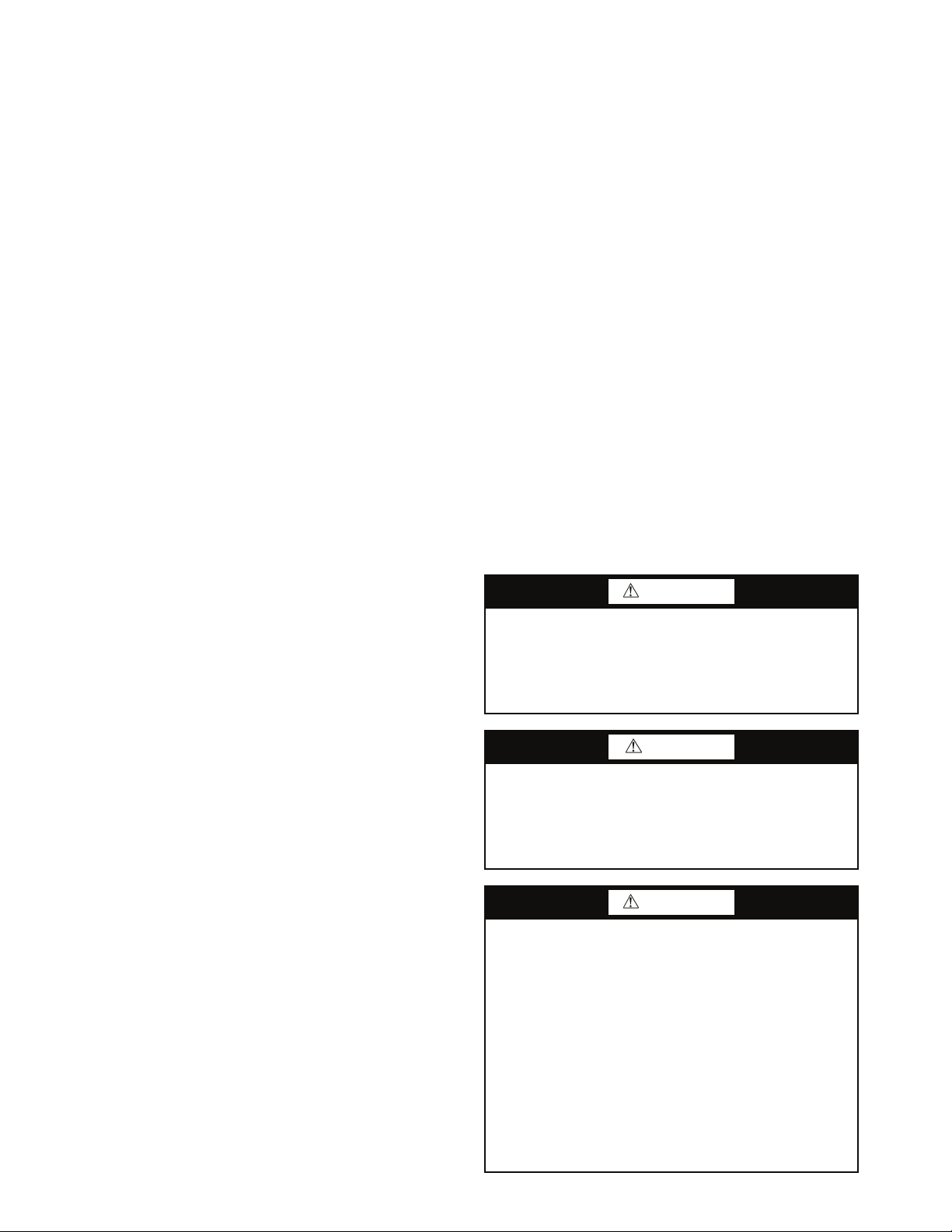
CONTENTS (cont)
Page
Smoke Control Modes. . . . . . . . . . . . . . . . . . . . . . . . . . . 72
• FIRE SMOKE INPUTS
• AIRFLOW CONTROL DURING THE FIRE/SMOKE
MODES
• RELEVANT ITEMS
Indoor Air Quality Control . . . . . . . . . . . . . . . . . . . . . . . 73
•OPERATION
• SETTING UP THE SYSTEM
• PRE-OCCUPANCY PURGE
• OPTIONAL AIRFLOW STATION
Humidification. . . . . . . . . . . . . . . . . . . . . . . . . . . . . . . . . . . 76
• SETTING UP THE SYSTEM
•OPERATION
• CONFIGURING THE HUMIDIFIER ACTUATOR
Dehumidification and Reheat. . . . . . . . . . . . . . . . . . . . 77
• SETTING UP THE SYSTEM
•OPERATION
Temperature Compensated Start . . . . . . . . . . . . . . . . 78
• SETTING UP THE SYSTEM
• TEMPERATURE COMPENSATED START LOGIC
Carrier Comfort Network
Alert Limit Configuration . . . . . . . . . . . . . . . . . . . . . . . . 80
Sensor Trim Configuration . . . . . . . . . . . . . . . . . . . . . . 81
Discrete Switch Logic Configuration . . . . . . . . . . . . 81
Display Configuration . . . . . . . . . . . . . . . . . . . . . . . . . . . 82
Remote Control Switch Input . . . . . . . . . . . . . . . . . . . . 83
Hot Gas Bypass . . . . . . . . . . . . . . . . . . . . . . . . . . . . . . . . . 83
Space Temperature Offset. . . . . . . . . . . . . . . . . . . . . . . 83
TIME CLOCK CONFIGURATION . . . . . . . . . . . . . . 84, 85
TROUBLESHOOTING. . . . . . . . . . . . . . . . . . . . . . . . 85-102
Complete Unit Stoppage . . . . . . . . . . . . . . . . . . . . . . . . 85
Single Circuit Stoppage . . . . . . . . . . . . . . . . . . . . . . . . . 85
Service Analysis . . . . . . . . . . . . . . . . . . . . . . . . . . . . . . . . 85
Restart Procedure . . . . . . . . . . . . . . . . . . . . . . . . . . . . . . . 85
Thermistor Troubleshooting . . . . . . . . . . . . . . . . . . . . . 85
Transducer Troubleshooting. . . . . . . . . . . . . . . . . . . . . 86
Forcing Inputs and Outputs . . . . . . . . . . . . . . . . . . . . . 90
Run Status Menu . . . . . . . . . . . . . . . . . . . . . . . . . . . . . . . . 90
• AUTO VIEW OF RUN STATUS
• ECONOMIZER RUN STATUS
• COOLING INFORMATION
• MODE TRIP HELPER
• CCN/LINKAGE DISPLAY TABLE
• COMPRESSOR RUN HOURS DISPLAY TABLE
• COMPRESSOR STARTS DISPLAY TABLE
• SOFTWARE VERSION NUMBERS DISPLAY TABLE
Alarms and Alerts . . . . . . . . . . . . . . . . . . . . . . . . . . . . . . . 94
MAJOR SYSTEM COMPONENTS . . . . . . . . . . . 102-124
General. . . . . . . . . . . . . . . . . . . . . . . . . . . . . . . . . . . . . . . . . 102
Factory-Installed Components . . . . . . . . . . . . . . . . . 102
Accessory Control Components. . . . . . . . . . . . . . . . 122
SERVICE . . . . . . . . . . . . . . . . . . . . . . . . . . . . . . . . . . . 125-132
Service Access. . . . . . . . . . . . . . . . . . . . . . . . . . . . . . . . . 125
Adjustments. . . . . . . . . . . . . . . . . . . . . . . . . . . . . . . . . . . . 128
Cleaning. . . . . . . . . . . . . . . . . . . . . . . . . . . . . . . . . . . . . . . . 129
Lubrication . . . . . . . . . . . . . . . . . . . . . . . . . . . . . . . . . . . . . 130
Refrigerant Feed Components. . . . . . . . . . . . . . . . . . 130
Thermostatic Expansion Valve (TXV) . . . . . . . . . . . 130
Refrigeration Circuits. . . . . . . . . . . . . . . . . . . . . . . . . . . 130
Oil Charge. . . . . . . . . . . . . . . . . . . . . . . . . . . . . . . . . . . . . . 130
Gas System Adjustment (48Z Only). . . . . . . . . . . . . 131
Moisture/Liquid Indicator. . . . . . . . . . . . . . . . . . . . . . . 131
Filter Drier. . . . . . . . . . . . . . . . . . . . . . . . . . . . . . . . . . . . . . 131
Liquid Line Service Valve. . . . . . . . . . . . . . . . . . . . . . . 131
Compressor Discharge Service Valve . . . . . . . . . . 131
Compressor Suction Service Valve . . . . . . . . . . . . . 131
Protective Devices . . . . . . . . . . . . . . . . . . . . . . . . . . . . . 131
Relief Devices . . . . . . . . . . . . . . . . . . . . . . . . . . . . . . . . . . 132
®
(CCN). . . . . . . . . . . . . . . . . 79
Control Circuit, 115 V. . . . . . . . . . . . . . . . . . . . . . . . . . . 132
Page
Control Circuit, 24 V. . . . . . . . . . . . . . . . . . . . . . . . . . . . 132
Gas Heat (48Z Only) . . . . . . . . . . . . . . . . . . . . . . . . . . . . 132
Compressor Removal . . . . . . . . . . . . . . . . . . . . . . . . . . 132
Compressor Replacement. . . . . . . . . . . . . . . . . . . . . . 132
APPENDIX A — LOCAL DISPLAY TABLES. . 133-141
APPENDIX B — CCN TABLES . . . . . . . . . . . . . . 142-156
APPENDIX C — UNIT STAGING TABLES. . . . 156-159
APPENDIX D — VFD INFORMATION . . . . . . . . 160-168
APPENDIX E — MODE SELECTION
PROCESS . . . . . . . . . . . . . . . . . . . . . . . . . . . . . . . . 169, 170
INDEX . . . . . . . . . . . . . . . . . . . . . . . . . . . . . . . . . . . . . . . . . . 171
CONTROLS SET POINT AND
CONFIGURATION LOG . . . . . . . . . . . . . . . . CL-1 - CL-6
UNIT START-UP CHECKLIST . . . . . . . . . . . . . . . . . .CL-7
SAFETY CONSIDERATIONS
Installation and servicing of air-conditioning equipment can
be hazardous due to system pressure and electrical components. Only trained and qualified service personnel should
install, repair, or service air-conditioning equipment. Untrained
personnel can perform the basic maintenance functions of
replacing filters. Trained service personnel should perform all
other operations.
When working on air-conditioning equipment, observe precautions in the literature, tags and labels attached to the unit,
and other safety precautions that may apply. Follow all safety
codes. Wear safety glasses and work gloves. Use quenching
cloth for unbrazing operations. Have fire extinguishers available for all brazing operations.
WARNING
Before performing service or maintenance operation on
unit turn off and lock off main power switch to unit.
Electrical shock can cause personal injury and death.
Shut off all power to this equipment during installation
and service. The unit may have an internal non-fused
disconnect or a field-installed disconnect.
CAUTION
This unit uses a microprocessor-based electronic control
system. Do not use jumpers or other tools to short out com-
ponents or to bypass or otherwise depart from recommended procedures. Any short-to-ground of the control
board or accompanying wiring may destroy the electronic
modules or electrical components.
WARNING
1. Improper installation, adjustment, alteration, service,
or maintenance can cause property damage, personal
injury, or loss of life. Refer to the User’s Information
Manual provided with this unit for more details.
2. Do not store or use gasoline or other flammable
vapors and liquids in the vicinity of this or any other
appliance.
What to do if you smell gas:
1. DO NOT try to light any appliance.
2. DO NOT touch any electrical switch, or use any
phone in your building.
3. IMMEDIATELY call your gas supplier from a neighbor’s phone. Follow the gas supplier’s instructions.
4. If you cannot reach your gas supplier call the fire
department.
2
Page 3
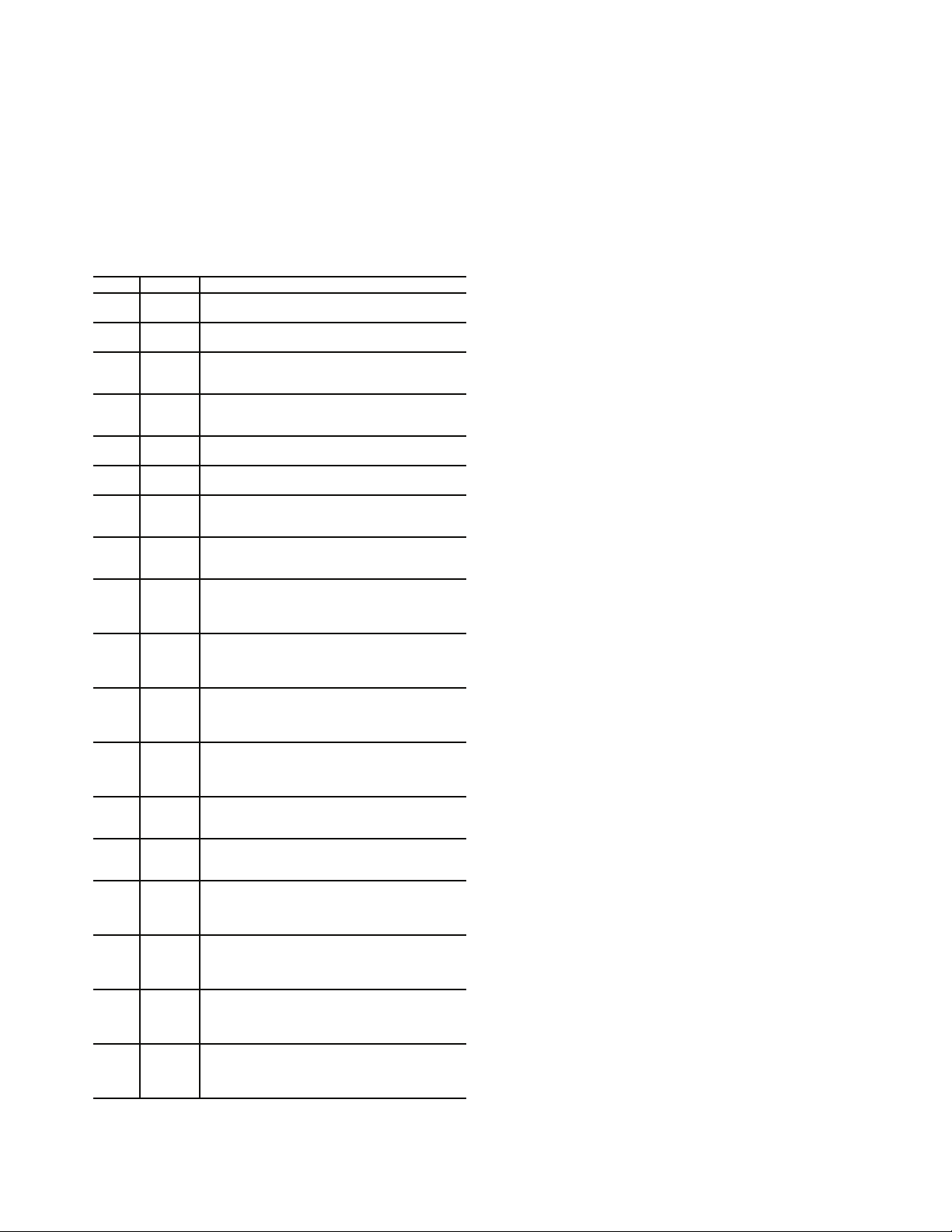
GENERAL
This book contains Start-Up, Controls, Operation, Troubleshooting and Service information for the 48/50Z Series
rooftop units. See Table 1. These units are equipped with
ComfortLink™ controls version 4.X or higher. Use this guide
in conjunction with the separate installation instructions packaged with the unit. Refer to the Wiring Diagrams literature for
more detailed wiring information.
The 48/50Z Series units provide ventilation, cooling, and
heating (when equipped) in variable air volume (VAV) and
constant volume (CV) applications.
Table 1 — Z Series Product Line
UNIT SIZE APPLICATION
48ZG All
48ZN All
50ZG All
50ZN All
50Z2 All
50Z3 All
48ZT 075-105
48ZW 075-105
50ZT 075-105
50ZW 075-105
50ZX 075-105
50ZZ 075-105
48Z6 075-105
48Z8 075-105
50Z6 075-105
50Z7 075-105
50Z8 075-105
50Z9 075-105
LEGEND
CV 2-Stage — Constant Volume, 2-Stage
CV Multi — Constant Volume, Multiple Adaptive Demand
VAV — Variable Air Volume
Gas Heat, Vertical Supply
CV 2-Stage
Gas Heat, Vertical Supply
VAV and CV Multi
Vertical Supply,
Optional Electric Heat
CV 2-Stage
Vertical Supply,
Optional Electric Heat
VAV and CV Multi
Horizontal Supply
CV 2-Stage
Horizontal Supply
VAV and CV Multi
Gas Heat, Vertical Supply
High-Capacity Power Exhaust
CV 2-Stage
Gas Heat, Vertical Supply
High-Capacity Power Exhaust
VAV and CV Multi
Vertical Supply,
Optional Electric Heat
High-Capacity Power Exhaust
CV 2-Stage
Vertical Supply,
Optional Electric Heat
High-Capacity Power Exhaust
VAV and CV Multi
Horizontal Supply,
Optional Electric Heat
High-Capacity Power Exhaust
CV 2-Stage
Horizontal Supply,
Optional Electric Heat
High-Capacity Power Exhaust
VAV and CV Multi
Gas Heat, Vertical Supply
Return/Exhaust Fan
CV 2-Stage
Gas Heat, Vertical Supply
Return/Exhaust Fan
VAV and CV Multi
Vertical Supply,
Optional Electric Heat
Return/Exhaust Fan
CV 2-Stage
Horizontal Supply, Vertical Return Optional
Electric Heat
Return/Exhaust Fan
CV 2-Stage
Vertical Supply,
Optional Electric Heat
Return/Exhaust Fan
VAV and CV Multi
Horizontal Supply, Vertical Return
Optional Electric Heat
Return/Exhaust Fan
VAV and CV Multi
The 48/50Z units contain the factory-installed ComfortLink
control system which provides full system management. The
main base board (MBB) stores hundreds of unit configuration
settings and 8 time of day schedules. The MBB also performs
self diagnostic tests at unit start-up, monitors the operation of
the unit, and provides alarms and alert information. The system
also contains other optional boards that are connected to the
MBB through the Local Equipment Network (LEN). Information on system operation and status are sent to the MBB processor by various sensors and optional board that are located at
the unit and in the conditioned space. Access to the unit controls for configuration, set point selection, schedule creation,
and service can be done through a unit-mounted scrolling marquee. Access can also be done through the Carrier Comfort
Network
®
using ComfortVIEW™ software, Network Service
Tool, or the accessory Navigator™ device.
The ComfortLink system controls all aspects of the rooftop.
It controls the supply-fan motor, compressors, and economizers
to maintain the proper temperature conditions. The controls
also cycle condenser fans to maintain suitable head pressure.
All VAV units can be equipped with optional IGV (inlet guide
vanes) or VFD (variable frequency drive) for supply duct pressure control. The ComfortLink™ controls can directly control
the speed of the VFD based on a static pressure sensor input. In
addition the ComfortLink controls can adjust (but not control
on CV and non-modulating power exhaust units) the building
pressure using multiple power exhaust fans controlled from
damper position or from a building pressure sensor. The control
safeties are continuously monitored to prevent the unit from
operating under abnormal conditions. Sensors include suction
pressure transducers and saturated discharge pressure transducers which allow for display of the unit’s operational pressures.
A scheduling function, programmed by the user, controls
the unit occupied/unoccupied schedule. Up to 8 different
schedules can be programmed.
The controls also allow the service person to operate a quick
test so that all the controlled components can be checked for
proper operation.
Conventions Used in This Manual — The follow-
ing conventions for discussing configuration points for the local display (scrolling marquee or Navigator™ accessory) will
be used in this manual.
Point names will be written with the Mode name first, then
any submodes, then the point name, each separated by an
arrow symbol (→). Names will also be shown in bold and
italics. As an example, the IAQ Economizer Override Position
which is located in the Configuration mode, Indoor Air Quality
Configuration sub-mode, and the Air Quality Set Points
sub-sub-mode, would be written as Configuration
IAQ→IAQ.SP→IQ.O.P.
This path name will show the user how to navigate through
the local display to reach the desired configuration. The user
would scroll through the modes and submodes using the
UP ARROW and DOWN ARROW keys. The arrow symbol
in the path name represents pressing ENTER to move into the
next level of the menu structure.
When a value is included as part of the path name, it will be
shown at the end of the path name after an equals sign. If the
value represents a configuration setting, an explanation will be
shown in parenthesis after the value. As an example, Configu-
ration
→
IAQ→AQ.CF→IQ.AC = 1 (IAQ Analog Input).
Pressing the ESCAPE and ENTER keys simultaneously
will scroll an expanded text description of the point name
across the display. The expanded description is shown in the
local display tables but will not be shown with the path names
in text.
The CCN point names are also referenced in the local
display tables for users configuring the unit with CCN software
→
3
Page 4
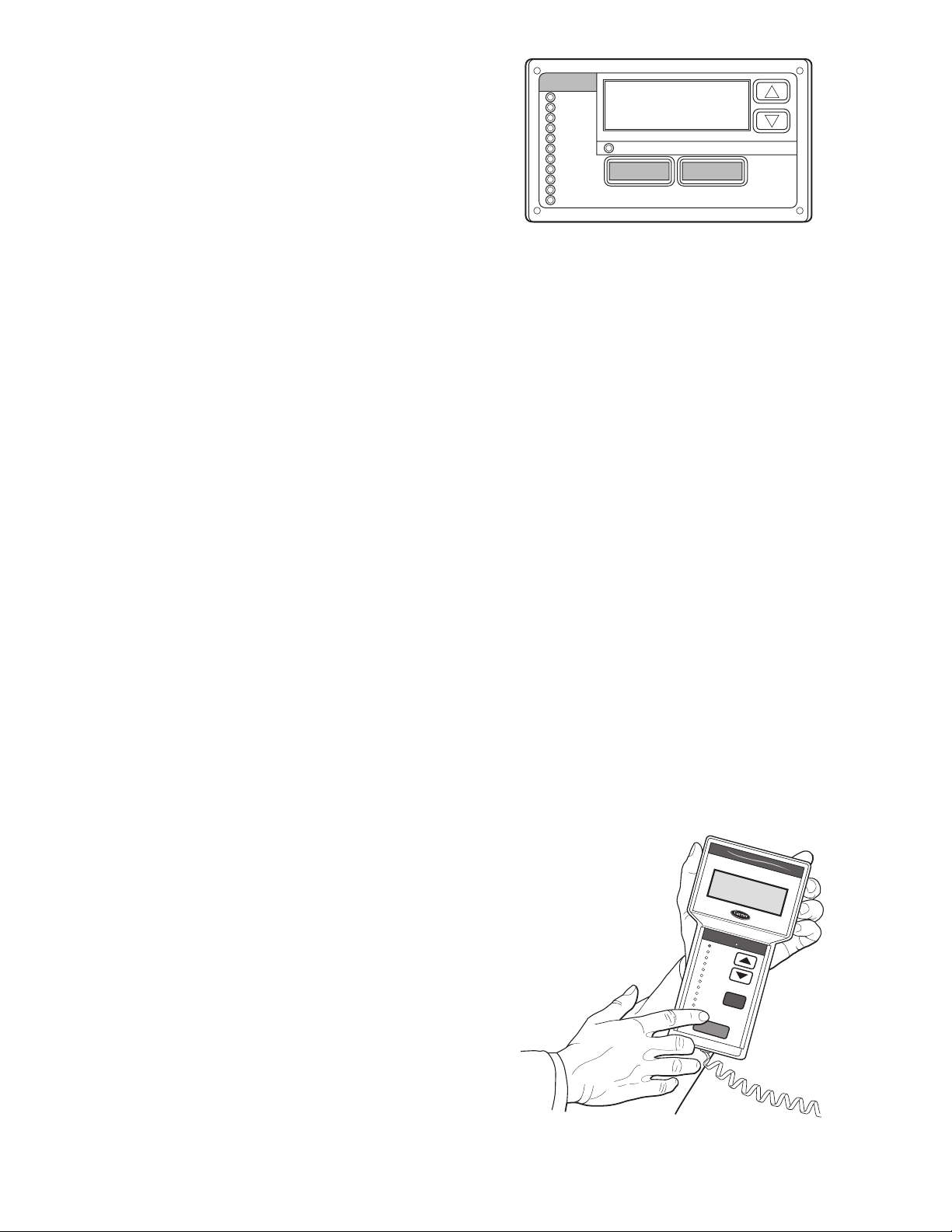
instead of the local display. The CCN tables are located in
Appendix B of this manual.
BASIC CONTROL USAGE
ComfortLink™ Controls —
trols are a comprehensive unit-management system. The control system is easy to access, configure, diagnose and troubleshoot.
The controls are flexible, providing two types of constant
volume cooling control sequences, two variable air volume
cooling control sequences, and heating control sequences for
two-stage electric and gas systems, for multiple-stage gas heating, and hydronic heat in both Occupied and Unoccupied
schedule modes. This control also manages:
• VAV duct pressure (through optional VFD or inlet guide
vanes), with reset
• Building pressure through four different power exhaust
systems
• Return fan applications using fan tracking
• Condenser fan cycling for low ambient head pressure
control
• Dehumidification (with reheat) and humidifier sequences
• Space ventilation control, in Occupied and Unoccupied
periods, using CO
tilation defined by damper position or ventilation airflow
measurement
• Smoke control functions
• Occupancy schedules
• Occupancy or start/stop sequences based on third party
signals
• Alarm status and history and run time data
• Management of a complete unit service test sequence
System diagnostics are enhanced by the use of multiple
external sensors for air temperatures, air pressures and refrigerant pressures. Unit-mounted actuators provide digital feedback
data to the unit control.
The ComfortLink™ controller is fully communicating and
cable-ready for connection to the Carrier Comfort Network
(CCN) building management system. The control provides
high-speed communications for remote monitoring via the
Internet. Multiple 48/50Z Series units can be linked together
(and to other ComfortLink controller equipped units) using a
3-wire communication bus.
The ComfortLink control system is easy to access through
the use of a unit-mounted display module. There is no need to
bring a separate computer to this unit for start-up. Access to
control menus is simplified by the ability to quickly select from
11 menus. A scrolling readout provides detailed explanations
of control information. Only four, large, easy-to-use buttons are
required to maneuver through the entire controls menu. The
display readout is designed to be visible even in bright sunlight.
For added service flexibility, an accessory hand-held
Navigator™ module is also available. This portable device has
an extended communication cable that can be plugged into the
unit’s communication network either at the main control box or
at the opposite end of the unit, at a remote modular plug. The
Navigator display provides the same menu structure, control
access and display data as is available at the unit-mounted
scrolling marquee display.
sensors or external signals, with ven-
2
The ComfortLink con-
Scrolling Marquee — This device is the keypad inter-
face used to access the control information, read sensor values,
and test the unit. The scrolling marquee is located in the main
control box and is standard on all units. The scrolling marquee
display is a 4-key, 4-character, 16-segment LED (light-emitting
diode) display module. The display also contains an Alarm Status LED. See Fig. 1. The display is easy to operate using
MODE
Run Status
Service Test
Temperature
Pressures
Setpoints
Inputs
Outputs
Configuration
Time Clock
Operating Modes
Alarms
Alarm Status
ESCAPE
ENTER
Fig. 1 — Scrolling Marquee
4 buttons and a group of 11 LEDs that indicate the following
menu structures:
• Run Status
• Service Test
• Temperatures
• Pressures
• Set points
• Inputs
• Outputs
• Configuration
• Timeclock
• Operating Modes
•Alarms
Through the scrolling marquee, the user can access all of the
inputs and outputs to check on their values and status, configure operating parameters plus evaluate the current decision status for operating modes. Because the 48/50Z Series units are
equipped with suction pressure and discharge pressure transducers, the scrolling marquee can also display refrigerant
circuit pressures typically obtained from service gages. The
control also includes an alarm history which can be accessed
from the display. In addition, through the scrolling marquee,
the user can access a built-in test routine that can be used at
start-up commissioning and to diagnose operational problems
®
with the unit.
Accessory Navigator™ Display — The accessory
hand-held Navigator display can be used with the 48/50Z
Series units. See Fig. 2. The Navigator display operates the
same way as the scrolling marquee device. The Navigator
display is plugged into the RJ-11 jack in the main control box
on the COMM board. The Navigator display can also be
plugged into the RJ-11 jack located on the unit corner post
located at the economizer end of the unit.
C
o
m
f
o
r
t
L
N
in
A
V
I
k
G
A
T
O
T
IM
E
W
L
W
S
E
T
M
O
D
Ru
n Sta
S
e
rv
ice
T
em
p
era
P
res
s
ure
s
S
e
tpo
in
ts
In
pu
ts
O
utp
uts
C
on
fig
u
ra
tion
T
im
e
Clo
ck
O
p
er
ating
M
od
es
A
la
rm
s
E
N
T
E
R
Fig. 2 — Accessory Navigator Display
R
E
1
2
T
.
5
8
5
4
T
.
6
F
4
4
P
.1
F
4
4
.
0
F
E
Ala
rm
Sta
tus
tu
s
Te
s
t
ture
s
E
S
C
4
Page 5
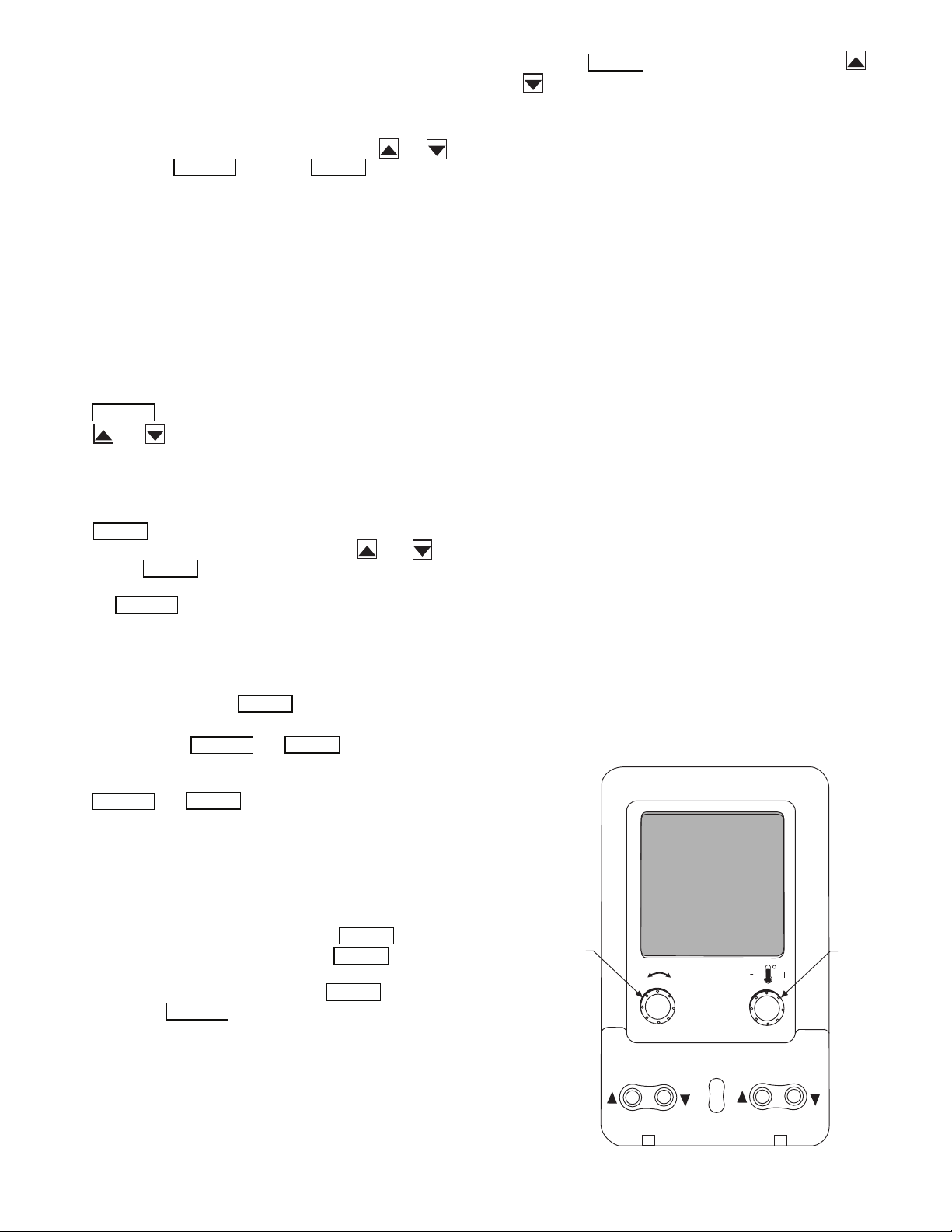
Operation — All units are shipped from the factory with
the scrolling marquee display, which is located in the main control box. See Fig. 1. In addition, the ComfortLink™ controls
also supports the use of the handheld Navigator™ display.
Both displays provide the user with an interface to the
ComfortLink control system. The displays have and ar-
row keys, an key and an key. These keys
are used to navigate through the different levels of the display
structure. The Navigator and the scrolling marquee operate in
the same manner, except that the Navigator display has multiple lines of display and the scrolling marquee has a single line.
All further discussions and examples in this document will be
based on the scrolling marquee display. See Table 2 for the
menu structure.
The four keys are used to navigate through the display
structure, which is organized in a tiered mode structure. If the
buttons have not been used for a period, the display will default
to the AUTO VIEW display category as shown under the RUN
STATUS category. To show the top-level display, press the
ESCAPE
and arrow keys to scroll through the top-level categories. These are listed in Appendix A and will be indicated on
the scrolling marquee by the LED next to each mode listed on
the face of the display.
When a specific mode or sub-mode is located, push the
ENTER
may be additional tiers. Continue to use the and keys
and the keys until the desired display item is found.
At any time, the user can move back a mode level by pressing
ESCAPE
the key. Once an item has been selected the display
will flash showing the item, followed by the item value and
then followed by the item units (if any).
Items in the Configuration and Service Test modes are
password protected. The display will flash PASS and WORD
when required. Use the and arrow keys to enter the
four digits of the password. The default password is 1111.
Pressing the and keys simultaneously
will scroll an expanded text description across the display indicating the full meaning of each display point. Pressing the
ESCAPE
(MODE LED level) will return the display to its default menu
of rotating AUTO VIEW display items. In addition, the
password will need to be entered again before changes can be
made.
Changing item values or testing outputs is accomplished in
the same manner. Locate and display the desired item. If the
display is in rotating auto-view, press the key to stop
the display at the desired item. Press the key again so
that the item value flashes. Use the arrow keys to change the
value of state of an item and press the key to accept
it. Press the key and the item, value or units display
will resume. Repeat the process as required for other items.
If the user needs to force a variable, follow the same process
as when editing a configuration parameter. A forced variable
will be displayed with a blinking “f” following its value. For
example, if supply fan requested (FA N. F) is forced, the display
shows “YESf”, where the “f” is blinking to signify a force on
the point. Remove the force by selecting the point that is forced
ESCAPE ENTER
key until a blank display is shown. Then use the
key to enter the mode. Depending on the mode, there
ENTER
ENTER
ESCAPE
ENTER
and keys when the display is blank
ENTER
ENTER
ENTER
ENTER
ESCAPE
with the key and then pressing the and
ENTER
arrow keys simultaneously.
Depending on the unit model, factory-installed options and
field-installed accessories, some of the items in the various
mode categories may not apply.
System Pilot™ Interface — The System Pilot inter-
face (33PILOT-01) is a component of the 3V™ system and
serves as a user-interface and configuration tool for all Carrier
communicating devices. The System Pilot interface can be
used to install and commission a 3V zoning system, linkage
compatible air source, universal controller, and all other devices operating on the Carrier communicating network.
Additionally, the System Pilot interface can serve as a wallmounted temperature sensor for space temperature measurement. The occupant can use the System Pilot interface to
change set points. A security feature is provided to limit access
of features for unauthorized users. See Fig. 3 for System Pilot
interface details.
CCN Tables and Display — In addition to the unit-
mounted scrolling marquee display, the user can also access the
same information through the CCN tables by using the Service
Tool or other CCN programs. Details on the CCN tables are
summarized in Appendix B. The variable names used for the
CCN tables and the scrolling marquee tables may be different
and more items are displayed in the CCN tables. As a reference, the CCN variable names are included in the scrolling
marquee tables and the scrolling marquee names are included
in the CCN tables in Appendix B.
GENERIC STATUS DISPLAY TABLE — The GENERICS
points table allows the service/installer the ability to create a
custom table in which up to 20 points from the 5 CCN
categories (Points, Config, Service-Config, Set Point, and
Maintenance) may be collected and displayed.
In the Service-Config table section, there is a table named
“generics”. This table contains placeholders for up to 20 CCN
point names and allows the user to decide which points are displayed in the GENERIC points table. Each one of these placeholders allows the input of an 8-character ASCII string. Go into
the Edit mode for the Service-Config table “generics” and enter
the CCN name for each point to be displayed in the custom
points table in the order they will be displayed. When done entering point names, download the table to the rooftop unit control.
NAVIGATE/
EXIT
SCROLL
+
-
Fig. 3 — System Pilot User Interface
PAGE
MODIFY/
SELECT
5
Page 6
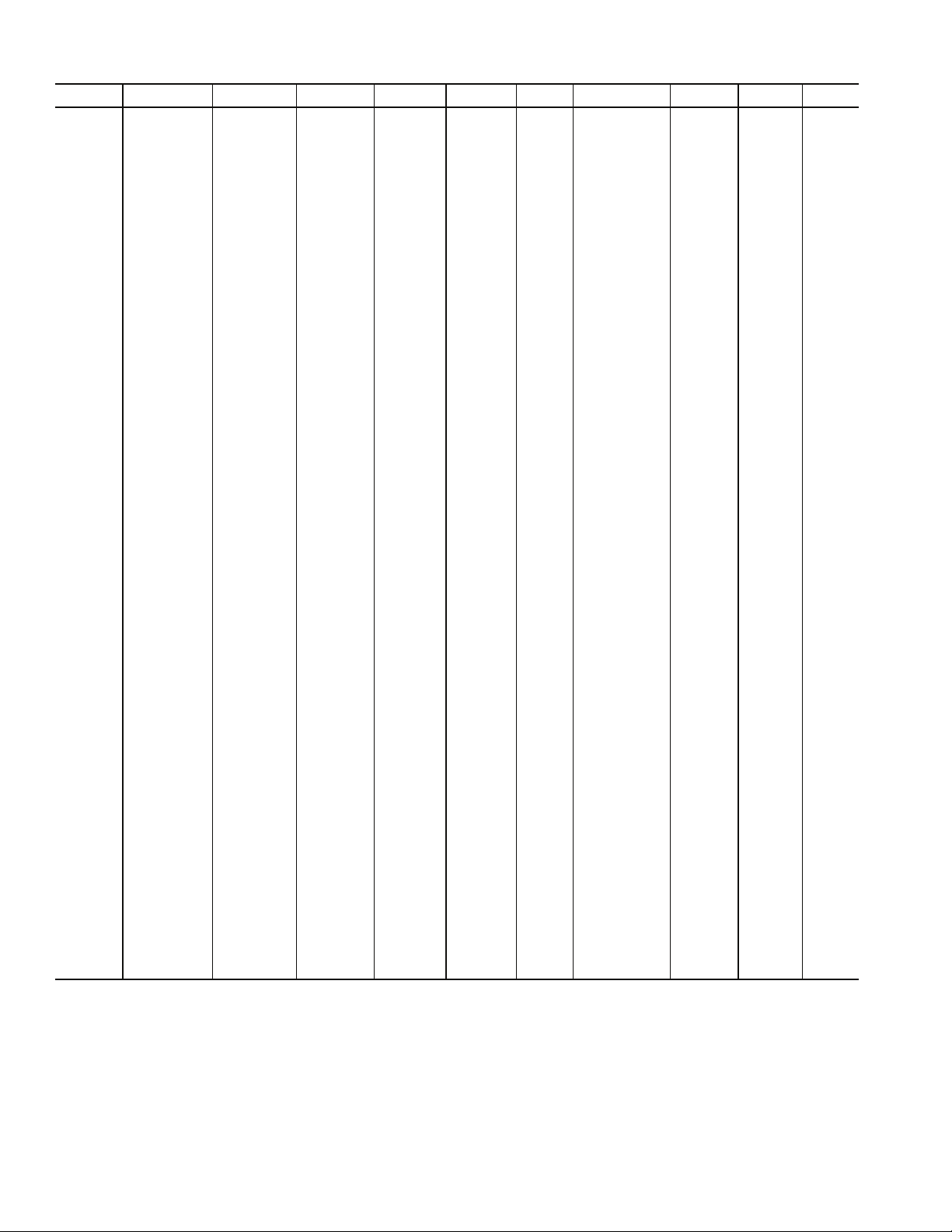
RUN
↓↓↓↓↓
↓
↓↓↓↓↓↓↓↓↓
↓↓↓↓↓↓↓
↓↓↓↓↓↓↓
↓
↓
↓↓↓↓↓
↓↓↓↓↓
↓
↓↓↓↓↓
↓↓↓↓↓↓↓
↓↓↓
↓
↓↓↓↓↓↓↓
↓
↓
STATUS
Auto View of
Run Status
(VIEW)
Econ
Run Status
(ECON)
Cooling
Information
(COOL)
Mode
Trip Helper
(TRIP)
CCN
Linkage
(LINK)
Compressor
Run Hours
(HRS)
Compressor
Starts
(STRT)
Software
Ver sio n
Numbers
(VERS)
SERVICE
TEST
Service Test Mode
(TEST)
Software
Command
Disable
(STOP)
Soft Stop
Request
(S.STP)
Supply Fan
Request
(FAN.F)
Test Independent
Outputs
(INDP)
Te st F an s
(FANS)
Calibrate Test
Actuators
(ACT.C)
Test Cooling
(COOL)
Test Heating
(HEAT)
Table 2 — Scrolling Marquee Menu Display Structure
TEMPERATURES PRESSURES SETPOINTS INPUTS OUTPUTS CONFIGURATION
Air
Temperatures
(AIR.T)
Refrigerant
Temperatures
(REF.T)
Air Pressures
(AIR.P)
Refrigerant
Pressures
(REF.P)
Occupied Heat
Setpoint
(OHSP)
Occupied Cool
Setpoint
(OCSP)
Unoccupied
Heat Setpoint
(UHSP)
Unoccupied
Cool Setpoint
(UCSP)
Heat - Cool
Setpoint
(GAP)
VAV O cc
Cool On
(V.C.ON)
VAV O cc
Cool Off
(V.C.OF)
Supply Air
Setpoint
(SASP)
Supply Air
Setpoint Hi
(SA.HI)
General Inputs
(GEN.I)
Compressor
Feedback
(FD.BK)
Thermostat
Inputs
(STAT)
Fire-Smoke
Modes
(FIRE)
Relative
Humidity
(REL.H)
Air Quality
Sensors
(AIR.Q)
CFM Sensors
(CFM)
Reset Inputs
(RSET)
4-20 Milliamp
Inputs
(4-20)
Fans
(FANS)
Cooling
(COOL)
Heating
(HEAT)
Actuators
(ACTU)
General
Outputs
(GEN.O)
Unit
Configuration
(UNIT)
Cooling
Configuration
(COOL)
Evap/Discharge
Temp. Reset
(EDT.R)
Heating
Configuration
(HEAT)
Supply Static
Press. Config.
(SP)
Economizer
Configuration
(ECON)
Building Press.
Configs
(BP)
Cool/Heat
Setpt. Offsets
(D.L.V.T)
Demand Limit
Config.
(DMD.L)
TIME
CLOCK
Time of Day
(TIME)
Month, Date,
Day and Year
(DATE)
Local Time
Schedule
(SCH.L)
Local
Holiday
Schedules
(HOL.L)
Daylight
Savings
Time
(DAY.S)
OPERATING
MODES
System
Mode
(SYS.M)
HVAC Mode
(HVAC)
Control Type
(CTRL)
Mode
Controlling
Unit
(MODE)
ALARMS
Currently
Active
Alarms
(CURR)
Reset All
Current
Alarms
(R.CUR)
Alarm
History
(HIST)
Supply Air
Setpoint Lo
(SA.LO)
Heating Supply
Air Setpoint
(SA.HT)
Te mp e r i ng
Purge SASP
(T.PRG)
Tempering in
Cool SASP
(T.CL)
Tempering in
Vent Occ SASP
(T.V.OC)
Tempering in
Vent Unocc.
SASP
(T.V.UN)
Indoor Air
Quality Cfg.
(IAQ)
Humidity
Configuration
(HUMD)
Dehumidification
Config.
(DEHU)
CCN
Configuration
(CCN)
Alert Limit
Config.
(ALLM)
Sensor Trim
Config.
(TRIM)
Switch
Logic
(SW.LG)
Display
Configuration
(DISP)
6
Page 7
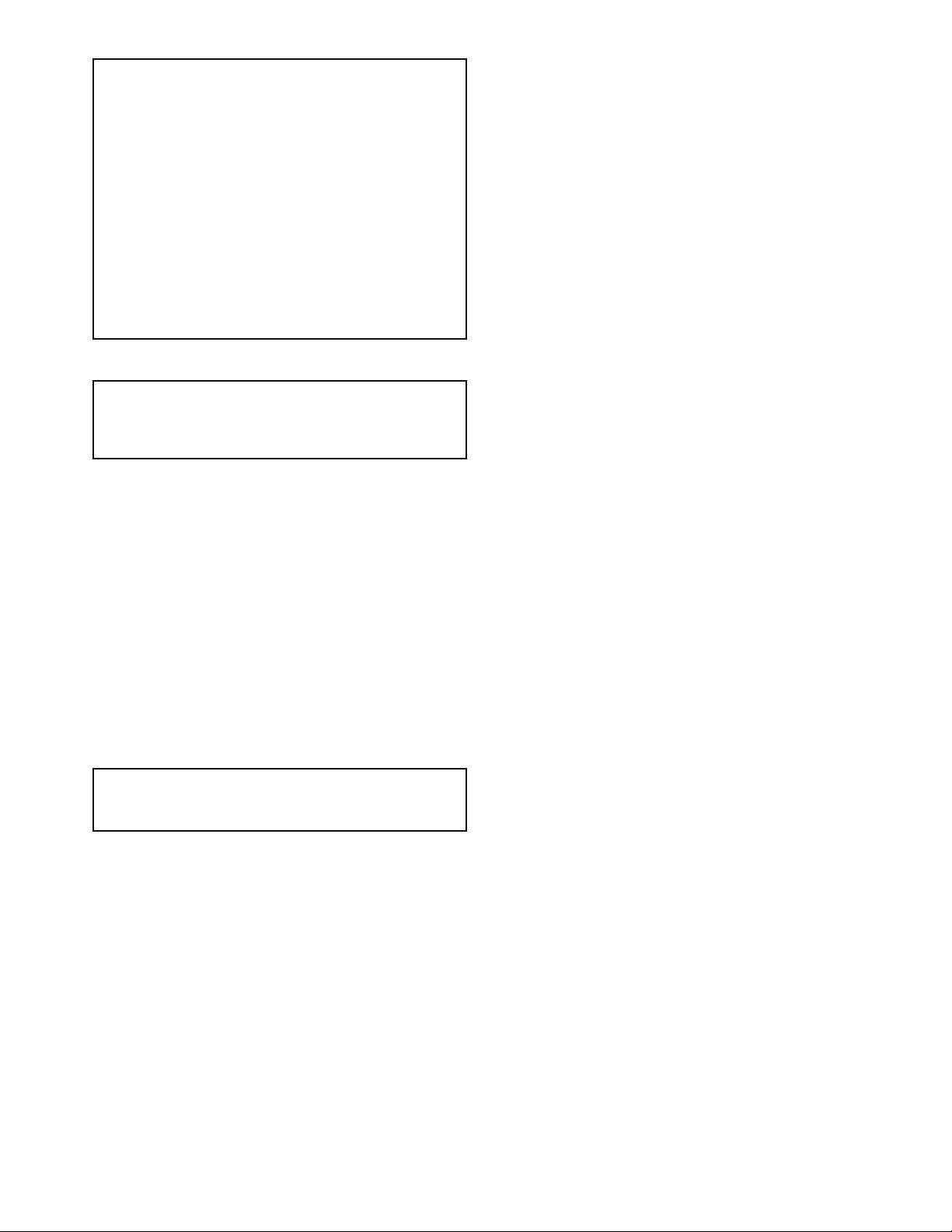
IMPORTANT: The computer system software
(ComfortVIEW™, Service Tool, etc.) that is used to
interact with CCN controls always saves a template of
items it considers as static (e.g., limits, units, forcibility, 24-character text strings, and point names) after
the software uploads the tables from a control. Thereafter, the software is only concerned with run time
data like value and hardware/force status. With this in
mind, it is important that anytime a change is made to
the Service-Config table “generics” (which in turn
changes the points contained in the GENERIC point
table), that a complete new upload be performed. This
requires that any previous table database be
completely removed first. Failure to do this will not
allow the user to display the new points that have been
created and the software will have a different table
database than the unit control.
START-UP
IMPORTANT: Do not attempt to start unit, even
momentarily, until all items on the Start-Up Checklist
(in installation instructions) and the following steps
have been completed.
Unit Preparation —
accordance with the installation instructions and applicable
codes.
Check that unit has been installed in
Unit Setup — Make sure that the economizer hood has
been installed and that the outdoor filters are properly installed.
Internal Wiring — Ensure that all electrical connections
in the control box are tightened as required. If the unit has
staged gas heat make sure that the LAT sensors have been
routed to the supply ducts as required.
Accessory Installation — Check to make sure that all
accessories including space thermostats and sensors have been
installed and wired as required by the instructions and unit
wiring diagrams.
Crankcase Heaters — Crankcase heaters are energized
as long as there is power to the unit, except when the compressors are running.
IMPORTANT: Unit power must be on for 24 hours
prior to start-up of compressors. Otherwise damage to
compressors may result.
Evaporator Fan — Fan belt and fixed pulleys are factory-
installed. See Tables 3-25 for fan performance. Remove tape
from fan pulley, and be sure that fans rotate in the proper
direction. See Tables 26-28 for motor limitations. See Table 29
for air quantity limits. Static pressure drop is shown in
Tables 30A-30C.
FIELD-SUPPLIED FAN DRIVES — Supply fan and power
exhaust fan drives are fixed-pitch, non-adjustable selections, for
maximum reliability and long belt life. If the factory drive sets
must be changed to obtain other fan speeds, consult the nearest
Browning Manufacturing Co. sales office with the required new
wheel speed and the data from Physical Data and Supply Fan
Drive Data tables (center distances, motor and fan shaft diameters, motor horsepower) in Installation Instructions for a modified drive set selection. For minor speed changes, the fan sheave
size should be changed. (Do not reduce the size of the motor
sheave; this will result in reduced belt horsepower ratings and
reduced belt life.) See page 128 for belt installation procedure.
Controls — Use the following steps for the controls:
1. Set any control configurations that are required (fieldinstalled accessories, etc.). The unit is factory configured
for all appropriate factory-installed options.
2. Enter unit set points. The unit is shipped with the set point
default values. If a different set point is required, use the
scrolling marquee, Navigator display, ComfortVIEW™
software or Service Tool to change the configuration
values.
3. If the internal time schedules are going to be used, configure the Occupancy schedule.
4. Verify that the control time periods programmed meet
current requirements.
5. Start unit using Service Test mode to verify operation of
all major components.
6. If the unit is a VAV unit make sure to configure the static
pressure set point. To check out the VFD, use the VFD instructions shipped with the unit.
Gas Heat — Verify gas pressure before turning on gas heat
as follows:
1. Turn off field-supplied manual gas stop, located external
to the unit.
2. Connect pressure gages to supply gas tap, located at fieldsupplied manual shutoff valves.
3. Connect pressure gages to manifold pressure tap on unit
gas valve.
4. Supply gas pressure must not exceed 13.5 in. wg. Check
pressure at field-supplied shut-off valve.
5. Turn on manual gas stop and initiate a heating demand.
Jumper R to W1 in the control box to initiate heat.
6. Use the Service Test procedure to verify heat operation.
7. After the unit has run for several minutes, verify that
incoming pressure is 5.0 in. wg or greater and that the
manifold pressure is 3.5 in wg. If manifold pressure must
be adjusted refer to Gas Valve Adjustment section.
7
Page 8
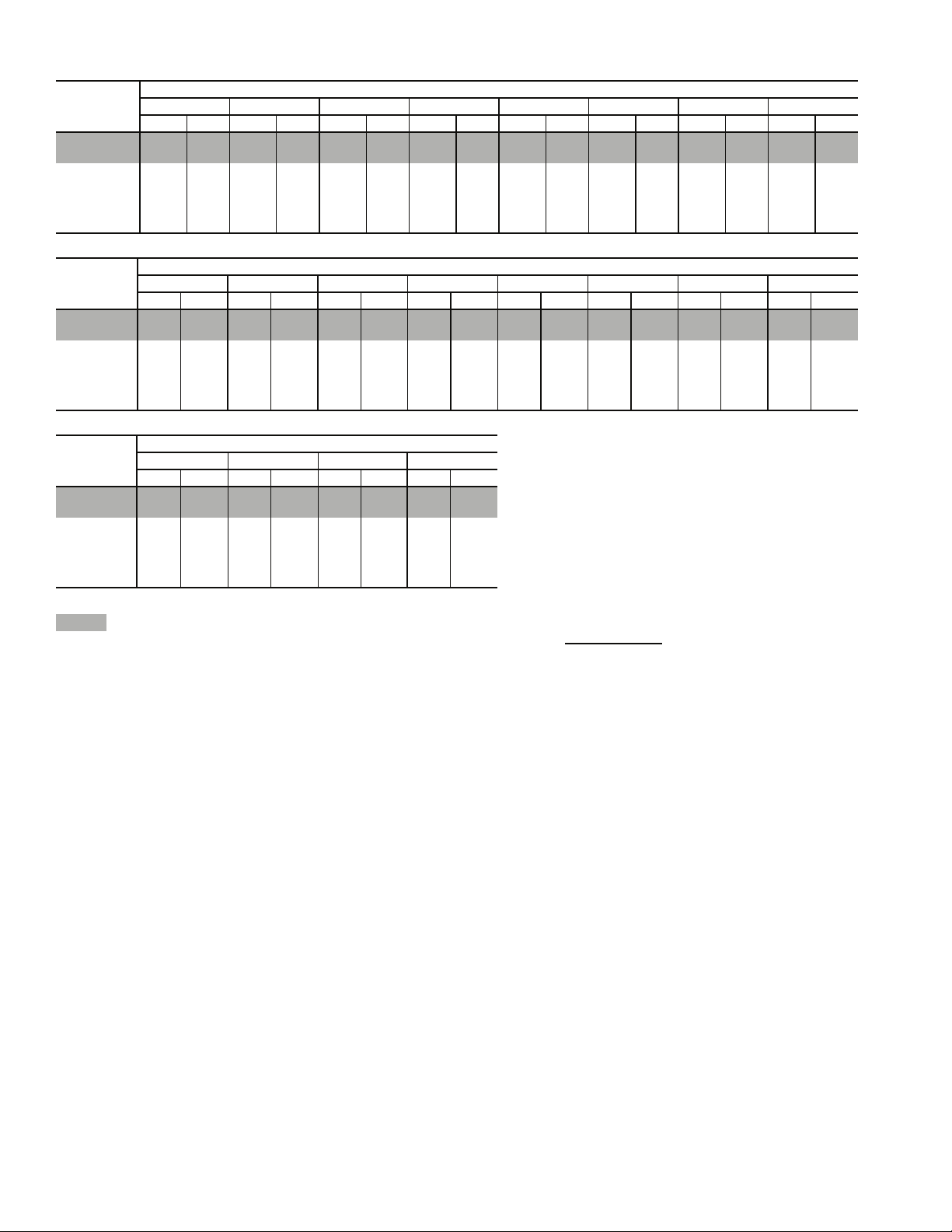
Table 3 — Fan Performance — 48ZG,ZN030 and 50ZG,ZN030 Units Without Discharge Plenum*
AIRFLOW
(Cfm)
6,000 222 0.59 284 0.91 339 1.27 388 1.66 430 2.07 469 2.50 504 2.93 536 3.38
7,500 248 0.94 300 1.28 350 1.68 395 2.11 437 2.57 475 3.05 511 3.54 544 4.05
9,000 278 1.46 323 1.80 366 2.22 407 2.69 446 3.19 483 3.71 517 4.25 550 4.81
10,500 311 2.16 349 2.52 387 2.95 424 3.43 459 3.96 493 4.51 526 5.10 558 5.70
12,000 344 3.08 378 3.44 412 3.89 445 4.39 477 4.93 508 5.51 539 6.12 569 6.75
13,500 379 4.25 410 4.62 440 5.07 469 5.58 498 6.13 527 6.73 555 7.36 583 8.02
15,000 415 5.69 442 6.06 470 6.52 496 7.04 523 7.61 549 8.22 575 8.87 601 9.55
AIRFLOW
(Cfm)
6,000 567 3.84 595 4.30 622 4.78 647 5.26 671 5.75 695 6.25 717 6.76 738 7.27
7,500 575 4.57 604 5.10 632 5.63 658 6.18 683 6.73 707 7.29 730 7.86 752 8.43
9,000 581 5.38 611 5.97 639 6.56 665 7.16 691 7.78 715 8.40 739 9.03 761 9.66
10,500 588 6.31 617 6.95 645 7.59 672 8.25 697 8.92 722 9.59 746 10.28 769 10.97
12,000 598 7.41 625 8.08 652 8.77 679 9.47 704 10.19 728 10.91 752 11.65 775 12.39
13,500 610 8.71 637 9.41 662 10.14 687 10.88 712 11.63 736 12.40 759 13.18 782 13.98
15,000 626 10.25 651 10.98 675 11.74 699 12.51 723 13.30 746 14.10 768 14.92 790 15.75
AIRFLOW
(Cfm)
6,000 759 7.79 779 8.32 799 8.85 817 9.39
7,500 773 9.01 794 9.60 814 10.20 833 10.80
9,000 783 10.30 805 10.95 825 11.60 845 12.26
10,500 791 11.67 812 12.38 833 13.09 854 13.81
12,000 797 13.15 819 13.91 840 14.68 860 15.45
13,500 804 14.77 825 15.59 846 16.41 867 17.23
15,000 812 16.59 833 17.45 853 18.31 874 19.19
LEGEND
48/50ZN units only.
Bhp — Brake Horsepower
*If calculating static pressure for a 48 Series unit, be sure to add gas
heat pressure drop from Table 30A on page 32.
NOTES:
1. Fan performance is based on wet coils and clean 2-in. filters.
0.2 0.4 0.6 0.8 1.0 1.2 1.4 1.6
Rpm Bhp Rpm Bhp Rpm Bhp Rpm Bhp Rpm Bhp Rpm Bhp Rpm Bhp Rpm Bhp
1.8 2.0 2.2 2.4 2.6 2.8 3.0 3.2
Rpm Bhp Rpm Bhp Rpm Bhp Rpm Bhp Rpm Bhp Rpm Bhp Rpm Bhp Rpm Bhp
AVAILABLE EXTERNAL STATIC PRESSURE (in. wg)
3.4 3.6 3.8 4.0
Rpm Bhp Rpm Bhp Rpm Bhp Rpm Bhp
AVAILABLE EXTERNAL STATIC PRESSURE (in. wg)
AVAILABLE EXTERNAL STATIC PRESSURE (in. wg)
2. See Table 30A before using Fan Performance tables.
3. Conversion — Bhp to kW:
Kilowatts =
See Tables 26-28 for motor efficiency.
Bhp x .746
Motor efficiency
8
Page 9
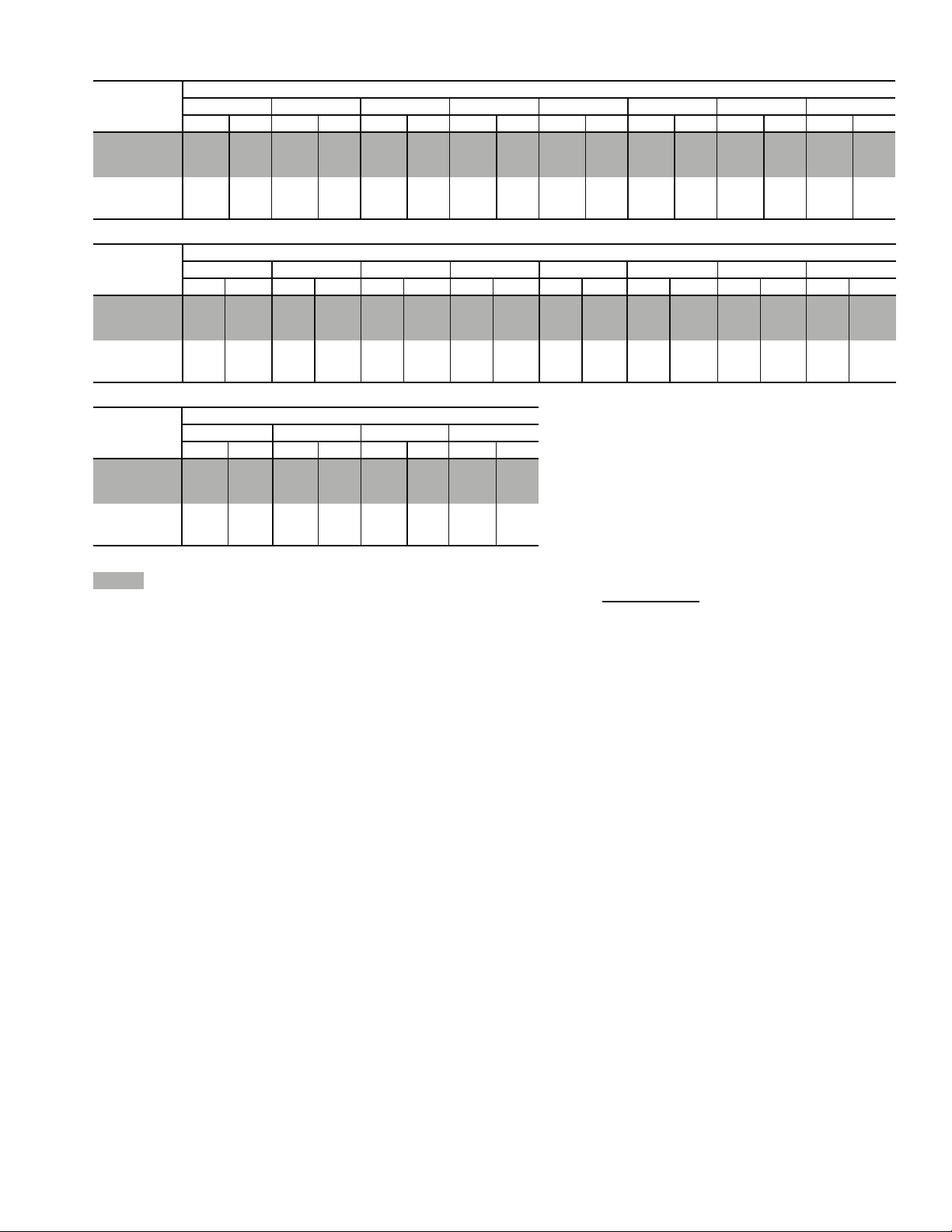
Table 4 — Fan Performance — 48ZG,ZN035 and 50ZG,ZN035 Units Without Discharge Plenum*
AIRFLOW
(Cfm)
7,000 246 0.84 301 1.19 352 1.58 398 2.01 440 2.46 479 2.93 514 3.40 547 3.90
8,000 266 1.14 315 1.50 362 1.92 406 2.37 447 2.85 484 3.35 519 3.87 552 4.39
10,000 310 1.98 350 2.36 389 2.80 427 3.30 464 3.83 499 4.38 532 4.96 564 5.55
12,000 357 3.20 390 3.60 424 4.06 457 4.58 489 5.15 520 5.74 551 6.36 580 7.01
14,000 406 4.87 435 5.28 463 5.76 492 6.30 520 6.89 548 7.52 576 8.18 603 8.86
15,000 430 5.89 458 6.31 485 6.80 511 7.35 538 7.95 564 8.59 590 9.26 616 9.96
AIRFLOW
(Cfm)
7,000 577 4.40 606 4.91 633 5.43 659 5.95 684 6.49 707 7.03 730 7.58 752 8.14
8,000 583 4.94 612 5.49 640 6.05 666 6.62 691 7.19 715 7.78 738 8.37 760 8.97
10,000 594 6.16 623 6.79 651 7.42 677 8.07 703 8.73 727 9.39 751 10.06 774 10.74
12,000 609 7.67 636 8.36 663 9.05 689 9.77 714 10.49 738 11.22 762 11.97 785 12.72
14,000 629 9.57 655 10.30 680 11.04 704 11.81 728 12.59 751 13.38 774 14.18 796 14.99
15,000 641 10.69 666 11.44 690 12.20 714 12.99 737 13.79 760 14.61 782 15.44 804 16.28
AIRFLOW
(Cfm)
7,000 773 8.70 793 9.27 813 9.85 832 10.43
8,000 782 9.57 802 10.18 823 10.80 842 11.43
10,000 796 11.42 817 12.11 838 12.81 858 13.52
12,000 807 13.48 828 14.25 849 15.02 869 15.80
14,000 818 15.82 840 16.66 860 17.50 880 18.35
15,000 825 17.13 846 18.00 866 18.87 886 19.76
LEGEND
48/50ZN units only.
Bhp — Brake Horsepower
*If calculating static pressure for a 48 Series unit, be sure to add gas
heat pressure drop from Table 30A on page 32.
NOTES:
1. Fan performance is based on wet coils and clean 2-in. filters.
0.2 0.4 0.6 0.8 1.0 1.2 1.4 1.6
RpmBhpRpmBhpRpmBhpRpmBhpRpmBhpRpmBhpRpmBhpRpmBhp
1.8 2.0 2.2 2.4 2.6 2.8 3.0 3.2
Rpm Bhp Rpm Bhp Rpm Bhp Rpm Bhp Rpm Bhp Rpm Bhp Rpm Bhp Rpm Bhp
AVAILABLE EXTERNAL STATIC PRESSURE (in. wg)
3.4 3.6 3.8 4.0
Rpm Bhp Rpm Bhp Rpm Bhp Rpm Bhp
AVAILABLE EXTERNAL STATIC PRESSURE (in. wg)
AVAILABLE EXTERNAL STATIC PRESSURE (in. wg)
2. See Table 30A before using Fan Performance tables.
3. Conversion — Bhp to kW:
Kilowatts =
See Tables 26-28 for motor efficiency.
Bhp x .746
Motor efficiency
9
Page 10
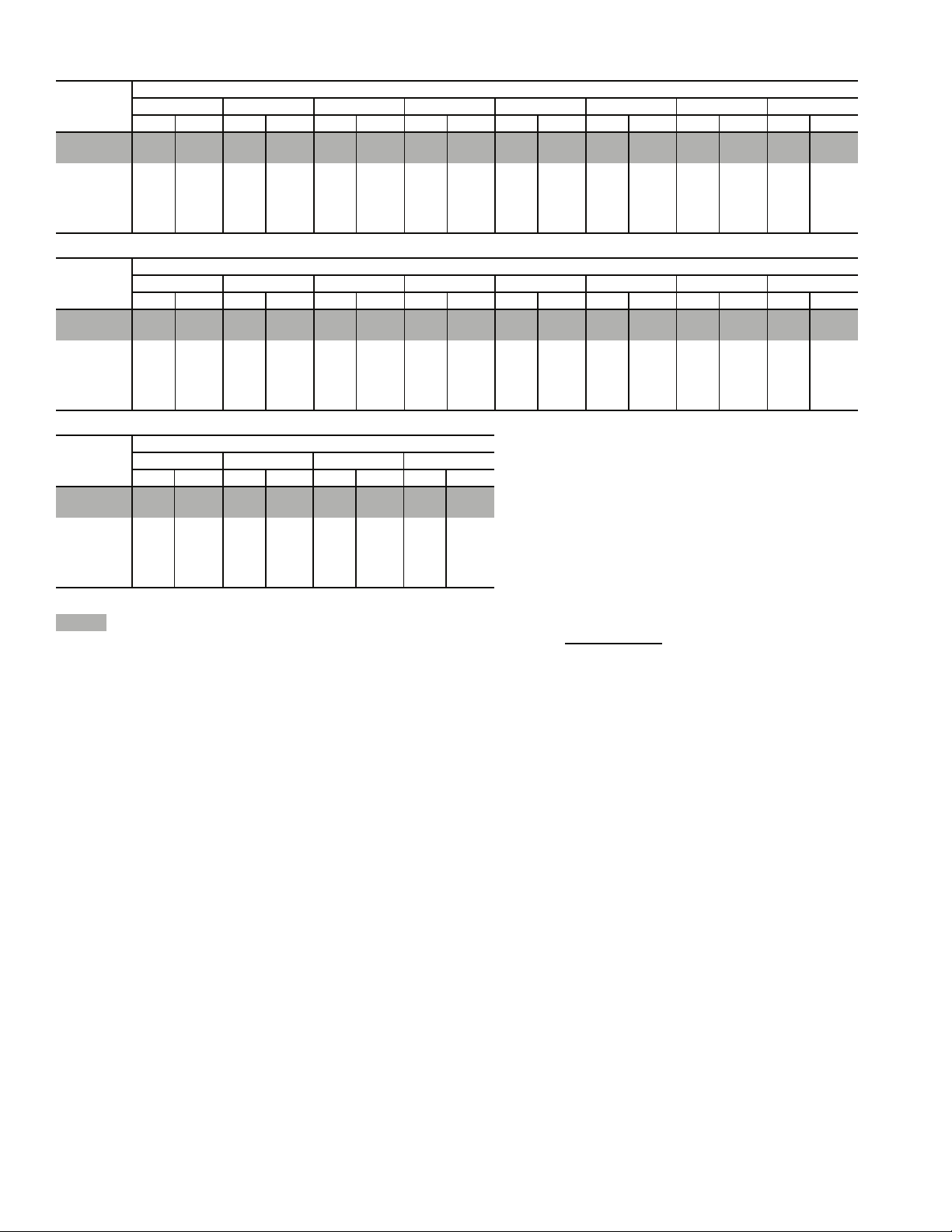
Table 5 — Fan Performance — 48ZG,ZN040 and 50ZG,ZN040 Units Without Discharge Plenum*
AIRFLOW
(Cfm)
8,000 252 0.98 303 1.33 350 1.72 394 2.14 434 2.58 472 3.06 507 3.55 540 4.07
10,000 290 1.67 333 2.11 373 2.55 412 3.01 448 3.51 483 4.03 517 4.58 549 5.16
12,000 330 2.65 369 3.18 404 3.70 438 4.23 470 4.78 501 5.35 532 5.94 562 6.56
14,000 372 3.96 407 4.61 439 5.22 469 5.83 498 6.44 526 7.07 554 7.72 581 8.38
16,000 415 5.67 447 6.44 476 7.15 504 7.85 530 8.54 556 9.24 581 9.95 605 10.67
18,000 459 7.84 488 8.72 515 9.55 541 10.34 565 11.12 589 11.91 612 12.69 634 13.47
20,000 503 10.51 530 11.51 555 12.46 579 13.36 602 14.24 624 15.11 645 15.98 666 16.84
AIRFLOW
(Cfm)
8,000 571 4.60 600 5.14 628 5.70 654 6.27 679 6.85 703 7.44 726 8.04 748 8.65
10,000 579 5.75 608 6.36 636 6.98 662 7.62 688 8.28 712 8.94 736 9.62 758 10.30
12,000 590 7.21 618 7.87 645 8.55 671 9.25 696 9.96 720 10.69 744 11.43 766 12.19
14,000 607 9.07 633 9.78 658 10.51 683 11.25 707 12.02 730 12.80 753 13.60 775 14.41
16,000 629 11.41 653 12.16 676 12.94 699 13.73 722 14.54 744 15.37 766 16.22 787 17.08
18,000 656 14.28 678 15.09 700 15.91 721 16.76 742 17.62 762 18.49 783 19.39 803 20.29
20,000 687 17.71 707 18.60 727 19.48 747 20.38 766 21.30 785 22.22 804 23.17 — —
AIRFLOW
(Cfm)
8,000 770 9.27 791 9.90 811 10.54 830 11.18
10,000 780 11.00 802 11.71 822 12.43 842 13.15
12,000 789 12.96 810 13.73 831 14.52 851 15.32
14,000 797 15.24 818 16.07 839 16.93 859 17.79
16,000 808 17.95 828 18.85 849 19.75 868 20.67
18,000 823 21.21 842 22.15 862 23.11 — —
20,000 ————————
LEGEND
48/50ZN units only.
Bhp — Brake Horsepower
*If calculating static pressure for a 48 Series unit, be sure to add gas
heat pressure drop from Table 30A on page 32.
NOTES:
1. Fan performance is based on wet coils and clean 2-in. filters.
0.20.40.60.81.01.21.41.6
Rpm Bhp Rpm Bhp Rpm Bhp Rpm Bhp Rpm Bhp Rpm Bhp Rpm Bhp Rpm Bhp
1.82.02.22.42.62.83.03.2
Rpm Bhp Rpm Bhp Rpm Bhp Rpm Bhp Rpm Bhp Rpm Bhp Rpm Bhp Rpm Bhp
AVAILABLE EXTERNAL STATIC PRESSURE (in. wg)
3.43.63.84.0
Rpm Bhp Rpm Bhp Rpm Bhp Rpm Bhp
AVAILABLE EXTERNAL STATIC PRESSURE (in. wg)
AVAILABLE EXTERNAL STATIC PRESSURE (in. wg)
2. See Table 30A before using Fan Performance tables.
3. Conversion — Bhp to kW:
Kilowatts =
See Tables 26-28 for motor efficiency.
Bhp x .746
Motor efficiency
10
Page 11
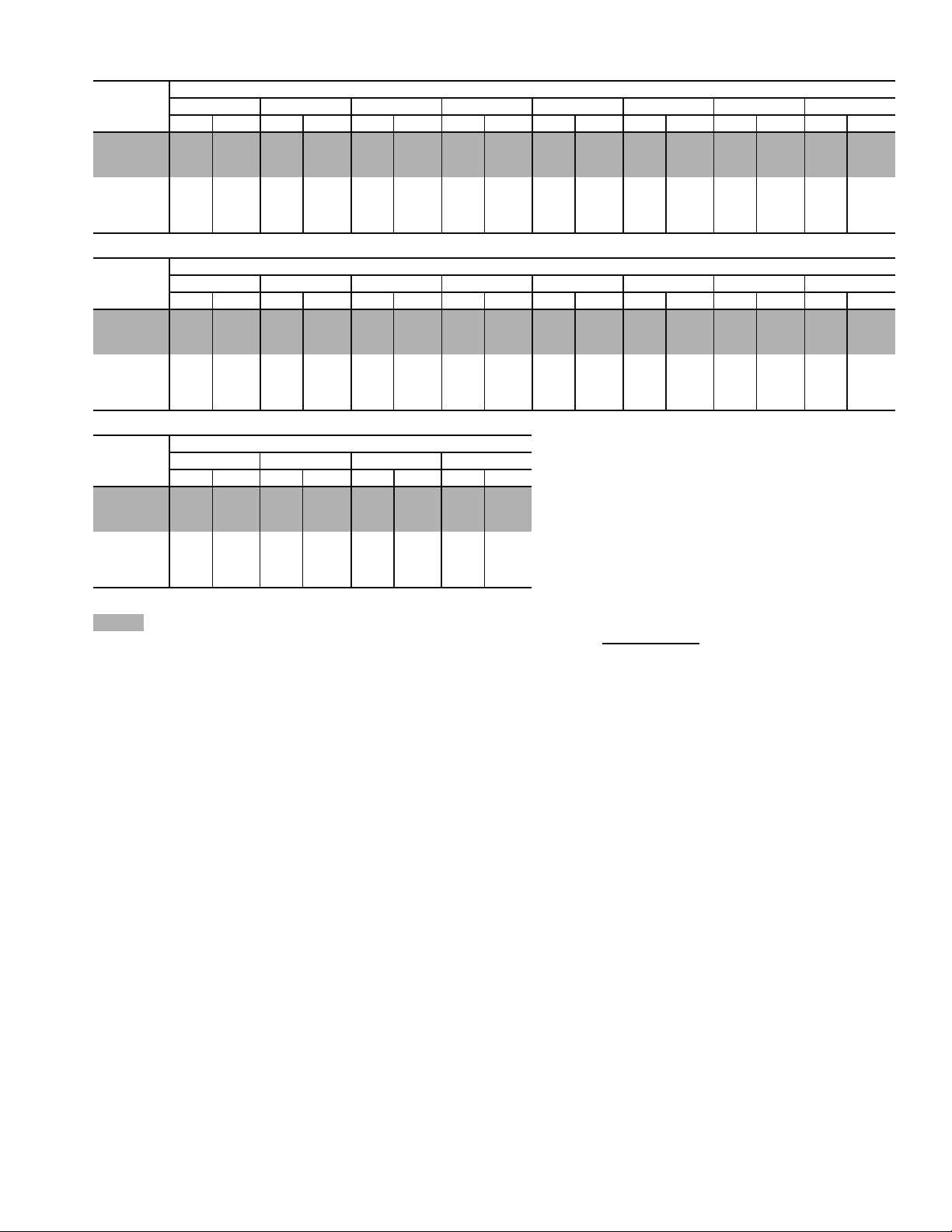
Table 6 — Fan Performance — 48ZG,ZN050 and 50ZG,ZN050 Units Without Discharge Plenum*
AIRFLOW
(Cfm)
9,000 276 1.34 323 1.73 366 2.15 407 2.60 445 3.08 482 3.58 516 4.11 549 4.66
10,000 296 1.74 339 2.17 379 2.62 418 3.09 454 3.59 489 4.12 522 4.68 554 5.26
12,000 339 2.76 376 3.29 411 3.81 445 4.35 477 4.91 509 5.49 539 6.09 568 6.71
14,000 382 4.15 416 4.79 448 5.40 478 6.01 506 6.63 535 7.26 562 7.92 589 8.60
16,000 427 5.96 458 6.71 487 7.42 514 8.11 540 8.81 565 9.52 590 10.23 615 10.97
18,000 473 8.26 501 9.12 527 9.93 552 10.72 576 11.50 600 12.29 623 13.08 645 13.88
20,000 519 11.10 545 12.06 570 12.99 593 13.88 615 14.76 637 15.63 658 16.50 679 17.38
AIRFLOW
(Cfm)
9,000 579 5.23 608 5.81 636 6.41 662 7.02 687 7.64 712 8.27 735 8.91 757 9.57
10,000 584 5.85 613 6.47 641 7.10 667 7.74 692 8.40 717 9.07 740 9.75 763 10.44
12,000 597 7.36 625 8.03 651 8.72 677 9.42 702 10.14 726 10.88 750 11.63 772 12.39
14,000 615 9.29 641 10.01 666 10.74 690 11.50 714 12.27 738 13.06 760 13.87 783 14.69
16,000 639 11.71 663 12.48 686 13.27 709 14.07 731 14.89 753 15.73 775 16.58 796 17.45
18,000 667 14.69 689 15.51 711 16.35 732 17.20 753 18.07 773 18.96 793 19.86 813 20.78
20,000 699 18.25 719 19.14 739 20.04 759 20.95 778 21.88 797 22.82 816 23.77 — —
AIRFLOW
(Cfm)
9,000 779 10.23 800 10.90 821 11.58 840 12.27
10,000 785 11.14 806 11.85 826 12.57 846 13.30
12,000 794 13.16 816 13.94 836 14.73 857 15.54
14,000 804 15.52 825 16.37 846 17.22 866 18.10
16,000 817 18.34 837 19.24 857 20.15 877 21.08
18,000 833 21.71 853 22.66 872 23.62 — —
20,000 ————————
LEGEND
48/50ZN units only.
Bhp — Brake Horsepower
*If calculating static pressure for a 48 Series unit, be sure to add gas
heat pressure drop from Table 30A on page 32.
NOTES:
1. Fan performance is based on wet coils and clean 2-in. filters.
0.20.40.60.81.01.21.41.6
Rpm Bhp Rpm Bhp Rpm Bhp Rpm Bhp Rpm Bhp Rpm Bhp Rpm Bhp Rpm Bhp
1.82.02.22.42.62.83.03.2
Rpm Bhp Rpm Bhp Rpm Bhp Rpm Bhp Rpm Bhp Rpm Bhp Rpm Bhp Rpm Bhp
AVAILABLE EXTERNAL STATIC PRESSURE (in. wg)
3.4 3.6 3.8 4.0
Rpm Bhp Rpm Bhp Rpm Bhp Rpm Bhp
AVAILABLE EXTERNAL STATIC PRESSURE (in. wg)
AVAILABLE EXTERNAL STATIC PRESSURE (in. wg)
2. See Table 30A before using Fan Performance tables.
3. Conversion — Bhp to kW:
Kilowatts =
See Tables 26-28 for motor efficiency.
Bhp x .746
Motor efficiency
11
Page 12
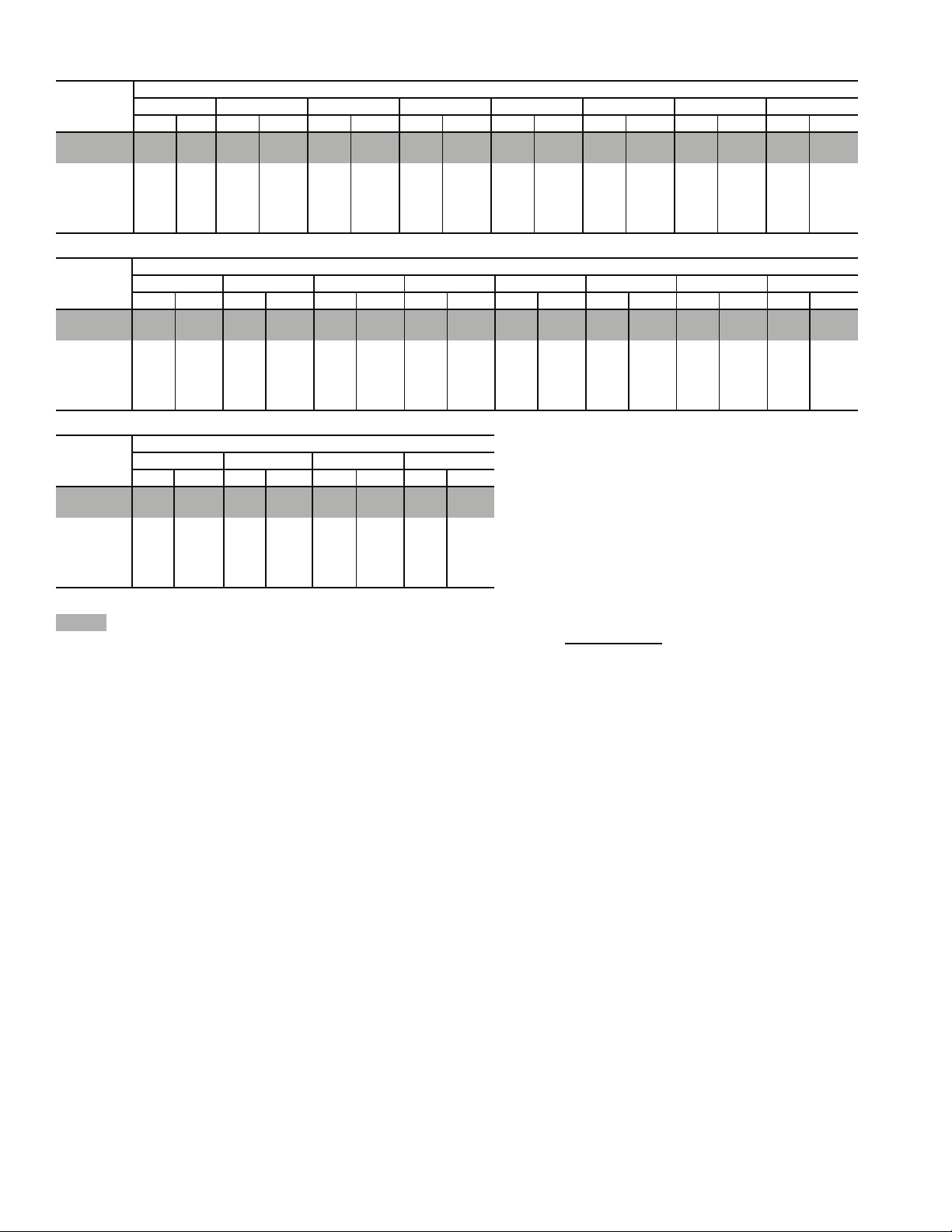
Table 7 — Fan Performance — 48ZG,ZN055 and 50ZG,ZN055 Units Without Discharge Plenum*
AIRFLOW
(Cfm)
10,000 207 1.04 253 1.50 295 2.03 334 2.66 371 3.41 405 4.26 438 5.20 468 6.20
12,500 235 1.69 276 2.23 312 2.78 346 3.40 379 4.10 410 4.88 440 5.75 469 6.70
15,000 265 2.59 302 3.23 335 3.85 365 4.51 394 5.20 422 5.96 449 6.78 476 7.67
17,500 295 3.78 331 4.52 361 5.24 389 5.97 415 6.71 440 7.48 465 8.30 489 9.17
20,000 327 5.31 360 6.15 388 6.98 414 7.79 439 8.60 462 9.43 485 10.28 507 11.17
22,500 359 7.23 390 8.16 417 9.09 442 10.00 465 10.90 487 11.81 508 12.72 528 13.65
25,000 392 9.59 421 10.60 447 11.62 470 12.64 492 13.64 513 14.63 533 15.62 552 16.62
AIRFLOW
(Cfm)
10,000 497 7.27 523 8.39 549 9.55 573 10.75 596 11.98 618 13.23 639 14.51 659 15.81
12,500 497 7.73 523 8.83 549 10.00 573 11.22 597 12.49 619 13.81 641 15.16 662 16.55
15,000 501 8.63 526 9.67 550 10.77 574 11.94 597 13.17 619 14.46 641 15.80 662 17.19
17,500 512 10.09 535 11.07 557 12.11 579 13.21 601 14.38 622 15.60 643 16.88 663 18.21
20,000 528 12.09 549 13.06 570 14.07 590 15.12 610 16.24 630 17.40 649 18.62 668 19.89
22,500 548 14.60 567 15.59 587 16.61 605 17.66 624 18.75 642 19.88 660 21.06 678 22.28
25,000 571 17.63 589 18.66 607 19.71 624 20.78 642 21.89 659 23.02 676 24.19 692 25.39
AIRFLOW
(Cfm)
10,000 679 17.13 697 18.46 715 19.81 733 21.17
12,500 682 17.98 702 19.43 721 20.90 739 22.40
15,000 682 18.63 702 20.10 721 21.62 740 23.17
17,500 683 19.60 702 21.04 721 22.53 740 24.06
20,000 687 21.20 706 22.57 724 24.00 742 25.46
22,500 696 23.55 713 24.86 731 26.22 748 27.62
25,000 709 26.62 725 27.91 741 29.22 — —
LEGEND
48/50ZN units only.
Bhp — Brake Horsepower
*If calculating static pressure for a 48 Series unit, be sure to add gas
heat pressure drop from Table 30B on page 32.
NOTES:
1. Fan performance is based on wet coils and clean 2-in. filters.
0.2 0.4 0.6 0.8 1.0 1.2 1.4 1.6
Rpm Bhp Rpm Bhp Rpm Bhp Rpm Bhp Rpm Bhp Rpm Bhp Rpm Bhp Rpm Bhp
1.82.02.22.42.62.83.03.2
Rpm Bhp Rpm Bhp Rpm Bhp Rpm Bhp Rpm Bhp Rpm Bhp Rpm Bhp Rpm Bhp
AVAILABLE EXTERNAL STATIC PRESSURE (in. wg)
3.4 3.6 3.8 4.0
Rpm Bhp Rpm Bhp Rpm Bhp Rpm Bhp
AVAILABLE EXTERNAL STATIC PRESSURE (in. wg)
AVAILABLE EXTERNAL STATIC PRESSURE (in. wg)
2. See Table 30B before using Fan Performance tables.
3. Conversion — Bhp to kW:
Kilowatts =
See Tables 26-28 for motor efficiency.
Bhp x .746
Motor efficiency
12
Page 13
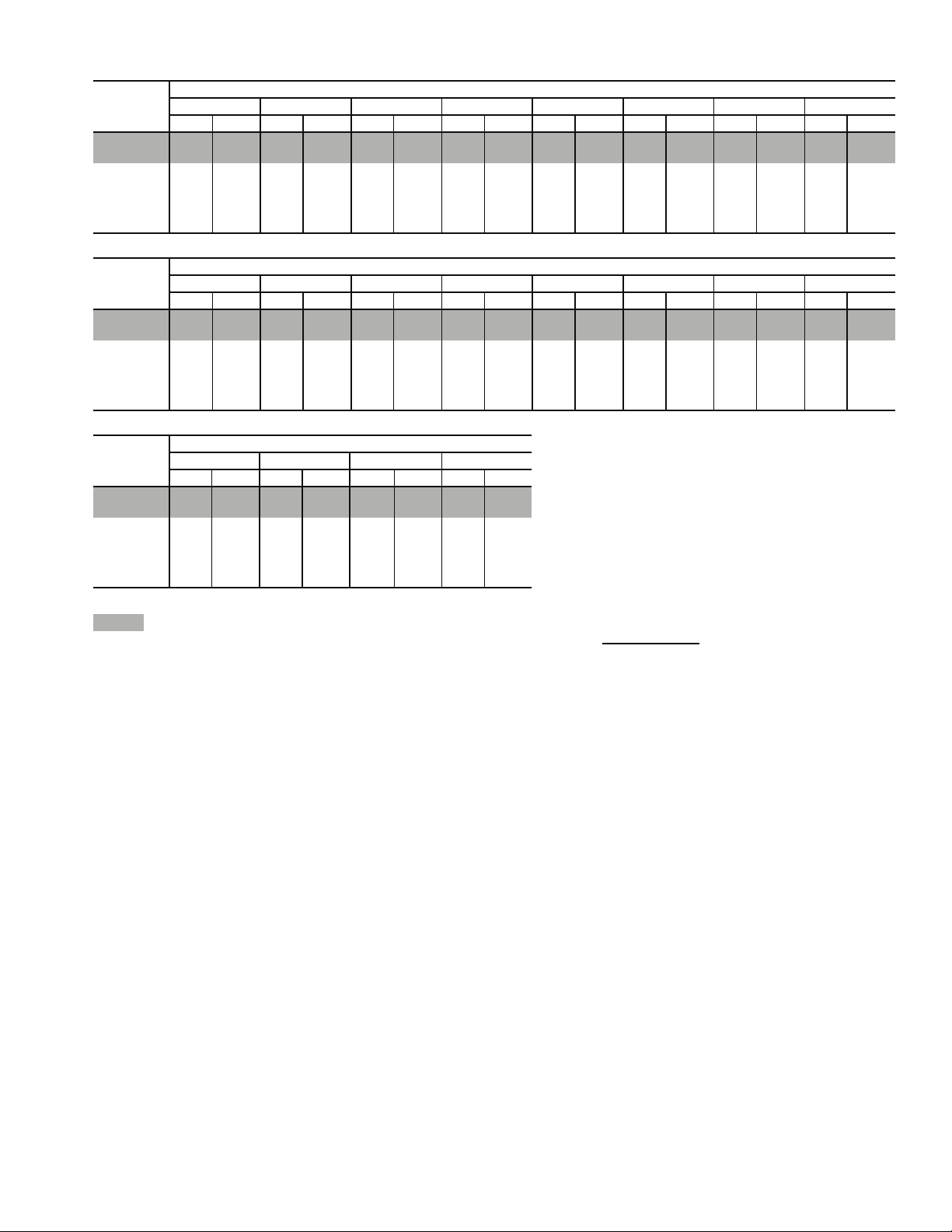
Table 8 — Fan Performance — 48ZG,ZN060 and 50ZG,ZN060 Units Without Discharge Plenum*
AIRFLOW
(Cfm)
12,000 234 1.54 276 2.03 312 2.57 348 3.20 382 3.93 415 4.74 446 5.63 476 6.58
15,000 271 2.65 309 3.27 341 3.88 370 4.53 399 5.24 428 6.04 455 6.91 482 7.85
18,000 308 4.22 344 5.00 374 5.73 400 6.46 426 7.22 450 8.02 474 8.88 498 9.81
21,000 348 6.36 380 7.29 408 8.18 434 9.04 457 9.88 479 10.74 501 11.64 522 12.58
24,000 390 9.19 417 10.24 444 11.29 469 12.29 491 13.27 512 14.23 532 15.21 551 16.20
27,000 433 12.80 456 13.93 481 15.14 504 16.30 526 17.44 546 18.53 565 19.62 583 20.71
30,000 476 17.29 497 18.50 519 19.82 541 21.15 562 22.45 581 23.70 599 24.93 617 26.14
AIRFLOW
(Cfm)
12,000 504 7.56 530 8.57 555 9.61 578 10.66 600 11.73 621 12.81 641 13.91 660 15.01
15,000 509 8.87 535 9.95 559 11.07 583 12.25 606 13.45 628 14.68 650 15.95 670 17.23
18,000 521 10.79 544 11.85 567 12.97 590 14.14 612 15.38 633 16.66 654 17.99 675 19.36
21,000 543 13.56 563 14.60 583 15.69 603 16.84 623 18.05 643 19.31 662 20.63 682 21.99
24,000 570 17.22 588 18.28 607 19.39 625 20.53 642 21.72 660 22.95 678 24.24 695 25.58
27,000 601 21.81 618 22.93 635 24.07 651 25.25 667 26.46 684 27.70 700 28.98 715 30.31
30,000 634 27.34 650 28.56 666 29.78 681 31.02 696 32.28 711 33.56 726 34.88 —- —
AIRFLOW
(Cfm)
12,000 679 16.11 697 17.23 714 18.35 730 19.49
15,000 690 18.52 709 19.84 727 21.15 745 22.49
18,000 695 20.76 714 22.20 733 23.66 — —
21,000 701 23.41 719 24.87 738 26.38 — —
24,000 713 26.97 730 28.40 747 29.89 — —
27,000 731 31.67 747 33.08 —- — — —
30,000 ————————
LEGEND
48/50ZN units only.
Bhp — Brake Horsepower
*If calculating static pressure for a 48 Series unit, be sure to add gas
heat pressure drop from Table 30B on page 32.
NOTES:
1. Fan performance is based on wet coils and clean 2-in. filters.
0.20.40.60.81.01.21.41.6
Rpm Bhp Rpm Bhp Rpm Bhp Rpm Bhp Rpm Bhp Rpm Bhp Rpm Bhp Rpm Bhp
1.82.02.22.42.62.83.03.2
Rpm Bhp Rpm Bhp Rpm Bhp Rpm Bhp Rpm Bhp Rpm Bhp Rpm Bhp Rpm Bhp
AVAILABLE EXTERNAL STATIC PRESSURE (in. wg)
3.4 3.6 3.8 4.0
Rpm Bhp Rpm Bhp Rpm Bhp Rpm Bhp
AVAILABLE EXTERNAL STATIC PRESSURE (in. wg)
AVAILABLE EXTERNAL STATIC PRESSURE (in. wg)
2. See Table 30B before using Fan Performance tables.
3. Conversion — Bhp to kW:
Kilowatts =
See Tables 26-28 for motor efficiency.
Bhp x .746
Motor efficiency
13
Page 14
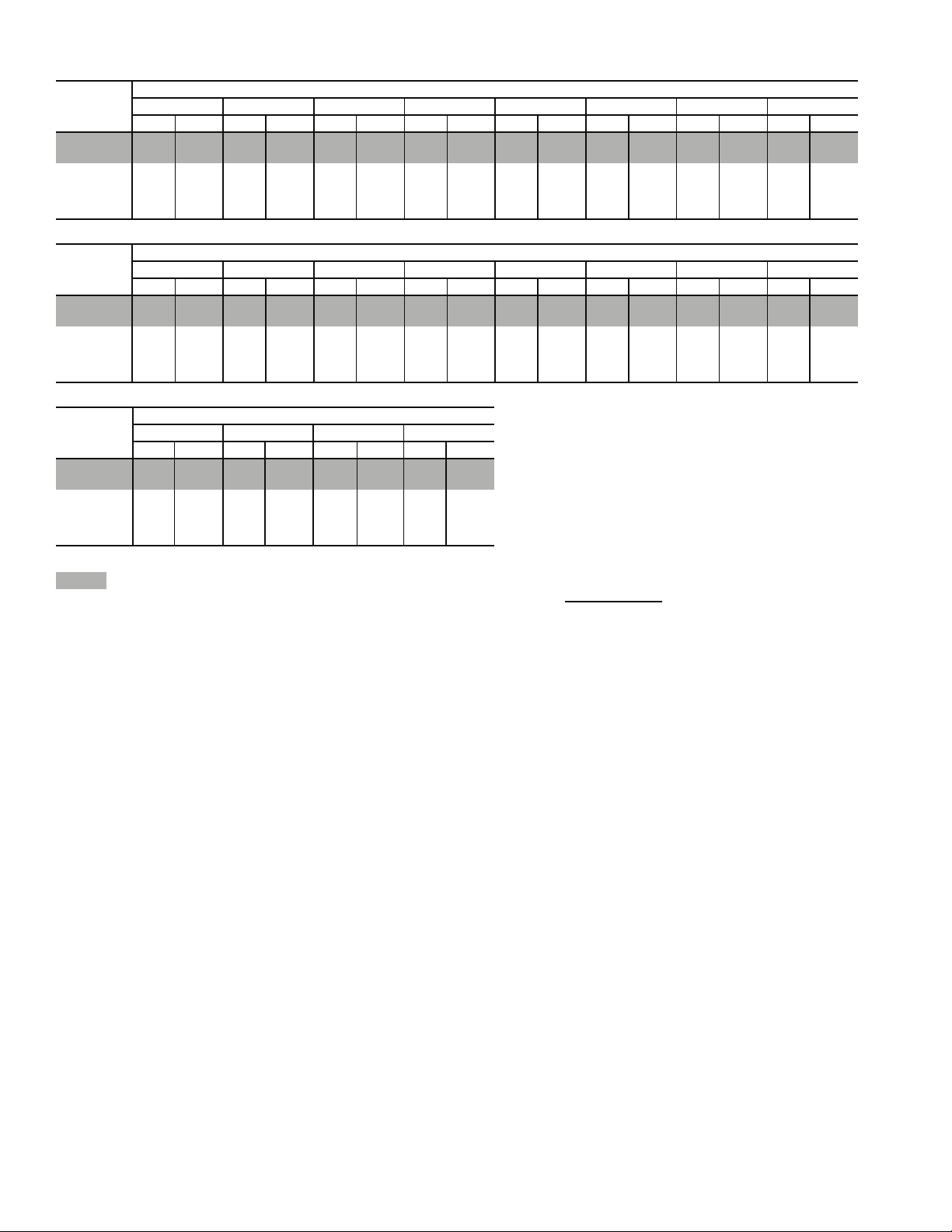
Table 9 — Fan Performance — 48ZG,ZN070 and 50ZG,ZN070 Units Without Discharge Plenum*
AIRFLOW
(Cfm)
14,000 258 2.23 297 2.80 330 3.38 362 4.02 392 4.73 422 5.53 451 6.42 480 7.37
17,500 302 3.92 338 4.67 368 5.39 395 6.10 421 6.84 446 7.64 471 8.50 495 9.42
21,000 348 6.36 380 7.29 408 8.18 434 9.04 457 9.88 479 10.74 501 11.64 522 12.57
24,500 397 9.74 424 10.80 450 11.88 475 12.91 497 13.91 517 14.89 537 15.88 556 16.89
28,000 447 14.18 470 15.35 494 16.60 516 17.82 538 19.01 558 20.16 576 21.29 594 22.41
30,000 476 17.29 497 18.50 519 19.82 541 21.15 562 22.45 581 23.70 599 24.93 617 26.14
AIRFLOW
(Cfm)
14,000 507 8.39 533 9.46 558 10.57 582 11.71 605 12.89 627 14.08 648 15.29 668 16.52
17,500 519 10.42 542 11.48 565 12.60 588 13.78 610 15.02 632 16.30 653 17.62 674 18.99
21,000 543 13.56 563 14.60 583 15.69 603 16.84 623 18.05 643 19.31 662 20.63 682 21.99
24,500 575 17.93 593 18.99 611 20.10 629 21.24 646 22.43 664 23.67 681 24.96 698 26.29
28,000 612 23.55 628 24.69 645 25.86 661 27.05 677 28.27 692 29.53 708 30.82 723 32.15
30,000 634 27.34 650 28.56 666 29.78 681 31.02 696 32.28 711 33.56 726 34.88 — —
AIRFLOW
(Cfm)
14,000 687 17.76 706 19.01 724 20.27 741 21.54
17,500 694 20.38 713 21.79 732 23.24 — —
21,000 701 23.41 719 24.87 738 26.38 — —
24,500 715 27.67 732 29.10 749 30.58 — —
28,000 739 33.51 — — — — — —
30,000 ———— ————
LEGEND
48/50ZN units only.
Bhp — Brake Horsepower
*If calculating static pressure for a 48 Series unit, be sure to add gas
heat pressure drop from Table 30B on page 32.
NOTES:
1. Fan performance is based on wet coils and clean 2-in. filters.
0.20.40.60.81.01.21.41.6
Rpm Bhp Rpm Bhp Rpm Bhp Rpm Bhp Rpm Bhp Rpm Bhp Rpm Bhp Rpm Bhp
1.82.02.22.42.62.83.03.2
Rpm Bhp Rpm Bhp Rpm Bhp Rpm Bhp Rpm Bhp Rpm Bhp Rpm Bhp Rpm Bhp
AVAILABLE EXTERNAL STATIC PRESSURE (in. wg)
3.4 3.6 3.8 4.0
Rpm Bhp Rpm Bhp Rpm Bhp Rpm Bhp
AVAILABLE EXTERNAL STATIC PRESSURE (in. wg)
AVAILABLE EXTERNAL STATIC PRESSURE (in. wg)
2. See Table 30B before using Fan Performance tables.
3. Conversion — Bhp to kW:
Kilowatts =
See Tables 26-28 for motor efficiency.
Bhp x .746
Motor efficiency
14
Page 15
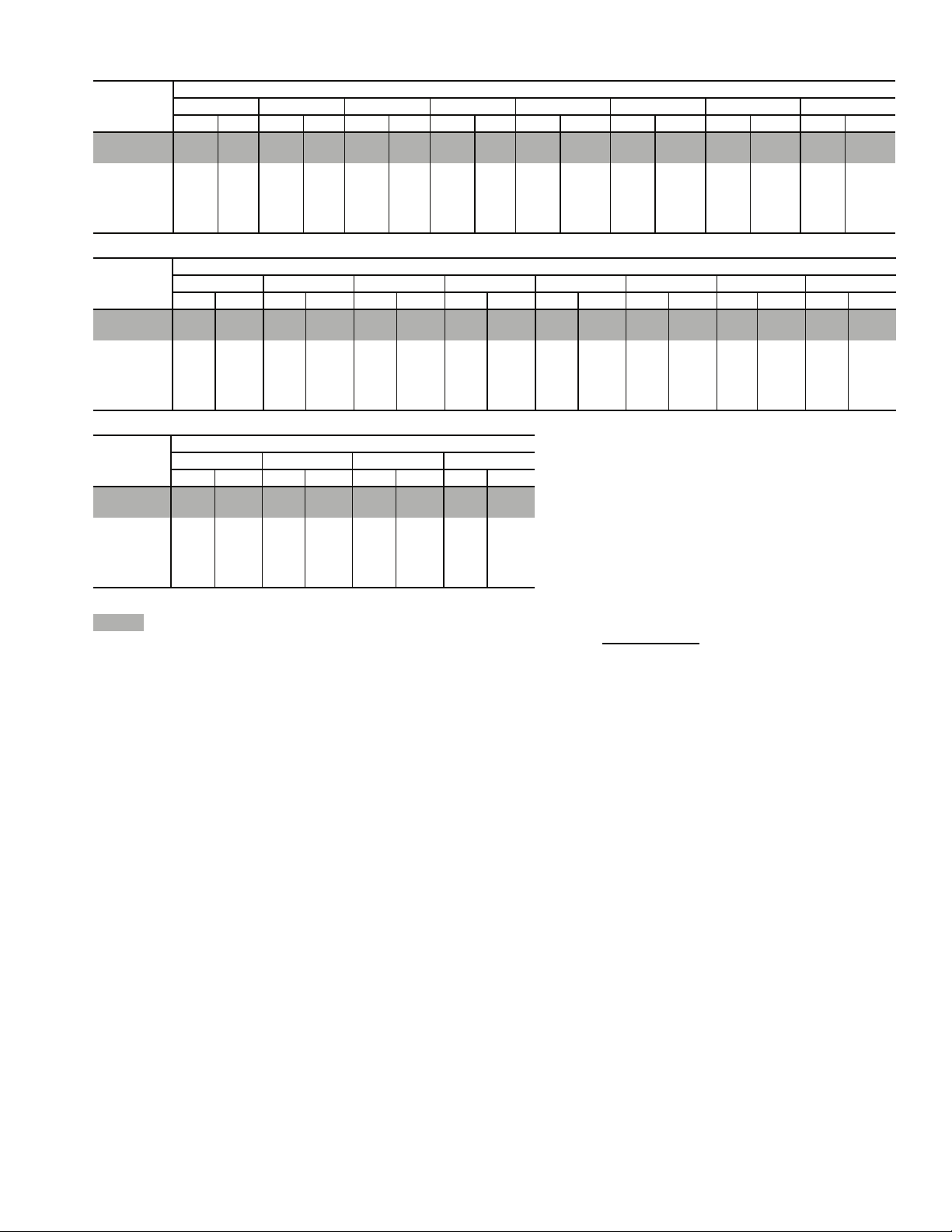
Table 10 — Fan Performance — 50ZG,ZN030 Units With Discharge Plenum and 50Z2,Z3030 Units
AIRFLOW
(Cfm)
6,000 255 0.95 313 1.35 364 1.82 411 2.35 454 2.92 494 3.52 530 4.14 563 4.78
7,500 291 1.51 340 1.93 386 2.41 428 2.94 468 3.51 505 4.13 541 4.78 574 5.46
9,000 330 2.28 372 2.73 413 3.22 451 3.76 487 4.34 522 4.96 555 5.61 587 6.30
10,500 371 3.28 408 3.76 444 4.28 479 4.84 512 5.43 544 6.06 574 6.71 604 7.40
12,000 413 4.56 447 5.07 479 5.61 510 6.19 540 6.80 570 7.44 598 8.11 626 8.80
13,500 456 6.12 487 6.66 516 7.23 544 7.83 572 8.46 599 9.12 626 9.81 651 10.51
15,000 500 7.99 528 8.58 555 9.18 581 9.80 606 10.45 631 11.13 656 11.83 680 12.56
AIRFLOW
(Cfm)
6,000 594 5.43 623 6.09 651 6.75 676 7.41 701 8.08 725 8.75 747 9.42 769 10.10
7,500 605 6.16 635 6.88 664 7.62 691 8.36 716 9.11 741 9.88 765 10.64 787 11.41
9,000 617 7.02 646 7.76 674 8.52 702 9.31 728 10.11 753 10.93 777 11.76 800 12.60
10,500 633 8.12 660 8.86 687 9.64 713 10.43 739 11.25 764 12.09 788 12.95 811 13.82
12,000 652 9.52 679 10.27 704 11.04 729 11.84 753 12.66 777 13.50 800 14.37 823 15.26
13,500 676 11.25 701 12.00 725 12.78 748 13.58 771 14.40 794 15.24 816 16.11 838 16.99
15,000 703 13.30 726 14.07 749 14.86 771 15.66 793 16.49 814 17.34 835 18.20 856 19.09
AIRFLOW
(Cfm)
6,000 789 10.77 809 11.45 829 12.13 848 12.81
7,500 809 12.18 830 12.96 851 13.73 870 14.51
9,000 823 13.44 844 14.29 866 15.15 886 16.01
10,500 833 14.71 856 15.61 877 16.52 898 17.44
12,000 845 16.16 867 17.08 888 18.01 — —
13,500 859 17.90 880 18.82 — — — —
15,000 876 20.00 896 20.92 — — — —
LEGEND
50ZN,Z3 units only.
Bhp — Brake Horsepower
NOTES:
1. Fan performance is based on wet coils and clean 2-in. filters.
0.2 0.4 0.6 0.8 1.0 1.2 1.4 1.6
Rpm Bhp Rpm Bhp Rpm Bhp Rpm Bhp Rpm Bhp Rpm Bhp Rpm Bhp Rpm Bhp
1.8 2.0 2.2 2.4 2.6 2.8 3.0 3.2
Rpm Bhp Rpm Bhp Rpm Bhp Rpm Bhp Rpm Bhp Rpm Bhp Rpm Bhp Rpm Bhp
AVAILABLE EXTERNAL STATIC PRESSURE (in. wg)
3.4 3.6 3.8 4.0
Rpm Bhp Rpm Bhp Rpm Bhp Rpm Bhp
AVAILABLE EXTERNAL STATIC PRESSURE (in. wg)
AVAILABLE EXTERNAL STATIC PRESSURE (in. wg)
2. See Table 30A before using Fan Performance tables.
3. Conversion — Bhp to kW:
Kilowatts =
See Tables 26-28 for motor efficiency.
Bhp x .746
Motor efficiency
15
Page 16
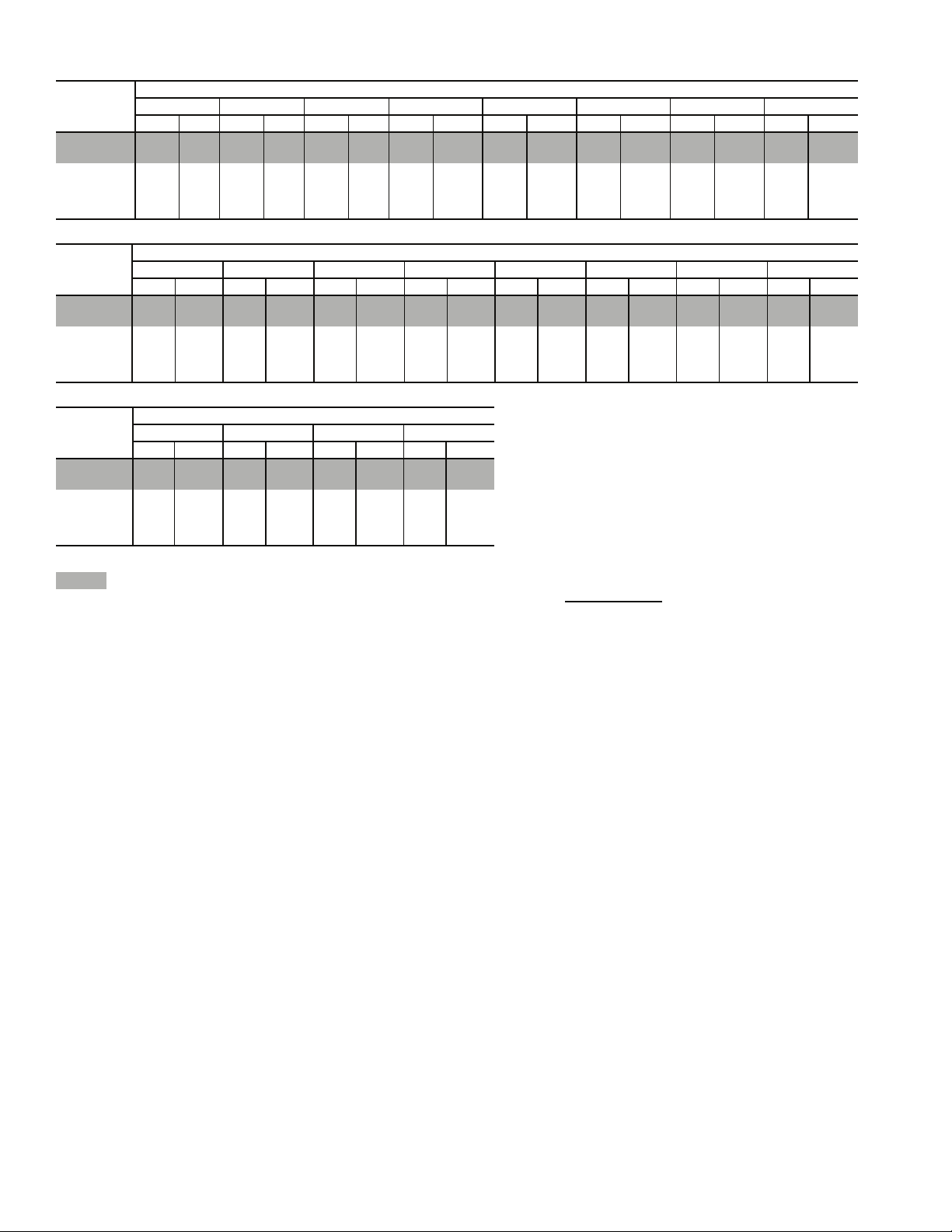
Table 11 — Fan Performance — 50ZG,ZN035 Units With Discharge Plenum and 50Z2,Z3035 Units
AIRFLOW
(Cfm)
7,000 285 1.35 337 1.78 384 2.26 428 2.80 469 3.38 507 4.00 542 4.66 576 5.34
8,000 311 1.81 358 2.25 402 2.75 442 3.29 481 3.87 517 4.50 551 5.16 584 5.86
10,000 367 3.04 406 3.52 443 4.05 479 4.61 512 5.21 545 5.84 576 6.51 606 7.21
12,000 426 4.74 459 5.26 491 5.82 522 6.42 552 7.05 581 7.70 609 8.38 637 9.09
14,000 486 6.98 515 7.55 543 8.15 570 8.78 597 9.44 623 10.12 649 10.83 674 11.55
15,000 517 8.33 544 8.92 570 9.54 596 10.18 621 10.85 646 11.55 671 12.27 694 13.01
AIRFLOW
(Cfm)
7,000 607 6.03 637 6.74 665 7.46 691 8.18 717 8.91 741 9.65 764 10.39 786 11.13
8,000 615 6.58 645 7.32 673 8.07 700 8.84 726 9.62 751 10.41 775 11.20 797 12.00
10,000 636 7.94 664 8.70 691 9.48 717 10.29 743 11.11 768 11.96 792 12.82 815 13.69
12,000 663 9.83 689 10.59 715 11.38 739 12.19 764 13.03 787 13.88 810 14.76 833 15.66
14,000 698 12.31 722 13.08 745 13.88 768 14.69 791 15.53 813 16.39 834 17.27 856 18.17
15,000 718 13.78 741 14.56 763 15.36 785 16.19 807 17.03 828 17.90 849 18.78 869 19.69
AIRFLOW
(Cfm)
7,000 807 11.88 828 12.62 848 13.37 867 14.12
8,000 819 12.80 841 13.61 861 14.42 881 15.23
10,000 837 14.57 859 15.47 881 16.37 —- —
12,000 855 16.57 876 17.51 897 18.45 — —
14,000 876 19.10 897 20.04 — — — —
15,000 890 20.61 — — — — — —
LEGEND
50ZN,Z3 units only.
Bhp — Brake Horsepower
NOTES:
1. Fan performance is based on wet coils and clean 2-in. filters.
0.2 0.4 0.6 0.8 1.0 1.2 1.4 1.6
Rpm Bhp Rpm Bhp Rpm Bhp Rpm Bhp Rpm Bhp Rpm Bhp Rpm Bhp Rpm Bhp
1.82.02.22.42.62.83.03.2
Rpm Bhp Rpm Bhp Rpm Bhp Rpm Bhp Rpm Bhp Rpm Bhp Rpm Bhp Rpm Bhp
AVAILABLE EXTERNAL STATIC PRESSURE (in. wg)
3.4 3.6 3.8 4.0
Rpm Bhp Rpm Bhp Rpm Bhp Rpm Bhp
AVAILABLE EXTERNAL STATIC PRESSURE (in. wg)
AVAILABLE EXTERNAL STATIC PRESSURE (in. wg)
2. See Table 30A before using Fan Performance tables.
3. Conversion — Bhp to kW:
Kilowatts =
See Tables 26-28 for motor efficiency.
Bhp x .746
Motor efficiency
16
Page 17
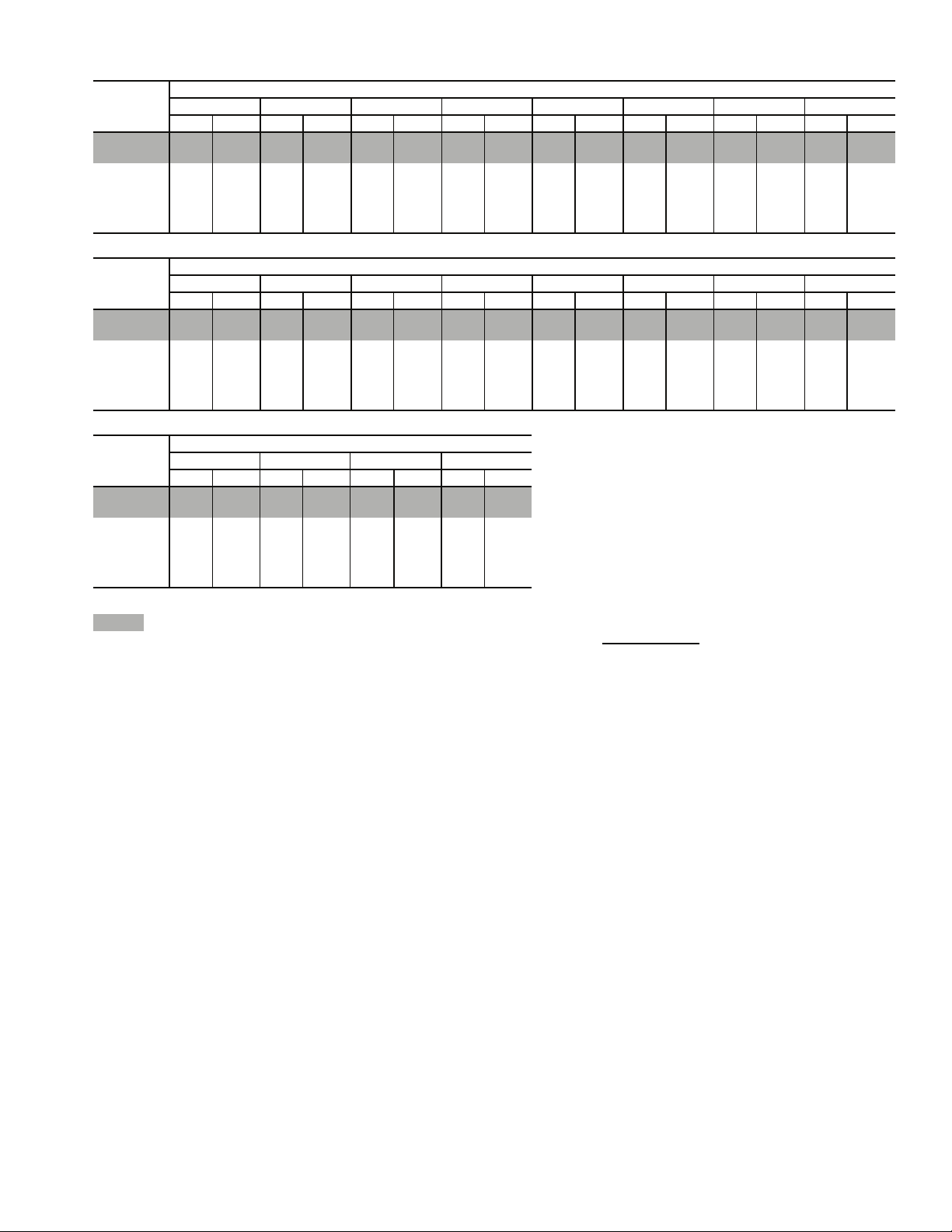
Table 12 — Fan Performance — 50ZG,ZN040 Units With Discharge Plenum and 50Z2,Z3040 Units
AIRFLOW
(Cfm)
8,000 293 1.62 344 2.10 390 2.62 432 3.18 470 3.76 507 4.36 541 4.97 573 5.60
10,000 343 2.66 385 3.19 425 3.76 463 4.36 498 4.99 532 5.64 563 6.31 594 7.00
12,000 395 4.09 431 4.68 466 5.29 500 5.93 532 6.60 562 7.30 592 8.01 620 8.75
14,000 449 5.97 481 6.62 512 7.28 541 7.96 570 8.67 598 9.40 626 10.16 652 10.93
16,000 504 8.32 533 9.06 560 9.77 587 10.50 613 11.25 638 12.02 663 12.81 688 13.62
18,000 559 11.20 586 12.04 611 12.82 635 13.59 659 14.38 682 15.19 705 16.01 727 16.86
20,000 615 14.66 640 15.59 663 16.44 685 17.28 707 18.11 728 18.96 749 19.83 770 20.71
AIRFLOW
(Cfm)
8,000 603 6.23 632 6.87 659 7.50 685 8.14 710 8.78 734 9.43 757 10.07 779 10.71
10,000 623 7.70 651 8.41 678 9.13 703 9.86 728 10.60 752 11.33 776 12.08 798 12.82
12,000 648 9.50 674 10.26 699 11.04 724 11.83 748 12.63 772 13.44 794 14.25 817 15.07
14,000 677 11.73 702 12.54 726 13.35 750 14.19 772 15.04 795 15.89 817 16.76 838 17.64
16,000 712 14.45 735 15.30 757 16.16 779 17.03 801 17.92 822 18.82 843 19.73 863 20.65
18,000 749 17.73 771 18.61 792 19.50 813 20.42 833 21.34 853 22.27 873 23.23 — —
20,000 79021.6181122.5283023.45——————————
AIRFLOW
(Cfm)
8,000 800 11.35 821 12.00 841 12.64 860 13.28
10,000 820 13.57 841 14.31 862 15.06 882 15.81
12,000 838 15.90 859 16.73 880 17.57 900 18.40
14,000 859 18.53 879 19.42 899 20.32 — —
16,000 883 21.58 — — — — — —
18,000 ————————
20,000 ————————
LEGEND
50ZN,Z3 units only.
Bhp — Brake Horsepower
NOTES:
1. Fan performance is based on wet coils and clean 2-in. filters.
0.20.40.60.81.01.21.41.6
Rpm Bhp Rpm Bhp Rpm Bhp Rpm Bhp Rpm Bhp Rpm Bhp Rpm Bhp Rpm Bhp
1.82.02.22.42.62.83.03.2
Rpm Bhp Rpm Bhp Rpm Bhp Rpm Bhp Rpm Bhp Rpm Bhp Rpm Bhp Rpm Bhp
AVAILABLE EXTERNAL STATIC PRESSURE (in. wg)
3.4 3.6 3.8 4.0
Rpm Bhp Rpm Bhp Rpm Bhp Rpm Bhp
AVAILABLE EXTERNAL STATIC PRESSURE (in. wg)
AVAILABLE EXTERNAL STATIC PRESSURE (in. wg)
2. See Table 30A before using Fan Performance tables.
3. Conversion — Bhp to kW:
Kilowatts =
See Tables 26-28 for motor efficiency.
Bhp x .746
Motor efficiency
17
Page 18
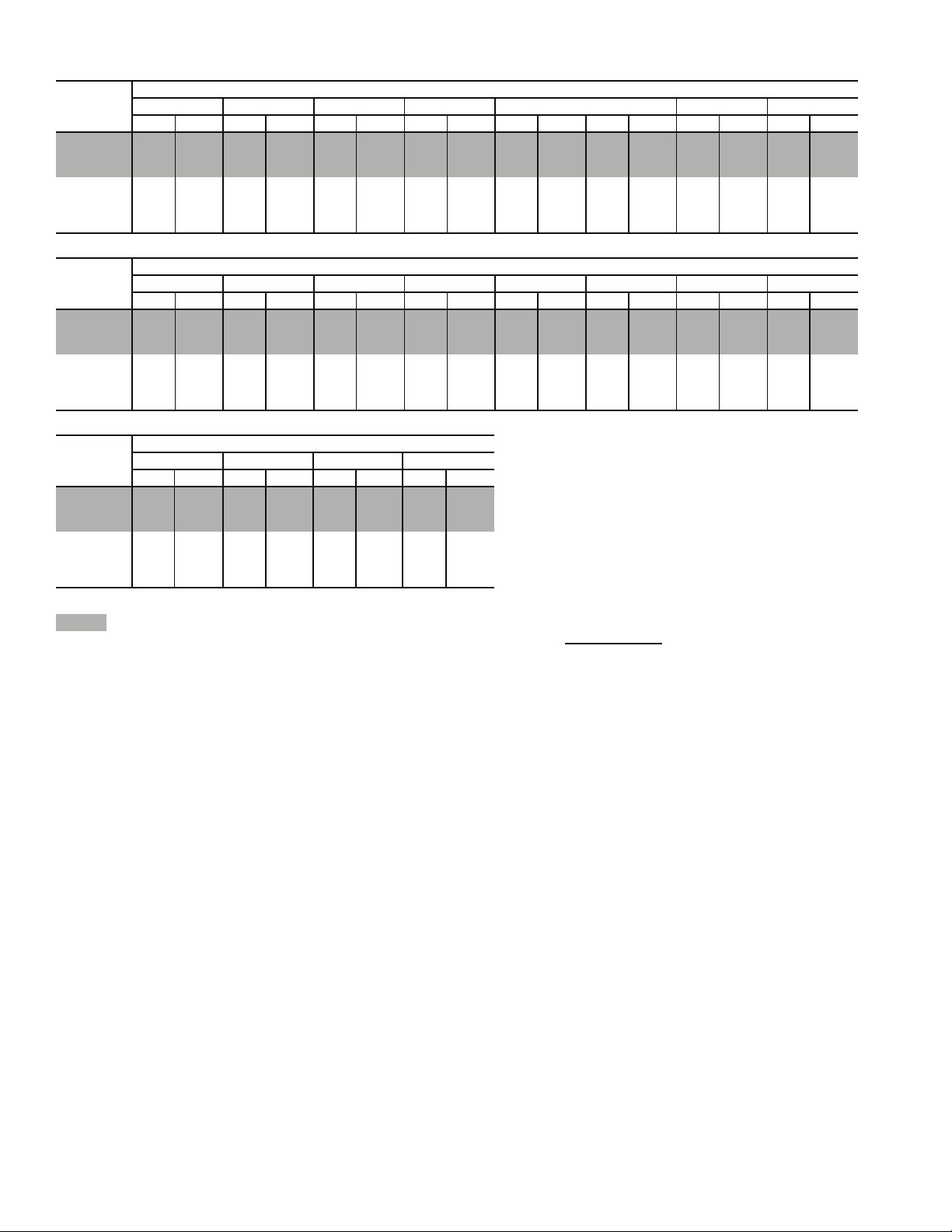
Table 13 — Fan Performance — 50ZG,ZN050 Units With Discharge Plenum and 50Z2,Z3050 Units
AIRFLOW
(Cfm)
9,000 324 2.15 369 2.67 412 3.23 452 3.83 488 4.44 523 5.08 556 5.73 587 6.40
10,000 349 2.74 392 3.28 431 3.87 469 4.48 504 5.12 537 5.78 569 6.46 599 7.16
12,000 403 4.23 439 4.82 474 5.45 507 6.11 539 6.80 570 7.51 599 8.23 627 8.98
14,000 459 6.17 490 6.83 521 7.50 550 8.20 579 8.93 607 9.69 634 10.46 660 11.25
16,000 515 8.63 544 9.34 571 10.07 597 10.82 623 11.59 649 12.38 674 13.20 698 14.03
18,000 573 11.65 599 12.44 623 13.21 647 14.00 671 14.82 694 15.65 716 16.50 739 17.37
20,000 630 15.28 654 16.14 677 16.97 699 17.81 720 18.66 741 19.53 762 20.43 783 21.34
AIRFLOW
(Cfm)
9,000 617 7.08 645 7.77 672 8.47 698 9.18 723 9.90 747 10.62 770 11.34 793 12.07
10,000 628 7.87 656 8.59 682 9.33 708 10.07 733 10.82 757 11.58 780 12.35 802 13.12
12,000 654 9.74 680 10.51 706 11.30 730 12.10 754 12.90 778 13.73 800 14.56 822 15.39
14,000 686 12.06 710 12.88 734 13.71 757 14.55 780 15.41 802 16.27 824 17.15 845 18.04
16,000 721 14.88 744 15.74 767 16.62 789 17.51 810 18.41 831 19.32 852 20.24 872 21.17
18,000 761 18.27 782 19.17 803 20.09 824 21.02 844 21.96 864 22.92 884 23.88 — —
20,000 80322.2782323.21————————————
AIRFLOW
(Cfm)
9,000 814 12.79 835 13.52 855 14.25 875 14.99
10,000 824 13.89 845 14.67 866 15.45 886 16.23
12,000 844 16.24 865 17.09 885 17.95 — —
14,000 866 18.94 886 19.85 — — — —
16,000 892 22.12 — — — — — —
18,000 ————————
20,000 ————————
LEGEND
50ZN,Z3 units only.
Bhp — Brake Horsepower
NOTES:
1. Fan performance is based on wet coils and clean 2-in. filters.
0.20.40.60.81.01.21.41.6
Rpm Bhp Rpm Bhp Rpm Bhp Rpm Bhp Rpm Bhp Rpm Bhp Rpm Bhp Rpm Bhp
1.82.02.22.42.62.83.03.2
Rpm Bhp Rpm Bhp Rpm Bhp Rpm Bhp Rpm Bhp Rpm Bhp Rpm Bhp Rpm Bhp
AVAILABLE EXTERNAL STATIC PRESSURE (in. wg)
3.4 3.6 3.8 4.0
Rpm Bhp Rpm Bhp Rpm Bhp Rpm Bhp
AVAILABLE EXTERNAL STATIC PRESSURE (in. wg)
AVAILABLE EXTERNAL STATIC PRESSURE (in. wg)
2. See Table 30A before using Fan Performance tables.
3. Conversion — Bhp to kW:
Kilowatts =
See Tables 26-28 for motor efficiency.
Bhp x .746
Motor efficiency
18
Page 19
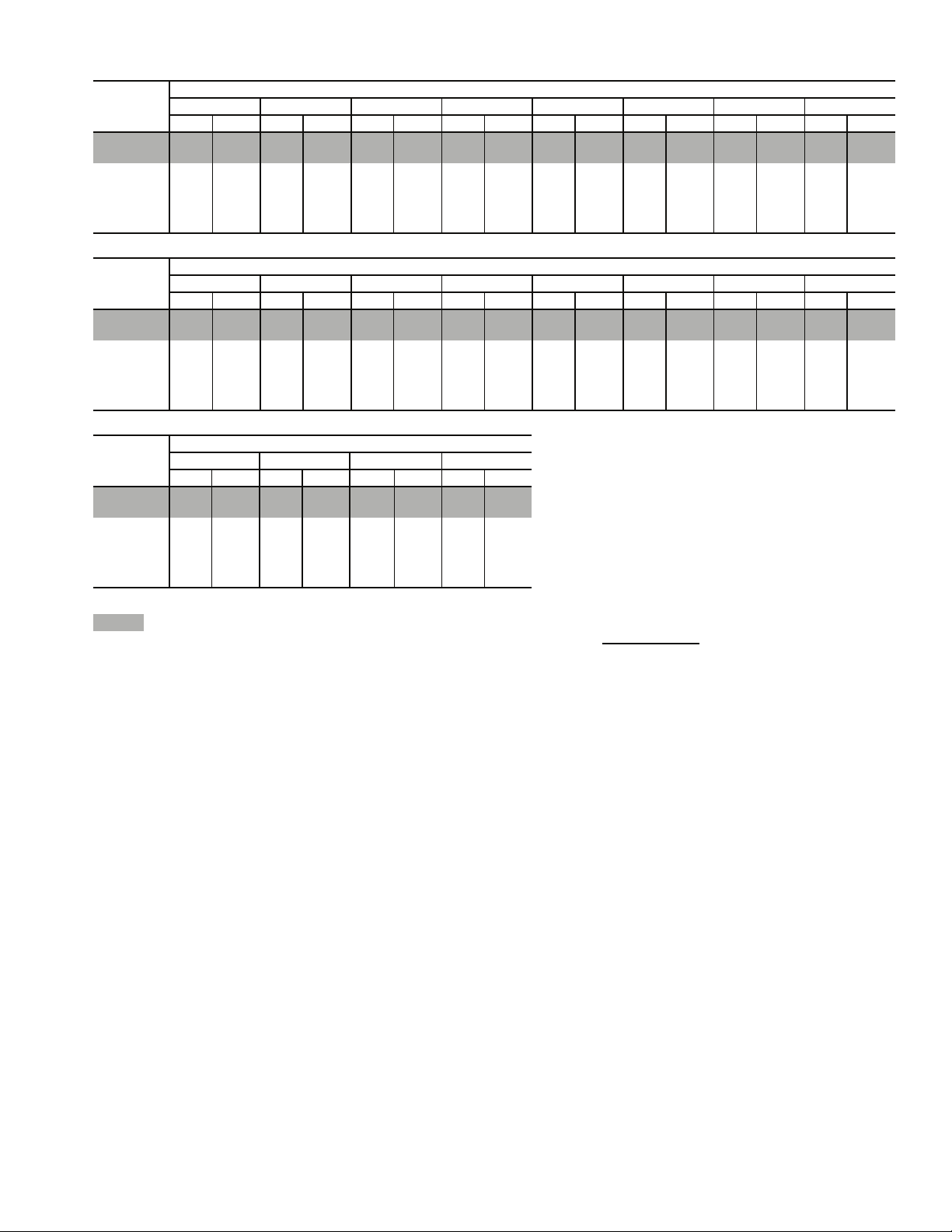
Table 14 — Fan Performance — 50ZG,ZN055 Units With Discharge Plenum and 50Z2,Z3055 Units
AIRFLOW
(Cfm)
10,000 217 1.21 258 1.71 296 2.29 334 2.97 371 3.76 407 4.63 440 5.56 471 6.51
12,500 248 2.01 286 2.63 319 3.26 349 3.95 380 4.71 410 5.58 440 6.52 469 7.54
15,000 281 3.13 317 3.90 347 4.64 374 5.38 400 6.18 425 7.03 450 7.95 476 8.95
17,500 315 4.64 348 5.55 378 6.43 403 7.29 426 8.16 449 9.05 471 10.00 493 10.99
20,000 351 6.64 381 7.64 409 8.68 433 9.68 456 10.66 477 11.64 497 12.65 516 13.68
22,500 389 9.20 414 10.25 440 11.43 464 12.59 486 13.71 506 14.81 525 15.91 543 17.03
25,000 427 12.39 449 13.48 473 14.75 496 16.06 517 17.34 537 18.59 555 19.82 573 21.04
AIRFLOW
(Cfm)
10,000 500 7.48 527 8.46 552 9.45 576 10.44 598 11.42 619 12.41 639 13.41 659 14.41
12,500 498 8.63 525 9.76 552 10.93 577 12.12 601 13.32 624 14.54 646 15.76 667 16.99
15,000 501 10.03 526 11.17 550 12.38 575 13.65 598 14.97 621 16.32 644 17.71 666 19.11
17,500 514 12.05 536 13.17 557 14.35 579 15.60 600 16.91 621 18.28 643 19.70 663 21.18
20,000 535 14.76 554 15.88 573 17.06 592 18.29 611 19.58 630 20.91 649 22.31 668 23.77
22,500 561 18.17 579 19.34 596 20.54 613 21.78 629 23.06 646 24.40 663 25.78 680 27.20
25,000 590 22.27 606 23.51 622 24.78 637 26.07 653 27.39 668 28.75 683 30.13 699 31.56
AIRFLOW
(Cfm)
10,000 677 15.40 695 16.40 712 17.40 728 18.41
12,500 687 18.22 706 19.45 725 20.69 742 21.92
15,000 687 20.54 707 21.98 727 23.43 746 24.89
17,500 684 22.69 704 24.24 724 25.83 743 27.43
20,000 686 25.27 705 26.84 723 28.44 742 30.09
22,500 697 28.68 713 30.21 730 31.79 747 33.42
25,000 714 33.04 729 34.55 — — — —
LEGEND
50ZN,Z3 units only.
Bhp — Brake Horsepower
NOTES:
1. Fan performance is based on wet coils and clean 2-in. filters.
0.20.40.60.81.01.21.41.6
Rpm Bhp Rpm Bhp Rpm Bhp Rpm Bhp Rpm Bhp Rpm Bhp Rpm Bhp Rpm Bhp
1.82.02.22.42.62.83.03.2
Rpm Bhp Rpm Bhp Rpm Bhp Rpm Bhp Rpm Bhp Rpm Bhp Rpm Bhp Rpm Bhp
AVAILABLE EXTERNAL STATIC PRESSURE (in. wg)
3.4 3.6 3.8 4.0
Rpm Bhp Rpm Bhp Rpm Bhp Rpm Bhp
AVAILABLE EXTERNAL STATIC PRESSURE (in. wg)
AVAILABLE EXTERNAL STATIC PRESSURE (in. wg)
2. See Table 30B before using Fan Performance tables.
3. Conversion — Bhp to kW:
Kilowatts =
See Tables 26-28 for motor efficiency.
Bhp x .746
Motor efficiency
19
Page 20
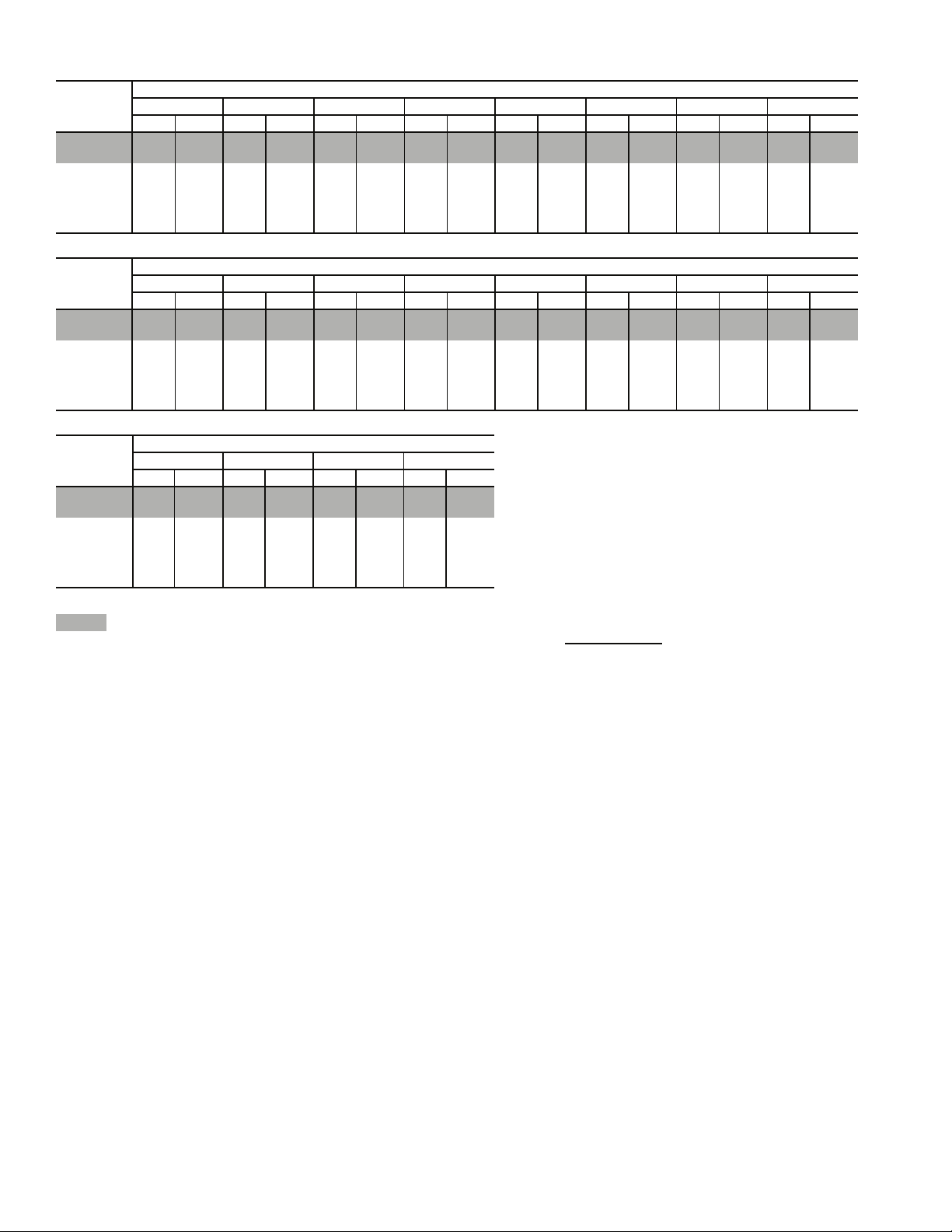
Table 15 — Fan Performance — 50ZG,ZN060 Units With Discharge Plenum and 50Z2,Z3060 Units
AIRFLOW
(Cfm)
12,000 241 1.82 280 2.41 314 3.04 346 3.72 376 4.47 405 5.26 433 6.11 460 7.01
15,000 281 3.14 316 3.87 346 4.61 374 5.38 400 6.19 426 7.05 450 7.95 474 8.90
18,000 323 5.03 355 5.92 382 6.80 408 7.68 431 8.58 454 9.53 476 10.50 498 11.52
21,000 366 7.61 395 8.66 421 9.69 444 10.71 466 11.73 487 12.78 507 13.85 527 14.94
24,000 410 10.97 437 12.20 460 13.39 482 14.55 503 15.71 523 16.88 541 18.07 560 19.27
27,000 455 15.23 479 16.65 501 18.00 522 19.33 542 20.64 560 21.95 578 23.26 595 24.58
30,000 500 20.52 522 22.11 543 23.64 563 25.14 581 26.61 599 28.06 616 29.52 632 30.97
AIRFLOW
(Cfm)
12,000 486 7.94 511 8.91 535 9.91 559 10.94 581 11.99 603 13.07 624 14.16 645 15.28
15,000 498 9.90 520 10.93 543 12.01 564 13.11 586 14.26 606 15.43 627 16.63 646 17.86
18,000 518 12.57 539 13.66 559 14.78 579 15.95 598 17.15 617 18.39 636 19.65 654 20.95
21,000 546 16.07 564 17.23 583 18.42 600 19.64 618 20.90 635 22.19 653 23.51 669 24.86
24,000 577 20.49 594 21.74 611 23.00 628 24.31 644 25.63 660 26.99 676 28.38 691 29.77
27,000 611 25.91 628 27.26 643 28.63 659 30.03 674 31.44 689 32.87 703 34.33 718 35.82
30,000 64832.4366333.9067835.38——————————
AIRFLOW
(Cfm)
12,000 664 16.40 683 17.55 702 18.70 720 19.87
15,000 666 19.12 685 20.39 703 21.69 721 23.01
18,000 672 22.28 690 23.64 708 25.02 725 26.44
21,000 686 26.25 703 27.67 719 29.11 735 30.59
24,000 707 31.23 722 32.71 737 34.20 — —
27,000 ————————
30,000 ————————
LEGEND
50ZN,Z3 units only.
Bhp — Brake Horsepower
NOTES:
1. Fan performance is based on wet coils and clean 2-in. filters.
0.20.40.60.81.01.21.41.6
Rpm Bhp Rpm Bhp Rpm Bhp Rpm Bhp Rpm Bhp Rpm Bhp Rpm Bhp Rpm Bhp
1.82.02.22.42.62.83.03.2
Rpm Bhp Rpm Bhp Rpm Bhp Rpm Bhp Rpm Bhp Rpm Bhp Rpm Bhp Rpm Bhp
AVAILABLE EXTERNAL STATIC PRESSURE (in. wg)
3.4 3.6 3.8 4.0
Rpm Bhp Rpm Bhp Rpm Bhp Rpm Bhp
AVAILABLE EXTERNAL STATIC PRESSURE (in. wg)
AVAILABLE EXTERNAL STATIC PRESSURE (in. wg)
2. See Table 30B before using Fan Performance tables.
3. Conversion — Bhp to kW:
Kilowatts =
See Tables 26-28 for motor efficiency.
Bhp x .746
Motor efficiency
20
Page 21
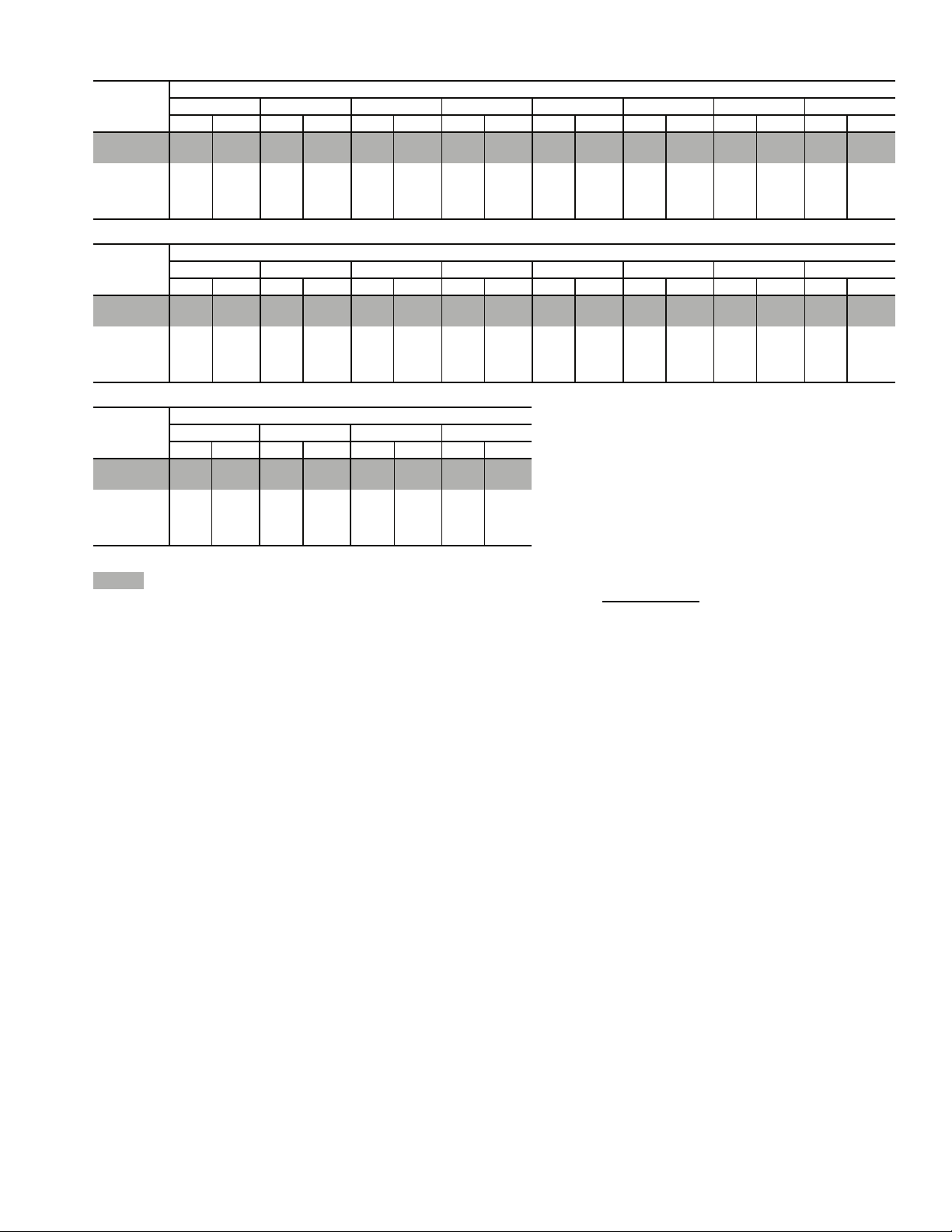
Table 16 — Fan Performance — 50ZG,ZN070 Units With Discharge Plenum and 50Z2,Z3070 Units
AIRFLOW
(Cfm)
14,000 268 2.64 304 3.32 335 4.02 364 4.76 391 5.55 418 6.39 444 7.27 468 8.20
17,500 316 4.67 348 5.54 376 6.39 402 7.25 426 8.14 449 9.06 472 10.03 493 11.03
21,000 366 7.61 395 8.66 421 9.69 444 10.71 466 11.73 487 12.78 507 13.85 527 14.94
24,500 417 11.61 444 12.87 467 14.09 489 15.28 509 16.47 529 17.66 547 18.86 565 20.08
28,000 470 16.88 493 18.35 515 19.77 536 21.15 555 22.51 573 23.87 590 25.22 607 26.59
30,000 500 20.52 522 22.11 543 23.64 563 25.14 581 26.61 599 28.06 616 29.52 632 30.97
AIRFLOW
(Cfm)
14,000 493 9.17 516 10.19 539 11.24 562 12.33 583 13.45 605 14.60 625 15.77 645 16.96
17,500 515 12.07 535 13.14 556 14.26 576 15.42 595 16.61 615 17.84 634 19.09 652 20.39
21,000 546 16.07 564 17.23 583 18.42 600 19.64 618 20.90 635 22.19 653 23.51 669 24.86
24,500 583 21.32 600 22.59 616 23.87 633 25.18 649 26.53 664 27.89 680 29.29 695 30.71
28,000 623 27.96 639 29.35 655 30.75 670 32.18 685 33.63 699 35.09 — — — —
30,000 64832.4366333.9067835.38——————————
AIRFLOW
(Cfm)
14,000 665 18.18 684 19.42 703 20.68 721 21.95
17,500 671 21.70 689 23.05 706 24.42 724 25.82
21,000 686 26.24 703 27.67 719 29.11 735 30.59
24,500 711 32.17 726 33.65 741 35.16 — —
28,000 ————————
30,000 ————————
LEGEND
50ZN,Z3 units only.
Bhp — Brake Horsepower
NOTES:
1. Fan performance is based on wet coils and clean 2-in. filters.
0.20.40.60.81.01.21.41.6
Rpm Bhp Rpm Bhp Rpm Bhp Rpm Bhp Rpm Bhp Rpm Bhp Rpm Bhp Rpm Bhp
1.82.02.22.42.62.83.03.2
Rpm Bhp Rpm Bhp Rpm Bhp Rpm Bhp Rpm Bhp Rpm Bhp Rpm Bhp Rpm Bhp
AVAILABLE EXTERNAL STATIC PRESSURE (in. wg)
3.4 3.6 3.8 4.0
Rpm Bhp Rpm Bhp Rpm Bhp Rpm Bhp
AVAILABLE EXTERNAL STATIC PRESSURE (in. wg)
AVAILABLE EXTERNAL STATIC PRESSURE (in. wg)
2. See Table 30B before using Fan Performance tables.
3. Conversion — Bhp to kW:
Kilowatts =
See Tables 26-28 for motor efficiency.
Bhp x .746
Motor efficiency
21
Page 22
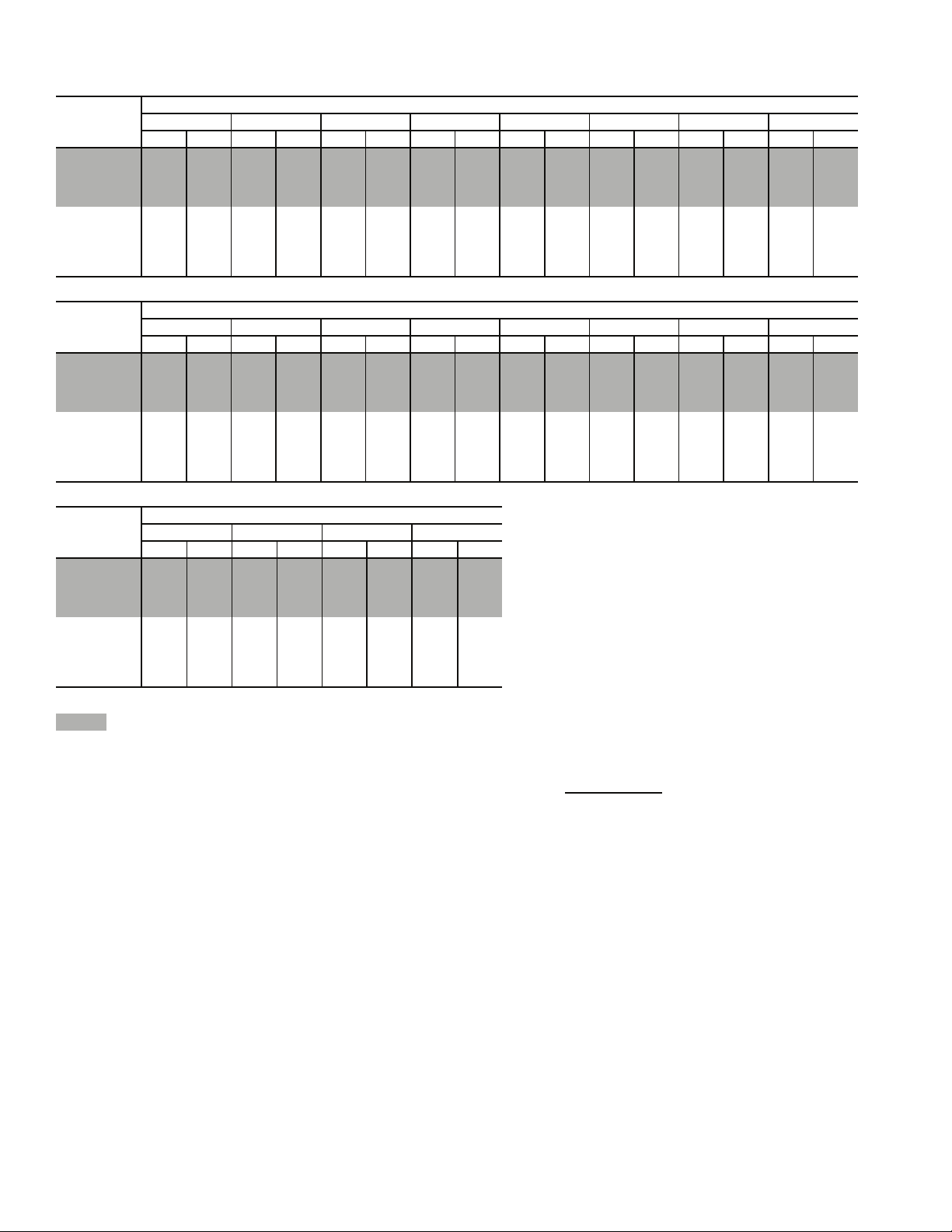
Table 17 — Fan Performance — 48ZG,ZN,ZT,ZW,Z6,Z8 and 50ZG,ZN,ZT,ZW,ZX,ZZ,Z2,Z3,Z6,Z7,Z8,Z9075
Units With Forward-Curved Fan*
AIRFLOW
(Cfm)
14,000 211 2.35 243 3.06 272 3.80 299 4.59 325 5.43 349 6.30 372 7.21 395 8.15
16,000
18,000
20,000
22,000
24,000
26,000
28,000
30,000
AIRFLOW
(Cfm)
14,000 416 9.12 437 10.10 457 11.10 476 12.13 495 13.17 513 14.22 531 15.29 548 16.38
16,000 423 10.62 442 11.68 462 12.77 480 13.88 498 15.00 516 16.15 533 17.31 550 18.48
18,000 432 12.36 450 13.50 469 14.66 486 15.84 504 17.05 521 18.27 537 19.53 553 20.78
20,000 443 14.38 460 15.58 478 16.82 495 18.07 511 19.35 527 20.65 543 21.98 559 23.32
22,000 455 16.70 472 17.98 489 19.28 505 20.60 521 21.96 536 23.33 551 24.72 566 26.14
24,000 470 19.38 486 20.72 501 22.08 517 23.48 532 24.89 547 26.34 561 27.80 576 29.29
26,000 485 22.43 500 23.83 515 25.27 530 26.73 544 28.22 559 29.72 573 31.26 586 32.81
28,000 501 25.89 516 27.36 530 28.86 544 30.38 558 31.94 572 33.51 585 35.11 599 36.74
30,000 518 29.76 533 31.32 546 32.89 560 34.48 573 36.10 586 37.74 599 39.41 612 41.11
AIRFLOW
(Cfm)
14,000 564 17.47 581 18.58 596 19.71 612 20.84
16,000 566 19.68 582 20.88 597 22.10 613 23.33
18,000 569 22.06 585 23.36 600 24.66 615 25.99
20,000 574 24.68 589 26.06 604 27.45 618 28.85
22,000 581 27.57 596 29.04 610 30.51 624 31.99
24,000 590 30.80 604 32.33 617 33.88 631 35.44
26,000 600 34.39 613 35.99 627 37.61 640 39.24
28,000 612 38.38 624 40.05 637 41.74 650 43.44
30,000 624 42.81 637 44.54 649 46.29 661 48.06
LEGEND
48/50ZN,ZW,ZZ,Z3,Z8,Z9 units only.
Bhp — Brake Horsepower
*If calculating static pressure for a 48 Series unit, be sure to add gas
heat pressure drop from Table 30C.
NOTES:
1. Fan performance is based on wet coils and clean 2-in. filters.
0.2 0.4 0.6 0.8 1.0 1.2 1.4 1.6
Rpm Bhp Rpm Bhp Rpm Bhp Rpm Bhp Rpm Bhp Rpm Bhp Rpm Bhp Rpm Bhp
232 3.27 261 4.06 288 4.88 313 5.74 337 6.65 360 7.59 381 8.57 402 9.58
253 4.42 281 5.31 305 6.21 329 7.14 351 8.11 372 912 393 10.17 413 11.25
275 5.83 301 6.82 324 7.81 346 8.82 366 9.86 386 10.94 406 12.05 425 13.20
298 7.53 321 8.62 343 9.70 364 10.80 383 11.92 402 13.07 420 14.25 438 15.46
320 9.55 342 10.75 363 11.93 383 13.11 401 14.31 419 15.54 436 16.79 453 18.07
343 11.91 364 13.22 384 14.50 402 15.78 420 17.07 437 18.37 453 19.70 469 21.05
367 14.65 386 16.06 405 17.45 422 18.83 439 20.20 455 21.59 471 23.00 486 24.43
390 17.78 408 19.31 426 20.80 443 22.28 459 23.75 474 25.24 489 26.73 504 28.24
1.8 2.0 2.2 2.4 2.6 2.8 3.0 3.2
Rpm Bhp Rpm Bhp Rpm Hp Rpm Hp Rpm Hp Rpm Hp Rpm Hp Rpm Hp
AVAILABLE EXTERNAL STATIC PRESSURE (in. wg)
3.4 3.6 3.8 4.0
Rpm Hp Rpm Hp Rpm Hp Rpm Hp
AVAILABLE EXTERNAL STATIC PRESSURE (in. wg)
AVAILABLE EXTERNAL STATIC PRESSURE (in. wg)
2. For return fan (48Z6,Z8 and 50Z6,Z7,Z8,Z9) and high-capacity
power exhaust (48ZT,ZW and 50ZT,ZW,ZX,ZZ) units, add component pressure drop for economizer. Do not add component
pressure drop for power exhaust.
3. See Table 30C before using Fan Performance tables.
4. Conversion — Bhp to kW:
Kilowatts =
See Tables 26-28 for motor efficiency.
Bhp x .746
Motor efficiency
22
Page 23
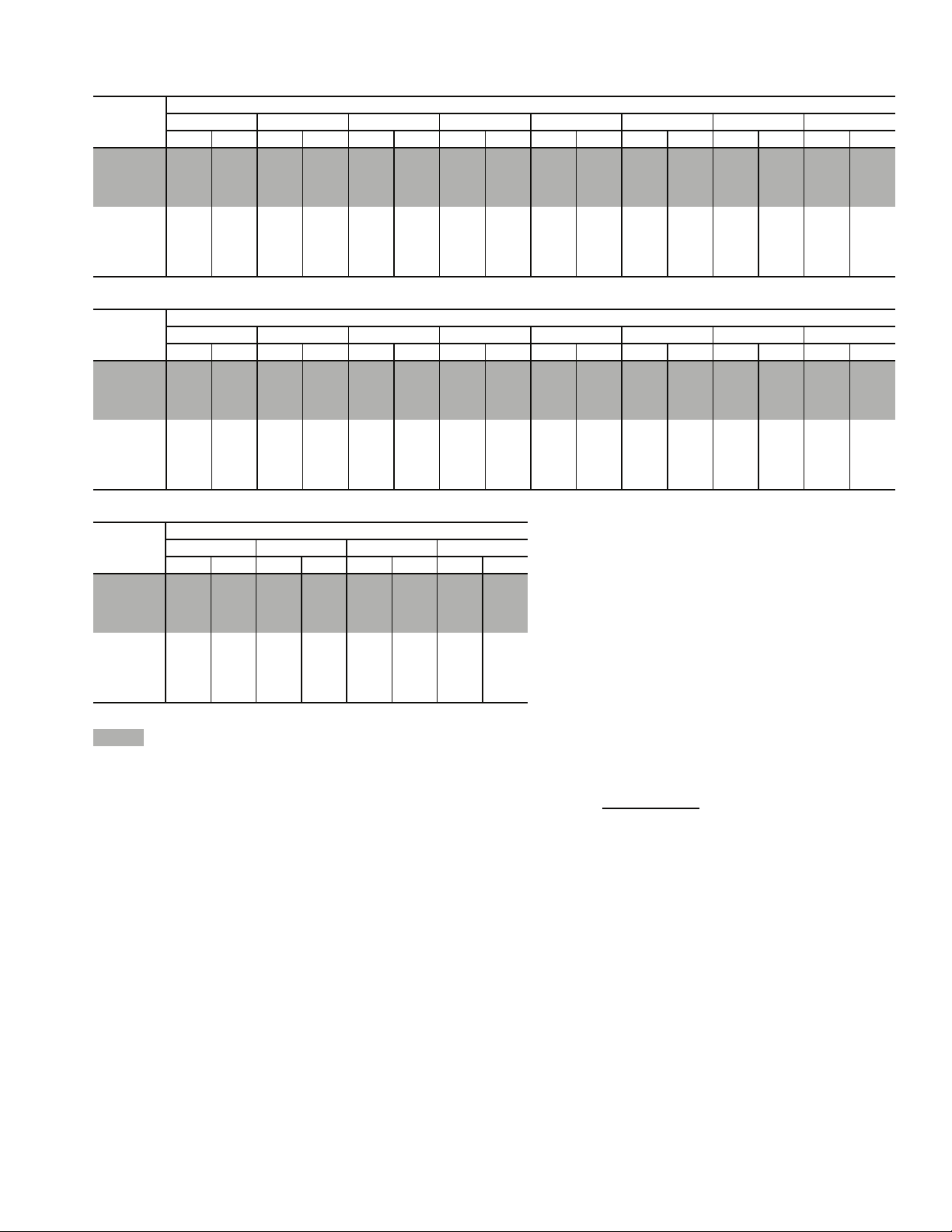
Table 18 — Fan Performance — 48ZG,ZN,ZT,ZW,Z6,Z8 and 50ZG,ZN,ZT,ZW,ZX,ZZ,Z2,Z3,Z6,Z7,Z8,Z9075
Units With Airfoil Fan*
AIRFLOW
(Cfm)
15,000 622 3.32 673 4.27 721 5.24 768 6.27 815 7.33 859 8.44 903 9.57 945 10.63
16,000 657 3.86 705 4.85 751 5.87 795 6.93 839 8.02 882 9.15 924 10.32 965 11.43
18,000 727 5.11 771 6.20 812 7.30 853 8.42 892 9.58 931 10.66 970 11.92 1008 13.22
20,000 798 6.60 838 7.80 876 8.98 913 10.18 950 11.31 985 12.59 1021 13.91 1056 15.28
22,000 870 8.37 907 9.66 942 10.83 977 12.14 1010 13.47 1043 14.83 1076 16.22 1108 17.65
24,000 942 10.42 977 11.73 1010 13.13 1042 14.54 1073 15.96 1103 17.40 1134 18.87 1163 20.37
26,000 1015 12.73 1047 14.26 1078 15.77 1108 17.28 1137 18.79 1166 20.32 1194 21.87 1222 23.44
28,000 1088 15.52 1118 17.15 1147 18.77 1176 20.38 1203 21.99 1230 23.61 1257 25.25 1283 26.90
30,000 1162 18.68 1190 20.43 1218 22.15 1244 23.87 1270 25.58 1296 27.29 1321 29.01 1345 30.75
AIRFLOW
(Cfm)
15,000 985 11.83 1024 13.05 1062 14.29 1098 15.54 1132 16.80 1166 18.07 1199 19.34 1230 20.63
16,000 1004 12.68 1042 13.95 1079 15.24 1114 16.55 1149 17.86 1182 19.19 1215 20.52 1246 21.87
18,000 1045 14.54 1081 15.90 1116 17.28 1150 18.69 1184 20.11 1216 21.54 1248 22.99 1279 24.45
20,000 1090 16.67 1124 18.10 1157 19.56 1190 21.05 1222 22.56 1253 24.09 1284 25.63 1314 27.19
22,000 1140 19.11 1171 20.61 1202 22.14 1233 23.69 1263 25.28 1293 26.88 1323 28.51 1352 30.16
24,000 1193 21.90 1222 23.45 1252 25.04 1280 26.67 1309 28.31 1337 29.99 1365 31.69 1393 33.42
26,000 1250 25.04 1277 26.67 1304 28.33 1331 30.01 1358 31.72 1385 33.46 1411 35.22 1437 37.01
28,000 1309 28.57 1335 30.27 1360 32.00 1386 33.75 1411 35.52 1436 37.32 1461 39.15 1486 40.99
30,000 1370 32.50 1394 34.28 1418 36.08 1442 37.89 1466 39.74 1490 41.60 1513 43.49 1537 45.40
AIRFLOW
(Cfm)
15,000 1261 21.92 1291 23.22 1320 24.52 1348 25.84
16,000 1276 23.22 1306 24.58 1335 25.95 1363 27.32
18,000 1309 25.92 1338 27.40 1367 28.88 1395 30.37
20,000 1343 28.77 1372 30.35 1400 31.94 1428 33.55
22,000 1380 31.82 1408 33.50 1435 35.20 1462 36.90
24,000 1420 35.16 1447 36.92 1473 38.70 1499 40.49
26,000 1463 38.82 1489 40.66 1514 42.51 1539 44.38
28,000 1510 42.87 1535 44.77 1559 46.69 1583 48.63
30,000 1560 47.34 1583 49.30 1606 51.28 1629 53.28
LEGEND
48/50ZN,ZW,ZZ,Z3,Z8,Z9 units only.
Bhp — Brake Horsepower
*If calculating static pressure for a 48 Series unit, be sure to add gas
heat pressure drop from Table 30C.
NOTES:
1. Fan performance is based on wet coils and clean 2-in. filters.
0.30 0.60 0.90 1.20 1.50 1.80 2.10 2.40
Rpm Bhp Rpm Bhp Rpm Bhp Rpm Bhp Rpm Bhp Rpm Bhp Rpm Bhp Rpm Bhp
2.70 3.00 3.30 3.60 3.90 4.20 4.50 4.80
Rpm Bhp Rpm Bhp Rpm Bhp Rpm Bhp Rpm Bhp Rpm Bhp Rpm Bhp Rpm Bhp
AVAILABLE EXTERNAL STATIC PRESSURE (in. wg)
5.10 5.40 5.70 6.00
Rpm Bhp Rpm Bhp Rpm Bhp Rpm Bhp
AVAILABLE EXTERNAL STATIC PRESSURE (in. wg)
AVAILABLE EXTERNAL STATIC PRESSURE (in. wg)
2. For return fan (48Z6,Z8 and 50Z6,Z7,Z8,Z9) high-capacity power
exhaust (48ZT,ZW and 50ZT,ZW,ZX,ZZ) units, add component
pressure drop for economizer. Do not add component pressure
drop for power exhaust.
3. See Table 30C before using Fan Performance tables.
4. Conversion — Bhp to kW:
Kilowatts =
See Tables 26-28 for motor efficiency.
Bhp x .746
Motor efficiency
23
Page 24
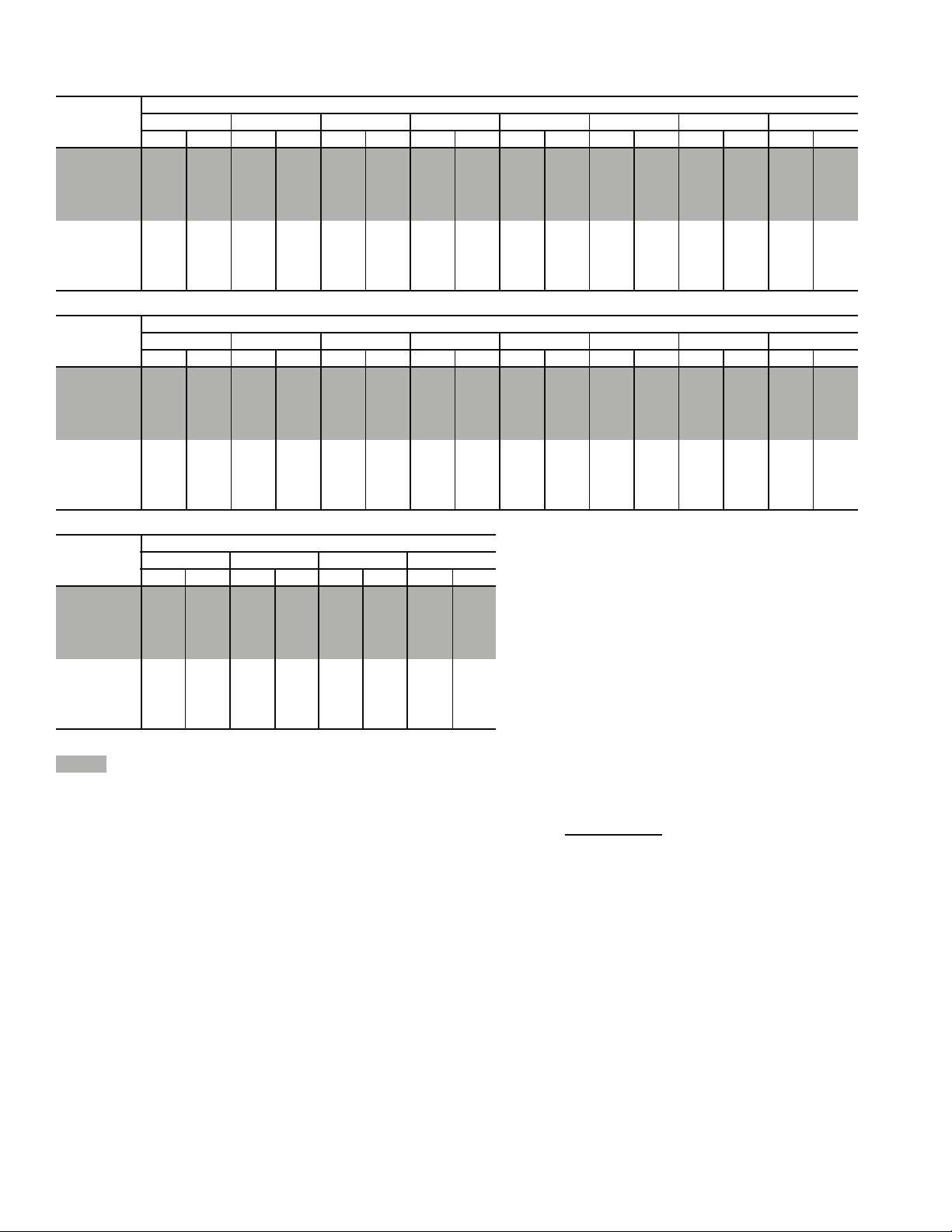
Table 19 — Fan Performance — 48ZG,ZN,ZT,ZW,Z6,Z8 and 50ZG,ZN,ZT,ZW,ZX,ZZ,Z2,Z3,Z6,Z7,Z8,Z9090
Units With Forward-Curved Fan*
AIRFLOW
(Cfm)
16,000 232 3.27 261 4.06 288 4.88 313 5.74 337 6.65 360 7.59 381 8.57 402 9.58
18,000 253 4.42 281 5.31 305 6.21 329 7.14 351 8.11 372 9.12 393 10.17 413 11.25
20,000 275 5.83 301 6.82 324 7.81 346 8.82 366 9.86 386 10.94 406 12.05 425 13.20
22,000 298 7.53 321 8.62 343 9.70 364 10.80 383 11.92 402 13.07 420 14.25 438 15.46
24,000 320 9.55 342 10.75 363 11.93 383 13.11 401 14.31 419 15.54 436 16.79 453 18.07
26,000 343 11.91 364 13.22 384 14.50 402 15.78 420 17.07 437 18.37 453 19.70 469 21.05
28,000 367 14.65 386 16.06 405 17.45 422 18.83 439 20.20 455 21.59 471 23.00 486 24.43
30,000 390 17.78 408 19.31 426 20.80 443 22.28 459 23.75 474 25.24 489 26.73 504 28.24
32,000 414 21.36 431 22.99 448 24.59 464 26.17 479 27.75 494 29.32 508 30.90 523 32.49
34,000 437 25.39 454 27.13 470 28.84 485 30.53 500 32.20 514 33.87 528 35.55 542 37.23
AIRFLOW
(Cfm)
16,000 423 10.62 442 11.68 462 12.77 480 13.88 498 15.00 516 16.15 533 17.31 550 18.48
18,000 432 12.36 450 13.50 469 14.66 486 15.84 504 17.05 521 18.27 537 19.53 553 20.78
20,000 443 14.38 460 15.58 478 16.82 495 18.07 511 19.35 527 20.65 543 21.98 559 23.32
22,000 455 16.70 472 17.98 489 19.28 505 20.60 521 21.96 536 23.33 551 24.72 566 26.14
24,000 470 19.38 486 20.72 501 22.08 517 23.48 532 24.89 547 26.34 561 27.80 576 29.29
26,000 485 22.43 500 23.83 515 25.27 530 26.73 544 28.22 559 29.72 573 31.26 586 32.81
28,000 501 25.89 516 27.36 530 28.86 544 30.38 558 31.94 572 33.51 585 35.11 599 36.74
30,000 518 29.76 533 31.32 546 32.89 560 34.48 573 36.10 586 37.74 599 39.41 612 41.11
32,000 536 34.11 550 35.73 563 37.38 576 39.04 589 40.73 601 42.45 614 44.18 626 45.94
34,000 555 38.92 568 40.63 581 42.36 593 44.10 605 45.87 618 47.64 630 49.45 641 51.27
AIRFLOW
(Cfm)
16,000 566 19.68 582 20.88 597 22.10 613 23.33
18,000 569 22.06 585 23.36 600 24.66 615 25.99
20,000 574 24.68 589 26.06 604 27.45 618 28.85
22,000 581 27.57 596 29.04 610 30.51 624 31.99
24,000 590 30.80 604 32.33 617 33.88 631 35.44
26,000 600 34.39 613 35.99 627 37.61 640 39.24
28,000 612 38.38 624 40.05 637 41.74 650 43.44
30,000 624 42.81 637 44.54 649 46.29 661 48.06
32,000 638 47.72 650 49.51 662 51.33 674 53.17
34,000 653 53.12 665 54.98 676 56.87 — —
LEGEND
48/50ZN,ZW,ZZ,Z3,Z8,Z9 units only.
Bhp — Brake Horsepower
*If calculating static pressure for a 48 Series unit, be sure to add gas
heat pressure drop from Table 30C.
NOTES:
1. Fan performance is based on wet coils and clean 2-in. filters.
0.2 0.4 0.6 0.8 1.0 1.2 1.4 1.6
Rpm Bhp Rpm Bhp Rpm Bhp Rpm Bhp Rpm Bhp Rpm Bhp Rpm Bhp Rpm Bhp
1.8 2.0 2.2 2.4 2.6 2.8 3.0 3.2
Rpm Bhp Rpm Bhp Rpm Bhp Rpm Bhp Rpm Bhp Rpm Bhp Rpm Bhp Rpm Bhp
AVAILABLE EXTERNAL STATIC PRESSURE (in. wg)
3.4 3.6 3.8 4.0
Rpm Bhp Rpm Bhp Rpm Bhp Rpm Bhp
AVAILABLE EXTERNAL STATIC PRESSURE (in. wg)
AVAILABLE EXTERNAL STATIC PRESSURE (in. wg)
2. For return fan (48Z6,Z8 and 50Z6,Z7,Z8,Z9) and high-capacity
power exhaust (48ZT,ZW and 50ZT,ZW,ZX,ZZ) units, add component pressure drop for economizer. Do not add component
pressure drop for power exhaust.
3. See Table 30C before using Fan Performance tables.
4. Conversion — Bhp to kW:
Kilowatts =
See Tables 26-28 for motor efficiency.
Bhp x .746
Motor efficiency
24
Page 25
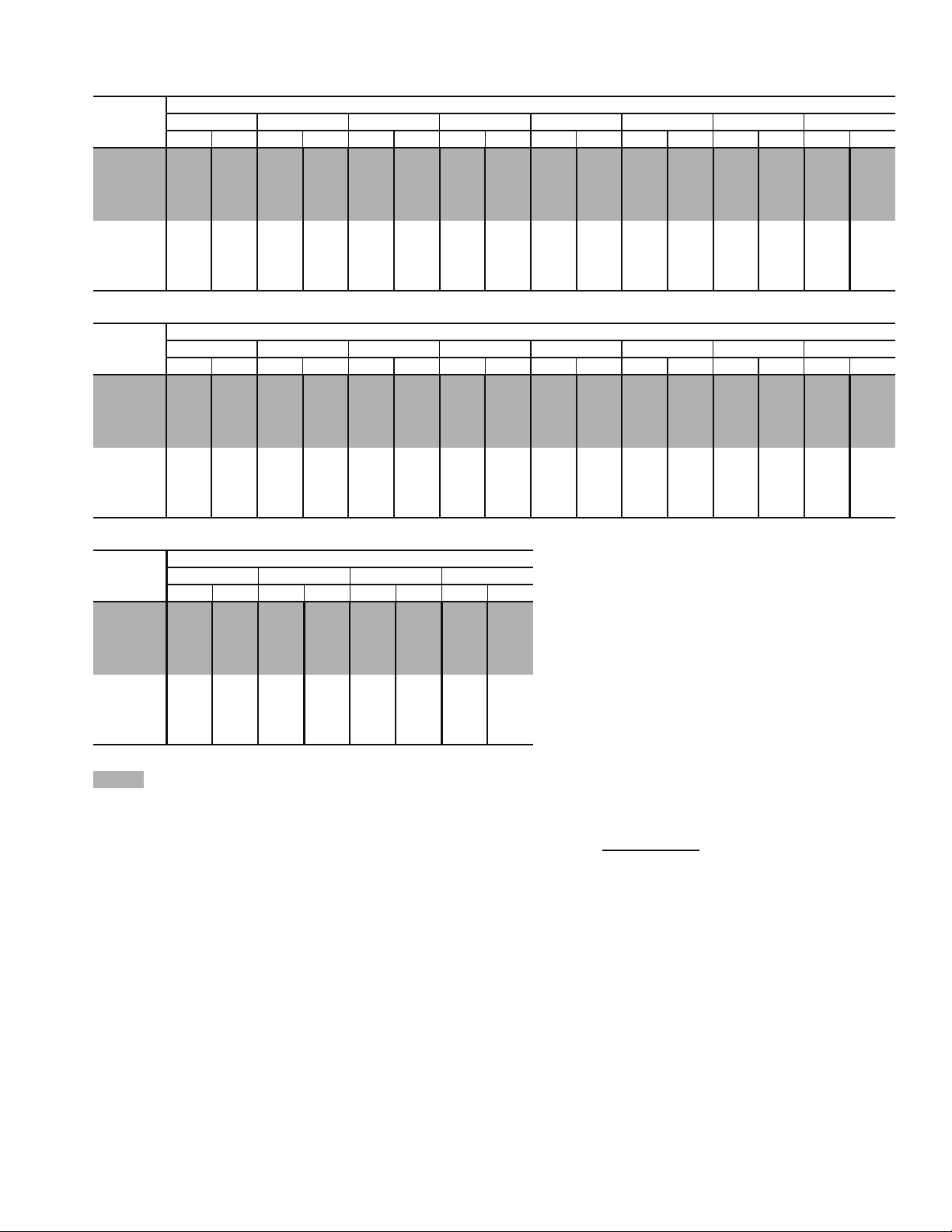
Table 20 — Fan Performance — 48ZG,ZN,ZT,ZW,Z6,Z8 and 50ZG,ZN,ZT,ZW,ZX,ZZ,Z2,Z3,Z6,Z7,Z8,Z9090
Units With Airfoil Fan*
AIRFLOW
(Cfm)
17,000 692 4.45 737 5.50 781 6.56 824 7.64 865 8.77 906 9.93 946 11.03 985 12.29
18,000 727 5.11 771 6.20 812 7.30 853 8.42 892 9.58 931 10.66 970 11.92 1008 13.22
20,000 798 6.60 838 7.80 876 8.98 913 10.18 950 11.31 985 12.59 1021 13.91 1056 15.28
22,000 870 8.37 907 9.66 942 10.83 977 12.14 1010 13.47 1043 14.83 1076 16.22 1108 17.65
24,000 942 10.42 977 11.73 1010 13.13 1042 14.54 1073 15.96 1103 17.40 1134 18.87 1163 20.37
26,000 1015 12.73 1047 14.26 1078 15.77 1108 17.28 1137 18.79 1166 20.32 1194 21.87 1222 23.44
28,000 1088 15.52 1118 17.15 1147 18.77 1176 20.38 1203 21.99 1230 23.61 1257 25.25 1283 26.90
30,000 1162 18.68 1190 20.43 1218 22.15 1244 23.87 1270 25.58 1296 27.29 1321 29.01 1345 30.75
32,000 1235 22.25 1262 24.12 1288 25.94 1313 27.76 1338 29.57 1362 31.38 1386 33.20 1409 35.02
34,000 1309 26.26 1335 28.23 1359 30.17 1383 32.09 1407 34.00 1430 35.91 1452 37.82 1475 39.73
AIRFLOW
(Cfm)
17,000 1024 13.58 1061 14.90 1097 16.24 1132 17.59 1166 18.96 1199 20.35 1231 21.74 1262 23.14
18,000 1045 14.54 1081 15.90 1116 17.28 1150 18.69 1184 20.11 1216 21.54 1248 22.99 1279 24.45
20,000 1090 16.67 1124 18.10 1157 19.56 1190 21.05 1222 22.56 1253 24.09 1284 25.63 1314 27.19
22,000 1140 19.11 1171 20.61 1202 22.14 1233 23.69 1263 25.28 1293 26.88 1323 28.51 1352 30.16
24,000 1193 21.90 1222 23.45 1252 25.04 1280 26.67 1309 28.31 1337 29.99 1365 31.69 1393 33.42
26,000 1250 25.04 1277 26.67 1304 28.33 1331 30.01 1358 31.72 1385 33.46 1411 35.22 1437 37.01
28,000 1309 28.57 1335 30.27 1360 32.00 1386 33.75 1411 35.52 1436 37.32 1461 39.15 1486 40.99
30,000 1370 32.50 1394 34.28 1418 36.08 1442 37.89 1466 39.74 1490 41.60 1513 43.49 1537 45.40
32,000 1433 36.87 1456 38.72 1479 40.58 1501 42.48 1524 44.38 1546 46.32 1568 48.27 1591 50.25
34,000 1497 41.66 1519 43.60 1540 45.55 1562 47.52 1583 49.50 1605 51.50 1626 53.52 1647 55.56
0.30 0.60 0.90 1.20 1.50 1.80 2.10 2.40
Rpm Bhp Rpm Bhp Rpm Bhp Rpm Bhp Rpm Bhp Rpm Bhp Rpm Bhp Rpm Bhp
2.70 3.00 3.30 3.60 3.90 4.20 4.50 4.80
Rpm Bhp Rpm Bhp Rpm Bhp Rpm Bhp Rpm Bhp Rpm Bhp Rpm Bhp Rpm Bhp
AVAILABLE EXTERNAL STATIC PRESSURE (in. wg)
AVAILABLE EXTERNAL STATIC PRESSURE (in. wg)
AIRFLOW
(Cfm)
17,000 1292 24.55 1322 25.97 1351 27.40 1379 28.83
18,000 1309 25.92 1338 27.40 1367 28.88 1395 30.37
20,000 1343 28.77 1372 30.35 1400 31.94 1428 33.55
22,000 1380 31.82 1408 33.50 1435 35.20 1462 36.90
24,000 1420 35.16 1447 36.92 1473 38.70 1499 40.49
26,000 1463 38.82 1489 40.66 1514 42.51 1539 44.38
28,000 1510 42.87 1535 44.77 1559 46.69 1583 48.63
30,000 1560 47.34 1583 49.30 1606 51.28 1629 53.28
32,000 1613 52.25 1635 54.27 1657 56.31 1678 58.37
34,000 1668 57.63 1689 59.70 1710 61.80 1730 63.93
LEGEND
48/50ZN,ZW,ZZ,Z3,Z8,Z9 units only.
Bhp — Brake Horsepower
*If calculating static pressure for a 48 Series unit, be sure to add gas
heat pressure drop from Table 30C.
NOTES:
1. Fan performance is based on wet coils and clean 2-in. filters.
AVAILABLE EXTERNAL STATIC PRESSURE (in. wg)
5.10 5.40 5.70 6.00
Rpm Bhp Rpm Bhp Rpm Bhp Rpm Bhp
2. For return fan (48Z6,Z8 and 50Z6,Z7,Z8,Z9) and high-capacity
power exhaust (48ZT,ZW and 50ZT,ZW,ZX,ZZ) units, add component pressure drop for economizer. Do not add component
pressure drop for power exhaust.
3. See Table 30C before using Fan Performance tables.
4. Conversion — Bhp to kW:
Kilowatts =
See Tables 26-28 for motor efficiency.
Bhp x .746
Motor efficiency
25
Page 26
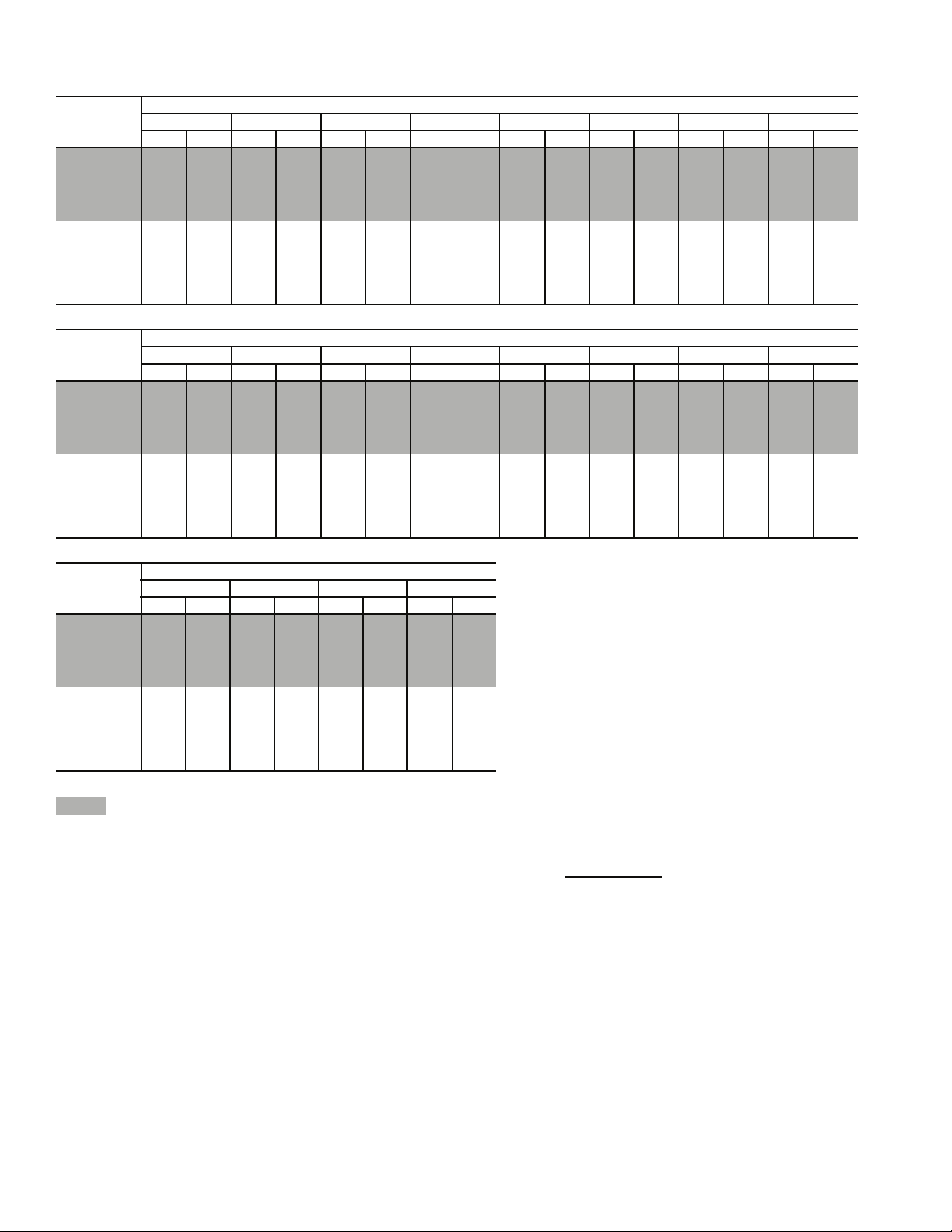
Table 21 — Fan Performance — 48ZG,ZN,ZT,ZW,Z6,Z8 and 50ZG,ZN,ZT,ZW,ZX,ZZ,Z2,Z3,Z6,Z7,Z8,Z9105
Units With Forward-Curved Fan*
AIRFLOW
(Cfm)
20,000 275 5.83 301 6.82 324 7.81 346 8.82 366 9.86 386 10.94 406 12.05 425 13.20
22,000 298 7.53 321 8.62 343 9.70 364 10.80 383 11.92 402 13.07 420 14.25 438 15.46
24,000 320 9.55 342 10.75 363 11.93 383 13.11 401 14.31 419 15.54 436 16.79 453 18.07
26,000 343 11.91 364 13.22 384 14.50 402 15.78 420 17.07 437 18.37 453 19.70 469 21.05
28,000 367 14.65 386 16.06 405 17.45 422 18.83 439 20.20 455 21.59 471 23.00 486 24.43
30,000 390 17.78 408 19.31 426 20.80 443 22.28 459 23.75 474 25.24 489 26.73 504 28.24
32,000 414 21.36 431 22.99 448 24.59 464 26.17 479 27.75 494 29.32 508 30.90 523 32.49
34,000 437 25.39 454 27.13 470 28.84 485 30.53 500 32.20 514 33.87 528 35.55 542 37.23
36,000 461 29.92 477 31.77 492 33.58 506 35.38 521 37.16 534 38.93 548 40.69 561 42.47
38,000 485 34.96 500 36.91 514 38.85 528 40.74 542 42.63 555 44.50 568 46.36 581 48.23
40,000 509 40.54 523 42.61 537 44.65 550 46.66 563 48.64 576 50.62 589 52.59 601 54.56
AIRFLOW
(Cfm)
20,000 443 14.38 460 15.58 478 16.82 495 18.07 511 19.35 527 20.65 543 21.98 559 23.32
22,000 455 16.70 472 17.98 489 19.28 505 20.60 521 21.96 536 23.33 551 24.72 566 26.14
24,000 470 19.38 486 20.72 501 22.08 517 23.48 532 24.89 547 26.34 561 27.80 576 29.29
26,000 485 22.43 500 23.83 515 25.27 530 26.73 544 28.22 559 29.72 573 31.26 586 32.81
28,000 501 25.89 516 27.36 530 28.86 544 30.38 558 31.94 572 33.51 585 35.11 599 36.74
30,000 518 29.76 533 31.32 546 32.89 560 34.48 573 36.10 586 37.74 599 39.41 612 41.11
32,000 536 34.11 550 35.73 563 37.38 576 39.04 589 40.73 601 42.45 614 44.18 626 45.94
34,000 555 38.92 568 40.63 581 42.36 593 44.10 605 45.87 618 47.64 630 49.45 641 51.27
36,000 574 44.25 586 46.03 599 47.85 611 49.67 623 51.51 634 53.37 646 55.25 657 57.14
38,000 593 50.10 605 51.98 617 53.87 629 55.77 640 57.71 652 59.63 663 61.59 674 63.54
40,000 61356.5262558.4963660.4864862.4665964.47——————
0.2 0.4 0.6 0.8 1.0 1.2 1.4 1.6
Rpm Bhp Rpm Bhp Rpm Bhp Rpm Bhp Rpm Bhp Rpm Bhp Rpm Bhp Rpm Bhp
1.8 2.0 2.2 2.4 2.6 2.8 3.0 3.2
Rpm Bhp Rpm Bhp Rpm Bhp Rpm Bhp Rpm Bhp Rpm Bhp Rpm Bhp Rpm Bhp
AVAILABLE EXTERNAL STATIC PRESSURE (in. wg)
AVAILABLE EXTERNAL STATIC PRESSURE (in. wg)
AIRFLOW
(Cfm)
20,000 574 24.68 589 26.06 604 27.45 618 28.86
22,000 581 27.57 596 29.04 610 30.51 624 31.99
24,000 590 30.80 604 32.33 617 33.88 631 35.44
26,000 600 34.39 613 35.99 627 37.61 640 39.24
28,000 612 38.38 624 40.05 637 41.74 650 43.44
30,000 624 42.81 637 44.54 649 46.29 661 48.06
32,000 638 47.72 650 49.51 662 51.33 674 53.17
34,000 653 53.12 665 54.98 676 56.87 — —
36,000 669 59.06 680 60.98 — — — —
38,000 ————————
40,000 ————————
LEGEND
48/50ZN,ZW,ZZ,Z3,Z8,Z9 units only.
Bhp — Brake Horsepower
*If calculating static pressure for a 48 Series unit, be sure to add gas
heat pressure drop from Table 30C.
NOTES:
1. Fan performance is based on wet coils and clean 2-in. filters.
AVAILABLE EXTERNAL STATIC PRESSURE (in. wg)
3.4 3.6 3.8 4.0
RpmBhpRpmBhpRpmBhpRpmBhp
2. For return fan (48Z6,Z8 and 50Z6,Z7,Z8,Z9) and high-capacity
power exhaust (48ZT,ZW and 50ZT,ZW,ZX,ZZ) units, add component pressure drop for economizer. Do not add component
pressure drop for power exhaust.
3. See Table 30C before using Fan Performance tables.
4. Conversion — Bhp to kW:
Kilowatts =
See Tables 26-28 for motor efficiency.
Bhp x .746
Motor efficiency
26
Page 27
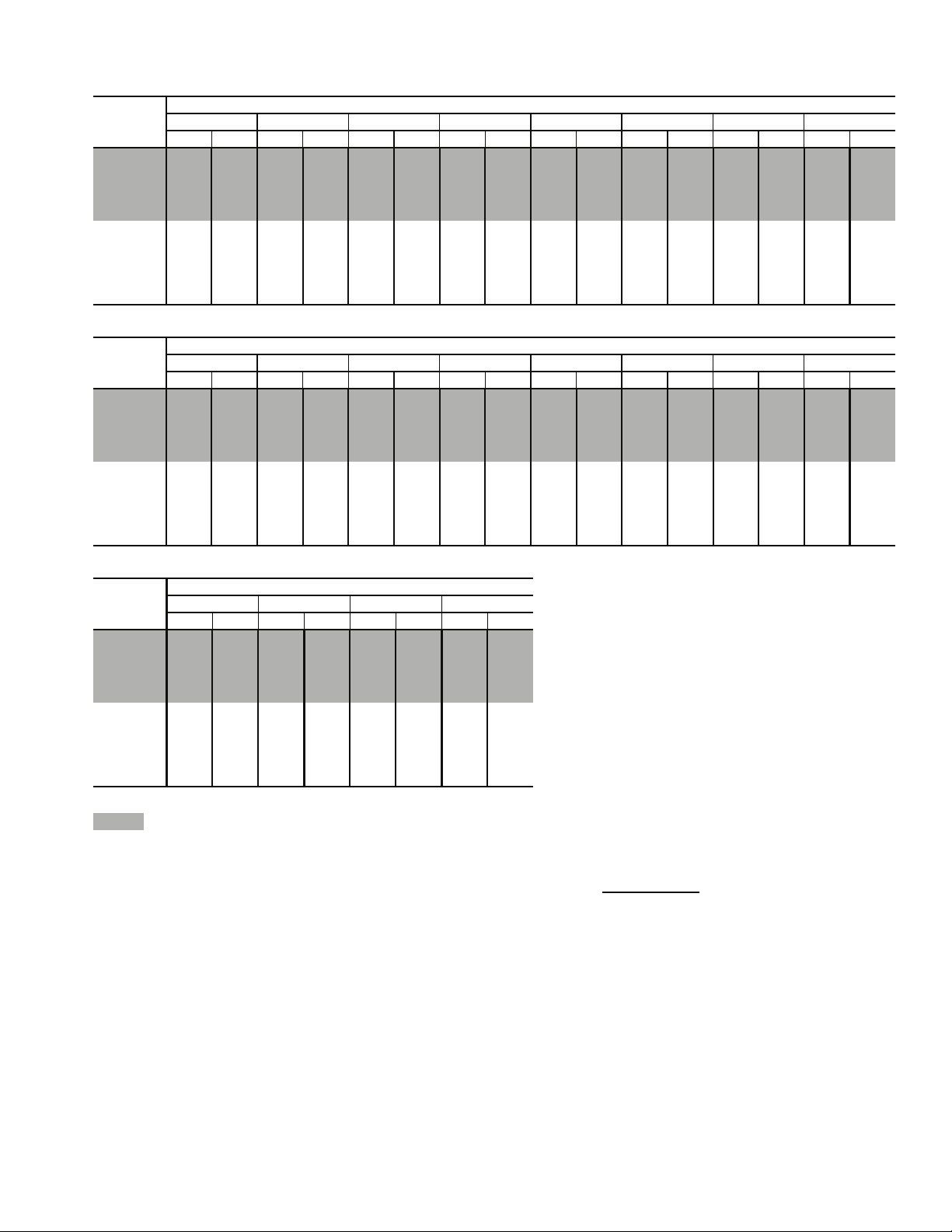
Table 22 — Fan Performance — 48ZG,ZN,ZT,ZW,Z6,Z8 and 50ZG,ZN,ZT,ZW,ZX,ZZ,Z2,Z3,Z6,Z7,Z8,Z9105
Units With Airfoil Fan*
AIRFLOW
(Cfm)
20,000 798 6.60 838 7.80 876 8.98 913 10.18 950 11.31 985 12.59 1021 13.91 1056 15.28
22,000 870 8.37 907 9.66 942 10.83 977 12.14 1010 13.47 1043 14.83 1076 16.22 1108 17.65
24,000 942 10.42 977 11.73 1010 13.13 1042 14.54 1073 15.96 1103 17.40 1134 18.87 1163 20.37
26,000 1015 12.73 1047 14.26 1078 15.77 1108 17.28 1137 18.79 1166 20.32 1194 21.87 1222 23.44
28,000 1088 15.52 1118 17.15 1147 18.77 1176 20.38 1203 21.99 1230 23.61 1257 25.25 1283 26.90
30,000 1162 18.68 1190 20.43 1217 22.15 1244 23.87 1270 25.58 1296 27.29 1321 29.01 1345 30.75
32,000 1235 22.25 1262 24.12 1288 25.94 1313 27.76 1338 29.57 1362 31.38 1386 33.20 1409 35.02
34,000 1309 26.26 1335 28.23 1359 30.17 1383 32.09 1407 34.00 1430 35.91 1452 37.82 1475 39.73
36,000 1383 30.73 1407 32.80 1431 34.85 1454 36.87 1476 38.89 1498 40.89 1520 42.90 1541 44.90
38,000 1457 35.67 1480 37.85 1503 40.00 1525 42.13 1546 44.24 1567 46.36 1588 48.46 1608 50.56
40,000 1532 41.12 1554 43.40 1575 45.65 1596 47.88 1616 50.10 1637 52.31 1657 54.51 1676 56.71
AIRFLOW
(Cfm)
20,000 1090 16.67 1124 18.10 1157 19.56 1190 21.05 1222 22.56 1253 24.09 1284 25.63 1314 27.19
22,000 1140 19.11 1171 20.61 1202 22.14 1233 23.69 1263 25.28 1293 26.88 1323 28.51 1352 30.16
24,000 1193 21.90 1222 23.45 1252 25.04 1280 26.67 1309 28.31 1337 29.99 1365 31.69 1393 33.42
26,000 1250 25.04 1277 26.67 1304 28.33 1331 30.01 1358 31.72 1385 33.46 1411 35.22 1437 37.01
28,000 1309 28.57 1335 30.27 1360 32.00 1386 33.75 1411 35.52 1436 37.32 1461 39.15 1486 40.99
30,000 1370 32.50 1394 34.28 1418 36.08 1442 37.89 1466 39.74 1490 41.60 1513 43.49 1537 45.40
32,000 1433 36.87 1456 38.72 1479 40.58 1501 42.48 1524 44.38 1546 46.32 1568 48.27 1591 50.25
34,000 1497 41.66 1519 43.60 1540 45.55 1562 47.52 1583 49.50 1605 51.50 1626 53.52 1647 55.56
36,000 1562 46.92 1583 48.94 1604 50.97 1624 53.02 1645 55.08 1665 57.15 1685 59.25 1705 61.35
38,000 1628 52.66 1648 54.78 1668 56.89 1688 59.02 1707 61.16 1727 63.31 1746 65.47 1765 67.65
40,000 1696 58.91 1715 61.10 1734 63.31 1752 65.52 1771 67.74 1790 69.97 — — — —
0.30 0.60 0.90 1.20 1.50 1.80 2.10 2.40
Rpm Bhp Rpm Bhp Rpm Bhp Rpm Bhp Rpm Bhp Rpm Bhp Rpm Bhp Rpm Bhp
2.70 3.00 3.30 3.60 3.90 4.20 4.50 4.80
Rpm Bhp Rpm Bhp Rpm Bhp Rpm Bhp Rpm Bhp Rpm Bhp Rpm Bhp Rpm Bhp
AVAILABLE EXTERNAL STATIC PRESSURE (in. wg)
AVAILABLE EXTERNAL STATIC PRESSURE (in. wg)
AIRFLOW
(Cfm)
20,000 1343 28.77 1372 30.35 1400 31.94 1428 33.55
22,000 1380 31.82 1408 33.50 1435 35.20 1462 36.90
24,000 1420 35.16 1447 36.92 1473 38.70 1499 40.49
26,000 1463 38.82 1489 40.66 1514 42.51 1539 44.38
28,000 1510 42.87 1535 44.77 1559 46.69 1583 48.63
30,000 1560 47.34 1583 49.30 1606 51.28 1629 53.28
32,000 1613 52.25 1635 54.27 1657 56.31 1678 58.37
34,000 1668 57.63 1689 59.70 1710 61.80 1730 63.93
36,000 1725 63.48 1745 65.63 1765 67.79 1785 69.97
38,000 1784 69.85 — — ————
40,000 ————————
LEGEND
48/50ZN,ZW,ZZ,Z3,Z8,Z9 units only.
Bhp — Brake Horsepower
*If calculating static pressure for a 48 Series unit, be sure to add gas
heat pressure drop from Table 30C.
NOTES:
1. Fan performance is based on wet coils and clean 2-in. filters.
AVAILABLE EXTERNAL STATIC PRESSURE (in. wg)
5.10 5.40 5.70 6.00
Rpm Bhp Rpm Bhp Rpm Bhp Rpm Bhp
2. For return fan (48Z6,Z8 and 50Z6,Z7,Z8,Z9) and high-capacity
power exhaust (48ZT,ZW and 50ZT,ZW,ZX,ZZ) units, add component pressure drop for economizer. Do not add component
pressure drop for power exhaust.
3. See Table 30C before using Fan Performance tables.
4. Conversion — Bhp to kW:
Kilowatts =
See Tables 26-28 for motor efficiency.
Bhp x .746
Motor efficiency
27
Page 28
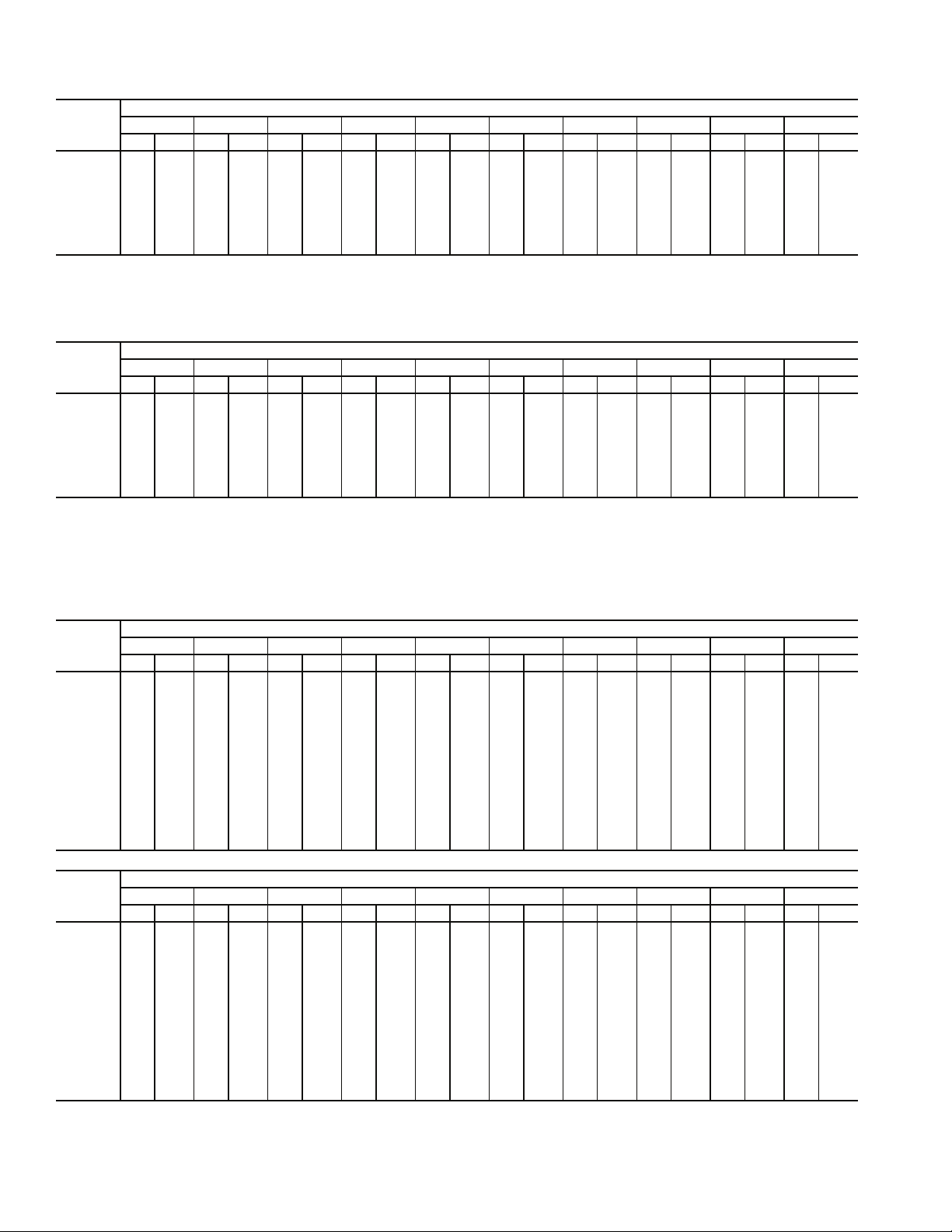
Table 23 — Fan Performance — Standard Capacity Power Exhaust
Size 030-050 Units
AIRFLOW
(Cfm)
6,000 380 0.95 468 1.47 543 2.01 612 2.60 676 3.24 738 3.92 796 4.64 852 5.39 905 6.17 956 6.98
8,000 440 1.69 523 2.40 591 3.08 651 3.77 706 4.49 759 5.23 810 6.01 859 6.82 907 7.66 953 8.53
10,000 504 2.73 582 3.68 647 4.55 703 5.38 754 6.22 802 7.06 847 7.92 891 8.80 933 9.70 975 10.52
12,000 575 4.17 643 5.33 705 6.42 760 7.45 809 8.44 854 9.41 896 10.38 937 11.27 976 12.29 — —
14,000 650 6.09 708 7.42 766 8.73 819 9.97 867 11.05 910 12.22 951 13.38 990 14.53 — — — —
16,000 729 8.57 778 10.02 829 11.43 879 12.93 926 14.37 969 15.76 — — — — — — — —
18,000 809 11.57 851 13.19 896 14.90 942 16.61 987 18.29 — — — — — — — — — —
20,000 891 15.47 927 17.22 967 19.08 — — — — — — — — — — — — — —
0.20 0.40 0.60 0.80 1.00 1.20 1.40 1.60 1.80 2.00
Rpm Bhp Rpm Bhp Rpm Bhp Rpm Bhp Rpm Bhp Rpm Bhp Rpm Bhp Rpm Bhp Rpm Bhp Rpm Bhp
AVAILABLE EXTERNAL STATIC PRESSURE (in. wg)
Size 055-155 Units
AIRFLOW
(Cfm)
10,000 416 1.65 469 2.03 522 2.47 574 2.97 624 3.51 673 4.08 720 4.66 765 5.26 808 5.86 850 6.47
12,000 480 2.67 524 3.09 568 3.56 612 4.09 656 4.67 699 5.29 741 5.94 782 6.61 822 7.30 861 8.00
14,000 546 4.09 584 4.55 621 5.05 659 5.61 697 6.21 735 6.87 772 7.56 809 8.28 845 9.03 881 9.80
16,000 613 5.95 647 6.46 680 7.00 713 7.59 746 8.22 779 8.90 812 9.62 845 10.37 878 11.16 910 11.98
18,000 682 8.32 712 8.88 741 9.47 771 10.10 800 10.76 830 11.47 859 12.21 889 13.00 918 13.81 — —
20,000 752 11.27 779 11.89 805 12.53 832 13.19 858 13.90 885 14.63 911 15.41 — — — — — —
22,000 821 14.86 846 15.53 871 16.23 895 16.94 919 17.69 — — — — — — — — — —
24,000 892 19.16 915 19.89 — — — — — — — — — — — — — — — —
Bhp — Brake Horsepower
0.2 0.4 0.6 0.8 1.0 1.2 1.4 1.6 1.8 2.0
Rpm Bhp Rpm Bhp Rpm Bhp Rpm Bhp Rpm Bhp Rpm Bhp Rpm Bhp Rpm Bhp Rpm Bhp Rpm Bhp
AVAILABLE EXTERNAL STATIC PRESSURE (in. wg)
Table 24 — Fan Performance — Return/Exhaust Fan (48Z6,Z8 and 50Z6,Z7,Z8,Z9075-105 Units)
AIRFLOW
(Cfm)
14,000 594 3.61 594 3.61 617 4.02 646 4.58 674 5.16 700 5.75 725 6.36 749 6.99 772 7.62 795 8.25
16,000 619 4.09 652 4.76 681 5.40 708 6.02 733 6.65 757 7.29 781 7.94 803 8.61 825 9.30 847 9.99
18,000 687 5.57 718 6.35 746 7.07 771 7.76 795 8.45 817 9.14 839 9.85 860 10.56 881 11.20 901 11.96
20,000 756 7.37 786 8.25 812 9.06 836 9.84 858 10.59 879 11.25 900 12.03 920 12.82 939 13.62 958 14.43
22,000 825 9.50 853 10.50 878 11.31 901 12.20 923 13.06 943 13.90 962 14.75 981 15.60 1000 16.46 1018 17.33
24,000 895 11.94 922 13.08 945 14.12 967 15.10 988 16.05 1007 16.99 1026 17.91 1044 18.83 1061 19.76 1079 20.69
26,000 965 14.94 990 16.21 1013 17.36 1034 18.46 1054 19.51 1073 20.53 1091 21.54 1108 22.54 1125 23.54 1141 24.54
28,000 1035 18.43 1059 19.81 1081 21.09 1101 22.29 1120 23.45 1138 24.57 1156 25.67 1172 26.76 1189 27.83 1204 28.91
30,000 1105 22.42 1128 23.93 1149 25.33 1169 26.65 1187 27.92 1205 29.14 1222 30.34 1238 31.51 1253 32.67 1269 33.83
32,000 1176 26.96 1198 28.59 1218 30.11 1237 31.55 1255 32.93 1272 34.26 1288 35.56 1304 36.83 1319 38.08 1333 39.32
34,000 1246 32.09 1267 33.83 1287 35.47 1305 37.03 1322 38.53 1339 39.97 1355 41.38 1370 42.75 1385 44.10 1399 45.43
36,000 1317 37.83 1337 39.69 1356 41.46 1374 43.14 1391 44.75 1407 46.31 — — — — — — — —
38,000 1388 44.22 1407 46.21 — — — — — — — — — — — — — — — —
40,000 ————————————————————
AIRFLOW
(Cfm)
14,000 816 8.89 836 9.52 856 10.15 874 10.67 892 11.31 910 11.94 926 12.57 942 13.19 958 13.80 973 14.42
16,000 867 10.59 887 11.31 907 12.05 926 12.78 944 13.52 961 14.25 978 14.98 995 15.71 1011 16.44 1026 17.16
18,000 921 12.74 940 13.52 959 14.33 977 15.13 995 15.95 1012 16.77 1029 17.59 1046 18.42 1062 19.24 1078 20.07
20,000 977 15.25 995 16.10 1013 16.96 1031 17.82 1048 18.70 1065 19.59 1081 20.49 1097 21.39 1113 22.30 1129 23.21
22,000 1035 18.21 1052 19.10 1069 20.01 1086 20.93 1103 21.86 1119 22.81 1135 23.76 1150 24.73 1166 25.71 1181 26.69
24,000 1095 21.62 1112 22.58 1128 23.54 1144 24.51 1159 25.49 1175 26.49 1190 27.50 1205 28.52 1220 29.55 1234 30.58
26,000 1157 25.54 1173 26.55 1188 27.57 1203 28.59 1218 29.64 1233 30.68 1247 31.74 1262 32.81 1276 33.89 1290 34.98
28,000 1220 29.98 1235 31.06 1249 32.14 1264 33.23 1278 34.32 1292 35.42 1306 36.53 1320 37.65 1334 38.78 1347 39.93
30,000 1283 34.98 1298 36.13 1312 37.28 1326 38.42 1340 39.58 1353 40.74 1367 41.92 1380 43.09 1393 44.27 1406 45.46
32,000 1348 40.55 1362 41.78 1375 43.00 1389 44.22 1402 45.45 1415 46.67 — — — — — — — —
34,000 1413 46.75 — — — — — — — — — — — — — — — — — —
36,000 ————————————————————
38,000 ————————————————————
40,000 ————————————————————
NOTE: The 48Z6,Z8 and 50Z6,Z7,Z8,Z9 units come standard with economizer and exhaust/return power exhaust.
0.2 0.4 0.6 0.8 1.0 1.2 1.4 1.6 1.8 2.0
Rpm Bhp Rpm Bhp Rpm Bhp Rpm Bhp Rpm Bhp Rpm Bhp Rpm Bhp Rpm Bhp Rpm Bhp Rpm Bhp
2.2 2.4 2.6 2.8 3.0 3.2 3.4 3.6 3.8 4.0
Rpm Bhp Rpm Bhp Rpm Bhp Rpm Bhp Rpm Bhp Rpm Bhp Rpm Bhp Rpm Bhp Rpm Bhp Rpm Bhp
AVAILABLE EXTERNAL STATIC PRESSURE (in. wg)
AVAILABLE EXTERNAL STATIC PRESSURE (in. wg)
28
Page 29
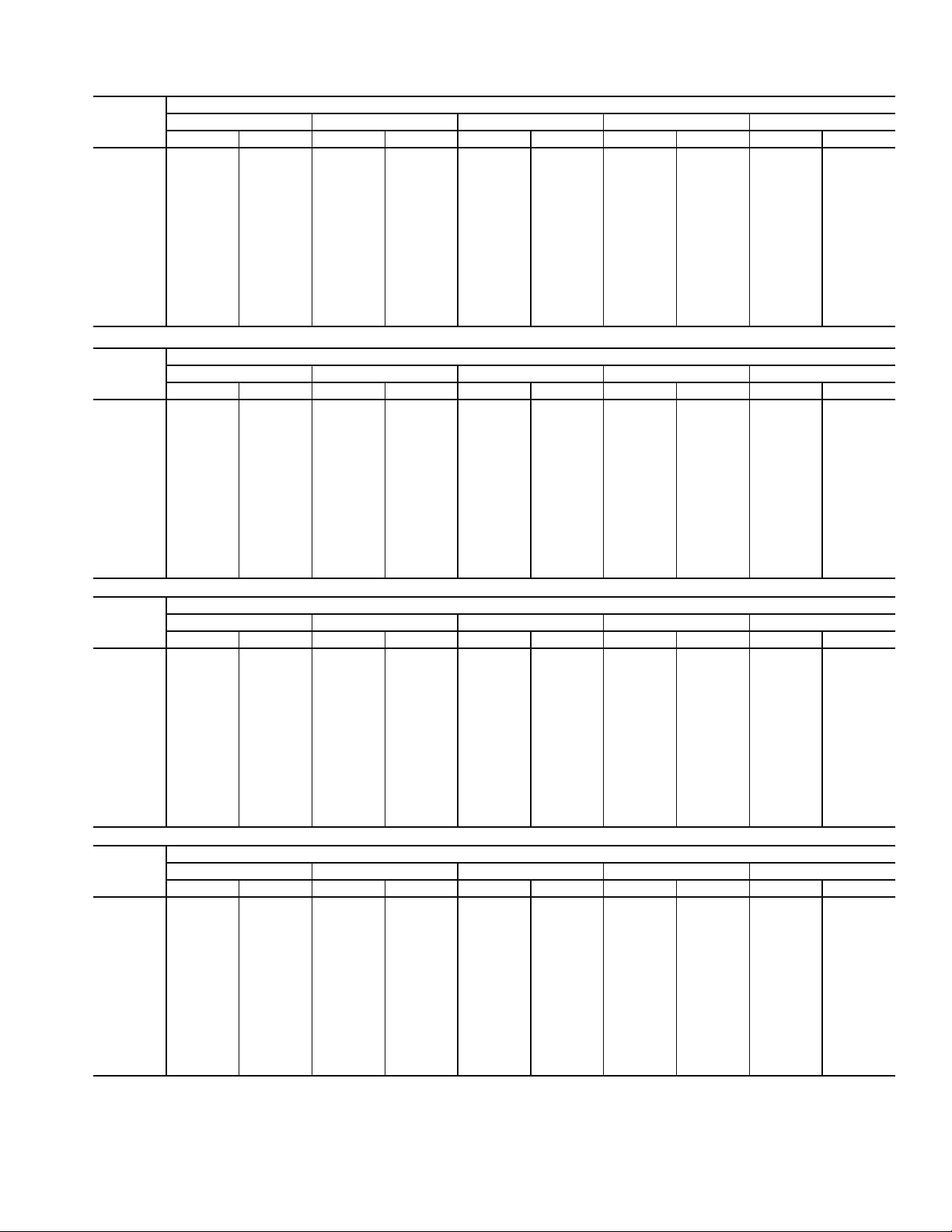
Table 25 — Fan Performance — High-Capacity Power Exhaust
(48ZT,ZW075-105 and 50ZT,ZW,ZX,ZZ)
AIRFLOW
(Cfm)
14,000 436 3.79 480 4.28 520 4.86 557 5.48 592 6.11
16,000 486 5.37 526 5.86 563 6.47 597 7.12 629 7.80
18,000 536 7.37 574 7.84 608 8.45 639 9.14 670 9.86
20,000 588 9.81 622 10.26 654 10.87 684 11.57 712 12.32
22,000 639 12.75 671 13.16 701 13.76 730 14.46 757 15.23
24,000 692 16.21 722 16.59 750 17.16 777 17.86 802 18.65
26,000 745 20.24 772 20.58 799 21.13 824 21.82 849 22.60
28,000 798 24.87 824 25.18 849 25.70 873 26.37 896 27.14
30,000 851 30.15 875 30.43 899 30.91 922 31.55 944 32.31
32,000 905 36.10 928 36.35 950 36.80 972 37.41 993 38.14
34,000 959 42.76 980 42.98 1001 43.40 1022 43.98 1042 44.69
36,000 1013 50.17 1033 50.37 1053 50.75 1072 51.30 1092 51.98
38,000 1067 58.36 1086 58.53 1105 58.89 1124 59.40 1142 60.05
40,000 1121 67.37 1139 67.52 1157 67.84 ————
AIRFLOW
(Cfm)
14,000 626 6.76 659 7.42 691 8.09 722 8.77 752 9.45
16,000 660 8.50 690 9.22 720 9.94 749 10.68 777 11.42
18,000 698 10.60 726 11.36 754 12.14 780 12.93 806 13.73
20,000 739 13.10 765 13.91 791 14.73 816 15.57 840 16.41
22,000 782 16.05 807 16.89 831 17.75 854 18.63 877 19.52
24,000 827 19.48 850 20.35 873 21.25 895 22.16 917 23.10
26,000 872 23.44 894 24.33 916 25.26 937 26.21 958 27.17
28,000 918 27.99 940 28.89 961 29.83 981 30.81 1001 31.81
30,000 965 33.15 986 34.06 1006 35.01 1026 36.00 1045 37.02
32,000 1013 38.98 1033 39.88 1053 40.84 1071 41.84 1090 42.88
34,000 1062 45.50 1081 46.39 1100 47.35 1118 48.36 1136 49.41
36,000 1111 52.77 1129 53.65 1147 54.59 1165 55.60 — —
38,000 116060.81————————
40,000 ——————————
0.2 0.4 0.6 0.8 1.0
Rpm Bhp Rpm Bhp Rpm Bhp Rpm Bhp Rpm Bhp
1.2 1.4 1.6 1.8 2.0
Rpm Bhp Rpm Bhp Rpm Bhp Rpm Bhp Rpm Bhp
AVAILABLE EXTERNAL STATIC PRESSURE (in. wg)
AVAILABLE EXTERNAL STATIC PRESSURE (in. wg)
AIRFLOW
(Cfm)
14,000 782 10.14 811 10.83 839 11.53 866 12.23 892 12.93
16,000 805 12.18 832 12.93 858 13.69 884 14.46 910 15.23
18,000 832 14.53 858 15.35 882 16.17 907 16.99 931 17.82
20,000 864 17.27 888 18.14 911 19.01 934 19.89 957 20.78
22,000 900 20.43 922 21.34 944 22.26 966 23.20 987 24.14
24,000 938 24.04 959 25.00 980 25.98 1000 26.95 1020 27.94
26,000 979 28.17 998 29.16 1018 30.17 1037 31.20 1057 32.23
28,000 1020 32.83 1040 33.86 1058 34.91 1077 35.98 1095 37.05
30,000 1064 38.07 1082 39.14 1100 40.23 1118 41.33 1135 42.44
32,000 1108 43.95 1126 45.05 1143 46.16 1160 47.29 — —
34,000 1153 50.49 1170 51.61 ——————
36,000 ——————————
38,000
40,000 ——————————
AIRFLOW
(Cfm)
14,000 918 13.64 943 14.34 967 15.05 990 15.75 1013 16.46
16,000 934 16.00 959 16.77 983 17.55 1006 18.33 1029 19.11
18,000 955 18.66 978 19.50 1001 20.34 1024 21.19 1046 22.04
20,000 979 21.67 1001 22.57 1023 23.47 1045 24.38 1066 25.29
22,000 1008 25.08 1029 26.03 1050 26.99 1070 27.96 1090 28.92
24,000 1040 28.93 1060 29.94 1080 30.94 1099 31.96 1118 32.98
26,000 1075 33.27 1094 34.32 1113 35.37 1131 36.44 1149 37.51
28,000 1113 38.14 1131 39.23 1148 40.33 1166 41.44 — —
30,000 1152 43.56 1169 44.69 ——————
32,000 ——————————
34,000 ——————————
36,000 ——————————
38,000 ——————————
40,000 ——————————
LEGEND
Bhp — Brake Horsepower
2.2 2.4 2.6 2.8 3.0
Rpm Bhp Rpm Bhp Rpm Bhp Rpm Bhp Rpm Bhp
——————————
3.2 3.4 3.6 3.8 4.0
Rpm Bhp Rpm Bhp Rpm Bhp Rpm Bhp Rpm Bhp
AVAILABLE EXTERNAL STATIC PRESSURE (in. wg)
AVAILABLE EXTERNAL STATIC PRESSURE (in. wg)
29
Page 30
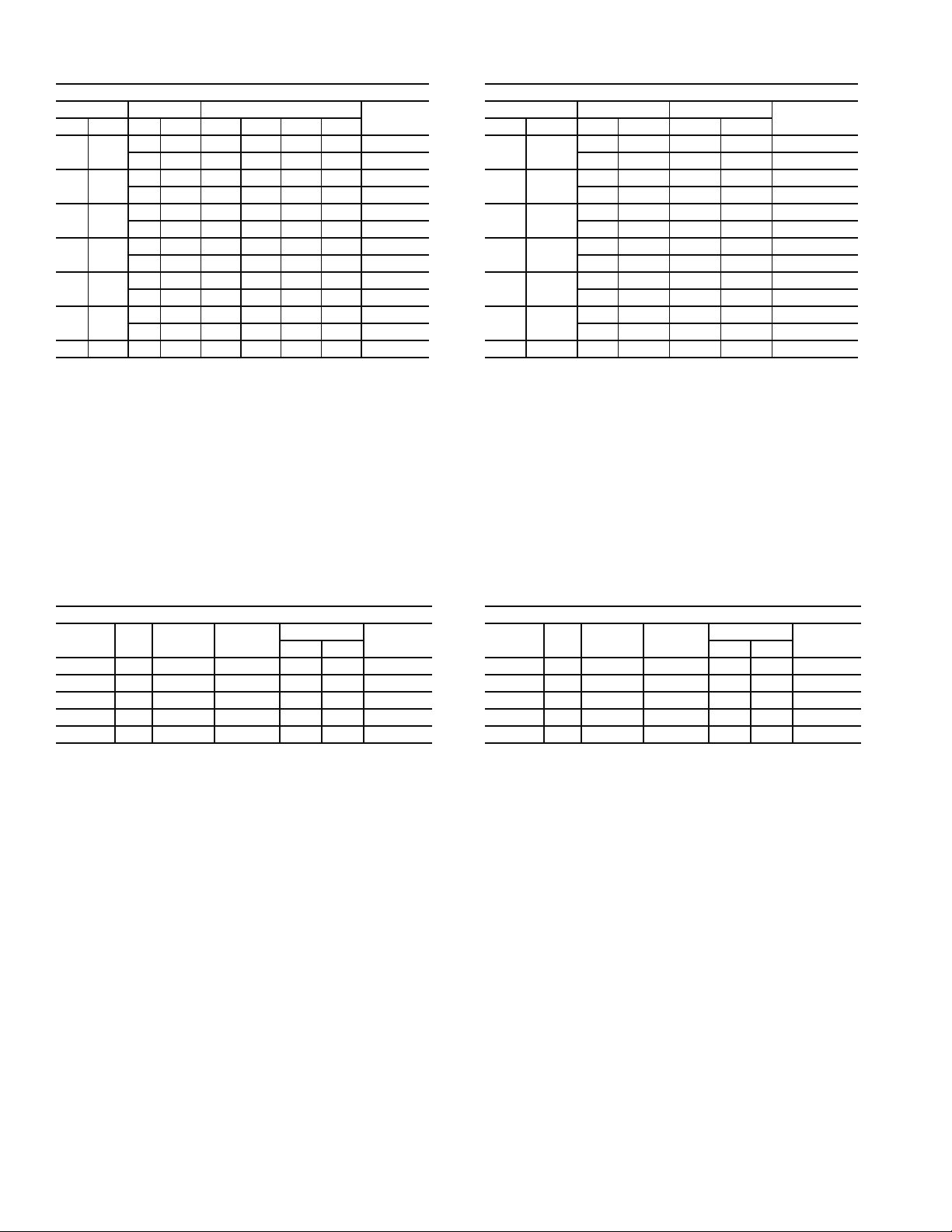
Table 26 — Supply Fan Motor Limitations (Sizes 030-070)
HIGH-EFFICIENCY MOTORS
Nominal Maximum Maximum Amps
Bhp BkW Bhp BkW 230 v 380 v 460 v 575 v
7.5 5.60
10 7.46
15 11.19
20 14.92
25 18.65
30 22.38
40 29.80 42.0 31.30 N/A N/A 55.0 N/A 93.0
LEGEND
Bhp — Brake Horsepower
BkW — Brake Kilowatts
NOTES:
1. Extensive motor and electrical testing on the Carrier units has
ensured that the full horsepower range of the motor can be utilized with confidence. Using your fan motors up to the horsepower ratings shown in the Motor Limitations table will not
result in nuisance tripping or premature motor failure. Unit warranty will not be affected.
2. All motors comply with Energy Policy Act (EPACT) Standards
effective October 24, 1997.
8.7 6.49 22.0 — — — 84.1
9.5 7.09 — 15.0 12.0 10.0 88.5
10.2 7.61 28.0 — — — 89.5
11.8 8.80 — 20.7 14.6 12.0 89.5
15.3 11.41 43.8 — — - 91.0
18.0 13.43 — 27.0 21.9 19.0 91.0
22.4 16.71 62.0 — — — 91.0
23.4 17.46 — 37.4 28.7 23.0 91.0
28.9 21.56 72.0 — — — 91.7
29.4 21.93 — 43.8 37.4 31.0 91.7
35.6 26.56 95.0 — — — 92.4
34.7 25.89 — N/A 48.0 47.0 92.4
Rated
Efficiency
PREMIUM-EFFICIENCY MOTORS
Nominal Maximum Maximum Amps
Bhp BkW Bhp BkW 230 v 460 v
7.5 5.60
10 7.46
15 11.19
20 14.92
25 18.65
30 22.38
40 29.84 42.0 31.33 — 55.0 94.5
8.7 6.49 22.0 — 91.7
9.5 7.09 — 12.0 91.7
10.2 7.61 28.0 — 91.7
11.8 8.80 — 15.0 91.7
15.3 11.41 43.8 — 93.0
18.0 13.43 21.9 93.0
22.4 16.71 58.2 — 93.6
23.4 17.46 — 28.7 93.6
28.9 21.56 73.0 — 93.6
29.4 21.93 — 36.3 93.6
35.6 26.56 82.6 — 93.6
34.7 25.89 — 41.7 93.6
Rated
Efficiency
Table 27 — Supply Fan Motor Limitations (Sizes 075-105)
HIGH-EFFICIENCY MOTORS
Nominal
Bhp — Brake Horsepower
BkW — Brake Kilowatts
NOTES:
1. Extensive motor and electrical testing on the Carrier units has ensured that the full horsepower
2. All motors comply with Energy Policy Act (EPACT) Standards effective October 24, 1997.
BkW Max Bhp Max BkW
HP
30 22.4 34.7 25.9 48.0 47.0 92.4
40 29.8 42.0 31.3 55.0 48.8 93.0
50 37.3 57.5 42.9 71.0 52.8 93.0
60 44.8 69.0 51.5 82.6 60.5 93.6
75 59.5 86.25 64.3 99.5 N/A 94.1
LEGEND
range of the motor can be utilized with confidence. Using your fan motors up to the horsepower
ratings shown in the Motor Limitations table will not result in nuisance tripping or premature motor
failure. Unit warranty will not be affected.
Max Amps
460 V 575 V
Rated
Efficiency
Nominal
HP
30 22.4 34.7 25.9 48.0 N/A 93.6
40 29.8 42.0 31.3 55.0 N/A 94.5
50 37.3 57.5 42.9 71.0 N/A 94.5
60 44.8 69.0 51.5 75.0 N/A 95.4
75 59.5 86.25 64.3 95.5 N/A 95.4
PREMIUM-EFFICIENCY MOTORS
BkW Max Bhp Max BkW
Max Amps
460 V 575 V
Rated
Efficiency
30
Page 31

Table 28 — High-Capacity Power Exhaust Systems Motor Limitations (48ZT,ZW and 50ZT,ZW,ZX,ZZ Units)
HIGH-EFFICIENCY MOTORS
Nominal
HP
20 14.9 23.6 17.6 14.6 12.0 89.5
30 22.4 36.0 26.9 21.9 19.0 91.0
40 29.8 46.8 34.9 28.7 23.0 91.0
50 37.3 58.8 43.9 37.4 31.0 91.7
60 44.8 69.0 51.5 48.0 47.0 92.4
Nominal
HP
20 14.9 23.6 17.6 15.0 N/A 91.7
30 22.4 36.0 26.9 21.9 N/A 93.0
40 29.8 46.8 34.9 28.7 N/A 93.6
50 37.3 58.8 43.9 36.3 N/A 93.6
60 44.8 69.0 51.5 41.7 N/A 93.6
Bhp — Brake Horsepower
BkW — Brake Kilowatts
NOTES:
1. Extensive motor and electrical testing on the Carrier units has ensured that the full
horsepower range of the motor can be utilized with confidence. Using your fan
motors up to the horsepower ratings shown in the Motor Limitations table will not
result in nuisance tripping or premature motor failure. Unit warranty will not be
affected.
2. All motors comply with Energy Policy Act (EPACT) Standards effective October 24,
1997.
BkW Max Bhp
PREMIUM-EFFICIENCY MOTORS
BkW Max Bhp
LEGEND
Max
BkW
Max
BkW
Max Amps (ea)
460 V 575 V
Max Amps (ea)
460 V 575 V
Rated
Efficiency
Rated
Efficiency
Table 29 — Unit Design Airflow Limit
UNIT SIZE UNIT TYPE MINIMUM COOLING CFM MAXIMUM CFM
48ZG,ZN Low Heat 6,000 15,000
030
035
040
050
055
060
070
075
090
105
LEGEND
CV — Constant Volume
VAV — Variable Air Volume
48ZG,ZN High Heat 6,000 15,000
50ZG,ZN,Z2,Z3 6,000 15,000
48ZG,ZN Low Heat 7,000 15,000
48ZG,ZN High Heat 7,000 15,000
50ZG,ZN,Z2,Z3 7,000 15,000
48ZG,ZN Low Heat 8,000 20,000
48ZG,ZN High Heat 8,000 20,000
50ZG,ZN,Z2,Z3 8,000 20,000
48ZG,ZN Low Heat 9,000 20,000
48ZG,ZN High Heat 9,000 19,500
50ZG,ZN,Z2,Z3 9,000 20,000
48ZG,ZN Low Heat 10,000 25,000
48ZG,ZN High Heat 10,000 25,000
50ZG,ZN,Z2,Z3 10,000 25,000
48ZG,ZN Low Heat 12,000 30,000
48ZG,ZN High Heat 12,000 30,000
50ZG,ZN,Z2,Z3 12,000 30,000
48ZG,ZN Low Heat 14,000 30,000
48ZG,ZN High Heat 14,000 30,000
50ZG,ZN,Z2,Z3 14,000 30,000
48ZG,ZN,ZT,ZW,Z6,Z8 Low Heat 15,000 30,000
48ZG,ZN,ZT,ZW,Z6,Z8 High Heat 15,000 (VAV) 22,000 (CV) 30,000
50ZG,ZN,ZT,ZW,ZX,ZZ,Z2,Z3,Z6,Z7,Z8,Z9 15,000 (VAV) 22,000 (CV) 30,000
48ZG,ZN,ZT,ZW,Z6,Z8 Low Heat 17,000 (VAV) 22,000 (CV) 34,000
48ZG,ZN,ZT,ZW,Z6,Z8 High Heat 17,000 (VAV) 26,000 (CV) 34,000
50ZG,ZN,ZT,ZW,ZX,ZZ,Z2,Z3,Z6,Z7,Z8,Z9 17,000 (VAV) 26,000 (CV) 34,000
48ZG,ZN,ZT,ZW,Z6,Z8 Low Heat 20,000 (VAV) 30,000 (CV) 44,000
48ZG,ZN,ZT,ZW,Z6,Z8 High Heat 20,000 (VAV) 30,000 (CV) 36,500
50ZG,ZN,ZT,ZW,ZX,ZZ,Z2,Z3,Z6,Z7,Z8,Z9 20,000 (VAV) 30,000 (CV) 44,000
31
Page 32

Table 30A — Component Pressure Drops (in. wg)
(Size 030-050 Units)
COMPONENT
ECONOMIZER 0.06 0.09 0.12 0.16 0.21 0.25 0.29 0.35
INLET GUIDE VANES 0.01 0.02 0.03 0.04 0.05 0.06 0.08 0.10
FILTERS
Pleated (2-in.)
Bags With Prefilters*
POWER EXHAUST 0.07 0.08 0.09 0.13 0.18 0.24 0.32 0.41
LOW GAS HEAT 0.04 0.09 0.27 0.45 0.68 0.91 1.17 1.45
HIGH GAS HEAT 0.13 0.21 0.31 0.50 0.73 1.02 1.32 1.64
ELECTRIC HEAT†
36 kW
72 kW
108 kW
HIGH CAP COIL (040) 0.05 0.08 0.12 0.16 0.21 0.27 0.33 0.40
HIGH CAP COIL (050) 0.03 0.05 0.08 0.11 0.14 0.19 0.23 0.29
*Bag filter cfm limit is 25,000.
†Available on vertical return and discharge units only.
6,000 8,000 10,000 12,000 14,000 16,000 18,000 20,000
0.01
0.36
0.03
0.03
0.09
0.01
0.38
0.04
0.06
0.12
0.01
0.41
0.07
0.12
0.18
0.02
0.51
0.11
0.18
0.26
CFM
0.04
0.64
0.17
0.25
0.34
0.04
0.77
0.25
0.35
0.45
0.03
0.91
0.35
0.46
0.59
0.02
1.01
0.47
0.64
0.78
Table 30B — Component Pressure Drops (in. wg)
(Size 055-070 Units)
COMPONENT
ECONOMIZER 0.05 0.07 0.08 0.10 0.12 0.14 0.16 0.19 0.21 0.24 0.26
INLET GUIDE VANES 0.01 0.02 0.03 0.04 0.05 0.06 0.08 0.10 0.11 0.13 0.15
FILTERS
Pleated (2-in.)
Bags With Prefilters*
VERTICAL POWER EXHAUST 0.02 0.04 0.06 0.10 0.13 0.17 0.21 0.25 0.29 0.33 0.38
HORIZONTAL POWER EXHAUST* 0.12 0.16 0.21 0.27 0.34 0.41 0.49 0.58 0.68 0.78 0.89
LOW GAS HEAT 0.22 0.24 0.27 0.33 0.33 0.35 0.37 0.41 0.44 0.51 0.61
HIGH GAS HEAT 0.25 0.28 0.30 0.35 0.41 0.47 0.54 0.58 0.68 0.81 0.94
ELECTRIC HEAT†
36 kW
72 kW
108 kW
HIGH CAP COIL (055) 0.05 0.07 0.09 0.12 0.14 0.17 0.21 0.24 0.28 0.32 0.37
HIGH CAP COIL (060,070) 0.03 0.05 0.06 0.08 0.10 0.13 0.15 0.18 0.21 0.25 0.28
*Bag filter cfm limit is 25,000.
†Available on vertical return and discharge units only.
10,000 12,000 14,000 16,000 18,000 20,000 22,000 24,000 26,000 28,000 30,000
0.00
0.45
0.04
0.05
0.07
0.00
0.57
0.05
0.07
0.09
0.00
0.68
0.07
0.10
0.13
0.01
0.80
0.09
0.13
0.17
0.02
0.94
0.12
0.17
0.22
CFM
0.03
1.07
0.15
0.20
0.27
0.03
1.23
0.18
0.24
0.32
0.04
1.38
0.21
0.29
0.38
0.04—0.05—0.05
0.24
0.34
0.44
0.28
0.39
0.51
0.33
0.46
0.59
—
Table 30C — Component Pressure Drops (in. wg)
(Size 075-105 Units)
COMPONENT
ECONOMIZER* 0.10 0.12 0.14 0.16 0.19 0.21 0.23 0.26 0.31 0.34 0.37 0.40
INLET GUIDE VANES 0.04 0.05 0.06 0.08 0.10 0.11 0.13 0.15 0.20 0.22 0.24 0.27
VERTICAL POWER EXHAUST* 0.08 0.13 0.17 0.21 0.25 0.29 0.33 0.38 0.46 0.51 0.55 0.60
HORIZONTAL POWER EXHAUST* 0.24 0.34 0.41 0.49 0.58 0.68 0.78 0.89 1.13 1.26 1.40 1.55
LOW GAS HEAT 0.09 0.14 0.19 0.23 0.29 0.35 0.42 0.49 0.67 0.76 0.86 0.97
HIGH GAS HEAT 0.27 0.37 0.46 0.55 0.65 0.77 0.89 1.03 1.33 1.50 1.68 1.87
108 kW ELECTRIC HEAT† 0.05 0.07 0.09 0.11 0.13 0.15 0.17 0.20 0.26 0.29 0.32 0.36
216 kW ELECTRIC HEAT† 0.08 0.12 0.14 0.17 0.20 0.24 0.28 0.32 0.41 0.46 0.51 0.57
30% PLEATED FILTER 0.01 0.01 0.01 0.02 0.02 0.03 0.03 0.04 0.05 0.06 0.06 0.07
65% PLEATED FILTER 0.14 0.14 0.15 0.15 0.16 0.16 0.17 0.17 0.18 0.19 0.20 0.20
HIGH CAP COIL (075) 0.08 0.11 0.13 0.15 0.18 0.21 0.23 0.26 0.33 0.36 0.40 0.43
HIGH CAP COIL (090,105) 0.01 0.02 0.03 0.04 0.05 0.07 0.08 0.10 0.14 0.16 0.19 0.21
*The 48ZT,ZW and 50ZT,ZW,ZX,ZZ units come standard with econ-
omizer and high-capacity power exhaust.
†Available on vertical return and discharge units only.
15,000 18,000 20,000 22,000 24,000 26,000 28,000 30,000 34,000 36,000 38,000 40,000
NOTE: Power exhaust pressure drop does not need to be added to
supply fan static pressure on return fan units (48Z6,Z8 and
50Z6,Z7,Z8,Z9075-105) and on high-capacity power exhaust units
(48ZT,ZW and 50ZT,ZW,ZX,ZZ075-105).
CFM
32
Page 33

CONTROLS QUICK START
The following section will provide a quick user guide to setting up and configuring the Z Series units with ComfortLink™
controls. See Basic Control Usage section on page 4 for information on operating the control.
Two-Stage Constant Volume Units with
Mechanical Thermostat —
form the following:
1. The type of control is configured under Configuration
→
UNIT→C.TYP. Set C.TYP to 4 (TSTAT 2 STG).
2. Remove jumpers from R-W2 and W2-W1 on TB202 in
the control box.
3. See Economizer Options section on page 34 for additional economizer option configurations.
4. See Exhaust Options section on page 34 for additional
exhaust option configurations.
To configure the unit, per-
Two-Stage Constant Volume Units with Space
Sensor — To configure the unit, perform the following:
1. The type of control is configured under Configuration
→
UNIT→C.TYP. Set C.TYP to 6 (SPT 2 STG).
2. Under Configuration
sensor by setting SPT.S to ENBL (enable).
3. The space temperature set points are configured under the
Setpoints menu. The heating and cooling set points must
be configured. See the Heating Control and Cooling
Control sections on pages 54 and 45 for further description on these configurations. Configure the following set
points:
OHSP Occupied Heat Setpoint
OCSP Occupied Cool Setpoint
UHSP Unoccupied Heat Setpoint
UCSP Unoccupied Cool Setpoint
GAP Heat-Cool Setpoint Gap
4. The degrees of demand from the space temperature set
points are configured under the Configuration
submenu. See the Heating Control and Cooling Control
sections for further description on these configurations.
Configure the following set points:
L.H.ON Demand Level Lo Heat On
H.H.ON Demand Level Hi Heat On
L.H.OF Demand Level Lo Heat Off
L.C.ON Demand Level Lo Cool On
H.C.ON Demand Level Hi Cool On
L.C.OF Demand Level Lo Cool Off
5. Install jumpers between R-W2 and W2-W1.
6. Under Configuration
for continuous fan or 0 for automatic fan.
7. To program time schedules, set SCH.N=1 under Config-
uration
→
trol to use local schedules.
8. Under the Timeclock
desired schedule. See Time Clock section for further
descriptions of these configurations.
9. Under the Configuration
following schedules and overrides should be configured:
O.T.L. Override time limit
SPT.O SPT override enabled?
T58.O T58 override enabled?
CCN→SC.OV→SCH.N to configure the con-
→
SENS→SPT.S, enable the space
→
D.LV.T
→
UNIT→CV.FN, set CV.FN to 1
→
SCH.L submenu, enter the
→
CCN→SC.OV submenu, the
10. See Economizer Options section on page 34 for additional economizer option configurations.
11. See Exhaust Options section on page 34 for additional
exhaust option configurations.
Variable Air Volume Units Using Return Air
Sensor or Space Temperature Sensor —
configure the unit, perform the following:
1. The type of control is configured under Configuration
→
UNIT→C.TYP. Set C.TYP to 1 (VAV-RAT) for return
air sensor. Set C.TYP to 2 (VAV-SPT) for space temperature sensor.
NOTE: For VAV with a space sensor (VAV-SPT), under
Configuration
space sensor by setting SPT.S to ENBL.
2. The space temperature set points and the supply air set
points are configured under the Setpoints menu. The
heating and cooling set points must be configured. See
the Heating Control and Cooling Control sections for
further description on these configurations. Configure the
following set points:
OHSP Occupied Heat Set point
OCSP Occupied Cool Set point
UHSP Unoccupied Heat Set point
UCSP Unoccupied Cool Set point
GAP Heat-Cool Set point Gap
3. To program time schedules, make sure SCH.N=1 under
Configuration
the control to use local schedules.
4. Under the Timeclock
sired schedule. See Time Clock section for further
descriptions of these configurations.
5. Under Configuration
Static Pressure set point should be configured.
SP.SP Static Pressure Set point
6. If supply air temperature reset is desired, under the
Configuration
points should be configured:
RS.CF EDT Reset Configuration
RTIO Reset Ratio
LIMT Reset Limit
RES.S EDT 4-20 mA Reset Input
NOTE: Configure either RTIO and LIMT or RES.S. All three
are not used.
7. See the Economizer Options section on page 34 for additional economizer option configurations.
8. See the Exhaust Options section on page 34 for addition
exhaust option configurations.
→
UNIT→SENS→SPT.S, enable the
→
CCN→SC.OV→SCH.N to configure
→
SCH.L submenu, enter the de-
→SP→
SP.SP, the Supply Duct
→
EDT.R submenu, the following set
To
Multi-Stage Constant Volume Units with
Mechanical Thermostat —
form the following:
1. Under Configuration
(TSTAT MULTI).
2. Remove jumpers from R-W2 and W2-W1 on TB202 in
the control box.
3. Under the Setpoints menu, set the following
configurations:
SA.HI Supply Air Set Point Hi
SA.LO Supply Air Set Point Lo
→
To configure the unit, per-
UNIT→C.TYP, set C.TYP to 3
33
Page 34

4. See the Economizer Options section on this page for additional economizer option configurations.
5. See the Exhaust Options section on this page for additional exhaust option configurations.
Multi-Stage Constant Volume Units with
Space Sensor —
following:
1. Under Configuration
(SPT MULTI).
2. Install jumpers between R-W2 and W2-W1.
3. Under the Setpoints menu, the following configurations
should be set:
SA.HI Supply Air Set Point Hi
SA.LO Supply Air Set Point Lo
4. Under the Setpoints submenu, the heating and cooling set
points must be configured:
OHSP Occupied Heat Setpoint
OCSP Occupied Cool Setpoint
UHSP Unoccupied Heat Setpoint
UCSP Unoccupied Cool Setpoint
GAP Heat-Cool Setpoint Gap
D.LV.T Cool/Heat Set Point Offsets
5. Under Configuration
the space sensor by setting SPT.S to ENBL.
6. Under Configuration
for continuous fan or 0 for automatic fan.
7. To program time schedules, set SCH.N=1 under Config-
uration
→
trol to use local schedules.
8. Under the Timeclock
sired schedule. See Time Clock section for further
descriptions of these configurations.
9. See the Economizer Options section below for addition
economizer option configurations.
10. See the Exhaust Options section below for addition
exhaust option configurations.
Economizer Options — Under the Configuration
ECON submenu, the following set points should be configured:
EC.EN Economizer Enabled?
EC2.E Econ Act.2 Installed?
EC.MN Economizer Min.Position
EC.MX Economizer Maximum Position
E.TRM Economizer Trim for SumZ?
E.SEL Econ Changeover Select
OA.E.C OA Enthalpy Change Over Select
OA.EN Outdoor Enthalpy Compare Value
OAT.L High OAT Lockout Temp
O.DEW OA Dew Point Temp Limit
ORH.S Outside Air RH Sensor
Configuration
the minimum damper position.
If the unit is equipped with an outdoor air flow station, the
following points in Configuration
be set.
To configure the unit, perform the
→
UNIT→C.TYP, set C.TYP to 5
→
UNIT→SENS→SPT.S, enable
→
UNIT→CV.FN, set CV.FN to 1
CCN→SC.OV→SCH.N to configure the con-
→
SCH.L submenu, enter the de-
→
→
ECON→EC.MN should always be set for
→
ECON→CFM.C need to
O.C.MX Economizer Minimum Flow
O.C.DB Economizer Minimum Flow Deadband
If equipped with an outdoor flow station, make sure
Configuration
→
ECON→OCF.S is enabled. If an outdoor
air cfm station is used, then the economizer will control to
cfm, not a position, as long as the sensor is valid. Therefore,
Configuration
tion
→
ECON→EC.MN.
→
ECON→O.C.MX supersedes Configura-
Indoor Air Quality Options
DEMAND CONTROL VENTILATION — Under Configuration→IAQ→DCV.C, the following configuration parame-
ters should be set to establish the minimum and maximum
points for outdoor air damper position during demand control
ventilation (DCV):
EC.MN Economizer Min.Position
IAQ.M IAQ Demand Vent Min.Pos.
O.C.MX Economizer Min.Flow
O.C.MN IAQ Demand Vent Min.Flow
Configuration
→
IAQ→DCV.C→IAQ.M is used to set the
absolute minimum vent position (or maximum reset) under
DCV.
Configuration
→
IAQ→DCV.C→EC.MN is used to set the
minimum damper position (or with no DCV reset). This is also
referenced in the economizer section.
Configuration
→
IAQ→DCV.C→O.C.MX is used only
with the outdoor air flow station and will supersede Configura-
tion
→
IAQ→DCV.C→EC.MN as long as the outdoor air cfm
sensor is valid.
Configuration
→
IAQ→DCV.C→O.C.MN is used only
with the outdoor air flow station and will supersede Configura-
tion
→
IAQ→DCV.C→IAQ.M as long as the outdoor air cfm
sensor is valid.
Exhaust Options — The following exhaust options
should be configured.
EXHAUST TYPE
UNIT
48ZG
50ZG,Z2
48ZN
50ZN,Z3
48ZT,ZW
50ZT,ZW,ZX,ZZ
48Z6,Z8
50Z6,Z7,Z8,Z9
LEGEND
X—Available as Factory Option
S.O. — Available as Special Order
NA — Not Available on this Unit
STD — Standard Feature on this Unit
*Single VFD controlling both fan motors.
†Single VFD controlling one fan motor and staging the second fan
motor.
Constant
Volum e
2-Stage
Modulating
Power
Exhaust
X X S.O. NA NA
NA X S.O. NA NA
NA NA NA STD NA
NA NA NA NA STD
Configuration→BP→BF.CF=1 (Two-Stage Exhaust
Option) — For two-stage exhaust, under the Configuration-
→
BP submenu, configure the following:
BP.P1 Power Exhaust On Setp.1
BP.P2 Power Exhaust On Setp.2
S.O.
VFD*
High-
Capacity
Powe r
Exhaust†
Return
Exhaust†
OCF.S Outdoor Air CFM Sensor
34
Page 35

Configuration
Exhaust with Two LEN Actuators Option) — For modulating exhaust, the Configuration→BP submenu, configure the
following:
BP.SP Building Pressure Set point
BP.SO BP Set point Offset
Under Configuration
rations may be adjusted:
BP.FS VFD/Act. Fire Speed/Pos.
BP.MN VFD/Act. Min. Speed/Pos.
BP.1M BP 1 Actuator Max Pos.
BP.2M BP 2 Actuator Max Pos.
Configuration
Option) — Under Configuration→BP the following configurations may be adjusted:
BP.SP Building Pressure Set point
BP.SO BP Set point Offset
Under Configuration
rations may be adjusted:
BP.FS VFD/Act. Fire Speed/Pos.
BP.MN VFD/Act. Min. Speed/Pos.
BP.MX VFD Maximum Speed
Configuration
Power Exhaust) — Under Configuration→BP the following
configurations may be adjusted:
BP.SP Building Pressure Set point
BP.SO BP Set point Offset
Under Configuration
rations may be adjusted:
BP.FS VFD/Act. Fire Speed/Pos.
BP.MN VFD/Act. Min. Speed/Pos.
BP.MX VFD Maximum Speed
BP.CL BP Hi Cap VFD Clamp Val.
BP.WT BP Hi Cap VFD Clamp Time
Configuration
Tracking Control) — Under Configuration → BP the following configurations may be adjusted:
BP.SP Building Pressure Setpt. (see note below)
Under Configuration
rations may be adjusted:
BP.FS VFD/Act. Fire Speed/Pos.
BP.MN VFD/Act. Min. Speed/Pos.
BP.MX VFD Maximum Speed
Under Configuration
urations may be adjusted:
FT.CF Fan Track Learn Enable (see note below)
FT.TM Fan Track Learn Rate (see note below, not
FT.ST Fan Track Initial DCFM
FT.MX Fan Track Max Clamp (see note below, not
FT.AD Fan Track Max Correction (see note below,
→BP→
→BP→
→BP→
→BP→
BF.CF=2 (Modulating Power
→BP→
BP.CF=3 (VFD Power Exhaust
→BP→
BP.CF=4 (High-Capacity VFD
→BP→
BP.CF=5 (Return/Exhaust — Fan
→BP→
→BP→
used when Fan Track Learning is disabled)
used when Fan Track Learning is disabled)
not used when Fan Track Learning is disabled)
B.V.A the following configu-
B.V.A the following configu-
B.V.A the following configu-
B.V.A the following configu-
FA N. T the following config-
FT.OF Fan Track Internl EEPROM (see note below,
not used when Fan Track Learning is disabled)
FT.RM Fan Track Internal Ram (see note below, not
used when Fan Track Learning is disabled)
FT.RS Fan Track Reset Internal (see note below, not
SCF.C Supply Air CFM Config (see note below, not
NOTE: These configurations are used only if Fan Tracking
learning is enabled. When fan tracking learning is enabled,
the control will add an offset to the Fan Track Initial DCFM
(Configuration
sure deviates from the Building Pressure Set Point (BP.SP).
Periodically, at the rate set by the Fan Track Learn Rate
(FT.TM) the delta cfm is adjusted upward or downward with a
maximum adjustment at a given instance to be no greater than
Fan Track Max correction (FT.AD). The delta cfm can not
ever be adjusted greater than or less than the Fan Track Max
Clamp (FT.MX).
used when Fan Track Learning is disabled)
used when Fan Track Learning is disabled)
→BP→
FA N. T→FT.ST) if the building pres-
Set Clock on VFD (If Installed) — The clock set
mode is used for setting the date and time for the internal clock
of the VFD. In order to use the timer functions of the VFD
control, the internal clock must be set. The date is used to determine weekdays and is visible in the fault logs. Refer to the
VFD section in Appendix D on page 160 for information on
operating the VFD and using the keypad.
To set the clock, perform the following procedure from the
VFD keypad:
1. Select MENU (SOFT KEY 2). The Main menu will be
displayed.
2. Use the UP or DOWN keys to highlight CLOCK SET on
the display screen and press ENTER (SOFT KEY 2). The
clock set parameter list will be displayed.
3. Use the UP or DOWN keys to highlight CLOCK VISIBILITY and press SEL (SOFT KEY 2). This parameter
is used to display or hide the clock on the screen. Use the
UP or DOWN keys to change the parameter setting. Press
OK (SOFT KEY 2) to save the configuration and return
to the Clock Set menu.
4. Use the UP or DOWN keys to highlight SET TIME and
press SEL (SOFT KEY 2). Use the UP or DOWN keys to
change the hours and minutes. Press OK (SOFT KEY 2)
to save the configuration and return to the Clock Set
menu.
5. Use the UP or DOWN keys to highlight TIME FORMAT
and press SEL (SOFT KEY 2). Use the UP or DOWN
keys to change the parameter setting. Press OK (SOFT
KEY 2) to save the configuration and return to the Clock
Set menu.
6. Use the UP or DOWN keys to highlight SET DATE and
press SEL (SOFT KEY 2). Use the UP or DOWN keys to
change the day, month, and year. Press OK (SOFT KEY
2) to save the configuration and return to the Clock Set
menu.
7. Use the UP or DOWN keys to highlight DATE FORMAT and press SEL (SOFT KEY 2). Use the UP or
DOWN keys to change the parameter setting. Press OK
(SOFT KEY 2) to save the configuration and return to the
Clock Set menu.
8. Press EXIT (SOFT KEY 1) twice to return to the main
menu.
35
Page 36

Programming Operating Schedules — The
ComfortLink™ controls will accommodate up to eight different schedules (Periods 1 through 8), and each schedule is
assigned to the desired days of the week. Each schedule
includes an occupied on and off time. As an example, to set an
occupied schedule for 8 AM to 5 PM for Monday through
Friday, the user would set days Monday through Friday to ON
for Period 1. Then the user would configure the Period 1
Occupied From point to 08:00 and the Period 1 Occupied To
point to 17:00. To create a different weekend schedule, the user
would use Period 2 and set days Saturday and Sunday to ON
with the desired Occupied On and Off times.
NOTE: By default, the time schedule periods are programmed
for 24 hours of occupied operation.
To create a schedule, perform the following procedure:
1. Scroll to the Configuration mode, and select CCN
CONFIGURATION (CCN). Scroll down to the Schedule
Number (Configuration
password protection has been enabled, the user will be
prompted to enter the password before any new data is
accepted. SCH.N has a range of 0 to 99. The default value is 1. A value of 0 is always occupied, and the unit will
control to its occupied set points. A value of 1 means the
unit will follow a local schedule, and a value of 65 to 99
means it will follow a CCN schedule. Schedules 2-64 are
not used as the control only supports one internal/local
schedule. If one of the 2-64 schedules is configured, then
the control will force the number back to 1. Make sure the
value is set to 1 to use a local schedule.
2. Enter the Time Clock mode. Scroll down to the LOCAL
TIME SCHEDULE (SCH.L) sub-mode, and press
ENTER. Period 1 (PER.1) will be displayed.
3. Scroll down to the MON point. This point indicates if
schedule 1 applies to Monday. Use the ENTER command
to go into Edit mode, and use the UP or DOWN key to
change the display to YES or NO. Scroll down through
the rest of the days and apply schedule 1 where desired.
The schedule can also be applied to a holiday.
4. Configure the beginning of the occupied time period for
Period 1 (OCC). Press ENTER to go into Edit mode, and
the first two digits of the 00.00 will start flashing. Use the
UP or DOWN key to display the correct value for hours,
in 24-hour (military) time. Press ENTER and hour value
is saved and the minutes digits will start flashing. Use the
→
CCN→SC.OV=SCH.N). If
same procedure to display and save the desired minutes
value.
5. Configure the unoccupied time for period 1 (UNC). Press
ENTER to go into Edit mode, and the first two digits of
the 00.00 will start flashing. Use the UP or DOWN key to
display the correct value for hours, in 24-hour (military)
time. Press ENTER and hour value is saved and the minutes digits will start flashing. Use the same procedure to
display and save the desired minutes value.
6. The first schedule is now complete. If a second schedule
is needed, such as for weekends or holidays, scroll down
and repeat the entire procedure for period 2 (PER.2). If
additional schedules are needed, repeat the process for as
many as are needed. Eight schedules are provided.
SERVICE TEST
General —
ture, which is intended to allow a service person to force the
unit into different modes of operation. To use this feature, enter
the Service Test category on the local display and place the unit
into the test mode by changing Service Test
to ON. The display will prompt for the password before allowing any change. The deffault password is 1111. Once the unit
enters the Service Test mode, the unit will shut down all current
modes.
TEST — The TEST command turns the unit off (hard stop)
and allows the unit to be put in a manual control mode.
STOP — The STOP command completely disables the unit
(all outputs turn off immediately). Once in this mode, nothing
can override the unit to turn it on. The controller will ignore all
inputs and commands.
S.STP — Setting Soft Stop to YES turns the unit off in an
orderly way, honoring any timeguards currently in effect.
FAN. F — By turning the FAN FORCE on, the supply fan is
turned on and will operate as it normally would, controlling
duct static pressure on VAV applications or just energizing the
fan on CV applications. To remove the force, press ENTER
and then press the UP and DOWN arrows simultaneously.
The remaining categories: INDP, FANS, ACT.C, COOL,
and HEAT are sub-menus with separate items and functions.
See Table 31.
The units are equipped with a Service Test fea-
→
TEST from OFF
36
Page 37

Table 31 — Service Test
ITEM EXPANSION RANGE UNITS POINT WRITE STATUS
TEST Service Test Mode ON/OFF MAN_CTRL
STOP Local Machine Disable YES/NO UNITSTOP config
S.STP Soft Stop Request YES/NO SOFTSTOP forcible
FAN.F Supply Fan Request YES/NO SFANFORC forcible
INDP TEST INDEPENDENT OUTPUTS
→HUM.R Humidifier Relay ON/OFF HUMR_TST
→ALRM Remote Alarm/Aux Relay ON/OFF ALRM_TST
FANS TEST FANS
→F. MO D Fan Test Automatic? YES/NO FANAUTO
→E.POS Econo Damper Command Pos % ECONFANS
→S.FAN Supply Fan Relay ON/OFF SFAN_TST
→I.POS IGV Actuator Command Pos 0-100 % IGVFNTST
→S.VFD Supply Fan VFD Speed 0-100 % SGVFDTST
→P. E. 1 Power Exhaust Relay 1 ON/OFF PE1_TST
→P. E. 2 Power Exhaust Relay 2 ON/OFF PE2_TST
→BP1.P BP 1 Command Position 0-100 % BLDPTST1
→BP2.P BP 2 Command Position 0-100 % BLDPTST2
→E.VFD Exhaust Fan VFD Speed 0-100 % EFVFDTST
→CD.F.A Condenser Fan Circuit A ON/OFF CNDA_TST
→CD.F.B Condenser Fan Circuit B ON/OFF CNDB_TST
→CD.MM Motormaster Condenser Fan ON/OFF PCFABTST
ACT.C CALIBRATE TEST-ACTUATORS
→ECN.C Economizer Act.Cmd.Pos. 0-100 % ECONOTST
→E.CAL Economizer Calibrate Cmd YES/NO ECONOCAL
→ECN.A Econ Act. Control Angle read only ECONCANG
→EC2.C Economzr 2 Act.Cmd.Pos. 0-100 % ECON2TST
→E2.CL Economzr 2 Calibrate Cmd YES/NO ECON2CAL
→EC2.A Econ2 Act.Control Angle read only ECN2CANG
→IGV.C IGV Actuator Command Pos 0-100 % SPIGVTST
→I.CAL IGV Act. Calibrate Cnd YES/NO IGV_CAL
→IGV.A IGV Act. Control Angle read only IGC_CANG
→IGV.M VFD-IGV Maximum Speed 0-100 % STATPMAX
→BP1.C BP 1 Command Position 0-100 % BLDG1TST
→B1.CL BP 1 Actuator Cal Cmd YES/NO BLDG1CAL
→BP1.A BP Act.1 Control Angle read only BP1_CANG
→BP1.M
→BP2.C BP 2 Command Position 0-100 % BLDG2TST
→B2.CL BP 2 Actuator Cal Cmd YES/NO BLDG2CAL
→BP2.A BP Act.2 Control Angle read only BP2_CANG
→BP2.M BP 2 Actuator Max Pos. 0-100 % BP2SETMX
→HTC.C Ht.Coil Command Position 0-100 % HTCLACTC
→HT.CL Heating Coil Act. Cal.Cmd YES/NO HCOILCAL
→HTC.A Heat Coil Act.Ctl.Angle read only HTCLCANG
→HMD.C Humidifier Command Pos. 0-100 % HUMD_TST
→HM.CL Humidifier Act. Cal.Cmd YES/NO HUMIDCAL
→HMD.A Humidifier Act.Ctrl.Ang. read only HUMDCANG
COOL TEST COOLING
→E.POS Econo Damper Command Pos 0-100 % ECONCOOL
→SP.SP Static Pressure Setpoint 0-5 "H2O SPSP_TST
→CL.ST Requested Cool Stage 0-n CLST_TST
→LD.LG Lead/Lag Select Test LEAD/LAG LL_TST
→A1 Compressor A1 Relay ON/OFF CMPA1TST
→U1.A1 Unloader 1 - Comp A1 ON/OFF UNL1_TST
→U2.A1 Unloader 2 - Comp A1 ON/OFF UNL2_TST
→A2 Compressor A2 Relay ON/OFF CMPA2TST
→B1 Compressor B1 Relay ON/OFF CMPB1TST
→U1.B1 Unloader 1 - Comp B1 ON/OFF UNL3_TST
→U2.B1 Unloader 2 - Comp B1 ON/OFF UNL4_TST
→B2 Compressor B2 Relay ON/OFF CMPB2TST
HEAT TEST HEATING
→HT.ST Requested Heat Stage 0-n HTST_TST
→HT.1 Heat Relay 1 ON/OFF HS1_TST
→HT.2 Heat Relay 2 ON/OFF HS2_TST
→HT.3 Relay 3 W1 Gas Valve 2 ON/OFF HS3_TST
→HT.4 Relay 4 W2 Gas Valve 2 ON/OFF HS4_TST
→HT.5 Relay 5 W1 Gas Valve 3 ON/OFF HS5_TST
→HT.6 Relay 6 W2 Gas Valve 3 ON/OFF HS6_TST
→H.I.R Heat Interlock Relay ON/OFF HIR_TST
→HTC.C Ht.Coil Command Position 0-100 % HTCLHEAT
BP 1 Actuator Max Pos. 0-100 % BP1SETMX
37
Page 38

Service Test Mode Logic — Operation in the Service
Test mode is sub-menu specific except for the INDP submenu. Leaving the sub-menu while a test is being performed
and attempting to start a different test in the new sub-menu will
cause the previous test to terminate. When this happens, the
new request will be delayed for 5 seconds. For example, if
compressors were turned on under the COOL sub-menu, any
attempt to turn on heating stages within the HEAT sub-menu
would immediately turn off the compressors and 5 seconds later the controller would honor the requested heat stages.
However, it is important to note that the user can leave a
Service Test mode to view any of the local display menus (Run
Status, Temperatures, Pressures, Setpoints, Inputs, Outputs,
Configuration, Time Clock, Operating Modes, and Alarms)
and the control will remain in the Service Test mode.
Independent Outputs — The INDP sub-menu items
can be turned on and off regardless of the other category states.
For example, the humidifier relay or remote alarm/auxiliary relay can be forced on in the INDP sub-menu and will remain on
if compressor stages were requested in the COOL sub-menu.
Fans — Upon entering the FA NS sub-menu, the user will be
able to enact either a manual or automatic style of test operation. The first item in the sub-menu, Fan Test Mode Automatic
(Service Test
figured static pressure or building pressure control to begin as
in the application run mode. During this automatic mode, it is
possible to manually control condenser fans A and B.
If Fan Test Mode Automatic (Service Test
F. M O D ), is set to NO, then the user will have individual con-
trol over duct static pressure (VFD speed or IGV position),
building pressure and condenser fan control. Additionally, the
controller will protect the system from developing too much
static pressure. If the static pressure during manual control
rises above 3 in. wg or if the Static Pressure Set Point
(Setpoints
sure is 0.5 in. wg higher than SPSP, then all options in the
FANS menu will be cleared back to their default OFF states.
The power exhaust dampers can be individually energized
or together and their damper positions can be forced to any
position.
→
FA NS→F. M O D ), allows the fan and the con-
→
FA NS
→
SPSP) is greater than 2.5 in. wg and static pres-
→
Actuators — In the ACT.C sub-menu, it will be possible to
control and calibrate actuators. Calibration is a mode in which
the actuator moves from 0% to the point at which the actuator
stalls, and it will then use this angular travel range as its
“control angle”. It will also be possible to view the “control
angle” adopted by the actuator after a calibration.
Within this sub-menu, the user may calibrate and control
economizer actuators 1 and 2, the inlet guide vane actuator, the
building pressure actuators 1 and 2, the hydronic heating coil
actuator, and the humidifier steam valve control actuator.
NOTE: Once a calibration has been started, the user cannot
exit test mode or select any other test mode operation until
complete.
Cooling — The cooling sub-menu offers many different
service tests.
• Service Test
Pos). It is possible to manually move the actuator during
the cooling test mode at all times, regardless if econo-
mizer cooling is suitable or not.
→
Cool→E.POS (Econo Damper Command
• Service Test
Upon entering the cooling sub-menu, the static pressure
control item will default to the unit's static pressure set
point. Thereafter, as mechanical cooling commences and
the fan starts, the static pressure can be manually
adjusted during the cool mode without affecting the configured set point for normal runtime operation. By
adjusting the static pressure set point, the user can
increase or decrease the supply airflow. Do not use a
static pressure that will exceed the system limits.
• Service Test
If this item is set to a non-zero value, the current
assigned compression stage for this unit will be selected
and enacted. Thereafter, the individual compressor and
unloaders items will be “read-only” and reflect the current staging state. In addition, this item will automatically clamp the cooling stages to its pre-configured
maximum.
• Service Test
This item may only be adjusted when the cooling stage
pattern request item is set to zero. If the request pattern is
zero, then the user may select whether the cooling stage
request is based on lead or lag staging.
• Manual relay control of individual compressors and
unloaders. If the cooling stage pattern request is set to
zero, the user will have the ability to manually control
compressors and unloaders. If the user energizes
mechanical cooling, the supply fan and the outdoor fans
will be started automatically. During mechanical cooling,
the unit will protect itself. Compressor diagnostics are
active, monitoring for high discharge pressure, low suction pressure, etc.
→
COOL→SP.SP (Static Pressure Setpoint).
→
COOL→CL.ST (Requested Cool Stage).
→
COOL→LD.LG (Lead/Lag Select Test).
Heating — If unit has a thermostat connected (C.TYP = 3
or 4), install the RED jumper wires between TB202, terminals
R (1), W2 (3) and W1 (4). Terminal block TB202 is located in
the unit control box. Remember to disconnect these jumpers
when Test Mode is completed. The Heat Test Mode sub-menu
will offer automatic fan start-up if not a gas fired heat unit. On
gas heat units, the IGC feedback from the gas control units will
bring the fan on as required.
Within this sub-menu, control of the following is possible:
• Service Test
When this item is non-zero, the currently configured heat
type will energize the corresponding heat relay pattern
that reflects the requested stage. In addition the upper
limit will be clamped to reflect the maximum configured
number of stages. When non-zero, the heat relays will be
“read-only” and reflect the currently selected pattern.
• Service Test
H.I.R (Manual Heat Relay Control). If the “Heat Stage
Request” item is set to zero, it will be possible to individually control the heat relays, including the heat interlock
relay.
• Service Test
tion). If configured for this heat type, the user will be
able to manually control the positioning of the actuator
which controls hot water (0 to 100%).
NOTE: When service test has been completed, if unit has a
thermostat connected (C.TYP = 3 or 4), remove the RED
jumper wires at TB202, terminals R (1), W2 (3) and W1 (4).
Terminal block TB202 is located in the unit control box. Store
these jumpers in the unit control box for future use.
→
HEAT→HT.ST (Requested Heat Stage).
→
HEAT→HT.1-6, Service Test→HEAT
→
HEAT→HTC.C (Ht Coil Command Posi-
→
38
Page 39

THIRD PARTY CONTROL
Thermostat —
the thermostat inputs:
Y1 = first stage cooling
Y1 and Y2 = first and second stage cooling
W1 = first stage heating
W1 and W2 = first and second stage heating
G = supply fan
The method of control would be through
Alarm Output — The alarm output (not available when
the unit is configured for hot gas reheat), TB201-12 and
TB201-11, will provide relay closure whenever the unit is
under an alert or alarm condition.
Remote Switch — The remote switch may be configured
for three different functions. Under Configuration
RM.CF to one of the following:
0 = no remote switch
1 = occupied/unoccupied switch
2 = start/stop switch
3 = occupancy override switch
Under Configuration
pancy switch can be set to either a normally open or normally
closed switch input. Normal is defined as either unoccupied,
start or “not currently overridden,” respective to the RM.CF
configuration.
With RM.CF set to 1, no time schedules are followed and
the unit follows the remote switch only in determining the state
of occupancy.
With RM.CF set to 2, the remote switch can be used to shut
down and disable the unit, while still honoring timeguards on
compressors. Time schedules, internal or external, may be run
simultaneously with this configuration.
With RM.CF set to 3, the remote input may override an
unoccupied state and force the control to go occupied mode. As
with the start/stop configuration, an internal or external time
schedule may continue to control occupancy when the switch
is not in effect.
→
SW.LG, RMI.L, the remote occu-
→
UNIT, set
VFD Control — On VFD equipped supply fans, supply
duct static pressure control may be left under unit control or be
externally controlled. To control a VFD externally with a 4 to
20 mA signal, set SP.CF to 0, under the Configuration
menu. This will disable the ComfortLink™ controls from varying the VFD speed in response to duct pressure with its 4 to
20 mA output.
See Appendix D and the VFD literature supplied with the
unit for VFD configurations and field wiring connections to the
VFD.
→
SP
Supply Air Reset — With the installation of the Control
Expansion Module (CEM), the ComfortLink controls are capable of accepting a 4 to 20 mA signal, to reset the supply-air
temperature up to a maximum of 20 F.
Under Configuration
to 20 mA supply air reset control). The 4 to 20 mA input to the
control system (TB203-4 and TB203-5), will be linearized and
range from 0º to 20 F. For example, 4 mA = 0º F reset, 12 mA
= 10º F reset and 20 mA = 20º F reset.
→
EDT.R set RS.CF to 3 (external 4
Demand Limit Control — The term Demand Limit
Control refers to the restriction of the machine’s mechanical
cooling capacity to control the amount of power that a machine
may use.
Demand Limiting is possible via two means:
Two discrete inputs tied to demand limit set point percentages.
OR
A 4 to 20 mA input that can reduce or limit capacity linearly to
a set point percentage.
In either case, it will be necessary to install a controls expan-
sion module (CEM).
DEMAND LIMIT DISCRETE INPUTS — First, set DM.L.S
in Configuration
When Inputs
OFF, the control will not set any limit to the capacity, and
when ON, the control sets a capacity limit to the Configura-
tion
→
DMD.L→D.L.S1 set point.
Likewise, when Inputs
no. 2) is OFF, the control will not set any limit to the capacity,
and when ON, the control sets a capacity limit to the Configu-
ration
→
DMD.L→D.L.S2 set point.
If both switches are ON, Inputs
as the limiter of capacity.
Under Configuration
ately for the action desired. Set the DL1.L and DL2.L configurations. They can be set normally open or normally closed. For
example, if DL1.L is set to OPEN, the user will need to close
the switch to cause the control to limit capacity to the demand
limit 1 set point. Likewise, if DL1.L is set to CLSE (closed),
the user will need to open the switch to cause the control to
limit capacity to the demand limit 1 set point.
DEMAND LIMIT 4 TO 20 mA INPUT — Under Configu-
ration
→
DMD.L, set configuration DM.L.S to 2 (2 = 4 to
20 mA control). Under the same menu, set D.L.20 to a value
from 0 to 100 to set the demand limit range. For example, with
D.L.20 set to 50, a 4 mA signal will result in no limit to the
capacity and 20 mA signal will result in a 50% reduction in
capacity.
→
DMD.L to 1 (2 switches).
→
GEN.I→DL.S1 (Demand Switch no. 1) is
→
GEN.I→DL.S2 (Demand Switch
→
GEN.I→DL.S2 is used
→
SW.LG, set the logic state appropri-
Economizer/Outdoor Air Damper Control —
There are multiple methods for externally controlling the economizer damper.
IAQ DISCRETE INPUT CONFIGURATION — The IAQ
(indoor air quality) discrete input configuration requires a
CEM module (optional) to be installed and an interface to a
switch input at TB204-11 and TB204-12. The state of the input
on the display can be found at Inputs
Before configuring the switch functionality, first determine
how the switch will be read. A closed switch can indicate either
a low IAQ condition or a high IAQ condition. This is set at
Configuration
low reading would mean based on the type of switch being
used. Setting IAQ.L to OPEN means that when the switch is
open the input will read LOW. When the switch is closed, the
input will read HIGH. Setting IAQ.L to CLSE (closed) means
that when the switch is closed the input will read LOW, and
therefore, when the switch is open the switch will read HIGH.
There are two possible configurations for the IAQ discrete
input. Select item Configuration
and configure for either 1 (IAQ Discrete) or 2 (IAQ Discrete
Override).
IQ.I.C
Discrete), and the switch logic (Configuration
IAQ.L) is set to OPEN, then an open switch reads low and a
closed switch reads high.
If the switch is open, the economizer will be commanded to
the IAQ Demand Vent Minimum Position. If the outdoor flow
station is installed and outdoor air cfm can be read, the economizer will move to the IAQ Demand Vent Minimum Flow
CFM control setting.
These settings may be adjusted and are located here:
Configuration
Configuration
→
SW.LG and IAQ.L. The user can set what a
= 1 (IAQ Discrete) — If the user sets IQ.I.C to 1 (IAQ
→
IAQ→DCV.C→IAQ.M
→
IAQ→DCV.C→O.C.MN
→
AIR.Q→IAQ.I.
→
IAQ→AQ.CF→IQ.I.C
→
SW.LG
→
39
Page 40

If the switch is closed, the IAQ reading will be high and the
economizer will be commanded to the Economizer Minimum
Position. If the outdoor airflow station is installed and outdoor
air cfm can be read, the economizer will move to the Economizer Minimum Flow CFM control setting.
These settings may be adjusted and are located here:
Configuration
Configuration
IQ.I.C
= 2 (IAQ Discrete Override) — If the user sets IQ.I.C
to 2 (IAQ Discrete Override), and Configuration
IAQ.L is set to OPEN, then an open switch reads low and a
closed switch reads high.
If the switch reads low, no action will be taken. If the switch
reads high, the economizer will immediately be commanded to
the IAQ Economizer Override Position. This can be set from 0
to 100% and can be found at Configuration
IQ.O.P.
FAN CONTROL FOR THE IAQ DISCRETE INPUT —
Under Configuration
crete Input Fan Configuration) must also be set. There are
three configurations for IQ.I.F. Select the configuration which
will be used for fan operation. This configuration allows the
user to decide (if the supply fan is not already running),
whether the IAQ discrete switch will start the fan, and in which
state of occupancy the fan will start.
IQ.I.F = 0 Minimum Position Override Switch input
IQ.I.F = 1 Minimum Position Override Switch input
IQ.I.F = 2 Minimum Position Override Switch input
IAQ ANALOG INPUT CONFIGURATION — This input is
an analog input located on the main base board (MBB). There
are 4 different functions for this input. The location of this configuration is at Configuration
The functions possible for IQ.A.C are:
• 0 = no IAQ analog input
• 1 = IAQ analog input
• 2 = IAQ analog input used to override to a set position
• 3 = 4 to 20 mA 0 to 100% economizer minimum position
control
• 4 = 0 to 10 kilo-ohms 0 to 100% economizer minimum
position control
Options 2, 3, and 4 are dedicated for third party control.
IQ.A.C
= 2 (IAQ Analog Input Used to Override) — Under
Configuration
Override Position). The IQ.O.P configuration is adjustable
from 0 to 100%. These configurations are also used in conjunction with Configuration
20 mA Fan Configuration). There are three configurations for
IQ.A.F and they follow the same logic as for the discrete input.
This configuration allows the user to decide (if the supply fan is
not already running), if the IAQ Analog Minimum Position
Override input will start the fan, and in which state of occupancy the fan will start.
IQ.A.F = 0 IAQ analog sensor input cannot start the
IQ.A.F = 1 IAQ analog sensor input can start the supply
IQ.A.F = 2 IAQ analog sensor input can start the supply
If IQ.A.F is configured to request the supply fan, then
configurations D.F.ON and D.F.OF need to be set. These
configuration settings are located under Configuration
IAQ→AQ.SP and configure the fan override operation based
→
IAQ→DCV.C→EC.MN
→
IAQ→DCV.C→O.C.MX
→
SW.LG
→
IAQ→AQ.SP
→
IAQ→AQ.CF, the IQ.I.F (IAQ Dis-
will not start fan
will start fan in occupied mode only
will start fan in both occupied and unoccupied modes
→
IAQ→AQ.CF→IQ.A.C.
→
IAQ→AQ.SP, set IQ.O.P (IAQ Economizer
→
IAQ→AQ.CF→IQ.A.F (IAQ 4 to
supply fan
fan in occupied mode only
fan in both occupied and unoccupied modes
→
→
→
on the differential air quality (DAQ). If DAQ rises above
D.F.ON, the control will request the fan on until DAQ falls be-
low D.F.OF.
NOTE: If D.F.ON is configured below DAQ.H, the unit is in
occupied mode, and the fan was off, then DAQ rose above
D.F.ON and the fan came on, the economizer will go to the
economizer minimum position (EC.MN).
The 4 to 20 mA signal from the sensor wired to TB12 and
TB11 is scaled to an equivalent indoor CO
parameters IQ.R.L and IQ.R.H located under the Configura-
tion
→
IAQ→AQ.SR menu. The parameters are defined such
that 4 mA = IQ.R.L and 20 mA = IQ.R.H. When the differential air quality DAQ (IAQ – OAQ.U) exceeds the DAQ.H set
point (Configuration
fan is on, the economizer minimum vent position (Configura-
tion
→
IAQ→DCV.C→EC.MN) is overridden and the damper
is moved to the IQ.P.O configuration. When the DAQ falls be-
low the DAQ.L set point (Configuration
menu), the economizer damper is moved back to the minimum
vent position (EC.MN).
NOTE: Configuration OAQ.U is used in the calculation of the
trip point for override and can be found under Configura-
tion
→
IAQ→AQ.SP.
IQ.A.C
= 3 (4 to 20 mA Damper Control) — This configuration will provide full 4 to 20 mA remotely controlled analog input for economizer minimum damper position. The 4 to 20 mA
signal is connected to terminals TB12 and TB11. The input is
processed as 4 mA = 0% and 20 mA = 100%, thereby giving
complete range control of the effective minimum position.
The economizer sequences can be disabled by removing the
enthalpy switch input at TB201-4 and not enabling any other
economizer changeover sequence at Configuration
ECON→E.SEL. Complete control of the economizer damper
position is then possible by using a 4 to 20 mA economizer
minimum position control or a 0 to 10 kilo-ohm 0 to 100%
economizer minimum position control via configuration decisions at Configuration
To disable the standard enthalpy control input function,
remove the enthalpy switch input connection at TB201-4 and
provide a jumper from TB201-3 to TB201-4 (see wiring
diagrams in Major System Components section on page 102).
IQ.A.C
= 4 (10 Kohm Potentiometer Damper Control) —
This configuration will provide input for a 10 kilo-ohm linear
potentiometer that acts as a remotely controlled analog input
for economizer minimum damper position. The input is processed as 0 ohms = 0% and 10,000 ohms = 100%, thereby giving complete range control of the effective minimum position.
NOTE: For complete economizer control, the user can make
the economizer inactive by removing the enthalpy switch
connection from terminal TB201-4.
→
IAQ→AQ.SP menu) and the supply
→
IAQ→IQ.A.C.
(IAQ) by the
2
→
IAQ→AQ.SP
→
CONTROLS OPERATION
Modes —
hierarchy of command structure as defined by three essential
elements: the System mode, the HVAC mode and the Control
mode. The System mode is the top level mode that defines three
essential states for the control system: OFF, RUN and TEST.
The HVAC mode is the functional level underneath the
System mode which further defines the operation of the
control.
The Control mode is essentially the control type of the unit
(Configuration
the control looks to establish a cooling or heating mode and
whether 2 stages or multiple stages of cooling capacity operation are controlled.
Furthermore, there are a number of modes which operate
concurrently when the unit is running. The operating modes of
The ComfortLink™ controls operate under a
→
UNIT→C.TYP). This defines from where
40
Page 41

the control are located at the local displays under Operating
Modes. See Table 32.
Table 32 — Operating Modes Display Table
ITEM EXPANSION RANGE CCN POINT
SYS.M ascii string n/a
HVAC ascii string n/a
CTRL ascii string n/a
MODE MODES CONTROLLING UNIT
OCC Currently Occupied ON/OFF MODEOCCP
T.OVR Timed Override in Effect ON/OFF MODETOVR
DCV DCV Resetting Min Pos ON/OFF MODEADCV
SA.R Supply Air Reset ON/OFF MODESARS
DMD.L Demand Limit in Effect ON/OFF MODEDMLT
T.C.ST Temp.Compensated Start ON/OFF MODETCST
IAQ.P IAQ Pre-Occ Purge Active ON/OFF MODEIQPG
LINK Linkage Active — CCN ON/OFF MODELINK
LOCK Mech.Cooling Locked Out ON/OFF MODELOCK
H.NUM HVAC Mode Numerical Form number MODEHVAC
Currently Occupied (
OCC) — This variable displays the cur-
rent occupied state of the unit.
Timed Override in Effect (
T. OV R) — This variable displays
if the state of occupancy is currently occupied due to an
override.
DCV Resetting Minimum Position (
DCV) — This variable
displays if the economizer position has been lowered from its
maximum vent position.
Supply Air Reset (
SA.R) — This variable displays if the supply air set point that the rooftop is attempting to maintain is
currently being reset upwards. This applies to cooling only.
Demand Limit in Effect (
DMD.L) — This variable displays
if the mechanical cooling capacity is currently being limited or
reduced by an outside third party.
Temperature Compensated Start (
T.C. ST ) — This variable
displays if Heating or Cooling has been initiated before the
occupied period to pre-condition the space.
IAQ Pre-Occupancy Purge Active (
IAQ.P) — This variable
displays if the economizer is open and the fan is on to preventilate the building before occupancy.
Linkage Active CCN (
LINK) — This variable displays if a
linkage master in a zoning system has established “linkage”
with this air source (rooftop).
Mechanical Cooling Locked Out (
LOCK) — This variable
displays if mechanical cooling is currently being locked due to
low outside air temperature.
HVAC Mode Numerical Form (
H.NUM) — This is a numerical representation of the HVAC modes which may be read via
a point read.
SYSTEM MODES (Operating Modes
System Mode Off
— When the system mode is OFF, all out-
→
SYS.M)
puts are to be shut down and no machine control is possible.
The following list displays the text assigned to the System
Mode when in the OFF mode and the conditions that may
cause this mode are checked in the following hierarchal order:
1. Wake up timer on a power reset.
(“Initializing System ...”)
2. System in the process of shutting down compressors and
waiting for timeguards to expire.
(“Shutting Down ...”)
3. Factory shut down (internal factory control level —
SHUTDOWN).
(“Factory Shut Down”)
4. Unit Stop (software application level variable that acts as
a hard shut down — Service Test
→
STOP).
(“Local Machine Stop”)
5. Fire Shut Down (traumatic fire shutdown condition based
on the Fire Shutdown Input (Inputs
→
FIRE→FSD).
(“Fire-Shutdown Mode”)
6. Emergency Stop, which is forced over the CCN through
the Emergency Stop Variable (EMSTOP).
(“CCN Emergency Stop”)
7. Start-up Delay.
(“Startup Delay = 0-900 secs”)
8. Service test ending transition timer.
(“Service Test Ending”)
9. Unexplained internal software failure.
(“Internal Failure”)
System Mode Test
— When the system mode is Test, the
control is limited to the Test mode and is controllable via the
local displays (scrolling marquee and Navigator™ display) or
through the factory service test control. The System Test
modes are Factory Test Enabled and Service Test Enabled. See
the Service Test section on page 36 for details on test control in
this mode.
1. Factory Test mode
(“Factory test enabled”)
2. Service Test mode
(“Service test enabled”)
System Mode Run
— When the system mode is Run, the software application in the control is free to run the HVAC control
routines by which cooling, heating, IAQ, etc., is possible.
There are two possible text displays for this mode, one is
normal run mode and the other occurs if one of the following
fire-smoke modes is present: smoke purge, pressurization or
evacuation.
1. Normal run time state
(“Unit Operation Enabled”)
2. Fire-Smoke control mode
(“Fire-Smoke Control”)
HVAC MODES (Operating Mode
→
HVAC) — The HVAC
mode is dependant on the system mode to allow it to further
determine the operational state of the rooftop unit. The actual
determination of an HVAC mode is based on a hierarchal
decision making process whereby certain overrides may interfere with normal temperature/humidity control. The decision
making process that determines the HVAC mode is shown in
Fig. 4 and Appendix E.
Each HVAC mode is described below. The HVAC mode
number is shown in the parenthesis after the mode.
HVAC Mode — OFF (01)
— The unit is off and no operating
modes are active.
HVAC Mode — STARTING UP (02)
— The unit is transi-
tioning from the OFF mode to a different mode.
HVAC Mode — SHUTTING DOWN (03)
— The unit is
transitioning from a mode to the OFF mode.
HVAC Mode — DISABLED (04)
— The unit is shut down
due to a software command disable through the scrolling marquee, a CCN emergency stop command, a service test end, or a
control-type change delay.
HVAC Mode — SOFTSTOP REQUEST (05)
— The unit is
off due to a soft stop request from the control.
HVAC Mode — REM SW.DISABLE (06)
— The unit is off
due to the remote switch.
HVAC Mode — COMP.STUCK ON (07)
— The unit is shut
down because there is an indication that a compressor is running even though it has been commanded off.
HVAC Mode — TEST (08)
— The unit is in the self test
mode which is entered through the Service Test menu.
41
Page 42

HVAC Mode — VENT (09)
mode where no heating or cooling is required and outside air is
being delivered to the space to control IAQ levels.
HVAC Mode — HIGH COOL (10)
ing mode where a high cooling demand is required.
HVAC Mode — LOW COOL (11)
ing mode where a low cooling demand is required.
HVAC Mode — UNOCC. FREE COOL (12)
mode the unit will operate in cooling but will be using the
economizer for free cooling. Entering this mode will depend on
the status of the outside air. The unit can be configured for outside air changeover, differential dry bulb changeover, outside
air enthalpy changeover, differential enthalpy changeover, or a
custom arrangement of enthalpy/dewpoint and dry bulb. See
the Economizer section for further details.
HVAC Mode — TEMPERING HICOOL (13)
omizer is at minimum vent position but the combination of the
outside-air temperature and the economizer position has
dropped the supply-air temperature below the tempering cool
set point. Staged gas heat or hydronic heat is used to temper the
ventilation air.
HVAC Mode — TEMPERING LOCOOL (14)
omizer is at minimum vent position but the combination of the
outside-air temperature and the economizer position has
dropped the supply-air temperature below the tempering cool
set point. Staged gas heat or hydronic heat is used to temper the
ventilation air.
HVAC Mode — TEMPERING VENT (15)
mizer is at minimum vent position but the supply-air temperature has dropped below the tempering vent set point. Staged
gas heat or hydronic heat is used to temper the ventilation air.
HVAC Mode — LOW HEAT (16)
heating demand mode using either gas or electric heat.
HVAC Mode — HIGH HEAT (17)
high heating demand mode using either gas or electric heat.
HVAC Mode — FREEZESTAT TRIP (18)
estat trips, the unit enters the Freezestat Trip HVAC mode. The
supply fan will run, the hydronic heat valve will be wide open,
and the economizer damper will be at minimum.
HVAC Mode — STATIC PRESSURE FAIL (19)
unit is off due to failure of the static pressure sensor.
HVAC Mode — PLENUM PRESSURE FAIL (20)
unit is off due to a plenum pressure switch trip.
HVAC Mode — FIRE SHUT DOWN (21)
been stopped due to a fire shutdown input (FSD) or two or
more of the fire control modes, purge, evacuation, or pressurization have been requested simultaneously.
HVAC Mode — PRESSURIZATION (22)
the special fire pressurization mode where the supply fan is on,
the economizer damper is open and the power exhaust fans are
off. This mode is invoked by the Fire Pressurization (PRES)
input which can be found in the INPUT
HVAC Mode — EVACUATION (23)
special Fire Evacuation mode where the supply fan is off, the
economizer damper is closed and the power exhaust fans are
— This is a normal operation
— This is a normal cool-
— This is a normal cool-
— In this
— The econ-
— The econ-
— The econo-
— The unit will be in low
— The unit will be in
— If the Freez-
— The
— The
— The unit has
— The unit is in
→
FIRE submenu.
— The unit is in the
on. This mode is invoked by the Fire Evacuation (EVAC) input
which can be found in the INPUT
HVAC Mode — SMOKE PURGE (24)
special Fire Purge mode where the supply fan is on, the economizer damper is open and the power exhaust fans are on. This
mode is invoked by the Fire Evacuation (PURG) input which
can be found in the INPUT
HVAC Mode — DEHUMIDIFICATION (25)
operating in the Dehumidification mode.
HVAC Mode — RE-HEAT (26)
Reheat mode.
→
FIRE submenu.
— The unit is in the
→
FIRE submenu.
— The unit is
— The unit is operating in
Unit Configuration Submenu — The UNIT sub-
menu under the Configuration mode of the local display
contains general unit configuration items. This section will
define all of these configurations here for easy reference. The
sub-menu which contains these configurations is located at the
local display under Configuration
Machine Control Type (
fines the technique and control source responsible for selecting
a cooling, heating, or vent mode and in determining the method
by which compressors are staged. The control types are:
• C.TYP = 1 (VAV-RAT) and C.TYP = 2 ( VAV- S PT )
Both of these configurations refer to standard VAV opera-
tion. If the control is occupied, the supply fan is run
continuously and return-air temperature will be used in the
determination of the selection of a cooling mode. VAV-SPT
differs from VAV-RAT only in that during the unoccupied
period, space temperature will be used instead of return-air
temperature to start the fan for 10 minutes to establish an
accurate return-air temperature before the return-air temperature is allowed to call out any mode.
• C.TYP = 3 (TSTAT – MULTI)
This configuration will force the control to monitor the ther-
mostat inputs to make a determination of mode. Unlike
traditional 2-stage thermostat control, the unit is allowed to
use multiple stages of cooling control and perform VAVtype operation. The control will be able to call out a LOW
COOL or a HIGH COOL mode and maintain a low or high
cool supply air set point.
• C.TYP = 4 (TSTAT- 2 STG)
This configuration will force the control to monitor the ther-
mostat inputs to make a determination of mode and allow
only 2 stages of control for both heating and cooling.
• C.TYP = 5 (SPT – MULTI)
This configuration will force the control to monitor a space
temperature sensor to make a determination of mode.
Unlike traditional 2-stage space temperature control, the
unit is allowed to use multiple stages of cooling control and
perform VAV-type operation. The control will be able to call
out a LOW COOL or a HIGH COOL mode and maintain a
low or high cool supply air set point.
• C.TYP = 6 (SPT- 2 STG)
This configuration will force the control to monitor the
space temperature sensor to make a determination of mode
and allow 2 stages of control for both heating and cooling.
C.TYP) — This configuration de-
→
UNIT. See Table 33.
42
Page 43

System Mode =
OFF?
Yes
Inputs -> FIRE ->
FSD in alar m?
No
System
Mode
No
HVAC Mode = OFF
(Disabled)
Fire-
Smoke
Control
Unit not in facto ry
test AND fire-smoke
control mode is
alarming?
Yes
Inputs -> FIRE ->
PRES in alarm?
No
No No
Inputs -> FIRE ->
EVAC in alarm?
Yes
HVAC Mode = OF F
(Fire Shutdown)
Exceptions
Config->UNIT->
C.TYP changed
while unit running?
15-second delay
HVAC Mode = OF F
(Disabled)
Config->SP-> SP.CF
HVAC Mode = OFF
Yes
HVAC Mode = OF F
(Pressurization)
No
No
2
OR
= 1
and static pressure
sensor has failed
Yes Yes Yes Yes Yes Yes
(Static Pres. Fail)
System Mode =
TEST?
HVAC Mode = TEST
Config->UNI T->
SFS.M=1 OR 2 AND
Config->UNI T->
SFS.S=YES?
and supply fan
has failed
HVAC Mode = OFF
(Fan Status Fail)
No
No
HVAC Mode = OFF
(Plenum Pressure Trip)
Service Test ->
S.STP = YES?
HVAC Mode = SoftSt op
Request
Config->BP- >
AND
BP.CF=5
There is a plenum
pressure switch
error
No No No No
Config->UNIT->
No No No
RM.CF =2 AN D
Inputs->GEN.I->
REMT = ON
HVAC Mode = OFF
(Rem. Sw. Disable)
Unit just wa king up
from power reset?
HVAC Mode = OF F
(Starting Up)
Yes
HVAC Mode = OF F
(Evacuation)
HVAC Mode = Shutting
HVAC Mode = OF F
(Config->HEAT->
HT.TY= 4 OR Config ->
DEHU->D.SEL=1) AND
(Inputs ->GEN. I->
FRZ.S=ALRM?)
HVAC Mode = Freeze
Stat Trip
Unit shutti ng down?
Down
YesYesYesYesYes
(Purge)
Compress or
contactor welded
on?
HVAC Mode = Comp .
Stuck On
Unit control free to select
Unit
control free
to choose
HVAC
Mode
normal heating/cooling
HVAC mode
HVAC Mode = OFF
HVAC Mode = Vent
HVAC Mode =
Tempering Vent
HVAC Mode = Low Cool
HVAC Mode =
Tempering LoCool
HVAC Mode = High Cool
HVAC Mode =
Tempering HiCool
HVAC Mode = Low He at
HVAC Mode = Re-Heat
HVAC Mode = High Heat
HVAC Mode =
Dehumidification
HVAC Mode = Un occ.
Fig. 4 — Mode Selection
43
Free Cool
Page 44

Table 33 — Unit Configuration
ITEM EXPANSION RANGE UNITS CCN POINT DEFAULTS
UNIT UNIT CONFIGURATION
C.TYP Machine Control Type 1 - 6 CTRLTYPE 4
CV.FN Fan Mode (0=Auto, 1=Cont) 0 - 1 FAN_MODE 1
RM.CF Remote Switch Config 0 - 3 RMTINCFG 0
CEM CEM Module Installed Yes/No CEM_BRD No
TCS.C Temp.Cmp.Strt.Cool Factr 0 - 60 min TCSTCOOL 0
TCS.H Temp.Cmp.Strt.Heat Factr 0 - 60 min TCSTHEAT 0
SFS.S Fan Fail Shuts Down Unit Yes/No SFS_SHUT No
SFS.M Fan Stat Monitoring Type 0 - 2 SFS_MON 0
VAV.S VAV Unocc.Fan Retry Time 0 - 720 min SAMPMINS 50
SIZE Unit Size (30-105) 30 - 105 UNITSIZE 30
50.HZ 50 Hertz Unit ? Yes/No UNIT_HZ No
MAT.S MAT Calc Config 0 - 2 MAT_SEL 1
MAT.R Reset MAT Table Entries? Yes/No MATRESET No
MAT.D MAT Outside Air Default 0 - 100 % MATOADOS 20
ALTI Altitude……..in feet: 0 - 60000 ALTITUDE 0
DLAY Startup Delay Time 0 -900 sec DELAY 0
AUX.R Auxiliary Relay Config 0 - 3 AUXRELAY 0
SENS INPUT SENSOR CONFIG
SPT.S Space Temp Sensor Enable/Disable SPTSENS Disable
SP.O.S Space Temp Offset Sensor Enable/Disable SPTOSENS Disable
SP.O.R Space Temp Offset Range 1 - 10 SPTO_RNG 5
SRH.S Space Air RH Sensor Enable/Disable SPRHSENS Disable
RRH.S Return Air RH Sensor Enable/Disable RARHSENS Disable
FLT.S Filter Stat.Sw.Enabled ? Enable/Disable FLTS_ENA Disable
Fan Mode (CV.FN) — The Fan Mode configuration can be
used for machine control types (Configuration
→
UNIT→C.TYP) 3, 4, 5, and 6. The Fan Mode variable
establishes the operating sequence for the supply fan during
occupied periods. When set to 1 (Continuous), the fan will
operate continuously during occupied periods. When set to 0
(Automatic), the fan will run only during a heating or cooling
mode.
Remote Switch Config (
RM.CF) — The remote switch input
is connected to TB201 terminals 1 and 2. This switch can be
used for several remote control functions. Please refer to the
Remote Control Switch Input section for details on its use and
operation.
CEM Module Installed (
CEM) — This configuration instructs
the control to communicate with the controls expansion module
(CEM) over the local equipment network (LEN) when set to
Yes. When the unit is configured for certain sensors and configurations, this option will be set to Yes automatically.
The sensors and configurations that automatically turn on
this board are:
Configuration
→
UNIT→SENS→SRH.S = Enable (Space
Relative Humidity Sensor Enable)
Configuration
→
UNIT→SENS→RRH.S = Enable (Return
Air Relative Humidity Sensor Enable)
Configuration
→
EDT.R→RES.S = Enable (4 to 20 mA Sup-
ply Air Reset Sensor Enable)
Configuration
→
ECON→ORH.S = Enable (Outside Air Rel-
ative Humidity Sensor Enable)
Configuration
→
ECON→CFM.C→OCF.S = Enable (Out-
door Air CFM Sensor Enable)
Configuration
→
DEHU→D.SEN = 3 (DISCR.INPUT)
(Dehumidification Sensor – Discrete Input Select)
Configuration
→
DMD.L→DM.L.S = 1 (2 SWITCHES)
(Demand Limiting using 2 discrete switches)
Configuration
→
DMD.L→DM.L.S = 2 (4-20 MA CTRL)
(Demand Limiting using a 4 to 20 mA sensor)
Configuration
→
IAQ→AQ.CF→IQ.I.C = 1 (IAQ DISCRETE)
(IAQ discrete switch control)
Configuration
→
IAQ→AQ.CF→IQ.I.C = 2 (IAQ DISC.OVR)
(IAQ discrete switch “override” control)
Configuration
→
IAQ→AQ.CF→OQ.A.C = 1 (OAQ SENS-
DAQ) (Outdoor Air Quality Sensor)
Configuration
→
IAQ→AQ.CF→OQ.A.C = 2 (4-20 NO
DAQ) (4 to 20 mA sensor, no DAQ)
Temperature Compensated Start Cooling Factor (
TCS.C) —
This factor is used in the equation of the Temperature Compensated Start Time Bias for cooling. Refer to the Temperature
Compensated Start section for more information. A setting of
0 minutes indicates Temperature Compensated Start in Cooling
is not permitted.
Temperature Compensated Start Cooling Factor
(TCS.H) —
This factor is used in the equation of the Temperature Compensated Start Time Bias for heating. Refer to the Temperature
Compensated Start section for more information. A setting of
0 minutes indicates Temperature Compensated Start in Heating
is not permitted.
Fan Fail Shuts Downs Unit (
SFS.S) — This configuration
will determine whether the unit should shut down on a supply
fan status fail or simply alert the condition and continue to run.
If set to YES, then the control will shut down the unit and send
out an alarm if supply fan status monitoring fails. If set to NO,
the control will not shut down the unit if supply fan status monitoring fails but the control will send out an alert.
Fan Status Monitoring (
SFS.M) — This configuration selects
the type of fan status monitoring to be performed.
0 - NONE — No switch or monitoring
1 - SWITCH — Use of the fan status switch
2 - SP RISE — Monitoring of the supply duct pressure.
VAV Unoccupied Fan Retry Time (
VAV.S) — Machine control types 1 and 2 (VAV-RAT,VAV-SPT) include a process for
sampling the return-air temperature during unoccupied periods
to prove a valid demand for heating or cooling before initiating
an unoccupied heating or cooling mode. If the sampling routine runs but concludes a valid demand condition does not exist, the sampling process will not be permitted for the period of
time defined by this configuration. Reducing this value allows
a more frequent re-sampling process. Setting this value to zero
will prevent any sampling sequence.
Unit Size (
SIZE) — There are several unit sizes (tons) for the
Z Series control. Make sure this configuration matches the size
called out by the model number of the unit. This is important as
the cooling stage tables are directly determined based on both
the SIZE and 50.HZ configurations.
44
Page 45

50 Hertz Unit? (
50.HZ) — Some units are designed to run at
50 Hertz instead of 60 Hertz. Make sure this configuration
matches the frequency called out by the model number of the
unit. This is important as the cooling stage tables are directly
determined based on both the SIZE and 50.HZ configurations.
MAT Calc Config (
MAT.S) — This configuration gives the
user three options in the processing of the mixed-air temperature (MAT) calculation:
• MAT.S = 0
The control will not attempt to learn MAT over time. The
control will simply calculate MAT based on the position of
the economizer, outside and return air temperature, linearly.
• MAT.S = 1
The control will attempt to learn MAT over time. Any time
the system is in a vent mode and the economizer stays at a
particular position for long enough, MAT = EDT (evaporator discharge temperature). Using this, the control has an internal table whereby it can more closely determine the true
MAT value.
• MAT.S = 2
The control will stop learning and use whatever the control
has already learned. Using this setting infers that the control
has spent some time set to MAT.S = 1.
First set MAT.S = 1, then go into the Service Test mode.
Turn on the fan and open the economizer to a static position for
5 minutes. Move to several positions (20%,40%,60%,80%). It
is important that the difference between return and outside temperature be greater than 5 degrees. (The greater the delta, the
better.) When done, set MAT.S = 2 and the system has been
commissioned.
Reset MAT Table Entries? (
MAT.R) — This configuration
allows the user to reset the internally stored MAT learned configuration data back to the default values. The defaults are set
to a linear relationship between the economizer damper position and OAT and RAT in the calculation of MAT.
MAT Outside Air Position Default (
MAT.D) — This configuration is used to calculate MAT when the economizer option
is disabled. The configuration is adjustable from 0 to 100%
outside air. This defines the fixed ventilation position that will
be used to correctly calculate MAT.
Altitude……..In Feet: (
ALTI) — As the control does not include a barometric pressure sensor to define the calculation of
enthalpy and cfm, the control does include an altitude parameter which will serve to set up a default barometric pressure for
use with calculations. The effect of barometric pressure in
these calculations is not great, but could have an effect depending on the installed elevation of the unit. If the rooftop is
installed at a particularly high altitude and enthalpy or cfm are
being calculated, set this configuration to the current elevation
of the installed rooftop.
Start Up Delay Time (
DLAY) — This option inhibits the unit
from operating after a power reset. The configuration may be
adjusted from 0 to 900 seconds of delay.
Auxiliary Relay Configuration (
AUX.R) — This configuration allows the user to configure the function of the auxiliary
relay. The configuration can be set from 0 to 3. If AUX.R is set
to 0, the auxiliary relay will be energized during an alarm. The
relay can be used to turn on an indicator light or sound an alarm
in a mechanical room. If AUX.R is set to 1, the auxiliary relay
will energize when the controls determine dehumidification/reheat is needed. The relay would be wired to a third party dehumidification/reheat device and would energize the device when
needed. If AUX.R is set to 2, the auxiliary relay will energize
when the unit is in the occupied state. The relay could then be
used to control lighting or other functions that need to be on
during the occupied state. If AUX.R is set to 3, the auxiliary relay will energize when the supply fan is energized (and, if
equipped with a VFD, the VFD output is not 0%). The default
is 0.
Space Temp Sensor (
SPT.S) — If a space temperature sensor
is installed (T55/T56), enable this configuration.
Space Temp Offset Sensor (
SP.O.S) — If a T56 sensor is installed with the space temperature offset slider, enable this configuration.
Space Temp Offset Range (
SP.O.R) — If a space temperature offset sensor is installed, it is possible to configure the
range of the slider by adjusting this range configuration.
Space Air RH Sensor (
SRH.S) — If a space relative humidity
sensor is installed, enable this configuration.
Return RH Sensor (
RRH.S) — If a return air relative humidi-
ty sensor is installed, enable this configuration.
Filter Status Switch Enabled? (
FLT.S) — If a filter status
switch is installed, enable this configuration to begin the monitoring of the filter status input (Inputs
→
GEN.I→ FLT.S). See
the Dirty Filter Switch section for more details on installation
and operation.
Cooling Control — The Z Series ComfortLink™ con-
trols offer two basic control approaches to mechanical cooling:
2-stage cooling (CV) and multiple stages of cooling (VAV). In
addition, the ComfortLink control offers the ability to run
multiple stages of cooling for either a space temperature sensor
or thermostat by controlling the unit to either a low or high cool
supply air set point. The control type (Configuration
UNIT→C.TYP) determines the selection of the type of cooling
control as well as the technique for selecting a cooling mode.
Unit staging tables are shown in Appendix C.
NOTE: Whether a unit has a VFD, inlet guide vanes, or a
supply fan installed for static pressure control has no effect on
configuration of the machine control type (C.TYP). No matter
what the control type, it is possible to run the unit in either CV
or VAV mode provided there are enough stages to accommodate lower air volumes for VAV operation. Refer to the section
on static pressure control on page 61 for information on how to
set up the unit for the type of supply fan control desired.
SETTING UP THE SYSTEM
Machine Control Type (
Configuration→UNIT→C.TYP) —
The most fundamental cooling control configuration is located
under Configuration
ITEM EXPANSION RANGE
UNIT UNIT CONFIGURATION
C.TYP Machine Control Type 1 - 6 CTRLTYPE *
*This default is model number dependent.
→
UNIT.
CCN
POINT
DEFAULTS
This configuration defines the technique and control source
responsible for selecting a cooling mode and in determining the
method by which compressors are staged. The control types
are:
• C.TYP = 1 (VAV-RAT) and C.TYP = 2 ( VAV- S PT )
Both of these configurations refer to standard VAV opera-
tion. If the control is occupied, the supply fan is run continu-
ously and return-air temperature will be used for both in the
determination of the selection of a cooling mode. VAV-SPT
differs from VAV-RAT only in that during the unoccupied
period, space temperature will be used instead of return-air
temperature to start the fan for ten minutes before the
return-air temperature is allowed to call out any mode.
• C.TYP = 3 (TSTAT – MULTI)
This configuration will force the control to monitor the ther-
mostat inputs to make a determination of mode. Unlike tra-
ditional 2-stage thermostat control, the unit is allowed to use
multiple stages of cooling control and perform VAV style
operation. The control will be able to call out a LOW
→
45
Page 46

COOL or a HIGH COOL mode and maintain a low or high
cool supply air set point.
• C.TYP = 4 (TSTAT – 2 STG)
This configuration will force the control to monitor the ther-
mostat inputs to make a determination of mode.
• C.TYP = 5 (SPT – MULTI)
This configuration will force the control to monitor a space
temperature sensor to make a determination of mode. Unlike traditional 2-stage space temperature control, the unit is
allowed to use multiple stages of cooling control and perform VAV style operation. The control will be able to call
out a LOW COOL or a HIGH COOL mode and maintain a
low or high cool supply air set point.
• C.TYP = 6 (SPT – 2 STG)
This configuration will force the control to monitor the
space temperature sensor to make a determination of mode and
allow two stages of cooling.
MACHINE DEPENDENT CONFIGURATIONS — Some
configurations are linked to the physical unit and must not be
changed. The configurations are provided in case a field
replacement of a board occurs and the settings are not
preserved by the download process of the new software. The
following configurations apply to all machine control types
(C.TYP) except 4 and 6. These configurations are located at the
local display under Configuration
→
UNIT. See Table 34.
Table 34 — Machine Dependent Configurations
ITEM EXPANSION RANGE
UNIT UNIT CONFIGURATION
SIZE Unit Size (30-105) 30 - 105 UNITSIZE *
50.HZ 50 Hertz Unit ? Yes/No UNIT_HZ *
*Dependent on unit.
CCN
POINT
DEFAULTS
Unit Size (SIZE) — There are several unit sizes (tons) for the
Z Series control. Make sure this configuration matches the size
called out by the model number of the unit. This is important as
the cooling stage tables are directly determined based on both
the SIZE and 50.HZ configurations.
50 Hertz Unit? (
50.HZ) — Some units are designed to run at
50 Hertz instead of 60 Hertz. Make sure this configuration
matches the frequency called out by the model number of the
unit. This is important as the cooling stage tables are directly
determined based on both the SIZE and 50.HZ configurations.
SET POINTS — The set points for both cooling and heating
are located at the local display under Setpoints. See Table 35.
SUPPLY AIR RESET CONFIGURATION — Supply air
reset can be used to modify the current cooling supply air set
point. Supply air reset is applicable to control types, C.TYP =
1,2,3, and 5. The configurations for reset can be found at the
local display under Configuration
EDT Reset Configuration (
plies to several machine control types (Configuration
→
C.TYP = 1,2,3, and 5).
→
EDT.R. See Table 36.
RS.CF) — This configuration ap-
→
UNIT
•0 = NO RESET
No supply air reset is in effect
•1 = SPT RESET
Space temperature will be used as the reset control variable
along with both RTIO and LIMT in the calculation of the
final amount of reset to be applied (Inputs
→
SA.S.R).
→
RSET
• 2 = RAT RESET
Return-air temperature will be used as the reset control variable along with both RTIO and LIMT in the calculation of
the final amount of reset to be applied (Inputs
→
RSET
→
SA.S.R).
• 3 = 3RD PARTY RESET
The reset value is determined by a 4 to 20 mA third party
input. An input of 4 mA would correspond to 0º F reset. An
input of 20 mA would correspond to 20º F reset. Configuring the control for this option will cause RES.S to become
enabled automatically with the CEM board. To avoid
alarms make sure the CEM board and third party input are
connected first before enabling this option.
Reset Ratio (
RTIO) — This configuration is used when
RS.CF is set to 1 or 2. For every degree that the controlling
temperature (space/return) falls below the occupied cooling set
point (OCSP), the calculated value of the supply air reset will
rise by the number of degrees as specified by this parameter.
Reset Limit (
LIMT) — This configuration is used when
RS.CF is set to 1 or 2. This configuration places a clamp on the
amount of supply air reset that can be applied.
EDT 4-20 mA Reset Input (
RES.S) — This configuration is
automatically enabled when Configuration→EDT.R
RS.CF is set to 3 (third party reset).
COOLING CONFIGURATION — Relevant configurations for
mechanical cooling are located at the local display under
Configuration
Capacity Threshold Adjust (
→
COOL. See Table 37.
Z.GN) — This configuration is
used for units using the “SumZ” algorithm for cooling capacity
control (Configuration
→
UNIT→C.TYP = 1, 2, 3 or 5). The
configuration affects the cycling rate of the cooling stages by
raising or lowering the threshold that demand must build to in
order to add or subtract a stage of cooling.
Normally this configuration should not require any tuning or
adjustment. If there is an application where the unit may be significantly oversized and there are indications of high compressor cycles then the Capacity Threshold Adjust (Z.GN) can be
used to adjust the overall logic gain. Normally this is set to 1.0,
but it can be adjusted from 0.5 to 4.0. As the value of Z.GN is
increased, the cycling of cooling stages will be slowed.
Compressor Lockout Temperature (
MC.LO) — This configuration is the outdoor air temperature setting below which
mechanical cooling is locked out.
Lead/Lag Operation? (
L.L.EN) — This configuration allows
for lead/lag compressor operation for the unit. If this configuration is set to Yes, every time cooling capacity drops to 0%, on
the next call for cooling, the control will start up the first
compressor on the circuit which did not start the previous
cooling cycle. If set to No, circuit A will always start first.
Motormaster Control? (
M.M.) — The condenser head pressure
control for the unit is managed directly by the ComfortLink™
controls. There is no physical motormaster device in the unit.
This configuration allows the head pressure control sequence to
permit additional cycling control of the condenser fans. Setting
this configuration to YES permits mechanical cooling operation
down to 0° F (–18 C) outdoor temperature. If this configuration
is set to NO, the mechanical cooling system is not suited for
operation below 35 F (1.8 C) outdoor temperature.
Head Pressure Set Point (
HPSP) — This is the head pressure
set point used by the ComfortLink controls during condenser
fan, head pressure control.
Enable Compressor A1 (
A1.EN) — This configuration is
used to disable the A1 compressor in case of failure.
Enable Compressor A2 (
A2.EN) — This configuration is
used to disable the A2 compressor in case of failure.
Enable Compressor B1 (
B1.EN) — This configuration is
used to disable the B1 compressor in case of failure.
Enable Compressor B2 (
B2.EN) — This configuration is
used to disable the B2 compressor in case of failure.
CSB A1 Feedback Alarm (
CS.A1) — This configuration is
used to enable or disable the compressor A1 feedback alarm
(105 ton size units only). This configuration must be enabled at
all times for 105 ton units.
46
→
Page 47

Table 35 — Setpoints
ITEM EXPANSION RANGE UNITS CCN POINT DEFAULT
OHSP Occupied Heat Setpoint 40-99 dF OHSP 68
OCSP Occupied Cool Setpoint 40-99 dF OCSP 75
UHSP Unoccupied Heat Setpoint 40-99 dF UHSP 55
UCSP Unoccupied Cool Setpoint 40-110 dF UCSP 90
GAP Heat-Cool Setpoint Gap 2-10 deltaF HCSP_GAP 5
V. C. O N VAV Occ. Cool On Delta 0-25 deltaF VAVOCON 3.5
V. C. O F VAV Occ. Cool Off Delta 1-25 deltaF VAVOCOFF 2
SASP Supply Air Setpoint 45-75 dF SASP 55
SA.HI Supply Air Setpoint Hi 45-75 dF SASP_HI 55
SA.LO Supply Air Setpoint Lo 45-75 dF SASP_LO 60
SA.HT Heating Supply Air Setpt 90-145 dF SASPHEAT 85
T.P RG Tempering Purge SASP –20-80 dF TEMPPURG 50
T.C L Tempering in Cool SASP 5-75 dF TEMPCOOL 5
T.V.OC Tempering Vent Occ SASP –20-80 dF TEMPVOCC 65
T.V.UN Tempering Vent Unocc. SASP –20-80 dF TEMPVUNC 50
Table 36 — Supply Air Reset Configuration
ITEM EXPANSION RANGE UNITS CCN POINT DEFAULT
EDT.R EVAP.DISCHRGE TEMP RESET
RS.CF EDT Reset Configuration 0 - 3 EDRSTCFG 2
RTIO Reset Ratio 0 - 10 RTIO 2
LIMT Reset Limit 0 - 20 deltaF LIMT 10
RES.S EDT 4-20 ma Reset Input Enable/Disable EDTRSENS Disable
Table 37 — Cooling Configuration
ITEM EXPANSION RANGE UNITS CCN POINT DEFAULT
COOL COOLING CONFIGURATION
Z.GN Capacity Threshold Adjst –10 - 10 Z_GAIN 1
MC.LO Compressor Lockout Temp –25 - 55 dF OATLCOMP 40
L.L.EN Lead/Lag Operation ? Yes/No LLENABLE No
M.M. Motor Master Control ? Yes/No MOTRMAST No
HPSP Head Pressure Setpoint 80 - 150 dF HPSP 113
A1.EN Enable Compressor A1 Enable/Disable CMPA1ENA Enable
A2.EN Enable Compressor A2 Enable/Disable CMPA2ENA Enable
B1.EN Enable Compressor B1 Enable/Disable CMPB1ENA Enable
B2.EN Enable Compressor B2 Enable/Disable CMPB2ENA Enable
CS.A1 CSB A1 Feedback Alarm Enable/Disable CSB_A1EN Enable
CS.A2 CSB A2 Feedback Alarm Enable/Disable CSB_A2EN Enable
CS.B1 CSB B1 Feedback Alarm Enable/Disable CSB_B1EN Enable
CS.B2 CSB B2 Feedback Alarm Enable/Disable CSB_B2EN Enable
HPS.A CMPA1 Hi.Pr.Sw. Trip 365 - 415 PSIG HPSATRIP 415
HPS.B CMPB1 Hi.Pr.Sw. Trip 365 - 415 PSIG HPSBTRIP 415
H.SST Hi SST Alert Delay Time 5 - 30 min HSSTTIME 10
CSB A2 Feedback Alarm (
CS.A2) — This configuration is
used to enable or disable the compressor A2 feedback alarm
(105 ton size units only). This configuration must be enabled at
all times for 105 ton units.
CSB B1 Feedback Alarm (
CS.B1) — This configuration is
used to enable or disable the compressor B1 feedback alarm
(105 ton size units only). This configuration must be enabled at
all times for 105 ton units.
CSB B2 Feedback Alarm (
CS.B2) — This configuration is
used to enable or disable the compressor B2 feedback alarm
(105 ton size units only). This configuration must be enabled at
all times for 105 ton units.
Compressor A1 High Pressure Switch Trip (
HPS.A) — This
configuration is used when high-pressure switches are used.
This is true for all units except the 105 ton size units which
incorporate current sensor boards (CSB). In the case of a highpressure switch trip on compressor A1, the control will sample
the discharge pressure on circuit A and store this value minus
3 psig and attempt to catch this failure the next time before the
switch trips. The value is modifiable by the user but will still
get overriden if the control does not catch a high pressure
condition before the switch trips.
Compressor B1 High Pressure Switch Trip (
HPS.B) — This
configuration is used when high-pressure switches are used.
This is true for all units except the 105 ton size units which
incorporate current sensor boards (CSB). In the case of a
high-pressure switch trip on compressor B1, the control will
sample the discharge pressure on circuit B and store this value
minus 3 psig and attempt to catch this failure the next time
before the switch trips. The value is modifiable by the user but
will still get overriden if the control does not catch a high
pressure condition before the switch trips.
High SST Alert Delay Time (
H.SST) — This option allows
the low saturated suction temperature alert timing delay to be
adjusted.
COOL MODE SELECTION PROCESS — The Z Series
ComfortLink™ controls offer three distinct methods by which
they may select a cooling mode.
1. Thermostat (C.TYP=3 and 4): The thermostat does not
depend upon the state of occupancy or temperature and
the modes are called out directly by the discrete inputs
(Inputs
→
STAT→Y1 and Y2).
2. VAV cooling types (C.TYP=1 and 2) are called out
in the occupied period (Operating Modes
→
MODE
→
OCC=ON).
3. VAV cooling types (C.TYP=1 and 2) are called out in the
unoccupied period (Operating Modes
→
MODE
→
OCC=OFF). They are also used for space sensor control
types (C.TYP=5 and 6) in both the occupied and unoccupied periods.
This section is devoted to the process of cooling mode
determination for the three types outlined above.
47
Page 48

VAV Cool Mode Selection during the Occupied Period
(C.TYP = 1,2 and Operating Modes→MODE→OCC =ON)
— There is no difference in the selection of a cooling mode for
either VAV-RAT or VAV-SPT in the occupied period. The actual
selection of a cool mode, for both control types, is based upon
the controlling return-air temperature (Te mp e ra t u re s
→
AIR.T→CTRL→R.TMP). Typically this is the same as the return air temperature thermistor (Te m pe r at u re s
→
AIR.T→ RAT)
except when under CCN Linkage.
VAV Occupied Cool Mode Evaluation Configuration — There
are VAV occupied cooling offsets under Setpoints.
ITEM EXPANSION RANGE UNITS
V. C .O N VAV O cc.
V. C .O F VAV O cc.
Cool On Delta
Cool Off Delta
0-25 deltaF VAVOCON 3.5
1-25 deltaF VAVOCOFF 2
CCN
POINT
DEFAULT
Cool Mode Determination — If the machine control type
(Configuration
SPT) and the control is occupied (Operating Modes
→
UNIT→C.TYP) = 1 (VAV-RAT) or 2 (VAV-
→
MODE→OCC=ON), then the unit will not follow the occu-
pied cooling set point (OCSP). Instead, the control will follow
two offsets in the determination of an occupied VAV cooling
mode (Setpoints
→
V. C . O N and Setpoints→V. C . O F ), applying
them to the low-heat off trip point and comparing the resulting
temperature to the return-air temperature.
The Setpoints
Setpoints
→
→
V. C . O N (VAV cool mode on offset) and
V. C . O F (VAV cool mode off offset) offsets are
used in conjunction with the low heat mode off trip point to
determine when to bring cooling on and off and in enforcing a
true “vent” mode between heating and cooling. See Fig. 5. The
occupied cooling set point is not used in the determination of
the cool mode. The occupied cooling set point is used for supply air reset only.
The advantage of this offset technique is that the control can
safely enforce a vent mode without worrying about crossing set
points. Even more importantly, under CCN linkage, the
occupied heating set point may drift up and down and as such
this technique of using offsets ensures a guaranteed separation
in degrees F between the calling out of a heating or cooling
mode at all times.
NOTE: There is a sub-menu at the local display (Run Status
→
TRIP) that allows the user to see the exact trip points for
both the heating and cooling modes without having to calculate them. Refer to the Cool Mode Diagnostic Help section on
page 50 for more information.
To enter into a VAV Occupied Cool mode, the controlling
temperature must rise above [OHSP minus L.H.ON plus
L.H.OF plus V. C . O N ].
To exit out of a VAV Occupied Cool Mode, the controlling
temperature must fall below [OHSP minus L.H.ON plus
L.H.OF plus V. C . O N minus V. C . O F ].
OHSP
L.H.ON
DMDLHON
V.C. ON
VAVOCON
L.H.OF
DMDLHOFF
V.C. OF
VAVOCOFF
a48-8414
Fig. 5 — VAV Occupied Period Trip Logic
NOTE: With vent mode, it is possible to exit out of a cooling
mode during the occupied period if the return-air temperature
drops low enough. When supply-air temperature reset is not
configured, this capability will work to prevent over-cooling
the space during the occupied period.
Supply Air Set Point Control and the Staging of Compressors
— Once the control has determined that a cooling mode is in
effect, the cooling control point (Run Status
→
CL.C.P) is calculated and is based upon the supply air set
point (Setpoints
→
SASP) plus any supply air reset being
→
VIEW
applied (Inputs→RSET→SA.S.R).
Refer to the SumZ Cooling Algorithm section on page 50
for a discussion of how the Z Series ComfortLink™ controls
manage the staging of compressors to maintain supply-air
temperature.
VAV Cool Mode Selection during the Unoccupied Period
(C.TYP = 1,2; Operating Modes→MODE→OCC=OFF)
and Space Sensor Cool Mode Selection (C.TYP=5 & 6) —
The machine control types that utilize this technique of mode
selection are:
• C.TYP = 1 (VAV-RAT) in the unoccupied period
• C.TYP = 2 (VAV-SPT) in the unoccupied period
• C.TYP = 5 (SPT-MULTI) in both the occupied and
unoccupied period
• C.TYP = 6 (SPT- 2 STG) in both the occupied and
unoccupied period
These particular control types operate differently than the
VAV types in the occupied mode in that there is both a LOW
COOL and a HIGH COOL mode. For both of these modes, the
control offers two independent set points, Setpoints
(for LOW COOL mode) and Setpoints
→
SA.HI (for HIGH
→
SA.LO
COOL mode). The occupied and unoccupied cooling set points
can be found under Setpoints.
ITEM EXPANSION RANGE UNITS
OCSP Occupied
UCSP Unoccupied
Cool Setpoint
Cool Setpoint
55-80 dF OCSP 75
75-95 dF UCSP 90
CCN
POINT
DEFAULT
The heat/cool set point offsets are found under Configuration
→
D.LV.T. See Table 38.
Table 38 — Cool/Heat Set Point Offsets Configuration
ITEM EXPANSION RANGE UNITS
D.LV.T COOL/HEAT SETPT. OFFSETS
L.H.ON Dmd Level Lo Heat On -1 - 2 ^F DMDLHON 1.5
H.H.ON Dmd Level(+) Hi Heat On 0.5 - 20.0 ^F DMDHHON 0.5
L.H.OF Dmd Level(-) Lo Heat Off 0.5 - 2.0 ^F DMDLHOFF 1
L.C.ON Dmd Level Lo Cool On -1 - 2 ^F DMDLCON 1.5
H.C.ON Dmd Level(+) Hi Cool On 0.5 - 20.0 ^F DMDHCON 0.5
L.C.OF Dmd Level(-) Lo Cool Off 0.5 - 2 ^F DMDLCOFF 1
C.T.LV Cool Trend Demand Level 0.1 - 5 ^F CTRENDLV 0.1
H.T.LV Heat Trend Demand Level 0.1 - 5 ^F HTRENDLV 0.1
C.T.TM Cool Trend Time 30 - 600 sec CTRENDTM 120
H.T.TM Heat Trend Time 30 - 600 sec HTRENDTM 120
CCN
POINT
48
DEFAULT
Page 49

Operating modes are under Operating Modes
ITEM EXPANSION RANGE CCN POINT
MODE MODES CONTROLLING UNIT
OCC Currently Occupied ON/OFF MODEOCCP
T.C.ST Temp.Compensated Start ON/OFF MODETCST
Cool Mode Evaluation Logic
— The first thing the control
→
MODE.
determines is whether the unit is in the occupied mode (OCC)
or is in the temperature compensated start mode (T. C. S T). If
the unit is occupied or in temperature compensated start mode,
the occupied cooling set point (OCSP) is used. For all other
modes, the unoccupied cooling set point (UCSP) is used. For
further discussion and simplification this will be referred to as
the “cooling set point.” See Fig. 6.
Demand Level Low Cool On Offset (L.C.ON) — This is the
cooling set point offset added to the cooling set point at which
point a Low Cool mode starts.
Demand Level High Cool On Offset (H.C.ON) — This is the
cooling set point offset added to the “cooling set point plus
L.C.ON” at which point a High Cool mode begins.
Demand Level Low Cool Off Offset (L.C.OF) — This is the
cooling set point offset subtracted from “cooling set point plus
L.C.ON” at which point a Low Cool mode ends.
NOTE: The “high cool end” trip point uses the “low cool off”
(L.C.OF) offset divided by 2.
To enter into a LOW COOL mode, the controlling tempera-
ture must rise above [the cooling set point plus L.C.ON.]
To enter into a HIGH COOL mode, the controlling temperature must rise above [the cooling set point plus L.C.ON plus
H.C.ON.]
To exit out of a LOW COOL mode, the controlling temperature must fall below [the cooling set point plus L.C.ON minus
L.C.OF.]
To exit out of a HIGH COOL mode, the controlling temperature must fall below [the cooling set point plus L.C.ON minus
L.C.OF/2.]
Comfort Trending — In addition to the set points and offsets
which determine the trip points for bringing on and bringing
off cool modes, there are 2 configurations which work to hold
off the transitioning from a low cool to a high cool mode if the
space is cooling down quickly enough. This technique is
referred to as comfort trending and the configurations of
interest are C.T.LV and C.T.TM.
Cool Trend Demand Level (C.T.LV) — This is the change in
demand that must occur within the time period specified by
C.T.TM in order to hold off a HIGH COOL mode regardless
of demand. This is not applicable to VAV control types
(C.TYP=1 and 2) in the occupied period. As long as a LOW
COOL mode is making progress in cooling the space, the control will hold off on the HIGH COOL mode. This is especially
true for the space sensor machine control types (C.TYP) = 5
and 6, because they may transition into the occupied mode and
see an immediate large cooling demand when the set points
change.
Co ol Tren d Time (C.T.TM) — This is the time period upon
which the cool trend demand level (C.T.LV) operates and may
hold off staging or a HIGH COOL mode. This is not applicable to VAV control types (C.TYP=1 and 2) in the occupied
period. See the Cool Trend Demand Level section for more
details.
Timeguards — In addition to the set points and offsets which
determine the trip points for bringing on and bringing off cool
modes there is a timeguard which enforces a time delay
between the transitioning from a low cool to a high cool mode.
This time delay is 8 minutes. There is a timeguard which
enforces a time delay between the transitioning from a heat
mode to a cool mode. This time delay is 5 minutes.
Supply Air Set Point Control — Once the control has deter-
mined that a cooling mode is in effect, the cooling control
point (Run Status
→
VIEW→CL.C.P) is calculated and is
based upon either Setpoints→SA.HI or Setpoints→SA.LO,
depending on whether a high or a low cooling mode is in
effect, respectively. In addition, if supply air reset is configured, it will also be added to the cooling control point.
Refer to the SumZ Cooling Algorithm section for a discussion of how the Z Series ComfortLink™ controls manage
supply-air temperature and the staging of compressors for these
control types.
C.TYP
= 3 and 4 (Thermostat Cool Mode Selection) —
When a thermostat type is selected, the decision making process involved in determining the mode is straightforward.
Upon energizing the Y1 input only, the unit HVAC mode will
be LOW COOL. Upon the energizing of both Y1 and Y2 inputs, the unit HVAC mode will be HIGH COOL. If just input
G is energized the unit HVAC mode will be VENT and the
supply fan will run.
Selecting the C.TYP = 3 (TSTAT – MULTI) control type
will cause the control to do the following:
• The control will read both the Configuration
→
UNIT
→
SIZE and Configuration→UNIT→50.HZ configuration parameters to determine the number of cooling
stages and the pattern for each stage.
• An HVAC mode equal to LOW COOL will cause the
unit to select the Setpoints
→
SA.LO set point to control
to. An HVAC mode equal to HIGH COOL will cause the
unit to select the Setpoints
→
SA.HI set point to control
to. Supply air reset (if configured) will be added to either
the low or high cool set point.
• The control will utilize the SumZ cooling algorithm and
control cooling to a supply air set point. See the section
for the SumZ Cooling Algorithm section for information
on controlling to a supply air set point and compressor
staging.
Selecting the C.TYP = 4 (TSTAT – 2 STG) control type
means that only two stages of cooling will be used. An HVAC
mode of LOW COOL will energize one circuit and an HVAC
mode of HIGH COOL will energize both circuits provided the
economizer is not able to provide adequate free cooling. Refer
to the section on Economizer Integration with Mechanical
Cooling for more information.
Hi Cool Start
H.C.ON
Lo Cool Start
L.C.ON
L.C. OF
Cooling Setpoint (OCSP,UCSP)
L.C. OF/2
Lo Cool End
Hi Cool End
Fig. 6 — Cool Mode Evaluation
49
Page 50

COOL MODE DIAGNOSTIC HELP — To quickly determine the current trip points for the cooling modes, the Run
Status sub-menu at the local display allows the user to view the
calculated start and stop points for both the cooling and heating
trip points. The following sub-menu can be found at the local
display under Run Status
→
TRIP. See Table 39.
Table 39 — Run Status Mode Trip Helper
ITEM EXPANSION UNITS
TRIP MODE TRIP HELPER
UN.C.S Unoccup. Cool Mode Start dF UCCLSTRT
UN.C.E Unoccup. Cool Mode End dF UCCL_END
OC.C.S Occupied Cool Mode Start dF OCCLSTRT
OC.C.E Occupied Cool Mode End dF OCCL_END
TEMP Ctl.Temp RAT,SPT or Zone dF CTRLTEMP
OC.H.E Occupied Heat Mode End dF OCHT_END
OC.H.S Occupied Heat Mode Star t dF OCHTSTRT
UN.H.E Unoccup. Heat Mode End dF UCHT_END
UN.H.S Unoccup. Heat Mode Start dF UCHTSTRT
HVAC the current HVAC MODE String
CCN
POINT
The controlling temperature is “TEMP” and is in the middle
of the table for easy reference. The HVAC mode can also be
viewed at the bottom of the table.
SUMZ COOLING ALGORITHM — The SumZ cooling algorithm is an adaptive PID (proportional, integral, derivative)
which is used by the control whenever more than 2 stages of
cooling are present (C.TYP = 1,2,3, and 5). This section will describe its operation and define the pertinent parameters. It is generally not necessary to modify parameters in this section. The
information is presented primarily for reference and may be
helpful for troubleshooting complex operational problems.
The only configuration parameter for the SumZ algorithm is
located at the local display under Configuration
→
COOL→Z.GN. See Table 37.
Capacity Threshold Adjust (
Z.GN) — This configuration is
used on units using the “SumZ” algorithm for cooling capacity
control (Configuration
→
UNIT→C.TYP = 1, 2, 3 and 5). It
affects the cycling rate of the cooling stages by raising or
lowering the threshold that capacity must build to in order to
add or subtract a stage of cooling.
The cooling algorithm’s run-time variables are located at
the local display under Run Status
Current Running Capacity (
→
COOL. See Table 40.
C.CAP) — This variable repre-
sents the amount of capacity currently running in percent.
Current Cool Stage (
CUR.S) — This variable represents the
cool stage currently running.
Requested Cool Stage (
REQ.S) — This variable represents
the requested cool stage. Cooling relay timeguards in place
may prevent the requested cool stage from matching the current cool stage.
Maximum Cool Stages (
MAX.S) — This variable is the max-
imum number of cooling stages the control is configured for
and capable of controlling.
Active Demand Limit (
DEM.L) — If demand limit is active,
this variable will represent the amount of capacity that the
control is currently limited to.
Capacity Load Factor (
SMZ) — This factor builds up or
down over time (–100 to +100) and is used as the means of
adding or subtracting a cooling stage during run time. It is a
normalized representation of the relationship between “Sum”
and “Z”.
Next Stage EDT Decrease (
ADD.R) — This variable repre-
sents (if adding a stage of cooling) how much the temperature
should drop in degrees depending on the R.PCT calculation
and exactly how much additional capacity is to be added.
ADD.R = R.PCT * (C.CAP — capacity after adding a cooling
stage)
For example: If R.PCT = 0.2 and the control would be
adding 20% cooling capacity by taking the next step up,
0.2 times 20 = 4 F (ADD.R)
Next Stage EDT Increase (
SUB.R) — This variable repre-
sents (if subtracting a stage of cooling) how much the temperature should rise in degrees depending on the R.PCT calculation
and exactly how much capacity is to be subtracted.
SUB.R = R.PCT * (C.CAP — capacity after subtracting a
cooling stage)
For Example: If R.PCT = 0.2 and the control would be subtracting 30% capacity by taking the next step down, 0.2 times
–30 = –6 F (SUB.R)
Rise Per Percent Capacity (
R.PCT) — This is a real time cal-
culation that represents the amount of degrees of drop/rise
across the evaporator coil versus percent of current running
capacity.
R.PCT = (MAT – EDT)/ C.CAP
Cap Deadband Subtracting (
Y.MIN) — This is a control vari-
able used for Low Temp Override (L.TMP) and Slow Change
Override (SLOW).
Y.MIN = -SUB.R*0.4375
Cap Deadband Adding (
Y.PLU) — This is a control variable
used for High Temp Override (H.TMP) and Slow Change
Override (SLOW).
Y.PLU = -ADD.R*0.4375
Cap Threshold Subtracting (
Z.MIN) — This parameter is
used in the calculation of SMZ and is calculated as follows:
Z.MIN = Configuration
→
COOL→Z.GN * (–10 + (4*
(–SUB.R))) * 0.6
Cap Threshold Adding (
Z.PLU) — This parameter is used in
the calculation of SMZ and is calculated as follows:
Z.PLU = Configuration
→
COOL→Z.GN * (10 + (4*
(–ADD.R))) * 0.6
High Temp Cap Override (
H.TMP) — If stages of mechani-
cal cooling are on and the error is greater than twice Y. PL U,
and the rate of change of error is greater than 0.5° F per minute,
then a stage of mechanical cooling will be added every 30 seconds. This override is intended to react to situations where the
load rapidly increases.
Low Temp Cap Override (
L.TMP) — If the error is less than
twice Y.MIN , and the rate of change of error is less than
–0.5° F per minute, then a mechanical stage will be removed
every 30 seconds. This override is intended to quickly react to
situations where the load is rapidly reduced.
Pull Down Cap Override (
PULL) — If the error from set
point is above 4° F, and the rate of change is less than –1° F per
minute, then pulldown is in effect, and “SUM” is set to 0. This
keeps mechanical cooling stages from being added when the
error is very large, but there is no load in the space. Pulldown
for units is expected to rarely occur, but is included for the rare
situation when it is needed. Most likely pulldown will occur
when mechanical cooling first becomes available shortly after
the control goes into an occupied mode (after a warm unoccupied mode).
Slow Change Cap Override (
SLOW) — With a rooftop unit,
the design rise at 100% total unit capacity is generally around
30° F. For a unit with 4 stages, each stage represents about
7.5° F of change to EDT. If stages could reliably be cycled at
very fast rates, the set point could be maintained very precisely.
Since it is not desirable to cycle compressors more than 6 cycles per hour, slow change override takes care of keeping the
PID under control when “relatively” close to set point.
50
Page 51

Table 40 — Run Status Cool Display
ITEM EXPANSION RANGE UNITS CCN POINT WRITE STATUS
COOL COOLING INFORMATION
C.CAP Current Running Capacity % CAPTOTAL
CUR.S Current Cool Stage COOL_STG
REQ.S Requested Cool Stage CL_STAGE
MAX.S Maximum Cool Stages CLMAXSTG
DEM.L Active Demand Limit % DEM_LIM forcible
SUMZ COOL CAP. STAGE CONTROL
SMZ Capacity Load Factor -100 – +100 SMZ
ADD.R Next Stage EDT Decrease ^F ADDRISE
SUB.R Next Stage EDT Increase ^F SUBRISE
R.PCT Rise Per Percent Capacity RISE_PCT
Y.MIN Cap Deadband Subtracting Y_MINUS
Y.PLU Cap Deadband Adding Y_PLUS
Z.MIN Cap Threshold Subtracting Z_MINUS
Z.PLU Cap Threshold Adding Z_PLUS
H.TMP High Temp Cap Override HI_TEMP
L.TMP Low Temp Cap Override LOW_TEMP
PULL Pull Down Cap Override PULLDOWN
SLOW Slow Change Cap Override SLO_CHNG
SumZ Operation
— The SumZ algorithm is an adaptive PID
style of control. The PID is programmed within the control and
the relative speed of staging can only be influenced by the user
through the adjustment of the Z.GN configuration, described in
the reference section. The capacity control algorithm uses a
modified PID algorithm, with a self adjusting gain which
compensates for varying conditions, including changing flow
rates across the evaporator coil.
Previous implementations of SumZ made static assumptions about the actual size of the next capacity jump up or
down. This control uses a “rise per percent capacity” technique
in the calculation of SumZ, instead of the previous “rise per
stage” method. For each jump, up or down in capacity, the
control will know beforehand the exact capacity change
brought on. Better overall staging control can be realized with
this technique.
SUM Calculation — The PID calculation of the “SUM” is
evaluated once every 80 seconds.
SUM = Error + “SUM last time through” + (3 * Error Rate)
Where:
SUM = the PID calculation
Error = EDT – Cooling Control Point
Error Rate = Error – “Error last time through”
NOTE: “Error” is clamped between –10 and +50 and “Error
rate” is clamped between –5 and +5.
This “SUM” will be compared against the “Z” calculations
in determining whether cooling stages should be added or
subtracted.
Z Calculation — For the “Z” calculation, the control attempts
to determine the entering and the leaving-air temperature of the
evaporator coil and based upon the difference between the two
during mechanical cooling, determines whether to add or
subtract a stage of cooling. This is the adaptive element.
The entering-air temperature is referred to as MAT
(mixed-air temperature) and the leaving-air temperature of the
evaporator coil is referred to as EDT (evaporator discharge
temperature). They are found at the local display under the
Temperatures
→
CTRL sub-menu.
The main elements to be calculated and used in the calculation of SumZ are:
1) the rise per percent capacity (R.PCT)
2) the amount of expected rise for the next cooling stage
addition
3) the amount of expected rise for the next cooling stage
subtraction
The calculation of “Z” requires two variables, Z.PLU used
when adding a stage and Z.MIN used when subtracting a stage.
They are calculated with the following formulas:
Z.PLU = Z.GN * (10 + (4*(–ADD.R))) * 0.6
Z.MIN = Z.GN * (–10 + (4*(–SUB.R))) * 0.6
Where:
Z.GN = configuration used to modify the threshold levels used
for staging (Configuration
→
COOL→Z.GN)
ADD.R = R.PCT * (C.CAP – capacity after adding a cooling
stage)
SUB.R = R.PCT * (C.CAP – capacity after subtracting a cool-
ing stage)
Both of these terms, Z.PLU and Z.MIN, represent a threshold both positive and negative upon which the “SUM” calculation must build up to in order to cause the compressor to stage
up or down.
Comparing SUM and Z — The “SUM” calculation is compared against Z.PLU and Z.MIN.
• If “SUM” rises above Z.PLU, a cooling stage is added.
• If “SUM” falls below Z.MIN, a cooling stage is subtracted.
There is a variable called SMZ which is described in the
reference section and which can simplify the task of watching
the demand build up or down over time. It is calculated as
follows:
If SUM is positive: SMZ = 100*(SUM/Z.PLU)
If SUM is negative: SMZ = –100*(SUM/Z.MIN)
Mixed Air Temperature Calculation (MAT)
— The mixedair temperature is calculated and is a function of the economizer position. Additionally there are some calculations in the control which can zero in over time on the relationship of return
and outside air as a function of economizer position. There are
two configurations which relate to the calculation of “MAT”.
These configurations can be located at the local display under
Configuration
ITEM EXPANSION RANGE
UNIT UNIT CONFIGURATION
MAT.S MAT Calc Config 0 - 2 MAT_SEL 1
MAT.R Reset MAT Table
→
UNIT.
Entries?
CCN
POINT
Yes/No MATRESET No
DEFAULTS
51
Page 52

MAT Calc Config (MAT.S) — This configuration gives the
user three options in the processing of the mixed-air temperature (MAT) calculation:
• MAT.S = 0
The control will not attempt to learn MAT over time. The
control will simply calculate MAT based on the position of
the economizer, outside and return air temperature, linearly.
• MAT.S = 1
The control will attempt to learn MAT over time. Any time
the system is in a vent mode and the economizer stays at a
particular position for long enough, MAT = EDT. Using
this, the control has an internal table whereby it can more
closely determine the true MAT value.
• MAT.S = 2
The control will stop learning and use whatever the control
has already learned. Using this setting infers that the control
has spent some time set to MAT.S = 1.
First set MAT.S = 1. Then go into the Service Test mode,
turn on the fan and open the economizer to a static position for
5 minutes. Move to several positions (20%,40%,60%,80%). It
is important that the difference between return and outside
temperature be greater than 5 degrees. (The greater the delta,
the better). When done, set MAT.S = 2 and the system has been
commissioned.
Reset MAT Table Entries? (MAT.R) — This configuration
allows the user to reset the internally stored MAT learned
configuration data back to the default values. The defaults are
set to a linear relationship between the economizer damper
position and OAT and RAT in the calculation of MAT.
SumZ Overrides
— There are a number of overrides to the
SumZ algorithm which may add or subtract stages of cooling.
• High Temp Cap Override (H.TMP)
• Low Temp Cap Override (L.TMP)
• Pull Down Cap Override (PULL)
• Slow Change Cap Override (SLOW)
Economizer Trim Override
— The unit may drop stages of
cooling when the economizer is performing free cooling and
the configuration Configuration
→
ECON→E.TRM is set to
Yes. The economizer controls to the same supply air set point
as mechanical cooling does for SumZ when E.TRM = Yes.
This allows for much tighter temperature control as well as cutting down on the cycling of compressors.
For a long cooling session where the outside-air temperature may drop over time, there may be a point at which the
economizer has closed down far enough were the unit could
remove a cooling stage and open up the economizer further to
make up the difference.
Mechanical Cooling Lockout (
Configuration→COOL
→
MC.LO) — This configuration allows a configurable outside-
air temperature set point below which mechanical cooling will
be completely locked out.
DEMAND LIMIT CONTROL — Demand Limit Control
may override the cooling algorithm and clamp or shed
cooling capacity during run time. The term Demand Limit
Control refers to the restriction of the machine capacity
to control the amount of power that a machine will use.
Demand limit control is intended to interface with an external
Loadshed Device either through CCN communications, external switches, or 4 to 20 mA input.
The control has the capability of loadshedding and limiting
in 3 ways:
• Two discrete inputs tied to configurable demand limit set
point percentages.
• An external 4 to 20 mA input that can reset capacity back
linearly to a set point percentage.
• CCN loadshed functionality.
NOTE: It is also possible to force the demand limit variable
(Run Status
→
COOL→DEM.L).
To use Demand Limiting, select the type of demand limiting
to use. This is done with the Demand Limit Select configuration (Configuration
→
DMD.L→DM.L.S).
To view the current demand limiting currently in effect,
look at Run Status
→
COOL→DEM.L.
The configurations associated with demand limiting can be
viewed at the local display at Configuration
→
DMD.L. See
Table 41.
Demand Limit Select (
DM.L.S) — This configuration deter-
mines the type of demand limiting.
• 0 = NONE — Demand Limiting not configured.
• 1 = 2 SWITCHES — This will enable switch input
demand limiting using the switch inputs connected to the
CEM board. Connections should be made to TB204
terminals 1, 2, 3, and 4.
• 2 = 4 to 20 mA — This will enable the use of a remote 4
to 20 mA demand limit signal. The CEM module must
be used. The 4 to 20 mA signal must come from an exter-
nally sourced controller and should be connected to
TB203 terminals 2 and 3.
• 3 = CCN LOADSHED — This will allow for loadshed
and red lining through CCN communications.
Two-Switch Demand Limiting (DM.L.S = 1) — This type of
demand limiting utilizes two discrete inputs:
Demand Limit Switch 1 Setpoint (D.L.S1) — Dmd Limit
Switch Setpoint 1 (0-100% total capacity)
Demand Limit 2 Setpoint (D.L.S2) — Dmd Limit Switch
Setpoint 2 (0-100% total capacity)
The state of the discrete switch inputs can be found at the local display:
Inputs
→
GEN.I→DL.S1
Inputs
→
GEN.I→DL.S2
The following table illustrates the demand limiting (Run
Status
→
COOL→DEM.L) that will be in effect based on the
logic of the applied switches:
Switch Status Run Status→COOL→DEM.L = 1
→
Inputs
Inputs→GEN.I→DL.S2 = OFF
Inputs
Inputs
Inputs
Inputs→GEN.I→DL.S2 = ON
Inputs
Inputs
GEN.I→DL.S1 = OFF
→
GEN.I→DL.S1= ON
→
GEN.I→DL.S2 = OFF
→
GEN.I→DL.S1= ON
→
GEN.I→DL.S1= OFF
→
GEN.I→DL.S2 = ON
100%
→
Configuration
Configuration→DMD.L→D.L.S2
Configuration
DMD.L→D.L.S1
→
DMD.L→D.L.S2
4-20 mA Demand Limiting (DM.L.S = 2) — If the unit has
been configured for 4 to 20 mA demand limiting, then the
Inputs
→
4-20→DML.M value is used to determine the
amount of demand limiting in effect (Run Status
→
COOL
→
DEM.L). The Demand Limit at 20 mA (D.L.20) configuration
must be set. This is the configured demand limit corresponding to a 20 mA input (0 to 100%).
The value of percentage reset is determined by a linear
interpolation from 0% to “D.L.20”% based on the Inputs
→
4-20→DML.M input value.
The following examples illustrate the demand limiting
(Run Status
→
COOL→DEM.L) that will be in effect based on
amount of current seen at the 4 to 20 mA input, DML.M.
D.L.20 = 80% D.L.20 = 80% D.L.20 = 80%
DML.M = 4mA DML.M = 12 mA DML.M = 20mA
DEM.L = 100% DEM.L = 90% DEM.L = 80%
52
Page 53

Table 41 — Demand Limit Configuration
ITEM EXPANSION RANGE UNITS CCN POINT DEFAULT
DMD.L DEMAND LIMIT CONFIG.
DM.L.S Demand Limit Select 0 - 3 DMD_CTRL 0
D.L.20 Demand Limit at 20 ma 0 - 100 % DMT20MA 100
SH.NM Loadshed Group Number 0 - 99 SHED_NUM 0
SH.DL Loadshed Demand Delta 0 - 60 % SHED_DEL 0
SH.TM Maximum Loadshed Time 0 - 120 min SHED_TIM 60
D.L.S1 Demand Limit Sw.1 Setpt. 0 - 100 % DLSWSP1 80
D.L.S2 Demand Limit Sw.2 Setpt. 0 - 100 % DLSWSP2 50
CCN Loadshed Demand Limiting (DM.L.S = 3) — If the unit
has been configured for CCN Loadshed Demand Limiting,
then the demand limiting variable (Run Status
→
COOL
→
DEM.L) is controlled via CCN commands.
The relevant configurations for this type of demand limiting
are:
Loadshed Group Number (SH.NM) — CCN Loadshed Group
number
Loadshed Demand Delta (SH.DL) — CCN Loadshed
Demand Delta
Maximum Loadshed Time (SH.TM) — CCN Maximum
Loadshed time
The Loadshed Group Number (SH.NM) corresponds to
the loadshed supervisory device that resides elsewhere on the
CCN network and broadcasts loadshed and redline commands to its associated equipment parts. The SH.NM variable
will default to zero which is an invalid group number. This
allows the loadshed function to be disabled until configured.
Upon reception of a redline command, the machine will be
prevented from starting if it is not running. If it is running,
then DEM.L is set equal to the current running cooling capacity (Run Status
→
COOL→C.CAP).
Upon reception of a loadshed command, the DEM.L variable is set to the current running cooling capacity (Run Status
→
COOL→C.CAP) minus the configured Loadshed Demand
Delta (SH.DL).
A redline command or loadshed command will stay in
effect until a Cancel redline or Cancel loadshed command is
received, or until the configurable Maximum Loadshed time
(SH.TM) has elapsed.
HEAD PRESSURE CONTROL — Condenser head pressure
for the 48/50Z series is managed directly by the ComfortLink™
controls. The controls are able to cycle two stages of outdoor
fans to maintain acceptable head pressure. Fan stages will react
to discharge pressure sensors with the pressure converted to the
corresponding saturated condensing temperature. Unit size is
used to determine if the second stage fans are configured to
respond to a particular circuit (independent control) or both
circuits (common control).
An option to allow fan cycling on the first stage is configured by setting Configuration
→
COOL→M.M = Yes.
NOTE: The term Motormaster is used in the software to refer
to a fan cycling on the first stage. An actual Motormaster®
device is not used or required. Cycling is done by the
ComfortLink controls.
There are two configurations provided for head pressure
control that can be found at the local display:
Configuration
Configuration
→
COOL→M.M. — Motormaster enable
→
COOL→HPSP — Head Pressure Set point
There are three outputs provided to control head pressure:
Outputs
Outputs
Outputs
→
FA NS→CD.F.A — Condenser Fan A
→
FA NS→CD.F.B — Condenser Fan B
→
FA NS→CD.MM — “Motor master” or the fan
cycling output
Fan Stage 1 Operation
— If Stage 1 Cycling (Motormaster)
is not selected, the stage 1 fan output will be ON whenever
mechanical cooling is ON (either circuit) and OFF when
mechanical cooling is OFF (both circuits).
If Stage 1 Cycling (Motormaster) is selected, the first stage
operates as follows:
The fan stage turns ON whenever either saturated condens-
ing temperature (SCT) is greater than 138 F.
The fan stage 1 turns OFF whenever both SCTs are less
than the HPSP – 37 F for 90 seconds and fan stage is 1.
Fan Stage 2 Operation (Sizes 030-050)
— The control energizes fan CD.F.A when either of the SCTs exceeds HPSP and
the Stage 1 Fan (CD.MM) has been energized for 60 seconds.
Fan CD.F.A is turned OFF when both SCTs have been less
than the set point – 35 F for a period of 2 minutes. Fan stage 2
will turn OFF if both circuits are turned off.
Fan Stage 2 Operation (Sizes 055-105)
— There are two
conditions that may request the second stage fan for independent control:
• the control energizes fan stage 2 when the SCT for that
circuit exceeds HPSP and the Stage 1 fan has been energized for 60 seconds.
• the control energizes fan stage 2 if the SCT for the partic-
ular circuit exceeds 143 F during the first 60 seconds
after fan stage 1 has been turned on.
Fan stage 2 turns OFF when the SCT for the particular cir-
cuit has been less than HPSP – 35 F for a period of 2 minutes.
Head Pressure Control Exceptions
— For size 105 units, current sensor boards are able to diagnose a compressor stuck on
condition. If any of the current sensor boards for the fourcompressor unit detects a compressor stuck on, then the first
stage fan is turned on immediately (CD.MM). If compressors
A1 or A2 are diagnosed as stuck on, the second stage fan for
that circuit will be turned on (CD.F.A). If compressors B1 or
B2 are diagnosed as stuck on, the second stage fan for that
circuit will be turned on (CD.F.B).
If no compressors are stuck on, the next check will determine whether compressors are on or not. If any compressor has
not been commanded on, the first stage fan is not allowed on.
This is also true for the second stage fan and units configured
for unit sizes 030-050. For unit sizes 055-105, if no compressors in a circuit are commanded on, the corresponding second
stage fan is not allowed on (CD.F.A, CD.F.B).
ECONOMIZER INTEGRATION WITH MECHANICAL
COOLING — When the economizer is able to provide free
cooling (Run Status
→
ECON→ACTV = YES), mechanical
cooling may be delayed or even held off indefinitely.
NOTE: Once mechanical cooling has started, this delay logic
is no longer relevant.
Multi-Stage Cooling Economizer Mechanical Cooling
Delay — This type of mechanical cooling delay is relevant to
the following machine control types:
C.TYP = 1 VAV-RAT
C.TYP = 2 VAV-SPT
C.TYP = 3 TSTAT-MULTI
C.TYP = 5 SPT-MULTI
53
Page 54

If the economizer is able to provide free cooling at the start
of a cooling session, the mechanical cooling algorithm
(SumZ), checks the economizer’s current position (Run Status
→
ECON→ECN.P) and compares it to the economizer’s
maximum position (Configuration
→
ECON→EC.MX) – 5%.
Once the economizer has opened beyond this point a 150 second timer starts. If the economizer stays beyond this point for
2.5 minutes continuously, the mechanical cooling algorithm is
allowed to start computing demand and stage compressors and
unloaders.
2-Stage Cooling Economizer Mechanical Cooling Delay
—
This type of mechanical cooling delay is relevant to the following machine control types:
C.TYP = 4 TSTAT-2 STG
C.TYP = 6 SPT-2 STG
If the economizer is able to provide free cooling at the start
of a cooling session (for either a low cool or a high cool mode),
the 2-stage cooling algorithm will start a 10-minute hold off
timer on staging. Once this timer has expired, the 2-stage
cooling algorithm will qualify both the temperature of the
evaporator discharge temperature (EDT) and the outside-air
temperature (OAT).
If either of these temperatures are less than the current cooling control point (Run Status
→
VIEW→CL.C.P) plus 1.5° F,
mechanical cooling will be held off. But if both of these
temperatures are above CL.C.P + 1.5° F, the first compressor
will be requested and a 5-minute hold off timer will be started
that will give the first compressor time to run before the second
compressor may be started.
At this point, if the 5-minute timer expires and the cooling
mode request is high or the cooling mode request is low and
dehumidification is active (Operating Modes
→
MODE
→
DEHU=ON), the 2-stage cooling algorithm checks whether
EDT is 1.5° F greater than the current cooling control point
(CL.C.P) and if it is, the second compressor will be requested.
Heating Control — The Z Series ComfortLink™ con-
trols offers control for four different types of heating systems to
satisfy general space heating requirements: 2-stage gas heat,
2-stage electric heat, multiple-stage gas heat and hydronic heat.
Heating control also provides tempering and reheat functions.
These functions are discussed in separate sections. Reheat is discussed under Dehumidification function on page 77.
Variable air volume (VAV) type applications (C.TYP = 1, 2,
3, or 5) require that the space terminal positions be commanded
to open to minimum heating positions when gas or electric heat
systems are active, to provide for the unit heating system’s
Minimum Heating Airflow rate.
Also, for VAV applications, the heat interlock relay (HIR)
function provides the switching of a control signal intended for
use by the VAV terminals. This signal must be used to command the terminals to open to their Heating Open positions.
The HIR is energized whenever the Heating mode is active, an
IAQ pre-occupied force is active, or if fire smoke modes, pressurization, or smoke purge modes are active.
Hydronic heating applications that use the unit’s control
require the installation of a Local Equipment Network (LEN)
communicating actuator on the hydronic heating coil’s control
valve. This actuator (with or without matching control valve)
may be separately shipped for field installation.
All heating systems are available as factory-installed
options. The hydronic heating coil may also be field-supplied
and field-installed; the LEN actuator is still required if unit
control will be used to manage this heating sequence.
SETTING UP THE SYSTEM — The essential heating configurations located at the local display under Configuration
HEAT. See Table 42.
→
Table 42 — Heating Configuration
ITEM EXPANSION RANGE UNITS CCN POINT DEFAULT
HEAT HEATING CONFIGURATION
HT.CF Heating Control Type 0 - 4 HEATTYPE 0*
HT.SP Heating Supply Air Setpt 80 - 120 dF SASPHEAT 85
OC.EN Occupied Heating Enabled Yes/No HTOCCENA No
LAT.M MBB Sensor Heat Relocate Yes/No HTLATMON No
SG.CF STAGED GAS CONFIGS
HT.ST Staged Gas Heat Type 0 - 4 HTSTGTYP 0*
CAP.M Max Cap Change per Cycle 5 - 45 HTCAPMAX 45*
M.R.DB S.Gas DB min.dF/PID Rate 0 - 5 HT_MR_DB 0.5
S.G.DB St.Gas Temp. Dead Band 0 - 5 ^F HT_SG_DB 2
RISE Heat Rise dF/sec Clamp 0.05 - 0.2 HTSGRISE 0.06
LAT.L LAT Limit Config 0 - 20 ^F HTLATLIM 10
LIM.M Limit Switch Monitoring? Yes/No HTLIMMON Yes
SW.H.T Limit Switch High Temp 110 - 180 dF HT_LIMHI 170*
SW.L.T Limit Switch Low Temp 100 - 170 dF HT_LIMLO 160*
HT.P Heat Control Prop. Gain 0 - 1.5 HT_PGAIN 1
HT.D Heat Control Derv. Gain 0 - 1.5 HT_DGAIN 1
HT.TM Heat PID Rate Config 60 - 300 sec HTSGPIDR 90
HH.CF HYDRONIC HEAT CONFIGS
HW.P Hydronic Ctl.Prop. Gain 0 - 1.5 HW_PGAIN 1
HW.I Hydronic Ctl.Integ. Gain 0 - 1.5 HW_IGAIN 1
HW.D Hydronic Ctl.Derv. Gain 0 - 1.5 HW_DGAIN 1
HW.TM Hydronic PID Rate Config 15 - 300 sec HOTWPIDR 90
ACT.C HYDR.HEAT ACTUATOR CFGS.
SN.1 Hydronic Ht.Serial Num.1 0 - 255 HTCL_SN1 0
SN.2 Hydronic Ht.Serial Num.2 0 - 255 HTCL_SN2 0
SN.3 Hydronic Ht.Serial Num.3 0 - 255 HTCL_SN3 0
SN.4 Hydronic Ht.Serial Num.4 0 - 255 HTCL_SN4 0
SN.5 Hydronic Ht.Serial Num.5 0 - 255 HTCL_SN5 0
C.A.LM Hydr.Ht.Ctl.Ang.Lo Limit 0-90 HTCLCALM 85
*Some defaults are model number dependent.
54
Page 55

Heating Control Type (
HT.CF) — The heating control types
available are selected/configured with this variable.
0 = No Heat
1 = Electric Heat
2 = 2 Stage Gas Heat
3 = Staged Gas Heat
4 = Hydronic Heat
Heating Supply Air Set Point (
HT.SP) — In a low heat mode
for either staged gas or hydronic heat, this is the supply air set
point for heating.
Occupied Heating Enable (
OC.EN) — This configuration
only applies when the unit’s control type (Configuration
→
UNIT→C.TYP) is configured for 1 (VAV-RAT) or 2 (VAV-
SPT). If the user wants to have the capability of performing
heating throughout the entire occupied period, then this
configuration needs to be set to “YES”. Most installations do
not require this capability, and if heating is installed, it is used
to heat the building up in the morning. In this case set OC.EN
to “NO”.
NOTE: This unit des not support simultaneous heating and
cooling. If significant simultaneous heating and cooling
demand is expected, it may be necessary to provide additional
heating or cooling equipment and a control system to provide
occupants with proper comfort.
MBB Sensor Heat Relocate (
LAT.M) — This option allows
the user additional performance benefit when under CCN
Linkage for the 2-stage electric and gas heating types. As twostage heating types do not “modulate” to a supply air set point,
no leaving air thermistor is required and none is provided. The
evaporator discharge thermistor, which is initially installed upstream of the heater, can be repositioned downstream and the
control can expect to sense this heat. While the control does not
need this to energize stages of heat, the control can wait for a
sufficient temperature rise before announcing a heating mode
to a CCN Linkage system (ComfortID™).
If the sensor is relocated, the user will now have the
capability to view the leaving-air temperature at all times at
Temperatures
→
AIR.T→CTRL→LAT.
NOTE: If the user does not relocate this sensor for the 2-stage
electric or gas heating types and is under CCN Linkage, then
the control will send a heating mode (if present) unconditionally to the linkage coordinator in the CCN zoning system
regardless of the leaving-air temperature.
HEAT MODE SELECTION PROCESS — There are two
possible heat modes that the control will call out for heating
control: HVAC Mode = LOW HEAT and HVAC Mode =
HIGH HEAT. These modes will be called out based on control
type (C.TYP).
VAV- R AT (
C.TYP = 1) and VAV-SPT (C.TYP = 2) — There
is no difference in the selection of a heating mode for either
VAV-RAT or VAV-SPT, except that for VAV-SPT, space
temperature is used in the unoccupied period to turn on the
supply fan for 10 minutes before checking return-air temperature. The actual selection of a heat mode, LOW or HIGH for
both control types, will be based upon the controlling return-air
temperature.
With sufficient heating demand, there are still conditions
that will prevent the unit from selecting a heat mode. First, the
unit must be configured for a heat type (Configuration
→
HEAT→HT.CF not equal to “NONE”). Second, the unit has a
configuration which can enable or disable heating in the
occupied period except for a standard morning warmup cycle
(Configuration
→
HEAT→OC.EN). See descriptions above in
the Setting Up the System section for more information.
If the unit is allowed to select a heat mode, then the next
step is an evaluation of demand versus set point. At this point,
the logic is the same as for control types SPT Multi-Stage and
SPT-2 Stage, (C.TYP = 5,6) except for the actual temperature
compared against set point. See Temperature Driven Heat
Mode Evaluation section.
Tstat-Multi-Stage (
C.TYP = 3) and Tstat-2 Stage (C.TYP =
4) — There is no difference to consider for selecting a heat
mode whether the control type is for TSTAT 2-stage or TSTAT
multi-stage as this only refers to how cooling will be handled.
With thermostat control the W1 and W2 inputs determine
whether the HVAC Mode is LOW or HIGH HEAT.
W1 = ON, W2 = OFF: HVAC MODE = LOW HEAT*
W2 = ON, W2 = ON: HVAC MODE = HIGH HEAT
*If the heating type is either 2-stage electric or 2-stage gas, the
unit may promote a low heat mode to a high heat mode.
NOTE: If W2 = ON and W1 is OFF, a “HIGH HEAT” HVAC
Mode will be called out but an alert (T422) will be generated.
See Alarms and Alerts section on page 94.
SPT Multi-Stage (
C.TYP = 5) and SPT 2 Stage (C.TYP = 6)
— There is no difference to consider for selecting a heat mode
whether the control type is for SPT 2-stage or SPT multi-stage as
this only refers to how cooling will be handled. So, for a valid
heating type selected (HT.CF not equal to zero) the unit is free
to select a heating mode based on space temperature (SPT).
If the unit is allowed to select a heat mode, then the next
step is an evaluation of demand versus set point. At this point,
the logic is the same as for control types VAV-RAT and
VAV- S PT, ( C.TYP = 1,2) except for the actual temperature
compared against set point. See Temperature Driven Heat
Mode Evaluation section below.
TEMPERATURE DRIVEN HEAT MODE EVALUATION —
This section discusses the technique for selecting a heating
mode based on temperature. Regardless of whether the unit is
configured for return air or space temperature the logic is exactly the same. For the rest of this discussion, the temperature
in question will be referred to as the “controlling temperature.”
First, the occupied and unoccupied heating set points under
Setpoints must be configured.
CCN
ITEM EXPANSION RANGE UNITS
OHSP
UHSP
Occupied Heat
Setpoint
Unoccupied
Heat Setpoint
55-80 dF OHSP 68
40-80 dF UHSP 55
POINT
Then, the heat/cool set point offsets under Configuration
DEFAULT
→
D.LV.T should be set. See Table 43.
Table 43 — Heat/Cool Set Point Offsets
ITEM EXPANSION RANGE UNITS CCN POINT DEFAULT
D.LV.T COOL/HEAT SETPT. OFFSETS
L.H.ON Dmd Level Lo Heat On -1 - 2 ^F DMDLHON 1.5
H.H.ON Dmd Level(+) Hi Heat On 0.5 - 2.0 ^F DMDHHON 0.5
L.H.OF Dmd Level(-) Lo Heat Off 0.5 - 2 ^F DMDLHOFF 1
L.C.ON Dmd Level Lo Cool On -1 - 2 ^F DMDLCON 1.5
H.C.ON Dmd Level(+) Hi Cool On 0.5 - 2 ^F DMDHCON 0.5
L.C.OF Dmd Level(-) Lo Cool Off 0.5 - 2 ^F DMDLCOFF 1
C.T.LV Cool Trend Demand Level 0.1 - 5 ^F CTRENDLV 0.1
H.T.LV Heat Trend Demand Level 0.1 - 5 ^F HTRENDLV 0.1
C.T.TM Cool Trend Time 30 - 600 sec CTRENDTM 120
H.T.TM Heat Trend Time 30 - 600 sec HTRENDTM 120
55
Page 56

Related operating modes are under Operating Modes
→
MODE.
ITEM EXPANSION RANGE CCN POINT
MODE MODES CONTROLLING UNIT
OCC Currently Occupied ON/OFF MODEOCCP
T.C.ST Temp.Compensated Start ON/OFF MODETCST
The first thing the control determines is whether the unit
is in the occupied mode (OCC) or in the temperature compensated start mode (T. C. ST ). If the unit is occupied or in temperature compensated start mode, the occupied heating set point
(OHSP) is used. In all other cases, the unoccupied heating
setpoint (UHSP) is used.
The control will call out a low or high heat mode by
comparing the controlling temperature to the heating set point
and the heating set point offset. The set point offsets are used as
additional help in customizing and tweaking comfort into the
building space.
Demand Level Low Heat on Offset (
L.H.ON) — This is the
heating set point offset below the heating set point at which
point Low Heat starts.
Demand Level High Heat on Offset (
H.H.ON) — This is the
heating set point offset below [the heating set point minus
L.H.ON] at which point high heat starts.
Demand Level Low Heat Off Offset (
L.H.OF) — This is the
heating set point offset above [the heating set point minus
L.H.ON] at which point the Low Heat mode ends.
See Fig. 7 for an example of offsets.
To enter into a LOW HEAT mode, if the controlling temperature falls below [the heating set point minus L.H.ON], then
HVAC mode = LOW HEAT.
To enter into a HIGH HEAT mode, if the controlling temperature falls below [the heating set point minus L.H.ON minus H.H.ON], then HVAC mode = HIGH HEAT.
To get out of a LOW HEAT mode, the controlling temperature must rise above [the heating set point minus L.H.ON plus
L.H.OF].
To get out of a HIGH HEAT mode, the controlling temperature must rise above [the heating set point minus L.H.ON plus
L.H.OF/2].
The Run Status table in the local display allows the user to
see the exact trip points for both the heating and cooling modes
without doing the calculations.
Heat Trend Demand Level (
H.T.LV) — This is the change in
demand that must be seen within the time period specified by
H.T.TM in order to hold off a HIGH HEAT mode regardless of
demand. This is not applicable to VAV control types (C.TYP=1
and 2) in the occupied period. This technique has been referred
to as “Comfort Trending.” As long as a LOW HEAT mode is
making progress in warming the space, the control will hold off
on a HIGH HEAT mode. This is relevant for the space sensor
machine control types (C.TYP = 5 and 6) because they may
transition into the occupied mode and see an immediate and
large heating demand when the set points change.
Heat Trend Time (
H.T.TM) — This is the time period upon
which the heat trend demand level (H.T.LV) operates and may
work to hold off staging or a HIGH HEAT mode. This is not
applicable to VAV control types (C.TYP=1 and 2) in the
occupied period. See “Heat Trend Demand Level” section for
more details.
HEAT MODE DIAGNOSTIC HELP — To quickly determine the current trip points for the low and high heat modes,
there is a menu in the local display which lets the user quickly
view the state of the system. This menu also contains the cool
trip points as well. See Table 44 at the local display under Run
Status
→
TRIP.
Table 44 — Mode Trip Helper Table
ITEM EXPANSION UNITS CCN POINT
TRIP MODE TRIP HELPER
UN.C.S Unoccup. Cool Mode Start dF UCCLSTRT
UN.C.E Unoccup. Cool Mode End dF UCCL_END
OC.C.S Occupied Cool Mode Start dF OCCLSTRT
OC.C.E Occupied Cool Mode End dF OCCL_END
TEMP Ctl.Temp RAT,SPT or Zone dF CTRLTEMP
OC.H.E Occupied Heat Mode End dF OCHT_END
OC.H.S Occupied Heat Mode Start dF OCHTSTRT
UN.H.E Unoccup. Heat Mode End dF UCHT_END
UN.H.S Unoccup. Heat Mode Start dF UCHTSTRT
HVAC the current HVAC MODE String
The controlling temperature is “TEMP” and is in the middle
of the table for easy reference. Also, the “HVAC” mode can be
viewed at the bottom of the table.
TWO-STAGE GAS AND ELECTRIC HEAT CONTROL
(HT.CF = 1,2) — If the HVAC mode is LOW HEAT:
• If electric heat is configured, then the control will request
the supply fan ON
• If gas heat is configured, then the IGC IFO input controls
the supply fan request
• The control will turn on Heat Relay 1 (HS1)
• If evaporator discharge temperature is less than 50 F,
then the control will turn on Heat Relay 2 (HS2)*
If the HVAC mode is HIGH HEAT:
• If electric heat is configured, then the control will request
the supply fan ON
• If gas heat is configured, then the IGC IFO input controls
the supply fan request
• The control will turn on Heat Relay 1 (HS1)
• The control will turn on Heat Relay 2 (HS2)
*The logic for this “low heat” override is that one stage of
heating will not be able to raise the temperature of the supply
airstream sufficient to heat the space.
HYDRONIC HEATING CONTROL (HT.CF = 4) — Hy-
dronic heating in Z Series units refers to a hot water coil controlled by an actuator. This actuator is a Local Equipment Network (LEN) communicating actuator and may be field supplied. When Configuration
thermistor array called Te mp e ra t ur e s
→
HEAT→HT.CF=4, there is a
→
AIR.T→CCT, that is
connected to the RCB, that serves as the evaporator discharge
temperature (EDT). The leaving-air temperature (LAT) is assigned the thermistor that is normally assigned to EDT and is
located at the supply fan housing (Temperatures
→
AIR.T
→
SAT).
The configurations for hydronic heating are located at
the local displays under Configuration
→
HEAT→HH.CF.
See Table 45.
L.H.ON
L.H.OF
H.H.ON
66.0 F
67.5 F
HEATING SET POINT
L.H.OF/2
66.5 F
68.0 F
a48-8407
Fig. 7 — Heating Offsets
56
Page 57

Table 45 — Hydronic Heat Configuration
ITEM EXPANSION RANGE UNITS CCN POINT DEFAULT
HH.CF HYDRONIC HEAT CONFIGS
HW.P Hydronic Ctl.Prop. Gain 0 - 1.5 HW_PGAIN 1
HW.I Hydronic Ctl.Integ. Gain 0 - 1.5 HW_IGAIN 1
HW.D Hydronic Ctl.Derv. Gain 0 - 1.5 HW_DGAIN 1
HW.TM Hydronic PID Rate Config 15 - 300 sec HOTWPIDR 90
ACT.C HYDR.HEAT ACTUATOR CFGS.
SN.1 Hydronic Ht.Serial Num.1 0 - 255 HTCL_SN1 0
SN.2 Hydronic Ht.Serial Num.2 0 - 255 HTCL_SN2 0
SN.3 Hydronic Ht.Serial Num.3 0 - 255 HTCL_SN3 0
SN.4 Hydronic Ht.Serial Num.4 0 - 255 HTCL_SN4 0
SN.5 Hydronic Ht.Serial Num.5 0 - 255 HTCL_SN5 0
C.A.LM Hydr.Ht.Ctl.Ang.Lo Limit 0-90 HTCLCALM 85
Hydronic Heating Control Proportional Gain (
HW.P) — This
configuration is the proportional term for the PID which runs in
the HVAC mode LOW HEAT.
Hydronic Heating Control Integral Gain (
HW.I) — This
configuration is the integral term for the PID which runs in the
HVAC mode LOW HEAT.
Hydronic Heating Control Derivative Gain (
HW.D) — This
configuration is the derivative term for the PID which runs in
the HVAC mode LOW HEAT.
Hydronic Heating Control Run Time Rate (
HW.TM) —
This configuration is the PID run time rate which runs in the
HVAC mode LOW HEAT.
Hydronic Heating Logic
If the HVAC mode is LOW HEAT:
• The control will command the supply fan on
• The control will modulate the hot water coil actuator to
the heating control point (Run Status
→
VIEW
→
HT.C.P). The heating control point for hydronic heat is
the heating supply air set point (Setpoints
→
SA.HT).
If the HVAC mode is HIGH HEAT:
• The control will command the supply fan on
• The control will command the hot water coil actuator to
100%
Hydronic Heating PID Process
— If the HVAC mode is
LOW HEAT, then the hydronic heating actuator will modulate
to the heating control point (Run Status
→
VIEW→HT.C.P).
Control is performed with a generic PID loop where:
Error = Heating Control Point (HT.C.P) – Leaving Air Tem-
perature (LAT)
The PID terms are calculated as follows:
P = K * HW.P * error
I = K * HW.I * error + “I” last time through
D = K * HW.D * (error – error last time through)
Where K = HW.TM/60 to normalize the effect of changing the
run time rate.
NOTE: The PID values should be not be modified without
approval from Carrier.
Freeze Status Switch Logic (
Inputs→GEN.I→FRZ.S) — If
the freezestat input (FRZ) alarms, indicating that the coil is
freezing, normal heat control is overridden and the following
actions will be taken:
1. Command the hot water coil actuator to 100%.
2. Command the economizer damper to 0%.
3. Command the supply fan on.
Configuring Hydronic Heat to Communicate Via Actuator
Serial Number — Every actuator used in the Z Series control
system has its own unique serial number. The rooftop control
uses this serial number to communicate with the actuator over
the local equipment network (LEN). These serial numbers are
programmed at the factory and should not need changing.
Should field replacement of an actuator become necessary, it
will be required to configure the serial numbers of the new
actuator. Five individual numbers make up this serial number
and these can be programmed to match the serial number of the
actuator in its Hydronic Heating Actuator Configs group,
ACT.C (SN.1, SN.2, SN.3, SN.4, SN.5).
NOTE: The serial numbers for all LEN actuators can be found
inside the control doors of the unit as well as on the actuator
itself. If an actuator is replaced in the field, it is a good idea to
remove the additional peel off serial number sticker on the
actuator and cover up the old one inside the control doors.
STAGED GAS HEATING CONTROL (HT.CF = 3) — As
an option, the units with gas heat can be equipped with staged
gas heat controls that will provide from 5 to 11 stages of heat
capacity. This is intended for tempering mode and tempering
economizer air when in a cooling mode and the dampers
are fully closed. Tempering can also be used during a preoccupancy purge to prevent low temperature air from being
delivered to the space. Tempering for both staged gas and
hydronic heat will be discussed in its own section. This section
will focus on heat mode control, which ultimately is relevant to
tempering, minus the consideration of the supply air heating
control point.
The staged gas configurations are located at the local
display under Configuration
Staged Gas Heat Type (
→
HEAT→SG.CF. See Table 46.
HT.ST) — This configuration in-
structs the control how many stages and in what order are they
staged.
Max Cap Change per Cycle (
CAP.M) — This configuration limits the maximum change in capacity per PID run time
cycle.
S.Gas DB Min.dF/PID Rate (
M.R.DB) — This configuration
is a deadband minimum temperature per second rate. See
capacity calculation logic on next page for more details.
St.Gas Temp.Dead Band (
S.G.DB) — This configuration is a
deadband delta temperature. See capacity calculation logic on
next page for more details.
Heat Rise in dF/Sec Clamp (
RISE) — This configuration
clamps heat staging up when the leaving-air temperature is
rising too fast.
LAT Limit Config (
LAT.L) — This configuration senses
when leaving air temperature is outside a delta temperature
band around set point and allows staging to react quicker.
Limit Switch Monitoring? (
LIM.M) — This configuration
allows the operation of the limit switch monitoring routine.
This is always enabled for Z Series as a limit switch temperature sensor is always present for staged gas operation.
Limit Switch High Temp (
SW.H.T) — This configuration is
the temperature limit above which stages of heat will be shed.
Limit Switch Low Temp (
SW.L.T) — This configuration is
the temperature limit above which no additional stages of heat
will be allowed.
Heat Control Prop. Gain (
HT.P) — This configuration is the
proportional term for the PID which runs in the HVAC mode
LOW HEAT.
57
Page 58

Table 46 — Staged Gas Configuration
ITEM EXPANSION RANGE UNITS CCN POINT DEFAULT
SG.CF STAGED GAS CONFIGS
HT.ST Staged Gas Heat Type 0 - 4 HTSTGTYP 0*
CAP.M Max Cap Change per Cycle 5 - 45 HTCAPMAX 45*
M.R.DB S.Gas DB min.dF/PID Rate 0 - 5 HT_MR_DB 0.5
S.G.DB St.Gas Temp. Dead Band 0 - 5 ^F HT_SG_DB 2
RISE Heat Rise dF/sec Clamp 0.05 - 0.2 HTSGRISE 0.06
LAT.L LAT Limit Config 0 - 20 ^F HTLATLIM 10
LIM.M Limit Switch Monitoring? Yes/No HTLIMMON Yes
SW.H.T Limit Switch High Temp 110 - 180 dF HT_LIMHI 170*
SW.L.T Limit Switch Low Temp 100 - 170 dF HT_LIMLO 160*
HT.P Heat Control Prop. Gain 0 - 1.5 HT_PGAIN 1
HT.D Heat Control Derv. Gain 0 - 1.5 HT_DGAIN 1
HT.TM Heat PID Rate Config 60 - 300 sec HTSGPIDR 90
*Some configurations are model number dependent.
Heat Control Derv. Gain (HT.D) — This configuration is the
derivative term for the PID which runs in the HVAC mode
LOW HEAT.
Heat PID Rate Config (
HT.TM) — This configuration is the
PID run time rate.
Staged Gas Heating Logic
If the HVAC mode is HIGH HEAT:
• The supply fan for staged gas heating is controlled by the
48Z Integrated Gas Control (IGC) boards and unless the
supply fan is on for a different reason, will be controlled
by the IGC IFO input.
• Command all stages of heat ON
If the HVAC mode is LOW HEAT:
• The supply fan for staged gas heating is controlled by the
integrated gas control (IGC) boards and unless the
supply fan is on for a different reason, will be controlled
by the IGC IFO input.
• The unit will control stages of heat to the heating control
point (Run Status
→
VIEW→HT.C.P). The heating con-
trol point in a LOW HEAT HVAC mode for staged gas is
the heating supply air set point (Setpoints
Staged Gas Heating PID Logic
— The heat control loop is a
→
SA.HT).
PID design with exceptions, overrides and clamps. Capacity
rises and falls based on set point and supply-air temperature.
When the staged gas control is in Low Heat or Tempering
Mode (HVAC mode), the algorithm calculates the desired heat
capacity. The basic factors that govern the controlling technique are:
• how fast the algorithm is run.
• the amount of proportional and derivative gain applied.
• the maximum allowed capacity change each time this
algorithm is run.
• deadband hold-off range when rate is low.
This routine is run once every “HT.TM” seconds. Every
time the routine is run, the calculated sum is added to the control output value. In this manner, integral effect is achieved.
Every time this algorithm is run, the following calculation is
performed:
Error = HT.C.P – LAT
Error_last = error calculated previous time
P = HT.P*(Error)
D = HT.D*(Error – Error_last)
The P and D terms are overridden to zero if:
Error < S.G.DB AND Error > – S.G.DB AND D < M.R.DB
AND D > – M.R.DB “P + D” are then clamped based on
CAP.M. This sum can be no larger or no smaller than +CAP.M
or –CAP.M.
Finally, the desired capacity is calculated:
Staged Gas Capacity Calculation = “P + D” + old Staged Gas
Capacity Calculation
NOTE: The PID values should not be modified without
approval from Carrier.
IMPORTANT: When gas or electric heat is used in a VAV
application with third party terminals, the HIR relay output
must be connected to the VAV terminals in the system in
order to enforce a minimum heating cfm. The installer is
responsible to ensure the total minimum heating cfm is not
below limits set for the equipment. Failure to do so will
result in limit switch tripping and may void warranty.
Staged Gas Heat Staging
— Different unit sizes will control
heat stages differently based on the amount of heating capacity
included. These staging patterns are selected based on the model number. The selection of a set of staging patterns is controlled via the heat stage type configuration parameter (HT.ST).
As the heating capacity rises and falls based on demand, the
staged gas control logic will stage the heat relay patterns up and
down, respectively. The Heat Stage Type configuration selects
one of 5 staging patterns that the stage gas control will use. In
addition to the staging patterns, the capacity for each stage
is also determined by the staged gas heating PID control. Therefore, choosing the heat relay outputs is a function of the capacity desired, the heat staging patterns based on the heat stage type
(HT.ST) and the capacity presented by each staging pattern. As
the staged gas control desired capacity rises, it is continually
checked against the capacity of the next staging pattern.
When the desired capacity is greater than or equal to the
capacity of the next staging pattern, the next heat stage is selected (Run Status
→
VIEW→HT.ST = Run Status→VIEW
→
HT.ST + 1). Similarly, as the capacity of the control drops, the
desired capacity is continually checked against the next lower
stage. When the desired capacity is less than or equal to the
next lower staging pattern, the next lower heat stage pattern
is selected (Run Status
→
VIEW→ HT.ST – 1). The first two staged gas heat outputs
→
VIEW→HT.ST = Run Status
are located on the MBB board and outputs 3, 4, 5, and 6 are
located on the SCB board. These outputs are used to yield from
2 to 9 stages as shown in Table 47. The heat stage selected
(Run Status
maximum number of stages possible (Run Status
→
H.MAX) for the chosen set of staging patterns. See
→
VIEW→HT.ST) is clamped between 0 and the
→
VIEW
Tables 48-50.
58
Page 59

Limit Switch Temperature Monitoring (
LIM.M) — Variable
air volume applications in the low heat or tempering mode can
experience low airflow and as a result it is possible for nuisance
trips of the gas heat limit switch, thereby shutting off all gas
stages. In order to achieve consistent heating in a tempering
mode, a thermistor (Te mp e ra t ur e s
→
AIR.T→S.G.LS) is placed
next to the limit switch and monitored for overheating. In order
to control a tempering application where the limit switch
temperature has risen above either the upper or lower configuration parameters (SW.L.T, SW.H.T), the staged gas control
will respond to clamp or drop all gas stages.
If the Limit Switch Monitoring configuration parameter
(LIM.M) is set to YES, all the modes will be monitored. If set
to NO, then only LAT Cutoff mode and Capacity Clamp mode
for RISE will be monitored.
If S.G.LS rises above SW.L.T or if (LAT – LAT last time
through the capacity calculation) is greater than (RISE)
degrees F per second, the control will not allow the capacity
routine to add stages and will turn on the Capacity Clamp
mode.
If S.G.LS rises above SW.H.T the control will run the capac-
ity routine immediately and drop all heat stages and will turn
on the Limiting mode.
If S.G.LS falls below SW.L.T the control will turn off both
Capacity Clamp mode and Limiting mode with one exception.
If (LAT – LAT last time through the capacity calculation) is
greater than “RISE” degrees F per second, the control will stay
in the Capacity Clamp mode.
If control is in the Limiting mode and then S.G.LS falls
below SW.L.T, and LAT is not rising quickly, the control will
run the capacity calculation routine immediately and allow a
full stage to come back on if desired this first time through
upon recovery. This will effectively override the “max capacity
stage” clamp.
In addition to the above checks, it is also possible at low cfm
for the supply-air temperature to rise and fall radically between
capacity calculations, thereby impacting the limit switch temperature. In the case where supply-air temperature (LAT) rises
above the control point (HT.C.P) + the cutoff point (LAT.L) the
control will run the capacity calculation routine immediately
and drop a stage of heat. Thereafter, every time the capacity
calculation routine runs, provided the control is still in the LAT
cutoff mode condition, a stage will drop each time through.
Falling back below the cutoff point will turn off the LAT cutoff
mode.
INTEGRATED GAS CONTROL BOARD LOGIC — All gas
heat units are equipped with one or more integrated gas control
(IGC) boards. This board provides control for the ignition system for the gas heat sections. On size 030-050 low heat units
there will be one IGC board. On size 030-050 high heat units
and 055-105 low heat units there are two IGC boards. On size
055-105 high heat units there are three IGC boards. When a
call for gas heat is initiated, power is sent to W on the IGC
boards. For standard 2-stage heat, all boards are wired in parallel. For staged gas heat, each board is controlled separately.
When energized, an LED on the IGC board will be turned on.
See Table 51 for LED explanations. Each board will ensure
that the rollout switch and limit switch are closed. The induceddraft motor is then energized. When the speed of the motor is
proven with the Hall Effect sensor on the motor, the ignition
activation period begins. The burners ignite within 5 seconds.
If the burners do not light, there is a 22-second delay before another 5-second attempt is made. If the burners still do not light,
this sequence is repeated for 15 minutes. After 15 minutes have
elapsed and the burners have not ignited then heating is locked
out. The control will reset when the request for W (heat) is temporarily removed. When ignition occurs, the IGC board will
continue to monitor the condition of the rollout switch, limit
switches, Hall Effect sensor, and the flame sensor. Forty-five
seconds after ignition has occurred, the IGC will request that
the indoor fan be turned on. The IGC fan output (IFO) is
connected to the indoor fan input on the MBB which will
indicate to the controls that the indoor fan should be turned on
(if not already on). If for some reason the overtemperature limit
switch trips prior to the start of the indoor fan blower, on the
next attempt the 45-second delay will be shortened by 5 seconds. Gas will not be interrupted to the burners and heating will
continue. Once modified, the fan delay will not change back to
45 seconds unless power is reset to the control. The IGC boards
only control the first stage of gas heat on each gas valve. The
second stages are controlled directly from the MBB board. The
IGC board has a minimum on-time of 1 minute. In modes such
as Service Test where long minimum on times are not
enforced, the 1-minute timer on the IGC will still be followed
and the gas will remain on for a minimum of 1 minute.
Table 47 — Staged Gas Heat
NUMBER OF
STAGES
2 0 030-050 Low
5 1
9 3 055-105 High
HT.ST
CONFIGURATION
UNIT SIZE
48Z
030-050 High
055-105 Low
HEAT SIZE
Table 48 — Staged Gas Heat Control Steps (HT.ST = 0)
RELAY OUTPUT
STAGE
0 OFF OFF OFF OFF OFF OFF 0
1 ON OFF OFF OFF OFF OFF 75
2 ON ON OFF OFF OFF OFF 100
Heat 1 Heat 2 Heat 3 Heat 4 Heat 5 Heat 6
MBB-RLY8 MBB-RLY7 SCB-RLY1 SCB-RLY2 SCB-RLY3 SCB-RLY4
IGC1 MGV1 IGC2 MGV2 IGC3 MGV3
59
CAPACITY
%
Page 60

Table 49 — Staged Gas Heat Control Steps (HT.ST = 1)
RELAY OUTPUT
STAGE
0 OFF OFF OFF OFF OFF OFF 0
1 ON OFF OFF OFF OFF OFF 37
2 ON ON OFF OFF OFF OFF 50
3 ON OFF ON OFF OFF OFF 75
4 ON ON ON OFF OFF OFF 87
5 ON ON ON ON OFF OFF 100
Heat 1 Heat 2 Heat 3 Heat 4 Heat 5 Heat 6
MBB-RLY8 MBB-RLY7 SCB-RLY1 SCB-RLY2 SCB-RLY3 SCB-RLY4
IGC1 MGV1 IGC2 MGV2 IGC3 MGV3
Table 50 — Staged Gas Heat Control Steps (HT.ST = 3)
RELAY OUTPUT
STAGE
0 OFF OFF OFF OFF OFF OFF 0
1 ON OFF OFF OFF OFF OFF 25
2 ON ON OFF OFF OFF OFF 33
3 ON OFF ON OFF OFF OFF 50
4 ON ON ON OFF OFF OFF 58
5 ON ON ON ON OFF OFF 67
6 ON OFF ON OFF ON OFF 75
7 ON OFF ON ON ON OFF 83
8 ON ON ON ON ON OFF 92
9 ON ON ON ON ON ON 100
Heat 1 Heat 2 Heat 3 Heat 4 Heat 5 Heat 6
MBB-RLY8 MBB-RLY7 SCB-RLY1 SCB-RLY2 SCB-RLY3 SCB-RLY4
IGC1 MGV1 IGC2 MGV2 IGC3 MGV3
CAPACITY
%
CAPACITY
%
Table 51 — IGC LED Indicators
ERROR CODE LED INDICATION
Normal Operation On
Hardware Failure Off
Fan On/Off Delay Modified 1 Flash
Limit Switch Fault 2 Flashes
Fame Sense Fault 3 Flashes
Five Consecutive Limit Switch Faults 4 Flashes
Ignition Lockout Fault 5 Flashes
Ignition Switch Fault 6 Flashes
Rollout Switch Fault 7 Flashes
Internal Control Fault 8 Flashes
Software Lockout 9 Flashes
NOTES:
1. There is a 3-second pause between error code displays.
2. If more than one error code exists, all applicable error codes will
be displayed in numerical sequence.
3. Error codes on the IGC will be lost if power to the unit is
interrupted.
RELOCATE SAT FOR HEATING-LINKAGE APPLICATIONS — If Configuration
the supply air temperature thermistor (Temperatures
→
SAT) must be relocated downstream of the installed heating
→
HEAT→LAT.M is set to YES,
→
AIR.T
device. This only applies to two-stage gas or electric heating
types (Configuration
→
HEAT→ HT.CF=1 or 2).
Determine a location in the supply duct that will provide a
fairly uniform airflow. Typically this would be a minimum of
5 equivalent duct diameters downstream of the unit. Also, care
should be taken to avoid placing the thermistor within a direct
line-of-sight of the heating element to avoid radiant effects.
Run a new two-wire conductor cable from the control box
through the low voltage conduit into the space inside the building and route the cable to the new sensor location.
Installing a New Sensor
— Procure a duct-mount temperature
sensor (Carrier P/N 33ZCSENPAT or equivalent 10-kilo-ohm
at 25C NTC [negative temperature coefficient] sensor). Install
the sensor through the side wall of the duct and secure.
Re-Using the Factory SAT Sensor
— The factory sensor is
attached to the left-hand side of the supply fan housing. Disconnect the sensor from the factory harness. Fabricate a mounting method to insert the sensor through the duct wall and secure in place.
Attach the new conductor cable to the sensor leads and terminate in an appropriate junction box. Connect the opposite
end inside the unit control box at the factory leads from MBB
J8 terminals 11 and 12 (PNK) leads. Secure the unattached
PNK leads from the factory harness to ensure no accidental
contact with other terminals inside the control box.
TEMPERING MODE — In a vent or cooling mode, the
economizer at minimum position may send extremely cold
outside air down the ductwork of the building. Therefore it
may be necessary to bring heat on to counter-effect this low
supply-air temperature. This is referred to as the tempering
mode.
60
Page 61

Setting up the System
— The relevant set points for temper-
ing are located at the local display under Setpoints:
ITEM EXPANSION RANGE UNITS
T.P RG
T.C L
T.V. OC
T.V. UN
Operation
Tempering
Purge SASP
Tempering in
Cool SASP
Tempering Vent
Occ SASP
Tempering Vent
Unocc. SASP
— First, the unit must be in a vent mode, a low cool,
–20-80 dF TEMPPURG 50
5-75 dF TEMPCOOL 5
–20-80 dF TEMPVOCC 65
–20-80 dF TEMPVUNC 50
CCN
POINT
DEFAULT
or a high cool HVAC mode to be considered for a tempering
mode. Secondly, the tempering mode is only allowed when the
rooftop is configured for staged gas or hydronic heating (Con-
figuration
→
HEAT→HT.CF=3 or 4).
If the control is configured for staged gas or hydronic heating and the control is in a vent, low cool, or high cool HVAC
mode, and the rooftop control is in a situation where the economizer must maintain a minimum position/minimum cfm, then
the evaporator discharge temperature (EDT) will be monitored.
If the EDT falls below a particular trip point then the tempering
mode may be called out:
HVAC mode = “Tempering Vent”
HVAC mode = “Tempering LoCool”
HVAC mode = “Tempering HiCool”
The decision making/selection process for the tempering
trip set point is as follows:
• If an HVAC cool mode is in effect, then the vent trip
point is T. CL .
• If in a pre-occupied purge mode (Operating Modes
→
MODE→IAQ.P=ON), then the trip point is T.P RG.
• If in an occupied mode (Operating Modes
→
MODE
→
IAQ.P=ON), then the trip point is TEMPVOCC.
• For all other cases, the trip point is TEMPVUNC.
NOTE: The unoccupied economizer free cooling does not
qualify as a HVAC cool mode as it is an energy saving feature
and has its own OAT lockout already. The unoccupied free
cooling mode (HVAC mode = Unocc. Free Cool) will override
any unoccupied vent mode from triggering a tempering mode.
If OAT is above the chosen tempering set point, tempering
will not be allowed. Additionally, tempering mode is locked
out if any stages of mechanical cooling are present.
A minimum amount of time must pass before calling out
any tempering mode. In effect, the EDT must fall below the
trip point value –1° F continuously for a minimum of 2 minutes. Also, at the end of a mechanical cooling cycle, there must
be a minimum 10 minutes of delay allowed before considering
a tempering during vent mode in order to allow any residual
cooling to dissipate from the evaporator coil.
If the above conditions are met, the algorithm is free to
select the tempering mode (MODETEMP).
If a tempering mode becomes active, the modulating heat
source (staged gas or hot water) will attempt to maintain
leaving-air temperature (LAT) at the tempering set point used
to trigger the tempering mode. The technique for modulation of
set point for staged gas and hydronic heat is the same as in a
heat mode. More information regarding the operation of heating can be referenced in the Heating Control section.
Recovery from a tempering mode (MODETEMP) will
occur when the EDT rises above the trip point. On any change
in HVACMODE, the tempering routine will re-assess the tempering set point which may cause the control to continue or exit
tempering mode.
Static Pressure Control — Variable air volume (VAV)
air-conditioning systems must provide varying amounts of air
to the conditioned space. As air terminals downstream of the
unit modulate their flows, the unit must simply maintain
control over duct static pressure in order to accommodate the
needs of the terminals, and therefore to meet the varying
combined airflow requirement. The unit design includes two
alternative optional means of accommodating this requirement.
This section describes the technique by which this control takes
place.
A unit intended for use in a VAV system can be equipped
with either an optional variable frequency drive (VFD) or inlet
guide vanes (IGV) for the supply fan. The speed of the fan or
the position of the IGV can be controlled directly by the
ComfortLink™ controls. A transducer is used to measure duct
static pressure. The signal from the transducer is received by
the RCB board and is then used in a PID control routine that
outputs a 4 to 20 mA signal to the VFD, or a digital LEN signal
to the IGV.
Generally only VAV systems utilize static pressure control.
It is required because as the system VAV terminals modulate
closed when less air is required, there must be a means of
controlling airflow from the unit, thereby effectively preventing overpressurization and its accompanying problems.
The three most fundamental configurations for most applications are Configuration
pressure control type, Configuration
enable the static pressure sensor, and Configuration→SP
→
SP.SP, the static pressure set point to be maintained.
OPERATION — On units equipped with either VFD or IGV
and a proper static pressure sensor, when SP.CF, SP.S and
SP.SP are configured, a PID routine periodically measures the
duct static pressure and calculates the error from set point. This
error at any point in time is simply the duct static pressure set
point minus the measured duct static. The error becomes the
basis for the Proportional term of the PID. The routine also calculates the integral of the error over time, and the derivative
(rate of change) of the error. A value is calculated as a result of
this PID routine, and this value is then used to create an output
signal used to adjust the IGV or VFD to maintain the static
pressure set point.
Static pressure reset is the ability to force a lowering of the
static pressure set point through an external control signal.
Explained in detail further below, the control supports this in
two separate ways; through a 4 to 20 mA signal input wired to
TB203 terminals 6 and 7 (thereby facilitating third party
control), or via CCN.
In the latter case, this feature leverages the communications
capabilities of VAV systems employing ComfortID™ terminals under linkage. The system dynamically determines and
maintains an optimal duct static pressure set point based on
the actual load conditions in the space. This can result in a
significant reduction in required fan energy by lowering the set
point to only the level required to maintain adequate airflow
throughout the system.
SETTING UP THE SYSTEM — The options for static
pressure control are found under the Local Display Mode
Configuration
→
SP. See Table 52.
→SP→
SP.CF, which is the static
→SP→
SP.S, used to
61
Page 62

Table 52 — Static Pressure Control Configuration
ITEM EXPANSION RANGE UNITS CCN POINT DEFAULT
SP SUPPLY STATIC PRESS.CFG.
→SP.CF Static Pressure Config 0, 1, 2 STATICFG 0
→SP.S Static Pressure Sensor Enable/Disable SPSENS Disable
→SP.LO Static Press. Low Range –10 - 0 in. W.C. SP_LOW 0
→SP.HI Static Press. High Range 0 - 10 in. W.C. SP_HIGH 5
→SP.SP Static Pressure Setpoint 0 - 5 in. W.C. SPSP 1.5
→SP.MN VFD-IGV Minimum Speed 0 - 100 % STATPMIN 20
→SP.MX VFD-IGV Maximum Speed 0 - 100 % STATPMAX 100
→SP.FS VFD-IGV Fire Speed Over. 0 - 100 % STATPFSO 100
→SP.RS Stat. Pres. Reset Config 0 - 4 SPRSTCFG 0
→SP.RT SP Reset Ratio (″/dF) 0 - 2.00 SPRRATIO 0.2
→SP.LM SP Reset Limit in iwc (″) 0 - 2.00 SPRLIMIT 0.75
→SP.EC SP Reset Econo.Position 0 - 100 % ECONOSPR 5
→S.PID STAT.PRESS.PID CONFIGS
→S.PID→SP.TM Static Press. PID Run Rate 5 - 120 sec SPIDRATE 15
→S.PID→SP.P Static Press. Prop. Gain 0 - 5 STATP_PG 0.5
→S.PID→SP.I Static Pressure Intg. Gain 0 - 2 STATP_IG 0.5
→S.PID→SP.D Static Pressure Derv. Gain 0 - 5 STATP_DG 0.3
→ACT.C IGV ACTUATOR CONFIGS
→ACTC→SN.1 IGV Serial Number 1 0 - 255 IGV_SN1 0
→ACTC→SN.2 IGV Serial Number 2 0 - 255 IGV_SN2 0
→ACTC→SN.3 IGV Serial Number 3 0 - 255 IGV_SN3 0
→ACTC→SN.4 IGV Serial Number 4 0 - 255 IGV_SN4 0
→ACTC→SN.5 IGV Serial Number 5 0 - 255 IGV_SN5 0
→ACTC→C.A.LM IGV Cntrl Angle Lo Limit 0-90 deg IGV_CALM 25
Static Pressure Configuration (
SP.CF) — This variable is
used to configure the use of ComfortLink™ controls for static
pressure control. It has the following options:
0 (None)
— No static pressure control by ComfortLink
controls. This would be used for a constant volume (CV)
application when static pressure control is not required or for a
VAV application if there will be third-party control of the VFD
or IGV. In this latter case, a suitable means of control must be
field installed.
1 (VFD Control)
— This will enable the use of ComfortLink
controls for static pressure control via a supply fan VFD.
2 (IGV Control)
— This will enable the use of ComfortLink
controls for static pressure control via supply fan inlet guide
vanes (IGV).
Static Pressure Sensor (
SP.S) — This variable enables the use
of a supply duct static pressure sensor. This must be enabled to
use ComfortLink controls for static pressure control. If using a
third-party control for the VFD or IGV, this should be disabled.
Static Pressure Low Range (
SP.LO) — This is the minimum
static pressure that the sensor will measure. For most sensors
this will be 0 in. wg. The ComfortLink controls will map this
value to a 4 mA sensor input.
Static Pressure High Range (
SP.HI) — This is the maximum
static pressure that the sensor will measure. Commonly this
will be 5 in. wg. The ComfortLink controls will map this value
to a 20 mA sensor input.
Static Pressure Set Point (
SP.SP) — This is the static pressure control point. It is the point against which the
ComfortLink controls compares the actual measured supply
duct pressure for determination of the error that is used for PID
control. Generally one would set SP.SP to the minimum value
necessary for proper operation of air terminals in the conditioned space at all load conditions. Too high of a value will
cause unnecessary fan motor power consumption at part-load
conditions and/or noise problems. Too low a value will result in
insufficient airflow. Additional information will be found on
page 63, under Static Pressure Reset.
VFD-IGV Minimum Speed (
SP.MN) — This is the minimum speed for the supply fan VFD or the minimum opening
for the supply fan IGV. Typically the value is chosen to maintain a minimum level of ventilation.
NOTE: Most VFDs have a built-in minimum speed adjustment
which must be configured for 0% when using ComfortLink
controls for static pressure control.
VFD-IGV Maximum Speed (
SP.MX) — This is the maximum speed for the supply fan VFD or the maximum opening
for the supply fan IGV. This is usually set to 100%.
VFD-IGV Fire Speed Override (
SP.FS) — This is the speed
that the supply fan VFD or the supply fan IGV will use during
the fire modes; pressurization, evacuation and purge. This is
usually set to 100%.
Static Pressure Reset Configuration (
SP.RS) — This option
is used to configure the static pressure reset function. When
SP.RS = 0, there is no static pressure reset via an analog input.
When SP.RS = 1, there is static pressure reset based on the
CEM 4-20MA input and ranged from 0 to 3 in. wg. When
SP.RS = 2, there is static pressure reset based on RAT and
defined by SP.RT and SP.LM. When SP.RS = 3, there is
static pressure reset based on SPT and defined by SP.RT and
SP.LM. When SP.RS = 4, there is VFD speed control where
0 mA = 0% speed and 20 mA = 100% (SP.MN and SP.MX will
override).
Static Pressure Reset Ratio (
SP.RT) — This option defines
the reset ratio in terms of static pressure versus temperature.
The reset ratio determines how much is the static pressure
reduced for every degree below set point for RAT or SPT.
Static Pressure Reset Limit (
SP.LM) — This option defines
the maximum amount of static pressure reset that is allowed.
This is sometimes called a “clamp.”
NOTE: Resetting static pressure via RAT and SPT is primarily
a constant volume application which utilizes a VFD. The reasoning is that there is significant energy savings in slowing
down a supply fan as opposed to running full speed with
supply air reset. Maintaining the supply air set point and
62
Page 63

slowing down the fan has the additional benefit of working
around dehumidification concerns.
Static Pressure Reset Economizer Position (
SP.EC) — This
option effectively resets ECONOMIN to fully occupied ventilation position, to account for the drop in static pressure during
static pressure reset control. The static pressure reset for the
calculation cannot be larger than the supply air static set point
(SPSP).
The calculation is as follows:
(Static Pressure Reset/SPSP) x (ECONOSPR – ECONOMIN)
As an example, the static pressure set point (SPSP) =
1.5 in. wg. The current static pressure reset is set to 0.5 in. wg.
The settings for ECONOSPR = 50% and ECONOMIN = 20%.
Therefore, the amount to add to the economizer’s
ECONOMIN configuration is: (0.5/1.5) x (50-20) = 10%. In
effect, for the positioning of the economizer, ECONOMIN
would now be replaced by ECONOMIN + 10%.
Static Pressure PID Config (
S.PID) — Static pressure PID
configuration can be accessed under this heading in the Con-
figuration
→
SP submenu. Under most operating conditions the
control PID factors will not require any adjustment and the
factory defaults should be used. If persistent static pressure
fluctuations are detected, small changes to these factors may
improve performance. Decreasing the factors generally reduce
the responsiveness of the control loop, while increasing the
factors increase its responsiveness. Note the existing settings
before making changes, and seek technical assistance from
Carrier before making significant changes to these factors.
Static Pressure PID Run Rate (S.PID
→
SP.TM) — This is the
number of seconds between duct static pressure readings taken
by the ComfortLink PID routine.
Static Pressure Proportional Gain (S.PID
→
SP.P) — This is
the proportional gain for the static pressure control PID control
loop.
Static Pressure Integral Gain (S.PID
→
SP.I) — This is the
integral gain for the static pressure control PID control loop.
Static Pressure Derivative Gain (S.PID
→
SP.D) — This is the
derivative gain for the static pressure control PID control loop.
IGV Actuator Configs (
ACT.C) — Every actuator used in the
Z Series control system has its own unique serial number. The
rooftop control uses this serial number to communicate with
the actuator over the local equipment network (LEN). These
serial numbers are programmed at the factory and should not
need changing. Should field replacement of an actuator
become necessary, it will be necessary to configure the serial
numbers of the new actuator. Five individual numbers make up
this serial number and these can be programmed to match the
serial number of the actuator in its “IGV Actuator Configs”
group, ACT.C (SN.1, SN.2, SN.3, SN.4, SN.5).
NOTE: The serial numbers for all LEN actuators can be found
inside the control doors of the unit as well as on the actuator
itself. If an actuator is replaced in the field, it is a good idea
to remove the additional peel-off serial number sticker on
the actuator and use it to replace the old one inside the
control panel doors. The format for the overall serial number
is 111-222-333-444-555, where each of these segments can
be 1, 2 or 3 digits in length. Valid numbers are in the range
1-255.
IGV Serial Number 1 (ACT.C
→
SN.1) — This variable records
the first of the five segments of the IGV digital LEN actuator
serial number. The complete serial number is used by the
ComfortLink controls to communicate with the actuator.
IGV Serial Number 2 (ACT.C
→
SN.2) — This variable records
the second segment of the IGV actuator serial number.
IGV Serial Number 3 (ACT.C
→
SN.3) — This variable records
the third segment of the IGV actuator serial number.
→
IGV Serial Number 4 (ACT.C
SN.4) — This variable records
the fourth segment of the IGV actuator serial number.
IGV Serial Number 5 (ACT.C
→
SN.5) — This variable records
the fifth segment of the IGV actuator serial number.
IGV Control Angle Low Limit (ACT.C
→
C.A.LM) — The IGV
actuator learns what its end stops are though a calibration at the
factory. Field-installed actuators may be calibrated in the
Service Test mode. When an actuator learns its end stops
through this internal calibration, it remembers what its “control
angle range” is. From then on, the actuator will resolve this
control angle and express its operation in a percentage (%) of
this learned range.
If the IGV has not learned a sufficient control angle range
during calibration, it will be unable to control itself properly.
For this reason the IGV actuator used in the Z Series control
system has a configurable control angle alarm low limit in its
“Economizer Actuator Configs” group, ACT.C. (C.A.LM). If
the control angle learned through calibration is less than
Configuration
→SP→
ACT.C→C.A.LM, an alert will occur
and the actuator will not function.
NOTE: This configuration does not typically need adjustment.
It is configurable for the small number of jobs which may
require a custom solution or workaround.
STATIC PRESSURE RESET — The configuration for Static
Pressure Reset is found under Configuration
ITEM EXPANSION RANGE CCN POINT DEFAULT
→SENS→SP.RS
Static Press.
Reset Sensor.
Static Pressure Reset Sensor (
Enable/
Disable
SP.RS) — If the outdoor air
quality sensor is not configured (Configuration
→
AQ.CF→OQ.A.C=0), then it is possible to use the outdoor
→
UNIT.
SPRSTSEN Disable
→
IAQ
air quality sensor location on the CEM board to perform static
pressure reset via an external 4-20 mA input. Enabling this
sensor will give the user the ability to reset from 0 to 3-in. wg
of static pressure. The reset will apply to the supply static
pressure set point (Configuration
→SP→
SP.SP), where 4 mA
= 0-in. wg and 20 mA = 3-in. wg.
As an example, the static pressure reset input is measuring
6 mA, and the input is resetting 2 mA of its 16 mA control
range. The 4 to 20 mA range corresponds directly to the 0 to
3 in. wg of reset. Therefore 2 mA reset is 2/16 * 3-in. wg =
0.375-in. wg of reset. If the static pressure set point (SP.SP) =
1.5-in. wg, then the static pressure control point for the system
will be reset 1.5 – 0.375 = 1.125-in. wg.
For third party 4 to 20 mA SP reset, wire the input to TB203
terminals 6 and 7.
For reset via a connected ComfortID™ system, the Linkage
Coordinator terminal monitors the primary-air damper position
of all the terminals in the system. It then calculates the amount of
supply static pressure reduction necessary to cause the most
open damper in the system to open more than the minimum
value (60%) but not more than the maximum value (90% or negligible static pressure drop). This is a dynamic calculation, which
occurs every two minutes whenever the system is operating. It
ensures that the supply static is sufficient to supply the required
airflow at the worst case terminal but not more than necessary, so
that the air terminals do not have to operate with a pressure drop
greater than required to maintain the airflow set point of each
individual terminal in the system. As the system operates, if the
most open damper opens more than 90%, the system recalculates the pressure reduction variable and Configuration
→
SENS→SP.RS, the amount of reset, is reduced. If the most
→
UNIT
open damper closes to less than 60%, the system recalculates the
pressure reduction variable and SP.RS is increased.
With this system, one needs to enter as the static pressure set
point SP.SP either a maximum duct design pressure or maxi-
mum equipment pressure, whichever is less. The system will
63
Page 64

determine the actual set point required and deliver the required
airflow to every terminal under the current load conditions. As
the conditions and airflow requirements at each terminal
change throughout the operating period, so will SP.RS and the
unit’s effective static pressure set point.
In the unlikely chance that both static pressure reset control
signals are simultaneously present, the CCN signal will take
precedence.
RELATED POINTS — These points represent static pressure
control and static pressure reset inputs and outputs. See Table 53.
Static Pressure mA (
SP.M) — This variable reflects the value
of the static pressure sensor signal received by the
ComfortLink™ controls. It may in some cases be helpful in
troubleshooting.
Static Pressure mA Trim (
SP.M.T) — This input allows a
modest amount of trim to the 4 to 20 mA static pressure transducer signal, and can be used to calibrate a transducer.
Static Pressure Reset mA (
SP.R.M) — This input reflects the
value of a 4 to 20 mA static pressure reset signal applied to
TB203 terminals 6 and 7, from a third party control system.
Static Pressure Reset (
SP.RS) — This variable reflects the
value of a static pressure reset signal applied from a CCN system. The means of applying this reset is by forcing the value of
the variable SPRESET through CCN.
Supply Fan VFD Speed (
S.VFD) — This output can be used
to check on the actual speed of the VFD. This may be helpful
in some cases for troubleshooting.
IGV Actuator Current Pos (
IGV.P) — This output reflects
the current position of the supply fan inlet guide vanes. This
may be helpful in some cases for troubleshooting.
IGV Act. Commanded Pos (
IGV.C) — This output reflects
the commanded position of the supply fan inlet guide vanes.
By comparing this to the actual position of the guide vanes, this
may be helpful in some cases for troubleshooting.
Fan Status Monitoring
GENERAL — The Z Series ComfortLink controls offer the
capability to detect a failed supply fan through either a duct
static pressure transducer or an accessory discrete switch. The
fan status switch is an accessory that allows for the monitoring
of a discrete switch, which trips above a differential pressure
drop across the supply fan. For any unit with a factory-installed
duct static pressure sensor, it is possible to measure duct
pressure rise directly, which removes the need for a differential
switch. Any unit with an installed supply fan VFD or inlet
guide vanes will have the duct static pressure sensor as
standard.
SETTING UP THE SYSTEM — The fan status monitoring
configurations are located in Configuration
Table 54.
→
UNIT. See
Table 54 — Fan Status Monitoring Configuration
ITEM EXPANSION RANGE CCN POINT
SFS.S Fan Fail Shuts Down Unit Yes/No SFS_SHUT
SFS.M Fan Stat Monitoring Type 0 - 2 SFS_MON
Fan Stat Monitoring Type (
SFS.M) — This configuration se-
lects the type of fan status monitoring to be performed.
0 - NONE — No switch or monitoring
1 - SWITCH — Use of the fan status switch
2 - SP RISE — Monitoring of the supply duct pressure.
Fan Fail Shuts Down Unit (
SFS.S) — This configuration
will configure the unit to shut down on a supply fan status fail
or simply alert the condition and continue to run. When configured to YES, the control will shut down the unit if supply fan
status monitoring fails and send out an alarm. If set to no, the
control will not shut down the unit if supply fan status monitoring fails but send out an alert.
SUPPLY FAN STATUS MONITORING LOGIC — Regardless of whether the user is monitoring a discrete switch or is
monitoring static pressure, the timings for both techniques are
the same and rely upon the configuration of static pressure
control. The configuration that determines static pressure
control is Configuration
→SP→
SP.CF. If this configuration is
set to 0 (none), a fan failure condition must wait 60 continuous
seconds before taking action. If this configuration is 1 or 2
(VFD or IGV), a fan failure condition must wait 3 continuous
minutes before taking action.
If the unit is configured to monitor a fan status switch
(SFS.M = 1), and if the supply fan commanded state does not
match the supply fan status switch for 3 continuous minutes,
then a fan status failure has occurred.
If the unit is configured for supply duct pressure monitoring
(SFS.M = 2), then
• If the supply fan is requested ON and the static pressure
reading is not greater than 0.2 in. wg for 3 continuous
minutes, a fan failure has occurred.
• If the supply fan is requested OFF and the static pressure
reading is not less than 0.2-in. wg for 3 continuous min-
utes, a fan failure has occurred.
Dirty Filter Switch — The unit can be equipped with a
field-installed accessory dirty filter switch. The switch is located
in the filter section. If a dirty filter switch is not installed, the
switch input is configured to read “clean” all the time.
To enable the sensor for dirty filter monitoring set
Configuration
state of the filter status switch can be read at Inputs
FLT.S. See Table 55.
→
UNIT→SENS→FLT.S to ENABLE. The
→
GEN.I
→
Table 53 — Static Pressure Reset Related Points
ITEM EXPANSION RANGE UNITS CCN POINT DEFAULT
Inputs
→ 4-20 → SP.M Static Pressure mA 4-20 mA SP_MA
→ 4-20 → SP.M.T Static Pressure mA Trim -2.0 → +2.0 mA SPMATRIM
→ 4-20 →SP.R.M Static Pressure Reset mA 4-20 mA SPRST_MA 0.0
→ RSET →SP.RS Static Pressure Reset 0.0-3.0 in. wg SPRESET 0.0
Outputs
→ Fans → S.VFD Supply Fan VFD Speed 0-100 % SFAN_VFD
→ ACTU → IGV.P IGV Actuator Current Pos 0-100 % IGV_RPOS
→ ACTU → IGV.C IGV Act. Commanded Pos 0-100 % IGV_CPOS
64
Page 65

Table 55 — Dirty Filter Switch Points
ITEM EXPANSION RANGE
Configuration→UNIT
→SENS→FLT.S
Inputs→GEN.I
→FLT.S
Filter
Stat.Sw.Enabled ?
Filter Status Input DRTY/CLN FLTS
Enable/
Disable
CCN
POINT
FLTS_ENA
Monitoring of the filter status switch is disabled in the
Service Test mode and when the supply fan is not commanded
on. If the fan is on and the unit is not in a test mode and the
filter status switch reads “dirty” for 2 continuous minutes, an
alert is generated. Recovery from this alert is done through a
clearing of all alarms or after cleaning the filter and the switch
reads “clean” for 30 seconds.
NOTE: The filter switch should be adjusted to allow for the
operating cfm and the type of filter. Refer to the accessory
installation instructions for information on adjusting the switch.
Economizer — The economizer control is used to manage
the outside and return air dampers of the unit to provide ventilation air as well as free cooling based on several configuration
options. This section contains a description of the economizer
and its ability to provide free cooling. See the section on indoor
air quality for more information on setting up and using the
economizer to perform demand controlled ventilation (DCV).
See the Third Party Control section for a description on how to
take over the operation of the economizer through external
control.
The economizer system also permits this unit to perform
smoke control functions based on external control switch
inputs. Refer to the Smoke Control Modes section for detailed
discussions.
Economizer control can be based on automatic control
algorithms using unit-based set points and sensor inputs. This
economizer control system can also be managed through external logic systems.
The economizer system is a factory-installed option. This
option includes a factory-installed enthalpy control device to
determine the changeover condition that permits free cooling
operation. This unit can also have the following devices
installed to enhance economizer control:
• Outside air humidity sensor
• Return air humidity sensor
• Outside airflow control
NOTE: All these options require the controls expansion mod-
ule (CEM).
The Z Series economizer damper is managed by a communicating actuator motor(s) over the unit’s Local Equipment
Network (LEN). This provides the ability of the control system
to monitor, diagnose and report the health and operation of the
actuator and damper system to the local display and CCN
network, thus providing extensive diagnostic tools to servicers.
SETTING UP THE SYSTEM — The economizer configuration options are under the Local Display Mode Configuration
→
ECON. See Table 56.
Economizer Installed? (
installed or is to be completely disabled the configuration
option EC.EN may be set to No. Otherwise in the case of an installed economizer, this option must be set to Yes.
Economizer Actuator 2 Installed? (
105 units, a second economizer actuator is required. For sizes
055-105, set this configuration to Yes.
Economizer Minimum Position (
tion option EC.MN is the economizer minimum position. See
EC.EN) — If an economizer is not
EC2.E) — For 48/50Z055-
EC.MN) — The configura-
the section on indoor air quality for further information on how
to reset the economizer further to gain energy savings and to
more carefully monitor IAQ problems.
Economizer Maximum Position (
EC.MX) — The upper limit of the economizer may be limited by setting EC.MX. It defaults to 98% to avoid problems associated with slight changes
in the economizer damper’s end stop over time. Typically this
will not need to be adjusted.
Economizer Trim for Sum Z? (
E.TRM) — Sum Z is the
adaptive cooling control algorithm used for multiple stages
of mechanical cooling capacity. The configuration option,
E.TRM is typically set to Yes, and allows the economizer to
modulate to the same control point (Sum Z) that is used to
control capacity staging. The advantage is lower compressor
cycling coupled with tighter temperature control. Setting this
option to No will cause the economizer, if it is able to provide
free cooling, to open to the Economizer Max. Position
(EC.MX) during mechanical cooling.
ECONOMIZER OPERATION — There are four potential
elements which are considered concurrently which determine
whether the economizer is able to provide free cooling:
1. Dry bulb changeover (outside-air temperature qualification)
2. Enthalpy switch (discrete control input monitoring)
3. Economizer changeover select (E.SEL economizer
changeover select configuration option)
4. Outdoor dewpoint limit check (requires an installed outdoor relative humidity sensor installed)
Dry Bulb Changeover
viewed under Temperatures
— Outside-air temperature may be
→
AIR.T→OAT. The control
constantly compares its outside-air temperature reading against
the high temperature OAT lockout (OAT.L). If the temperature
reads above OAT.L, the economizer will not be allowed to per-
form free cooling.
NOTE: If the user wishes to disable the enthalpy switch from
running concurrently, a field-supplied jumper must be installed
between TB201 terminals 3 and 4.
Enthalpy Switch
viewed under Inputs
— The state of the enthalpy switch can be
→
GEN.I→ENTH. Enthalpy switches are
installed as standard on all Z Series rooftops. When the switch
reads high, free cooling will be disallowed.
The enthalpy switch opens (reads high) when the outdoor
enthalpy is above 24 Btu/lb or dry bulb temperature is above
70 F and will close when the outdoor enthalpy is below
23 Btu/lb or the dry bulb temperature is below 69.5 F.
NOTE: The enthalpy switch has both a low and a high output.
To use this switch as designed the control must be connected to
the low output. Additionally there is a switch logic setting for
the enthalpy switch under Configuration
→
SW.LG→ENT.L.
This setting must be configured to closed (CLSE) to work properly when connected to the low output of the enthalpy switch.
There are two jumpers under the cover of the enthalpy
switch. One jumper determines the mode of the enthalpy
switch/receiver. The other is not used. For the enthalpy switch,
the factory setting is M1 and should not need to be changed. See
Fig. 8 for a diagram showing the settings on the enthalpy switch.
100%
M3
M2
M1
OFF
50%
0%
Fig. 8 — Enthalpy Switch Jumper Positions
65
Page 66

Table 56 — Economizer Configuration Table
ITEM EXPANSION RANGE UNITS CCN POINT DEFAULT
EC.EN Economizer Installed? Yes/No ECON_ENA Yes
EC2.E Econ.Act.2 Installed? Yes/No ECON_TWO No
EC.MN Economizer Min.Position 0 - 100 % ECONOMIN 5
EC.MX Economizer Max.Position 0 - 100 % ECONOMAX 98
E.TRM Economzr Trim For SumZ ? Yes/No ECONTRIM Yes
E.SEL Econ ChangeOver Select 0 - 3 ECON_SEL 0
OA.E.C OA Enthalpy ChgOvr Selct 1 - 5 OAEC_SEL 4
OA.E N Outdr.Enth Compare Value 18 - 28 OAEN_CFG 24
OAT.L High OAT Lockout Temp -40 - 120 dF OAT_LOCK 60
O.DEW OA Dewpoint Temp Limit 50 - 62 dF OADEWCFG 55
ORH.S Outside Air RH Sensor Enable/Disable OARHSENS Disable
CFM.C OUTDOOR AIR CFM CONTROL
OCF.S Outdoor Air CFM Sensor Enable/Disable OCFMSENS Disable
O.C.MX Economizer Min.Flow 0 - 20000 CFM OACFMMAX 2000
O.C.MN IAQ Demand Vent Min.Flow 0 - 20000 CFM OACFMMIN 0
O.C.DB Econ.Min.Flow Deadband 200 - 1000 CFM OACFM_DB 400
E.CFG ECON.OPERATION CONFIGS
E.P.GN Economizer Prop.Gain 0.7 - 3.0 EC_PGAIN 1
E.RNG Economizer Range Adjust 0.5 - 5 ^F EC_RANGE 2.5
E.SPD Economizer Speed Adjust 0.1 - 10 EC_SPEED 0.75
E.DBD Economizer Deadband 0.1 - 2 ^F EC_DBAND 0.5
UEFC UNOCC.ECON.FREE COOLING
FC.CF Unoc Econ Free Cool Cfg 0-2 UEFC_CFG 0
FC.TM Unoc Econ Free Cool Time 0 - 720 min UEFCTIME 120
FC.L.O Un.Ec.Free Cool OAT Lock 40 - 70 dF UEFCNTLO 50
ACT.C ECON.ACTUATOR CONFIGS
SN.1.1 Econ Serial Number 1 0 - 255 ECON_SN1 0
SN.1.2 Econ Serial Number 2 0 - 255 ECON_SN2 0
SN.1.3 Econ Serial Number 3 0 - 255 ECON_SN3 0
SN.1.4 Econ Serial Number 4 0 - 255 ECON_SN4 0
SN.1.5 Econ Serial Number 5 0 - 255 ECON_SN5 0
C.A.L1 Econ Ctrl Angle Lo Limit 0 - 90 ECONCALM 85
SN.2.1 Econ 2 Serial Number 1 0 - 255 ECN2_SN1 0
SN.2.2 Econ 2 Serial Number 2 0 - 255 ECN2_SN2 0
SN.2.3 Econ 2 Serial Number 3 0 - 255 ECN2_SN3 0
SN.2.4 Econ 2 Serial Number 4 0 - 255 ECN2_SN4 0
SN.2.5 Econ 2 Serial Number 5 0 - 255 ECN2_SN5 0
C.A.L2 Econ 2 Ctrl Angle Lo Limit 0 - 90 ECN2CALM 85
The enthalpy switch may also be field converted to a differential enthalpy switch by field installing an enthalpy sensor
(33CSENTSEN or HH57ZC001). The enthalpy switch/receiver remains installed in its factory location to sense outdoor air
enthalpy. The additional enthalpy sensor (33CSENTSEN) is
mounted in the return airstream to measure return air enthalpy.
The enthalpy control jumper must be changed from M1 to M2
for differential enthalpy control. For the 2-wire return air enthalpy sensor, connect power to the Vin input and signal to the
4-20 loop input. See Fig. 8 for diagram showing the settings
and inputs on the enthalpy switch.
There is another way to accomplish differential enthalpy
control when both an outdoor and return air relative humidity
sensor are present. See Economizer Changeover Select section
below for further information.
ECONOMIZER CHANGEOVER SELECT (E.SEL) — The
control is capable of performing any one of the following
changeover types in addition to both the dry bulb lockout and
the standard external input:
E.SEL = 0 none
E.SEL = 1 Differential Dry Bulb Changeover
E.SEL = 2 Outdoor Enthalpy Changeover
E.SEL = 3 Differential Enthalpy Changeover
Differential Dry Bulb Changeover
— As both return air and
outside air temperature sensors are installed as standard on
these units, the user may select this option, E.SEL = 1, to
perform a qualification of return and outside air in the enabling/
disabling of free cooling. If this option is selected and outsideair temperature is greater than return-air temperature, free
cooling will not be allowed.
Outdoor Enthalpy Changeover
— This option should be used
in climates with higher humidity conditions. The Z Series
control can use an enthalpy switch or enthalpy sensor, or the
standard installed outdoor dry bulb sensor and an accessory
relative humidity sensor to calculate the enthalpy of the air.
Setting Configuration
the user configure Configuration
→
ECON→E.SEL = 2 requires that
→
ECON→OA.E.C, the
Outdoor Enthalpy Changeover Select, and install an outdoor
relative humidity sensor. A control expansion module (CEM)
is required. Once the sensor and board are installed, enable
Configuration
→
ECON→ORH.S, the outdoor relative humid-
ity sensor configuration option. This will automatically enable
the CEM board, if it is not enabled already.
If the user selects one of the Honeywell curves, A,B,C or D,
then OA.E.C options 1-4 should be selected. See Fig. 9 for a
diagram of these curves on a psychrometric chart.
OA.E.C = 1 Honeywell A Curve
OA.E.C = 2 Honeywell B Curve
OA.E.C = 3 Honeywell C Curve
OA.E.C = 4 Honeywell D Curve
OA.E.C = 5 custom enthalpy curve
If the user selects OA.E.C = 5, a direct compare of outdoor
enthalpy versus an enthalpy set point is done. This outdoor
enthalpy set point limit is configurable, and is called
Configuration
Depending on what Configuration
→
ECON→OA.EN.
→
ECON→OA.E.C is
configured for, if the outdoor enthalpy exceeds the Honeywell
curves or the outdoor enthalpy compare value (Configuration
→
ECON→OA.EN), then free cooling will not be allowed.
NOTE: If the user wishes to disable the standard enthalpy
control from running concurrently, a field-supplied jumper
must be installed between TB201 terminals 3 and 4.
Differential Enthalpy Changeover
— This option compares
the outdoor-air enthalpy to the return air enthalpy and chooses
the option with the lowest enthalpy. This option should be
used in climates with high humidity conditions. This option
uses both humidity sensors and dry bulb sensors to calculate
the enthalpy of the outdoor and return air. An accessory
outdoor air humidity sensor (ORH.S) and return air humidity
sensor (RRH.S) are used. The outdoor air relative humidity
sensor config (ORH.S) and return air humidity sensor config
(Configuration
→
SENS→RRH.S) must be enabled.
NOTE: If the user wishes to disable the standard enthalpy
control from running concurrently, a field-supplied jumper
must be installed between TB201 terminals 3 and 4.
Outdoor Dewpoint Limit Check
— If an outdoor relative
humidity sensor is installed, the control is able to calculate the
66
Page 67

outdoor air dewpoint temperature and will compare this
temperature against the outside air dewpoint temperature
limit configuration (Configuration
→
ECON→O.DEW). If the
outdoor air dewpoint temperature is greater than O.DEW, free
cooling will not be allowed. Fig. 10 shows a horizontal limit
line in the custom curve of the psychrometric chart. This is the
outdoor air dewpoint limit boundary.
Custom Psychrometric Curves
— Refer to the psychrometric
chart and the standard Honeywell A-D curves in Fig. 9. The
curves start from the bottom and rise vertically, angle to the left
and then fold over. This corresponds to the limits imposed by
dry bulb changeover, outdoor enthalpy changeover and
outdoor dewpoint limiting respectively. Therefore, it is now
possible to create any curve desired with the addition of one
outdoor relative humidity sensor and the options for
changeover now available. See Fig. 10 for an example of a
custom curve constructed on a psychrometric chart.
Configuring the Economizer to Communicate Via Actuator
Serial Number — Every actuator used in the Z Series control
system has its own unique serial number. The rooftop control
uses this serial number to communicate with the actuator over
the local equipment network (LEN). These serial numbers are
programmed at the factory and should not need changing.
Should field replacement of an actuator become necessary, it
will be required to configure the serial numbers of the new
actuator. Five individual numbers make up this serial number
and these can be programmed to match the serial number of the
actuator in its Economizer Actuator Configs group, ACT.C
(SN1.1, SN1.2, SN1.3, SN1.4, SN1.5, SN2.1, SN2.2, SN2.3,
SN2.4, SN2.5).
NOTE: The serial numbers for all LEN actuators can be found
inside the control doors of the unit as well as on the actuator
itself. If an actuator is replaced in the field, it is a good idea to
remove the additional peel-off serial number sticker on the
actuator and cover up the old one inside the control doors.
CONTROL CURVE
A 73
B 68
C 63
D 58
CONTROL POINT
(approx Deg) AT 50% RH
Fig. 9 — Psychrometric Chart for
Enthalpy Control
Fig. 10 — Custom Changeover Curve Example
67
Page 68

Control Angle Alarm Configuration
tuator determines its end stops through a calibration at the
factory. Field-installed actuators may be calibrated in the
Service Test mode. When an actuator learns its end stops
through calibration, it also determines its control angle. The
actuator will resolve this control angle and express its operation
in a percent (%) of this learned range.
If the economizer has not learned a sufficient control angle
during calibration, the economizer damper will be unable
to control ventilation and free cooling. For this reason the
economizer actuator used in the Z Series control system has a
configurable control angle alarm low limit (Configuration
→
ECON→ACT.C→C.A.L1 or C.A.L2). If the control angle
learned through calibration is less than C.A.L1 or C.A.L2, an
alert will occur and the actuator will not function.
NOTE: This configuration does not typically need adjustment.
It is configurable for the small number of jobs which may
require a custom solution or workaround.
UNOCCUPIED ECONOMIZER FREE COOLING — This
Free Cooling function is used to start the supply fan and use
the economizer to bring in outside air when the outside
temperature is cool enough to pre-cool the space. This is done
to delay the need for mechanical cooling when the system
enters the occupied period. This function requires the use of a
space temperature sensor.
When configured, the economizer will modulate during an
unoccupied period and attempt to maintain space temperature
to the occupied cooling set point. Once the need for cooling has
been satisfied during this cycle, the fan will be stopped.
Configuring the economizer for Unoccupied Economizer
Free Cooling is done in the UEFC group. There are three
configuration options, FC.CF, FC.TM and FC.LO.
Unoccupied Economizer Free Cooling Configuration
(FC.CF) — This option is used to configure the type of unoccupied economizer free cooling control that is desired.
0 = disable unoccupied economizer free cooling
1 = perform unocc. economizer free cooling as available dur-
ing the entire unoccupied period.
2 = perform unocc. economizer free cooling as available,
FC.TM minutes before the next occupied period.
Unoccupied Economizer Free Cooling Time Configuration
(FC.TM) — This option is a configurable time period, prior to
the next occupied period, that the control will allow unoccupied economizer free cooling to operate. This option is only
applicable when FC.CF = 2.
Unoccupied Economizer Free Cooling Outside Lockout
Temperature (FC.LO) — This configuration option allows
the user to select an outside-air temperature below which unoccupied free cooling is not allowed. This is further explained in
the logic section.
Unoccupied Economizer Free Cooling Logic
ing qualifications that must be true for unoccupied free cooling
to operate:
• Unit configured for an economizer
• Space temperature sensor enabled and sensor reading
within limits
• Unit in the unoccupied mode
• FC.CF set to 1 or FC.CF set to 2 and control is within
FC.TM minutes of the next occupied period
• Not in the Temperature Compensated Start mode
• Not in a cooling mode
• Not in a heating mode
• Not in a tempering mode
• Outside-air temperature sensor reading within limits
• Economizer would be allowed to cool if the fan were
requested and in a cool mode
•OAT > FC.LO (1.0° F hysteresis applied)
• Unit not in a fire smoke mode
— The economizer ac-
— The follow-
• No fan failure when configured to for unit to shut down
on a fan failure
If all of the above conditions are satisfied:
Unoccupied Economizer Free Cooling will start when both of
the following conditions are true:
{SPT > (OCSP + 2)} AND {SPT > (OAT + 8)}
The Unoccupied Economizer Free Cooling Mode will stop
when either of the following conditions are true:
{SPT < OCSP} OR {SPT < (OAT + 3)} where SPT = Space
Temperature and OCSP = Occupied Cooling Set Point.
When the Unoccupied Economizer Free Cooling mode is
active, the supply fan is turned on and the economizer damper
modulated to control to the supply air set point (Setpoints
SASP) plus any supply air reset that may be applied (Inputs
RSET→SA.S.R).
OUTDOOR AIR CFM CONTROL — If an outdoor air cfm
flow station has been installed, the economizer is able to
provide minimum ventilation based on cfm, instead of
damper position. The outdoor air cfm reading can be found in
Inputs
→
must guarantee a certain amount of cfm at any time for ventilation purposes. If the outdoor air cfm measured is less than the
current calculated cfm minimum position, then the economizer
will attempt to open until the outdoor air cfm is greater than or
equal to this cfm minimum position. The following options are
used to program outside air cfm control.
Outdoor Air Cfm Sensor Enable
enabled, the outdoor air cfm sensor will be read and outside air
cfm control will be enabled.
Economizer Minimum Flow Rate
replaces the Economizer Minimum Position (Configuration
→
enabled.
IAQ Demand Vent Minimum Flow Rate
option replaces the IAQ Demand Ventilation Minimum
Position (Configuration
outdoor air cfm sensor is enabled.
Economizer Minimum Flow Deadband
option defines the deadband of the cfm control logic.
minimum cfm position and creates a range (ECMINCFM to
ECMINCFM ± OACFM_DB) where the economizer will not
attempt to adjust to maintain the minimum cfm position.
Increasing this deadband value may help to slow down excessive economizer movement when attempting to control to a
minimum position at the expense of bringing in more ventilation air than desired.
ECONOMIZER OPERATION CONFIGURATION — The
configuration items in the E.CFG menu group affect how
the economizer modulates when attempting to follow an
economizer cooling set point. Typically, they will not need
adjustment. In fact, it is strongly advised not to adjust these
configuration items from their default settings without first
consulting a service engineering representative.
automatically slow down the economizer actuator’s rate of
travel as outside air temperature decreases.
ECONOMIZER DIAGNOSTIC HELP — Because there are
so many conditions which might disable the economizer from
being able to provide free cooling, the control has a display
table to identify these potentially disabling sources. The user
can check ACTV, the “Economizer Active” flag. If this flag is
set to Yes there is no reason to check DISA (Economizer
Disabling Conditions). If the flag is set to No, this means that at
least one or more of the flags under the group DISA are set
to Yes and the user can discover what is preventing the economizer from performing free cooling by checking the table.
CFM→O.CFM. During cfm control, the economizer
(OCF.S) — If this option is
(O.C.MX) — This option
ECON→EC.MN) when the outdoor air cfm sensor is
(O.C.MN) — This
→
IAQ→DCV.C→IAQ.M) when the
(O.C.DB) — This
The configurable deadband is added to the economizer’s
In addition, the economizer cooling algorithm is designed to
→
→
68
Page 69

The economizer’s reported and commanded positions
are also viewable, as well as outside air temperature, relative
humidity, enthalpy and dew point temperature.
The following information can be found under the Local
Display Mode Run Status
Economizer Control Point Determination Logic
→
ECON. See Table 57.
— Once the
economizer is allowed to provide free cooling, the economizer
must determine exactly what set point it should try to maintain.
The set point the economizer attempts to maintain when “free
cooling” is located at Run Status
→
VIEW→EC.C.P. This is
the economizer control point.
The control selects set points differently, based on the
control type of the unit. This control type can be found at
Configuration
→
UNIT→C.TYP. There are 6 types of control.
C.TYP = 1 VAV-RAT
C.TYP = 2 VAV-SPT
C.TYP = 3 TSTAT Multi-Staging
C.TYP = 4 TSTAT 2 Stage
C.TYP = 5 SPT Multi-Staging
C.TYP = 6 SPT 2 Stage
If the economizer is not allowed to do free cooling, then
EC.C.P = 0.
If the economizer is allowed to do free cooling and the
Unoccupied Free Cooling Mode is ON, then EC.C.P =
Setpoints
→
SASP + Inputs→RSET→SA.S.R.
If the economizer is allowed to do free cooling and the
Dehumidification mode is ON, then EC.C.P = the Cooling
Control Point (Run Status
→
VIEW→CL.C.P).
If the C.TYP is either 4 or 6, and the unit is in a cool mode,
then:
If Stage = 0 EC.C.P = the Cooling Control Point (Run
Status
→
VIEW→CL.C.P)
If Stage = 1 53.0 + economizer suction pressure reset
If Stage = 2 48.0 + economizer suction pressure reset
NOTE: To check the current cooling stage go to Run Status
→
Cool→CUR.S.
If the C.TYP is either 1,2,3 or 5, and the unit is in a cool
mode, then EC.C.P = the Cooling Control Point (Run Status
→
VIEW→CL.C.P).
Economizer Suction Pressure Reset for Two-Stage
Cooling — If the unit’s control type is set to either 2-stage thermostat or 2-stage space temperature control, then there is no
cooling control point. Stages 1 and 2 are brought on based on
demand, irrespective of the evaporator discharge temperature.
In this case, the economizer monitors suction pressure and
resets the economizer control point accordingly in order to
protect the unit from freezing. For those conditions when the
economizer opens up fully but is not able to make set point, and
then a compressor comes on, it is conceivable that the coil
might freeze. This can be indirectly monitored by checking suction pressure. Rather than fail a circuit, the control will attempt
to protect the unit by resetting the economizer control point
until the suction pressure rises out of freezing conditions.
If either circuit’s suction pressure drops to within 5 psig
of the low suction pressure trip point, the control will start
adding reset to the economizer control point if it is active. It
will be possible to reset the control point upwards, 10 degrees
(2 degrees per psig), between the low suction pressure trip
point of 48 psig and 5 psig above it. If this does not work, and if
the suction pressure drops below the trip point, then the control
will further reset the control point 1 degree every 15 seconds
up to a maximum of 10 degrees. The resulting effect will be to
warm up the mixed air entering the evaporator, thereby raising
the suction pressure.
Building Pressure Control — This control sequence
provides control of the building pressure through the modulating flow rate functions of one of the modulating power exhaust
options or through management of the return fan option. This
function also provides control of the constant volume 2-stage
power exhaust option. See below for available power exhaust
options for each unit model.
UNIT
48ZG, 50ZG,Z2 X X S.O. NA NA
48ZN, 50ZN,Z3 NA X S.O. NA NA
48ZT,ZW
50ZT,ZW,ZX,ZZ
48Z6,Z8
50Z6,Z7,Z8,Z9
LEGEND
X—Available as Factory Option
S.O. — Available as Special Order
NA — Not Available on this Unit
STD — Standard Feature on this Unit
CONSTANT
VOLUME
2-STAGE
MODULATING
POWER
EXHAUST
NA NA NA STD NA
NA NA NA NA STD
*Single VFD controlling both fan
motors.
†Single VFD controlling one fan
motor and staging of the second
fan motor.
S.O.
VFD*
HIGH
CAPACITY
POWER
EXHAUST†
RETURN/
EXHAUST†
Table 57 — Economizer Run Status Table
ITEM EXPANSION RANGE UNITS CCN POINT WRITE STATUS
ECN.P Economizer Act.Curr.Pos. 0-100 % ECONOPOS
EC2.P Economzr 2 Act.Curr.Pos. 0-100 % ECON2POS
ECN.C Economizer Act.Cmd.Pos. 0-100 % ECONOCMD forcible
ACTV Economizer Active ? YES/NO ECACTIVE
DISA ECON DISABLING CONDITIONS
UNV.1 Econ Act. Unavailable? YES/NO ECONUNAV
UNV.2 Econ2 Act. Unavailable? YES/NO ECN2UNAV
ENTH Enth. Switch Read High ? YES/NO ENTH
DBC DBC - OAT Lockout? YES/NO DBC_STAT
DEW DEW - OA Dewpt.Lockout? YES/NO DEW_STAT
DDBC DDBD- OAT > RAT Lockout? YES/NO DDBCSTAT
OAEC OAEC- OA Enth Lockout? YES/NO OAECSTAT
DEC DEC - Diff.Enth.Lockout? YES/NO DEC_STAT
EDT EDT Sensor Bad? YES/NO EDT_STAT
OAT OAT Sensor Bad ? YES/NO OAT_STAT
FORC Economizer Forced ? YES/NO ECONFORC
SFON Supply Fan Not On 30s ? YES/NO SFONSTAT
CLOF Cool Mode Not In Effect? YES/NO COOL_OFF
OAQL OAQ Lockout in Effect ? YES/NO OAQLOCKD
HELD Econ Recovery Hold Off? YES/NO ECONHELD
DH.DS Dehumid. Disabled Econ.? YES/NO DHDISABL
O.AIR OUTSIDE AIR INFORMATION
OAT Outside Air Temperature dF OAT forcible
OA.RH Outside Air Rel. Humidity % OARH forcible
OA.E Outside Air Enthalpy OAE
OA.D.T Outside Air Dewpoint Temp dF OADEWTMP
69
Page 70

BUILDING PRESSURE CONFIGURATION — The building pressure configurations are found at the local display under
Configuration
Building Pressure Config (
lects the type of building pressure control.
• BP.CF = 0, No building pressure control
• BP.CF = 1, constant volume two-stage exhaust based on
economizer position
• BP.CF = 2, Modulating building pressure control based
on building pressure sensor
• BP.CF = 3, VFD controlling two exhaust fan motors
• BP.CF = 4, VFD control of one of the two exhaust fan
motors (sizes 075-105 with high-capacity exhaust option)
• BP.CF = 5, used on sizes 075-105 with return/exhaust
fan option
Building Pressure Sensor (
lows the reading of a building pressure sensor when enabled.
This is automatically enabled when BP.CF = 2, 3, 4 or 5.
Building Pressure (+/–) Range (
establishes the range in in. wg that a 4 to 20 mA sensor will be
scaled to. The control only allows sensors that measure both
positive and negative pressure.
Building Pressure SETP (
building pressure control set point. If the unit is configured for
a type of modulating building pressure control, then this is the
set point that the control will control to.
BP Setpoint Offset (
urations BP.CF=2, 3, and 4, this is the offset below the building
pressure set point that the building pressure must fall below to
turn off power exhaust control.
Power Exhaust on Setp.1 (
building pressure control type BP.CF = 1 (constant volume
two-stage control), the control will turn on the first power
exhaust fan when the economizer’s position exceeds this set
point.
Power Exhaust on Setp.2 (
building pressure control type BP.CF = 1 (constant volume
two-stage control), the control will turn on the second power
exhaust fan when the economizer’s position exceeds this set
point.
VFD/Act. Fire Speed/Pos (
and 5, this configuration is the VFD speed position override
when the control is in the purge and evacuation smoke control
modes.
VFD/Act. Min Speed/Pos (
and 5, this configuration is the minimum VFD speed/actuator
position during building pressure control.
VFD Maximum Speed/Pos (
5, this configuration is the maximum VFD speed during building pressure control.
BP 1 Actuator Max Pos. (
configuration is the maximum actuator no. 1 position during
building pressure control.
BP 2 Actuator Max Pos. (
configuration is the maximum actuator no. 2 position during
building pressure control.
BP Hi Cap VFD Clamp Val. (
configuration is a limit which creates a deadband which controls the action of the second power exhaust relay.
Fan Track Learn Enable (
return/exhaust control configuration selects whether the fan
tracking algorithm will make corrections over time and add a
learned offset to FT.ST. If this configuration is set to No, the
unit will try to control the delta cfm value between the supply
and return VFDs only based on FT.ST.
Fan Track Learn
exhaust control configuration is a timer that affects corrections
→
BP. See Table 58.
BP.CF) — This configuration se-
BP.S) — This configuration al-
BP.R) — This configuration
BP.SP) — This set point is the
BP.SO) — For building pressure config-
BP.P1) — When configured for
BP.P2) — When configured for
BP.FS) — For BP.CF = 2, 3, 4,
BP.MN) — For BP.CF = 2, 3, 4,
BP.MX) — For BP.CF = 3 and
BP.1M) — For BP.CF = 2, this
BP.2M) — For BP.CF = 2, this
BP.CL) — For BP.CF = 4, this
FT.CF) — For BP.CF = 5, this
Rate (FT.TM) — For BP.CF = 5, this return/
to the delta cfm operation. The smaller this value, the more often corrections may be made based on building pressure error.
This configuration is only valid when FT.CF = Yes.
Fan Track Initial DCFM (
return/exhaust control configuration is the start point upon
which corrections (offset) are made over time when FT.CF =
Yes. It is the constant control point for delta cfm control when
FT.CF = No.
Fan Track Max Clamp (
return/exhaust control configuration is the maximum positive
delta cfm control value allowed unless outdoor air cfm control
is available and then the delta cfm control value would
be clamped to the outdoor air cfm value directly (see the
Economizer section for a description of outdoor air cfm
configuration).
Fan Track Max Correction (
return/exhaust control configuration is the maximum correction allowed every time a correction is made based on FT.TM.
This configuration is only valid when FT.CF = Yes.
Fan Track Internal EEPROM (
this return/exhaust control internal EEPROM value is a learned
correction that is stored in non-volatile RAM and adds to the
offset when FT.CF = Yes. This value is stored once per day
after the first correction. This configuration is only valid when
FT.CF = Yes.
Fan Track Internal Ram (
return/exhaust control internal value is not a configuration but a
run time correction that adds to the offset throughout the day
when FT.CF = Yes. This value is only valid when FT.CF =
Ye s .
Fan Track Reset Internal (
time reset of the internal RAM and internal EEPROM stored
offsets. If the system is not set up correctly and the offsets are
incorrect, this learned value can be reset.
Supply Air Cfm Config (
figuration is set at the factory depending on whether an air foil
or forward curve supply air fan is being used. This information
is then used by the control to determine the correct cfm tables
to be used when measuring supply air cfm.
Building Pressure Run Rate (
and 5, this configuration is the PID run time rate.
Building Pressure Proportional Gain (
2,3,4, and 5, this configuration is the PID Proportional Gain.
Building Pressure Integral Gain (
2,3,4, and 5, this configuration is the PID Integral Gain.
Building Pressure Derivative Gain (
2,3,4, and 5, this configuration is the PID Derivative Gain.
BUILDING PRESSURE CONTROL OPERATION
Configuration
Control) — Two exhaust fan relays will be turned on and off
based on economizer position to maintain building pressure
control. The two trip set points are Configuration
BP→BP.P1 and Configuration→BP→BP.P2. If the economizer position is greater than or equal to BP.P1, then power exhaust
relay 1 is energized, turning on the first stage. A 60-second timer is initialized. If the economizer falls 5% below the BP.P1,
then the power exhaust fan relay is turned off. If the economizer
position is less than BP.P1 and the 60-second timer has expired,
the power exhaust fan relay is turned off. The same logic applies
to the second power exhaust fan relay, except the BP.P2 trip
point is monitored. If the economizer position is greater than or
equal to BP.P2, then power exhaust relay 2 is energized, turning
on the second stage. A 60-second timer is initialized. If the
economizer is 5% below the BP.P2 the second power exhaust
fan relay is turned off. If the economizer is less than BP.P2 and
the 60-second timer has expired, the power exhaust fan relay is
turned off.
→BP→
FT.ST) — For BP.CF = 5, this
FT.MX) — For BP.CF = 5, this
FT.AD) — For BP.CF = 5, this
FT.OF) — For BP.CF = 5,
FT.RM) — For BP.CF = 5, this
FT.RS) — This option is a one
SCF.C) — For BP.CF = 5, this con-
BP.TM) — For BP.CF = 2,3,4,
BP.P) — For BP.CF =
BP.I) — For BP.CF =
BP.D) — For BP.CF =
BP.CF = 1 (Constant Volume 2-Stage
→
70
Page 71

Table 58 — Building Pressure Configuration
ITEM EXPANSION RANGE UNITS CCN POINT DEFAULT
BP BUILDING PRESS. CONFIGS
BP.CF Building Press. Config 0 - 5 BLDG_CFG 0*
BP.S Building Pressure Sensor Enable/Disable BPSENS Disable*
BP.R Bldg. Press. (+/-) Range 0.10 - 0.25 "H2O BP_RANGE 0.25
BP.SP Building Pressure Setp. -0.25 - 0.25 "H2O BPSP 0.05
BP.SO BP Setpoint Offset 0 - 0.5 "H2O BPSO 0.05
BP.P1 Power Exhaust On Setp.1 0 - 100 % PES1 25
BP.P2 Power Exhaust On Setp.2 0 - 100 % PES2 75
B.V.A VFD/ACTUATOR CONFIG
BP.FS VFD/Act. Fire Speed/Pos. 0 - 100 % BLDGPFSO 100
BP.MN VFD/Act. Min.Speed/Pos. 0 - 50 % BLDGPMIN 10
BP.MX VFD Maximum Speed 50 - 100 % BLDGPMAX 100
BP.1M BP 1 Actuator Max Pos. 85 - 100 % BP1SETMX 100
BP.2M BP 2 Actuator Max Pos. 85 - 100 % BP2SETMX 100
BP.CL BP Hi Cap VFD Clamp Val. 5 - 25 % BLDGCLMP 10
FAN.T FAN TRACKING CONFIG
FT.CF Fan Track Learn Enable Yes/No DCFM_CFG No
FT.TM Fan Track Learn Rate 5-60 min DCFMRATE 15
FT.ST Fan Track Initial DCFM -20000 - 20000 CFM DCFMSTRT 2000
FT.MX Fan Track Max Clamp 0 - 20000 CFM DCFM_MAX 4000
FT.AD Fan Track Max Correction 0 -20000 CFM DCFM_ADJ 1000
FT.OF Fan Track Internl EEPROM -20000 - 20000 CFM DCFM_OFF 0
FT.RM Fan Track Internal RAM -20000 - 20000 CFM DCFM_RAM 0
FT.RS Fan Track Reset Internal Yes/No DCFMRSET No
SCF.C Supply Air CFM Config 1 - 2 SCFM_CFG 1
B.PID BLDG.PRESS.PID CONFIGS
BP.TM Bldg.Pres.PID Run Rate 5 - 120 sec BPIDRATE 10
BP.P Bldg.Press. Prop. Gain 0 - 5 BLDGP_PG 0.5
BP.I Bldg.Press. Integ. Gain 0 - 2 BLDGP_IG 0.5
BP.D Bldg.Press. Deriv. Gain 0 - 5 BLDGP_DG 0.3
ACT.C BLDG.PRES. ACTUATOR CFGS
BP.1 BLDG.PRES. ACT.1 CONFIGS
SN.1 BP 1 Serial Number 1 0 - 255 BP_1_SN1 0
SN.2 BP 1 Serial Number 2 0 - 255 BP_1_SN2 0
SN.3 BP 1 Serial Number 3 0 - 255 BP_1_SN3 0
SN.4 BP 1 Serial Number 4 0 - 255 BP_1_SN4 0
SN.5 BP 1 Serial Number 5 0 - 255 BP_1_SN5 0
C.A.LM BP1 Cntrl Angle Lo Limit 0-90 BP1_CALM 35
BP.2 BLDG.PRES. ACT.2 CONFIGS
SN.1 BP 2 Serial Number 1 0 - 255 BP_2_SN1 0
SN.2 BP 2 Serial Number 2 0 - 255 BP_2_SN2 0
SN.3 BP 2 Serial Number 3 0 - 255 BP_2_SN3 0
SN.4 BP 2 Serial Number 4 0 - 255 BP_2_SN4 0
SN.5 BP 2 Serial Number 5 0 - 255 BP_2_SN5 0
C.A.LM BP2 Cntrl Angle Lo Limit 0-90 BP2_CALM 35
*Some configurations are model number dependent.
Configuration→BP→BP.CF = 2 (Modulating Power Exhaust)
— Control is accomplished with two LEN communicating
actuators in tandem and one exhaust fan relay. If building
pressure (Pressures
→
AIR.P→BP) rises above the building
pressure set point (BP.SP) and the supply fan is on, building
pressure control is initialized. Thereafter, if the supply fan relay
goes off or if the building pressure drops below the BP.SP
minus the building pressure set point offset (BP.SO) for 5
continuous minutes, building pressure control will be stopped.
Any time building pressure control becomes active, the exhaust
fan relay turns on, starting the dual exhaust fan motors. After
the exhaust fan relay turns on, control is performed with a PID
loop where:
Error = BP – BP.SP
K = 1000 * BP.TM / 60 (normalize the PID control for run rate)
P = K * BP.P * (error)
I = K * BP.I * (error) + “I” calculated last time through the PID
D = K * BP.D * (error – error computed last time through the
PID)
Power exhaust control signal (limited between BP.MN and
(BP.1M/BP.2M) %) = P + I + D
Configuration
→BP→
BP.CF = 3 (VFD Controlling Exhaust
Fan Motors) — The VFD controlling high-capacity power
→
FA NS
exhaust consists of an exhaust fan VFD (Outputs
→
E.VFD) enabled by one power exhaust relay (Outputs→FA NS
→
P. E . 1 ). If building pressure (Pressures→AIR.P→BP) rises
above the building pressure set point (BP.SP) and the supply fan
is on, then building pressure control is initialized. Thereafter, if
the supply fan relay goes off or if the building pressure drops below the BP.SP minus the building pressure set point offset
(BP.SO) for 5 continuous minutes, building pressure control
will be stopped. The 5-minute timer will continue to re-initialize
while the VFD is commanded to a position > 0%. If the building
pressure falls below the set point, the VFD will slow down automatically. Any time building pressure control becomes active,
the exhaust fan relay turns on which energizes the exhaust fan
VFD. Control is performed with a PID loop where:
Error = BP – BP.SP
K = 1000 * BP.TM/60 (normalize the PID control for run rate)
P = K * BP.P * (error)
I = K * BP.I * (error) + “I” calculated last time through the PID
D = K * BP.D * (error – error computed last time through the
PID)
VFD control signal (clamped between BP.MN and BP.MX%)
= P + I + D
NOTE: Do not change values of PID set point without
approval from Carrier.
BP.CF
= 4 (High-Capacity Exhaust Control) — Control is
accomplished with a VFD and two exhaust fan relays. Highcapacity power exhaust consists of an exhaust fan VFD
(Outputs
relay (Outputs
relay (Outputs
→
FA NS→E.VFD) enabled by one power exhaust
→
FA NS→P. E . 1 ) and a second power exhaust
→
FA NS→P. E . 2 ) which controls a single speed
fan which is equal in capacity to the VFD running at full speed.
71
Page 72

Controlling high-capacity power exhaust differs from nor-
mal power exhaust in the following ways:
• The integral term is not used. The percentile commanded
position of the VFD is used instead.
• A “clamp percent” configuration is added (BP.CL) to
create a deadband that will assist the algorithm in
controlling the second power exhaust relay.
If building pressure (BP) rises above the building pressure
set point (BP.SP) and the supply fan is on, building pressure
control is initiated. Thereafter if the supply fan relay goes off or
if the building pressure drops below the BP.SP minus the
building pressure set point offset (BP.SO) for 5 continuous
minutes, building pressure control will be stopped. The
5-minute timer will continue to reset while the VFD is commanded to a position > 0%. If the building pressure falls below
the set point, the VFD will shut down automatically. Any time
building pressure control becomes active, the exhaust fan relay
turns on which energizes the exhaust fan VFD.
After the exhaust fan relay turns on, PID control ensues without an “I” term:
Error = BP – BP.SP
K = 1000 * BP.TM / 60 (normalize the PID control for run rate)
P = K * BP.P * (error)
D = K * BP.D * (error - error computed last time through the
PID)
VFD control signal (clamped between 0 and 100%) = VFD
Output last time through + (P + D)
NOTE: The sum of P + D will be clamped on any timed calcu-
lation to an internally calculated value which guarantees the
VFD is not commanded more or less an amount, than it cannot
achieve before the next time VFD capacity is again calculated.
Bringing the single speed fan (P. E . 2 ) ON and OFF is coordinated with the VFD speed. When building pressure first
becomes active, P. E . 2 is OFF, P. E . 1 is ON and the VFD is
allowed to climb to 100%. BP.CL will be used to act as hyster-
esis so that when the P + D term is evaluated and it exceeds
BP.CL, the control will go through a one-minute period hold
off time where the VFD is commanded to BP.CL, and P. E . 2 is
brought on. After the transition to P. E . 2 ON is complete, the
control will continue to control the VFD from BP.CL%. If BP
rises, the control will speed up the VFD. Should the VFD drop
to 0%, and the next time through the PID the P + D term calculation is less than – BP.CL, the control will go through another
one-minute PID hold off period where P. E . 2 is commanded
OFF and the VFD is commanded to 100 – BP.CL.
Configuration
— Fan tracking is the method of control used on plenum return
fan option. The fan tracking algorithm controls the exhaust/
return fan VFD and the exhaust fan relay. The ComfortLink™
controls use a flow station to measure the flow of both the supply and the return fans. The speed of the return fan is controlled
by maintaining a delta cfm (usually with supply airflow being
greater of the two) between the two fans. The building pressure
is controlled by maintaining this delta cfm between the two
fans. In general, the greater the delta between supply airflow
and return airflow, the higher the building pressure will be.
Conversely, as the return airflow quantity increases above
the supply airflow, the lower the building pressure will be.
Whenever there is a request for the supply fan (or there is the
presence of the IGC feedback on gas heat units), the return fan
is started. The delta cfm is defined as S.CFM – R.CFM. The
return fan VFD is controlled by a PID on the error of delta cfm
actual from delta cfm set point. If the error is positive the drive
will increase speed. If the error is negative the drive will
decrease speed.
NOTE: These configurations are used only if Fan Tracking
Learning is enabled. When Fan Tracking Learning is enabled,
the control will adjust the delta cfm (FT.ST) between the
→BP→
BP.CF =5 (Return/Exhaust Control)
supply and return fan if the building pressure deviates from the
Building Pressure Set Point (BP.SP). Periodically, at the rate
set by the fan track learn rate (FT.TM), the delta cfm is
adjusted upward or downward with a maximum adjustment
at a given instance to be no greater than fan track max
correction (FT.AD). The delta cfm can not ever be adjusted
greater than or less than the fan track initial delta cfm (FT.ST)
than by the Fan Track Max Clamp (FT.MX).
CONFIGURING THE BUILDING PRESSURE ACTUATORS (BP.CF = 2) TO COMMUNICATE VIA ACTUATOR
SERIAL NUMBER — Every actuator used in the Z Series
control system has its own unique serial number. The rooftop
control uses this serial number to communicate with the
actuator over the local equipment network (LEN). These serial
numbers are programmed at the factory and should not need
changing. Should field replacement of an actuator become
necessary, it will be necessary to configure the serial numbers
of the new actuator. Five individual numbers make up each serial number and these can be programmed to match the serial
number of the actuators in the building pressure actuator
configurations group, ACT.C.
SN.3, SN.4, SN.5).
NOTE: The serial numbers for all LEN actuators can be found
inside the control doors of the unit as well as on the actuator
itself. If an actuator is replaced in the field, it is a good idea to
remove the additional peel-off serial number sticker on the
actuator and cover up the old one inside the control doors.
CONTROL ANGLE ALARM CONFIGURATION C.ALM
(BP.CF = 2) — The building pressure actuators learn what its
end stops are though a calibration at the factory. Field-installed
actuators may be calibrated in the Service Test mode. When an
actuator learns its end stops through calibration, it stores the
control angle. The actuator will resolve this control angle and
express its operation in a percent (%) of this learned range.
If a building pressure actuator has not learned a sufficient
control angle during calibration, the actuator will be unable to
control building pressure. For this reason the building pressure
actuators used in the Z Series control system have configurable
control angle alarm low limits in the Building Pressure Actuator Configurations group, ACT.C
If the control angle learned through calibration is less than
C.A.LM, an alert will occur and the actuator will not function.
NOTE: This configuration does not typically need adjustment.
It is configurable for the small number of jobs which may
require a custom solution or workaround.
→
BP.1 and BP.2 (SN.1, SN.2,
→
BP.1 and BP.2. (C.A.LM).
Smoke Control Modes — There are four smoke con-
trol modes that can be used to control smoke within areas serviced by the unit: Pressurization mode, Evacuation mode,
Smoke Purge mode, and Fire Shutdown. Evacuation, Pressurization and Smoke Purge modes require the controls expansion
board (CEM). The Fire Shutdown input is located on the main
board (MBB) on terminals TB201-5 and 6. The unit may also
be equipped with a factory-installed return air smoke detector
that is wired to TB201-5,6 and will shut the unit down if a
smoke condition is determined. Field-monitoring wiring can be
connected to terminal TB201-13 and 14 to monitor the smoke
detector. Inputs on the CEM board can be used to put the unit
in the Pressurization, Evacuation, and Smoke Purge modes.
These switches or inputs are connected to TB204 as shown below. Refer to Major System Components section on page 102
for wiring diagrams.
Pressurization — TB204-5 and 6
Evacuation — TB204-7 and 8
Smoke Purge — TB204-9 and 10
Each mode must be energized individually on discrete inputs and the corresponding alarm is initiated when a mode is
activated. The fire system provides a normally closed dry
72
Page 73

contact closure. Multiple smoke control inputs, sensed by the
control will force the unit into a Fire Shutdown mode.
FIRE SMOKE INPUTS — These discrete inputs can be
found on the local display under Inputs
ITEM EXPANSION RANGE
FIRE FIRE-SMOKE INPUTS
FSD Fire Shutdown Input ALRM/NORM FSD forcible
PRES Pressurization Input ALRM/NORM PRES forcible
EVAC Evacuation Input ALRM/NORM EVAC forcible
PURG Smoke Purge Input ALRM/NORM PURG forcible
Fire Shutdown Mode
— This mode will cause an immediate
→
FIRE.
CCN
POINT
WRITE
STATUS
and complete shutdown of the unit.
Pressurization Mode
— This mode attempts to raise the pressure of a space to prevent smoke infiltration from an adjacent
space. Opening the economizer (thereby closing the return air
damper), shutting down power exhaust and turning the indoor
fan on will increase pressure in the space.
Evacuation Mode
— This mode attempts to lower the pressure of the space to prevent infiltrating an adjacent space with
its smoke. Closing the economizer (thereby opening the returnair damper), turning on the power exhaust and shutting down
the indoor fan decrease pressure in the space.
Smoke Purge Mode
— This mode attempts to draw out
smoke from the space after the emergency condition. Opening
the economizer (thereby closing the return-air damper), turning
on both the power exhaust and indoor fan will evacuate smoke
and bring in fresh air.
AIRFLOW CONTROL DURING THE FIRE/SMOKE
MODES — All non-smoke related control outputs will get
shut down in the fire/smoke modes. Those related to airflow
will be controlled as explained below. The following matrix
specifies all actions the control shall undertake when each
mode occurs (outputs are forced internally with CCN priority
number 1 - “Fire”):
DEVICE PRESSURIZATION PURGE EVACUATION
Economizer 100% 100% 0% 0%
Indoor Fan —
VFD/IGV
Power Exhaust
VFD-Actuator
Heat Interlock
Relay
*“FSO” refers to the supply and exhaust VFD/IGV fire speed override configurable speed.
ON/FSO* ON/FSO* OFF OFF
OFF ON/FSO* ON/FSO* OFF
ON ON OFF OFF
FIRE
SHUTDOWN
RELEVANT ITEMS:
The economizer’s commanded output can be found in
Outputs
→
ECON→ECN.C.
The configurable fire speed override for supply fan VFD/IGV
is in Configuration
→SP→
SP.FS.
The supply fan relay’s commanded output can be found in
Outputs
→
FA NS→S.FAN.
The supply fan VFD’s commanded speed can be found in
Outputs
→
FA NS→S.VFD.
The inlet guide vane’s commanded position can be found in
Outputs
→
ACTU→IGV.C.
The configurable fire speed override for exhaust VFD/actuator
is in Configuration
→BP→
B.V.A→BP.FS.
The exhaust fan VFD’s commanded speed can be found in
Outputs
→
FA NS→E.VFD.
The power exhaust actuators command positions can be found
in Outputs
→
ACTU→BPx.C.
Indoor Air Quality Control — The indoor air quality
(IAQ) function will admit fresh air into the space whenever
space air quality sensors detect high levels of CO
.
2
When a space or return air CO
sensor is connected to the
2
unit control, the unit’s IAQ routine allows a demand-based
control for ventilation air quantity, by providing a modulating
outside air damper position that is proportional to CO
level.
2
The ventilation damper position is varied between a minimum
ventilation level (based on internal sources of contaminants
and CO
levels other than from the effect of people) and the
2
maximum design ventilation level (determined at maximum
populated status in the building). Demand Control Ventilation
(DCV) is also available when the ComfortLink™ unit is connected to a CCN system using ComfortID™ terminal controls.
This function also provides alternative control methods for
controlling the amount of ventilation air being admitted,
including fixed outdoor air ventilation rates (measured as cfm),
external discrete sensor switch input and externally generated
proportional signal controls.
The IAQ function requires the installation of the factoryoption economizer system. The DCV sequences also require
the connection of accessory (or field-supplied) space or return
air CO
installed outdoor air cfm option. External control of the
sensors. Fixed cfm rate control requires the factory-
2
ventilation position requires supplemental devices, including a
4 to 20 mA signal, a 10-kilo-ohm potentiometer, or a discrete
switch input, depending on the method selected. Outside air
CO
levels may also be monitored directly and high CO
2
economizer restriction applied when an outdoor air CO2 sensor
is connected. (The outdoor CO2 sensor connection requires
installation of the controls expansion module [CEM].)
The ComfortLink controls have the capability of DCV using an IAQ sensor. The indoor air quality (IAQ) is measured
using a CO
sensor whose measurements are displayed in parts
2
per million (ppm). The IAQ sensor can be field-installed in the
return duct. There is also an accessory space IAQ sensor that
can be installed directly in the occupied space. The sensor must
provide a 4 to 20 mA output signal and must include its own
24-v supply. The sensor connects to TB202 terminals 11 and
12. Be sure to leave the 182-ohm resistor in place on terminals
11 and 12.
OPERATION — The unit’s indoor air quality algorithm modulates the position of the economizer damper between two user
configurations depending upon the relationship between the
IAQ and the outdoor air quality (OAQ). Both of these values
can be read at the Inputs
→
AIR.Q submenu. The lower of these
two configurable positions is referred to as the IAQ Demand
Vent Min Position (IAQ.M), while the higher is referred to as
Economizer Minimum Position (EC.MN). The IAQ.M should
be set to an economizer position that brings in enough fresh air
to remove contaminants and CO
than people. The EC.MN value should be set to an economizer
generated by sources other
2
position that brings in enough fresh air to remove contaminants
and CO
EC.MN value is the design value for maximum occupancy.
generated by all sources including people. The
2
The logic that is used to control the dampers in response to
IAQ conditions is shown in Fig. 11. The ComfortLink controls
will begin to open the damper from the IAQ.M position when
the IAQ level begins to exceed the OAQ level by a configurable amount, which is referred to as Differential Air Quality
Low Limit (DAQ.L).
If OAQ is not being measured, OAQ can be manually configured. It should be set at around 400 to 450 ppm or measured
with a handheld sensor during the commissioning of the unit.
The OAQ reference level can be set using the OAQ Reference
Set Point (OAQ.U). When the differential between IAQ and
OAQ reaches the configurable Diff. Air Quality Hi Limit
(DAQ.H), then the economizer position will be EC.MN.
When the IAQ–OAQ differential is between DAQ.L and
DAQ.H, the control will modulate the damper between IAQ.M
and EC.MN as shown in Fig. 11. The relationship is a linear
relationship but other non-linear options can be used. The
2
73
Page 74

damper position will never exceed the bounds specified by
IAQ.M and EC.MN during IAQ control.
If the building is occupied and the indoor fan is running and
the differential between IAQ and OAQ is less than DAQ.L, the
economizer will remain at IAQ.M. The economizer will not
close completely. The damper position will be 0 when the fan
is not running or the building is unoccupied. The damper position may exceed EC.MN in order to provide free cooling.
The ComfortLink™ controls are configured for air quality
sensors which provide 4 mA at 0 ppm and 20 mA at 2000 ppm.
If a sensor has a different range, these bounds must be
reconfigured. These pertinent configurations for ranging the air
quality sensors are IQ.R.L, IQ.R.H, OQ.R.L and OQ.R.H. The
bounds represent the PPM corresponding to 4 mA (low) and
20 mA (high) for IAQ and OAQ, respectively.
If OAQ exceeds the OAQ Lockout Value (OAQ.L), then the
economizer will remain at IAQ.M. This is used to limit the use
of outside air which outdoor air CO
OAQ.L limit. Normally a linear control of the damper vs. the
levels are above the
2
IAQ control signal can be used, but the control also supports
non-linear control. Different curves can be used based on the
Diff.IAQ Responsiveness Variable (IAQ.R). See Fig. 12.
SETTING UP THE SYSTEM — The IAQ configuration options are under the Local Display Mode Configuration
→
IAQ.
See Table 59.
IAQ Analog Sensor Config (
Configuration→IAQ
→
AQ.CF→IQ.A.C) — This is used to configure the type of
IAQ position control. It has the following options:
• IQ.A.C = 0 (No analog input). If there is no other mini-
mum position control, the economizer minimum position
will be Configuration
→
IAQ→EC.MN and there will be
no IAQ control.
• IQ.A.C = 1 (IAQ analog input). An indoor air (space or
return air) CO
sensor is installed. If an outdoor air CO
2
sensor is also installed, or OAQ is broadcast on the CCN,
or if a default OAQ value is used, then the unit can perform IAQ control.
• IQ.A.C = 2 (IAQ analog input with minimum position
override) — If the differential between IAQ and OAQ
is above Configuration
→
IAQ→AQ.SP→DAQ.H, the
economizer minimum position will be the IAQ override
position (Configuration
→
IAQ→AQ.SP→IQ.O.P).
• IQ.A.C = 3 (4 to 20 mA minimum position) — With a 4
to 20 mA signal connected to TB202 terminal 11 and 12,
the economizer minimum position will be scaled linearly
from 0% (4 mA) to EC.MN (20 mA).
• IQ.A.C = 4 (10K potentiometer minimum position) — With
a 10K linear potentiometer connected to TB202 terminal 11
and 12, the economizer minimum position will be scaled
linearly from 0% (0 kilo-ohms) to EC.MN (10 kilo-ohms).
IAQ Analog Fan Config (
Configuration→IAQ→AQ.CF
→
IQ.A.F) — This configuration is used to configure the control
of the indoor fan. If this option is used then the IAQ sensor
must be in the space and not in the return duct. It has the following configurations:
• IQ.A.F = 0 (No Fan Start) — IAQ demand will never
override normal indoor fan operation during occupied or
unoccupied period and turn it on.
• IQ.A.F = 1 (Fan On If Occupied) — IAQ demand will
override normal indoor fan operation and turn it on (if
off) only during the occupied period (CV operation with
automatic fan).
• IQ.A.F = 2 (Fan On Occupied/Unoccupied) — IAQ
demand will always override normal indoor fan operation
and turn it on (if off) during both the occupied and unoccupied period. For IQ.A.F = 1 or 2, the fan will be turned on as
described above when DAQ is above the DAQ Fan On Set
Point (Configuration
→
IAQ→AQ.SP→D.F.ON). The fan
will be turned off when DAQ is below the DAQ Fan Off Set
2
Point (Configuration
trol can also be set up to respond to a discrete IAQ input.
→
IAQ→AQ.SP→D.F.OF). The con-
The discrete input is connected to TB204 terminal 11 and
12.
Table 59 — Indoor Air Quality Configuration
ITEM EXPANSION RANGE UNITS CCN POINT DEFAULT
DCV.C DCV ECONOMIZER SETPOINTS
EC.MN Economizer Min.Position 0 - 100 % ECONOMIN 5
IAQ.M IAQ Demand Vent Min.Pos. 0 - 100 % IAQMINP 0
O.C.MX Economizer Min.Flow 0 - 20000 CFM OACFMMAX 2000
O.C.MN IAQ Demand Vent Min.Flow 0 - 20000 CFM OACFMMIN 0
O.C.DB Econ.Min.Flow Deadband 200 - 1000 CFM OACFM_DB 400
AQ.CF AIR QUALITY CONFIGS
IQ.A.C IAQ Analog Sensor Config 0 - 4 IAQANCFG 0
IQ.A.F IAQ 4-20 ma Fan Config 0 - 2 IAQANFAN 0
IQ.I.C IAQ Discrete Input Config 0 - 2 IAQINCFG 0
IQ.I.F IAQ Disc.In. Fan Config 0 - 2 IAQINFAN 0
OQ.A.C OAQ 4-20ma Sensor Config 0 - 2 OAQANCFG 0
AQ.SP AIR QUALITY SETPOINTS
IQ.O.P IAQ Econo Override Pos. 0 - 100 % IAQOVPOS 100
IQ.O.C IAQ Override Flow 0 - 31000 CFM IAQOVCFM 10000
DAQ.L Diff.Air Quality LoLimit 0 - 1000 DAQ_LOW 100
DAQ.H Diff. Air Quality HiLimit 100 - 2000 DAQ_HIGH 700
D.F.OF DAQ PPM Fan Off Setpoint 0 - 2000 DAQFNOFF 200
D.F.ON DAQ PPM Fan On Setpoint 0 - 2000 DAQFNON 400
IAQ.R Diff. AQ Responsiveness -5 - 5 IAQREACT 0
OAQ.L OAQ Lockout Value 0 - 2000 OAQLOCK 0
OAQ.U User Determined OAQ 0 - 5000 OAQ_USER 400
AQ.S.R AIR QUALITY SENSOR RANGE
IQ.R.L IAQ Low Reference 0 - 5000 IAQREFL 0
IQ.R.H IAQ High Reference 0 - 5000 IAQREFH 2000
OQ.R.L OAQ Low Reference 0 - 5000 OAQREFL 0
OQ.R.H OAQ High Reference 0 - 5000 OAQREFH 2000
IAQ.P IAQ PRE-OCCUPIED PURGE
IQ.PG IAQ Purge Yes/No IAQPURGE No
IQ.P.T IAQ Purge Duration 5 - 60 min IAQPTIME 15
IQ.P.L IAQ Purge LoTemp Min Pos 0 - 100 % IAQPLTMP 10
IQ.P.H IAQ Purge HiTemp Min Pos 0 - 100 % IAQPHTMP 35
IQ.L.O IAQ Purge OAT Lockout 35 - 70 dF IAQPNTLO 50
74
Page 75

ECONOMIZER
MINIMUM
DAMPER
POSITION
VENTILATION FOR PEOPLE
MINIMUM
IAQ
DAMPER
POSITION
INCREASING VENTILATION
VENTILATION FOR SOURCES
100
500
AQ
DIFFERENTIAL
LOW (DAQ.L)
700
1000
AQ
DIFFERENTIAL
HIGH (DAQ.H)
INSIDE/OUTSIDE CO
CONCENTRATION
INSIDE CO
2
DIFFERENTIAL
2
Fig. 11 — IAQ Control
NOTE: Calculating the IAQ.M and EC.MN damper position based
on differential IAQ measurement.
Based on the configuration parameter IAQREACT, the reaction to
damper positioning based on differential air quality ppm can be
adjusted.
IAQREACT = 1 to 5 (more responsive)
IAQREACT = 0 (linear)
IAQREACT = –1 to –5 (less responsive)
Fig. 12 — IAQ Response Curve
IAQ Discrete Input Config (
→
IQ.I.C) — This configuration is used to set the type of IAQ
Configuration→IAQ→AQ.CF
sensor. The following are the options:
• IQ.I.C = 0 (No Discrete Input) — This is used to indicate
that no discrete input will be used and the standard IAQ
sensor input will be used.
• IQ.I.C = 1 (IAQ Discrete Input) — This will indicate
that the IAQ level (high or low) will be indicated by
the discrete input. When the IAQ level is low, the
economizer minimum position will be Configuration
→
IAQ→DCV.C→IAQ.M.
• IQ.I.C = 2 (IAQ Discrete Input with Minimum Position
Override. This will indicate that the IAQ level (high or
low) will be indicated by the discrete input and the economizer minimum position will be the IAQ override position, IQ.P.O (when high).
It is also necessary to configure how the fan operates when
using the IAQ discrete input.
IAQ Discrete Fan Config (
→
IQ.I.F) — This is used to configure the operation of the
Configuration→IAQ→AQ.CF
fan during an IAQ demand condition. It has the following
configurations:
• IQ.I.F = 0 (No Fan Start) — IAQ demand will never
override normal indoor fan operation during occupied or
unoccupied period and turn it on.
• IQ.I.F = 1 (Fan On If Occupied) — IAQ demand will
override normal indoor fan operation and turn it on (if
off) only during the occupied period (CV operation with
automatic fan).
• IQ.I.F = 2 (Fan On Occupied/Unoccupied) — IAQ
demand will always override normal indoor fan operation and turn it on (if off) during both the occupied and
unoccupied period.
Economizer Min Position (
→
EC.MN) — This is the fully occupied minimum economizer
Configuration→IAQ→DCV.C
position.
IAQ Demand Vent Min Pos. (Configuration
→
IAQ
→
DCV.C→IAQ.M) — This configuration will be used to set the
minimum damper position in the occupied period when there
is no IAQ demand.
IAQ Econo Override Pos (
Configuration→IAQ→AQ.SP
→
IQ.O.P) — This configuration is the position that the economizer goes to when override is in effect.
OAQ 4-20 mA Sensor Config (
Configuration→IAQ
→
AQ.CF→OQ.A.C) — This is used to configure the type of
outdoor sensor that will be used for OAQ levels. It has the following configuration options:
• OQ.A.C = 0 (No Sensor) — No sensor will be used and
the internal software reference setting will be used.
• OQ.A.C = 1 (OAQ Sensor with DAQ) — An outdoor
CO
sensor will be used.
2
• OQ.A.C = 2 (4 to 20 mA Sensor without DAQ).
OAQ Lockout Value (
Configuration→IAQ→AQ.SP
→
OAQ.L) — This is the maximum OAQ level above which demand ventilation will be disabled.
Diff. Air Quality Lo Limit (
→
DAQ.L) — This is the differential CO
control of the dampers will be initiated.
Diff. Air Quality Hi Limit (
→
DAQ.H) — This is the differential CO
control of the dampers will be at maximum and the dampers
will be at the Configuration
DAQ ppm Fan On Set Point (
→
IAQ→AQ.SP→D.F.ON) — This is the CO
the indoor fan will be turned on.
DAQ ppm Fan Off Set Point (
→
AQ.SP→D.F.OF) — This is the CO
indoor fan will be turned off.
IAQ Low Reference (
Configuration→IAQ→ AQ.SP
level at which IAQ
2
Configuration→IAQ→ AQ.SP
level at which IAQ
2
→
IAQ→DCV.C→EC.MN.
Configuration
level at which
2
Configuration→IAQ
level at which the
2
Configuration→IAQ→AQ.S.R
→
IQ.R.L) — This is the reference that will be used with a to
non-Carrier IAQ sensor that may have a different characteristic
curve. It represents the CO
IAQ High Reference (
→
IQ.R.H) — This is the reference that will be used with a
level at 4 mA.
2
Configuration→IAQ→AQ.SR
non-Carrier IAQ sensor that may have a different characteristic
curve. It represents the CO
level at 4 mA.
2
75
Page 76

OAQ Low Reference (
→
OQ.R.L) — This is the reference that will be used with a
Configuration→IAQ→AQ.S.R
non-Carrier OAQ sensor that may have a different characteristic curve. It represents the CO
OAQ High Reference (
level at 4 mA.
2
Configuration→IAQ→AQ.S.R
→
OQ.R.H) — This is the reference that will be used with a nonCarrier OAQ sensor that may have a different characteristic
curve. It represents the CO
Diff. IAQ Responsiveness (
→
IAQ.R) — This is the configuration that is used to select the
level at 4 mA.
2
Configuration→IAQ→AQ.SP
IAQ response curves as shown in Fig. 12.
PRE-OCCUPANCY PURGE — The control has the option
for a pre-occupancy purge to refresh the air in the space prior to
occupancy.
This feature is enabled by setting Configuration
→
IAQ
→
IAQ.P→IQ.PG to Yes.
The IAQ Purge will operate under the following conditions:
• IQ.PG is enabled
• the unit is in the unoccupied state
• Current Time is valid
• Next Occupied Time is valid
• time is within two hours of the next occupied period
• time is within the purge duration (Configuration
→
IAQ→IAQ.P→IQ.P.T)
If all of the above conditions are met, the following logic is
used:
If OAT >= IQ.L.O and OAT <= OCSP and economizer is
available then purge will be enabled and the economizer
will be commanded to 100%.
Else, if OAT < IQ.L.O then the economizer will be posi-
tioned to the IAQ Purge LO Temp Min Pos (Configuration
→
IAQ→IAQ.P→IQ.P.L)
If neither of the above are true then the dampers will be
positioned to the IAQ Purge HI Temp Min Pos (Configuration
→
IAQ→IAQ.P→IQ.P.H)
If this mode is enabled the indoor fan and heat interlock
relay (VAV) will be energized.
IAQ Purge (
Configuration→IAQ→IAQ.P→IQ.PG) — This
is used to enable IAQ pre-occupancy purge.
IAQ Purge Duration (
Configuration→IAQ→IAQ.P
→
IQ.P.T) — This is the maximum amount of time that a purge
can occur.
IAQ Purge Lo Temp Min Pos (
Configuration→IAQ
→
IAQ.P→IQ.P.L) — This is used to configure a low limit for
damper position to be used during the purge mode.
IAQ Purge Hi Temp Min Pos (
Configuration→IAQ
→
IAQ.P→IQ.P.H) — This is used to configure a maximum position for the dampers to be used during the purge cycle.
IAQ Purge OAT Lockout Temp (
Configuration→IAQ
→
IAQ.P→IQ.L.O) — Nighttime lockout temperature below
which the purge cycle will be disabled.
OPTIONAL AIRFLOW STATION — The ComfortLink™
controls are capable of working with a factory-installed optional airflow station that measures the amount of outdoor air entering the economizer. This flow station is intended to measure
ventilation airflows and has a limitation as to the maximum
flow rate it can measure. The limits are 18,000 cfm for sizes
030-050 and 31,000 cfm for sizes 055-105.
All configurations for the outdoor airflow station can be
found in the Configuration
→
ECON→CFM.C, sub-menu.
For this algorithm to function, the Outdoor Air Cfm Sensor
Configuration (OCF.S.) must be enabled.
There are three set point configurations:
O.C.MN — Econ OACFM DCV Min Flow
O.C.MX — Econ OACFM DCV Max Flow
O.C.DB — Econ OACFM MinPos Deadbd
When the outdoor air cfm sensor is enabled, the Economizer
Min.Position (Configuration
the IAQ Demand Vent Min.Pos (Configuration
→
IAQ→DCV.C→EC.MN) and
→
IAQ
→
DCV.C→IAQ.M) will no longer be used. During vent periods,
the control will modulate the damper to maintain the outdoor
air intake quantity between O.C.MX and O.C.MN. The indoor
air quality algorithm will vary the cfm between these two
values depending on Configuration
and the Configuration
→
IAQ→AQ.SP→DAQ.H set points
→
IAQ→AQ.SP→DAQ.L
and upon the relationship between the IAQ and the outdoor air
quality (OAQ).
The economizer’s OA CFM Minimum Position Deadband
(O.C.DB) is the deadband range around the outdoor cfm
control point at where the damper control will stop, indicating
the control point has been reached. See the Economizer section
for more information.
Humidification — The Z Series ComfortLink controls
can control a field-supplied and installed humidifier device.
The ComfortLink controls provide two types of humidification
control: A discrete stage control (via a relay contact) and a proportional control type (communicating to a LEN actuator). The
discrete stage control is used to control a single-stage humidifier, (typically a spray pump). The proportional control type is
typically used to control a proportional steam valve serving a
steam grid humidifier.
The ComfortLink controls must be equipped with a controls
expansion module and an accessory space or return air relative
humidity sensor.
If a humidifier using a proportional steam valve is selected,
the Carrier LEN actuator (Carrier Part No. HF23BJ049) must
be adapted to the humidifier manufacturer’s steam valve. Contact Belimo Aircontrols for information on actuator linkage
adapter packages required to mount the LEN actuator on the
specific brand and type of steam valve mounted by the humidifier manufacturer.
The LEN actuator address must be programmed into the
ComfortLink unit’s humidifier actuator serial number variables.
NOTE: If the unit has the IGV option installed, it will be necessary to fabricate a LEN harness extension to connect the
humidifier LEN actuator to the unit’s LEN harness.
SETTING UP THE SYSTEM — These humidity configuration are located in the local displays under Configuration
HUMD. See Table 60. Related points are shown in Table 61.
Humidifier Control Configuration (
HM.CF) — The humidi-
fier control can be set to the following configurations:
• HM.CF = 0 — No humidity control.
• HM.CF = 1 — Discrete control based on space relative
humidity.
• HM.CF = 2 — Discrete control based on return air rela-
tive humidity.
• HM.CF = 3 — Analog control based on space relative
humidity.
• HM.CF = 4 — Analog control based on return air rela-
tive humidity.
Humidity Control Set Point (
HM.SP) — The humidity con-
trol set point has a range of 0 to 100%.
Humidifier PID Run Rate (
HM.TM) — This is the PID run
time rate.
Humidifier Proportional Gain (
HM.P) — This configuration
is the PID Proportional Gain.
Humidifier Integral Gain (
HM.I) — This configuration is the
PID Integral Gain.
Humidifier Derivative Gain (
HM.D) — This configuration is
the PID Derivative Gain.
→
76
Page 77

Table 60 — Humidity Configuration
ITEM EXPANSION CCN POINT RANGE UNITS DEFAULT
HUMD HUMIDITY CONFIGURATION
HM.CF Humidifier Control Cfg. HUMD_CFG 0 - 4 0
HM.SP Humidifier Setpoint HUSP 0 - 100 % 40
H.PID HUMIDIFIER PID CONFIGS
HM.TM Humidifier PID Run Rate HUMDRATE 10 - 120 sec 30
HM.P Humidifier Prop. Gain HUMID_PG 0 - 5 1
HM.I Humidifier Integral Gain HUMID_IG 0 - 5 0.3
HM.D Humidifier Deriv. Gain HUMID_DG 0 - 5 0.3
ACT.C HUMIDIFIER ACTUATOR CFGS
SN.1 Humd Serial Number 1 HUMD_SN1 0 - 255 0
SN.2 Humd Serial Number 2 HUMD_SN2 0 - 255 0
SN.3 Humd Serial Number 3 HUMD_SN3 0 - 255 0
SN.4 Humd Serial Number 4 HUMD_SN4 0 - 255 0
SN.5 Humd Serial Number 5 HUMD_SN5 0 - 255 0
C.A.LM Humd Ctrl Angle Lo Limit HUMDCALM 0-90 85
Table 61 — Related Humidity Points
ITEM EXPANSION UNITS CCN POINT WRITE STATUS
Config→UNIT→SENS→SRH.S Space Air RH Sensor SPRHSENS
Config→UNIT→SENS→RRH.S Return Air RH Sensor RARHSENS
Inputs→REL.H→RA.RH Return Air Rel. Humidity % RARH forcible
Inputs→REL.H→SP.RH Space Relative Humidity % SPRH forcible
Outputs→ACTU→HMD.P Humidifier Act.Curr.Pos. % HUMDRPOS
Outputs→ACTU→HMD.C Humidifier Command Pos. % HUMDCPOS
Outputs→GEN.O→HUM.R Humidifier Relay HUMIDRLY
OPERATION — For operation, PID control will be utilized.
The process will run at the rate defined by the Configuration
→
HUMD→H.PID→HM.TM. The first part of humidity
control tests the humidity control configuration and will turn
on corresponding configurations to read space or return air relative humidity. If the supply fan has been ON for 30 seconds
and the space is occupied, then the humidification is started.
Actuator Control
— Control is performed with a generic PID
loop where:
Error = HM.SP – humidity sensor value (SP.RH or RA.RH,
depending on configuration).
The PID terms are calculated as follows:
P = K * HM.P * error
I = K * HM.I * error + “I” last time through
D = K * HM.D * (error – error last time through)
Where K = HM.TM/60 to normalize the effect of changing the
run time rate
Relay Output Control
— If the humidity sensor reading is
greater than the humidity set point then the humidity relay
(Outputs
→
GEN.O→HUM.R) is closed. The relay will open
when the humidity is 2% less than the humidity set point.
CONFIGURING THE HUMIDIFIER ACTUATOR —
Every actuator used in the Z Series control system has its own
unique serial number. The rooftop control uses this serial
number to communicate with the actuator over the local equipment network (LEN). The actuator serial number is located on
a two-part sticker affixed to the side of the actuator housing.
Remove one of the actuator’s serial number labels and paste it
onto the actuator serial number records label located inside
the left-hand access panel at the unit’s control panel. Five
individual numbers make up this serial number. Program the
serial number of the actuator in its Humidifier Actuator
Configurations group, ACT.C (SN.1, SN.2, SN.3, SN.4, SN.5)
NOTE: The serial numbers for all LEN actuators can be found
inside the control doors of the unit as well as on the actuator
itself. If an actuator is replaced in the field, it is a good idea to
remove the additional peel-off serial number sticker on the
actuator and cover up the old one inside the control doors.
Control Angle Alarm
(Configuration→HUMD→ACTC
→
C.A.LM) — The humidifier actuator learns what its end stops
are though a calibration at the factory. Field-installed actuators
may be calibrated in the Service Test mode. When an actuator
learns its end stops through calibration, it determines its control
angle. The actuator will resolve this control angle and express
its operation in a percent (%) of this learned range.
If the humidifier actuator has not learned a sufficient control
angle during calibration, the actuator will be unable to control
humidity. For this reason, the humidifier actuator has a configurable control angle alarm low limit (C.A.LM). If the control
angle learned through calibration is less than C.A.LM, an alert
will occur and the actuator will not function.
NOTE: This configuration does not typically need adjustment.
It is configurable for the small number of jobs which may
require a custom solution or workaround.
Dehumidification and Reheat — The Dehumidifi-
cation function will override comfort condition set points
based on dry bulb temperature and deliver cooler air to the
space in order to satisfy a humidity set point at the space or
return air humidity sensor. The Reheat function will energize a
suitable heating system concurrent with dehumidification
sequence should the dehumidification operation result in
excessive cooling of the space condition.
The dehumidification sequence requires the installation of a
space or return air humidity sensor or a discrete switch input. A
CEM (option or accessory) is required to accommodate an RH
(relative humidity) sensor connection. Reheat is possible when
multiple-step staged gas control option or hydronic heat (option or field-installed coil) is installed. Reheat is also possible
using a heat reclaim coil (field-supplied and installed) or a hot
gas reheat coil (special order, factory-installed).
Dehumidification and reheat control are allowed during
Cooling and Vent modes in the Occupied period.
On constant volume units using thermostat inputs (C.TYP =
3 or 4), the discrete switch input must be used as the dehumidification control input. The commercial Thermidistat™ device
is the recommended accessory device.
SETTING UP THE SYSTEM — The settings for dehumidification can be found at the local display at Configuration
DEHU. See Table 62.
Dehumidification Configuration (
D.SEL) — The dehumidi-
fication configuration can be set for the following settings:
• D.SEL = 0 — No dehumidification and reheat.
→
77
Page 78

Table 62 — Dehumidification Configuration
ITEM EXPANSION RANGE UNITS CCN POINT DEFAULT
DEHU DEHUMIDIFICATION CONFIG.
D.SEL Dehumidification Config 0-3 DHSELECT 0
D.SEN Dehumidification Sensor 1-3 DHSENSOR 1
D.EC.D Econ disable in DH mode? Yes/No DHECDISA Yes
D.V.CF Vent Reheat Setpt Select 0-1 DHVHTCFG 0
D.V.RA Vent Reheat RAT offset 0-8 deltaF DHVRAOFF 0
D.V.HT Vent Reheat Setpoint 55-95 dF DHVHT_SP 70
D.C.SP Dehumidify Cool Setpoint 40-55 dF DHCOOLSP 45
D.RH.S Dehumidify RH Setpoint 10-90 % DHRELHSP 55
• D.SEL = 1 — The control will perform both dehumidification and reheat with modulating valve (hydronic).
• D.SEL = 2 — The control will perform dehumidification
and reheat with staged gas only.
• D.SEL = 3 — The control will perform both dehumidification and reheat with third party heat via an alarm relay.
In the case of D.SEL=3, during dehumidification, the
alarm relay will close to convey the need for reheat. A
typical application might be to energize a 3-way valve to
perform hot gas reheat.
Dehumidification Sensor (
D.SEN) — The sensor can be con-
figured for the following settings:
• D.SEN = 1 — Initiated by return air relative humidity
sensor.
• D.SEN = 2 — Initiated by space relative humidity sensor.
• D.SEN = 3 — Initiated by discrete input.
Economizer Disable in Dehum Mode (
D.EC.D) — This
configuration determines economizer operation during Dehumidification mode.
• D.EC.D = YES — Economizer disabled during dehu-
midification (default).
• D.EC.D = NO — Economizer not disabled during dehu-
midification.
Vent Reheat Set Point Select (
D.V.CF) — This configuration
determines how the vent reheat set point is selected.
• D.V.CF = 0 — Reheat follows an offset subtracted from
return air temperature (D.V.RA).
• D.V.CF = 1 — Reheat follows a dehumidification heat
set point (D.V.HT).
Vent Reheat RAT Offset (
D.V.RA) — Set point offset used
only during the vent mode. The air will be reheated to returnair temperature less this offset.
Vent Reheat Set Point
(D.V.HT) — Set point used only dur-
ing the vent mode. The air will be reheated to this set point.
Dehumidify Cool Set Point (
D.C.SP) — This is the dehu-
midification cooling set point.
Dehumidity RH Set Point (
D.RH.S) — This is the dehumidi-
fication relative humidity trip point.
OPERATION — Dehumidification and reheat can only occur
if the unit is equipped with either staged gas or hydronic heat.
Dehumidification without reheat can be done on any unit but
Configuration
→
DEHU→D.SEL must be set to 2.
If the machine’s control type is a TSTAT type (Configura-
tion
→
UNIT→C.TYP=3 or 4) and the discrete input selection
for the sensor is not configured (D.SEN not equal to 3),
dehumidification will be disabled.
If the machine’s control type is a TSTAT type (Configura-
tion
→
UNIT→C.TYP=3 or 4) and the economizer is able to
provide cooling, a dehumidification mode may be called out,
but the control will not request mechanical cooling.
If a 2-stage control type is selected (Configuration
→
C.TYP = 4 or 6), then the economizer, if active, locks out
→
UNIT
mechanical cooling during the Dehumidification mode.
NOTE: Configuring Configuration
→
DEHU→D.SEN to 1,2
or 3 will enable the CEM board along with the sensor selected
for control.
NOTE: If Configuration
either staged gas or hot water valve control will be automatically enabled (Configuration
either 3 or 4).
If a tempering, unoccupied or “mechanical cooling locked
out” HVAC mode is present, dehumidification will be disabled.
An HVAC: Off, Vent or Cool mode must be in effect to launch
either a Reheat or Dehumidification mode.
If an associated sensor responsible for dehumidification
fails, dehumidification will not be attempted (SPRH, RARH).
Initiating a Reheat or Dehumidification Mode
a Reheat mode in the Vent or the Off HVAC mode, or to call
out a Dehumidification mode in a Cool HVAC mode, one of
the following conditions must be true:
• The space is occupied and the humidity is greater than
the relative humidity trip point (D.RH.S).
• The space is occupied and the discrete humidity input is
closed.
Dehumidification and Reheat Control
tion mode is initiated, the rooftop will attempt to lower
humidity as follows:
• Economizer Cooling — The economizer, if allowed to
perform free cooling, will have its control point (Run
Status
→
VIEW→EC.C.P) set to Configuration→DEHU
→
D.C.SP. If Configuration→DEHU→D.EC.D is disabled, the economizer will always be disabled during
dehumidification.
• Cooling — For all cooling control types: A High Cool
HVAC mode will be requested internally to the control to
maintain diagnostics, although the end user will see a
Dehumidification mode at the display. In addition, for
multi-stage cooling units the cooling control point will
be set to Configuration
reset is applied).
• Reheat When Cooling Demand is Present — For reheat
control during dehumidification: If reheat follows an
offset subtracted from return-air temperature (Configu-
ration
→
DEHU→D.SEL = 2), then no heating will be
initiated and the alarm relay will be energized. If
Configuration
tion
→
HEAT→HT.CF = staged gas or hot water valve,
then the selected heating control type will operate in the
low heat/modulating mode.
• The heating control point will be whatever the actual
cooling set point would have been (without any supply
air reset applied).
• Reheat During Vent Mode — If configured (Configura-
tion
→
DEHU→D.V.CF = 0), the heating control point
will be equal to RAT - D.V.RA. If configured (Configu-
ration
→
DEHU→D.V.CF=1), the heating control point
will be equal to the D.V.HT set point.
Ending Dehumidification and Reheat Control
ther the humidity sensor fall 5% below the set point (Configu-
ration
→
DEHU→D.RH.S) or the discrete input reads
“LOW”, the Dehumidification mode will end.
Temperature Compensated Start — This logic is
used when the unit is in the unoccupied state. The control will
calculate early Start Bias time based on Space Temperature
→
DEHU→D.SEL = 1 or 2, then
→
HEAT→HT.CF will be set to
— If a dehumidifica-
→
DEHU→D.C.SP (no SASP
→
DEHU→D.SEL = 1 and Configura-
— To call out
— When ei-
78
Page 79

deviation from the occupied cooling and heating set points.
This will allow the control to start the unit so that the space is at
conditioned levels when the occupied period starts. This is
required for ASHRAE 90.1 compliance. A space sensor is required for non-linkage applications.
SETTING UP THE SYSTEM — The settings for temperature compensated start can be found in the local display under
Configuration
ITEM EXPANSION RANGE UNITS CCN POINT
TCS.C Temp.Cmp.Strt.Cool Factr 0 - 60 min TCSTCOOL
TCS.H Temp.Cmp.Strt.Heat Factr 0 - 60 min TCSTHEAT
TCST-Cool Factor (
→
UNIT.
TCS.C) — This is the factor for the start
time bias equation for cooling.
TCST-Heat Factor (
TCS.H) — This is the factor for the start
time bias equation for heating.
NOTE: Temperature compensated start is disabled when these
factors are set to 0.
TEMPERATURE COMPENSATED START LOGIC — The
following conditions must be met for the algorithm to run:
• Unit is in unoccupied state.
• Next occupied time is valid.
• Current time of day is valid.
• Valid space temperature reading is available (sensor or
DAV-Linkage).
The algorithm will calculate a Start Bias time in minutes us-
ing the following equations:
If (space temperature > occupied cooling set point)
Start Bias Time = (space temperature – occupied cooling set
point)* TCS.C
If (space temperature < occupied heating set point)
Start Bias Time = (occupied heating set point – space
temperature)*TCS.H
When the Start Bias Time is greater than zero the algorithm
will subtract it from the next occupied time to calculate the new
start time. When the new start time is reached, the Temperature
Compensated Start mode is set (Operating Modes
→
MODE
→
T. C. S T), the fan is started and the unit controlled as in an occupied state. Once set, Temperature Compensated mode will stay
on until the unit goes into the Occupied mode. The Start Bias
Time will be written into the CCN Linkage Equipment Table if
the unit is controlled in DAV mode. If the Unoccupied Economizer Free Cool mode is active (Operating Modes
→
HVAC =
“UNOCC FREE COOL”) when temperature compensated
start begins, the Unoccupied Free Cool mode will be stopped.
Carrier Comfort Network® (CCN) — It is possible
to configure the ComfortLink™ controls to participate as an element of the Carrier Comfort Network (CCN) system directly
from the local display. This section will deal with explaining
the various programmable options which are found under the
CCN sub-menu in the Configuration mode.
The major configurations for CCN programming are locat-
ed in the local displays at Configuration
CCN Address (
CCNA) — This configuration is the CCN ad-
dress the rooftop is assigned.
CCN Bus Number (
CCNB) — This configuration is the CCN
bus the rooftop is assigned.
CCN Baud Rate (
BAUD) — This configuration is the CCN
baud rate.
CCN Time/Date Broadcast (
TM.DT) — If this configuration
is set to ON, the control will periodically send the time and date
out onto the CCN bus once a minute. If this device is on a CCN
network then it will be important to make sure that only one
device on the bus has this configuration set to ON. If more than
→
CCN. See Table 63.
one time broadcaster is present, problems with the time will
occur.
NOTE: Only the time and date broadcaster can perform
daylight savings time adjustments. Even if the rooftop is stand
alone, the user may want to set this to ON to accomplish the
daylight/savings function.
CCN OAT Broadcast (
OAT.B) — If this configuration is set
to ON, the control will periodically broadcast its outside-air
temperature at a rate of once every 30 minutes.
CCN OARH Broadcast (
ORH.B) — If this configuration is
set to ON, the control will periodically broadcast its outside air
relative humidity at a rate of once every 30 minutes.
CCN OAQ Broadcast (
OAQ.B) — If this configuration is set
to ON, the control will periodically broadcast its outside air
quality reading at a rate of once every 30 minutes.
Global Schedule Broadcast (
G. S . B ) — If this configuration is
set to ON and the schedule number (SCH.N) is between 65 and
99, then the control will broadcast the internal time schedule
once every 2 minutes.
CCN Broadcast Acknowledger (
B.ACK) — If this configuration is set to ON, then when any broadcasting is done on the
bus, this device will respond to and acknowledge. Only one device per bus can be configured for this option.
Schedule Number (
SCH.N) — This configuration determines
what schedule the control may follow.
SCH.N = 0 The control is always occupied.
SCH.N = 1 The control follows its internal time sched-
ules. The user may enter any number
between 1 and 64 but it will be overwritten
to “1” by the control as it only has one
internal schedule.
SCH.N = 65-99 The control is either set up to receive to a
broadcasted time schedule set to this
number or the control is set up to broadcast
its internal time schedule (G. S . B ) to the
network and this is the global schedule
number it is broadcasting. If this is the case,
then the control still follows its internal time
schedules.
Accept Global Holidays? (
HOL.T) — If a device is broadcasting the time on the bus, it is possible to accept the time yet
not accept the global holiday from the broadcast message.
Override Time Limit (
O.T.L) — This configuration allows
the user to decide how long an override occurs when it is initiated. The override may be configured from 1 to 4 hours. If the
time is set to 0, the override function will become disabled.
Timed Override Hours (
OV.EX) — This displays the current
number of hours left in an override. It is possible to cancel an
override in progress by writing “0” to this variable, thereby
removing the override time left.
SPT Override Enabled? (
SPT.O) — If a space sensor is
present, then it is possible to override an unoccupied period by
pushing the override button on the T55 or T56 sensor. This
option allows the user to disable this function by setting this
configuration to NO.
T58 Override Enabled? (
T58.O) — The T58 sensor is a CCN
device that allows cooling/heating set points to be adjusted,
space temperature to be written to the rooftop unit, and the ability to initiate a timed override. This option allows the user to
disable the override initiated from the T58 sensor by setting
this option to NO.
Global Schedule Override? (
GL.OV) — If the control is set
to receive global schedules then it is also possible for the global
schedule broadcaster to call out an override condition as well.
This configuration allows the user to disable the global schedule broadcaster from overriding the control.
79
Page 80

Table 63 — CCN Configuration
ITEM EXPANSION RANGE UNITS POINT DEFAULT
CCN CCN CONFIGURATION
CCNA CCN Address 1 - 239 CCNADD 1
CCNB CCN Bus Number 0 - 239 CCNBUS 0
BAUD CCN Baud Rate 1 - 5 CCNBAUDD 3
BROD CCN BROADCST DEFINITIONS
TM.DT CCN Time/Date Broadcast ON/OFF CCNBC On
OAT.B CCN OAT Broadcast ON/OFF OATBC Off
ORH.B CCN OARH Broadcast ON/OFF OARHBC Off
OAQ.B CCN OAQ Broadcast ON/OFF OAQBC Off
G.S.B Global Schedule Broadcst ON/OFF GSBC Off
B.ACK CCN Broadcast Ack'er ON/OFF CCNBCACK Off
SC.OV CCN SCHEDULES-OVERRIDES
SCH.N Schedule Number 0 - 99 SCHEDNUM 1
HOL.T Accept Global Holidays? YES/NO HOLIDAYT No
O.T.L. Override Time Limit 0 - 4 HRS OTL 1
OV.EX Timed Override Hours 0 - 4 HRS OVR_EXT 0
SPT.O SPT Override Enabled ? YES/NO SPT_OVER Yes
T58.O T58 Override Enabled ? YES/NO T58_OVER Yes
GL.OV Global Sched. Override ? YES/NO GLBLOVER No
Alert Limit Configuration — The ALLM submenu is
used to configure the alert limit set points. A list is shown in
Table 64.
SPT Low Alert Limit/Occ (
ture is below the configurable occupied SPT Low Alert Limit
(SP.L.O), then Alert 300 will be generated and the unit will be
stopped. The alert will automatically reset.
SPT High Alert Limit/Occ (
ture is above the configurable occupied SPT High Alert Limit
(SP.H.O), then Alert 301 will be generated and the unit will be
stopped. The alert will automatically reset.
SPT Low Alert Limit/Unocc (
perature is below the configurable unoccupied SPT Low Alert
Limit (SP.L.U), then Alert 300 will be generated and the unit
will be stopped. The alert will automatically reset.
SPT High Alert Limit/Unocc (
perature is above the configurable unoccupied SPT High Alert
Limit (SP.H.U), then Alert 301 will be generated and the unit
will be stopped. The alert will automatically reset.
EDT Low Alert Limit/Occ (
ture is below the configurable occupied evaporator discharge
temperature (EDT) Low Alert Limit (SA.L.O), then Alert 302
will be generated and cooling operation will be stopped but
heating operation will continue. The alert will automatically
reset.
EDT High Alert Limit/Occ (
ature is above the configurable occupied EDT High Alert Limit
(SA.H.O), then Alert 303 will be generated and heating operation will be stopped but cooling operation will continue. The
alert will automatically reset.
EDT Low Alert Limit/Unocc (
perature is below the configurable unoccupied EDT Low Alert
Limit (SA.L.U), then Alert 302 will be generated and cooling
operation will be stopped but heating operation will continue.
The alert will automatically reset.
EDT High Alert Limit/Unocc (
perature is above the configurable unoccupied EDT High Alert
Limit (SA.H.U), then Alert 303 will be generated and heating
operation will be stopped but cooling operation will continue.
The alert will automatically reset.
RAT Low Alert Limit/Occ (
perature is below the configurable occupied RAT Low Alert
Limit (RA.L.O), then Alert 304 will be generated and internal
routines will be modified. Unit operation will continue but
VAV heating operation will be disabled. The alert will automatically reset.
RAT High Alert Limit/Occ (
temperature is above the configurable occupied RAT High
SP.L.O) — If the space tempera-
SP.H.O) — If the space tempera-
SP.L.U) — If the space tem-
SP.H.U) — If the space tem-
SA.L.O) — If the space tempera-
SA.H.O) — If the space temper-
SA.L.U) — If the space tem-
SA.H.U) — If the space tem-
RA.L.O) — If the return-air tem-
RA.H.O) — If the return-air
Alert Limit (RA.H.O), then Alert 305 will be generated and
operation will continue. The alert will automatically reset.
RAT Low Alert Limit/Unocc (
RA.L.U) — If the return-air
temperature is below the configurable unoccupied RAT Low
Alert Limit (RA.L.U), then Alert 304 will be generated. Unit
operation will continue but VAV heating operation will be disabled. The alert will automatically reset.
RAT High Alert Limit/Unocc (
RA.H.U) — If the return-air
temperature is above the configurable unoccupied RAT High
Alert Limit (RA.H.U), then Alert 305 will be generated. Operation will continue. The alert will automatically reset.
OAT Low Alert Limit (
OAT.L) — If the outside-air temperature measured by the OAT thermistor is below the configurable
OAT Low Alert Limit (OAT.L) then alert T316 will be
generated.
OAT High Alert Limit (
OAT.H) — If the outside-air temperature measured by the OAT thermistor is above the configurable OAT High Alert Limit (OAT.H) then alert T317 will be
generated
RARH Low Alert Limit (
R.RH.L) — If the unit is config-
ured to use a return air relative humidity sensor (Configura-
tion
→
UNIT→SENS→RRH.S), and the measured level is
below the configurable RH Low Alert Limit (R.RH.L), then
Alert 308 will occur. The unit will continue to run and the alert
will automatically reset.
RARH High Alert Limit (
R.RH.H) — If the unit is config-
ured to use a return air relative humidity sensor (Configura-
tion
→
UNIT→SENS→RRHS), and the measured level is
above the configurable RARH High Alert Limit (R.RH.H),
then Alert 309 will occur. The unit will continue to run and the
alert will automatically reset.
OARH Low Alert Limit (
O.RH.L) — If the unit is config-
ured to use an outdoor air relative humidity sensor (Configura-
tion
→
ECON→ORH.S) and the measured level is below the
configurable OARH Low Alert Limit (O.RH.L), then economizer operation will be disabled. The unit will continue to run
and the alert will automatically reset.
OARH High Alert Limit (
O.RH.H) — If the unit is config-
ured to use a return air relative humidity sensor (Configura-
tion
→
ECON→ORH.S) and the measured level is above the
configurable OARH High Alert Limit (O.RH.H), then economizer operation will be disabled. The unit will continue to run
and the alert will automatically reset.
Supply Duct Pressure Low Alert Limit (
SP.L) — If the unit
is a VAV unit with a supply duct pressure sensor and the measured supply duct static pressure is below the configurable SP
Low Alert Limit (DP.L), then Alert 310 will occur. The unit
will continue to run and the alert will automatically reset.
80
Page 81

Table 64 — Alert Limit Configuration
ITEM EXPANSION RANGE UNITS POINT DEFAULT
SP.L.O SPT lo alert limit/occ -10-245 dF SPLO 60
SP.H.O SPT hi alert limit/occ -10-245 dF SPHO 85
SP.L.U SPT lo alert limit/unocc -10-245 dF SPLU 45
SP.H.U SPT hi alert limit/unocc -10-245 dF SPHU 100
SA.L.O EDT lo alert limit/occ -40-245 dF SALO 40
SA.H.O EDT hi alert limit/occ -40-245 dF SAHO 100
SA.L.U EDT lo alert limit/unocc -40-245 dF SALU 40
SA.H.U EDT hi alert limit/unocc -40-245 dF SAHU 100
RA.L.O RAT lo alert limit/occ -40-245 dF RALO 60
RA.H.O RAT hi alert limit/occ -40-245 dF RAHO 90
RA.L.U RAT lo aler t limit/unocc -40-245 dF RALU 40
RA.H.U RAT hi alert limit/unocc -40-245 dF RAHU 100
OAT.L OAT lo alert limit -40-245 dF OATL -40
OAT.H OAT hi alert limit -40-245 dF OATH 150
R.RH.L RARH low alert limit 0-100 % RRHL 0
R.RH.H RARH high alert limit 0-100 % RRHH 100
O.RH .L OARH low alert limit 0-100 % ORHL 0
O.RH .H OARH high alert limit 0-100 % ORHH 100
SP.L SP low alert limit 0-5 "H2O SPL 0
SP.H SP high alert limit 0-5 "H2O SPH 2
BP.L BP lo alert limit -0.25-0.25 "H2O BPL -0.25
BP.H BP high alert limit -0.25-0.25 "H2O BPH 0.25
IAQ.H IAQ high alert limit 0-5000 IAQH 1200
Supply Duct Pressure High Alert Limit (
SP.H) — If the unit
is a VAV unit with a supply duct pressure sensor and the measured supply duct static pressure is above the configurable SP
High Alert Limit (SP.H), then Alert 311 will occur. The unit
will continue to run and the alert will automatically reset.
Building Pressure Low Alert Limit (
BP.L) — If the unit is
configured to use modulating power exhaust then a building
static pressure limit can be configured using the BP Low Alert
Limit (BP.L). If the measured pressure is below the limit then
Alert 312 will occur.
Building Pressure High Alert Limit (
BP.H) — If the unit is
configured to use modulating power exhaust then a building
static pressure limit can be configured using the BP Hi Alert
Limit (BP.H). If the measured pressure is above the limit, then
Alert 313 will occur.
Indoor Air Quality High Alert Limit (
IAQ.H) — If the unit
is configured to use a CO2 sensor and the level is above the
configurable IAQ High Alert Limit (IAQ.H) then the alert will
occur. The unit will continue to run and the alert will automatically reset.
Sensor Trim Configuration — The TRIM submenu
is used to calibrate the sensor trim settings. The trim settings
are used when the actual measured reading does not match the
sensor output. The sensor can be adjusted to match the actual
measured reading with the trim function. A list is shown in
Table 65.
IMPORTANT: Sensor trim must not be used to extend
unit operation past the allowable operating range.
Doing so may void the warranty.
Air Temperature Leaving Supply Fan Sensor (
variable is used to adjust the supply fan temperature sensor
reading. The sensor reading can be adjusted ± 10° F to match
the actual measured temperature.
Return Air Temperature Sensor Trim (
able is used to adjust the return air temperature sensor reading.
The sensor reading can be adjusted ± 10° F to match the actual
measured temperature.
Outdoor Air Temperature Sensor Trim (
able is used to adjust the outdoor air temperature sensor reading. The sensor reading can be adjusted ± 10° F to match the
actual measured temperature.
SAT.T) — This
RAT.T) — This vari-
OAT.T) — This vari-
Space Temperature Sensor Trim (
SPT.T) — This variable is
used to adjust the space temperature sensor reading. The sensor
reading can be adjusted ± 10° F to match the actual measured
temperature.
Limit Switch Trim (
L.SW.T) — This variable is used to adjust the limit switch temperature sensor reading. The sensor
reading can be adjusted ± 10° F to match the actual measured
temperature.
Air Temperature Leaving Evaporator Trim (
CCT.T) — This
variable is used to adjust the leaving evaporator temperature
sensor reading. The sensor reading can be adjusted ± 10° F to
match the actual measured temperature.
Suction Pressure Circuit A Trim (
SP.A.T) — This variable is
used to adjust the suction pressure sensor reading for circuit A.
The sensor reading can be adjusted ± 50 psig to match the actual measured pressure.
Suction Pressure Circuit B Trim (
SP.B.T) — This variable is
used to adjust the suction pressure sensor reading for circuit B.
The sensor reading can be adjusted ± 50 psig to match the actual measured pressure.
Discharge Pressure Circuit A Trim (
DP.A.T) — This variable is used to adjust the discharge pressure sensor reading for
circuit A. The sensor reading can be adjusted ± 50 psig to
match the actual measured pressure.
Discharge Pressure Circuit B Trim (
DP.B.T) — This variable is used to adjust the discharge pressure sensor reading for
circuit B. The sensor reading can be adjusted ±50 psig to match
the actual measured pressure.
4 to 20 mA Inputs
— There are a number of 4 to 20 mA in-
puts which may be calibrated. These inputs are located in
Inputs
→
4-20. They are:
• SP.M.T — static pressure milliamp trim
• BP.M.T — building pressure milliamp trim
• OA.M.T — outside air cfm milliamp trim
• RA.M.T — return air cfm milliamp trim
• SA.M.T — supply air cfm milliamp trim
Discrete Switch Logic Configuration — The SW.LG
submenu is used to configure the normally open/normally closed
settings of switches and inputs. This is used when field-supplied
switches or input devices are used instead of Carrier devices. The
normally open or normally closed setting may be different on a
field-supplied device. These points are used to match the control
logic to the field-supplied device.
81
Page 82

Table 65 — Sensor Trim Configuration
ITEM EXPANSION RANGE UNITS POINT DEFAULT
TRIM SENSOR TRIM CONFIG.
SAT.T Air Temp Lvg SF Trim -10 - 10 ^F SAT_TRIM 0
RAT.T RAT Trim -10 - 10 ^F RAT_TRIM 0
OAT.T OAT Trim -10 - 10 ^F OAT_TRIM 0
SPT.T SPT Trim -10 - 10 ^F SPT_TRIM 0
L.SW.T Limit Switch Trim -10 - 10 ^F LSW_TRIM 0
CCT.T Air Temp Lvg Evap Trim -10 - 10 ^F CCT_TRIM 0
SP.A.T Suct.Press.Circ.A Trim -50 - 50 PSIG SPA_TRIM 0
SP.B.T Suct.Press.Circ.B Trim -50 - 50 PSIG SPB_TRIM 0
DP.A.T Dis.Press.Circ.A Trim -50 - 50 PSIG DPA_TRIM 0
DP.B.T Dis.Press.Circ.B Trim -50 - 50 PSIG DPB_TRIM 0
The defaults for this switch logic section will not normally
need changing. However, if a field-installed switch is used that
is different from the Carrier switch, these settings may need
adjustment.
IMPORTANT: Many of the switch inputs to the control
can be configured to operate as normally open or normally closed.
Settings for switch logic are found at the local displays
under the Configuration
Filter Status Input — Clean (
→
SW.LG submenu. See Table 66.
FTS.L) — The filter status in-
put for clean filters is set for normally open. If a field-supplied
filter status switch is used that is normally closed for a clean
filter, change this variable to closed.
IGC Feedback — Off (
IGC.L) — The input for IGC feedback is set for normally open for off. If a field-supplied IGC
feedback switch is used that is normally closed for feedback
off, change this variable to closed.
Remote Switch — Off (
RMI.L) — The remote switch is set
for normally open when off. If a field-supplied control switch
is used that is normally closed for an off signal, change this
variable to closed.
Enthaply Input — Low (
ENT.L) — The enthalpy input is set
for normally closed when low. If a field-supplied enthalpy
switch is used that is normally open when low, change this
variable to open.
Fan Status Switch — Off (
SFS.L) — The fan status switch
input is set for normally open for off. If a field-supplied fan
status switch is used that is normally closed, change this
variable to closed.
Demand Limit Switch 1 — Off (
DL1.L) — The demand
limit switch no. 1 input is set for normally open for off. If a
field-supplied demand limit switch is used that is normally
closed, change this variable to closed.
Demand Limit Switch 2 — Off (
DL2.L) — The demand
limit switch no. 2 input is set for normally open for off. If a
field-supplied demand limit switch is used that is normally
closed, change this variable to closed.
Table 66 — Switch Logic Configuration
IAQ Discrete Input — Low (
IAQ.L) — The IAQ discrete input is set for normally open when low. If a field-supplied IAQ
discrete input is used that is normally closed, change this variable to closed.
Fire Shutdown — Off (
FSD.L) — The fire shutdown input is
set for normally open when off. If a field-supplied fire shutdown input is used that is normally closed, change this variable
to closed.
Pressurization Switch — Off (
PRS.L) — The pressurization
input is set for normally open when off. If a field-supplied pressurization input is used that is normally closed, change this
variable to closed.
Evacuation Switch — Off (
EVC.L) — The evacuation input
is set for normally open when off. If a field-supplied evacuation input is used that is normally closed, change this variable
to closed.
Smoke Purge — Off (
PRG.L) — The smoke purge input is
set for normally open when off. If a field-supplied smoke purge
input is used that is normally closed, change this variable to
closed.
Dehumidify Switch — Off (
DH.LG) — The dehumidify input is set for normally open when off. If a field-supplied
dehumidify input is used that is normally closed, change this
variable to closed.
Display Configuration — The DISP submenu is used
to configure the local display settings. A list is shown in
Table 67.
Test Display LEDs (
tion of the ComfortLink™ display.
Metric Display (
the display from English units to Metric units.
Language Selection (
change the language of the ComfortLink display. At this time,
only English is available.
Password Enable (
ables the use of a password. The password is used to restrict
use of the control to change configurations.
Service Password (
meric password that is required if enabled.
TEST) — This is used to test the opera-
METR) — This variable is used to change
LANG) — This variable is used to
PAS.E) — This variable enables or dis-
PASS) — This variable is the 4-digit nu-
ITEM EXPANSION RANGE CCN POINT DEFAULT
SW.LG SWITCH LOGIC: NO / NC
FTS.L Filter Status Inpt-Clean Open/Close FLTSLOGC Open
IGC.L IGC Feedback - Off Open/Close GASFANLG Open
RMI.L RemSw Off-Unoc-Strt-NoOv Open/Close RMTINLOG Open
ENT.L Enthalpy Input - Low Open/Close ENTHLOGC Close
SFS.L Fan Status Sw. - Off Open/Close SFSLOGIC Open
DL1.L Dmd.Lmt.Sw.1 - Off Open/Close DMD_SW1L Open
DL2.L Dmd.Lmt.Sw.2 - Off Open/Close DMD_SW2L Open
IAQ.L IAQ Disc.Input - Low Open/Close IAQINLOG Open
FSD.L Fire Shutdown - Off Open/Close FSDLOGIC Open
PRS.L Pressurization Sw. - Off Open/Close PRESLOGC Open
EVC.L Evacuation Sw. - Off Open/Close EVACLOGC Open
PRG.L Smoke Purge Sw. - Off Open/Close PURGLOGC Open
DH.LG Dehumidify Sw. - Off Open/Close DHDISCLG Open
82
Page 83

Table 67 — Display Configuration
ITEM EXPANSION RANGE UNITS POINT DEFAULT
TEST Test Display LEDs ON/OFF TEST Off
METR Metric Display ON/OFF DISPUNIT Off
LANG Language Selection 0-1(multi-text strings) LANGUAGE 0
PA S. E Password Enable ENABLE/DISABLE PASS_EBL Enable
PA SS Service Password 0000-9999 PASSWORD 1111
Remote Control Switch Input — The remote switch
input is located on the RCB board and connected to TB201
terminals 1 and 2. The switch can be used for several remote
control functions. See Table 68.
Table 68 — Remote Switch Configuration
ITEM EXPANSION RANGE UNITS
REMT Remote
RM.CF Remote Switch
RMI.L RemSw
Remote Input State
Input State
Config
Off-Unoc-Strt-NoOv
(Inputs→GEN.I→REMT) — This is
ON/OFF RMTIN
0 - 3 RMTINCFG
Open/Close RMTINLOG
CCN
POINT
the actual real time state of the remote input.
Remote Switch Config
(Configuration→UNIT→ RM.CF)
— This is the configuration that allows the user to assign different types of functionality to the remote discrete input.
• 0 — NO REMOTE SW — The remote switch will not be
used.
• 1 — OCC-UNOCC SW — The remote switch input will
control the occupancy state. When the remote switch
input is ON, the unit will forced into the occupied mode.
When the remote switch is OFF, the unit will be forced
into the unoccupied mode.
• 2 — STRT/STOP — The remote switch input will start
and stop the unit. When the unit is commanded to stop,
any timeguards in place on compressors will be honored
first. When the remote switch is ON, the unit will be
commanded to stop. When the remote switch is OFF the
unit will be enabled to operate.
• 3 — OVERRIDE SW — The remote switch can be used
to override any internal or external time schedule being
used by the control and force the unit into an occupied
mode when the remote input state is ON. When the
remote switch is ON, the unit will be forced into an occupied state. When the remote switch is OFF, the unit will
use its internal or external time schedules.
Remote Switch Logic Configuration
(Configuration
→
SW.LG→RMI.L) — The control allows for the configuration
of a normally open/closed status of the remote input switch via
RMI.L. If this variable is configured OPEN, then when the
switch is open, the remote input switch perceives the logic state
as OFF. Correspondingly, if RMI.L is set to CLOSED, the remote input switch will perceive a closed switch as meaning
OFF. See Table 69.
Hot Gas Bypass — Hot gas bypass is an automatically
operating system used to limit evaporator suction pressure
Table 69 — Remote Switch Logic Configuration
during periods of low evaporator loading. This system is not
controlled by the ComfortLink™ control system and it is
available to operate whenever circuit A is running.
The hot gas bypass option consists of a pressure regulating
valve, a manual service valve and tubing connecting the circuit
A hot gas refrigerant line to the circuit A evaporator distributors (one distributor on sizes 030-035, two distributors on sizes
040-105). The pressure regulating valve opens the bypass
circuit as the evaporator suction pressure decreases into a range
that might generate frost formation on the evaporator surface
if sustained compressor operation occurs. The hot gas refrigerant enters the evaporator coil and adds refrigeration load to the
compressor circuit to offset a low load situation in the mixed
air temperature condition. Total bypass capacity is approximately 5 tons.
The hot gas bypass system is a factory-installed option,
installed on circuit A only. When this option is provided, the
control function for Lead-Lag sequencing must be disabled
(Configuration
→
Cool→ L.L.EN is set to No).
Space Temperature Offset — Space Temperature Off-
set corresponds to a slider on a T56 sensor that allows the occupant to adjust the space temperature by a configured range
during an occupied period. This sensor is only applicable to
units that are configured as either 2-Stage SPT or Multi-Stage
SPT control (Configuration
ITEM EXPANSION RANGE UNITS
SP.O.S Space Temp
SP.O.R Space Temp
SPTO Space Temperature
Offset Sensor
Offset Range
Offset
Space Temperature Offset Sensor
→
SENS→SP.O.S) — This configuration disables the reading
of the offset slider.
Space Temperature Offset Range
→
UNIT→SENS→SP.O.R) — This configuration establishes
the range, in degrees F, that the T56 slider can affect SPTO
when adjusting the slider from the far left (-SP.O.R) to the far
right (+SP.O.R). The default is 5° F.
Space Temperature Offset Value
→
SPTO) — The Space Temperature Offset Value is the reading of the slider potentiometer in the T56 that is resolved to
delta degrees based on SP.O.R.
→
UNIT→C.TYP = 5 and 6).
Enable/
Disable
1 - 10 SPTO_RNG
+- SP.O.R ^F SPTO
(Configuration→UNIT
(Configuration
(Temperatures→AIR.T
CCN
POINT
SPTOSENS
REMOTE
SWITCH LOGIC
CONFIGURATION
(RMI.L)
OPEN
CLOSED
SWITCH
STATUS
OPEN OFF (0) xxxxx Unoccupied Start No Override
CLOSED ON (1) xxxxx Occupied Stop Override
OPEN ON (0) xxxxx Occupied Stop Override
CLOSED OFF (1) xxxxx Unoccupied Start No Override
REMOTE INPUT STATE
(REMT)
No Remote Switch Occ-Unocc Switch Start/Stop Override
REMOTE SWITCH CONFIGURATION (RM.CF)
0123
83
Page 84

TIME CLOCK CONFIGURATION
This section describes each Time Clock menu item. Not
every point will need to be configured for every unit. Refer to
the Controls Quick Start section for more information on what
set points need to be configured for different applications. The
Time Clock menu items are discussed in the same order that
they are displayed in the Time Clock table. The Time Clock
table is shown in Table 70.
Hour and Minute (HH.MM) — The hour and minute
of the time clock are displayed in 24-hour, military time. Time
can be adjusted manually by the user.
When connected to the CCN, the unit can be configured to
transmit time over the network or receive time from a network
device. All devices on the CCN should use the same time. Only
one device on the CCN should broadcast time or problems will
occur.
Month of Year (MNTH) — This variable is the current
month of the calendar year.
Day of Month (DOM) — This variable is the current
day (1 to 31) of the month.
Day of Week (DAY) — This variable is the current day
of the week (Monday through Sunday).
Year (YEAR) — This variable is the current year (for ex-
ample, 2005).
Local Time Schedule (SCH.L) — This submenu is
used to program the time schedules. There are 8 periods
(PER.1 through PER.8). Each time period can be used to set
up a local schedule for the unit. Refer to the Programming
Operating Schedules section on page 36 for more information.
MONDAY IN PERIOD (PER.X
able is used to include or remove Monday from the schedule.
Each period is assigned an occupied on and off time. If this
variable is set to YES, then Monday will be included in that period’s occupied time schedule. If this variable is set to NO, then
the period’s occupied time schedule will not be used on Monday.
This variable can be set for Periods 1 through 8.
TUESDAY IN PERIOD (PER.X
able is used to include or remove Tuesday from the schedule.
Each period is assigned an occupied on and off time. If this
variable is set to YES, then Tuesday will be included in that period’s occupied time schedule. If this variable is set to NO, then
the period’s occupied time schedule will not be used on Tuesday. This variable can be set for Periods 1 through 8.
WEDNESDAY IN PERIOD (PER.X
This variable is used to include or remove Wednesday from the
schedule. Each period is assigned an occupied on and off time.
If this variable is set to YES, then Wednesday will be included
in that period’s occupied time schedule. If this variable is set to
NO, then the period’s occupied time schedule will not be used
on Wednesday. This variable can be set for Periods 1 through 8.
THURSDAY IN PERIOD (PER.X
variable is used to include or remove Thursday from the schedule. Each period is assigned an occupied on and off time. If this
variable is set to YES, then Thursday will be included in that
period’s occupied time schedule. If this variable is set to NO,
then the period’s occupied time schedule will not be used on
Thursday. This variable can be set for Periods 1 through 8.
FRIDAY IN PERIOD (PER.X
able is used to include or remove Friday from the schedule.
Each period is assigned an occupied on and off time. If this
variable is set to YES, then Friday will be included in that period’s occupied time schedule. If this variable is set to NO, then
the period’s occupied time schedule will not be used on Friday.
This variable can be set for Periods 1 through 8.
→
DAYS→MON) — This vari-
→
DAYS→TUE) — This vari-
→
DAYS→WED) —
→
DAYS→THU) — This
→
DAYS→FRI) — This vari-
SATURDAY IN PERIOD (PER.X
variable is used to include or remove Saturday from the schedule. Each period is assigned an occupied on and off time. If this
variable is set to YES, then Saturday will be included in that
period’s occupied time schedule. If this variable is set to NO,
then the period’s occupied time schedule will not be used on
Saturday. This variable can be set for Periods 1 through 8.
SUNDAY IN PERIOD (PER.X
able is used to include or remove Sunday from the schedule.
Each period is assigned an occupied on and off time. If this
variable is set to YES, then Sunday will be included in that period’s occupied time schedule. If this variable is set to NO, then
the period’s occupied time schedule will not be used on Sunday. This variable can be set for Periods 1 through 8.
HOLIDAY IN PERIOD (PER.X
variable is used to include or remove a Holiday from the schedule. Each period is assigned an occupied on and off time. If this
variable is set to YES, then holidays will be included in that period’s occupied time schedule. If this variable is set to NO, then
the period’s occupied time schedule will not be used on holidays. This variable can be set for Periods 1 through 8.
OCCUPIED FROM (PER.X
to configure the start time of the Occupied period. All days in
the same period set to YES will enter into Occupied mode at
this time.
OCCUPIED TO (PER.X
configure the end time of the Occupied period. All days in the
same period set to YES will exit Occupied mode at this time.
→
UNC) — This variable is used to
→
DAYS→SAT) — This
→
DAYS→SUN) — This vari-
→
DAYS→HOL) — This
→
OCC) — This variable is used
Local Holiday Schedules (HOL.L) — This submenu
is used to program the local holiday schedules. Up to 30 holidays can be configured. When a holiday occurs, the unit will
follow the occupied schedules that have the HOLIDAY IN
PERIOD point set to YES.
Holiday Start Month (
the start month for the holiday. The numbers 1 to 12 correspond to the months of the year (e.g., January = 1).
Holiday Start Day (
start day of the month for the holiday. The day can be set from
1 to 31.
Holdiay Duration (
length in days of the holiday. The holiday can last up to 99
days.
HD.01 to HD.30→ MON) — This is
HD.01 to HD.30→DAY) — This is the
HD.01 to HD.30→LEN) — This is the
Daylight Savings Time (DAY.S) — The daylight sav-
ings time function is used in applications where daylight
savings time occurs. The function will automatically correct
the clock on the days configured for daylight savings time.
DAYLIGHT SAVINGS START (DS.ST) — This submenu
configures the start date and time for daylight savings.
Daylight Savings Start Month (
the start month for daylight savings time. The numbers 1 to 12
correspond to the months of the year (e.g., January = 1).
Daylight Savings Start Week (
the start week of the month for daylight savings. The week can
be set from 1 to 5.
Daylight Savings Start Day (
start day of the week for daylight savings. The day can be set
from 1 to 7 (Sunday=1, Monday=2, etc.).
Daylight Savings Minutes To Add (
is the amount of time that will be added to the time clock for
daylight savings.
DAYLIGHT SAVINGS STOP (DS.SP) — This submenu configures the end date and time for daylight savings.
Daylight Savings Stop Month (
the stop month for daylight savings time. The numbers 1 to 12
correspond to the months of the year (e.g., January = 1).
DS.ST→ST.MN) — This is
DS.ST→ST.WK) — This is
DS.ST→ST.DY) — This is the
DS.ST→MIN.A) — This
DS.SP→SP.MN) — This is
84
Page 85

Table 70 — Time Clock Menu
ITEM EXPANSION RANGE POINT DEFAULT
TIME TIME OF DAY
HH.MM Hour and Minute 00:00 TIME
DATE MONTH,DATE,DAY AND YEAR
MNTH Month of Year multi-text strings MOY
DOM Day of Month 0-31 DOM
DAY Day of Week multi-text strings DOWDISP
YEAR Year e.g. 2003 YOCDISP
SCH.L LOCAL TIME SCHEDULE
PER.1 PERIOD 1
PER.1→DAYS DAY FLAGS FOR PERIOD 1 Period 1 only
PER.1→DAYS→MON Monday in Period YES/NO PER1MON Yes
PER.1→DAYS→TUE Tuesday in Period YES/NO PER1TUE Yes
PER.1→DAYS→WED Wednesday in Period YES/NO PER1WED Yes
PER.1→DAYS→THU Thursday in Period YES/NO PER1THU Yes
PER.1→DAYS→FRI Friday in Period YES/NO PER1FRI Yes
PER.1→DAYS→SAT Saturday in Period YES/NO PER1SAT Yes
PER.1→DAYS→SUN Sunday in Period YES/NO PER1SUN Yes
PER.1→DAYS→HOL Holiday in Period YES/NO PER1HOL Yes
PER.1→OCC Occupied from 00:00 PER1_OCC 00:00
PER.1→UNC Occupied to 00:00 PER1_UNC 24:00
Repeat for periods 2-8
HOL.L LOCAL HOLIDAY SCHEDULES
HD.01 HOLIDAY SCHEDULE 01
HD.01→MON Holiday Start Month 0-12 HOL_MON1
HD.01→DAY Start Day 0-31 HOL_DAY1
HD.01→LEN Duration (Days) 0-99 HOL_LEN1
Repeat for holidays 2-30
DAY.S DAYLIGHT SAVINGS TIME
DS.ST DAYLIGHT SAVINGS START
DS.ST→ST.MN Month 1 - 12 STARTM 4
DS.ST→
DS.ST→ST.DY Day 1 - 7 STARTD 7
DS.ST→MIN.A Minutes to Add 0 - 90 MINADD 60
DS.SP DAYLIGHTS SAVINGS STOP
DS.SP→SP.MN Month 1 - 12 STOPM 10
DS.SP→SP.WK Week 1 - 5 STOPW 5
DS.SP→SP.DY Day 1 - 7 STOPD 7
DS.SP→MIN.S Minutes to Subtract 0 - 90 MINSUB 60
ST.WK Week 1 - 5 STARTW 1
Daylight Savings Stop Week (
DS.SP→SP.WK) — This is
the stop week of the month for daylight savings. The week can
be set from 1 to 5.
Daylight Savings Stop Day (
DS.SP→SP.DY) — This is the
stop day of the week for daylight savings. The day can be set
from 1 to 7 (Sunday=1, Monday=2, etc.).
Daylight Savings Minutes To Subtract (
DS.SP→MIN.S) —
This is the amount of time that will be removed from the time
clock after daylight savings ends.
TROUBLESHOOTING
The scrolling marquee display shows the actual operating
conditions of the unit while it is running. If there are alarms or
there have been alarms, they will be displayed in either the current alarm list or the history alarm list. The Service Test mode
allows operation of the compressors, fans, and other components to be checked while the unit is not operating.
Complete Unit Stoppage — There are several condi-
tions that can cause the unit to not provide heating or cooling.
If an alarm is active which causes the unit to shut down,
diagnose the problem using the information provided in
the Alarms and Alerts section on page 94, but also check for
the following:
• Cooling and heating loads are satisfied.
• Programmed schedule.
• General power failure.
• Tripped control circuit transformers circuit breakers.
• Tripped compressor circuit breakers.
• Unit is turned off through the CCN network.
Single Circuit Stoppage — If a single circuit stops
incorrectly, there are several possible causes. The problem
should be investigated using information from the alarm and
alert list.
Service Analysis — Detailed service analysis can be
found in Tables 71-73 and Fig. 13.
Restart Procedure — Before attempting to restart the
machine, check the alarm list to determine the cause of the
shutdown. If a shutdown alarm for a particular circuit has
occurred, determine and correct the cause before allowing the
unit to run under its own control again. When there is problem,
the unit should be diagnosed in Service Test mode. The alarms
must be reset before the circuit can operate in either Normal
mode or Service Test mode.
Thermistor Troubleshooting — The EDT, OAT,
RAT, LAT, T55, T56, and T58 space temperature sensors use
10K thermistors. Resistances at various temperatures are listed
in Tables 74 and 75.
THERMISTOR/TEMPERATURE SENSOR CHECK — A
high quality digital volt-ohmmeter is required to perform this
check.
1. Connect the digital voltmeter across the appropriate thermistor terminals at the J8 terminal strip on the main base
board.
2. Using the voltage reading obtained, read the sensor temperature from Tables 74 and 75.
3. To check thermistor accuracy, measure temperature at
probe location with an accurate thermocouple-type
temperature-measuring instrument. Insulate thermocouple to avoid ambient temperatures from influencing
reading. Temperature measured by thermocouple and
temperature determined from thermistor voltage reading
should be within 5° F (3° C) if care was taken in applying
thermocouple and taking readings.
If a more accurate check is required, unit must be shut down
and thermistor removed and checked at a known temperature
(freezing point or boiling point of water) using either voltage
drop measured across thermistor at the J8 terminal, or by
85
Page 86

determining the resistance with unit shut down and thermistor
disconnected from J8. Compare the values determined with the
value read by the control in the Temperatures mode using the
scrolling marquee display.
Transducer Troubleshooting — The electronic con-
pressure of circuits A and B. The pressure/voltage characteristics of these transducers are in shown in Tables 76 and 77. The
accuracy of these transducers can be verified by connecting an
accurate pressure gage to the second refrigerant port in the
suction line.
trol uses 2 suction pressure transducers to measure the suction
Table 71 — Cooling Service Analysis
PROBLEM CAUSE REMEDY
Compressor and Fan Will Not
Start.
Compressor Cycles (Other Than
Normally Satisfying Thermostat).
Compressors Operates
Continuously.
Excessive Head Pressures. Loose condenser thermistors. Tighten thermistors.
Condenser Fans Not Operating. No Power to contactors. Fuse blown or plug at motor loose.
Excessive Suction Pressure. High heat load. Check for sources and eliminate
Suction Pressure Too Low. Dirty air filters. Replace air filters.
LEGEND
CB — Circuit Breaker
TXV — Thermostatic Expansion Valve
Power failure. Call power company.
Fuse blown or circuit breaker tripped. Check CB1,
CB2, and CB3.
Disconnect off. Power disconnect.
Compressor time guard to prevent short cycling. Check using ComfortLink™ scrolling marquee.
Thermostat or occupancy schedule set point not call-
ing for Cooling.
Outdoor temperature too low. Check Compressor Lockout Temperature (MC.LO)
Active alarm. Check active alarms using ComfortLink scrolling
Insufficient line voltage. Determine cause and correct.
Active alarm. Check active alarms using ComfortLink scrolling
Unit undersized for load. Decrease load or increase of size of unit.
Thermostat or occupancy schedule set point too low. Reset thermostat or schedule set point.
Dirty air filters. Replace filters.
Low refrigerant charge. Check pressure, locate leak, repair evacuate, and
Condenser coil dirty or restricted. Clean coil or remove restriction.
Dirty condenser coil. Clean coil.
Refrigerant overcharge. Recover excess refrigerant.
Faulty TXV. 1. Check TXV bulb mounting and secure tightly to
Condenser air restricted or air short cycling. Determine cause and correct.
Restriction in liquid tube. Remove restriction.
Faulty TXV. 1. Check TXV bulb mounting and secure tightly to
Refrigerant overcharged. Recover excess refrigerant.
Low refrigerant charge. Check for leaks, repair, and recharge.
Faulty TXV. 1. Check TXV bulb mounting and secure tightly to
Insufficient evaporator airflow. Check belt tension. Check for other restrictions.
Temperature too low in conditioned area (low return-
air temperature).
Replace fuse or reset circuit breaker.
Check using ComfortLink scrolling marquee.
using ComfortLink scrolling marquee.
marquee.
marquee.
recharge.
suction line and insulate.
2. Replace TXV (and filter drier) if stuck open or
closed.
suction line and insulate.
2. Replace TXV (and filter drier) if stuck open or
closed.
suction line and insulate.
2. Replace TXV (and filter drier) if stuck open or
closed.
Reset thermostat or occupancy schedule.
86
Page 87

Table 72 — Gas Heating Service Analysis
PROBLEM CAUSE REMEDY
Burners Will Not Ignite. Active alarm. Check active alarms using ComfortLink™ scrolling
No power to unit. Check power supply, fuses, wiring, and circuit breakers.
No power to IGC (Integrated Gas Control). Check fuses and plugs.
Heaters off due to time guard to prevent short
cycling.
Thermostat or occupancy schedule set point not
calling for Cooling.
No gas at main burners. Check gas line for air and purge as necessary. After purg-
Water in gas line. Drain water and install drip.
Inadequate Heating. Dirty air filters. Replace air filters.
Gas input too low. Check gas pressure at manifold. Refer to gas valve adjust-
Thermostat or occupancy schedule set point only
calling for W1.
Unit undersized for load. Decrease load or increase of size of unit.
Restricted airflow. Remove restriction.
Too much outdoor air. Check economizer position and configuration. Adjust mini-
Limit switch cycles main burners. Check rotation of blower, thermostat heat anticipator set-
Poor Flame Characteristics. Incomplete combustion (lack of combustion air)
Burners Will Not Turn Off. Unit is in Minimum on-time. Check using ComfortLink scrolling marquee.
results in: Aldehyde odors, CO, sooting flame, or
floating flame.
Unit running in Service Test Mode. Check using ComfortLink scrolling marquee.
marquee.
Check using ComfortLink scrolling marquee.
Check using ComfortLink scrolling marquee.
ing gas line of air, allow gas to dissipate for at least 5 minutes before attempting to re-light unit.
ment in Installation, Start-up, and Service Manual.
Allow time for W2 to energize.
mum position using ComfortLink scrolling marquee.
tings, and temperature rise of unit. Adjust as needed.
Check all screws around flue outlets and burner compart-
ment. Tighten as necessary.
Cracked heat exchanger, replace.
Unit is over-fired, reduce input. Adjust gas line or manifold
pressure.
Check vent for restriction. Clean as necessary.
Check orifice to burner alignment.
Table 73 — Electric Heat Service Analysis
PROBLEM CAUSE REMEDY
No Heat. Power failure. Call power company.
Fuse blown or circuit breaker tripped. Check CB1,
CB2, and CB3.
Thermostat occupancy schedule set point not calling for Heating.
No 24 vac at primary contactor. Check transformer and circuit breaker.
No power (high voltage) to L2 of primary contactor. Check safety switches “one-shot” backup and auto limit.
Bad electrical elements. Power off unit and remove high voltage wires. Check resis-
Replace fuse or reset circuit breaker.
Check using ComfortLink scrolling marquee.
tance of heater, replace if open.
87
Page 88

Table 74 — 10K Thermistor vs Resistance (T55, T56, OAT, RAT, EDT, LAT Sensors) (F)
TEMP
(F)
–25 4.758 196,453
–24 4.750 189,692
–23 4.741 183,300
–22 4.733 177,000
–21 4.724 171,079
–20 4.715 165,238
–19 4.705 159,717
–18 4.696 154,344
–17 4.686 149,194
–16 4.676 144,250
–15 4.665 139,443
–14 4.655 134,891
–13 4.644 130,402
–12 4.633 126,183
–11 4.621 122,018
–10 4.609 118,076
–9 4.597 114,236
–8 4.585 110,549
–7 4.572 107,006
–6 4.560 103,558
–5 4.546 100,287
–4 4.533 97,060
–3 4.519 94,020
–2 4.505 91,019
–1 4.490 88,171
0 4.476 85,396
1 4.461 82,729
2 4.445 80,162
3 4.429 77,662
4 4.413 75,286
5 4.397 72,940
6 4.380 70,727
7 4.363 68,542
8 4.346 66,465
9 4.328 64,439
10 4.310 62,491
11 4.292 60,612
12 4.273 58,781
13 4.254 57,039
14 4.235 55,319
15 4.215 53,693
16 4.195 52,086
17 4.174 50,557
18 4.153 49,065
19 4.132 47,627
20 4.111 46,240
21 4.089 44,888
22 4.067 43,598
23 4.044 42,324
24 4.021 41,118
25 3.998 39,926
26 3.975 38,790
27 3.951 37,681
28 3.927 36,610
29 3.903 35,577
30 3.878 34,569
31 3.853 33,606
32 3.828 32,654
33 3.802 31,752
34 3.776 30,860
35 3.750 30,009
36 3.723 29,177
37 3.697 28,373
38 3.670 27,597
39 3.654 26,838
40 3.615 26,113
41 3.587 25,396
42 3.559 24,715
43 3.531 24,042
44 3.503 23,399
45 3.474 22,770
46 3.445 22,161
47 3.416 21,573
48 3.387 20,998
49 3.357 20,447
50 3.328 19,903
51 3.298 19,386
52 3.268 18,874
53 3.238 18,384
54 3.208 17,904
55 3.178 17,441
56 3.147 16,991
57 3.117 16,552
58 3.086 16,131
59 3.056 15,714
60 3.025 15,317
VO LTAGE
DROP (V)
RESISTANCE
(Ohms)
TEMP
(F)
61 2.994 14,925
62 2.963 14,549
63 2.932 14,180
64 2.901 13,824
65 2.870 13,478
66 2.839 13,139
67 2.808 12,814
68 2.777 12,493
69 2.746 12,187
70 2.715 11,884
71 2.684 11,593
72 2.653 11,308
73 2.622 11,031
74 2.592 10,764
75 2.561 10,501
76 2.530 10,249
77 2.500 10,000
78 2.470 9,762
79 2.439 9,526
80 2.409 9,300
81 2.379 9,078
82 2.349 8,862
83 2.319 8,653
84 2.290 8,448
85 2.260 8,251
86 2.231 8,056
87 2.202 7,869
88 2.173 7,685
89 2.144 7,507
90 2.115 7,333
91 2.087 7,165
92 2.059 6,999
93 2.030 6,838
94 2.003 6,683
95 1.975 6,530
96 1.948 6,383
97 1.921 6,238
98 1.894 6,098
99 1.867 5,961
100 1.841 5,827
101 1.815 5,698
102 1.789 5,571
103 1.763 5,449
104 1.738 5,327
105 1.713 5,210
106 1.688 5,095
107 1.663 4,984
108 1.639 4,876
109 1.615 4,769
110 1.591 4,666
111 1.567 4,564
112 1.544 4,467
113 1.521 4,370
114 1.498 4,277
115 1.475 4.185
116 1.453 4,096
117 1.431 4,008
118 1.409 3,923
119 1.387 3,840
120 1.366 3,759
121 1.345 3,681
122 1.324 3,603
123 1.304 3,529
124 1.284 3,455
125 1.264 3,383
126 1.244 3,313
127 1.225 3,244
128 1.206 3,178
129 1.187 3,112
130 1.168 3,049
131 1.150 2,986
132 1.132 2,926
133 1.114 2,866
134 1.096 2,809
135 1.079 2,752
136 1.062 2,697
137 1.045 2,643
138 1.028 2,590
139 1.012 2,539
140 0.996 2,488
141 0.980 2,439
142 0.965 2,391
143 0.949 2,343
144 0.934 2,297
145 0.919 2,253
146 0.905 2,209
VO LTAGE
DROP (V)
RESISTANCE
(Ohms)
TEMP
(F)
147 0.890 2,166
148 0.876 2,124
149 0.862 2,083
150 0.848 2,043
151 0.835 2,003
152 0.821 1,966
153 0.808 1,928
154 0.795 1,891
155 0.782 1,855
156 0.770 1,820
157 0.758 1,786
158 0.745 1,752
159 0.733 1,719
160 0.722 1,687
161 0.710 1,656
162 0.699 1,625
163 0.687 1,594
164 0.676 1,565
165 0.666 1,536
166 0.655 1,508
167 0.645 1,480
168 0.634 1,453
169 0.624 1,426
170 0.614 1,400
171 0.604 1,375
172 0.595 1,350
173 0.585 1,326
174 0.576 1,302
175 0.567 1,278
176 0.558 1,255
177 0.549 1,233
178 0.540 1,211
179 0.532 1,190
180 0.523 1,169
181 0.515 1,148
182 0.507 1,128
183 0.499 1,108
184 0.491 1,089
185 0.483 1,070
186 0.476 1,052
187 0.468 1,033
188 0.461 1,016
189 0.454 998
190 0.447 981
191 0.440 964
192 0.433 947
193 0.426 931
194 0.419 915
195 0.413 900
196 0.407 885
197 0.400 870
198 0.394 855
199 0.388 841
200 0.382 827
201 0.376 814
202 0.370 800
203 0.365 787
204 0.359 774
205 0.354 762
206 0.349 749
207 0.343 737
208 0.338 725
209 0.333 714
210 0.328 702
211 0.323 691
212 0.318 680
213 0.314 670
214 0.309 659
215 0.305 649
216 0.300 639
217 0.296 629
218 0.292 620
219 0.288 610
220 0.284 601
221 0.279 592
222 0.275 583
223 0.272 574
224 0.268 566
225 0.264 557
VO LTAGE
DROP (V)
RESISTANCE
(Ohms)
88
Page 89

Table 75 — 10K Thermistor vs Resistance (T55, T56, OAT, RAT, EDT, LAT Sensor) (C)
TEMP
(C)
–32 4.762 200,510
–31 4.748 188,340
–30 4.733 177,000
–29 4.716 166,342
–28 4.700 156,404
–27 4.682 147,134
–26 4.663 138,482
–25 4.644 130,402
–24 4.624 122,807
–23 4.602 115,710
–22 4.580 109,075
–21 4.557 102,868
–20 4.533 97,060
–19 4.508 91,588
–18 4.482 86,463
–17 4.455 81,662
–16 4.426 77,162
–15 4.397 72,940
–14 4.367 68,957
–13 4.335 65,219
–12 4.303 61,711
–11 4.269 58,415
–10 4.235 55,319
–9 4.199 52,392
–8 4.162 49,640
–7 4.124 47,052
–6 4.085 44,617
–5 4.044 42,324
–4 4.003 40,153
–3 3.961 38,109
–2 3.917 36,182
–1 3.873 34,367
0 3.828 32,654
1 3.781 31,030
2 3.734 29,498
3 3.686 28,052
4 3.637 26,686
5 3.587 25,396
6 3,537 24,171
7 3.485 23,013
8 3.433 21,918
9 3.381 20,883
10 3.328 19,903
11 3.274 18,972
12 3.220 18,090
13 3.165 17,255
14 3.111 16,474
VO LTAGE
DROP (V)
RESISTANCE
(Ohms)
TEMP
(C)
15 3.056 15,714
16 3.000 15,000
17 2.944 14,323
18 2.889 13,681
19 2.833 13,071
20 2.777 12,493
21 2.721 11,942
22 2.666 11,418
23 2.610 10,921
24 2.555 10,449
25 2.500 10,000
26 2.445 9,571
27 2.391 9,164
28 2.337 8,776
29 2.284 8,407
30 2.231 8,056
31 2.178 7,720
32 2.127 7,401
33 2.075 7,096
34 2.025 6,806
35 1.975 6,530
36 1.926 6,266
37 1.878 6,014
38 1.830 5,774
39 1.784 5,546
40 1.738 5,327
41 1.692 5,117
42 1.648 4,918
43 1.605 4,727
44 1.562 4,544
45 1.521 4,370
46 1.480 4,203
47 1.439 4,042
48 1.400 3,889
49 1.362 3,743
50 1.324 3,603
51 1.288 3,469
52 1.252 3,340
53 1.217 3,217
54 1.183 3,099
55 1.150 2,986
56 1.117 2,878
57 1.086 2,774
58 1.055 2,675
59 1.025 2,579
60 0.996 2,488
61 0.968 2,400
VO LTAGE
DROP (V)
RESISTANCE
(Ohms)
TEMP
(C)
62 0.940 2,315
63 0.913 2,235
64 0.887 2,157
65 0.862 2,083
66 0.837 2,011
67 0.813 1,943
68 0.790 1,876
69 0.767 1,813
70 0.745 1,752
71 0.724 1,693
72 0.703 1,637
73 0.683 1,582
74 0.663 1,530
75 0.645 1,480
76 0.626 1,431
77 0.608 1,385
78 0.591 1,340
79 0.574 1,297
80 0.558 1,255
81 0.542 1,215
82 0.527 1,177
83 0.512 1,140
84 0.497 1,104
85 0.483 1,070
86 0.470 1,037
87 0.457 1,005
88 0.444 974
89 0.431 944
90 0.419 915
91 0.408 889
92 0.396 861
93 0.386 836
94 0.375 811
95 0.365 787
96 0.355 764
97 0.345 742
98 0.336 721
99 0.327 700
100 0.318 680
101 0.310 661
102 0.302 643
103 0.294 626
104 0.287 609
105 0.279 592
106 0.272 576
107 0.265 561
VO LTAGE
DROP (V)
RESISTANCE
(Ohms)
Table 76 — Suction Pressure Transducer Pressure (psig) vs Voltage (SSP-A, SSP-B)
PRESSURE
(PSIG)
0 0.290 34 1.436 68 2.582 102 3.728
1 0.324 35 1.470 69 2.615 103 3.761
2 0.357 36 1.503 70 2.649 104 3.795
3 0.391 37 1.537 71 2.683 105 3.829
4 0.425 38 1.571 72 2.717 106 3.862
5 0.458 39 1.604 73 2.750 107 3.896
6 0.492 40 1.638 74 2.784 108 3.930
7 0.526 41 1.672 75 2.818 109 3.964
8 0.560 42 1.705 76 2.851 110 3.997
9 0.593 43 1.739 77 2.885 111 4.031
10 0.627 44 1.773 78
11 0.661 45 1.807 79 2.952 113 4.098
12 0.694 46 1.840 80 2.986 114 4.132
13 0.728 47 1.874 81 3.020 115 4.166
14 0.762 48 1.908 82 3.054 116 4.200
15 0.795 49 1.941 83 3.087 117 4.233
16 0.829 50 1.975 84 3.121 118 4.267
17 0.863 51 2.009 85 3.155 119 4.301
18 0.897 52 2.042 86 3.188 120 4.334
19 0.930 53 2.076 87 3.222 121 4.368
20 0.964 54 2.110 88 3.256 122 4.402
21 0.998 55 2.144 89 3.290 123 4.435
22 1.031 56 2.177 90 3.323 124 4.469
23 1.065
24 1.099 58 2.245 92 3.391 126 4.537
25 1.132 59 2.278 93 3.424 127 4.570
26 1.166 60 2.312 94 3.458 128 4.604
27 1.200 61 2.346 95 3.492 129 4.638
28 1.234 62 2.380 96 3.525 130 4.671
29 1.267 63 2.413 97 3.559 131 4.705
30 1.301 64 2.447 98 3.593 132 4.739
31 1.335 65 2.481 99 3.627 133 4.772
32 1.368 66 2.514 100 3.660 134 4.806
33 1.402 67 2.548 101 3.694 135 4.840
VO LTAGE
DROP (V)
PRESSURE
(PSIG)
57 2.211 91 3.357 125 4.503
VO LTAGE
DROP (V)
PRESSURE
(PSIG)
VO LTAGE
DROP (V)
2.919 112 4.065
PRESSURE
(PSIG)
VOLTAGE
DROP (V)
89
Page 90

Table 77 — Discharge Pressure
Transducer Pressure (psig) vs Voltage
PRESSURE
(psig)
10 0.564
20 0.663
30 0.761
40 0.860
50 0.958
60 1.056
70 1.155
80 1.253
90 1.352
100 1.450
110 1.549
120 1.647
130 1.745
140 1.844
150 1.942
160 2.041
170 2.139
180 2.238
190 2.336
200 2.434
210 2.533
220 2.631
230 2.730
240 2.828
250 2.927
260 3.025
270 3.124
280 3.222
290 3.320
300 3.419
310 3.517
320 3.616
330 3.714
340 3.813
350 3.911
360 4.009
370 4.108
380 4.206
390 4.305
400 4.403
410 4.502
420 4.600
VOLTAGE DROP
(v)
0 0.466
Forcing Inputs and Outputs — Many of variables
may be forced both from the CCN and directly at the local
display. This can be useful during diagnostic testing and also
during operation, typically as part of an advanced third party
control scheme. Please see Appendix A and B.
NOTE: In the case of a power reset, any force levels in effect
at the time of the power reset will be cleared.
CONTROL LEVEL FORCING — If any of the following
points are forced with a priority level of 7 (consult CCN literature for a description of priority levels), the software clears the
force from the point if it has not been written to or forced again
within the timeout periods defined below:
Temperatures→AIR.T→OAT Outside Air Temperature 30 minutes
Temperatures→AIR.T→RAT Return Air Temperature 3 minutes
Temperatures→AIR.T→SPT Space Temperature 3 minutes
Inputs→RSET→SP.RS Static Pressure Reset 30 minutes
Inputs→REL.H→OA.RH Outside Air Relative Humidity 30 minutes
Inputs→AIR.Q→OAQ Outside Air Quality 30 minutes
Run Status Menu — The Run Status menu provides the
user important information about the unit. The Run Status table
can be used to troubleshoot problems and to help determine
how and why the unit is operating.
AUTO VIEW OF RUN STATUS — The Auto View of Run
Status display table provides the most important unit information. The HVAC Mode (Run Status
forms the user what HVAC mode the unit is currently in. Refer
to the Modes section on page 40 for information on HVAC
modes. The occupied status, unit temperatures, unit set points,
and stage information can also be shown. See Table 78.
Run Status
→
VIEW→HVAC — Displays the current HVAC
Mode(s) by name. HVAC Modes include:
OFF VENT HIGH HEAT
STARTING UP HIGH COOL FIRE SHUT DOWN
SHUTTING DOWN LOW COOL PRESSURIZATION
DISABLED UNOCC FREE COOL EVACUATION
SOFTSTOP REQUESTTEMPERING HICOOL SMOKE PURGE
REM SW DISABLE TEMPERING LOCOOL DEHUMIDIFICATION
COMP STUCK ON TEMPERING VENT RE-HEAT
TEST LOW HEAT
Run Status→VIEW→OCC — Displays the current occupancy status of the control.
Run Status
→
VIEW→MAT — Displays the current value for
mixed-air temperature. This value is calculated based on
return-air and outside-air temperatures and economizer damper
position.
Run Status
→
VIEW→EDT — Displays the current evapora-
tor discharge air temperature during Cooling modes. This value
is read at the supply air thermistor location (or at cooling coil
thermistor array if unit is equipped with hydronic heating coil).
Run Status
→
VIEW→LAT — Displays the current leaving-
air temperature during Vent and Hydronic Heating modes. This
value is read at the supply air thermistor location.
Run Status
→
VIEW→EC.C.P — Displays the current econo-
mizer control point value (a target value for air temperature
leaving the evaporator coil location).
Run Status
→
VIEW→ECN.P — Displays the current actual
economizer position (in percentage open).
Run Status
→
VIEW→EC2.P — Displays the current posi-
tion of actuator no. 2 (in percentage open).
Run Status
→
VIEW→CL.C.P — Displays the current cool-
ing control point (a target value for air temperature leaving the
evaporator coil location).
Run Status
→
VIEW→C.CAP — Displays the current
amount of unit cooling capacity (in percent of maximum).
Compare to staging tables in Appendix C.
Run Status
→
VIEW→CL.ST — Displays the current number
of requested cooling stages. Compare to staging tables in
Appendix C and to C.CAP above.
Run Status
→
VIEW→HT.C.P — Displays the current heat-
ing control point, for use with staged gas control option only (a
target value for air temperature leaving the supply duct).
Run Status
→
VIEW→HT.ST — Displays the current number
of heating stages active (for staged gas control option only).
Compare to following point.
Run Status
→
VIEW→H.MAX — Displays the maximum
number of heat stages available for this model.
→
VIEW→ HVAC) in-
90
Page 91

LEGEND
IDM — Induced-Draft Motor
IGC — Integrated Gas Unit Controller
NOTE: Thermostat Fan Switch in the
“AUTO” position.
Fig. 13 — IGC Service Analysis Logic
91
Page 92

Table 78 — Auto View of Run Status Display Table
ITEM EXPANSION RANGE UNITS POINT WRITE STATUS
VIEW AUTO VIEW OF RUN STATUS
→HVAC ascii string spelling out the hvac modes string
→OCC Occupied ? YES/NO OCCUPIED forcible
→MAT Mixed Air Temperature dF MAT
→EDT Evaporator Discharge Tmp dF EDT
→LAT Leaving Air Temperature dF LAT
→EC.C.P Economizer Control Point dF ECONCPNT
→ECN.P Economizer Act.Curr.Pos. 0-100 % ECONOPOS
→EC2.P Economzr2 Act.Curr.Pos. 0-100 % ECON2POS
→CL.C.P Cooling Control Point dF COOLCPNT
→C.CAP Current Running Capacity CAPTOTAL
→CL.ST Requested Cool Stage CL_STAGE
→HT.C.P Heating Control Point dF HEATCPNT
→HT.ST Requested Heat Stage HT_STAGE
→H.MAX Maximum Heat Stages HTMAXSTG
ECONOMIZER RUN STATUS — The Economizer Run Status
display table provides information about the economizer and can
be used to troubleshoot economizer problems. See Table 79. The
current position, commanded position, and whether the economizer is active can be displayed. All the disabling conditions
for the economizer and outside air information is also displayed.
COOLING INFORMATION — The Cooling Information run
status display table provides information on the cooling operation of the unit. See Table 80.
Current Running Capacity (
C.CAP) — This variable repre-
sents the amount of capacity currently running as a percent.
Current Cool Stage (
CUR.S) — This variable represents the
cool stage currently running.
Requested Cool Stage (
REQ.S) — This variable represents
the requested cool stage. Cooling relay timeguards in place
may prevent the requested cool stage from matching the
current cool stage.
Maximum Cool Stages (
MAX.S) — This variable is the maximum number of cooling stages the control is configured for
and capable of controlling.
Active Demand Limit (
DEM.L) — If demand limit is active,
this variable will represent the amount of capacity that the
control is currently limited to.
Capacity Load Factor (
SMZ) — This factor builds up or
down over time (–100 to +100) and is used as the means of adding or subtracting a cooling stage during run time. It is a normalized representation of the relationship between “Sum” and
“Z”. See the SUMZ Cooling Algorithm section on page 50.
Next Stage EDT Decrease (
ADD.R) — This variable represents (if adding a stage of cooling) how much the temperature
should drop in degrees depending on the R.PCT calculation
and how much additional capacity is to be added.
ADD.R = R.PCT * (C.CAP – capacity after adding a cool-
ing stage)
For example: If R.PCT = 0.2 and the control would be adding 20% cooling capacity by taking the next step up, 0.2 times
20 = 4 F ADD.R
Next Stage EDT Increase (
SUB.R) — This variable represents (if subtracting a stage of cooling) how much the temperature should rise in degrees depending on the R.PCT calculation
and how much capacity is to be subtracted.
SUB.R = R.PCT * (C.CAP – capacity after subtracting a
cooling stage)
For Example: If R.PCT = 0.2 and the control would be
subtracting 30% capacity by taking the next step down,
0.2 times –30 = –6 F SUB.R.
Rise Per Percent Capacity (
R.PCT) — This is a real time calculation that represents the amount of degrees of drop/rise
across the evaporator coil versus percent of current running
capacity.
R.PCT = (MAT – EDT)/C.CAP
Cap Deadband Subtracting (
Y.MIN) — This is a control variable used for Low Temp Override (L.TMP) and Slow Change
Override (SLOW).
Y.MIN = –SUB.R*0.4375
Cap Deadband Adding (
Y.PLU) — This is a control variable
used for High Temp Override (H.TMP) and Slow Change
Override (SLOW).
Y.PLU = –ADD.R*0.4375
Cap Threshold Subtracting (
Z.MIN) — This parameter is
used in the calculation of SMZ and is calculated as follows:
Z.MIN = Configuration
→
COOL→Z.GN * (–10 + (4*
(–SUB.R))) * 0.6
Cap Threshold Adding (
Z.PLU) — This parameter is used in
the calculation of SMZ and is calculated as follows:
Z.PLU = Configuration
→
COOL→Z.GN * (10 + (4*
(–ADD.R))) * 0.6
High Temp Cap Override (
H.TMP) — If stages of mechani-
cal cooling are on and the error is greater than twice Y. PL U,
and the rate of change of error is greater than 0.5° F, t h e n a
stage of mechanical cooling will be added every 30 seconds.
This override is intended to react to situations where the load
rapidly increases.
Low Temp Cap Override (
L.TMP) — If the error is less than
twice Y.MIN , and the rate of change of error is less than
–0.5° F, then a mechanical stage will be removed every 30 seconds. This override is intended to quickly react to situations
where the load is rapidly reduced.
Pull Down Cap Override (
PULL) — If the error from set
point is above 4° F, and the rate of change is less than –1° F per
minute, then pulldown is in effect, and “SUM” is set to 0. This
keeps mechanical cooling stages from being added when the
error is very large, but there is no load in the space. Pulldown
for units is expected to rarely occur, but is included for the rare
situation when it is needed. Most likely pulldown will occur
when mechanical cooling first becomes available shortly after
the control goes into an occupied mode (after a warm unoccupied mode).
Slow Change Cap Override (
SLOW) — With a rooftop unit,
the design rise at 100% total unit capacity is generally around
30° F. For a unit with 4 stages, each stage represents about
7.5° F of change to EDT. If stages could reliably be cycled at
very fast rates, the set point could be maintained very precisely.
Since it is not desirable to cycle compressors more than 6 cycles per hour, slow change override takes care of keeping the
PID under control when “relatively” close to set point.
MODE TRIP HELPER — The Mode Trip Helper table provides information on the unit modes and when the modes start
and stop. See Table 81. This information can be used to help
determine why the unit is in the current mode.
92
Page 93

Table 79 — Economizer Run Status Display Table
ITEM EXPANSION RANGE UNITS POINT WRITE STATUS
ECON ECONOMIZER RUN STATUS
→ECN.P Economizer Act.Curr.Pos. 0-100 % ECONOPOS
→EC2.P Economzr2 Act.Curr.Pos. 0-100 % ECON2POS
→ECN.C Economizer Act.Cmd.Pos. 0-100 % ECONOCMD forcible
→ACTV Economizer Active ? YES/NO ECACTIVE
→DISA ECON DISABLING CONDITIONS
→DISA→UNV.1 Econ Act. Unavailable? YES/NO ECONUNAV
→DISA→UNV.2 Econ2 Act. Unavailable? YES/NO ECN2UNAV
→DISA→ENTH Enth. Switch Read High ? YES/NO ENTH
→DISA→DBC DBC - OAT Lockout? YES/NO DBC_STAT
→DISA→DEW DEW - OA Dewpt.Lockout? YES/NO DEW_STAT
→DISA→DDBC DDBD- OAT > RAT Lockout? YES/NO DDBCSTAT
→DISA→OAEC OAEC- OA Enth Lockout? YES/NO OAECSTAT
→DISA→DEC DEC - Diff.Enth.Lockout? YES/NO DEC_STAT
→DISA→EDT EDT Sensor Bad? YES/NO EDT_STAT
→DISA→OAT OAT Sensor Bad ? YES/NO OAT_STAT
→DISA→FORC Economizer Forced ? YES/NO ECONFORC
→DISA→SFON Supply Fan Not On 30s ? YES/NO SFONSTAT
→DISA→CLOF Cool Mode Not In Effect? YES/NO COOL_OFF
→DISA→OAQL OAQ Lockout in Effect ? YES/NO OAQLOCKD
→DISA→HELD Econ Recovery Hold Off? YES/NO ECONHELD
→DISA→DH.DS Dehumid. Disabled Econ.? YES/NO DHDISABL
→O.AIR OUTSIDE AIR INFORMATION
→O.AIR→OAT Outside Air Temperature dF OAT forcible
→O.AIR→OA.RH Outside Air Rel. Humidity % OARH forcible
→O.AIR→OA.E Outside Air Enthalpy OAE
→O.AIR→OA.D.T OutsideAir Dewpoint Temp dF OADEWTMP
Table 80 — Cooling Information Display Table
ITEM EXPANSION RANGE UNITS POINT WRITE STATUS
COOL COOLING INFORMATION
→C.CAP Current Running Capacity % CAPTOTAL
→CUR.S Current Cool Stage COOL_STG
→REQ.S Requested Cool Stage CL_STAGE
→MAX.S Maximum Cool Stages CLMAXSTG
→DEM.L Active Demand Limit % DEM_LIM forcible
→SUMZ COOL CAP. STAGE CONTROL
→SUMZ→SMZ Capacity Load Factor -100 → +100 SMZ
→SUMZ→ADD.R Next Stage EDT Decrease ^F ADDRISE
→SUMZ→SUB.R Next Stage EDT Increase ^F SUBRISE
→SUMZ→R.PCT Rise Per Percent Capacity RISE_PCT
→SUMZ→Y.MIN Cap Deadband Subtracting Y_MINUS
→SUMZ→Y.PLU Cap Deadband Adding Y_PLUS
→SUMZ→Z.MIN Cap Threshold Subtracting Z_MINUS
→SUMZ→Z.PLU Cap Threshold Adding Z_PLUS
→SUMZ→H.TMP High Temp Cap Override HI_TEMP
→SUMZ→L.TMP Low Temp Cap Override LOW_TEMP
→SUMZ→PULL Pull Down Cap Override PULLDOWN
→SUMZ→
SLOW Slow Change Cap Override SLO_CHNG
Table 81 — Mode Trip Helper Display Table
ITEM EXPANSION RANGE UNITS POINT WRITE STATUS
TRIP MODE TRIP HELPER
→UN.C.S Unoccup. Cool Mode Start UCCLSTRT
→UN.C.E Unoccup. Cool Mode End UCCL_END
→OC.C.S Occupied Cool Mode Start OCCLSTRT
→OC.C.E Occupied Cool Mode End OCCL_END
→TEMP Ctl.Temp RAT,SPT or Zone CTRLTEMP
→OC.H.E Occupied Heat Mode End OCHT_END
→OC.H.S Occupied Heat Mode Start OCHTSTRT
→UN.H.E Unoccup. Heat Mode End UCHT_END
→UN.H.S Unoccup. Heat Mode Start UCHTSTRT
→HVAC ascii string spelling out the hvac modes string
CCN/LINKAGE DISPLAY TABLE — The CCN/Linkage
display table provides information on unit linkage. See Table 82.
COMPRESSOR RUN HOURS DISPLAY TABLE — The
Compressor Run Hours Display Table displays the number of
run time hours for each compressor. See Table 83.
COMPRESSOR STARTS DISPLAY TABLE — The Compressor Starts Display Table displays the number of starts for
each compressor. See Table 84.
SOFTWARE VERSION NUMBERS DISPLAY TABLE —
The Software Version Numbers Display Table displays the
software version numbers of the unit boards and devices. See
Table 85.
93
Page 94

Table 82 — CCN/Linkage Display Table
ITEM EXPANSION RANGE UNITS POINT WRITE STATUS
LINK CCN - LINKAGE
→MODE Linkage Active - CCN ON/OFF MODELINK
→L.Z.T Linkage Zone Control Tmp dF LZT
→L.C.SP Linkage Curr. Cool Setpt dF LCSP
→L.H.SP Linkage Curr. Heat Setpt dF LHSP
Table 83 — Compressor Run Hours Display Table
ITEM EXPANSION RANGE UNITS POINT WRITE STATUS
HRS COMPRESSOR RUN HOURS
→HR.A1 Compressor A1 Run Hours 0-999999 HRS HOURS_A1 config
→HR.A2 Compressor A2 Run Hours 0-999999 HRS HOURS_A2 config
→HR.B1 Compressor B1 Run Hours 0-999999 HRS HOURS_B1 config
→HR.B2 Compressor B2 Run Hours 0-999999 HRS HOURS_B2 config
Table 84 — Compressor Starts Display Table
ITEM EXPANSION RANGE UNITS POINT WRITE STATUS
STRT COMPRESSOR STARTS
→ST.A1 Compressor A1 Starts 0-999999 CY_A1 config
→ST.A2 Compressor A2 Starts 0-999999 CY_A2 config
→ST.B1 Compressor B1 Starts 0-999999 CY_B1 config
→ST.B2 Compressor B2 Starts 0-999999 CY_B2 config
Table 85 — Software Version Numbers Display Table
ITEM EXPANSION RANGE UNITS POINT WRITE STATUS
VERS SOFTWARE VERSION NUMBERS
→MBB CESR131292-xx-xx string
→RCB CESR131249-xx-xx string
→ECB CESR131249-xx-xx string
→SCB CESR131226-xx-xx string
→CEM CESR131174-xx-xx string
→ECON xx-xx-xxx-xxx-xx string
→IGV xx-xx-xxx-xxx-xx string
→HUMD xx-xx-xxx-xxx-xx string
→HEAT xx-xx-xxx-xxx-xx string
→BP1 xx-xx-xxx-xxx-xx string
→BP2 xx-xx-xxx-xxx-xx string
→MARQ CESR131171-xx-xx string
→NAVI CESR130227-xx-xx string
Alarms and Alerts — There are a variety of different
alerts and alarms in the system.
T — Alert: Part of the unit is down, but the unit is still par-
tially able to provide cooling or heating.
A — Alarm: The unit is down and is unable to provide cool-
ing or heating.
All alarms are displayed with a code of AXXX or TXXX
where XXX is the alarm/alert number. All alerts start with “T”
and all alarms start with “A”. The response of the control system to various alerts and alarms depends on the seriousness of
the particular alert or alarm. In the mildest case, an alert does
not affect the operation of the unit in any manner.
In addition, the compressors have several diagnostics
monitoring the safety of the system which may cause a
number of attempts to be re-tried before locking out the system
from operation. This feature reduces the likelihood of false
alarms causing a properly working system to be shutdown incorrectly.
For the compressor and circuit diagnostics, some of these
alerts/alarms will not broadcast an initial failure to the CCN
network until all attempts to recover have occurred and failed.
These alerts will be accessible in the alarm history of the
control (Alarms
→
HIST).
All the alarms and alerts are summarized in Table 86.
94
Page 95

C
odes
Table 86 — Alert and Alarm
DESCRIPTION ACTION TAKEN BY CONTROL RESET METHOD
T051 Circuit A, Compressor 1 Failure Compressor locked off (after 3 strikes) Automatic then manual after 3 strikes
ALARM OR
ALERT NUMBER
4-20 mA Static Pressure Reset Fail No static pressure reset Automatic
T052 Circuit A, Compressor 2 Failure Compressor locked off (after 3 strikes) Automatic then manual after 3 strikes
T055 Circuit B, Compressor 1 Failure Compressor locked off (after 3 strikes) Automatic then manual after 3 strikes
T056 Circuit B, Compressor 2 Failure Compressor locked off (after 3 strikes) Automatic then manual after 3 strikes
T057 Circuit A, High Pressure Switch Failure Compressor locked off Automatic then manual
T058 Circuit B, High Pressure Switch Failure Compressor locked off Automatic then manual
T072 Evap. Discharge Reset Sensor Failure No supply air reset applied Automatic
T073 Outside Air Temperature Thermistor Failure No OAT functions allowed Automatic
T074 Space Temperature Thermistor Failure No SPT functions allowed Automatic
T075 Return Air Thermistor Failure No RAT functions allowed Automatic
T076 Outside Air Relative Humidity Sensor Fail No outside air RH functions allowed Automatic
T077 Space Relative Humidity Sensor Failure No space RH functions allowed Automatic
T078 Return Air Relative Humidity Sensor Fail No return air RH functions allowed Automatic
T082 Space Temperature Offset Sensor Failure No space temperature offset applied Automatic
T090 Circ A Discharge Press Transducer Failure Circuit shut down Automatic
T091 Circ B Discharge Press Transducer Failure Circuit shut down Automatic
T092 Circ A Suction Press Transducer Failure Circuit shut down Automatic
T093 Circ B Suction Press Transducer Failure Circuit shut down Automatic
T094 Circ A Discharge Press exceeded 440 psig Circuit shut down Manual
T095 Circ B Discharge Press exceeded 440 psig Circuit shut down Manual
T130 Low Suction Pressure Circuit A Circuit staged down Automatic then manual after 3 strikes
T131 Low Suction Pressure Circuit B Circuit staged down Automatic then manual after 3 strikes
T132 High Suction Pressure Circuit A Circuit shut down Automatic then manual after 3 strikes
T133 High Suction Pressure Circuit B Circuit shut down Automatic then manual after 3 strikes
T134 High Discharge Pressure Circuit A Circuit staged down Automatic then manual after 3 strikes
T135 High Discharge Pressure Circuit B Circuit staged down Automatic then manual after 3 strikes
T136 Compressor A1 low differential pressure Circuit shut down Manual
T137 Compressor A2 low differential pressure Circuit shut down Manual
T138 Compressor B1 low differential pressure Circuit shut down Manual
T139 Compressor B2 low differential pressure Circuit shut down Manual
T140 Circ A Max Diff Operating Press Exceeded Circuit shut down Manual
T141 Circ B Max Diff Operating Press Exceeded Circuit shut down Manual
T153 Real Time Clock Hardware Failure Unit shut down Automatic
T155 Serial EEPROM Storage Failure Error Alert only Automatic
T172 Control Expansion Module Comm Failure All CEM board functions disabled Automatic
T177 4-20 mA Demand Limit Failure No demand limiting Automatic
T178
T210 Building Pressure Transducer Failure No building pressure control function Automatic
T211 Static Pressure Transducer Failure No static pressure control Automatic
T220 Indoor Air Quality Sensor Failure No IAQ control Automatic
T221 Outdoor Air Quality Sensor Failure OAQ defaults to 400 ppm Automatic
T229 Economizer Min Pos Override Input Failure Operate without override Automatic
T245 Outside Air Cfm Sensor Failure No OA CFM control Automatic
T246 Supply Air Cfm Sensor Failure Unit shut down Automatic
T247 Return Air Cfm Sensor Failure Unit shut down Automatic
T300 Space Temperature Below Limit Alert only Automatic
T301 Space Temperature Above Limit Alert only Automatic
T302 Supply Temperature Below Limit Alert only Automatic
T303 Supply Temperature Above Limit Alert only Automatic
T304 Return Temperature Below Limit Alert only Automatic
T305 Return Temperature Above Limit Aler t only Automatic
T308 Return Air Relative Humidity Below Limit Alert only Automatic
A051 Circuit A, Compressor 1 Stuck On Failure Compressor locked off Manual
A052 Circuit A, Compressor 2 Stuck On Failure Compressor locked off Manual
A055 Circuit B, Compressor 1 Stuck On Failure Compressor locked off Manual
A056 Circuit B, Compressor 2 Stuck On Failure Compressor locked off Manual
A150 Unit is in Emergency Stop Unit shut down Manual
A152 Unit Down due to Failure No mechanical cooling available Automatic
A154 Serial EEPROM Hardware Failure Unit shut down Automatic
A156 Critical Serial EEPROM Storage Fail Error Unit shut down Automatic
A157 A/D Hardware Failure Unit shut down Automatic
A171 Staged Gas Control Board Comm Failure Staged gas control disabled Automatic
A173 RCB board Communication Failure Unit shut down Automatic
A174 ECB board Communication Failure Unit shut down Automatic
A200 Linkage Timeout Error - Comm Failure Resor ts to local unit setpoints Automatic
T309 Return Air Relative Humidity Above Limit Alert only Automatic
95
Page 96

Table 86 — Alert and Alarm Codes (cont)
DESCRIPTION ACTION TAKEN BY CONTROL RESET METHOD
T310 Supply Duct Static Pressure Below Limit Alert only Automatic
ALARM OR
ALERT NUMBER
T311 Supply Duct Static Pressure Above Limit Alert only Automatic
T312 Building Static Pressure Below Limit Alert only Automatic
T313 Building Static Pressure Above Limit Alert only Automatic
T314 IAQ Above Limit Alert only Automatic
T316 OAT Below Limit Alert only Automatic
T317 OAT Above Limit Alert only Automatic
A400 Hydronic Freeze Stat Trip Unit in emergency mode Automatic
T408 Dirty Air Filter Alert only Automatic
T409 Supply Fan Status Failure Alert only Manual
T421 Thermostat Y2 Input On without Y1 On Run on Y2 Automatic
T422 Thermostat W2 Input On without W1 On Run on W2 Automatic
T423 Thermostat Y and W Inputs On No cooling or heating Automatic
T424 Thermostat G Input Off On a Cooling Call Turn fan on and cool Automatic
T430 Plenum Pressure Safety Switch Trip Alert only Automatic
T500 Current Sensor Board Failure - A1 Alert only Automatic
T501 Current Sensor Board Failure - A2 Alert only Automatic
T502 Current Sensor Board Failure - B1 Alert only Automatic
T503 Current Sensor Board Failure - B2 Alert only Automatic
T610 Economizer Actuator Out of Calibration Alert only Automatic
T611 Economizer Actuator Comm Failure No economizer functions Automatic
T612 Economizer Actuator Control Range Increased Alert only Automatic
T613 Econ Actuator Overload, Setpt Not Reached Alert only Automatic
T614 Econ Actuator Comm Fail, Daughter Brd-MFT No economizer functions Automatic
T622 IGV Actuator Control Range Increased Alert only Automatic
T630 Humidifier Actuator Out of Calibration Alert only Automatic
T631 Humidifier Actuator Communication Failure No humidifer functions Automatic
T632 Humidifier Actuator Control Range Increased Alert only Automatic
T633 Humidifier Act Overload, Setpt Not Reached Alert only Automatic
T634 Humidifier Act Comm Fail, Daughter Brd-MFT No humidifer functions Automatic
A404 Fire Shut Down Emergency Mode (fire-smoke) Unit shut down Automatic
A405 Evacuation Emergency Mode Run evacuation mode Automatic
A406 Pressurization Emergency Mode Run pressurization mode Automatic
A407 Smoke Purge Emergency Mode Run smoke purge mode Automatic
A409 Supply Fan Status Failure Unit shut down Manual
A430 Plenum Pressure Safety Switch Trip Unit shut down Manual
A620 IGV Actuator Out of Calibration Alarm only Automatic
A621 IGV Actuator Communication Failure No IGV functions Automatic
A623 IGV Actuator Overload, Setpnt Not Reached Alarm only Automatic
A624 IGV Actuator Comm Fail, Daughter Board-MFT No IGV functions Automatic
T642 Heat Coil Actuator Control Range Increased Aler t only Automatic
A640 Heating Coil Actuator Out of Calibration Alarm only Automatic
A641 Heating Coil Actuator Comm Fail No heating coil functions Automatic
T652 Bldg.Press. Act. 1 Control Range Increased Alert only Automatic
A643 Ht Coil Act Ovrload, Setpt Pos Not Reached Alarm only Automatic
A644 Heat Coil Act Com Fail, Daughter Board-MFT No heating coil functions Automatic
A650 Bldg.Press. Actuator 1 Out of Calibration Alarm only Automatic
A651 Bldg.Press. Actuator 1 Comm Failure No building pressure control Automatic
T662 Bldg.Press. Act. 2 Control Range Increased Alert only Automatic
T670 Economizer 2 Actuator Out of Calibration Alert only Automatic
T671 Economizer 2 Actuator Comm Failure No economizer functions Automatic
T672 Economizer 2 Actuator Control Range Increased Alert only Automatic
T673 Econ2 Overload, Setpt Not Reached Alert only Automatic
T674 Econ2 Actuator Comm Fail, Daughter Brd-MFT No economizer functions Automatic
T701 Staged Gas 1 Thermistor Failure Average remaning sensors Automatic
T702 Staged Gas 2 Thermistor Failure Average remaning sensors Automatic
T703 Staged Gas 3 Thermistor Failure Average remaning sensors Automatic
A653 BP Act. 1 Overload, Setpnt Pos Not Reached Alarm only Automatic
A654 BP Actuator 1 Com Fail, Daughter Board-MFT No building pressure control Automatic
A660 Bldg.Press. Actuator 2 Out of Calibration Alarm only Automatic
A661 Bldg.Press. Actuator 2 Comm Failure No building pressure control Automatic
A663 BP Act. 2 Overload, Setpnt Pos Not Reached Alarm only Automatic
A664 BP Actuator 2 Com Fail, Daughter Board-MFT No building pressure control Automatic
A700 Air Temp Lvg Supply Fan Thermistor Failure Unit shut down Automatic
T705 Limit Switch Thermistor Failure No software limit switch function Automatic
A704 Staged Gas Lvg Air Temp Sum Total Failure No staged gas function Automatic
A706 Hydronic Evap Discharge Thermistor Failure Unit shut down Automatic
96
Page 97

DIAGNOSTIC ALARM CODES AND POSSIBLE
CAUSES
T051 (Circuit A, Compressor 1 Failure)
T052 (Circuit A, Compressor 2 Failure)
T055 (Circuit B, Compressor 1 Failure)
T056 (Circuit B, Compressor 2 Failure)
NOTE: These alerts only occur on units with a current sensor
board (CSB) (48/50Z105 only).
If the current sensor board reads OFF while the compressor
relay has been commanded ON for a period of 4 continuous
seconds, an alert is generated.
Any time this alert occurs, a strike will be called out on the
affected compressor. If three successive strikes occur the compressor will be locked out requiring a manual reset or power reset of the circuit board. The clearing of strikes during compressor operation is a combination of 3 complete cycles or 15 continuous minutes of run time operation. So, if there are one or
two strikes on the compressor and three short cycles (ONOFF,ON-OFF, ON-OFF) occur in less than 15 minutes, the
strikes will be reset to zero for the affected compressor. Also, if
the compressor turns on and runs for 15 minutes straight with
no compressor failure, the compressor's strikes are cleared as
well.
NOTE: Until the compressor is locked out, for the first two
strikes, the alert will not be broadcast to the network, nor will
the alarm relay be closed.
The possible causes are:
• High-pressure switch (HPS) open. The high-pressure switch
is wired in series with the compressor relays off of the
MBB. If the high-pressure switch opens while the MBB is
commanding the compressor on, the compressor stops and
the CSB no longer detects current, causing the control to
activate the alert.
• Circuit breaker trip.
• Wiring error.
To check out alerts T051, T052, T055, T056:
1. Turn on the compressor in question using Service Test
mode. If the compressor does not start, then most likely
the problem is one of the following: HPS open, circuit
breaker trip, incorrect safety wiring, or incorrect compressor wiring.
2. If the compressor starts, verify that the indoor and
outdoor fans are operating properly.
3. If the CSB is always detecting current, then verify that the
compressor is on. If the compressor is on, check the
contactor and the relay on the MBB. If the compressor is
off and there is no current, verify CSB wiring and replace
if necessary.
4. Return to Normal mode and observe compressor operation to verify that compressor current sensor is working
and condenser fans are energized after compressor starts.
A051 (Circuit A, Compressor 1 Stuck On Failure)
A052 (Circuit A, Compressor 2 Stuck On Failure)
A055 (Circuit B, Compressor 1 Stuck On Failure)
A056 (Circuit B, Compressor 2 Stuck On Failure)
NOTE: These alarms only occur on units with a current sensor
board (CSB) (48/50Z105 only).
If the current sensor board reads ON while the compressor
relay has been commanded OFF for a period of 4 continuous
seconds, an alarm is generated. These alarms are only monitored for a period of 10 seconds after the compressor relay has
been commanded OFF. This is done to facilitate a service technician forcing a relay to test a compressor.
In addition, if a compressor stuck failure occurs and the current sensor board reports the compressor and the request off,
certain diagnostics will take place.
1. As A1 and B1 both have 1 unloader, the control will energize the particular unloader for these compressors if the
failure occurs.
2. If any of the 4 compressors are diagnosed as stuck on and
the current sensor board is on and the request is off, the
control will request the supply fan which will automatically start building air flow control.
3. Heating will be disabled while any one of the compressors has this problem.
The reset method will be manual for these alarms.
The possible causes are:
• Welded contact on compressor relay or contactor.
• Frozen compressor relay on MBB.
To check out alerts A051, A052, A055, A056:
1. Place the unit in Service Test mode. All compressors
should be Off.
2. Verify that there is not 24v at the contactor coil. If there is
24v at the contactor, check relay on MBB and wiring.
3. Check for welded contactor.
4. Verify CSB wiring.
5. Return to Normal mode and observe compressor operation to verify that compressor current sensor is working
and condenser fans are energized after compressor starts.
T057 (Circuit A, High Pressure Switch Failure)
T058 (Circuit B, High Pressure Switch Failure) — These
alerts occur on all units except the 48/50Z105 units (current
sensor board units).
If the high-pressure switch trips on a circuit with compressors commanded on, the discharge pressure is sampled. If the
discharge pressure is between 368 and 418 psig, then the
discharge pressure trip point (Configuration
HPS.B) is adjusted to the previously sampled trip point minus
3 psig. This is done to make a rough calibration of the high
pressure trip point which is used by the high discharge pressure
diagnostics.
When the trip happens, all mechanical cooling on the circuit
is shut down for 15 minutes. After 15 minutes, the circuit will
be allowed to come back on. An internal flag is set which needs
to sense the lead compressor on a circuit go from on to off, indicating the circuit came back on after the 15-minute delay and
successfully completed a cooling cycle. If the high-pressure
switch trips again, the high pressure alarm occurs which will
then require a manual reset of the unit.
T072 (Evaporator Discharge Reset Sensor Failure)
sensor is responsible for third party reset of the cooling supply
air set point. If the unit is configured for “third party reset”
(Configuration
reset will be applied to the cooling supply air set point. Recovery from this alert is automatic. Reason for error is either a
faulty sensor, wiring error, or damaged input on the CEM
board.
→
EDT.R→RS.CF=3) and this alert occurs, no
→
Cool→HPS.A,
— This
97
Page 98

T073 (Outside Air Temperature Thermistor Failure)
ure of this thermistor (Te mp e ra t ur e s
able any elements of the control which requires its use. Economizer control beyond the vent position and the calculation of
mixed air temperature for the SumZ algorithm will not be possible. Recovery from this alert is automatic. Reason for error is
either a faulty thermistor, wiring error, or damaged input on the
MBB control board.
T074 (Space Temperature Thermistor Failure
this thermistor (Te mp e ra t ur e s
any elements of the control which requires its use. If the unit is
configured for SPT 2 stage or SPT multi-stage operation and
the sensor fails, no cooling or heating mode may be chosen.
Recovery from this alert is automatic. Reason for error is either
a faulty thermistor in the T55, T56 or T58 device, wiring error,
or damaged input on the MBB control board.
T075 (Return Air Thermistor Failure)
mistor (Te mp e ra t ur e s→AIR.T→RAT) will disable any elements of the control which requires its use. Elements of failure include:
• the calculation of mixed air temperature for sumZ control
• the selection of a mode for VAV units
• economizer differential enthalpy or dry bulb control
• RAT offset control for dehumidification
• return air temperature supply air reset
• fan tracking for building pressure control.
Recovery from this alert is automatic. Reason for error is
either a faulty thermistor, wiring error, or damaged input on the
MBB control board.
T076 (Outside Air Relative Humidity Sensor Failure)
Failure of this sensor (Inputs
any elements of the control which requires its use. Elements of
failure include: economizer outdoor and differential enthalpy
control. Recovery from this alert shall be automatic. Reason for
error is either a faulty sensor, wiring error or damaged input on
the CEM control board.
T077 (Space Relative Humidity Sensor Failure)
of this sensor (Inputs
ments of the control which requires its use. Elements of failure
include humidification and dehumidification. Recovery from
this alert is automatic. Reason for error is either a faulty sensor,
wiring error, or damaged input on the CEM control board.
T078 (Return Air Relative Humidity Sensor Fail)
of this sensor (Inputs
ments of the control which requires its use. Elements of failure
include economizer differential enthalpy control, humidification, and dehumidification. Recovery from this alert is automatic. Reason for error is either a faulty sensor, wiring error, or
damaged input on the CEM control board.
T082 (Space Temperature Offset Sensor Failure)
this failure occurs, there is no offset available that may be applied to space temperature. Recovery from this alert is automatic. Reason for error is either a faulty slider potentiometer, wiring error, or damaged input on the MBB control board.
T090 (Circ A Discharge Press Transducer Failure)
T091 (Circ B Discharge Press Transducer Failure) — The
associated circuit becomes disabled whenever this transducer
(Pressures
alert is automatic. Reason for error is either a faulty sensor, wiring error, or damaged input on the MBB control board.
T092 (Circ A Suction Press Transducer Failure)
T093 (Circ B Suction Press Transducer Failure) — The associated circuit becomes disabled whenever this transducer
(Pressures
alert is automatic. Reason for error is either a faulty sensor, wiring error, or damaged input on the MBB control board.
→
REF.P→DP.A, DP.B) fails. Recovery from this
→
REF.P→SP.A, SP.B) fails. Recovery from this
→
REL.H→SP.RH) will disable any ele-
→
REL.H→RA.RH) will disable any ele-
→
AIR.T→OAT) will dis-
→
AIR.T→SPT) will disable
— Failure of this ther-
→
REL.H→OA.RH) will disable
— Fail-
) — Failure of
—
— Failure
— Failure
— When
T094 (Circ A Discharge Press exceeded 440 psig)
T095 (Circ B Discharge Press exceeded 440 psig) — Should
the discharge pressure read by a discharge pressure transducer
exceed 440 psig for any reason, the circuit will be stopped
which requires a manual reset for recovery. The unit highpressure switch should trip before the discharge pressure
reaches this value. Check for failed a high-pressure switch or a
discharge pressure transducer out of calibration.
T130 (Low Suction Pressure Circuit A)
T131 (Low Suction Pressure Circuit B) — If a circuit is
equipped with unloaders and the suction pressure drops below
48 psig for 15 seconds, then that circuit is staged down until either the pressure remains above 48 psig or the compressor is
staged off naturally, due to lessening demand. Each subsequent
circuit stage will then be turned off every 15 seconds.
There will be a start-up delay if the outside-air temperature
is too low. When the outdoor ambient is below 60 F, during
initial start-up, suction pressure is ignored for a period of
5 minutes.
The alarm and recovery of the low pressure condition will
follow the basic three strike methodology.
If a low suction pressure condition is detected while the circuit is ON and action has been taken to lower capacity, a
“strike” is called out (only if the circuit is staged off in this condition). If less than three strikes have occurred, the alarm will
show up in alarm history and locally at the display, but will not
be broadcast (just as in the high discharge pressure condition).
To recover (if the alarm is not manual), both a 10-minute
timer must expire and the suction pressure must recover above
54 psig. If recovery occurs, staging will be allowed on the circuit once again. A strike is tied to the circuit going off entirely,
not reducing capacity and recovering. Therefore it is possible
that multiple alerts may be stored but not broadcast in this condition. If all compressors in the circuit go down twice due to
low suction pressure, the next low suction pressure condition is
a manual alarm and the circuit is locked out and the alarm
broadcast to the network.
If the circuit operates with capacity for 15 continuous minutes and the low discharge pressure alarm condition is not manual, all strikes will be cleared.
T132 (High Suction Pressure Circuit A)
T133 (High Suction Pressure Circuit B) — During operation, the suction pressure cannot exceed 100 psig (60 F saturated). If after 5 minutes of operation, suction pressure exceeds
this value, then all compressors in that circuit are stopped and
the alarm is tripped. Reset method is automatic after time
guards have expired. The three strike rule applies which means
the third time is a manual reset and CCN broadcast for the
alert/alarm.
T134 (High Discharge Pressure Circuit A)
T135 (High Discharge Pressure Circuit B) — There is a configuration for each circuit which monitors high discharge pressure (Configuration
tion is adjusted to compensate for calibration whenever a high
pressure switch fault occurs. If discharge pressure rises above
this trip point, the individual circuit starts staging down 1 stage
every 5 seconds. To recover, both a 10-minute timer must expire
and the discharge pressure must fall 25 psig below the trip point.
If the circuit recovers, the circuit will stage back up (if the alarm
is not manual), allowing one stage every 5 seconds. The timer
starts 10 minutes since the last circuit stage was decreased. The
alarming and recovery of the high discharge pressure condition
will follow the basic three strike methodology. A strike is tied to
the circuit going off entirely, not reducing capacity and recovering. Therefore it is possible, multiple alerts may be stored but
not broadcast in this condition.
If the circuit operates with capacity for 15 continuous minutes and the high discharge pressure alarm condition is not
manual, all strikes will be cleared.
→
Cool→HPS.A, HPS.B). This configura-
98
Page 99

T136 (Compressor A1 Low Differential Pressure)
T137 (Compressor A2 Low Differential Pressure)
T138 (Compressor B1 Low Differential Pressure)
T139 (Compressor B2 Low Differential Pressure) — If the
pressure differential between the discharge and suction pressure transducers is less than 50 psig for more than 15 minutes
when the circuit is running, an alert will be issued and the circuit shut down. Any compressor that is currently on at the time
of the alert will have its own individual alarm sent. Reset is
manual.
T140 (Circ A Max Diff Operating Press Exceeded)
T141 (Circ B Max Diff Operating Press Exceeded) — Depending on the compressor loading, after 5 minutes of operation if the discharge versus suction pressure ratios exceed
the curves in Fig. 14, then all compressors in that circuit are
stopped and the alert tripped. Reset is manual.
A150 (Unit is in Emergency Stop)
“EMSTOP” in the System table is set to emergency stop, the
unit will shut down immediately and broadcast an alarm back
to the CCN indicating that the unit is down. This alarm will
clear when the variable is set back to “enable”.
A152 (Unit Down Due to Failure)
whenever both cooling circuits are unavailable to cool. Mechanical cooling is impossible due to a failure in the system explained through other current alarms.
Possible problems are:
• plenum pressure switch trips on a return fan tracking unit
• the supply fan status alarms have been instructed to shut
down the unit
• both circuits incapable of cooling due to multiple alerts of
compressors and/or pressure alerts
• a hardware failure of the main board's analog to digital converter or EEPROM chip
• a critical storage failure in EEPROM has rendered the unit
inoperable
• the unit is configured for inlet guide vanes and the actuator
controlling the vanes is in fault.
Reset is automatic.
T153 (Real Time Clock Hardware Failure)
clock chip on the MBB is not responding. Recovery is automatic but typically board replacement may be necessary.
A154 (Serial EEPROM Hardware Failure)
be completely shut down. The serial EEPROM chip on the
MBB which stores the unit's configurations is not responding.
Recovery is automatic but typically board replacement is
necessary.
T155 (Serial EEPROM Storage Failure Error)
tion data in the serial EEPROM chip can not be verified which
may mean MBB replacement. It is possible a re-initialization
of the database or particular storage area(s) may clean up this
problem. Reset is automatic.
A156 (Critical Serial EEPROM Storage Fail Error)
unit is completely shut down. Critical configuration data in the
serial EEPROM chip can not be verified which may mean
MBB replacement. Recovery is automatic but typically board
replacement is necessary.
NOTE: The machine will shut down. This may happen after
downloading via the CCN if the device code was corrupted.
Try downloading again or use the LEN connection to
download.
A157 (A/D Hardware Failure)
shut down. The analog to digital conversion chip on the MBB
has failed. Recovery is automatic but typically board replacement is necessary.
A171 (Staged Gas Control Board Comm Failure)
Gas Heating is disabled until communication with the staged
gas control board is re-established. Recovery is automatic.
Reason for failure may be due to incorrect wiring, power loss
— If the CCN point name
— This alarm occurs
— The RTC
— The unit will
— Configura-
— The
— The unit will be completely
— Staged
to the staged gas control board, or damage to the RS-485 drivers on the LEN bus.
T172 (Control Expansion Module Comm Failure)
function associated with a sensor configured for use that resides on the controls expansion module will be disabled until
communication is re-established. Recovery is automatic. Reason for failure may be due to incorrect wiring, power loss to the
control expansion module, or damage to the RS-485 drivers on
the LEN bus.
A173 (RCB Board Communication Failure)
board is integral to all Z series units, the error will cause a system shutdown until communication is re-established. Recovery
is automatic. Reason for failure may be due to incorrect wiring,
power loss to the RCB board, or damage to the RS-485 drivers
on the LEN bus.
A174 (ECB Board Communication Failure)
board is responsible for building pressure control. Building
Pressure control configurations that require this board will
cause a complete system shut down when communication failure occurs. Recovery is automatic. Reason for failure may be
due to incorrect wiring, power loss to the ECB board, or damage to the RS-485 drivers on the LEN bus.
T177 (4-20 mA Demand Limit Failure)
fails, and the unit is configured to perform demand limiting
with this transducer, no capacity limiting will be performed and
an alert will be generated. Recovery is automatic. Reason for
error is either a faulty sensor, wiring error, or damaged input on
the CEM control board.
T178 (4-20 mA Static Pressure Reset Fail)
ducer fails, and the unit is configured to perform static pressure
reset with this transducer, no static pressure reset will be performed and an alert will be generated. Recovery is automatic.
Reason for error is either a faulty sensor, wiring error, or damaged input on the CEM control board.
A200 (Linkage Timeout Error — Comm Failure)
age is established via the CCN with ComfortID™ terminals, a
5-minute timeout on loss of communication will be monitored.
If 5 minutes expires since the last communication from a VAV
Linkage Master, the unit will remove the link and flag the alert.
When the rooftop loses its link, the temperature and set points
are derived locally. Recovery is automatic on re-establishment
of communications. Reason for failure may be wiring error, too
much bus activity, or damaged RS-485 drivers.
T210 (Building Pressure Transducer Failure)
ing pressure transducer (Pressures
ing pressure control fails also. Recovery is automatic. Reason
for error is either a faulty sensor, wiring error, or damaged input on the RCB control board.
T211 (Static Pressure Transducer Failure)
pressure transducer (Pressures
sure control fails also. Recovery is automatic. Reason for error
is either a faulty sensor, wiring error, or damaged input on the
RCB control board.
T220 (Indoor Air Quality Sensor Failure)
quality sensor (Inputs
ventilation is not possible. The control defaults to the max vent
position. Recovery is automatic. Reason for error is either a
faulty sensor, wiring error, or damaged input on the MBB control board.
T221 (Outdoor Air Quality Sensor Failure)
door air quality sensor (Inputs
defaults to 400 ppm and demand control ventilation will
continue. Recovery is automatic. Reason for error is either a
faulty sensor, wiring error, or damaged input on the CEM
control board.
T229 (Economizer Min Pos Override Input Failure)
the economizer minimum position override input fails, the
economizer will operate as if it were not configured for
→
AIR.Q→IAQ) fails, demand control
→
AIR.P→BP) fails, build-
→
AIR.P→SP) fails, static pres-
→
AIR.Q→OAQ) fails, OAQ
— As the RCB
— If this transducer
— If this trans-
— If the static
— If the indoor air
— If the out-
— Any
— The ECB
— If link-
— If the build-
— If
99
Page 100

override. Recovery is automatic. Reason for error is either a
faulty sensor, wiring error, or damaged input on the MBB control board. This error only occurs when the unit is configured
for minimum position override and a 4-20 mA signal is not
present.
T245 (Outside Air Cfm Sensor Failure)
sensor (Inputs
→
CFM→O.CFM) fails, the economizer will de-
— If the outside air cfm
fault to discrete positioning of the economizer (Configuration
→
IAQ→DCV.C→IAQ.M, Configuration→Econ→ EC.MN).
Recovery is automatic. Reason for error is either a faulty sensor,
wiring error, or damaged input on the CEM control board.
T246 (Supply Air Cfm Sensor Failure)
cfm sensor (Inputs
→
CFM→S.CFM) fails, fan tracking is not
— If the supply air
possible and the system will shut down. Recovery is automatic.
Reason for error is either a faulty sensor, wiring error, or damaged input on the ECB control board.
T247 (Return Air Cfm Sensor Failure)
— If the return air
cfm sensor (Inputs→CFM→R.CFM) fails, fan tracking is not
possible and the system will shut down. Recovery is automatic.
Reason for error is either a faulty sensor, wiring error, or damaged input on the ECB control board.
T300 (Space Temperature Below Limit)
— If the space temperature is below the configurable SPT Low Alert Limits (occupied [Configuration
unoccupied [Configuration
→
ALLM→SP.L.O] for 5 minutes or
→
ALLM→SP.L.U] for 10 min-
utes), then an alert will be broadcast. The alert will automatically
reset.
T301 (Space Temperature Above Limit)
— If the space temperature is above the configurable SPT High Alert Limits
(occupied [Configuration
unoccupied [Configuration
→
ALLM→SP.H.O] for 5 minutes or
→
ALLM→SP.H.U] for 10 min-
utes), then an alert will be broadcast. The alert will automatically reset.
T302 (Supply Temperature Below Limit)
— If the supply-air
temperature measured by the supply temperature sensor is below
the configurable SAT LO Alert Limit/Occ (Configuration
→
ALLM→SA.L.O) for 5 minutes or the Low Supply air temperature alert limit unoccupied mode (Configuration
→
ALLM
→
SA.L.U) for 10 minutes, then an alert will be broadcast.
T303 (Supply Temperature Above Limit)
— If the supply
temperature is above the configurable SAT HI Alert Limit Occ
(Configuration
HI Alert Limit/Unocc (Configuration
→
ALLM→SAH.O) for 5 minutes or the SAT
→
ALLM→SA.H.U) for
10 minutes, then an alert will be broadcast. The alert will automatically reset.
T304 (Return Air Temperature Below Limit)
— If the return air temperature measured by the RAT sensor is below the
configurable RAT LO Alert Limit/Occ (Configuration
→
ALLM→RA.L.O) for 5 minutes or RAT HI Alert Limit/Occ
(Configuration
→
ALLM→RA.L.U) for 10 minutes, then an
alert will be broadcast.
T305 (Return Air Temperature Above Limit)
— If the return
air temperature is below the RAT HI Alert Limit/Occ (Configu-
ration
→
ALLM→RA.H.O) for 5 minutes or RAT HI Alert
Limit/Occ (Configuration→ALLM→RA.H.U) for 10 minutes,
then an alert will be broadcast. The alert will automatically reset.
T308 (Return Air Relative Humidity Below Limit)
— If the
unit is configured to use a return air relative humidity sensor
through the Return Air RH Sensor (Configuration
→
UNIT
→
SENS→RRH.S) setting, and the measured level is below the
configurable RH Low Alert Limit (Configuration
→
ALLM
→
R.RH.L) for 5 minutes, then the alert will occur. The unit will
continue to run and the alert will automatically reset.
T309 (Return Air Relative Humidity Above Limit)
— If the
unit is configured to use a return air relative humidity sensor
through the Return Air RH Sensor (Configuration
→
UNIT
→
SENS→RRH.S) setting, and the measured level is above the
configurable RH High Alert Limit (Configuration
→
ALLM
→
R.RH.H) for 5 minutes, then the alert will occur. Unit will continue to run and the alert will automatically reset.
T310 (Supply Duct Pressure Below Limit)
— If the unit is a
VAV unit with a supply duct pressure sensor and the measured
supply duct static pressure (Pressures
the configurable SP Low Alert Limit (Configuration
→
SP.L) for 5 minutes, then the alert will occur. The unit will
→
AIR.P→SP) is below
→
ALLM
continue to run and the alert will automatically reset.
T311 (Supply Duct Pressure Above Limit)
— If the unit is a
VAV unit with a supply duct pressure sensor and the measured
supply duct static pressure (Pressures
the configurable SP Low Alert Limit (Configuration
→
SP.H) for 5 minutes, then the alert will occur. The unit will
→
AIR.P→SP) is above
→
ALLM
continue to run and the alert will automatically reset.
T312 (Building Static Pressure Below Limit)
— If the unit
is configured to use modulating power exhaust then a
building static pressure limit can be configured using the BP
Low Alert Limit (Configuration
sured pressure (Pressures
→
ALLM→BP.L). If the mea-
→
AIR.P→BP) is below the limit for
5 minutes then the alert will occur.
T313 (Building Static Pressure Above Limit)
— If the unit
is configured to use modulating power exhaust then a
building static pressure limit can be configured using the BP HI
Alert Limit (Configuration
pressure (Pressures
→
ALLM→BP.H). If the measured
→
AIR.P→BP) is above the limit for
5 minutes, then the alert will occur.
T314 (IAQ Above Limit)
CO
sensor and the level (Inputs→AIR.Q→IAQ) is above the
2
configurable IAQ High Alert Limit (Configuration
→
IAQ.H) for 5 minutes then the alert will occur. The unit will
— If the unit is configured to use a
→
ALLM
continue to run and the alert will automatically reset.
450
400
350
300
250
200
DISCHARGE PRESSURE (PSIG)
150
20 40
60
SUCTION PRESSURE (PSIG)
Fig. 14 — Differential Pressure Chart
100
UNTIL CHARGE
FULL
2/3
1/2
1/3
80 100
