Page 1

Medical Weight Analyzer
8555-M512-O1 Rev D 01/15 1
Model MV1
Owner’s Manual
Page 2

8555-M512-O1 Rev D 01/15 2
Page 3

INTRODUCTION
Thank you for purchasing our MedVue® Model MV1 Medical Weight Analyzer. It has been
manufactured with quality and reliability at our factory in Webb City, MO USA. The MV1 has
been tested before leaving our factory to insure accuracy and dependability for years to come.
This manual is provided to guide you through installation, operation and maintenance of the
MedVue Model MV1 Medical Weight Analyzer. Please read it thoroughly before attempting to
install or operate the MV1 and keep it handy for future reference.
COPYRIGHT
All rights reserved. Reproduction or use, without expressed written permission, of editorial or
pictorial content, in any manner, is prohibited. No patent liability is assumed with respect to
the use of the information contained herein.
DISCLAIMER
While every precaution has been taken in the preparation of this manual, the Seller assumes
no responsibility for errors or omissions. Neither is any liability assumed for damages resulting
from use of the information contained herein. All instructions and diagrams have been
checked for accuracy and ease of application; however, success and safety in working with
tools depend to a great extent upon the individual accuracy, skill and caution. For this reason
the Seller is not able to guarantee the result of any procedure contained herein. Nor can they
assume responsibility for any damage to property or injury to persons occasioned from the
procedures. Persons engaging the procedures do so entirely at their own risk.
Serial Number ______________________
Date of Purchase ___________________
Purchased From ____________________
___________________________________
___________________________________
___________________________________
RETAIN THIS INFORMATION FOR FUTURE US E
PRECAUTIONS
Before using the weight analyzer, read this manual and pay special attention
to all "NOTIFICATION" symbols:
IMPORTANT
8555-M512-O1 Rev D 01/15 3
ELECTRICAL
WARNING
STATIC
SENSITVE
I
Page 4
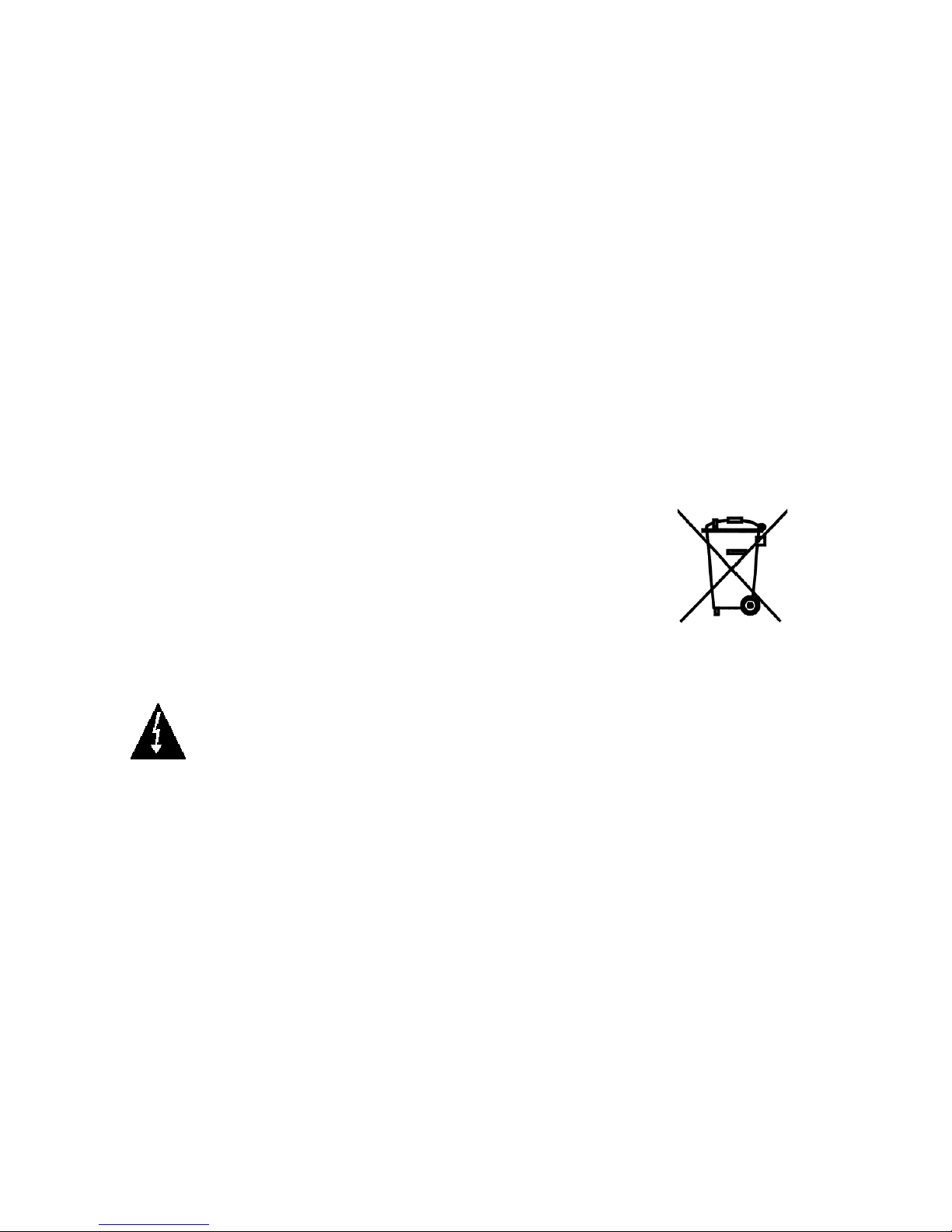
FCC COMPLIANCE STATEMENT
This equipment generates uses and can radiate radio frequency and if not installed and used
in accordance with the instruction manual, may cause interference to radio communications. It
has been tested and found to comply with the limits for a Class A computing device pursuant
to Subpart J of Part 15 of FCC rules, which are designed to provide reasonable protection
against such interference when operated in a commercial environment. Operation of this
equipment in a residential area may cause interference in which case the user will be
responsible to take whatever measures necessary to correct the interference.
You may find the booklet “How to Identify and Resolve Radio TV Interference Problems”
prepared by the Federal Communications Commission helpful. It is available from the U.S.
Government Printing Office, Washington, D.C. 20402. Request stock No. 001-000-00315-4.
PROPER DISPOSAL
When this device reaches the end of its useful life, it must be properly disposed of. It must not
be disposed of as unsorted municipal waste. Within the European Union, this device should
be returned to the distributor from where it was purchased for proper disposal. This is in
accordance with EU Directive 2002/96/EC. Within North America, the device should be
disposed of in accordance with the local laws regarding the disposal of waste electrical and
electronic equipment.
It is everyone’s responsibility to help maintain the environment and to
reduce the effects of hazardous substances contained in electrical and
electronic equipment on human health. Please do your part by making
certain that this device is properly disposed of. The symbol shown to the
right indicates that this device must not be disposed of in unsorted
municipal waste programs.
CAUTION
CAUTION: RISK OF EXPLOSION IF BATTERY IS REPLACED BY AN
INCORRECT TYPE. DISPOSE OF USED BATTERIES ACCORDING TO THE
INSTRUCTIONS.
ATTENTION: RISQUE D'EXPLOSION SI LA BATTERIES EST REMPLACE'E PAR
UN TYPE INCORRECT. REJETEZ LES BATTERIES UTILISE'ES SELON LES
INSTRUCTIONS.
II
8555-M512-O1 Rev D 01/15 4
Page 5

TABLE OF CONTENTS
SPECIFICATIONS . . . . . . . . . . . . . . . . . . . . . . . . . . . . . . . . . . . . . . . . . . . . . . . . . Page 1
Standard Features . . . . . . . . . . . . . . . . . . . . . . . . . . . . . . . . . . . . . . . . . . . . . . . Page 1
Optional Features . . . . . . . . . . . . . . . . . . . . . . . . . . . . . . . . . . . . . . . . . . . . . . . Page 1
SITE PREPARATION REQUIREMENTS. . . . . . . . . . . . . . . . . . . . . . . . . . . . . . . . Page 2
INSTALLATION . . . . . . . . . . . . . . . . . . . . . . . . . . . . . . . . . . . . . . . . . . . . . . . . . . Page 3
Unpacking . . . . . . . . . . . . . . . . . . . . . . . . . . . . . . . . . . . . . . . . . . . . . . . . . . . . . Page 3
Mounting . . . . . . . . . . . . . . . . . . . . . . . . . . . . . . . . . . . . . . . . . . . . . . . . . . . . . . Page 4
INTERCONNECTIONS . . . . . . . . . . . . . . . . . . . . . . . . . . . . . . . . . . . . . . . . . . . Page 5
Optional AC Power Adapter . . . . . . . . . . . . . . . . . . . . . . . . . . . . . . . . . . . . . Page 5
Height Rod Option – Detecto DHR . . . . . . . . . . . . . . . . . . . . . . . . . . . . . . . . Page 5
Load Cell . . . . . . . . . . . . . . . . . . . . . . . . . . . . . . . . . . . . . . . . . . . . . . . . . . . . Page 5
USB . . . . . . . . . . . . . . . . . . . . . . . . . . . . . . . . . . . . . . . . . . . . . . . . . . . . . . . . Page 5
USB, Serial, Ethernet and Wi-Fi Interface Specifications . . . . . . . . . . . . . . . Page 5
Serial I/O Port . . . . . . . . . . . . . . . . . . . . . . . . . . . . . . . . . . . . . . . . . . . . . . . . Page 6
Ethernet (Optional) . . . . . . . . . . . . . . . . . . . . . . . . . . . . . . . . . . . . . . . . . . . . Page 6
Wi-Fi (Optional) . . . . . . . . . . . . . . . . . . . . . . . . . . . . . . . . . . . . . . . . . . . . . . . Page 6
BATTERIES . . . . . . . . . . . . . . . . . . . . . . . . . . . . . . . . . . . . . . . . . . . . . . . . . . . Page 6
Battery Status Symbol . . . . . . . . . . . . . . . . . . . . . . . . . . . . . . . . . . . . . . . . . . Page 7
Low Battery Indicator . . . . . . . . . . . . . . . . . . . . . . . . . . . . . . . . . . . . . . . . . . Page 7
Battery Installation/Replacement . . . . . . . . . . . . . . . . . . . . . . . . . . . . . . . . . Page 7
KEYPAD FUNCTIONS . . . . . . . . . . . . . . . . . . . . . . . . . . . . . . . . . . . . . . . . . . . . . Page 8
Basic Functions . . . . . . . . . . . . . . . . . . . . . . . . . . . . . . . . . . . . . . . . . . . . . . . . . Page 8
Body Mass Index Functions . . . . . . . . . . . . . . . . . . . . . . . . . . . . . . . . . . . . . . . Page 9
nControl Feature . . . . . . . . . . . . . . . . . . . . . . . . . . . . . . . . . . . . . . . . . . . . . . . . Page 10
ANNUNCIATORS . . . . . . . . . . . . . . . . . . . . . . . . . . . . . . . . . . . . . . . . . . . . . . . . . Page 11
OPERATION . . . . . . . . . . . . . . . . . . . . . . . . . . . . . . . . . . . . . . . . . . . . . . . . . . . . . Page 13
Basic Operation . . . . . . . . . . . . . . . . . . . . . . . . . . . . . . . . . . . . . . . . . . . . . . . . . Page 13
Tare Storage and Recall . . . . . . . . . . . . . . . . . . . . . . . . . . . . . . . . . . . . . . . . . . Page 15
Basic Operation with ID . . . . . . . . . . . . . . . . . . . . . . . . . . . . . . . . . . . . . . . . . . . Page 16
Body Mass Index (BMI) Operation
(Using Mechanical Height Rod or Manually Entering Height) . . . . . . . . . . . .
Body Mass Index (BMI) Operation with ID
(Using Mechanical Height Rod or Manually Entering Height) . . . . . . . . . . . . Page 18
Body Mass Index (BMI) Operation with DHR
(Using Digital Height Rod) . . . . . . . . . . . . . . . . . . . . . . . . . . . . . . . . . . . . . Page 19
Body Mass Index (BMI) Operation with ID and DHR
(Using Digital Height Rod) . . . . . . . . . . . . . . . . . . . . . . . . . . . . . . . . . . . . . Page 20
CALIBRATION SETUP (Protected Setup Parameters) . . . . . . . . . . . . . . . . . . . Page 21
CALIBRATION SETUP (Non-Protected Setup Parameters) . . . . . . . . . . . . . . . Page 33
SETUP REVIEW . . . . . . . . . . . . . . . . . . . . . . . . . . . . . . . . . . . . . . . . . . . . . . . . . . Page 43
WEIGHT ON DEMAND FORMATS . . . . . . . . . . . . . . . . . . . . . . . . . . . . . . . . . . . Page 45
SERIAL AND USB DEVICE PORT COMMANDS . . . . . . . . . . . . . . . . . . . . . . . . Page 46
Page 18
8555-M512-O1 Rev D 01/15 5
III
Page 6

TABLE OF CONTENTS
ERROR AND STATUS DISPLAYS . . . . . . . . . . . . . . . . . . . . . . . . . . . . . . . . . . . . Page 49
BEFORE YOU CALL SERVICE . . . . . . . . . . . . . . . . . . . . . . . . . . . . . . . . . . . . . . Page 49
CARE AND CLEANING . . . . . . . . . . . . . . . . . . . . . . . . . . . . . . . . . . . . . . . . . . . . Page 50
SECURITY SEAL INSTALLATION . . . . . . . . . . . . . . . . . . . . . . . . . . . . . . . . . . . . Page 50
PARTS IDENTIFICATION . . . . . . . . . . . . . . . . . . . . . . . . . . . . . . . . . . . . . . . . . . . Page 51
APPENDIX A (Top Plate Mounting Configurations) . . . . . . . . . . . . . . . . . . . . . Page 53
APPENDIX B (Connecting to a Welch Allyn CVSM Device) . . . . . . . . . . . . . . . Page 55
IV
8555-M512-O1 Rev D 01/15 6
Page 7
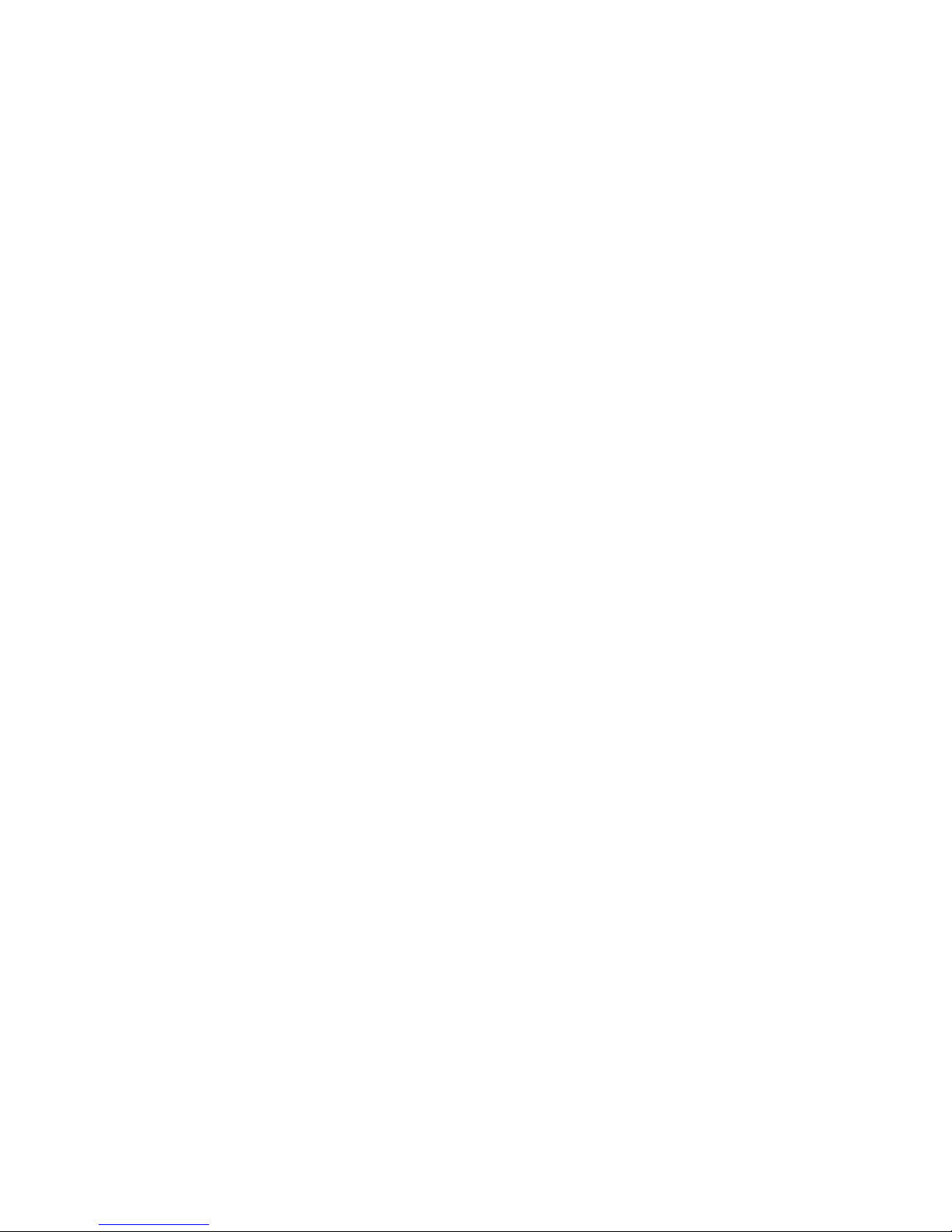
SPECIFICATIONS
Power Requirements . . . . . . . . 6 “C” cell Alkaline, Ni-Cad or NiMH batteries (not included)
OR an optional 12 VDC 1.25A wall plug-in AC power adapter
(Cardinal part number MV1PWR).
Operating Temperature . . . . . . 14 to 104 ºF (-10 to +40 ºC)
Display . . . . . . . . . . . . . . . . . . . Weight: 5 digit, seven segment, 7/8” (22.23 mm) high LCD
Height: 4 digit, seven segment, 1/2" (12.7 mm) high LCD
BMI: 3 digit, seven segment, 1/2" (12.7 mm) high LCD
ID: 14 digit, 14 segment, .35” (8.89 mm) high LCD
Sensitivity . . . . . . . . . . . . . . . . . 0.5 uV/division (0 to 3.0 mV/V), Class III
Signal Input Range . . . . . . . . . 0 to 15mV max.
Transducer Excitation . . . . . . . 5.0 VDC
Number of Load Cells . . . . . . .
Load Cell Cable Length . . . . . . 30 feet (9 meters) max.
Resolution . . . . . . . . . . . . . . . . 10,000 divisions
Capacities . . . . . . . . . . . . . . . . 10,000 divisions commercial
NTEP . . . . . . . . . . . . . . . . . . . . Certificate of Conformance Number 13-011
Division Value . . . . . . . . . . . . . 1, 2, or 5 x 1, 0.1, 0.01, 0.001
Sample Rate . . . . . . . . . . . . . . 1 to 100 samples per second selectable
Auto Zero Range . . . . . . . . . . . 0.5 or 1 through 9 divisions
Weighing Units . . . . . . . . . . . . . Pounds (lb), Pounds/Kilograms (lb/kg), Kilograms (kg) and
Keyboard . . . . . . . . . . . . . . . . . Membrane type with 19 keys
Enclosure Size . . . . . . . . . . . . . 9.8 inch W x 6.8 inch H x 1.8 inch D
Construction . . . . . . . . . . . . . . . Painted Steel
Battery Life: 7,560 weighments (with backlight fully ON)
LCD Viewing Range: Up to 30 feet / 10 meters for weight digits
Standard Features:
Metric Conversion Serial I/O (Input/Output)
Auto Shut-Off Feature
Selectable Sleep-Mode
StableSENSE
® 1
14-Digit Alphanumeric Patient ID
99 Stored Tare Weights
200 Stored Transactions
Optional Features:
MVIP, Ethernet Option Card MV1PWR Medical Grade Power
MVWIFI, Wireless Option Card
Detecto DHR (Digital Height Rod)
1
StableSENSE® is a digital filter utilizing proprietary software algorithms to remove or greatly
reduce changes in the weight display resulting from movement on the scale platform.
StableSENSE
movement or vibration on the scale. Any application affected by vibration or movement on
the scale platform can benefit using StableSENSE
®
can be used with clinical scales to lessen the effects of the patient’s
up to 4 each 350
Kilograms/Pounds (kg/lb)
(248.9 mm W x 172.7 mm H x 45.7 mm D)
10,620 weighments (with backlight fully OFF)
USB Device Port
Height Rod Port (for Optional Detecto
Adjustable Filtering
Digital Height Rod)
1LOOK display, and four different
languages available in set-up
(English, Spanish, French, and
German).
Supply with US Plug
WAConnect, Welch Allyn® Interface
®
.
8555-M512-O1 Rev D 01/15 1
Page 8

SITE PREPARATION REQUIREMENTS
The MedVue Model MV1 Medical Weight Analyzer is a precision weight indicating instrument.
As with any precision instrument, it requires an acceptable environment to operate at peak
performance and reliability. This section is provided to assist you in obtaining such an
environment.
Environmental
The MedVue Model MV1 Medical Weight Analyzer meets or exceeds all certification
requirements within a temperature range of 14 to 104 °F (-10 to +40 °C).
In order to keep cooling requirements to a minimum, the MV1 should be placed out of direct
sunlight and to provide adequate air circulation, keep the area around the MV1 clear.
Do not place the MV1 directly in front of a heating or cooling vent. Such a location will
subject it to sudden temperature changes, which may result in unstable weight readings.
Insure that the MV1 has good, clean AC power and is properly grounded. In areas subject
to lightning strikes, additional protection to minimize lightning damage, such as surge
suppressors, should be installed.
Electrical Power
The MedVue Model MV1 Medical Weight Analyzer has been designed to operate from a
100 to 240 VAC 50/60Hz 12 VDC 1.25A wall plug-in UL/CSA listed AC power adapter. Note
that a special order is not required for operation at 230 VAC.
The socket-outlet supplying power to the MV1 should be on a separate circuit from the
distribution panel and dedicated to the exclusive use of the MV1.
The socket-outlet shall be installed near the equipment and shall be easily accessible.
The wiring should conform to national and local electrical codes and ordinances and
should be approved by the local inspector to assure compliance.
On installations requiring 230 VAC power, it is the responsibility of the customer to
have a qualified electrician install the proper power adapter plug that conforms to
national electrical codes and local codes and ordinances.
8555-M512-O1 Rev D 01/15 2
Page 9

INSTALLATION
Unpacking
Carefully remove the MedVue Model MV1 Medical Weight Analyzer from the shipping
carton and inspect it for any damage that may have taken place during shipment. You
should keep the carton and packing material for return shipment if it should become
necessary. The purchaser is responsible for filing all claims for any damages or loss
incurred during transit.
Should your MedVue Model MV1 Medical Weight Analyzer come already installed on a
scale, the following installation information does not apply to you.
Battery Cover
Thumb Screw
Battery Cover
Swivel Mount
Rubber Ball
Optional
Ethernet
Figure No. 1
8555-M512-O1 Rev D 01/15 3
Page 10

Mounting
The MedVue Model MV1 Medical Weight Analyzer is mounted to the scale (or an optional
desktop/wall bracket) using a swivel ball and socket assembly.
To install the MV1 Rubber Ball in to the Swivel Ball Socket, slightly loosen the Adjustment
Knob to allow the two parts of the socket to open enough to insert the Rubber Ball. Adjust
the MV1 to the desired viewing angle and direction and then tighten the Adjustment Knob.
Adjustment Knob
Loosen slightly to
insert Rubber Ball
in to Swivel Ball
Socket. Adjust to
desire angle and
direction and then
tighten Adjustment
Knob.
Rubber Ball
Swivel Ball
Socket
Top Plate
of scale
Figure No. 2
Adjustment Knob
Loosen slightly to
adjust viewing
angle and direction
Figure No. 3
NOTE: The top plate mounting configuration varies depending on the model of your
scale and may be different than the one shown in Figures No. 2 and 3. Refer to
Appendix A for the various top plate mounting configurations.
8555-M512-O1 Rev D 01/15 4
Page 11
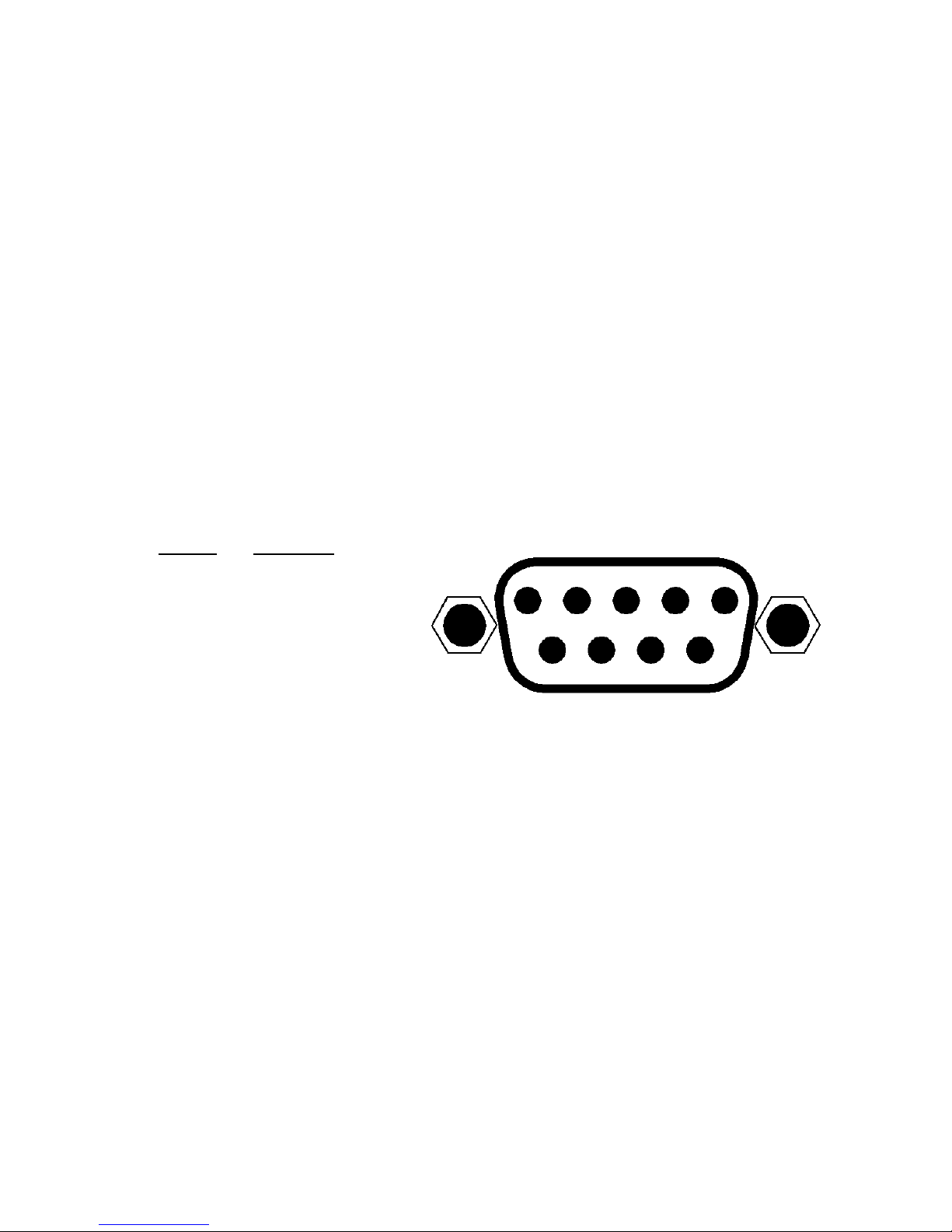
INTERCONNECTIONS
All input, output, power and option connections to the MV1 are made on the its rear panel.
Connections for the Load Cell input and the Serial I/0 are made using 9-pin "D" shaped
connectors. The Height Rod option (Detecto DHR, Digital Height Rod) and Ethernet (MVIP)
options use snap-in modular connectors. The USB port is a device (or upstream) port using an
industry standard “B” connector. The optional 12VDC wall plug-in UL/CSA listed AC power
adapter is connected using a power jack. Refer to Figure No. 1.
Optional AC Power Adapter
To power the MV1 using the optional 12VDC wall plug-in AC power adapter, connect the
plug from the adapter into the power jack on the back of the MV1 and then plug the power
adapter into the proper electrical outlet. Refer to Figure No. 1. On models requiring 220
VAC, it is the customer’s responsibility to obtain the correct power adapter plug.
Height Rod – Detecto DHR (Digital Height Rod) Option
The optional Detecto DHR (Digital Height Rod) connects to the MV1 by a snap-in modular
connector socket. Insert the modular connector of the DHR cable into the socket on the
rear of the MV1 it locks in place (a clicking sound will be heard when it is locked in place).
Load Cell
The load cell cable connects to the MV1 via a 9-pin "D" connector on the rear panel of the
MV1. Figure No. 4 shows the pin identification for the load cell connector. Make certain
that the pins are correctly identified before soldering a wire to them. Use the connector
retaining screws to hold the load cell cable connector securely to the rear panel.
PIN NO. FUNCTION
1 +EXCITATION
2 -SIGNAL
5 SHIELD
6 -EXCITATION
7 +SIGNAL
Note that pins 3, 4, 8 and 9 are
not used.
MATING CONNECTOR INFORMATION
DESCRIPTION ITEM Cardinal Part #
CONNECTOR DE9-P 6610-2379
CONNECTOR SHELL C883010001 6610-1131
5 4 3 2 1
9 8 7 6
Figure No. 4
USB
The USB port on the MV1 is a device (or upstream) port and uses readily available cables
with the industry standard “B” connector.
USB, Serial, Ethernet and WiFi Interface Specifications
The USB, Serial and optional Ethernet and WiFi interfaces on the MV1 can be configured
during the setup and calibration procedure or during the setup review operation. Using
either method, it is possible to select the operation of the interfaces.
The interfaces may be connected to a computer for transmission of weight and associated
data to a PC-based EMR (electronic medical record) software program. The data can be
transmitted on demand (pressing the PRINT/ENTER key) or on receipt of a command from
the computer.
8555-M512-O1 Rev D 01/15 5
Page 12

Serial I/O Port
The serial I/O port is a 9-pin "D" connector on the rear panel of the MV1. Figure No. 5
shows the Serial I/0 connector along with the identity of the pins used. Make certain that
the pins are correctly identified before soldering a wire to them. Use the connector retaining
screws to hold the serial cable connector securely to the rear panel.
PIN NO. FUNCTION
2 DATA INPUT (RXD)
3 DATA OUTPUT (TXD)
5 SIGNAL GROUND (GND)
9 VCC or 5VDC
Note that pins 1, 4 and 6 through 8
are not used. Figure No. 5
The MV1 serial interface can be configured during the setup and calibration procedure or
during the setup review operation. Using either method, it is possible to select the operation
of the serial interface as well as select the baud rate.
The baud rates supported are: 2400, 4800, 9600, 14.4k, 19.2K, 28.8K, 38.4K, 56K,
57.6K, and 115.2K baud.
The data format is fixed at 8 bits, No parity, and 1 stop bit.
The MV1 is shipped from the factory with the baud rate set to 9600 baud.
5 4 3 2 1
9 8 7 6
Ethernet (Optional)
The MVIP Ethernet option requires the purchase of the optional Ethernet Interface Option.
Once installed, connections to the MV1 are by CAT 5 or equivalent cable. Consult your
network administrator for the proper procedure to terminate and connect the cable.
Wi-Fi (Optional)
The MVWIFI option requires the purchase of the optional WiFi Interface Option. Once
installed, connections to the MV1 are by the wireless network. Consult your network
administrator for instructions to connect the MV1 to your wireless network.
BATTERIES
The MV1 can use 6 "C” size Alkaline, Ni-Cad or NiMH batteries (not included). You must first
obtain and install batteries before operations can begin. Batteries are contained in a battery
holder inside the MV1. Access is via a removable panel on the back of the MV1. Refer to
Figure No. 1.
CAUTION! The MV1 can be operated from Alkaline, Ni-Cad or NiMH batteries.
All six (6) batteries must be of the same type. They must all be Alkaline, all NiCad or all NiMH. DO NOT mix Alkaline and Ni-Cad or NiMH batteries.
NOTE: The MV1 does not have a battery charging circuit. Should you wish to use
Ni-Cad or NiMH batteries, they must be fully charged before installing. When
discharged, Ni-Cad or NiMH batteries must be removed and placed in an external
charger to recharge.
8555-M512-O1 Rev D 01/15 6
Page 13

Battery Status Symbol
A battery status symbol will be displayed when
batteries are installed. The number of bars
indicates the level of charge remaining in the
batteries.
4 Bars = 100%
3 Bars = 75%
2 Bars = 50%
1 Bar = 25%
No Bars = Low Battery
Low Battery Indicator
When the batteries are near the point they need to be replaced (Alkaline) or recharged
(NiCad or NiMH), the battery status symbol will not show any bars. If the battery voltage
drops too low for accurate weighing, the MV1 will automatically shut off and you will be
unable to turn it back on.
Using Alkaline Batteries
When no bars on shown on the battery status symbol, press the ON/OFF key to turn the
MV1 off, remove the old batteries and replace with new ones.
Using NiCad or NiMH Batteries
When no bars on shown on the battery status symbol, press the ON/OFF key to turn the
MV1 off, remove the discharged batteries and replace with fully charged ones. Place the
discharged batteries in an external charger to recharge.
Battery Installation/Replacement
To install or remove the batteries, the following steps should be followed:
1. Make sure the AC power adapter is unplugged.
2. Remove the MV1 from the mounting bracket and turn it over so that the display is
facing away from you.
3. Locate the rectangular panel on the back of the MV1 and remove the thumb screw.
Refer to Figure No. 1.
4. Remove the panel (lift straight up and slide it out) exposing the battery holder.
5. If installing new batteries, proceed to step 6. If replacing the batteries, remove all 6
batteries from the battery holder and then proceed to step 6.
6. Install the new 6 "C" size batteries in the holder, noting the polarity markings located
in the battery holder. Refer to Figure No. 6.
7. After placing all 6 batteries in holder, replace panel on back of the MV1 (slide tab into
slot on rear panel) and install thumb screw.
8. Turn the MV1 over (display facing up) and press the ON/OFF key.
9. If display turns on, batteries have been installed correctly. If not, remove the panel
and check for one or more improperly positioned batteries.
10. Return the MV1 to the mounting bracket.
11. The MV1 is now ready for operation.
8555-M512-O1 Rev D 01/15 7
+
I
I
+
Figure No. 6
Page 14
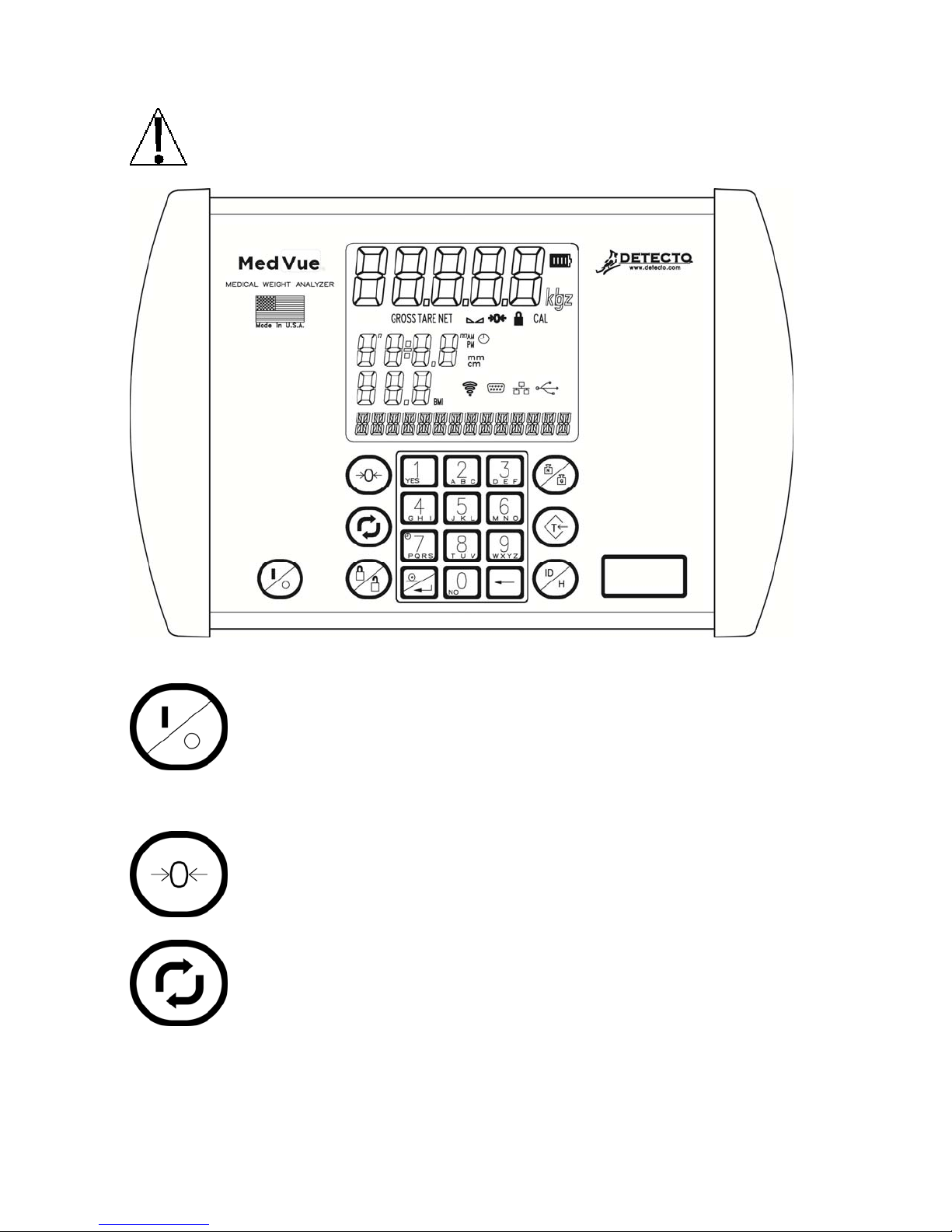
KEYPAD FUNCTIONS
DO NOT operate the keypad with pointed objects (pencils, pens, etc).
Damage to keypad resulting from this practice is NOT covered under warranty.
This is the ON/OFF key. With the MV1 off, pressing this key will apply power
to it and turn on the display. If the MV1 is already on, pressing the key will turn
it off.
Basic Functions
This is the ZERO key. It is used to reset the display to zero up to the selected
limit of either 4% or 100% of the scale capacity. The zero limit is set during
setup and calibration of the MV1.
This is the UNITS key. This key is used to change the weighing units to the
alternate units of measurement. For example, with pounds displayed, pressing
this key will change the weighting units to kilograms. NOTE: This feature
must be enabled during setup and calibration for this key to be operational.
Figure No. 7
8555-M512-O1 Rev D 01/15 8
Page 15

Basic Functions, Cont.
This is the LOCK/RELEASE key. It is used to lock and unlock the display. If
the HOLD feature was enabled during setup and calibration, pressing this key
(after obtaining a stable weight) will cause the MV1 to lock onto the weight.
Pressing this key again will unlock the display and return it to zero.
If the AUTO LOCK feature was enabled, the weight display will lock after
placing a load on the scale and obtaining a stable weight value. Pressing this
key will unlock the display and return the weight display to zero, or if another
load is applied to the scale, lock onto the new weight after obtaining a stable
weight value. NOTE: The lock feature is for non-commercial (NOT "Legal for
Trade") applications.
Body Mass Index (BMI) Functions
This is the NET/GROSS key. It is used to toggle between Net and Gross
weight modes. The selected mode is indicated by turning on the appropriate
annunciator on the display. Note that if no valid tare weight has been entered;
pressing this key will cause (No Tare) to be shown in the 14-segment display.
This is the TARE key. It is a dual function key. Pressing it, selecting a
memory location and pressing the PRINT/ENTER key (Pushbutton Tare
mode) will cause the current gross weight to be stored as the new tare weight.
Pressing this key, entering a numeric weight value (Keypad Tare), selecting a
memory location and then pressing the PRINT/ENTER key will cause the
value entered to be stored as the new tare weight. Either method will change
the weight display to the net weight display mode and turn on the
annunciator.
Pushbutton Tare Function:
Press the TARE key and then the ID/HEIGHT key, input a number between 0
and 99 and then press the PRINT/ENTER key to store current Gross weight
in a memory location as a recallable tare weight.
Keypad Tare Function:
Press the TARE key, input the weight value, press the ID/HEIGHT key, input
a number between 0 and 99 and then press the PRINT/ENTER key to store
the entered value in a memory location as a recallable tare weight.
NOTE: Tare weights equal to or greater than scale capacity cannot be entered.
In addition, the keypad tare weight division value must be the same as the scale
division value. For example, a unit with .05 kg as the division value will display
WRONG GRAdS if you attempt to enter 1.03 for the tare weight.
Net
This is the ID/HEIGHT key. This key is used to display and enter an
identification (ID) used in the ID Storage feature and to enter the height (feet
and inches or centimeters) for the Body Mass Index (BMI) calculation.
Pressing this key will change the display to show the currently selected
identification (ID) and allow the entry of a new ID. The identification (ID) can
be up to 14 alphanumeric characters.
To recall the stored tare weight from the memory location, press the
ID/HEIGHT key, input a number between 1 and 99, and press the TARE key.
8555-M512-O1 Rev D 01/15 9
Page 16

Body Mass Index (BMI) Functions
This is the CLEAR (BACKSPACE) key. It is used to clear an incorrect entry
from the display without processing the data. If an incorrect entry is made,
press this key and re-enter the correct data. When entering the ID, pressing
this key will act as a “backspace” key (it will back up one space and delete the
character in that space). NOTE: The CLEAR key must be pressed before
the PRINT/ENTER key to ensure the data is not processed.
This is the PRINT/ENTER key. It serves several purposes. First, it is used to
signal completion of the data entry and causes the MV1 to process the data
entered. Second, it is used to initiate the transmission of weight and
associated data using the selected I/O port.
NOTE: The MV1 will not respond to pressing the PRINT/ENTER key unless the
weight display is stable. If displaying gross weight, only the gross weight is
printed. If displaying net weight, the gross, tare, and net weights are printed. If
the ID and BMI features are used, their data is printed along with the weight data.
These keys are used to enter alphanumeric data during the setup
and calibration as well as during normal operation of the MV1.
NOTE: The 0 and 1 keys have
dual functions. They are used to
enter numeric data during setup
and calibration as well as during
normal operations. In addition,
they are used to select YES or
NO to various prompts.
To enter letters, you must press the key in succession until the
desired letter is displayed. This is similar to the way a cell phone
keypad operates. (Ex: If you want to enter the letter C, you would
need to press the 2 key four times).
nControl Feature
The MV1 includes support for nControl. nControl is
a PC based program that can design a ticket then
download the ticket information to the MV1. The
MV1 allows 1 programmable format (up to 2kb in
size) instead of the ASCII format default ticket.
For more information on nControl, refer to the
nControl Fast Start Guide.
NOTE: If the ID/HEIGHT key is disabled, the appropriate field will be left
out when printing a ticket.
Time, mm/dd/yy
ID: xxxxxxxxxxx
BMI: xx.x
Height: xx.x cm
Weight: xxx.xuu G
xxx.xuu T
xxx.xuu N
SAMPLE TICKET
8555-M512-O1 Rev D 01/15 10
Page 17
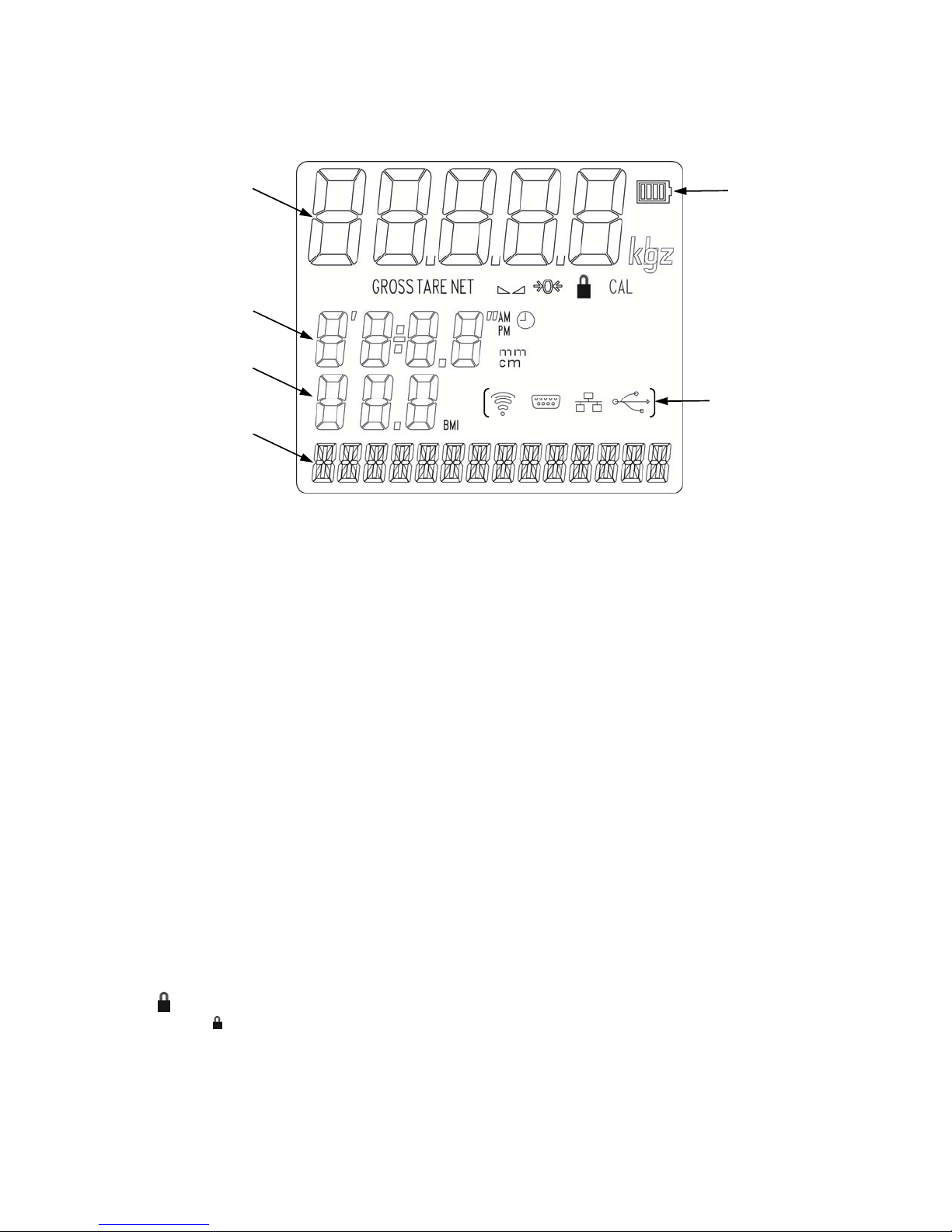
ANNUNCIATORS
The annunciators are turned on to indicate that the display is in the mode corresponding to the
annunciator label or that the status indicated by the label is active.
Weight
Display
Height or
Clock
Display
BMI
Display
Messages
Display
Figure No. 8
Battery
Status
Displayed
when optional
hardware is
installed.
GROSS
The GROSS annunciator is turned on to show that the weight displayed is the gross weight.
Gross weight will be displayed when no tare weight value is stored.
TARE
The TARE annunciator is turned on to show that the MV1 is in a weight mode in which a
known tare (container) weight value is stored.
NET
The NET annunciator is turned on to show that the weight displayed is the net weight. Net
weight is determined by subtracting the stored tare weight from the gross weight. The tare
weight is usually the weight of the empty container. Note that the NET annunciator is only
active when a tare weight value is stored.
(STABLE)
The () annunciator is turned on when the weight display is stable. When off, it means
that the change in successive weight samples is greater than the motion limits selected
during setup and calibration of the MV1.
0 (ZERO)
The (0) annunciator is turned on to indicate that the weight is within +/- 1/4 division of
the center of zero.
(LOCK)
The ( ) annunciator is turned on to show that the MV1 is locked onto the displayed
weight. In operation after obtaining a stable weight value, pressing the LOCK/RELEASE
key (or resetting the Auto Lock) will cause the MV1 to lock onto the weight and turn on
the annunciator. Pressing the LOCK/RELEASE key a second time (or dropping below
the Auto Lock reset value) will unlock the display and turn off the annunciator. NOTE:
The lock feature (Hold Mode) must be enabled during Calibration Setup.
8555-M512-O1 Rev D 01/15 11
Page 18

CAL
The CAL annunciator will be turned on after pressing the calibration switch, to show that the
MV1 is in the Setup and Calibration mode.
lb
This annunciator is turned on to indicate that the displayed weight is in pounds.
kg
The kg annunciator is turned on to indicate that the displayed weight is in kilograms.
' ''
The ( ' ) feet and ( '' ) inches annunciators are turned on when the displayed height
measurement is in feet and inches.
cm
The cm annunciator is turned on to indicate that the displayed height measurement is in
centimeters.
mm
The mm annunciator is turned on to indicate that the displayed height measurement is in
millimeters.
AM
The AM annunciator is turned on to indicate that the displayed time is before noon.
PM
The PM annunciator is turned on to indicate that the displayed time is after noon.
The annunciator is turned on to indicate that the displayed value is the time.
BMI (Body Mass Index)
The BMI annunciator is turned on when displaying the calculated body fat.
WiFi RS232 Ethernet USB
These annunciators are turned on when optional hardware is installed and in use.
8555-M512-O1 Rev D 01/15 12
Page 19

OPERATION
Basic Operation
To Weigh
1. Press ON/OFF key to turn the MV1 on.
2. Press ZERO key to zero weight display. ZERO, GROSS and lb or kg annunciator will
turn on to show that the scale is ready for use.
3. Place patient on scale and read weight display.
4. If a printer is connected to scale, press PRINT/ENTER key to print a ticket.
5. Remove patient from scale.
Zero Weight Display
1. In Gross Weight mode (GROSS annunciator on), press ZERO key.
2. Weight display will return to zero. ZERO and STABLE annunciators will turn on
to show a stable, center-of-zero (0) gross weight condition.
Metric Conversion
Press the UNITS key to toggle between pounds and kilograms. The lb or kg annunciator
will turn on to show the weighing unit selected. In addition, the height units will change from
feet/inches to centimeters. NOTE: This is only available if configured in Calibration Setup.
Basic Tare Operation
Push Button Tare (Tare weight is NOT known)
IMPORTANT! Tare entry is not allowed if Auto Hold is enabled.
1. In Gross Weight mode (GROSS annunciator on), place item (wheelchair, walker, etc…)
to be tared on scale.
2. Press the TARE key.
3. The Display will change to show ENTER TARE WT, the weight of item on scale and the
TARE annunciator will turn on.
4. Press PRINT/ENTER key.
5. Display will change to )0 and NET annunciator will turn on to show that net weight is
being displayed. The item's weight has been entered as "tare weight".
6. Place patient on scale
7. Read weight display.
8. If a printer is connected to scale, press PRINT/ENTER key to print a ticket.
9. Remove patient from scale.
To Clear the Tare Weight
1. Remove all material from scale platform and press TARE key.
2. Press ZERO key.
3. This will clear the tare weight and return the MV1 to the Gross weight mode.
8555-M512-O1 Rev D 01/15 13
Page 20

Tare Weight Entry (Tare weight is known)
1. In Gross Weight mode (GROSS annunciator on), press the TARE key.
2. The Display will change to show ENTER TARE WT and the TARE annunciator will turn on.
3. Use the numeric keys and enter a tare weight. Note that when entering tare weights,
a maximum of 4 digits can be entered and the numbers advance from right to left in
the display. The number of leading or trailing zeros required to obtain your desired
tare is dependent upon the DIVISION VALUE selected in the setup procedure.
For example: Division Value: 0.2 lb
Desired Tare Value: 10.6 lb
Key Sequence: 1 0 6
4. After the tare weight has been entered, press PRINT/ENTER key.
5. The display will show a minus Net weight and NET annunciator will turn on.
6. Place patient on scale
7. Read weight display.
8. If a printer is connected to scale, press PRINT/ENTER key to print a ticket.
9. Remove patient from scale.
Tare Weight Recall
1. In Net Weight mode (NET annunciator on), press TARE key.
2. The Display will change to show ENTER TARE WT and the previously entered tare
weight. Note that the TARE annunciator will turn on.
3. Press PRINT/ENTER key to return to Net Weight mode (NET annunciator on).
To Clear the Tare Weight
1. Remove all material from scale platform and press TARE key.
2. Press ZERO key.
3. This will clear the tare weight and return the MV1 to the Gross weight mode.
8555-M512-O1 Rev D 01/15 14
Page 21

Tare Storage and Recall
NOTE: ID must be enabled to use stored Tare. Refer to SYSTEM Menu, Enable ID.
To Store Tare Weight
1. In Gross Weight mode (GROSS annunciator on), press the TARE key.
2. The Display will change to show ENTER TARE WT and the TARE annunciator will turn on.
3. Use the numeric keys and enter a tare weight. Note that when entering tare weights,
a maximum of 4 digits can be entered and the numbers advance from right to left in
the display. The number of leading or trailing zeros required to obtain your desired
tare is dependent upon the DIVISION VALUE selected in the setup procedure.
For example: Division Value: 0.2 lb
Desired Tare Value: 10.6 lb
Key Sequence: 1 0 6
4. After the tare weight has been entered, press ID/HEIGHT key.
5. Display will change to show Id.
6. Using numeric keys, enter the memory location (1 to 99).
7. Press PRINT/ENTER key.
8. The tare weight is now stored in memory and the display will show a minus Net weight
and NET annunciator will turn on.
9. Place patient on scale
10. Read weight display.
11. If a printer is connected to scale, press PRINT/ENTER key to print a ticket.
12. Remove patient from scale.
To Recall Tare Weight
1. Press ID/HEIGHT key.
2. Display will change to show Id.
3. Using numeric keys, enter the memory location (1 to 99).
4. Press TARE key.
5. The display will change to show ENTER TARE WT and the previously entered tare weight.
Note that the TARE annunciator will turn on.
6. If tare weight displayed is acceptable, press PRINT/ENTER key to save it.
7. Otherwise, press ZERO key to clear the tare weight and return the MV1 to the Gross
weight mode.
8555-M512-O1 Rev D 01/15 15
Page 22

Basic Operation with ID
To Weigh
1. Press ON/OFF key to turn the MV1 on.
2. Press ZERO key to zero weight display. ZERO, GROSS and lb or kg annunciator will
turn on to show scale is ready for use.
3. Press ID/HEIGHT key.
4. Display will change to show Id.
5. Using numeric keys, enter up to an 14 digit alphanumeric identification number.
6. Press PRINT/ENTER key.
7. Place patient on scale
8. Read weight display.
9. If a printer is connected to scale, press PRINT/ENTER key to print a ticket.
10. Remove patient from scale.
Push Button Tare (Tare weight is NOT known)
IMPORTANT! Tare entry is not allowed if Auto Hold is enabled.
1. In Gross Weight mode (GROSS annunciator on), place item (wheelchair, walker, etc…)
to be tared on scale.
2. Press TARE key.
3. Display will show weight of item on scale and the TARE annunciator will turn on.
4. Press PRINT/ENTER key.
5. Display will change to zero and NET annunciator will turn on to show that net weight
is being displayed. The item's weight has been entered as "tare weight".
6. Press ID/HEIGHT key.
7. Display will change to show Id.
8. Using numeric keys, enter up to an 14 digit alphanumeric identification number.
9. Press PRINT/ENTER key.
10. Place patient on scale
11. Read weight display.
12. If a printer is connected to scale, press PRINT/ENTER key to print a ticket.
13. Remove patient from scale.
8555-M512-O1 Rev D 01/15 16
Page 23

Tare Weight Entry (Tare weight is known)
1. In Gross Weight mode (GROSS annunciator on), press TARE key.
2. Display will show )0 or previously entered tare and TARE annunciator will turn on.
3. If weight displayed is acceptable, press PRINT/ENTER key to save it. Otherwise, use
the numeric keys and enter a new tare weight. Note that when entering tare weights, a
maximum of 4 digits can be entered and the numbers advance from right to left in the
display. The number of leading or trailing zeros required to obtain your desired tare is
dependent upon the DIVISION VALUE selected in the setup procedure.
For example: Division Value: 0.2 lb
Desired Tare Value: 10.6 lb
Key Sequence: 1 0 6
4. After the new tare weight has been entered, press PRINT/ENTER key.
5. Display will show a minus Net weight and NET annunciator will turn on.
6. Press ID/HEIGHT key.
7. Display will change to show Id.
8. Using numeric keys, enter up to an 14 digit alpha numeric identification number.
9. Press PRINT/ENTER key.
10. Place patient on scale
11. Read weight display.
12. If a printer is connected to scale, press PRINT/ENTER key to print a ticket.
13. Remove patient from scale.
8555-M512-O1 Rev D 01/15 17
Page 24

Body Mass Index (BMI) Operation
Using Mechanical Height Rod or Manually Entering Height
1. Press ON/OFF key to turn the MV1 on.
2. Press ZERO key to zero weight display. ZERO, GROSS and lb or kg annunciator will
turn on to show scale is ready for use.
3. Perform tare operation if required. Refer to Push Button Tare or Tare Weight Entry in
previous section for instructions on using tare.
4. Press ID/HEIGHT key.
5. If Centimeters was selected for HEIGHT UNITS in setup, the display will change to show
CENTIMETERS.
a. Use numeric keys to enter up to 4 digits (# # # . #) for height in centimeters and
then press PRINT/ENTER key.
6. If Millimeters was selected for HEIGHT UNITS in setup, display will change to show
MILLIMETERS.
a. Use numeric keys to enter up to 4 digits (# # # #) for height in millimeters and then
press PRINT/ENTER key.
7. Place patient on the scale.
8. Read weight and BMI displays.
9. If a printer is connected to scale, press PRINT/ENTER key to print a ticket. Note that
BMI and height display will clear when ticket prints.
10. Remove patient from scale.
11. If a printer is not connected to scale, BMI display will clear when patient is removed from
scale and weight returns to zero.
Body Mass Index (BMI) Operation with ID
Using Mechanical Height Rod or Manually Entering Height
1. Press ON/OFF key to turn MV1 on.
2. Press ZERO key to zero weight display. ZERO, GROSS and lb or kg annunciator will
turn on to show scale is ready for use.
3. Press ID/HEIGHT key.
4. Display will change to show Id.
5. Using numeric keys, enter up to a 14 digit alphanumeric identification number.
6. Press PRINT/ENTER key.
7. If Centimeters was selected for HEIGHT UNITS in setup, the display will change to show
CENTIMETERS.
a. Use numeric keys to enter up to 4 digits (# # # . #) for height in centimeters and
then press PRINT/ENTER key.
8. If Millimeters was selected for HEIGHT UNITS in setup, display will change to show
MILLIMETERS.
a. Use numeric keys to enter up to 4 digits (# # # #) for height in millimeters and then
press PRINT/ENTER key.
9. Place patient on the scale.
10. Read weight and BMI displays.
11. If a printer is connected to scale, press PRINT/ENTER key to print a ticket. Note that
BMI, ID and height display will clear when ticket prints.
12. Remove patient from scale.
13. If a printer is not connected to scale, BMI display will clear when patient is removed from
scale and weight returns to zero.
8555-M512-O1 Rev D 01/15 18
Page 25

Body Mass Index (BMI) Operation with DHR
Using Digital Height Rod
IMPORTANT! Before performing the operations on this page, the digital
height rod must be in its “starting position” (inner sliding tube must be
down completely inside outer stationary tube and headpiece folded flat
against stationary tube) prior to turning on the MV1.
1. Make sure height rod is in starting position.
2. Press ON/OFF key to turn MV1 on.
3. Press ZERO key to zero weight display. ZERO, GROSS and lb or kg annunciator will
turn on to show scale is ready for use. Note that height reading will show 3’ 7.3” or
110.0 cm
4. Perform tare operation if required. Refer to Push Button Tare or Tare Weight Entry in
previous section for instructions on using tare.
5. Press ID/HEIGHT key. If Centimeters was selected for HEIGHT UNITS in setup, the
display will change to show CENTIMETERS.
(depending on the UNITS setting in Setup).
NOTE: If patient is shorter than 3' 7.3" (110 cm) or taller than 6' 7.3" (201.2 cm),
proceed to step 5, 6 or 7 depending on the HEIGHT UNITS setting. Otherwise,
press the PRINT/ENTER key without entering a value for steps 5, 6 or 7 (twice for
Step 5 and once for Steps 6 or 7) and proceed to Step 8.
a. Use numeric keys to enter up to 4 digits (# # # . #) for height in centimeters and
then press PRINT/ENTER key.
6. Press ID/HEIGHT key. If Millimeters was selected for HEIGHT UNITS in setup, display
will change to show MILLIMETERS.
a. Use numeric keys to enter up to 4 digits (# # # #) for height in millimeters and then
press PRINT/ENTER key.
7. Place patient on the scale.
8. Grasp height rod at hinge pin (see Figure No. 9) and raise it
well above patient’s head and then lift headpiece to
horizontal position. Carefully lower height rod until
headpiece rests on top of patient’s head.
9. BMI will automatically be displayed with height.
10. Read weight, height and BMI displays.
11. If a printer is connected to scale, press PRINT/ENTER key
to print a ticket.
12. While holding headpiece horizontal, raise height rod well
above patient’s head.
Figure No. 9
13. Remove patient from scale and return height rod to starting position.
14. If Tare operation was performed, press NET/GROSS key to return to Gross weight mode.
15. Press ZERO key. This will reset tare weight to zero.
16. BMI display will clear when weight returns to zero.
8555-M512-O1 Rev D 01/15 19
Page 26

Body Mass Index (BMI) Operation with ID and DHR
Using Digital Height Rod
IMPORTANT! Before performing the operations on this page, the digital
height rod must be in its “starting position” (inner sliding tube must be
down completely inside outer stationary tube and headpiece folded flat
against stationary tube) prior to turning on the MV1.
1. Make sure height rod is in starting position.
2. Press ON/OFF key to turn MV1 on.
3. Press ZERO key to zero weight display. ZERO, GROSS and lb or kg annunciator will
turn on to show scale is ready for use. Note that height reading will show 3’ 7.3”
110.0 cm
4. Perform tare operation if required. Refer to Push Button Tare or Tare Weight Entry in
previous section for instructions on using tare.
5. Press ID/HEIGHT key.
6. Display will change to show Id=.
7. Using numeric keys, enter up to a 14 digit alpha numeric identification number.
8. Press PRINT/ENTER key.
(depending on the UNITS setting in Setup).
NOTE: If patient is shorter than 3' 7.3" (110 cm) or taller than 6' 7.3" (201.2 cm),
proceed to step 9, 10 or 11 depending on the HEIGHT UNITS setting. Otherwise,
press the PRINT/ENTER key without entering a value for steps 9, 10 or 11 (twice
for Step 9 and once for Steps 10 or 11) and proceed to Step 12.
or
9. If Centimeters was selected for HEIGHT UNITS in setup, the display will change to show
CENTIMETERS.
a. Use numeric keys to enter up to 4 digits (# # # . #) for height in centimeters and
then press PRINT/ENTER key.
10. If Millimeters was selected for HEIGHT UNITS in setup, display will change to show
MILLIMETERS.
a. Use numeric keys to enter up to 4 digits (# # # #) for height in millimeters and then
press PRINT/ENTER key.
11. Place patient on scale.
12. Grasp height rod at hinge pin (see Figure No. 10) and raise
it well above patient’s head and then lift headpiece to
horizontal position. Carefully lower height rod until
headpiece rests on top of patient’s head.
13. BMI will automatically be displayed with height.
14. Read weight, height and BMI displays.
15. If a printer is connected to scale, press PRINT/ENTER key
to print a ticket.
16. While holding headpiece horizontal, raise height rod well
above patient’s head.
Figure No. 10
17. Remove patient from scale and return height rod to starting
position.
18. If Tare operation was performed, press NET/GROSS key to return to Gross weight mode.
19. Press ZERO key. This will reset tare weight to zero.
20. BMI display and ID will clear when weight returns to zero.
8555-M512-O1 Rev D 01/15 20
Page 27

CALIBRATION SETUP
(Protected Setup Parameters)
Your MedVue Model MV1 Medical Weight Analyzer has been thoroughly tested and calibrated
before being shipped to you. If you received it with a scale, calibration is not necessary. If the
MV1 is being connected to a scale for the first time or recalibration is necessary for other
reasons, the following describes the steps to perform calibration setup on the MV1.
To Enter Calibration Setup:
1. With the power off, remove the two (2) screws from the
right end cap (as viewed from the MV1 back) and remove
the end cap.
2. Locate the calibration switch (access is through a hole near
the bottom of the side panel. See Figure No. 11.
3. Press the ON/OFF key to turn the MV1 on.
4. The MV1 will scroll the model name and the software
version and then change to the Gross weight mode.
5. With the MV1 on, press and hold the calibration switch until
the display changes to show:
SEtuP
CAL
SCALE
6. Release the calibration switch.
7. The MV1 is now ready for setup and calibration
During setup and calibration it is necessary to enter operational parameters via the MV1's
keypad. The following keys and the numeric keypad are used to input the values.
NOTE: The membrane keypad is not to be operated with pointed objects
(pencils, pens, fingernails, etc). Damage to keypad resulting from this
practice will NOT be covered under warranty.
Navigation Keys
The Navigation Keys are used to move around the menu selections during setup and
calibration. They are used to select the parameter to change and to advance to the next
parameter, backup to the previous parameter or “exit” to the previous screen.
GROSS/NET – (Previous Menu or Parameter)
If at the menu level, this will take you to the next menu item in the list below.
If TIME SETTINGS is currently displayed and the setup has been accessed
through the calibration switch, then this will return you to SCALE. If setup has
been accessed through setup review, then pressing this when
TIME SETTINGS is displayed will return you to SYSTEM. If at the parameter
level, the exact item this takes you to may depend on a [parameter condition].
Calibration
Switch
Figure No. 11
8555-M512-O1 Rev D 01/15 21
Page 28

Navigation Keys, Cont.
ID/HEIGHT – (Next Menu or Parameter)
If at the menu level, this will take you to the previous menu item in the list
below. If SCALE is currently displayed and the setup has been accessed
through the calibration switch, then this will return you to TIME SETTINGS. If
setup has been accessed through setup review, then pressing this when
SYSTEM is displayed will return you to TIME SETTINGS. If at the parameter
level the exact item this takes you to may depend on a [parameter condition].
UNITS – (Go up a level)
If at the parameter level, this returns you to the menu level. If at the menu
level, this returns you to normal operation
PRINT/ENTER – (Go into Menu or save Parameter)
If at the menu level, this will take you to the first parameter in the currently
displayed menu in the list below. If at the parameter level, this will store the
currently displayed value for that parameter and proceed to the next
parameter in the list below, which may depend on a [parameter condition].
Numeric Keys
The Numeric Keys are used to input values for the Calibration
Setup parameters. Some parameter prompts require only a yes or
no selection, while others require a numeric value to be entered.
NOTE: The 1 and 0 keys have dual functions. They are used to
enter numeric values as well as to select YES or NO to various
parameter prompts.
Calibration Setup Menu
SCALE
ZERO
FILTER
CALIbRATION
GRAVITY
LOCK
SYSTEM
SERIAL PORT
USb PORT
ETHERNET/WIFI
TIME SETTINGS
Scale Configuration. Proceed to the Scale Capacity parameter.
Configure Zero functions. Proceed to the Zero Limit parameter.
Analog to Digital Filtering. Proceed to the Filter Mode parameter.
Perform Calibration. Proceed to the Calibrate parameter.
Gravity Constant Function. Proceed to the Enable Gravity
parameter.
Lock/Release feature. Proceed to the Hold Mode parameter.
Operational Selections. Proceed to the Language parameter.
Serial I/O Configuration. Proceed to the RS232 Mode parameter.
USB Port Configuration. Proceed to the USB Mode parameter.
Ethernet/WiFi Configuration. (Displayed if option card is present).
Proceed to the Ethernet Mode parameter.
Time and Date Configuration. Proceed to the Year parameter.
8555-M512-O1 Rev D 01/15 22
Page 29

SCALE
With SCALE displayed, press the PRINT/ENTER key. The display will change to CAPACITY.
Proceed to the CAPACITY (Scale Capacity) parameter.
Otherwise, press the ID/HEIGHT key to advance to the ZERO menu.
CAPACITY (Scale Capacity)
The display will show CAPACITY and the current setting. If the value displayed is
acceptable, press the PRINT/ENTER key to save it. Otherwise, using the numeric keys,
enter a new value and then press the PRINT/ENTER key to save it.
Allowable values are 1 through 65,535.
UNITS (Weighing Units)
The display will show UNITS and the current setting. If the value displayed is acceptable,
press the PRINT/ENTER key to save it. Otherwise, using the numeric keys, enter a new
value and then press the PRINT/ENTER key to save it.
Allowable values are 0 through 4.
0 = None 2 = Pounds/Kilograms 4 = Kilograms/Pounds
1 = Pounds Only 3 = Kilograms Only
NOTE: If Weighing Units is set to None or Pounds Only (UNITS = 0 or 1),
the Height Units prompt will not be shown. During operation, the height
units will be determined by the weighing units selection. For example, if the
weight display is in pounds, the height units will be in feet/inches.
INTERVAL (Interval Setting)
The display will show INTERVAL and the current setting. If the value displayed is
acceptable, press the PRINT/ENTER key to save it. Otherwise, using the numeric keys,
enter a new value and then press the PRINT/ENTER key to save it.
Allowable values are 1, 2 or 5.
dECIMAL (Decimal Point Precision)
The display will show dECIMAL and the current setting. If the value displayed is acceptable,
press the PRINT/ENTER key to save it. Otherwise, using the numeric keys, enter a new
value and then press the PRINT/ENTER key to save it.
Allowable values are 0, 1, 2 or 3.
0 = # # # # # # 1 = # # # # #.# 2 = # # # #.# # 3 = # # #.# # #
MOTION RANGE (Motion Range)
The motion range is the number of divisions of change permitted before indicating unstable
(the STABLE annunciator turns off).
The display will show MOTION RANGE and the current setting. If the value displayed is
acceptable, press the PRINT/ENTER key to save it. Otherwise, using the numeric keys,
enter a new value and then press the PRINT/ENTER key to save it.
Allowable values are 0 through 9.
8555-M512-O1 Rev D 01/15 23
Page 30

SAMPLE RATE (Sample Rate)
The display will show SAMPLE RATE and the current setting. If the value displayed is
acceptable, press the PRINT/ENTER key to save it. Otherwise, using the numeric keys,
enter a new value and then press the PRINT/ENTER key to save it.
The sample rate may be set from a minimum of 1 sample per second to a maximum of 100
samples per second in one sample per second intervals.
Allowable values are 1 through 100.
8555-M512-O1 Rev D 01/15 24
Page 31

ZERO
With ZERO displayed, press the PRINT/ENTER key. The display will change to ZERO LIMIT.
Proceed to the Two Percent Zero Tracking Range Limit parameter.
Otherwise, press the ID/HEIGHT key to advance to the FILTER menu.
ZERO LIMIT (Two Percent Zero Tracking Range Limit)
This setting limits the scale to zero only + or - 2% of the scale capacity.
If enabled, (ZERO LIMIT = YES) zero tracking and push button zero is limited to 2% of
scale capacity.
If disabled, (ZERO LIMIT = no) zero tracking and push button zero will operate up to full
scale capacity.
The display will show ZERO LIMIT and the current setting. If the value displayed is
acceptable, press the PRINT/ENTER key to save it. Otherwise use the numeric keys 0/NO
or 1/YES and enter a new setting. Press the PRINT/ENTER key to save it.
Allowable values are YES or no.
YES = 2% Zero Limit is Enabled no = 2% Zero Limit is Disabled
POWER UP ZERO (Power Up Zero)
The display will show POWER UP ZERO and the current setting. If the value displayed is
acceptable, press the PRINT/ENTER key to save it. Otherwise use the numeric keys 0/NO
or 1/YES and enter a new setting. Press the PRINT/ENTER key to save it.
Allowable values are YES or no.
YES = Weight display will be reset to
zero automatically on power up
ZERO TRACKING (Zero Tracking)
The zero tracking is a value in scale divisions that will automatically zero the scale within the
limits determined by the setting for this prompt.
The display will show ZERO TRACkING and the current setting. If the value displayed is
acceptable, press the PRINT/ENTER key to save it. Otherwise, using the numeric keys,
enter a new value and then press the PRINT/ENTER key to save it.
Allowable values are 0 through 18 (1 to 9 divisions by 0.5 divisions) e.g. 1 = .5 grads, 2 = 1
grad, 3 = 1.5 grads, etc…
Note that entering a 0 (zero) will disable zero tracking.
no = Weight display will not be reset to
zero on power up
8555-M512-O1 Rev D 01/15 25
Page 32

FILTER
With FILTER displayed, press the PRINT/ENTER key. The display will change to FILTER
MOdE. Proceed to the Filter Type parameter.
Otherwise, press the ID/HEIGHT key to advance to the CALIBRATION menu.
FILTER MOdE (Filter Type)
The display will show FILTER MOdE and the current setting. If the value displayed is
acceptable, press the PRINT/ENTER key to save it. Otherwise, using the numeric keys,
enter a new value and then press the PRINT/ENTER key to save it.
Allowable values are 0, 1 or 2.
0 = None Disabled, No Filtering
1 = IIR Infinite Impulse Response – (slower response but better for higher
capacity scales)
2 = FIR Finite Impulse Response – (faster response, better for filtering out
vibration)
NOTE: The following prompt, FILTER LEVEL will only be displayed if you select option 1
or 2 for FILTER MOdE.
FILTER LEVEL (Filter Level Selection – Only if FILTER MOdE = 1 or 2)
The display will show FILTER LEVEL and the current setting. If the value displayed is
acceptable, press the PRINT/ENTER key to save it. Otherwise, using the numeric keys,
enter a new value and then press the PRINT/ENTER key to save it.
Allowable values are 0, 1 or 2.
0 = Minimal Filtering 1 = Moderate Filtering 2 = Custom Filtering
NOTE: The following prompts, FILTER bREAk (Filter Break Range) and FILTER VALUE
(Filter Value) will only be displayed if you select 2 (Custom Filtering) for FILTER LEVEL.
FILTER bREAk (Filter Break Range – Only if FILTER LEVEL = 2)
The filter break range is a number from 1 to 64 that corresponds to the number of division
changes to break out of filtering.
The display will show FILTER bREAk and the current setting. If the value displayed is
acceptable, press the PRINT/ENTER key to save it. Otherwise, using the numeric keys,
enter a new value and then press the PRINT/ENTER key to save it.
Allowable values are 1 through 64.
FILTER VALUE (Filter Value – Only if FILTER LEVEL = 2)
The filter level is a number from 1 to 16 that corresponds to the level of filtering with 1 being
the least and 16 being the greatest filtering.
The display will show FILTER VALUE and the current setting. If the value displayed is
acceptable, press the PRINT/ENTER key to save it. Otherwise, using the numeric keys,
enter a new value and then press the PRINT/ENTER key to save it.
Allowable values are 1 through 16.
8555-M512-O1 Rev D 01/15 26
Page 33

CALIbRATION
With CALIbRATION displayed, press the PRINT/ENTER key. The display will change to
CALIbRATE. Proceed to the Perform Calibration parameter.
Otherwise, press the ID/HEIGHT key to advance to the GRAVITY menu.
CALIbRATE (Perform Calibration)
The display will show CALIbRATE and the current setting (NO).
If the scale has been previously calibrated and you wish to skip calibration (and retain
the internal calibration factor), press the PRINT/ENTER key. The display will change
to GRAVITY ENAbLE. Proceed to the GRAVITY menu, Gravity Enable parameter.
If calibration is desired, press the 1/YES key to select YES and then press the
PRINT/ENTER key. The display will change to NUM CAL POINTS.
Allowable values are YES or no.
YES = Perform Calibration and
proceed to NUM CAL POINTS
NUM CAL POINTS (Number Of Calibration Points – Only if CALIbRATE = YES)
The MedVue Model MV1 Medical Weight Analyzer has two (2) modes that can be used to
perform calibration. The calibration modes are as follows:
Single Calibration Point
This is a standard calibration method requiring one weight, an empty scale and has one
conversion factor. This method uses two calibration points (a test load on the scale and
an empty scale) to establish a zero (no load) calibration value and to span the MV1.
Multi-point Calibration
This method requires two weights, an empty scale and has two conversion factors. It
uses three calibration points, (a load on the scale, half the previous load and an empty
scale). The three points correspond to zero weight, mid-point weight and test load
(weight).
The display will show NUM CAL POINTS and the current setting. If the value displayed is
acceptable, press the PRINT/ENTER key to save it. Otherwise, using the numeric keys,
enter a new value and then press the PRINT/ENTER key to save it.
Allowable values are 1 or 2.
1 = Single Calibration Point 2 = Multi-Point Calibration
no = Skip Calibration and proceed to
the GRAVITY ENAbLE parameter
8555-M512-O1 Rev D 01/15 27
Page 34

Single Calibration Point
LOAdEd CAL WT (Load Calibration Weight)
The display will show LOAdEd CAL WT (which is a prompt for entry of the calibration weight
value) and placement of this amount of test weight on scale platform.
1. Make certain scale platform is empty and free of debris.
2. When the display is showing LOAdEd CAL WT, the current setting for the calibration
weight will be displayed also.
3. If the value displayed is acceptable, place the calibrated test weight on the scale
platform and press the PRINT/ENTER key. Proceed to Step 6.
4. Otherwise, determine the exact amount of test weight to be placed on the scale platform
and then using the numeric keys, enter this value. Allowable values are 1 through scale
capacity (refer to the capacity label on MV1).
NOTE: A minimum of 50% of the scale's capacity is required. However 70% to 100%
is recommended.
5. Verify that the numbers entered are the same as the amount of test weight and then
press the PRINT/ENTER key.
6. The display will change to show PLEASE WAIT and starting at the left and proceeding
right, a series of dashes will appear on the display and then starting at the right and
proceeding left, disappear. Next, the display will change to UNLOAd SCALE.
UNLOAd SCALE (Unload Scale)
With the display showing UNLOAd SCALE:
1. Remove the weight from the scale platform.
2. Press the PRINT/ENTER key.
3. The display will change to show PLEASE WAIT and starting at the left and proceeding
right, a series of dashes will appear on the display and then starting at the right and
proceeding left, disappear.
4. Next, the display will change to show the GRAVITY ENAbLE prompt.
8555-M512-O1 Rev D 01/15 28
Page 35

Multi-point Calibration
CAL WEIGHT 1 (First Calibration Weight)
The display will show CAL WEIGHT 1 (which is a prompt for entry of the first calibration
weight value) and placement of this amount of test weight on scale platform. Note that the
MV1 defaults to half (½) of the scale capacity.
1. Make certain scale platform is empty and free of debris.
2. When the display is showing CAL WEIGHT 1, the current setting for the first calibration
weight will be displayed also. If the value displayed is acceptable, place the calibrated
test weight on the scale platform and then press the PRINT/ENTER key. Proceed to
Step 5.
3. Otherwise, determine the exact amount of test weight to be placed on the scale platform
and then using the numeric keys, enter this value. Allowable values are 1 through scale
capacity (refer to the capacity label on MV1).
4. Verify that the numbers entered are the same as the amount of test weight and then
press the PRINT/ENTER key.
5. The display will change to show PLEASE WAIT and starting at the left and proceeding
right, a series of dashes will appear on the display and then starting at the right and
proceeding left, disappear. Next, the display will change to CAL WEIGHT 2.
CAL WEIGHT 2 (Second Calibration Weight)
The display will show CAL WEIGHT 2 (which is a prompt for entry of the second calibration
weight value) and placement of this amount of test weight on scale platform. Note that the
MV1 defaults to full scale capacity.
1. When the display is showing CAL WEIGHT 2, the current setting for the second
calibration weight will be displayed also. If the value displayed is acceptable, place the
calibrated test weight on the scale platform and then press the PRINT/ENTER key.
Proceed to Step 4.
2. Otherwise, determine the exact amount of test weight to be placed on the scale platform
and then using the numeric keys, enter this value. Allowable values are 1 through scale
capacity (refer to the capacity label on MV1).
3. Verify that the numbers entered are the same as the amount of test weight and then
press the PRINT/ENTER key.
4. The display will change to show PLEASE WAIT and starting at the left and proceeding
right, a series of dashes will appear on the display and then starting at the right and
proceeding left, disappear. Next, the display will change to UNLOAd SCALE.
NOTE: If the same weight is used for CAL WEIGHT 1 and CAL WEIGHT 2, then
the scale reverts to a Single Point calibration.
UNLOAd SCALE (Unload Scale)
With the display showing UNLOAd SCALE:
1. Remove the weight from the scale platform.
2. Press the PRINT/ENTER key.
3. The display will change to show PLEASE WAIT and starting at the left and proceeding
right, a series of dashes will appear on the display and then starting at the right and
proceeding left, disappear.
4. Next, the display will change to show the GRAVITY ENAbLE prompt.
8555-M512-O1 Rev D 01/15 29
Page 36

GRAVITY
With GRAVITY displayed, press the PRINT/ENTER key. The display will change to
GRAVITY ENAbLE. Proceed to the Enable Gravity Constant parameter.
Otherwise, press the ID/HEIGHT key to advance to the LOCK menu.
GRAVITY ENAbLE (Enable Gravity Constant)
The Detecto MedVue® Model MV1 Weight Analyzer is equipped with a gravity constant
function which means that it can be calibrated in one location and then adjusted to match
the gravity at the location where it will used.
The display will show GRAVITY ENAbLE and the current setting. If the value displayed is
acceptable, press the PRINT/ENTER key to save it. Otherwise use the numeric keys 0/NO
or 1/YES and enter a new setting. Press the PRINT/ENTER key to save it.
Allowable values are YES or no.
YES = Enable Gravity Constant and
proceed to CAL GRAVITY parameter
CAL GRAVITY (Calibrated Gravity Constant – Only if GRAVITY ENAbLE = YES)
This is the gravity constant of the location where the scale was calibrated. NOTE: Consult
the factory Tech Support for the Gravity Constant for your location.
The display will show CAL GRAVITY and the current setting. If the value displayed is
acceptable, press the PRINT/ENTER key to save it. Otherwise, using the numeric keys,
enter a new value and then press the PRINT/ENTER key to save it.
Allowable values are 0 through 99,999.
OP GRAVITY (Operating Gravity Constant – Only if GRAVITY ENAbLE = YES)
This is the gravity constant for the location where the scale will be operated. NOTE:
Consult the factory Tech Support for the Gravity Constant for your location.
The display will show OP GRAVITY and the current setting. If the value displayed is
acceptable, press the PRINT/ENTER key to save it. Otherwise, using the numeric keys,
enter a new value and then press the PRINT/ENTER key to save it.
Allowable values are 0 through 99,999.
no = Disable Gravity Constant and
proceed to the HOLd MOdE parameter
8555-M512-O1 Rev D 01/15 30
Page 37

LOCK
With LOCK displayed, press the PRINT/ENTER key. The display will change to HOLd MOdE.
Proceed to the Hold Mode parameter.
Otherwise, press the ID/HEIGHT key to advance to the SYSTEM menu.
HOLd MOdE (Hold Mode)
The Hold Mode Sets the locking functionality of the MV1.
The display will show HOLd MOdE and the current setting. If the value displayed is
acceptable, press the PRINT/ENTER key to save it. Otherwise, using the numeric keys,
enter a new value and then press the PRINT/ENTER key to save it.
Allowable values are 0, 1 or 2.
0 = Hold Mode Disabled
1 = Hold Mode Enabled. Display locked by LOCK/RELEASE key only
2 = Hold Mode Enabled. Display locked by LOCK/RELEASE key and Auto-Lock
If HOLd MOdE = 0 or1 is selected, proceed to the LANGUAGE prompt.
If HOLd MOdE = 2 is selected, an additional prompt HOLd bANd will be displayed. Proceed
to HOLd bANd (Auto Lock Reset Band) to continue setup.
With the Hold Mode enabled (HOLd MOdE = 1), the MV1 will lock the weight shown on the
display when the LOCK/RELEASE key is pressed and unlock the weight display when you
press the key again.
If (HOLd MOdE = 2) is selected, the MV1 will lock the weight shown on the display when the
LOCK/RELEASE key is pressed and unlock the weight display when you press the key
again as well as automatically lock the weight shown on the display after obtaining a stable
weight. Note that the stable weight must exceed the HOLd bANd (Auto Lock Reset Band)
value. Refer to the next prompt HOLd bANd (Auto Lock Reset Band).
IMPORTANT! The Hold Mode of operation is only used in noncommercial applications and must be disabled (HOLd MOdE = 0) for
"Legal for Trade" applications.
HOLd bANd (Auto Lock Reset Band – Only if HOLd MOdE = 2)
If (HOLd MOdE = 2) is selected, the display will change to show HOLd bANd. This is the
number of division changes needed to reset the Auto Lock. For the Auto Lock to function,
the load on the scale must rise above the HOLd bANd value (and remain stable). To release
the Auto Lock, the load on the scale must fall below HOLd bANd value. At that point the next
weighing operation can begin.
The display will show HOLd bANd and the current setting. If the value displayed is
acceptable, press the PRINT/ENTER key to save it. Otherwise, using the numeric keys,
enter a new value and then press the PRINT/ENTER key to save it.
Allowable values are 0 through 99.
8555-M512-O1 Rev D 01/15 31
Page 38

8555-M512-O1 Rev D 01/15 32
Page 39

CALIBRATION SETUP
(Non- Protected Setup Parameters)
SYSTEM
With SYSTEM displayed, press the PRINT/ENTER key. The display will change to LANGUAGE.
Proceed to the Language parameter.
Otherwise, press the ID/HEIGHT key to advance to the CALIBRATION menu.
LANGUAGE (Language)
The display will show LANGUAGE and the current setting. If the value displayed is
acceptable, press the PRINT/ENTER key to save it. Otherwise, using the numeric keys,
enter a new value and then press the PRINT/ENTER key to save it.
Allowable values are 0, 1, 2 or 3.
0 = English 1= Spanish 2 = French 3 = German
NOTE: The default language is English. Changing the language at this
prompt will change all subsequent prompts and displays to the language
selected.
bACkLIGHT (Backlight Intensity)
The display will show bACkLIGHT and the current setting. If the value displayed is
acceptable, press the PRINT/ENTER key to save it. Otherwise, using the numeric keys,
enter a new value and then press the PRINT/ENTER key to save it.
Allowable values are 0 through 255.
0 = Backlight OFF through 255 = Backlight at full intensity
NOTE: The backlight intensity setting will affect battery life. A lower
intensity setting will conserve power and maximize battery operation.
kEYPAd bEEP (Allow Keypad Beep)
This setting determines whether the MV1 beeps each time a key is pressed.
The display will show kEYPAd bEEP and the current setting. If the value displayed is
acceptable, press the PRINT/ENTER key to save it. Otherwise use the numeric keys 0/NO or
1/YES and enter a new setting. Press the PRINT/ENTER key to save it.
Allowable values are YES or no.
YES = The MV1 beeps each time a
key is pressed.
8555-M512-O1 Rev D 01/15 33
no = MV1 does not beep when a key
is pressed.
Page 40

SLEEP MOdE (Sleep Mode)
The Sleep Mode feature also conserves power when the MV1 remains unused for a
selected period of time (approximately 1 to 9 minutes). When enabled the display will show
the date and time and the backlight will be turned off. The Sleep Mode feature requires the
MV1 to remain at a stable zero weight to activate. Weight placed on the scale or pressing
any key will activate the MV1 and return it to weight mode.
The display will show SLEEP MOdE and the current setting. If the value displayed is
acceptable, press the PRINT/ENTER key to save it. Otherwise, using the numeric keys,
enter a new value and then press the PRINT/ENTER key to save it.
Allowable values are 0 through 9.
NOTE: Selecting 0 disables the Sleep Mode feature.
AUTO SHUT OFF (Auto-Shut Off Feature)
The Auto Shut Off feature will automatically turn the MV1 off (when it is not in use) after a
predetermined period of inactivity (approximately 1 to 9 minutes) to conserve power. To
turn the MV1 back on you must press the ON/OFF key.
The display will show AUTO SHUT OFF and the current setting. If the value displayed is
acceptable, press the PRINT/ENTER key to save it. Otherwise, using the numeric keys,
enter a new value and then press the PRINT/ENTER key to save it.
Allowable values are 0 through 9.
NOTE: Selecting 0 disables the Auto Shut Off feature.
KEY dISAbLE (Disable Key Operation)
This parameter determines which keys (NET/GROSS, TARE, and/or ID/HEIGHT) are
locked out during normal operation.
The display will show KEY dISAbLE and the current setting. If the value displayed is
acceptable, press the PRINT/ENTER key to save it. Otherwise, using the numeric keys,
enter a new value and then press the PRINT/ENTER key to save it.
Allowable values are 0, 1, 2 or 3.
0 = No Keys Disabled
1 = NET/GROSS and TARE Keys Disabled
2 = ID/HEIGHT Keys Disabled
3 = NET/GROSS, TARE, and ID/HEIGHT Keys Disabled
ENAbLE Id (ID Number Feature)
This setting determines whether the MV1 operates in the Transaction Storage Mode (no ID
storage) or in the ID Storage Mode and whether the MV1 allows an ID number to be entered
prior to beginning the weighing operation. This applies to both Basic Operation and with the
BMI feature enabled. NOTE: The ID Storage Mode allows up to 99 ID’s.
The display will show ENAbLE Id and the current setting. If the value displayed is
acceptable, press the PRINT/ENTER key to save it. Otherwise use the numeric keys 0/NO
or 1/YES and enter a new setting. Press the PRINT/ENTER key to save it.
Allowable values are YES or no.
YES = ID Enabled, uses ID
Storage Mode
no = ID Disabled, uses Transaction
Storage Mode
8555-M512-O1 Rev D 01/15 34
Page 41

bARCOdE (Use ID Scanner)
This setting determines whether the MV1 allows a scanner to be used to input an ID number
to be entered prior to beginning the weighing operation. This applies to both Basic
Operation and with the BMI feature enabled.
The display will show bARCOdE and the current setting. If the value displayed is acceptable,
press the PRINT/ENTER key to save it. Otherwise use the numeric keys 0/NO or 1/YES
and enter a new setting. Press the PRINT/ENTER key to save it.
Allowable values are YES or no.
YES = ID Scanner is used to input ID
number
no = ID Scanner is not used
USE ZHEIGHT (Allow Height Functions)
This setting determines whether the height functions are allowed and if the Height Units
prompt is shown.
The display will show USE HEIGHT and the current setting. If the value displayed is
acceptable, press the PRINT/ENTER key to save it. Otherwise use the numeric keys 0/NO
or 1/YES and enter a new setting. Press the PRINT/ENTER key to save it.
Allowable values are YES or no.
YES = The Height functions are
allowed and the HEIGHT UNITS
prompt will be displayed
NOTE: If USE HEIGHT = no (no) is selected, the time will be shown on the display in the
location where the height normally would be.
no = The Height functions are not
allowed. Proceed to the
HI RESOLUTION parameter
HEIGHT UNITS (Height Units – Only if USE HEIGHT = YES and UNITS > 1)
The display will show HEIGHT UNITS and the current setting. If the value displayed is
acceptable, press the PRINT/ENTER key to save it. Otherwise, using the numeric keys,
enter a new value and then press the PRINT/ENTER key to save it.
Allowable values are 1 or 2.
1 = Centimeters 2 = Millimeters
bOdY MASS IdX (Body Mass Index, BMI Calculation Feature)
This setting determines whether the MV1 performs basic weigh calculation only or performs
the Body Mass Index (BMI) calculations.
The display will show bOdY MASS IdX and the current setting. If the value displayed is
acceptable, press the PRINT/ENTER key to save it. Otherwise use the numeric keys 0/NO
or 1/YES and enter a new setting. Press the PRINT/ENTER key to save it.
Allowable values are YES or no.
YES = Body Mass Index is Enabled
and MV1 performs BMI calculations
no = Body Mass Index is Disabled and
the MV1 performs basic weight
calculations only
8555-M512-O1 Rev D 01/15 35
Page 42

HI RESOLUTION (High Resolution Mode)
The High Resolution Mode feature will display the weight at 10 times the standard
resolution. For example, a MV1 configured for 400 lb x 0.2 lb will display weight in high
resolution mode at 400 lb x 0.02 lb. NOTE: If dECIMAL=3, the High Resolution Mode is
not available.
The display will show HI RESOLUTION and the current setting. If the value displayed is
acceptable, press the PRINT/ENTER key to save it. Otherwise use the numeric keys 0/NO
or 1/YES and enter a new setting.
Allowable values are YES or no.
YES = If High Resolution Weight
mode is desired
If viewing the High Resolution Weight mode immediately is desired:
1. With HI RESOLUTION displayed, press 1/YES key.
2. Press the PRINT/ENTER key.
3. The display will change to RS232 MOdE.
4. Press the UNITS key twice.
5. The MV1 will reset and display the weight in High Resolution mode.
Otherwise, after selecting the value for the High Resolution mode parameter, press the
PRINT/ENTER key to save the selection and advance to the RS232 Port Output Mode
parameter to continue Calibration Setup.
no = High Resolution Weight mode is
not desired
8555-M512-O1 Rev D 01/15 36
Page 43

SERIAL PORT
With SERIAL PORT displayed, press the PRINT/ENTER key. The display will change to
RS232 MOdE. Proceed to the RS232 Port Output Mode parameter.
Otherwise, press the ID/HEIGHT key to advance to the USB PORT menu.
RS232 MOdE (RS232 Port Output Mode)
The display will show RS232 MOdE and the current setting. If the value displayed is
acceptable, press the PRINT/ENTER key to save it. Otherwise, using the numeric keys,
enter a new value and then press the PRINT/ENTER key to save it.
Allowable values are 0, 1, 2 or 3.
0 = RS232 Port Output Mode is Disabled
1 = RS232 Port Output Mode is set for Weight On Demand
2 = RS232 Port Output Mode is set for Continuous Data
3 = RS232 Port Output Mode is set for a Printer
bAud RATE (Serial Output Baud Rate – Only if RS232 MOdE = 1, 2 or 3)
The display will show bAud RATE and the current setting. If the value displayed is
acceptable, press the PRINT/ENTER key to save it. Otherwise, using the numeric keys,
enter a new value and then press the PRINT/ENTER key to save it.
Allowable values are 1 through 9 and 0.
1 = 2400 Baud 4 = 14.4k Baud 7 = 38.4k Baud
2 = 4800 Baud 5 = 19.2k Baud 8 = 56k Baud
3 = 9600 Baud 6 = 28.8k Baud 9 = 57.6k Baud
0 = 115.2k Baud
PRINTER TYPE (Set Type Of Printer Output – Only if RS232 MOdE = 3)
The display will show PRINTER TYPE and the current setting. If the value displayed is
acceptable, press the PRINT/ENTER key to save it. Otherwise, using the numeric keys,
enter a new value and then press the PRINT/ENTER key to save it.
Allowable values are 0, 1, 2 or 3.
0 = Print default ticket (P185 or other ASCII printer)
1 = Print journal line
2 = Print label (P220)
3 = Print nControl ticket (must have loaded a ticket format, otherwise will use
default ticket)
ENd OF PRINT (End Of Print Linefeeds – Only if RS232 MOdE = 3)
At the end of data sent to a printer, the MV1 can send a number of carriage return/line feeds
to space the paper in the printer to a desired position for withdrawal or for the next print.
The display will show End OF PRINT and the current setting. If the value displayed is
acceptable, press the PRINT/ENTER key to save it. Otherwise, using the numeric keys,
enter a new value and then press the PRINT/ENTER key to save it.
Allowable values are 0 through 9.
8555-M512-O1 Rev D 01/15 37
Page 44

USb PORT
With USb PORT displayed, press the PRINT/ENTER key. The display will change to USb MOdE.
Proceed to the USB Port Output Mode parameter.
Otherwise, press the ID/HEIGHT key to advance to the TIME SETTINGS menu.
NOTE: If an Ethernet or WiFi option card is installed, pressing the ID/HEIGHT key will
advance to the ETHERNET/WIFI menu.
USb MOdE (USB Port Output Mode)
The display will show USb MOdE and the current setting. If the value displayed is
acceptable, press the PRINT/ENTER key to save it. Otherwise, using the numeric keys,
enter a new value and then press the PRINT/ENTER key to save it.
Allowable values are 0, 1, 2, 3 or 4.
0 = USB Port Output Mode is Disabled
1 = USB Port Output Mode is set for Weight On Demand
(requires serial driver .inf file for Windows)
2 = USB Port Output Mode is set for Continuous Data
(requires serial driver .inf file for Windows)
3 = USB Port Output Mode is set for a Printer
(only works for printers with an internal font)
4 = USB Port Output Mode is set for Welch Allyn Operation
(Requires device to have an activated license. Must purchase Detecto
WACONNECT)
PRINTER TYPE (Set Type Of Printer Output – Only if USb MOdE = 3)
The display will show PRINTER TYPE and the current setting. If the value displayed is
acceptable, press the PRINT/ENTER key to save it. Otherwise, using the numeric keys,
enter a new value and then press the PRINT/ENTER key to save it.
Allowable values are 0, 1, 2 or 3.
0 = Print default ticket
1 = Print journal line
2 = Print label
3 = Print nControl ticket (must have loaded a ticket format, otherwise will use
default ticket)
ENd OF PRINT (End Of Print Linefeeds – Only if USb MOdE = 3)
At the end of data sent to a printer, the MV1 can send a number of carriage return/line feeds
to space the paper in the printer to a desired position for withdrawal or for the next print.
The display will show End OF PRINT and the current setting. If the value displayed is
acceptable, press the PRINT/ENTER key to save it. Otherwise, using the numeric keys,
enter a new value and then press the PRINT/ENTER key to save it.
Allowable values are 0 through 9.
8555-M512-O1 Rev D 01/15 38
Page 45

ETHERNET/WIFI – (If Option Card Installed)
With ETHERNET/WIFI displayed, press the PRINT/ENTER key. The display will change to
ETHERNET MOdE. Proceed to the Ethernet Port Output Mode parameter.
Otherwise, press the ID/HEIGHT key to advance to the TIME SETTINGS menu.
ETHERNET MOdE (Ethernet Port Output Mode)
The display will show ETHERNET MOdE and the current setting. If the value displayed is
acceptable, press the PRINT/ENTER key to save it. Otherwise, using the numeric keys,
enter a new value and then press the PRINT/ENTER key to save it.
Allowable values are 0, 1, 2 or 3.
0 = Ethernet Port Output Mode is Disabled
1 = Ethernet Port Output Mode is set for Weight On Demand
2 = Ethernet Port Output Mode is set for Continuous Data
3 = Ethernet Port Output Mode is set for a Printer (not for connection to a printer
but can output print data to PC if connected)
PRINTER TYPE (Set Type Of Printer Output – Only if ETHERNET MOdE = 3)
The display will show PRINTER TYPE and the current setting. If the value displayed is
acceptable, press the PRINT/ENTER key to save it. Otherwise, using the numeric keys,
enter a new value and then press the PRINT/ENTER key to save it.
Allowable values are 0, 1, 2 or 3.
0 = Print default ticket
1 = Print journal line
2 = Print label
3 = Print nControl ticket (must have loaded a ticket format, otherwise will use
default ticket)
ENd OF PRINT (End Of Print Linefeeds – Only if ETHERNET MOdE = 3)
At the end of data sent to a printer, the MV1 can send a number of carriage return/line feeds
to space the paper in the printer to a desired position for withdrawal or for the next print.
The display will show End OF PRINT and the current setting. If the value displayed is
acceptable, press the PRINT/ENTER key to save it. Otherwise, using the numeric keys,
enter a new value and then press the PRINT/ENTER key to save it.
Allowable values are 0 through 9.
RESET ETHERNET (Reset Ethernet Settings to Factory Default Settings)
The display will show RESET ETHERNET and the current setting. If the value displayed is
acceptable, press the PRINT/ENTER key to save it. Otherwise, using the numeric keys,
enter a new value and then press the PRINT/ENTER key to save it.
Allowable values are YES or no.
YES = Ethernet settings are reset to
factory default settings
no = Ethernet settings are not reset to
factory default settings
8555-M512-O1 Rev D 01/15 39
Page 46

TIME SETTINGS
With TIME SETTINGS displayed, press the PRINT/ENTER key. The display will change to
YEAR [YYYY]. Proceed to the YEAR parameter.
Otherwise, press the ID/HEIGHT key to advance to the SCALE menu.
YEAR [YYYY] (Year)
The display will show YEAR [YYYY] and the current setting. If the value displayed is
acceptable, press the PRINT/ENTER key to save it. Otherwise, using the numeric keys,
enter a new value and then press the PRINT/ENTER key to save it.
Allowable values are 2012 through 2099.
MMMONTH [1-12] (Month)
The display will show MONTH [1-12] and the current setting. If the value displayed is
acceptable, press the PRINT/ENTER key to save it. Otherwise, using the numeric keys,
enter a new value and then press the PRINT/ENTER key to save it.
Allowable values are 1 through 12.
1 = January 5 = May 9 = September
2 = February 6 = June 10 = October
3 = March 7 = July 11 = November
4 = April 8 = August 12 = December
dAY [1-31] (Day)
The display will show dAY [1-31] and the current setting. If the value displayed is
acceptable, press the PRINT/ENTER key to save it. Otherwise, using the numeric keys,
enter a new value and then press the PRINT/ENTER key to save it.
Allowable values are 1 through 31.
HOUR [0-23] (Hour)
The display will show HOUR [0-23] and the current setting. If the value displayed is
acceptable, press the PRINT/ENTER key to save it. Otherwise, using the numeric keys,
enter a new value and then press the PRINT/ENTER key to save it.
Allowable values are 0 through 23.
NOTE: The hour is entered in a 24-hour format. When entering the hour after noon (12:00
PM), you must add 12 to time. For example, 3:00 PM would be entered as 15.
MINUTE [0-59] (Minutes)
The display will show MINUTE [0-59] and the current setting. If the value displayed is
acceptable, press the PRINT/ENTER key to save it. Otherwise, using the numeric keys,
enter a new value and then press the PRINT/ENTER key to save it.
Allowable values are 0 through 59.
SECONd [0-59] (Seconds)
The display will show SECONd [0-59] and the current setting. If the value displayed is
acceptable, press the PRINT/ENTER key to save it. Otherwise, using the numeric keys, enter
a new value and then press the PRINT/ENTER key to save it.
Allowable values are 0 through 59.
8555-M512-O1 Rev D 01/15 40
Page 47

24 HOUR TIME (Use 24 Hour Time Format)
The display will show 24 HOUR TIME and the current setting. If the value displayed is
acceptable, press the PRINT/ENTER key to save it. Otherwise use the numeric keys 0/NO
or 1/YES and enter a new setting. Press the PRINT/ENTER key to save it.
Allowable values are YES or no.
YES = Use 24 Hour Time Format
(3PM displays 15:00)
no = Use 12 Hour Time Format
(3PM displays 3:00)
Calibration Setup is Complete
The Calibration Setup process has been completed. The MV1 will reset and then display
weight. Remove power from the MV1, re-install the end cap and secure with the two (2)
screws removed earlier. The MV1 is now ready for normal operation.
8555-M512-O1 Rev D 01/15 41
Page 48

8555-M512-O1 Rev D 01/15 42
Page 49

SETUP REVIEW
(Non-Protected Setup Parameters)
The MedVue Model MV1 Medical Weight Analyzer allows several operational parameters to be
reviewed and changed as necessary without having to remove the end cap and pressing the
calibration switch to enter the Calibration Setup mode.
To Enter Setup Review
With the MV1 on and in the Gross weight mode:
1. Press and hold the CLEAR ( ) key for approximately 3 seconds.
2. The display will change to show SETUP REVIEW.
3. Release the CLEAR ( ) ke y .
4. The display changes to show:
SEtuP
CAL
SYSTEM
Refer to the instructions listed in the Calibration Setup (Non- Protected Setup Parameters)
section (page 33) of this manual for information on how to change these parameters.
Parameters in Setup Review will be processed in the following sequence:
SYSTEM
LANGUAGE
bACkLIGHT
KEYPAd bEEP
SLEEP MOdE
AUTO SHUT OFF
kEY dISAbLE
ENAbLE Id
bARCOdE
USE HEIGHT
HEIGHT UNITS
bOdY MASS IdX
HI RESOLUTION
Select MV1 operation language.
Set Backlight Intensity
Enable or Disable MV1 emitting a beep when a key is pressed.
Disable or select number of minutes of inactivity for sleep mode
Disable or select number of minutes for automatic shutoff timer
Enable or Disable NET/GROSS, TARE and/or ID/HEIGHT keys
Enable or Disable transaction storage and ID number input feature
Enable or Disable barcode scanning of ID’s
Enable or Disable Height Functions
Select Centimeters or Millimeters for height measuring units
Enable or Disable Body Mass Index (BMI) calculation feature
Enable High Resolution Weight Mode feature
8555-M512-O1 Rev D 01/15 43
Page 50

SERIAL PORT
RS232 MOdE
Set the mode of the RS232 serial port
bAUd RATE
PRINTER TYPE
End OF PRINT
Set baud rate for RS232 serial port (If RS232 MOdE = 1, 2 or 3)
Set the type of printer output (If RS232 MOdE = 3)
Set Number of End Of Print linefeeds (If RS232 MOdE = 3)
USb PORT
USb MOdE
PRINTER TYPE
End OF PRINT
Set the mode of the USB port
Set the type of printer output (If USb MOdE = 3)
Set Number of End Of Print linefeeds (If USb MOdE = 3)
ETHERNET/WIFI
ETHERNET MOdE
PRINTER TYPE
End OF PRINT
RESET ETHERNET
If option card is present
Set the mode of the Ethernet port
Set the type of printer output (If ETHERNET MOdE = 3)
Set Number of End Of Print linefeeds (If ETHERNET MOdE = 3)
Reset Ethernet settings to factory default settings
TIME SETTINGS
YYYY [YYYY]
MONTH [1-12]
dAY [1-30]
HOUR [0-23]
MINUTE [0-59]
SECONd [0-59]
24 HOUR TIME
Set the Year
Set the Month of the year
Set the Day of the month
Set the Hours portion of the time (Entered in a 24-hour format)
Set the Minutes portion of the time
Set the Seconds portion of the time
Select to use 24 hour time format (3PM displays 15:00)
Setup Review Is Complete
The setup review process has been completed. The MV1 will reset and then display weight.
The MV1 is now ready for normal operation.
8555-M512-O1 Rev D 01/15 44
Page 51

WEIGHT ON DEMAND FORMATS
Weight On Demand
If the continuous output was not selected for the serial port, RS232 MOdE=0, the USB Device
port, USb MOdE=0 or the optional Ethernet/WiFi port, ETHERNET MOdE=0 and the indicator is
connected to a computer for transmission of weight data to a PC-based EMR (electronic
medical record) software program, it will transmit a single set of weight data each time the
computer sends an weight request “ENQ” (hex 05) or a SMA weight request “W”. This is
known as Weight-On-Demand. Examples and explanation of the data format transmitted are
shown below.
<ENQ> - (Hex 05)
Character sent to the MedVue weight analyzer will respond with the following weight string:
Pxxxxxx^UU^M^SS^CR (no decimal point in weight)
PxxxxxxD^UU^M^SS^CR (decimal point in weight)
Where:
P = polarity (space if positive, - if negative)
xxxxxx = weight with leading spaces
D = decimal point (embedded where necessary)
^ = space (hex 20)
UU = units, upper case (LB, KG, TN, etc.)
M = mode, upper case (G=gross, N=Net)
SS = status, upper case (CZ=center-of-zero,
MO=motion, BZ=gross weight below zero
EE=entry - Input in progress, OC=over capacity)
CR = carriage return (hex 0D)
<LF>W<CR>
String sent to the MedVue weight analyzer will respond with the SMA weight string:
<LF>S1GM^DDDDDDDDDDUUU<CR>
Where:
<LF> = Line feed character (hex 0A)
S = Status (‘O’ = Over Cap, ‘Z’ = Center Zero, ‘U’ = Below Zero, ‘E’ = Error)
1 = The number ‘1’
G = Mode of operation (‘G’ = Gross, ‘N’ = Net, ‘T’ = Tare)
M = Motion bit (‘M’ = Motion, ‘ ‘ = Settled)
^ = Space
DDDDDDDDDD = Weight with decimal point if necessary
UUU = Units (e.g. ‘lb ‘, ‘kg ‘, ‘ton’, etc..)
<CR> = Carriage return (hex 0D)
8555-M512-O1 Rev D 01/15 45
Page 52

SERIAL AND USB DEVICE PORT COMMANDS
The following commands and formats apply to both the Serial port and the USB Device port.
Both the Serial port and USB Device port on the MedVue weight analyzer are bi-directional
ports and can receive and transmit data. However, the USB Device port can only
communicate with a computer. The Serial port can output to a printer as well as communicate
to a computer.
Serial Port
Using the serial port, it is possible to control the printing operation of the MedVue weight
analyzer by transmitting commands to the indicator. Note that the RS232 MOdE parameter
must be set to 3 = Printer to allow this.
USB Device Port
In order for the computer to communicate to the indicator using the USB Device port, the
Remote computer requires the USB driver (MedVue.inf, available on the Detecto Dealer
Web Site) and the USb MOdE parameter must be set to 3 = Printer.
Print Command
The host device (computer) sends:
<LF> P <CR>
This command is equivalent to pressing the PRINT/ENTER key on the MedVue weight
analyzer keypad. The MedVue weight analyzer will respond by printing a ticket using the serial
port (or transmit data using the USB Device port). The ticket will be printed (or data
transmitted) in the following format:
If Pounds Only or Pounds/Kilograms
was selected for UNITS=
mm/dd/yyyy, HH:MM dd/mm/yyyy, HH:MM
ID: xxxxxxxxxxxxxx ID: xxxxxxxxxxxxxx
Weight: wwwwww uu G Weight: wwwwww uu G
wwwwww uu T wwwwww uu PT
wwwwww uu N wwwwww uu N
Height: F' II.I” Height: HHH.H cm
BMI: BB.B BMI: BB.B
If Kilograms Only or Kilograms/Pounds was
selected for UNITS=
Where:
mm/dd/yyyy = Date, month/day/year (Pounds or Pounds/Kilogram format)
dd/mm/yyyy = Date, day/month/year (Kilogram or Kilograms/Pound format)
HH:MM = Time, Hours, Minutes
xxxxxxxxxxxxxx = ID (14 characters)
wwwwww = Weight
uu = Units (lb or kg)
G = Gross
T = Tare
N = Net
F' = Height in Feet
II.I” = Height in Inches
HHH.H cm = Height in Centimeters
BB.B = Body Mass Index Calculation
8555-M512-O1 Rev D 01/15 46
Page 53

Journal Mode Print Command
The host device (computer) sends:
<LF> J <CR>
This command is equivalent to pressing the PRINT/ENTER key on the MedVue weight
analyzer keypad. The MedVue weight analyzer will respond by printing a ticket using the serial
port (or transmit data using the USB Device port). The ticket will be printed (or data
transmitted) in the following format:
ID: xxxxxxxxxxxxxx, DATE: date, TIME: time, WEIGHT: displayed weight,
units, HEIGHT: ht, BMI: bmi <CR><LF>
NOTE: This command is equivalent to pressing the PRINT/ENTER key on the MedVue
weight analyzer keypad with the PRINTER TYPE set for Print Journal Line (PRINTER
TYPE =1) parameter selected.
IMPORTANT! If the ENAbLE Id (ID number) or bOdY MASS IdX (BMI Calculation) features
are disabled, the field will be left out on any three formats.
Data Queue Commands
The MedVue weight analyzer has been equipped with storage for weight records. When
taking a weight record, once the PRINT/ENTER key is pressed, the weight, ID (if enabled and
entered), date and time are stored in the indicator. The indicator can store up to 200 weight
records. Once the limit is reached, the oldest record will be over written to make room for the
new weight record.
Delete Data Queue Command
The host device (computer) sends:
<LF> XD <CR>
The MedVue weight analyzer will Delete the Data Queue.
Recall Data Queue Command
The host device (computer) sends:
<LF> XS <CR>
The MedVue weight analyzer will Recall the Data Queue. The ticket will be printed (or data
transmitted) in the following format:
ID, Date, Time, Weight, Units, Mode<cr><lf>
Where:
ID = xxxxxxxxxxx Up to 11 digit ID number
Date = mm/dd/yy Month, Day, Year
Time = hh:mm Hours and Minutes
Weight = xxxxxx.x Six digits with decimal point
Units = uu None, lb, kg, oz, g, st
m = Mode G = Gross
cr = Carriage Return (hex 0D)
lf = Line Feed (hex 0A)
NOTE: Recalling the data queue does not delete the current data. The separate delete
command must be sent to clear the queue.
8555-M512-O1 Rev D 01/15 47
Page 54

<LF>P<CR>
Weight analyzer will respond with all information formatted with each item on its own line.
<LF>J<CR>
Weight analyzer will respond with all information formatted with each item separated by
commas (comma delimited) followed by a carriage return.
<LF>Z<CR>
Zero the scale within the constraints of the zero settings.
<LF>T<CR>
Scale attempts to tare itself setting the tare weight to the current gross weight.
<LF>T<xxxxxx.xxx><CR>
Scale attempts to set the weight (represented as<xxxxxx.xxx> in the string) to the
requested value.
<LF>M<CR>
Scale returns the current tare weight.
<LF>U<CR>
Scale will toggle between calibration units if conversion units have been set up in scale
calibration.
<LF>A<CR>
Scale will respond with:
<LF>MedVue<CR>
<LF>XH<CR>
Scale will respond with the current height:
<LF>Height<CR>
<LF>XB<CR>
Scale will respond with the current BMI:
<LF>BMI<CR>
<LF>XI<CR>
Scale will respond with the currently entered ID:
<LF>ID<CR>
<LF>XA<CR>
Scale will respond with current weight, height, BMI, and ID in comma delimited format:
<LF> weight (see <LF>W<CR> above), Height, BMI, ID<CR>
NOTE: If the MedVue weight analyzer has been set to continuous mode of outputting weight,
it will output the weight in the format listed above for <LF>W<CR> every 500 milliseconds.
8555-M512-O1 Rev D 01/15 48
Page 55

ERROR AND STATUS DISPLAYS
Display Meaning
ERROR
General error, invalid keypad entry was attempted.
ERR OVERFLOW
ERR ZERO LIM
ERR UNSTAbLE
OVER CAPACITY
CAL REQUIREd
ERR ANALOG
ANALOG LOW
ANALOG HI
ERR EEPROM
Attempting to display a negative number greater than –9,999 or a
positive number greater than 99,999
Indicates an attempt to zero a weight outside scale zero range.
Refer to the Calibration Setup ZERO Menu, ZERO LIMIT (Two
Percent Zero Tracking Range Limit) parameter.
Motion is present when MV1 is attempting to perform one of the
following operations: Power Up Zero or Zero Weight Display
Scale weight exceeds scale capacity.
When the batteries are near the point they need to be replaced
(Alkaline) or recharged (NiCad or NiMH), the battery status
symbol will not show any bars. If the battery voltage drops too
low for accurate weighing, the MV1 will automatically shut off and
you will be unable to turn it back on.
Indicates improper stored calibration data. Calibration of MV1 is
required. Consult your scale service representative.
An analog to digital convertor communication error has been
detected. Consult your scale service representative.
The load cell input is below the range of the MV1. Consult your
scale service representative.
The load cell input is above the range of the MV1. Consult your
scale service representative.
NOVRAM failure. Consult your scale service representative.
BEFORE YOU CALL FOR SERVICE
Problem Possible Solutions
Display does not turn on AC Operation:
Is AC power supply fully inserted into wall receptacle?
Check wall receptacle for proper AC power. Try another
electrical appliance in same receptacle, does it work?
Check circuit breaker.
Has there been power failure?
Battery operation:
Check if batteries are installed and correctly.
Is the battery status symbol empty (no bars are displayed)?
If Alkaline, remove old batteries and replace with new ones.
If NI-CAD or NiMH, remove discharged batteries and
replace with fully charged ones. Place discharged batteries
in an external charger to recharge.
Incorrect weight is
displayed
Weight is not displayed Refer to Error and Status Display section.
Height is not displayed The digital height rod was not in its “starting position” before
Insure that scale platform isn't touching an adjacent object.
Have proper operation procedures been followed?
turning on the MV1. The inner sliding tube must be completely
down inside outer stationary tube and headpiece folded flat
against stationary tube prior to turning on the MV1.
8555-M512-O1 Rev D 01/15 49
Page 56

CARE AND CLEANING
NOTE: The MV1 contains no user-serviceable parts and maintenance should be
limited to an occasional cleaning and battery replacement as required.
Do not submerge the MV1 in water, pour or spray water directly on it to clean. The
MV1 is not waterproof and covering it with water will damage it and void the warranty.
Always remove power before cleaning.
Do not use wire brushes, abrasives, or cleaning tools such as steel pads and
scrapers, which will scratch the painted surface. Instead, use soft cloths or plastic
scouring pads for cleaning.
When possible use treated water. Hard water can leave behind deposits. Soft water
is much gentler on the painted steel’s surface.
Avoid the use of acetone, thinner or other volatile solvents and abrasive type
cleaners for cleaning. If required, a mild solvent such as mineral spirits can be used
to remove oil, grease, tars, wax, and similar substances. Use a cloth dampened with
mineral spirits and apply only to areas that are contaminated. Follow up the use of
this mild solvent with detergent cleaning and rinsing.
SECURITY SEAL INSTALLATION
If your metrology laws require the use of physical
sealing, a lead and wire security seal can be
installed on the MV1 to prevent the end cap from
being removed from it to gain access to the
calibration switch thereby preventing unauthorized
access to the calibration adjustments.
NOTE: In order to install the lead and wire
security seal, the two screws securing the left end
cap (as viewed from the MV1 front) MUST be
replaced with two drilled screws. They are
available from the Cardinal/Detecto Parts
Department. The part number is MVSK
(MEDVUE SEALING KIT).
To install a lead and wire security seal, refer to
Figure No. 12 and follow the steps provided below:
1. Remove the two screws securing the left end
cap (as viewed from the MV1 front).
2. Install the two drilled screws (and lock
washers) in the end cap making certain they
are securely tighten before proceeding.
3. Thread the sealing wire through the hole in
the drilled screws.
4. Pull the wire tight and install the lead seal.
5. The screws can not be removed without
damaging the seal.
Figure No. 12
8555-M512-O1 Rev D 01/15 50
Page 57

PARTS IDENTIFICATION
Item Qty Part Number Description
1 1 5930-B126-08 LABEL: ETL
2 1 593GR986 SERIAL TAG ASSY
4 1 6021-1065 SCW THUMB..... MACHINE-SCW 06-32X.375
5 7 6021-2069 SCW TRUSS HEAD SHEET METAL #6 X .50
6 4 6021-6008 SCW TRUSS HEAD SHEET-METAL #6 X.375
7 2 6024-0126 WASHER FLAT FOR 5/32” POP RIVET
8 1 6560-1125 ADHESIVE LOCTITE 290 THRD LCKR, WICKING
10 4 6610-2000 JACK SOCKET, 1 EA (NO WASHERS OR NUTS)
11 1 6610-5119 BATTERY HOLDER 6-C CELLS
12 7 6680-0004 WASHER LOCK INT TOOTH #6 TYPE A Z-PL
13 4 6680-0052 WASHER LOCK HELICAL #4 REG Z-PL
14 2 6680-0214 RIVET POP, BH AL 5/32 DIA x .126-.187 GR
15 1 8555-0526-0A BACK PANEL WELDMENT
16 1 8555-0528-08 FRONT PANEL
17 1 8555-0529-08 BATTERY COVER
18 1 8555-B461-0A CABLE: BATTERY
20 1 8555-B510-08 RUBBER BALL
21 2 8555-C213-08 END CAP
23 1 8555-D501-0A PCB ASS’Y MEDVUE CONTROLLER
24 1 8555-D502-08 KEYPAD : MEDVUE
1 MV1PWR OPTIONAL AC ADAPTER 100-240VAC/12VDC @ 1 AMP
NOT SHOWN
8555-M512-O1 Rev D 01/15 51
Page 58

8555-M512-O1 Rev D 01/15 52
Page 59

APPENDIX A
(Top Plate Mounting Configurations)
“Type One”
(0033-B104-0A)
Uses Center Mounting Hole
Center
Mounting
Hole
Models using “Type One” Models using “Type Three”
6495 8430
6437 8430M
6437DHR 8431
6437KGDHR 8431M
6438 8437
6439
6439KG
6439M
6447
6449
6449M
Front
Mounting
Hole
Uses Front Mounting Hole
“Type Three”
(0033-B104-0A)
8555-M512-O1 Rev D 01/15 53
Page 60

“Type Four”
(8555-B517-08)
TRANSITION PLATE
“Type Five”
(1930-C199-08)
MOUNTING BASE
Models using “Type Four” Models using “Type Five”
6550 6854DHR
6857DHR
6857KGDHR
“Type Desk/Wall Mount”
(8555-B516-08)
DESKTOP PLATE
2.0”
Models using “Desk/Wall Mount”
6500
BRW1000
CD-1000D
CR-500D
FHD-133-II
FHD-143-II
FHD-144-II
FHD-164-II
GP-400-MV1
GP-600-MV1
GP-600-RP
WALL MOUNTING
Mount using two (2) #10
screws placed 2.00 inches
(51 mm) apart in the wall.
8555-M512-O1 Rev D 01/15 54
Page 61

APPENDIX B
(Connecting to a Welch Allyn CVSM Device)
This section describes the required settings of the MedVue Model MV1 Medical Weight
Analyzer in order to connect to a Welch Allyn CVSM device.
To enter Setup on the MedVue Model MV1 Medical Weight Analyzer, remove the two (2)
phillips head screws from the right end cap (as viewed from the back of the MV1) and remove
the end cap. Look for a small hole under the endcap with a red switch button behind it. It can
be found near the bottom edge of the Model MV1 Medical Weight Analyzer. Refer to the
CALIBRATION SETUP (Protected Setup Parameters) section for more information.
1. Press the switch with a paper clip or similar tool and you should see SEtuP on the top of
the display and SCALE at the bottom.
2. If it is desired for the MedVue to automatically send the weight, height, and BMI when
the weight is locked, the first setting that must be changed is the automatic lock feature
of the MedVue. While in setup, press the ID/H key until the display shows LOCK at the
bottom.
3. Press the ENTER key and you should see HOLd MOdE at the bottom of the MedVue
display. To enable the auto locking feature, change this setting to “2” and then press
the ENTER key.
4. The next setting that appears is the HOLd bANd. Enter “10” for this setting and then
press the ENTER key. Press the UNITS key to return to the setup menu.
5. The next setting that must be correct in order for communication to work is the USb
MOdE. While in the setup menu, press the ID/H key until USb PORT is displayed at the
bottom of the MedVue display and then press the ENTER key.
6. Change the USb MOdE to “4” and then press the ENTER key.
You should now have all the correct settings in order to communicate with the Welch
Allyn device.
Auto-Lock Operation
If you have the MedVue set to auto-lock, simply apply weight to the scale. When the scale
settles and the weight locks, the weight, height and BMI information will be transmitted.
The height and BMI do not lock with the weight. If the height was not entered in prior to
applying weight on the scale, only the weight will be transmitted to the Welch Allyn device.
If the operator enters in the height, either by using the digital height rod or entering the height
using the keypad, the height and calculated BMI information will be transmitted at that time.
Manual Operation
If you do not have the auto-lock enabled, pressing the PRINT/ENTER key on the MedVue
keypad will transmit the weight, height and BMI information.
Pressing the PRINT/ENTER key will clear the current height and BMI. If it becomes necessary
to retransmit the information, it will be necessary to enter the height again.
8555-M512-O1 Rev D 01/15 55
Page 62

STATEMENT OF LIMITED WARRANTY
Detecto Scale warrants its equipment to be free from defects in
material and workmanship as follows: Detecto warrants to the
original purchaser only that it will repair or replace any part of
equipment which is defective in material or workmanship for a
period of two (2) years from date of shipment. Detecto shall be
the sole judge of what constitutes a def ect.
During the first ninety (90) days Detecto may choose to replace
the product at no charge to the buyer upon inspection of the
returned item.
After the first ninety (90) days, upon inspection of the returned
item, Detecto will repair or replace it with a remanufactured
product. The customer is responsible for paying for the freight
both ways.
This warranty does not apply to peripheral equipment not
manufactured by Detecto; this equipment will be covered by
certain manufacturer’s warranty only.
This warranty does not include replacement of expendable or
consumable parts. This does not apply to any item which has
deteriorated or damaged due to wear, accident, misuse, abuse,
improper line voltage, overloading, theft, lightning, fire, water or
acts of God, or due to extended storage or exposure while in
purchaser’s possession. This warranty does not apply to
maintenance service. Purchased parts will have a ninety (90) day
repair or replacement warranty only.
Detecto may require the suspect product to be returned to the
factory; item(s) must be properly packed and shipping ch arges
prepaid. A return authorization number must be obtained for all
returns and marked on the outside of all returned packages.
Detecto accepts no responsibility for loss or damage in transit.
8555-M512-O1 Rev D 01/15 56
Page 63

STATEMENT OF LIMITED WARRANTY
Conditions Which Void Limited Warranty
This warranty shall not apply to equipment which:
A.) Has been tampered with, defaced, mishandled or has had
repairs and modifications not authorized by Detecto.
B.) Has had serial number altered, defaced, or removed.
C.) Has not been grounded according to Detecto’s recommended
procedure.
Freight Carrier Damage
Claims for equipment damaged in transit must be referred to the
freight carrier in accordance with freight carrier regulations.
This warranty sets forth the extent of our liability for breach of any
warranty or deficiency in connection with the sale or use of the
product. Detecto will not be liable for consequential damages of
any nature, including but not limited to, loss of profit, delays or
expenses, whether based on tort or contract. Detecto reserves
the right to incorporate improvements in material and design
without notice and is not obligated to incorporate improvements in
equipment previously manufactured.
The foregoing is in lieu of all other warranties, express or implied
including any warranty that extends beyond the descripti on of the
product including any warranty of merchantability or fitness for a
particular purpose. This warranty covers only those Det e cto
products installed in the forty-eight (48) contiguous continental
United States.
Ph. (800) 641-2008
E-mail: detecto@cardet.com
203 E. Daugherty
Webb City, MO 64870
08/27/2014
Printed in USA
D268-WARRANTY-DET-A
8555-M512-O1 Rev D 01/15 57
Page 64

Printed in USA
8555-M512-O1 Rev D 01/15
Cardinal Scale Mfg. Co.
PO Box 151, Webb City, MO 64870
Telephone: 417-673-4631
FAX: 417-673-5001
www.detectoscale.com
Technical Support: 866-254-8261
E-mail: techsupport@cardet.com
8555-M512-O1 Rev D 01/15 58
