Page 1
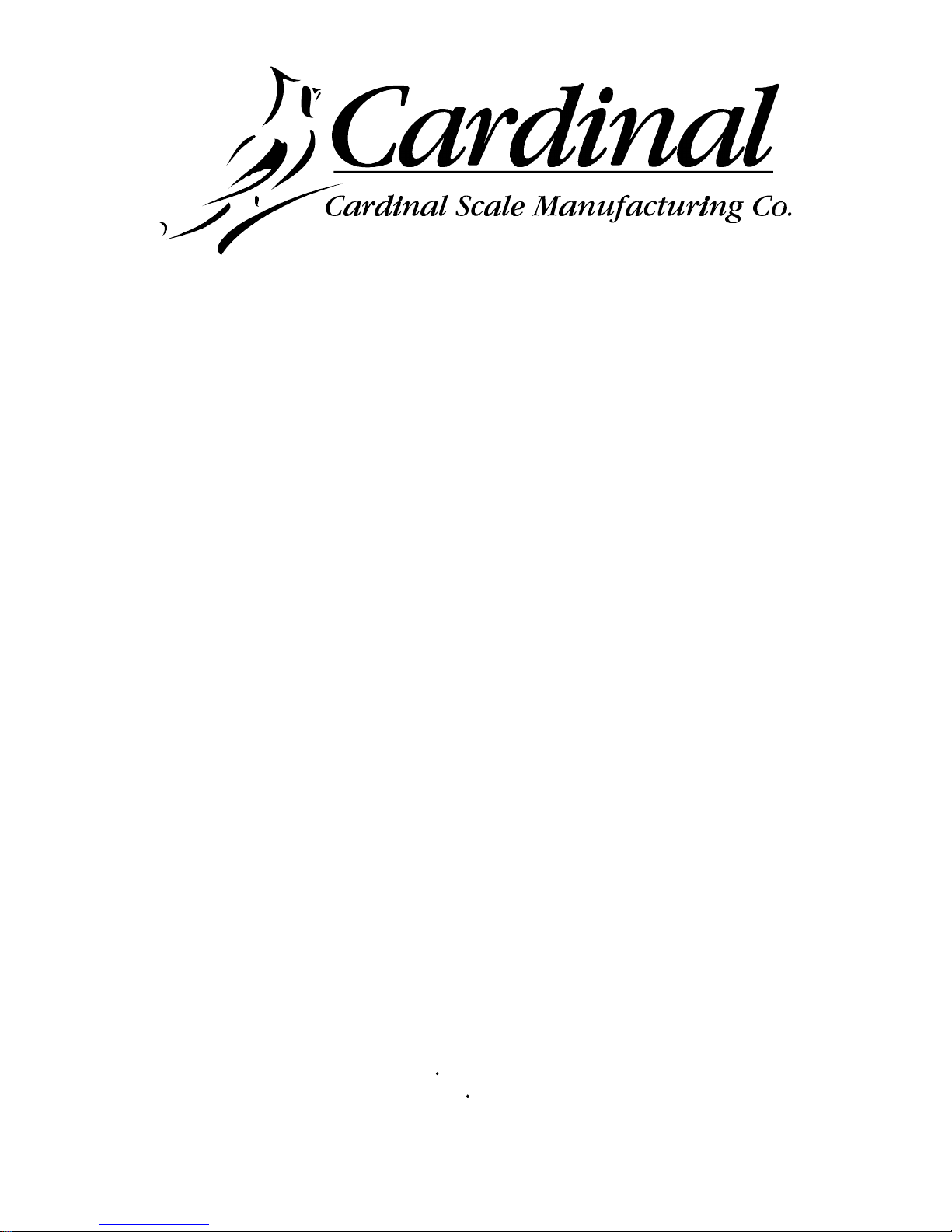
Digital Counting Scale
Models 2240 and 2241
Operation Manual
8526-M231-O1 Rev C PO BOX 151 WEBB CITY, MO 64870 Printed in USA
10/99 PH 417-673-4631 FAX 417-673-5001
Page 2

INTRODUCTION
We wish to thank you for your purchase of our
Digital Counting Scale. This instrument has been
designed and manufactured at our factory in Webb
City, MO U.S.A. with quality and reliability.
This manual will help aquaint you with the features
of this instrument and instruct you in the proper
installation, operation and maintenance of your
new scale. Please read it before attempting to use
the scale and keep it handy for future reference.
FCC COMPLIANCE STATEMENT
WARNING! This equipment generates, uses and
can radiate radio frequency and if not installed and
used in accordance with the instruction manual,
may cause interference to radio communications. It
has been tested and found to comply with the limits
for a Class A computing device pursuant to Subpart
J of Part 15 of FCC rules, which are designed to
provide reasonable protection against such
interference when operated in a commercial
environment. Operation of this equipment in a
residential area may cause interference in which
case the user will be responsible to take whatever
measures necessary to correct the interference.
You may find the booklet "How to Identify and Resolve
Radio TV Interference Problems" prepared by the
Federal Communications Commission helpful. It is
available from the U.S. Government Printing Office,
Washington, D.C. 20402. Stock No. 001-000-00315-4.
All rights reserved. Reproduction or use, without
expressed written permission, of editorial or
pictorial content, in any manner, is prohibited. No
patent liability is assumed with respect to the use of
the information contained herein. While every
precaution has been taken in the preparation of this
manual, the Seller assumes no responsibility for
errors or omissions. Neither is any liability assumed
for damages resulting from use of the information
contained herein. All instructions and diagrams
have been checked for accuracy and ease of
application; however, success and safety in
working with tools depend to a great extent upon
the individual accuracy, skill and caution. For this
reason the Seller is not able to guarantee the result
of any procedure contained herein. Nor can they
assume responsibility for any damage to property
or injury to persons occasioned from the
procedures. Persons engaging the procedures do
so entirely at their own risk.
TABLE OF CONTENTS
Introduction ................................ 1.
Specifications ............................. 2.
Installation ................................ 3.
Components and Controls ................. 4.
Precautions ............................... 5.
Interconnections
...........................6.
Key Functions ............................. 8.
Reset Function ............................10
Annunciators ..............................10
Operation Without ID ......................12
Standard Sampling and Counting .......12
Counting with an Insufficient Sample ...12
Adjusting the Sample Quantity ..........13
Counting Out of A Container ...........13
Accumulator ............................13
Weight Display .........................14
Push Button Tare ......................14
Tare Weight Entry
......................
15
Metric Conversion ......................15
Operation Using ID(S) .....................15
Adding and Deleting ID Numbers .......16
Selecting the ID Number ...............17
Verifying Active (Current) ID Number ...17
Turning Off The Active ID Number ......17
Operation With Stored Tare Weigh .....18
Standard Sampling and Counting .......18
Counting with an Insufficient Sample ...19
Adjusting the Sample Quantity ..........19
Counting Out from a Container .........20
Accumulators
..........................
21
Calibration and Setup .....................24
Calibration Seal Installation ................30
Sampling and Count Accuracy .............31
Error and Status Displays ..................33
Before You Call Service ...................33
Care and Cleaning ........................33
Optional Battery Pack Operation ...........34
Thermal Label Formats ....................36
Parts Identification .........................37
1
PRECAUTIONS
Before using this instrument, read this
manual and pay special attention to all
"WARNING" symbols:
IMPORTANT ELECTRICAL
WARNING
Serial Number_____________________
Date of Purchase __________________
Purchased Form___________________
_________________________________
_________________________________
RETAIN THIS INFORMATION FOR FUTURE USE
Page 3
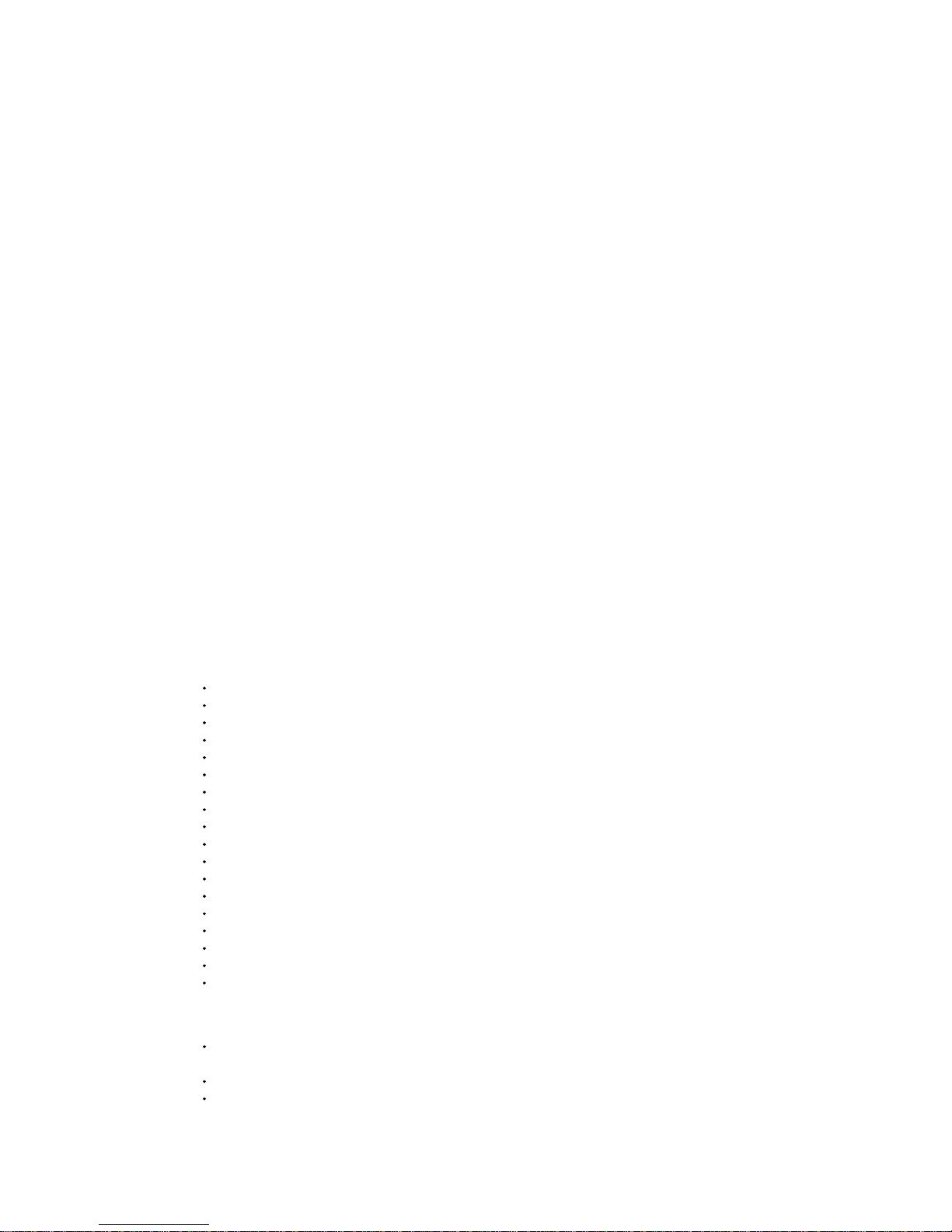
SPECIFICATIONS
Power Requirements .......... 115VAC 50/60Hz (2240) 220/240 VAC 50/60Hz (2241)
Power Consumption ........... 20 Watts (maximum)
Power Cord .................... 2240: 6 foot, 3-pin polarized - 2241: 6 foot
Operating Temperature ........ 14º F to 104º F (-10º C + 40º C)
Internal Resolution
............
1,000,000
Weight Displayed Resolution .. 10,000 divisions
Sample Rate .................. 2 samples per second
Load Cell Excitation ...........9.3 VDC
ID Number Capacity .......... 300
Dimensions ...................13½" W x 13¼" D x 4" H (345mm W x 339mm D x 102mm H)
Shipping Weight .............. 28 lbs (incl. optional battery)
MODEL Capacity x Division Value Commodity Tray Dimensions
2240-5
2241-5*
5 lb x 0.0005 lb or 2 kg x 0.0002kg 13½" W x 10¼" D
2240-10
2241-10*
10 lb x 0.001 lb or 5 kg x 0.0005kg 13½" W x 10¼" D
2240-20
2241-20*
20 lb x 0.002 lb or 10 kg x 0.001kg 13½" W x 10¼" D
2240-50
2241-50*
50 lb x 0.005 lb or 20 kg x 0.002kg 13½" W x 10¼" D
2240-100
2241-100*
100 lb x 0.01 lb or 40 kg x 0.005kg 13½" W x 10¼" D
* 220/240 VAC 50/60Hz models
Standard Features:
0.6" high red LED 6 Character Count/Data display
0.6" high red LED 5 Character Weight Display
LED Operating Status Annunciators
Metric (lb/kg) Conversion
Bi-Directional RS-232 Printer Port
Fixed Printer Port Data Format, 9600 baud, 8 data bits, No parity and 1 stop bit
Mechanical Overload Protection
Adjustable Leveling Feet and Bubble Level Indicator
User-accessible Setup Parameters
Digital Calibration
Auto Recall of Last Piece Weight
Simplified Operation Selection
Automatic Recomputation of Average Piece Weight
Manual Count Accumulators
Auto Shut-Off Feature
Auto Selection of Optional Remote Scale
Switch between Local and Remote Scale during Sample or Count Operation
Non-volatile Memory stores up to 300 ID's and retains associated data base
Optional Features:
Battery Operation using readily available Sealed Lead-Acid Camcorder battery
Approximately 10 hours use on fully charged battery (without remote scale)
Remote Scale
Label Printer
2
Page 4
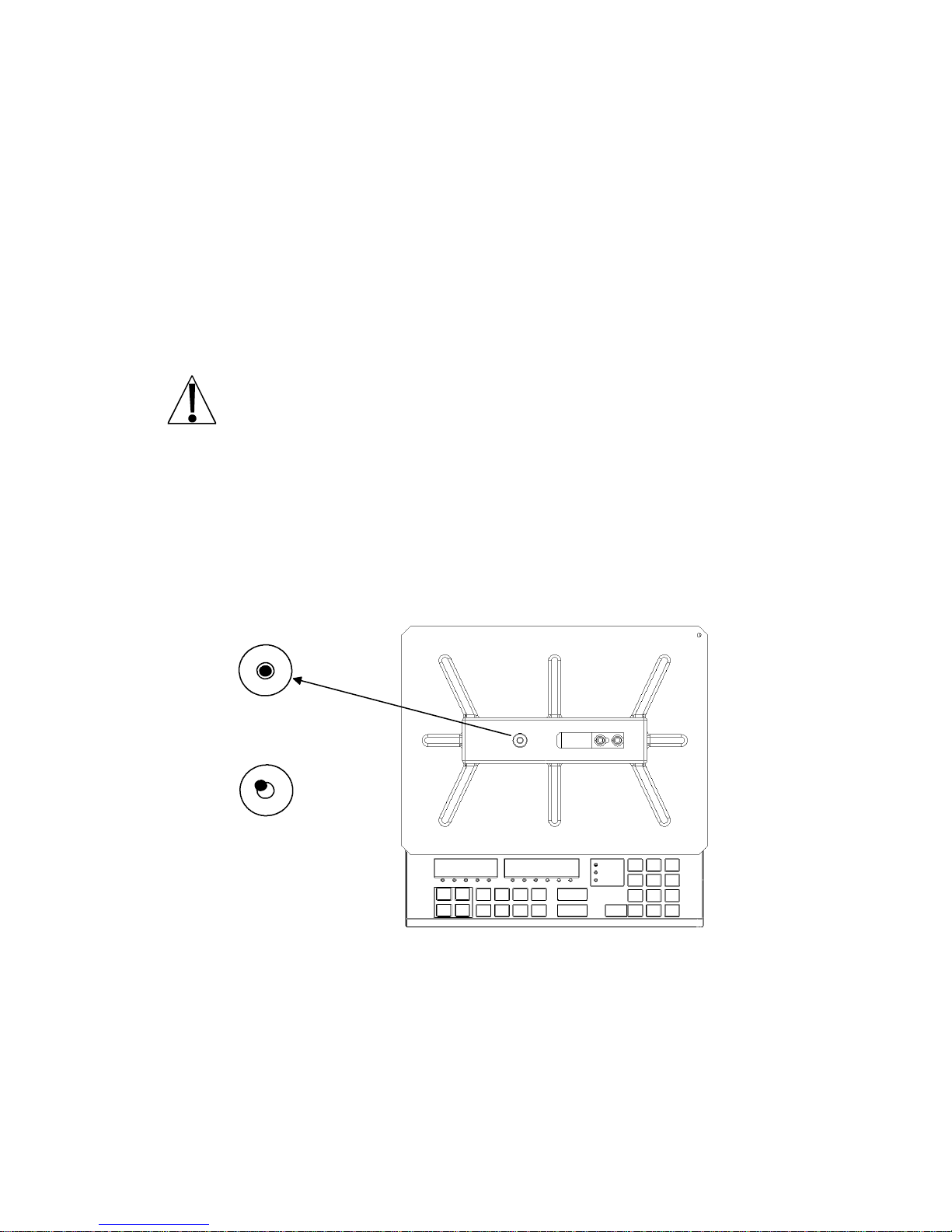
INSTALLATION
Unpacking
Before beginning installation of your Digital Counting Scale, make certain the instrument has
been received in good condition. Carefully remove the instrument from the shipping carton and
inspect it for any evidence of damage (such as exterior dents or scratches) that may have taken
place during shipment. Keep the carton and packing material for return shipment if it should
become necessary. It is the responsibility of the purchaser to file all claims for any damages or
loss incurred during transit. Refer to the Counting Scale Unpacking and Re-Packing
Instructions, 8526-M246-01, for additional information.
Placement
Place the scale on a stable, vibration-free level surface away from direct sunlight and from any
rapidly moving air source (heating/cooling vents, fans, etc.). Make certain the power cord and
peripheral cables are routed out of the way of normal traffic.
CAUTION! DO NOT place the scale on any unstable cart, stand or table. The
scale may fall causing injury to the operator, and seriously damage the unit,
or proper operation of the scale may be inhibited.
Level Adjustment
Check to make certain the scale is level. The level indicator is located in the center of the
weighbridge under the Stainless Steel commodity tray. Remove the commodity tray and
observe the level bubble (see Figure No. 1). If the scale is not level (the bubble will not be
centered), loosen the locking nut on all four (4) mounting feet (see Figure No. 2) and adjust
them as required to center the bubble and attain a level scale. Once a level condition has
been obtained, lock the mounting feet in place by tightening the adjustment nuts against the
bottom of the scale.
Figure No. 1
Power Connection
The scale contains a power supply which converts the 110/120/220/240 VAC 50/60Hz wall
supply to the power required by the scale circuitry. The power supply also contains the circuitry
necessary to monitor and recharge the optional battery and is capable of operating the scale and
recharging the battery simultaneously.
3
Leveled
Not Leveled
Page 5
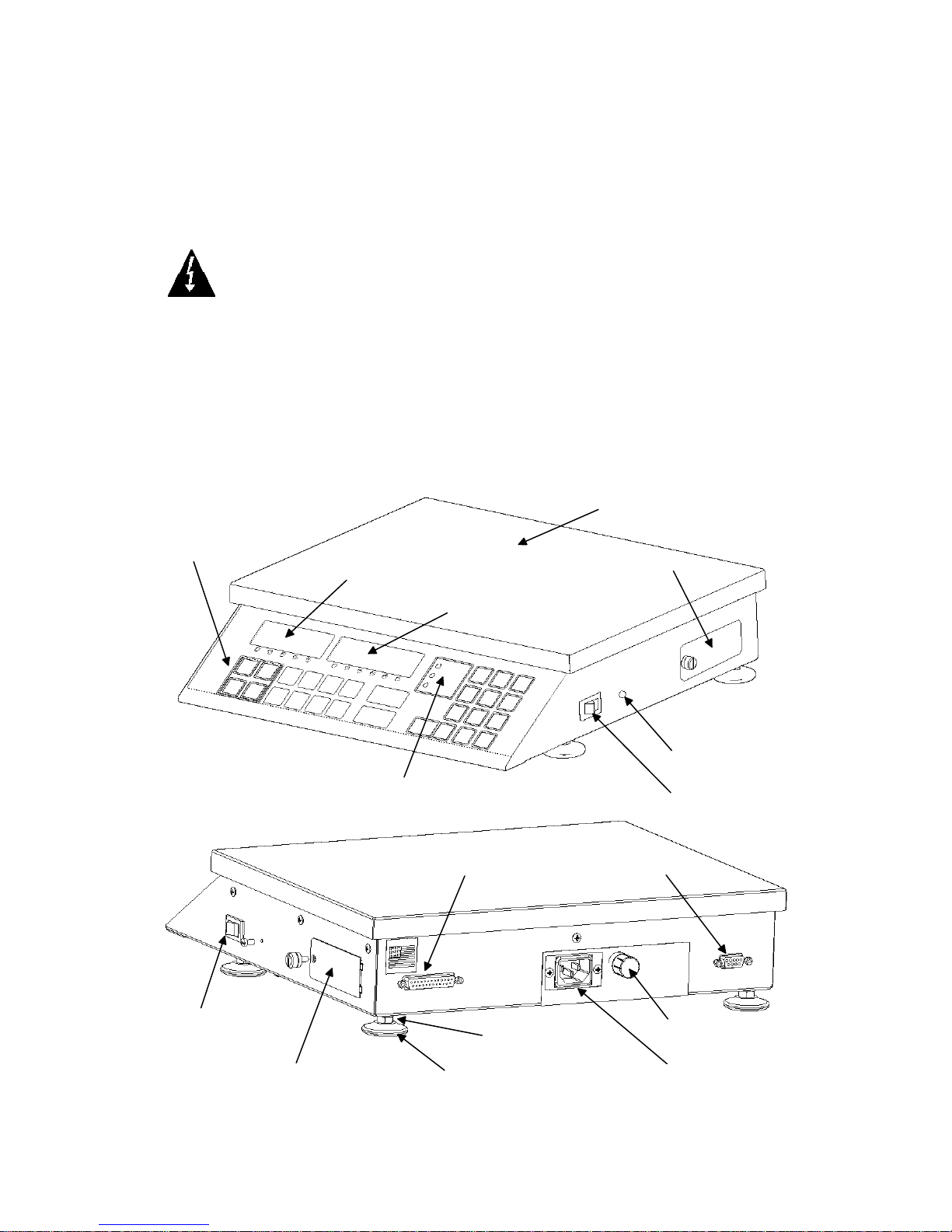
INSTALLATION, Cont.
AC Operation (Model 2240)
Plug the power cord into a grounded, polarized wall receptacle that supplies 110/120 VAC
50/60Hz power. If it is necessary to use an extension cord, make certain it is a 3-wire, fully
grounded type using a minimum of 18 gauge wire. Be certain the power cord is routed out of the
way of normal traffic. If only a ungrounded wall receptacle is available, it is the customer's
responsibility to contact a qualified electrician to replace the ungrounded receptacle with a
properly grounded polarized wall receptacle or have a grounding adapter properly installed.
CAUTION! To avoid electrical hazard, DO NOT under any circumstances, cut,
remove, alter, or in any way bypass the power cord grounding prong.
AC Operation (Model 2241)
It is the responsibility of the customer to contact a qualified electrician to install the proper
power cord connector. Plug the power cord into a grounded, polarized wall receptacle that
supplies 220/240 VAC 50/60Hz power. Be certain the power cord is routed out of the way of
normal traffic.
COMPONENTS and CONTROLS
Figure No. 2
4
Remote Scale
On/Off
Switch
Battery
Access
Locking Nut
Mounting Feet
Fuse
AC Power
Socket
Connector
Printer
Connector
Calibration
Sealing Screw
On/Off Switch
Weight Display
Count/Data Display
Battery Low and
Insufficient Sample
Annunciators
Quick
Count
Keys
Battery
Access
Commodity Tray
Page 6
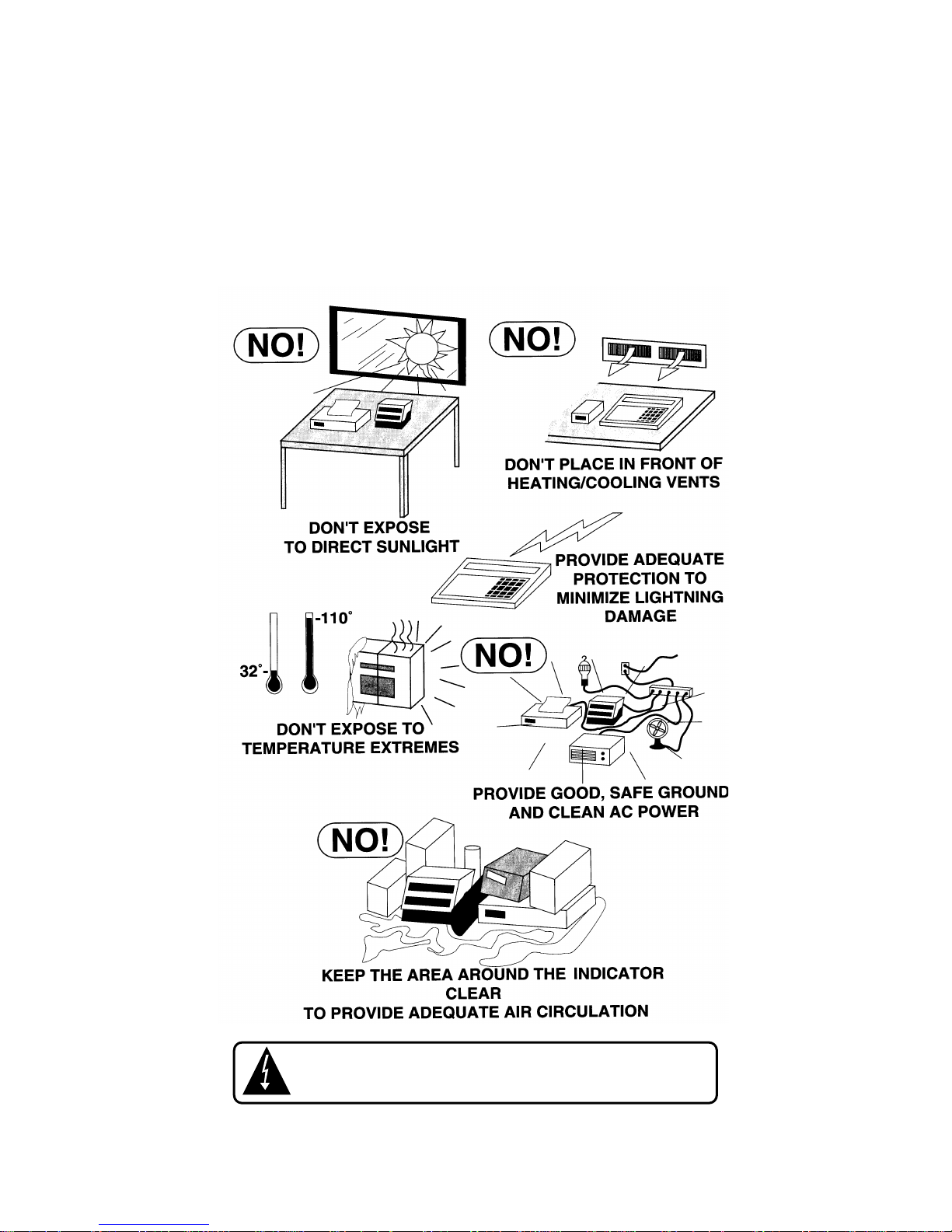
PRECAUTIONS
Most scales are designed for an office type environment. The Digital Counting Scale is no
exception to that rule. Such an environment is free of excessive dust and moisture and provides
a comfortable temperature. In general, the scale will perform well over a temperature range of
32° to 104° F (0° to +40° C). In order to keep cooling requirements to a minimum, the scale
should be placed out of direct sunlight and to provide adequate air circulation, keep the area
around the scale clear. Make certain the scale is not directly in front of a heating or cooling vent.
Such a location will subject the scale to sudden temperature changes and air currents which may
result in unstable weight readings. Insure that the scale has good, clean AC power and is
properly grounded. In areas subject to lightning strikes, additional protection to minimize
lightning damage, such as surge suppressors, should be installed.
5
CAUTION! When in parallel runs, locate external Load Cell
cables a minimum of 24 inches away from all AC wiring.
Page 7

INTERCONNECTIONS
Remote Scale Connection
If a remote scale is used, it connects to the counting scale via a 9-pin "D" connector (REMOTE
SCALE) located on the rear panel of the scale (see Figure No. 2). Before connecting your
remote scale to the counting scale, verify that your scale cable is correctly wired. Refer to Figure
No. 3 for pin identification of the remote scale connector.
The Digital Counting Scale ships from the factory configured for remote scales that do not use
load cells with sense leads (4 wire load cells). The sense jumpers, J1 and J2 are installed for
proper operation with 4 wire load cells. If your remote scale uses load cells with sense leads (6
wire load cells), jumpers J1 and J2, located on the printed circuit board (see Figure No. 5) should
be placed on one pin only or disconnected.
Make certain that the connector retaining screws are used to hold the remote scale cable
connector securely to the rear panel.
Figure No. 3
MATING CONNECTOR INFORMATION
PART NO. VENDOR PART NO.
6610-2379 DE-9P CONNECTOR
6610-1131 DE-24657 SHELL
6
REMOTE SCALE
PIN LOCATION AS VIEWED FROM CABLE ATTACHMENT SIDE
1
69
5
Page 8
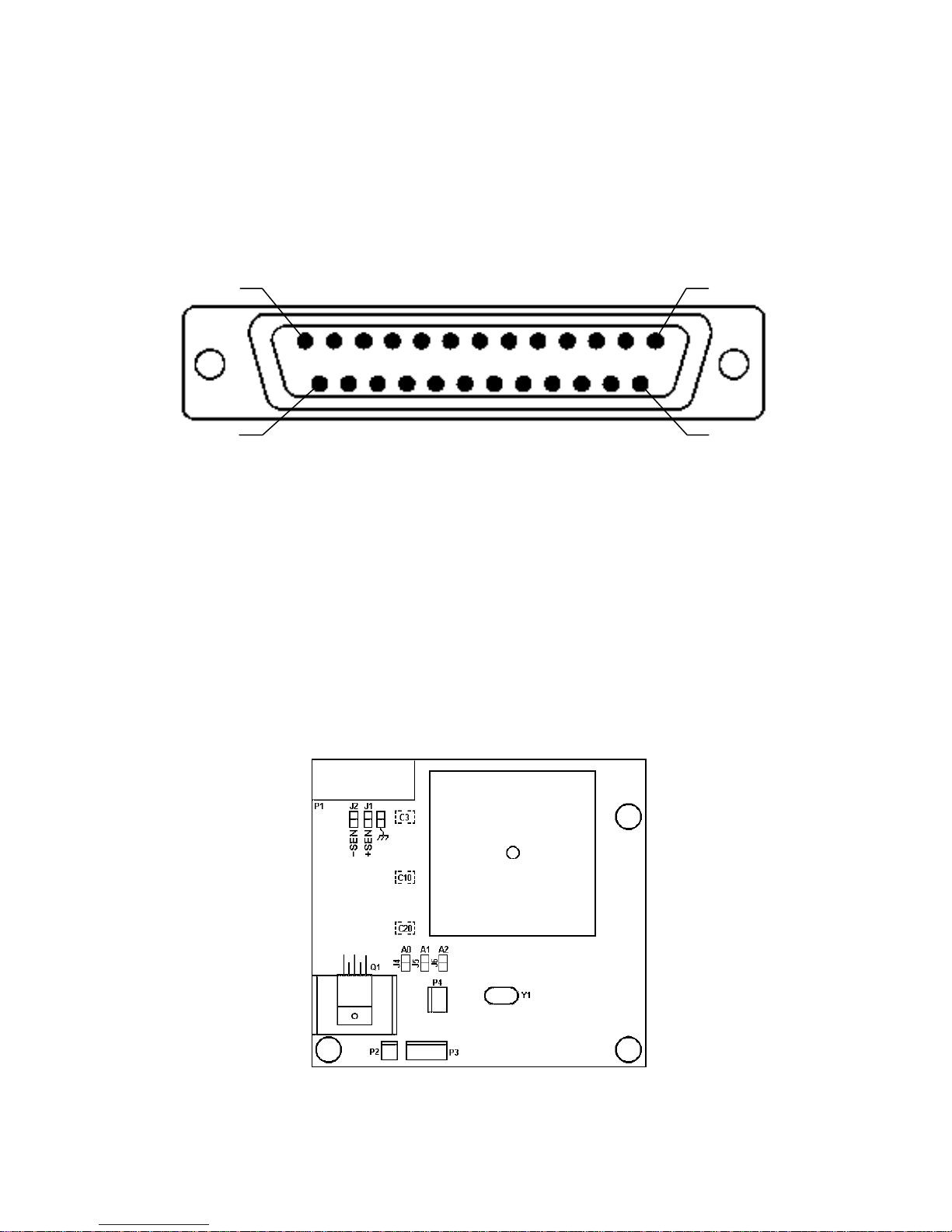
INTERCONNECTIONS, Cont.
Printer Port Connection
The Digital Counting Scale has a serial printer port that may be used to print weight and
associated data. The data is sent to the printer on demand when the PRINT key is pressed. The
printer connects to the counting scale via the 25-pin "D" connector (PRINTER) located on the
rear panel of the scale. Refer to Figure No. 4 for pin identification of the printer port connector.
NOTE: The serial printer port has a fixed data format, configured for 9600 baud, 8 data bits, No
parity and 1 stop bit (9600,8,N,1) operation.
Printer Port Rs-232 Connector Pin Definitions
3 TXD Output to printer (Transmit)
2 RXD Input from printer (Receive, not used)
7 COMMON Common (Signal Ground)
19 CTS Input from printer (Clear To Send)
MATING CONNECTOR INFORMATION
PART NO. VENDOR PART NO.
6610-2047 DB-25P CONNECTOR
6610-2218 BACKSHELL
Figure No. 5
7
PIN LOCATION AS VIEWED FROM CABLE ATTACHMENT SIDE
PRINTER
PIN 13
PIN 1
PIN 14
PIN 25
Figure No. 4
ON for
4 Wire
Load Cells
OFF for
6 Wire
Load Cells
J2 & J1
Remote Scale
Analog Board
Page 9
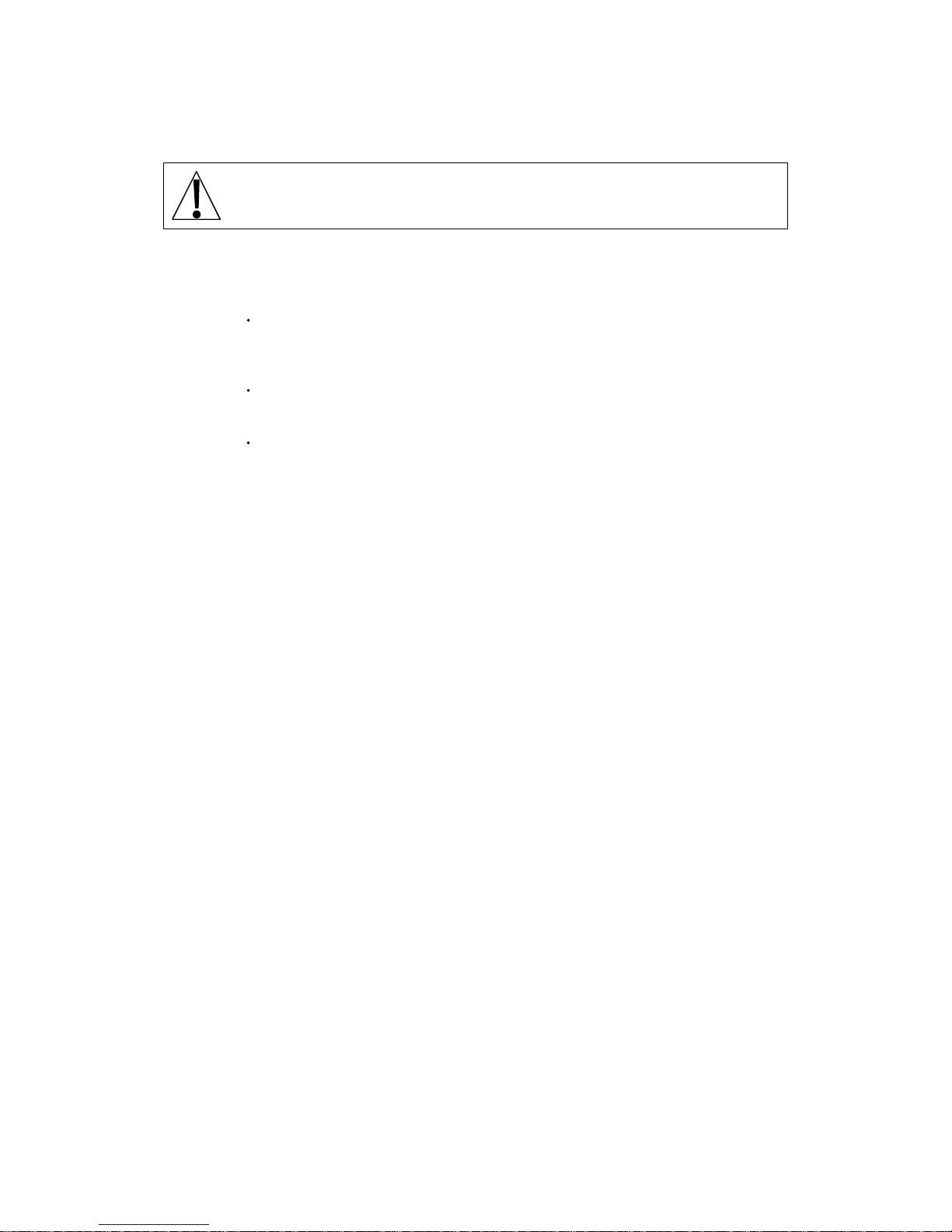
KEY FUNCTIONS
This section describes the use of each of the keys on the Digital Counting Scale. It will be helpful
to refer to the scale keyboard or Figure No. 6 when reading this section.
ZERO The ZERO key is used to perform a variety of functions depending on the current
mode of operation:
Weight Display Mode (lb or kg annunciator on): Pressing the ZERO key will set
the weight display to zero and turn on the ZERO annunciator if the displayed
weight is within ± 4% of scale capacity.
Count Mode (COUNT annunciator on): Pressing the ZERO key while in the Count
mode will reset the count quantity to zero.
Accumulator Mode (ACCUM annunciator on): Pressing the ZERO key while in the
Accum mode will reset the contents of the currently selected accumulator to zero.
PRINT Pressing the PRINT key will transmit RS-232 data to an optional printer,
recording time, date, weight, piece count and ID or part number. Refer to the
Thermal Label Formats section of this manual and Figure No. 12 for typical print
formats.
SAMPLE The SAMPLE key is used to weigh a known number of pieces to be added or
removed from the scale in preparation for a new counting operation. The SAMPLE
key is also used to change the sample quantity. Pressing the SAMPLE key
repeatedly will cause the sample size to step through pre-established sample sizes
of 5, 10, 25, 50 and 100 pieces. In this manner sample quantities other than the
first one requested by the scale can be used for counting operations. Sample
quantities may also be entered using the numeric keypad in any quantity desired.
COUNT The COUNT key is pressed after removing or adding the requested sample, and
will place the scale in the COUNT mode and start the counting operation.
ACCUM Pressing the ACCUM key will cause the scale to display the contents of the
accumulator (the number of pieces accumulated since the last time the accumulator
was zeroed) for the currently selected identification (ID) number.
+ (plus) The + (plus) key is used to add the current piece count value to the accumulator of
the currently selected identification (ID) number. The ACCUM annunciator will flash
to indicate the accumulation has taken place.
- (minus) The - (minus) key is used to substract the current piece count value from the
accumulator of the currently selected identification (ID) number. The ACCUM
annunciator will flash to indicate the subtraction has taken place.
ID Pressing the ID key will cause the scale to display the currently selected
identification (ID) number and allow the entry of a new ID number.
LOCAL Pressing this key while displaying any weight information will select the
SCALE instrument platform (LOCAL) for sampling, counting or weighing operations.
8
The membrane keyboard is not to be operated with pointed objects (pencils, pens,
fingernails, etc). Damage to keyboard resulting from this practice will NOT be
covered under warranty.
Page 10
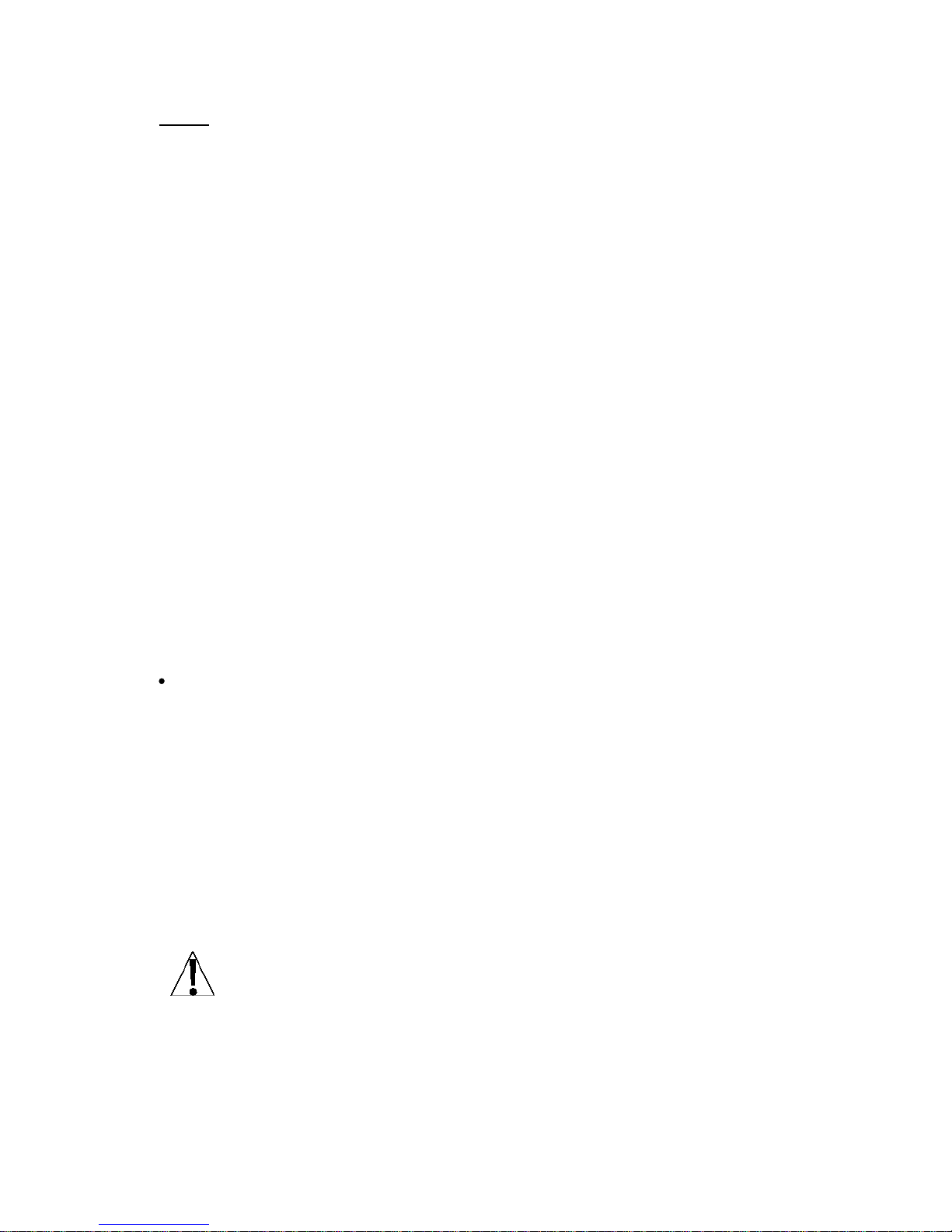
KEY FUNCTIONS, Cont.
NET Pressing this key will toggle the weight display between the Net and Gross weight
GROSS display modes. NOTE: If a valid tare weight has not been entered, pressing this
key will toggle between Net and Gross modes (illuminating the appropriate
annunciator) with no change on the display.
TARE The TARE key is used to display the current tare weight (or zero if no tare has
been entered) and/or using the numeric keypad, to enter a new tare weight. It is
also used when entering a tare under a specific indentification (ID) number.
TIME Pressing this key will allow the entry of hours-minutes-seconds (6 digits) followed
DATE by the entry of the month-day-year (6 digits). NOTE: The time and date formats
are selected during setup of the counting scale.
lb/kg Pressing this key will toggle the weighing units between pounds (lb) and kilograms
(kg). NOTE: The currently selected weighing unit is indicated by illuminating either
the lb or kg annunciator (LED).
REMOTE Pressing this key while displaying any weight will select the optional external
SCALE scale (REMOTE) for sampling, counting or weighing operations. The Remote
Scale annunciator (LED) will illuminate to indicate the external (REMOTE) scale is
in use. NOTE: The REMOTE scale cannot be selected until it has first been
enabled in Setup and then calibrated.
ENTER The ENTER key is used to signal the completion of the data entry process and
starts the scale processing the data entered.
0 These keys are used to enter numeric data during setup and calibration as well
through as during normal operations. NOTE: The 1 and 0 keys have dual functions. They
9 are used to enter numeric data during setup and calibration as well as during
normal operations and are also used to answer Yes (1=YES) or No (0 = NO)
to various prompts.
This is the decimal point key used to enter a decimal point where required when
entering numeric data.
CE The CE key is used to perform different functions depending on the current mode of
operation:
Data Entry: The CE key is used to clear an incorrect entry from the display without
processing the data. If an incorrect entry is made, press the CE key and re-enter
the correct data. NOTE: The CE key must be pressed before the ENTER key to
ensure the data is not procesed.
Sample Mode (SAMPLE annunciator on): Pressing the CE key while in the Sample
mode during the initial Add display will reset the Add value to 5. This display
indicates the number of sample pieces to be added to (or removed from) the scale
platform.
NOTE: An invalid key entry will produce a long tone and no change on the
display.
9
Page 11
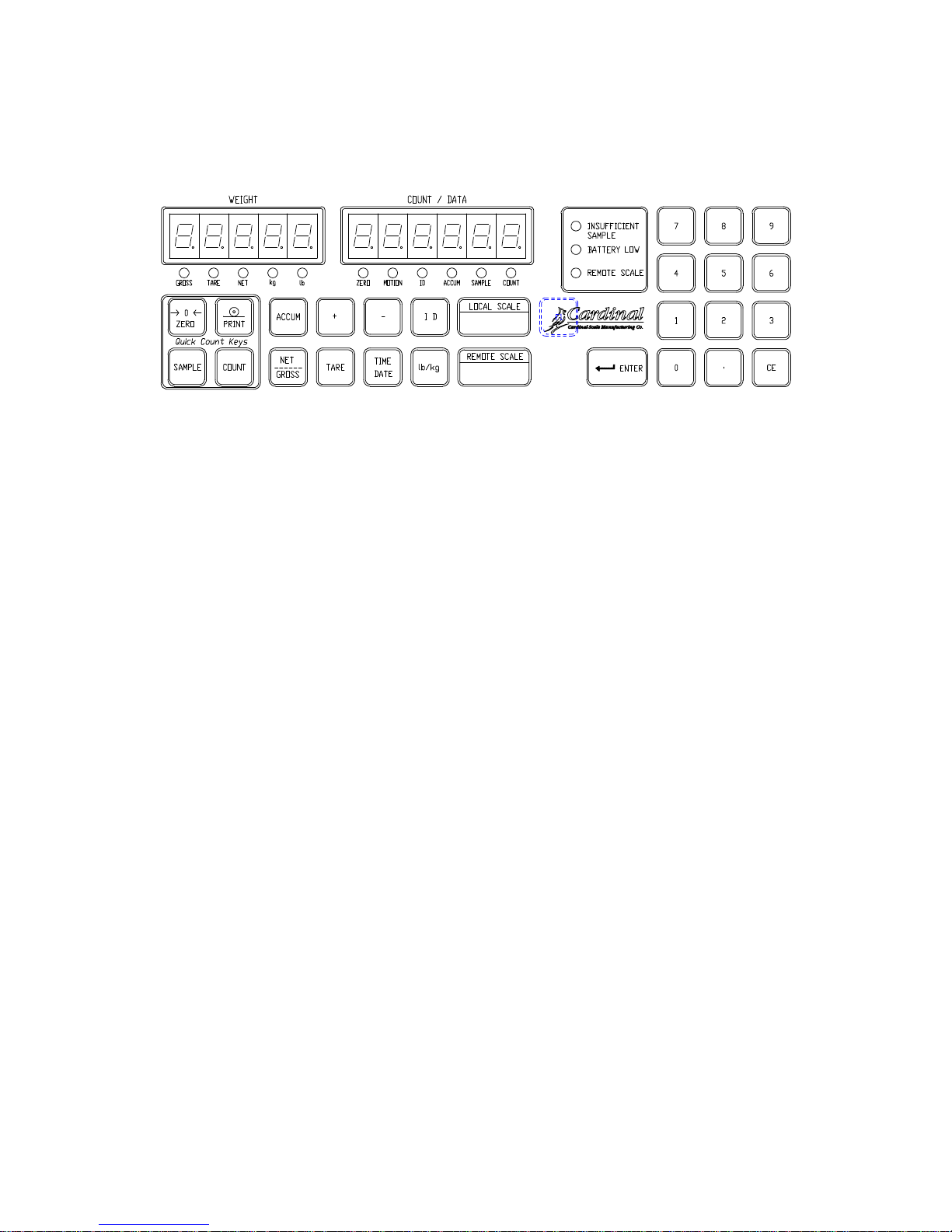
RESET FUNCTION
A hidden key (under the Cardinal bird emblem) is provided to be used as an reset function to
abort the current operation and return the scale to the weight display mode. This allows the
operator to start the operation again from the beginning.
Figure No. 6
ANNUNCIATORS
The annunciators are turned on to indicate that the scale is in the mode corresponding to the
annunciator label or that the status indicated by the label is active. It will be helpful to refer to
the scale keyboard or Figure No. 6 when reading this section. The following describes the
functions of each annunciators.
GROSS
The GROSS annunciator is turned on to show that the weight displayed is the gross weight.
Gross weight may be displayed only when in the weight mode and a zero tare weight (or no tare
weight) value is stored. Note that the GROSS annunciator is only active when the display is in
the weight mode as shown by the illumination of the lb or kg annunciator.
TARE
The TARE annunciator is turned on to show that the scale is in a weight mode in which a known
tare (container) weight may be keyed in via the numeric keypad, or in a mode that will display the
current TARE weight.
NET
The NET annunciator is turned on to show that the weight displayed is the net weight. Net weight
is determined by subtracting the stored tare weight from the gross or scale weight. The tare
weight, usually the weight of the container, is entered using the tare key. Note that the NET
annunciator is only active when a zero tare weight or tare weight value is stored and the display
is in the weight mode as shown by the illumination of the lb or kg annunciator.
kg
The kg annunciator is turned on to show that the weight displayed is in kilograms. The lb/kg key
may be used to select kilogram as the weighing units.
lb
The lb annunciator is turned on to show that the weight displayed is in pounds. The lb/kg key
may be used to select pounds as the weighing units.
ZERO
The ZERO annunciator is turned on to show that the scale gross weight is within ± ¼ of a
division of true zero (center-of-zero).
10
Page 12

ANNUNCIATORS, Cont.
MOTION
The MOTION annunciator shows that the scale weight is unstable. An unstable weight reading
may be caused by motion on the scale platform. Accumulation of piece counts, Zero and printing
cannot take place when the MOTION annunciator is illuminated.
ID
The ID annunciator is used to show the status of the Identification Number mode. During
operation, the ID annunciator will be ON (not flashing) to indicate that an ID number is active.
When the scale is in the ID ADD, EDIT or DELETE modes of operation, the ID annunciator will
be flashing.
ACCUM
The ACCUM annunciator shows that the display is in the Accumulator mode and that the value
displayed is the current contents of the accumulator. Individual counts are adjusted via the ( + )
and ( - ) keys or optionally, any count may be entered using the numeric keypad. Note, a flashing
ACCUM annunciator indicates that the current count has been added to the accumulator (count
annunciator is also lit).
SAMPLE
The SAMPLE annunciator shows that the display is in the Sample mode and that the value
displayed is the sample quantity requested in pieces.
COUNT
The COUNT annunciator shows that the display is in the Count mode and the value displayed is
the count quantity of either the pieces removed from the scale platform (reverse counting) or the
number of pieces added to the scale platform (normal counting). The count value is determined
by dividing the net or gross weight (as selected) by the average piece weight.
INSUFFICIENT SAMPLE
The INSUFFICIENT SAMPLE annunciator is located between the display and the numeric
keypad and shows that the sample selected is too small to calculate an accurate piece weight. If
a counting function is continued by pressing the COUNT key a second time without increasing
the sample size, the INSUFFICIENT SAMPLE annunciator will flash. Note that increasing the
sample size by the amount indicated prior to pressing the COUNT key a second time, will turn off
the INSUFFICIENT SAMPLE annunciator and result in an accurate piece weight.
BATTERY LOW
The BATTERY LOW annunciator is used with the battery operation and will flash slowly to
indicate that the internal battery requires charging. If continued use furthers drains the battery,
the annunciator will stop flashing and stay on continuously. No change in operation will occur
until just before the battery voltage drops to a level where operation is affected. At this level, the
scale will automatically turn itself off. Note that when the scale is charging the battery,
BATTERY LOW annunciator will flash until charging has been completed.
REMOTE SCALE
The REMOTE SCALE annunciator is illuminated when the optional remote scale platform has
been selected for use. The remote scale is selected by pressing the REMOTE SCALE key.
POWER ON
The Power Switch is located on the right side panel towards the front of the scale. Place the
power switch in the on position. The scale will perform a brief lamp test. This test consists of
illuminating all display segments and annunciator LED's for approximately three (3) seconds to
allow the operator to make a visual verification that the display is operational. After completion
of the lamp test, the scale will display the model number and software revision level, then the
weight display will show zero weight, indicating the scale is ready for use.
11
Page 13

OPERATION WITHOUT ID
Standard Sampling and Counting
1. With the scale on and warmed up (on for approximately
10 minutes) and in the Weight mode (Count display is
blank) press the SAMPLE key.
2. Add the number of pieces indicated on the count display
and press the COUNT or ENTER key.
3. Add the pieces to be counted and read the total count.
4. Press the ENTER key to complete the counting
operation and return to the Weight mode.
Automatic Average Piece Weight Re-Computation
Immediately after a standard sampling operation, if a quantity of pieces, less than the original
sample size is added to the scale platform, a new average piece weight will be calculated
automatically. This new average piece weight is based on a larger sample than that used initially
therefore improving the accuracy of the count.
NOTE: The automatic recomputation of the average piece weight occurs only once for each new
sample. Note also that the recalculation of the average piece weight will not take place if the
quantity of pieces added is equal to or greater than the original sample quantity, nor will it take
place if the display mode is changed before the pieces are added.
Counting With an Insufficient Sample
1. With the scale on and warmed up (on for approximately
10 minutes) and in the Weight mode (Count display is
blank) press the SAMPLE key.
2. Add (or remove) the number of pieces indicated on the
count display and press the COUNT or ENTER key.
3. If the sample weight is too small, the INSUFFICIENT
SAMPLE annunciator will flash and the display will show
the number of pieces to be added or removed.
4. Add or remove the number of pieces requested and
press the COUNT or ENTER key or if Manual Count
Override* is enabled, press the COUNT key to force a
count function. Note that if the pieces are not added or
removed, the INSUFFICIENT SAMPLE annunciator will
continue to flash to show the out-of-tolerance count.
NOTE: If the Manual Count Override is not enabled
and less than the displayed number of pieces are
added or removed when requested to add additional
pieces, the counting operation will terminate and the
scale will return to the weight display.
5. Add or remove the pieces to be counted and read the
count.
6. Press the ENTER key to complete the counting
operation and return to the Weight mode.
* Refer to Calibration and Setup section
12
or
5
I I 0
Add 5
Add 25
Add 5
INSUFFICIENT
SAMPLE
30
INSUFFICIENT
SAMPLE
ll0
5
0.000
lb
0.000
lb
SAMPLE
COUNT
COUNT
SAMPLE
COUNT
COUNT
Page 14

OPERATION WITHOUT ID, Cont.
Adjusting the Sample Quantity
1. Press the SAMPLE key. Press the SAMPLE key again
to step to the next sample quantity.
Note, pressing the SAMPLE key repeatedly will cause
sample quantity to step in the following sequence: 5, 10,
25, 50, 100, 5, 10, etc. OR
3. Using the numeric keypad, key-in any desired sample
value, then press the COUNT or ENTER key.
4. Add or remove indicated sample quantity and press the
COUNT or ENTER key.
5. Add or remove the pieces to be counted and read total
the count.
6. Press the ENTER key to complete the counting
operation and return to the Weight mode.
Counting Out From a Container
1. Place the filled container on the scale platform and
press the SAMPLE key.
2. Remove the number of pieces shown on the display and
press the COUNT or ENTER key.
3. Press the ZERO key to zero the count, then remove the
pieces from the container and read the total number
removed.
4. Press the ENTER key to complete the counting
operation and return to the Weight mode.
Accumulator
Displaying the Accumulator.
With scale in the Weight mode (Count display is blank)
or in the Count mode (COUNT annunciator ON), press
the ACCUM key (ACCUM annunicator illuminates) to
display the contents of the accumulator. Press the
ACCUM key again to return to the previous display or
press the SAMPLE key to go to the sample display.
Clearing the Accumulator.
With scale in the Weight mode (Count display is blank)
or in the Count mode (COUNT annunciator ON), press
the ACCUM key (illuminating the ACCUM annunicator)
to display the contents of the internal accumulator.
Press the ZERO key to reset the accumulator to zero,
then press the ACCUM key to return to the previous
display.
13
then
Add 5
Add I0
0.000
Add 5
II0
0.000
0.000
lb
COUNT
SAMPLE
II0
COUNT
lb
lb
0
ACCUM
1 2 3 4 5
6 7 8 9 0
SAMPLE
SAMPLE
0
COUNT
0.000
lb
2583I
ACCUM
ACCUM
25831
Page 15

OPERATION WITHOUT ID, Cont.
Accumulator, Cont.
Manually Adding to the Accumulator.
1. With the display showing the current count (COUNT
annunciator ON), press the ++ key to add to (or the - key
to subtract from) the displayed count of the accumulator.
2. The ACCUM annunciator will flash to show that the
adjustment to the accumulator has taken place and will
continue to flash until all pieces are removed from
platform and the display returns to zero in preparation
for the next counting operation.
3. Press the ENTER key to complete the counting
operation and return to the Weight mode.
NOTE: Additional accumulator adjustments can
not take place until the next counting operation
has been completed.
Weight Display
Displaying Weight.
Press the ENTER key. The display will show the weight
on the scale platform. The GROSS and lb or kg
annunciator will illuminate to indicate which unit of
weight has been selected and that the scale is in the
Weight mode. Note, the count display will be blank.
Zero the Weight Display.
With the display in the Gross Weight mode (GROSS
annunciator illuminated), press the ZERO key. The
weight display will return to zero. The ZERO
annunciator will illuminate, indicating a center-of-zero
gross weight condition.
Push Button Tare
1. With the display in the Gross Weight mode (GROSS
annunciator illuminated and the Count display blank),
place the empty container on the scale platform.
2. Press the TARE key, then the ENTER key. The weight
display will change to zero and the NET annunciator
illuminates, indicating net weight is being displayed. The
empty container's weight has been entered as "tare
weight".
3. To return to a zero tare, simply remove all material from
the scale platform and press the TARE key, then the
ENTER key, which will reset the the tare weight to zero.
4. Press the NET/GROSS key, to return to the Gross
weight mode. Note, the selection of Gross weight mode
is indicated by illumination of the GROSS annunciator.
14
25
25
COUNT
ACCUM
I.I6I
GROSS
0.000
lb
lb
GROSS
ZERO
0.000
0.000
GROSS
0.I25
lb
0.000
TARE
0.000
NET
GROSS
0.000
Page 16

OPERATION WITHOUT ID, Cont.
Tare Weight Entry
1. With the scale in the Gross Weight mode (GROSS
annunciator illuminated and the Count display blank),
press the TARE key. The display will show zero or the
previously entered tare (if any) and the TARE
annunciator will turn on.
2. Using the numeric keypad, enter the desired tare
(container) weight. Note: When entering tare values, a
maximum of 4 digits can be entered and that the
numbers advance from right to left in the display. The
number of leading or trailing zeros required to obtain
your desired tare entry is dependent upon the DIVISION
VALUE selected in the calibration procedure.
For example:
Division Value: 0.001
Desired Tare Value: 0.50lb
Key Sequence: 5
Division Value: 0.01
Desired Tare Value: 1.5lb
Key Sequence: 1 5
3. After the desired tare value has been entered, press the
ENTER key. The display will show the Net weight
(Gross minus tare) and the NET annunciator will
illuminate.
4. Proceed with the counting or weighing operation.
Metric Conversion
To change weighing units, simply press the lb/kg key to
toggle between pounds and kilograms.
Note that either the lb or kg annunciator will illuminate to
indicate which weighing unit is selected.
OPERATION USING ID(S)
This section describes the various operating procedures of the Digital Counting scale using the
ID mode. The ID (identification number) function may be thought as a catalog of stored values for
up to 300 separately identifiable counting operations. Those values, stored under an assigned ID
number, are: the TARE WEIGHT1 (if used), the UNITS (Average Piece Weight) and the
ACCUMULATED COUNT of a counting operation. They are accessed by entering the assigned
ID number.
1
A TARE WEIGHT value can be stored for both the Local and Remote scale, allowing the
operator to use a small container for the sample and a pallet, tote or the shipping box for the
final item count. If required, the stored Tare weight value for an ID can be added or updated
before or during a Count or Sample operation.
15
or
1 2 3 4 5
6 7 8 9 0
tArE=
.5
0.000
GROSS
0.I25
TARE
-I.000
NET
2.000
0.9075
lb
kg
Page 17

OPERATION USING ID(S), Cont.
Adding ID Numbers
NOTE: If a stored tare weight is desired for an ID, it is recommended to select
the scale (Local or Remote) and place the empty container to be used for the
tare on the appropriate scale before pressing the ID key in step 1.
1. With the counting scale on, and in the Weight mode
(the Count display is blank), press the ID key.
2. The ID annunciator will flash and the weight display will
show id=id=. NOTE: If this is the first ID to be added, the
count display will be blank, otherwise the current active
ID number will be shown in the count display.
3. Key-in up to a 12 digit identification number and press
the ID key. Note, that when entering an ID number, the
digits start displaying on the left side of the count
display and proceed to the right. When an ID greater
than 6 digits is used, the digits will automatically scroll
off the left side of the count display to show the
additional digits on the right as they are entered.
4. The display will change to TARE=TARE= and show the current
tare weight (the weight of the empty container). Press
the ENTER key if the current scale weight is to be used
for the tare or using the numeric keypad, key-in the tare
and press the ENTER key. Note, entering a 0 (zero) for
tare and pressing the ENTER key will select no tare.
5. The display will change to UNITSUNITS. If the Average Piece
Weight is known, use the numeric keypad to key-in the
value and press the ENTER key OR if the average
piece weight isn't known press the ENTER key.
6. The display will change to ACCU=ACCU= and show the current
value of the accumulator associated with the ID number.
If the displayed value is to remain unchanged, press the
ENTER key OR using the numeric keypad, key-in the
desired accumulator value and press the ENTER key.
7. The ID annunciator will stop flashing and stay on,
indicating the ID has been stored and is now the current
active ID. Counts will accumulate from this point.
8. Repeat the above steps for all ID numbers to be added.
When completed, proceed to the "Standard Sampling
and Counting" section of this manual.
Deleting ID Numbers
1. With the counting scale on, and in the Weight mode
(the Count display is blank), press the ID key.
2. The ID annunciator will flash, the weight display will
show id=id=, and the count display will show the current
active ID.
NOTE: If 7 to 12 digit ID numbers have been used, press the "-" (minus) key to
scroll the number displayed to the right and the "+" (plus) key to scroll the
number displayed to the left to view the complete ID number.
16
0.000
lb
id=
I524
1 2 3 4 5
6 7 8 9 0
tArE=
0.000
ID
Accu= 0
unitS 0.000
0.000
ID
id=
I524
0.000
ID
Page 18

OPERATION USING ID(S), Cont.
Deleting ID Numbers, Cont.
3. If the current ID is to be deleted, key-in the displayed
number and press the ID key OR if another ID is to be
deleted, key-in that ID number and press the ID key.
4. The weight display will change to delid delid and the count
display will change to nono.
5. Press the YES/1 key to toggle the count display to yesyes,
then press the ENTER key to delete the ID.
6. The ID number entered and its associated accumulator
will be deleted. The ID annunciator will stop flashing
and remain off and the scale will return to the Weight
mode.
Selecting The ID Number
1. With the counting scale on, and in the Weight mode
(the Count display is blank), press the ID key.
2. The ID annunciator will flash, the weight display will
show id=id=, and the count display will show the current
active ID.
3. If the current ID is to be used, press the ENTER key
OR if another ID is to be used, using the numeric
keypad, key-in the desired identification number and
press the ENTER key.
NOTE: If the ID does not exist, the scale will
beep and return to the weight mode.
5. The ID annunciator will stop flashing and stay on, and
the scale will return to the Weight mode.
Verifying Active (Current) ID Number
1. With the counting scale on, and in the Weight mode
(the Count display is blank), press the ID key.
2. The ID annunciator will flash, the weight display will
show id= id=, and the count display will show the current
active ID.
3. Press the ENTER key. The ID annunciator will stop
flashing and stay on, and the scale will return to the
Weight mode.
Turning Off The Active (Current) ID Number
1. With the counting scale on, and in the Weight mode
(the Count display is blank), press the ID key.
2. The ID annunciator will flash, the weight display will
show id=id=, and the count display will show the current
active ID.
3. Press the CE key, then the ENTER key.
4. The ID annunciator will stop flashing and remain off
and the scale will return to the Weight mode.
17
ID
1 2 3 4 5
6 7 8 9 0
dEL id
no
dEL id
YES
0.000
id= I524
lb
0.000
lb
id= I524
1 2 3 4 5
6 7 8 9 0
ID
0.000
ID
0.000
ID
id= I524
ID
0.000
0.000
ID
id= I524
0.000
lb
Page 19

OPERATION USING ID(S), Cont.
Operation With Stored Tare Weight Values
The Digital Counting Scale can store separate Tare weight values for each ID for both the Local
and Remote scale. This allows the operator to use a smalll container for sampling and a larger
container such as a pallet, tote or the shipping box for the final item count.
The TARE WEIGHT value can be programmed (stored) when first adding an ID or it can be
added to the ID before or during a Count or Sample operation. Note, that if an ID has a stored
Tare weight value and the Tare weight is updated during a Count or Sample operation, the
updated value will become the stored Tare Weight value.
NOTE: When an ID is selected that has a stored Tare weight, the scale will
automatically switch to the Net mode operation when the SAMPLE key or the COUNT
key is pressed and display a negative weight (the Tare) if the container is not on the
scale.
Standard Sampling and Counting
1. With the counting scale on, unloaded, warmed up (on for
approximately 10 minutes), and in the Weight mode (the
Count display is blank), press the ID key.
2. The ID annunciator will flash, the weight display will
show id=id=, and the count display will show the current
active ID.
3. If the current ID is to be used, press the ENTER key
OR if another ID is to be used, using the numeric
keypad, key-in the desired identification number and
press the ENTER key.
4. The ID annunciator will stop flashing and stay on, and
the scale will return to the Weight mode.
5. Press the SAMPLE key.
6. Add or remove the number of pieces indicated on the
display and press the COUNT or ENTER key.
7. Add the pieces to be counted and read the total count.
8. Press the ENTER key to complete the counting
operation and return to the Weight mode.
Automatic Average Piece Weight Re-Computation
Immediately after a standard sampling operation, if a quantity of pieces less than the original
sample size is added to the scale platform, a new average piece weight will be calculated
automatically. This new average piece weight is based on a larger sample than that used initially
therefore improving the accuracy of the count.
NOTE: The automatic recomputation of the average piece weight occurs only once for each new
sample. Note also that the recalculation of the average piece weight will not take place if the
quantity of pieces added is equal to or greater than the original sample quantity, neither will it
take place if the display mode is changed before the pieces are added.
18
1 2 3 4 5
6 7 8 9 0
ID
id= I524
0.000
lb
Add 5
SAMPLE
5
COUNT
I I 0
COUNT
0.000
lb
Page 20

OPERATION USING ID(S), Cont.
Counting With an Insufficient Sample
1. With the counting scale on, unloaded, warmed up (on for
approximately 10 minutes), and in the Weight mode (the
Count display is blank), press the ID key.
2. The ID annunciator will flash and the weight display will
show id=id=, and the count display will show active ID.
3. If the current ID is to be used, press the ENTER key
OR if another ID is to be used, using the numeric
keypad, key-in the desired identification number and
press the ENTER key.
4. The ID annunciator will stop flashing and stay on, and
the scale will return to the Weight mode.
5. Press the SAMPLE key, then add the number of pieces
indicated on the display and press the COUNT or
ENTER key.
6. If the sample weight is too small, the INSUFFICIENT
SAMPLE annunciator will flash and the display will show
the number of additional pieces to be added.
7. Add or remove the pieces requested, then press the
COUNT or ENTER key or if Manual Count Override* is
enabled, press the COUNT or ENTER key to force a
count function. If the pieces are not added or removed,
the INSUFFICIENT SAMPLE annunciator will continue
to flash to show the out-of-tolerance count.
NOTE: If the Manual Count Override is not enabled
and less than the displayed number of pieces are
added or removed when requested to add additional
pieces, the counting operation will terminate and the
scale will return to the Weight mode.
8 Add or remove the pieces to be counted and read the
count.
9. Press the ENTER key to complete the counting
operation and return to the Weight mode.
* Refer to Calibration and Setup section
Adjusting the Sample Quantity
1. With the scale in the Weight mode (the Count display is
blank), press the ID key.
2. The ID annunciator will flash, the weight display will
show id=id=, and the count display will show the current
active ID.
3. If the current ID is to be used, press the ENTER key
OR if another ID is to be used, using the numeric
keypad, key-in the desired identification number and
press the ENTER key.
4. The ID annunciator will stop flashing and stay on, and
the scale will return to the Weight mode.
19
or
1 2 3 4 5
6 7 8 9 0
Add 5
5
II0
0.000
lb
id= I524
ID
Add 25
INSUFFICIENT
SAMPLE
SAMPLE
30
COUNT
INSUFFICIENT
SAMPLE
COUNT
0.000
lb
0.000
lb
id= I524
ID
1 2 3 4 5
6 7 8 9 0
0.000
ID
Page 21

OPERATION USING ID(S), Cont.
Adjusting the Sample Quantity, Cont.
5. Press the SAMPLE key. Press the SAMPLE key again
to step to the next sample quantity. Note that pressing
the SAMPLE key repeatedly will cause the sample
quantity to step in the following sequence:
5, 10, 25, 50, 100, 5, 10, etc. OR
6. Using the numeric keypad, key-in any desired sample
value, then press the ENTER key.
7. Add or remove the indicated sample quantity and press
the COUNT or ENTER key.
8 Add or remove the pieces to be counted and read the
total count.
9. Press the ENTER key to complete the counting
operation and return to the Weight mode.
Counting Out From a Container
1. With the scale in the Weight mode (the Count display is
blank), press the ID key.
2. The ID annunciator will flash, the weight display will
show id=id=, and the count display will show the current
active ID.
3. If the current ID is to be used, press the ENTER key
OR if another ID is to be used, using the numeric
keypad, key-in the desired identification number and
press the ENTER key.
4. The ID annunciator will stop flashing and stay on, and
the scale will return to the Weight mode.
5. Place the filled container on the scale platform and
press the SAMPLE key.
6. Remove the number of pieces shown on the display and
press the COUNT or ENTER key.
7. Press the ZERO key to zero the count, then remove the
pieces from the container and read the total number
removed.
8. Press the ENTER key to complete the counting
operation and return to the Weight mode.
20
then
Add 5
SAMPLE
Add 10
SAMPLE
1 2 3 4 5
6 7 8 9 0
II0
0.000
lb
COUNT
0.000
lb
id= I524
ID
1 2 3 4 5
6 7 8 9 0
Add 5
SAMPLE
II0
COUNT
0
COUNT
0.000
lb
Page 22

OPERATION USING ID(S), Cont.
Accumulators
Displaying the Accumulator for the Active ID.
1. With scale in the Weight mode (the Count display is
blank), press the ID key.
2. The ID annunciator will flash, the weight display will show
id=id=, and the count display will show the current active ID.
Press the ENTER key.
3. The ID annunciator will stop flashing and stay on, and the
scale will return to the Weight mode.
4. Press the ACCUM key to display the contents of the
accumulator. The ACCUM annunicator will illuminate.
5. Press the ACCUM key to return to the Weight mode.
Clearing the Accumulator for the Active ID.
1. With scale in Weight mode (the Count display is blank),
press the ID key.
2. The ID annunciator will flash, the weight display will
show id=id=, and the count display will show the current
active ID. Press the ENTER key.
3. The ID annunciator will stop flashing and stay on, and
the scale will return to the Weight mode.
4. Press the ACCUM key (illuminating the ACCUM
annunicator) to display the contents of the accumulator
for the ID entered.
5. Press the ZERO key to reset the accumulator to zero.
6. Press the ACCUM key to return to the Weight mode.
Displaying the Accumulator for a Non-Active ID.
NOTE: The following steps change the Non-Actve ID to
the Active ID to Display the Accumulator.
1. With scale in the Weight mode (the Count display is
blank), press the ID key.
2. The ID annunciator will flash, the weight display will
show id=id=, and the count display will show the current
active ID.
3. Using the numeric keypad, key-in the desired
identification number and press the ID key.
4. The ID annunciator will stop flashing and stay on, and
the scale will return to the Weight mode.
5. Press the ACCUM key to display the contents of the
accumulator. The ACCUM annunicator will illuminate.
6. Press the ACCUM key to return to the Weight mode.
21
0.000
2583I
ACCUM
id= I524
ID
0.000
ID
id= I524
ID
2583I
ACCUM
0
ACCUM
0.000
lb
id= 1524
1 2 3 4 5
6 7 8 9 0
ID
2583I
ACCUM
ID
ID
Page 23

OPERATION USING ID(S), Cont.
Clearing the Accumulator for a Non-Active ID.
NOTE: The following steps change the Non-Actve ID to
the Active ID to Clear the Accumulator.
1. With scale in Weight mode (the Count display is blank),
press the ID key.
2. The ID annunciator will flash, the weight display will
show id=id=, and the count display will show the current
active ID.
3. Using the numeric keypad, key-in the desired
identification number and press the ENTER key.
4. The ID annunciator will stop flashing and stay on, and
the scale will return to the Weight mode.
5. Press the ACCUM key to display the contents of the
accumulator. The ACCUM annunicator will illuminate.
6. Press the ZERO key to reset the accumulator to zero.
7. Press the ACCUM key to return to the Weight mode.
manual accumulator Adjustment
Adding to the Accumulator for the Active ID.
1. With scale in the Weight mode (the count display is
blank), press the ID key.
2. The ID annunciator will flash, the weight display will show
id=id=, and the count display will show the current active ID.
Press the ENTER key.
3. The ID annunciator will stop flashing and stay on, and the
scale will return to the Weight mode.
4. Press the SAMPLE key, then add or remove the number
of pieces indicated on the display.
5. Press the COUNT or ENTER key, add or remove the
pieces to be counted and read the total count.
6. With the display showing the current count (COUNT
annunciator ON) press the ++ key to add to (or the - key to
subtract from) the displayed count of the accumulator.
The ACCUM annunciator will flash to show that the
adjustment to the accumulator has taken place and will
continue to flash until all pieces are removed from
platform and the display returns to zero in preparation for
the next counting operation.
7. Press the ENTER key to return to the Weight mode.
NOTE: Additional accumulator adjustments can not take place until the next
counting operation has been completed.
22
0.000
lb
id= I524
ID
1 2 3 4 5
6 7 8 9 0
0.000
ID
id= I524
ID
1 2 3 4 5
6 7 8 9 0
0.000
lb
2583I
0.000
ID
ACCUM
0
ACCUM
Add 5
SAMPLE
II0
COUNT
II0
ACCUM
Page 24

OPERATION USING ID(S), Cont.
Adding to the Accumulator for a Non-Active ID.
NOTE: The following steps change the Non-Actve ID to the
Active ID to ADD to the Accumulator.
1. With scale in the Weight mode (the Count display is
blank), press the ID key.
2. The ID annunciator will flash, the weight display will
show id=id=, and the count display will show the current
active ID.
3. Using the numeric keypad, key-in the desired
identification number and press the ENTER key.
4. The ID annunciator will stop flashing and stay on, and
the scale will return to the Weight mode.
5. Press the SAMPLE key, then add or remove the number
of pieces indicated on the display.
6. Press the COUNT or ENTER key, add or remove the
pieces to be counted and read the total count.
7. With the display showing the current count (COUNT
annunciator ON) press the ++ key to add to (or the - key to
subtract from) the displayed count of the accumulator.
The ACCUM annunciator will flash to show that the
adjustment to the accumulator has taken place and will
continue to flash until all pieces are removed from
platform and the display returns to zero in preparation for
the next counting operation.
8. Press the ENTER key to return to the Weight mode.
NOTE: Additional accumulator adjustments can not take place until the next
counting operation has been completed.
23
id= 1524
ID
Add 5
0.000
SAMPLE
II0
COUNT
ACCUM
II0
0.000
lb
1 2 3 4 5
6 7 8 9 0
ID
0.000
Page 25

CALIBRATION and SETUP
This scale was calibrated at the factory and should not require adjustment. In the event that the
scale should need recalibration, the following describes the Calibration of the Digital Counting
Scale. A qualified technician should perform this function to maintain the instrument's high
degree of accuracy.
Before beginning calibration, the following equipment is required:
Calibrated test weights (Full capacity for all models, e.g. 5 lbs for 5 lb, . . . 100 lbs for 100 lb)
Small Flat Blade screwdriver (to remove calibration sealing screw)
If sealing wires require breaking for purposes of calibration, proper procedures under
National Institue of Standards and Technology Handbook 44 must be adhered to.
CALIBRATION PROCEDURE - LOCAL SCALE
1. With the scale power off, remove the calibration sealing screw on the right side panel, see
Figure No.7.
2. With the screw removed, place the power switch in the ON position. The scale will perform a
brief lamp test. This test consists of illuminating all display segments and annunciator LED's
for approximately three (3) seconds to allow the operator to make a visual verification that
the display is operational. After completion of the lamp test, the scale will display the model
number and software revision level, then the weight display will change to SCALESCALE.
3. Select the LOCAL scale by pressing the LOCAL SCALE key.
4. The weight display will change to LOAD LOAD and the count display will change to xxxxxx. Note
that xxxxxx is the capacity of the scale and the load required to calibrate the scale. This will
vary depending on the capacity of the scale and the units of measurement selected.
5. Press the lb/kg key to select the units of measurement for calibration. Note that the "lb" or
"kg" annunciator will be illuminated to indicate which unit of measurement has been selected
and the count display will show the corresponding load.
6. Press the + key to cycle up through or the - key to cycle down through the folowing
capacity values: 5, 10, 20, 50, 100 for pounds (lb) or 2, 5, 10, 20, 40 for kilograms (kg).
CAUTION: The capacity value selected must match the load cell installed in the
scale. Proper operation of the scale may be inhibited and the warranty will be
voided if the required load cell is not used. Refer to the Load Cell Table in the
Parts Identification section of this manual for the required load cell for the
capacity selected.
7. Place the required calibrated test weight on the scale platform, wait about 5 seconds for the
scale to stabilize, then press the ENTER key to start calibration.
24
Calibration Sealing Screw
Figure No. 7
Page 26

CALIBRATION and SETUP, Cont.
CALIBRATION PROCEDURE - LOCAL SCALE, CONT.
8. The display will start to fill with dashes from the left of the weight display and proceed to the
right of the count display. When finished, the unit will display UNLOAD UNLOAD on the count display.
9. Remove the weight from the scale, wait about 5 seconds for the scale to stabilize, then
press the ENTER key to finish calibration.
10. The display will start to fill with dashes from the left of the weight display and proceed to the
right of the count display. When finished, the display will change to calib doNEcalib doNE.
11. If operational setup is required (or a remote scale is to be used) proceed to the Operational
Setup procedure.
12. If only calibration was required and the LOCAL (integral) scale is the only scale, turn the
scale off and replace the calibration sealing screw on the right side panel of the scale. Place
the power switch in the ON position. The scale is now ready for use.
OPERATIONAL SETUP
The Operational Setup of the Digital Counting Scale is accomplished entirely by using the scale
keypad and can easily be performed using one of the following methods:
Calibration Method (sealing screw REMOVED)
At the completion of the Calibration procedure (Local or Remote scale), the display will
change to calib doNEcalib doNE. Press the ENTER key. The weight display will show SCALESCALE . Press
the ENTER key again. The weight display will change to scal2scal2, the first setup prompt.
The scale is now ready to begin setup.
Operation Method (sealing screw INSTALLED)
With the scale power off, apply power by placing the power switch in the ON position.
While the weight display is showing 2240 2240 or 2241 2241 (the model number) and the count
display is showing xx r?.?r?.? (the capacity and the software revision level), press the
ENTER key. The weight display will change to the first setup prompt, scal2scal2. The scale is
now ready to begin setup.
During the setup process it will be necessary to enter operational parameters using the
counting scale's keypad. Pressing the ENTER key will cause the data entered or
displayed to be retained and the setup process will advance to the next prompt.
NOTE: If an incorrect entry is made, pressing the CE key will clear the display and
allow re-entering the correct data.
ZERO TRACKING
The display will show 0trac0trac, the prompt to enable or disable the automatic Zero Tracking
feature and display the current setting. This feature, when enabled will automatically maintain
the center-of-zero within one division. To change the setting, press the YES/1 key to enable
or the NO/0 key to disable, then press the ENTER key to save the setting and proceed to the
next prompt.
FOUR PERCENT ZERO RANGE LIMIT
The display will show 4 Pct4 Pct, the prompt to select whether a 4% limit be placed on the push
button zero and display the current setting. If enabled, the push button zero is limited to 4%
of the scale capacity. If disabled, the push button zero will operate up to the full capacity of
the scale. Press the YES/1 key to enable or NO/0 to disable, then press the ENTER key to
save the setting and proceed to the next prompt.
UNITS OF MEASUREMENT
The display will show unitsunits , the prompt to select the Units of Measurement and display the
current setting. To change the setting, use the keypad to select a new value (1 to 3) for the
units, then press the ENTER key to save the setting and proceed to the next prompt.
1 = Pounds (lb) only 2 = Kilograms (kg) only 3 = Pounds/Kilograms (lb/kg)
25
Page 27

CALIBRATION and SETUP, Cont.
OPERATIONAL SETUP, Cont.
SCALE 2 (Optional remote scale)
The display will show scal2scal2, the prompt to enable or disable the optional remote scale and
display the current setting. To change the setting, press the YES/1 key to enable or the NO/0
key to disable, then press the ENTER key to save the setting and proceed to the next prompt.
NOTE: The REMOTE scale cannot be used until it has been calibrated (refer to the
Calibration Procedure - Remote Scale section).
AUTO LOCAL-TO-REMOTE SWITCH
The display will show a suta sut, the prompt to enable or disable the Auto Switching from the
sample scale to the bulk scale for counting operations and display the current setting. This
feature, when enabled will use the integral (local) scale for the sample then automatically
switch to the bulk (remote) scale for counting with the acceptance of the sample. To change
the setting, press the YES/1 key to enable or the NO/0 key to disable, then press the ENTER
key to save the setting and proceed to the next prompt.
AUTO RECALL OF LAST AVERAGE PIECE WEIGHT
The display will show a RcLa RcL, the prompt to enable or disable the Auto Recall of the Average
Piece Weight on power up and display the current setting. This feature, when enabled will
automatically recall the last average piece weight after turning the scale on. To change the
setting, press the YES/1 key to enable or the NO/0 key to disable, then press the ENTER key
to save the setting and proceed to the next prompt.
AUTO ACCUMULATION
The display will show a acca acc , the prompt to enable or disable Auto Accumulation of counts
and display the current setting. This feature, when enabled will automatically accumulate the
counts after a counting operation. If disabled, the operator must press the ACCUM key to
accunulated the counts. To change the setting, press the YES/1 key to enable or the NO/0
key to disable, then press the ENTER key to save the setting and proceed to the next prompt.
BEEPER
The display will show beeprbeepr, the prompt to enable or disable the internal beeper and display
the current setting. This feature, when enabled will sound the beeper each time a key is
pressed and when an error occurs. If disabled, the beeper will only sound when an error
occurs. To change the setting, press the YES/1 key to enable or the NO/0 key to disable,
then press the ENTER key to save the setting and proceed to the next prompt.
STORE ID
The display will show str idstr id, the prompt to enable or disable the Identification Number (ID)
feature and display the current setting. To change the setting, press the YES/1 key to enable
or the NO/0 key to disable, then press the ENTER key to save the setting and proceed to the
next prompt.
12 HOUR CLOCK
The display will show 12 hr12 hr, the prompt to enable or disable the 12 Hour clock feature and
display the current setting. This feature, when enabled will select the 12 hour time format for
printing the time on tickets. Note that an "a" for am or an "p" for pm will not print on the ticket.
If disabled, the time will be in the 24 hour (military) time format. To change the setting, press
the YES/1 key to enable or the NO/0 key to disable, then press the ENTER key to save the
setting and proceed to the next prompt.
NOTE: The 12 Hour Clock feature only affects how the time is printed on tickets. The time is
set using the 24 hour (military) format whether the 12 Hour clock feature is enable or
disabled.
26
Page 28

CALIBRATION and SETUP, Cont.
OPERATIONAL SETUP, Cont.
EUROPEAN DATE
The display will show europeurop, the prompt to enable or disable the European Date format and
display the current setting. This feature, when enabled will print the date on tickets in the
European (International) format of day/month/year (DD/MM/YYYY). If disabled, the date on
the tickets will print in the month/day/year (MM/DD/YYYY) format. To change the setting,
press the YES/1 key to enable or the NO/0 key to disable, then press the ENTER key to save
the setting and proceed to the next prompt.
MANUAL COUNT OVERRIDE
The display will show n cntn cnt, the prompt to enable or disable the Manual Count Override and
display the current setting. This feature, when enabled will allow a counting operation to
continue while the Insufficient Sample annunciator is illuminated. If disabled, the counting
operation can not be contiuned until additonal sample pieces are placed on the scale
platform. To change the setting, press the YES/1 key to enable or the NO/0 key to disable,
then press the ENTER key to save the setting and proceed to the next prompt.
PRINTER OUTPUT
The display will show prntrprntr, the prompt to enable or disable the Printer output and display
the current setting. To change the setting, press the YES/1 key to enable or the NO/0 key to
disable, then press the ENTER key to save the setting and proceed to the next prompt.
If printer output is enabled, additional setup prompts (TICKET FORMAT and PRINT
BARCODE) will be displayed. If printer output is disabled, the setup procedure will
advance to the UNITS OF MEASUREMENT prompt.
TICKET FORMAT
If Printer Output was enabled, then the display will show ticfrticfr, the prompt to select the
format for ticket printing and display the current setting. The available formats are:
1 = Vertical Printing (The printed line is parallel with the print head)
2 = Horizontal Printing (The printed line is at right angle to the print head)
3 = Generic Text Printer (ASCII text ouptut with CR/LF control codes only)
To change the setting, on the numeric keypad press the YES/1 key to select the vertical
format, the 2 key to select the horizontal format or the 3 key to select the Generic Text
Printer. Press the ENTER key to save the setting and proceed to the next prompt.
NOTE: The maximum number of digits in an ID number is dependent upon the Ticket Format
selected. When using format 1, the maximum is 10 digits. When using format 2, the maximum
length of an ID number is 12 digits.
PRINT BARCODE
If Printer Output was enabled, and Ticket Format 1 or 2 was chosen, then the display will
show barcobarco , the prompt to enable or disable printing barcode on the ticket and display the
current setting. To change the setting, press the YES/1 key to enable or the NO/0 key to
disable, then press the ENTER key to save the setting and proceed to the next prompt.
NOTE: Barcode printing is available only when Ticket Format 1 or 2 have been selected.
Ticket Format 3 (Generic Text Printer) does not support bardocde.
27
Page 29

CALIBRATION and SETUP, Cont.
OPERATIONAL SETUP, Cont.
COUNT ACCURACY
The display will show C acrC acr , the prompt to select the Count Accuracy percentage and
display the current setting. This refers to the set-point for the INSUFFICIENT SAMPLE
annunciator. There are two pre-selected values, .1 and .5 percent. If the weight of a sample
is less than .1% or .5% of the gross capacity of the scale, (.1 lb or .5 lb for a 100 lb capacity
scale) sample accuracy is not guaranteed. The Insufficient Sample annunciator will
illuminate, and the scale will calculate the minimum additional number of pieces required to
raise the sample weight to the .1% or .5% preset and display the quantity.
To change the setting, use the numeric keypad to key-in a new value (1 or 5, with no decimal)
for the count accuracy, then press the ENTER key to save the setting and proceed to the
next prompt.
AUTO SHUTOFF
The display will show a offa off, the prompt to enable or disable the Auto Shutoff feature and
display the current setting. This feature, when enabled will automatically turn the scale off
after a select period of inactivity to prolong battery life. To turn the instrument back on you
must toggle the power switch from the ON position to the OFF position and then back to the
ON position.
To change the setting, using the numeric keypad, key-in the number of minutes (1 through 9,
time approximate) of inactivity before turning the scale off, then press the ENTER key to save
the setting and proceed to the next prompt. Note, that entering a zero (0) disables the
Automatic Shutoff feature.
DISPLAY INTENSITY
The display will show britebrite, the prompt to adjust the display intensity and display the current
setting. This feature allows the display intensity (brightness) to be adjusted to compensate for
lighting conditions at the scale's location. Also, when operating from the battery, lowering the
display intensity decreases the load on the battery, increasing operating time before
recharging is required. To change the setting, use the numeric keypad to key-in a new value
(1 to 3) for the display intensity, then press the ENTER key to save the setting and proceed to
the next prompt.
1 = DIM 2 = NORMAL (default setting) 3 = HIGH
CLEAR MEMORY
The display will show clr rclr r, the prompt to enable the Clear Memory operation and display
the current (default) setting NO. This operation, when enabled will clear all ID's and
associated accumulators from the scale memory. The Clear Memory operation is performed
after turning the scale OFF and back ON with YES selected for the setup prompt. After
clearing memory, the setup prompt will automatically return to NO, the default setting.
NOTE: The Clear Memory operation does not clear the Calibration or Setup
information from the scale. The Calibration and Setup data are stored in non-volatile
memory (NOVRAM) and can only be changed using their respective procedures.
To enable the Clear Memory operation, press the YES/1 key, then press the ENTER key to
save the setting and proceed to the next prompt.
28
Page 30

CALIBRATION and SETUP, Cont.
OPERATIONAL SETUP, Cont.
PRINT SETUP
The display will show prsetprset, the prompt to enable printing a record of the scale's current
Operational Setup and display the current (default) setting NO. This operation, when enabled
and with a printer connected to the printer port will print a summary of the Operational Setup.
To print the summary, press the YES/1 key, then press he ENTER key. The summary will
begin to print immediately after pressing the ENTER key. Upon completion of printing, the
setup prompt will automatically return to NO, the default setting and then proceed to the next
prompt.
Please note, that in order to print the Operational Setup, a serial dot matrix printer and
8½" x 11" paper must be used NOT the thermal label printer used for printing labels.
The serial dot matrix printer must have a RS232 serial interface configured for 9600
baud, 8 data bits, No parity and 1 stop bit (9600,8,N,1).
SETUP DONE
If Setup was performed using the Calibration Method (sealing screw REMOVED), the display
will change to setup doNE setup doNE when completed. Place the power switch in the OFF position
and replace the calibration sealing screw on the right side panel of the scale. Return the
power switch to the ON position. The scale will power up to the Weight Display mode and is
now ready for use.
When using the Operation Method (sealing screw INSTALLED), at the completion of Setup,
the scale will return to Weight Display mode and is ready for use.
CALIBRATION PROCEDURE - REMOTE SCALE
If sealing wires require breaking for purposes of calibration, proper procedures under
National Institue of Standards and Technology Handbook 44 must be adhered to.
1. With the scale power off, remove the calibration sealing screw on the right side panel, see
Figure No.7.
2. With the screw removed, place the power switch in the ON position. The scale will perform a
brief lamp test. This test consists of illuminating all display segments and annunciator LED's
for approximately three (3) seconds to allow the operator to make a visual verification that
the display is operational. After completion of the lamp test, the scale will display the model
number and software revision level, then the weight display will change to SCALESCALE.
3. Select the REMOTE scale by pressing the REMOTE SCALE key.
NOTE: The REMOTE scale cannot be selected until it has first been enabled in
Setup (refer to Operational Setup section).
4. The weight display will change to cap =cap = (capacity).
5. Key-in the scale capacity (max 6 digits) and press the ENTER key.
6. The display will change to int =int = (interval or division).
7. Key-in the interval (division value) (max 4 digits) then press the ENTER key. The following
values are allowable for the interval: 1, 2, 5, .1, .2, .5, .01, .02, .001, .002, .005, .0001,
.0002 and .0005.
29
Page 31

CALIBRATION and SETUP, Cont.
CALIBRATION PROCEDURE - REMOTE SCALE, Cont.
NOTE: When selecting the interval, the total number of divisions can not exceed
10,000 divisions. To calculate the total number of divisions, divide the capacity of the
scale by the interval. For example:
10 lb (scale capacity) ÷ .001 (interval) = 10,000 (divisions).
8. The weight display will change to units units (units), the prompt to select the Units of
Measurement. Press the lb/kg key to select the units of measurement for calibration. Note
that the "lb" or "kg" annunciator will be illuminated to indicate which unit of measurement has
been selected and the count display will show the corresponding load.
9. The weight display will change to LOADLOAD. Place a known calibrated test weight on the
Remote scale platform, key-in the weight (max 6 digits), wait about 5 seconds for the scale
to stabilize, then press the ENTER key to start calibration.
10. The display will start to fill with dashes from the left of the weight display and proceed to the
right of the count display. When finished, the unit will display UNLOAD UNLOAD on the count display
11. Remove the weight from the scale, wait about 5 seconds for the scale to stabilize, then
press the ENTER key to finish calibration.
12. The display will start to fill with dashes from the left of the weight display and proceed to the
right of the count display. When finished, the display will change to calib doNEcalib doNE.
13. Turn the scale off, then replace the calibration sealing screw on the right side panel of the
scale.
14. The scale is now ready for use OR the Operational Setup procedure (if required).
CALIBRATION SEAL INSTALLATION
If your Digital Counting Scale is used in a commercial application it must be tested and sealed by
your local weights and measurement official. The scale is designed to accept a lead and wire
security seal to prevent unauthorized access to the calibration adjustments. Refer to the Figure
No. 8 for details on the installation of the seal.
30
Figure No. 8
Page 32

SAMPLING AND COUNT ACCURACY
This section describes certain conditions that determine the accuracy of a parts counting
operation and procedures you can follow to assure optimum performance of your Digital
Counting Scale. Accurate counts depend upon the following conditions:
Functional accuracy of the scale.
Individual part weight variance.
Determination of parts sampling quantities.
Variance of container weights in tare operations.
ACCURACY OF THE SCALE (Refer to Figure No. 9)
TYPICAL CONDITION ACCURACY - on a stable surface, applied load less than 70% of scale
capacity, with no air currents or vibrations present, using parts with weight variance less than
1%; the total weight of all parts in the sample must be:
0.2% (1/500) of scale capacity for 99.5% accuracy
0.1% (1/1000) of scale capacity for 99% accuracy.
WORST CASE ACCURACY - on an unstable surface, applied load near 100% of scale capacity,
with air currents or vibrations present, using parts with weight variance less than 1%; the total
weight of all parts in the sample must be:
0.5% (1/200) of scale capacity for 99.5% accuracy
Counting accuracy will be greater than 99.5% when the total weight of all parts in the sample
exceeds 0.5% of scale capacity.
31
COUNT ACCURACY PERCENT
0% .5% 1.0%
100%
99.5%
99%
98.5%
98%
97.5%
WORST CASE
TYPICAL CONDITION
% OF SAMPLE
WEIGHT VS.
GROSS
CAPACITY
Figure No. 9
Page 33

SAMPLING AND COUNT ACCURACY, Cont.
INDIVIDUAL PART WEIGHT VARIANCE
For a given sample quantity, as the total weight of all parts in the sample increases, the average
per-piece weight of the sample used becomes representative of the average per-piece weight of
the group of parts to be counted. The errors caused by part weight variance are reduced with
larger sample quantities. With knowledge of the typical percentage of variartion in per-part
weight of items to be counted, refer to the graph in Figure No. 10 to determine the sample
quantity needed to obtain a desired percentage of counting accuracy.
As your need for counting accuracy increases, the size of your samples must
also increase.
As individual uniformity of your parts decreases, sample size must increase.
Manual counting errors may occur if samples larger than necessary are used.
Because of variation of individual container weights, be certain to "tare off" each
container by placing the empty container on the scale and pressing the ZERO
key before proceeding with the count operation.
Figure No. 10
1. Select the typical % of variation in the sample part-weight on the
left-hand side of the graph.
2. Follow the selected curve to the right and upward to the % of
sample accuracy.
3. Read down vertically from the % of accuracy to the corresponding
minimum quantity of parts required for sampling to obtain the
desired minimum % of count accuracy.
NOTES:
32
% OF SAMPLE ACCURACY
97% 98% 99% 99.5%
5%
4%
3%
1%
0.5%
% VARIATION
QUANTITY OF PARTS SELECTED FOR SAMPLING
5 10 25 50 100 250
2%
IN SAMPLE
PART WEIGHT
Page 34

ERROR AND STATUS DISPLAYS
The Digital Counting Scale is equipped with a diagnostic software program that tests various
portions of the instrument's circuitry and verifies proper operation. Should a problem be
detected, an error or status message will be displayed alerting the operator to that condition. The
following lists these errors and status displays and their meaning:
Display Meaning
bel 0bel 0 Indicates the scale is attempting to display a negative weight greater
than 4 digits
ocapocap Indicates the scale weight capacity or counting capacity (999,999)
has been exceeded.
fullfull Indicates there is no more space available for accumulator storage.
CALiBCALiB Indicates improper stored calibration data, calibration is necessary.
failafaila The analog to digital circuit has failed. Consult scale serviceman.
BEFORE YOU CALL FOR SERVICE
The Digital Counting Scale has been designed to provide you with years of trouble-free
operation. In spite of this, troubles sometimes happen. Before calling for service assistance you
should make some initial checks to verify that a problem does exist. The following describes
several types of symptoms along with suggested remedies.
Problem Possible Solutions
Display does not turn on AC Operation:
Is the AC power cord fully inserted into the wall
receptacle? Check wall receptacle for proper AC power.
Try another electrical appliance in the same receptacle,
does it work? Check the circuit breaker. Has there
been power failure.
Battery operation:
Check if battery is installed and installed correctly. Is
battery discharged - replace or recharge.
Incorrect weight displayed Has the instrument been calibrated? Insure that the
scale platform isn't touching an adjacent object. Have
proper operation procedures been followed?
Scale will not display Refer to Error and Status Display section and make
weight certain that the faila faila message is not displayed. If so,
perform the calibration sequence.
CARE AND CLEANING
1. DO NOT submerge scale in water, pour or spray water directly on instrument.
2. DO NOT use acetone, thinner or other volatile solvents for cleaning.
3. DO NOT expose equipment to temperature extremes.
4. DO NOT place equipment in front of heating/cooling vents.
5. DO clean the indicator with a damp soft cloth and mild non-abrasive detergent.
6. DO remove power before cleaning with a damp cloth.
7. DO provide clean AC power and adequate protection against lightning damage.
8. DO keep the surroundings clear to provide clean and adequate air circulation.
33
Page 35

OPTIONAL BATTERY PACK OPERATION
The Digital Counting Scale can operate from a readily available Sealed Lead-Acid Camcorder
type battery (not included). If you wish to operate the scale from a battery, you must first obtain
and install a CAM-350 Type 12 volt 2000 mAh (2.0 Ah) battery before operations can begin. The
battery is contained inside the instrument and is easy to install. Access is via a removable panel
on the right side of the scale (See Figure No. 11). The scale will operate with a "fully charged"
battery for approximately ten (10) hours and is easily recharged with the scale's built-in charger.
NOTE: The battery can be purchased from the Cardinal Scale Parts Department
(p/n 6800-0018) or ordered from the following companies online:
www. planetbattery.com www.ebatts.com
www.discountcell.com www.mobilizenow.com
Installation
1. Unplug the AC power cord from the back of the scale.
2. Loosen the retaining thumbscrew securing the Battery Access Cover to the side of the scale
and position the cover towards the rear of the scale, exposing the battery access opening.
3. Make certain the ( + ) plus polarity markings of the battery pack are positioned up (toward the
platter).
4. While holding the cover open, slide the battery into the opening until you feel resistance and
the battery in almost flush with the side panel of the scale (See Figure No. 11).
5. Close the Battery Access Cover and finger-tighten the thumbscrew, securing the battery in
place.
Figure No. 11
Battery Pack Removal
1. Unplug the AC power cord from the back of the scale.
2. Loosen the retaining thumbscrew securing the Battery Access Cover to the side of the scale
and position the cover towards the rear of the scale, exposing the battery access opening.
3. An internal spring will push the battery partially out of the opening. Grasp the end of the
battery and slide it out of the opening.
4. Close the Battery Access Cover and finger-tighten the thumbscrew.
34
Battery Access Opening
Thumbscrew
Page 36

OPTIONAL BATTERY PACK OPERATION, Cont.
Discharging the Battery Pack
The battery pack is discharging when the scale is operated without the AC power cord plugged
into a wall outlet. The Battery Low annunciator on the scale keypad serves to indcate the state of
the battery pack.
When the scale is operating by battery power, and the battery pack has sufficient charge to
power the scale, the Battery Low annunciator is off. If the battery becomes discharged while the
scale is in use, the Battery Low annunciator will flash slowly to indicate the battery pack needs to
be charged. When this occurs, the battery pack will have sufficient charge to power the scale for
a short time, approximately (5) five minutes. If continued use further drains the battery pack, the
Battery Low annunciator will stop flashing and stay on until the battery pack becomes severely
discharged. When the battery pack is unable to power the scale, the scale will turn off
automatically to prevent damaging the battery.
Due to the nature of batteries, shutting the scale off will cause the battery pack to recover
slightly. If the scale is operated after turning itself off, it may run for a few minutes before the
Battery Low annunciator begins to flash again. If the battery pack is too discharged to power the
scale, it will not power up when the power switch is place in the ON position, but will illuminate
the Battery Low annunciator for one minute to show the operator that a charge is needed before
operations can continue.
If the battery pack has become severely discharged, the scale may not respond at all when
turned on. This is a safety feature to prevent the scale from being powered up when the battery
voltage is excessively low. Plug the scale into the AC wall outlet to charge the battery pack.
Charging the Battery Pack
The battery pack can be recharged with the built-in charger in the scale. The charger in the scale
is a dual-level float charger. The first level does most of the charging rapidly, while the second
level adds the remaining charge gradually. This type of charge profile greatly prolongs the life of
the battery pack. Due to the sophisticated nature of the charger the battery pack can be left
connected to the charge indefintely, without risk of damage.
When the battery pack installed in a scale needs to be charged, simply plug the AC power cord
into a wall outlet and charging will begin. Note that operating the scale during charging only
minimally affects the charge time of the battery pack. The scale can operate at a 100% duty
cycle and will only prolong the charge time by less than 20%. Note too that charge time is
dependent on the depth of the discharge and will vary from one application to the next, but will
typically not exceed 10 hours even with the scale turned on.
While the battery pack is charging, the Battery Low annunciator will flash. It will continue to flash
until the battery is fully charged. Upon reaching full charge, the annunciator will turn off. This
gives the operator a visible indication of the charging status of the battery. Note that the Battery
Low annunciator is only on when the scale is on. If the battery pack is charged with the scale off,
the scale must be turned on to determine status of the battery.
35
Page 37

OPTIONAL BATTERY PACK OPERATION, Cont.
Optimum Battery Pack Performance
The life of the battery pack depends greatly on the duty cycle of the scale, depth of discharge
and operating temperature. The battery pack will normally provide eight (8) hours of continuous
operation over an operating range of 14° to 104° F (-10° to +40° C). Several steps can be taken
to optimize the performance and life of the battery pack.
1. Enable the Auto Shut-Off feature of the scale by entering a 1 (YES) when the scale
prompts for Auto Off during Setup. (Refer to the Setup and Calibration section for an
explanation of the setup feature). This selection will cause the scale to shut itself off after
the period of inactivity selected in setup, thus preserving the battery pack.
2. If possible, plug the AC power cord into a wall outlet after each work shift to allow the
battery pack to recharge. This will minimize the depth of discharge and greatly increase
the number of cycles the battery pack can undergo.
3. If conditions permit, avoid charging and discharging the battery pack in extreme cold. Due
to the chemistry of batteries, low temperatures decrease the capacity of the battery pack
significantly causing a greater depth of discharge at colder temperatures than at room
temperature. The battery pack will function without problems at temperatures as low as
14° F (-10° C) but will not last as many cycles as it would at room temperature.
4. Avoid storing the battery pack after discharging. If the battery pack is to be left for several
days or more, make certain that it is charged before storage. The optimum environment
for batteries is to charge while stored. The type of charger used in the scale will not
damage batteries in any way even if the battery pack is left charging indefinitely.
THERMAL LABEL FORMATS
Ticket Format (1)
Ticket Format (2)
Figure No. 12
36
Page 38

PARTS IDENTIFICATION
Item Part Number Description
1 See Table LOAD CELL W/CABLE ASSEMBLY
2 6013-0039 #6-32 HEX NUT
3 6013-0045 ¼ - 20 HEX NUT
4 6021-0654 #6-32 X .25 PAN HEAD MACHINE SCREW
5 6021-0665 #6-32 X .375 PAN HEAD MACHINE SCREW
6 6021-1020 #10-32 X .500 PAN HEAD MACHINE SCREW
7 6021-1197 #6-32 X .500 STAINLESS STEEL FILLISTER SCREW
8 6021-1401 ¼ - 20 X .500 ZINC PLATED SOCKET HEAD CAP SCREW
9 6021-2071 #6-32 X .250 STAINLESS STEEL FILLISTER SCREW
10 6021-6007 #6-32 X .250 PAN HEAD MACHINE SCREW
11 6024-0039 ¼ HELICAL LOCK WASHER
13 6540-1130 LEVELING FOOT
14 6610-2000 JACK SOCKET
15 6610-4019 1/4 ASB 3AG-1/4 ASB FUSE (2240)
15 6610-4012 1/8 ASB 3AG-1/8 ASB FUSE (2241)
16 6610-4046 FUSE HOLDER
19 6680-0004 #6 ZINC PLATED INTERNAL TOOTH LOCK WASHER
20 6680-0163 #6 X .375 SPACER
22 6680-1088 SELF CLINCHING LOW PROFILE PANEL FASTENER
23 6910-3026 BLACK SWITCH SNAP-IN FRAME
25 8526-B213-08 BATTERY DOOR
26 8526-B214-08 LOAD CELL SPACER
27 8526-B222-0A BATTERY POWER BOARD
28 8526-B232-08 BATTERY COVER SPRING (not shown)
29 8526-B233-08 INTERNAL SERIAL CABLE ASSEMBLY
30 8526-C206-08 WEIGHBRIDGE
31 8526-C207-08 COMMODITY TRAY
32 8526-C210-08 TOP BATTERY GUIDE
33 8526-C211-08 BASE PLATE
34 8526-C212-08 BOTTOM BATTERY GUIDE
35 8526-D201-0A CONTROLLER BOARD
36 8526-D203-08 DUST COVER
37 8526-D204-0A DISPLAY AND KEYPAD INTERFACE
38 8526-D205-08 BASE ENCLOSURE
39 8526-D209-0A FRONT PANEL
40 8526-D216-08 KEYPAD OVERLAY
41 8526-D217-0A ANALOG BOARD
42 8544-B032-0A LINE FILTER FILTER ASSEMBLY
6800-0018 BATTERY: CAM-350 TYPE 12 VOLT 2000 mAh (not shown)
LOAD CELL TABLE
Scale Capacity Load Cell Assembly
5 lb (2 kg) 2950-C114-1A
10 lb (5 kg) 2950-C114-1A
20 lb (10 kg) 2950-C116-2A
50 lb (20 kg) 2950-C119-1A
100 lb (50 kg) 2950-C120-4A
37
It should be noted that when replacing the
load cell, the four (4) bolts holding the
load cell to the scale base and the
weighbridge to the load cell must be
torqued to 80 in-lb +/- 5 in-lb.
Page 39

(31)
(36)
(27)
(41)
(30)
(32)
(26)
(1)
(33)
(38)
(14)
(15, 16)
(29)
(42)
(11)
(3)
(13)
(22)
(25)
(10)
(9)
(23)
(35)
(40)
(37)
(39)
(20)
(2, 19)
(7)
(4)
(34)
Page 40

