CaptionCall CH1 User Manual
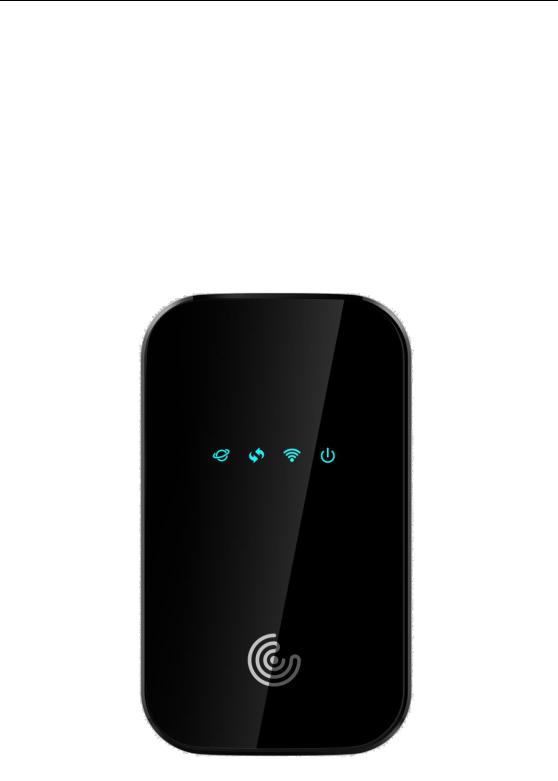
CH1 User Manual
CH1 User Manual
11/13/19 |
1 |

CH1 User Manual
|
|
Index |
1. |
Product Overview............................................................................. |
3 |
2. |
Configuring the router ................................................................... |
3 |
3. |
Login..................................................................................................... |
3 |
4. |
WEB UI Settings ................................................................................ |
4 |
4.1 |
HOME ...................................................................................................... |
4 |
4.2 |
CONNECTED DEVICES............................................................................ |
4 |
4.3 |
SETTINGS ................................................................................................ |
5 |
4.3.1 Wi-Fi Settings........................................................................................................... |
6 |
|
4.3.2 Backup and Restore.................................................................................................. |
8 |
|
4.3.3 Mobile Network........................................................................................................ |
9 |
|
4.4 |
Advanced................................................................................................. |
10 |
4.4.1 Firewall................................................................................................................... |
11 |
|
4.4.2 MAC Filter ............................................................................................................. |
11 |
|
4.4.3 LAN........................................................................................................................ |
13 |
|
4.4.4 Port Filtering........................................................................................................... |
14 |
|
4.4.5 Port Forwarding...................................................................................................... |
15 |
|
5. |
LED definition................................................................................. |
16 |
5.1 Signal........................................................................................................... |
16 |
|
5.2 Connect ........................................................................................................ |
16 |
|
5.3 WIFI ............................................................................................................ |
16 |
|
5.4 Power........................................................................................................... |
17 |
|
6. |
Reset/SIM-Switching Key ........................................................... |
17 |
7. |
FCC Information ............................................................................ |
17 |
8. |
Revision History............................................................................ |
18 |
11/13/19 |
2 |
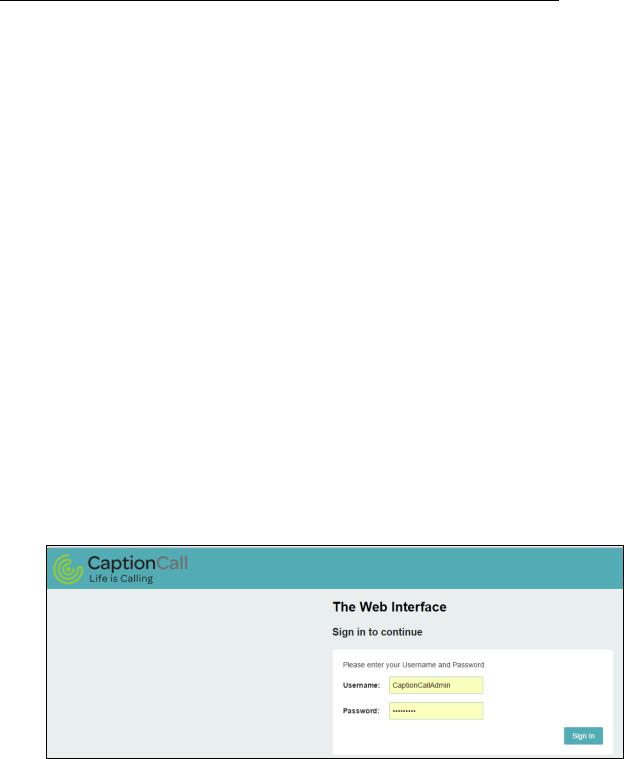
CH1 User Manual
1. Product Overview
This MiFi supports LTE Band 2/4/5/12/13/14/66/71 and it supports popular operating systems like Windows, Linux and Mac.
2.Configuring the router
NDIS
Connect the PC to MiFi with a USB cable.
Power on the device and wait for about 40 seconds until the device finishes initializing.
Input http://192.168.5.1 to login to the web page
WIFI
You can also connect the PC to MiFi by WiFi, choose the correct WiFi SSID and input the accurate password. The default WiFi SSID is “CaptionCall2 -xxxxxx”.
3.Login
Launch your Web browser and enter http://192.168.5.1 in the address bar;
Click Log In and Enter the username and password to log into the WEBUI main page. The default Username is
CaptionCallAdmin.
The basic settings in WebUI consist of four main parts named HOME, CONNECTED DEVICES, SETTINGS and ADVANCED.
11/13/19 |
3 |
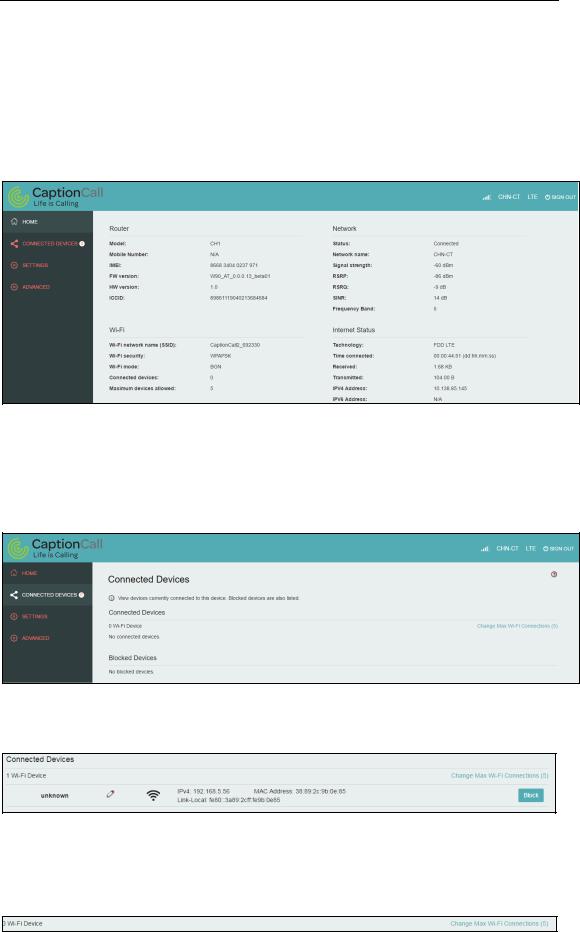
CH1 User Manual
4. WEB UI Settings
4.1 HOME
From this page, you can check Router, Network , Wi-Fi and Internet Status;
4.2 CONNECTED DEVICES
On this page, you can see Connected Devices, Blocked Devices and change max connections.
Connected Devices: This field lists the clients that connect to the device, include by Wi-Fi.
Change Max Connections: The default max connection is 5, click this button, it will access Wi-Fi Hotspot page, you can change max connections in the Max Wi-Fi connections field.
11/13/19 |
4 |
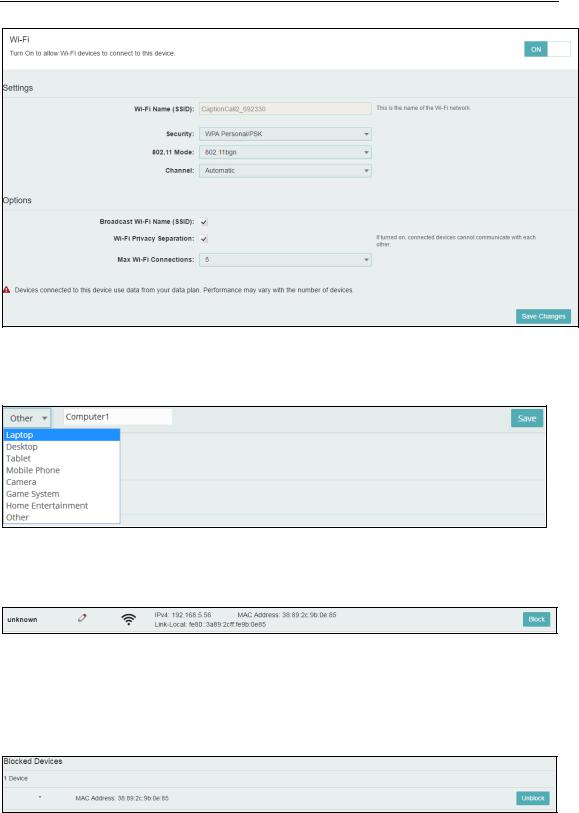
CH1 User Manual
Click Edit  button to edit the type and hostname of the client.
button to edit the type and hostname of the client.
Choose a WiFi client and click Block button, this client will display in the Blocked Devices and disconnect the device.
Blocked Devices shows the clients that are blocked. Choose a blocked client and click Unblock button, this client will disappear from the “Blocked Devices” list, it will show in the “Connected Devices” again after it connects to the device.
4.3SETTINGS
On this page, you can see Wi-Fi Settings, Backup and Restore, Mobile Network and Remote Update.
11/13/19 |
5 |
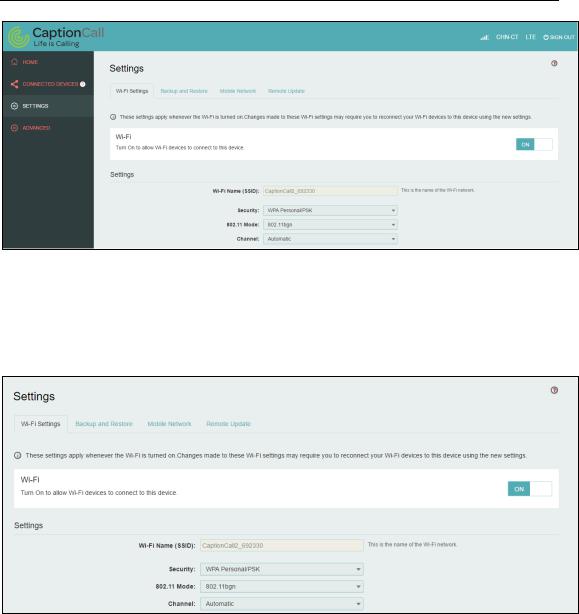
CH1 User Manual
4.3.1 Wi-Fi Settings
Clicking on the Wi-Fi Hotspot this page, the settings about Wi-Fi
tab if will take you to the Wi-Fi Hotspot page. On can be viewed and changed.
Wi-Fi ON/OFF
Turn on to allow Wi-Fi devices to connect to this device. Wi-Fi devices will not connect to this device after it is turned off.
Wi-Fi name(SSID)
To identify your wireless network, a name called the SSID (Service Set Identifier) is used. You can set it to anything you like and you should make sure that your SSID is unique if there are other wireless networks operating in your area.
Security
You can set the wireless security and encryption to prevent the router from unauthorized access and monitoring. The default security is WPA Personal/PSK. You can also set Security as “WPA2 Personal/PSK(AES)”, “WPA/WPA2 Mixed Mode”.
11/13/19 |
6 |
