Page 1
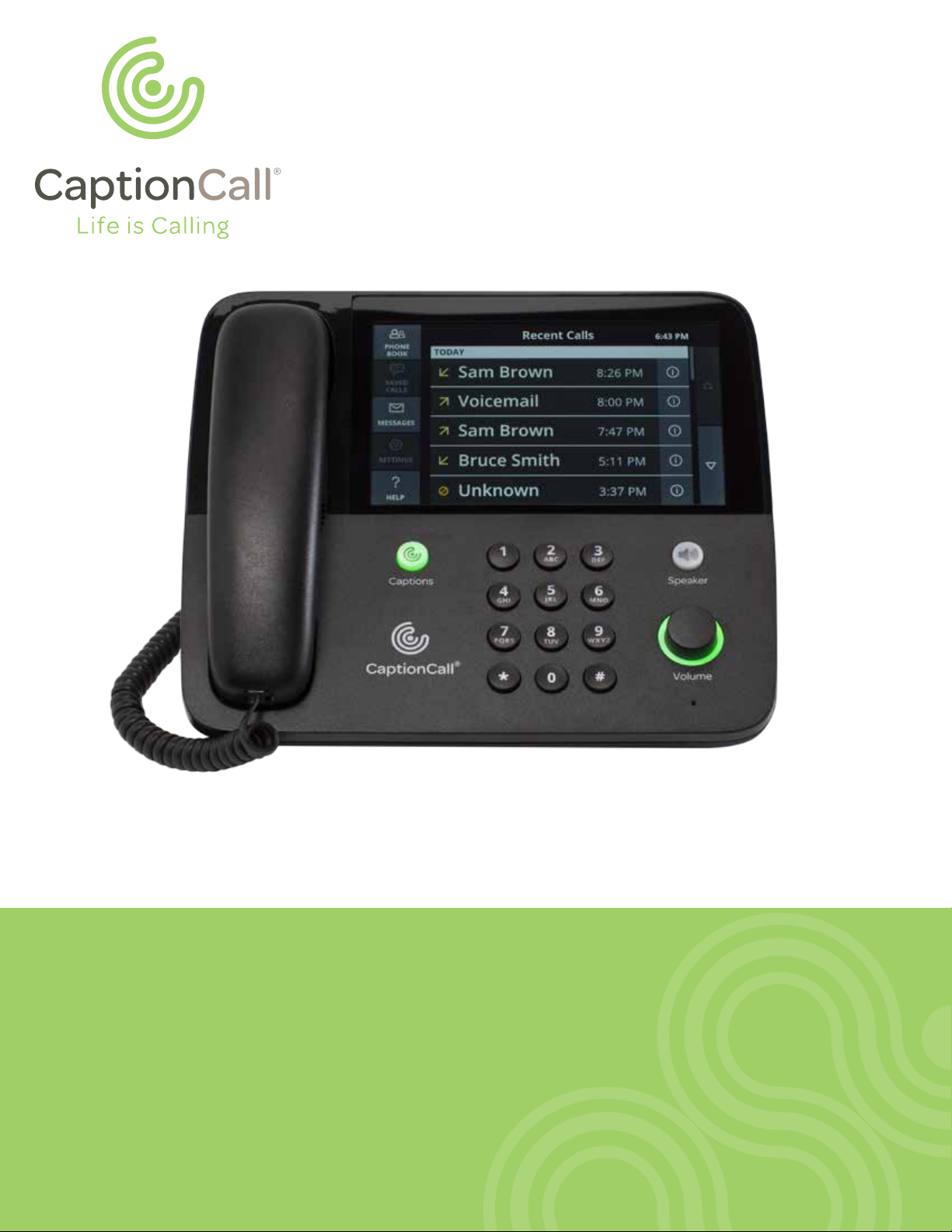
CaptionCall 67T Phone
User Guide
Page 2
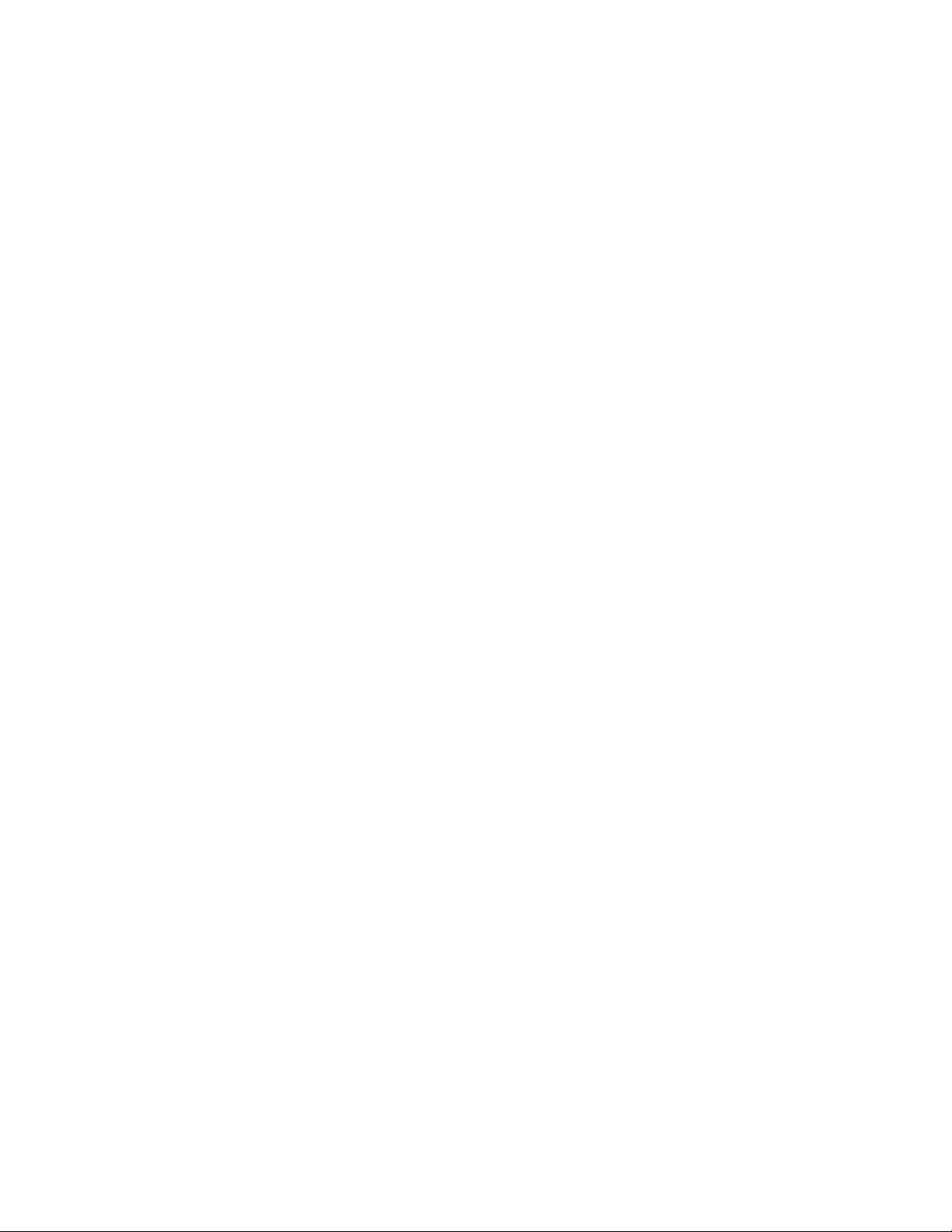
Page 3
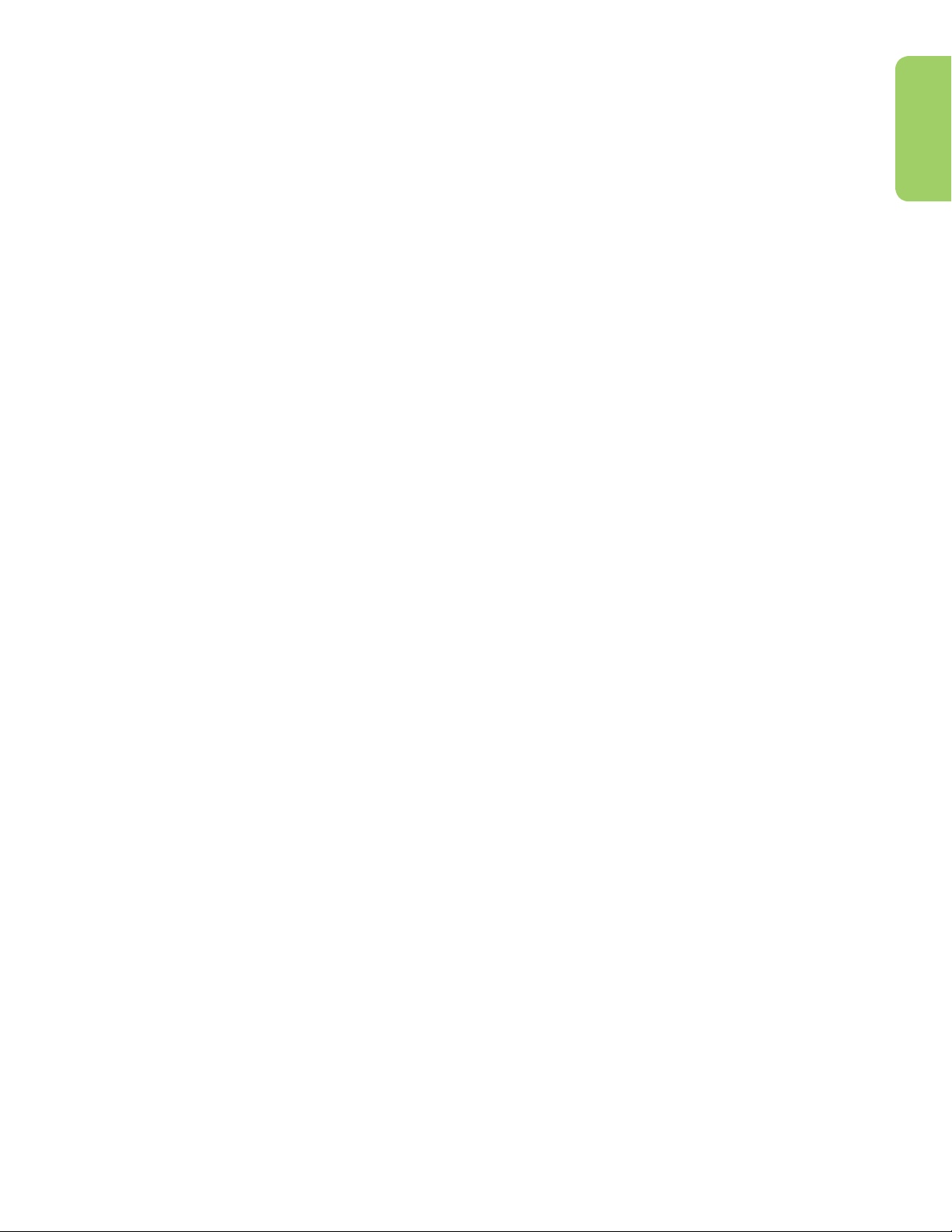
Contents
Welcome ....................................................................... 7
How CaptionCall Works ............................................................9
Phone Features .....................................................................9
Key Parts of Your CaptionCall Phone ............................................. 11
The Back of Your CaptionCall Phone .............................................12
Touchscreen ......................................................................14
Phone Basics .................................................................. 17
Captions ...........................................................................18
Turn Captions On Manually .......................................................18
Turn Captions On Automatically. . . . . . . . . . . . . . . . . . . . . . . . . . . . . . . . . . . . . . . . . . . . . . . . . .19
Make Captioned Calls ............................................................20
Answer Calls ......................................................................20
Return a Call ......................................................................20
Adjust Handset/Speaker Volume .................................................21
Call Options Menu ................................................................ 24
Mute a Call ........................................................................ 25
Help Screens ..................................................................... 26
Home Button ......................................................................27
Welcome
Recent Calls ...................................................................29
View Recent Calls ................................................................. 30
Call Detail ..........................................................................31
Phonebook ....................................................................35
View the Phonebook ............................................................. 36
Add a Contact .................................................................... 37
Call a Contact ..................................................................... 38
Create a Favorites List ........................................................... 39
Edit a Contact ....................................................................40
Delete a Contact ..................................................................41
Adding Contacts Online .......................................................... 42
Saved Calls ....................................................................47
Saving Conversations ............................................................ 48
Viewing Saved Conversations ....................................................49
CaptionCall Support 1-877-557-2227
Page 3
Page 4
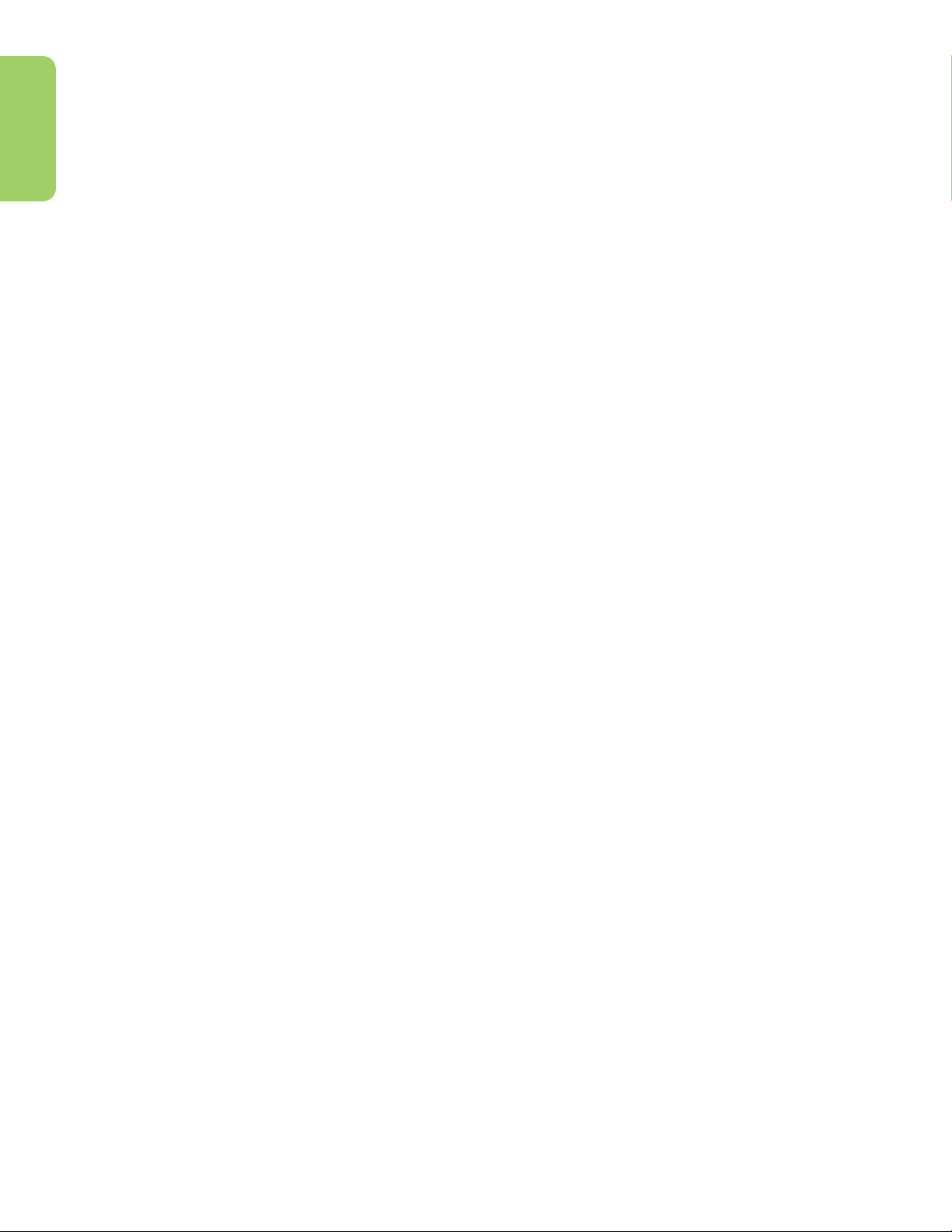
Welcome
Messages ......................................................................53
Setting Up Voicemail Defaults ................................................... 55
Captioning Voicemail ............................................................. 56
Setting up Answering Machine Defaults ......................................... 57
Captioning Answering Machine Messages ....................................... 57
Settings ....................................................................... 61
Call Defaults ...................................................................... 62
Display Settings ................................................................... 63
Adjust the Ringer .................................................................64
Amplification Settings ............................................................ 66
Network ........................................................................... 68
Recent Calls ...................................................................... 73
Time Zone ........................................................................ 74
Voicemail ......................................................................... 75
About .............................................................................76
Troubleshooting ...................................................................77
Technical Specifications ......................................................... 78
Copyright & Trademarks .........................................................80
Important Safety Instructions ....................................................81
Page 4
CaptionCall 67T Phone
Page 5
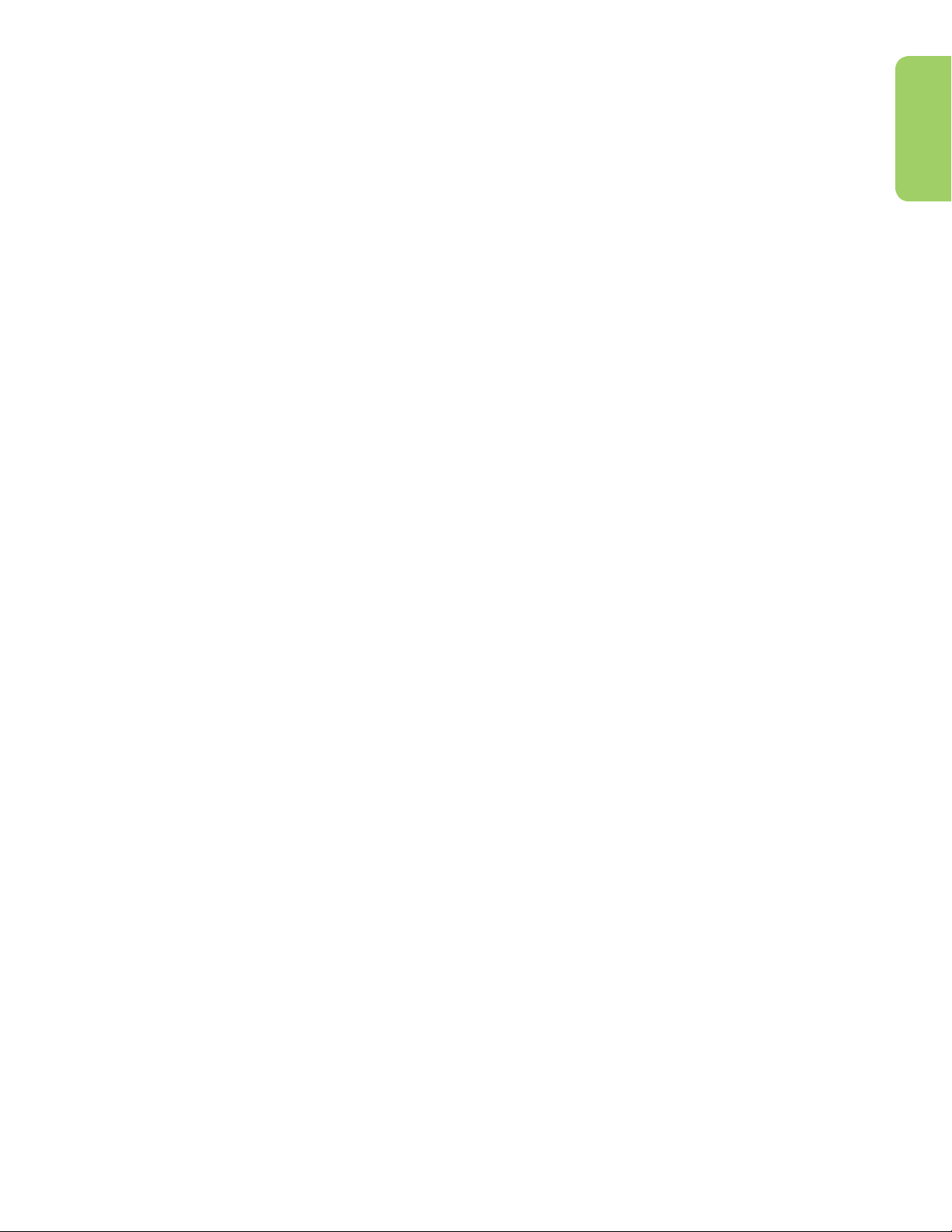
Welcome
CaptionCall Support 1-877-557-2227
Page 5
Page 6
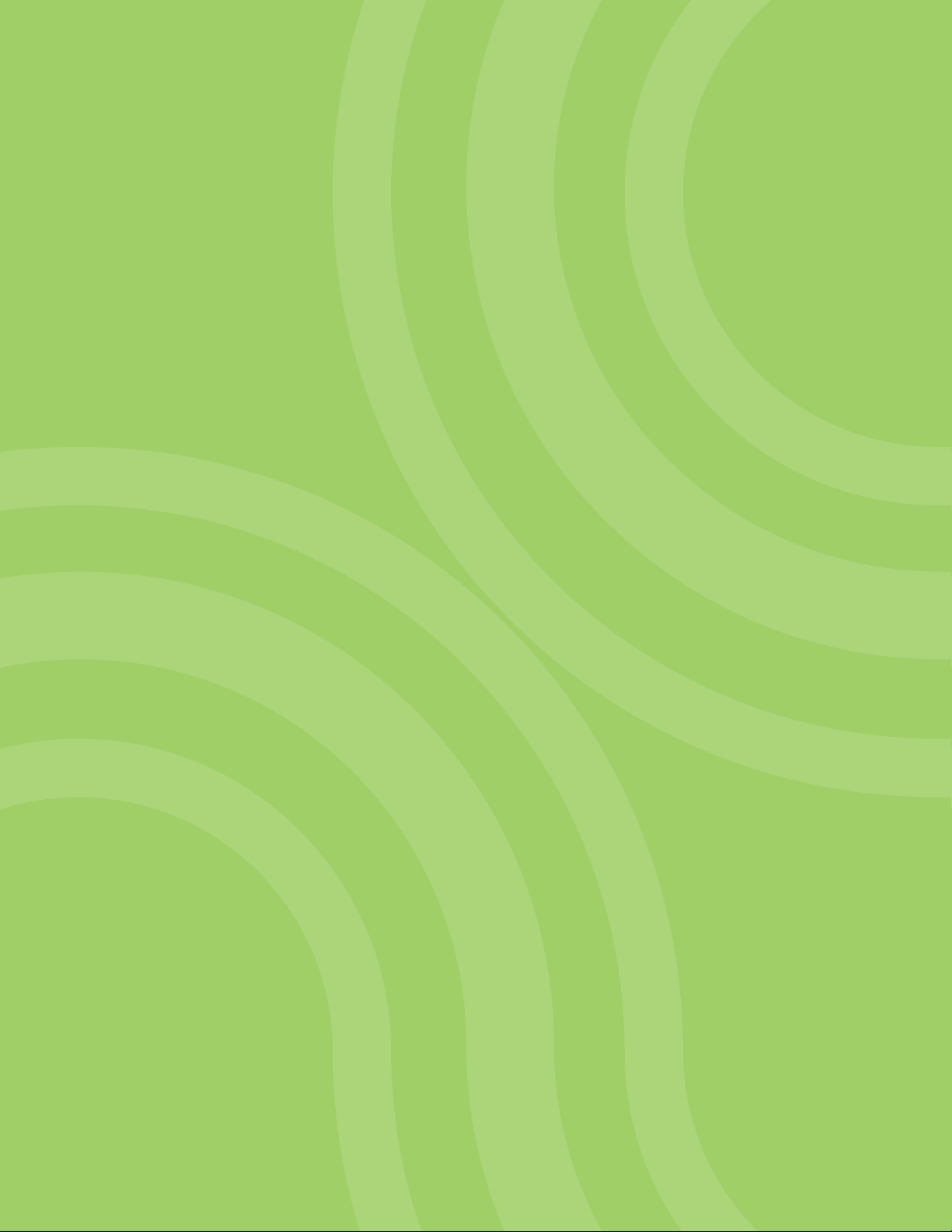
Page 7

Welcome
Page 8

Welcome
Page 8
CaptionCall 67T Phone
Page 9
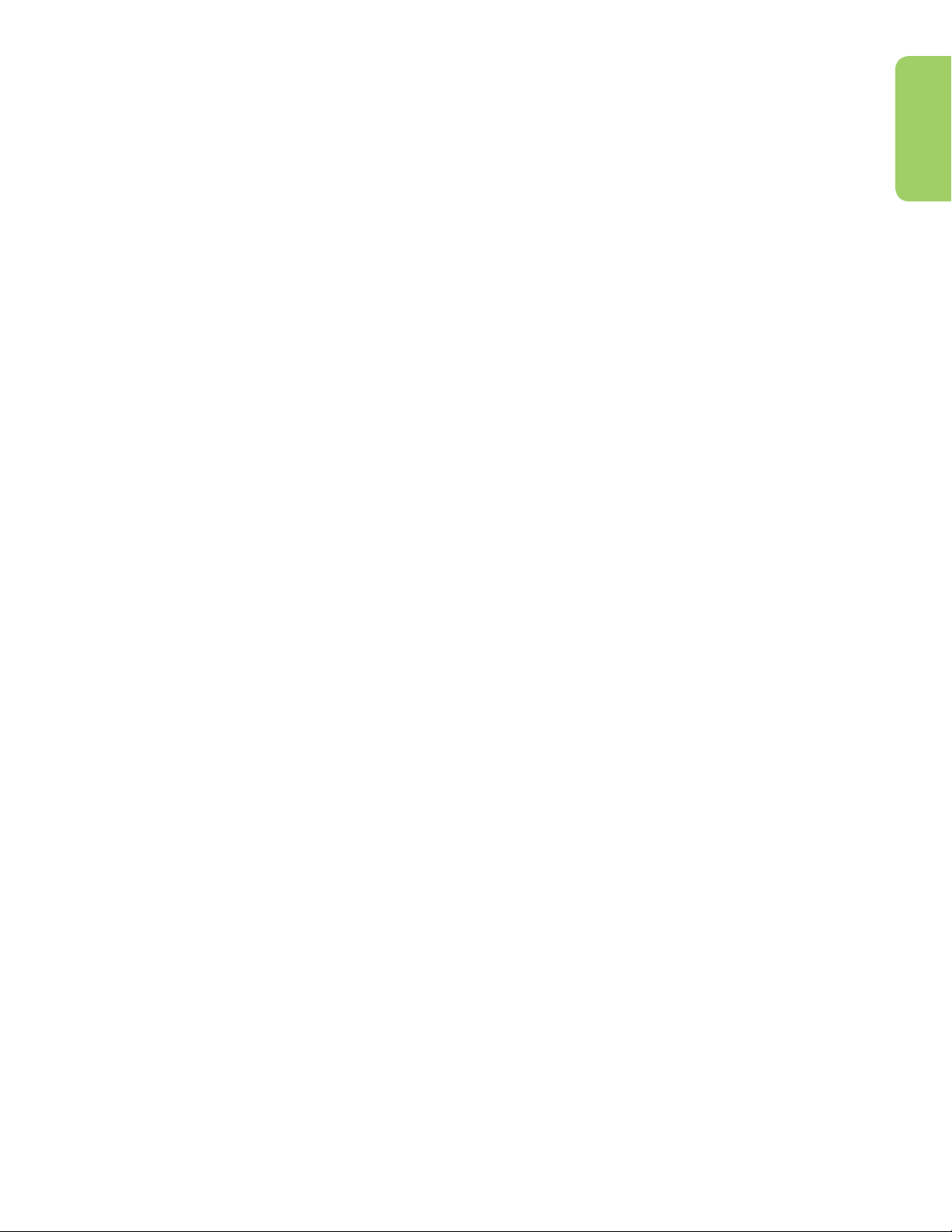
Welcome to your new CaptionCall® phone. This phone features a large, easy-toread screen that displays written captions of what callers say to reinforce anything
you might miss. The CaptionCall phone is also amplified, allowing you to increase
the decibels to a level you are comfortable hearing.
How CaptionCall Works
Similar to captioned television, but only available to people with hearing loss,
CaptionCall uses advanced technology and a Communications Assistant to quickly
provide written captions of what callers say on a large, easy-to-read screen. It
works like a regular telephone: simply dial and answer calls as usual and speak and
listen using a phone handset like always.
Phone Features
Your CaptionCall phone combines regular telephone features with a touchscreen display. The touchscreen display is a unique and powerful feature of the
CaptionCall phone. The most important use of the display is to show the text of
your captioned telephone calls. Other uses for the display are:
Welcome
• To show you a list of your recent calls
• To allow you to create and manage a list of contacts
• To display your saved calls
• To caption your voicemail and/or answering machine messages
• To allow you to change the phone’s settings
• To display built-in help text for the current screen
The CaptionCall phone also features manual controls for turning on and off
captions, speakerphone, volume control, and a large, back-lit keypad.
CaptionCall Support 1-877-557-2227
Page 9
Page 10

Welcome
High Volume Alert
Displays when phone
volume could be harmful to
residual hearing.
Switch Hook Button
Press to hang up a call.
Speaker
For use with the
speakerphone feature.
Handset
Captions Button
Press to turn captioning
on or off. The button glows
green when captioning is
turned on.
Page 10
CaptionCall 67T Phone
Page 11
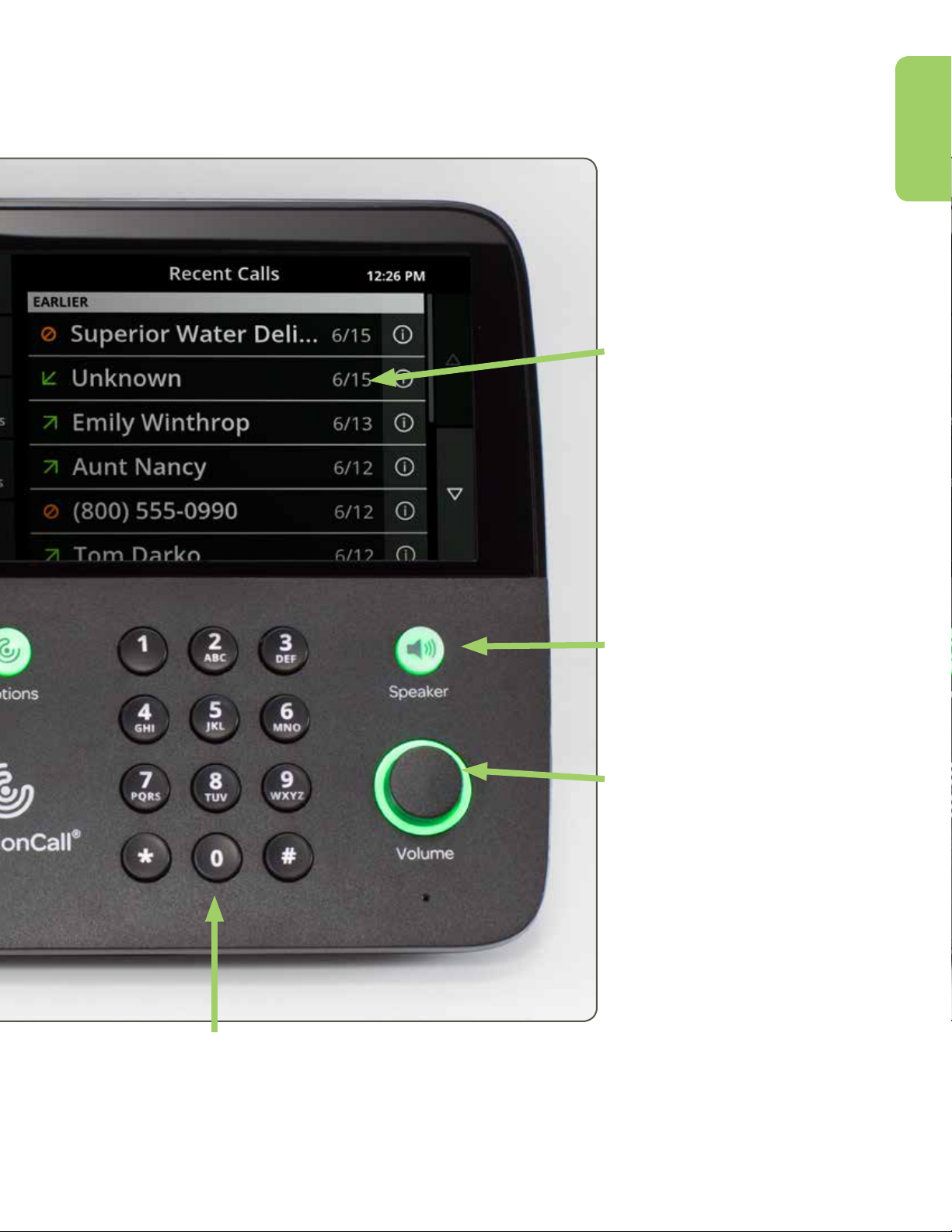
Key Parts of Your CaptionCall Phone
Touchscreen Display
Shows captions and lets
you interact with the phone
interface.
Welcome
Telephone Keypad
Allows you to dial manually,
like you always do.
Speakerphone Button
Press to turn on
speakerphone, even when the
handset is still in its cradle.
Volume Control Knob
Controls both call volume
and ringer volume. Rotate
clockwise to increase volume
and counterclockwise to
decrease volume. Dial light will
change from green to amber
to red as volume increases.
CaptionCall Support 1-877-557-2227
Page 11
Page 12
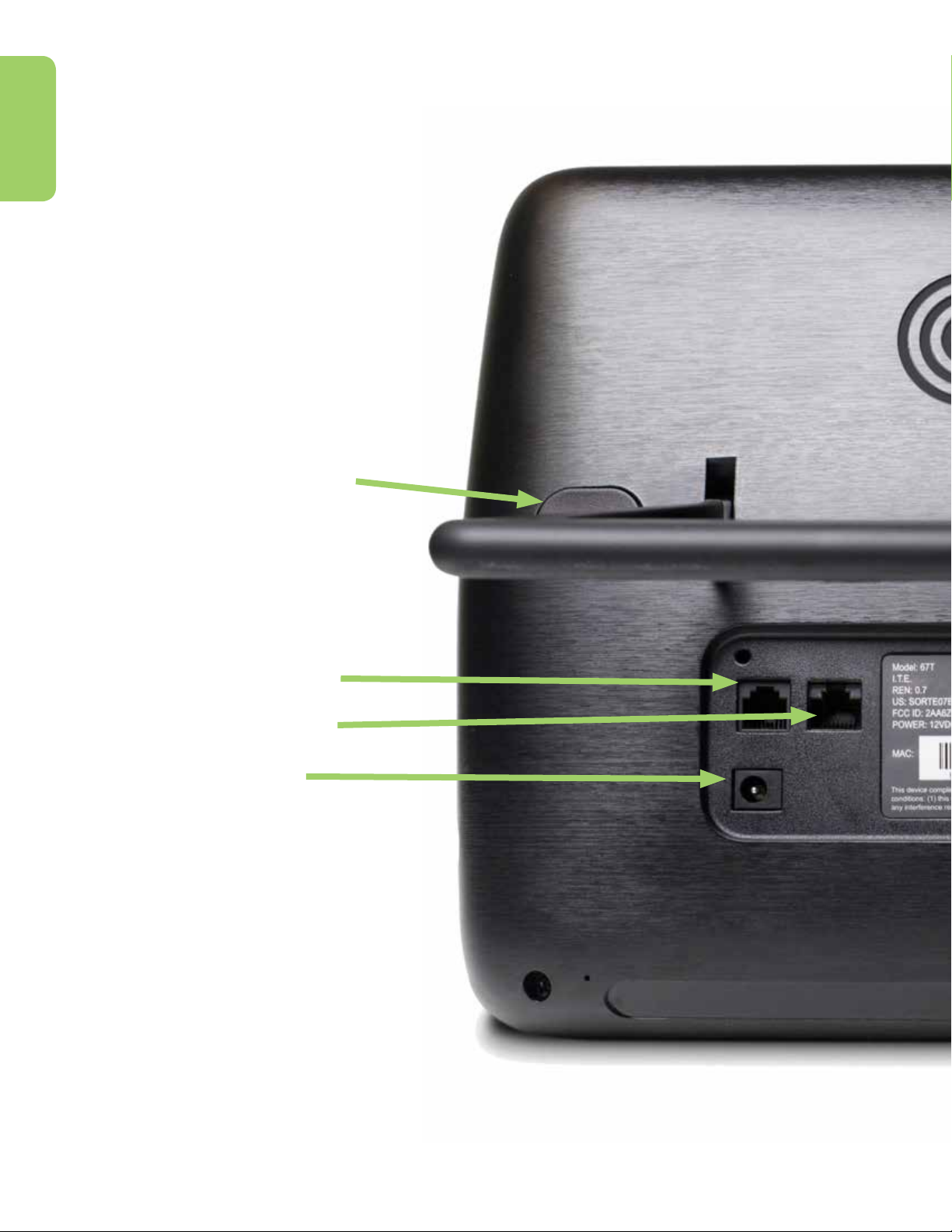
Welcome
The Back of Your CaptionCall Phone
Stand Release Button
Press this button to adjust the
angle of your stand.
Telephone Line Port
Ethernet (LAN) Port
Power Cable Port
Page 12
CaptionCall 67T Phone
Page 13
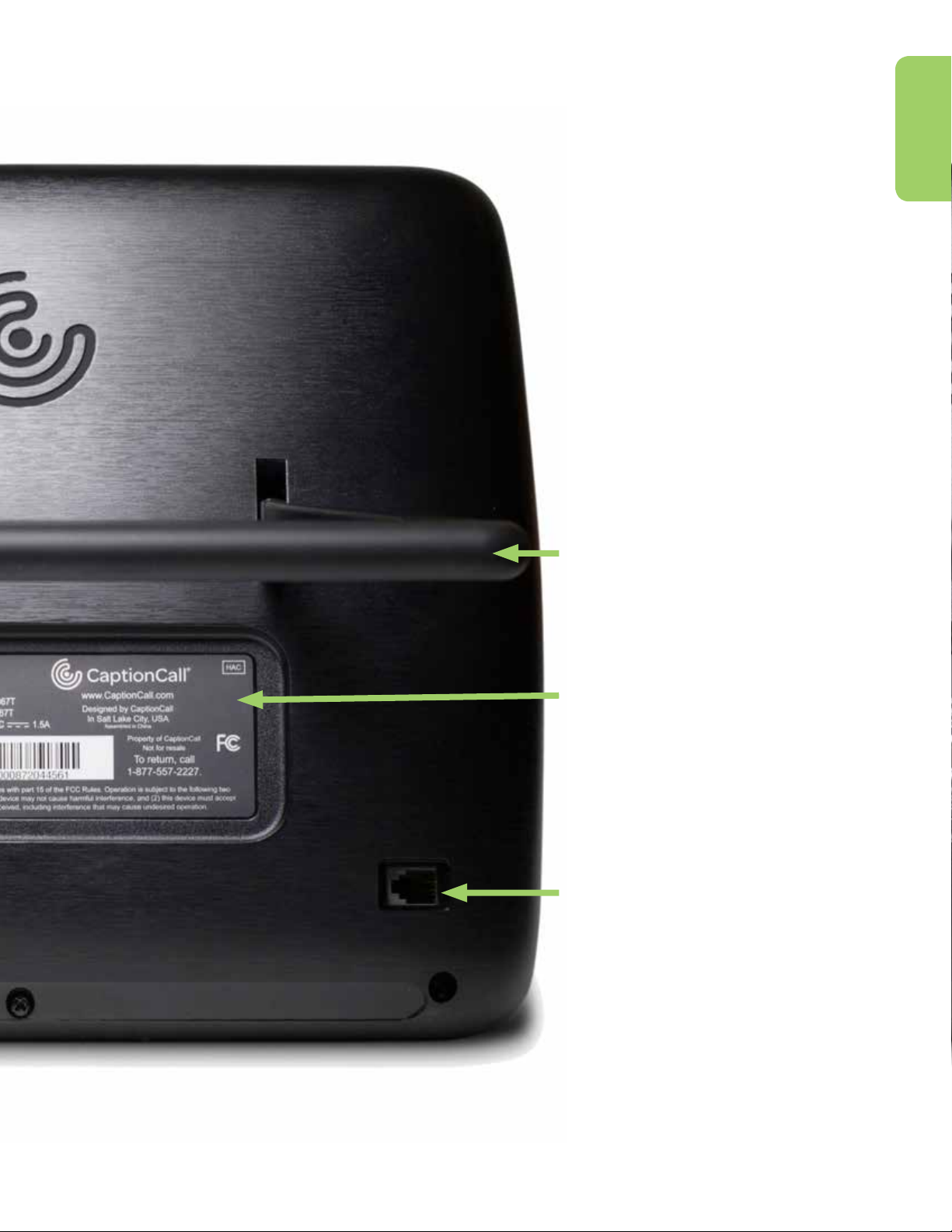
Adjustable Stand
Welcome
CaptionCall Phone
Identification and
Return Information
Handset Port
CaptionCall Support 1-877-557-2227
Page 13
Page 14
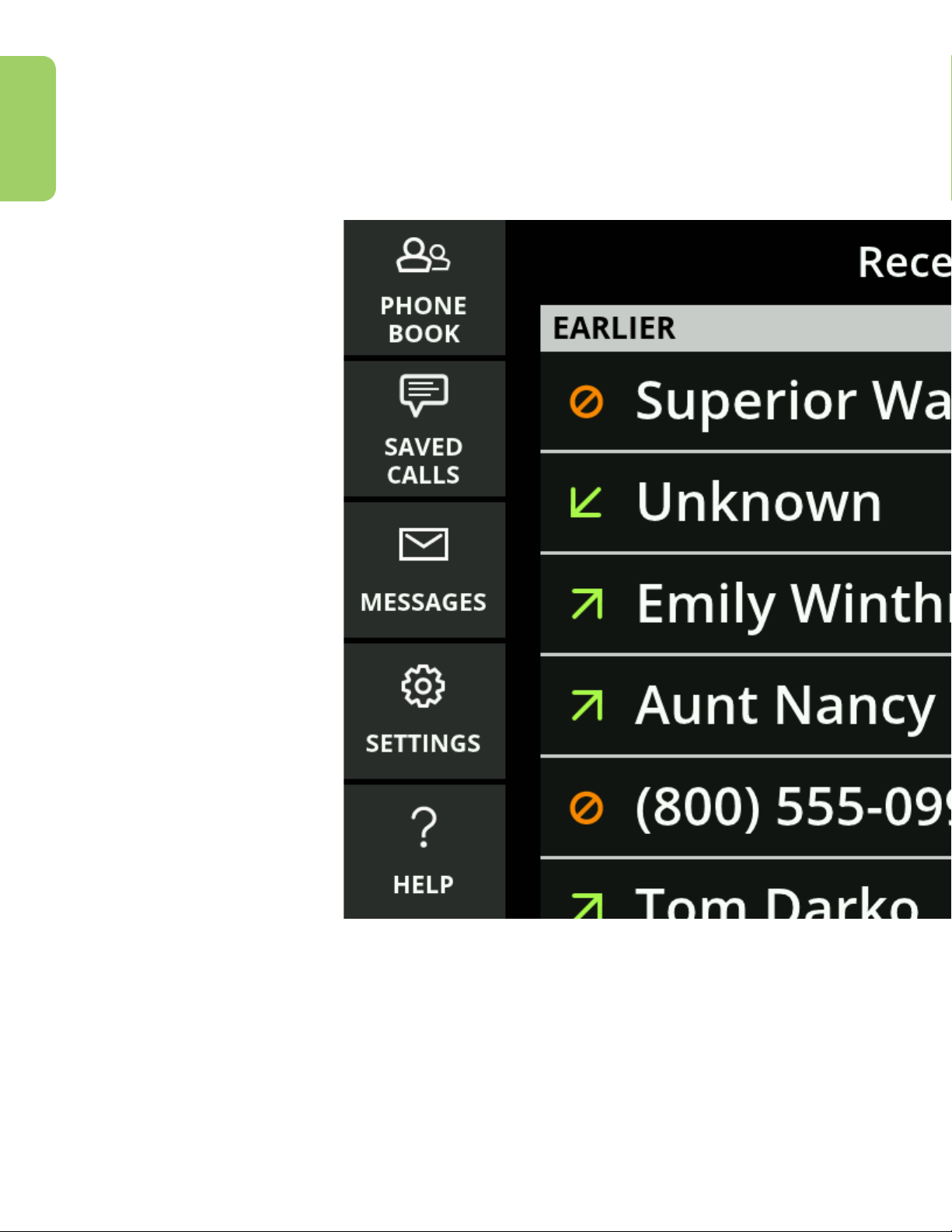
Welcome
Touchscreen
Phone Menu
Gives you access to all of
your phone’s features.
Phonebook
Save and store contacts.
Saved Calls
Access previous
captioned calls.
Messages
Caption Voicemail or
Answering Machine
messages.
Settings
Controls for your
CaptionCall phone.
Help
Use this button to
guide you through the
various functions of your
CaptionCall phone.
Page 14
CaptionCall 67T Phone
Page 15
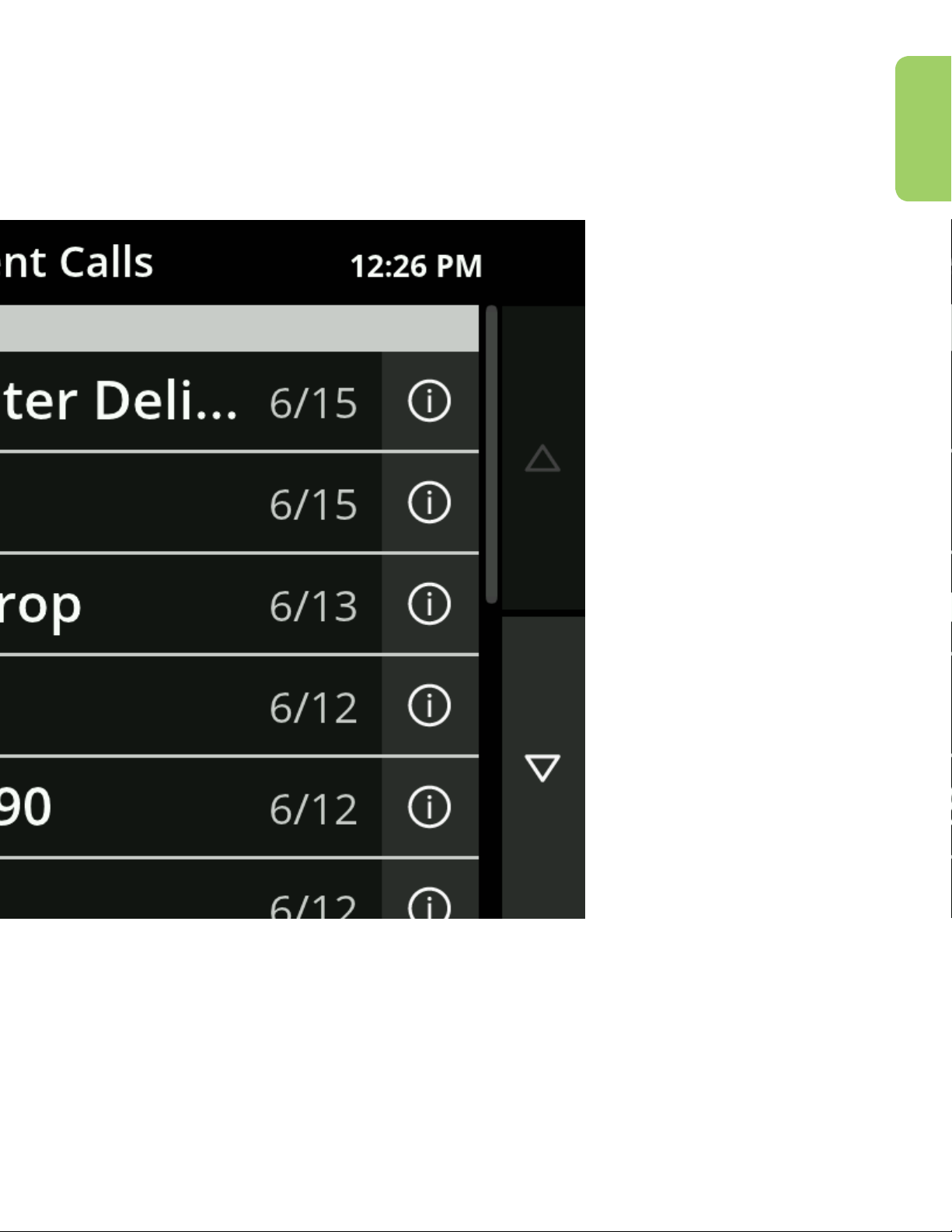
Scroll Buttons
Scrolling can be performed
by either sliding your finger
up and down the screen or
by touching these buttons.
Welcome
CaptionCall Support 1-877-557-2227
Page 15
Page 16
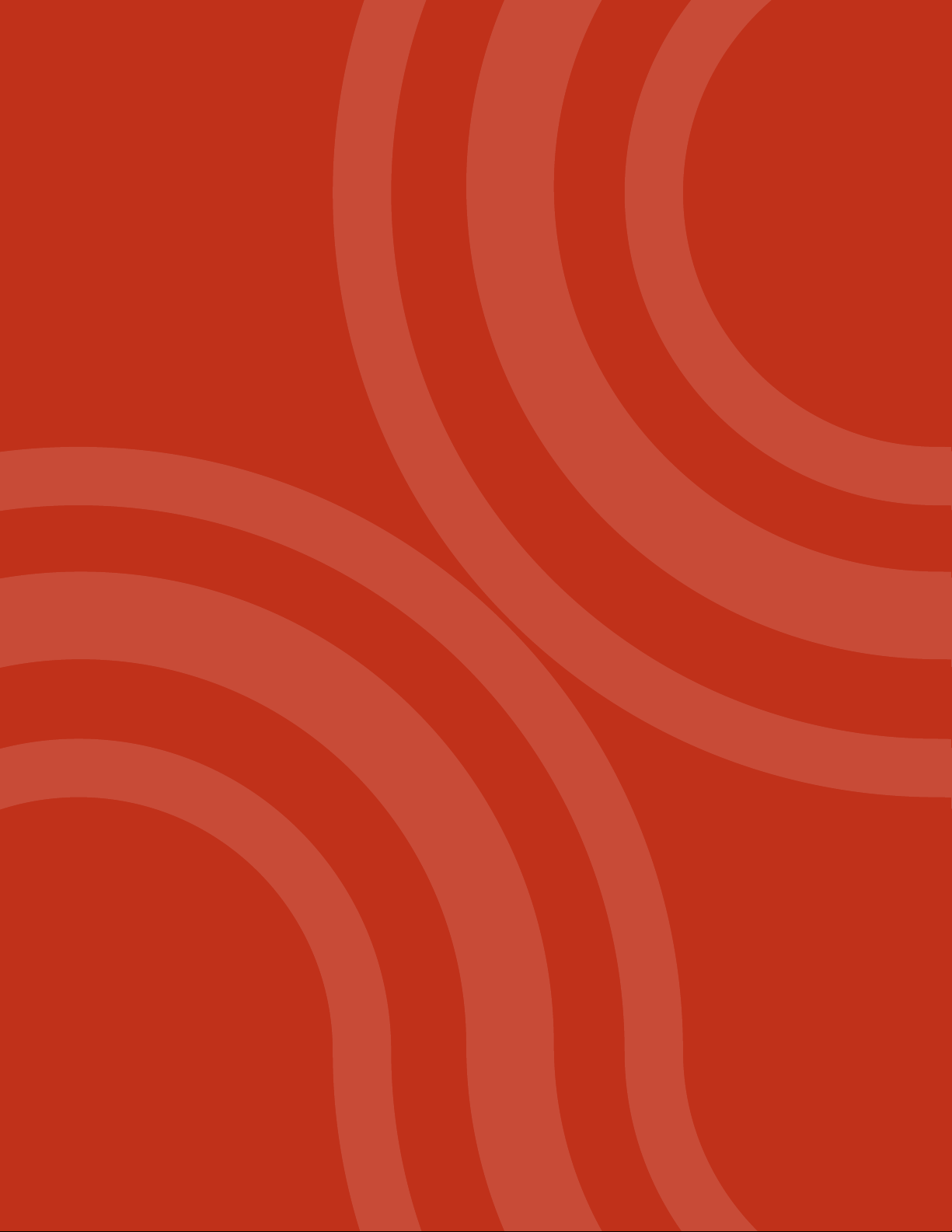
Page 17
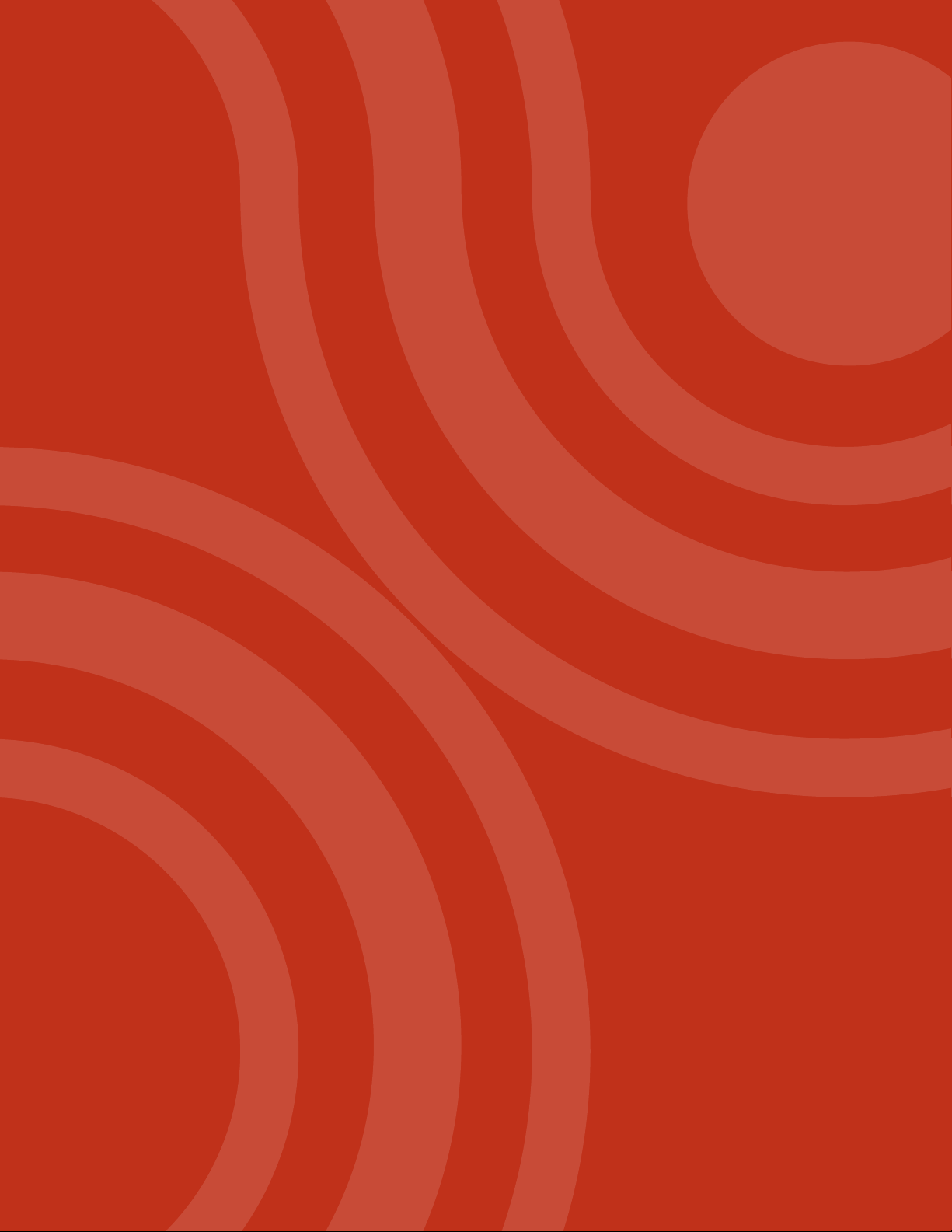
Phone Basics
Page 18

Captions
You can set your phone to caption all calls automatically, or you can turn captions
on manually for each call when you want them.
Phone Basics
Turn Captions On Manually
If you choose to turn captions on manually, simply touch the large green button on
your CaptionCall screen or the hardware Captions button.
When answering calls:
1. Pick up the handset to answer the incoming call.
2. Press the Captions button.
When making calls:
1. Pick up the handset.
2. Press the Captions button.
3. Place your call.
Page 18
CaptionCall Phone Basics
Page 19

Turn Captions On Automatically
If you are using captions for most of your calls, you may prefer to have captions start
automatically.
You can manage the caption default options in the Settings menu under Captions.
To enable captions for all calls automatically, select Settings>Call Defaults and
check the box next to Captions Always On.
Phone Basics
When the hardware Captions button is green, captions are turned on.
CaptionCall Support 1-877-557-2227
Page 19
Page 20
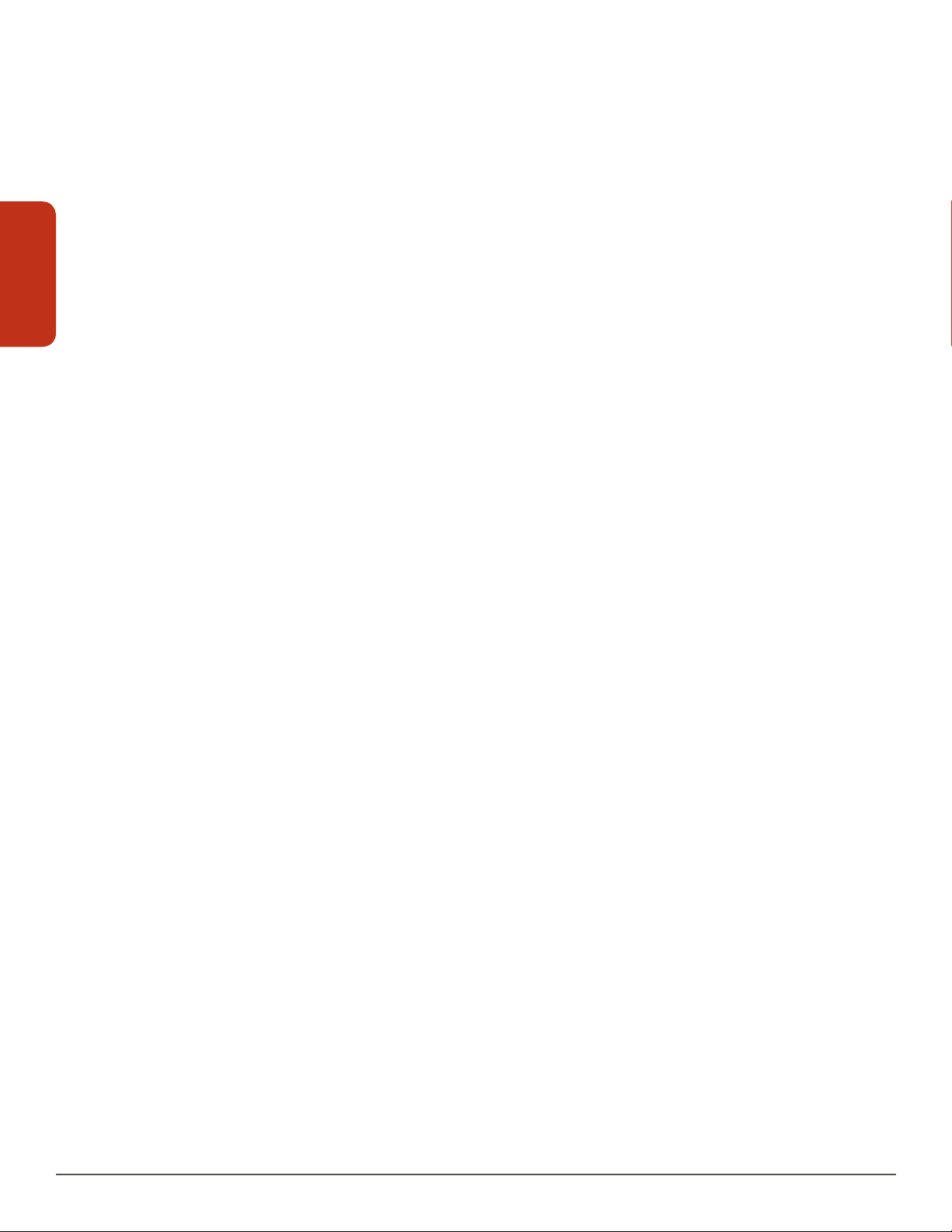
Make Captioned Calls
1. Pick up the handset OR press the Speakerphone button. If using the Speakerphone,
the Speakerphone button will light up in green and a dial tone will sound.
2. If captions are set to turn on automatically, captions will begin once the call is
Phone Basics
connected. If you choose to turn on captions manually, simply touch the large
green button on your CaptionCall screen or the hardware Captions button.
3. Dial the number you want to call using the keypad, Recent Calls list or Phonebook.
Your call will now be captioned.
Answer Calls
When the phone rings:
1. If captions are set to turn on automatically, captions will begin once the call is
connected. If you choose to turn on captions manually, simply touch the large
green button on your CaptionCall screen or the hardware Captions button.
2. Pick up the handset OR press the Speakerphone button.
3. Speak into the handset OR near the speaker and listen as you normally would.
Helpful Hints
You can start captions manually at any time during the call.
Other ways to make captioned calls:
• Return a call using the Recent Calls list (see“View Recent Calls” on page 30).
• Call someone using the Phonebook (see “Call a Contact” on page 38).
Page 20
CaptionCall Phone Basics
Page 21
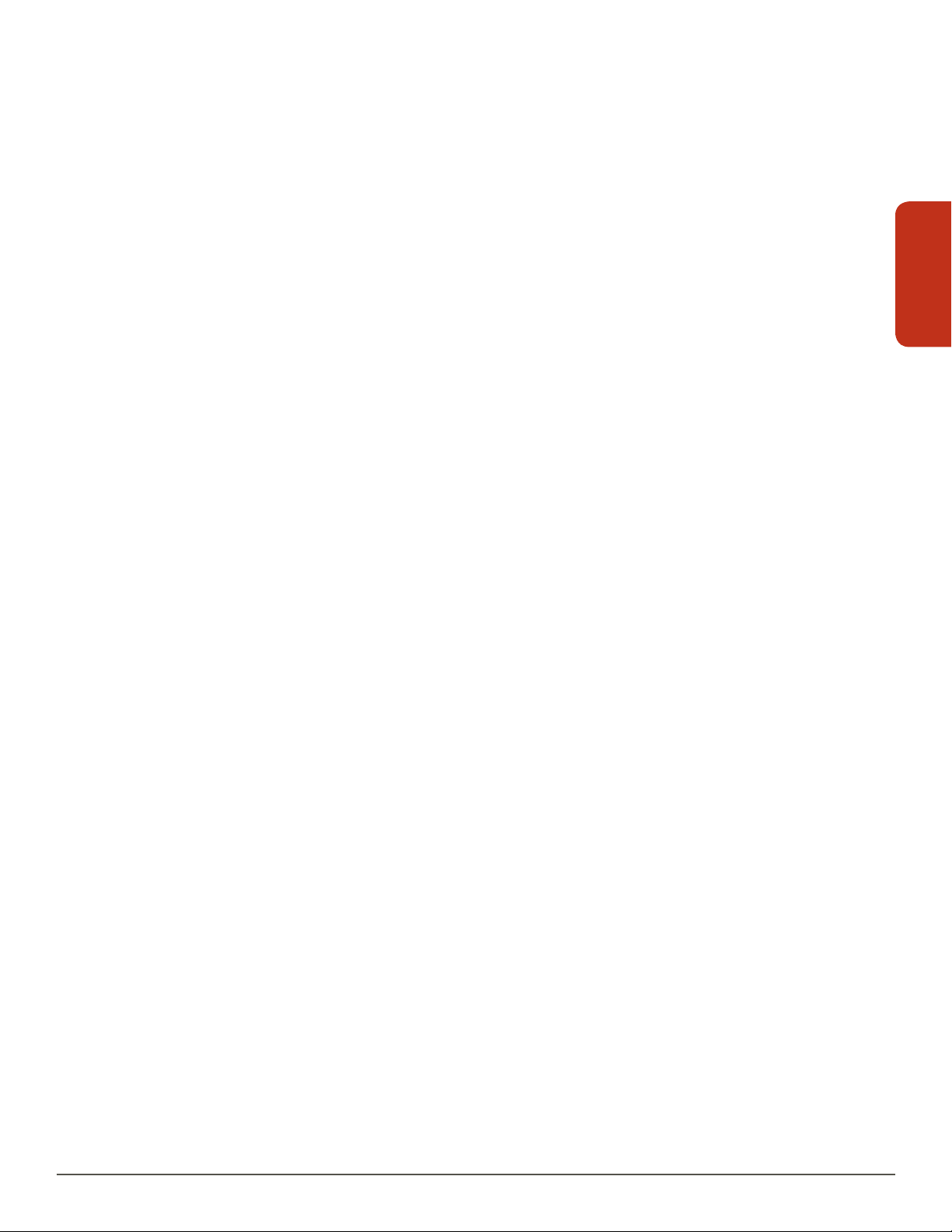
Return a Call
1. Touch the CaptionCall phone screen to wake the phone or touch the
Homebutton.
2. A list of your Recent Calls will display.
3. Touch the call that you want to return. The call will be immediately made. You can
use the speakerphone or pick up the handset.
4. If captions are set to turn on automatically, captions will begin once the call is
connected. If you choose to turn on captions manually, simply touch the large
green button on your CaptionCall screen or the hardware Captions button.
Helpful Hints
Use your finger to swipe up and down the list as needed to view all recent calls.
Phone Basics
CaptionCall Support 1-877-557-2227
Page 21
Page 22

Adjust Handset/Speaker Volume
While in a call, you can adjust the volume on your handset or speakerphone to a level
you are comfortable hearing.
1. Pick up the handset or press the Speakerphone button.
Phone Basics
2. Turn the Volume knob to adjust call volume.
• Clockwise increases call volume.
• Counterclockwise decreases call volume.
As you increase the volume level, the color of the Volume meter and the ring
surrounding the Volume knob will change from green to amber to red.
WARNING
Do not set the volume level higher than is necessary for you to hear calls.
Excessive volume can cause hearing damage.
Page 22
CaptionCall Phone Basics
Page 23
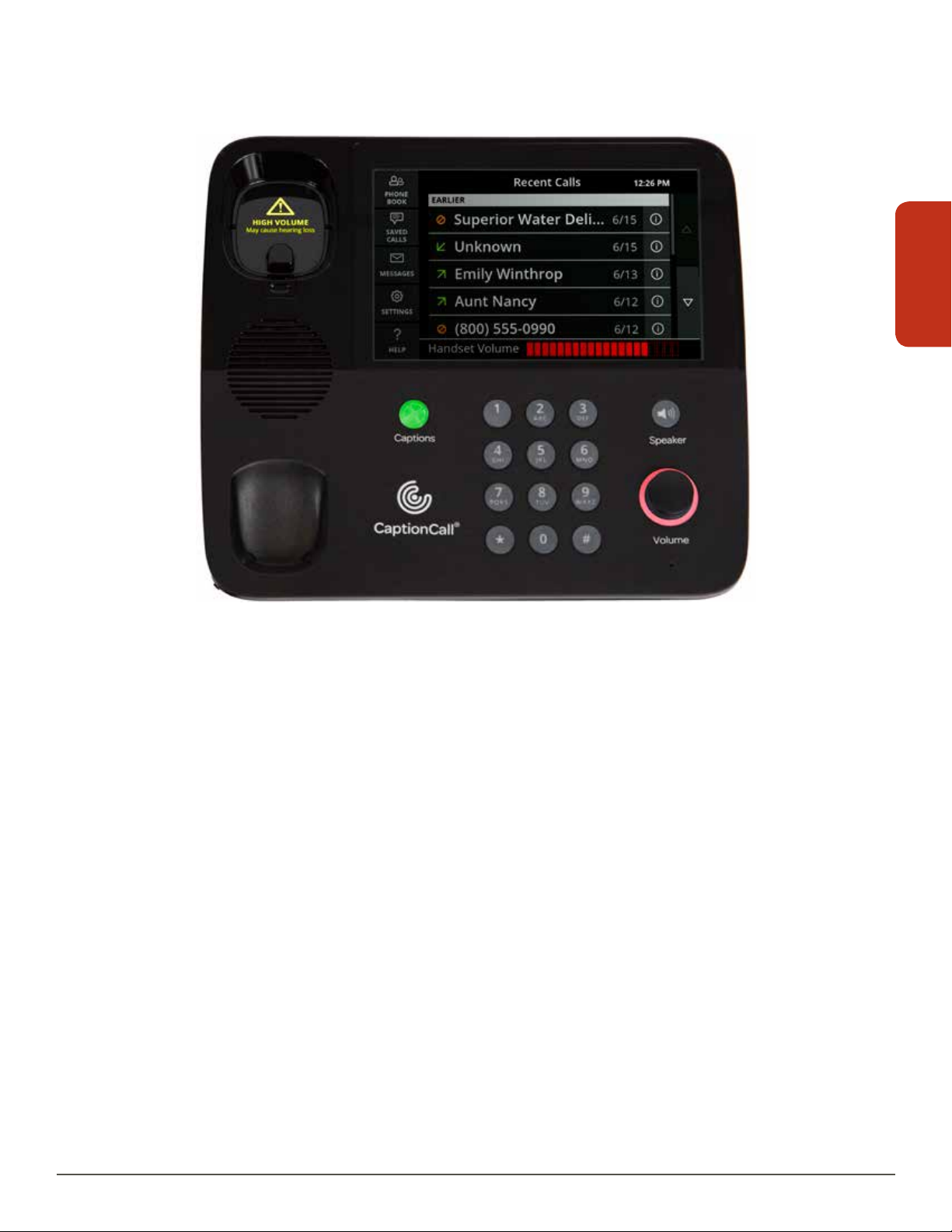
The Volume meter and knob light will turn to red when the volume exceeds a safe
volume. Also, a warning will display in the handset cradle.
Phone Basics
Helpful Hints
When the volume is set to high, but not dangerous, levels, the volume will stay the
same for all subsequent calls. However, when the volume is increased to dangerous
levels, the volume will return to a nominal level for the next call.
To set the volume level at the same level for all calls, use the Override Volume Reset
feature on the Call Defaults screen (see “Call Defaults” on page 62).
CaptionCall Support 1-877-557-2227
Page 23
Page 24
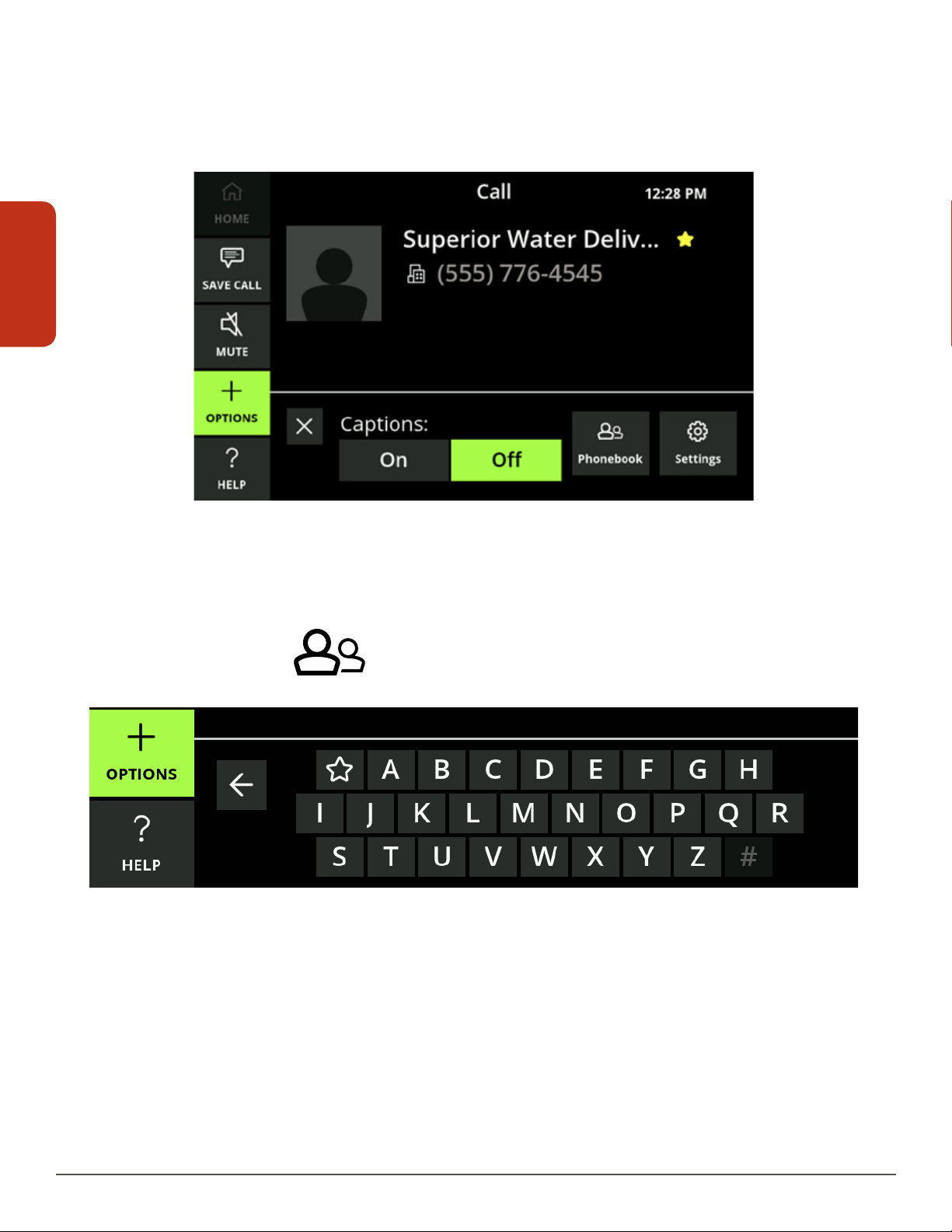
Call Options Menu
When in a call, the Call Options Menu allows you to turn off captioning, access your
Phonebook and adjust settings for the current call.
Phone Basics
Turn captions off by touching Off.
To access your Phonebook while on a call to look up a contact:
1. Select Options.
2. Select Phonebook.
3. Select either the letter of the first name of the contact (last name if you’ve
reordered your contacts by last name in Settings—see ”Display Settings” on page
63) or the star to pull up your Favorites.
A keypad will display.
4. Use your finger to scroll through the contacts.
Page 24
CaptionCall Phone Basics
Page 25

5. Select a contact to display their contact information.
To adjust your text size or your screen brightness while on a call:
1. Select Options.
Phone Basics
2. Select Settings.
3. Adjust your settings as needed.
The available settings will display.
Helpful Hints
• Close the Options window by touching the X in the top left of the window.
• Options will close after 15 seconds if it is not used.
Mute a Call
You can mute your side of a call at any time by touching the Mute button while on a
call. This will only mute your voice, and your caller will still be heard and captioned.
CaptionCall Support 1-877-557-2227
Page 25
Page 26

Help Screens
Any time you see the Help button in the lower left corner of the phone, you can
touch it to view a Help screen for the function you’re currently using.
Phone Basics
Touch the Help button to display the help screen for the page.
Helpful Hints
Use your finger to swipe up and down the screen as needed to view all the
information.
Page 26
CaptionCall Phone Basics
Page 27

Back Button
The Back button will display at the top of screens that are part of an overall function
(like Phonebook, Help or Settings). The button displays an arrow pointing to the left
and the name of the screen you were on previously.
Touch the Back button to return to your previous screen.
Home Button
The Home button displays in the top left of all the screens, with the exception of
Recent Calls.
Touch the Home button to return to the Recent Calls screen.
Phone Basics
CaptionCall Support 1-877-557-2227
Page 27
Page 28

Page 29

Recent Calls
Page 30

Your Home screen for the CaptionCall phone is your Recent Calls screen. This
screen displays your most recent calls and stores them for 30 days.
Recent Calls
• Calls marked with the indicate calls you answered
• Calls marked with the
• Calls marked with the
indicate calls you made
indicate calls you missed
Helpful Hints
Use your finger to swipe up and down the list as needed to view all recent calls.
You can choose to delete all recent calls from the Settings (see”Recent Calls” on
page 73).
View Recent Calls
1. Touch the CaptionCall phone screen to wake the phone or touch the Home
button.
2. The Recent Calls list is displayed.
3. To redial a call, touch the name or phone number. This will automatically redial
the call. You can use the speakerphone or pick up the handset. If captions are
set to turn on automatically, captions will begin once the call is connected. If you
choose to turn on captions manually, simply touch the large green button on your
CaptionCall screen or the hardware Captions button.
Page 30
Recent Calls
Page 31

4. To review details about a recent call, touch the icon on the right of the call. The
Call Detail screen will display.
Recent Calls
Call Detail
The Call Detail screen displays the contact information, phone number, and the
date and time of a recent call.
To call a contact from this screen:
1. Touch the Return Call button to dial the phone number.
2. Use the speakerphone or pick up the handset.
3. If captions are set to turn on automatically, captions will begin once the call is
connected. If you choose to turn on captions manually, simply touch the large
green button on your CaptionCall screen or the hardware Captions button.
You can save the number from the recent call to your Phonebook, by either adding
the number to an existing contact or creating a new contact from the number.
• Touch the Create New Contact button to create a new contact for this caller in
your Phonebook (see “Add a Contact” on page 37).
CaptionCall Support 1-877-557-2227
Page 31
Page 32

• Touch the Add to Existing Contact button to assign the phone number for this
To add to an existing contact:
1. Scroll up/down your Contacts list to locate the contact to whom you would like to
2. Touch that contact to add the selected phone number. The Edit Contact screen
Recent Calls
3. You can assign a phone type for this number in this contact to help you
call to an existing contact in your Phonebook.
add the selected phone number.
will display with the selected phone number already added to the first available
phone number field.
remember which phone type it is.
Mobile
Home
Work
4. Touch the Save button to save the new phone number for this contact.
• Touch the Call History button to display all the calls made to and received from
this number
Page 32
Recent Calls
Page 33
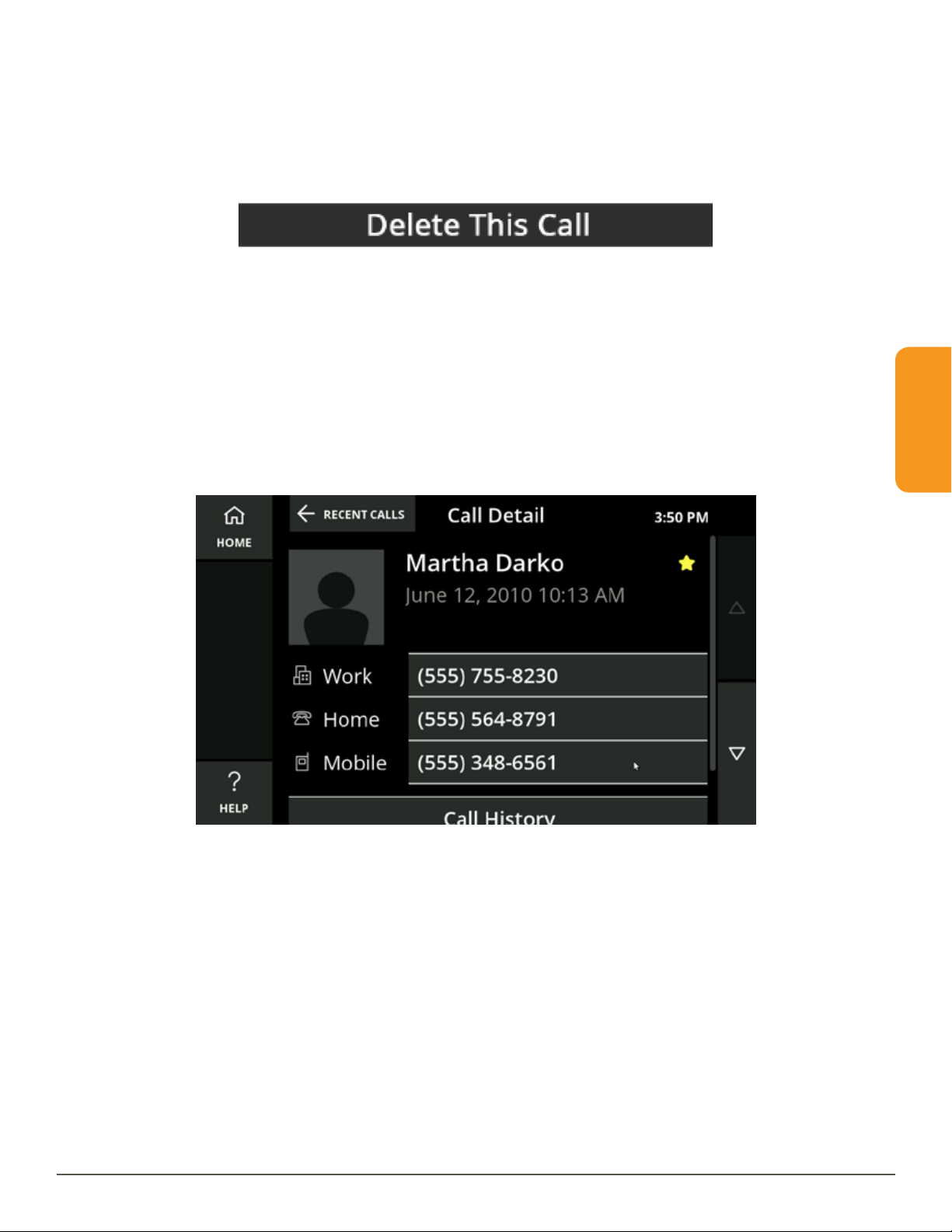
• Touching the dates will call the number
• Touching Saved Call will display the captions from the call
• Touch Delete This Call to delete the call from the Call History list. You will be
prompted to confirm you want to delete the call
Deleting a call will not delete a saved contact from your Phonebook.
Helpful Hint
If your caller is already a contact in your Phonebook, instead of seeing the Return
Call, Create New Contact and Add to Existing Contact buttons, you will see the
caller’s phone numbers, Call History and Delete This Call. Simply touch the number
you want to call in order to return the call.
Recent Calls
CaptionCall Support 1-877-557-2227
Page 33
Page 34

Page 35

Phonebook
Page 36

The Phonebook feature lets you save contacts on your phone for easy redialing. You
can save multiple numbers for each contact and use CaptionCall’s online service to
assign a photo or image for each contact.
View the Phonebook
1. Select the Phonebook button.
2. Your list of contacts is displayed.
Use your finger to scroll up and down the list as needed to locate a contact.
Phonebook
Helpful Hints
• Touch the buttons on the right to scroll up and down in the Phonebook as needed
to view all of your contacts
• Touch a contact to view the name and phone number information for that contact
• Touch Home to return to the main screen (Recent Calls)
Page 36
Phonebook
Page 37

Add a Contact
1. Touch the Phonebook button. The Phonebook is displayed.
2. Touch the Add Contact button.
3. Touch the First Name field on the screen to view the keyboard and type in
their first name, touch Save and then repeat this for their last name and phone
numbers.
The Create Contact screen is displayed.
Phonebook
4. Touch the Save button after completing each field to save it.
5. When finished, touch the Save button on the Create Contacts screen.
CaptionCall Support 1-877-557-2227
Page 37
Page 38

6. The new contact will now display in the Phonebook.
Helpful Hints
Phonebook
• The default for text is all caps. You can change to lowercase by touching the Shift
key on the keyboard
• Selecting Favorite allows sorting a smaller list of contacts
• You can also create a new contact using the Recent Calls list (see page 73).
Touch the Create New Contact button on the Call Details screen and follow the
previous steps for Adding a Contact
Call a Contact
Page 38
Phonebook
Page 39

1. Touch the Phonebook button. The Phonebook is displayed.
2. Touch the desired contact in the list that you want to call.
3. Touch the phone number you want to dial.
4. Use the speakerphone or pick up the handset.
5. If captions are set to turn on automatically, captions will begin once the call is
connected. If you choose to turn on captions manually, simply touch the large
green button on your CaptionCall screen or the hardware Captions button.
Create a Favorites List
Your Favorites list allows you to select frequent contacts for quick access.
To see your Favorites list, touch the Favorites button at the top right of the
Phonebook screen.
To add a contact to Favorites:
1. Open the Phonebook and select the contact you want to add to Favorites. Touch
the contact so the Contact Detail screen is displayed.
2. Touch the Edit button on the left. The Edit Contact screen is displayed.
3. Touch the Star on the right side of a contact to add that contact to your
Favorites. The star will change to a yellow color to indicate the contact has been
added to Favorites.
Phonebook
CaptionCall Support 1-877-557-2227
Page 39
Page 40

Edit a Contact
1. Open the Phonebook and select the contact you want to edit. Touch the contact
2. Touch the Edit button on the left. The Edit Contact screen is displayed.
Phonebook
so the Contact Detail screen is displayed.
3. Touch the fields you want to change. The keyboard will display to allow you to
make edits.
4. Touch the Save button.
5. When finished, touch the Save button on the Edit Contact screen.
Page 40
Phonebook
Page 41

Delete a Contact
1. Open the Phonebook and select the contact you want to delete. Touch the
contact so the Contact Detail screen is displayed.
2. Touch Delete.
3. A confirmation window is displayed to verify whether you want to delete the
contact or keep it.
4. Touch Delete to remove the contact from your CaptionCall phone.
Phonebook
CaptionCall Support 1-877-557-2227
Page 41
Page 42

Adding Contacts Online
You can easily add contacts via your online CaptionCall account. Once a contact is
created online, it will be automatically available on your CaptionCall phone. You can
also add photos to your contacts online.
To view and add contacts online:
1. Go to www.captioncall.com and log in to your account at the top of the screen.
2. Once you have successfully logged in, your Account screen will display.
3. Click My Contacts in the column on the left. Your Contacts screen will display.
Phonebook
You will have been given your user name and password at the time of your
CaptionCall phone installation. If you have any trouble remembering your user
name or password, the online system can help you find/update that information.
From here you can manage and edit any existing contacts or add new ones.
There are two methods for adding contacts. You can either add them individually or
upload a contact list from your computer.
Page 42
Phonebook
Page 43

Add Individual Contacts
1. Click the Add Contact button. The Add Contact window will display.
2. Enter the contact information in each of the fields provided.
• Enter their first name and last name
• Phone number types are available to identify the type of phone the number
will dial. The types are: Home, Office and Mobile
• Enter the phone numbers
• Check the box at the top left to add this contact immediately to your favorites
list, or leave it blank to just add it as a regular contact
• If you have already uploaded photos to the CaptionCall website, they will be
displayed below, and you can select one of those photos for your contact
• If you don’t have a photo of your contact uploaded, click Choose File to select
an image from your computer. A window will open that will let you explore
your computer for the correct photo. Once you have found it, select it and
click Open. The window will close, and the name of the file will display next to
Choose File
Phonebook
• Once the image has been selected, click the Upload button to add the image
to the contact
3. Click Submit to save your contact.
CaptionCall Support 1-877-557-2227
Page 43
Page 44

Import Contacts
Contacts can be imported from a directory you already have on your computer.
These must be VCF files in order for the system to import the list. To import
contacts:
1. Click Import Contacts. The Import Contacts screen will display.
Phonebook
2. Click Choose File. A window will open that will let you explore your computer.
Browse for the VCF file you wish to import. Select it and click Open.
3. Click Retrieve File. Your contacts will be imported.
Helpful Hints
You can edit/delete your contacts using the online system.
• Scroll to the contact or use the letters to find them alphabetically
• Click the Edit button to edit the contact. The same window you used to create the
contact will display with the contact’s information already loaded
• Update the contact’s information and click Submit
• To delete a contact, click the X button. A window will display to verify that you want
to delete this contact. Click Yes to complete deletion
Page 44
Phonebook
Page 45

Upload Photos
You can also upload photos only. This allows you to have a group of photos in place
as you create your contacts. To upload a photo:
1. Click Upload Photo. The Upload Photo window will display.
2. Click Choose File and browse to the photo you wish to upload.
3. You can add a photo caption to the image to help remind you of who or what is in
the image.
4. Click OK to upload the photo.
Helpful Hints
Once a photo is uploaded, you can add it to a contact by clicking on the Add to
Contact button under the image. A window will display with a list of your contacts.
Select one and add the photo.
Phonebook
CaptionCall Support 1-877-557-2227
Page 45
Page 46

Page 47

Saved Calls
Page 48

Saving Conversations
Saved Conversations are any captioned calls that you choose to save on your
CaptionCall phone. These conversations are saved until you choose to delete them.
Some reasons to save captioned calls include:
• Saving an important conversation from a family member
• Capturing price quotes
• Saving doctor appointment times or instructions
Captioning must be active before you can save a conversation.
1. Make a captioned call as you normally would (see page 20 for instructions).
2. Touch the Save Call button to save this conversation.
3. The Save Call button will turn green (to indicate that you are saving this
conversation).
Saved Calls
Helpful Hints
• After the Save Call button turns green, do not touch it again before you hang up.
Otherwise, the conversation will not be saved
• You can also save the captions from Voicemail messages (see “Caption Voicemail”
on page 56)
Page 48
Saved Calls
Page 49

Viewing Saved Conversations
Viewing the captions of your saved conversations is easy.
1. Touch the CaptionCall phone screen to wake the phone, or touch the Home
button.
2. Touch the Saved Calls button. The Saved Calls screen will display.
3. Touch the conversation that you want to view on the Saved Calls screen.
4. The saved captions for that conversation will display on the screen.
5. Use your finger to scroll up and down the screen as needed to view the entire
conversation.
Saved Calls
6. When you are finished, touch the Home button at the top to return to the main
screen.
CaptionCall Support 1-877-557-2227
Page 49
Page 50

Helpful Hints
• Your saved conversations remain available until you delete them
• While the Saved Call is open, touch the Delete button to delete the current
conversation
Saved Calls
Page 50
Saved Calls
Page 51

Saved Calls
CaptionCall Support 1-877-557-2227
Page 51
Page 52

Page 53

Messages
Page 54
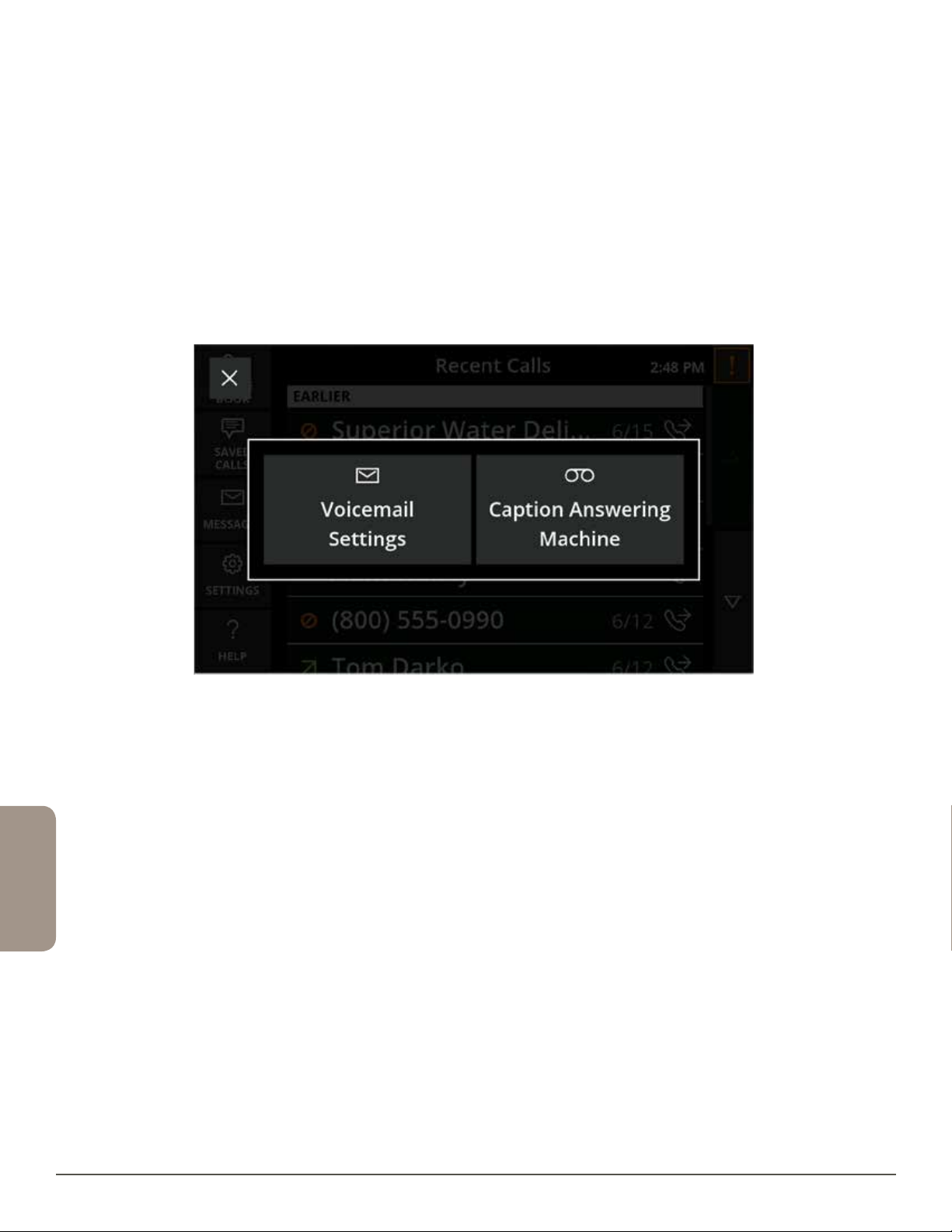
The Messages button allows you to caption voicemail or answering machine
messages. These messages can be saved to your Saved Calls list and designated as
either Voicemail or Answering Machine.
When you first touch the Messages button in the main menu, a prompt will display.
Select the type of messaging you want captioned.
• Voicemail is used to capture messages left on your voicemail service, often
provided by your telephone company.
• Answering Machine is used to capture messages from a separate machine you
use to record your missed calls.
If you select Voicemail, you will be prompted to input your voicemail settings.
Voicemail will also be set as the default every time you touch Messages. You can
remove this default in your Settings (see “Voicemail” on page 55 for details).
Voicemail
Helpful Hints
• Touch the X in the upper left to clear the above prompt if you touched the
• You can set, change and remove Voicemail or Answering Machine as the
Messages button by accident. You will return to your Recent Calls screen.
permanent default for Messages in your Settings (See “Voicemail” on page 55
for details) .
Page 54
Voicemail
Page 55

Setting Up Voicemail Defaults
1. Select Voicemail Settings. The Voicemail setup screen will display.
2. Touch the first field in order to place a checkmark in the box. The Voicemail or
Answering Machine buttons will become available.
3. Touch Voicemail.
4. Touch the number field. The number keyboard will display.
Voicemail
CaptionCall Support 1-877-557-2227
Page 55
Page 56

5. Enter your access number for your voicemail service and touch Save.
6. Your voicemail is now ready.
Helpful Hints
• You can set, change and remove Voicemail or Answering Machine as the
• The voicemail service number you entered will remain, even if you remove
Captioning Voicemail
1. Touch Messages.
Voicemail
2. Use the speakerphone or pick up the handset.
permanent default for Messages in your Settings (See “Voicemail” on page 55
for details) .
Voicemail as your default Messages service.
3. As your voicemail is played, the messages will be captioned.
Page 56
Voicemail
Page 57

4. Touch Save Call to save your voicemail captions to your Saved Calls.
Setting up Answering Machine Defaults
1. Select Voicemail Settings. The Voicemail setup screen will display.
2. Touch the first field in order to place a checkmark in the box. The Voicemail or
Answering Machine buttons will become available.
3. Touch Answering Machine.
Captioning Answering Machine Messages
1. Touch Messages.
2. Pick up the handset and place it near the answering machine speaker.
3. Begin playing your answering machine messages.
Voicemail
CaptionCall Support 1-877-557-2227
Page 57
Page 58

4. The captioning will begin.
5. Touch Save Call to save to your Saved Calls.
6. Hang up the receiver when finished in order to stop the call.
Voicemail
Page 58
Voicemail
Page 59

Voicemail
CaptionCall Support 1-877-557-2227
Page 59
Page 60

Page 61

Settings
Page 62

Settings will let you set your phone’s defaults, and you can troubleshoot and control
many of your CaptionCall phone’s functions.
Helpful Hints
Touch the Home button to return to the Recent Calls screen.
Call Defaults
Call Defaults lets you permanently set captions, override the volume reset and
select your preferred captions language.
Settings
Captions Always On
If this is selected, you will first be prompted to accept the legal notice.
If captions are set as always on, they can still be turned off during a call by pressing
the Captions button, but will be on by default for all other calls.
Español
Selecting this check box will set Spanish as the captioning default for all calls. If it is
not selected, English will be the captioning default.
Override Volume Reset
Selecting this check box disables the safety feature that reduces the handset and
speakerphone volume to normal after each call made at a dangerous volume level.
Page 62
Settings
Page 63

Display Settings
Display Settings allows you to control the sort order of your contact list, the text size
of captions and brightness of the display.
Sort Order
The Contact Sort Order setting lets you specify the alphabetical order in which your
contacts are displayed in your Phonebook.
• Touch either First, Last or Last, First to change the sort order in the Phonebook.
• Changing the sort order will change the letter under which a contact is sorted in
the Phonebook. For example, by selecting Last, First, “Arthur Franklin” would be
changed to “Franklin, Arthur” and sorted under F instead of A.
Text Size
The Text Size setting lets you permanently specify the
size of the text that appears on the display. There are
three text size settings: Normal, Large and Extra Large.
Touch one of the Text Sizes to select your default text
size. This size can be increased during a call.
Brightness
Settings
CaptionCall Support 1-877-557-2227
Page 63
Page 64

The Brightness setting lets you increase or decrease the
brightness of the display.
settings: Normal, Bright and Extra Bright.
Touch one of the Brightness buttons to select your default
brightness setting.
There are three brightness
Adjust the Ringer
Ringer settings allow you to select a ring tone and set how loud the CaptionCall
phone rings when you receive calls.
To adjust ringer settings:
1. Touch the CaptionCall phone screen to wake the phone, or touch the Home
button.
2. Touch the Settings button.
3. Touch the Ringer button.
Settings
4. Select a ring tone from the list.
Ring tones include Pitch 1, Pitch 2, Pitch 3 and Pitch 4.
When you select a ring tone, it will briefly play so you can hear it.
Page 64
Settings
Page 65

Helpful Hints
• You can turn your ringer off by touching Ringer Off. No sound will play while the
ringer is set to off
• You can also set your phone’s screen to flash on an incoming call. Touch the box
next to “Flash screen on incoming call” to place a checkmark in it and activate
this feature
Adjust Ringer Volume
With the phone on the hook, turn the volume control knob until the phone rings at
the desired volume level.
• Turn clockwise to increase the volume
• Turn counterclockwise to decrease the volume
The knob light will change from green to amber to red as you increase the volume level.
CaptionCall Support 1-877-557-2227
Settings
Page 65
Page 66

Amplification Settings
The Amplification Settings screen lets you select from a list of audiogram setting
options to boost the volume of specific frequencies.
1. Touch Amplification on the Settings menu. The current amplification setting is
displayed.
Settings
2. Touch Change to choose from a list of different decibel level settings.
Page 66
Settings
Page 67

Select one of the options from the menu to view its audiogram.
You can also select Custom and, using the touchscreen, drag the amplification to
the levels that you prefer.
The custom option will remain as you set it, until it is changed or switched to one of
the preset levels.
CaptionCall Support 1-877-557-2227
Settings
Page 67
Page 68

Network
The Network Settings screen displays the connection status of your CaptionCall
phone to your wired and/or wireless network.
To check/adjust/update Network Settings:
1. Touch Network in the Settings menu. The current network settings display.
Settings
2. Look at the text in the button next to both Wired Network and Wireless Network.
If either is offline, the button will read Not Connected.
3. If needed, touch the button for either network type to configure the network
settings.
WARNING
You should not change any wired or wireless network settings unless you have the
technical knowledge required to do so. Changing any wired or wireless network
settings may prevent your CaptionCall phone from working properly.
Page 68
Settings
Page 69

Wired Network Settings
The Wired Network Settings screen displays the current wired network settings of
your CaptionCall phone and lets you configure these settings.
The DHCP (Dynamic Host Control Protocol) network setting is enabled by default.
DHCP automatically assigns network settings to your CaptionCall phone, including:
• IP Address
• Subnet Mask
• Default Gateway
• DNS (Domain Name Server)
WARNING
You should not disable DHCP or change any wired network settings unless you have
the technical knowledge required to do so.
If DHCP is not enabled on your network, or if you wish to manually enter your
Network Settings:
1. Touch to remove the check from Automatic DHCP and the network settings
fields below it will become active.
2. Touch the field for the setting you want to change.
3. Use the keypad and enter the correct information.
4. Touch Save as you complete each item and then touch Save on the Wired
Network screen to save the network setting.
CaptionCall Support 1-877-557-2227
Settings
Page 69
Page 70

5. Look at the Wired Network button on the Network Settings screen. If the button
reads “Connected,” your network settings changes are valid. If the button reads
“Not Connected,” one or more of your changes are invalid and you will need to
modify them (or re-enable DHCP) to connect your CaptionCall phone to your
wired network.
Wireless Network Settings
The Wireless Network Settings screen lets you select a wireless network to use with
your CaptionCall phone.
Note: If your CaptionCall phone is already connected to a wireless network, the
name of the network will be displayed in green letters.
If you are connecting to a wireless network, touch Not Connected next to
Wireless Network.
1. Touch the Enable Wireless check box to enable wireless networking. A green
checkmark will display in the box.
Settings
Page 70
2. A list of available wireless networks will display. If more than one wireless network
is detected, they will be listed in order based on signal strength:
A signal strength icon will also display at the top of every screen when your
CaptionCall phone is connected to a wireless network.
3. Select the wireless network you want to use from the list. You will need the
4. The Network Key screen will display. Use the on-screen keyboard to enter the
= Strong Signal = Weak Signal
correct network key (password) to connect to the network.
correct password for the network.
Settings
Page 71

5. Touch the Save button to save the password.
6. The CaptionCall phone will then attempt to connect to the selected wireless
network.
7. When the CaptionCall phone successfully connects to the selected wireless
network, the name of the network will be displayed in green letters.
Other Options
The Advanced Wireless Settings screen displays the current wireless network
settings of your CaptionCall phone and lets you change them if needed.
WARNING
You should not change any wireless network settings unless you have the technical
knowledge required to do so. Invalid wireless network settings may prevent your
CaptionCall phone from working properly.
To change wireless network settings:
1. Touch the SSID button. A list of available networks will be displayed in order of
signal strength. Select the wireless network you want to use from the list.
2. Touch the Network Type button and select the type of security used by the
wireless network you have selected.
3. Touch the Encryption button and select the type of encryption used by the
wireless network you have selected.
4. Touch the Network Key button and use the on-screen keyboard to enter the
password (key) required by the wireless network you have selected.
5. Touch the Save button to save the password.
6. Touch the Save button to save all changes. The CaptionCall phone will then
attempt to connect to the selected wireless network.
7. Look at the list of wireless networks on the Wireless Settings screen. If the name
of the wireless network you configured is shown in green, your wireless network
settings changes are valid. If the name is shown in white, this means there is no
saved information for this SSID. If your changes are invalid, the name will display
with the word FAILED in orange.
You can also manually configure the DHCP settings for wireless networks. See page
69 for instructions on manually configuring DHCP.
CaptionCall Support 1-877-557-2227
Settings
Page 71
Page 72

Run Diagnostics
Touch the Network Diagnostics button if you are experiencing network problems
with your phone or if you are asked to do so by CaptionCall Technical Support.
Settings
If any of the diagnostics fail, they will be marked with a red X and a Details button will
display on the right. Touch the button for more information on why the diagnostic
failed.
Page 72
Settings
Page 73

Recent Calls
The Recent Calls setting allows you to delete all of your recent calls from memory at
once.
1. Touch Delete All Recent Calls.
2. A prompt will display to ensure you want to delete all recent calls.
3. Touch Delete to complete deletion or Keep to cancel deletion.
CaptionCall Support 1-877-557-2227
Settings
Page 73
Page 74

Time Zone
The Time Zone screen displays a map of time zones and lets you select the correct
time zone for your location.
To select your time zone using the Time Zone map:
Touch the state you live in on the displayed map. The time zone for that state will
change to green on the map.
Settings
To select your time zone from a list:
1. Touch the Change button. A time zone list will display. Scroll up and down to see
all available time zones.
2. Select the correct time zone.
Your time zone will now update to the new, selected time zone.
Page 74
Settings
Page 75

Voicemail
You can set, change or remove Voicemail or Answering Machine as the permanent
default for Messages (see ).
• Touch Voicemail or Answering Machine to switch to your Messages preference
• Check or uncheck Choose Default Voicemail Type to set or remove any
permanent option from messaging
You can also update your access number for your voicemail service.
1. Touch the number field. The number keyboard will display.
2. Enter the access number for your voicemail service and touch Save.
CaptionCall Support 1-877-557-2227
Settings
Page 75
Page 76

The access number entered for your voicemail will remain, whether you change or
remove your defaults, until you change it by following the steps on the previous page.
About
This is a list of information about your CaptionCall phone.
Settings
Page 76
Settings
Page 77

Troubleshooting
If your CaptionCall phone loses connection to the network or your telephone line is
disconnected, or when there is a problem with your CaptionCall account, you will be
prompted with an alert, and an alert button will display in the top right corner of the
touchscreen.
• Touch the alert button to read your alerts
• Touch the X at the top left of an alert to close it
Network Alerts
Often, network errors are simply connectivity issues. See “Network” on page68
for assistance. If you are unable to resolve the error, please call CaptionCall
Customer Support at 1-877-557-2227.
Telephone Line Problem
This error is displayed when your CaptionCall phone is not connected to the
telephone line.
Check that the telephone line is connected to the back of the phone (see “The
Back of Your CaptionCall Phone” on page 12). If the telephone line is connected,
contact your telephone provider for more assistance.
Account Error
Contact CaptionCall Customer Support at 1-877-557-2227.
CaptionCall Support 1-877-557-2227
Page 77
Page 78

Technical Specifications
This device complies with Part 15 of the FCC rules. Operation is subject to the
following two conditions: (1) This device may not cause harmful interference, and (2)
this device must accept any interference received, including interference that may
cause undesired operation. Any changes or modifications not expressly approved
by manufacturer could void the user’s authority to operate the equipment.
IMPORTANT! Any changes or modifications not expressly approved by the
party responsible for compliance could void the user’s authority to operate this
equipment.
For a Class B digital device or peripheral, the instructions furnished the user shall
include the following or similar statement, placed in a prominent location in the text
of the manual:
NOTE: This equipment has been tested and found to comply with the limits for a
Class B digital device, pursuant to Part 15 of the FCC rules. These limits are designed
to provide reasonable protection against harmful interference in a residential
installation. This equipment generates, uses and can radiate radio frequency
energy and, if not installed and used in accordance with the instructions, may cause
harmful interference to radio communications. However, there is no guarantee that
interference will not occur in a particular installation. If this equipment does cause
harmful interference to radio or television reception, which can be determined
by turning the equipment off and on, the user is encouraged to try to correct the
interference by one or more of the following measures:
—Reorient or relocate the receiving antenna.
—Increase the separation between the equipment and receiver.
—Connect the equipment into an outlet on a circuit different from that to which the
receiver is connected.
—Consult the dealer or an experienced radio/ TV technician for help.
This equipment complies with Part 68 of the FCC rules and the requirements
adopted by the ACTA. On the base of this equipment is a label that contains,
among other information, a product identifier in the format US:AAAEQ##TXXXX. If
requested, this number must be provided to the telephone company.
This telephone connects to the telephone network using an RJ11 connector.
A plug and jack used to connect this equipment to the premises wiring and
telephone network must comply with the applicable FCC Part 68 rules and
requirements adopted by the ACTA. A compliant telephone cord and modular
Page 78
The Fine Print
Page 79

plug is provided with this product. It is designed to be connected to a compatible
modular jack that is also compliant. See installation instructions for details.
The REN is used to determine the number of devices that may be connected to a
telephone line. Excessive RENs on a telephone line may result in the devices not
ringing in response to an incoming call. In most but not all areas, the sum of RENs
should not exceed five (5.0). To be certain of the number of devices that may be
connected to a line, as determined by the total RENs, contact the local telephone
company. The REN for this product is part of the product identifier that has the
format US:AAAEQ##TXXX. The digits represented by ## are the REN without a
decimal point (e.g., 03 is a REN of 0.3).
If this CaptionCall phone causes harm to the telephone network, the telephone
company will notify you in advance that temporary discontinuance of service may
be required. But if advance notice isn’t practical, the telephone company will notify
the customer as soon as possible. Also, you will be advised of your right to file a
complaint with the FCC if you believe it is necessary.
The telephone company may make changes in its facilities, equipment, operations
or procedures that could affect the operation of the equipment. If this happens, the
telephone company will provide advance notice in order for you to make necessary
modifications to maintain uninterrupted service.
If trouble is experienced with this CaptionCall phone, for repair or
warranty information, please contact CaptionCall LLC, 1-877-557-2227 or
support@captioncall.com. If the equipment is causing harm to the telephone
network, the telephone company may request that you disconnect the equipment
until the problem is resolved.
CaptionCall does not contain any customer-serviceable components.
Connection to party-line service is subject to state tariffs. Contact the state public
utility commission, public service commission or corporation commission for
information.
This equipment is hearing-aid-compatible.
WHEN PROGRAMMING EMERGENCY NUMBERS AND (OR) MAKING TEST CALLS TO
EMERGENCY NUMBERS:
1. Remain on the line and briefly explain to the dispatcher the reason for the call.
2. Perform such activities in the off-peak hours, such as early morning or late
evenings.
CaptionCall Support 1-877-557-2227
Page 79
Page 80

Copyright & Trademarks
4215 South Riverboat Rd., Salt Lake City, UT 84123
© 2015 Sorenson Communications, Inc. All rights reserved. The CaptionCall device and/or service are Patent Pending.
CaptionCall®, Life is Calling®, and the Spiral C mark are registered trademarks of Sorenson Communications, Inc.
Page 80
The Fine Print
Page 81

Important Safety Instructions
• When using your telephone equipment, basic safety precautions should always be
followed to reduce the risk of fire, electric shock and injury to persons, including
the following:
• Do not use this product near water for example, near a bathtub, washbowl, kitchen
sink or laundry tub, in a wet basement or near a swimming pool
• Avoid using a telephone (other than a cordless type) during an electrical storm.
There may be a remote risk of electric shock from lightning
• Do not use the telephone to report a gas leak in the vicinity of the leak
• Use only the power adaptor provided with this device
SAVE THESE INSTRUCTIONS
CaptionCall Support 1-877-557-2227
Page 81
Page 82
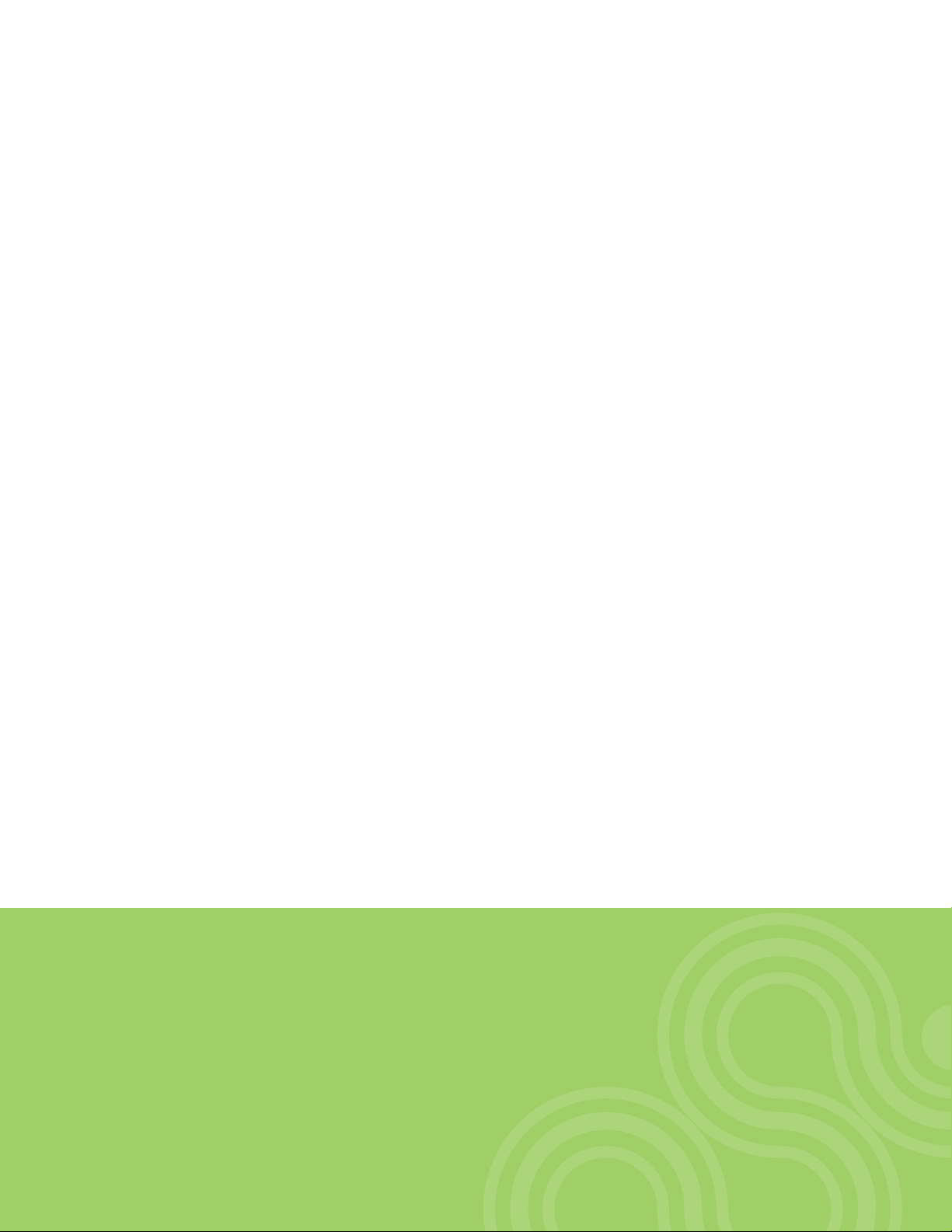
