Page 1

MediaEdge-STB3
Operation Guide
MediaEdge-STB3
Operation Guide
November 30, 2006
Copyright © 2006 Canopus Co., Ltd.
All rights reserved.
Engineered by Canopus Co., Ltd.
Page 2

Copyright Regulations
It is illegal for anyone to violate any of the rights provided by the copyright laws to the owner of copyright,
except for fair use (mainly private noncommercial use). Also, in certain cases copying is prohibited with no
exceptions. In no event shall Canopus be liable for any direct or indirect damages whatsoever arising from
the use of captured materials.
Warranty
Your MediaEdge-STB3 options are covered by a limited warranty when you register your Canopus product.
This warranty is for a period of three years from the date of purchase from Canopus or an authorized
Canopus agent. This warranty applies only to the original purchaser of the Canopus product and is not
transferable. Canopus Co., Ltd warrants that for this period the product will be in good working order.
Should our product fail to be in good working order, Canopus will, at its option, repair or replace it at no
additional charge, provided that the product has not been subjected to misuse, abuse or non-Canopus
authorized alterations, modifi cations and/or repair. Proof of purchase is required to validate your warranty.
Canopus is not responsible for any lost profi ts, lost savings or other incidental or consequential damages
arising out of the use of, or inability to use, this product. This includes damage to property and, to the extent
permitted by law, damages for personal injury. This warranty is in lieu of all other warranties of
merchantability and fi tness for a particular purpose.
Cautions
Please observe the following cautions when using this product. If you have any questions regarding the
method of usage, the descriptions herein, or any other concerns, please contact the local Canopus offi ce or
distributor.
WARNING
The following conditions indicate the potential for serious bodily injury or loss of life.
Health precautions
In rare cases, fl ashing lights or stimulation from the bright light of a monitor display may trigger temporary
epileptic seizures or loss of consciousness. It is believed that even individuals whom have never
experienced such symptoms may be susceptible. If you or close relatives have experienced any of these
symptoms, consult a doctor before using this product.
Do not use in environments requiring a high degree of reliability and safety
This product is not to be used in medical devices or life support systems. The characteristics of this product
are not suited for use with such systems.
Protect against static electricity
An electrostatic discharge may damage components of this product. Do not directly touch any of the
connectors or component surfaces.
Static electricity can be generated on clothing and on people. Before handling the product, discharge static
electricity from your body by touching a grounded metal surface.
Do not disassemble
Do not remove the cover or modify the MediaEdge-STB3. Fire, electric shock or malfunction may result. For
internal inspection or repair, please contact your system integrator or Canopus directly.
Do not operate at other than the specifi ed voltage
Do not operate at other than the specified voltages of AC 100-240V. Operation at other than the rated
voltage may result in fi re or malfunction.
Do not operate with other than the specifi ed power supply
Do not operate with other than the specifi ed AC adapter, or with a car power supply. Such operation may
result in fi re or malfunction.
Page 3

Handle the AC adapter cord carefully
Do not place heavy objects on top of the cord, or place it near hot objects. Doing so may damage the cord
and result in fi re, electrical shock, or malfunction. Altering the cord, or excessively bending or pulling the
cord may result in fi re or electrical shock. If the cord is damaged, please contact your local retail outlet or
Canopus directly.
* Replacement of damaged parts, unless defective due to manufacturing, will be charged at actual cost plus
handling fees.
Do not use the product in a dusty or humid environment
It may cause a short-circuit or a build-up of heat, resulting in fi re or electric shock.
Do not let foreign matters enter the inside of the product
If water or any foreign matter enters the inside of the product, it may cause fi re or electric shock. In the case
where water or foreign matter is allowed to enter the product, turn the power OFF and pull out the power
cable from the receptacle.
Do not use the product when you hear thunder
Do not touch the product body or its plug on such occasions. It may result in electric shock.
Stop using the product when it is smoking
Do not use the product in an abnormal condition like when it is smoking or emitting an odor.
It may result in fire or malfunction of the product. If any anomaly is found, turn OFF the power of the
product, disconnect the power cable, making sure that the product is not smoking any more.
Do not use the product in a damaged condition
Do not drop the product nor use the product with its cover broken.
It may result in fi re or malfunction of the product. In case the product is damaged, turn OFF the power of the
product and pull out the power cable from the receptacle.
Do not touch AC adapter with wet hands
Do not disconnect or plug in the AC adapter when your hands are wet. Contact with water may result in
electric shock, fi re or damage.
Do not setup in an area that becomes hot
Do not setup in an area exposed to direct sunlight or near a heating apparatus. The heat can accumulate,
causing burns, fi re or damage. Also, the unit may become deformed or change color.
CAUTION
The following conditions indicate the potential for bodily harm, damage to hardware or loss of data.
Do not pull AC adapter cord when disconnecting from electrical outlet
When disconnecting the AC adapter cord, pull on the plug, not the cord itself. Pulling on the cord can
damage the cord and may result in fi re or electric shock.
Do not setup other than the Described method
Do not setup in a manner other than prescribed. Do not use while wrapped in cloth or plastic. Heat can
accumulate, causing burns, fi re or damage.
If product will not be used for an extended period
If this product will not to be used for an extended period of time, disconnect the AC adapter from the
electrical outlet.
Do not place the product on an unstable place
Do not place the product on an unstable table or slanted surface. The product may fall from it, resulting in
injuries or malfunction of the product.
Page 4

Turn OFF the power when cleaning the product
When making connections with the product or cleaning the product, be sure to disconnect the power plug
beforehand. Failure to do so may result in electric shock or malfunction of the product. When cleaning the
product, do not use volatile solvents such as thinner.
Route the cables properly
Route the power cable and AV cables properly. If they catch on something, it may result in injuries or
malfunction of the product.
Precautions for use of AC adapter
The supplied AC adapter and power cord are for exclusive use of this product. Do not operate the product
with other AC adapter or in other combinations.
Lower The Volume Of The Audio Equipment
Please lower your audio equipment speaker level that is connected with the MediaEdge-STB3 when you
turn the power of the MediaEdge-STB3 ON/OFF. You may hear a loud noise when you turn the power ON/
OFF.
Do not cover the MediaEdge-STB3 ventilation
Do not use the MediaEdge-STB3 covered with a cloth or in an ill-ventilated room.
Covering the vent may cause heat inside of the product resulting in fi re or product malfunction.
FCC Notice
This equipment has been tested and found to comply with the limits for a Class A digital device, pursuant to
Part 15 of the FCC Rules. These limits are designed to provide reasonable protection against harmful
interference when the equipment is operated in a commercial environment. This equipment generates,
uses, and can radiate radio frequency energy and, if not installed and used in accordance with the
instruction manual, may cause harmful interference to radio communications.
Operation of this equipment in a residential area is likely to cause harmful interference in which case the
user will be required to correct the interference at his own expense.
CE Notice
WARNING
This is a Class A product. In a domestic environment this product may cause radio interference in which
case the user may be required to take adequate measures.
Declaration of Conformity
According to FCC Part 15
Responsible Party Name: Canopus Corporation
Address: 711 Charcot Avenue, San Jose, CA 95131
Telephone: 408-954-4500
Declares that product Model: ME-STB3(A)
Complies with Part 15 of the FCC Rules.
Page 5

Product Notes
1. Unauthorized copying of a portion or the entirety of this product is prohibited.
2. The description and specifi cations of this product are subject to future change without notice.
3. The description of this product has been prepared to be as complete as possible. If the reader is aware
of any questionable points, errors or omissions, please contact Canopus.
4. The company assumes no liability for the results of practical application, regardless of item (3) above.
5. Regardless of whether negligence occurs during usage, the company assumes no liability, even if there
is a claim, for extraordinary, incidental or derivative loss, including the loss of profi ts, that arise during
practical application of this product.
6. The analysis, reverse engineering, decompiling and disassembling of the software, hardware or manuals
that accompany this product, and all other related products including miscellaneous supplemental items,
are prohibited.
7. Canopus, as written in both English and Japanese, and its logo are registered trademarks of Canopus
Co., Ltd.
8. MediaEdge is a trademark of Canopus Co., Ltd. Other product names and the like are trademarks or
registered trademarks of the respective companies.
About the Documentation
This document is the MediaEdge-STB3 Operation Guide.
Information not listed in this document may be listed elsewhere.
In cases where there is a difference between a description in this document and an actual operation
method, the actual operation method takes precedence.
This document is written for users capable of performing basic PC operations. If there is no special
description of an operation, perform that operation in the same manner as a general PC operation.
To simplify the descriptions, the actual product may differ from the illustrations and screenshots.
Page 6

Table of Contents
Chapter 1 - Using MediaEdge-STB3
1 Introduction .................................................................................... 2
1-1 Notes regarding usage .............................................................................2
2 MediaEdge-STB3 .......................................................................... 3
2-1 Overview ..................................................................................................3
2-2 Users and Administrators .........................................................................3
2-3 MediaEdge-STB3 Operating Modes ........................................................4
3 MediaEdge-STB3 Parts Names .................................................... 5
3-1 Front Panel ...............................................................................................5
3-2 Rear Panel ...............................................................................................6
3-3 Remote Controller ....................................................................................7
4 Startup and shutdown ................................................................... 8
4-1 Startup ......................................................................................................8
4-2 Shutdown .................................................................................................9
5 Menu mode .................................................................................. 10
5-1 Menu screen ...........................................................................................10
5-2 Playing back contents .............................................................................11
6 Channel mode .............................................................................. 12
6-1 Default content ........................................................................................12
6-2 Playing content - Specifying numbers - ...................................................13
6-3 Playing content in numerical sequence ...................................................13
7 Playback screen ........................................................................... 14
7-1 OSD menu ..............................................................................................14
8 System information ....................................................................... 17
8-1 System information .................................................................................17
Page 7

MediaEdge
Chapter 1 -
1
Using MediaEdge-STB3
-1-
Page 8

1 Introduction
1-1 Notes regarding usage
IN NO EVENT SHALL CANOPUS BE LIABLE TO USER OR ANY OTHER PARTY FOR
INCIDENTIAL, CONSEQUENTIAL OR SPECIAL DAMAGES ARISING UNDER THE
USE OF THIS PRODUCT WHETHER UNDER THEORY OF CONTRACT, TORT,
INDEMNITY, PRODUCT LIABILITY OR OTHERWISE.
EXCEPT AS OTHERWISE EXPRESSLY PROVIDED HEREIN, CANOPUS MAKES
NO REPRESENTATIONS, EXTENDS NO WARRANTIES OF ANY KIND, EXPRESS
OR IMPLIED, INCLUDING THE WARRANTIES OF MARCHANTABILITY,
MediaEdge
NON-INFRINGEMENT OR FITNESS FOR A PARTICULAR PURPOSE, AND
ASSUMES NO RESPONSIBILITY WITH RESPECT TO THE USE OF THIS
PRODUCT HEREUNDER. FURTHER, CANOPUS MAKES NO WARRANTIES OF
PROPER OPERATION OF THIS PRODUCT UNDER OTHER USAGE
ENVIRONMENT THAN THAT RECOMMENDED BY CANOPUS FOR THIS
PRODUCT.
Unauthorized recording of copyrighted television programmes, compact discs,
digital versatile discs, video tapes and other materials may infringe the right of
copyright owners and be contrary to copyrights laws.
-2-
Page 9

2 MediaEdge-STB3
2-1 Overview
MediaEdge is an IP-based video distribution/playing system that consists of a
server that stores and distributes MPEG video and terminals, which receive/play
video streams. MediaEdge-STB3 is a set-top box that converts the distributed
MPEG stream into video signal so as to display on TV monitors.
MediaEdge Server
Switching HUB
MediaEdge-STB3
MediaEdge-STB3
MediaEdge-STB3
TV monitor
TV monitor
TV monitor
2-2 Users and Administrators
Users
●
Users are those who operate MediaEdge-STB3 to view video content.
Administrators
●
Administrators are those who set the operating mode and operating
parameters for MediaEdge-STB3.
Info:
This manual is written for STB3 users. Note that some features explained in this manual
may have been limited or set as invalid by the administrator.
MediaEdge
-3-
Page 10

2-3 MediaEdge-STB3 Operating Modes
MediaEdge-STB3 has two operating modes to choose.
Menu mode
In this mode, users select and play content they want from a menu screen. The
menu screen reappears after content fi nishes playing.
Channel mode
Instead of using menu screen, this mode allows the selection of content using
numeric buttons on the remote controller, much like changing channels on a TV.
Channel numbers 1 through 99 are available. When no content (channel) is
selected or when the selected content fi nishes playing, video defi ned as Default
Content will automatically start playing.
Info:
MediaEdge
The operating mode must be set by an administrator in advance. It cannot be
switched while users are operating MediaEdge-STB3.
-4-
Page 11

3 MediaEdge-STB3 Parts Names
3-1 Front Panel
(2) (3)
(1)
(1) POWER LED
Lights while MediaEdge-STB3 operates.
Unlit: Power is not on.
Lit orange: Stand-by.
Flashing orange: Wake On LAN Stand-by.
Lit green: Operating.
Flashing green: Starting up/shutting down.
(2) LINK LED
Lights when MediaEdge-STB3 is connected to a network (via a hub or other
such device).
(3) TX LED
Lights when MediaEdge-STB3 is sending data to the network.
(4) RX LED
Lights when MediaEdge-STB3 is receiving data from the network.
(5) COM LED
Lights when MediaEdge-STB3 is sending/receiving data via COM port.
(6) KEY LED
Lights when receiving a key signal from an infrared remote controller or an
external remote terminal.
(7) Infrared receiver
Built in infrared receiver for remote controllers.
(4) (5) (6) (7)
MediaEdge
-5-
Page 12

3-2 Rear Panel
(2)
(4)
(8)
(10)
(11)
(12)(13)
(1)
(1) DVI-D
DVI-D signal output.
(2) AUDIO OUT-LEFT
Audio output (left).
MediaEdge
(3) AUDIO OUT-RIGHT
Audio output (right).
(4) S/PDIF
Coaxial digital audio output.
(5) VIDEO OUT
Composite video signal output.
(6) S VIDEO OUT
S-video signal output.
(7) COMPONENT VIDEO OUT
Component video (Y/Pb/Pr) output.
(8) LAN
Port for connecting to Ethernet.
(9) REMOTE
Remote terminal.
(10) DIP switches
Used to enable WOL (Wake On LAN), or change the video output format (Refer
to Chapter 3 in MediaEdge-STB3 Setup Guide for details).
(11) COM
RS-232C (for pass-through) terminal.
(12) RESET
Used in emergencies. Do not use to reset.
(13) Power terminal
Connects to the accompanying AC adapter. Never connect anything here
other than the accompanying AC adapter.
(3)
(5)
(6)
(7)
(9)
-6-
Page 13

3-3 Remote Controller
(3)
(4)
(5)
(6)
(8)
(1) POWER button
(1)
(3)
(3)
(4)
(4)
(5)
(5)
(6)
(6)
(2)
(7)
Turns power on/off.
(2) MENU button
Displays the "home menu" screen.
(3) Numeric buttons
Use to access content and enter numbers.
(4) Navigation buttons
Use to play content and select menus.
(5) Function button
Displays the system information. Only the
(6) Play mode button
Not used.
(7) Display button
Use to show/hide the OSD during playback.
(8) Volume button
Use to adjust volume.
(8)
(8)
button is used.
MediaEdge
Info:
The functions available for a remote controller differ in accordance with administrator
settings.
-7-
Page 14

4 Startup and shutdown
4-1 Startup
Here is how to start up MediaEdge-STB3.
In menu mode
■
1
Several seconds after the power
to the MediaEdge-STB3 is turned
on, the menu screen appears.
* Menu screens differ in accordance with
administrator settings.
MediaEdge
In channel mode
■
1
Several seconds after the power
to the MediaEdge-STB3 is turned
on, the “default content” starts
playing.
* Default content differs in accordance with
administrator settings.
-8-
Page 15

4-2 Shutdown
Here is how to close down MediaEdge-STB3. Operations are the same in either
menu mode or channel mode.
1
Press the button on the
remote controller while
POWER LED is lit green.
The STB3 POWER LED will be orange,
and the MediaEdge-STB3 will shut
down.
Note:
If the POWER LED is flashing, the MediaEdge-STB3 is shutting down. When the
MediaEdge-STB3 is shutting down, do not remove the AC adaptor from the unit. During
shutting down, do not remove the AC adapter from the outlet.
Note:
When the MediaEdge-STB3 POWER LED is fl ashing just after the unit starts up, the
button will not work even if it is pressed.
-9-
MediaEdge
Page 16

5 Menu mode
5-1 Menu screen
(1)
MediaEdge
(1) Title/data area
Displays titles and menus.
- Press
- Press
- Press
- Press
- Press
- Press
* The menu items available to operate differ in accordance with administrator settings.
on the remote controller to confi rm the selection.
on the remote controller to display the home menu.
on the remote controller to display the next (history) page.
on the remote controller to display the previous (history) page.
on the remote controller to reload the current page.
on the remote controller to select items.
-10-
Page 17

5-2 Playing back contents
1
Check to make sure the menu
screen is being displayed, select
the content you want to play,
and then press the
remote controller.
Here, we select [Street scene] from
[Sample Contents (HD)].
2
Selected content plays.
button the
Info:
You can pause the playing content by
pressing button on the remote controller.
3
Press button on the remote
controller to stop playing
content.
Content will stop playing.
Info:
Home menu will be displayed by pressing
button on the remote controller.
-11-
MediaEdge
Page 18

6 Channel mode
The channel mode is a mode that does not use menus, so menus are not displayed.
Playback content is selected using numeric buttons on the remote controller. Along
with default content, 100 units of content can be handled.
* The menu items available to operate differ in accordance with administrator settings.
6-1 Default content
The content displayed at the start of the channel mode is called default content. A
moving picture, still picture, or black screen is displayed. Also, the default content
can be played by the following conditions.
- When a content stops playing.
- Pressing
- Pressing
MediaEdge
* The items displayed differ in accordance with administrator settings.
on the remote controller.
on the remote controller.
-12-
Page 19

6-2 Playing content - Specifying numbers -
1
Press a numeric button on the
remote controller.
That switches content.
Info:
Enter two-digit numbers to specify the
number of the content to play.
- To specify [01], enter [0][1]
- To specify [11], enter [1][1]
You can enter the content number, by
entering a 1-digit number and then pressing
button, if it’s 1-digit. Also, after a few
seconds have passed since you enter a
1-digit number, the content of that number
will automatically start playing.
6-3 Playing content in numerical sequence
1
While content is playing, press
the
remote controller.
The content for any valid number will play.
-13-
or button on the
MediaEdge
Page 20
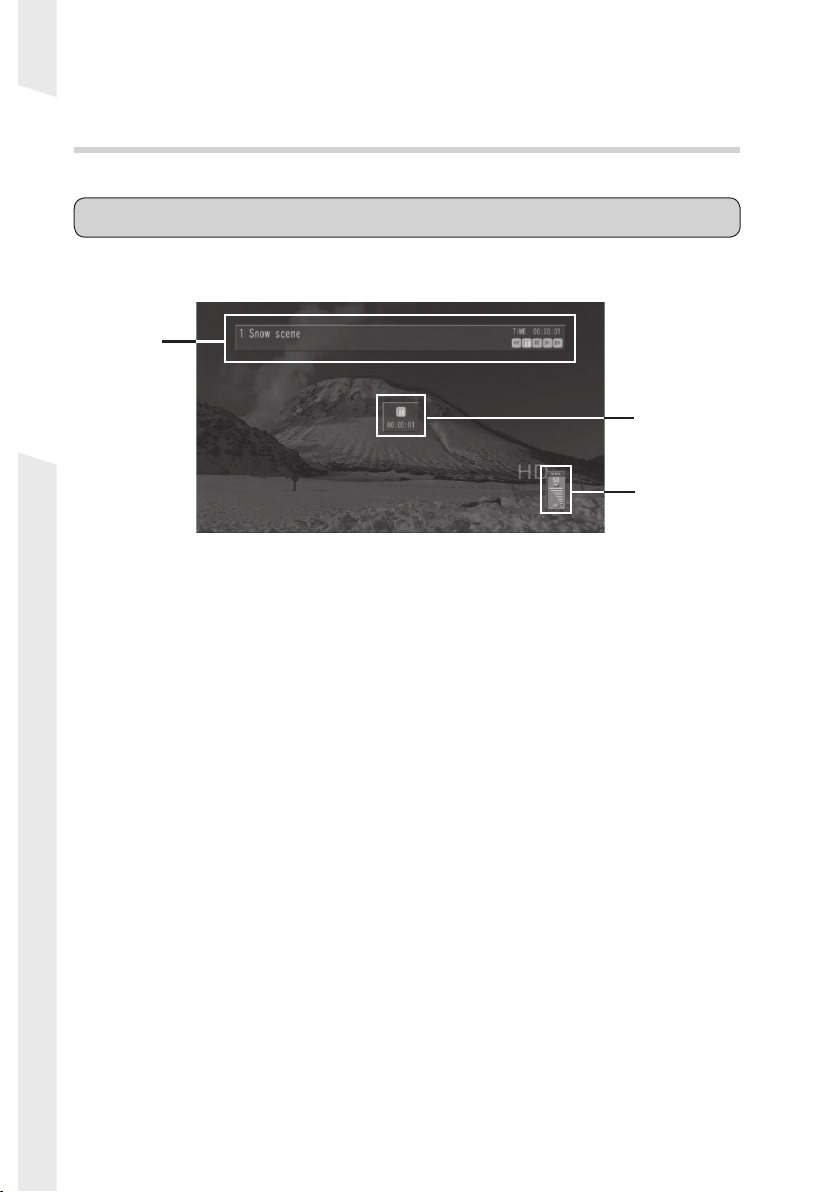
7 Playback screen
7-1 OSD menu
Dialogs and other items that are overlay-displayed while content is playing back are
called OSD (on-screen displays).
(1)
(2)
MediaEdge
(3)
(1) Play info
Displays the information and state of content now being played.
(2) Dialog
Displays such items as pause dialogs and jump dialogs.
(3) Volume indicator
Displays the audio output level (0 to 50).
-14-
Page 21
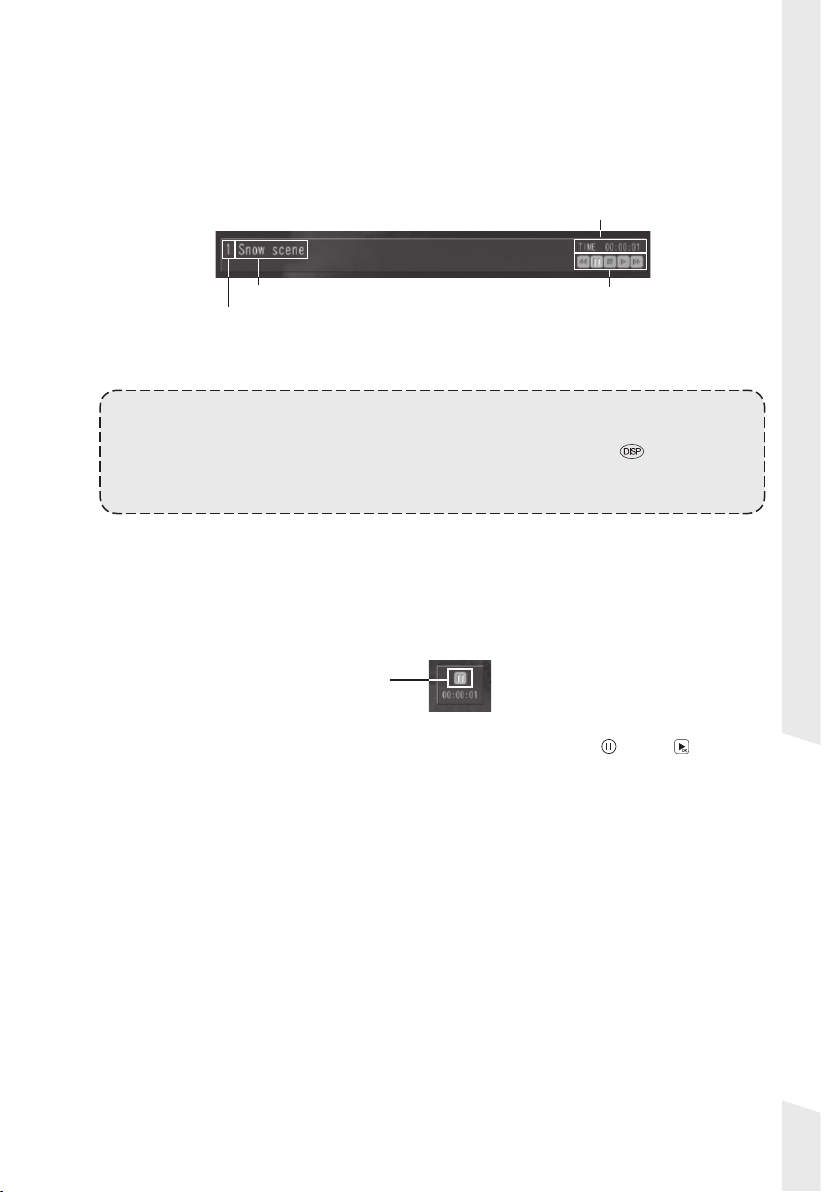
Play info
■
Play information is displayed while content is being played. The display
includes shortcut numbers, title, amount of time elapsed, and play state.
* The items displayed differ in accordance with administrator settings.
Elapsed time
Title
Shortcut button number
(Content number)
Info:
Play information is displayed for a few seconds when content starts playing, is paused,
or is skipped, and then the display goes off automatically. Press the button on the
remote controller to show/hide the play info.
* The play information may not be displayed in accordance with administrator settings.
Pause dialog
■
The dialog will be displayed for a few seconds in pause state. Clearing pause
state stops the display of pause dialog.
* The items displayed differ in accordance with administrator settings.
(1)
(1) Indicates that the playback is now paused. Press the or the button to
clear the pause state.
Play state
MediaEdge
-15-
Page 22

Jump dialog
■
Pressing the or button on the remote controller while content is being
played will rewind or fast forward (forward or backward jump) the files and
display the dialog shown below. When the jump is fi nished, the Jump dialog
will disappear.
* The items displayed differ in accordance with administrator settings.
Also, by holding the / button, the unit of the jump will change in [15sec] ->
[30sec] -> [1min] -> [2min] -> [4min] -> [8min] -> [15min] -> [30min] -> [60min]
-> [120min].
MediaEdge
Volume indicator
■
The volume indicator shows the STB3’s audio output level. Press the or
button on the remote controller to adjust the volume. If there is no
adjustment of audio within a certain period, the indicator will automatically
disappear.
Volume value
Volume bars
Info:
Press the button on the remote controller to mute. Press the button again to clear
the mute state.
Info:
There are other dialogs such as the one displayed when more than 2 seconds have
passed since the MediaEdge-STB3 started accessing the stream server: one displayed
when you cancel the accessing operations, and one displayed when an error occurs.
Note:
Shutting down the MediaEdge-STB3 by pressing the button on the remote controller
will record the volume setting to remain after the MediaEdge-STB3 has been shut down.
The MediaEdge-STB3 will start at the same volume when it starts up. If any method
other than pressing the button, such as removing AC adaptor, is used to shut down the
unit, the volume settings will not be saved.
-16-
Page 23
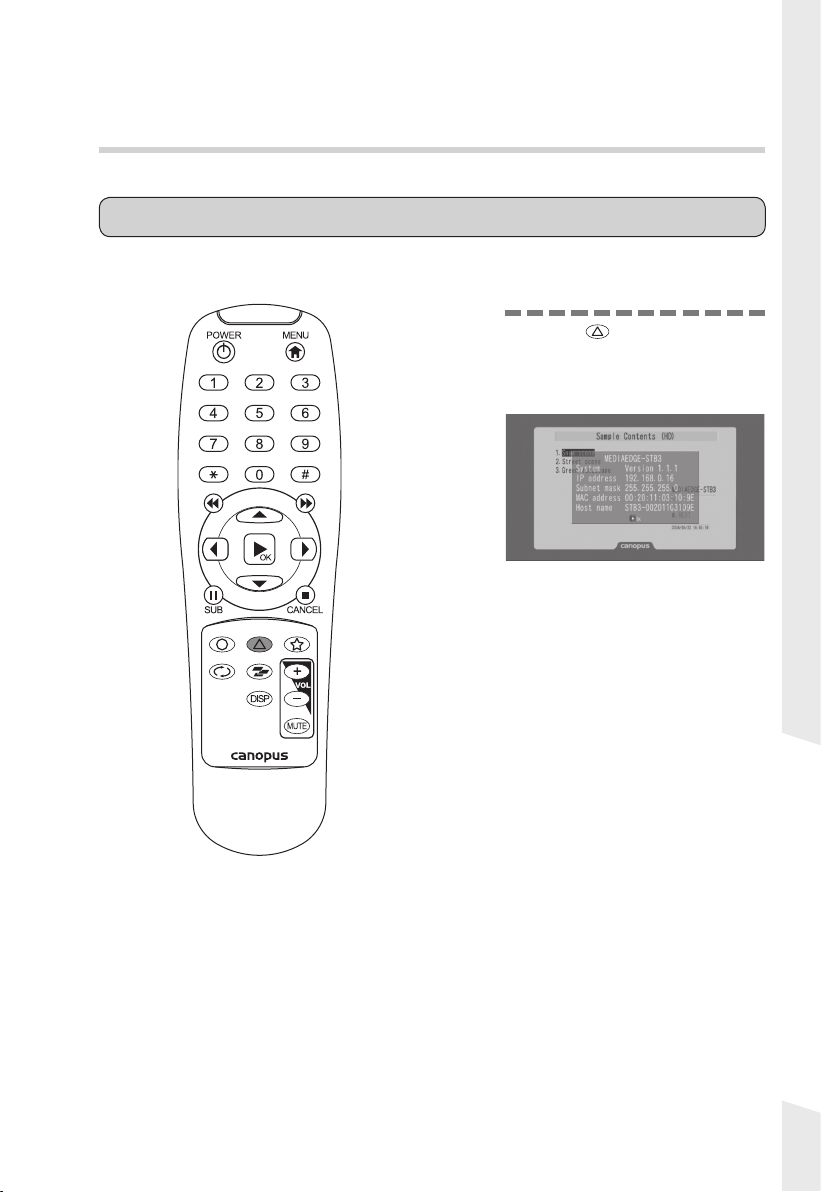
8 System information
8-1 System information
Displays the system information of the MediaEdge-STB3.
* The menu items available to operate differ in accordance with administrator settings.
1
Press the button on the
remote controller.
* The system information can be displayed
when content is being played.
-17-
MediaEdge
Page 24

MediaEdge
-18-
