Page 1

How to Use the Media Rack
Yale Film Studies Center
Page 2
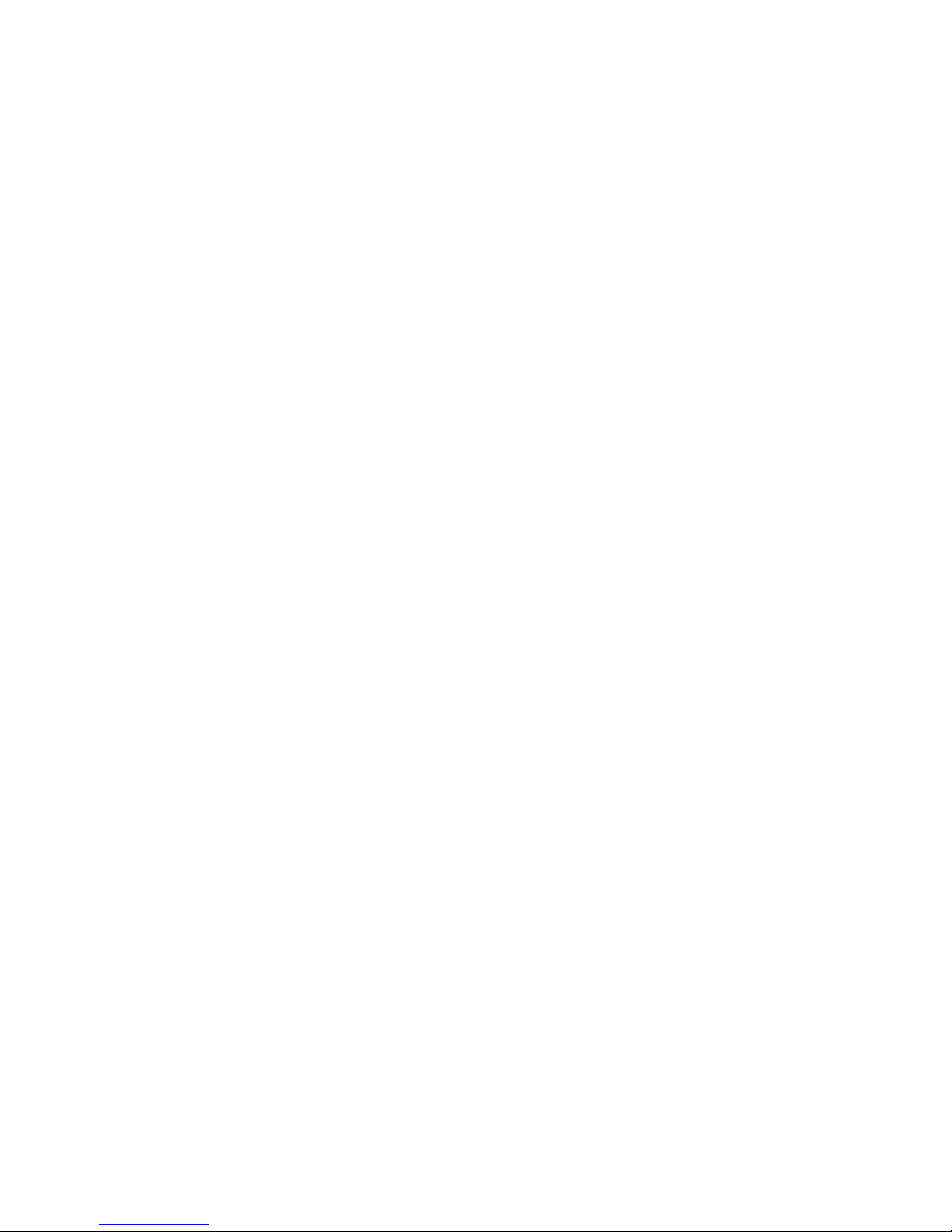
How to Use the Media Rack - 2
Table of Contents
I. The Router………………………………………………………………………………3
II. The Analog-Digital Converter…………………………………………………………4
III. The Built-In Monitor………………………………………………………………….6
IV. The Digital Video Processor………………………………………………………….7
V. The Media Players……………………………………………………………………..9
Page 3

How to Use the Media Rack - 3
I. The Router
The router controls how the various media signals from the components on the rack are
directed. The inputs and outputs have been labeled to match these components:
1 – Combination DVD/VCR player (NTSC), with read and write capabilities.
2 – Region free DVD player
3 – PAL/SECAM/NTSC VCR player
4 – Laser Disc player
5 – Mini-DV tape player and recorder
6 – Digital Video Processor
7 – Analog-Digital Converter
16 – Built-in Monitor
Using the Router
The only confusing bit about the router is that you have to choose outputs first.
If you wanted, for example, to play a French DVD and watch it on the built-in
monitor, the process would be:
Output 16 (monitor) > Input 2 (DVD player)
While this can be confusing at first, it allows for lots of flexibility. For example,
you could play that same French DVD, watch it on the built-in monitor, capture it with
iMovie on your Mac, and dub it to VHS all at the same time. That process would be:
Output 16 (monitor) > Input 2 (DVD player)
Output 7 (A-D converter) > Input 2
Output 3 (VCR) > Input 2
You can have multiple outputs for the same input. If numbered components appear
on both the input and output sides of the router, this means they are capable of both.
Page 4

How to Use the Media Rack - 4
II. Analog-Digital Converter (Input/Output #7)
The ADVC-700 converts whatever signal you send it into a digital one, and sends this
through a Firewire cable into the computer. There are only a few things to note about this
component.
There may sometimes be a glitch in iMovie in
which no preview is generated (see left). In this
case, there is a blue screen that says, “Camera
Connected.” If you want to avoid this, make sure
that the converter is set correctly: press “mode” to
highlight ANALOG-DV.
If the audio on your source is too quiet, you can turn the input
knobs on the converter up. This will boost the volume on the
imported material.
Page 5

How to Use the Media Rack - 5
To select the Analog-Digital Converter in iMovie, open up a project and find the mode
switch slider on the bottom left of the screen. Click on the small camera icon and choose
“ADVC-700” from the pulldown menu.
Page 6

How to Use the Media Rack - 6
III. The Built-in Monitor (Output #16)
The built-in monitor should generally look as it does above. If you have routed the
signals correctly, your movie will show up. You can use the knobs on the lower right to adjust
balance and volume. The red numbers on either side indicate which audio channel you are tuning
into. These should remain as they are pictured, unless your source has multiple audio channels.
Sometimes, you may get a screen that looks like this:
This is potentially caused by a couple of problems. First, make sure that you have correctly
routed your signal. Then, check to see that the “S-Video” button is highlighted green, as it is in
the image above. If one of the other inputs (Video 1 or 2) is green, push the “S-Video” button to
select it.
NO SIGNAL
Page 7

How to Use the Media Rack - 7
IV. Digital Video Processor (Input/Output #6)
This component converts between different video formats — NTSC, PAL, SECAM.
From analog sources to the computer:
If you want to capture a few minutes from a non-NTSC VHS onto the computer’s hard
drive, you’ll have to loop the signal through the video processor. Though iMovie says it’s able to
import PAL and NTSC alike, this seems not to be true for material from VHS.
A) Set up your tape, and patch the signal to the video processor.
Output 6 > Input 3
B) The video processor itself is rather difficult to figure out, so a few presets have
been added to make things easier.
Preset 1 converts PAL B to NTSC
Preset 2 converts SECAM to NTSC
C) To choose a preset:
1. Turn on the processor and wait until the small screen on the right no longer
reads “11.”
2. Hit “Recall.” The button will flash red — this is normal.
3. Using the +/- buttons, choose a preset (in this case, 1 or 2).
4. Hit the “Recall” button again. The settings should now be correct.
If you’ve chosen Preset 1, the display will look like this:
(The middle buttons have been cut out and replaced by a dotted line — this is because they are
very confusing and not particularly useful.)
D) Now you have to send the signal from the processor into the analog-digital converter
and into the computer.
Output 7 > Input 6
You’re ready to capture.
Page 8

How to Use the Media Rack - 8
From digital sources to the computer:
iMovie is able to handle PAL and NTSC signals from DVDs. If you’re using the region
free DVD player (#2), you won’t need to use the video processor. (And there’s no such thing as a
SECAM DVD, so don’t worry about that, either).
A note on video formats:
The digital video processor can convert to and from PAL B, N & M and NTSC 3 & 4.
This, for the uninitiated, has no meaning.
Suffice it to say that different PAL countries use different “letters” on their VHS tapes.
PAL B, for example, is used in East Timor, Estonia and Spain. PAL M is used in Brazil.
Uruguay and Paraguay use PAL N. If you’re unsure of which type your tape is, either experiment
with different settings on the video processor or see Wikipedia’s excellent page on PAL:
http://en.wikipedia.org/wiki/PAL.
More resources on the Kramer digital video processor can be found online at:
http://www.kramerelectronics.com/Software/machina_related.asp?name=SP-11D.
Page 9

How to Use the Media Rack - 9
V. Media Players (#1-5)
The media players work rather intuitively, so their use will not be described in detail.
Instruction manuals and remotes for some of the components can be found in the bottom drawer
of the rack. Many resources can also be found online:
1 – Sony DVD/VCR player and recorder RDR-VX555
http://www.iq.sony.com/srvs/DocsConnect/docget.asp?manualid=94129&DL=',6
00,560,10,10,'Manuals
2 – Denon Region-Free DVD player DN-V300
http://www.denon.ca/papdf/dn-v300manef.pdf
3 – JVC PAL/SECAM/NTSC VCR HR-S6970
http://books.jvcservice.com/Download/909528352/LPT0958-001A.pdf
5 – Panasonic Mini-DV Player AGDV-1000
http://service.us.panasonic.com/OPERMANPDF/AGDV1000.PDF
