Canon W6400 Service Manual. Parts Catalog
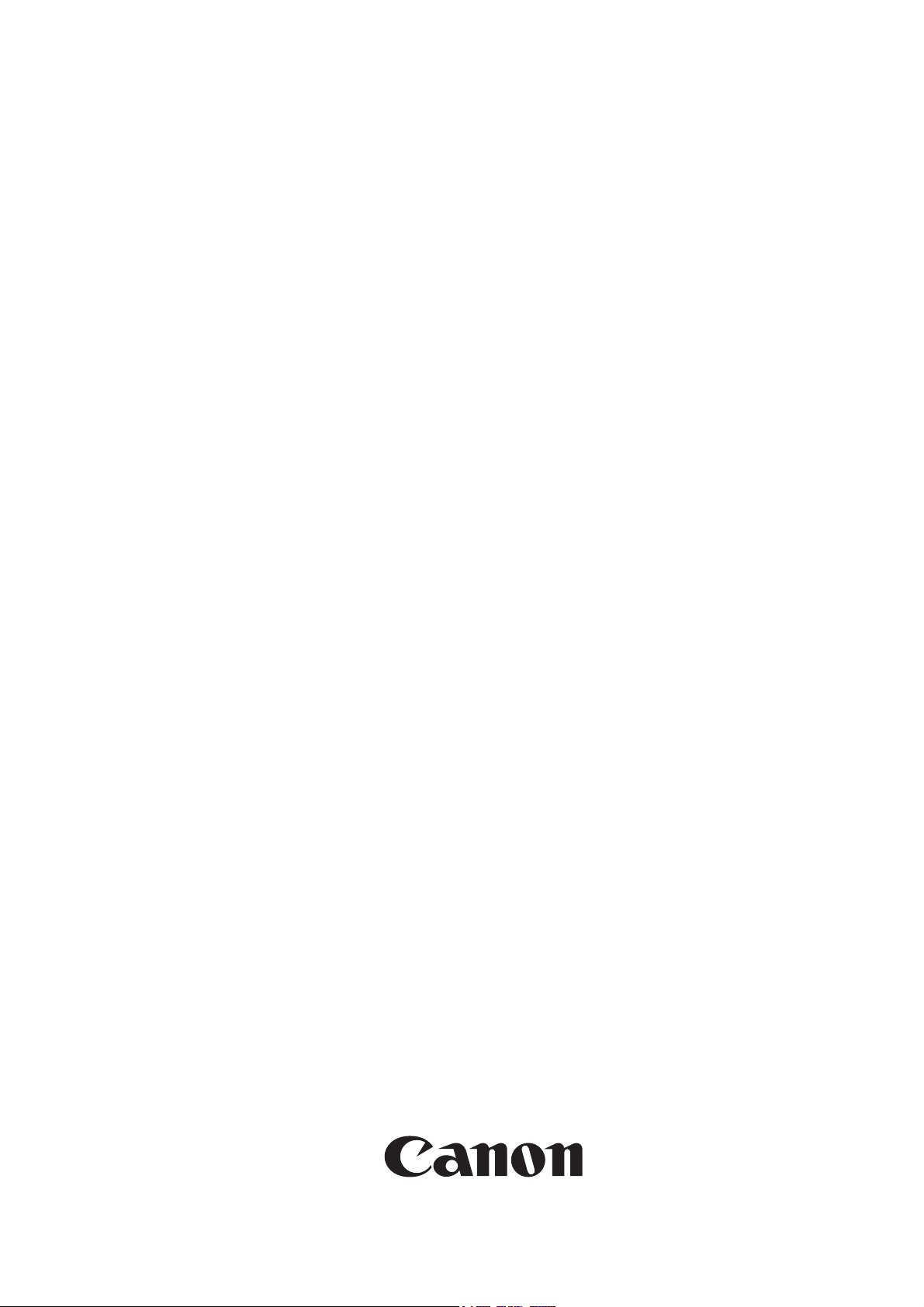
Service Manual
W6400 Series
W6400
Apr 5 2005
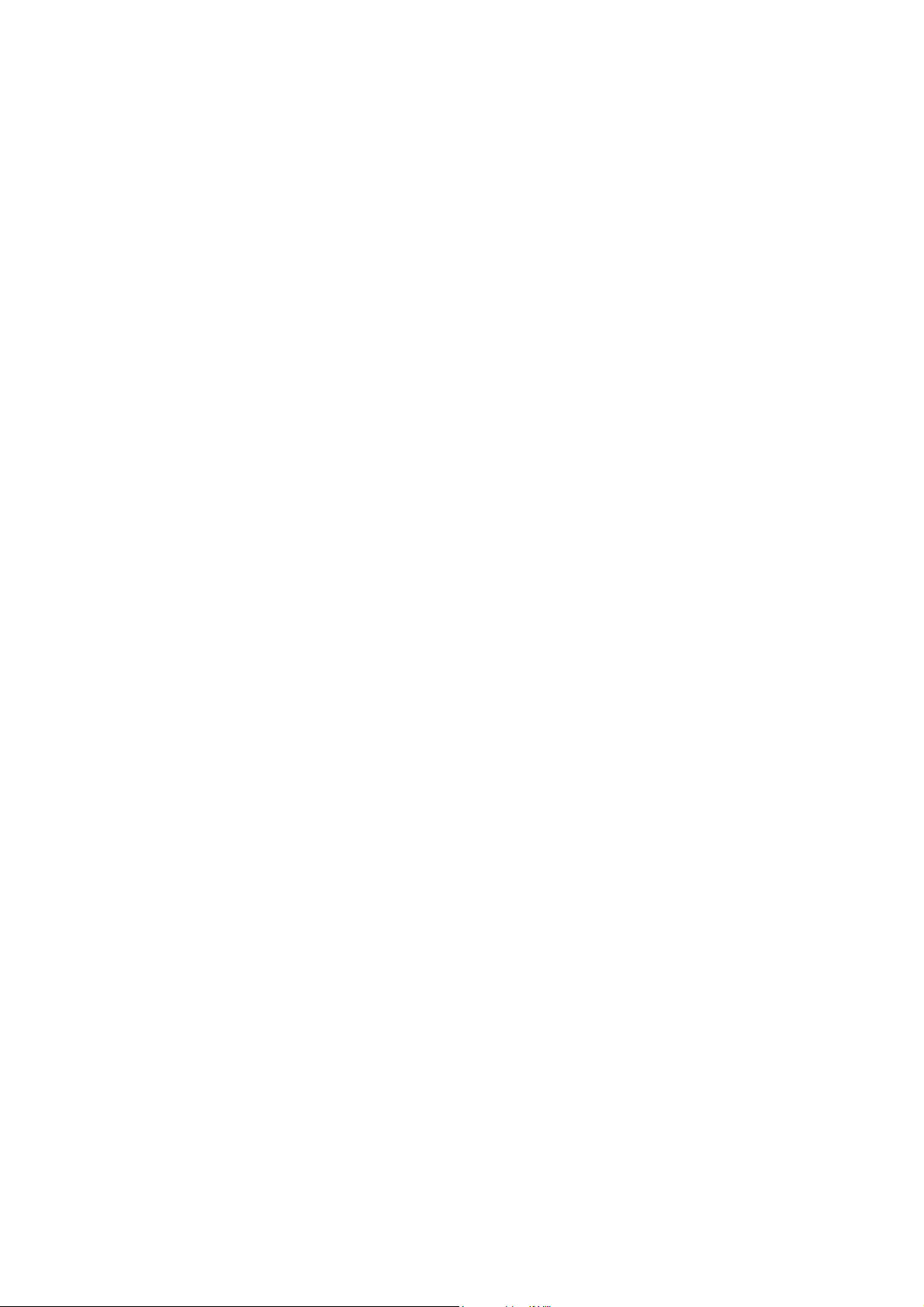
Application
This manual has been issued by Canon Inc. for qualified persons to learn technical theory, installation, maintenance, and repair
of products. This manual covers all localities where the products are sold. For this reason, there may be information in this
manual that does not apply to your locality.
Corrections
This manual may contain technical inaccuracies or typographical errors due to improvements or changes in products. When
changes occur in applicable products or in the contents of this manual, Canon will release technical information as the need
arises. In the event of major changes in the contents of this manual over a long or short period, Canon will issue a new edition
of this manual.
The following paragraph does not apply to any countries where such provisions are inconsistent with local law.
Trademarks
The product names and company names used in this manual are the registered trademarks of the individual companies.
Copyright
This manual is copyrighted with all rights reserved. Under the copyright laws, this manual may not be copied, reproduced or
translated into another language, in whole or in part, without the written consent of Canon Inc.
COPYRIGHT © 2001 CANON INC.
Printed in Japan
Caution
Use of this manual should be strictly supervised to avoid disclosure of confidential information.
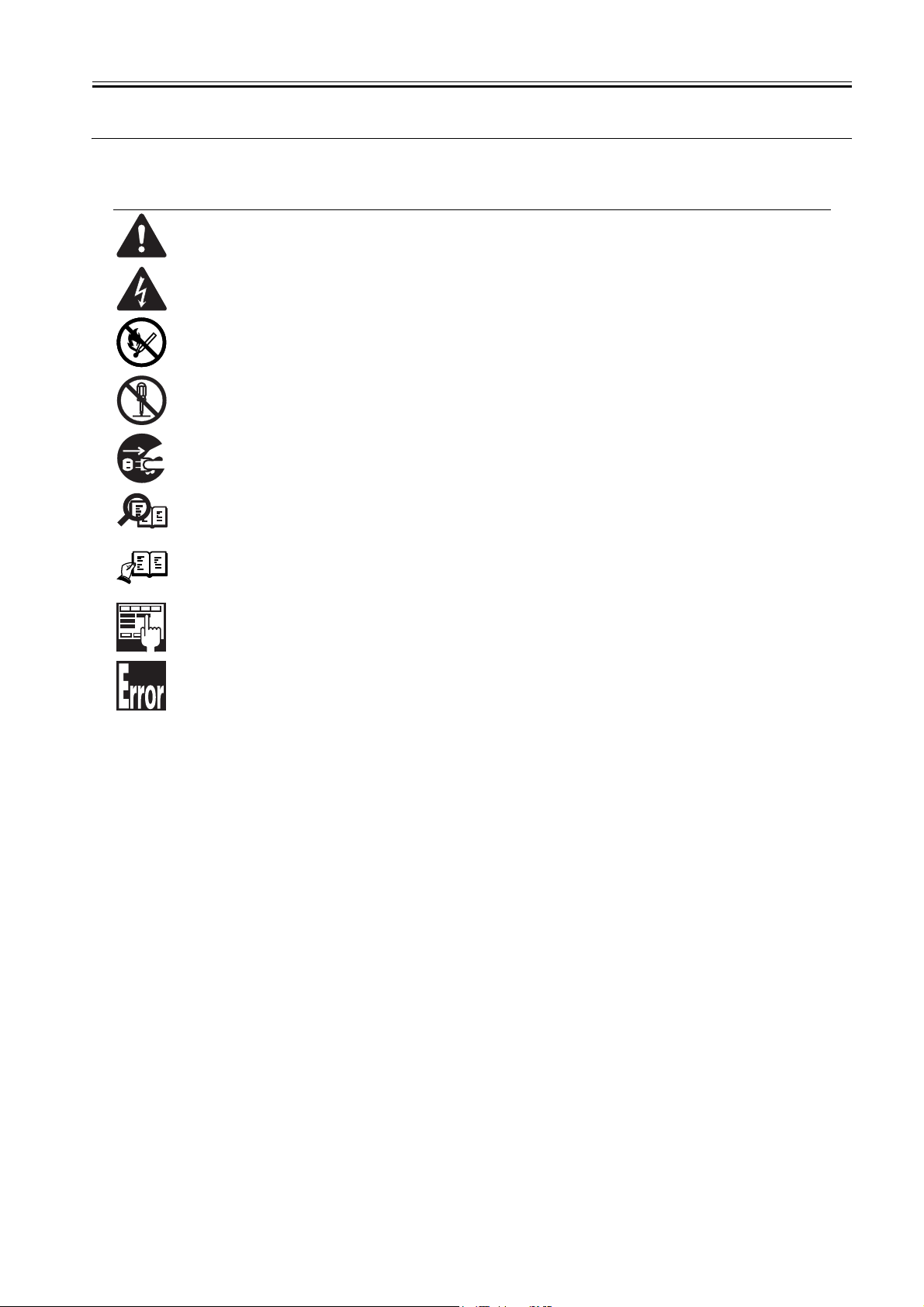
Symbols Used
This documentation uses the following symbols to indicate special information:
Symbol Description
Indicates an item of a non-specific nature, possibly classified as Note, Caution, or Warning.
Indicates an item requiring care to avoid electric shocks.
Indicates an item requiring care to avoid combustion (fire).
Indicates an item prohibiting disassembly to avoid electric shocks or problems.
Indicates an item requiring disconnection of the power plug from the electric outlet.
Indicates an item intended to provide notes assisting the understanding of the topic in question.
Memo
Introduction
REF.
Indicates an item of reference assisting the understanding of the topic in question.
Provides a description of a service mode.
Provides a description of the nature of an error indication.
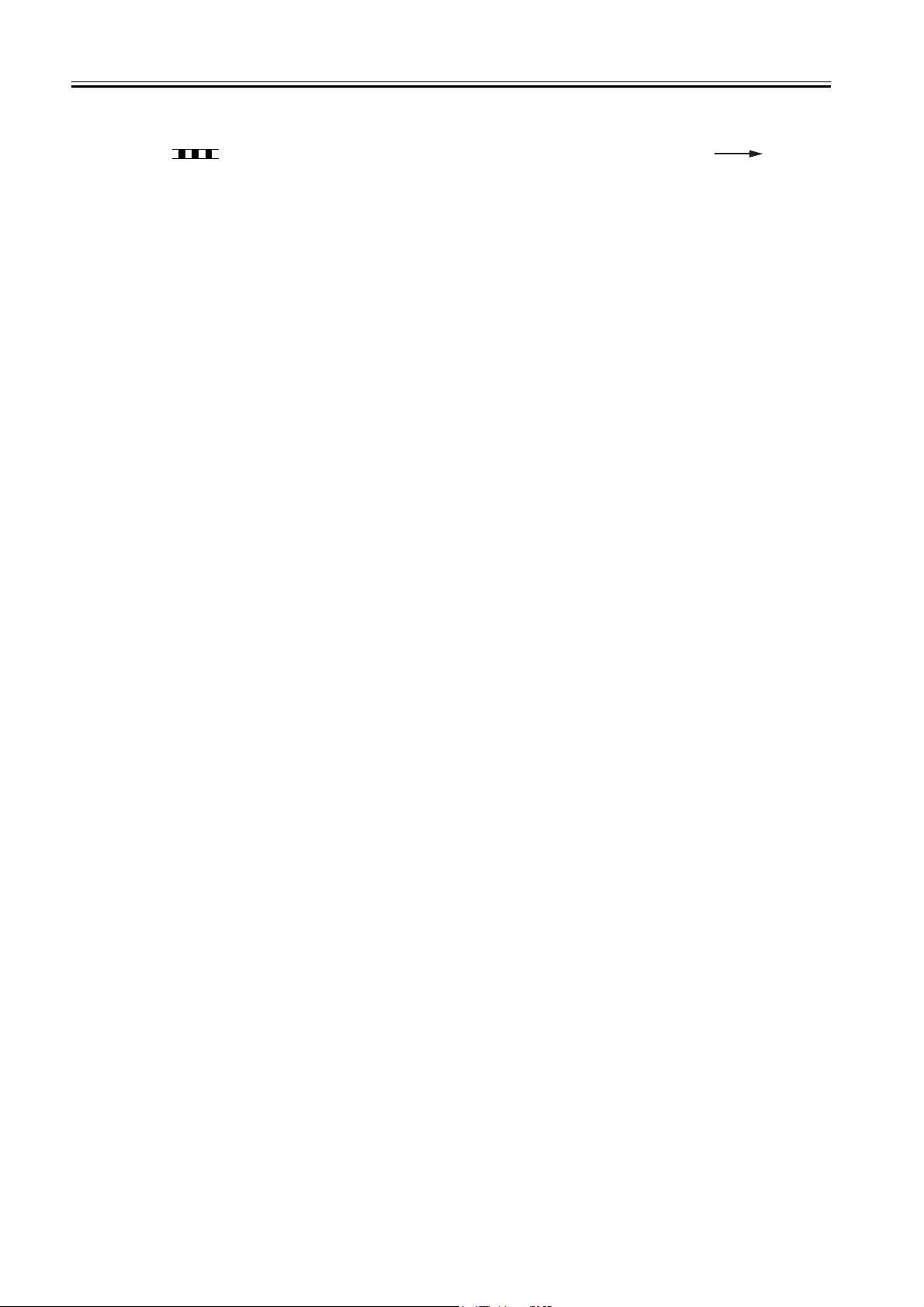
Introduction
The following rules apply throughout this Service Manual:
1. Each chapter contains sections explaining the purpose of specific functions and the relationship between electrical and mechanical systems with
reference to the timing of operation.
In the diagrams, represents the path of mechanical drive; where a signal name accompanies the symbol , the arrow indicates the
direction of the electric signal.
The expression "turn on the power" means flipping on the power switch, closing the front door, and closing the delivery unit door, which results in
supplying the machine with power.
2. In the digital circuits, '1'is used to indicate that the voltage level of a given signal is "High", while '0' is used to indicate "Low".(The voltage value,
however, differs from circuit to circuit.) In addition, the asterisk (*) as in "DRMD*" indicates that the DRMD signal goes on when '0'.
In practically all cases, the internal mechanisms of a microprocessor cannot be checked in the field. Therefore, the operations of the microprocessors
used in the machines are not discussed: they are explained in terms of from sensors to the input of the DC controller PCB and from the output of the
DC controller PCB to the loads.
The descriptions in this Service Manual are subject to change without notice for product improvement or other purposes, and major changes will be
communicated in the form of Service Information bulletins.
All service persons are expected to have a good understanding of the contents of this Service Manual and all relevant Service Information bulletins and be
able to identify and isolate faults in the machine."
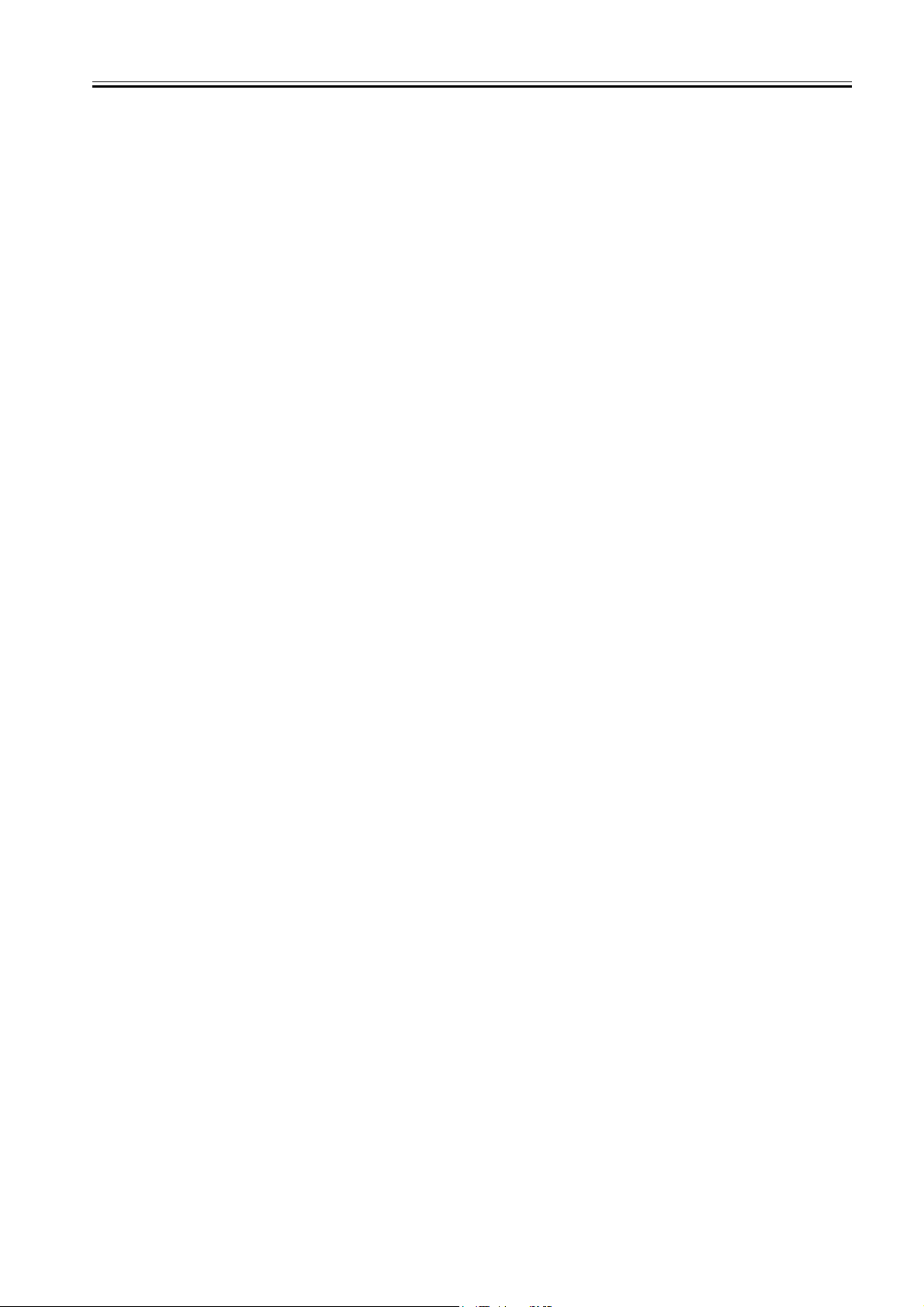
Contents
Contents
Chapter 1 PRODUCT DESCRIPTION
1.1 Product Overview ....................................................................................................................................... 1- 1
1.1.1 Product Overview ....................................................................................................................................................1- 1
1.2 Features ..................................................................................................................................................... 1- 2
1.2.1 Features ..................................................................................................................................................................1- 2
1.2.2 Printhead .................................................................................................................................................................1- 2
1.2.3 Ink Tank...................................................................................................................................................................1- 2
1.2.4 Cutter Unit ...............................................................................................................................................................1- 2
1.2.5 Roll Holder............................................................................................................................................................... 1- 2
1.2.6 Consumables...........................................................................................................................................................1- 3
1.3 Product Specifications ................................................................................................................................1- 4
1.3.1 General Specifications.............................................................................................................................................1- 4
1.4 Detailed Specification .................................................................................................................................1- 6
1.4.1 Printing Speed and Direction...................................................................................................................................1- 6
1.4.2 Interface Specifications ...........................................................................................................................................1- 6
1.5 Names and Functions of Components .......................................................................................................1- 8
1.5.1 Front ........................................................................................................................................................................1- 8
1.5.2 Rear.........................................................................................................................................................................1- 8
1.5.3 Carriage unit ............................................................................................................................................................1- 9
1.5.4 Internal part .............................................................................................................................................................1- 9
1.6 Basic Operation ........................................................................................................................................ 1- 10
1.6.1 Operation Panel.....................................................................................................................................................1- 10
1.6.2 Change of Printer Status .......................................................................................................................................1- 11
1.6.3 Main Menu............................................................................................................................................................. 1- 11
1.7 Safety and Precautions ............................................................................................................................1- 18
1.7.1 Safety Precautions ................................................................................................................................................1- 18
1.7.1.1 Moving Parts .......................................................................................................................................................................... 1- 18
1.7.1.2 Ink .......................................................................................................................................................................................... 1- 18
1.7.1.3 Electrical Parts ....................................................................................................................................................................... 1- 20
1.7.2 Other Precautions..................................................................................................................................................1- 21
1.7.2.1 Printhead................................................................................................................................................................................ 1- 21
1.7.2.2 Ink Tank ................................................................................................................................................................................. 1- 21
1.7.2.3 Handling the Printer ............................................................................................................................................................... 1- 22
1.7.3 Precautions When Servicing Printer......................................................................................................................1- 23
1.7.3.1 Stored Data ............................................................................................................................................................................ 1- 23
1.7.3.2 Firmware Confirmation........................................................................................................................................................... 1- 23
1.7.3.3 Precautions Against Static Electricity..................................................................................................................................... 1- 23
1.7.3.4 Precautions for Disassembly/Reassembly............................................................................................................................. 1- 23
1.7.3.5 Self-Diagnostic Feature ......................................................................................................................................................... 1- 23
1.7.3.6 Disposing of Lithium Battery .................................................................................................................................................. 1- 23
Chapter 2 TECHNICAL REFERENCE
2.1 Basic Operation Outline..............................................................................................................................2- 1
2.1.1 Printer Block Diagram..............................................................................................................................................2- 1
2.1.2 Print Signal Sequence .............................................................................................................................................2- 1
2.1.3 Print Driving .............................................................................................................................................................2- 3
2.2 Firmware..................................................................................................................................................... 2- 5
2.2.1 Power On/Off........................................................................................................................................................... 2- 5
2.2.2 Power Off................................................................................................................................................................. 2- 5
2.2.3 Print Control.............................................................................................................................................................2- 6
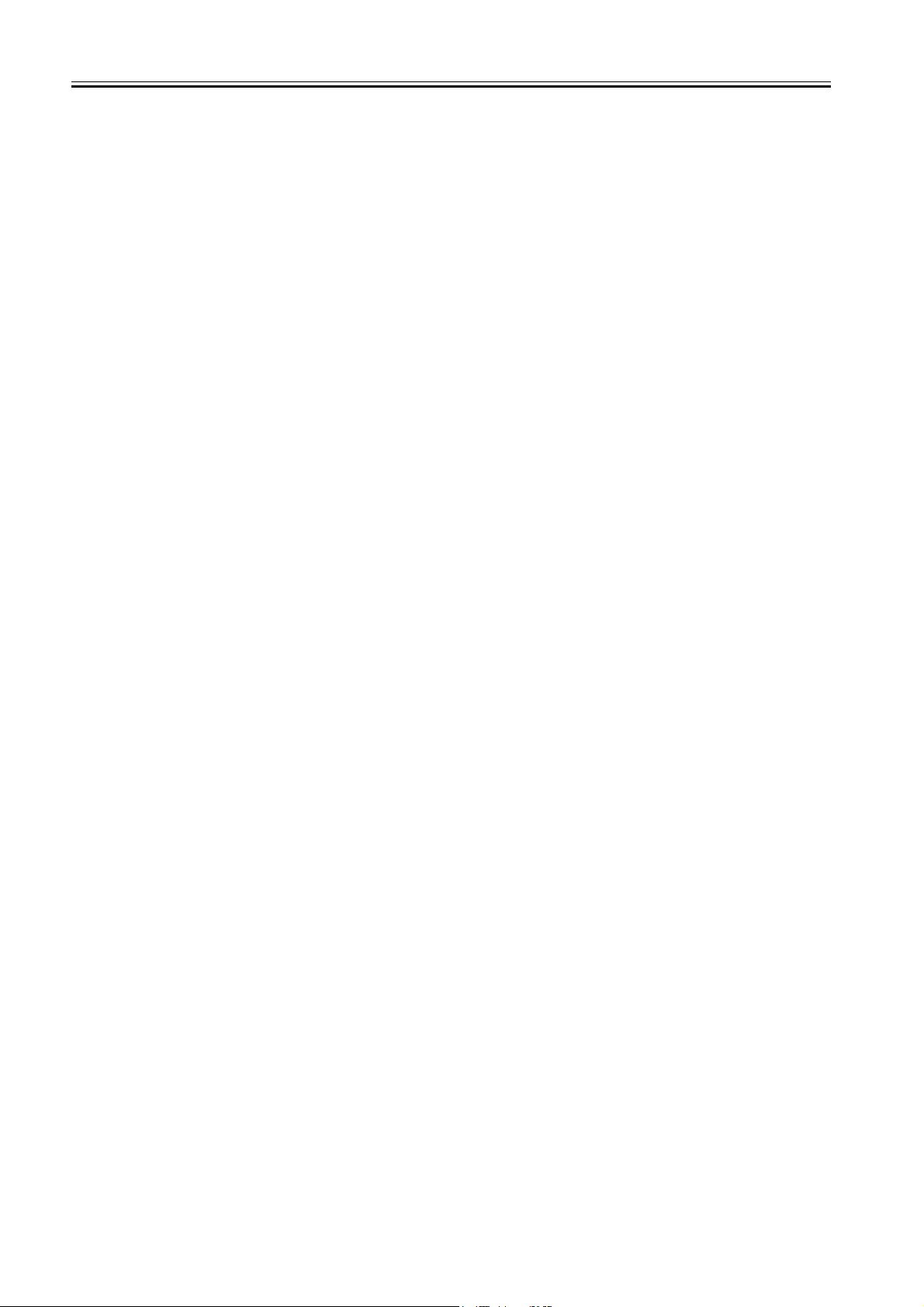
Contents
2.2.4 Print position adjustment..........................................................................................................................................2- 7
2.2.5 Head Management ..................................................................................................................................................2- 8
2.2.6 Overheating Protection Control of Printhead ...........................................................................................................2- 8
2.2.7 Pause between Pages.............................................................................................................................................2- 8
2.2.8 White Raster Skip ....................................................................................................................................................2- 8
2.2.9 Sleep Mode..............................................................................................................................................................2- 8
2.3 Printer Mechanical System......................................................................................................................... 2- 9
2.3.1 Outline......................................................................................................................................................................2- 9
2.3.1.1 Outline...................................................................................................................................................................................... 2- 9
2.3.2 Ink Passage .............................................................................................................................................................2- 9
2.3.2.1 Ink Passage ............................................................................................................................................................................. 2- 9
2.3.2.2 Ink Tank Unit .......................................................................................................................................................................... 2- 10
2.3.2.3 Carriage Unit .......................................................................................................................................................................... 2- 11
2.3.2.4 Printhead................................................................................................................................................................................ 2- 13
2.3.2.5 Purge Unit .............................................................................................................................................................................. 2- 14
2.3.2.6 Maintenance Cartridge........................................................................................................................................................... 2- 18
2.3.2.7 Air Flow .................................................................................................................................................................................. 2- 19
2.3.3 Paper Path.............................................................................................................................................................2- 19
2.3.3.1 Outline.................................................................................................................................................................................... 2- 19
2.3.3.2 Paper Path ............................................................................................................................................................................. 2- 23
2.3.3.3 Cutter Unit .............................................................................................................................................................................. 2- 24
2.4 Printer Electrical System .......................................................................................................................... 2- 25
2.4.1 Outline....................................................................................................................................................................2- 25
2.4.1.1 Overview ................................................................................................................................................................................ 2- 25
2.4.2 System Controller ..................................................................................................................................................2- 26
2.4.2.1 System controller components............................................................................................................................................... 2- 26
2.4.3 Engine Controller ...................................................................................................................................................2- 27
2.4.3.1 Engine controller components ............................................................................................................................................... 2- 27
2.4.4 Carriage Relay PCB...............................................................................................................................................2- 28
2.4.4.1 Carriage relay PCB components ........................................................................................................................................... 2- 28
2.4.5 Head Relay PCB....................................................................................................................................................2- 28
2.4.5.1 Head relay PCB components................................................................................................................................................. 2- 28
2.4.6 Power Supply.........................................................................................................................................................2- 29
2.4.6.1 Power supply block diagram .................................................................................................................................................. 2- 29
2.5 Detection Functions Based on Sensors ................................................................................................... 2- 30
2.5.1 Sensors for covers .................................................................................................................................................2- 30
2.5.2 Ink passage system ...............................................................................................................................................2- 31
2.5.3 Carriage system.....................................................................................................................................................2- 33
2.5.4 Paper path system.................................................................................................................................................2- 34
Chapter 3 INSTALLATION
3.1 Transporting the Printer.............................................................................................................................. 3- 1
3.1.1 Transporting the Printer ...........................................................................................................................................3- 1
3.1.1.1 Transporting The Printer .......................................................................................................................................................... 3- 1
3.1.2 Reinstalling the Printer.............................................................................................................................................3- 2
3.1.2.1 Reinstalling the Printer ............................................................................................................................................................. 3- 2
Chapter 4 DISASSEMBLY/REASSEMBLY
4.1 Service Parts .............................................................................................................................................. 4- 1
4.1.1 Service Parts............................................................................................................................................................4- 1
4.2 Disassembly/Reassembly .......................................................................................................................... 4- 2
4.2.1 Disassembly/Reassembly........................................................................................................................................4- 2
4.3 Points to Note on Disassembly and Reassembly....................................................................................... 4- 3
4.3.1 Note on locations prohibited from disassembly .......................................................................................................4- 3
4.3.2 Manual carriage movement .....................................................................................................................................4- 3
4.3.3 Units required for draining the ink............................................................................................................................4- 4
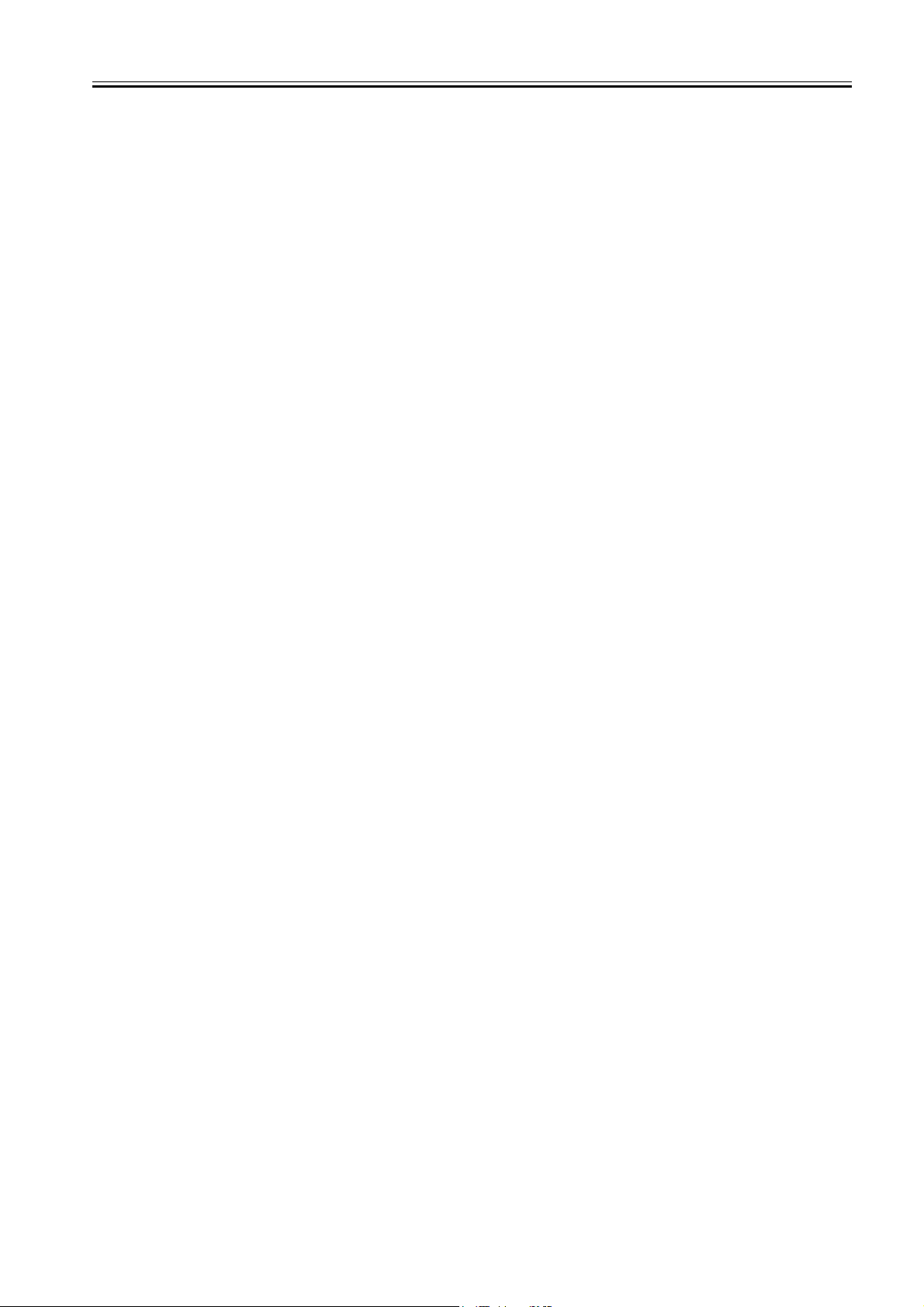
Contents
4.3.4 Outer covers ............................................................................................................................................................4- 4
4.3.5 Driving unit...............................................................................................................................................................4- 8
4.3.6 Ink tube unit .............................................................................................................................................................4- 9
4.3.7 Carriage unit .......................................................................................................................................................... 4- 12
4.3.8 Feeder unit ............................................................................................................................................................4- 15
4.3.9 Purge unit ..............................................................................................................................................................4- 15
4.3.10 Head management sensor ..................................................................................................................................4- 16
4.3.11 Ink tank unit .........................................................................................................................................................4- 16
4.3.12 Boards .................................................................................................................................................................4- 17
4.3.13 Opening the Caps and Moving the Wiper Unit ....................................................................................................4- 18
4.3.14 Opening and Closing the Ink Supply Valve .........................................................................................................4- 19
4.3.15 Draining the Ink....................................................................................................................................................4- 19
4.4 Applying the Grease .................................................................................................................................4- 22
4.4.1 Applying The Grease.............................................................................................................................................4- 22
4.5 Adjustment and Setup Items ....................................................................................................................4- 24
4.5.1 Adjustment of head holder tilt lever .......................................................................................................................4- 24
4.5.2 Adjusting Feed Roller Eccentricity.........................................................................................................................4- 24
4.5.3 Adjusting the Registration Sensor Optical Axis .....................................................................................................4- 24
4.5.4 Adjusting the Head Management Sensor Optical Axis..........................................................................................4- 24
Chapter 5 MAINTENANCE
5.1 Regular Replacement Parts .......................................................................................................................5- 1
5.1.1 Regular Replacement Parts ....................................................................................................................................5- 1
5.2 Consumables.............................................................................................................................................. 5- 2
5.2.1 Consumables...........................................................................................................................................................5- 2
5.3 Regular Maintenance .................................................................................................................................5- 3
5.3.1 Regular Maintenance ..............................................................................................................................................5- 3
Chapter 6 TROUBLESHOOTING
6.1 Troubleshooting..........................................................................................................................................6- 1
6.1.1 Outline .....................................................................................................................................................................6- 1
6.1.1.1 Outline of Troubleshooting ....................................................................................................................................................... 6- 1
6.1.2 Troubleshooting by the Phenomenon......................................................................................................................6- 1
6.1.2.1 Incorrect Value: Check Value .................................................................................................................................................. 6- 1
6.1.2.2 Offline: Load Roll Media........................................................................................................................................................... 6- 1
6.1.2.3 Offline: Load Cut Sheet Offline: Remove Cut Sheet ................................................................................................................ 6- 1
6.1.2.4 Offline: Open Upper Cover ...................................................................................................................................................... 6- 2
6.1.2.5 Printer Setup: Open Upper Cover ............................................................................................................................................ 6- 2
6.1.2.6 Printer Setup: Open Right Cover ............................................................................................................................................. 6- 2
6.1.2.7 Printer does not turn on ........................................................................................................................................................... 6- 2
6.1.2.8 The power goes off during power on or while printing ............................................................................................................. 6- 3
6.1.2.9 Network is not connected......................................................................................................................................................... 6- 3
6.1.2.10 Right cover does not open ..................................................................................................................................................... 6- 3
6.1.2.11 Printing problems (ink is full) .................................................................................................................................................. 6- 3
6.1.2.12 Printing problems (ink is not full) ............................................................................................................................................ 6- 4
6.1.2.13 Other printing problems.......................................................................................................................................................... 6- 4
6.1.3 Troubleshooting When Warnings Occur..................................................................................................................6- 4
6.1.3.1 Ink Check (W01000/ W01001/ W01002/ W01003/ W01004/ W01005) ................................................................................... 6- 4
6.1.3.2 MTCart Full Soon (W01006) .................................................................................................................................................... 6- 5
6.1.3.3 Feed Limit..(W0100F) .............................................................................................................................................................. 6- 5
6.1.3.4 Incorrect Media (W01021) ....................................................................................................................................................... 6- 5
6.1.3.5 No full bleed (W01022) ............................................................................................................................................................ 6- 5
6.1.3.6 W01030/W01031/W01032/W01034/W01035/W01036/W01037/W01038/W01039: GARO W0103x (number is indicated by x) .
6- 5
6.1.4 Troubleshooting When Errors Occur .......................................................................................................................6- 5
6.1.4.1 E02000/ Roll media end error .................................................................................................................................................. 6- 5
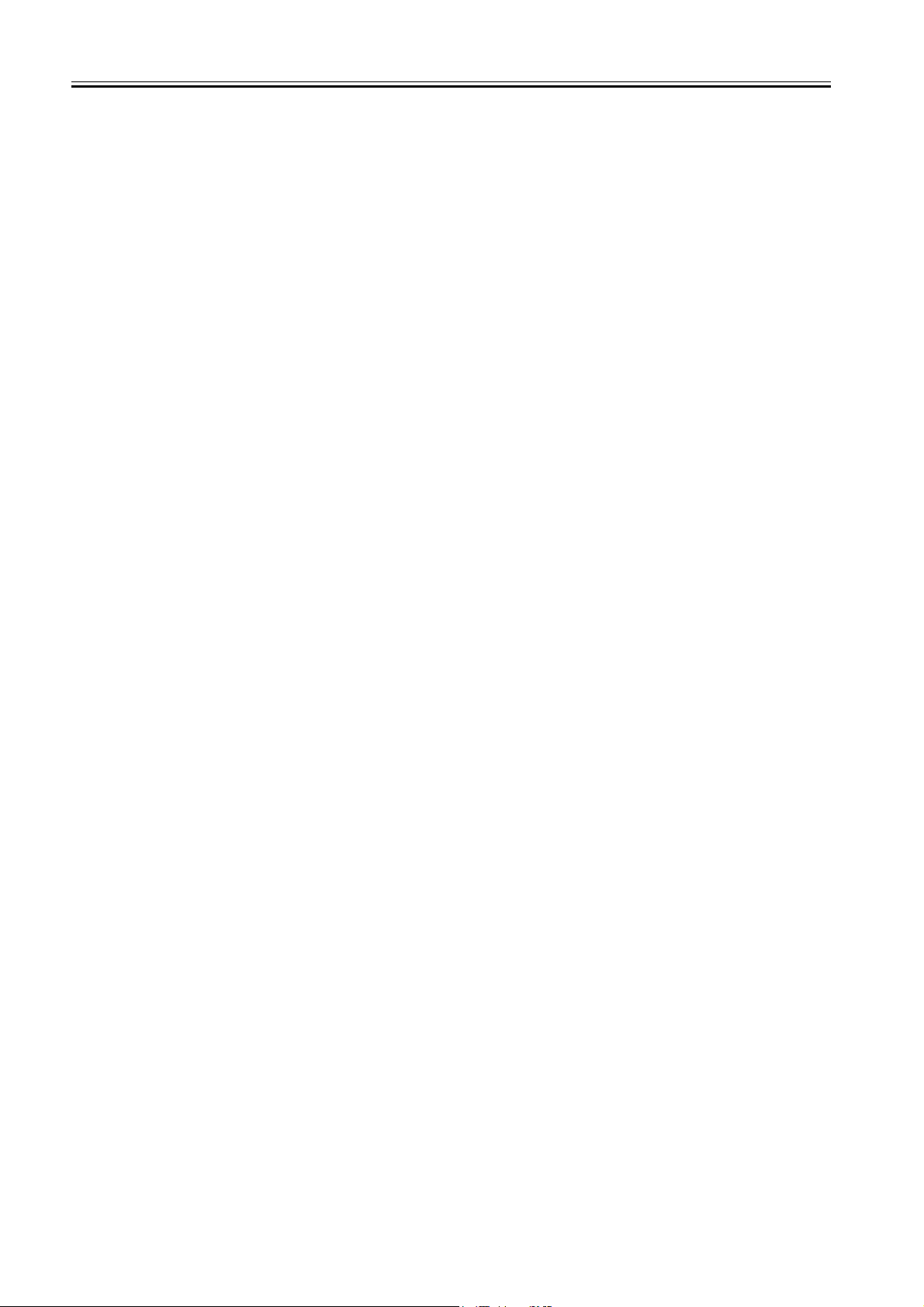
Contents
6.1.4.2 E0200D/ E02016/ Cut sheet end error..................................................................................................................................... 6- 6
6.1.4.3 E0200A/ E0200B/ E0200C/ E0200E/ E0200F/ E02010/ E02017/E02018/ Registration sensor error ..................................... 6- 6
6.1.4.4 E02015/ Cutter error ................................................................................................................................................................ 6- 6
6.1.4.5 E02400/ E02401/ E02402/ E02403/ Path mismatch error ....................................................................................................... 6- 7
6.1.4.6 E02405/ E02406/ E02407/ Borderless printing error ............................................................................................................... 6- 7
6.1.4.7 E02500/ E02501/ E02502/ E02503/ E02504/ E02505/ Ink empty error .................................................................................. 6- 7
6.1.4.8 E02506/ E02507/ E02508/ E02509/ E0250A/ E0250B/ Ink tank uninstalled error (during ink tank replacement)................... 6- 7
6.1.4.9 E02520/ Ink level unknown error ............................................................................................................................................. 6- 7
6.1.4.10 E02521/ E02522/ E02523/ E02524/ E02525/ E02526/ Ink level low error............................................................................. 6- 8
6.1.4.11 E02530/ Ink type error............................................................................................................................................................ 6- 8
6.1.4.12 E02800/ E02801/ E02802/ E02803/ E02811/ Printhead error ............................................................................................... 6- 8
6.1.4.13 E02804/ E02805/ E02806/ E02807/ E02808/ E02809/ E0280A/E0280B/ E0280C/ E0280D/ E0280E/ E0280F/ Ink tank error..
6- 8
6.1.4.14 E02812/ E02A00/ E02A01/ E02A02/ E02A03/ Engine controller internal error ..................................................................... 6- 9
6.1.4.15 E02813/ E02814/ Head management sensor error ............................................................................................................... 6- 9
6.1.4.16 E02816/ E02817/ E02818 /E02819/ Maintenance cartridge error ......................................................................................... 6- 9
6.1.4.17 E02820/ E02821/ E02822/ E02823/ E02824/ Adjustment error............................................................................................. 6- 9
6.1.4.18 E02B04/ Upper cover sensor error ...................................................................................................................................... 6- 10
6.1.4.19 E02B05/ E02B07/ Right cover sensor error ......................................................................................................................... 6- 10
6.1.4.20 E02B06/ Carriage cover sensor error .................................................................................................................................. 6- 10
6.1.4.21 E02B08/ Paper release lever error....................................................................................................................................... 6- 10
6.1.4.22 E02D00/ E02D01/ E02D0A/ E02D0B/ Sensor error in purge unit........................................................................................ 6- 11
6.1.4.23 E02D02/ Carriage homeposition error ................................................................................................................................. 6- 11
6.1.4.24 E02D03/ Feed motor error ................................................................................................................................................... 6- 11
6.1.4.25 E02D05/ Air flow fan error.................................................................................................................................................... 6- 11
6.1.4.26 E02D06/ Ink supply valve switching error ............................................................................................................................ 6- 12
6.1.4.27 E02D07/ Feed roller home position sensor error ................................................................................................................. 6- 12
6.1.4.28 E02D09/ Suction fan lock error ............................................................................................................................................ 6- 12
6.1.4.29 E02E01/ E02E05/ E02E06/ Carriage motor error ................................................................................................................ 6- 12
6.1.4.30 E02E10/ IEEE1394 error...................................................................................................................................................... 6- 13
6.1.4.31 E02F00/ System controller internal error ............................................................................................................................. 6- 13
6.1.5 Troubleshooting When Service Call Errors Occur .................................................................................................6- 13
6.1.5.1 Outline.................................................................................................................................................................................... 6- 13
6.1.5.2 Printhead error! (E04000) ...................................................................................................................................................... 6- 13
6.1.5.3 Scale read error! (E04002) .................................................................................................................................................... 6- 13
6.1.5.4 Turn Power Off!! (S04010) ..................................................................................................................................................... 6- 13
6.1.5.5 Turn Power Off!! (E02777) ..................................................................................................................................................... 6- 14
6.2 Connector Positions and Pin Arrangement .............................................................................................. 6- 15
6.2.1 System Controller ..................................................................................................................................................6- 15
6.2.2 Engine Controller ...................................................................................................................................................6- 18
6.2.3 Carriage Relay PCB...............................................................................................................................................6- 26
6.2.4 Head Relay PCB....................................................................................................................................................6- 30
6.2.5 Power Supply.........................................................................................................................................................6- 33
6.2.6 Printhead................................................................................................................................................................6- 34
6.3 Version Up................................................................................................................................................ 6- 37
6.3.1 Firmware Update Tool ...........................................................................................................................................6- 37
6.4 Service Tools............................................................................................................................................ 6- 38
6.4.1 List of Tools............................................................................................................................................................6- 38
6.4.2 Using the Cover Switch Tool..................................................................................................................................6- 38
Chapter 7 SERVICE MODE
7.1 Service Mode ............................................................................................................................................. 7- 1
7.1.1 Service Mode Operation ..........................................................................................................................................7- 1
7.1.2 Map of the Service Mode.........................................................................................................................................7- 1
7.1.3 Details of Service Mode...........................................................................................................................................7- 5
7.2 Special Mode............................................................................................................................................ 7- 14
7.2.1 Printer Special Mode..............................................................................................................................................7- 14
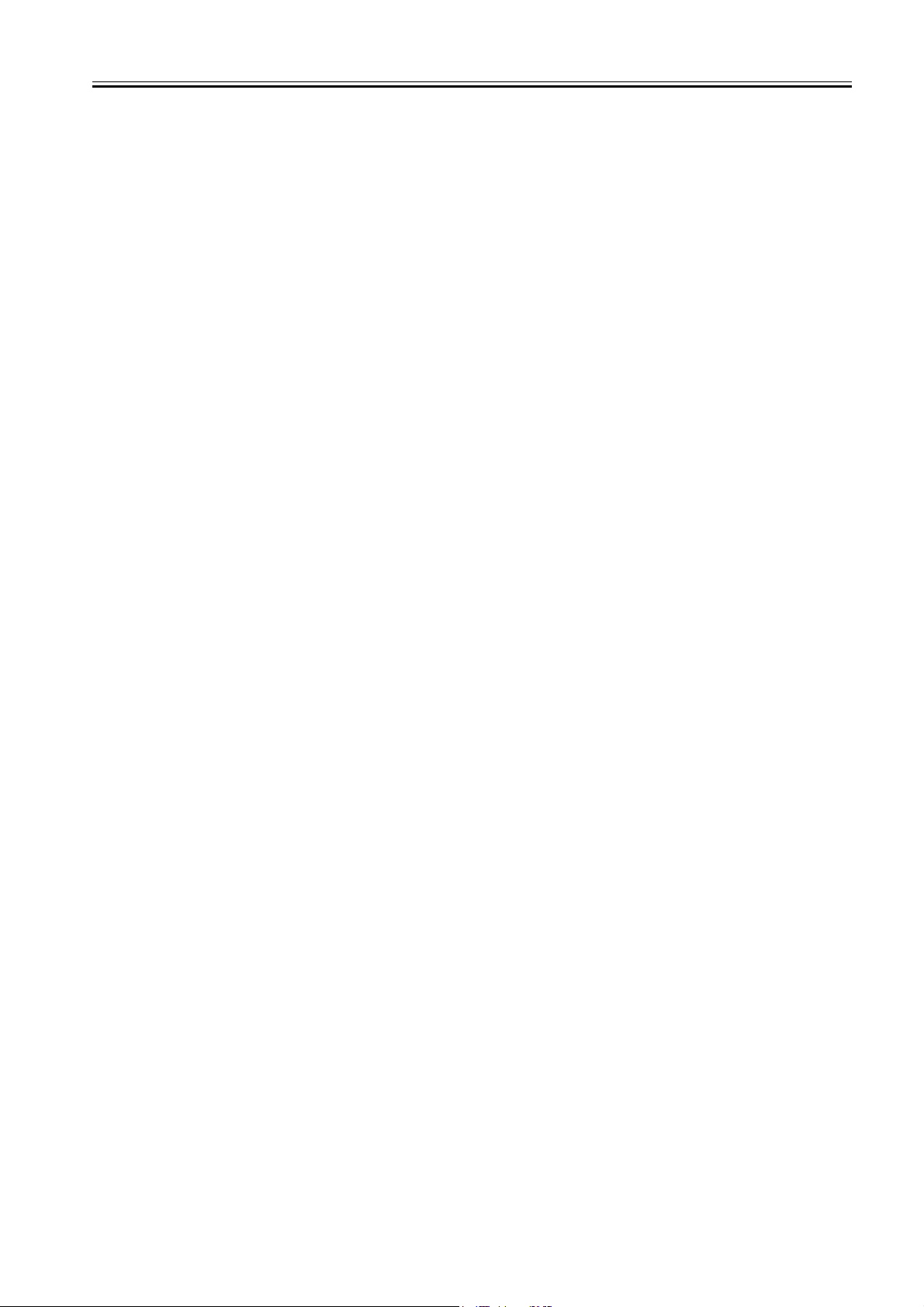
Contents
Chapter 8 ERROR CODE
8.1 Outline ........................................................................................................................................................8- 1
8.1.1 Outline .....................................................................................................................................................................8- 1
8.2 Warning Table ............................................................................................................................................ 8- 2
8.2.1 Warnings .................................................................................................................................................................8- 2
8.3 Error Table..................................................................................................................................................8- 3
8.3.1 Errors.......................................................................................................................................................................8- 3
8.4 Sevice Call Table........................................................................................................................................8- 5
8.4.1 Service call error list ................................................................................................................................................ 8- 5
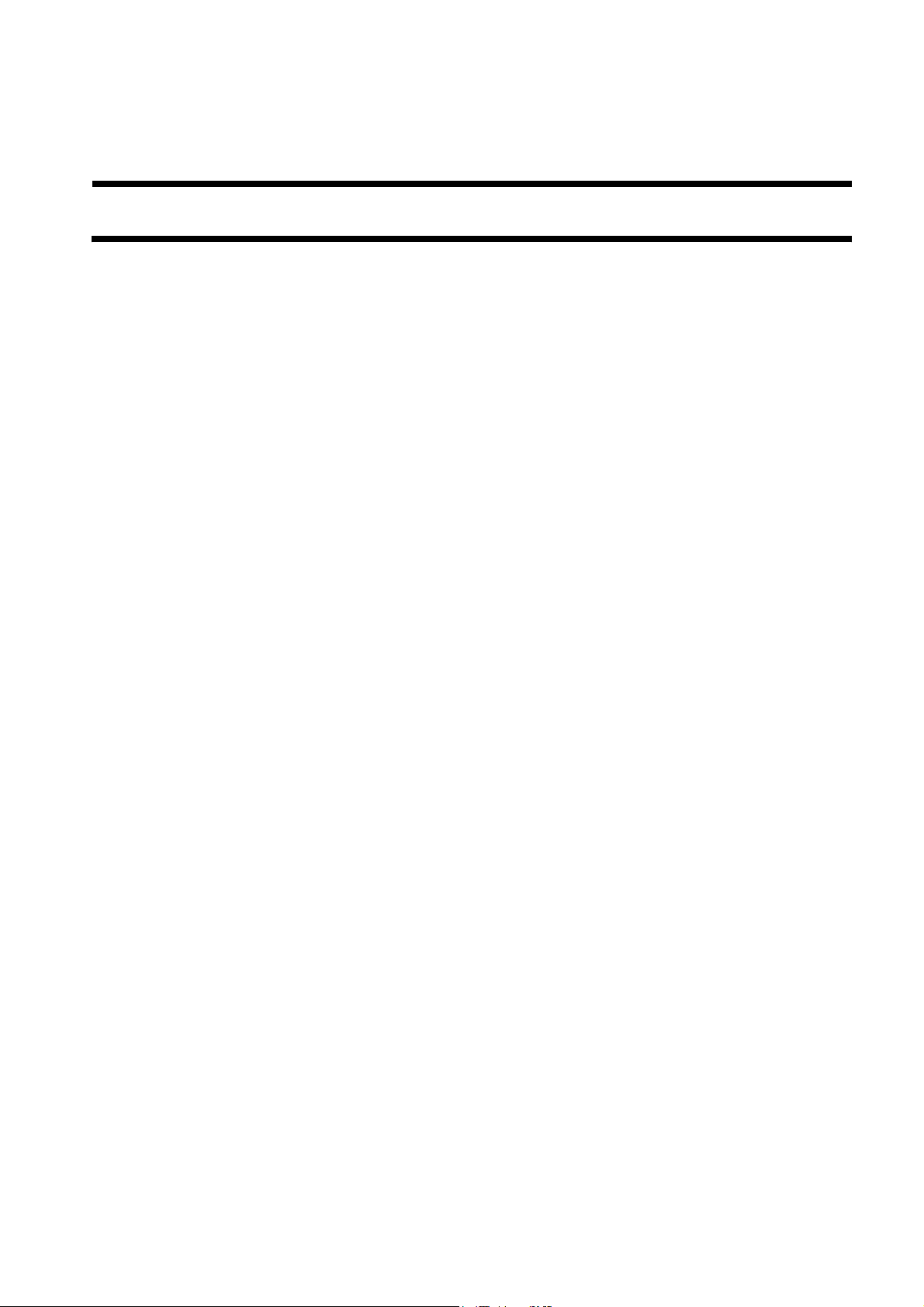
Chapter 1 PRODUCT DESCRIPTION
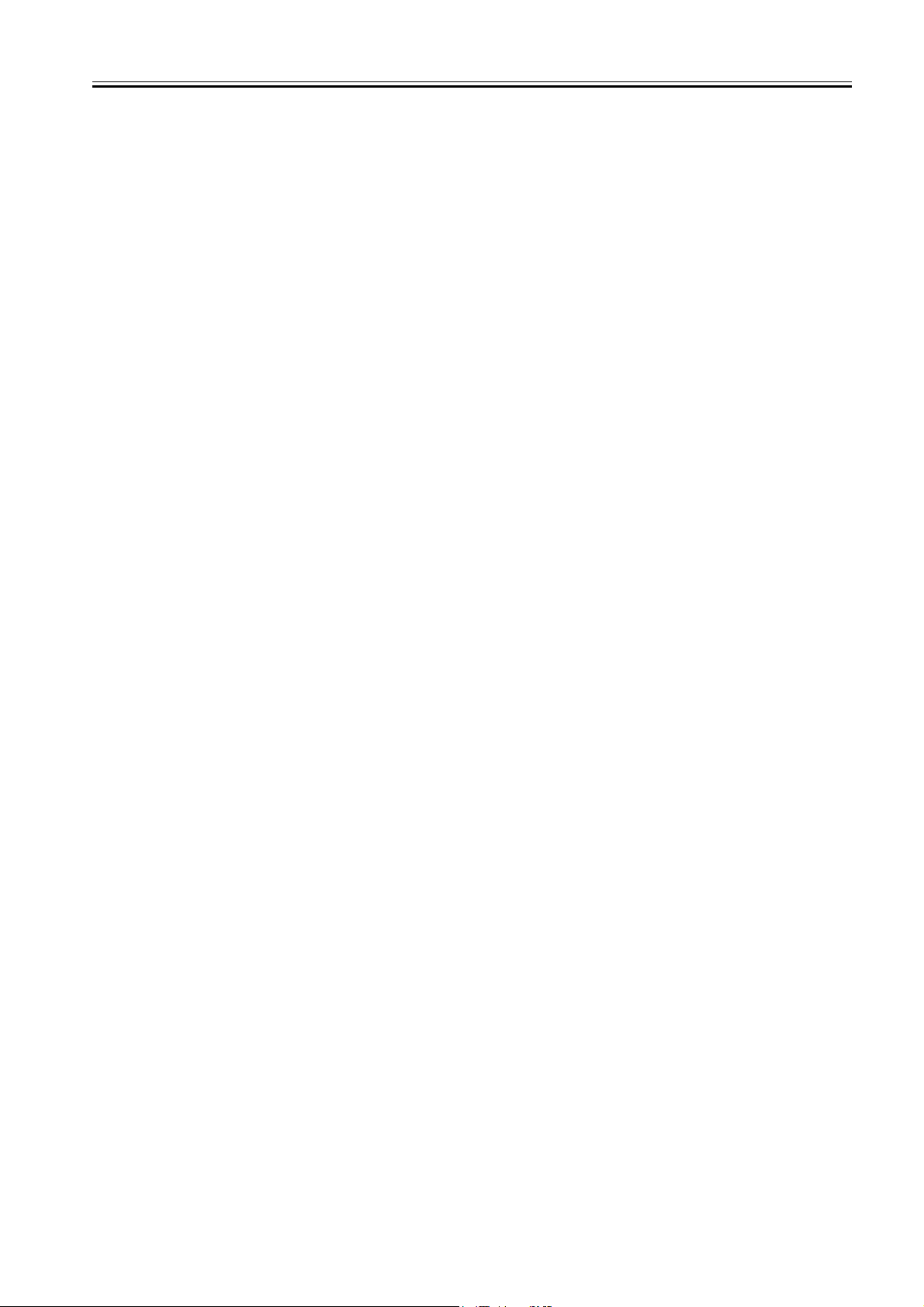
Contents
Contents
1.1 Product Overview ..........................................................................................................................................................1-1
1.1.1 Product Overview ........................................................................................................................................................................ 1-1
1.2 Features ..........................................................................................................................................................................1-2
1.2.1 Features ........................................................................................................................................................................................ 1-2
1.2.2 Printhead ...................................................................................................................................................................................... 1-2
1.2.3 Ink Tank ....................................................................................................................................................................................... 1-2
1.2.4 Cutter Unit ................................................................................................................................................................................... 1-2
1.2.5 Roll Holder................................................................................................................................................................................... 1-2
1.2.6 Consumables ................................................................................................................................................................................ 1-3
1.3 Product Specifications....................................................................................................................................................1-4
1.3.1 General Specifications ................................................................................................................................................................. 1-4
1.4 Detailed Specification ....................................................................................................................................................1-6
1.4.1 Printing Speed and Direction ....................................................................................................................................................... 1-6
1.4.2 Interface Specifications ................................................................................................................................................................ 1-6
1.5 Names and Functions of Components ...........................................................................................................................1-8
1.5.1 Front ............................................................................................................................................................................................. 1-8
1.5.2 Rear .............................................................................................................................................................................................. 1-8
1.5.3 Carriage unit................................................................................................................................................................................. 1-9
1.5.4 Internal part .................................................................................................................................................................................. 1-9
1.6 Basic Operation............................................................................................................................................................1-10
1.6.1 Operation Panel.......................................................................................................................................................................... 1-10
1.6.2 Change of Printer Status ............................................................................................................................................................ 1-11
1.6.3 Main Menu................................................................................................................................................................................. 1-11
1.7 Safety and Precautions.................................................................................................................................................1-18
1.7.1 Safety Precautions...................................................................................................................................................................... 1-18
1.7.1.1 Moving Parts ................................................................................................................................................................................................. 1-18
1.7.1.2 Ink .................................................................................................................................................................................................................1-18
1.7.1.3 Electrical Parts .............................................................................................................................................................................................. 1-20
1.7.2 Other Precautions ....................................................................................................................................................................... 1-21
1.7.2.1 Printhead ....................................................................................................................................................................................................... 1-21
1.7.2.2 Ink Tank ........................................................................................................................................................................................................1-21
1.7.2.3 Handling the Printer ...................................................................................................................................................................................... 1-22
1.7.3 Precautions When Servicing Printer .......................................................................................................................................... 1-23
1.7.3.1 Stored Data .................................................................................................................................................................................................... 1-23
1.7.3.2 Firmware Confirmation .................................................................................................................................................................................1-23
1.7.3.3 Precautions Against Static Electricity ...........................................................................................................................................................1-23
1.7.3.4 Precautions for Disassembly/Reassembly.....................................................................................................................................................1-23
1.7.3.5 Self-Diagnostic Feature .................................................................................................................................................................................1-23
1.7.3.6 Disposing of Lithium Battery........................................................................................................................................................................ 1-23
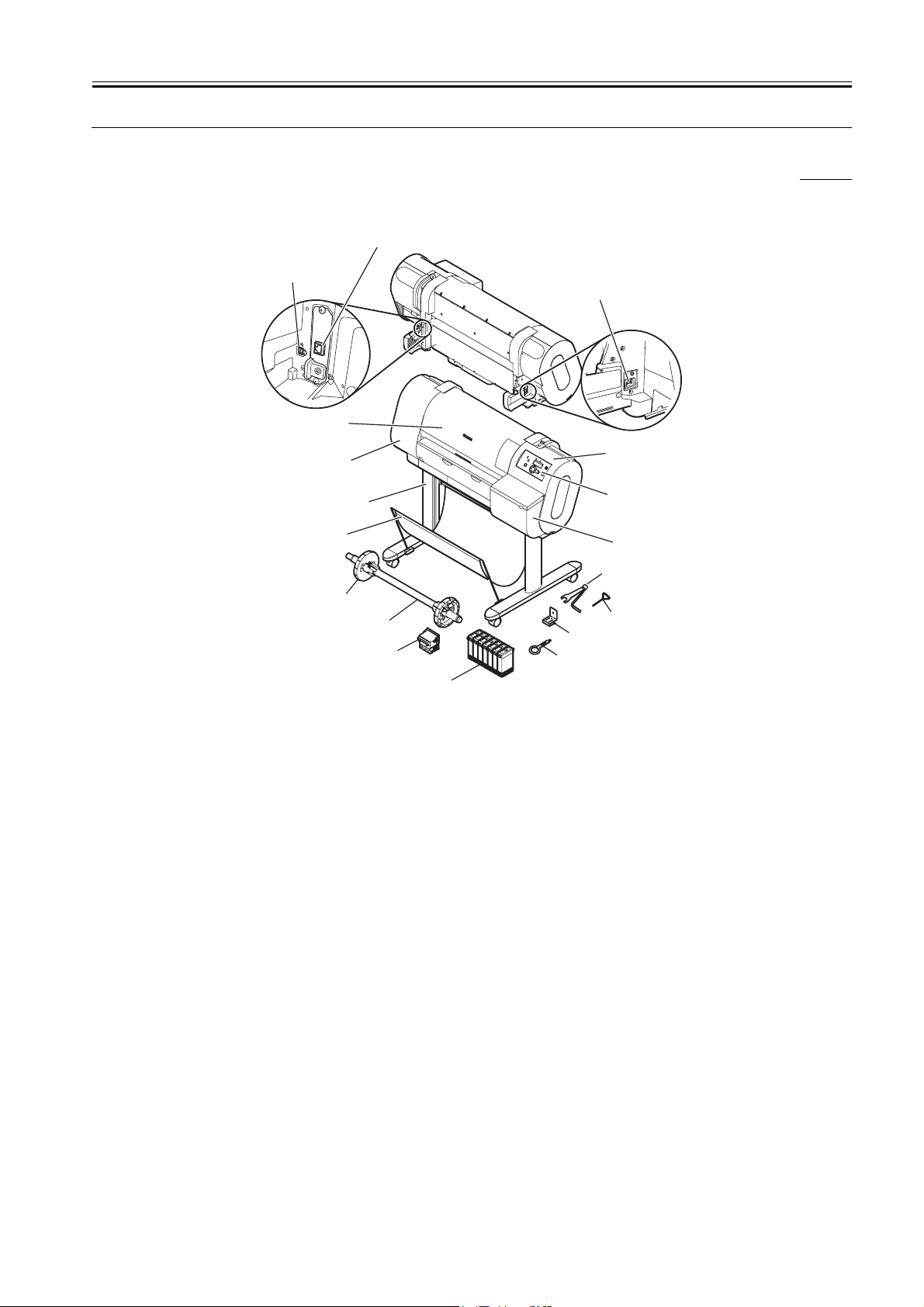
1.1 Product Overview
1.1.1 Product Overview
This printer is a large format printer which is capable of high-speed, photo-quality printing on large-size paper up to 24 inches wide.
The printer is a desktop type. The printer is capable of output to either roll media or cut sheet.
IEEE1394 or 10Base-T/100Base-TX port
(option)
USB port
Power connector
Upper cover
Chapter 1
0008-6296
Left front cover
Output stacker
Holder stopper
Stand
(option)
Roll holder
Printhead
Ink tank
F-1-1
Right upper cover
Stand assembling
tool
Hex key wrench
Belt stopper
Cleaning brush
Operation panel
Right cover
1-1
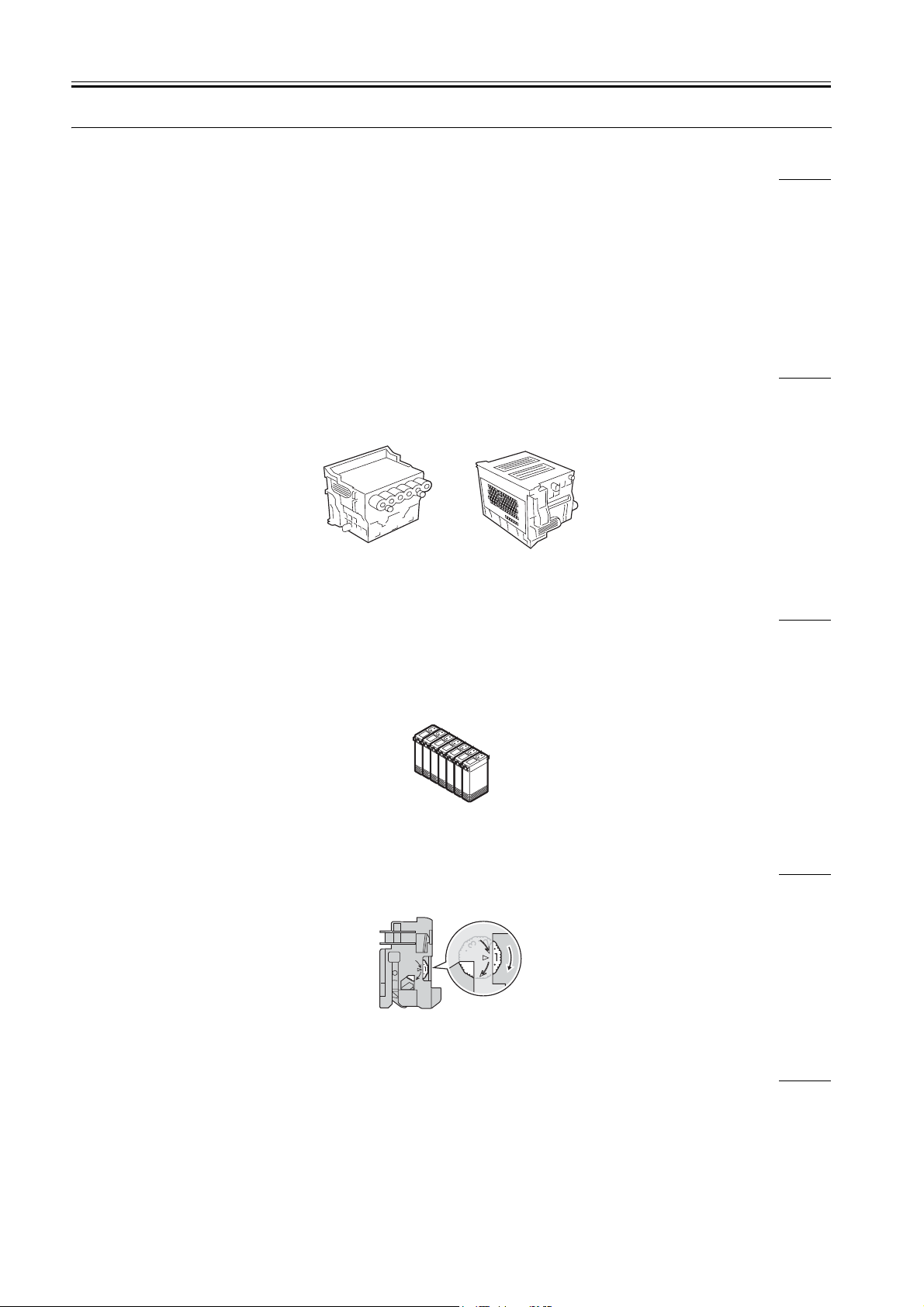
Chapter 1
1.2 Features
1.2.1 Features
- Light and compact body made possible by rear feeding of roll media.
- Four-sides borderless printing support (roll media) eliminates tedious cutting and simplifies poster creation.
- High quality photo finish with 2400 x 1200 dpi maximum resolution using highly lightfast, water-proof, and ozone-proof six color (C, M, Y, Bk, MBk,
PC, PM) pigment ink. (Choose either Bk or MBk)
- High-speed printing with bidirectional print control using 1 inch (1280-nozzles) head
for each color.
- Tubing type ink supply completely separating print head and large capacity ink tank.
- Support for roll media and cut sheets.
- Roll media with width from 203.2 to 609.6 mm and length up to 18 m can be used.
- Carriage mounted cutter mechanism enables automatic sheet cutting.
- Cut sheet feeding, media discharge, and ink tank replacement can be performed easily from the front.
- Standard support for high-speed USB2.0 interface. Optional support for 10Base-T/100Base-TX TCP/IP network or IEEE1394.
1.2.2 Printhead
On the carriage, disposable printhead is installed, each of which contains six rows of integrated nozzles.
Each row consists of 1280 nozzles, which are arranged in a staggered pattern for printing efficiency.
If print quality does not improve despite carrying out cleaning, the printhead should be replaced with a new one. Generally, it is recommended that the
print head be replaced about 12 months after you have opened the package.
0008-6297
0008-6298
F-1-2
1.2.3 Ink Tank
The ink tank is disposable.
There are six colors: Black, Photo Cyan (PC), Cyan (C), Photo Magenta (PM), Magenta (M) and Yellow (Y), each using pigment based ink. Either Black
(Bk) or Matte Black (MBk) can be selected for Black.
To install an ink tank, open the right cover of the printer and insert the tank. The printer features a mechanism by which only the correct color ink tank will
fit in its given slot.
When the "No Ink" message is displayed, replace the ink tank with a new one. Also, the ink tanks should generally be replaced 6 months after you have
opened the package.
F-1-3
0008-6299
1.2.4 Cutter Unit
A disposable cutter unit is mounted on the carriage.
When the cutter becomes dull, increment the position adjustment dial by 1. If the dial is at 3, replace with a new cutter unit.
0008-6300
F-1-4
1.2.5 Roll Holder
A roll holder for a 2-inch inner diameter paper tube is included as standard accessory. Roller holders for 2-inch inner diameter paper tube and 3-inch inner
diameter paper tube are set as option.
Both roll holders lock into the cardboard tube of roll media with an outer diameter not more than 6 inch (150 mm).
1-2
0008-6301
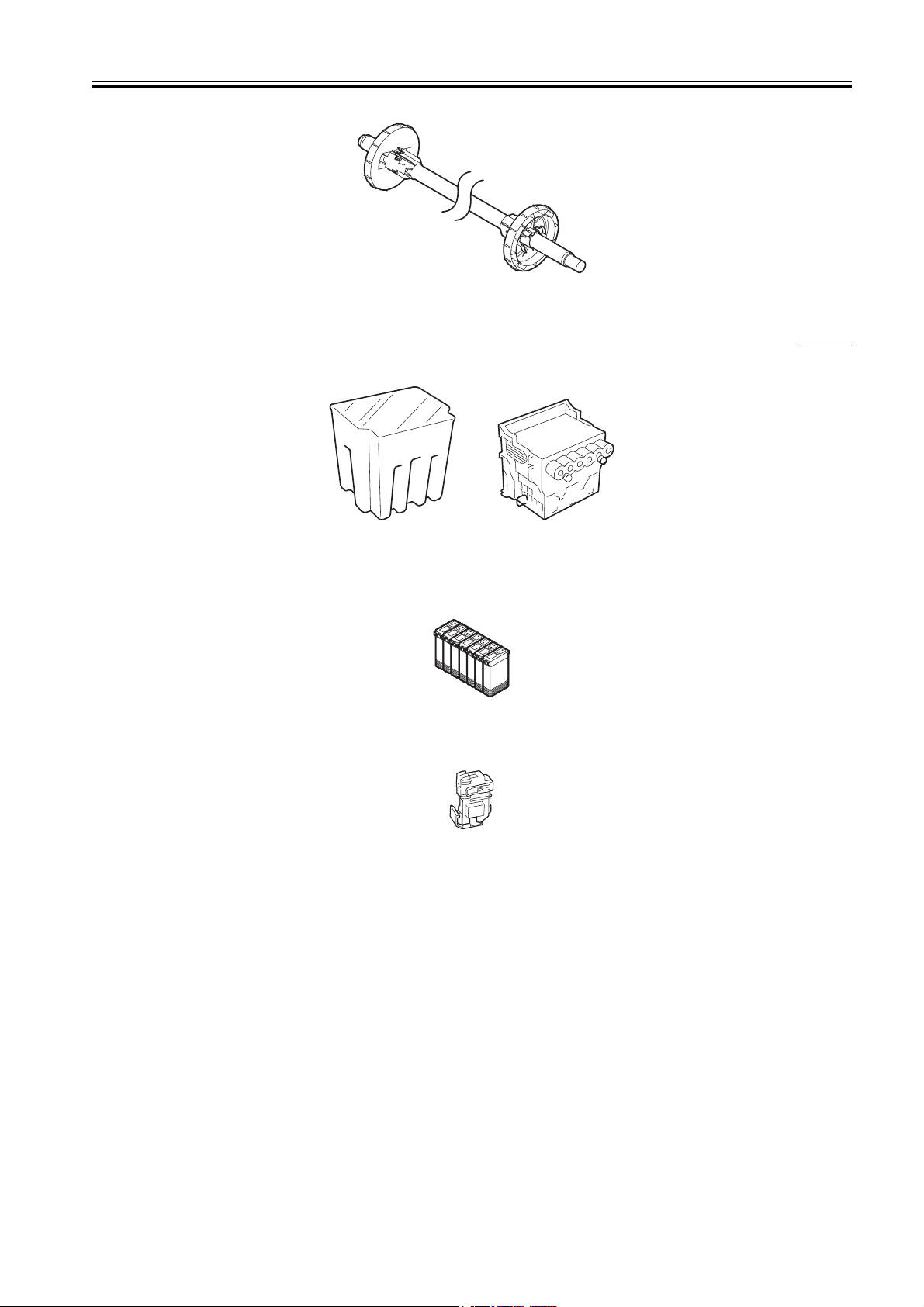
F-1-5
1.2.6 Consumables
Printhead
This consumable printhead is the same as the printhead shipped with the printer.
Chapter 1
0008-6302
F-1-6
Ink tank
Seven types of consumable ink tank are available in six colors: Black (Bk), Matte Black (MBk), Photo Cyan (PC), Cyan (C), Photo Magenta (PM), Magenta
(M), and Yellow (Y). They are all identical with the ink tank shipped with the printer.
Each bottle has a life of 6 months from the time the package is opened.
F-1-7
Cutter unit
The consumable cutter unit is the same as the cutter unit shipped with the printer.
F-1-8
1-3
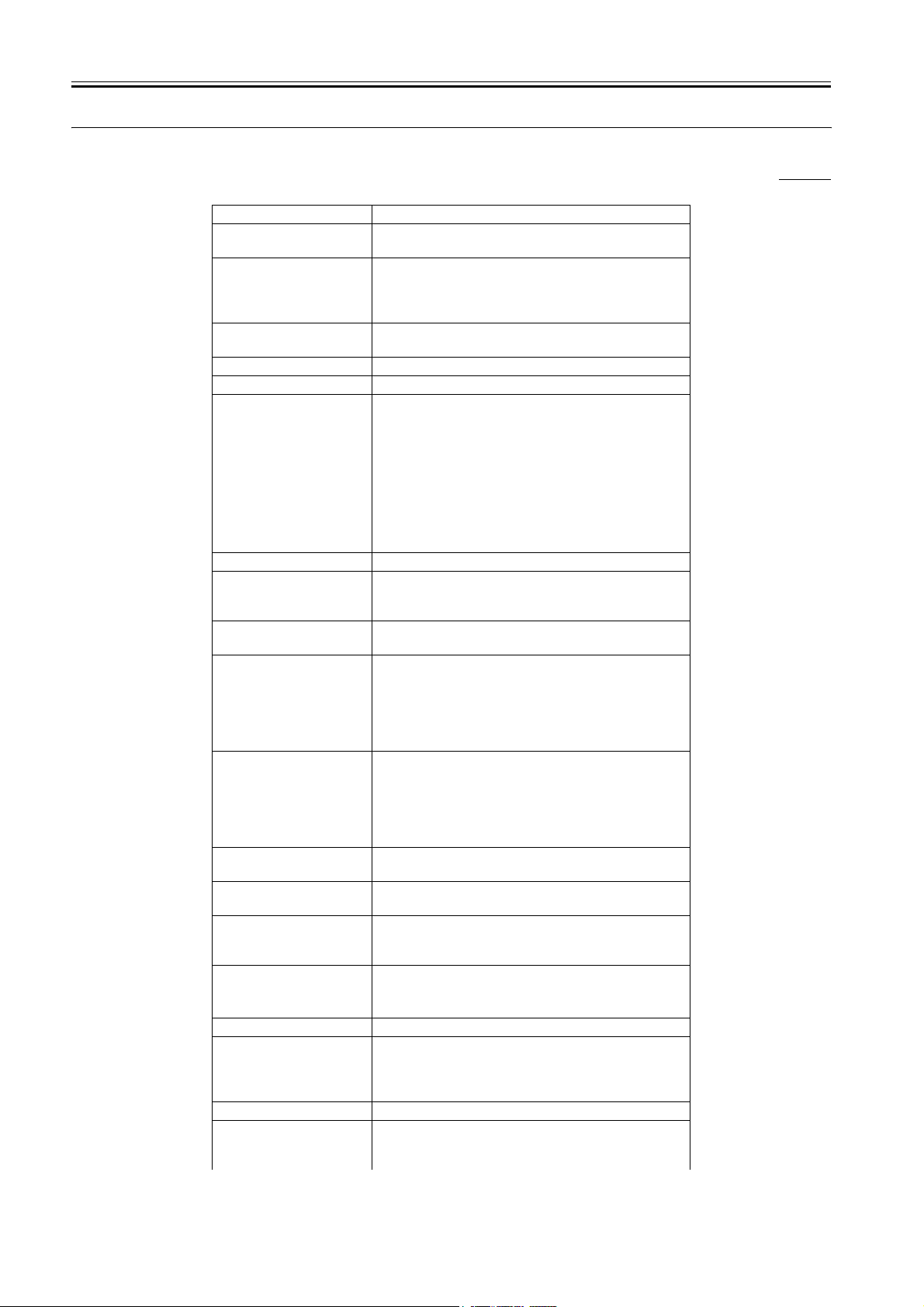
Chapter 1
1.3 Product Specifications
1.3.1 General Specifications
Type Bubble jet printer (Desktop type)
Feeding system Roll media: Manual (rear setting) / Cut sheet: Manual (front
Feeding capacity Roll media: 1 roll (outer diameter: 150 mm or less) / Optional
Delivery method Delivers the media with its printed side up in the forward
Sheet delivery capability 1 sheet (Delivered in stacker)
Cutter Automated replaceable cartridge-type cutter
Type of media Plain paper, Plain paper (High quality), Coated paper, Heavy
Supported thickness 70 µm to 800 µm
Media size (Roll media) Width: 203.2mm(8") to 609.6mm(24") / Length:
Media size (Cut sheet) Width: 203.2mm(8") to 609.6mm(24") / Length: 203.2mm(8")
Printable area (Roll media) Bordered printing: Area excluding 5 mm from the top, 5 mm
Printable area (Cut sheet) Area excluding 5 mm from the top, 23 mm from the bottom, and
Printing assurance area
(Roll media)
Printing assurance area (Cut
sheet)
Margins (Roll media) Roll media: Leading edge 5mm, Trailing edge 5mm, Left edge
Margins (Cut sheet) Leading edge 5mm, Trailing edge 23mm, Left edge 5mm, Right
0008-6303
setting)
roll holder: inner diameter of the paper tube: 50.8 mm (2") /
Optional roll holder: inner diameter of the paper tube: 76.2 mm
(3") / Cut sheet: 1 sheet
direction
coated paper, Extra heavy coated paper, Photo glossy paper,
Photo semi-glossy paper, Photo glossy paper (HW), Photo
semi-glossy paper (HW), Synthetic paper, Adhesive synthetic
paper, Back light film, Flame-resistant cloth, Newspaper
proofing paper 1, Newspaper proofing paper 2, Newspaper
proofing paper 3, Proofing paper 2, Fine art (Photo), Fine art
(Photo HW), Fine art (Textured), Canvas (Semi-glossy),
Japanese paper, Color coated paper, Plain paper (CAD),
Tracing paper (CAD), Translucent matte film (CAD)
210.0mm(8.27") to 18m(708.66") *1 Outer diameter of
roll:150mm or less.
to 1400mm(5.12")
from the bottom, and 5 mm from the left and right edges /
Borderless printing: 0 mm from the top, bottom, left and right
edges *1 Borderless printing supports JIS B2, 10 inch, 14 inch,
16 inch, and 24 inch *2 Printable area may depend on the
media.
5 mm from the left and right edges *1 Set H-P distance to High
when using normal, light coated, or proof media under high
temperature/high humidity environment *2 Cut sheet not
supported for borderless printing *3 Printable area may depend
on the media.
Max. standard-size of 609.6 mm x 914.4 mm (24" x 36") or less.
Max. standard-size of 609.6 mm x 914.4 mm (24" x 36") or less.
5mm, Right edge 5mm / Borderless (roll media): Leading edge
0mm, Trailing edge 0mm, Left edge 0mm, Right edge 0mm
edge 5mm *Cut sheet not supported for borderless printing
1-4
Emulation None
Interface Compliance with USB specification 2.0 standards / Network 10
Base-T/100 Base-TX (compliance with IEEE802.3 standards)
(option) / Compliant with IEEE1394-1995 standards and
P1394a (Version2.0) (option)
Printhead/Ink Tank type Printhead and separate ink tanks
Printhead BCI-1350 / Architecture: Six rows of integrated nozzles
arranged in parallel / One row of nozzles: 1280 nozzles
arranged in a staggered pattern
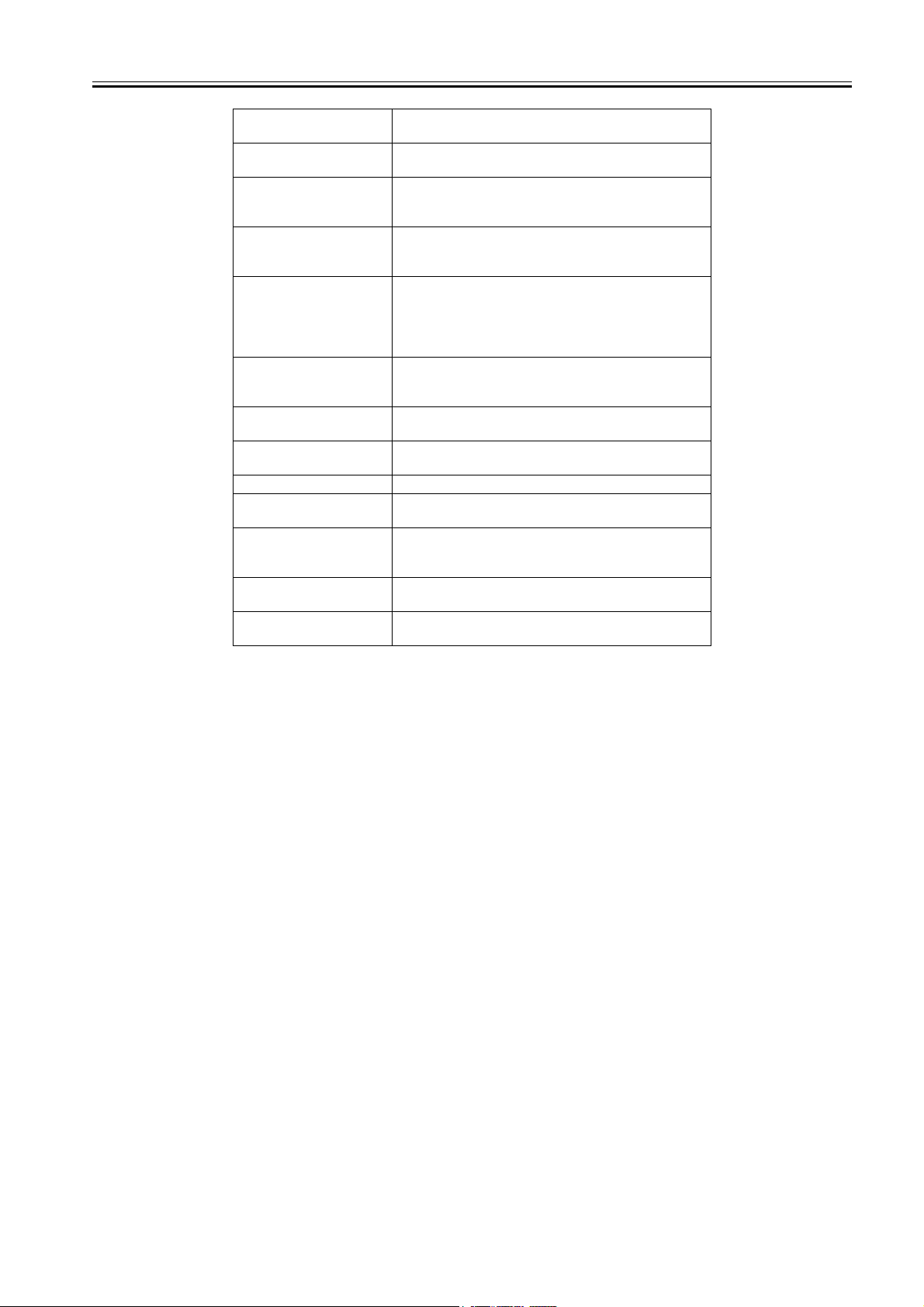
Ink tank BCI-1431: Bk, PC, C, PM, M / BCI-1451: MBk, Y / Ink type:
Pigment ink / Ink capacity: Approx. 130 ml
Detection functions (Cover
system)
Detection functions (Ink
passage system)
Detection functions
(Carriage system)
Detection functions (Paper
path system)
Operating noise Sound pressure level*1 / During standby: Approx. 35dB (A)
Operating environment Operating environment: Temperature 5 deg C to 35 deg C,
Print quality guaranteed
environment
Power supply AC100 V to 240 V, 50 Hz/60 Hz
Power consumption
(Maximum)
Power consumption Power save mode: 10 W max. / Power off: 1 W max. * Power
Printer unit dimensions
(WxDxH)
Weight Weight Approx. 49.0 kg (including stand), approx. 40.0 kg
Head cap position detection: Yes / Covers open/close detection:
Yes
Ink tank detection: Yes / Ink level detection: Yes / Maintenance
cartridge detection: Yes / Waste ink full detection: Yes /
Printhead detection: Yes
Paper slip detection: Yes / Carriage position detection: Yes /
Carriage home position detection: Yes / Carriage cover open/
close detection: Yes / Carriage temperature detection: Yes
Paper detection: Yes / Paper leading and trailing edge detection:
Yes / Paper width detection: Yes / Skew detection: Yes / Paper
release lever position detection: Yes / Roll media trailing edge
detection: Yes / Remaining roll media detection: Yes / Feed
roller rotation detection: Yes
max. / During printing: Approx. 50dB (A) max. (High mode) /
*1 Based on ISO9296 sound pressure level.
Humidity 10 % to 90 % RH
Print quality guaranteed environment: Temperature 15 deg C to
30 deg C, Humidity 10 % to 80 % RH
Maximum: 160 W max.
consumption may be different when the optional interface is
installed.
W1,200 mm x D752 mm x H1,097 mm (including the stand)
(without stand)
Chapter 1
1-5
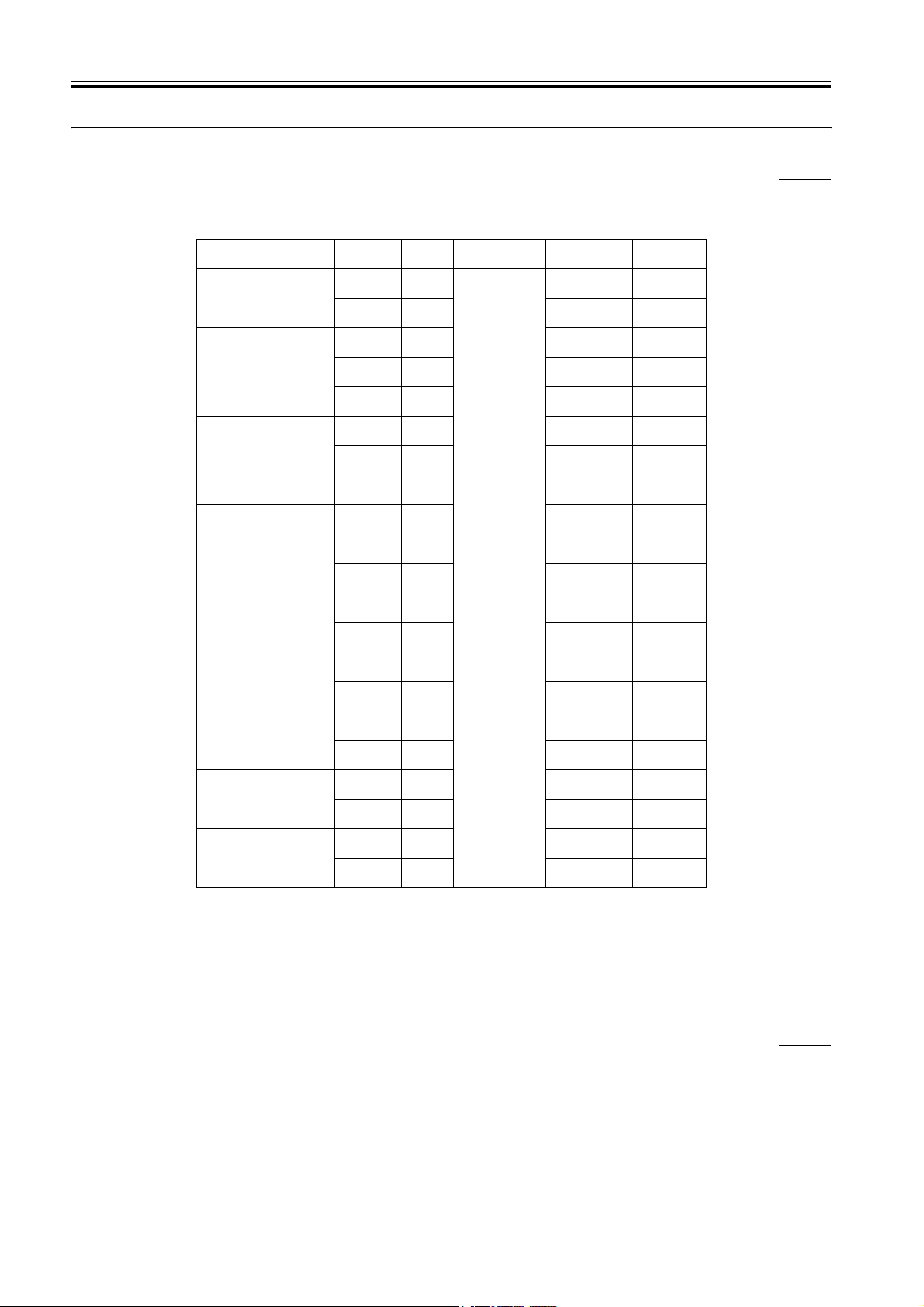
Chapter 1
1.4 Detailed Specification
1.4.1 Printing Speed and Direction
Image is used by enlarging JIS SCID No.5 (ISO) to A1 full size.
Media type Mode Print-
Plain paper, Plain paper (High
Quality)
Coated Paper, Heavy Coated
Paper, Extra Heavy Coated
Paper
Photo Glossy Paper, Photo
Semi-Glossy Paper, Photo
Glossy Paper (HW), Photo
Semi-Glossy Paper (HW),
Special1 - 5
Fine Art (Photo), Fine Art
(Photo HW), Fine Art
(Textured), Canvas (Matte),
Canvas (Semi-Glossy)
Japanese Paper, Synthetic
Paper, Adhesive Synthetic
Paper, Flame-Resistant Cloth,
Cloth
Back Light Film Standard 8-pass 2400x1200dpi Approx. 6.7
Proofing Paper 2 Standard 8-pass 1200x1200dpi Approx. 3.9
Newspaper Proofing Paper 1 - 3Draft 4-pass 1200x1200dpi Approx. 2.0
Color Coated Paper Draft 4-pass 1200x1200dpi Approx. 2.0
Draft 2-pass Bi-directional 1200x1200dpi Approx. 1.3
Standard 6-pass 1200x1200dpi Approx. 3.0
Draft 4-pass 1200x1200dpi Approx. 2.0
Standard 6-pass 1200x1200dpi Approx. 3.0
High 8-pass 2400x1200dpi Approx. 6.7
Standard 8-pass 1200x1200dpi Approx. 3.9
High 8-pass 2400x1200dpi Approx. 6.7
Highest 16-pass 2400x1200dpi Approx. 13.1
Draft 8-pass 1200x1200dpi Approx. 3.9
Standard 8-pass 2400x1200dpi Approx. 6.7
High 16-pass 2400x1200dpi Approx. 13.1
Standard 8-pass 1200x1200dpi Approx. 3.9
High 16-pass 2400x1200dpi Approx. 13.1
High 16-pass 2400x1200dpi Approx. 13.1
High 8-pass 2400x1200dpi Approx. 6.7
Standard 6-pass 1200x1200dpi Approx. 3.0
Standard 6-pass 1200x1200dpi Approx. 3.0
pass
T-1-1
Printing
direction
Print
resolution (dpi)
0009-9412
Print speed *1
min.
min.
min.
min.
min.
min.
min.
min.
min.
min.
min.
min.
min.
min.
min.
min.
min.
min.
min.
min.
min.
*1: From the time when carriage starts moving under the following environment until the final band is output. Excluding data transfer, processing, or drying
time.
OS: Windows 2000 SP4
PC: Pentium4 2.2GHz/RAM:512MB
Application: Adobe Photoshop 6.0
I/F: USB2.0
Image: ISO JIS-SCID No.5 chart enlarged to A1 size
1.4.2 Interface Specifications
a. USB
1) Interface format
USB 2.0, Full Speed (12Mbit/sec), High Speed (480Mbit/sec)
2) Data transfer
Control transfer
Bulk transfer
3) Signal level
Compliance with USB standards
4) Interface cable
1-6
0009-8549
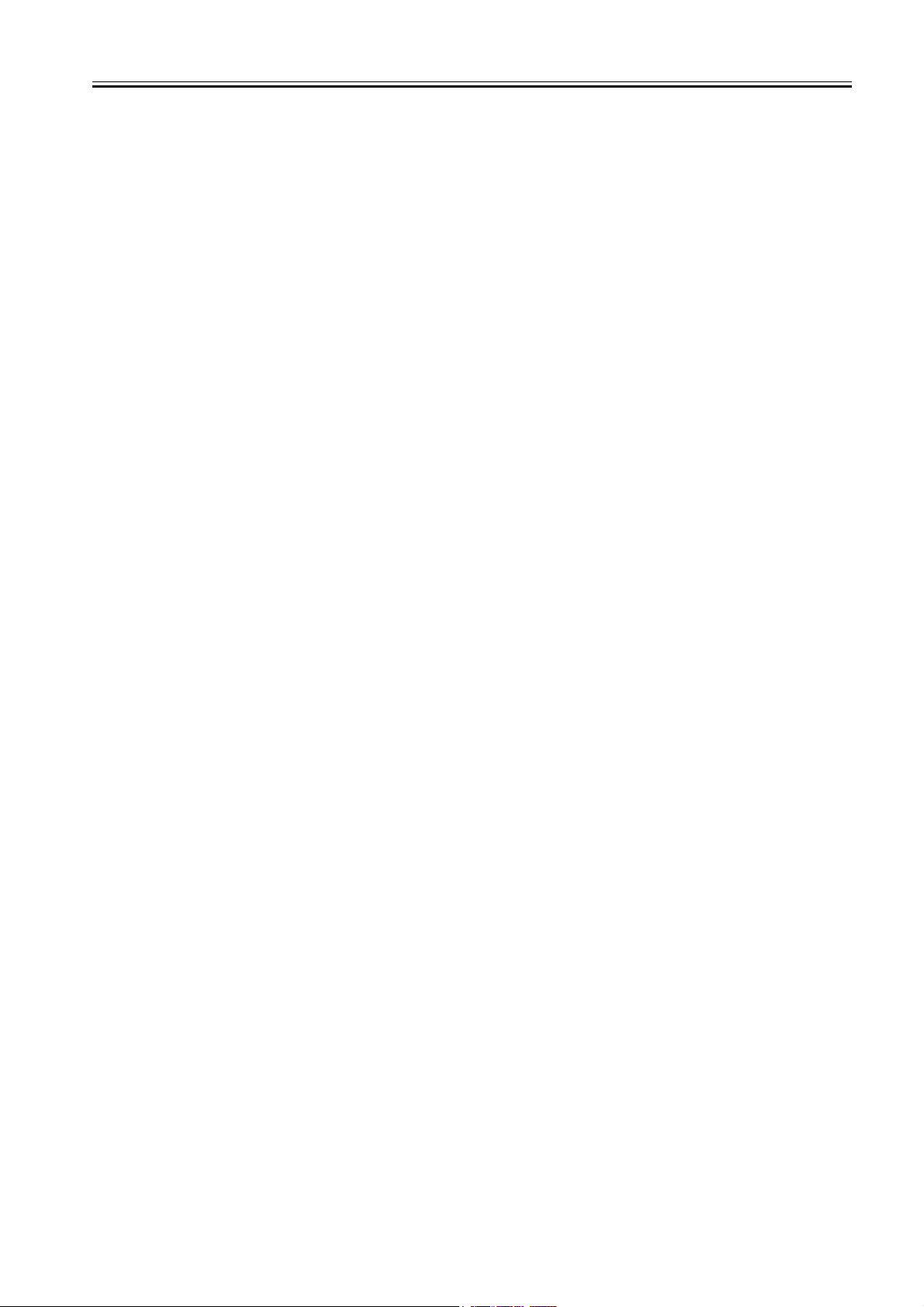
Twisted-pair shielded cable, 5.0 m max.
Compliance with USB standards
Wire materials AWG No. 28, data wire pair (AWG: American Wire Gauge)
AWG No. 20 to No. 28, wire pair
5) Interface connector
Printer side: USB standards, series B receptacle
Cable side: USB standards, series B plug
b. IEEE1394 (option)
1) Interface format
Interface complying with IEEE1394-1995, P1394a (Version 2.0) standards
2) Data transfer
Asynchronous transfer
3) Signal level
Input:
Differential input voltage: S100 During negotiation period +173 mV to +260 mV
During data reception +142 mV to +260 mV
S200 During negotiation period +171 mV to +262 mV
During data reception +132 mV to +260 mV
S400 During negotiation period +168 mV to +265 mV
During data reception +118 mV to +260 mV
Output:
Differential output voltage: +172 mV to +265 mV
4) Interface cable
Twisted-pair shielded cable, 4.5 m max.
Compliance with IEEE1394-1995 standards or P1394a (Version 2.0) standards
5) Interface connector
Printer side: IEEE1394 standards, 6-pin connector (socket)
Cable side: IEEE1394 standards, 6-pin connector (plug)
c.Network (option)
1) Interface format
Interface complying with IEEE802.3 standards
2) Data transfer
10Base-T/100Base-TX
3) Signal level
Input : threshold
10 Base-T : max +585mV
min +300mV
100 Base-TX : turn-on +1000mV diff pk-pk
turn-off +200mV diff pk-pk
Output:
10 Base-T : +2.2V to +2.8V
100 Base-TX : +0.95V to +1.05V
4) Interface cable
Category 5 (UTP or FTP) cable, 100 m max.
Compliance with ANSI/EIA/TIA-568A or ANSI/EIA/TIA-568B standards
5) Interface connector
Printer side: IEEE802.3 standards, compliance with ANSI X3.263 standards, and ISO/IEC60603-7 standards
Cable side: Compliance with ANSI/EIA/TIA-568A or ANSI/EIA/TIA-568B standards, RJ-45 type
Chapter 1
1-7
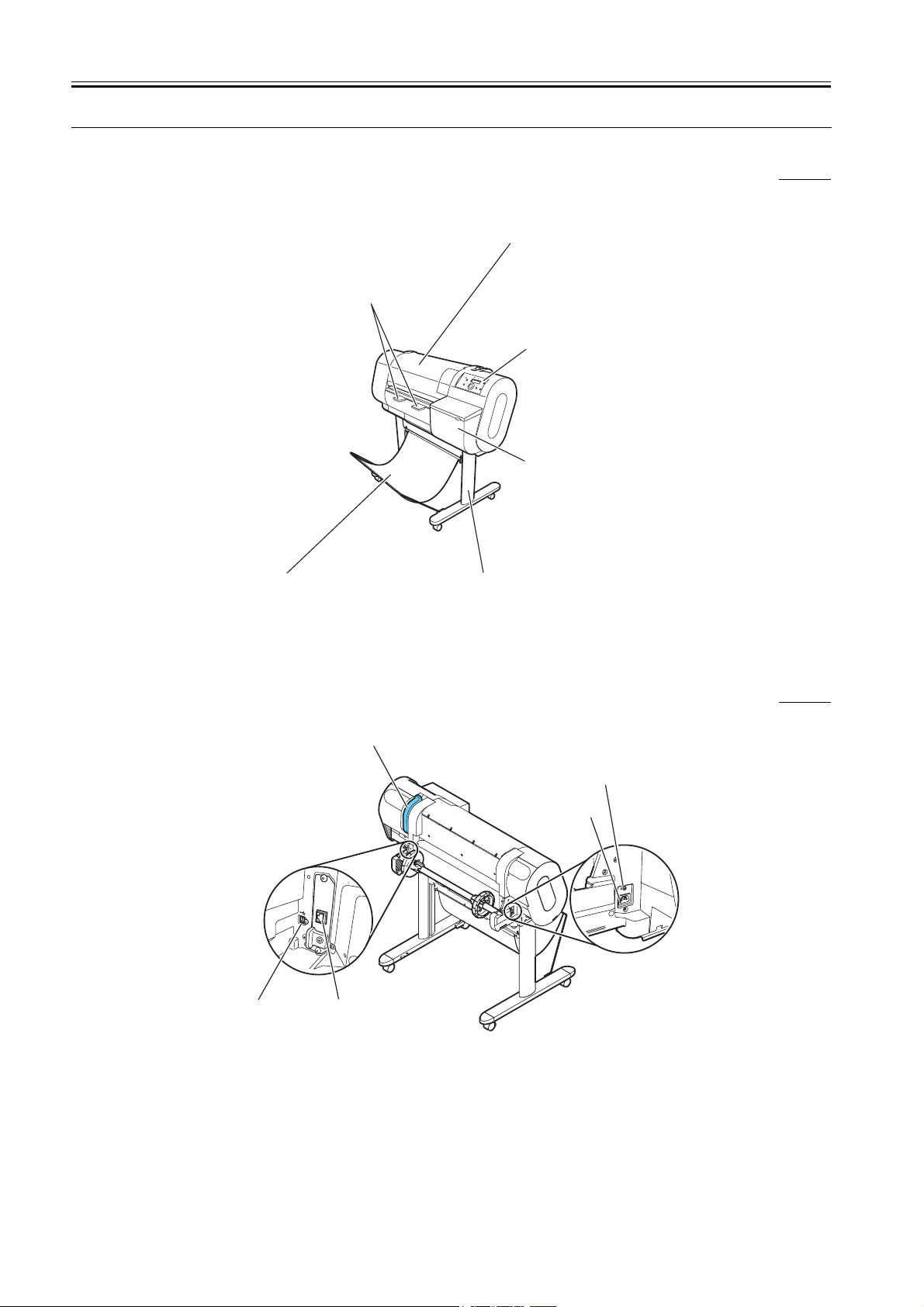
Chapter 1
1.5 Names and Functions of Components
1.5.1 Front
Paper delivery assist guide
Pull out when printing.
It prevent s the paper from hitting against
the head. Push in when cutting pape
manually.
Upper cover
This cover is opened when installing the printhead,
sets cut sheets, removing paper jams inside the
printer, and other operations.
Operation panel
The operation panel includes the
Power button, Online button , and
display.
r
Right cover
This cover is locked when the
printer is printing or suckin g
ink . It is unlocked during
standby or when replacing the
ink tank.
0008-6306
1.5.2 Rear
Output stacker
This is a cloth tray where the printed
media are stacked.
Paper release lever
Releases the pinch roller pressure.
USBport
Expansion slot (option)
Stand (option)
This is a platform with casters that
supports the printer unit.
The inside of the stand can be equipped
with an output stacker .
F-1-9
Ground cableconnector
The ground cable is connected here.
Power connector
The power cord is
connected here.
0008-6307
1-8
F-1-10
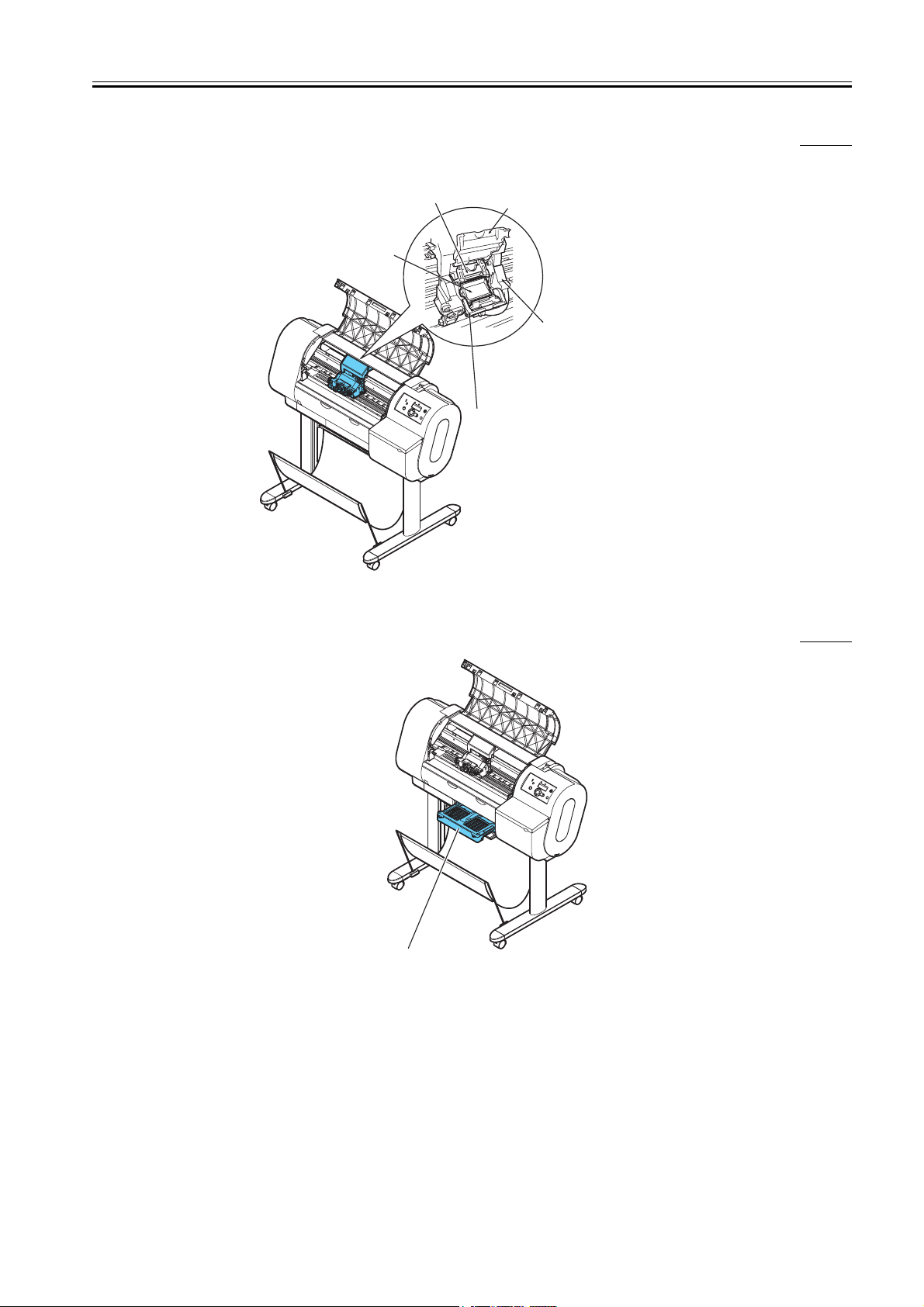
1.5.3 Carriage unit
Chapter 1
0008-6308
1.5.4 Internal part
Printhead lock cover
This cover is used to lock th e
printhead. This is opened when
installing the printhead.
Printhead
Carriage cover
This cover protects the carriage.
This cove r is opened when
installing the printhead.
Carriage
Print head lock lever
This lever is used to lock the
printhead lock cover. This lever
is opened when installing the
printhead.
F-1-11
0008-6309
Maintenance cartridge
F-1-12
1-9
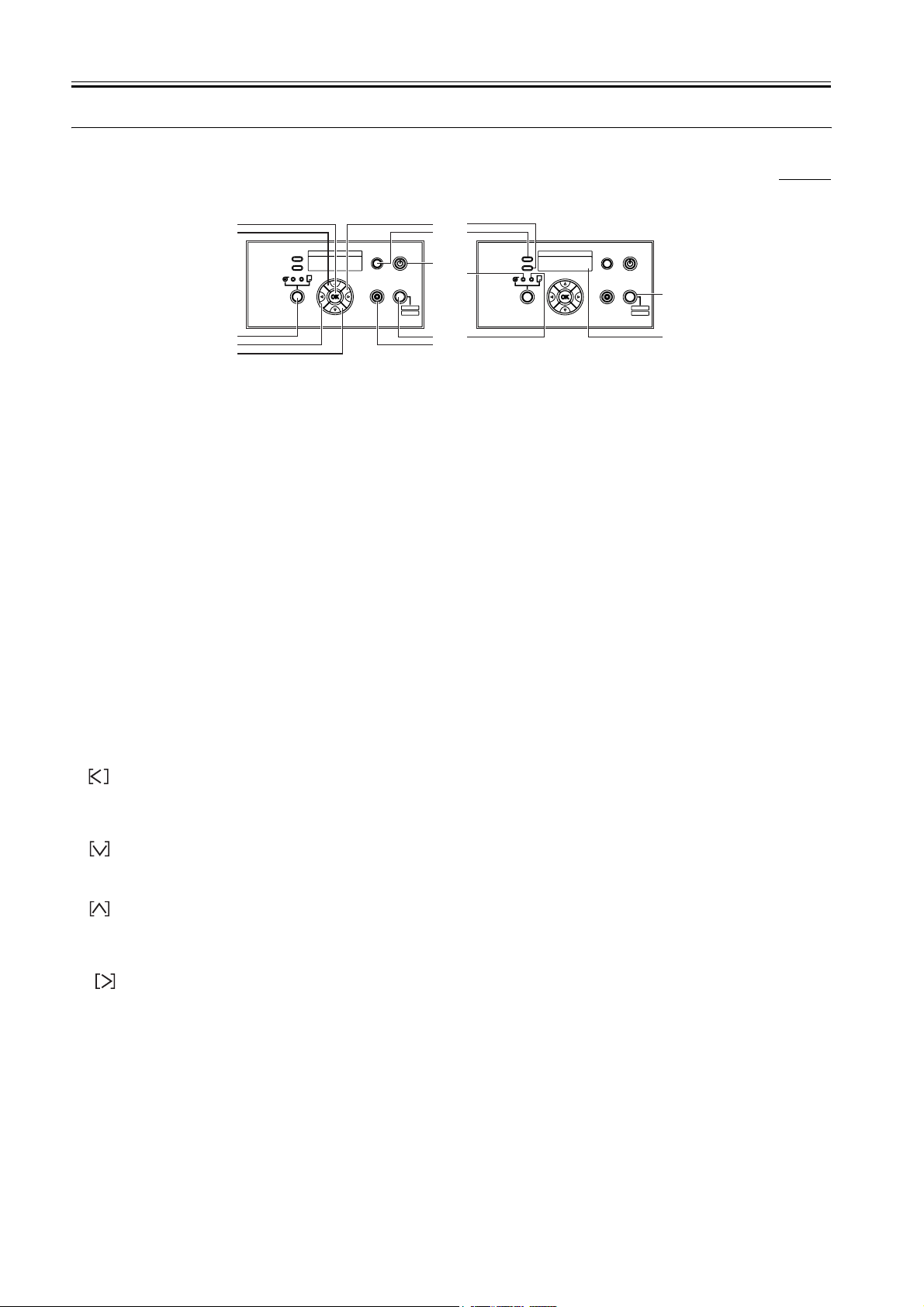
Chapter 1
1.6 Basic Operation
1.6.1 Operation Panel
This section describes the function of the buttons and the meaning of the LEDs on the operation panel.
0008-6310
Message
Lamp
Information
Data
Cleaning
(3sec)
Stop/Eject Online
Power
15
Offline
Menu
16
4
9
Message
3
8
Button
Information
Data
Cleaning
(3sec)
Stop/Eject Online
Power
Offline
Menu
11
10
12
5
1
13
2
14
67
F-1-13
1) [Power] button
This button is used to turn the printer on and off.
When the power is off: Pressing this buttons turns on the power.
When the power is on: Holding down this button for about 1 or more seconds turns off the power.
2) [Online] button
This button switches between online status, offline status, and menu display.
Online status: This button switches to offline status.
Offline status: This button switches to menu display.
Menu display: This button cancels the menu operation and switches to online status. Also, when maintenance card error is displayed, the printer can be
switched online by temporarily resetting the error. When any other error message is displayed or media is not loaded, however, the printer does not switch
to online status until the problem is resolved.
Job processing: This button switches to the pause status and pauses processing of the job.
3) [Paper Source] button
Online status / Offline status / Menu display: This button switches the paper source between roll media and cut sheets. However, the printer status cannot
be switched while the upper cover is opened.
4) [OK] button
When setting values are displayed: This button sets or executes the selected value or operation.
5) [Information] button
This button displays a submenu. The submenu shows ink and maintenance cartridge, media, head height, head life and parts life information. "Head
Cleaning A" is performed when it is pressed for at least 3 seconds.
6) [Stop/Eject] button
Online status / Offline status / Menu display: Holding down this button for 1 second or longer aborts the job in progress or ink drying and then discharges
the media.
Pause status: Holding down this button for 1 seconds or longer aborts the paused job and discharges the media.
7) button
Offline status: Holding down this button for 1 second or longer moves the carriage to the center of platen.
When a menu is displayed: This button functions as a selector button and is used to display the next option. This button functions as a selector button and
displays the previous item/setting.
8) button
Offline status: When roll media is loaded, this button functions as a manual feed button and feeds the media.
When a menu is displayed: This button is used to go to the next lower-level menu.
9) button
Offline status: When roll media is loaded, this button functions as a manual feed button and reverse-feeds the media. When a cut sheet is loaded, the sheet
is discharged.
When a menu is displayed: This button is used to return to the next higher-level menu.
10) button
Offline status: Holding down this button for 1 second or longer moves the carriage to the center of platen.
When a menu is displayed: This button functions as a selector button and is used to display the next option. This button functions as a selector button and
displays the next item/setting.
11) DATA lamp
Flashing: When the printer is printing, this lamp indicates that the printer is receiving or processing a job. When the printer is idle, it indicates that there
is a paused job, the printer is receiving a job that cannot be processed, or is receiving firmware data.
Off: This indicates that there are no jobs.
12) Message lamp
On: This indicates that a warning is displayed.
Flashing: This indicates that there is an error or the printer is in service mode.
Off: This indicates that operation is normal.
1-10
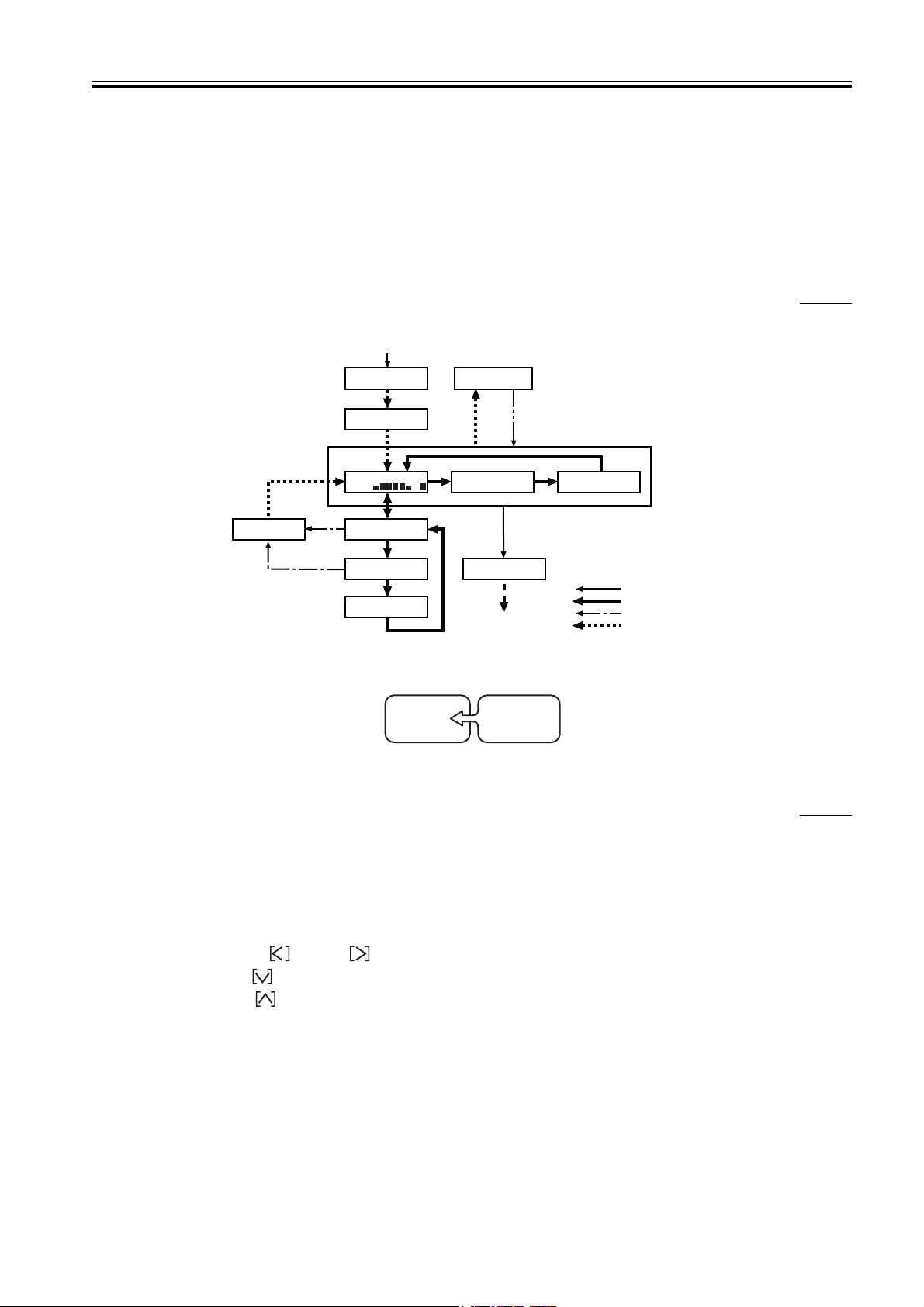
13) Roll Media lamp
On: This indicates that roll media has been selected as the paper source.
14) Cut Sheet lamp
On: This indicates that cut sheets have been selected as the paper source.
15) Online lamp
On: This indicates that the printer is in online status, job processing status, or sleep status.
Off: This indicates that the printer is paused, displaying a menu, power on initializing, or turned off.
16) Display
The display shows the printer status and menu options. (16 characters x 2 lines)
1.6.2 Change of Printer Status
The chart below illustrates the various states of the printer and how they are changed by means of key operations.
Power ON
Initializing
Canon W6400PG
S/C ver:XX.XX
[Sleep status]
The printer enters Sleep mode from any one
of the states shown in the box when no key
operations or print command are issued for
a preset period of time.
When the printer wakes from Sleep mode,
it returns to the same state.
Key operations and print commands
Chapter 1
0008-6312
MAIN MENU
Head Cleaning
[Power] button
[Online] button
[Stop/Eject] button
Auto
Pause
Job Cancel..
Online
Bk
Printing
Pause
MAIN MENU
Head Cleaning
Offline
Shut Down..
Please Wait..
Holding down power button for
adout 1 or more secounds.
Power Off
F-1-14
Addition
MAIN MENU SERVICE MODE
F-1-15
1.6.3 Main Menu
The printer has a Main Menu which provides the user with access to various adjusting and configuring features, for example: adjusting print position;
performing cleaning or other maintenance features; auto-cutting, ink drying time and other print settings; message language and other parameter settings.
1. Main menu operations
a) How to enter the Main Menu
To enter the Main menu, press the printer's [Online] button several times.
b) How to exit the Main Menu
Press the [Online] button once to exit the Main menu.
c) Buttons used in the Main Menu
- Selecting menus and parameters: button or button
- Entering a lower-level menu: button
- Entering a higher-level menu: button
- Setting menus and parameters: [OK] button
0008-6313
1-11
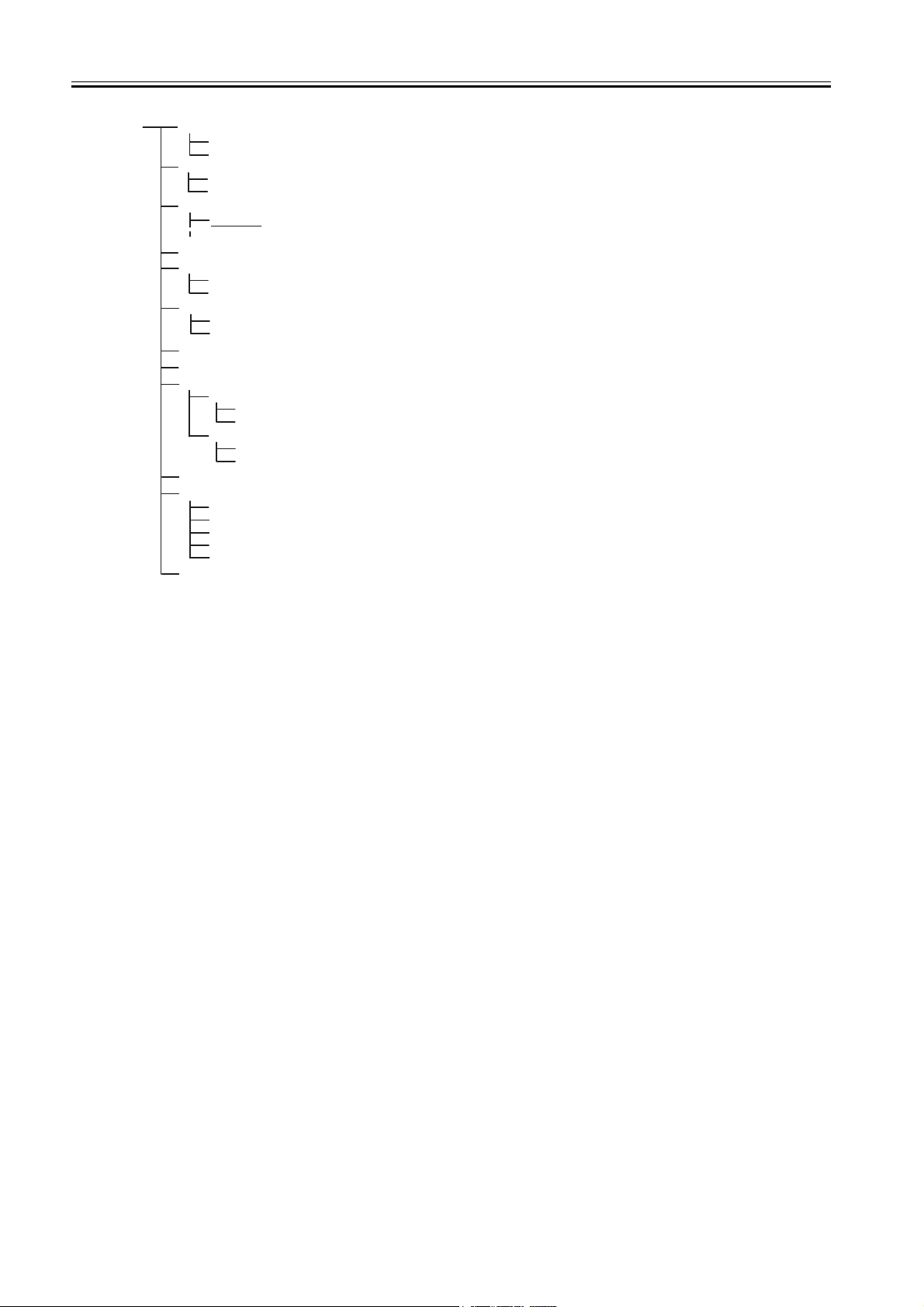
Chapter 1
MAIN MENU
Head Cleaning
Head Cleaning A
Head Cleaning B
Force Cutting
NO
YES
Media Type *1
Plain Paper
Media detail setup menu (Med.Detail Set.)
Change Bk Ink Type *2
NO
YES
Rep. Ink Tank *3
NO
YES
Printing adjustment menu (Adjust Printer)
Interface setup menu (Interface Setup)
Maintenance
Replace P.head *2
NO
YES
Move Printer *2
NO
YES
System setup menu (System Setup)
Test Print
Status Print
Media Details
Print Job Log
Menu Map
Nozzle Check
Information menu (Information)
* Default values are underlined
*1 Displayed only when media is loaded
*2 Not displayed when there is a maintenance cartridge alarm
*3 Displayed only when the printer is printing
F-1-16
1-12
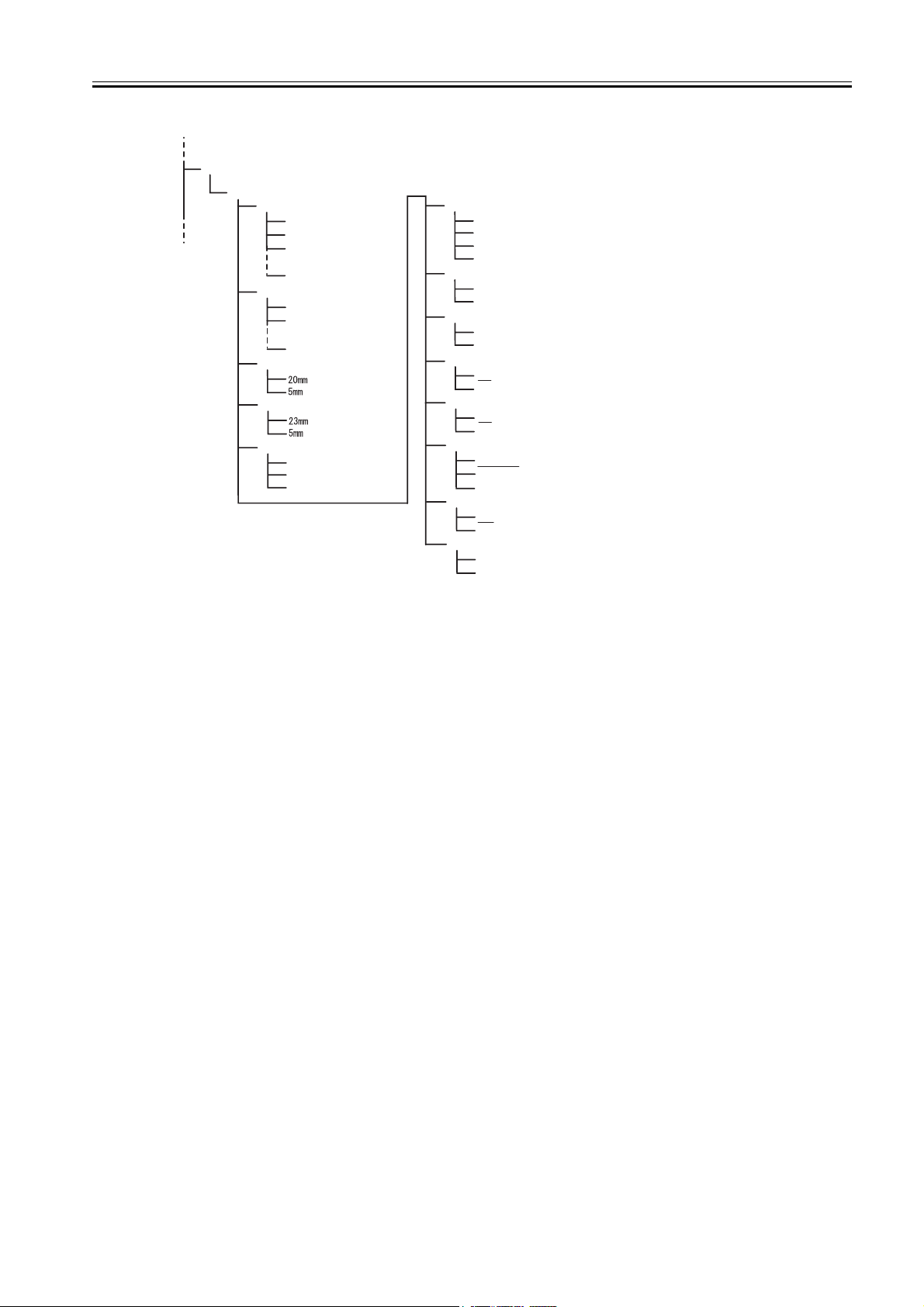
Media detail setup menu *1
Med.Detail Set.
(Plain Paper)
Drying_Time
Off
30 seconds
1 min.
(3, 5, 10, 30 min.)
60 min.
Scan Wait Time
Off
1 sec.
(3, 5, 7 sec.)
9 sec.
NearEnd RllMrgn
Far End RllMrgn
Media Thickness
Thick
Standard
Thin
VacuumStrngth
Weak
Standard
Strong
Very Strong
Standard Cutter
Enable
Disable
Cut Speed
Standard
Fast
CutDustReduct.
Off
On
Correct Smear
Off
On
Skew Check Lv.
Standard
Loose
Off
Width Detection
ON
OFF
Return Defaults
No
Yes
Chapter 1
* Default values are underlined
*1 The initial value of items that are not underlined depends on the media type.
F-1-17
1-13
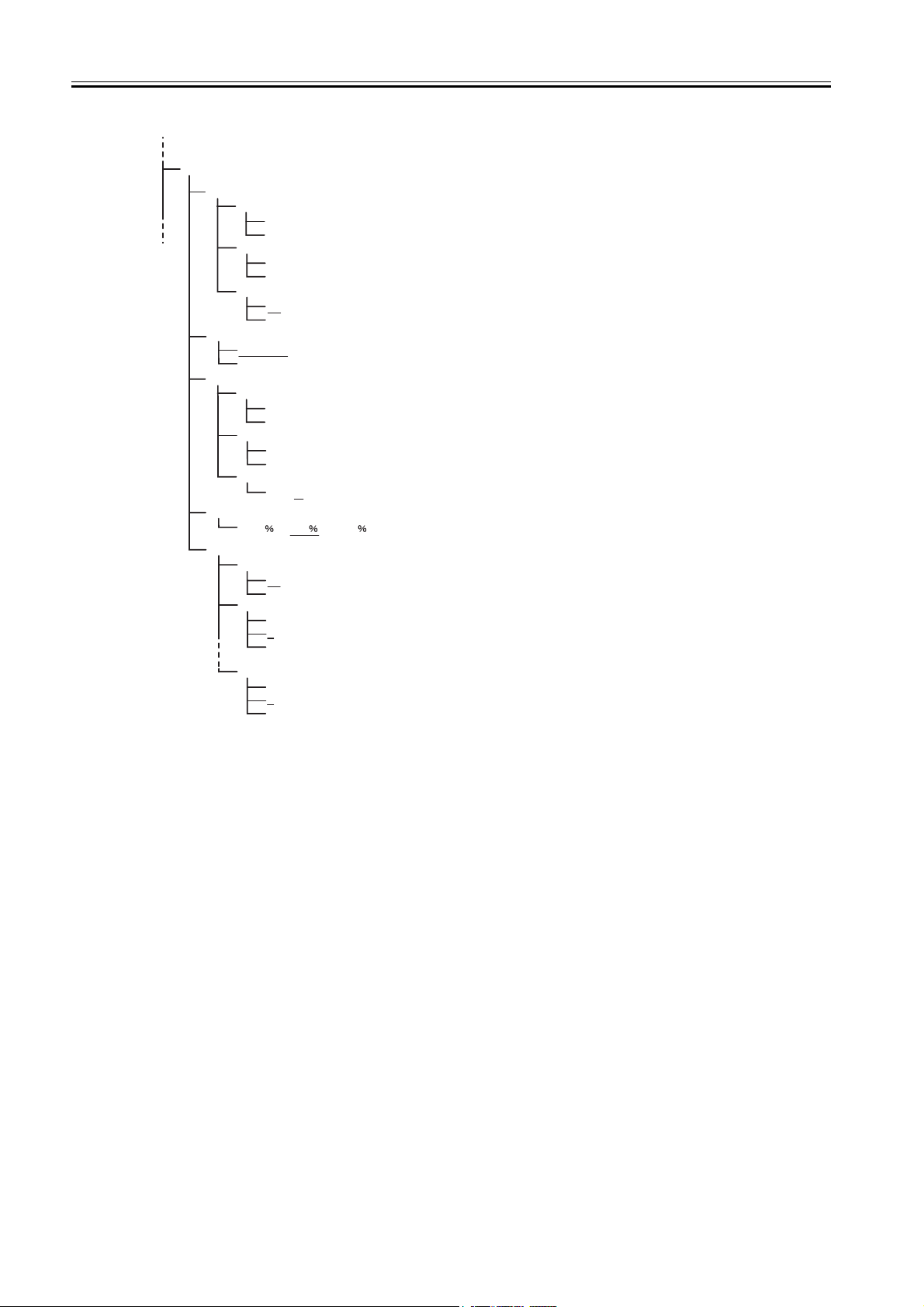
Chapter 1
Printing adjustment menu
Adjust Printer
Printhead Adj.
Feed Priority
Adjust Band
Adjust Length *1
Color Calib.
Advanced Adj.
No
Yes
Standard Adj.
No
Yes
Auto Print
On
Off
Band Joint
Print Length
Standard Adj.
No
Yes
Advanced Adj.
No
Yes
Fine T uning
(-3) - (0) - (3)
(-0.70 ) - (0.00 ) - (0.70 )
Return Defaults
No
Yes
Color Calib. PM
1
2
3
Color Calib. K
1
2
3
* Default values are underlined
*1 Displayed when "Band Joint" is selected for "Feed Priority"
F-1-18
1-14
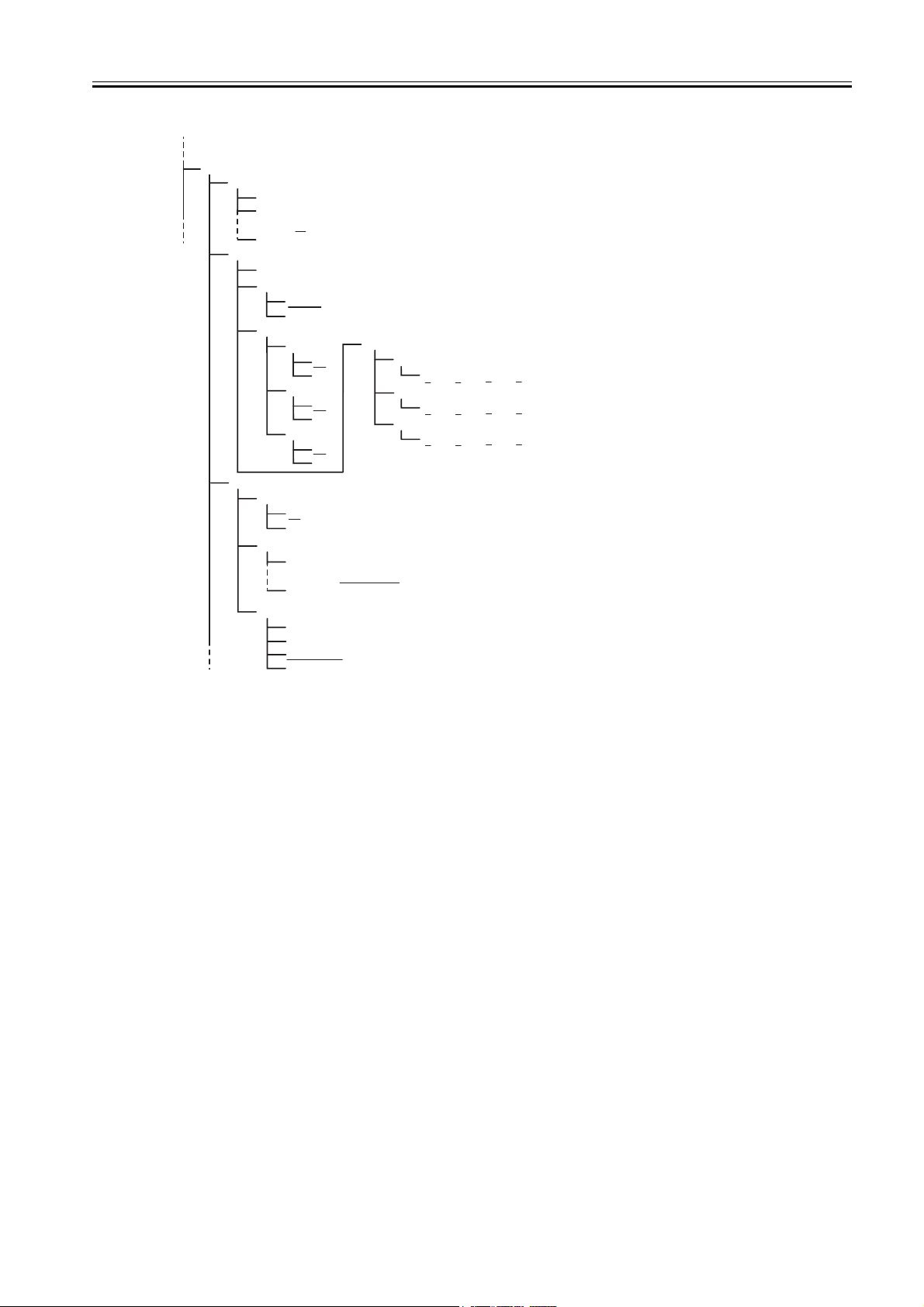
Interface setup menu (1/2)
Interface Setup
EOP Timer
TCP/IP *1
NetWare *1
10 sec.
30 sec.
(1, 2, 5, 10, 30 min.)
60 min.
TCP/IP (On)
IP Mode
Manual
Automatic
Protocol *2
DHCP
Off
On
BOOTP
Off
On
RARP
Off
On
NetWare
Off
On
Frame Type
Auto Detect
(Ethernet2, Ethernet802.2, Ethernet802.3)
EthernetSNAP
Print Service
Bindary Pserver
RPrinter
NDSPserver
Nprinter
IP Setting *3
IP Address
Subnet Mask
Default G/W
Chapter 1
(0-255. 0-255. 0-255. 0-255)
(0-255. 0-255. 0-255. 0-255)
(0-255. 0-255. 0-255. 0-255)
* Default values are underlined
*1 Displayed only when Network board is installed
*2 Displayed only when Automatic is selected as the IP Mode.
-3 Displayed only when Manual is selected as the IP Mode.
F-1-19
1-15
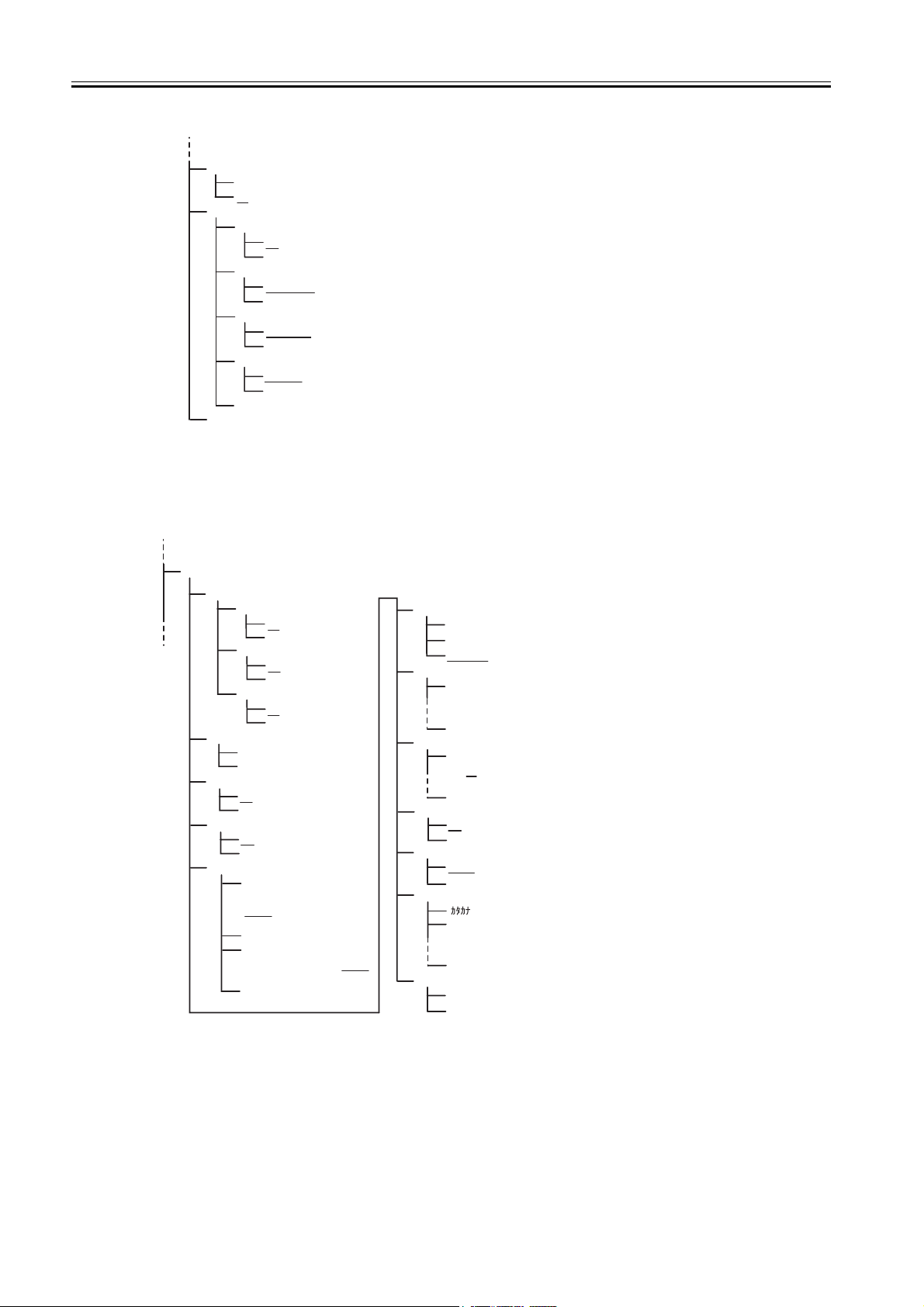
Chapter 1
Interface setup menu (2/2)
AppleTalk *1
On
Off
Ethernet Driver *1
Auto Detect
On
Off
Comm. Mode
Half Duplex
Full Duplex
Ethernet Type
10 Base-T
100 Base-TX
Spanning Tree
Not Use
Use
MAC Address (XXXXXXXXXXXX)
Init. Settings
* Default values are underlined
*1 Displayed only when Network board is installed
F-1-20
System setup menu
System Setup
Warning
Change Cutter
Keep Media Size
Chk Remain.Roll
Roll Length Set *1
Buzzer
On
Off
Head Ht. Wrning
On
Off
Med.type Wrning
On
Off
No
Yes
Off
On
Off
On
12.0m *2
(18.3m, 20.0m, 22.9m, 25.0m,
30.0m, 30.5m, 40.0m, 45.0m,
50.0m, Manual Setting)
Unknown
40ft. *3
(66ft., 75ft., 82ft., 90ft., 100ft.,
150ft., Manual Setting)
Unknown
Nozzle Check
Off
1 Page
10 Pages
Stop Ink Check
Bk Ink Tank
(PC, C, PM,
M Ink Tank)
Y Ink Tank
Sleep Timer
5 min.
(10, 15, 20, 30,
40, 50 min.)
60 min.
Use Power Save
On
Off
Length Unit
Meter
Feet/Inch
Language
English
(Francais, Italiano,
Deutsch)
Espanol
Reset MediaType
No
Yes
* Default values are underlined
*1 Displayed when "Chk Remain Roll" is "On"
*2 Displayed when "Length Unit" is "Meter"
*3 Displayed when "Length Unit" is "Feet"
F-1-21
1-16
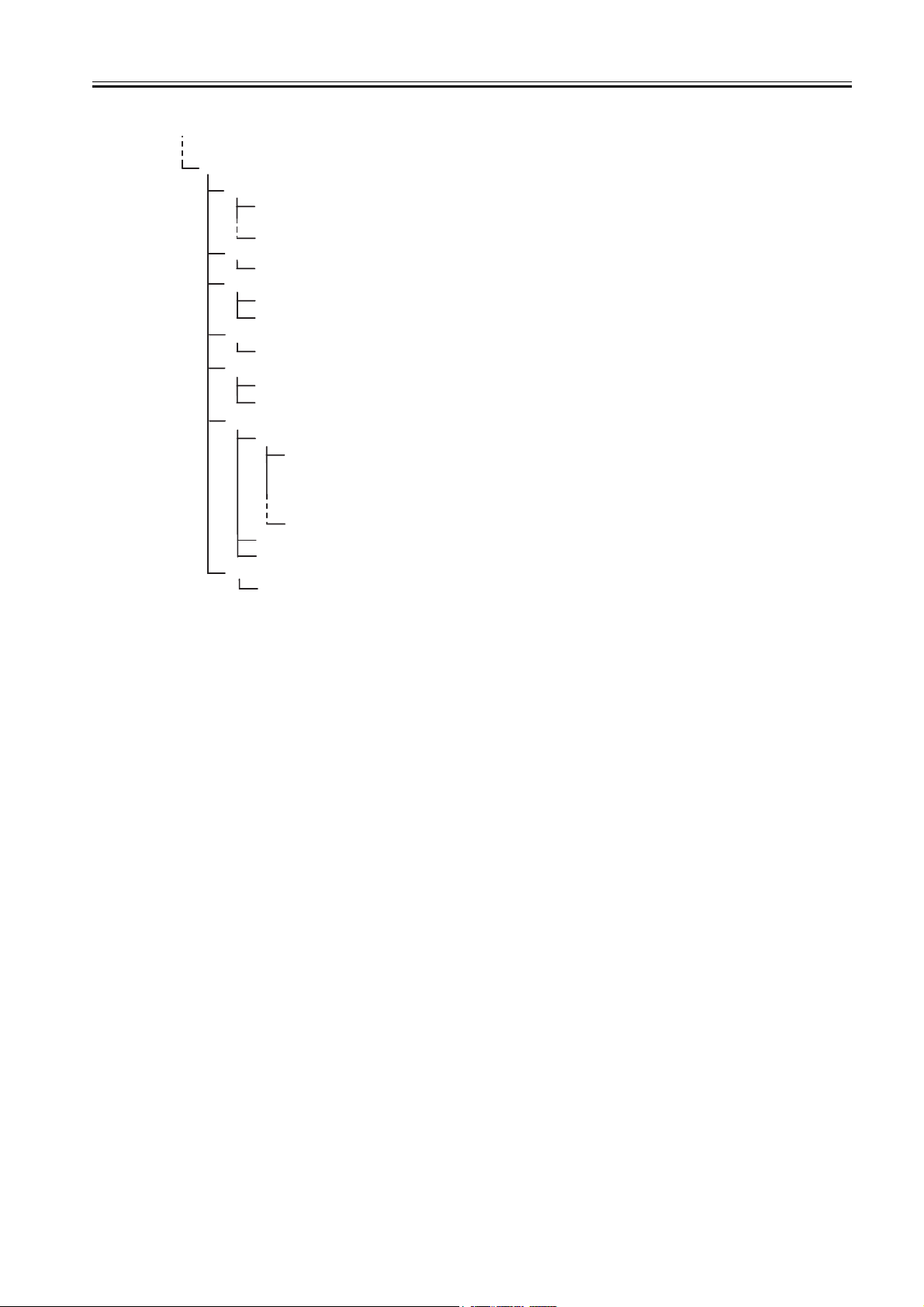
Information menu
Information
Version
RAM
Ext. Interface
MAC Address *1
Error Log
Job Log
Counter
S/C Ver.
(S/Boot Ver., E/C Ver., E/C Rel Ver.)
E/Boot Ver.
RAM size
IEEE1394
LAN
000085XXXXXX
1:XXXXX
2:XXXXX
Job Log 1
Document Name
(User Name, Page Count, Job Status
Print Start Time, Print End Time
Print Time, Print Size, Media Type
Interface)
Coverage
Job Log 2
Job Log 3
Cut Count
Chapter 1
*1 Displayed only when Network board is installed
F-1-22
1-17
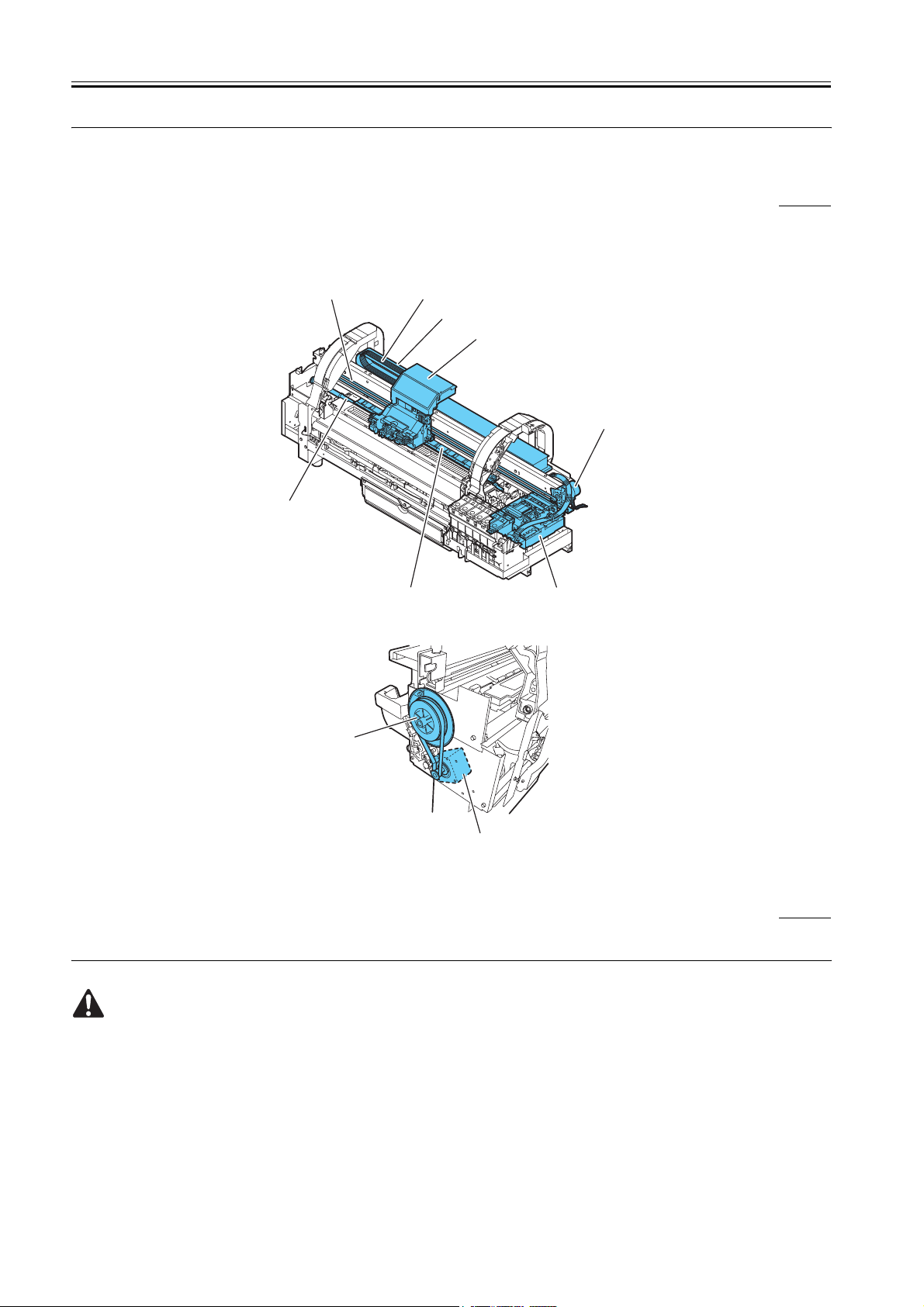
Chapter 1
1.7 Safety and Precautions
1.7.1 Safety Precautions
1.7.1.1 Moving Parts
Be careful not to get your hair, clothes, or accessories caught in the moving parts of theprinter.
These include the carriage unit, carriage belt, ink tube and flexible cable activated bythe carriage motor; feed motor-driven feed roller and pinch roller; and
purge motordrivenpurge unit.
To prevent accidents, the upper cover of the printer is locked during printing so that itdoes not open. If the upper cover is opened in the online/offline mode,
the carriagemotor, feed motor, and other driving power supplies are turned off.
0008-6315
Feed roller
Carriage belt
Ink tube
Flexible cable
Pinch roller
Carriage unit
Carriage motor
Purge unit
Delivery unit
Feed motor
F-1-23
1.7.1.2 Ink
1. Ink passages
Be careful not to touch the ink passages of the printer or to allow ink to stain theworkbench, hands, clothes or the printer under repair.
The ink flows through the ink tank unit, carriage unit, purge unit, maintenance-jettray maintenance cartridge and the ink tubes that relay ink to each unit.
Although the ink is not harmful to the human body, it contains organicsolvents.
Avoid getting the ink in your mouth or eyes.
Flush well with water and see a doctor if contact occurs.
In case of accidental ingestion of a large quantity, call a doctorimmediately.
Black ink
Glycerine 56-81-5, Carbon black 1333-86-4, Heterocyclic compound
Matte Black ink
Glycerine 56-81-5, Diethylene glycol 111-46-6, Triol
Photo Magenta ink
Glycerine 56-81-5, Ethylene glycol 107-21-1, Heterocyclic compound
0008-6316
1-18
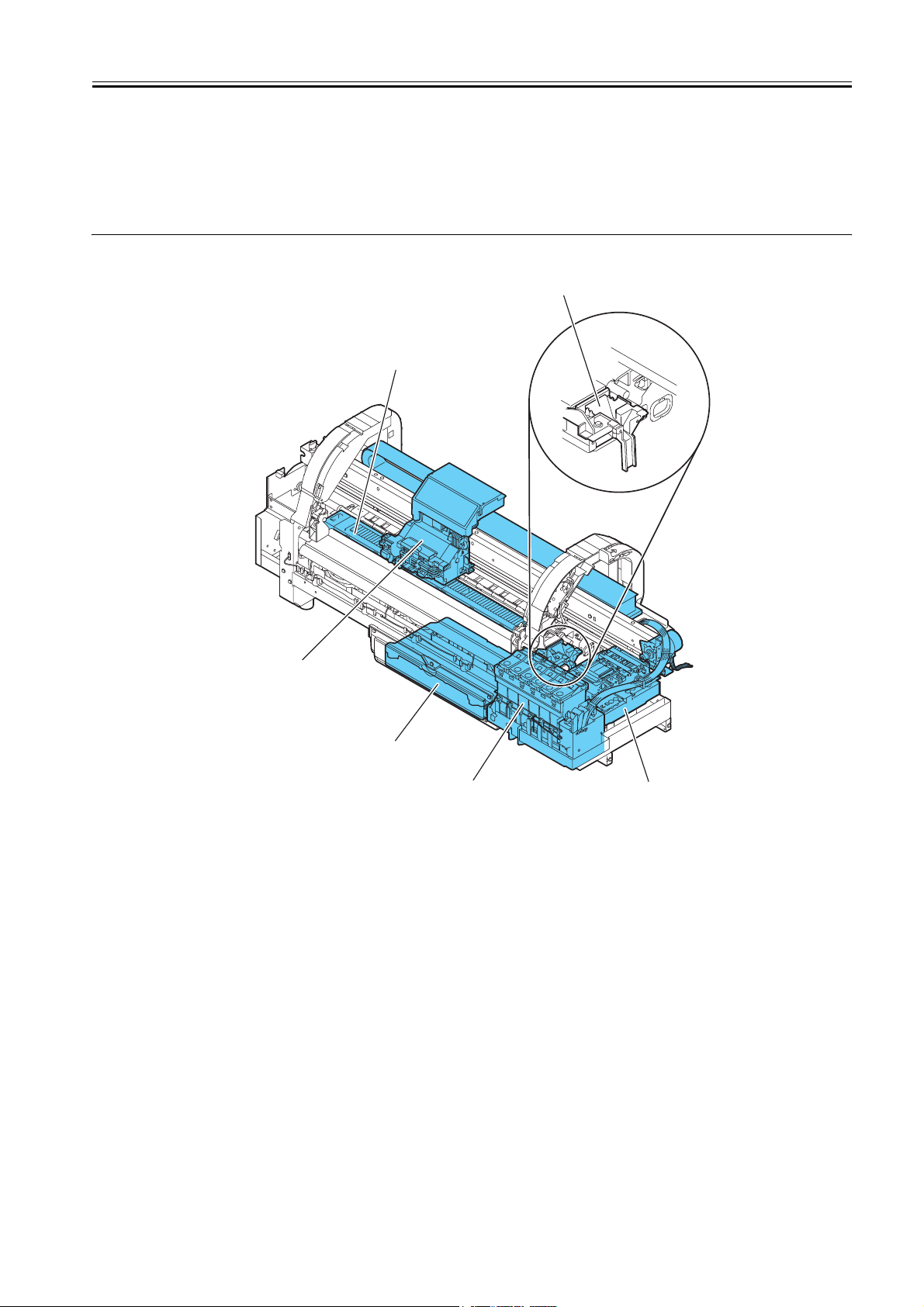
Photo Cyan ink
Glycerine 56-81-5, Ethylene glycol 107-21-1, Heterocyclic compound, Triol
Magenta ink
Glycerine 56-81-5, Heterocyclic compound
Cyan ink
Glycerine 56-81-5, Ethylene glycol 107-21-1, Heterocyclic compound, Copper compound
Yellow ink
Glycerine 56-81-5, Glycol, Lactum
Since this ink contains pigment, stains will not come out of clothing.
Maintenance-jet tray
Platen
(Borderless printing ink
receiving groove)
Chapter 1
Carriage unit
Maintenance cartridge
Ink tank unit
F-1-24
2. Ink mist
Since the printhead prints by squirting ink onto the media, a minute amount of inkmist is generated in the printing unit during printing. The ink mist is
collected in the printer by the airflow. However, uncollected ink mist may stain the platen unit,carriage unit, main rail unit, external unit, or purge unit.
These stains may soil the print media or hands and clothes when servicing the printer, wipe them off carefully with a soft, well-wrung damp cloth.
Purge unit
1-19
