Canon Voice Guidance Kit User Manual
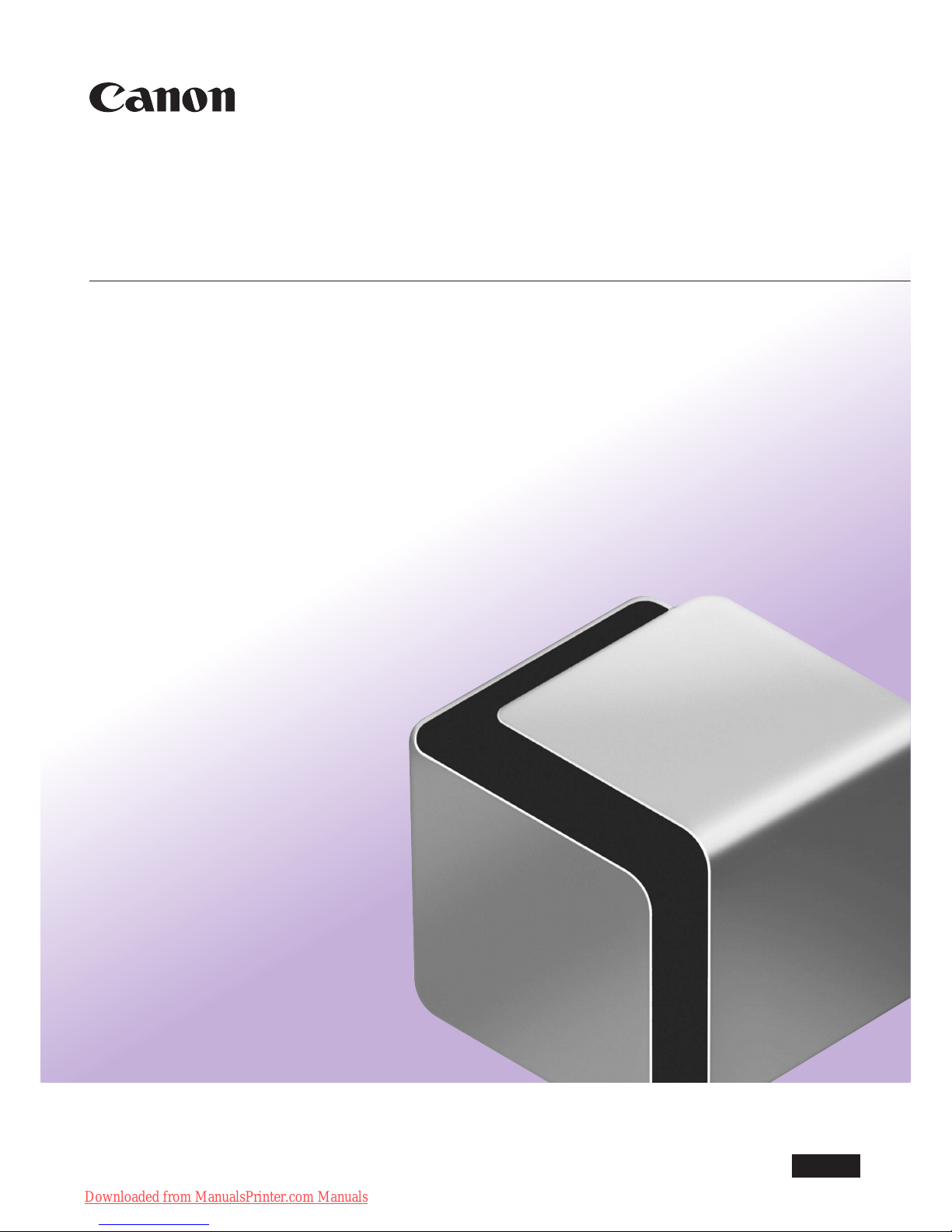
Please read this guide before operating this product.
After you finish reading this guide, store it in a safe place for future reference.
Voice Guidance Kit
User's Guide
ENG
Downloaded from ManualsPrinter.com Manuals

Downloaded from ManualsPrinter.com Manuals
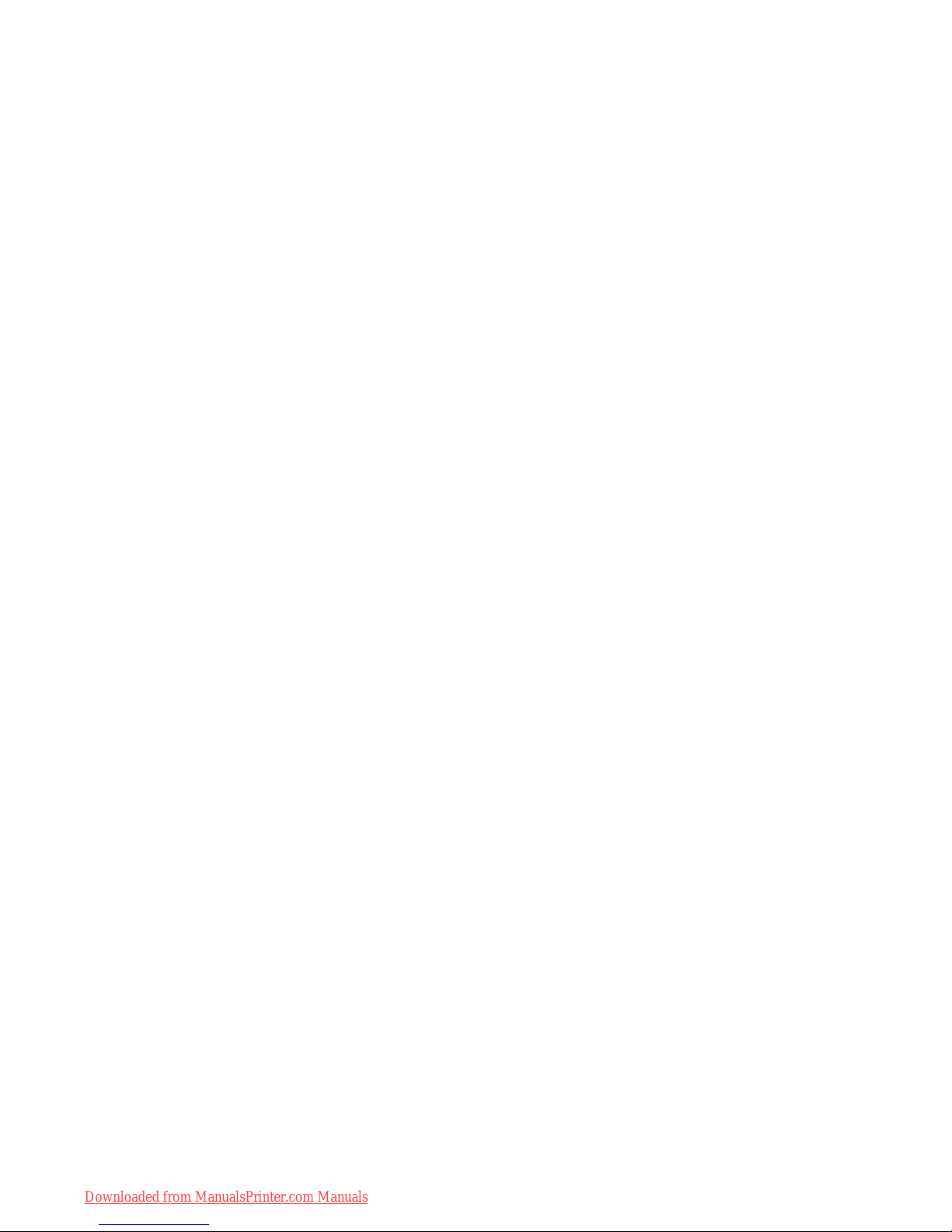
Voice Guidance Kit
User's Guide
Downloaded from ManualsPrinter.com Manuals
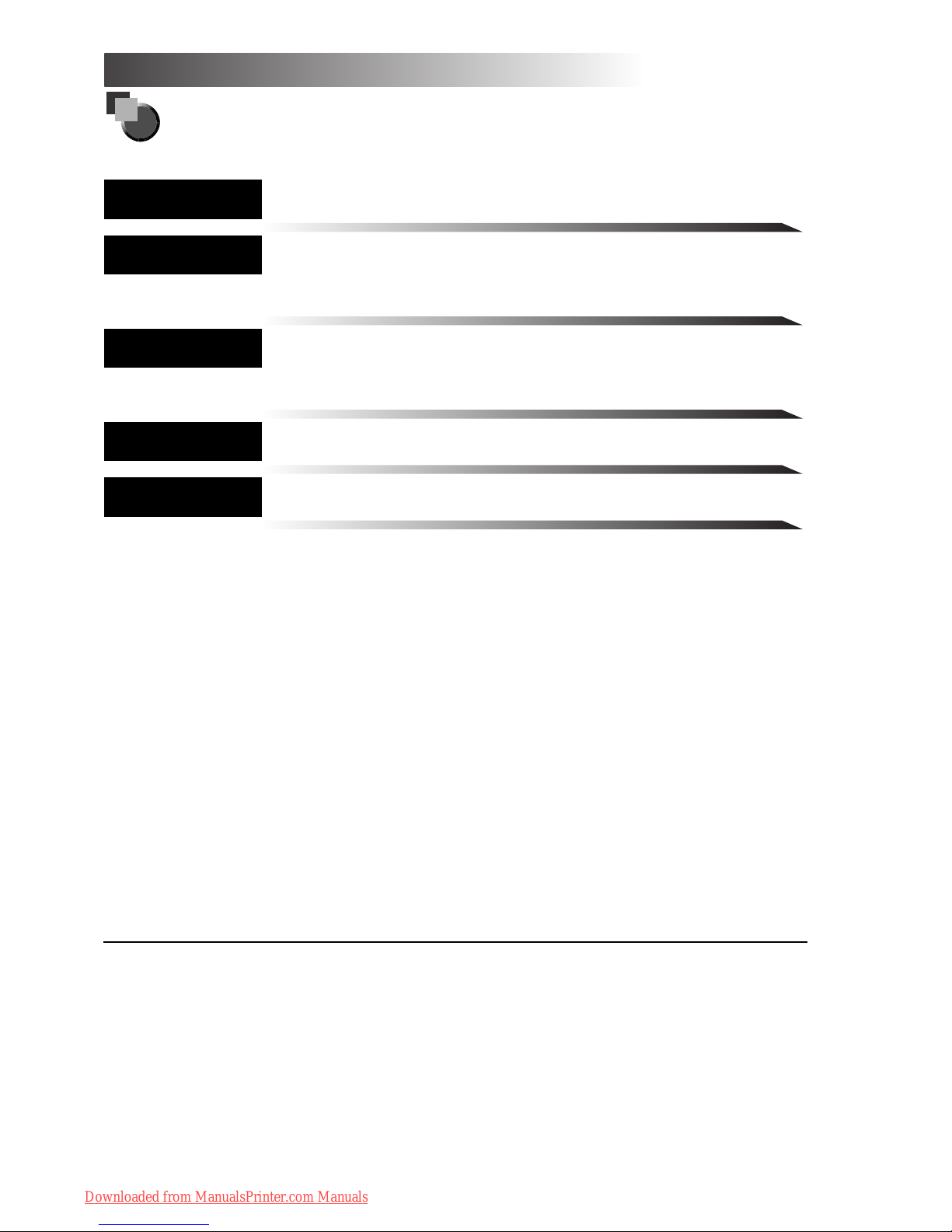
How This Manual Is Organized
Before You Start Using This Product
Making Copies in the Voice Navigation
Mode
Using the Send and Fax Functions in the
Voice Navigation Mode
Customizing Settings
Appendix
Includes a summary of the various
Copy modes that can be used in the
Voice Navigation Mode.
Chapter 1
Chapter 2
Chapter 3
Chapter 4
Chapter 5
• Considerable effort has been made to ensure that this manual is
free of inaccuracies and omissions. However, as we are
constantly improving our products, if you need an exact
specification, please contact Canon.
• To view the manual in PDF format, Adobe Reader/Acrobat
Reader/Acrobat is required. If Adobe Reader/Acrobat Reader/
Acrobat is not installed on your system, please download it from
the Adobe Systems Incorporated website
(http://www.adobe.com.)
Downloaded from ManualsPrinter.com Manuals
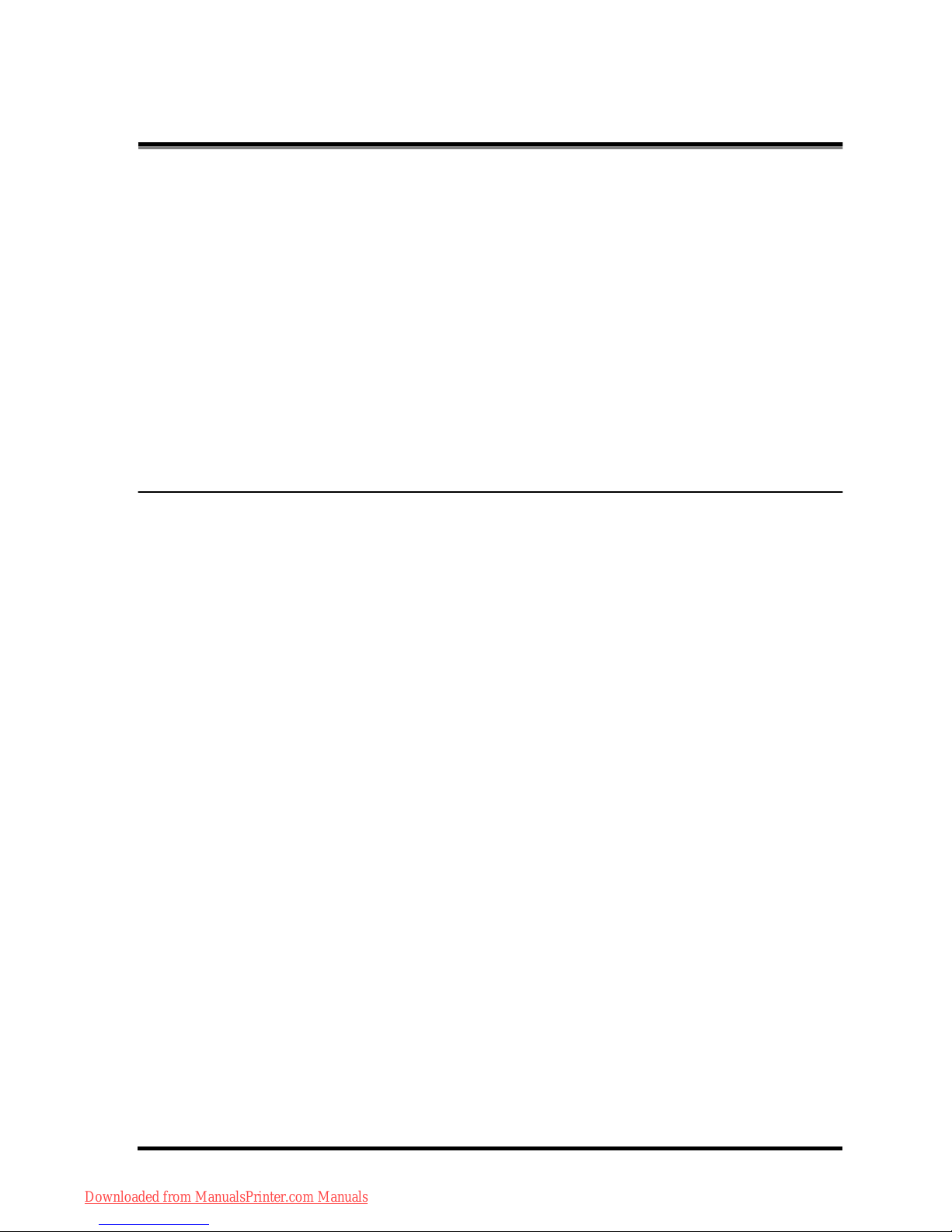
iii
Contents
Preface . . . . . . . . . . . . . . . . . . . . . . . . viii
How To Use This Manual . . . . . . . . . . . ix
Symbols Used in This Manual . . . . . . . .ix
Displays Used in This Manual . . . . . . . .xi
Trademarks . . . . . . . . . . . . . . . . . . . . . xiii
Chapter 1 Before You Start Using This
Product
Overview of the Voice Navigation
Mode . . . . . . . . . . . . . . . . . . . . . . . . . . 1-2
Parts and Their Functions. . . . . . . . . 1-6
Control Panel. . . . . . . . . . . . . . . . . . . 1-6
Speaker . . . . . . . . . . . . . . . . . . . . . . 1-14
Earphones/Headphones . . . . . . . . . 1-16
Reversing the Contrast of the Touch
Panel Display. . . . . . . . . . . . . . . . . . 1-18
Moving the Focus . . . . . . . . . . . . . . 1-21
Main Power and Control Panel
Power . . . . . . . . . . . . . . . . . . . . . . . . 1-23
How to Turn ON the Main Power . . . 1-23
Shutting Down the Machine. . . . . . . 1-30
Downloaded from ManualsPrinter.com Manuals
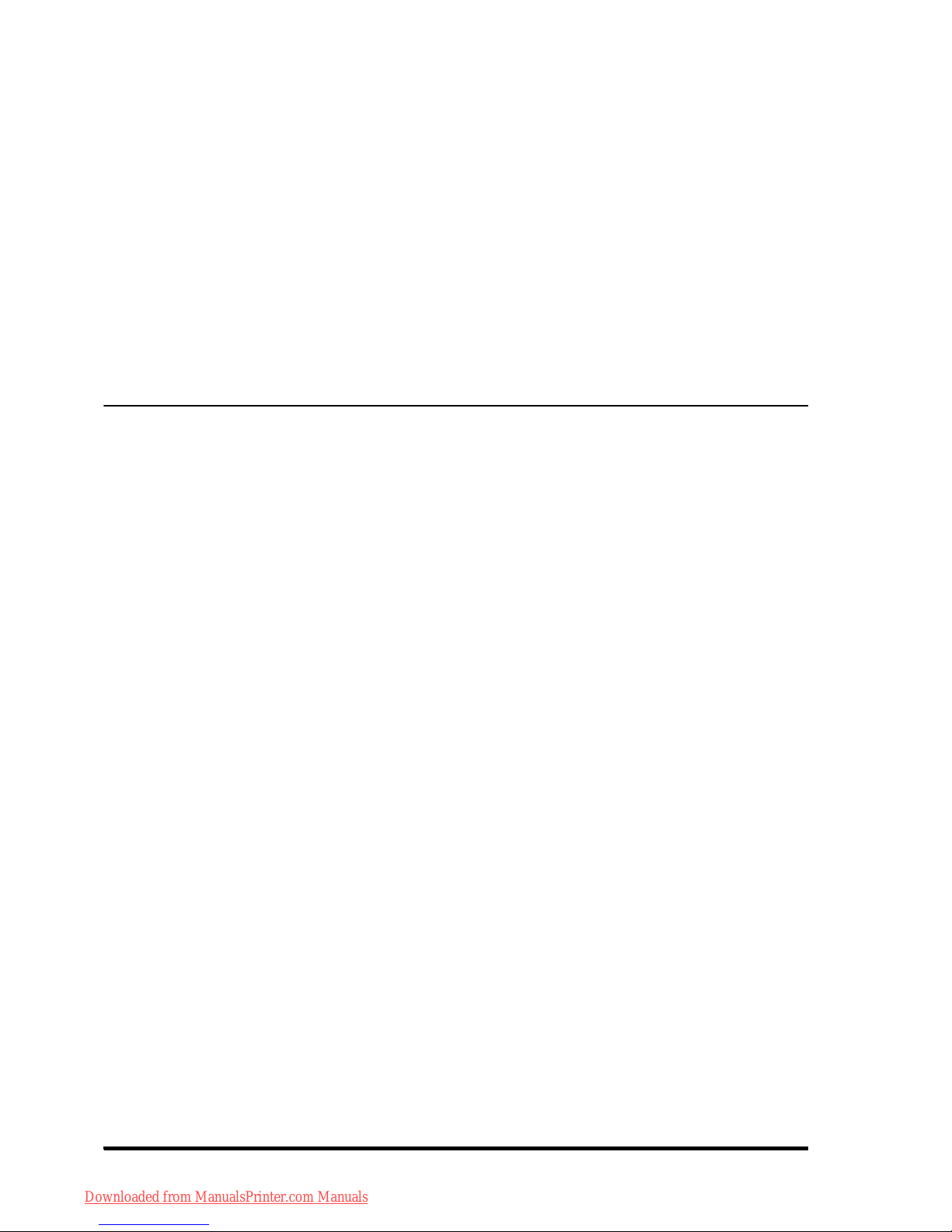
iv
Starting and Stopping the Voice
Navigation Mode . . . . . . . . . . . . . . . 1-32
Starting the Voice Navigation
Mode . . . . . . . . . . . . . . . . . . . . . . . . 1-32
Stopping the Voice Navigation
Mode . . . . . . . . . . . . . . . . . . . . . . . . 1-35
Chapter 2 Making Copies in the Voice
Navigation Mode
Basic Copying Features . . . . . . . . . . 2-3
Before Making Copies . . . . . . . . . . . . 2-3
Flow of Copy Operations. . . . . . . . . . 2-9
Specifying the Required Number of
Copies . . . . . . . . . . . . . . . . . . . . . . . 2-16
Canceling a Copy Job . . . . . . . . . . . 2-19
Placing Originals . . . . . . . . . . . . . . . 2-20
Orientation. . . . . . . . . . . . . . . . . . . . 2-22
Platen Glass . . . . . . . . . . . . . . . . . . 2-24
Feeder . . . . . . . . . . . . . . . . . . . . . . . 2-30
Basic Copy Settings . . . . . . . . . . . . 2-37
Paper Selection . . . . . . . . . . . . . . . . 2-37
Manual Exposure Adjustment . . . . . 2-41
Original Type Selection . . . . . . . . . . 2-46
Changing Color Modes . . . . . . . . . . 2-50
Downloaded from ManualsPrinter.com Manuals
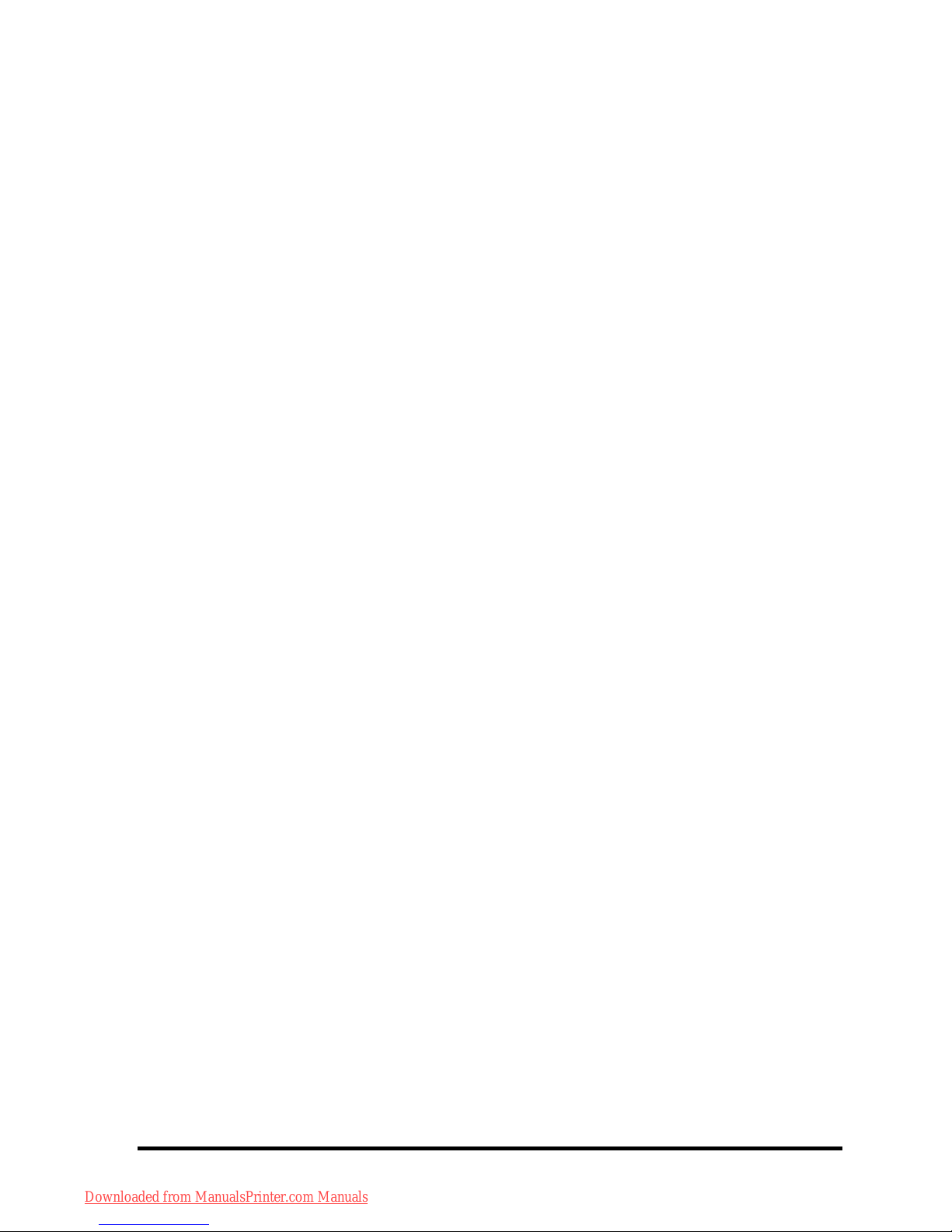
v
Setting the Copy Ratio. . . . . . . . . . . 2-57
Preset Zoom . . . . . . . . . . . . . . . . . 2-57
Zoom by Percentage . . . . . . . . . . 2-62
Auto Zoom. . . . . . . . . . . . . . . . . . . 2-65
Collating Copies . . . . . . . . . . . . . . . 2-68
Collating Copies into Sets in
Page Order . . . . . . . . . . . . . . . . . . 2-70
Grouping Copies of the Same
Page Together. . . . . . . . . . . . . . . . 2-75
Collating Pages and Stapling . . . . 2-79
2-Sided Copying . . . . . . . . . . . . . . . 2-84
Making 2-Sided Copies from
1-Sided Originals . . . . . . . . . . . . . 2-85
Making 2-Sided Copies from
2-Sided Originals . . . . . . . . . . . . . 2-89
Making 1-Sided Copies from
2-Sided Originals . . . . . . . . . . . . . 2-94
Making 2-Sided Copies from
Facing Pages in a Book . . . . . . . . 2-97
Canceling a Copy Mode . . . . . . . . 2-102
Downloaded from ManualsPrinter.com Manuals
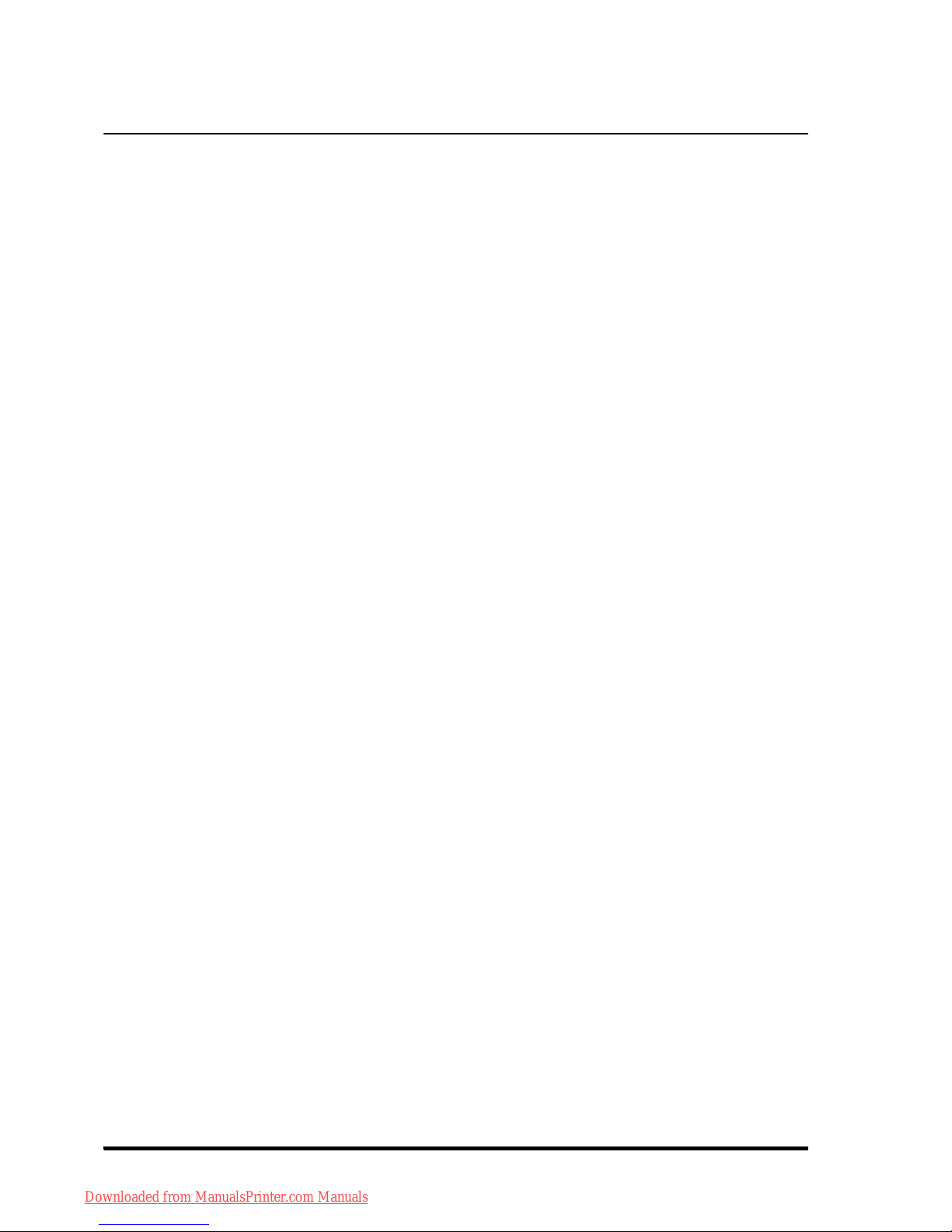
vi
Chapter 3 Using the Send and Fax Functions
in the Voice Navigation Mode
Basic Send/Fax Features . . . . . . . . . 3-2
Before Sending/Faxing
a Document . . . . . . . . . . . . . . . . . . . . 3-3
Flow of Sending Operations . . . . . . . 3-5
Canceling a Job. . . . . . . . . . . . . . . . 3-18
Sending Fax Document
Manually . . . . . . . . . . . . . . . . . . . . . . 3-20
Specifying Registered
Destinations . . . . . . . . . . . . . . . . . . . 3-29
Using the Favorites Settings . . . . . . 3-30
Confirming the Destination List . . . 3-34
Scan Settings. . . . . . . . . . . . . . . . . . 3-37
Resolution . . . . . . . . . . . . . . . . . . . . 3-38
Scan Size . . . . . . . . . . . . . . . . . . . . 3-42
Density . . . . . . . . . . . . . . . . . . . . . . 3-48
Original Type . . . . . . . . . . . . . . . . . . 3-53
Preset Zoom . . . . . . . . . . . . . . . . . 3-68
Zoom by Percentage . . . . . . . . . . 3-72
2-Sided Originals. . . . . . . . . . . . . . . 3-58
Different Size Originals . . . . . . . . . . 3-62
Changing the Zoom Ratio . . . . . . . . 3-67
Downloaded from ManualsPrinter.com Manuals
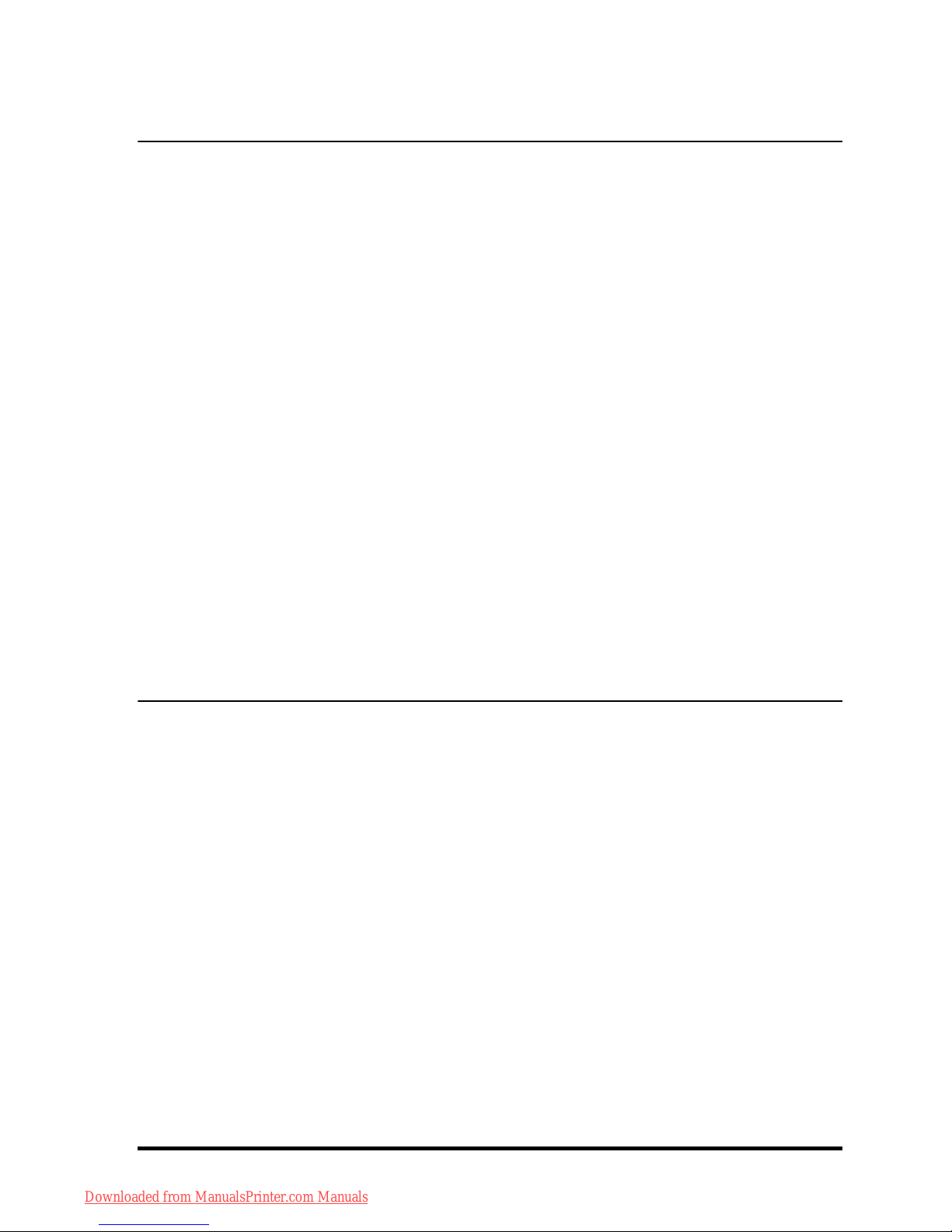
vii
Auto Zoom. . . . . . . . . . . . . . . . . . . 3-77
Chapter 4 Customizing Settings
Enabling/Disabling the Voice
Navigation Mode . . . . . . . . . . . . . . . . 4-2
Setting the Maximum Volume of
the Voice Guidance . . . . . . . . . . . . . . 4-5
Setting the Auto Reset Mode . . . . . . 4-8
Voice Type Settings . . . . . . . . . . . . . 4-12
Volume and Voice Speed
Settings. . . . . . . . . . . . . . . . . . . . . . . 4-15
Enabling/Disabling the Voice Guide
from Speaker . . . . . . . . . . . . . . . . . . 4-21
Chapter 5 Appendix
Copy Mode Summary . . . . . . . . . . . . 5-2
Send/Fax Mode Summary . . . . . . . . 5-10
Downloaded from ManualsPrinter.com Manuals
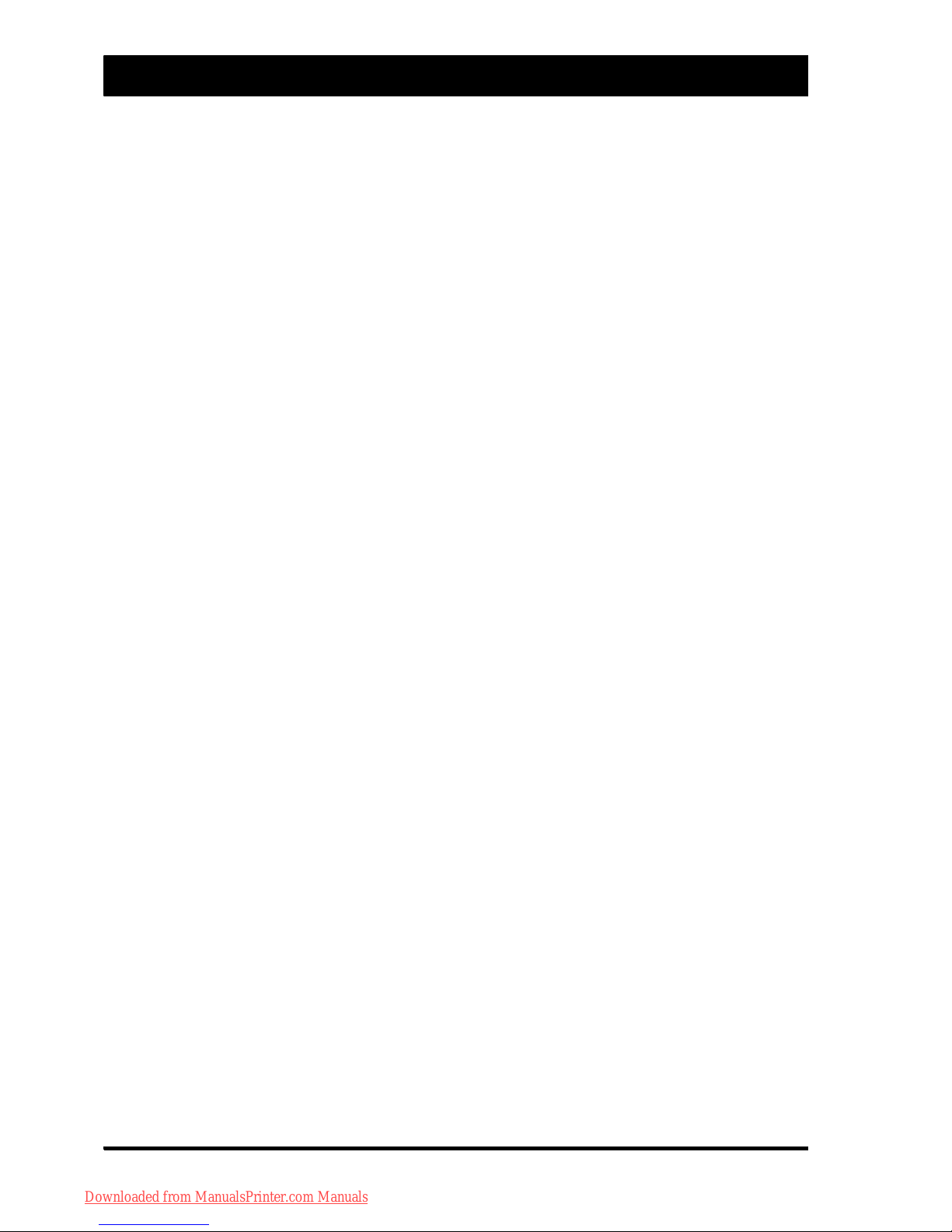
viii
Preface
Thank you for purchasing the Canon Voice
Guidance Kit. Please read this manual thoroughly
before operating the Voice Guidance Kit to
familiarize yourself with its capabilities, and to
make the most of its many functions. After
reading this manual, store it in a safe place for
future reference.
The Voice Guidance Kit enables users of a Canon
MFP/Color MFP (hereinafter referred to as "the
machine") to hear voice instructions when
operating the machine.
It may be necessary to expand the memory or
add a PCI expansion slot to your machine in order
to use the Voice Navigation mode, depending on
the model of your machine.
A PDF file of this manual is included on the
CD-ROM included with this kit. For users who are
visually impaired, the content of this manual is
also explained in full text format in the "Voice
Guidance Kit User's Guide - Text Version" file
contained on the CD-ROM included with this kit. If
necessary, please use a screen reader with the
"Voice Guidance Kit User's Guide - Text Version"
file to help you operate the machine.
Downloaded from ManualsPrinter.com Manuals
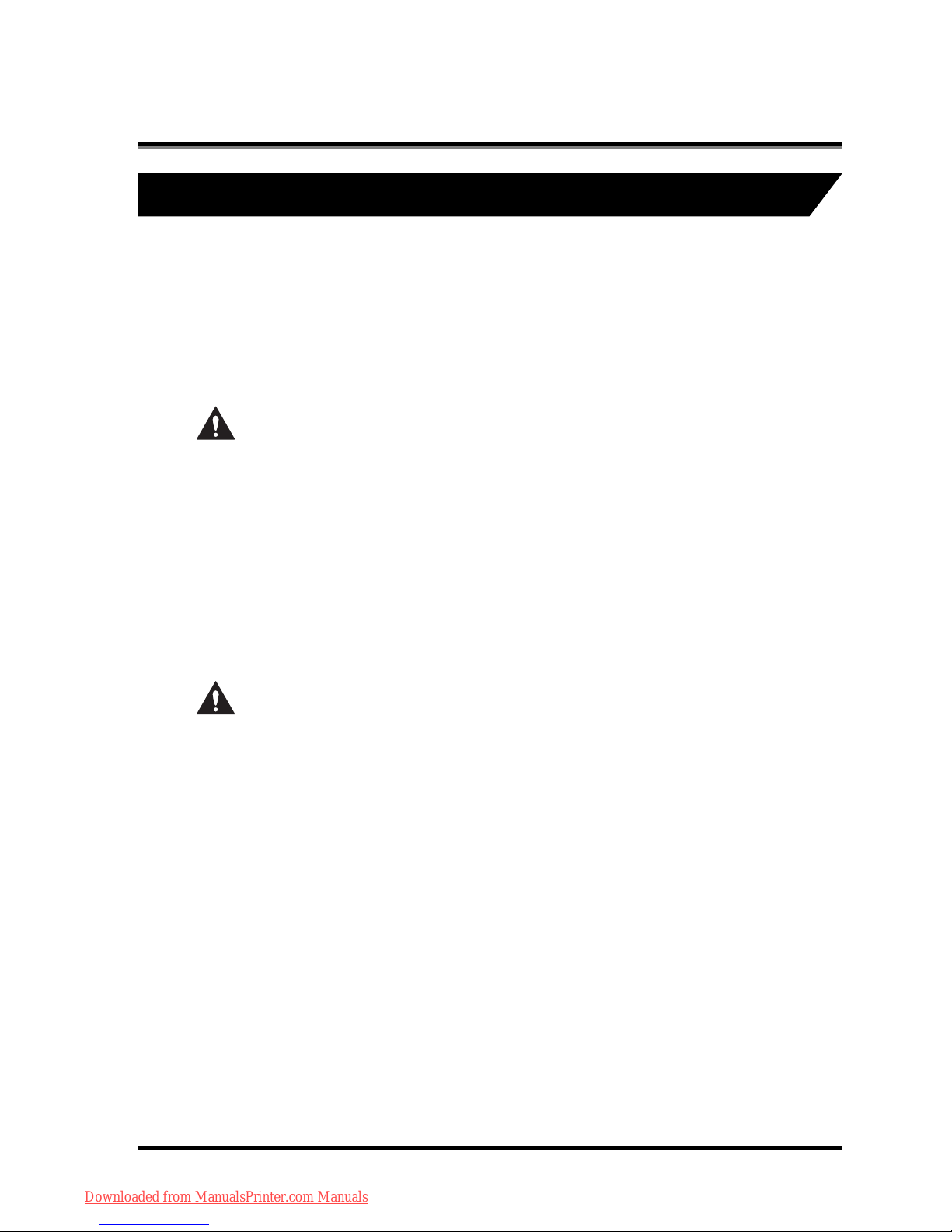
ix
How To Use This Manual
Symbols Used in This Manual
The following symbols are used in this
manual to explain procedures, restrictions,
handling precautions, and instructions that
should be observed for safety.
WARNING
Indicates a warning
concerning operations that
may lead to death or injury to
persons if not performed
correctly. To use the
machine safely, always pay
attention to these warnings.
CAUTION
Indicates a caution
concerning operations that
may lead to injury to
persons, or damage to
property if not performed
correctly. To use the
machine safely, always pay
attention to these cautions.
Downloaded from ManualsPrinter.com Manuals
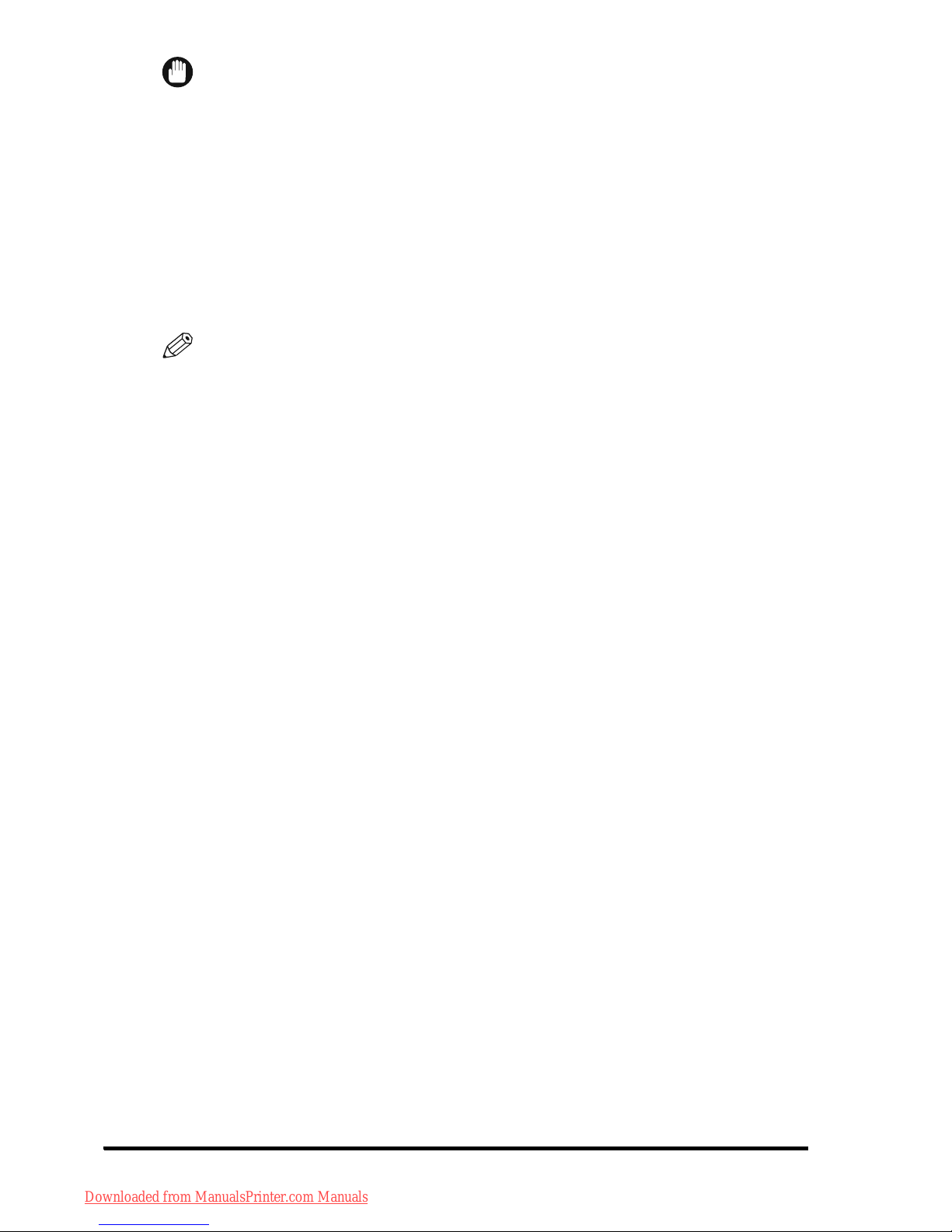
x
IMPORTANT
Indicates operational
requirements and
restrictions. Be sure to read
these items carefully to
operate the machine
correctly, and to avoid
damage to the machine.
NOTE
Indicates a clarification of an
operation, or contains
additional explanations for a
procedure. Reading these
notes is highly
recommended.
Downloaded from ManualsPrinter.com Manuals
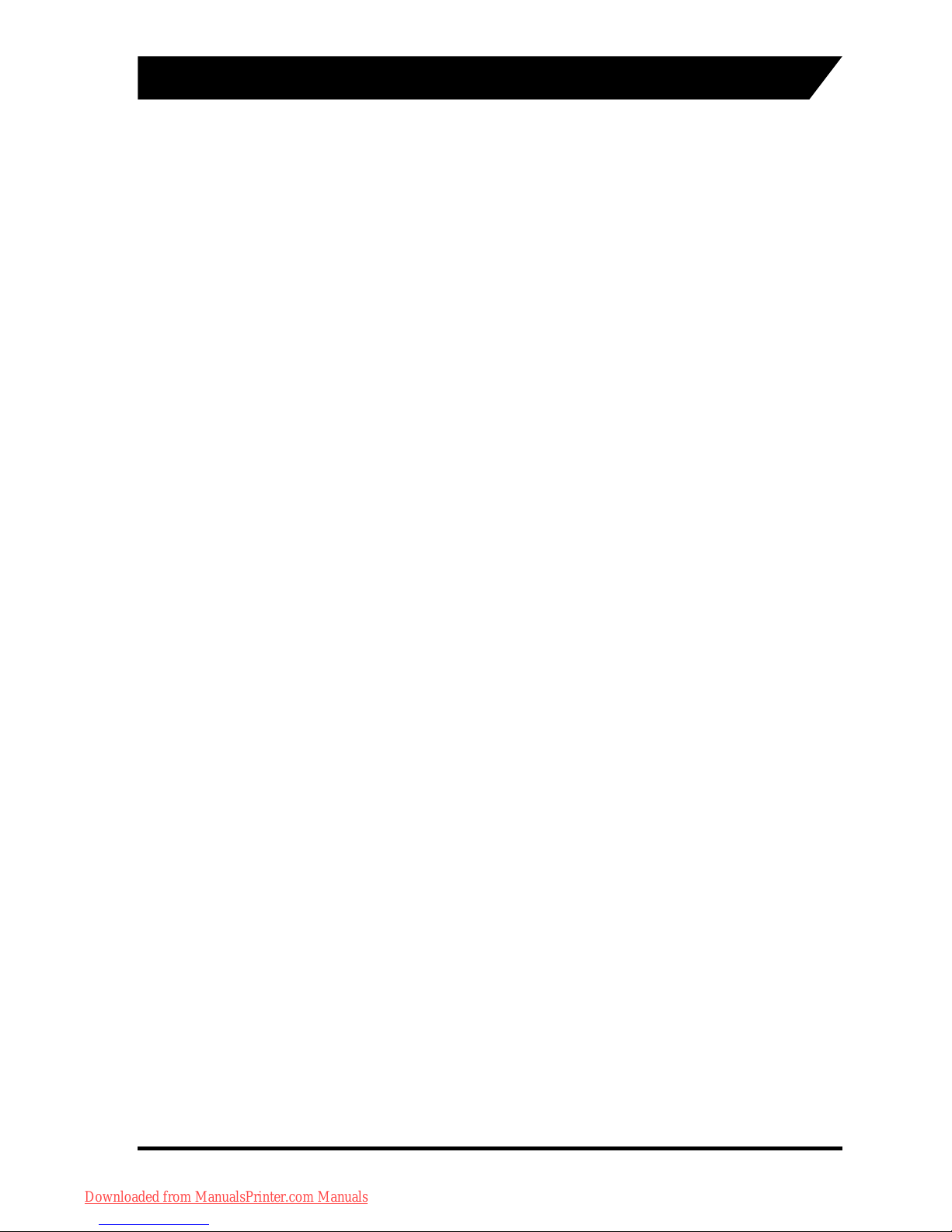
xi
Displays Used in This Manual
Screen shots of the touch panel display used
in this manual are those taken of the
imageRUNNER ADVANCE C5051 with paper
sizes displayed in inches, unless otherwise
stated.
[Direct] may be displayed as [1:1], depending
on the region you live in.
Note that functions that cannot be used
depending on the model or options, are not
displayed on the touch panel display.
Downloaded from ManualsPrinter.com Manuals
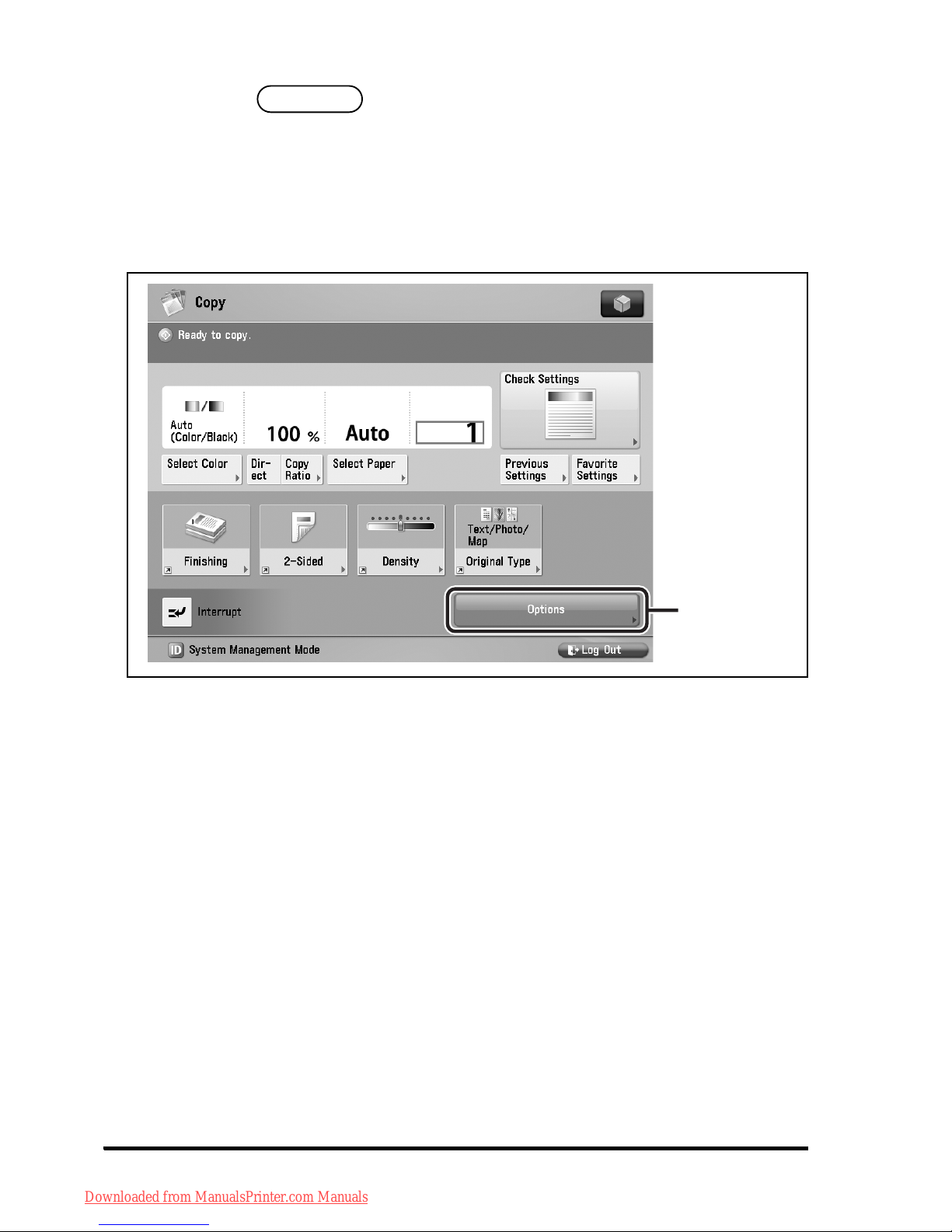
xii
The keys which you should press are marked
with a , as shown below.
When multiple keys can be pressed on the
touch panel display, all keys are marked.
Select the keys which suit your needs.
If you find it difficult to read what is on the
touch panel display, reverse the display
colors. The resulting display will have white
text on a black background. For instructions
on reversing the display colors, see
"Reversing the Contrast of the Touch Panel
Display," on p. 1-18.
Press this
key for
operation.
Downloaded from ManualsPrinter.com Manuals
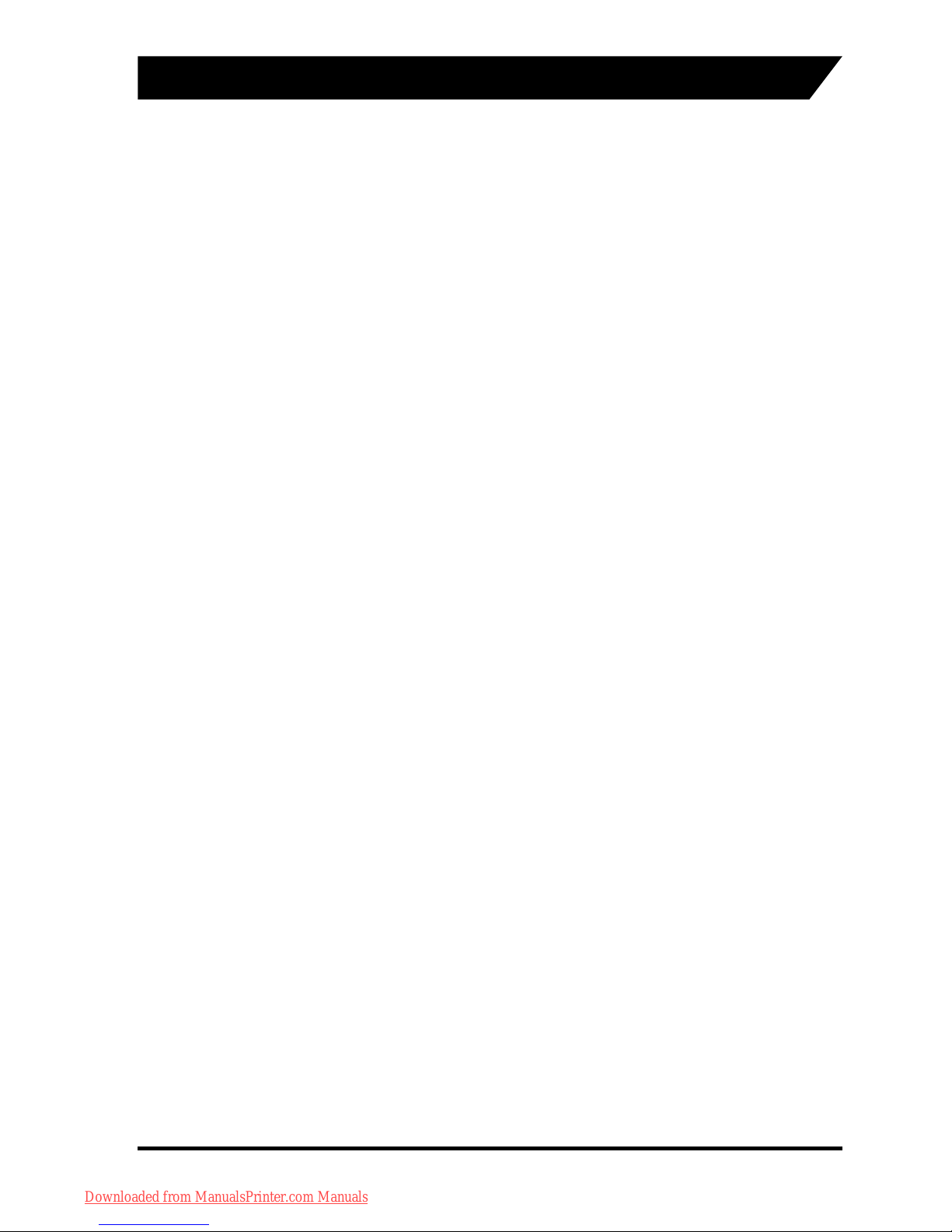
xiii
Trademarks
MEAP and the MEAP logo are trademarks of
Canon Inc.
Other product and company names herein
may be the trademarks of their respective
owners.
Downloaded from ManualsPrinter.com Manuals
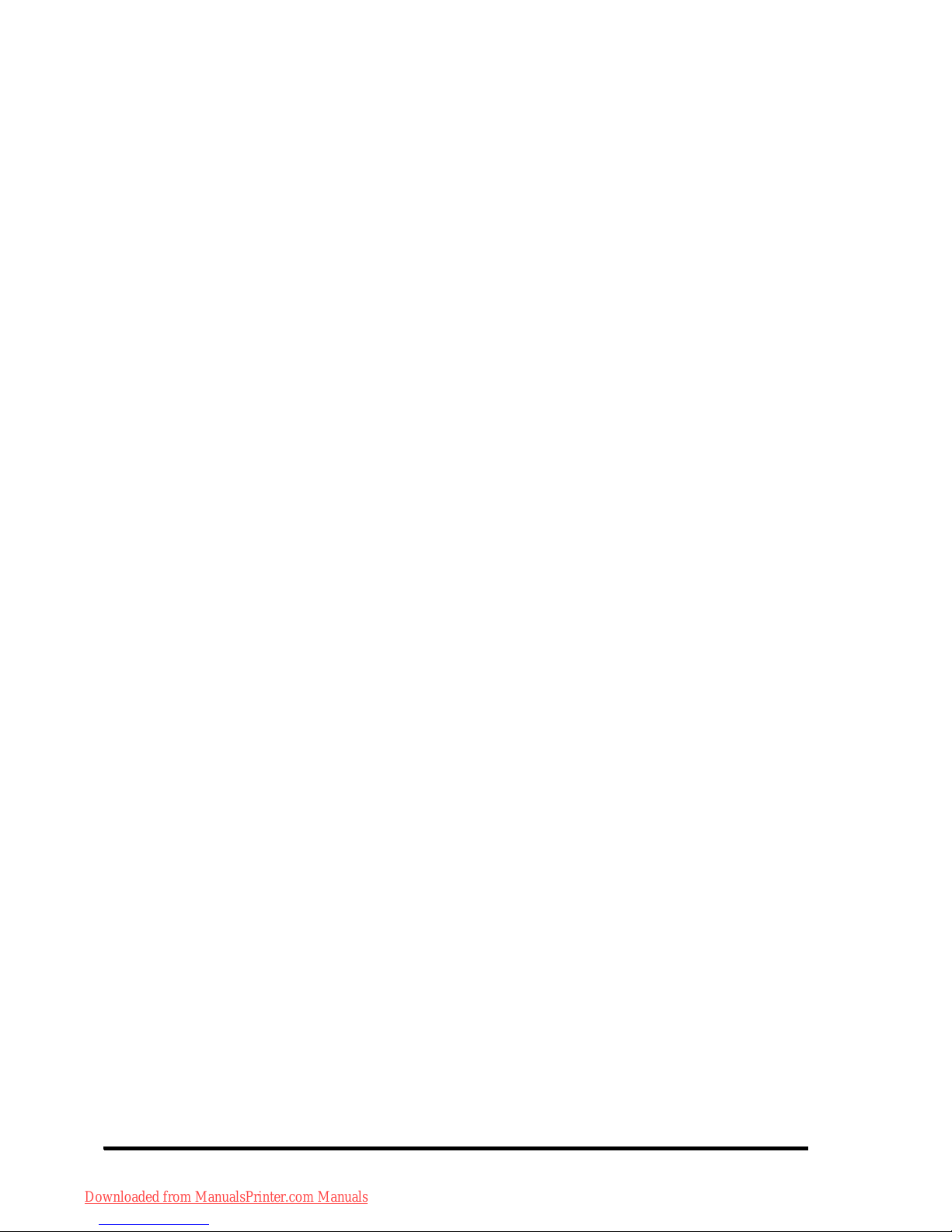
xiv
Downloaded from ManualsPrinter.com Manuals
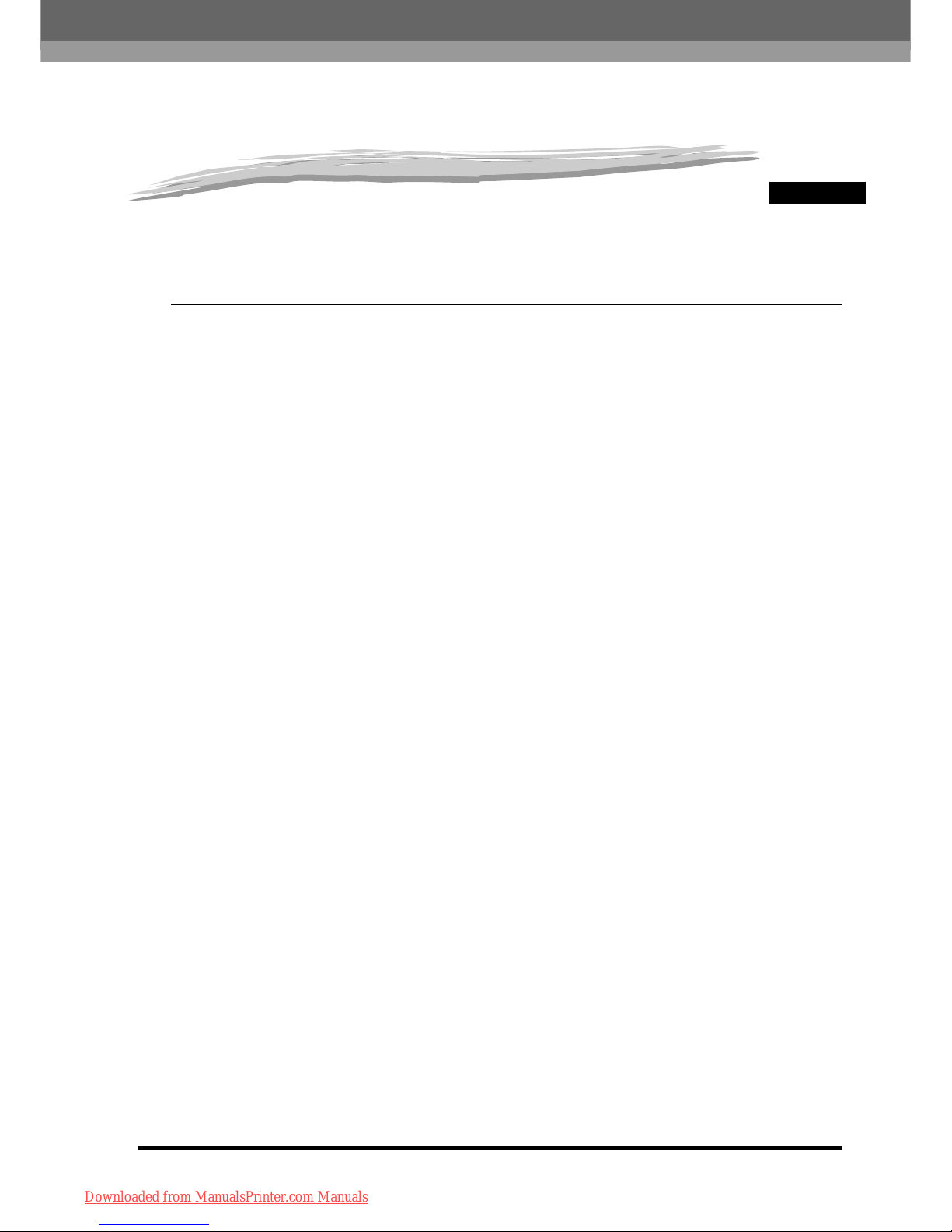
CHAPTER
1-1
1
Before You Start Using This
Product
This chapter is an introduction to the Voice
Navigation mode.
Overview of the Voice Navigation Mode . . . 1-2
Parts and Their Functions. . . . . . . . . . . . . . 1-6
Control Panel . . . . . . . . . . . . . . . . . . . . . . 1-6
Speaker . . . . . . . . . . . . . . . . . . . . . . . . . 1-14
Earphones/Headphones . . . . . . . . . . . . 1-16
Reversing the Contrast of the Touch
Panel Display . . . . . . . . . . . . . . . . . . . . . 1-18
Moving the Focus. . . . . . . . . . . . . . . . . . 1-21
Main Power and Control Panel Power . . . 1-23
How to Turn ON the Main Power . . . . . . 1-23
Shutting Down the Machine . . . . . . . . . . 1-30
Starting and Stopping the Voice
Navigation Mode. . . . . . . . . . . . . . . . . . . . 1-32
Starting the Voice Navigation Mode. . . . 1-32
Stopping the Voice Navigation Mode. . . 1-35
Downloaded from ManualsPrinter.com Manuals
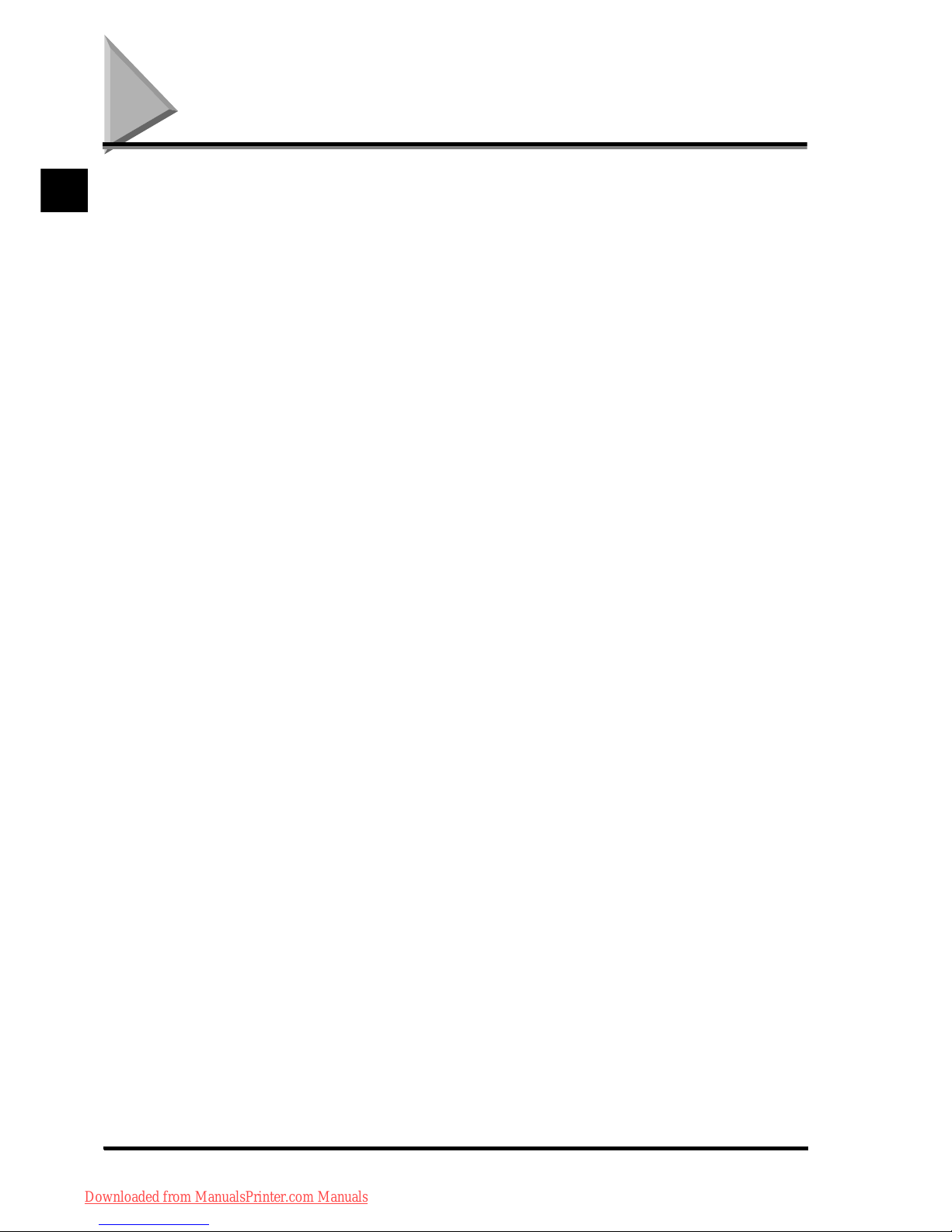
Before You Start Using This Product
Overview of the Voice Navigation Mode1-2
1
Overview of the Voice Navigation Mode
The Voice Navigation mode enables you to
receive voice instructions when operating the
machine.
■ Operations for which voice navigation
instructions are available
Voice guide is available for the following
operations:
• Regular Copy Basic Features screen
-Specifying the number of copies
-Select Paper
-Copy ratio
-Color select
• Options screen
-Original Type
-Density
-2-Sided
-Finishing mode
• Voice Navigation Settings (from the
Settings/Registration screen)
• Scan and Send/Fax
• Other (Notice of a paper jam, error, etc.)
Downloaded from ManualsPrinter.com Manuals
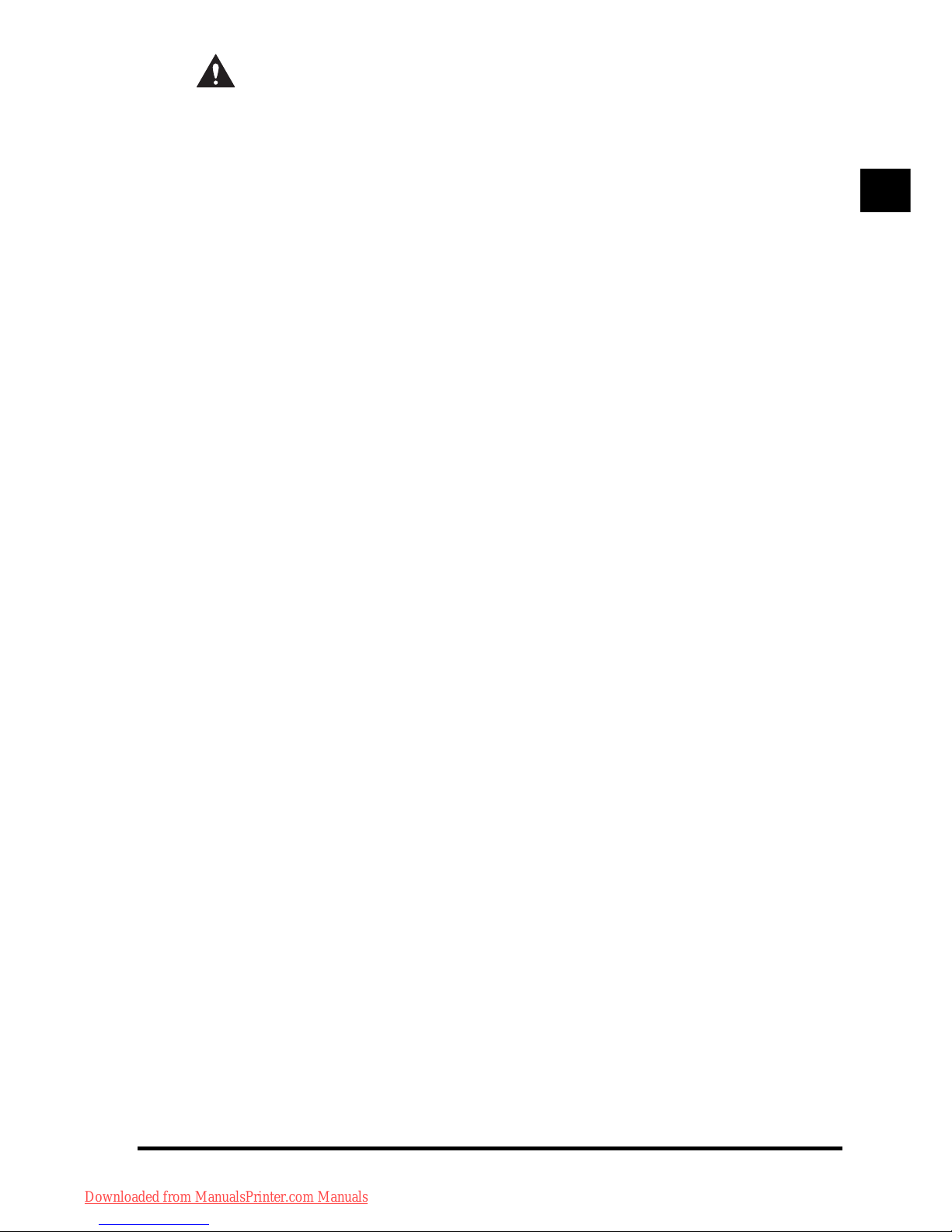
1
1
Before You Start Using This Product
Overview of the Voice Navigation Mode 1-3
CAUTION
Voice guide is not available for paper
jam removal procedures, or toner
replacement procedures. As it is
necessary to open certain covers of the
machine depending on your machine
model, to perform these procedures,
please seek assistance, and do not
open the covers. The procedure for
opening and closing the covers of the
machine may result in personal injury.
Also, there are some areas inside the
machine which are subject to high
voltages. Therefore, do not touch the
inside of the machine, as this may
result in burns or electrical shock.
Downloaded from ManualsPrinter.com Manuals
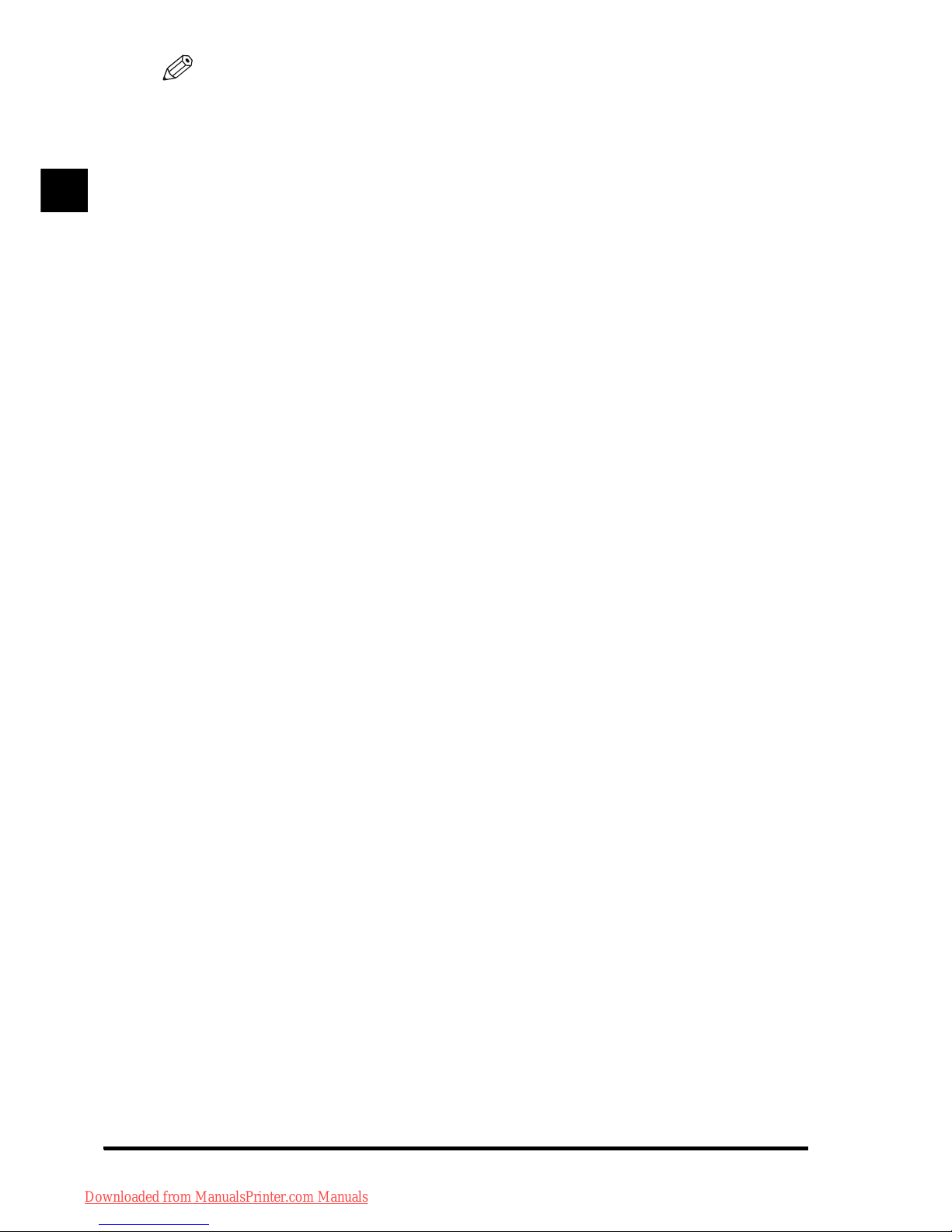
Before You Start Using This Product
1
1
Overview of the Voice Navigation Mode1-4
NOTE
•
This manual contains explanations of using
the basic copy, scan and send, and fax
features of the machine with the Voice
Navigation mode. For more detailed
information on the functions of the
machine, see the instruction manuals that
came with your machine.
•
The handling of errors in the machine is
not supported by the Voice Navigation
mode. However, the voice guide will
announce that a paper jam has occurred.
Please seek assistance if the voice guide
announces that there is a paper jam.
•
Some functions may not be available
depending on the model of the machine
you are using.
•
For more information on specifying the
functions mentioned in this manual, see
Chapter 5, "Appendix," or the instruction
manuals included with the machine.
■ Voice guide for operation results
Enables you to hear the results of
operations, such as confirming the settings
that you just made.
Downloaded from ManualsPrinter.com Manuals
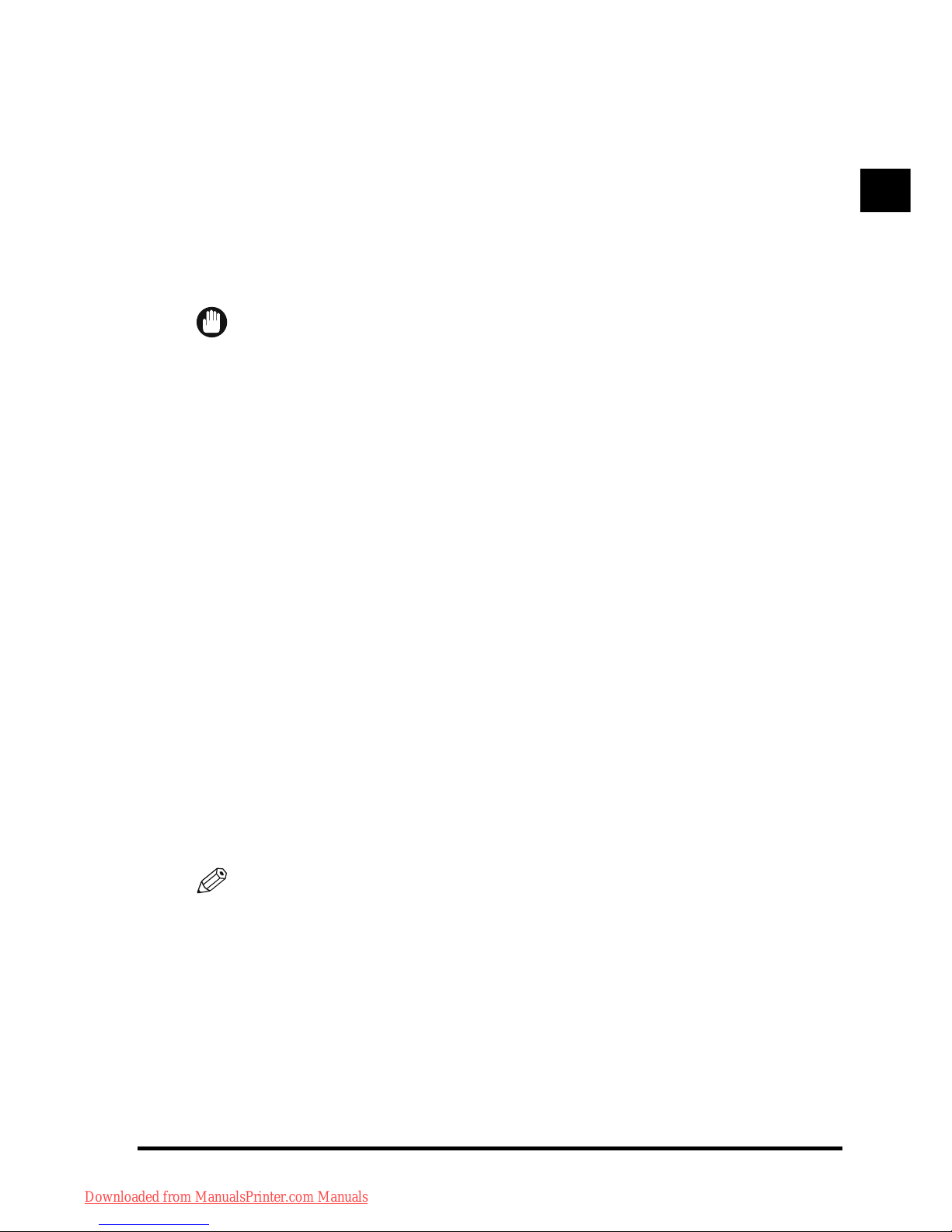
1
1
Before You Start Using This Product
Overview of the Voice Navigation Mode 1-5
■ Volume/speed settings
You can set the volume, speed, and type of
voice to hear, such as a male or female
voice, in Voice Navigation Settings (from
the Settings/Registration screen). (See
Chapter 4,
"Customizing Settings."
)
IMPORTANT
•
If your machine is equipped with the
Device Information Delivery Settings mode
and device information is being updated,
input from the control panel keys may not
be received, and Voice Navigation
messages may not be heard. In this case,
check the screen that is displayed on the
touch panel display or please seek
assistance if you cannot hear Voice
Navigation messages from the machine.
•
You cannot operate from the touch panel
display when the Voice Navigation mode is
set.
NOTE
The Express Copy Basic Features screen is
not supported with the Voice Navigation
mode.
Downloaded from ManualsPrinter.com Manuals
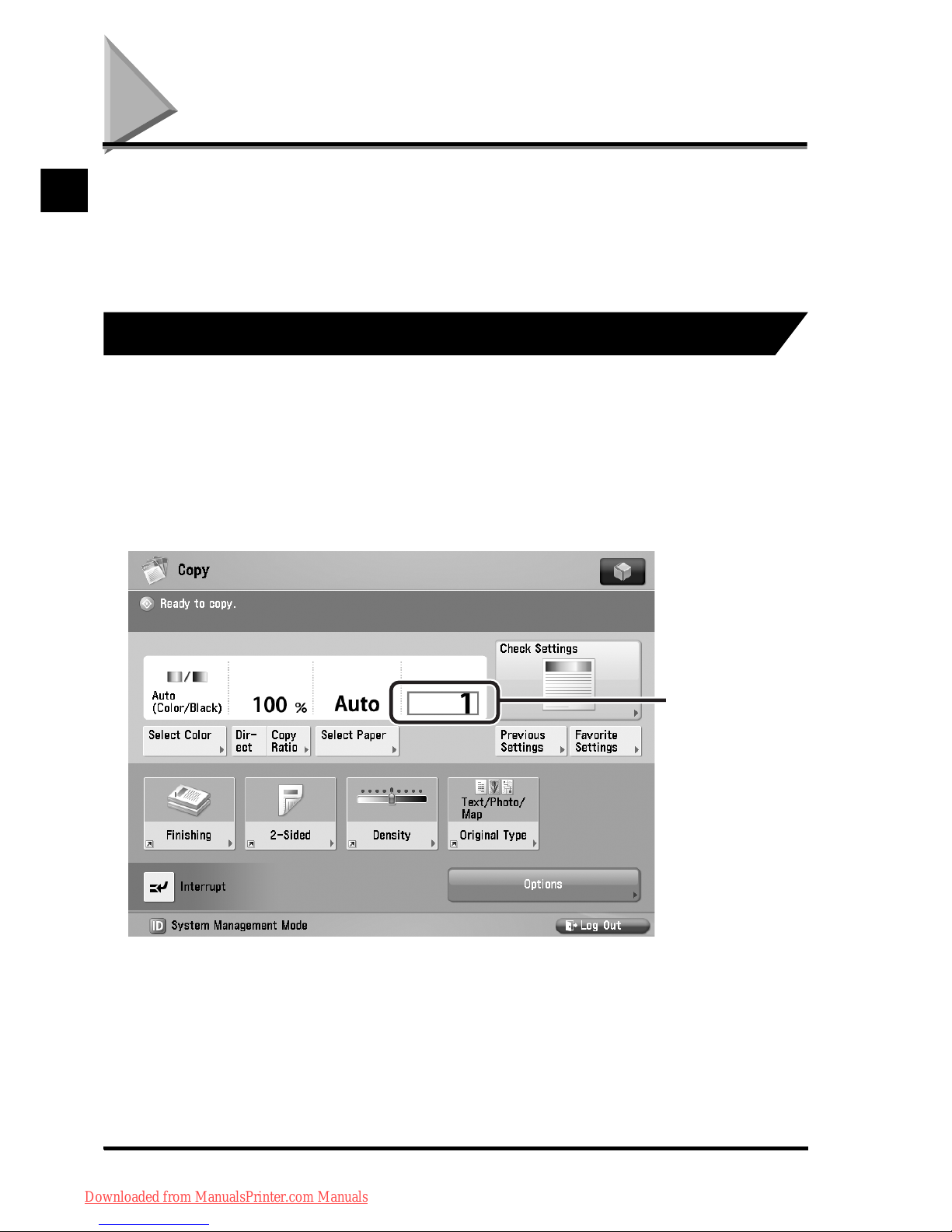
Before You Start Using This Product
Parts and Their Functions1-6
1
Parts and Their Functions
This section provides you with a description
of the functions of the control panel, speaker,
and touch panel display.
Control Panel
When you are using the Voice Navigation
mode, a red rectangle (hereinafter called "the
focus") appears over keys and settings on the
touch panel display.
When in the Voice Navigation mode, use the
numeric keys on the control panel to perform
the following operations:
The Focus
Downloaded from ManualsPrinter.com Manuals
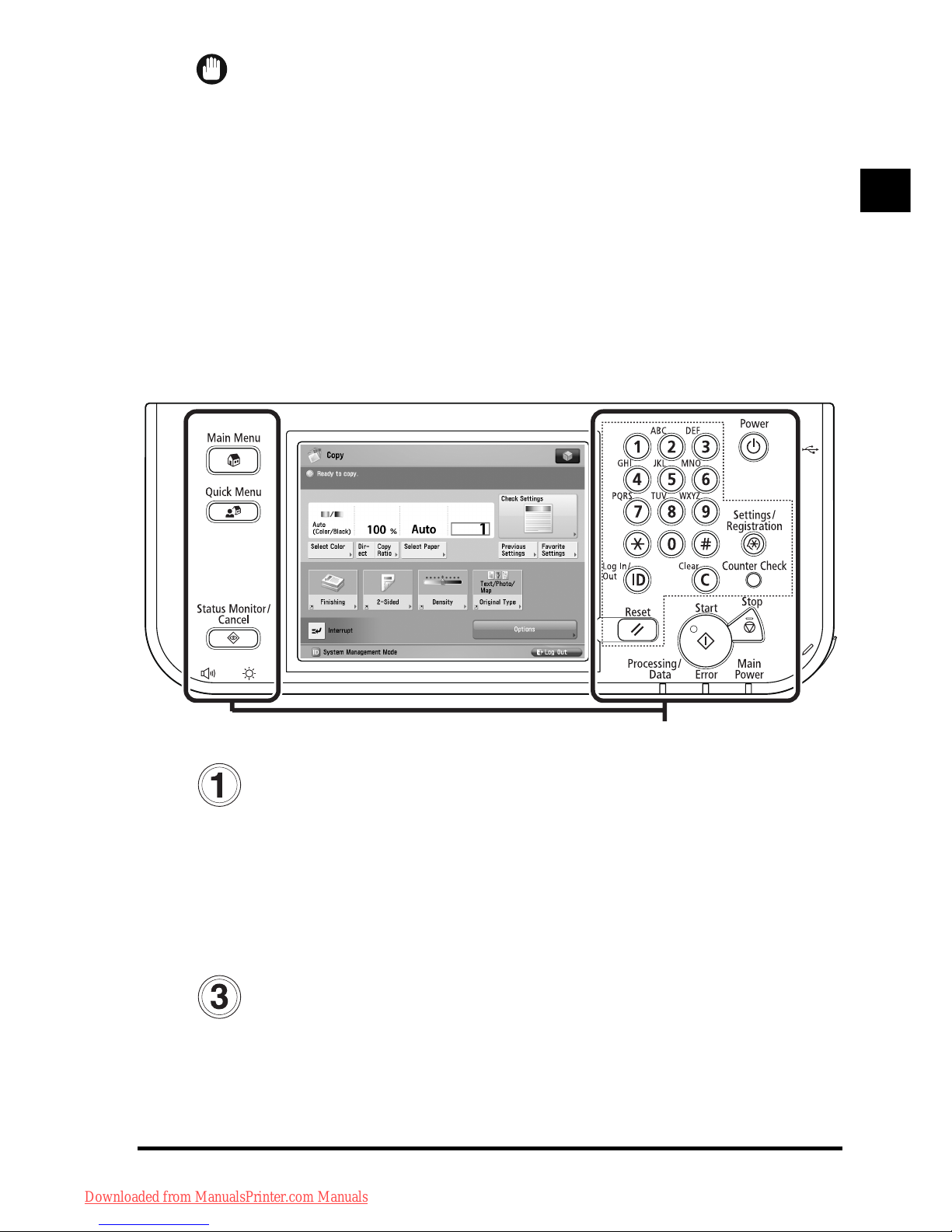
1
1
Before You Start Using This Product
Parts and Their Functions 1-7
IMPORTANT
The type of control panel (i.e., the number
and position of the keys) may differ
depending on the machine model you are
using. However, the key functions are the
same. The differences between the two
types of control panels are outlined below.
■ Type A Control Panel
Checks the Status of the Machine
Press to hear the message that is
displayed in the Job/Print Status Display
Area. (Some messages may not be
heard.)
Pause
Press to pause a Voice Navigation
message.
Control Panel
Downloaded from ManualsPrinter.com Manuals
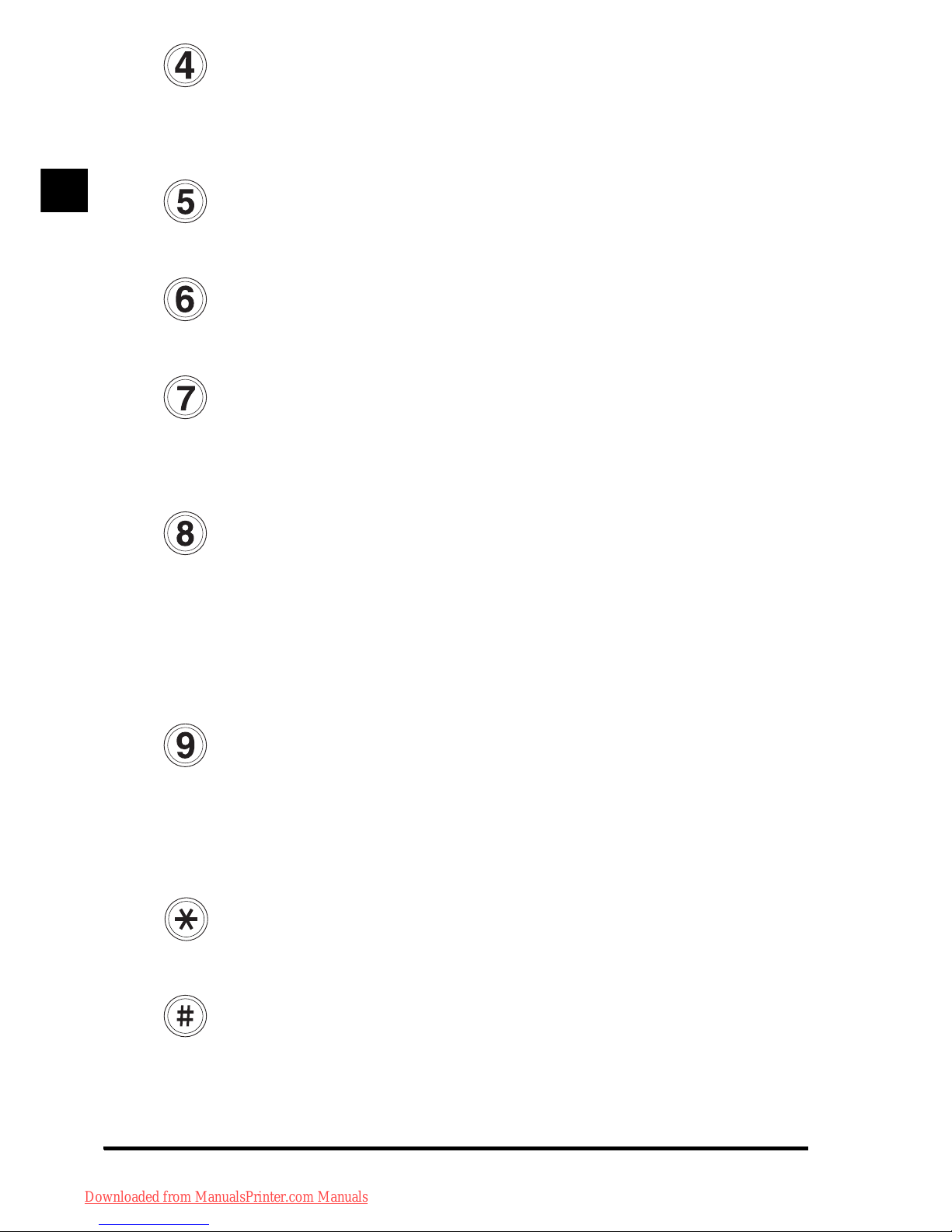
Before You Start Using This Product
1
1
Parts and Their Functions1-8
Back
Press to move the focus to the previous
item.
Select
Press to select a setting.
Next
Press to move the focus to the next item.
Checks the Current Settings
Press to hear all of the currently specified
settings.
Repeat
Press to hear the Voice Navigation
message again. (If you paused the Voice
Navigation message, the message starts
again.)
Current Screen and Item
Press to hear the name of the current
screen, and the item that is selected with
the focus.
Decrease Volume
Press to decrease the speaker volume.
Increase Volume
Press to increase the speaker volume.
Downloaded from ManualsPrinter.com Manuals
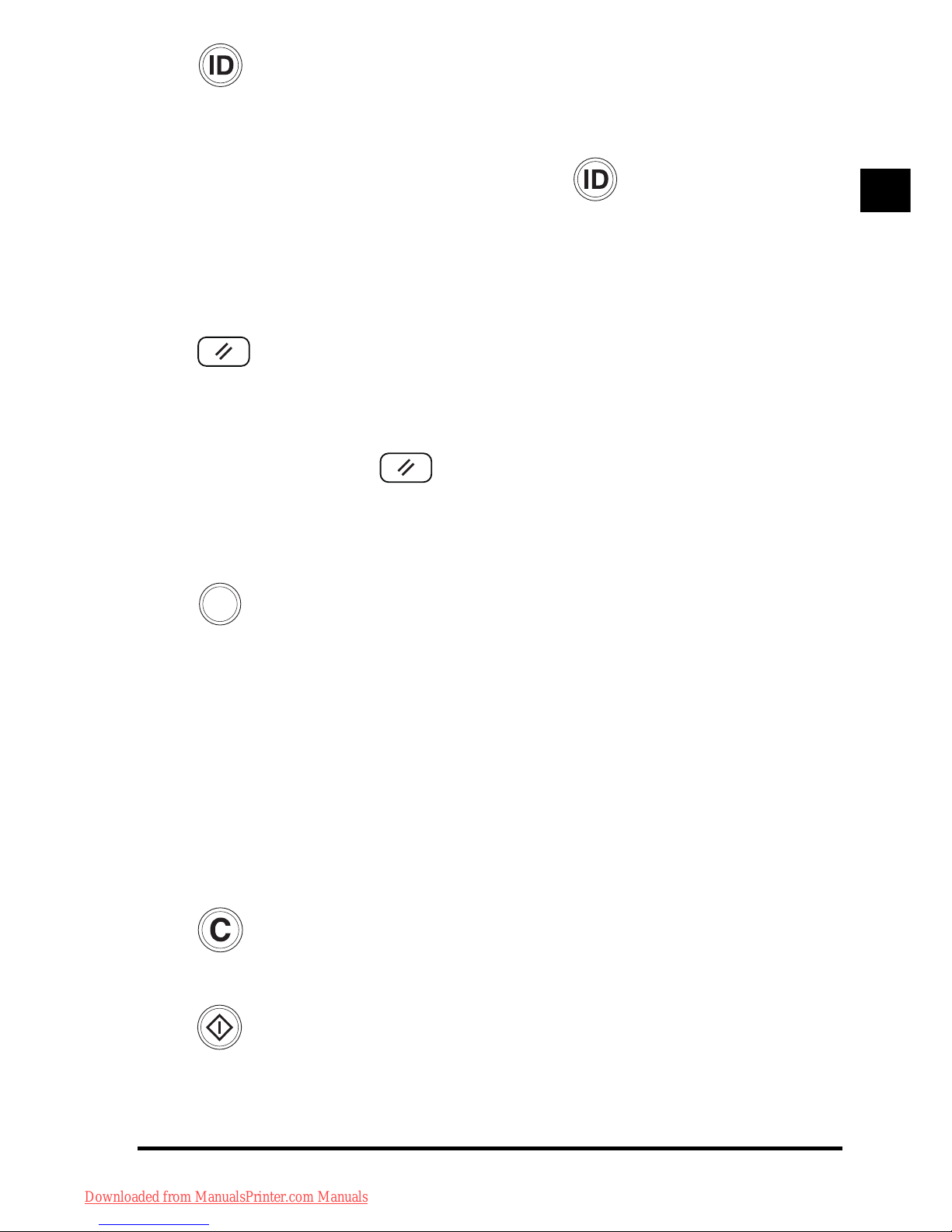
1
1
Before You Start Using This Product
Parts and Their Functions 1-9
Confirm
Press to confirm your settings or values
you have entered, and select functions.
For example, pressing (Confirm)
returns the same result as procedures
which require you to press [OK], [Next], or
[Close].
Reset
Press to restore the default settings for
the Copy or Send function. Also, press
and hold (Reset) for more than five
seconds to start or stop the Voice
Navigation mode.
Counter Check
Press to hear an explanation of the
operations performed with the control
panel keys when the Voice Navigation
mode is set. When you are in the Voice
Navigation mode, the regular Counter
Check screen of the machine is not
displayed.
Clear
Press to clear entered numbers or values.
Start
Press to start copying/sending.
Downloaded from ManualsPrinter.com Manuals
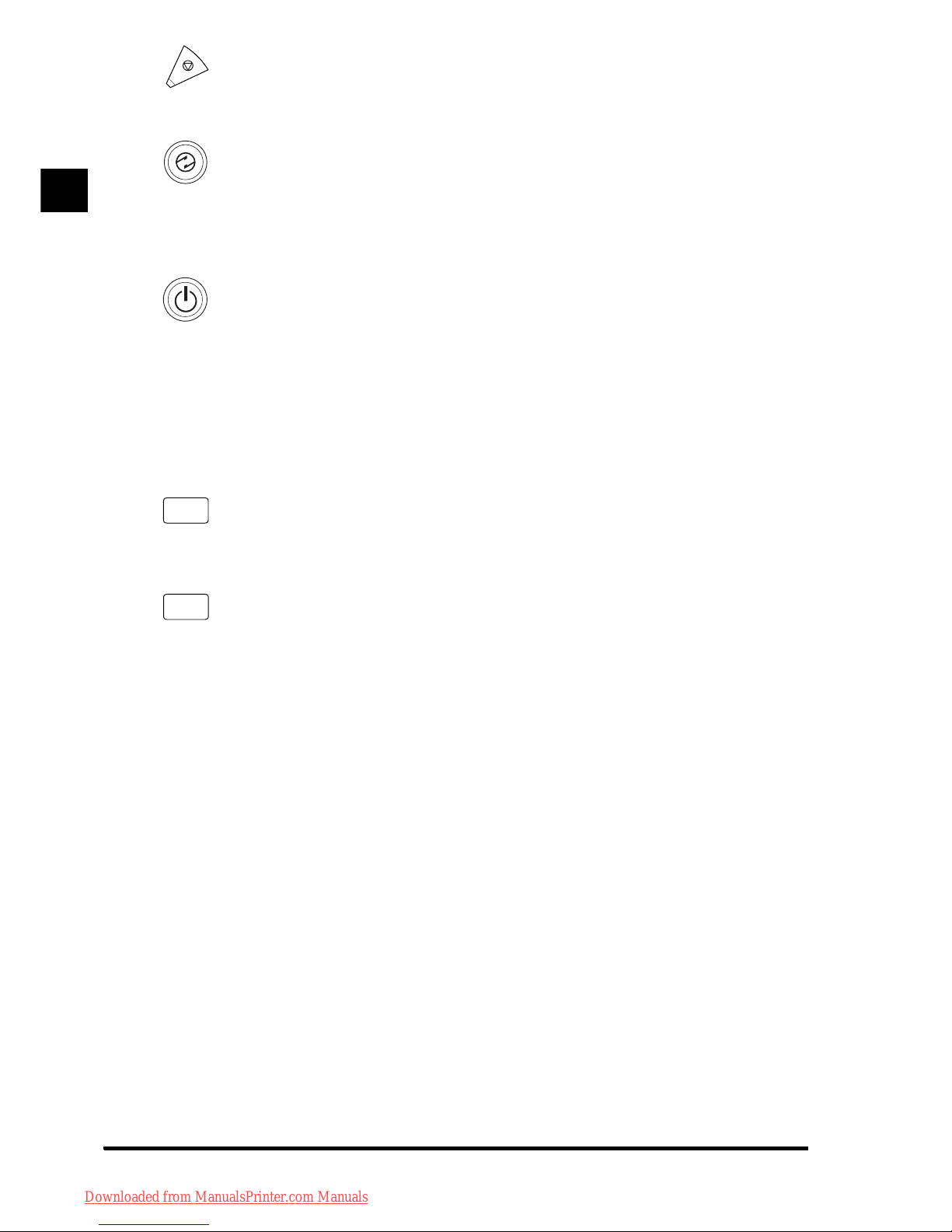
Before You Start Using This Product
1
1
Parts and Their Functions1-10
Stop
Press to stop a copy/send job in progress.
Energy Saver
Press to set or cancel the Energy Saver
mode.
Control Panel Power Switch
(Sub Power Supply)
Press to turn the control panel ON or OFF.
When turned OFF, the machine is in the
Sleep mode.
Main Power Indicator
Lights when the main power is turned ON.
Error Indicator
Flashes or lights if there is an error in the
machine. When the Error indicator
flashes, follow the instructions that appear
on the touch panel display. When the
Error indicator maintains a steady red
light, contact your local authorized Canon
dealer.
Main
Powe r
Error
Downloaded from ManualsPrinter.com Manuals
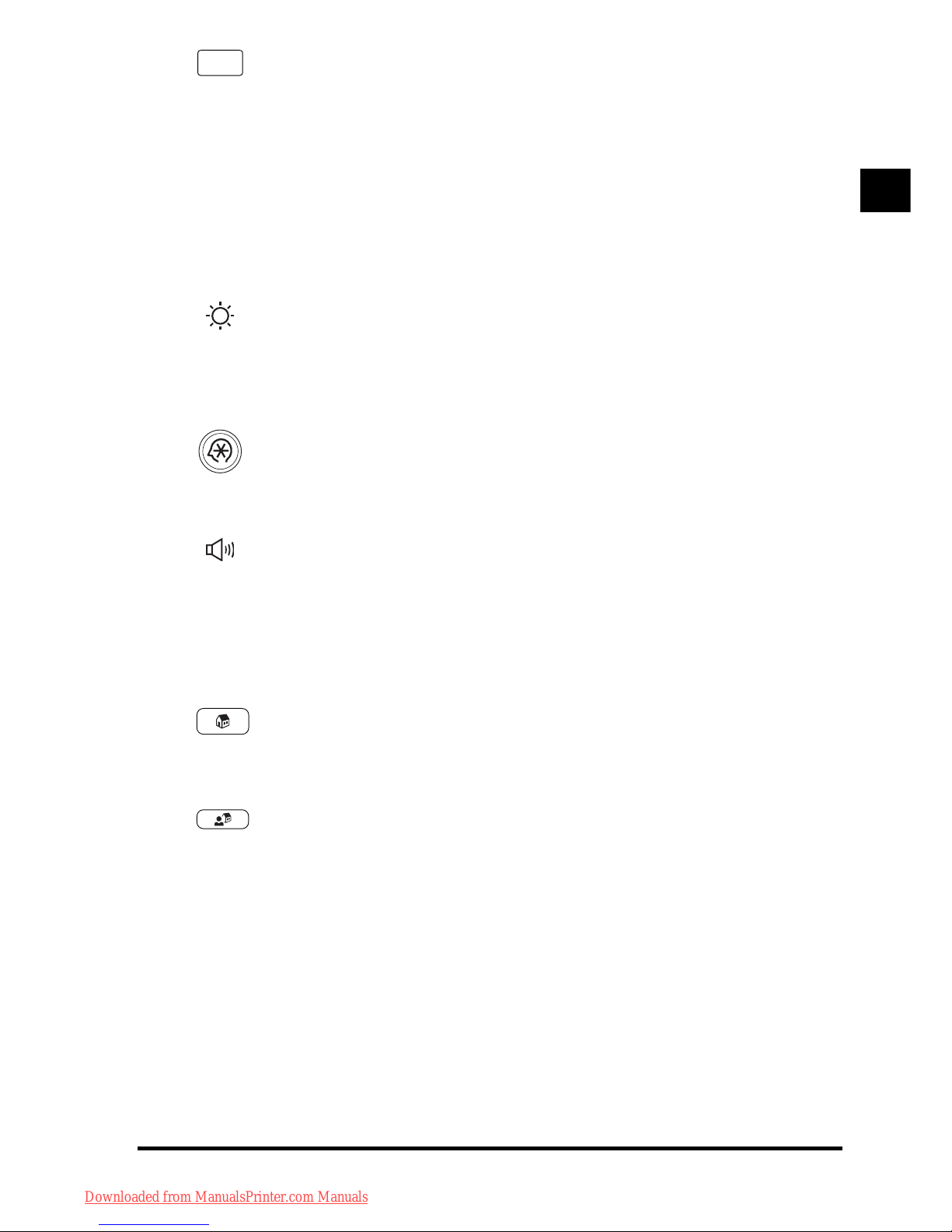
1
1
Before You Start Using This Product
Parts and Their Functions 1-11
Processing/Data Indicator
Flashes or blinks green when the
machine is performing operations. When
the Processing/Data indicator maintains a
steady green light, fax data is stored in
memory.
Brightness Adjustment Dial
Use to adjust the brightness of the touch
panel display.
Settings/Registration
Press to specify settings/registration.
Volume Settings Key
Press to display the screen for adjusting
settings such as the transmission volume
and fax sending/receiving alarm volume.
Main Menu key
Press to return to the main menu screen.
Quick Menu key
Press to retrieve a favorite functions
stored in Quick Menu. Also, if you are
using authentication, Quick Menu set for
each individual user can be displayed.
Processing/ Data
Downloaded from ManualsPrinter.com Manuals
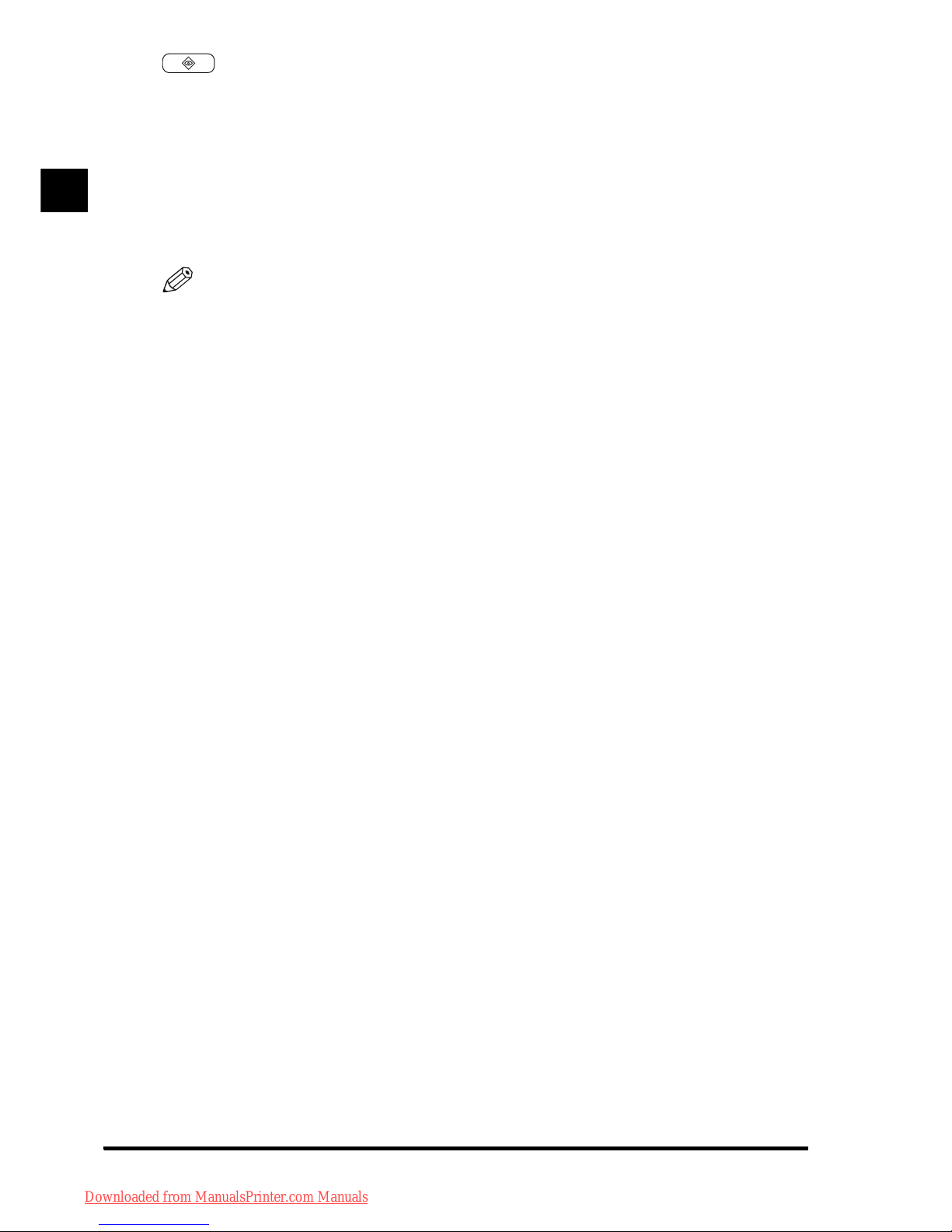
Before You Start Using This Product
1
1
Parts and Their Functions1-12
Status Monitor/Cancel key
Press to check the status of jobs or to
cancel print jobs. Also, press to check
status of the machine, such as checking
the amount of paper remaining.
NOTE
•
The Energy Saver key, Control Panel
Power Switch, Volume Settings key, Quick
Menu key, and Status Monitor/Cancel key,
cannot be used when in the Voice
Navigation mode.
•
According to the model of the machine you
are using, the control panel may resemble
the following.
Downloaded from ManualsPrinter.com Manuals
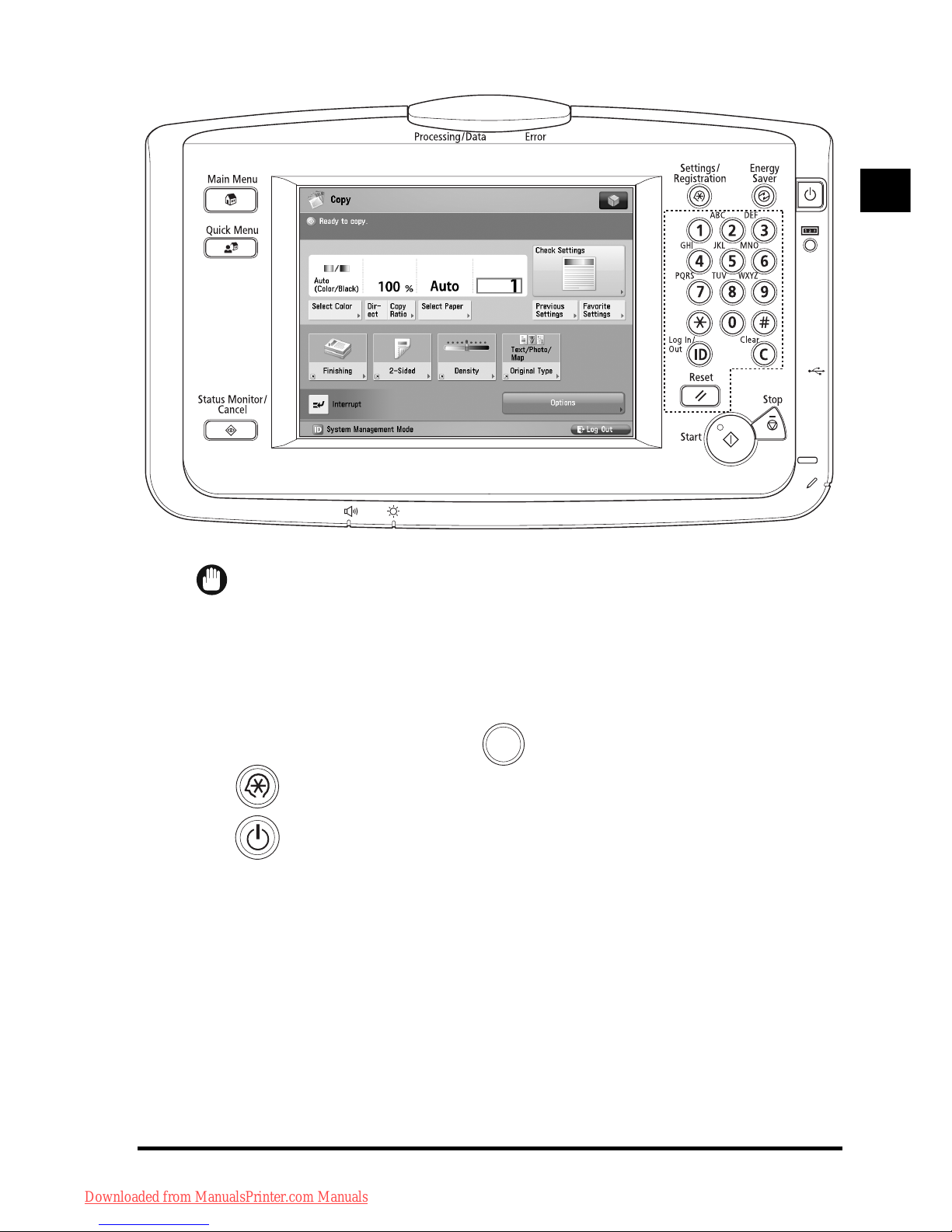
1
1
Before You Start Using This Product
Parts and Their Functions 1-13
■ Type B Control Panel
IMPORTANT
The differences between the Type A control
panel and Type B control panel is that the
control panel is supported by an arm above
the machine. The (Counter Check),
(Settings/Registration),
(Control Panel Power Switch) keys are
in different positions.
Downloaded from ManualsPrinter.com Manuals

Before You Start Using This Product
1
1
Parts and Their Functions1-14
Speaker
The Voice Guidance Kit includes a speaker
for hearing Voice Navigation messages.
■ When the speaker is attached to the
machine:
The speaker is attached to the right side of
the machine slightly below the feeder.
CAUTION
Only the speaker should be connected
to the jack on the machine. Connecting
other devices to the jack may cause
damage to the machine.
Downloaded from ManualsPrinter.com Manuals
