Canon VIXIA MINI X Instruction Manual

S
C
HD Camcorder
COPY
Instruction Manual
PUB. DIE-0453-000
NT
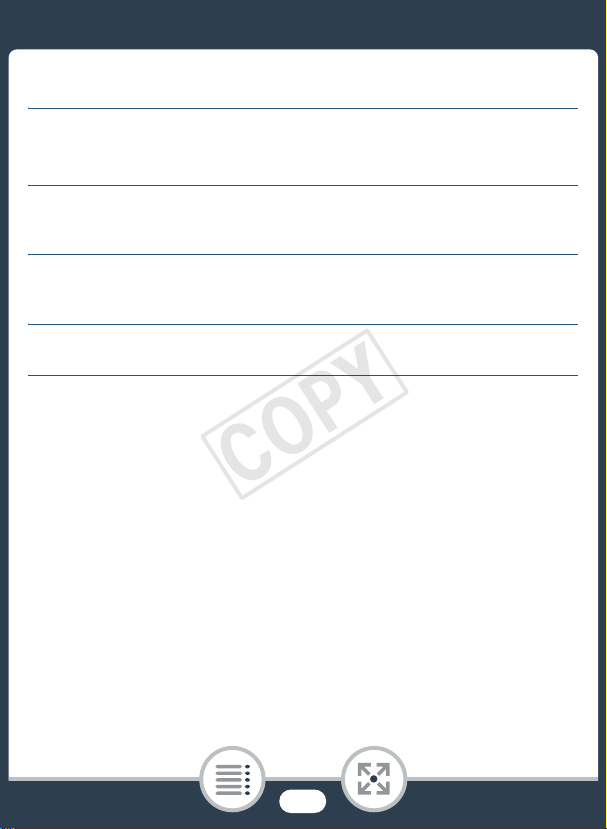
Important Usage Instructions
COPY
WARNING
TO REDUCE THE RISK OF FIRE OR ELECTRIC SHOCK, DO NOT EXPOSE THIS PRODUCT TO RAIN OR MOISTURE.
WARNING
TO REDUCE THE RISK OF ELECTRIC SHOCK AND TO REDUCE ANNOYING INTERFERENCE, USE THE RECOMMENDED ACCESSORIES ONLY.
COPYRIGHT WARNING:
Unauthorized recording of copyrighted materials may infringe on the rights of copyright owners and be contrary to copyright laws.
While using the compact power adapter, do not wrap it or cover it with a piece of cloth, and
do not place it in confined narrow spaces.
FCC/IC NOTICE
HD Camcorder, VIXIA mini X systems
This device complies with Part 15 of the FCC Rules. Operation is subject to the following two conditions: (1) This device may not cause harmful interference, and (2) this device must accept any
interference received, including interference that may cause undesired operation.
Note: This equipment has been tested and found to comply with the limits for class B digital device,
pursuant to Part 15 of the FCC Rules. These limits are designed to provide reasonable protection
against harmful interference in a residential installation. This equipment generates, uses and can
radiate radio frequency energy and, if not installed and use in accordance with the instructions, may
cause harmful interference to radio communications. However, there is no guarantee that interference will not occur in a particular installation. If this equipment does cause harmful interference to
radio or television reception, which can be determined by turning the equipment off and on, the
user is encouraged to try to correct the interference by one or more of the following measures:
• Reorient or relocate the receiving antenna.
• Increase the separation between the equipment and receiver.
• Connect the equipment into an outlet on a circuit different from that to which the receiver is connected.
• Consult the dealer or an experienced radio/TV technician for help.
2
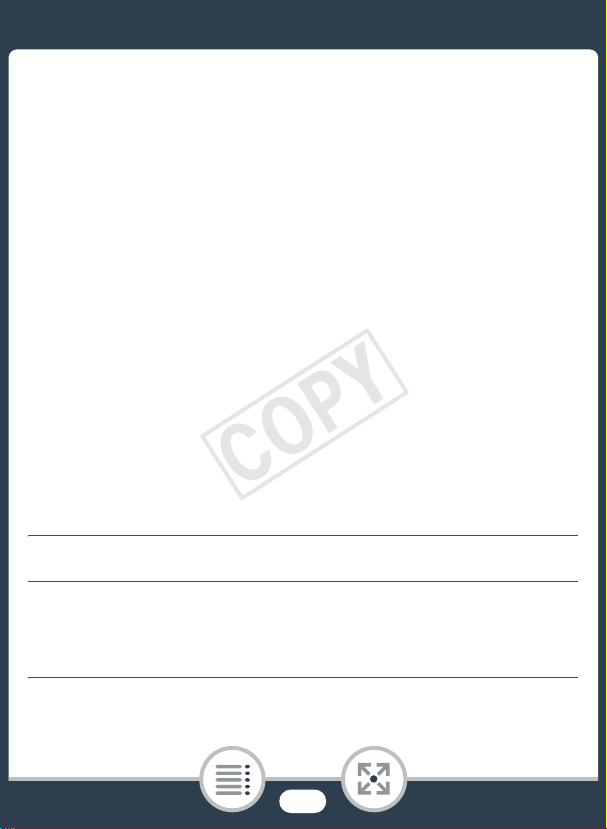
Use of shielded cable is required to comply with class B limits in Subpart B of Part 15 of FCC Rules.
COPY
Do not make any changes or modifications to the equipment unless otherwise specified in the manual. If such changes or modifications should be made, you could be required to stop operation of
the equipment.
Model ID0036 (including WLAN Module Model RF401, FCC ID: AZD401)
This device complies with Industry Canada license-exempt RSS standard(s). Operation is subject to
the following two conditions: (1) this device may not cause interference, and (2) this device must
accept any interference, including interference that may cause undesired operation of the device.
This transmitter must not be co-located or operated in conjunction with any other antenna or transmitter.
The available scientific evidence does not show that any health problems are associated with using
low-power wireless devices. There is no proof, however, that these low power wireless devices are
absolutely safe. Low-power wireless devices emit low levels of radio frequency energy (RF) in the
microwave range while being used. Whereas high levels of RF can produce health effects (by heating tissue), exposure to low-level RF that does not produce heating effects causes no known
adverse health effects. Many studies of low-level RF exposures have not found any biological
effects. Some studies have suggested that some biological effects might occur, but such findings
have not been confirmed by additional research. This model has been tested and found to comply
with FCC/IC radiation exposure limits set forth for an uncontrolled equipment and meets the FCC
radio frequency (RF) Exposure Guidelines and RSS-102 of the IC radio frequency (RF) Exposure
rules.
Canon U.S.A., Inc.
One Canon Park, Melville, NY 11747, USA
Tel No. 1-800-OK-CANON (1-800-652-2666)
The Mains plug is used as the disconnect device. The Mains plug shall remain readily operable to
disconnect the plug in case of an accident.
CAUTION:
• Danger of explosion if the wrong type of batteries are attached. Use only the same type of batteries.
• Do not expose batteries or product to excessive heat such as the inside of a car under direct
sunlight, fire, etc.
3
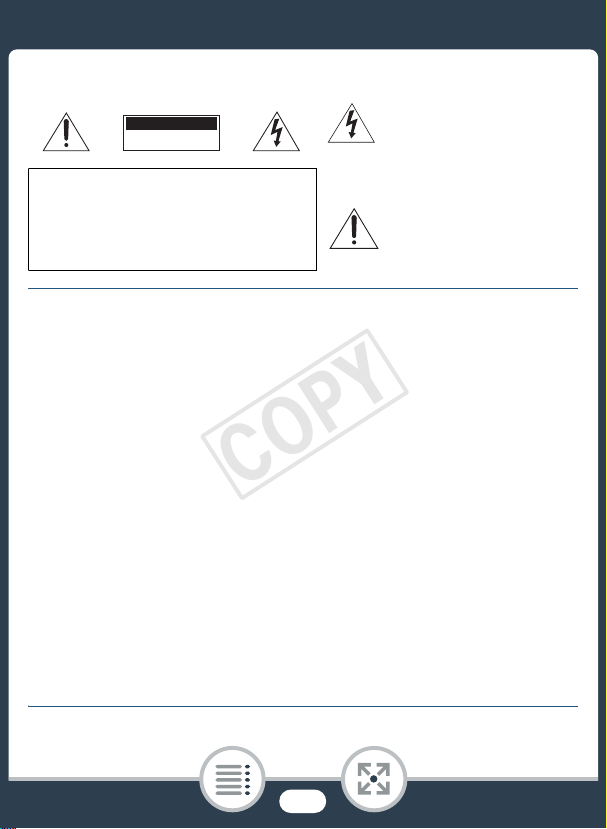
I
mportant Warning
COPY
CAUTION
RISK OF ELECTRIC SHOCK
DO NOT OPEN
CAUTION:
TO REDUCE THE RISK OF ELECTRIC
SHOCK, DO NOT REMOVE COVER (OR
BACK). NO USER-SERVICEABLE PARTS
INSIDE. REFER SERVICING TO
QUALIFIED SERVICE PERSONNEL.
The lightning flash with arrowh ead symbol,
within an equilateral triangle, is i ntended to
alert the user to the presence of
uninsulated “dangerous volta ge” within the
product’s enclosure, that may be of
sufficient magnitude to constitute a risk of
electric shock to persons.
The exclamation point, within an
equilateral triangle, is intended to alert the
user to the presence o f important operating
and maintenance (servicing) instructions in
the literature accompanying the product.
IMPORTANT SAFETY INSTRUCTIONS
In these safety instructions the word "apparatus" refers to the Canon HD Camcorder VIXIA mini X
and all its accessories.
1 Read these instructions.
2 Keep these instructions.
3 Heed all warnings.
4 Follow all instructions.
5 Do not use this apparatus near water.
6 Clean only with dry cloth.
7 Do not install near any heat sources such as radiators, heat registers, stoves, or other apparatus
(including amplifiers) that produce heat.
8 Do not defeat the safety purpose of the polarized or grounding-type plug. A polarized plug has
two blades with one wider than the other. A grounding type plug has two blades and a third
grounding prong. The wide blade or the third prong are provided for your safety. If the provided
plug does not fit into your outlet, consult an electrician for replacement of the obsolete outlet.
9 Protect the power cord from being walked on or pinched particularly at plugs, convenience
receptacles, and the point where they exit from the apparatus.
10 Only use attachments/accessories specified by the manufacturer.
11 Unplug this apparatus during lightning storms or when unused for long periods of time.
12 Refer all servicing to qualified service personnel. Servicing is required when the apparatus has
been damaged in any way, such as power-supply cord or plug is damaged, liquid has been
spilled or objects have fallen into the apparatus, the apparatus has been exposed to rain or
moisture, does not operate normally, or has been dropped.
CA-110 identification plate is located on the bottom.
4
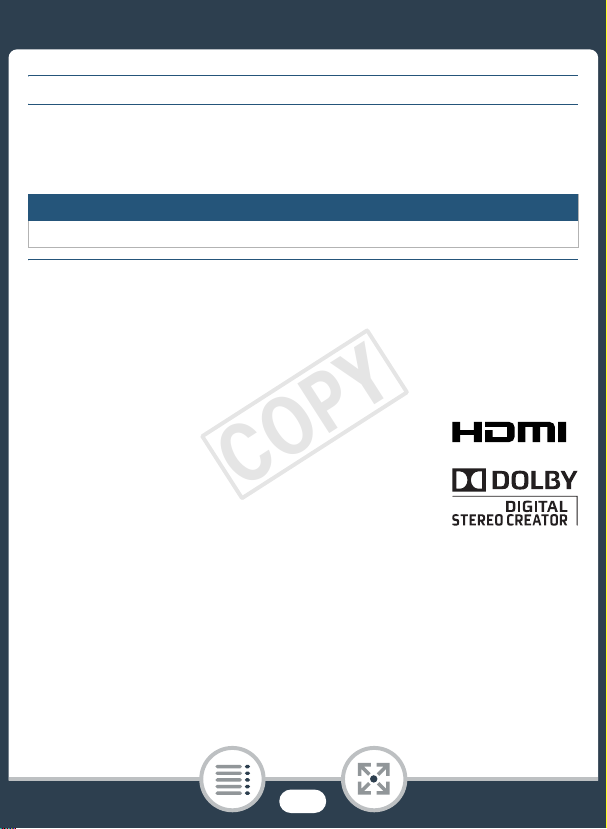
CAN ICES-3(B)/NMB-3(B)
COPY
REGIONS OF USE
The VIXIA mini X is in compliance (as of January 2014) with the radio signal regulations of
the regions listed below. For details on other regions where it can be used, make inquiries
with the contacts listed at the end of this instruction manual (A 310).
REGIONS
Canada, Hong Kong S.A.R., South Korea, Taiwan, USA
Model
ID0036: VIXIA mini X
Trademark Acknowledgements
• SD, SDHC and SDXC Logos are trademarks of SD-3C, LLC.
• Microsoft and Windows are trademarks or registered trademarks of Microsoft Corporation in the United
States and/or other countries.
• App Store, iPad, iPhone, iTunes and Mac OS are trademarks of Apple Inc., registered in the U.S. and
other countries.
• HDMI, the HDMI logo and High-Definition Multimedia Interface are trademarks or registered trademarks of HDMI Licensing LLC in the United States
and other countries.
• “AVCHD” and the “AVCHD” logo are trademarks of Panasonic Corporation
and Sony Corporation.
• Manufactured under license from Dolby Laboratories.
“Dolby” and the double-D symbol are trademarks of Dolby Laboratories.
• Google, Android, Google Play, YouTube are trademarks of Google Inc.
• Facebook is a registered trademark of Facebook, Inc.
• IOS is a trademark or registered trademark of Cisco in the U.S. and other countries and is used under
license.
• Wi-Fi is a registered trademark of the Wi-Fi Alliance.
• Wi-Fi Certified, WPA, WPA2, and the Wi-Fi Certified logo are trademarks of the Wi-Fi Alliance.
• WPS as used on the camcorder’s settings, onscreen displays and in this manual signifies Wi-Fi Protected Setup.
• The Wi-Fi Protected Setup Identifier Mark is a mark of the Wi-Fi Alliance.
• Other names and products not mentioned above may be trademarks or registered trademarks of their
respective companies.
• This device incorporates exFAT technology licensed from Microsoft.
5
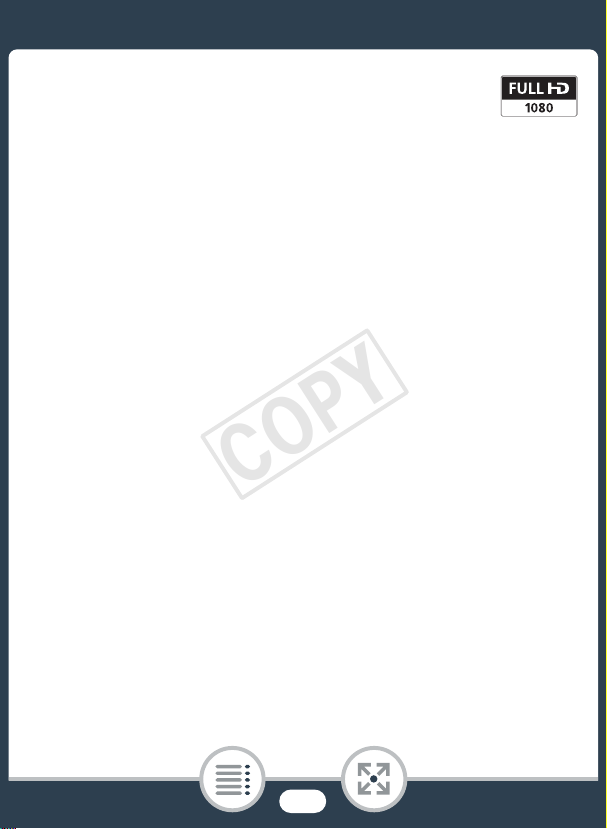
• “Full HD 1080” refers to Canon camcorders compliant with high-definition video com-
COPY
posed of 1,080 vertical pixels (scanning lines).
• This product is licensed under AT&T patents for the MPEG-4 standard and may be
used for encoding MPEG-4 compliant video and/or decoding MPEG-4 compliant
video that was encoded only (1) for a personal and non-commercial purpose or (2) by a video provider
licensed under the AT&T patents to provide MPEG-4 compliant video. No license is granted or implied
for any other use for MPEG-4 standard.
6
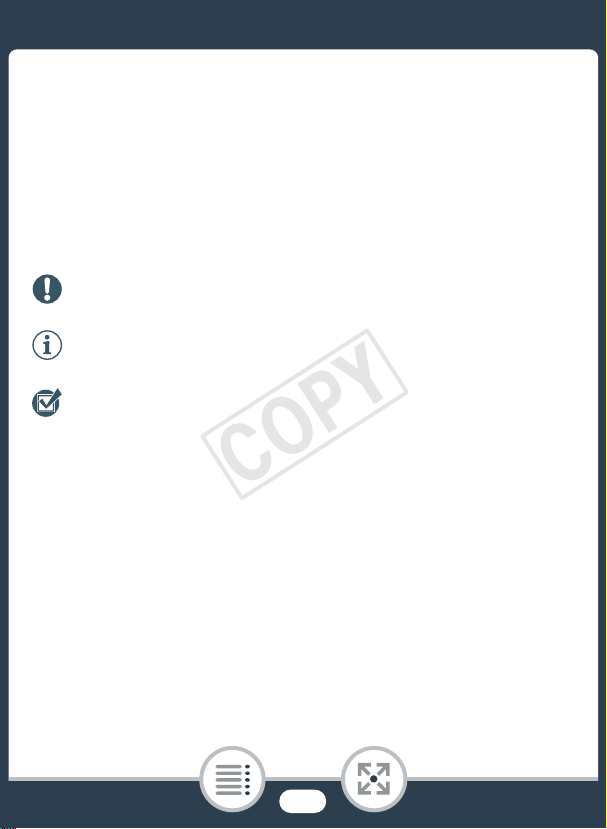
About this Manual and Camcorder
COPY
Thank you for purchasing the Canon VIXIA mini X. Please read
this manual carefully before you use the camcorder and retain it
for future reference. Should your camcorder fail to operate correctly, refer to Troubleshooting (A 249).
Conventions Used in this Manual
Important precautions related to the camcorder’s operation.
Additional notes and topics that complement the basic
operating procedures.
Restrictions, requirements or preconditions regarding the
function described.
A
>
• “Scene” refers to one movie unit from the point you press the
• Brackets [ ] are used to refer to onscreen controls you need to
Reference page number within this manual.
This arrow is used to abbreviate menu selections. For a
detailed explanation on how to use the menus, refer to
Using the Menus (A 48).
start/stop button or touch [Ü] to start recording until you
press the start/stop button or touch [Ñ] to stop recording.
touch (menus, buttons, etc.) and to messages as they are displayed on the screen.
7
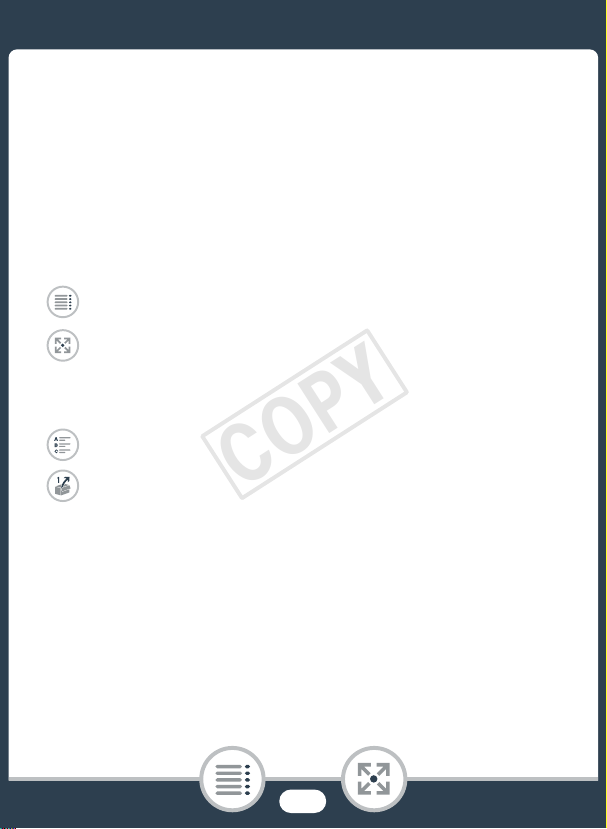
• The photos included in this manual are simulated pictures
COPY
taken with a still camera.
• Illustrations of the camcorder’s screen or a computer’s screen
included in this manual may show only relevant parts of the
screen.
• Navigation buttons: The navigation bar at the bottom of the
page offers up to four buttons to let you get quickly to the
information you want to find.
Jump to the general table of contents.
Go to a list of select functions grouped by their uses in
real-life situations. This alternative index can be very
useful for beginners who encounter a particular challenge but are not sure of what function to use.
Jump to the alphabetical index.
The button with a number in it will take you to the
beginning of the current chapter, where you will find an
overview of the information and related functions covered in that chapter. Note that the icon itself will
change depending on the chapter you are currently
reading.
8
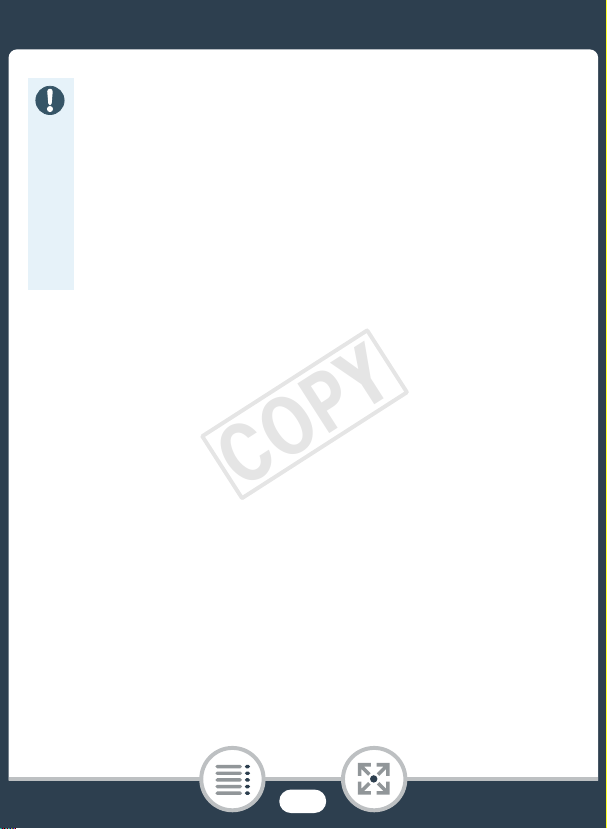
• Observe the following precautions while the cam-
COPY
corder's ACCESS indicator is on or flashing. Failing to
do so may result in permanent data loss or damage to
the memory card.
- Do not open the memory card slot cover.
- Do not disconnect the power source or turn off the
camcorder.
- Do not press and hold the ^ button.
9
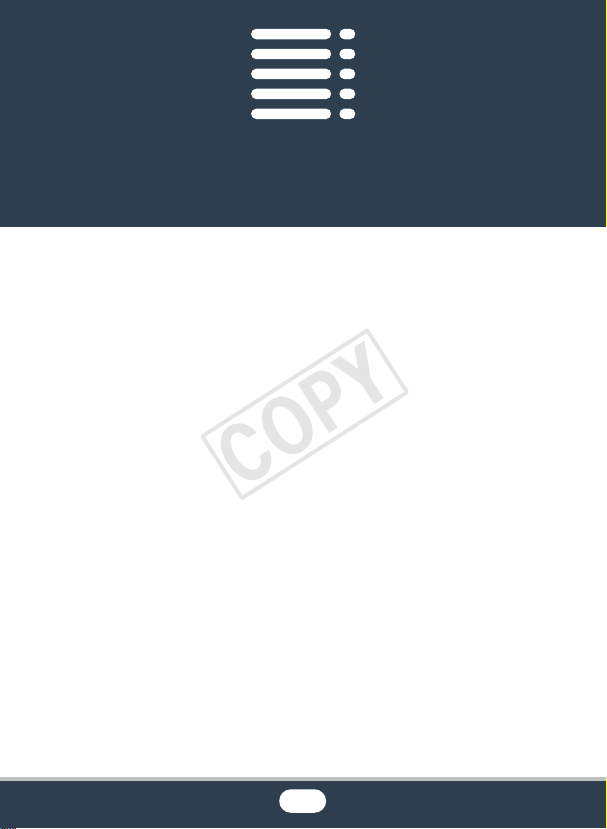
Table of Contents
COPY
Important Usage Instructions...................................... 2
About this Manual and Camcorder............................. 7
The Camcorder’s Functions in Real-Life
Situations .................................................................. 16
Unique functions for special cases ........................... 16
Getting the look you want......................................... 17
Challenging subjects and shooting conditions .......... 18
Playback, editing and others .................................... 19
Wireless functions .................................................... 20
Getting to Know the Camcorder ............................... 22
Supplied Accessories ............................................... 22
Names of Parts ........................................................ 23
Preparations........................................................ 30
Charging the Battery Pack........................................ 32
Using a Memory Card ............................................... 37
Memory Cards Compatible for Use with the
Camcorder............................................................... 37
10
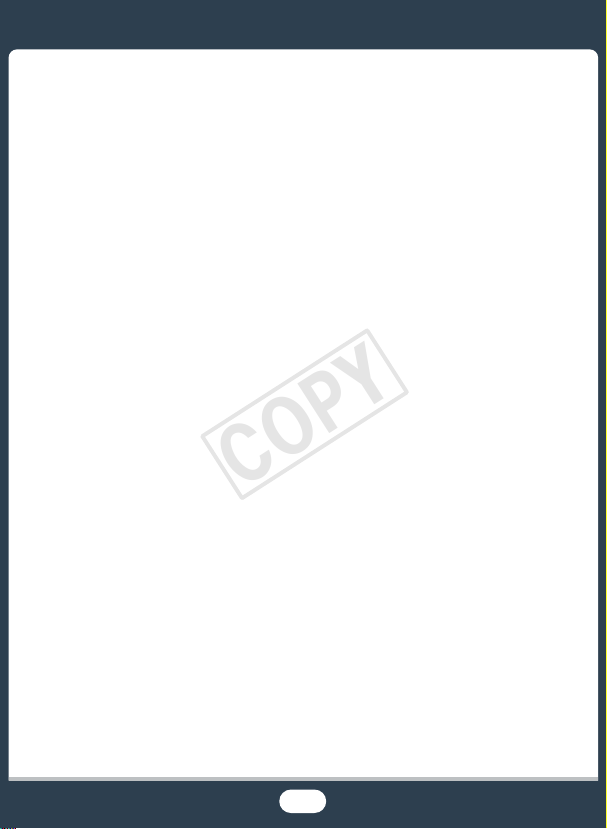
Inserting and Removing a Memory Card................... 39
COPY
First Time Settings .................................................... 41
Basic Setup ............................................................. 41
Changing the Time Zone .......................................... 44
Initializing a Memory Card......................................... 45
Basic Operation of the Camcorder ........................... 47
Using the Touch Screen........................................... 47
Using the Menus ...................................................... 48
Operating Modes ..................................................... 55
Selecting the Movie Recording Format
(AVCHD/MP4) ........................................................... 57
Basic Recording and Playback .......................... 58
Basic Recording........................................................ 59
Recording Video....................................................... 59
Changing the Field of View....................................... 61
Taking Photos .......................................................... 64
AUTO Mode............................................................. 66
Basic Playback.......................................................... 69
Playing Back Video .................................................. 69
Viewing Photos ........................................................ 77
Deleting Scenes and Photos .................................... 81
Dividing Scenes........................................................ 85
Trimming Scenes ..................................................... 87
Slideshow ................................................................ 89
11
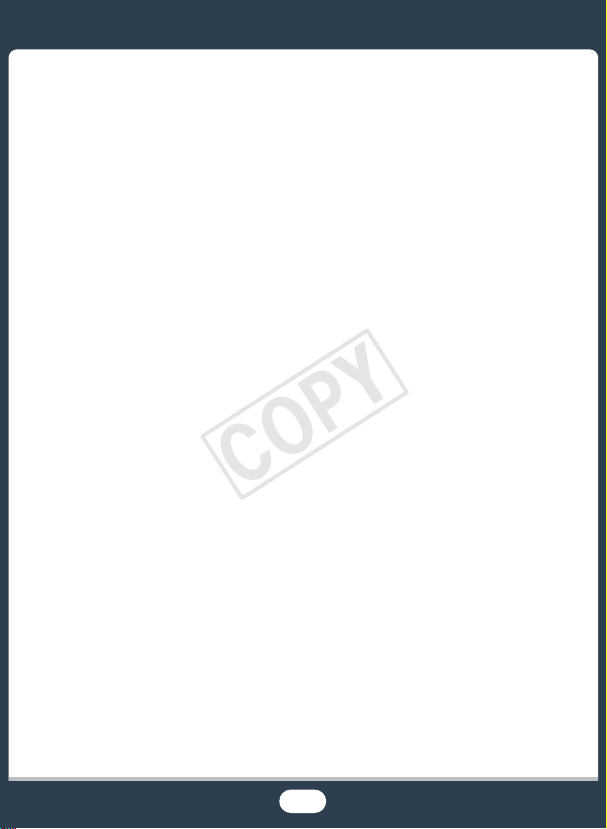
Advanced Functions........................................... 90
COPY
Video Quality and Shooting Modes .......................... 92
Selecting the Video Quality....................................... 92
Selecting the Photo Size .......................................... 94
Selecting the Shooting Mode ................................... 95
Special Recording Modes ......................................... 99
Interval Recording .................................................... 99
Slow and Fast Motion............................................. 103
Video Snapshot...................................................... 106
Pre-Recording........................................................ 107
Convenient Functions ............................................. 110
Self Timer............................................................... 110
Decoration: Adding a Personal Touch .................... 111
Image Rotation and Image Flipping ........................ 115
Recording Audio ..................................................... 118
Using an External Microphone................................ 118
Audio Scenes (Built-in Microphone)........................ 120
Audio Recording Level ........................................... 126
Wind Screen (Built-in Microphone).......................... 128
Microphone Attenuator (Built-in Microphone).......... 129
Audio Equalizer (Built-in Microphone) ..................... 131
Microphone Directionality (Built-in Microphone) ...... 132
Microphone Attenuator (External Microphone) ........ 133
Low Cut Filter (External Microphone) ...................... 134
Switching the Input (External Microphone) .............. 135
12
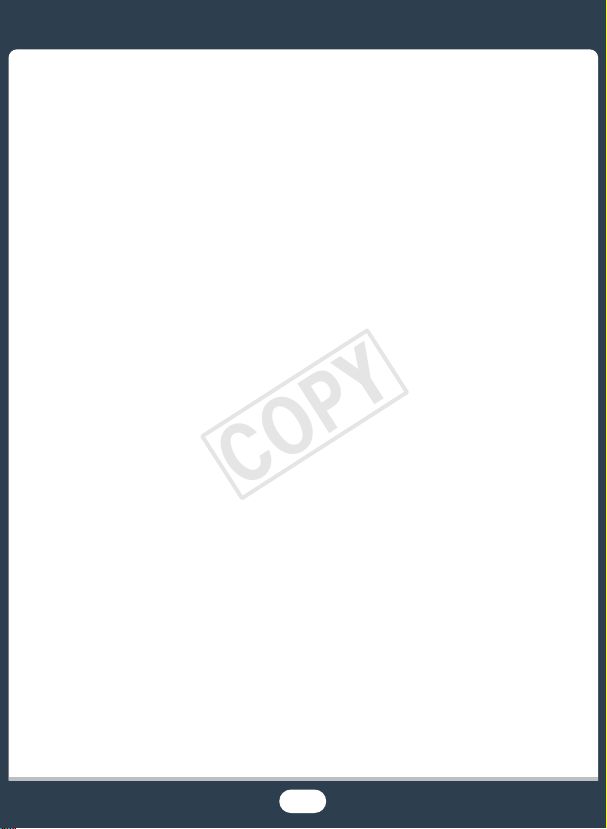
Audio Mix............................................................... 136
COPY
Audio Limiter .......................................................... 137
Audio Compressor ................................................. 137
Using Headphones................................................. 139
When You Want More Control................................ 141
White Balance ........................................................ 141
Exposure................................................................ 143
Face Detection ....................................................... 146
Capturing Video Snapshot Scenes and Photos
from a Movie .......................................................... 149
External Connections........................................ 152
Terminals on the Camcorder .................................. 153
Connection Diagrams............................................. 154
Playback on a TV Screen ....................................... 156
Saving and Sharing Your Recordings..................... 158
Converting Movies to MP4 Format ......................... 158
Saving Recordings on a Computer......................... 161
Copying Recordings to an External Video
Recorder................................................................ 169
Uploading Recordings to the Web.......................... 170
Wi-Fi Functions ................................................. 172
Overview of the Camcorder's Wi-Fi Functions ....... 174
The Camcorder's Wi-Fi Functions .......................... 180
13
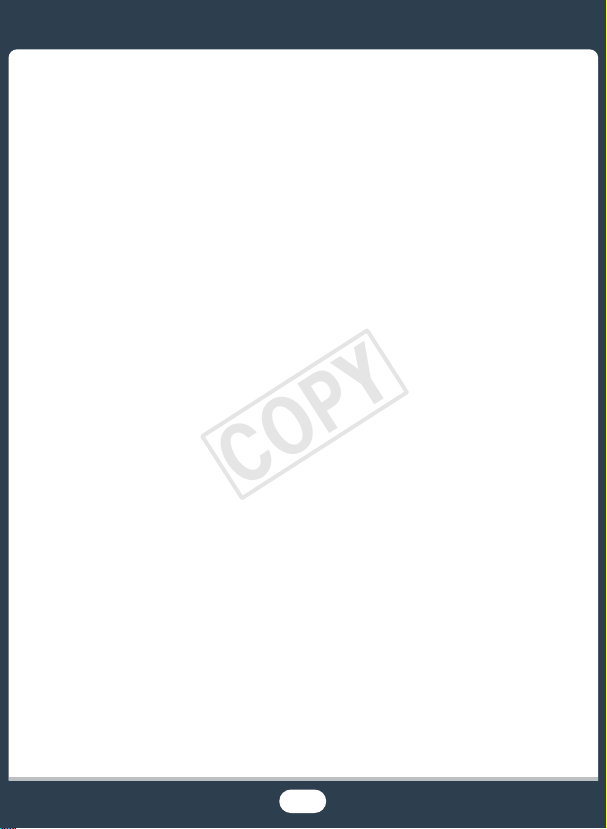
Using an iOS or Android Device as a Remote
COPY
Control................................................................... 180
Remote Browse: Viewing Recordings Using a Web
Browser on an iOS or Android Device .................... 190
Saving Recordings and Uploading Movies to the
Web Using an iOS Device ...................................... 193
Sharing Recordings with CANON iMAGE
GATEWAY ............................................................. 196
Wireless Playback on a Computer.......................... 204
Wi-Fi Connection and Settings ............................... 207
Wi-Fi Connection Using an Access Point................ 207
Viewing and Changing Wi-Fi Settings ..................... 216
Additional Information ...................................... 220
Appendix: Menu Options Lists................................ 222
[1 Other Settings] Menus ..................................... 225
Appendix: Onscreen Icons and Displays ................ 239
Trouble? .................................................................. 249
Troubleshooting ..................................................... 249
List of Messages .................................................... 261
Do’s and Don’ts ...................................................... 278
Handling Precautions ............................................. 278
Maintenance/Others................................................ 285
Cleaning................................................................. 285
Condensation......................................................... 286
14

Using the Camcorder Abroad................................. 287
COPY
General Information ................................................ 288
Optional Accessories.............................................. 288
Specifications......................................................... 292
Reference Tables .................................................... 299
Index ....................................................................... 302
15

The Camcorder’s Functions in
COPY
Real-Life Situations
Unique functions for special cases
Change the field of view you record from a fisheyelike ultra wide angle to a close-up center view.
X Field of View (A 61)
Record the best sound possible
according to your shooting situation,
such as at a business meeting or
musical performance.
X Audio Scenes (A 120)
Shoot a cool time-lapse video or use slow motion to check
your golf swing.
X Interval Recording (A 99)
X Slow and Fast Motion Recording (A 103)
16
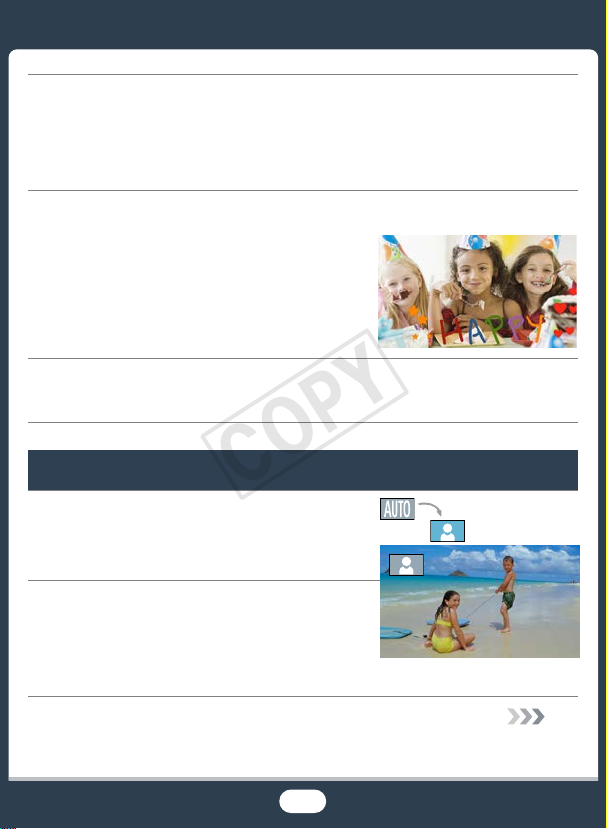
Record a mirror image of your dance training so you can
COPY
practice along with the playback scene.
X Automatic Image Rotation and
Image Flipping (A 115)
Decorate movies with graphics and stamps.
X Decoration (A 111)
Create a dynamic montage sequence with short cuts.
X Video Snapshot (A 106)
Getting the look you want
Get gorgeous video and photos
without bothering with settings.
X N mode (A 59)
Make the image brighter or darker
than the exposure set by the
camcorder.
X Exposure (A 143)
17
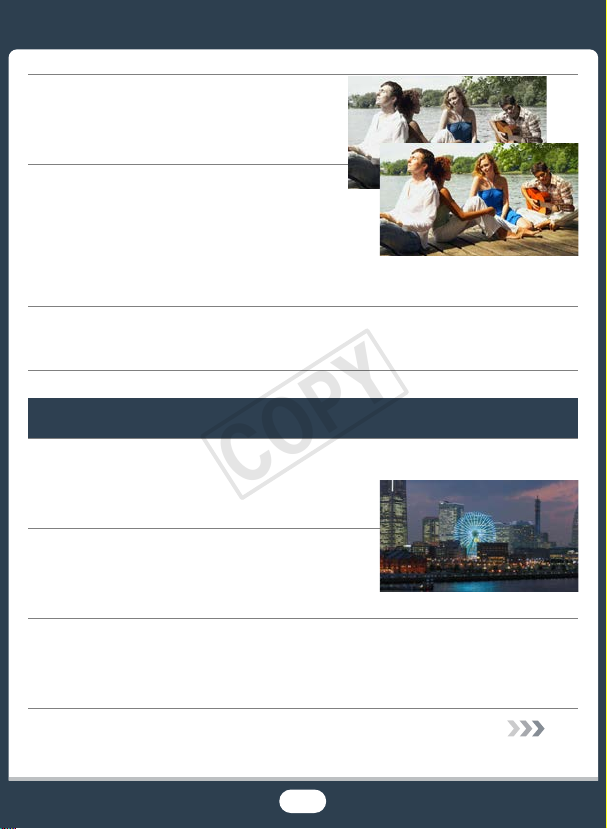
Change how smooth or natural
COPY
movement looks in your videos.
X Frame Rate (A 226)
Create a copy of your movies
applying a unique cinematic filter.
X Converting and Resizing Movies
(A 158)
Choose whether to record in AVCHD or MP4 format.
X Selecting the Recording Format (A 57)
Challenging subjects and shooting conditions
Shoot great video of special scene situations with minimal
settings.
X Shooting Modes (A 95)
Obtain natural-looking colors even
under special lighting conditions.
X White Balance (A 141)
Optimize the exposure for the desired subject just by touching the screen.
X Touch AE (A 145)
Cinema filter
[FILTER 2] (Vivid)
18
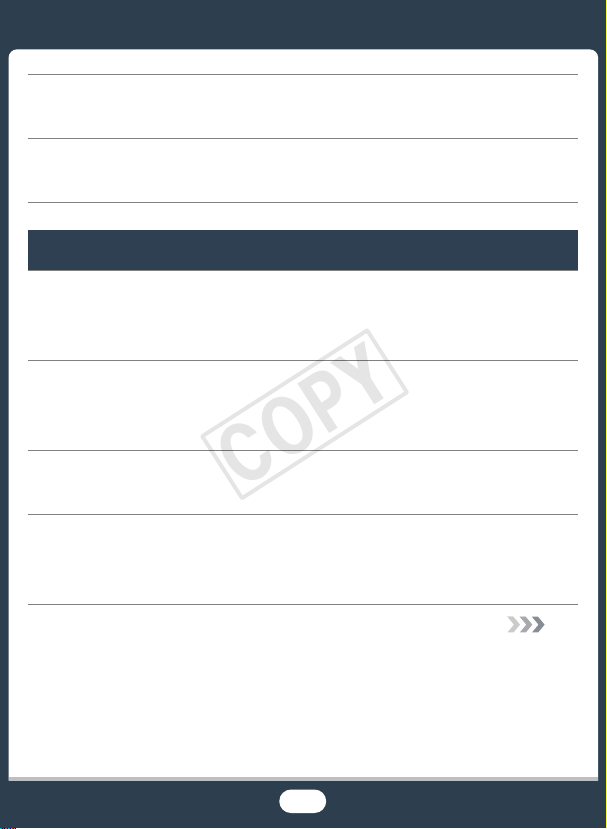
Keep the exposure optimized while shooting a moving subject.
COPY
X Face Detection and Tracking (A 146)
Give yourself time to get in the picture.
X Self Timer (A 110)
Playback, editing and others
Save parts of your video as photos or short video snapshot
scenes.
X Capturing Photos/Video Snapshot Scenes (A 149)
Convert your scenes into a smaller file size to upload to the
Web.
X Converting Movies to MP4 Format (A 158)
Play a slideshow of your photos.
X Slideshow (A 89)
Enjoy your recordings on a TV.
X HDMI Connection (A 154)
X Playback (A 156)
19
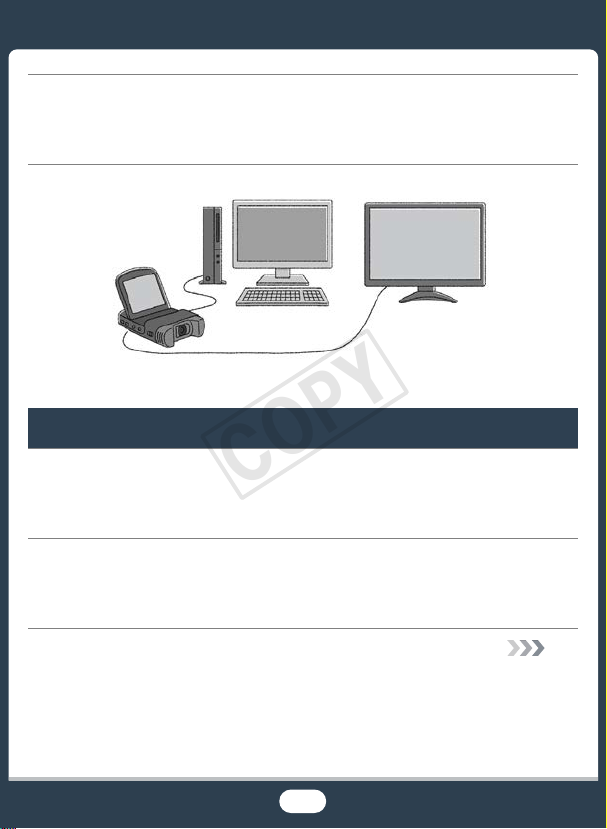
Save recordings on your computer and upload them to the
COPY
Web.
X Saving Recordings (A 161)
Wireless functions
Use your smartphone or tablet as a remote control while
recording.
X Wi-Fi Remote Control (CameraAccess plus) (A 180)
Use a Web browser on your smartphone or tablet to access
and play back the recordings in the camcorder.
X Remote Browse/Playback via Browser (A 190)
20
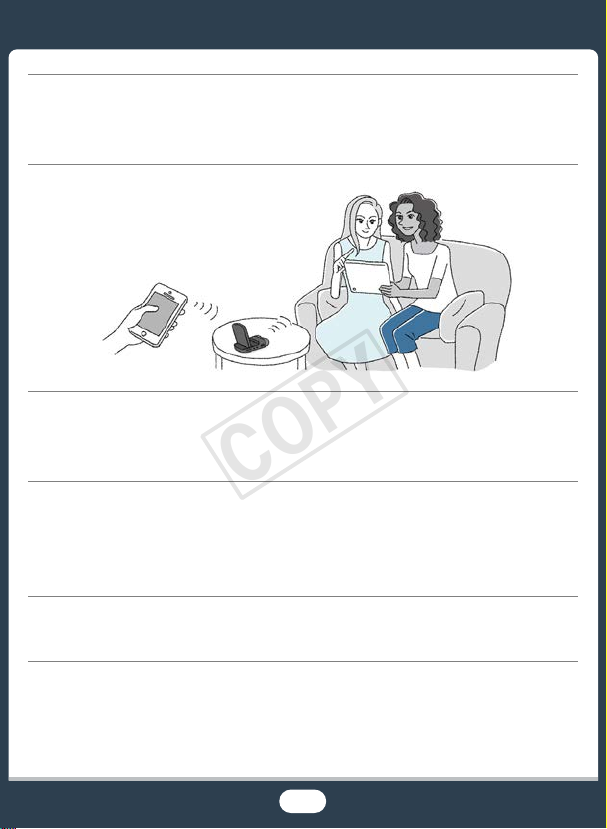
Use an iOS app to wirelessly transfer recordings to your
COPY
iPhone/iPad and upload them to the Web.
X Movie Uploader (A 193)
Share your recordings with Web albums using CANON
iMAGE GATEWAY.
X CANON iMAGE GATEWAY (A 196)
Connect the camcorder to your home network and wirelessly stream your recordings.
X Media Server (A 204)
X Wi-Fi Connection to an Access Point (A 207)
Review and change Wi-Fi settings (for advanced users).
X Wi-Fi Settings (A 216)
21
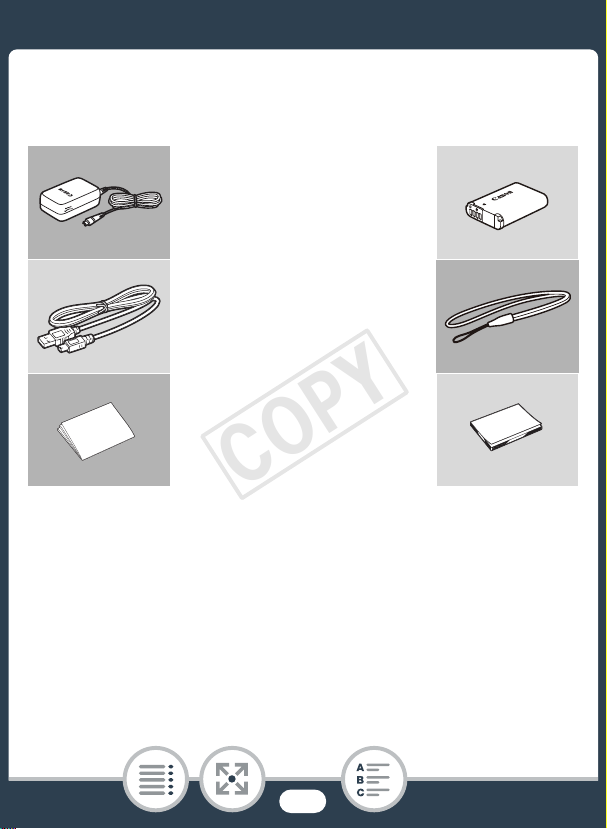
Getting to Know the Camcorder
COPY
Supplied Accessories
The following accessories are supplied with the camcorder:
XCA-110 Compact Power
Adapter*
NB-12L Battery PackW
XIFC-300PCU/S USB Cable
WS-DC11 Wrist StrapW
XGetting Started Leaflet
Transfer Utility LE
Startup Guide**W
* CA-110E, including power cord, in Asia.
** This guide explains how to download PIXELA's Transfer Utility LE
software, which allows you to save your AVCHD movies to a memory
card. For details on using the software, refer to the Transfer Utility LE
Software Guide included with the downloaded software.
22
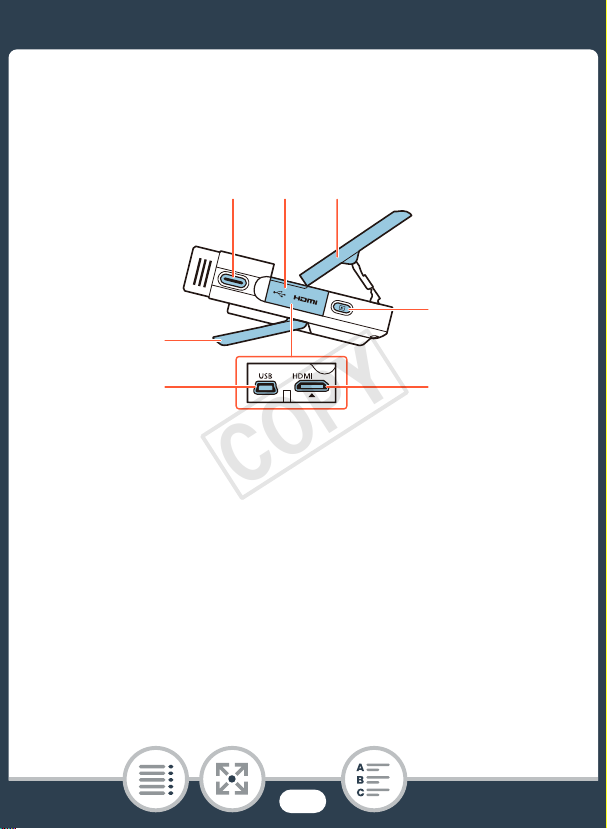
Names of Parts
COPY
Left side view
123
7
1 Start/Stop button (A 59, 64)
2 Terminal cover
3 LCD panel (A 28)
4 ^ (playback mode) button (A 69)
5 HDMI terminal (A 153, 154)
6 USB terminal (A 153, 155)
7 Adjustable stand (A 28)
4
56
23
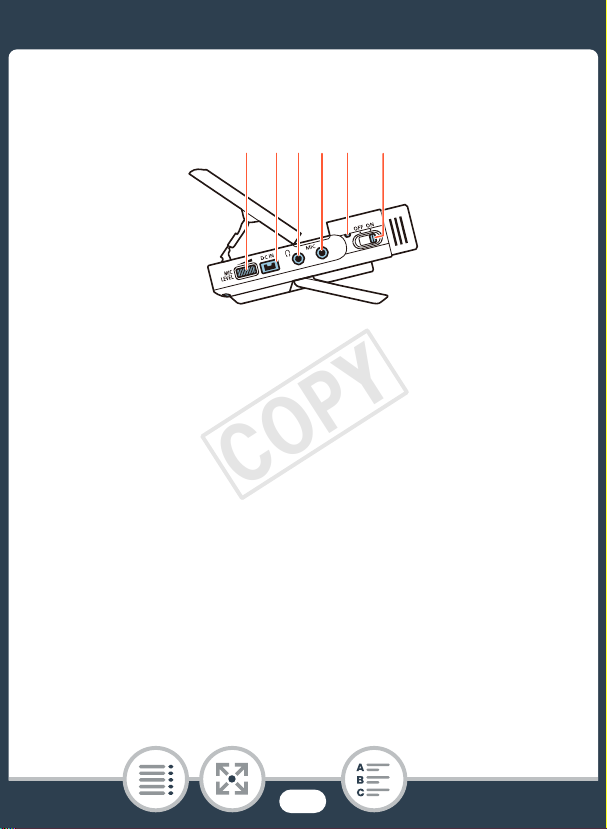
Right side view
COPY
8 9 10 11 12 13
8 MIC LEVEL dial (A 126)
9 DC IN terminal (A 32)
10 × (headphones) terminal (A 139)
11 MIC terminal (A 118)
12 Power/Charge indicator (A 32)
13 Power switch (ON/OFF) (A 59, 64)
24
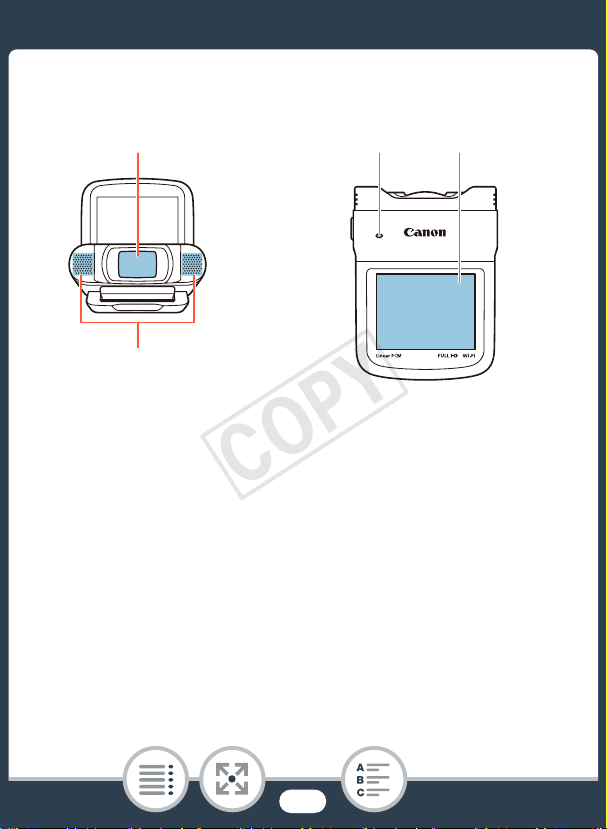
Front view Top view
COPY
14
15
14 Lens cover
15 Stereo microphone (A 120)
16 Speaker (A 71)
17 LCD touch screen (A 29, 47)
16 17
25
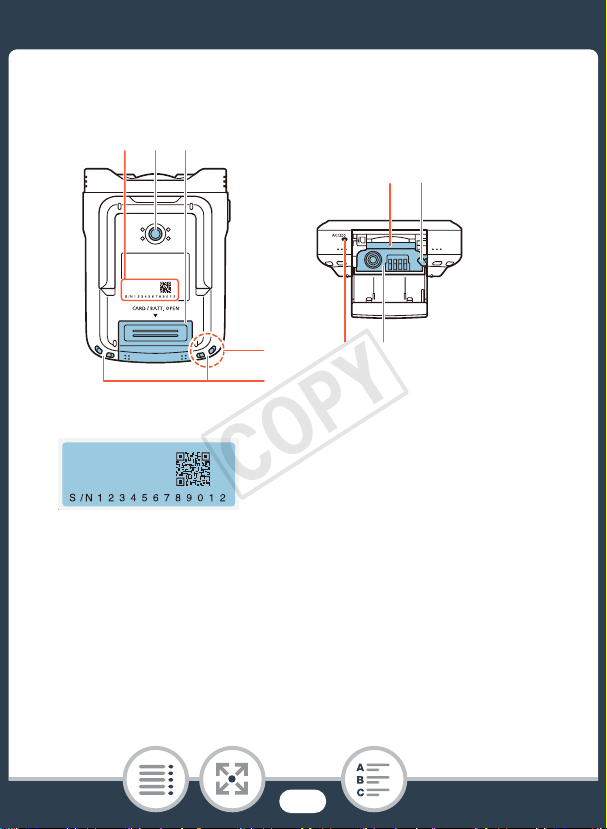
Bottom view Back view
COPY
18 19 20
21 22
25
26
18 Serial number
19 Tripod socket (A 280)
20 Memory card slot/Battery compartment cover (A 39)
21 Memory card slot (A 39)
22 Battery release latch (A 32)
23 Battery compartment (A 32)
24 ACCESS indicator (A 59, 64)
26
2324

25 Wi-Fi antenna (A 174)
COPY
26 Strap mounts (A 29)
27
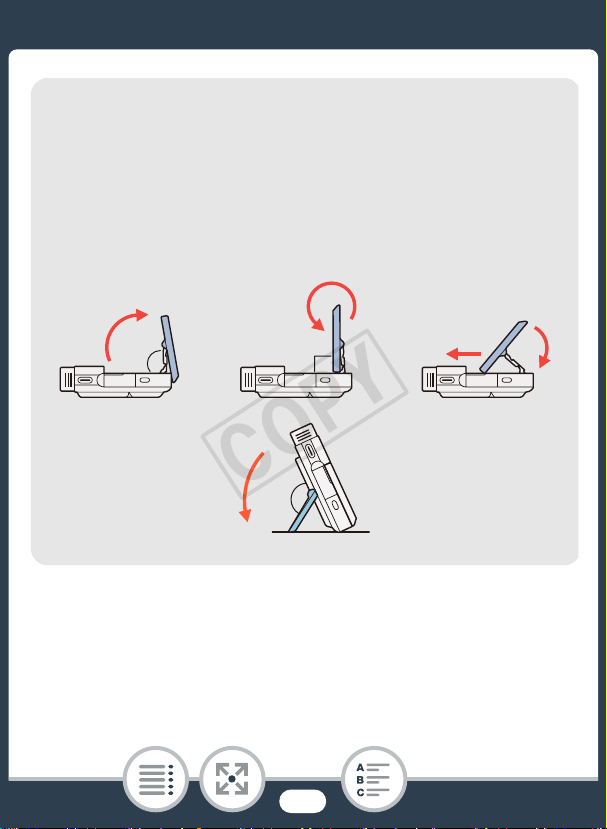
Adjusting the camcorder’s position
COPY
The camcorder has an adjustable stand (7) and an articulated LCD panel (3) that allow you to easily adjust its position
to match your recording conditions.
Here are typical shooting positions (all degree measurements are approximate):
123
80° 90°
123°
28
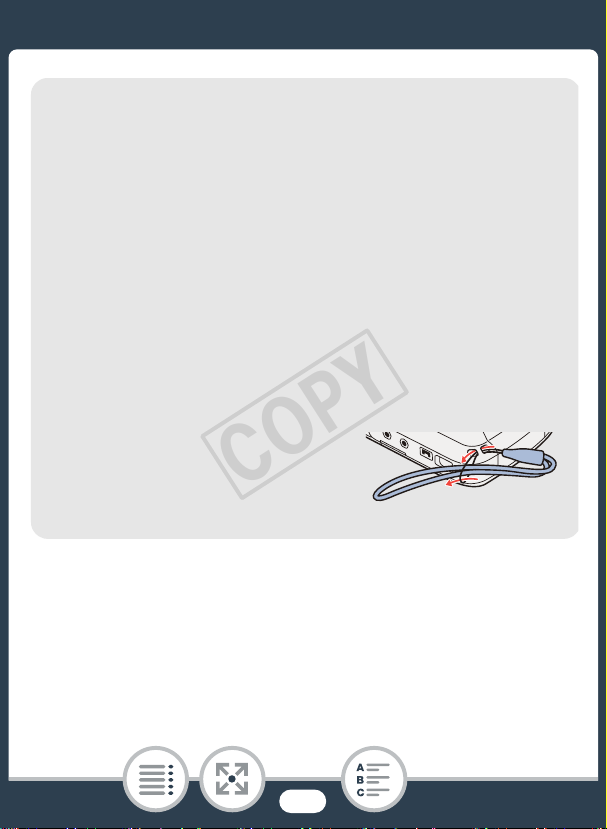
17 LCD touch screen
COPY
• The screen is produced using extremely high-precision
manufacturing techniques, with more than 99.99% of the
pixels operating to specification. Less than 0.01% of the
pixels may occasionally misfire or appear as black, red,
blue or green dots. This has no effect on the recorded
image and does not constitute a malfunction.
• For details about how to take care of the touch screen,
refer to Handling Precautions (A 278), Cleaning
(A 285).
• You can adjust the screen’s brightness using the 1 >
q > [LCD Brightness] and [LCD Backlight] settings.
26 Strap mounts
You can attach the supplied wrist
strap to either side of the camcorder.
29
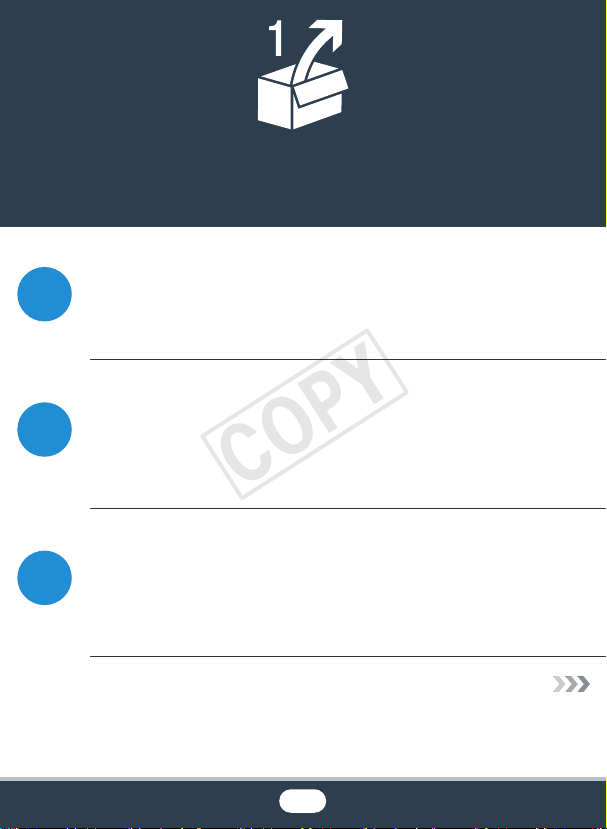
Preparations
COPY
Charging the Battery Pack
The first step for using your camcorder is to prepare the
32
power supply. This section explains how to charge a battery pack.
Using a Memory Card
Next, you need to prepare a memory card where your
movies and photos will be recorded. This section explains
37
the types of memory cards that can be used and how to
insert one into the camcorder.
First Time Settings
Now that your camcorder is powered up and has a memory card, you can turn it on and complete the basic setup.
41
These include selecting the camcorder’s language and
setting the date and time.
30
