Canon WebView Livescope, Viewer for Pocket PC RV-P1.0 User Manual

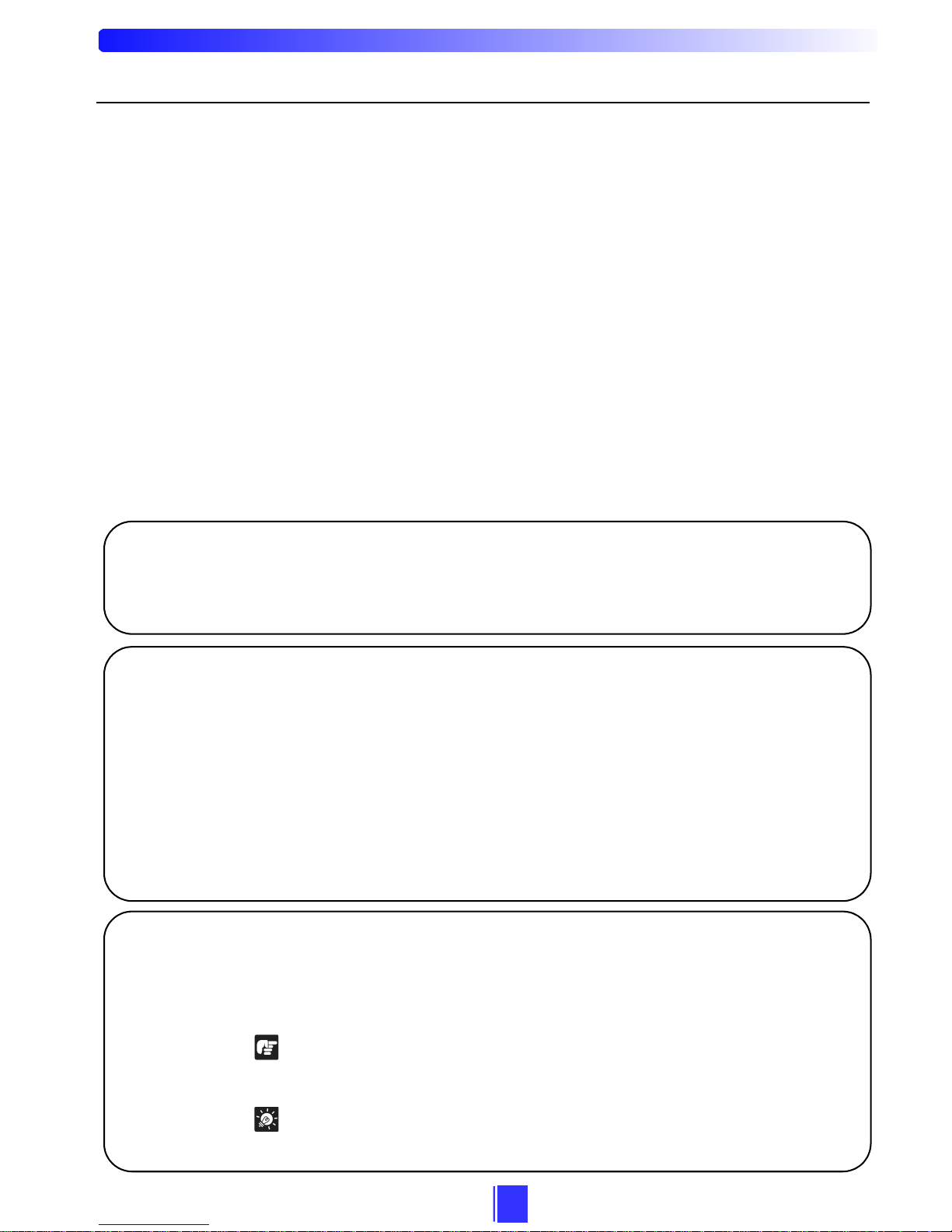
i
Thank you for purchasing the “Viewer for Pocket PC RV-P1.0” (referred to hereafter as the
viewer).
Read this manual carefully before you use this viewer to make the best use of it.
Make sure to read the Readme file provided on the supplied CD-ROM.
The latest product information is available at the following Web site:
http://www.canon.com/webview/
Notice
1. Unauthorized transfer or duplication of all or part of this manual is prohibited.
2. The content of this manual is subject to change without notice.
3. Every effort has been made to ensure that the information contained in this manual is
correct. If any error or omission is found, contact us directly or an authorized Canon
representative.
4. Canon is not responsible for any damages, direct or indirect, arising from or related to
the use of this viewer.
Copyrights
Please note that copyright laws prohibit you from using recorded videos and still pictures
for any purpose other than personal enjoyment without permission from the copyright
holder.
Trademarks
z Canon and Canon logo are registered trademarks of Canon Inc.
z Microsoft®, Windows®, ActiveSync and Microsoft Internet Explorer are trademarks or
registered trademarks of Microsoft Corporation in the United States and/or other
countries.
z Windows is formally referred to as Microsoft Windows Operating System.
z Java and all Java-based marks are trademarks or registered trademarks of Sun
Microsystems, Inc. in the United States and/or other countries.
z Other product and company names mentioned in this manual may be the trademarks or
registered trademarks of their respective owners.
Conventions Used in this Manual
To ensure your safe and most efficient use of this viewer, the points to be paid careful
attention are provided under headings as listed below. Make sure to understand what these
headings stand for when you read this manual and observe the provisions thoroughly when
you use the viewer.
Note
Indicates restrictions and other important issues on operation of this viewer that
you should comply with. To avoid damaging the equipment and causing break
down and malfunction, read these notes carefully and observe.
Tip
Indicates tips and hints that help you to operate the viewer more efficiently and
other supplemental information.
Introduction
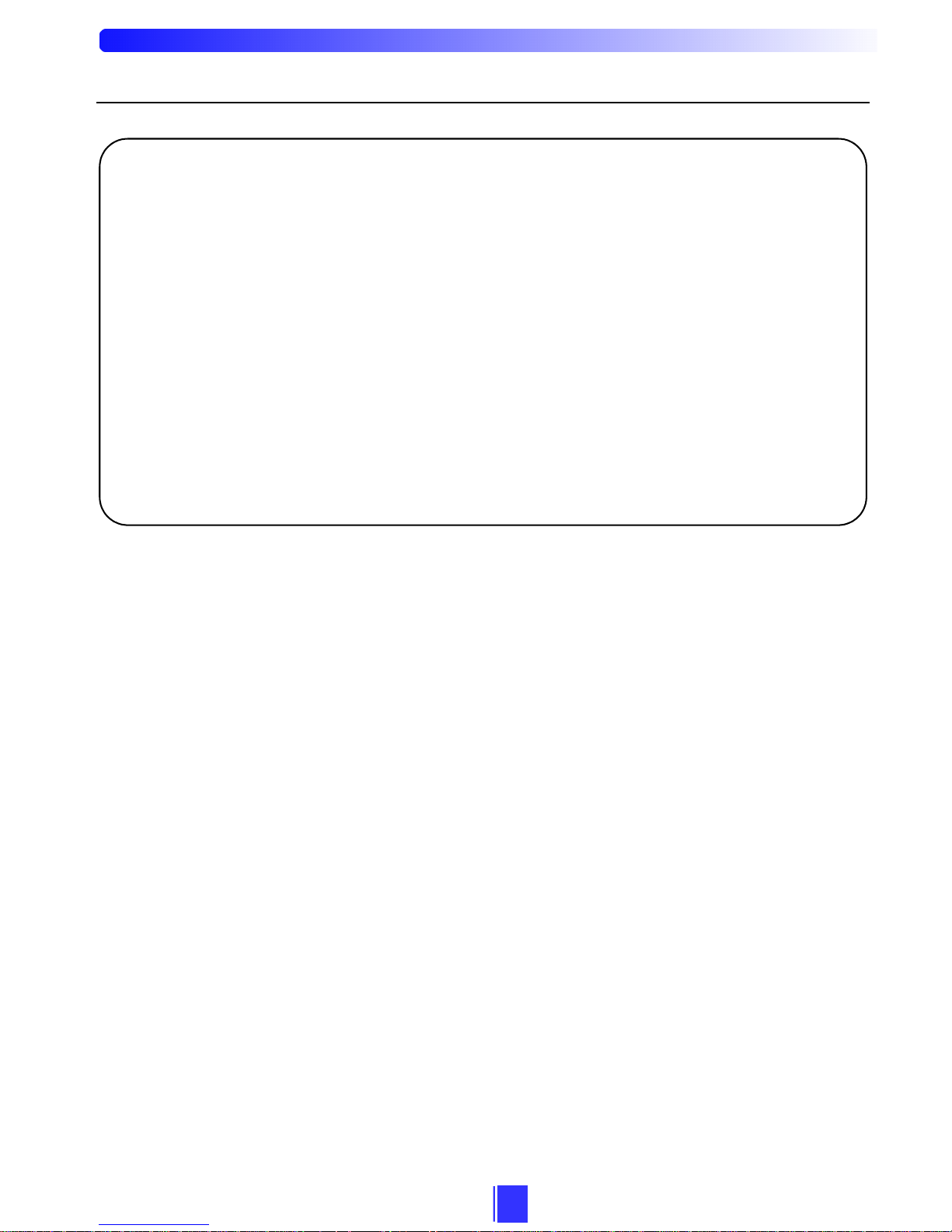
ii
Terms and Definitions
Ta p:
Operation to touch the liquid crystal screen once with the stylus, a writing tool
attached to the Pocket PC terminal.
Tap-and-hold:
Operation to tap the stylus on an item and hold it for a while. Use this to display a
menu.
Drag:
Operation to tap and move the stylus while the tip of the stylus still touches the screen.
Use this for operations such as shifting the scroll bar as you drag the item with a
mouse.
Navigation button:
A crosswise key on the Pocket PC terminal. It may be called the Cursor button in
some Pocket PC terminals.
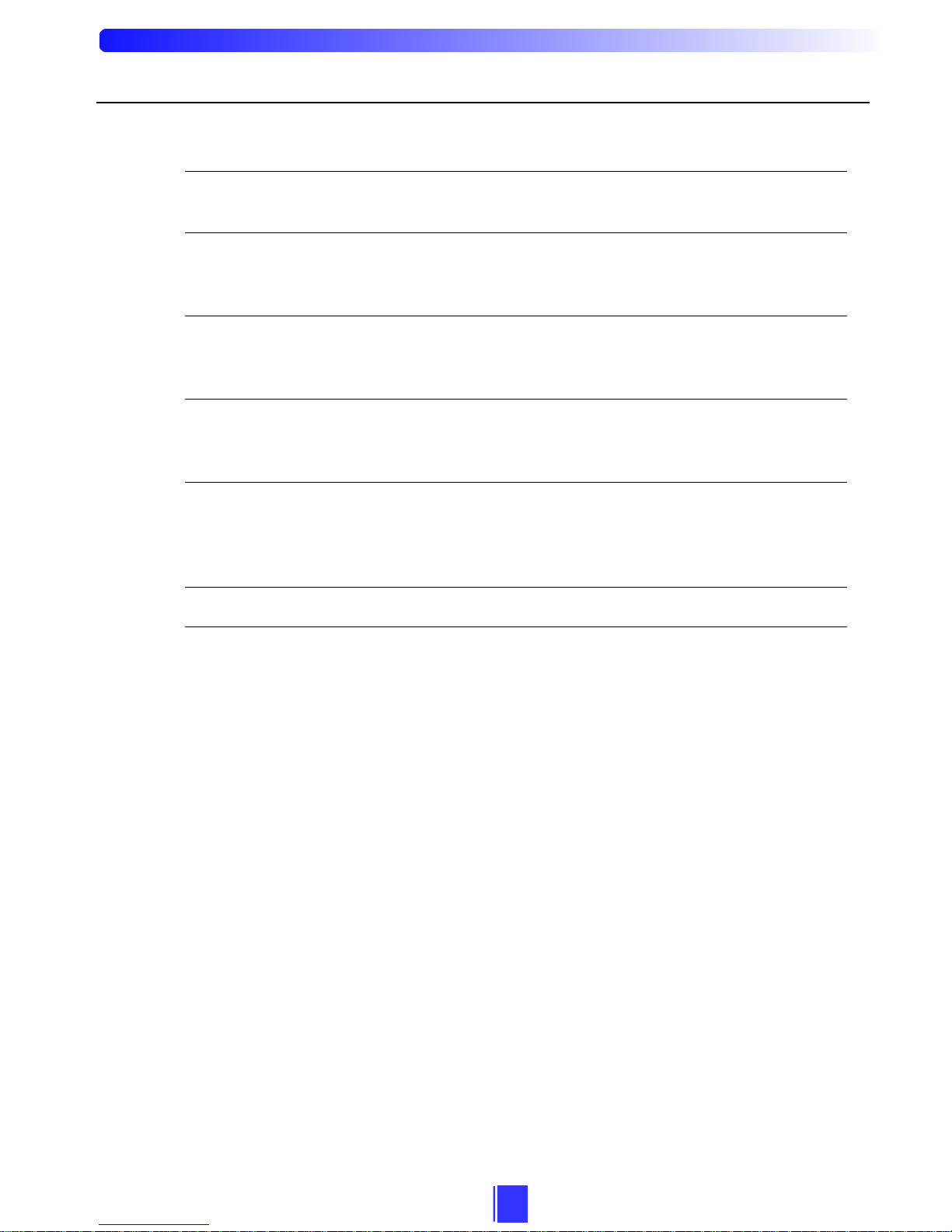
iii
Contents
Introduction . . . . . . . . . . . . . . . . . . . . . . . . . . . . . . . . . . . . . . . . . . . i
1. Overview . . . . . . . . . . . . . . . . . . . . . . . . . . . . . . . . . . . . . . . . . . . 1
1-1. Operating Environment . . . . . . . . . . . . . . . . . . . . . . . . . . . . . . . . . . . . . 1
2. Installing and Uninstalling the Viewer . . . . . . . . . . . . . . . . . . . . . 2
2-1. Installing the Viewer . . . . . . . . . . . . . . . . . . . . . . . . . . . . . . . . . . . . . . . 2
2-2. Uninstalling the Viewer . . . . . . . . . . . . . . . . . . . . . . . . . . . . . . . . . . . . 2
3. Starting and Closing the Viewer . . . . . . . . . . . . . . . . . . . . . . . . . . 3
3-1. Starting the Viewer . . . . . . . . . . . . . . . . . . . . . . . . . . . . . . . . . . . . . . . . 3
3-2. Closing the Viewer . . . . . . . . . . . . . . . . . . . . . . . . . . . . . . . . . . . . . . . . 3
4. Connecting to the Camera Server . . . . . . . . . . . . . . . . . . . . . . . . 4
4-1. Connecting to the Camera Server by Entering Address Directly . . . . . 4
4-2. Connecting to the Camera Server Already Registered . . . . . . . . . . . . . 4
5. Using the Viewer . . . . . . . . . . . . . . . . . . . . . . . . . . . . . . . . . . . . . 5
5-1. Viewer Screen . . . . . . . . . . . . . . . . . . . . . . . . . . . . . . . . . . . . . . . . . . . . 5
5-2. Operating the Camera . . . . . . . . . . . . . . . . . . . . . . . . . . . . . . . . . . . . . . 7
5-3. Specifying Various Settings . . . . . . . . . . . . . . . . . . . . . . . . . . . . . . . . . 9
6. Troubleshooting . . . . . . . . . . . . . . . . . . . . . . . . . . . . . . . . . . . . . 15
7. Error Messages . . . . . . . . . . . . . . . . . . . . . . . . . . . . . . . . . . . . . 17
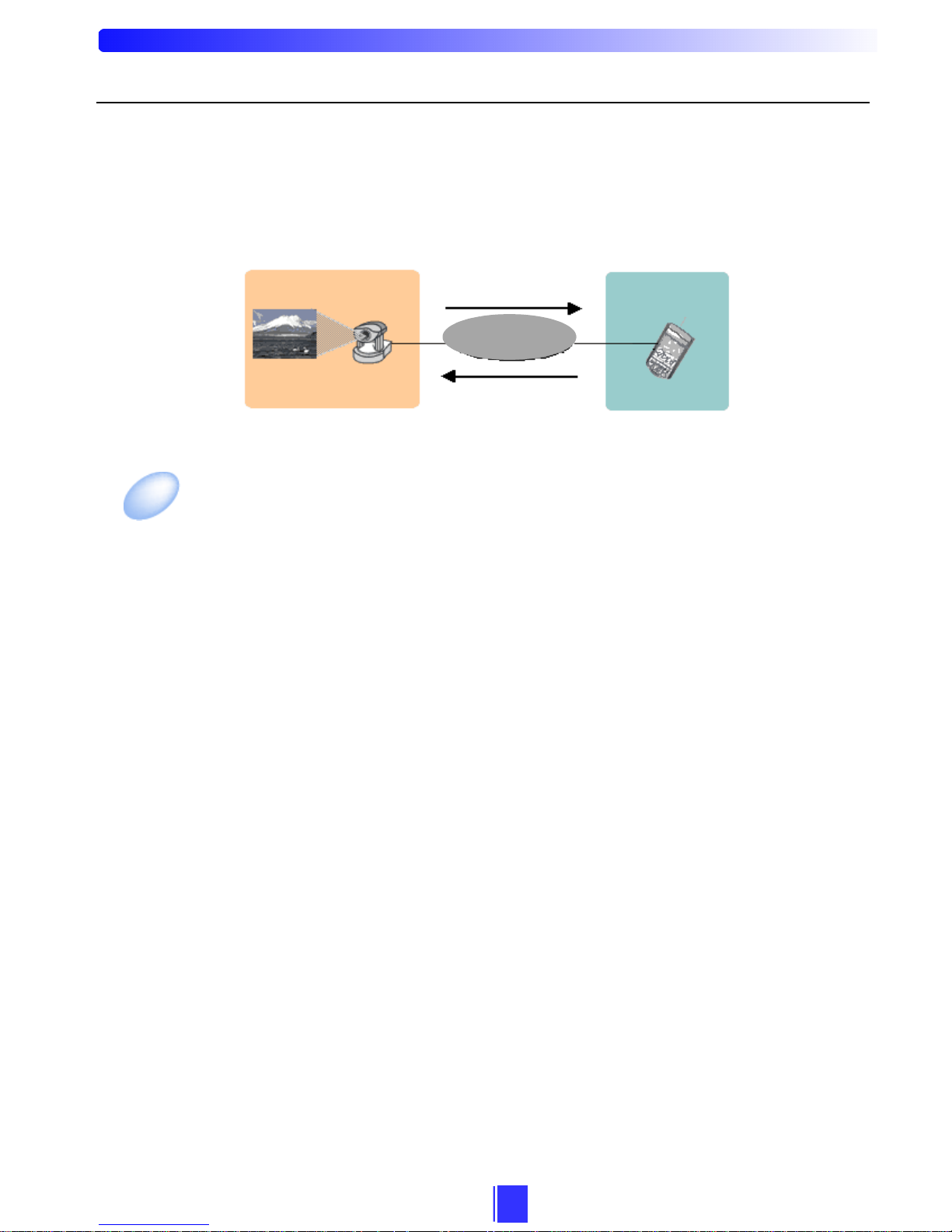
1
1.Overview
This software is designed to view video distributed from the camera server on the Pocket
PC terminal through the Internet or LAN. If the VC-C4 or other cameras that can be
controlled from the viewer are connected to the camera server, you can control various
camera operations such as: panning, tilting, zooming and backlight compensation while
viewing the video on the screen.
1-1. Operating Environment
Software
• Microsoft Pocket PC 2002 Software (Windows CE 3.0)
Supported Camera Servers
• Network Camera Server VB101*
• Network Camera Server VB150
• Network Camera VB-C10/VB-C10R
* When you are using the Network Camera Server VB101, upgrade the firmware to Ver. 3.0
(free) to use the viewer. For the latest information, visit the Web site below.
http://www.canon.com/webview/
Internet
Intranet
Video Distributor Viewer
Camera Server
Distributing live video
Operating camera by
remote control
PDA
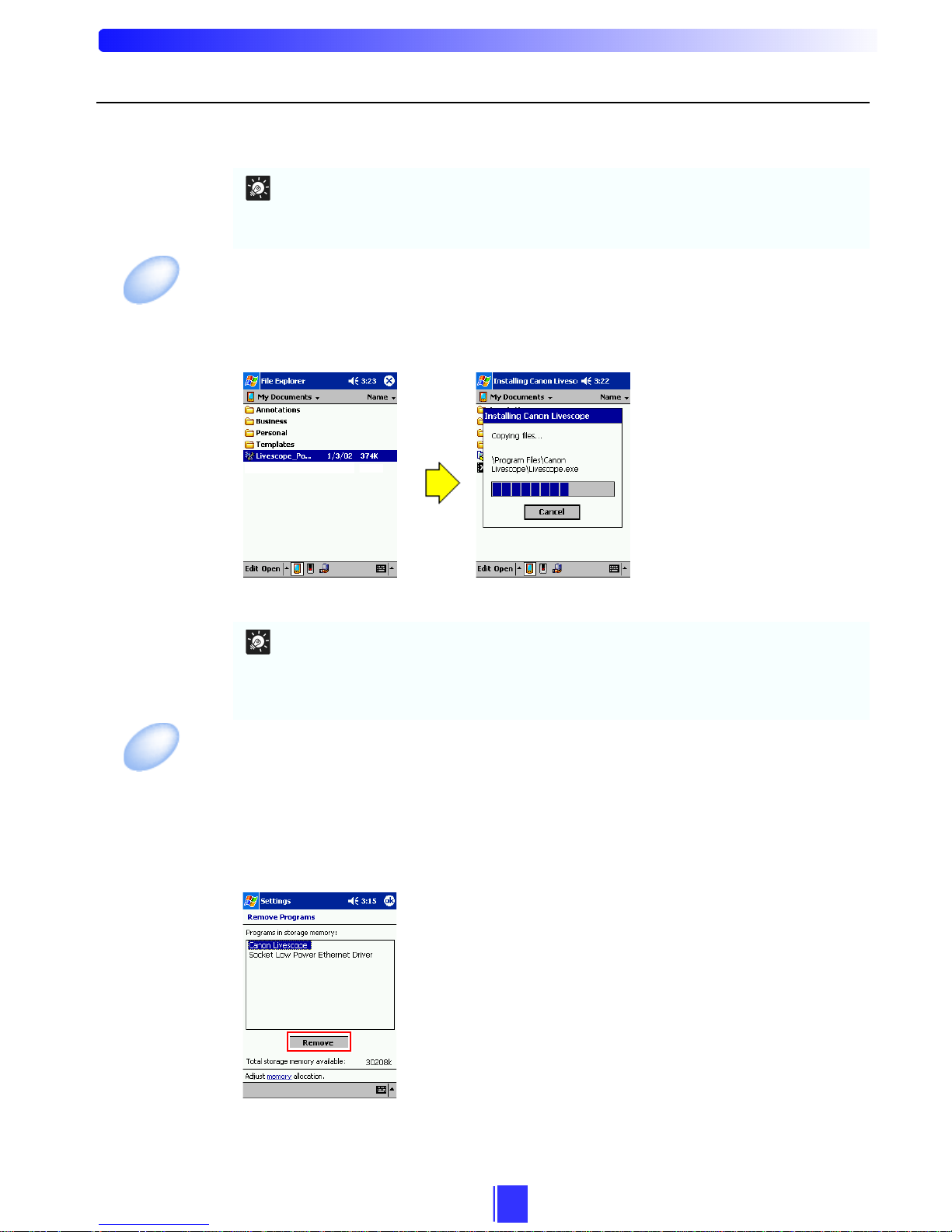
2
The viewer requires that ActiveSync be installed on the PC. If it is not installed, be sure to
install it before installing the viewer.
2-1. Installing the Viewer
1
Start ActiveSync and transfer the cabinet file, Livescope_Pocket2002_ARM_E.cab from
CD-ROM to your Pocket PC.
2
Tap the transferred cabinet file to install the viewer.
Installation is now complete.
2-2. Uninstalling the Viewer
1
Select Settings from the Start menu and tap System.
2
Tap Remove Programs.
3
Select Canon Livescope from the list and tap the Remove button.
Reset your Pocket PC as there is a possibility that the application icon may remain on the
screen
.
Uninstallation is now complete.
Tip
z Use ActiveSync provided with your Pocket PC.
z If a trial version of the viewer is already installed, you need to uninstall it and reset your
Pocket PC before installing the viewer.
Tip
The viewer can be installed by the following methods as well.
• Start File Explorer in the Pocket PC, directory copy the cabinet file on the PC to your
Pocket PC, and then tap the copied cabinet file.
• Copy the cabinet file to CompactFlash, and tap the file on the Pocket PC.
2. Installing and Uninstalling the Viewer
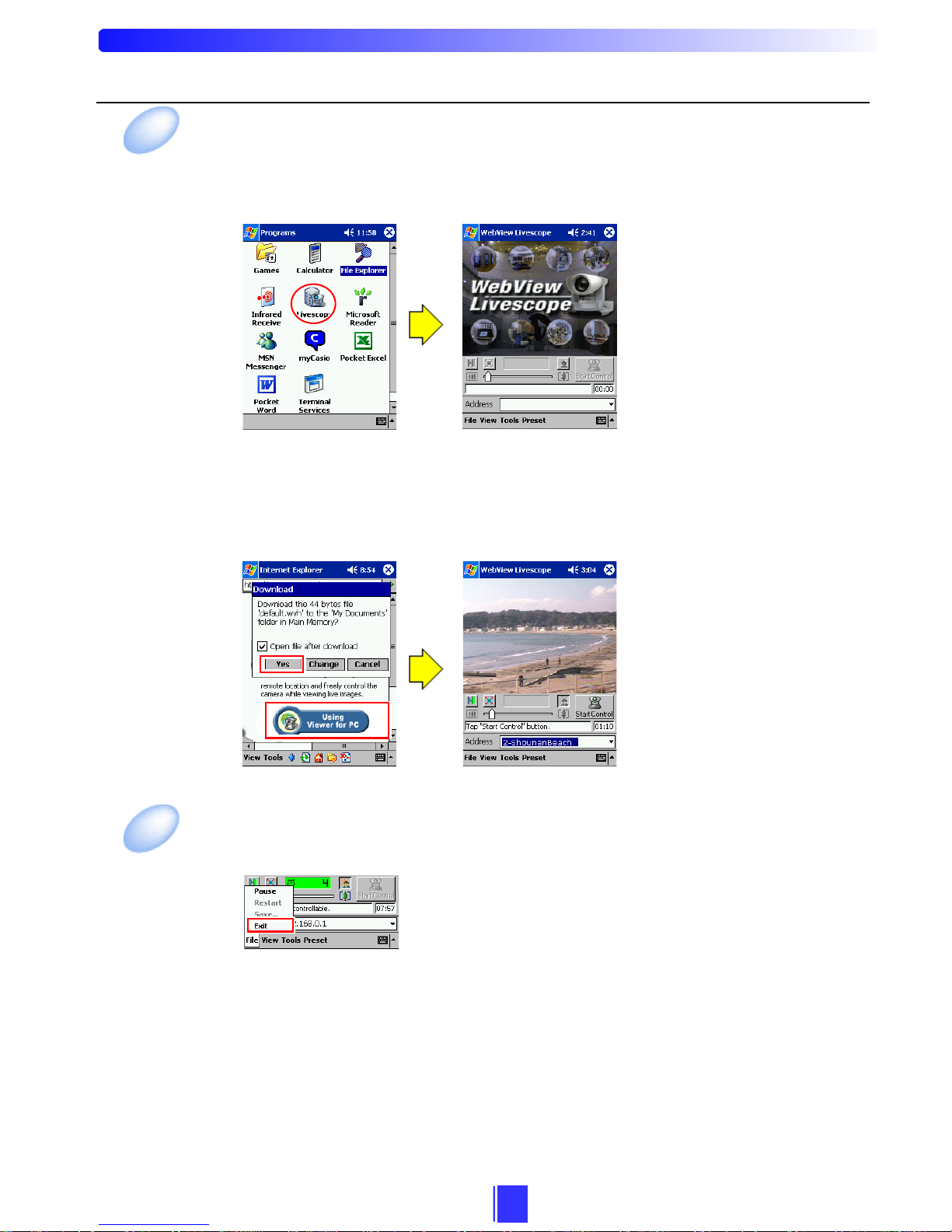
3
3. Starting and Closing the Viewer
3-1. Starting the Viewer
3-1-1. To start up from the viewer
Tap the icon of the viewer in the Programs folder to start up the viewer.
No connection to the camera
server is established when the
viewer is started up
independently (ÆP. 4).
3-1-2. To start up from the Web Browser
Access the Web site that distributes live video from Pocket Internet Explorer and tap the
Using Viewer for PC button or Using Helper button. The viewer starts up and the
connection to the camera server is established.
Once connection to the camera
server is established, the server
is automatically registered in
the camera site list (ÆP. 9) of
the viewer.
3-2. Closing the Viewer
Select Exit from the File menu to close the viewer.
